Datasheet
Year, pagecount:2016, 48 page(s)
Language:English
Downloads:30
Uploaded:May 14, 2018
Size:2 MB
Institution:
-
Comments:
University College of Southeast Norway
Attachment:-
Download in PDF:Please log in!
Comments
No comments yet. You can be the first!What did others read after this?
Content extract
Source: http://www.doksinet University College of Southeast Norway Introduction to Visual Studio and C# HANS-PETTER HALVORSEN, 2016.0926 http://home.hitno/~hansha Source: http://www.doksinet Table of Contents 1. 2. 3. Introduction . 5 1.1 Visual Studio . 5 1.2 C# . 6 1.3 .NET Framework 6 1.4 Object-Oriented Programming (OOP) . 7 Visual Studio . 8 2.1 Introduction . 8 2.2 Getting Started . 8 2.21 Integrated Development Environment (IDE) . 8 2.22 New Project . 9 2.23 Solution Explorer . 10 2.24 Toolbox . 11 2.25 Editors and Designers . 12 2.26 Properties window . 12 2.27 Build and Debug Tools . 13 Windows Programming . 15 3.1 3.11 Windows Forms . 15 3.12 WPF . 16 3.2 4. Introduction . 15 Hello World . 16 Getting Started with C# . 19 2 Source: http://www.doksinet 3 Table of Contents 4.1 Introduction . 19 4.2 Data Types and Variables. 19 4.21 Boolean type . 20 4.22 Numeric types: Integrals, Floating Point, Decimal . 20 4.23 String
type . 20 4.24 Arrays . 21 4.3 Control Flow . 21 4.31 The if Statement . 21 4.32 The switch Statement . 22 4.4 Loops. 23 4.41 The while Loop . 23 4.42 The do Loop . 23 4.43 The for Loop . 24 4.44 The foreach Loop . 24 4.5 Methods . 24 4.51 Nonstatic Methods . 25 4.52 Static Methods . 25 4.6 Namespaces . 26 4.7 Classes . 26 4.71 5. Constructor . 27 4.8 Properties . 29 4.9 Naming Convention . 31 More Object-oriented Techniques . 33 5.1 Inheritance. 33 5.2 Polymorphism . 34 5.3 Encapsulation . 35 Tutorial: Introduction to Visual Studio and C# Source: http://www.doksinet 4 Table of Contents 6. Exception Handling. 36 7. Windows Forms Example . 38 8. Web Programming . 44 9. 8.1 Introduction . 44 8.2 HTML. 44 8.3 Web Browser . 44 8.4 CSS . 45 8.5 JavaScript . 45 8.6 ASP.NET 45 8.7 AJAX/ ASP.NET AJAX 46 8.8 Silverlight . 46 Database Programming . 47 9.1 ADO.NET 47 Tutorial: Introduction to Visual Studio and C# Source:
http://www.doksinet 1. Introduction In this Tutorial we will use Visual Studio and C#. C# is the programming language, while Visual Studio is the development environment. Useful links: Visual Studio: http://msdn.microsoftcom/en-us/library/dd831853aspx C#: http://msdn.microsoftcom/en-us/library/kx37x362aspx 1.1 Visual Studio Microsoft Visual Studio is an integrated development environment (IDE) from Microsoft. It can be used to develop console and graphical user interface applications along with Windows Forms applications, web sites, web applications, and web services in both native code together with managed code for all platforms supported by Microsoft Windows, Windows Phone, Windows CE, .NET Framework, NET Compact Framework and Microsoft Silverlight. Below we see the integrated development environment (IDE) in Visual Studio: 5 Source: http://www.doksinet 6 Introduction New projects are created from the “New Project” window: 1.2 C# C# is pronounced “see sharp”.
C# is an object-oriented programming language and part of the .NET family from Microsoft C# is very similar to C++ and Java C# is developed by Microsoft and works only on the Windows platform. 1.3 .NET Framework The .NET Framework (pronounced “dot net”) is a software framework that runs primarily on Microsoft Windows. It includes a large library and supports several programming languages which allow language interoperability (each language can use code written in other languages). The NET library is available to all the programming languages that NET supports. Programs written for the NET Framework execute in a software environment, known as the Common Language Runtime (CLR), an application virtual machine that provides important services such as security, memory management, and exception handling. The class library and the CLR together constitute the .NET Framework Tutorial: Introduction to Visual Studio and C# Source: http://www.doksinet 7 Introduction 1.4
Object-Oriented Programming (OOP) Object-oriented programming (OOP) is a programming language model organized around "objects" rather than "actions" and data rather than logic. Historically, a program has been viewed as a logical procedure that takes input data, processes it, and produces output data. The first step in OOP is to identify all the objects you want to manipulate and how they relate to each other, an exercise often known as data modeling. Once youve identified an object, you generalize it as a class of objects and define the kind of data it contains and any logic sequences that can manipulate it. Each distinct logic sequence is known as a method A real instance of a class is called an “object” or an “instance of a class”. The object or class instance is what you run in the computer. Its methods provide computer instructions and the class object characteristics provide relevant data. You communicate with objects - and they communicate with each
other. Important features with OOP are: • • • • Classes and Objects Inheritance Polymorphism Encapsulation Simula was the first object-oriented programming language. Simula was developed in the 1960s by Kristen Nygaard from Norway. Java, Python, C++, Visual Basic .NET and C# are popular OOP languages today Since Simula-type objects are reimplemented in C++, Java and C# the influence of Simula is often understated. The creator of C++ (1979), Bjarne Stroustrup (from Denmark), has acknowledged that Simula was the greatest influence on him to develop C++. Tutorial: Introduction to Visual Studio and C# Source: http://www.doksinet 2. Visual Studio 2.1 Introduction Home page of Visual Studio: http://www.microsoftcom/visualstudio There exist different versions of Visual Studio, such as Visual Studio Express (free), Visual Studio Professional, Visual Studio Premium and Visual Studio Ultimate. 2.2 Getting Started 2.21 Integrated Development Environment (IDE) The Visual
Studio product family shares a single integrated development environment (IDE) that is composed of several elements: the Menu bar, Standard toolbar, various tool windows docked or auto-hidden on the left, bottom, and right sides, as well as the editor space. The tool windows, menus, and toolbars available depend on the type of project or file you are working in. Below we see the Visual Studio IDE (Integrated Development Environment): 8 Source: http://www.doksinet 9 2.22 Visual Studio New Project The first thing you do when you want to create a new application is to create a new project. This can be done from the Start Page: Or from the File menu: Then the “New Project” window appears: Tutorial: Introduction to Visual Studio and C# Source: http://www.doksinet 10 Visual Studio In this window you will select an appropriate template based on what kind of application you want to create, and a name and location for your project and solution. The most common applications
are: • • • • • Windows Form Application Console Application WPF Application ASP.NET Web Application Silverlight Application 2.23 Solution Explorer Solutions and projects contain items that represent the references, data connections, folders, and files that you need to create your application. A solution container can contain multiple projects and a project container typically contains multiple items. Tutorial: Introduction to Visual Studio and C# Source: http://www.doksinet 11 2.24 Visual Studio Toolbox The Toolbox contains all the necessary controls, etc. you need to create your user interface See Figure below. The Toolbox contains all the controls, etc. we can use in our user interface. In order to use them in our user interface, we just drag and drop them to the “Form”, as shown below: Tutorial: Introduction to Visual Studio and C# Source: http://www.doksinet 12 2.25 Visual Studio Editors and Designers Visual Studio has different editors and design
tools. Graphical User Interface Designer: Code Editor: 2.26 Properties window Each control we have on our user interface has lots of Properties we can set. Tutorial: Introduction to Visual Studio and C# Source: http://www.doksinet 13 Visual Studio This is done in the Properties window: 2.27 Build and Debug Tools In Visual Studio we have lots of Build and Debugging Tools. Build menu: Below we see the Build menu: The most used tool is “Build Solution” (Shortcut Key: F6). Debug menu: Below we see the Debug menu: Tutorial: Introduction to Visual Studio and C# Source: http://www.doksinet 14 Visual Studio The most used tool is “Start Debugging” (Shortcut Key: F5). Tutorial: Introduction to Visual Studio and C# Source: http://www.doksinet 3. Windows Programming 3.1 Introduction When creating ordinary Windows applications, we can select between the following: • • Windows Forms Application WPF Applications (Windows Presentation Foundation) Windows Forms
is the standard way of creating Windows applications and has existed in many years, even before .NET 10 (2002) was introduced WPF is a new approach from creating Windows applications and was introduced with .NET Framework 30 (2006) For example has the Visual Studio IDE been entirely rewritten using WPF. Windows Forms Application and WPF Applications will be explained in more detail below. 3.11 Windows Forms Windows Forms is the standard way of creating Windows applications. Select “Windows Forms Application” in the “New Project” window: 15 Source: http://www.doksinet 16 3.12 Windows Programming WPF Developed by Microsoft, the Windows Presentation Foundation (or WPF) is a computersoftware graphical subsystem for rendering user interfaces in Windows-based applications. WPF is intended to take over for the traditional Windows Forms. The graphical user interface in WPF is designed using XAML (Extensible Application Markup Language). XAML: Following the success of markup
languages for web development, WPF introduces a new language known as eXtensible Application Markup Language (XAML), which is based on XML. XAML is designed as a more efficient method of developing application user interfaces Select “WPF Application” in the “New Project” window: 3.2 Hello World We start by creating a traditional “Hello World” application using Windows Forms. The application is shown below: Tutorial: Introduction to Visual Studio and C# Source: http://www.doksinet 17 Windows Programming The Visual Studio IDE looks like this: In this project we use a simple TextBox (textBox1) and when we start the program the text “Hello World” is written to the TextBox. The code is as follows: using using using using using using using using System; System.CollectionsGeneric; System.ComponentModel; System.Data; System.Drawing; System.Linq; System.Text; System.WindowsForms; namespace WindowsFormsApplication1 { public partial class Form1 : Form { public Form1()
{ InitializeComponent(); } Tutorial: Introduction to Visual Studio and C# Source: http://www.doksinet 18 Windows Programming private void Form1 Load(object sender, EventArgs e) { textBox1.Text = "Hello World"; } } } Tutorial: Introduction to Visual Studio and C# Source: http://www.doksinet 4. Getting Started with C# C# is a modern Object-oriented programming language. Object-oriented programming (OOP) is a programming paradigm using "objects" – data structures consisting of data fields and methods together with their interactions – to design applications and computer programs. Programming techniques may include features such as data abstraction, encapsulation, messaging, modularity, polymorphism, and inheritance. 4.1 Introduction In this chapter we will start with the basic all programming languages have: • • • Data Types and Variables Control Flow: If-Else, etc. Loops: While Loops, For Loops, etc. Further we will introduce the following:
• • • • • Namespaces Classes Data Fields Methods Properties In the next chapter we will go more in depth of what Object-oriented programming is and introduce the following important OOP topics: • • • Inheritance Polymorphism Encapsulation Note! C# is case-sensitive. 4.2 Data Types and Variables 19 Source: http://www.doksinet 20 Getting Started with C# “Variables” are simply storage locations for data. You can place data into them and retrieve their contents as part of a C# expression. The interpretation of the data in a variable is controlled through “Types”. The C# simple types consist of: • • • Boolean type Numeric types: Integrals, Floating Point, Decimal String type 4.21 Boolean type Boolean types are declared using the keyword “bool”. They have two values: “true” or “false”. In other languages, such as C and C++, boolean conditions can be satisfied where 0 means false and anything else means true. However, in C# the only
values that satisfy a boolean condition is true and false, which are official keywords. Example: bool content = true; bool noContent = false; 4.22 Numeric types: Integrals, Floating Point, Decimal Example: int i=35; long y=654654; float x; double y; decimal z; 4.23 String type Example: string myString=”Hei på deg”; Special characters that may be used in strings: Tutorial: Introduction to Visual Studio and C# Source: http://www.doksinet 21 Getting Started with C# 4.24 Arrays Example: int[] myInts = { 5, 10, 15 }; 4.3 Control Flow To be able to control the flow in your program is important in every programming language. The two most important techniques are: • • The if Statement The switch Statement 4.31 The if Statement The if statement is probably the most used mechanism to control the flow in your application. An if statement allows you to take different paths of logic, depending on a given condition. When the condition evaluates to a boolean true, a
block of code for that true condition will execute. You have the option of a single if statement, multiple else if statements, and an optional else statement. Example: bool myTest; Tutorial: Introduction to Visual Studio and C# Source: http://www.doksinet 22 Getting Started with C# myTest=false; if (myTest==false) MessageBox.Show("Hello"); If we have more than one line of code that that shall be executed, we need to use braces, e.g: bool myTest; myTest=false; if (myTest == false) { MessageBox.Show("Hello1"); MessageBox.Show("Hello2"); } For more complex logic we use the if else statement. Example: bool myTest; myTest=true; if (myTest == false) { MessageBox.Show("Hello1"); } else { MessageBox.Show("Hello2"); } Or you can use nested if else if sentences. Example: int myTest; myTest=2; if (myTest == 1) { MessageBox.Show("Hello1"); } else if (myTest == 2) { MessageBox.Show("Hello2"); } else {
MessageBox.Show("Hello3"); } 4.32 The switch Statement Another form of selection statement is the switch statement, which executes a set of logic depending on the value of a given parameter. The types of the values a switch statement operates on can be booleans, enums, integral types, and strings. Tutorial: Introduction to Visual Studio and C# Source: http://www.doksinet 23 Getting Started with C# Example: switch (myTest) { case 1: MessageBox.Show("Hello1"); break; case 2: MessageBox.Show("Hello2"); break; default: MessageBox.Show("Hello3"); break; } 4.4 Loops In C# we have different kind of loops: • • • • The while loop The do loop The for loop The foreach loop 4.41 The while Loop A while loop will check a condition and then continues to execute a block of code as long as the condition evaluates to a boolean value of true. Example: int myInt = 0; while (myInt < 10) { MessageBox.Show("Inside Loop: " +
myIntToString()); myInt++; } MessageBox.Show("Outside Loop: " + myIntToString()); 4.42 The do Loop A do loop is similar to the while loop, except that it checks its condition at the end of the loop. This means that the do loop is guaranteed to execute at least one time On the other hand, a while loop evaluates its boolean expression at the beginning and there is generally no guarantee that the statements inside the loop will be executed, unless you program the code to explicitly do so. Example: Tutorial: Introduction to Visual Studio and C# Source: http://www.doksinet 24 Getting Started with C# int myInt = 0; do { MessageBox.Show("Inside Loop: " + myIntToString()); myInt++; } while (myInt < 10); MessageBox.Show("Outside Loop: " + myIntToString()); 4.43 The for Loop A for loop works like a while loop, except that the syntax of the for loop includes initialization and condition modification. for loops are appropriate when you know exactly how
many times you want to perform the statements within the loop. Example: for (int i = 0; i < 10; i++) { MessageBox.Show("Inside Loop: " + myIntToString()); myInt++; } MessageBox.Show("Outside Loop: " + myIntToString()); 4.44 The foreach Loop A foreach loop is used to iterate through the items in a list. It operates on arrays or collections. Example: string[] names = { "Elvis", "Beatles", "Eagles", "Rolling Stones" }; foreach (string person in names) { MessageBox.Show(person); } 4.5 Methods Methods are extremely useful because they allow you to separate your logic into different units. You can pass information to methods, have it perform one or more statements, and retrieve a return value. The capability to pass parameters and return values is optional and depends on what you want the method to do. Methods are similar to functions, procedure or subroutine used in other programming languages. The difference is that a
method is always a part of a class Example: public void ShowCarColor(string color) Tutorial: Introduction to Visual Studio and C# Source: http://www.doksinet 25 Getting Started with C# { MessageBox.Show("My Car is: " + color); } We learn more about methods in the Classes section below. We have 2 kinds of Methods: • • Static Methods Nonstatic Methods (Instance Method) Static Methods belongs to the whole class, while nonstatic Methods belong to each instance created from the class. 4.51 Nonstatic Methods Example: We define the class: class Car { //Nonstatic/Instance Method public void SetColor(string color) { MessageBox.Show("My Car is: " + color); } } Then we use it: Car myCar = new Car(); //We create an Instance of the Class myCar.SetColor("blue"); //We call the Method 4.52 Static Methods Example: We define the class: class Boat { //Static Method public static void SetColor(string color) { MessageBox.Show("My Boat is: " +
color); } } Tutorial: Introduction to Visual Studio and C# Source: http://www.doksinet 26 Getting Started with C# Then we use it: Boat.SetColor("green"); i.e, we don’t need to create an object/instantiating the class before we use the Static Method. 4.6 Namespaces Namespaces are C# program elements designed to help you organize your programs. They also provide assistance in avoiding name clashes between two sets of code. Implementing Namespaces in your own code is a good habit because it is likely to save you from problems later when you want to reuse some of your code. You specify the Namespaces you want to use in the top of your code. Example: When you create a new Windows Forms application, the following default namespaces will be included. using using using using using using using using System; System.CollectionsGeneric; System.ComponentModel; System.Data; System.Drawing; System.Linq; System.Text; System.WindowsForms; It is just to add more when you need
it. More about Namespaces later. 4.7 Classes The first step in OOP is to identify all the objects you want to manipulate and how they relate to each other, an exercise often known as data modeling. Once youve identified an object, you generalize it as a class of objects and define the kind of data it contains and any logic sequences that can manipulate it. Each distinct logic sequence is known as a method A real instance of a class is called an “object” or an “instance of a class”. The object or class instance is what you run in the computer. Its methods provide computer instructions and the class object characteristics provide relevant data. You communicate with objects - and they communicate with each other. Tutorial: Introduction to Visual Studio and C# Source: http://www.doksinet 27 Getting Started with C# Everything in C# is based on Classes. Classes are declared by using the keyword class followed by the class name and a set of class members surrounded by curly
braces. A class normally consists of Methods, Fields and Properties. Every class has a constructor, which is called automatically any time an instance of a class is created. The purpose of constructors is to initialize class members when an instance of the class is created. Constructors do not have return values and always have the same name as the class. Example: We define the following class: class Car { public string color; //Field //Method public void ShowCarColor() { MessageBox.Show("My Car is: " + color); } } Then we can use it: Car myCar = new Car(); //We create an Instance of the Class myCar.color = "blue"; //We set a value for the color Field myCar.ShowCarColor(); //We call the Method The result is as follows: 4.71 Constructor The purpose of constructors is to initialize class members when an instance of the class is created. Example: We can use a Constructor to create a “default” color for our car. We define the class: Tutorial: Introduction to
Visual Studio and C# Source: http://www.doksinet 28 Getting Started with C# class Car { public string color; //Field //Constructor - Used to initialize the Class public Car() { color="green"; } //Method public void ShowCarColor() { MessageBox.Show("My Car is: " + color); } } Then we can use it: Car myCar = new Car(); //We create an Instance of the Class myCar.ShowCarColor(); //We call the Method myCar.color = "blue"; //We set a value for the color Field myCar.ShowCarColor(); //We call the Method The results are as follows: Example: We can also do the following: class Car { public string color; //Field //Constructor - Used to initialize the Class public Car(string initColor) { color = initColor; Tutorial: Introduction to Visual Studio and C# Source: http://www.doksinet 29 Getting Started with C# } //Method public void ShowCarColor() { MessageBox.Show("My Car is: " + color); } } Then we use it: Car myCar = new
Car("green"); //We create an Instance of the Class myCar.ShowCarColor(); //We call the Method New feature: Initialization an object without a Constructor: In C# 4.0 we can do the following: We define the Class (without any contructor): class Car { public string color; //Field public string model; //Field //Method public void ShowCarColor() { MessageBox.Show("My Car Color is: " + color); MessageBox.Show("My Car Model is: " + model); } } Then we do the following: Car myCar = new Car {color="white", model="2004"}; myCar.ShowCarColor(); //We call the Method 4.8 Properties Properties provide the opportunity to protect a field in a class by reading and writing to it through the property. In other languages, this is often accomplished by programs implementing specialized getter and setter methods. C# properties enable this type of protection while also letting you access the property just like it was a field. Example: We define a Class
with Properties and a Method: class Car { Tutorial: Introduction to Visual Studio and C# Source: http://www.doksinet 30 Getting Started with C# public string Name {get; set;} public string Color {get; set;} public void ShowCarProperties() { MessageBox.Show("My Car Name is: " + Name); MessageBox.Show("My Car Color is: " + Color); } } Then we can use it: Car myCar = new Car(); myCar.Name="Volvo"; myCar.Color="Blue"; myCar.ShowCarProperties(); The results are: So far, the only class members youve seen are Fields, Properties, Methods, and Constructors. Here is a complete list of the types of members you can have in your classes: • • • • • • • • • Constructors Destructors (opposite of Constructors) Fields Methods Properties Indexers Delegates Events Nested Classes Tutorial: Introduction to Visual Studio and C# Source: http://www.doksinet 31 4.9 Getting Started with C# Naming Convention There is different name
convention for how to specify your variables, classes and Methods, etc. Camel notation: For variables and parameters/arguments we normally use “Camel notation”. Examples: string myCar; int number; string backColor; In Camel casing the first letter of an identifier is lowercase and the first letter of each subsequent concatenated word is capitalized. Pascal notation: For classes, methods and properties, we normally use “Pascal notation”. Examples: class Car { void ShowCarColor() { } } In Pascal casing the first letter in the identifier and the first letter of each subsequent concatenated word are capitalized. For Namespaces we use Pascal casing and a dot separator. Examples: System.Drawing System.CollectionsGenerics Controls: For controls on your user interface we either use “Pascal notation” or “Hungarian notation”, but stick to one of them! Examples: “Pascal notation”: LoginName LoginPassword Tutorial: Introduction to Visual Studio and C# Source:
http://www.doksinet 32 Getting Started with C# “Hungarian notation”: txtName txtPassword lblName btnCancel Where “txt” means it is a Text Control, “lbl” a Label Control, “btn” a Button Control, etc. Acronyms: Casing of acronyms depends on the length of the acronym. All acronyms are at least two characters long. If an acronym is exactly two characters, it is considered a short acronym An acronym of three or more characters is a long acronym. In general, you should not use abbreviations or acronyms. These make your names less readable. Similarly, it is difficult to know when it is safe to assume that an acronym is widely recognized. But if you must, the rules are as follows: Short acronym Examples (two characters): DBRate A property named DBRate is an example of a short acronym (DB) used as the first word of a Pascal-cased identifier. ioChannel A parameter named ioChannel is an example of a short acronym (IO) used as the first word of a camel-cased identifier. Long
acronym Examples (three or more characters): XmlWriter A class named XmlWriter is an example of a long acronym used as the first word of a Pascalcased identifier. htmlReader A parameter named htmlReader is an example of a long acronym used as the first word of a camel-cased identifier. Tutorial: Introduction to Visual Studio and C# Source: http://www.doksinet 5. More Object-oriented Techniques In this chapter we will introduce the following Object-oriented techniques: • • • Inheritance Polymorphism Encapsulation 5.1 Inheritance Inheritance is one of the primary concepts of object-oriented programming. It allows you to reuse existing code. Through effective employment of reuse, you can save time in your programming. Example: We define the Base class: class Car { public void SetColor(string color) { MessageBox.Show("My Car is: " + color); } } Then we define a new class that inherits from the Base Class: class Volvo : Car { //In this simple Example this class
does nothing! } Then we start using the classes: Car myCar = new Car(); myCar.SetColor("blue"); Volvo myVolvo = new Volvo(); 33 Source: http://www.doksinet 34 More Object-oriented Techniques myVolvo.SetColor("green"); As you can see we can use the “SetColor()” Method that has been defined in the Base Class. 5.2 Polymorphism Another primary concept of object-oriented programming is Polymorphism. It allows you to invoke derived class methods through a base class reference during run-time. Example: We start with a Base Class: class Car { public virtual void CarType() { MessageBox.Show("I am a Car"); } } The virtual modifier indicates to derived classes that they can override this method. Then we create 3 new Classes that derive from the Base Class: class Volvo : Car { public override void CarType() { MessageBox.Show("I am a Volvo"); } } class Ford : Car { public override void CarType() { MessageBox.Show("I am a Ford"); } }
class Toyota : Car { public override void CarType() { MessageBox.Show("I am a Toyota"); } } These 3 classes inherit the Car class. Each class has a CarType() method and each CarType() method has an override modifier. The override modifier allows a method to override the virtual method of its base class at run-time. Then we can use it: Car[] car = new Car[4]; car[0] = new Car(); Tutorial: Introduction to Visual Studio and C# Source: http://www.doksinet 35 More Object-oriented Techniques car[1] = new Volvo(); car[2] = new Ford(); car[3] = new Toyota(); foreach (Car carmodel in car) { carmodel.CarType(); } The result is: This is Polymorphism. 5.3 Encapsulation Encapsulation means that the internal representation of an object is generally hidden from view outside of the objects definition. Typically, only the objects own methods can directly inspect or manipulate its fields. We can set different Access rights on Classes and Methods: Tutorial: Introduction to
Visual Studio and C# Source: http://www.doksinet 6. Exception Handling In programming error and exception handling is very important. C# has built-in and ready to use mechanism to handle this. This mechanism is based on the keywords try, catch, throw and finally. Exceptions are unforeseen errors that happen in your programs. Most of the time, you can, and should, detect and handle program errors in your code. For example, validating user input, checking for null objects, and verifying the values returned from methods are what you expect, are all examples of good standard error handling that you should be doing all the time. However, there are times when you dont know if an error will occur. For example, you cant predict when youll receive a file I/O error, run out of system memory, or encounter a database error. These things are generally unlikely, but they could still happen and you want to be able to deal with them when they do occur. This is where exception handling comes in
When exceptions occur, they are said to be “thrown”. C# uses the keywords try, catch, throw and finally. It works like this: A method will try to execute a piece of code If the code detects a problem, it will throw an error indication, which your code can catch, and no matter what happens, it finally executes a special code block at the end. The syntax is as follows: MyMethod() { try { . //Do Something that can cause an Exception } catch { . //Handle Exceptions } finally { . //Clean Up } } Example: public void WriteDaqData(double analogDataOut) { Task analogOutTask = new Task(); 36 Source: http://www.doksinet 37 Exception Handling AOChannel myAOChannel; try { myAOChannel = analogOutTask.AOChannelsCreateVoltageChannel( aoChannel, "myAOChannel", 0, 5, AOVoltageUnits.Volts ); AnalogSingleChannelWriter writer = new AnalogSingleChannelWriter(analogOutTask.Stream); writer.WriteSingleSample(true, analogDataOut); } catch (Exception e) { string errorMessage; errorMessage =
e.MessageToString(); } finally { analogOutTask.Stop(); } } Tutorial: Introduction to Visual Studio and C# Source: http://www.doksinet 7. Windows Forms Example In this chapter we will go through a large example. In this example we will create an application in Visual Studio that controls the following water tank process: The purpose is to control the level in the water tank. In order to communicate with the physical process, we use a NI USB-6008 DAQ device: We will not show all the details in the code, but focus on the structure. Below we see the user interface we have created in Visual Studio: 38 Source: http://www.doksinet 39 Windows Forms Example Below we see the Visual Studio project: We start with defining the classes we need in our application. In the Solution Explorer we have defined a “Classes” folder where we put all the classes we create: Tutorial: Introduction to Visual Studio and C# Source: http://www.doksinet 40 Windows Forms Example In order to
create new classes we right-click in the Solution Explorer and select “Add-New Item”: Next we select the Class item in the “Add New Item” window: Tutorial: Introduction to Visual Studio and C# Source: http://www.doksinet 41 Windows Forms Example Classes: We start with the “Daq” Class that contains logic for reading and writing to the DAQ device: //Include necessary Namespaces using System; using System.CollectionsGeneric; using System.Linq; using System.Text; using NationalInstruments; using NationalInstruments.DAQmx; namespace Tuc.Control //We define a useful namespace { public class DaqData { public string aiChannel; public string aoChannel; //Constructor public DaqData(.) { . } //Method public double ReadDaqData() { . } //Method public void WriteDaqData(.) { . } } } Tutorial: Introduction to Visual Studio and C# Source: http://www.doksinet 42 Windows Forms Example It is good practice to create a new file for each new class we define. Then we start by
defining a meaningful Namespace. Next we define our Class with necessary Fields, Properties and Methods. We also need to include the necessary Namespace our Class will need. In this example we have included some 3.party Assemblies from National Instruments: using NationalInstruments; using NationalInstruments.DAQmx; These Assemblies contains the driver to the NI USB-6008 DAQ device we are using. The Assemblies we use must be added in the “References” folder in the Solution Explorer: Main Application: In our main application we start with including our Namespace: using using using using using using using using using using using using NationalInstruments; NationalInstruments.UI; NationalInstruments.UIWindowsForms; System; System.CollectionsGeneric; System.ComponentModel; System.Data; System.Drawing; System.Linq; System.Text; System.WindowsForms; Tuc.Control; namespace Control Application { public partial class Form1 : Form { . } } Tutorial: Introduction to Visual Studio and C#
Source: http://www.doksinet 43 Windows Forms Example It is also a good idea to create different regions in order to structure your code better. This can be done like this: //Comment # region . //Your Code # endregion In this way our Main Application may look like this: Tutorial: Introduction to Visual Studio and C# Source: http://www.doksinet 8. Web Programming 8.1 Introduction Today most of the applications focus on the Internet, where the applications can be viewed in a standard Web Browser. Static Web pages are based on HTML and CSS In order to create more advanced applications, we need more powerful tools. Important frameworks and tools for creating dynamic web pages: • • • • ASP.NET AJAX/ ASP.NET AJAX JavaScript Silverlight These frameworks and tools will be explained below. See the Tutorial “ASP.NET and Web Programming” for more details 8.2 HTML HTML, which stands for HyperText Markup Language, is the predominant markup language for web pages. HTML
is the basic building-blocks of webpages HTML is written in the form of HTML elements consisting of tags, enclosed in angle brackets (like <html>), within the web page content. HTML tags normally come in pairs like <h1> and </h1>. The first tag in a pair is the start tag, the second tag is the end tag (they are also called opening tags and closing tags). In between these tags web designers can add text, tables, images, etc. 8.3 Web Browser The purpose of a web browser is to read HTML documents and compose them into visual or audible web pages. The browser does not display the HTML tags, but uses the tags to interpret the content of the page. 44 Source: http://www.doksinet 45 Web Programming Today we have the following major Web Browsers: • • • • • 8.4 Internet Explorer (by Microsoft) Firefox (by Mozilla) Chrome (by Google) Safari (by Apple) Opera (by Opera from Norway) CSS Web browsers can also refer to Cascading Style Sheets (CSS) to define the
appearance and layout of text and other material. The W3C, maintainer of both the HTML and the CSS standards 8.5 JavaScript JavaScript is an object-oriented scripting language basically used to create dynamic web pages. JavaScript is primarily used in the form of client-side JavaScript, implemented as part of a web browser in order to provide enhanced user interfaces and dynamic websites. 8.6 ASP.NET ASP.NET is a web application framework developed by Microsoft to allow programmers to build dynamic web sites, web applications and web services. ASP.NET is part of the Visual Studio package It was first released in January 2002 with version 1.0 of the NET Framework, and is the successor to Microsofts Active Server Pages (ASP) technology. ASPNET is built on the Common Language Runtime (CLR), allowing programmers to write ASP.NET code using any supported .NET language, such as C# and VBNET ASP.NET web pages or webpage, known officially as Web Forms], are the main building block for
application development. Web forms are contained in files with an “aspx” extension Select “ASP.NET Application” in the “New Project” window: Tutorial: Introduction to Visual Studio and C# Source: http://www.doksinet 46 8.7 Web Programming AJAX/ ASP.NET AJAX AJAX is an acronym for Asynchronous JavaScript and XML. AJAX is a group of interrelated web development methods used on the client-side to create interactive web applications. With Ajax, web applications can send data to, and retrieve data from, a server asynchronously (in the background) without interfering with the display and behavior of the existing page. ASP.NET AJAX is a set of extensions to ASPNET developed by Microsoft for implementing AJAX functionality. 8.8 Silverlight Microsoft Silverlight is an application framework for writing and running browser plug-ins or other rich internet applications, with features and purposes similar to those of Adobe Flash. The run-time environment for Silverlight is
available as a plug-in for most web browsers. Silverlight is also one of the two application development platforms for Windows Phone 7/8. The latest version is Silverlight 5.0 Silverlight is based on WPF, so in Silverlight applications, user interfaces are declared in Extensible Application Markup Language (XAML) and programmed using a subset of the .NET Framework. Tutorial: Introduction to Visual Studio and C# Source: http://www.doksinet 9. Database Programming Most of today’s applications use a backend database to store important data, e.g, Facebook, Twitter, etc. In order to use databases in our applications we need to know Structured Query language (SQL). For more information about SQL, see the following Tutorial: Structured Query Language (SQL) In addition you need to know about database systems. We have different kind of database systems and lots of different vendors. Since this Tutorial is about Visual Studio and C#, we will use Microsoft SQL Server. For more information
about database systems in general and specially SQL Server, see the following Tutorial: Introduction to Database Systems The Tutorials are available from: http://home.hitno/~hansha 9.1 ADO.NET ADO.NET (ActiveX Data Object for NET) is a set of computer software components that programmers can use to access data and data services. It is a part of the base class library that is included with the Microsoft .NET Framework It is commonly used by programmers to access and modify data stored in relational database systems, though it can also access data in non-relational sources. 47 Source: http://www.doksinet Hans-Petter Halvorsen, M.Sc E-mail: hans.phalvorsen@hitno Blog: http://home.hitno/~hansha/ University College of Southeast Norway www.usnno
type . 20 4.24 Arrays . 21 4.3 Control Flow . 21 4.31 The if Statement . 21 4.32 The switch Statement . 22 4.4 Loops. 23 4.41 The while Loop . 23 4.42 The do Loop . 23 4.43 The for Loop . 24 4.44 The foreach Loop . 24 4.5 Methods . 24 4.51 Nonstatic Methods . 25 4.52 Static Methods . 25 4.6 Namespaces . 26 4.7 Classes . 26 4.71 5. Constructor . 27 4.8 Properties . 29 4.9 Naming Convention . 31 More Object-oriented Techniques . 33 5.1 Inheritance. 33 5.2 Polymorphism . 34 5.3 Encapsulation . 35 Tutorial: Introduction to Visual Studio and C# Source: http://www.doksinet 4 Table of Contents 6. Exception Handling. 36 7. Windows Forms Example . 38 8. Web Programming . 44 9. 8.1 Introduction . 44 8.2 HTML. 44 8.3 Web Browser . 44 8.4 CSS . 45 8.5 JavaScript . 45 8.6 ASP.NET 45 8.7 AJAX/ ASP.NET AJAX 46 8.8 Silverlight . 46 Database Programming . 47 9.1 ADO.NET 47 Tutorial: Introduction to Visual Studio and C# Source:
http://www.doksinet 1. Introduction In this Tutorial we will use Visual Studio and C#. C# is the programming language, while Visual Studio is the development environment. Useful links: Visual Studio: http://msdn.microsoftcom/en-us/library/dd831853aspx C#: http://msdn.microsoftcom/en-us/library/kx37x362aspx 1.1 Visual Studio Microsoft Visual Studio is an integrated development environment (IDE) from Microsoft. It can be used to develop console and graphical user interface applications along with Windows Forms applications, web sites, web applications, and web services in both native code together with managed code for all platforms supported by Microsoft Windows, Windows Phone, Windows CE, .NET Framework, NET Compact Framework and Microsoft Silverlight. Below we see the integrated development environment (IDE) in Visual Studio: 5 Source: http://www.doksinet 6 Introduction New projects are created from the “New Project” window: 1.2 C# C# is pronounced “see sharp”.
C# is an object-oriented programming language and part of the .NET family from Microsoft C# is very similar to C++ and Java C# is developed by Microsoft and works only on the Windows platform. 1.3 .NET Framework The .NET Framework (pronounced “dot net”) is a software framework that runs primarily on Microsoft Windows. It includes a large library and supports several programming languages which allow language interoperability (each language can use code written in other languages). The NET library is available to all the programming languages that NET supports. Programs written for the NET Framework execute in a software environment, known as the Common Language Runtime (CLR), an application virtual machine that provides important services such as security, memory management, and exception handling. The class library and the CLR together constitute the .NET Framework Tutorial: Introduction to Visual Studio and C# Source: http://www.doksinet 7 Introduction 1.4
Object-Oriented Programming (OOP) Object-oriented programming (OOP) is a programming language model organized around "objects" rather than "actions" and data rather than logic. Historically, a program has been viewed as a logical procedure that takes input data, processes it, and produces output data. The first step in OOP is to identify all the objects you want to manipulate and how they relate to each other, an exercise often known as data modeling. Once youve identified an object, you generalize it as a class of objects and define the kind of data it contains and any logic sequences that can manipulate it. Each distinct logic sequence is known as a method A real instance of a class is called an “object” or an “instance of a class”. The object or class instance is what you run in the computer. Its methods provide computer instructions and the class object characteristics provide relevant data. You communicate with objects - and they communicate with each
other. Important features with OOP are: • • • • Classes and Objects Inheritance Polymorphism Encapsulation Simula was the first object-oriented programming language. Simula was developed in the 1960s by Kristen Nygaard from Norway. Java, Python, C++, Visual Basic .NET and C# are popular OOP languages today Since Simula-type objects are reimplemented in C++, Java and C# the influence of Simula is often understated. The creator of C++ (1979), Bjarne Stroustrup (from Denmark), has acknowledged that Simula was the greatest influence on him to develop C++. Tutorial: Introduction to Visual Studio and C# Source: http://www.doksinet 2. Visual Studio 2.1 Introduction Home page of Visual Studio: http://www.microsoftcom/visualstudio There exist different versions of Visual Studio, such as Visual Studio Express (free), Visual Studio Professional, Visual Studio Premium and Visual Studio Ultimate. 2.2 Getting Started 2.21 Integrated Development Environment (IDE) The Visual
Studio product family shares a single integrated development environment (IDE) that is composed of several elements: the Menu bar, Standard toolbar, various tool windows docked or auto-hidden on the left, bottom, and right sides, as well as the editor space. The tool windows, menus, and toolbars available depend on the type of project or file you are working in. Below we see the Visual Studio IDE (Integrated Development Environment): 8 Source: http://www.doksinet 9 2.22 Visual Studio New Project The first thing you do when you want to create a new application is to create a new project. This can be done from the Start Page: Or from the File menu: Then the “New Project” window appears: Tutorial: Introduction to Visual Studio and C# Source: http://www.doksinet 10 Visual Studio In this window you will select an appropriate template based on what kind of application you want to create, and a name and location for your project and solution. The most common applications
are: • • • • • Windows Form Application Console Application WPF Application ASP.NET Web Application Silverlight Application 2.23 Solution Explorer Solutions and projects contain items that represent the references, data connections, folders, and files that you need to create your application. A solution container can contain multiple projects and a project container typically contains multiple items. Tutorial: Introduction to Visual Studio and C# Source: http://www.doksinet 11 2.24 Visual Studio Toolbox The Toolbox contains all the necessary controls, etc. you need to create your user interface See Figure below. The Toolbox contains all the controls, etc. we can use in our user interface. In order to use them in our user interface, we just drag and drop them to the “Form”, as shown below: Tutorial: Introduction to Visual Studio and C# Source: http://www.doksinet 12 2.25 Visual Studio Editors and Designers Visual Studio has different editors and design
tools. Graphical User Interface Designer: Code Editor: 2.26 Properties window Each control we have on our user interface has lots of Properties we can set. Tutorial: Introduction to Visual Studio and C# Source: http://www.doksinet 13 Visual Studio This is done in the Properties window: 2.27 Build and Debug Tools In Visual Studio we have lots of Build and Debugging Tools. Build menu: Below we see the Build menu: The most used tool is “Build Solution” (Shortcut Key: F6). Debug menu: Below we see the Debug menu: Tutorial: Introduction to Visual Studio and C# Source: http://www.doksinet 14 Visual Studio The most used tool is “Start Debugging” (Shortcut Key: F5). Tutorial: Introduction to Visual Studio and C# Source: http://www.doksinet 3. Windows Programming 3.1 Introduction When creating ordinary Windows applications, we can select between the following: • • Windows Forms Application WPF Applications (Windows Presentation Foundation) Windows Forms
is the standard way of creating Windows applications and has existed in many years, even before .NET 10 (2002) was introduced WPF is a new approach from creating Windows applications and was introduced with .NET Framework 30 (2006) For example has the Visual Studio IDE been entirely rewritten using WPF. Windows Forms Application and WPF Applications will be explained in more detail below. 3.11 Windows Forms Windows Forms is the standard way of creating Windows applications. Select “Windows Forms Application” in the “New Project” window: 15 Source: http://www.doksinet 16 3.12 Windows Programming WPF Developed by Microsoft, the Windows Presentation Foundation (or WPF) is a computersoftware graphical subsystem for rendering user interfaces in Windows-based applications. WPF is intended to take over for the traditional Windows Forms. The graphical user interface in WPF is designed using XAML (Extensible Application Markup Language). XAML: Following the success of markup
languages for web development, WPF introduces a new language known as eXtensible Application Markup Language (XAML), which is based on XML. XAML is designed as a more efficient method of developing application user interfaces Select “WPF Application” in the “New Project” window: 3.2 Hello World We start by creating a traditional “Hello World” application using Windows Forms. The application is shown below: Tutorial: Introduction to Visual Studio and C# Source: http://www.doksinet 17 Windows Programming The Visual Studio IDE looks like this: In this project we use a simple TextBox (textBox1) and when we start the program the text “Hello World” is written to the TextBox. The code is as follows: using using using using using using using using System; System.CollectionsGeneric; System.ComponentModel; System.Data; System.Drawing; System.Linq; System.Text; System.WindowsForms; namespace WindowsFormsApplication1 { public partial class Form1 : Form { public Form1()
{ InitializeComponent(); } Tutorial: Introduction to Visual Studio and C# Source: http://www.doksinet 18 Windows Programming private void Form1 Load(object sender, EventArgs e) { textBox1.Text = "Hello World"; } } } Tutorial: Introduction to Visual Studio and C# Source: http://www.doksinet 4. Getting Started with C# C# is a modern Object-oriented programming language. Object-oriented programming (OOP) is a programming paradigm using "objects" – data structures consisting of data fields and methods together with their interactions – to design applications and computer programs. Programming techniques may include features such as data abstraction, encapsulation, messaging, modularity, polymorphism, and inheritance. 4.1 Introduction In this chapter we will start with the basic all programming languages have: • • • Data Types and Variables Control Flow: If-Else, etc. Loops: While Loops, For Loops, etc. Further we will introduce the following:
• • • • • Namespaces Classes Data Fields Methods Properties In the next chapter we will go more in depth of what Object-oriented programming is and introduce the following important OOP topics: • • • Inheritance Polymorphism Encapsulation Note! C# is case-sensitive. 4.2 Data Types and Variables 19 Source: http://www.doksinet 20 Getting Started with C# “Variables” are simply storage locations for data. You can place data into them and retrieve their contents as part of a C# expression. The interpretation of the data in a variable is controlled through “Types”. The C# simple types consist of: • • • Boolean type Numeric types: Integrals, Floating Point, Decimal String type 4.21 Boolean type Boolean types are declared using the keyword “bool”. They have two values: “true” or “false”. In other languages, such as C and C++, boolean conditions can be satisfied where 0 means false and anything else means true. However, in C# the only
values that satisfy a boolean condition is true and false, which are official keywords. Example: bool content = true; bool noContent = false; 4.22 Numeric types: Integrals, Floating Point, Decimal Example: int i=35; long y=654654; float x; double y; decimal z; 4.23 String type Example: string myString=”Hei på deg”; Special characters that may be used in strings: Tutorial: Introduction to Visual Studio and C# Source: http://www.doksinet 21 Getting Started with C# 4.24 Arrays Example: int[] myInts = { 5, 10, 15 }; 4.3 Control Flow To be able to control the flow in your program is important in every programming language. The two most important techniques are: • • The if Statement The switch Statement 4.31 The if Statement The if statement is probably the most used mechanism to control the flow in your application. An if statement allows you to take different paths of logic, depending on a given condition. When the condition evaluates to a boolean true, a
block of code for that true condition will execute. You have the option of a single if statement, multiple else if statements, and an optional else statement. Example: bool myTest; Tutorial: Introduction to Visual Studio and C# Source: http://www.doksinet 22 Getting Started with C# myTest=false; if (myTest==false) MessageBox.Show("Hello"); If we have more than one line of code that that shall be executed, we need to use braces, e.g: bool myTest; myTest=false; if (myTest == false) { MessageBox.Show("Hello1"); MessageBox.Show("Hello2"); } For more complex logic we use the if else statement. Example: bool myTest; myTest=true; if (myTest == false) { MessageBox.Show("Hello1"); } else { MessageBox.Show("Hello2"); } Or you can use nested if else if sentences. Example: int myTest; myTest=2; if (myTest == 1) { MessageBox.Show("Hello1"); } else if (myTest == 2) { MessageBox.Show("Hello2"); } else {
MessageBox.Show("Hello3"); } 4.32 The switch Statement Another form of selection statement is the switch statement, which executes a set of logic depending on the value of a given parameter. The types of the values a switch statement operates on can be booleans, enums, integral types, and strings. Tutorial: Introduction to Visual Studio and C# Source: http://www.doksinet 23 Getting Started with C# Example: switch (myTest) { case 1: MessageBox.Show("Hello1"); break; case 2: MessageBox.Show("Hello2"); break; default: MessageBox.Show("Hello3"); break; } 4.4 Loops In C# we have different kind of loops: • • • • The while loop The do loop The for loop The foreach loop 4.41 The while Loop A while loop will check a condition and then continues to execute a block of code as long as the condition evaluates to a boolean value of true. Example: int myInt = 0; while (myInt < 10) { MessageBox.Show("Inside Loop: " +
myIntToString()); myInt++; } MessageBox.Show("Outside Loop: " + myIntToString()); 4.42 The do Loop A do loop is similar to the while loop, except that it checks its condition at the end of the loop. This means that the do loop is guaranteed to execute at least one time On the other hand, a while loop evaluates its boolean expression at the beginning and there is generally no guarantee that the statements inside the loop will be executed, unless you program the code to explicitly do so. Example: Tutorial: Introduction to Visual Studio and C# Source: http://www.doksinet 24 Getting Started with C# int myInt = 0; do { MessageBox.Show("Inside Loop: " + myIntToString()); myInt++; } while (myInt < 10); MessageBox.Show("Outside Loop: " + myIntToString()); 4.43 The for Loop A for loop works like a while loop, except that the syntax of the for loop includes initialization and condition modification. for loops are appropriate when you know exactly how
many times you want to perform the statements within the loop. Example: for (int i = 0; i < 10; i++) { MessageBox.Show("Inside Loop: " + myIntToString()); myInt++; } MessageBox.Show("Outside Loop: " + myIntToString()); 4.44 The foreach Loop A foreach loop is used to iterate through the items in a list. It operates on arrays or collections. Example: string[] names = { "Elvis", "Beatles", "Eagles", "Rolling Stones" }; foreach (string person in names) { MessageBox.Show(person); } 4.5 Methods Methods are extremely useful because they allow you to separate your logic into different units. You can pass information to methods, have it perform one or more statements, and retrieve a return value. The capability to pass parameters and return values is optional and depends on what you want the method to do. Methods are similar to functions, procedure or subroutine used in other programming languages. The difference is that a
method is always a part of a class Example: public void ShowCarColor(string color) Tutorial: Introduction to Visual Studio and C# Source: http://www.doksinet 25 Getting Started with C# { MessageBox.Show("My Car is: " + color); } We learn more about methods in the Classes section below. We have 2 kinds of Methods: • • Static Methods Nonstatic Methods (Instance Method) Static Methods belongs to the whole class, while nonstatic Methods belong to each instance created from the class. 4.51 Nonstatic Methods Example: We define the class: class Car { //Nonstatic/Instance Method public void SetColor(string color) { MessageBox.Show("My Car is: " + color); } } Then we use it: Car myCar = new Car(); //We create an Instance of the Class myCar.SetColor("blue"); //We call the Method 4.52 Static Methods Example: We define the class: class Boat { //Static Method public static void SetColor(string color) { MessageBox.Show("My Boat is: " +
color); } } Tutorial: Introduction to Visual Studio and C# Source: http://www.doksinet 26 Getting Started with C# Then we use it: Boat.SetColor("green"); i.e, we don’t need to create an object/instantiating the class before we use the Static Method. 4.6 Namespaces Namespaces are C# program elements designed to help you organize your programs. They also provide assistance in avoiding name clashes between two sets of code. Implementing Namespaces in your own code is a good habit because it is likely to save you from problems later when you want to reuse some of your code. You specify the Namespaces you want to use in the top of your code. Example: When you create a new Windows Forms application, the following default namespaces will be included. using using using using using using using using System; System.CollectionsGeneric; System.ComponentModel; System.Data; System.Drawing; System.Linq; System.Text; System.WindowsForms; It is just to add more when you need
it. More about Namespaces later. 4.7 Classes The first step in OOP is to identify all the objects you want to manipulate and how they relate to each other, an exercise often known as data modeling. Once youve identified an object, you generalize it as a class of objects and define the kind of data it contains and any logic sequences that can manipulate it. Each distinct logic sequence is known as a method A real instance of a class is called an “object” or an “instance of a class”. The object or class instance is what you run in the computer. Its methods provide computer instructions and the class object characteristics provide relevant data. You communicate with objects - and they communicate with each other. Tutorial: Introduction to Visual Studio and C# Source: http://www.doksinet 27 Getting Started with C# Everything in C# is based on Classes. Classes are declared by using the keyword class followed by the class name and a set of class members surrounded by curly
braces. A class normally consists of Methods, Fields and Properties. Every class has a constructor, which is called automatically any time an instance of a class is created. The purpose of constructors is to initialize class members when an instance of the class is created. Constructors do not have return values and always have the same name as the class. Example: We define the following class: class Car { public string color; //Field //Method public void ShowCarColor() { MessageBox.Show("My Car is: " + color); } } Then we can use it: Car myCar = new Car(); //We create an Instance of the Class myCar.color = "blue"; //We set a value for the color Field myCar.ShowCarColor(); //We call the Method The result is as follows: 4.71 Constructor The purpose of constructors is to initialize class members when an instance of the class is created. Example: We can use a Constructor to create a “default” color for our car. We define the class: Tutorial: Introduction to
Visual Studio and C# Source: http://www.doksinet 28 Getting Started with C# class Car { public string color; //Field //Constructor - Used to initialize the Class public Car() { color="green"; } //Method public void ShowCarColor() { MessageBox.Show("My Car is: " + color); } } Then we can use it: Car myCar = new Car(); //We create an Instance of the Class myCar.ShowCarColor(); //We call the Method myCar.color = "blue"; //We set a value for the color Field myCar.ShowCarColor(); //We call the Method The results are as follows: Example: We can also do the following: class Car { public string color; //Field //Constructor - Used to initialize the Class public Car(string initColor) { color = initColor; Tutorial: Introduction to Visual Studio and C# Source: http://www.doksinet 29 Getting Started with C# } //Method public void ShowCarColor() { MessageBox.Show("My Car is: " + color); } } Then we use it: Car myCar = new
Car("green"); //We create an Instance of the Class myCar.ShowCarColor(); //We call the Method New feature: Initialization an object without a Constructor: In C# 4.0 we can do the following: We define the Class (without any contructor): class Car { public string color; //Field public string model; //Field //Method public void ShowCarColor() { MessageBox.Show("My Car Color is: " + color); MessageBox.Show("My Car Model is: " + model); } } Then we do the following: Car myCar = new Car {color="white", model="2004"}; myCar.ShowCarColor(); //We call the Method 4.8 Properties Properties provide the opportunity to protect a field in a class by reading and writing to it through the property. In other languages, this is often accomplished by programs implementing specialized getter and setter methods. C# properties enable this type of protection while also letting you access the property just like it was a field. Example: We define a Class
with Properties and a Method: class Car { Tutorial: Introduction to Visual Studio and C# Source: http://www.doksinet 30 Getting Started with C# public string Name {get; set;} public string Color {get; set;} public void ShowCarProperties() { MessageBox.Show("My Car Name is: " + Name); MessageBox.Show("My Car Color is: " + Color); } } Then we can use it: Car myCar = new Car(); myCar.Name="Volvo"; myCar.Color="Blue"; myCar.ShowCarProperties(); The results are: So far, the only class members youve seen are Fields, Properties, Methods, and Constructors. Here is a complete list of the types of members you can have in your classes: • • • • • • • • • Constructors Destructors (opposite of Constructors) Fields Methods Properties Indexers Delegates Events Nested Classes Tutorial: Introduction to Visual Studio and C# Source: http://www.doksinet 31 4.9 Getting Started with C# Naming Convention There is different name
convention for how to specify your variables, classes and Methods, etc. Camel notation: For variables and parameters/arguments we normally use “Camel notation”. Examples: string myCar; int number; string backColor; In Camel casing the first letter of an identifier is lowercase and the first letter of each subsequent concatenated word is capitalized. Pascal notation: For classes, methods and properties, we normally use “Pascal notation”. Examples: class Car { void ShowCarColor() { } } In Pascal casing the first letter in the identifier and the first letter of each subsequent concatenated word are capitalized. For Namespaces we use Pascal casing and a dot separator. Examples: System.Drawing System.CollectionsGenerics Controls: For controls on your user interface we either use “Pascal notation” or “Hungarian notation”, but stick to one of them! Examples: “Pascal notation”: LoginName LoginPassword Tutorial: Introduction to Visual Studio and C# Source:
http://www.doksinet 32 Getting Started with C# “Hungarian notation”: txtName txtPassword lblName btnCancel Where “txt” means it is a Text Control, “lbl” a Label Control, “btn” a Button Control, etc. Acronyms: Casing of acronyms depends on the length of the acronym. All acronyms are at least two characters long. If an acronym is exactly two characters, it is considered a short acronym An acronym of three or more characters is a long acronym. In general, you should not use abbreviations or acronyms. These make your names less readable. Similarly, it is difficult to know when it is safe to assume that an acronym is widely recognized. But if you must, the rules are as follows: Short acronym Examples (two characters): DBRate A property named DBRate is an example of a short acronym (DB) used as the first word of a Pascal-cased identifier. ioChannel A parameter named ioChannel is an example of a short acronym (IO) used as the first word of a camel-cased identifier. Long
acronym Examples (three or more characters): XmlWriter A class named XmlWriter is an example of a long acronym used as the first word of a Pascalcased identifier. htmlReader A parameter named htmlReader is an example of a long acronym used as the first word of a camel-cased identifier. Tutorial: Introduction to Visual Studio and C# Source: http://www.doksinet 5. More Object-oriented Techniques In this chapter we will introduce the following Object-oriented techniques: • • • Inheritance Polymorphism Encapsulation 5.1 Inheritance Inheritance is one of the primary concepts of object-oriented programming. It allows you to reuse existing code. Through effective employment of reuse, you can save time in your programming. Example: We define the Base class: class Car { public void SetColor(string color) { MessageBox.Show("My Car is: " + color); } } Then we define a new class that inherits from the Base Class: class Volvo : Car { //In this simple Example this class
does nothing! } Then we start using the classes: Car myCar = new Car(); myCar.SetColor("blue"); Volvo myVolvo = new Volvo(); 33 Source: http://www.doksinet 34 More Object-oriented Techniques myVolvo.SetColor("green"); As you can see we can use the “SetColor()” Method that has been defined in the Base Class. 5.2 Polymorphism Another primary concept of object-oriented programming is Polymorphism. It allows you to invoke derived class methods through a base class reference during run-time. Example: We start with a Base Class: class Car { public virtual void CarType() { MessageBox.Show("I am a Car"); } } The virtual modifier indicates to derived classes that they can override this method. Then we create 3 new Classes that derive from the Base Class: class Volvo : Car { public override void CarType() { MessageBox.Show("I am a Volvo"); } } class Ford : Car { public override void CarType() { MessageBox.Show("I am a Ford"); } }
class Toyota : Car { public override void CarType() { MessageBox.Show("I am a Toyota"); } } These 3 classes inherit the Car class. Each class has a CarType() method and each CarType() method has an override modifier. The override modifier allows a method to override the virtual method of its base class at run-time. Then we can use it: Car[] car = new Car[4]; car[0] = new Car(); Tutorial: Introduction to Visual Studio and C# Source: http://www.doksinet 35 More Object-oriented Techniques car[1] = new Volvo(); car[2] = new Ford(); car[3] = new Toyota(); foreach (Car carmodel in car) { carmodel.CarType(); } The result is: This is Polymorphism. 5.3 Encapsulation Encapsulation means that the internal representation of an object is generally hidden from view outside of the objects definition. Typically, only the objects own methods can directly inspect or manipulate its fields. We can set different Access rights on Classes and Methods: Tutorial: Introduction to
Visual Studio and C# Source: http://www.doksinet 6. Exception Handling In programming error and exception handling is very important. C# has built-in and ready to use mechanism to handle this. This mechanism is based on the keywords try, catch, throw and finally. Exceptions are unforeseen errors that happen in your programs. Most of the time, you can, and should, detect and handle program errors in your code. For example, validating user input, checking for null objects, and verifying the values returned from methods are what you expect, are all examples of good standard error handling that you should be doing all the time. However, there are times when you dont know if an error will occur. For example, you cant predict when youll receive a file I/O error, run out of system memory, or encounter a database error. These things are generally unlikely, but they could still happen and you want to be able to deal with them when they do occur. This is where exception handling comes in
When exceptions occur, they are said to be “thrown”. C# uses the keywords try, catch, throw and finally. It works like this: A method will try to execute a piece of code If the code detects a problem, it will throw an error indication, which your code can catch, and no matter what happens, it finally executes a special code block at the end. The syntax is as follows: MyMethod() { try { . //Do Something that can cause an Exception } catch { . //Handle Exceptions } finally { . //Clean Up } } Example: public void WriteDaqData(double analogDataOut) { Task analogOutTask = new Task(); 36 Source: http://www.doksinet 37 Exception Handling AOChannel myAOChannel; try { myAOChannel = analogOutTask.AOChannelsCreateVoltageChannel( aoChannel, "myAOChannel", 0, 5, AOVoltageUnits.Volts ); AnalogSingleChannelWriter writer = new AnalogSingleChannelWriter(analogOutTask.Stream); writer.WriteSingleSample(true, analogDataOut); } catch (Exception e) { string errorMessage; errorMessage =
e.MessageToString(); } finally { analogOutTask.Stop(); } } Tutorial: Introduction to Visual Studio and C# Source: http://www.doksinet 7. Windows Forms Example In this chapter we will go through a large example. In this example we will create an application in Visual Studio that controls the following water tank process: The purpose is to control the level in the water tank. In order to communicate with the physical process, we use a NI USB-6008 DAQ device: We will not show all the details in the code, but focus on the structure. Below we see the user interface we have created in Visual Studio: 38 Source: http://www.doksinet 39 Windows Forms Example Below we see the Visual Studio project: We start with defining the classes we need in our application. In the Solution Explorer we have defined a “Classes” folder where we put all the classes we create: Tutorial: Introduction to Visual Studio and C# Source: http://www.doksinet 40 Windows Forms Example In order to
create new classes we right-click in the Solution Explorer and select “Add-New Item”: Next we select the Class item in the “Add New Item” window: Tutorial: Introduction to Visual Studio and C# Source: http://www.doksinet 41 Windows Forms Example Classes: We start with the “Daq” Class that contains logic for reading and writing to the DAQ device: //Include necessary Namespaces using System; using System.CollectionsGeneric; using System.Linq; using System.Text; using NationalInstruments; using NationalInstruments.DAQmx; namespace Tuc.Control //We define a useful namespace { public class DaqData { public string aiChannel; public string aoChannel; //Constructor public DaqData(.) { . } //Method public double ReadDaqData() { . } //Method public void WriteDaqData(.) { . } } } Tutorial: Introduction to Visual Studio and C# Source: http://www.doksinet 42 Windows Forms Example It is good practice to create a new file for each new class we define. Then we start by
defining a meaningful Namespace. Next we define our Class with necessary Fields, Properties and Methods. We also need to include the necessary Namespace our Class will need. In this example we have included some 3.party Assemblies from National Instruments: using NationalInstruments; using NationalInstruments.DAQmx; These Assemblies contains the driver to the NI USB-6008 DAQ device we are using. The Assemblies we use must be added in the “References” folder in the Solution Explorer: Main Application: In our main application we start with including our Namespace: using using using using using using using using using using using using NationalInstruments; NationalInstruments.UI; NationalInstruments.UIWindowsForms; System; System.CollectionsGeneric; System.ComponentModel; System.Data; System.Drawing; System.Linq; System.Text; System.WindowsForms; Tuc.Control; namespace Control Application { public partial class Form1 : Form { . } } Tutorial: Introduction to Visual Studio and C#
Source: http://www.doksinet 43 Windows Forms Example It is also a good idea to create different regions in order to structure your code better. This can be done like this: //Comment # region . //Your Code # endregion In this way our Main Application may look like this: Tutorial: Introduction to Visual Studio and C# Source: http://www.doksinet 8. Web Programming 8.1 Introduction Today most of the applications focus on the Internet, where the applications can be viewed in a standard Web Browser. Static Web pages are based on HTML and CSS In order to create more advanced applications, we need more powerful tools. Important frameworks and tools for creating dynamic web pages: • • • • ASP.NET AJAX/ ASP.NET AJAX JavaScript Silverlight These frameworks and tools will be explained below. See the Tutorial “ASP.NET and Web Programming” for more details 8.2 HTML HTML, which stands for HyperText Markup Language, is the predominant markup language for web pages. HTML
is the basic building-blocks of webpages HTML is written in the form of HTML elements consisting of tags, enclosed in angle brackets (like <html>), within the web page content. HTML tags normally come in pairs like <h1> and </h1>. The first tag in a pair is the start tag, the second tag is the end tag (they are also called opening tags and closing tags). In between these tags web designers can add text, tables, images, etc. 8.3 Web Browser The purpose of a web browser is to read HTML documents and compose them into visual or audible web pages. The browser does not display the HTML tags, but uses the tags to interpret the content of the page. 44 Source: http://www.doksinet 45 Web Programming Today we have the following major Web Browsers: • • • • • 8.4 Internet Explorer (by Microsoft) Firefox (by Mozilla) Chrome (by Google) Safari (by Apple) Opera (by Opera from Norway) CSS Web browsers can also refer to Cascading Style Sheets (CSS) to define the
appearance and layout of text and other material. The W3C, maintainer of both the HTML and the CSS standards 8.5 JavaScript JavaScript is an object-oriented scripting language basically used to create dynamic web pages. JavaScript is primarily used in the form of client-side JavaScript, implemented as part of a web browser in order to provide enhanced user interfaces and dynamic websites. 8.6 ASP.NET ASP.NET is a web application framework developed by Microsoft to allow programmers to build dynamic web sites, web applications and web services. ASP.NET is part of the Visual Studio package It was first released in January 2002 with version 1.0 of the NET Framework, and is the successor to Microsofts Active Server Pages (ASP) technology. ASPNET is built on the Common Language Runtime (CLR), allowing programmers to write ASP.NET code using any supported .NET language, such as C# and VBNET ASP.NET web pages or webpage, known officially as Web Forms], are the main building block for
application development. Web forms are contained in files with an “aspx” extension Select “ASP.NET Application” in the “New Project” window: Tutorial: Introduction to Visual Studio and C# Source: http://www.doksinet 46 8.7 Web Programming AJAX/ ASP.NET AJAX AJAX is an acronym for Asynchronous JavaScript and XML. AJAX is a group of interrelated web development methods used on the client-side to create interactive web applications. With Ajax, web applications can send data to, and retrieve data from, a server asynchronously (in the background) without interfering with the display and behavior of the existing page. ASP.NET AJAX is a set of extensions to ASPNET developed by Microsoft for implementing AJAX functionality. 8.8 Silverlight Microsoft Silverlight is an application framework for writing and running browser plug-ins or other rich internet applications, with features and purposes similar to those of Adobe Flash. The run-time environment for Silverlight is
available as a plug-in for most web browsers. Silverlight is also one of the two application development platforms for Windows Phone 7/8. The latest version is Silverlight 5.0 Silverlight is based on WPF, so in Silverlight applications, user interfaces are declared in Extensible Application Markup Language (XAML) and programmed using a subset of the .NET Framework. Tutorial: Introduction to Visual Studio and C# Source: http://www.doksinet 9. Database Programming Most of today’s applications use a backend database to store important data, e.g, Facebook, Twitter, etc. In order to use databases in our applications we need to know Structured Query language (SQL). For more information about SQL, see the following Tutorial: Structured Query Language (SQL) In addition you need to know about database systems. We have different kind of database systems and lots of different vendors. Since this Tutorial is about Visual Studio and C#, we will use Microsoft SQL Server. For more information
about database systems in general and specially SQL Server, see the following Tutorial: Introduction to Database Systems The Tutorials are available from: http://home.hitno/~hansha 9.1 ADO.NET ADO.NET (ActiveX Data Object for NET) is a set of computer software components that programmers can use to access data and data services. It is a part of the base class library that is included with the Microsoft .NET Framework It is commonly used by programmers to access and modify data stored in relational database systems, though it can also access data in non-relational sources. 47 Source: http://www.doksinet Hans-Petter Halvorsen, M.Sc E-mail: hans.phalvorsen@hitno Blog: http://home.hitno/~hansha/ University College of Southeast Norway www.usnno
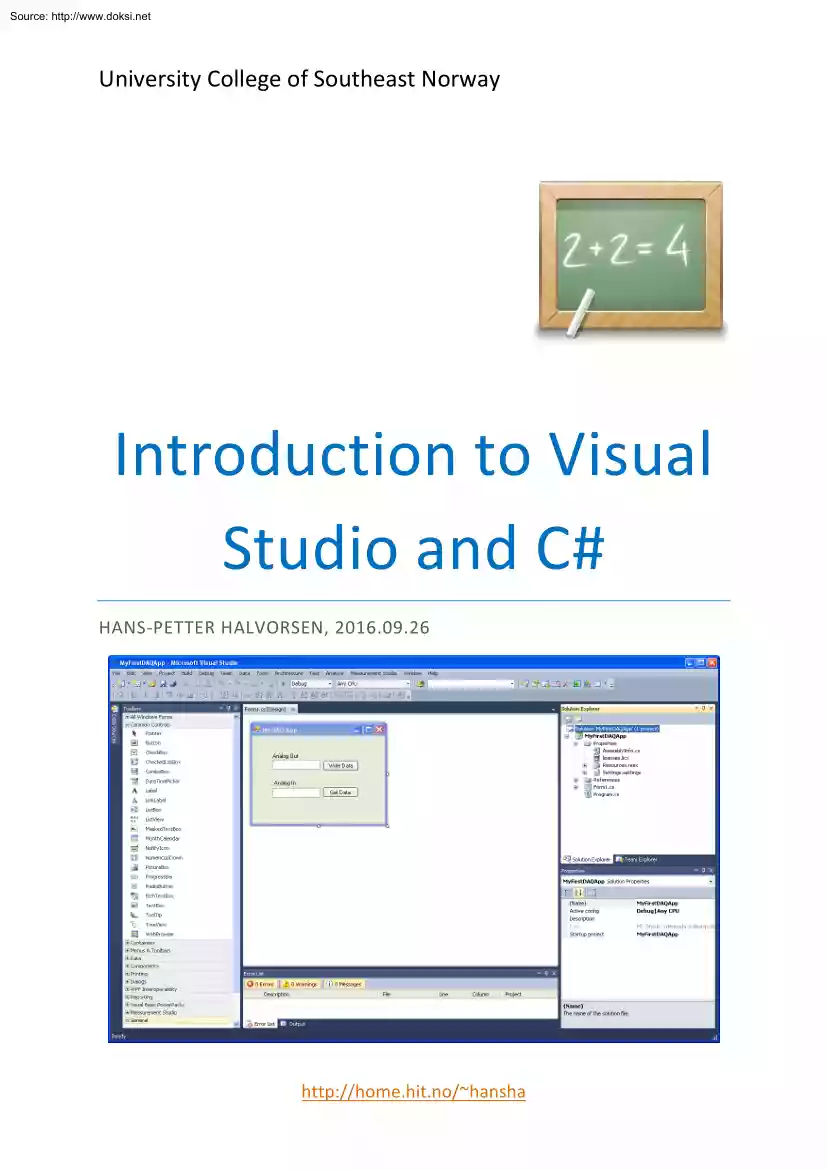
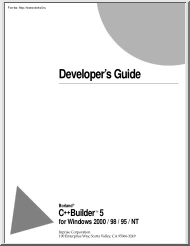
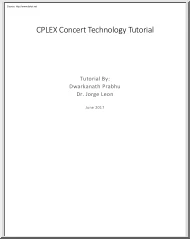
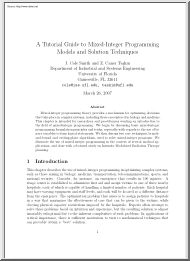
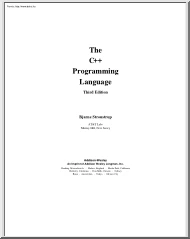
 Just like you draw up a plan when you’re going to war, building a house, or even going on vacation, you need to draw up a plan for your business. This tutorial will help you to clearly see where you are and make it possible to understand where you’re going.
Just like you draw up a plan when you’re going to war, building a house, or even going on vacation, you need to draw up a plan for your business. This tutorial will help you to clearly see where you are and make it possible to understand where you’re going.