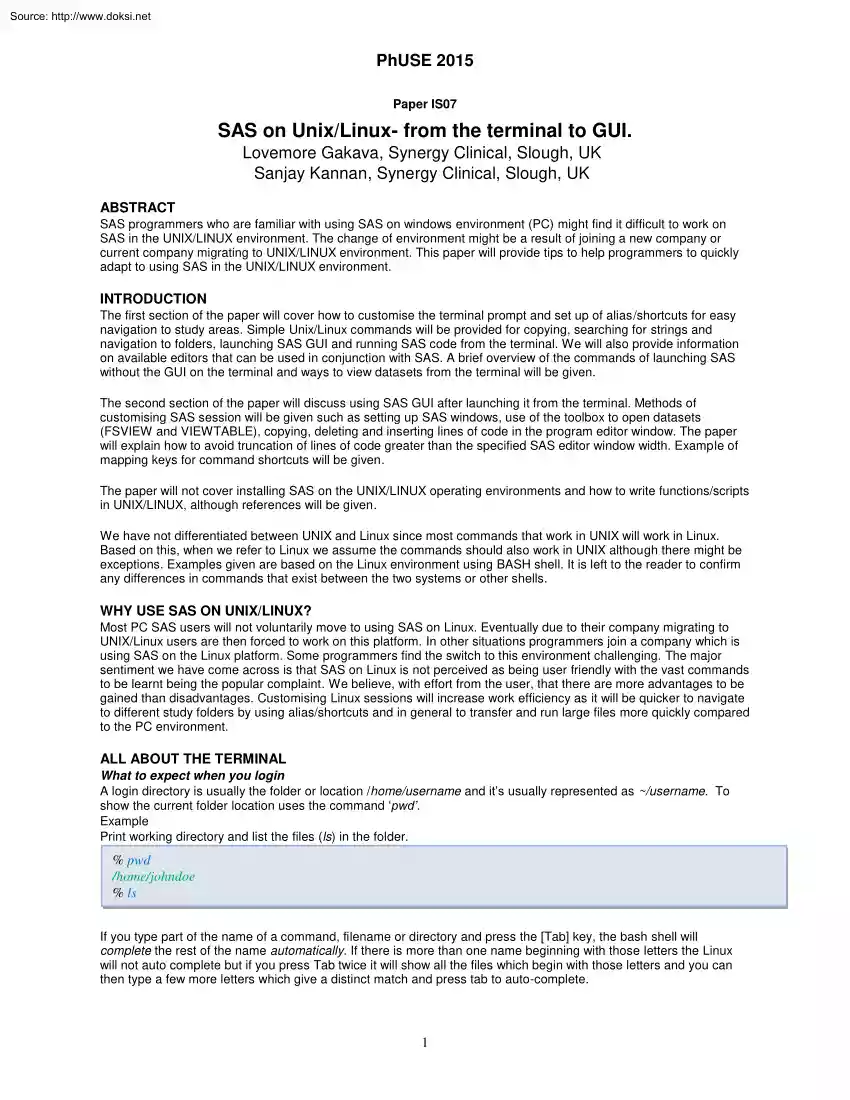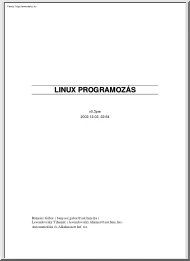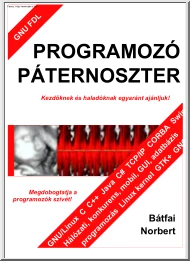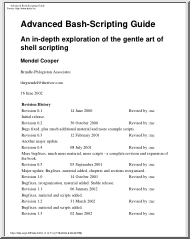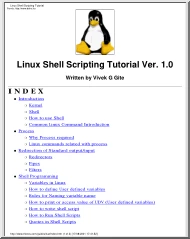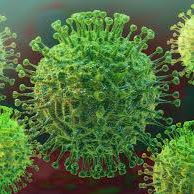Datasheet
Year, pagecount:2015, 10 page(s)
Language:English
Downloads:4
Uploaded:May 21, 2018
Size:882 KB
Institution:
-
Comments:
Attachment:-
Download in PDF:Please log in!
Comments
No comments yet. You can be the first!Most popular documents in this category
Content extract
Source: http://www.doksinet PhUSE 2015 Paper IS07 SAS on Unix/Linux- from the terminal to GUI. Lovemore Gakava, Synergy Clinical, Slough, UK Sanjay Kannan, Synergy Clinical, Slough, UK ABSTRACT SAS programmers who are familiar with using SAS on windows environment (PC) might find it difficult to work on SAS in the UNIX/LINUX environment. The change of environment might be a result of joining a new company or current company migrating to UNIX/LINUX environment. This paper will provide tips to help programmers to quickly adapt to using SAS in the UNIX/LINUX environment. INTRODUCTION The first section of the paper will cover how to customise the terminal prompt and set up of alias/shortcuts for easy navigation to study areas. Simple Unix/Linux commands will be provided for copying, searching for strings and navigation to folders, launching SAS GUI and running SAS code from the terminal. We will also provide information on available editors that can be used in conjunction with SAS. A
brief overview of the commands of launching SAS without the GUI on the terminal and ways to view datasets from the terminal will be given. The second section of the paper will discuss using SAS GUI after launching it from the terminal. Methods of customising SAS session will be given such as setting up SAS windows, use of the toolbox to open datasets (FSVIEW and VIEWTABLE), copying, deleting and inserting lines of code in the program editor window. The paper will explain how to avoid truncation of lines of code greater than the specified SAS editor window width. Example of mapping keys for command shortcuts will be given. The paper will not cover installing SAS on the UNIX/LINUX operating environments and how to write functions/scripts in UNIX/LINUX, although references will be given. We have not differentiated between UNIX and Linux since most commands that work in UNIX will work in Linux. Based on this, when we refer to Linux we assume the commands should also work in UNIX although
there might be exceptions. Examples given are based on the Linux environment using BASH shell It is left to the reader to confirm any differences in commands that exist between the two systems or other shells. WHY USE SAS ON UNIX/LINUX? Most PC SAS users will not voluntarily move to using SAS on Linux. Eventually due to their company migrating to UNIX/Linux users are then forced to work on this platform. In other situations programmers join a company which is using SAS on the Linux platform. Some programmers find the switch to this environment challenging The major sentiment we have come across is that SAS on Linux is not perceived as being user friendly with the vast commands to be learnt being the popular complaint. We believe, with effort from the user, that there are more advantages to be gained than disadvantages. Customising Linux sessions will increase work efficiency as it will be quicker to navigate to different study folders by using alias/shortcuts and in general to
transfer and run large files more quickly compared to the PC environment. ALL ABOUT THE TERMINAL What to expect when you login A login directory is usually the folder or location /home/username and it’s usually represented as ~/username. To show the current folder location uses the command ‘pwd’. Example Print working directory and list the files (ls) in the folder. % pwd /home/johndoe % ls If you type part of the name of a command, filename or directory and press the [Tab] key, the bash shell will complete the rest of the name automatically. If there is more than one name beginning with those letters the Linux will not auto complete but if you press Tab twice it will show all the files which begin with those letters and you can then type a few more letters which give a distinct match and press tab to auto-complete. 1 Source: http://www.doksinet PhUSE 2015 How do you create directories, copy, and move and remove files? The command to create folders is mkdir, to copy is cp,
to rename or move files is mv and to remove files is rm. Example: create folder named mypics, move to the new folder and print the working directory ([13]). % mkdir mypics % cd mypics % pwd /home/johndoe/mypics How do you navigate through folders? Customizing your console/terminal prompt to show your current location/folder helps to show your current directory/folder location. The disadvantage is loss of line space but it saves you from typing ‘pwd’ every time to check your current directory. Another viable solution is to create shortcuts/aliases for your common study directories You will have to modify the .bashrc file [11] if it exists to change your terminal prompt [3] and also set up your aliases. Example alias lr=ls -ltr lets you type lr to execute the ls -ltr command. PS1=$IV$PWD$EE> will change your prompt to show the following: /home/johndoe> How do you find out if a version of a file has changed? Another useful command is to compare two files by using the diff
command ( [2] and [12] ). This is useful to compare outputs that have been re-run with an older version. This will compare line by line, hence it’s only useful to compare different versions of the same file. This command cannot be used to compare datasets /home/johndoe> diff file1.txt file2txt How do I search for text in multiple files? Searching files for a given string is made easier by using the grep command.[14] % grep ‘string filename’ % grep -i ‘string filename’ (case insensitive match) How do I run SAS in non-interactive mode/batch? SAS can be run in a non-windowing mode or submit code in batch mode ([15] [16]). Non-windowing mode is activated by using sas –nodms at the console prompt. The disadvantage of using SAS on the command line is that you can only submit one line of code at a time. The advantage is that you can quickly test code without the need to start SAS GUI. To invoke SAS in batch mode, you must specify a filename in the SAS command.
/home/johndoe> sas mysascode.sas Multiple codes can be run at the same time by writing a script. You can schedule when a code will run and send an email confirmation when it’s run successfully or not. You can also schedule when a code should be run How do I run code that is resource intensive? There are cases where a code takes too long to run due to using a lot of memory. You can use set the ‘memsize’ option to ‘max’. /home/johndoe> sas –memsize max mysascode.sas How do I edit SAS files? There are a lot of choices of editors in LINUX platforms to edit SAS files. Linux editors for plain text can be divided into two categories: graphical GUI editors and console text editors. The advantage of the GUI editor is intuitive user friendly interface while the benefit of the console text editor is the suitability over long distance network connections which may or may not provide suitable bandwidth or reliability which would both be required by the GUI editors for remote
operation. Console based text editors include emacs, jed, nano, pico and vim GUI editors include gvim, gEDIT, Nedit, Slick edit, Tea and Sublime [5] . 2 Source: http://www.doksinet PhUSE 2015 Can you recall previously typed commands? Linux keeps a list of commands you have typed in. When you type ‘History’ on the command line the list of commands you have typed are shown on the console preceded by a number. You can also use the up and down keys to scroll through previously typed commands. If you need to repeat a command you can type the number preceded by an ‘!’ or use the cursor keys to scroll up and down the list or copy the command using the mouse button as explained above. What to lookout for LINUX platform is case sensitive and file directories and external file names called within SAS are case sensitive but the SAS session is not. Code written in PC SAS might not run on SAS because Microsoft Windows and Linux operating systems store text files in a different format.
It is good practice to convert a file from Microsoft Windows to Linux format by using a ‘dos2unix’ command on the terminal. /home/johndoe> dos2unix mysascode.sas Other things to keep in mind Use the ‘&’ at the end of Linux commands. This means the command will be executed in the background and you can continue using the terminal. Otherwise you will have to wait for the command to execute before you can use the terminal. If you have a 3-button mouse you can copy text by highlighting the text using your mouse. This automatically copies the text and you can paste the text by pressing down the wheel on the mouse. If in doubt Man it Type man or fman command to access the systems reference manuals. It is the systems manual viewer; it can be used to search for occurrences of specific text and other useful functions. 3 Source: http://www.doksinet PhUSE 2015 ALL ABOUT GUI Major differences with using SAS on Linux compared with using it on PC is due to the default SAS
configuration options on Linux. Changing the default behaviour will improve your experience of working on the Linux platform How do I launch SAS GUI? SAS GUI can be launched by typing ‘sas’ on the console prompt. The following display shows the Explorer, Output, Log, Program Editor Windows and the Toolbox [9]. How do I change the default behavior for selecting and copying text? First navigate to the ‘Editing Tab’ Tools>Option>Preferences Then select the ‘Editing’ tab, select ‘Default paste buffer’ to XCLIPBRD and unselect the "Automatically store selection" item. While at it select insert to override the overtype default 4 Source: http://www.doksinet PhUSE 2015 Text is being truncated as it is inserted in the window? By default text that has a line length that exceeds the boundaries of the window is truncated. This is because the option which controls this is by default turned off. Use the command ‘autowrap’ to ensure that text in the file is
not truncated and lines are split at word boundaries adding a new line.[6] Text is not split at the cursor when you press ENTER or RETURN? Turn on the AUTOSPLIT command in the window so that when you press ENTER or RETURN, or when you are at a carriage return, text automatically splits at the cursor. I cannot use PC shortcuts to copy and paste texts? Modify the entries in the SAS: KEYS window First navigate to the ‘Editing Tab’ Tools>Option>Keys Notice that by default ctrl-r is set to store and ctrl-k is set to cut. 5 Source: http://www.doksinet PhUSE 2015 Set ctrl-c to store and ctrl-v to paste. Further mappings you can do are the following set F4 to display the last run dataset in FSVIEW format, Shift F4 to display the last run dataset in VIEWTABLE format, F5 to submit what is in the copy clipboard and F12 to clear log, output and submit the code in the program editor window. If you do not want to submit the whole code, highlight the piece of code you want to run and
submit using F3 or F12. Go to the File menu and select save to save your changes. Every time I restart SAS I have to rearrange the SAS windows. How do I ensure SAS remembers my configuration settings? Navigate to Preferences as above then in the Preferences dialog box select the DMS tab and in the Display Manager menu select the "Save Settings on Exit". 6 Source: http://www.doksinet PhUSE 2015 If you want to permanently set your configuration and not use the last saved settings then do the following: Set up you configuration and then save and quit the session. Open SAS once more and navigate to the DMS tab and deselect the ‘Save settings on Exit’ and select ok. Your last set configuration will be set up permanently Note that if you open multiple SAS sessions the settings will only be preserved for the first session. ‘SAS ToolBox’ what other tricks can be put in the box? You can issue commands such as open assigned libraries, view datasets in VIEWTABLE or FSVIEW
format. Also you can apply the statements under the Data menu by issuing them as commands in the toolbox. Such as issue statements to open datasets, hide and unhide columns, hold columns, move columns, format columns. Examples Open library adamdata Open dataset adae in the adamdata library in VIEWTABLE format 7 Source: http://www.doksinet PhUSE 2015 Open dataset adae in the adamdata library in FSVIEW format Any useful Program editor commands? Selecting a rectangular block of Text Use the ctrl+alt and drag the mouse to select a rectangular block (or column) of text (as illustrated). Other useful editing commands Line editing commands are typed over the line number(s) of the line(s) you want to apply the command to, and must be followed by pressing [Enter] D[n] Delete one or more lines. Type D over the line number of the line to be deleted, and press [Enter] To delete more than one line, follow D with the number of lines to delete - e.g d5 deletes 5 lines DD Delete a block of
lines. Type DD over the line numbers of the first and last lines to be deleted, and press [Enter] To delete a line: Type d over any of the 5 digits of the line number to be deleted. I[n] Insert one or more new lines after the one on which you type I. To insert more than one line, type I followed by the number of lines to insert – e.g i3 - and press [Enter] IB[n] Insert one or more lines before the line on which you type the IB (insert before). To insert more than one line, type IB followed by the number of lines to insert – e.g ib3 - and press [Enter] 8 Source: http://www.doksinet PhUSE 2015 MM Move a block of lines. Type MM over the line numbers of the first and last lines to be moved Type A (for After) or B (for Before) over the number of the line where the block is to be moved. Press [Enter] CC Copy a block of lines. Type CC over the line numbers of the first and last lines to be copied Type A (for After) or B (for Before) over the number of the line where the block is to be
pasted. Press [Enter] To indent a line of the code in the program editor: to the left - Type < followed by the number of spaces to you wish to add. For right indentation type ‘>’ followed by number of spaces For a block enter ‘>>’ followed by number of spaces on the starting and ending line. The block will be moved the specified number of spaces Replace ‘>>’ with ‘<<’ to move a block to the left. What Is the Send Mail Dialog Box? The Send Mail dialog box enables you to send e-mail without leaving your current SAS session. To invoke the dialog box, issue the DLGSMAIL command or select File -> Send Mail. CONCLUSION This paper gives the basis for a less painful transition to using SAS on Linux from PC. There is greater flexibility in using Linux and the reader is encouraged to explore this in more detail to increase their productivity when using SAS on Linux. REFERENCES [1] Assignment.essaysharkcom, (2015) Retrieved 24 September 2015, from
https://assignment.essaysharkcom/blog/wp-content/uploads/2015/08/programming-helppng [2] Computerhope.com, (2015) Linux and Unix diff command help and examples Retrieved 22 September 2015, from http://www.computerhopecom/unix/udiffhtm [3] Cyberciti.biz, (2015) How to: Change / Setup bash custom prompt (PS1) Retrieved 22 September 2015, from http://www.cybercitibiz/tips/howto-linux-unix-bash-shell-setup-prompthtml [4] Ee.surreyacuk, (2000) UNIX Tutorial - Introduction Retrieved 22 September 2015, from http://www.eesurreyacuk/Teaching/Unix/unixintrohtml [5] Ippolito, G. (2015) Linux Text Editors Yolinuxcom Retrieved 22 September 2015, from http://www.yolinuxcom/TUTORIALS/LinuxTextEditorshtml [6] Support.sascom, (2015) AUTOSPLIT, AUTOFLOW Command Retrieved 25 September 2015, from http://support.sascom/documentation/cdl/en/hostunx/61879/HTML/default/viewerhtm#a003284265htm [7] Support.sascom, (2015) Browsing and Editing SAS Data Sets Retrieved 25 September 2015, from
http://support.sascom/documentation/cdl/en/fspproc/59583/HTML/default/viewerhtm#a000430506htm [8] Support.sascom, (2015) Getting Started with SAS in UNIX Environments Retrieved 25 September 2015, from http://support.sascom/documentation/cdl/en/hostunx/61879/HTML/default/viewerhtm#usashtm [9] Support.sascom, (2015) SAS Windowing Environment in UNIX Environments Retrieved 25 September 2015, from http://support.sascom/documentation/cdl/en/hostunx/61879/HTML/default/viewerhtm#a002460895htm [10] Support.sascom, (2015) The SAS ToolBox in UNIX Environments Retrieved 25 September 2015, from http://support.sascom/documentation/cdl/en/hostunx/61879/HTML/default/viewerhtm#a000291162htm [11] Wikipedia,. (2015) Bash (Unix shell) Retrieved 22 September 2015, from https://en.wikipediaorg/wiki/Bash %28Unix shell%29 [12] Wikipedia,. (2015) Diff utility Retrieved 22 September 2015, from https://enwikipediaorg/wiki/Diff utility [13] William Shotts, J. (2015) LinuxCommandorg: Learn the Linux command line
Write shell scripts Linuxcommand.org Retrieved 22 September 2015, from http://linuxcommandorg/indexphp [14] Www2.oceanwashingtonedu, (2015) Unix Tutorial Retrieved 22 September 2015, from http://www2.oceanwashingtonedu/unixtutorialhtml#files 9 Source: http://www.doksinet PhUSE 2015 [15] Support.sascom, (2015) Interactive Line Mode in UNIX Environments Retrieved 25 September 2015, from http://support.sascom/documentation/cdl/en/hostunx/61879/HTML/default/viewerhtm#a002460896htm [16] Support.sascom, (2015) Batch Mode in UNIX Environments Retrieved 25 September 2015, from http://support.sascom/documentation/cdl/en/hostunx/61879/HTML/default/viewerhtm#a002460897htm ACKNOWLEDGMENTS We are immensely grateful to Ryan Finch, Stephen Idahosa and Jackie Moynihan for their comments on the paper although they may not agree with all of the interpretations/conclusions of this paper. CONTACT INFORMATION (In case a reader wants to get in touch with you, please put your contact information at the
end of the paper.) Your comments and questions are valued and encouraged. Contact the authors at: Synergy Clinical Buckland House Langley Business Park Slough Berkshire SL3 6EZ United Kingdom Work Phone: (44) 01753 589 685 Fax: 01753 589 608 Email:lovemore.gakava@synergyoutsorcingcom, sanjaykannan@synergyoutsorcingcom Web: www.synergyoutsourcingcouk SAS and all other SAS Institute Inc. product or service names are registered trademarks or trademarks of SAS Institute Inc. in the USA and other countries ® indicates USA registration Brand and product names are trademarks of their respective companies. 10
brief overview of the commands of launching SAS without the GUI on the terminal and ways to view datasets from the terminal will be given. The second section of the paper will discuss using SAS GUI after launching it from the terminal. Methods of customising SAS session will be given such as setting up SAS windows, use of the toolbox to open datasets (FSVIEW and VIEWTABLE), copying, deleting and inserting lines of code in the program editor window. The paper will explain how to avoid truncation of lines of code greater than the specified SAS editor window width. Example of mapping keys for command shortcuts will be given. The paper will not cover installing SAS on the UNIX/LINUX operating environments and how to write functions/scripts in UNIX/LINUX, although references will be given. We have not differentiated between UNIX and Linux since most commands that work in UNIX will work in Linux. Based on this, when we refer to Linux we assume the commands should also work in UNIX although
there might be exceptions. Examples given are based on the Linux environment using BASH shell It is left to the reader to confirm any differences in commands that exist between the two systems or other shells. WHY USE SAS ON UNIX/LINUX? Most PC SAS users will not voluntarily move to using SAS on Linux. Eventually due to their company migrating to UNIX/Linux users are then forced to work on this platform. In other situations programmers join a company which is using SAS on the Linux platform. Some programmers find the switch to this environment challenging The major sentiment we have come across is that SAS on Linux is not perceived as being user friendly with the vast commands to be learnt being the popular complaint. We believe, with effort from the user, that there are more advantages to be gained than disadvantages. Customising Linux sessions will increase work efficiency as it will be quicker to navigate to different study folders by using alias/shortcuts and in general to
transfer and run large files more quickly compared to the PC environment. ALL ABOUT THE TERMINAL What to expect when you login A login directory is usually the folder or location /home/username and it’s usually represented as ~/username. To show the current folder location uses the command ‘pwd’. Example Print working directory and list the files (ls) in the folder. % pwd /home/johndoe % ls If you type part of the name of a command, filename or directory and press the [Tab] key, the bash shell will complete the rest of the name automatically. If there is more than one name beginning with those letters the Linux will not auto complete but if you press Tab twice it will show all the files which begin with those letters and you can then type a few more letters which give a distinct match and press tab to auto-complete. 1 Source: http://www.doksinet PhUSE 2015 How do you create directories, copy, and move and remove files? The command to create folders is mkdir, to copy is cp,
to rename or move files is mv and to remove files is rm. Example: create folder named mypics, move to the new folder and print the working directory ([13]). % mkdir mypics % cd mypics % pwd /home/johndoe/mypics How do you navigate through folders? Customizing your console/terminal prompt to show your current location/folder helps to show your current directory/folder location. The disadvantage is loss of line space but it saves you from typing ‘pwd’ every time to check your current directory. Another viable solution is to create shortcuts/aliases for your common study directories You will have to modify the .bashrc file [11] if it exists to change your terminal prompt [3] and also set up your aliases. Example alias lr=ls -ltr lets you type lr to execute the ls -ltr command. PS1=$IV$PWD$EE> will change your prompt to show the following: /home/johndoe> How do you find out if a version of a file has changed? Another useful command is to compare two files by using the diff
command ( [2] and [12] ). This is useful to compare outputs that have been re-run with an older version. This will compare line by line, hence it’s only useful to compare different versions of the same file. This command cannot be used to compare datasets /home/johndoe> diff file1.txt file2txt How do I search for text in multiple files? Searching files for a given string is made easier by using the grep command.[14] % grep ‘string filename’ % grep -i ‘string filename’ (case insensitive match) How do I run SAS in non-interactive mode/batch? SAS can be run in a non-windowing mode or submit code in batch mode ([15] [16]). Non-windowing mode is activated by using sas –nodms at the console prompt. The disadvantage of using SAS on the command line is that you can only submit one line of code at a time. The advantage is that you can quickly test code without the need to start SAS GUI. To invoke SAS in batch mode, you must specify a filename in the SAS command.
/home/johndoe> sas mysascode.sas Multiple codes can be run at the same time by writing a script. You can schedule when a code will run and send an email confirmation when it’s run successfully or not. You can also schedule when a code should be run How do I run code that is resource intensive? There are cases where a code takes too long to run due to using a lot of memory. You can use set the ‘memsize’ option to ‘max’. /home/johndoe> sas –memsize max mysascode.sas How do I edit SAS files? There are a lot of choices of editors in LINUX platforms to edit SAS files. Linux editors for plain text can be divided into two categories: graphical GUI editors and console text editors. The advantage of the GUI editor is intuitive user friendly interface while the benefit of the console text editor is the suitability over long distance network connections which may or may not provide suitable bandwidth or reliability which would both be required by the GUI editors for remote
operation. Console based text editors include emacs, jed, nano, pico and vim GUI editors include gvim, gEDIT, Nedit, Slick edit, Tea and Sublime [5] . 2 Source: http://www.doksinet PhUSE 2015 Can you recall previously typed commands? Linux keeps a list of commands you have typed in. When you type ‘History’ on the command line the list of commands you have typed are shown on the console preceded by a number. You can also use the up and down keys to scroll through previously typed commands. If you need to repeat a command you can type the number preceded by an ‘!’ or use the cursor keys to scroll up and down the list or copy the command using the mouse button as explained above. What to lookout for LINUX platform is case sensitive and file directories and external file names called within SAS are case sensitive but the SAS session is not. Code written in PC SAS might not run on SAS because Microsoft Windows and Linux operating systems store text files in a different format.
It is good practice to convert a file from Microsoft Windows to Linux format by using a ‘dos2unix’ command on the terminal. /home/johndoe> dos2unix mysascode.sas Other things to keep in mind Use the ‘&’ at the end of Linux commands. This means the command will be executed in the background and you can continue using the terminal. Otherwise you will have to wait for the command to execute before you can use the terminal. If you have a 3-button mouse you can copy text by highlighting the text using your mouse. This automatically copies the text and you can paste the text by pressing down the wheel on the mouse. If in doubt Man it Type man or fman command to access the systems reference manuals. It is the systems manual viewer; it can be used to search for occurrences of specific text and other useful functions. 3 Source: http://www.doksinet PhUSE 2015 ALL ABOUT GUI Major differences with using SAS on Linux compared with using it on PC is due to the default SAS
configuration options on Linux. Changing the default behaviour will improve your experience of working on the Linux platform How do I launch SAS GUI? SAS GUI can be launched by typing ‘sas’ on the console prompt. The following display shows the Explorer, Output, Log, Program Editor Windows and the Toolbox [9]. How do I change the default behavior for selecting and copying text? First navigate to the ‘Editing Tab’ Tools>Option>Preferences Then select the ‘Editing’ tab, select ‘Default paste buffer’ to XCLIPBRD and unselect the "Automatically store selection" item. While at it select insert to override the overtype default 4 Source: http://www.doksinet PhUSE 2015 Text is being truncated as it is inserted in the window? By default text that has a line length that exceeds the boundaries of the window is truncated. This is because the option which controls this is by default turned off. Use the command ‘autowrap’ to ensure that text in the file is
not truncated and lines are split at word boundaries adding a new line.[6] Text is not split at the cursor when you press ENTER or RETURN? Turn on the AUTOSPLIT command in the window so that when you press ENTER or RETURN, or when you are at a carriage return, text automatically splits at the cursor. I cannot use PC shortcuts to copy and paste texts? Modify the entries in the SAS: KEYS window First navigate to the ‘Editing Tab’ Tools>Option>Keys Notice that by default ctrl-r is set to store and ctrl-k is set to cut. 5 Source: http://www.doksinet PhUSE 2015 Set ctrl-c to store and ctrl-v to paste. Further mappings you can do are the following set F4 to display the last run dataset in FSVIEW format, Shift F4 to display the last run dataset in VIEWTABLE format, F5 to submit what is in the copy clipboard and F12 to clear log, output and submit the code in the program editor window. If you do not want to submit the whole code, highlight the piece of code you want to run and
submit using F3 or F12. Go to the File menu and select save to save your changes. Every time I restart SAS I have to rearrange the SAS windows. How do I ensure SAS remembers my configuration settings? Navigate to Preferences as above then in the Preferences dialog box select the DMS tab and in the Display Manager menu select the "Save Settings on Exit". 6 Source: http://www.doksinet PhUSE 2015 If you want to permanently set your configuration and not use the last saved settings then do the following: Set up you configuration and then save and quit the session. Open SAS once more and navigate to the DMS tab and deselect the ‘Save settings on Exit’ and select ok. Your last set configuration will be set up permanently Note that if you open multiple SAS sessions the settings will only be preserved for the first session. ‘SAS ToolBox’ what other tricks can be put in the box? You can issue commands such as open assigned libraries, view datasets in VIEWTABLE or FSVIEW
format. Also you can apply the statements under the Data menu by issuing them as commands in the toolbox. Such as issue statements to open datasets, hide and unhide columns, hold columns, move columns, format columns. Examples Open library adamdata Open dataset adae in the adamdata library in VIEWTABLE format 7 Source: http://www.doksinet PhUSE 2015 Open dataset adae in the adamdata library in FSVIEW format Any useful Program editor commands? Selecting a rectangular block of Text Use the ctrl+alt and drag the mouse to select a rectangular block (or column) of text (as illustrated). Other useful editing commands Line editing commands are typed over the line number(s) of the line(s) you want to apply the command to, and must be followed by pressing [Enter] D[n] Delete one or more lines. Type D over the line number of the line to be deleted, and press [Enter] To delete more than one line, follow D with the number of lines to delete - e.g d5 deletes 5 lines DD Delete a block of
lines. Type DD over the line numbers of the first and last lines to be deleted, and press [Enter] To delete a line: Type d over any of the 5 digits of the line number to be deleted. I[n] Insert one or more new lines after the one on which you type I. To insert more than one line, type I followed by the number of lines to insert – e.g i3 - and press [Enter] IB[n] Insert one or more lines before the line on which you type the IB (insert before). To insert more than one line, type IB followed by the number of lines to insert – e.g ib3 - and press [Enter] 8 Source: http://www.doksinet PhUSE 2015 MM Move a block of lines. Type MM over the line numbers of the first and last lines to be moved Type A (for After) or B (for Before) over the number of the line where the block is to be moved. Press [Enter] CC Copy a block of lines. Type CC over the line numbers of the first and last lines to be copied Type A (for After) or B (for Before) over the number of the line where the block is to be
pasted. Press [Enter] To indent a line of the code in the program editor: to the left - Type < followed by the number of spaces to you wish to add. For right indentation type ‘>’ followed by number of spaces For a block enter ‘>>’ followed by number of spaces on the starting and ending line. The block will be moved the specified number of spaces Replace ‘>>’ with ‘<<’ to move a block to the left. What Is the Send Mail Dialog Box? The Send Mail dialog box enables you to send e-mail without leaving your current SAS session. To invoke the dialog box, issue the DLGSMAIL command or select File -> Send Mail. CONCLUSION This paper gives the basis for a less painful transition to using SAS on Linux from PC. There is greater flexibility in using Linux and the reader is encouraged to explore this in more detail to increase their productivity when using SAS on Linux. REFERENCES [1] Assignment.essaysharkcom, (2015) Retrieved 24 September 2015, from
https://assignment.essaysharkcom/blog/wp-content/uploads/2015/08/programming-helppng [2] Computerhope.com, (2015) Linux and Unix diff command help and examples Retrieved 22 September 2015, from http://www.computerhopecom/unix/udiffhtm [3] Cyberciti.biz, (2015) How to: Change / Setup bash custom prompt (PS1) Retrieved 22 September 2015, from http://www.cybercitibiz/tips/howto-linux-unix-bash-shell-setup-prompthtml [4] Ee.surreyacuk, (2000) UNIX Tutorial - Introduction Retrieved 22 September 2015, from http://www.eesurreyacuk/Teaching/Unix/unixintrohtml [5] Ippolito, G. (2015) Linux Text Editors Yolinuxcom Retrieved 22 September 2015, from http://www.yolinuxcom/TUTORIALS/LinuxTextEditorshtml [6] Support.sascom, (2015) AUTOSPLIT, AUTOFLOW Command Retrieved 25 September 2015, from http://support.sascom/documentation/cdl/en/hostunx/61879/HTML/default/viewerhtm#a003284265htm [7] Support.sascom, (2015) Browsing and Editing SAS Data Sets Retrieved 25 September 2015, from
http://support.sascom/documentation/cdl/en/fspproc/59583/HTML/default/viewerhtm#a000430506htm [8] Support.sascom, (2015) Getting Started with SAS in UNIX Environments Retrieved 25 September 2015, from http://support.sascom/documentation/cdl/en/hostunx/61879/HTML/default/viewerhtm#usashtm [9] Support.sascom, (2015) SAS Windowing Environment in UNIX Environments Retrieved 25 September 2015, from http://support.sascom/documentation/cdl/en/hostunx/61879/HTML/default/viewerhtm#a002460895htm [10] Support.sascom, (2015) The SAS ToolBox in UNIX Environments Retrieved 25 September 2015, from http://support.sascom/documentation/cdl/en/hostunx/61879/HTML/default/viewerhtm#a000291162htm [11] Wikipedia,. (2015) Bash (Unix shell) Retrieved 22 September 2015, from https://en.wikipediaorg/wiki/Bash %28Unix shell%29 [12] Wikipedia,. (2015) Diff utility Retrieved 22 September 2015, from https://enwikipediaorg/wiki/Diff utility [13] William Shotts, J. (2015) LinuxCommandorg: Learn the Linux command line
Write shell scripts Linuxcommand.org Retrieved 22 September 2015, from http://linuxcommandorg/indexphp [14] Www2.oceanwashingtonedu, (2015) Unix Tutorial Retrieved 22 September 2015, from http://www2.oceanwashingtonedu/unixtutorialhtml#files 9 Source: http://www.doksinet PhUSE 2015 [15] Support.sascom, (2015) Interactive Line Mode in UNIX Environments Retrieved 25 September 2015, from http://support.sascom/documentation/cdl/en/hostunx/61879/HTML/default/viewerhtm#a002460896htm [16] Support.sascom, (2015) Batch Mode in UNIX Environments Retrieved 25 September 2015, from http://support.sascom/documentation/cdl/en/hostunx/61879/HTML/default/viewerhtm#a002460897htm ACKNOWLEDGMENTS We are immensely grateful to Ryan Finch, Stephen Idahosa and Jackie Moynihan for their comments on the paper although they may not agree with all of the interpretations/conclusions of this paper. CONTACT INFORMATION (In case a reader wants to get in touch with you, please put your contact information at the
end of the paper.) Your comments and questions are valued and encouraged. Contact the authors at: Synergy Clinical Buckland House Langley Business Park Slough Berkshire SL3 6EZ United Kingdom Work Phone: (44) 01753 589 685 Fax: 01753 589 608 Email:lovemore.gakava@synergyoutsorcingcom, sanjaykannan@synergyoutsorcingcom Web: www.synergyoutsourcingcouk SAS and all other SAS Institute Inc. product or service names are registered trademarks or trademarks of SAS Institute Inc. in the USA and other countries ® indicates USA registration Brand and product names are trademarks of their respective companies. 10