Datasheet
Year, pagecount:2007, 18 page(s)
Language:English
Downloads:7
Uploaded:July 23, 2020
Size:1 MB
Institution:
-
Comments:
Attachment:-
Download in PDF:Please log in!
Comments
No comments yet. You can be the first!What did others read after this?
Content extract
Source: http://www.doksinet . Internet Trade System User Manual Source: http://www.doksinet 1 Introduction.3 1.1 Login 4 1.2 Change Password 6 1.3 Logout6 2 Order Processing. 7 2.1 Input Order 7 2.2 Program Trade9 2.3 Cancel Order10 2.4 Order Information Enquiry 11 2.5 Trade Information Enquiry 13 2.6 Client Portfolio Enquiry 13 3. Appendix A Frequently Ask Question (FAQ)14 4. Appendix B TRADING MECHANISM OF THE EXCHANGE16 . Source: http://www.doksinet 1 Introduction This User Guide provides a step-by-step instruction on how to use Head & Shoulders Securities Trading System - Web. Head and Shoulders Securities Limited is to assist users to run their trading businesses in a more effective and efficient way with the following user-friendly Graphics User Interface (GUI) functional modules: • Login • Buy/Sell Order • Update Order • Cancel Order • Portfolio Enquiry • Real Time Stock Quote • Account Management • Logout Source: http://www.doksinet Getting
Started 1.1 Login Follow these instructions to log into Head & Shoulders Securities Limited (a) Switch on the computer; (b) Open Internet Explorer and enter http://www.headandshoulderscomhk (c) Enter User ID and Password then click Login, or click Exit to leave the system. ( d ) After Login, the main window will be displayed. Source: http://www.doksinet (e) The main window are divided into 3 regions: Menu Region – Top Left Real Time Price Quote Region – Top Right Order Journal Region – Bottom Source: http://www.doksinet 1.2 Change Password / Change Login Name Change Password (a) move the mouse to “Profile Management” and then click “Password” (b) Input the old password and new password respectively. Make sure that “New Password” and “Retype Password” must be the same. (c) Password by a least 8 the number characters or to a maximum of 15 letters, of which five is the numbers of words (d) Click “update” to confirm (e) Password
immediately and with immediate effect. Change Login Name (f) (g) (h) (i) move the mouse to “Profile Management” and then click ”A/C Info” Input the new login id Click “Update” to confirm Login immediately and with immediate effect. 1.3 Logout To log out, click the “Logout” button on the Main Window menu or close the window. Source: http://www.doksinet 2.1 Order Processing a) Click “Buy” or “Sell” icon in the main window; Source: http://www.doksinet b) Input Order Type 1, Product (Stock Code), Price 2 and Quantity 3 and click “OK” button to place order; otherwise click “Close” button to cancel the order input; c) If you double-click a particular price inside the real time price feed screen 4, order input screen will be shown and you are only required to input the quantity and then click “OK” to place the order; d) If you click a particular stock inside the “Portfolio” tab page, sell order input screen will be shown and you are only
required to input the price and then click “OK” to place the order . Remark: 1) Client input order type is setting E-Euh Limit 2) Each order at most 3000 lots For Order Type, please refer to FAQ section; 3) If you press “+” inside the “Price” field, it will add 1 price spread into existing price. If you press “-” inside the “Price” field, it will subtract 1 price spread from existing price; 4) If you press “.” inside the “Quantity” field, it represents “000” ie to enter 5000000, Source: http://www.doksinet simply press “5” and then press “.” Twice; 5) This feature only applies to client which has subscribed the Finet Real Time Price Feed service; 6) Odd lot order input is not allowed for our online service. 2.2 Update Order a) Select the “Today Orders” tab page in the main window. b) Click the order you want to update, a popup menu will be shown. Click “Update Order” c) Order Update screen will be shown, input the new price 1 or new
quantity 2 and click “OK” to send the update request 3. Remark : 1) Note that sending the update request does not mean that the order has been updated successfully. 2) If you press “+” inside the “Price” field, it will add 1 price spread into existing price. If you press “-” inside the “Price” field, it will subtract 1 price spread from existing price. 3) If you press “.” inside the “Quantity” field, it represents “000” ie to enter 5000000, Source: http://www.doksinet simply press “5” and then press “.” twice 2.3 Cancel Order a) Select the “Today Orders” tab page in the main window. b) Click the order you want to cancel, a popup menu will be shown. Click the “Cancel Order” menu item to send the order cancel request* Source: http://www.doksinet c) If the status has been changed to “CAN”, the order has been cancelled successfully. Remark*: Note that sending the cancel request does not mean that the order has been cancelled
successfully. Please enquire the order to ensure whether it has been cancelled or not. 2.4 Order Information Enquiry a) Select the “Today Orders” tab page in the main window. All the orders will be shown in the table. Moreover all the order information will be automatically refreshed in real time basis . b) You can sort the orders inside the table according to different column. Eg Status, Update/Cancel, Order No, Buy/Sell, Product, Price, Quantity, For example, to sort Source: http://www.doksinet all the orders using order no, simply click the “Order No” column once. c) To enquire detailed information of the order, click the order you want, a popup menu will be shown. Click the “Enquire Order” menu item to enquire the order Source: http://www.doksinet 2.5 Trades Select the “Trades” tab page in the main window and trades information will be shown. 2.6 Client Portfolio Enquiry Select the “Portfolio” tab page in the main window and client portfolio
information will be shown. Source: http://www.doksinet Appendix A : Frequently Asked Question (FAQ) 1) Any software I need to install if I want to use your online trading service? In order to access our online trading service, the following component will be required for your machine. Microsoft Window 95 or above Internet Browser (with SSL suppor) • Microsoft Internet Explorer 5 (or above • Netscape Communicator 6 (or above) Java Virtual Machine (Java VM) Normally Java VM has been pre-installed with Windows. However you can choose to upgrade the existing Java VM to obtain better performance and stability. To install Microsoft Java VM, you can download it from the following URL https://pns1.ayerscomhk/install/vm/ To install Sun Java VM, you can download it from http://java.suncom 2) What does the order status code mean? (e.g NEW, WA, ) Order Status Code Description NEW The order is pending for processing W/A The order is waiting for approval PRO The order is processing
Q(MWS) The order has been queued in securities company Q The order has been queued in market PEX The order has been partially filled FEX The orded has been filled and completed, check the filled price and quantity of the orded REJ The orded has been rejected Source: http://www.doksinet 3) What will happen if I place order after market close (i.e after 4:00 pm)? All orders placed after 4:00 pm at the trading day will be cancelled. 3. Appendix B : The trading system of the Exchange is an order-driven system. During the Pre-opening Session, the system accepts at-auction and at-auction limit orders only. During the Continuous Trading Session, the system acceptslimit, enhanced limit and special limit orders only, with an option for an "All-or-Nothing Qualifier" that confines the order to be either executed immediately in full or rejected, without being written into the central order book. Trading is conducted through terminals in the Trading Hall of the Exchange or
through the off-floor trading devices at Exchange Participants offices. Automatic Order Matching and Execution System Pre-opening Session The maximum order size for automatch stocks is 3,000 board lots.The maximum number of outstanding orders per broker ID has been removedwhile the number of orders in each pricequeue has been increased to 20,000 effective 29 January 2007.Orders are accumulated over a certain period of time and matched at a pre-defined order matching period.Orders are matched in order type, price and time priority (at-auction orders carry a higher matching priority), at the final Indicative Equilibrium Price ("IEP").The Pre-opening Session was introduced in March 2002. Source: http://www.doksinet Continuous Trading Session The maximum order size for automatch stocks is 3,000 board lots.The maximum number of outstanding orders per broker ID has been removedwhile the number of orders in each pricequeue has been increased to 20,000 effective 29 January
2007.Orders are continuously executed in strict price and time priority.An order entered into the system at an earlier time must be executed in full before an order at the same price entered at a later time is executed. Order Types Supports the following order types for automatching • At-auctionOrder An at-auction order is an order with no specified price. It enjoys a higher order matching priority than an at-auction limit order and will be matched in time priority at the final IEP. Any outstanding at-auction orders will be cancelled before the commencement of the Continuous Trading Session. • At-auction Limit Order An at-auction limit order is an order with a specified price. An at-auction limit order with a specified price at or more competitive than the final IEP (in case of buying, the specified price is equal to or higher than the final IEP, or in case of selling, the specified price is equal to or lower than the final IEP) may be matched at the final IEP. An at-auction
limit order will be matched in price and time priority at the final IEP. No at-auction limit order will be matched at a price worse than the final IEP. • Limit Order A limit order will allow matching only at the specified price. The sell order input price cannot be mad below the best bid price, if available whereas the buy order input price cannot be made at a price above ask price, if available. Any outstanding limit order will be put in the price queue of the input price. Source: http://www.doksinet • Enhanced Limit Order An enhanced limit order will allow matching of up to 5 price queues (i.e the best price queue and up t queue at 4 spreads away) at a time provided that the traded price is not worse than the input price. The input price cannot be made at a price of 5 spreads (or more) below the current bid price whereas the bu input price cannot be made at a price of 5 spreads (or more) above the current ask price. Any outstanding enhanced limit order will be treated
as a limit order and put in the price queue of price. • Special Limit Order A special limit order will allow matching of up to 5 price queues (i.e the best price queue and up to th at 4 spreads away) at a time provided that the traded price is not worse than the input price. A special has no restriction on the input price as long as the order input price is at or below the best bid price for or at or above the best ask price for a buy order. Any outstanding special limit order will be cancelled and will not be stored in the AMS/3. Trade Types AMS currently supports the following trade types: • Automatch Trade An automatch tradeis atrade concluded through by automatic matching of buy and sell orders submitted by Exc Participant(s). • Direct Business Transaction A direct business transaction refers to the business transacted by an Exchange Participant who acts for both the the seller, whether as principal or agent. • Non-Direct Business Transaction A non-direct business
transaction refers to the business transacted by two Exchange Participants, Source: http://www.doksinet buyer and the other as seller. • Manual Trade A manual trade is a trade concluded by Exchange Participant(s) not through the AMS for which th party is responsible to report the trade details to the Exchange through the AMS. • Odd Lot Trade An odd lot trade is a trade with the quantity of shares less than one board lot. • Auction Matching Trade An auction matching trade refers to the automatic order matching of the auction orders during the matching period in the pre-opening session. Automatic order matching of the auction orders sha conducted in accordance with Rule 517(1)(a) and no order shall be input into the AMS, amended cancelled. All transactions concluded based on the methodology specified in Rule 517(1)(a) dur order matching period shall be deemed to have been concluded at the commencement of the orde period. • Pre-opening Trade A pre-opening trade is a
trade concluded before the commencement of morning session including concluded on the previous day. Order and trade information is disseminated to the market and investors through the market data feed, the Exch website and other information systems.There is also a news system to display compliance and Exchange news on listed companies in both English and Chinese to enhance information dissemination to Exchange Participan public.
Started 1.1 Login Follow these instructions to log into Head & Shoulders Securities Limited (a) Switch on the computer; (b) Open Internet Explorer and enter http://www.headandshoulderscomhk (c) Enter User ID and Password then click Login, or click Exit to leave the system. ( d ) After Login, the main window will be displayed. Source: http://www.doksinet (e) The main window are divided into 3 regions: Menu Region – Top Left Real Time Price Quote Region – Top Right Order Journal Region – Bottom Source: http://www.doksinet 1.2 Change Password / Change Login Name Change Password (a) move the mouse to “Profile Management” and then click “Password” (b) Input the old password and new password respectively. Make sure that “New Password” and “Retype Password” must be the same. (c) Password by a least 8 the number characters or to a maximum of 15 letters, of which five is the numbers of words (d) Click “update” to confirm (e) Password
immediately and with immediate effect. Change Login Name (f) (g) (h) (i) move the mouse to “Profile Management” and then click ”A/C Info” Input the new login id Click “Update” to confirm Login immediately and with immediate effect. 1.3 Logout To log out, click the “Logout” button on the Main Window menu or close the window. Source: http://www.doksinet 2.1 Order Processing a) Click “Buy” or “Sell” icon in the main window; Source: http://www.doksinet b) Input Order Type 1, Product (Stock Code), Price 2 and Quantity 3 and click “OK” button to place order; otherwise click “Close” button to cancel the order input; c) If you double-click a particular price inside the real time price feed screen 4, order input screen will be shown and you are only required to input the quantity and then click “OK” to place the order; d) If you click a particular stock inside the “Portfolio” tab page, sell order input screen will be shown and you are only
required to input the price and then click “OK” to place the order . Remark: 1) Client input order type is setting E-Euh Limit 2) Each order at most 3000 lots For Order Type, please refer to FAQ section; 3) If you press “+” inside the “Price” field, it will add 1 price spread into existing price. If you press “-” inside the “Price” field, it will subtract 1 price spread from existing price; 4) If you press “.” inside the “Quantity” field, it represents “000” ie to enter 5000000, Source: http://www.doksinet simply press “5” and then press “.” Twice; 5) This feature only applies to client which has subscribed the Finet Real Time Price Feed service; 6) Odd lot order input is not allowed for our online service. 2.2 Update Order a) Select the “Today Orders” tab page in the main window. b) Click the order you want to update, a popup menu will be shown. Click “Update Order” c) Order Update screen will be shown, input the new price 1 or new
quantity 2 and click “OK” to send the update request 3. Remark : 1) Note that sending the update request does not mean that the order has been updated successfully. 2) If you press “+” inside the “Price” field, it will add 1 price spread into existing price. If you press “-” inside the “Price” field, it will subtract 1 price spread from existing price. 3) If you press “.” inside the “Quantity” field, it represents “000” ie to enter 5000000, Source: http://www.doksinet simply press “5” and then press “.” twice 2.3 Cancel Order a) Select the “Today Orders” tab page in the main window. b) Click the order you want to cancel, a popup menu will be shown. Click the “Cancel Order” menu item to send the order cancel request* Source: http://www.doksinet c) If the status has been changed to “CAN”, the order has been cancelled successfully. Remark*: Note that sending the cancel request does not mean that the order has been cancelled
successfully. Please enquire the order to ensure whether it has been cancelled or not. 2.4 Order Information Enquiry a) Select the “Today Orders” tab page in the main window. All the orders will be shown in the table. Moreover all the order information will be automatically refreshed in real time basis . b) You can sort the orders inside the table according to different column. Eg Status, Update/Cancel, Order No, Buy/Sell, Product, Price, Quantity, For example, to sort Source: http://www.doksinet all the orders using order no, simply click the “Order No” column once. c) To enquire detailed information of the order, click the order you want, a popup menu will be shown. Click the “Enquire Order” menu item to enquire the order Source: http://www.doksinet 2.5 Trades Select the “Trades” tab page in the main window and trades information will be shown. 2.6 Client Portfolio Enquiry Select the “Portfolio” tab page in the main window and client portfolio
information will be shown. Source: http://www.doksinet Appendix A : Frequently Asked Question (FAQ) 1) Any software I need to install if I want to use your online trading service? In order to access our online trading service, the following component will be required for your machine. Microsoft Window 95 or above Internet Browser (with SSL suppor) • Microsoft Internet Explorer 5 (or above • Netscape Communicator 6 (or above) Java Virtual Machine (Java VM) Normally Java VM has been pre-installed with Windows. However you can choose to upgrade the existing Java VM to obtain better performance and stability. To install Microsoft Java VM, you can download it from the following URL https://pns1.ayerscomhk/install/vm/ To install Sun Java VM, you can download it from http://java.suncom 2) What does the order status code mean? (e.g NEW, WA, ) Order Status Code Description NEW The order is pending for processing W/A The order is waiting for approval PRO The order is processing
Q(MWS) The order has been queued in securities company Q The order has been queued in market PEX The order has been partially filled FEX The orded has been filled and completed, check the filled price and quantity of the orded REJ The orded has been rejected Source: http://www.doksinet 3) What will happen if I place order after market close (i.e after 4:00 pm)? All orders placed after 4:00 pm at the trading day will be cancelled. 3. Appendix B : The trading system of the Exchange is an order-driven system. During the Pre-opening Session, the system accepts at-auction and at-auction limit orders only. During the Continuous Trading Session, the system acceptslimit, enhanced limit and special limit orders only, with an option for an "All-or-Nothing Qualifier" that confines the order to be either executed immediately in full or rejected, without being written into the central order book. Trading is conducted through terminals in the Trading Hall of the Exchange or
through the off-floor trading devices at Exchange Participants offices. Automatic Order Matching and Execution System Pre-opening Session The maximum order size for automatch stocks is 3,000 board lots.The maximum number of outstanding orders per broker ID has been removedwhile the number of orders in each pricequeue has been increased to 20,000 effective 29 January 2007.Orders are accumulated over a certain period of time and matched at a pre-defined order matching period.Orders are matched in order type, price and time priority (at-auction orders carry a higher matching priority), at the final Indicative Equilibrium Price ("IEP").The Pre-opening Session was introduced in March 2002. Source: http://www.doksinet Continuous Trading Session The maximum order size for automatch stocks is 3,000 board lots.The maximum number of outstanding orders per broker ID has been removedwhile the number of orders in each pricequeue has been increased to 20,000 effective 29 January
2007.Orders are continuously executed in strict price and time priority.An order entered into the system at an earlier time must be executed in full before an order at the same price entered at a later time is executed. Order Types Supports the following order types for automatching • At-auctionOrder An at-auction order is an order with no specified price. It enjoys a higher order matching priority than an at-auction limit order and will be matched in time priority at the final IEP. Any outstanding at-auction orders will be cancelled before the commencement of the Continuous Trading Session. • At-auction Limit Order An at-auction limit order is an order with a specified price. An at-auction limit order with a specified price at or more competitive than the final IEP (in case of buying, the specified price is equal to or higher than the final IEP, or in case of selling, the specified price is equal to or lower than the final IEP) may be matched at the final IEP. An at-auction
limit order will be matched in price and time priority at the final IEP. No at-auction limit order will be matched at a price worse than the final IEP. • Limit Order A limit order will allow matching only at the specified price. The sell order input price cannot be mad below the best bid price, if available whereas the buy order input price cannot be made at a price above ask price, if available. Any outstanding limit order will be put in the price queue of the input price. Source: http://www.doksinet • Enhanced Limit Order An enhanced limit order will allow matching of up to 5 price queues (i.e the best price queue and up t queue at 4 spreads away) at a time provided that the traded price is not worse than the input price. The input price cannot be made at a price of 5 spreads (or more) below the current bid price whereas the bu input price cannot be made at a price of 5 spreads (or more) above the current ask price. Any outstanding enhanced limit order will be treated
as a limit order and put in the price queue of price. • Special Limit Order A special limit order will allow matching of up to 5 price queues (i.e the best price queue and up to th at 4 spreads away) at a time provided that the traded price is not worse than the input price. A special has no restriction on the input price as long as the order input price is at or below the best bid price for or at or above the best ask price for a buy order. Any outstanding special limit order will be cancelled and will not be stored in the AMS/3. Trade Types AMS currently supports the following trade types: • Automatch Trade An automatch tradeis atrade concluded through by automatic matching of buy and sell orders submitted by Exc Participant(s). • Direct Business Transaction A direct business transaction refers to the business transacted by an Exchange Participant who acts for both the the seller, whether as principal or agent. • Non-Direct Business Transaction A non-direct business
transaction refers to the business transacted by two Exchange Participants, Source: http://www.doksinet buyer and the other as seller. • Manual Trade A manual trade is a trade concluded by Exchange Participant(s) not through the AMS for which th party is responsible to report the trade details to the Exchange through the AMS. • Odd Lot Trade An odd lot trade is a trade with the quantity of shares less than one board lot. • Auction Matching Trade An auction matching trade refers to the automatic order matching of the auction orders during the matching period in the pre-opening session. Automatic order matching of the auction orders sha conducted in accordance with Rule 517(1)(a) and no order shall be input into the AMS, amended cancelled. All transactions concluded based on the methodology specified in Rule 517(1)(a) dur order matching period shall be deemed to have been concluded at the commencement of the orde period. • Pre-opening Trade A pre-opening trade is a
trade concluded before the commencement of morning session including concluded on the previous day. Order and trade information is disseminated to the market and investors through the market data feed, the Exch website and other information systems.There is also a news system to display compliance and Exchange news on listed companies in both English and Chinese to enhance information dissemination to Exchange Participan public.
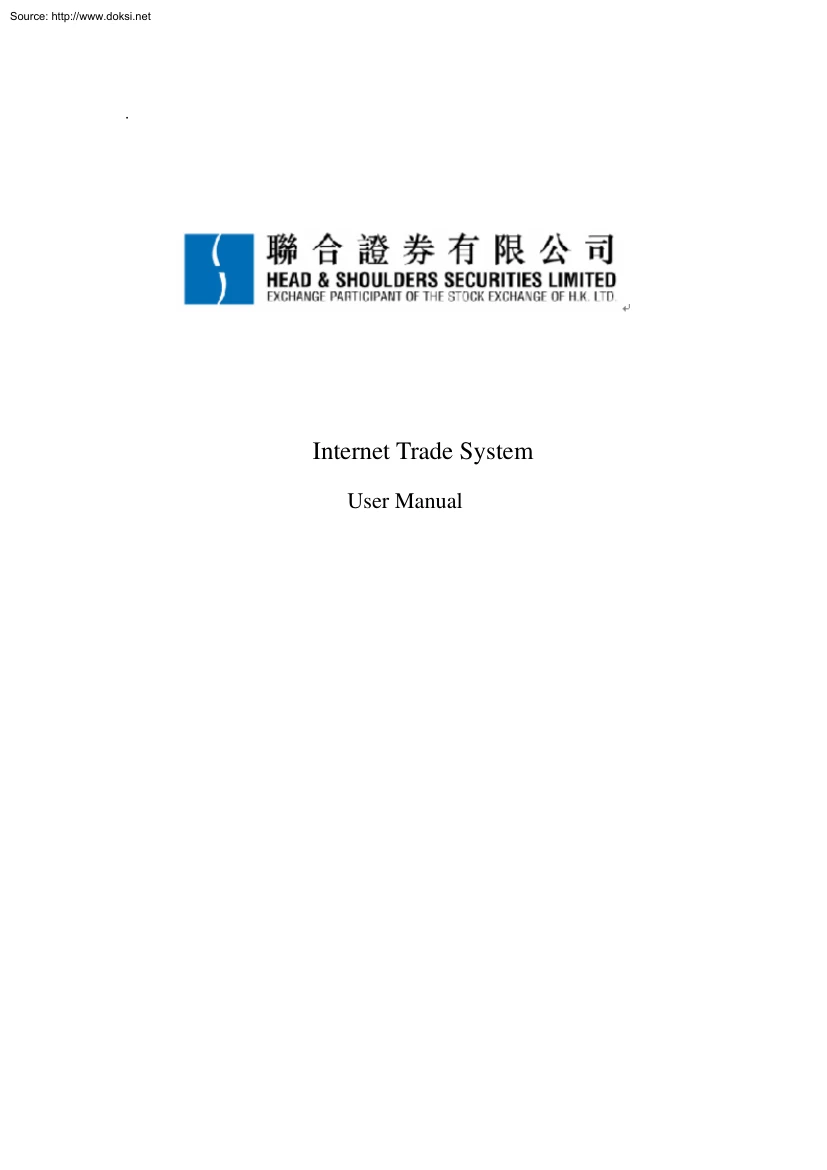
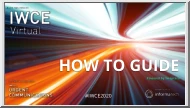
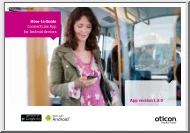
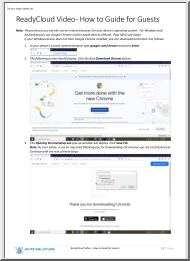
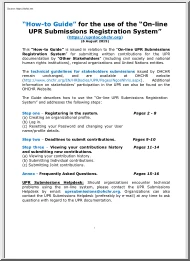
 When reading, most of us just let a story wash over us, getting lost in the world of the book rather than paying attention to the individual elements of the plot or writing. However, in English class, our teachers ask us to look at the mechanics of the writing.
When reading, most of us just let a story wash over us, getting lost in the world of the book rather than paying attention to the individual elements of the plot or writing. However, in English class, our teachers ask us to look at the mechanics of the writing.