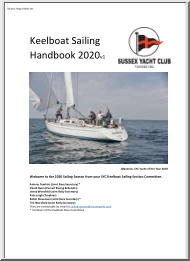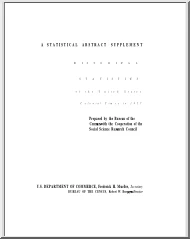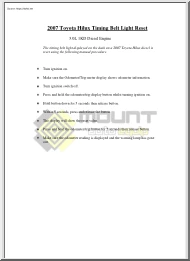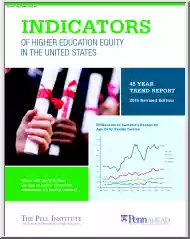A doksi online olvasásához kérlek jelentkezz be!
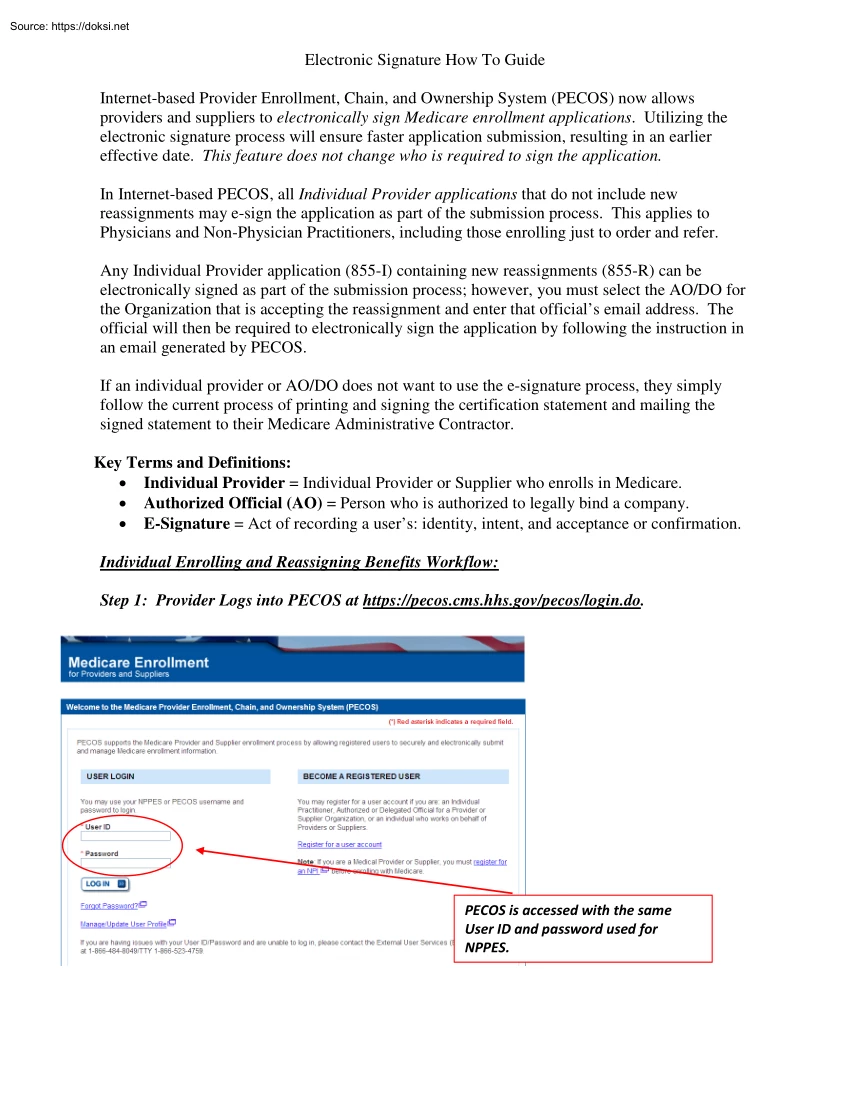
A doksi online olvasásához kérlek jelentkezz be!
Nincs még értékelés. Legyél Te az első!
Mit olvastak a többiek, ha ezzel végeztek?
Tartalmi kivonat
Electronic Signature How To Guide Internet-based Provider Enrollment, Chain, and Ownership System (PECOS) now allows providers and suppliers to electronically sign Medicare enrollment applications. Utilizing the electronic signature process will ensure faster application submission, resulting in an earlier effective date. This feature does not change who is required to sign the application In Internet-based PECOS, all Individual Provider applications that do not include new reassignments may e-sign the application as part of the submission process. This applies to Physicians and Non-Physician Practitioners, including those enrolling just to order and refer. Any Individual Provider application (855-I) containing new reassignments (855-R) can be electronically signed as part of the submission process; however, you must select the AO/DO for the Organization that is accepting the reassignment and enter that official’s email address. The official will then be required to electronically
sign the application by following the instruction in an email generated by PECOS. If an individual provider or AO/DO does not want to use the e-signature process, they simply follow the current process of printing and signing the certification statement and mailing the signed statement to their Medicare Administrative Contractor. Key Terms and Definitions: • Individual Provider = Individual Provider or Supplier who enrolls in Medicare. • Authorized Official (AO) = Person who is authorized to legally bind a company. • E-Signature = Act of recording a user’s: identity, intent, and acceptance or confirmation. Individual Enrolling and Reassigning Benefits Workflow: Step 1: Provider Logs into PECOS at https://pecos.cmshhsgov/pecos/logindo PECOS is accessed with the same User ID and password used for NPPES. Step 2: Provider selects My Enrollments. Step 3: Provider selects View Enrollments. Step 4: From the My Enrollments page the provider scrolls to the enrollment they
would like to e-sign and selects More Options. Step 5: Provider chooses the option to continue working on application. Step 6: Provider completes online Enrollment Application (Topic View or Fast Track View). Topic View Fast Track View Step 7: Once all topics have been completed and all errors corrected, if applicable, the provider selects begin submission. Step 8: Provider identifies the Authorized Official (AO) for the entity receiving the reassigned benefits. Step 9: Provider selects a signature method for each identified signer. The provider selects the Electronic method for the AO, and enters an email address to notify the AO that an enrollment application is pending their signature. The provider chooses the electronic option. Step 10: Provider reviews and agrees to the Terms and Conditions. Provider must agree to the terms and conditions by checking both boxes. By accepting the terms and conditions the provider’s esignature is complete. Step 11: Provider
selects their fee-for-service contractor from the drop down box and clicks Apply. Step 12: The Submission Page is displayed with a list of all required and supporting documentation that must be completed and mailed to the fee-for-service contractor if not digitally uploaded. Once reviewed the provider clicks the Complete Submission button Step 13: A pop up message will appear prompting the provider to print, complete and mail, to the fee-for-service contractor, any required or supporting documentation. The provider clicks Ok. Step 14: The Complete Submission confirmation page displays. Print the Provider Submission Confirmation Page for your records. Mail a copy of this page and all supporting documentation, if not digitally uploaded, to your Fee-For-Service contractor. Step 15: The AO of the organization receiving reassigned benefits (from Step 9) will receive a PECOS-generated email containing information about the enrollment application requiring his/her signature and a
unique personal identification number (PIN) required to e-sign the document. Note: The PIN received by email will expire after 72 hours. The Individual provider has the ability to resend the E-Signature email, which will reset the PIN, if needed. The email will provide 2 options for e-signing the application: 1. Log into Internet-based PECOS using your existing PECOS Id and password (Workflow outlined in Step 16), or 2. E-sign via the PECOS Esignature website if you don’t have an existing PECOS Id and password (Workflow outlined in Step 17). Step 16: Option 1 - E-signing using existing PECOS Id and password The AO logs into PECOS at https://pecos.cmshhsgov/pecos/logindo Step 16a: The Manage Signature section displays all applications pending the AO’s signature. The AO identifies the application they wish to e-sign and clicks the View and Sign button. Step 16b: The AO reviews and agrees to the Terms and Conditions. The AO must agree to the terms and conditions by checking
the box. By accepting the terms and conditions and submitting the provider’s e-signature is complete. Step 16c: The AO receives confirmation that their e-signature has been accepted. Step 17: Option 2 - E-sign via the PECOS E-signature website The AO accesses the PECOS e-signature https://pecos.cmshhsgov/pecos/eSignLogindo, contained within the email website The AO enters their required identity information, their email address and the PIN contained within the PECOS generated emails. Step 17a: The Signatures section displays all applications pending the AO’s signature. The AO identifies the application they wish to e-sign and clicks the View and Sign button. at Step 17b: The AO reviews and agrees to the Terms and Conditions. The AO must agree to the terms and conditions by checking the box. By accepting the terms and conditions and submitting the provider’s esignature is complete. Step 17c: The AO receives confirmation that their e-signature has been accepted.
Learn more about PECOS at https://PECOS.CMShhsgov, and be on the look-out for more enhancements in the coming months! Questions concerning a system issue regarding PECOS should be referred to the CMS EUS Help Desk at 866-484-8049 or EUSSupport@cgi.com, Monday – Friday, 7am – 7pm EST
sign the application by following the instruction in an email generated by PECOS. If an individual provider or AO/DO does not want to use the e-signature process, they simply follow the current process of printing and signing the certification statement and mailing the signed statement to their Medicare Administrative Contractor. Key Terms and Definitions: • Individual Provider = Individual Provider or Supplier who enrolls in Medicare. • Authorized Official (AO) = Person who is authorized to legally bind a company. • E-Signature = Act of recording a user’s: identity, intent, and acceptance or confirmation. Individual Enrolling and Reassigning Benefits Workflow: Step 1: Provider Logs into PECOS at https://pecos.cmshhsgov/pecos/logindo PECOS is accessed with the same User ID and password used for NPPES. Step 2: Provider selects My Enrollments. Step 3: Provider selects View Enrollments. Step 4: From the My Enrollments page the provider scrolls to the enrollment they
would like to e-sign and selects More Options. Step 5: Provider chooses the option to continue working on application. Step 6: Provider completes online Enrollment Application (Topic View or Fast Track View). Topic View Fast Track View Step 7: Once all topics have been completed and all errors corrected, if applicable, the provider selects begin submission. Step 8: Provider identifies the Authorized Official (AO) for the entity receiving the reassigned benefits. Step 9: Provider selects a signature method for each identified signer. The provider selects the Electronic method for the AO, and enters an email address to notify the AO that an enrollment application is pending their signature. The provider chooses the electronic option. Step 10: Provider reviews and agrees to the Terms and Conditions. Provider must agree to the terms and conditions by checking both boxes. By accepting the terms and conditions the provider’s esignature is complete. Step 11: Provider
selects their fee-for-service contractor from the drop down box and clicks Apply. Step 12: The Submission Page is displayed with a list of all required and supporting documentation that must be completed and mailed to the fee-for-service contractor if not digitally uploaded. Once reviewed the provider clicks the Complete Submission button Step 13: A pop up message will appear prompting the provider to print, complete and mail, to the fee-for-service contractor, any required or supporting documentation. The provider clicks Ok. Step 14: The Complete Submission confirmation page displays. Print the Provider Submission Confirmation Page for your records. Mail a copy of this page and all supporting documentation, if not digitally uploaded, to your Fee-For-Service contractor. Step 15: The AO of the organization receiving reassigned benefits (from Step 9) will receive a PECOS-generated email containing information about the enrollment application requiring his/her signature and a
unique personal identification number (PIN) required to e-sign the document. Note: The PIN received by email will expire after 72 hours. The Individual provider has the ability to resend the E-Signature email, which will reset the PIN, if needed. The email will provide 2 options for e-signing the application: 1. Log into Internet-based PECOS using your existing PECOS Id and password (Workflow outlined in Step 16), or 2. E-sign via the PECOS Esignature website if you don’t have an existing PECOS Id and password (Workflow outlined in Step 17). Step 16: Option 1 - E-signing using existing PECOS Id and password The AO logs into PECOS at https://pecos.cmshhsgov/pecos/logindo Step 16a: The Manage Signature section displays all applications pending the AO’s signature. The AO identifies the application they wish to e-sign and clicks the View and Sign button. Step 16b: The AO reviews and agrees to the Terms and Conditions. The AO must agree to the terms and conditions by checking
the box. By accepting the terms and conditions and submitting the provider’s e-signature is complete. Step 16c: The AO receives confirmation that their e-signature has been accepted. Step 17: Option 2 - E-sign via the PECOS E-signature website The AO accesses the PECOS e-signature https://pecos.cmshhsgov/pecos/eSignLogindo, contained within the email website The AO enters their required identity information, their email address and the PIN contained within the PECOS generated emails. Step 17a: The Signatures section displays all applications pending the AO’s signature. The AO identifies the application they wish to e-sign and clicks the View and Sign button. at Step 17b: The AO reviews and agrees to the Terms and Conditions. The AO must agree to the terms and conditions by checking the box. By accepting the terms and conditions and submitting the provider’s esignature is complete. Step 17c: The AO receives confirmation that their e-signature has been accepted.
Learn more about PECOS at https://PECOS.CMShhsgov, and be on the look-out for more enhancements in the coming months! Questions concerning a system issue regarding PECOS should be referred to the CMS EUS Help Desk at 866-484-8049 or EUSSupport@cgi.com, Monday – Friday, 7am – 7pm EST