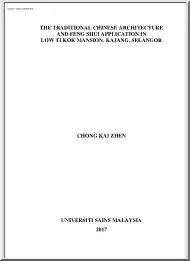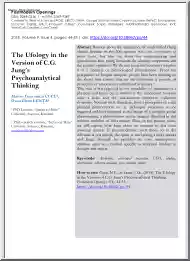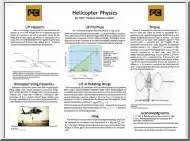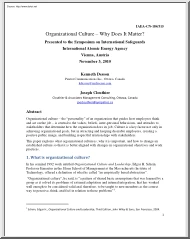A doksi online olvasásához kérlek jelentkezz be!
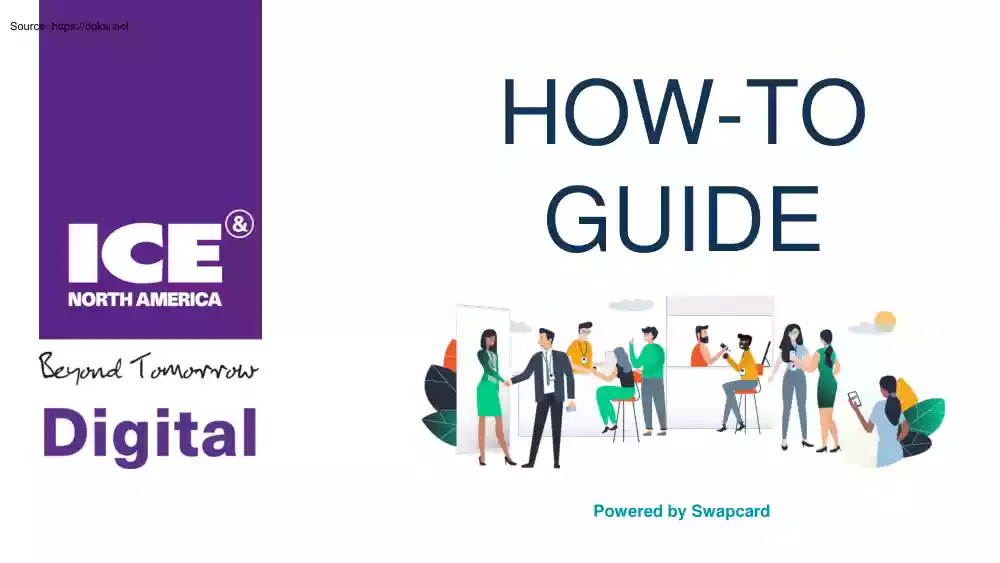
A doksi online olvasásához kérlek jelentkezz be!
Nincs még értékelés. Legyél Te az első!
Mit olvastak a többiek, ha ezzel végeztek?
Tartalmi kivonat
HOW-TO GUIDE Powered by Swapcard SUMMARY Access the app • • How to log in for the first time How to log in when I have an account Available features - Content • How to edit my profile • How does the program work • How to network • How to follow a live streaming session • How to interact during a live session Available features - Networking • How to make a connection request • How to request a meeting • How to do a virtual meeting 2 ACCESS THE APP LOGIN How to log in for the first time? You will receive an email similar to this one with a button redirecting to a login page. Your account is automatically pre-created by the event organizer. A window will then suggest that you create a password for your account. Note : If you don’t see this email in your mailbox, please check your spam. 4 How to log in when I have an account Access your account at clariongaming.loginswapcardcom Enter the email you used to register to the event and the password you
created before. Then, click on the green arrow to connect. Note : if you have forgotten your password after entering your email, click on Send me a magic link. You’ll receive on email to reset your password. f you need any help, please contact support@swapcardcom 5 AVAILABLE FEATURES CONTENT How to edit my profile (1/2) There are two ways for you to access your profile : On the upper-right corner of your screen, click on My profile. On the left side of your screen next to your photo, click on Edit. You’ll then be redirected to your profile details. 7 How to edit my profile (2/2) To edit the information on your profile, simply click on the Edit or Add parts depending on which type of information you want to edit. Here is the information you can edit on your profile : Personal information Skills Biography Social Media Contact details Company 8 How does the program work ? The program tab gathers all sessions of the event. You can easily register to
attend sessions by clicking on this logo. Note : You can refine your search by using filters located on the left side of the screen. The “My Visit” tab allows you to see your own schedule. You can find the sessions you are attending, the sponsors and partners you have bookmarked, as well as your confirmed meetings. You can export your program by clicking on the Export to my calendar or Download PDF. 9 How to follow a live streaming session Less than 24 hours before a live stream starts a countdown will appear on the session page. As soon as the session begins, the video will be displayed at the top of the session page and will start automatically (note: if you are using Safari, you will need to click on "Play"). You will then be able to watch the video, in full-screen mode if you wish, or continue to browse the app. 10 How to interact during a live session The interactive element means you can speak to other attendees, ask questions of the speakers, and
reply to any polls that are created. You can also react to other people's messages. 11 AVAILABLE FEATURES NETWORKING How to network On the home page of the event, you can access the Speakers and Attendees lists. Thanks to this, you can identify people of interest. Reach out to them through the application to network and schedule meetings. If you see slots appearing on people's profiles, it means that the organizer has allowed scheduling meetings on the event. Don't forget to request a meeting with anyone of interest to you before all their slots are booked. You can manage your availability from the "My Visit" section of the application. 13 How to make a connection request To send a connection request to someone, go to their profile (via the list of participants, speakers, or a company profile) and click on Send connection request. Tip : We encourage you to write a message before sending your connection request to introduce yourself and explain the
reason for the connection. You will be able to find all the people you have been in contact with during an event in the “My Visit" button, My Contacts tab. 14 How to request a meeting Step 1 : Go to a person's profile - by going to the list of participants, speakers, or a sponsor’s profile. Step 2 : Click on one of the proposed meeting slots. If you want to see other slots, click see more slots. Step 3 : After selecting a slot and the virtual location, write a message to the person you want to meet. Once done, click send meeting request. Note: If you plan to do a virtual meeting, select Online Meeting when choosing the location. 15 How to do a virtual meeting To carry out a virtual meeting, you must select the virtual location when requesting a meeting. (See : How to request a meeting) A few minutes before the meeting, go to the profile of the participant you’re going to meet, and click on the colored "Meeting call" button that will launch the video
call (only available if the meeting is confirmed). 16
created before. Then, click on the green arrow to connect. Note : if you have forgotten your password after entering your email, click on Send me a magic link. You’ll receive on email to reset your password. f you need any help, please contact support@swapcardcom 5 AVAILABLE FEATURES CONTENT How to edit my profile (1/2) There are two ways for you to access your profile : On the upper-right corner of your screen, click on My profile. On the left side of your screen next to your photo, click on Edit. You’ll then be redirected to your profile details. 7 How to edit my profile (2/2) To edit the information on your profile, simply click on the Edit or Add parts depending on which type of information you want to edit. Here is the information you can edit on your profile : Personal information Skills Biography Social Media Contact details Company 8 How does the program work ? The program tab gathers all sessions of the event. You can easily register to
attend sessions by clicking on this logo. Note : You can refine your search by using filters located on the left side of the screen. The “My Visit” tab allows you to see your own schedule. You can find the sessions you are attending, the sponsors and partners you have bookmarked, as well as your confirmed meetings. You can export your program by clicking on the Export to my calendar or Download PDF. 9 How to follow a live streaming session Less than 24 hours before a live stream starts a countdown will appear on the session page. As soon as the session begins, the video will be displayed at the top of the session page and will start automatically (note: if you are using Safari, you will need to click on "Play"). You will then be able to watch the video, in full-screen mode if you wish, or continue to browse the app. 10 How to interact during a live session The interactive element means you can speak to other attendees, ask questions of the speakers, and
reply to any polls that are created. You can also react to other people's messages. 11 AVAILABLE FEATURES NETWORKING How to network On the home page of the event, you can access the Speakers and Attendees lists. Thanks to this, you can identify people of interest. Reach out to them through the application to network and schedule meetings. If you see slots appearing on people's profiles, it means that the organizer has allowed scheduling meetings on the event. Don't forget to request a meeting with anyone of interest to you before all their slots are booked. You can manage your availability from the "My Visit" section of the application. 13 How to make a connection request To send a connection request to someone, go to their profile (via the list of participants, speakers, or a company profile) and click on Send connection request. Tip : We encourage you to write a message before sending your connection request to introduce yourself and explain the
reason for the connection. You will be able to find all the people you have been in contact with during an event in the “My Visit" button, My Contacts tab. 14 How to request a meeting Step 1 : Go to a person's profile - by going to the list of participants, speakers, or a sponsor’s profile. Step 2 : Click on one of the proposed meeting slots. If you want to see other slots, click see more slots. Step 3 : After selecting a slot and the virtual location, write a message to the person you want to meet. Once done, click send meeting request. Note: If you plan to do a virtual meeting, select Online Meeting when choosing the location. 15 How to do a virtual meeting To carry out a virtual meeting, you must select the virtual location when requesting a meeting. (See : How to request a meeting) A few minutes before the meeting, go to the profile of the participant you’re going to meet, and click on the colored "Meeting call" button that will launch the video
call (only available if the meeting is confirmed). 16