A doksi online olvasásához kérlek jelentkezz be!
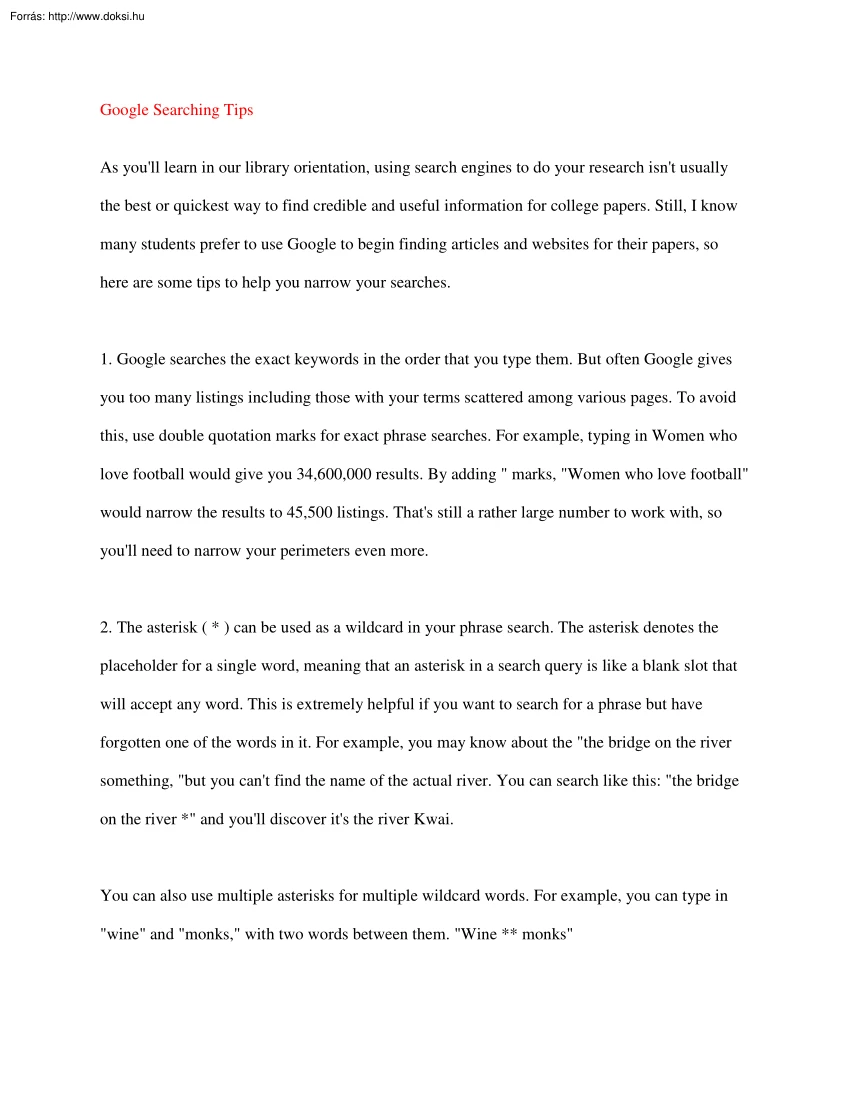
A doksi online olvasásához kérlek jelentkezz be!
Nincs még értékelés. Legyél Te az első!
Mit olvastak a többiek, ha ezzel végeztek?
Tartalmi kivonat
Google Searching Tips As you'll learn in our library orientation, using search engines to do your research isn't usually the best or quickest way to find credible and useful information for college papers. Still, I know many students prefer to use Google to begin finding articles and websites for their papers, so here are some tips to help you narrow your searches. 1. Google searches the exact keywords in the order that you type them But often Google gives you too many listings including those with your terms scattered among various pages. To avoid this, use double quotation marks for exact phrase searches. For example, typing in Women who love football would give you 34,600,000 results. By adding " marks, "Women who love football" would narrow the results to 45,500 listings. That's still a rather large number to work with, so you'll need to narrow your perimeters even more. 2. The asterisk ( * ) can be used as a wildcard in your phrase search. The
asterisk denotes the placeholder for a single word, meaning that an asterisk in a search query is like a blank slot that will accept any word. This is extremely helpful if you want to search for a phrase but have forgotten one of the words in it. For example, you may know about the "the bridge on the river something, "but you can't find the name of the actual river. You can search like this: "the bridge on the river *" and you'll discover it's the river Kwai. You can also use multiple asterisks for multiple wildcard words. For example, you can type in "wine" and "monks," with two words between them. "Wine * monks" 3. You may want to search only within a particular site or within sites with a certain domain suffix. For example, you might want to search for Kobe Bryant at ESPNcom You can use "Kobe Bryant" site:ESPN.com for better results If you want to exclude a particular site from the search results, add a
" - " (minus sign) sign before the "site:" operator. For example, say you'd like to download the Yahoo! messenger from a non-Yahoo! Web site. For this, you can use "Yahoo messenger" -site:yahoocom The minus sign tells Google to omit the search results from the site of yahoo.com If you wanted to search an essay on stem cell research but you only wanted to search on .edu Web sites, you would use "Essay on Stem Cell " site:.edu In fact, that would be a wise choice-to cut out com sites in favor of edu and org sites for your college writing You could also cut out Wikipedia, an often unreliable source for credible information. 4. By placing the "~" (called a tilde) in front of a word, with no space in between, you can instruct Google to search for the word following the tilde as well as its synonyms. For example, if you wanted to search for an MLA Citation tutorial, you could type in "MLA Citation" tutorial. But if you added
a "~" in front of the word tutorial, Google will search not only for tutorials, but also for words such as basics, hints, guide, etc. for even more information 5 . Google's "define" operator can help you look up word definitions Simply include this operator in your search phrase to access definitions with just a click. For example, to find out the definition of Electoral College, type define: Electoral College. Another way to do this is to use "what is" in the search phrase. Using this not only yields the definition of the phrase, but it also performs a regular Google search using the same search phrase. For example, to search for Electoral College, you would type What is Electoral College? Of course, if you want good definitions and the best sites to begin a search, see the listings at the "Helpful Websites and Links for Writing Students" posted at this website. You can use tip 3 above and ask for information at the many sites listed
there
asterisk denotes the placeholder for a single word, meaning that an asterisk in a search query is like a blank slot that will accept any word. This is extremely helpful if you want to search for a phrase but have forgotten one of the words in it. For example, you may know about the "the bridge on the river something, "but you can't find the name of the actual river. You can search like this: "the bridge on the river *" and you'll discover it's the river Kwai. You can also use multiple asterisks for multiple wildcard words. For example, you can type in "wine" and "monks," with two words between them. "Wine * monks" 3. You may want to search only within a particular site or within sites with a certain domain suffix. For example, you might want to search for Kobe Bryant at ESPNcom You can use "Kobe Bryant" site:ESPN.com for better results If you want to exclude a particular site from the search results, add a
" - " (minus sign) sign before the "site:" operator. For example, say you'd like to download the Yahoo! messenger from a non-Yahoo! Web site. For this, you can use "Yahoo messenger" -site:yahoocom The minus sign tells Google to omit the search results from the site of yahoo.com If you wanted to search an essay on stem cell research but you only wanted to search on .edu Web sites, you would use "Essay on Stem Cell " site:.edu In fact, that would be a wise choice-to cut out com sites in favor of edu and org sites for your college writing You could also cut out Wikipedia, an often unreliable source for credible information. 4. By placing the "~" (called a tilde) in front of a word, with no space in between, you can instruct Google to search for the word following the tilde as well as its synonyms. For example, if you wanted to search for an MLA Citation tutorial, you could type in "MLA Citation" tutorial. But if you added
a "~" in front of the word tutorial, Google will search not only for tutorials, but also for words such as basics, hints, guide, etc. for even more information 5 . Google's "define" operator can help you look up word definitions Simply include this operator in your search phrase to access definitions with just a click. For example, to find out the definition of Electoral College, type define: Electoral College. Another way to do this is to use "what is" in the search phrase. Using this not only yields the definition of the phrase, but it also performs a regular Google search using the same search phrase. For example, to search for Electoral College, you would type What is Electoral College? Of course, if you want good definitions and the best sites to begin a search, see the listings at the "Helpful Websites and Links for Writing Students" posted at this website. You can use tip 3 above and ask for information at the many sites listed
there
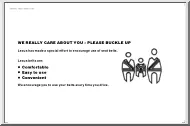
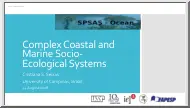
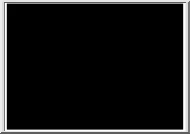
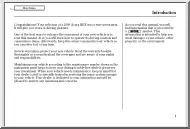
 Útmutatónk teljes körűen bemutatja az angoltanulás minden fortélyát, elejétől a végéig, szinttől függetlenül. Ha elakadsz, ehhez az íráshoz bármikor fordulhatsz, biztosan segítségedre lesz. Egy a fontos: akarnod kell!
Útmutatónk teljes körűen bemutatja az angoltanulás minden fortélyát, elejétől a végéig, szinttől függetlenül. Ha elakadsz, ehhez az íráshoz bármikor fordulhatsz, biztosan segítségedre lesz. Egy a fontos: akarnod kell!