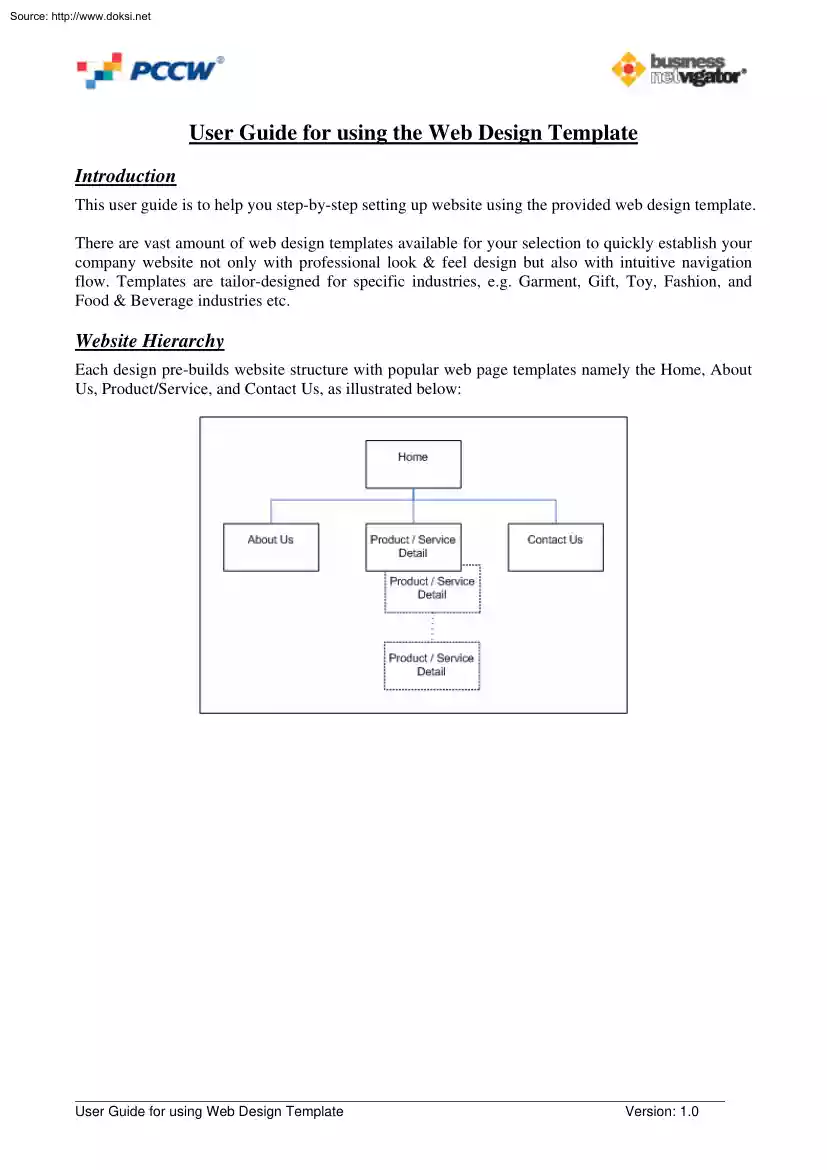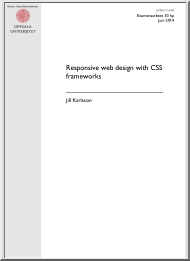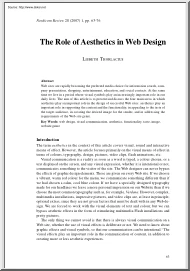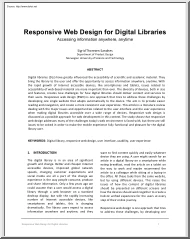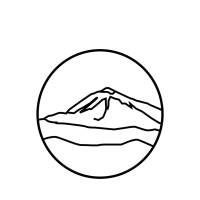Datasheet
Year, pagecount:2010, 5 page(s)
Language:English
Downloads:7
Uploaded:May 21, 2018
Size:617 KB
Institution:
-
Comments:
Attachment:-
Download in PDF:Please log in!
Comments
No comments yet. You can be the first!What did others read after this?
Content extract
Source: http://www.doksinet User Guide for using the Web Design Template Introduction This user guide is to help you step-by-step setting up website using the provided web design template. There are vast amount of web design templates available for your selection to quickly establish your company website not only with professional look & feel design but also with intuitive navigation flow. Templates are tailor-designed for specific industries, eg Garment, Gift, Toy, Fashion, and Food & Beverage industries etc. Website Hierarchy Each design pre-builds website structure with popular web page templates namely the Home, About Us, Product/Service, and Contact Us, as illustrated below: User Guide for using Web Design Template Version: 1.0 Source: http://www.doksinet The Purpose of the Pre-built Template Pages The “Home” Page This is the first page of your website, where your website’s visitors will see when they type in your company website domain, e.g wwwmycompanyhkcom
A Home page commonly consists of the followings: • Company Name • Company logo (if applicable) • Brief description of your company • Products/Services highlights The “About Us” Page This page tells your website visitors about the detail your company profile, e.g: • • • • Company Background Company History Company Strengthen Board of Director The “Product/Service Detail” Page This page tells your website visitors about the detail your products/services. A Product/Service page commonly includes the followings: • • • • • Product/Service Name Product/Service Photo Product/Service Features or Functions Product/Service Unique Selling Points Product/Service Pricing Multiple Product/Service pages maybe required if you have many different products/services. The “Contact Us” Page This is the page to tell visitors how they can reach your company, which commonly includes the followings: • • • • • • Contact person of your company
Company/Contact person’s telephone number Company/Contact person’s fax number Company/Contact person’s email address Company’s address (with Google interactive map) Inquiry Form for visitors to ask for specific information User Guide for using Web Design Template Version: 1.0 Source: http://www.doksinet Using the Web Design Template The section describes how to use and what content required for using the Web Design Template. To use the web design template, you would need to: 1) Select your desire design template 2) Prepare content for the selected design template 3) Pass the prepared content to us The followings describe the procedure to carry out the 4 tasks above in detail: Select Your Desire Design Template Step 1: Select your desire design template 1a. Visit the template showcase at http://wwwbiznetvigatorcom/webtemplate/ 1b. Select the industry that fit your company most from the list of industries on the left hand side menu; 1c. Select your preferred design layout
from the available design layouts on the right hand side pane; 1d. Select your preferred color scheme from the available color schemes on the right hand side pane; A pop up window will be shown to display the Home page of the selected design template. It is an interactive web template, which you can click on the available hyperlinks to see other pages, e.g About Us, Product/Service Page, Contact Us etc; 1e. Make down the desire design layout’s Serial No, which is located underneath the design layout, as circled in green in the sample below; 1f. Download the input files and content specification of the selected design template file named “Submissionfolder.zip” by clicking the button named “Submission Guideline” as circled in orange in the sample below; User Guide for using Web Design Template Version: 1.0 Source: http://www.doksinet 1g. Unzip the file downloaded into a directory folder (eg C: ) After the file unzipped, there will be a folder named “SubmissionFolder”
created along with 7 files namely: • • • • • • • Content Specification.pdf General Information.doc Home Page.doc About Us.doc Product Page 1.doc Product Page 2.doc Contact Us.doc the guideline for preparing text and photo contents for inputting preferred keywords for search engines for inputting the Home page content for inputting the About Us page content for inputting the 1st Product page content for inputting the 2nd Product page content for inputting the Contact Us page content Note: File zipping and unzipping can be done by the Windows XP built-in zip function or WinZip at www.winzipcom, free version available for download) User Guide for using Web Design Template Version: 1.0 Source: http://www.doksinet Step 2: Prepare content for the selected design template 2a. Open and read the file named “Content Specificationpdf” for the content specification to prepare the content for the selected design template. 2b. Open all the following 6 files and fill in the
required content of each webpage • General Information.doc for inputting preferred keywords for search engines • Home Page.doc for inputting the Home page content • About Us.doc for inputting the About Us page content • Product Page 1.doc for inputting the 1st Product page content • Product Page 2.doc (if required) for inputting the 2nd Product page content • Contact Us.doc for inputting the Contact Us page content 2c. Prepare the photo/image files for each required web template page Step 3: Pass the prepared content to us 3a. Zip the whole folder “SubmissionFolder“ as described in step (1g) above, into a single zipped file; 3b. Rename the zipped file as your FTP login Please refer to the Web Hosting Service’s Welcome Letter that sent to you earlier for your FTP account information; For example, if your FTP login is wf12345678, please rename the zip file as “wf12345678.zip” 3c. Pass the zipped file to us by uploading it via FTP Please refer to the Web Hosting
Service’s Welcome Letter that sent to you earlier for your FTP account information, i.e login, password, and the server address. --- End --- User Guide for using Web Design Template Version: 1.0
A Home page commonly consists of the followings: • Company Name • Company logo (if applicable) • Brief description of your company • Products/Services highlights The “About Us” Page This page tells your website visitors about the detail your company profile, e.g: • • • • Company Background Company History Company Strengthen Board of Director The “Product/Service Detail” Page This page tells your website visitors about the detail your products/services. A Product/Service page commonly includes the followings: • • • • • Product/Service Name Product/Service Photo Product/Service Features or Functions Product/Service Unique Selling Points Product/Service Pricing Multiple Product/Service pages maybe required if you have many different products/services. The “Contact Us” Page This is the page to tell visitors how they can reach your company, which commonly includes the followings: • • • • • • Contact person of your company
Company/Contact person’s telephone number Company/Contact person’s fax number Company/Contact person’s email address Company’s address (with Google interactive map) Inquiry Form for visitors to ask for specific information User Guide for using Web Design Template Version: 1.0 Source: http://www.doksinet Using the Web Design Template The section describes how to use and what content required for using the Web Design Template. To use the web design template, you would need to: 1) Select your desire design template 2) Prepare content for the selected design template 3) Pass the prepared content to us The followings describe the procedure to carry out the 4 tasks above in detail: Select Your Desire Design Template Step 1: Select your desire design template 1a. Visit the template showcase at http://wwwbiznetvigatorcom/webtemplate/ 1b. Select the industry that fit your company most from the list of industries on the left hand side menu; 1c. Select your preferred design layout
from the available design layouts on the right hand side pane; 1d. Select your preferred color scheme from the available color schemes on the right hand side pane; A pop up window will be shown to display the Home page of the selected design template. It is an interactive web template, which you can click on the available hyperlinks to see other pages, e.g About Us, Product/Service Page, Contact Us etc; 1e. Make down the desire design layout’s Serial No, which is located underneath the design layout, as circled in green in the sample below; 1f. Download the input files and content specification of the selected design template file named “Submissionfolder.zip” by clicking the button named “Submission Guideline” as circled in orange in the sample below; User Guide for using Web Design Template Version: 1.0 Source: http://www.doksinet 1g. Unzip the file downloaded into a directory folder (eg C: ) After the file unzipped, there will be a folder named “SubmissionFolder”
created along with 7 files namely: • • • • • • • Content Specification.pdf General Information.doc Home Page.doc About Us.doc Product Page 1.doc Product Page 2.doc Contact Us.doc the guideline for preparing text and photo contents for inputting preferred keywords for search engines for inputting the Home page content for inputting the About Us page content for inputting the 1st Product page content for inputting the 2nd Product page content for inputting the Contact Us page content Note: File zipping and unzipping can be done by the Windows XP built-in zip function or WinZip at www.winzipcom, free version available for download) User Guide for using Web Design Template Version: 1.0 Source: http://www.doksinet Step 2: Prepare content for the selected design template 2a. Open and read the file named “Content Specificationpdf” for the content specification to prepare the content for the selected design template. 2b. Open all the following 6 files and fill in the
required content of each webpage • General Information.doc for inputting preferred keywords for search engines • Home Page.doc for inputting the Home page content • About Us.doc for inputting the About Us page content • Product Page 1.doc for inputting the 1st Product page content • Product Page 2.doc (if required) for inputting the 2nd Product page content • Contact Us.doc for inputting the Contact Us page content 2c. Prepare the photo/image files for each required web template page Step 3: Pass the prepared content to us 3a. Zip the whole folder “SubmissionFolder“ as described in step (1g) above, into a single zipped file; 3b. Rename the zipped file as your FTP login Please refer to the Web Hosting Service’s Welcome Letter that sent to you earlier for your FTP account information; For example, if your FTP login is wf12345678, please rename the zip file as “wf12345678.zip” 3c. Pass the zipped file to us by uploading it via FTP Please refer to the Web Hosting
Service’s Welcome Letter that sent to you earlier for your FTP account information, i.e login, password, and the server address. --- End --- User Guide for using Web Design Template Version: 1.0