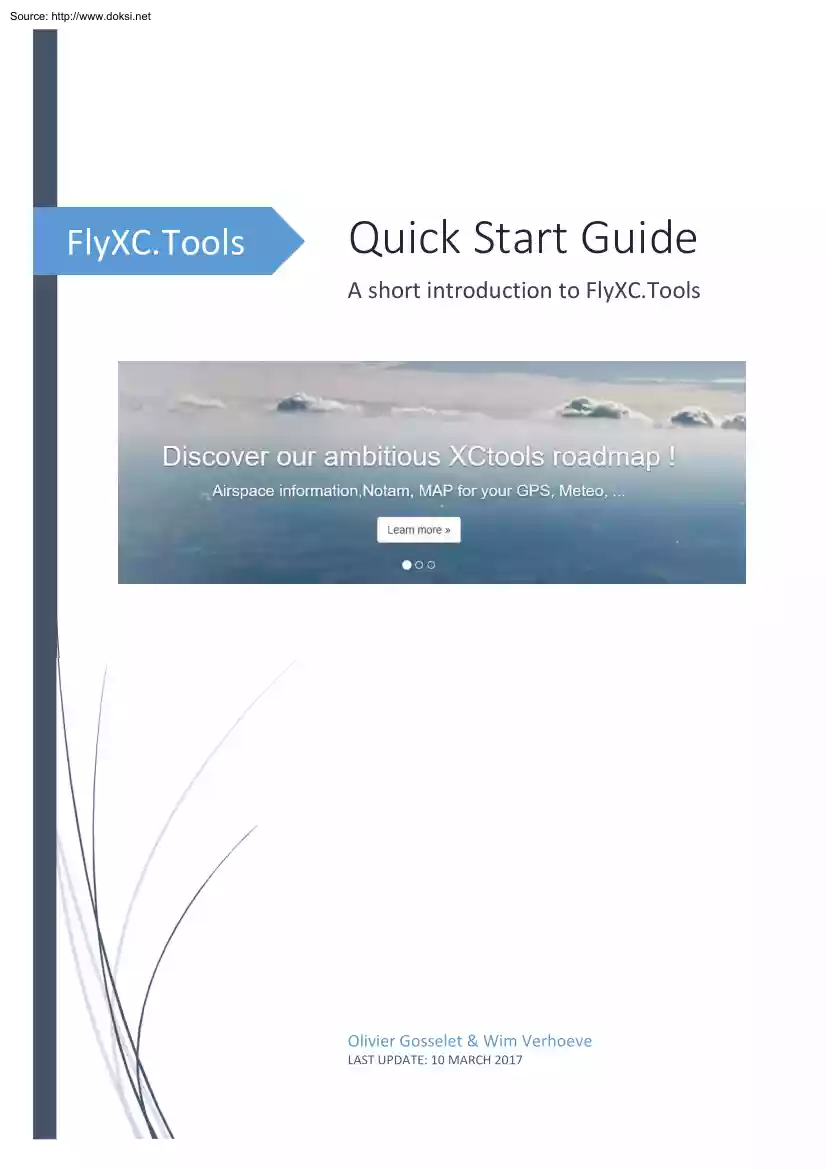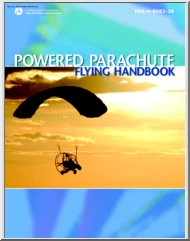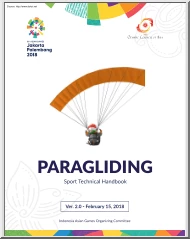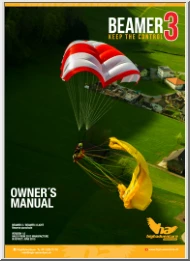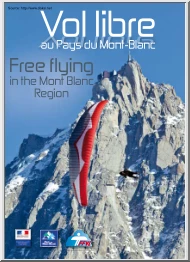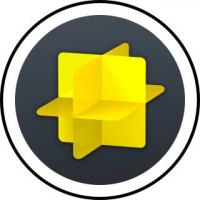Datasheet
Year, pagecount:2017, 6 page(s)
Language:English
Downloads:4
Uploaded:December 10, 2018
Size:1 MB
Institution:
-
Comments:
Attachment:-
Download in PDF:Please log in!
Comments
No comments yet. You can be the first!Most popular documents in this category
Content extract
Source: http://www.doksinet FlyXC.Tools Quick Start Guide A short introduction to FlyXC.Tools Olivier Gosselet & Wim Verhoeve LAST UPDATE: 10 MARCH 2017 Source: http://www.doksinet QUICK START GUIDE Contents Disclaimer. 1 Introduction . 1 Airspace classification . 2 Login . 2 XC Briefing - Download airspace file . 3 Airspace list . 4 Coming soon . 5 Multiple download formats . 5 More airspace area coverage . 5 Schedule information. 5 Credits and contact . 5 Disclaimer FlyXC.Tools is provided to you for convenience but doesnt substitute for the obligation to perform the full pre-flight planning exercise using the information provided by the relevant authority/ authorities. Even though we do the best we can to provide accurate and up-to-date information, the developers and/or operators cannot be held accountable for mistakes, errors or problems. Introduction FlyXC.Tools allows to generate and download daily, an airspace file containing only the active airspace areas for a
specific day. The activation information comes from 3 different sources: 1. Fixed activation / deactivation from the AIP (Aeronautical Information Publication) 2. Flexible activation / deactivation from NOTAM feeds (Notice to Airmen) 3. Manual activation / deactivation from direct contacts with the area operator This version of the FlyXC.Tools is specifically designed for paraglider pilots The tool contains filters that are not necessarily applicable to other airspace users and could mislead them. 1 Source: http://www.doksinet QUICK START GUIDE Airspace classification The WinPilot OpenAir™ Airspace and Terrain description format1 is used on most of the current GPS-devices for paragliding. However, the OpenAir™ is mixing up the airspace type information with the airspace classification. FlyXCTools deals with this by encoding the airspace area type (CTR, TMA, LCA, TMZ, etc.) into the area name (AN keyword) and the airspace class (class A – E, G) into the area class (AC
keyword) when both are available. In the case of P/D/R areas (Prohibited/Restricted/Danger) the airspace area type is encoded into the area class (AC keyword). However, the type is altered from the one in the AIP in order to match entirely the perspective of the paragliding pilot according the following table: Paragliding perspective Prohibited areas Prohibited to paragliders AIP type OpenAir™ class Prohibited (P) Prohibited (P) Restricted areas Prohibited to paragliders Restricted (R) Prohibited (P) Entry of paragliders allowed, but with certain restrictions (e.g listening watch on a specific frequency, prior authorisation or clearance, prior contact etc.) Restricted (R) Restricted (R) Entry of paragliders allowed with no restriction. Restricted (R) Danger (Q)2 3 Danger (D) Danger (Q)2 Entry of paragliders allowed with no restriction. N/A Golf (G)4 Entry of paragliders allowed, but with restrictions. N/A Restricted (R) Danger areas Entry of paragliders allowed
at their own risk Aerial sporting and recreational activities The OpenAir™ classes ‘GP’ (glider prohibited), ‘CTR’ and ‘W’ (wave window) will not be used. Login FlyXC.Tools is a free online web-based application (service) that requires a login. If you do not have an account yet, please create one using the menu entry “Log in – Sign up”. 1 More information can be found on the WinPilot website The OpenAir™ format uses the letter ‘Q’ in order to avoid confusion with the airspace class ‘D’ 3 The area is downgraded to ‘Danger’. This way, the restricted area remains visible (very often it is indicated as “should avoid when possible”), but the pilot can choose to filter it out when downloading the airspace file. 4 Class G areas will be filtered out during download. 2 2 Source: http://www.doksinet QUICK START GUIDE XC Briefing - Download airspace file Select the desired day from the ‘Notams’ menu entry. Disclaimer. Please acknowledge by
clicking on the little cross on the right-hand side. Indication if and when the XC briefing has been validated by a local airspace expert. Download button Briefing message indicating some important facts and/or warnings from the local expert (validator) about the briefing. Filter allowing to see all active airspace or only the activation through AIP, NOTAM or manual activation / deactivation. Map showing the active areas for the selected day. List of (filtered) activation NOTAM over the different FIR regions. Whenever the NOTAM is linked to an airspace present in the database, a ‘globe’-sign will appear indicating that the link has been made and that the area will be included in the download. Clicking on the globe allows to get more information on the area itself. 3 Source: http://www.doksinet QUICK START GUIDE Airspace list The ‘Airspace’ menu entry allows to list all airspace areas present in the database. More detailed information becomes available by clicking
on the airspace name. A context sensitive search allows to filter in order to help the search for a specific area. 4 Source: http://www.doksinet QUICK START GUIDE Coming soon Multiple download formats Currently, only an openair format compatible with XCSoar is provided. The file can be compatible with other devices, but in order to guarantee correct information one need to make sure the device supports the following: Long airspace names (some devices have restrictions on the number of characters) Altitudes referenced both in ‘ft AGL’ (Above Ground Level - requires your device to have an DEM (Digital Elevation Model) and ‘FL’ (Flight Level). In the near future the following formats will be added: Openair compatible with Flytec Compeo (short airspace names + all altitudes in ‘ft AMSL’) Google Earth KMZ GPX More airspace area coverage The tool is currently in beta testing. It is operational, but not all information is present or accurate.
Currently, it contains all major airspace areas for the main XC (Cross Country) flights from the major Belgian flying sites (Belgium + border areas of Luxembourg, France, and Germany). In the near future all airspace areas of the following FIRs (Flight Information Region) will be covered: Brussels FIR (EBBU) Paris FIR (LFFF) Reims FIR (LFEE) Bordeaux FIR (LFBB) Langen FIR (EDGG) If you notice that within those four FIRs, an important airspace area is missing, please send an e-mail to flyxctools@gmail.com mentioning the name of the airspace area (please use the exact naming of the AIP) and the FIR it is located in. Schedule information Many areas activated by NOTAM are only activated for a short time period. In the near future the schedule information (in UTC) from the NOTAM will be added to the area name. Credits and contact The FlyXC.Tools has been developed by Olivier Gosselet (programming) and Wim Verhoeve (concept and content). We are looking for people who
want to contribute to the content. For all questions and comments, please contact us by sending an e-mail to flyxctools@gmail.com 5
specific day. The activation information comes from 3 different sources: 1. Fixed activation / deactivation from the AIP (Aeronautical Information Publication) 2. Flexible activation / deactivation from NOTAM feeds (Notice to Airmen) 3. Manual activation / deactivation from direct contacts with the area operator This version of the FlyXC.Tools is specifically designed for paraglider pilots The tool contains filters that are not necessarily applicable to other airspace users and could mislead them. 1 Source: http://www.doksinet QUICK START GUIDE Airspace classification The WinPilot OpenAir™ Airspace and Terrain description format1 is used on most of the current GPS-devices for paragliding. However, the OpenAir™ is mixing up the airspace type information with the airspace classification. FlyXCTools deals with this by encoding the airspace area type (CTR, TMA, LCA, TMZ, etc.) into the area name (AN keyword) and the airspace class (class A – E, G) into the area class (AC
keyword) when both are available. In the case of P/D/R areas (Prohibited/Restricted/Danger) the airspace area type is encoded into the area class (AC keyword). However, the type is altered from the one in the AIP in order to match entirely the perspective of the paragliding pilot according the following table: Paragliding perspective Prohibited areas Prohibited to paragliders AIP type OpenAir™ class Prohibited (P) Prohibited (P) Restricted areas Prohibited to paragliders Restricted (R) Prohibited (P) Entry of paragliders allowed, but with certain restrictions (e.g listening watch on a specific frequency, prior authorisation or clearance, prior contact etc.) Restricted (R) Restricted (R) Entry of paragliders allowed with no restriction. Restricted (R) Danger (Q)2 3 Danger (D) Danger (Q)2 Entry of paragliders allowed with no restriction. N/A Golf (G)4 Entry of paragliders allowed, but with restrictions. N/A Restricted (R) Danger areas Entry of paragliders allowed
at their own risk Aerial sporting and recreational activities The OpenAir™ classes ‘GP’ (glider prohibited), ‘CTR’ and ‘W’ (wave window) will not be used. Login FlyXC.Tools is a free online web-based application (service) that requires a login. If you do not have an account yet, please create one using the menu entry “Log in – Sign up”. 1 More information can be found on the WinPilot website The OpenAir™ format uses the letter ‘Q’ in order to avoid confusion with the airspace class ‘D’ 3 The area is downgraded to ‘Danger’. This way, the restricted area remains visible (very often it is indicated as “should avoid when possible”), but the pilot can choose to filter it out when downloading the airspace file. 4 Class G areas will be filtered out during download. 2 2 Source: http://www.doksinet QUICK START GUIDE XC Briefing - Download airspace file Select the desired day from the ‘Notams’ menu entry. Disclaimer. Please acknowledge by
clicking on the little cross on the right-hand side. Indication if and when the XC briefing has been validated by a local airspace expert. Download button Briefing message indicating some important facts and/or warnings from the local expert (validator) about the briefing. Filter allowing to see all active airspace or only the activation through AIP, NOTAM or manual activation / deactivation. Map showing the active areas for the selected day. List of (filtered) activation NOTAM over the different FIR regions. Whenever the NOTAM is linked to an airspace present in the database, a ‘globe’-sign will appear indicating that the link has been made and that the area will be included in the download. Clicking on the globe allows to get more information on the area itself. 3 Source: http://www.doksinet QUICK START GUIDE Airspace list The ‘Airspace’ menu entry allows to list all airspace areas present in the database. More detailed information becomes available by clicking
on the airspace name. A context sensitive search allows to filter in order to help the search for a specific area. 4 Source: http://www.doksinet QUICK START GUIDE Coming soon Multiple download formats Currently, only an openair format compatible with XCSoar is provided. The file can be compatible with other devices, but in order to guarantee correct information one need to make sure the device supports the following: Long airspace names (some devices have restrictions on the number of characters) Altitudes referenced both in ‘ft AGL’ (Above Ground Level - requires your device to have an DEM (Digital Elevation Model) and ‘FL’ (Flight Level). In the near future the following formats will be added: Openair compatible with Flytec Compeo (short airspace names + all altitudes in ‘ft AMSL’) Google Earth KMZ GPX More airspace area coverage The tool is currently in beta testing. It is operational, but not all information is present or accurate.
Currently, it contains all major airspace areas for the main XC (Cross Country) flights from the major Belgian flying sites (Belgium + border areas of Luxembourg, France, and Germany). In the near future all airspace areas of the following FIRs (Flight Information Region) will be covered: Brussels FIR (EBBU) Paris FIR (LFFF) Reims FIR (LFEE) Bordeaux FIR (LFBB) Langen FIR (EDGG) If you notice that within those four FIRs, an important airspace area is missing, please send an e-mail to flyxctools@gmail.com mentioning the name of the airspace area (please use the exact naming of the AIP) and the FIR it is located in. Schedule information Many areas activated by NOTAM are only activated for a short time period. In the near future the schedule information (in UTC) from the NOTAM will be added to the area name. Credits and contact The FlyXC.Tools has been developed by Olivier Gosselet (programming) and Wim Verhoeve (concept and content). We are looking for people who
want to contribute to the content. For all questions and comments, please contact us by sending an e-mail to flyxctools@gmail.com 5