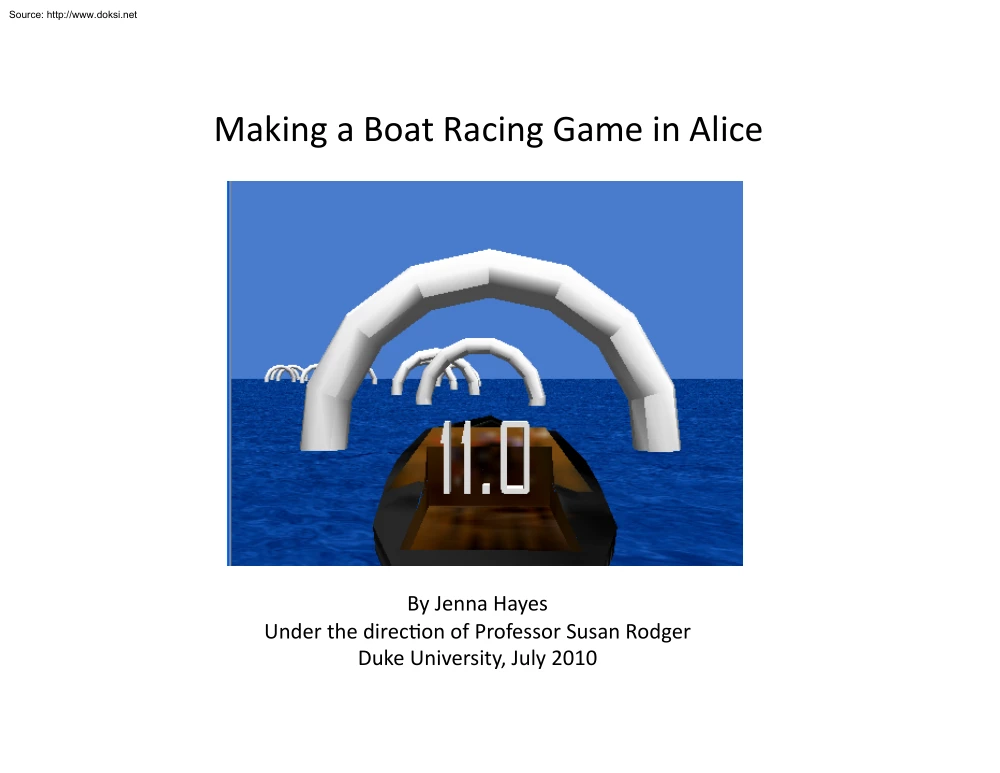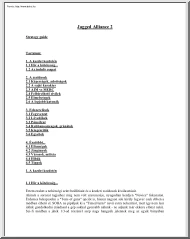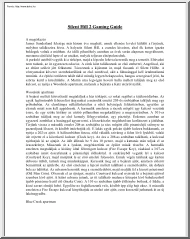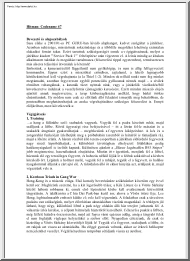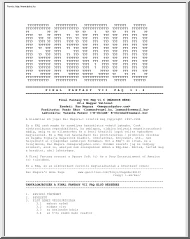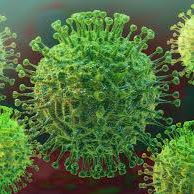Datasheet
Year, pagecount:2010, 60 page(s)
Language:English
Downloads:2
Uploaded:July 29, 2019
Size:3 MB
Institution:
-
Comments:
Attachment:-
Download in PDF:Please log in!
Comments
No comments yet. You can be the first!
Most popular documents in this category
Content extract
Source: http://www.doksinet Making a Boat Racing Game in Alice By Jenna Hayes Under the direc:on of Professor Susan Rodger Duke University, July 2010 Source: http://www.doksinet Making a Boat Racing Game in Alice This tutorial will teach you to make a boat racing game in Alice, in which you steer a boat with the arrow keys through several arches, trying to beat the clock to the finish. You must drive through each arch before you get to the finish line, and a score will keep track of how many arches you’ve driven through. Source: http://www.doksinet SeMng Up the Scene This tutorial
will teach you how to make a boat racing game in Alice. First, open up a water template world in Alice. Then, from the vehicles folder in the Object Gallery, add a motorboat object to your world. AQer you’ve posi:oned your boat, drop a dummy object at your camera and rename it originalView, to save the camera view. Source: http://www.doksinet SeMng Up the Scene Using the object posi:oning buSons, turn your boat so that the front of it is poin:ng away from the camera, and move it closer to the camera un:l it looks something like this: Source: http://www.doksinet SeMng Up
the Scene Next, go into the Shapes folder in the object gallery and find the Torus object. Click and drag a torus into your world Using the object posi:oning buSons, first resize the torus un:l it is preSy large, then turn it un:l half of it is underwater. Then move it so that it is a liSle in front of your boat, as if your boat is about to drive through it. Source: http://www.doksinet SeMng Up the Scene Now, using your purple camera moving arrows, move your camera forward for a few seconds, and then drag, drop, resize, and turn another torus.
Source: http://www.doksinet SeMng Up the Scene Now repeat the last step un:l you have ten torus’s in your world. The path that you move your camera along, and drop the torus’s on, will be the racing path for your motorboat. You can make it perfectly straight, or put some twists and turns in it if you want. When you’re done, move your camera back to originalView. Source: http://www.doksinet Making a Timer Now we’ll add a :mer to the world that will :me the boat as it races through the arches. Add a 3D Text object from the object gallery into
your world, and make it say 0.0 Then rename it in your object tree to :mer. Place it on top of your boat. Source: http://www.doksinet Making a Timer Since the boat will move through the world while it’s racing, we want the :mer to be able to move with it. So, go to the :mer’s proper:es tab and set it’s vehicle property to motorboat. Source: http://www.doksinet Making a Timer Now we need to write code to make our :mer work. First, we need to create world variable to save the number value of the :me that is leQ. Go to the world’s proper:es tabs,
and create a new variable, of the type number, and name it :merValue. It should be a world variable, because we will be using it in more than one place in Alice. Source: http://www.doksinet Making a Timer Now we need to create a method that will count down the amount of :me that is leQ. Create a new world method called :merDecrease. Source: http://www.doksinet Making a Timer We want the :mer to keep coun:ng down as long as there is :me leQ. To put this into code, get a While loop and drag it into the code, and select true. If :merValue is greater than
zero, that means there’s :me leQ, so that will be the condi:on of the While loop. Go to the world’s func:ons, get a>b, and drop it onto the true part of the While loop. Pick any two numbers from the drop down menu. Source: http://www.doksinet Making a Timer From the world proper:es pane, grab :merValue and drop it onto the first number at the top of the While loop. Then, change the second number to zero. Source: http://www.doksinet Making a Timer The next thing we want is for the :mer to count down. To do this, we need :merValue to subtract one from its
value. So, drag :merValue from the world’s proper:es pane into the while loop. Then select decrement world:merValue by 1. Source: http://www.doksinet Making a Timer Now, we need to :e our 3D-‐Text to the :merValue variable, so that the 3D-‐Text shows how much :me there is leQ. Click on :mer in your object tree, and go to the proper:es tab. Click and drag text into your While loop and choose default string. Set the dura:on of this command to zero Source: http://www.doksinet Making a Timer Now, click on world in the object tree and go to the func:ons tab. Scroll down
to what as a string Click and drag that onto default string in your code. In the drop down menu, select :merValue. Source: http://www.doksinet Making a Timer The last step to making our :mer is to make sure that it takes exactly one second for the :mer to count down one second. To do this, click and drag a Wait from the boSom of your method editor, and drop it into your While loop. Then select 1 second in the drop down menu. Source: http://www.doksinet Steering the Boat So that we can test out our :mer, we need to be able to steer our boat
through the rings. To do this, we need an event. Click create new event in the event editor, and select Let the arrow keys move. Then change it from camera to motorboat. Source: http://www.doksinet Steering the Boat The last thing you need before you test out the :mer is to allow the camera to follow the boat. Click on camera in the object tree and go to its Proper:es tab. Then change its vehicle from world to motorboat. Source: http://www.doksinet Making a Timer Now you need to figure out how much :me to put on your :mer, so that your game is challenging.
My :mer counts down 15 seconds, and if I race through the arches perfectly, I can beat the clock. First, set your :mer by changing :merValue’s value in the world proper:es tab. Source: http://www.doksinet Making a Timer When you change the value of :merValue, you also have to change the beginning text of your :mer to match that number. To do this, click on :mer in the object tree and go to proper:es. Next to text, change it to the number that you have set :merValue to. Change your When the world starts event to world.:merDecrease and play your world to test
it out. When you’re done tes:ng, change it back to world.my first method Source: http://www.doksinet Making a Score Now we need a scorekeeper to keep track of whether you drive through all the rings. Add another 3D-‐Text object into your world that says 0.0, and name it score in the object tree Now, posi:on it so that its in the upper leQ hand corner of your screen. Source: http://www.doksinet Making a Score Next, go to the score’s Proper:es tab and go to color. Change the color to red so that the score shows up against the white arches. Then, set the score’s
vehicle to motorboat so that we can always see it, even when we move the motorboat. Source: http://www.doksinet Making a Score Now we need to create a method that will increase your score every :me you drive the boat through an arch. Click on world in the object tree and create a new method called scoreIncrease. Source: http://www.doksinet Making a Score We only want the score to increase while there is s:ll :me on the clock, so we will need a While loop. Drag and drop a While loop into your method. Select true on the drop down menu. Source: http://www.doksinet Making
a Score To finish the while loop, go to the world func:ons tab and get a > b, and drop it on top of the true in the while loop. In the drop down menu select expressions, then world.:merValue then other, and type in 0 into the calculator. Source: http://www.doksinet Making a Score We want this method to con:nuously be checking to see if the motorboat is inside any of the arches. To do this, we will need to make the arches into a list. Go to the world’s proper:es tab and click create new variable. Select Object, then name it arches. Then click the
make a List box. Source: http://www.doksinet Making a Score Add each of the arches into the list. Since there are 10 arches, and the first arch will be item 0, your list should go up to item 9. So, click the new item buSon un:l your list goes up to item 9, and put each torus object into the list. When your list is all set up, click OK. Source: http://www.doksinet Making a Score Now that we have a list, we can have this method constantly search through it to see if the motorboat is inside any of the arches. To do this, get a For all in order
from the boSom of your method editor, and drop it into your while statement. Choose expressions, and world. arches in the drop down menu. Source: http://www.doksinet Making a Score Now we need to write in our code to add a point to the score if the motorboat is inside an arch. Get an If/Else from the boSom of your method editor, and drop it into the For all in order. Select true Then go to the world’s func:ons tab, and get an a<b, and drop it on top of the true. Choose any two numbers. Source: http://www.doksinet Making a
Score Now, click on motorboat in the object tree and go to its func:ons tab. Get a motorboat distance to, and drop it on top of the first number in the a<b. Select expressions, and item from arches. Then, change the second number to 15 Source: http://www.doksinet Making a Score Now, we want the score to add a point if it finds that you are inside an arch. To do this, click on world in the object tree and go to the proper:es tab. Click on create new variable, and name it scoreValue. Make sure Number is selected, then click Ok. Source: http://www.doksinet Now
click and drag scoreValue into your If/ Else under If. Select increment world.score Value by 1. Then, in the world’s proper:es tab, set the value of scoreValue to 0. Making a Score Source: http://www.doksinet Making a Score Now, we need to set the text of the 3D Text object to the variable scoreValue. Click on Score in the object tree and go to its proper:es tab. Click on text and drag it under your increment command. Then select default string Source: http://www.doksinet Making a Score Now, go to the world’s func:ons tab and scroll down to what as a string. Click
and drag that on top of default string in your code. Then select expressions and worldscoreValue Finally, change the dura:on of that command to 0. Source: http://www.doksinet Making Instruc:ons Now that we’ve wriSen our score method, we’re going to add in instruc:ons into our world so that the user knows the rules of the game. To do this, you will need either Powerpoint, or Paint. I will use Powerpoint. Open up one of the two programs. Source: http://www.doksinet Making Instruc:ons Insert a text box onto your Powerpoint slide and with a font size of about 30,
type out these instruc:ons: To win this game, you must steer the boat through each ring and beat the clock. You receive one point for each ring, and there are 10 rings, so if your score is less than 10 at the end, you lose! Then, right click on the text box and select Save as Picture. Source: http://www.doksinet Making Instruc:ons Now, name this picture instruc:ons, and underneath that where it says Save as type:, choose .bmp This is so the background of the instruc:ons ends up being white, and not see-‐through, as it would with a .png type Source:
http://www.doksinet Making Instruc:ons Now we will put these instruc:ons into the Alice world. Go to File in your Alice world, and select Make Billboard. Find your instruc:ons, click on it, and select Import. Now your instruc:ons will appear in your world. Go to the add objects screen so that you can use the object posi:oning buSons to move the instruc:ons over your boat, and closer to the camera. Source: http://www.doksinet Making Instruc:ons Now what we will do is make it so that when the instruc:ons are clicked on, the game will start. We will need an event for this, so
leave the Add Objects area and click create new event. Choose When the mouse is clicked on something. Change the first anything to instruc:ons Source: http://www.doksinet Making Instruc:ons Now, get a Do together from the boSom of your method editor and drag and drop it onto the second anything. The first thing we want in there is for the instruc:ons to disappear so the user can see the whole screen. Go to the instruc:ons’ proper:es tab, and click and drag isShowing to the Do together. Select false when you drop it Then, change the dura:on on that command to 0. Source:
http://www.doksinet Star:ng the Game Now, we need to make sure that the :mer counts down when the game starts, and stops if you get to the finish before :me runs out. To do this, we will create another variable. Go the world’s proper:es tabs and click create new variable. Name it gameOn and select Boolean. Then, set its value to false. Source: http://www.doksinet Star:ng the Game Now we need to go back into the :merDecrease method to tell the :mer only to count down when world.gameOn is true Go into that method, and then go to the world’s func:ons tab. Drag and
drop a both a and b on top of the world.:merValue > 0 Select true Source: http://www.doksinet Star:ng the Game Now, click on true and select expressions, and world.gameOn Now, we need to make it so that when the instruc:ons are clicked on, gameOn turns to true so that the :mer will start coun:ng. To do this, click and drag worldgameOn from the world’s proper:es tab, and drop it into the Do together under the When mouse is clicked event. Also, change the dura:on of that command to 0. Source: http://www.doksinet Star:ng the Game Now we need the scoreIncrease and the
:meDecrease methods to start when the instruc:ons disappear. So, drag both of those from the world’s methods tab up into the event’s Do together. Now we’ve got everything in place to actually play the game. Test your world to make sure everything works. Source: http://www.doksinet Star:ng the Game One last thing to add to your world is an instruc:on to the user to click on the instruc:ons when they are ready to play. For this, add in a 3D Text object that says Click Instruc:ons To Start. Posi:on it above your motorboat. Source: http://www.doksinet Star:ng the Game Now, go
to the new 3D Text object proper:es pane, and click and drag isShowing into the Do together under the When mouse is clicked on event. Select false, and change the dura:on to 0. Now, it will also disappear when the instruc:ons are clicked on. Source: http://www.doksinet When the Game Ends Now we need to write some methods for what to do when the game ends. We’ll need to write a winning method, and a losing method. They should both be very short. Let’s start with the winning method. Create a new world method and name it win. Source: http://www.doksinet When the Game
Ends The first thing to do in this method is set world.gameOn to false so that the :mer stops coun:ng down. To do that, go to the world’s proper:es tab, and click and drag world.gameOn into the method Set its value to false Source: http://www.doksinet When the Game Ends Then, we will add a text object into the world that says You win!. Place it on the motorboat, and set its vehicle to motorboat, change its color to something other than white, and change its name to You Win in the object tree. Then, set its isShowing to false so that it’s invisible. AQer
that, click and drag its isShowing into the win method, and select true. Source: http://www.doksinet When the Game Ends Now we will do the exact same thing for a world.lose method. Create the method, and name it lose Then go to the world’s proper:es pane and click and drag world.gameOn into the method Then, set it to false Source: http://www.doksinet When the Game Ends Now we need to add a 3D Text object that says You Lose. Add the object, posi:on it on the boat, change its color, and name it You Lose in the object tree. Set its vehicle to motorboat, and set
its isShowing to false so that it is invisible, and then click and drag its isShowing into the lose method, and select true. Now we have methods for when the game ends, win or lose. Source: http://www.doksinet When the Game Ends The next thing we need to do is make events that will decide whether world.win or worldlose will execute at the end of the game. Click create new event, and select While something is true. Then right click on it, and select change to, and then When something becomes true. Source: http://www.doksinet When the Game Ends Now, go to the world’s
func:ons tab, and click and drag both a and b onto the condi:on of the new event. Select true and true. Now click and drag an a<b onto the first true, and select 1 and 1. Then go to the motorboat’s func:ons tab, and click and drag motorboat distance to onto the first 1. Select torus10 Source: http://www.doksinet When the Game Ends Now, get an a==b from the world’s func:ons tab, and drag and drop it onto the second true. Choose expressions, then world.scoreValue, then other. Type in 10 Source: http://www.doksinet When the Game Ends Now, drag a world.win from the
world’s methods tab, and drop it onto the Nothing on the event. Now, create a new While something is true event, and change it to When something becomes true. This will be an event for when the user loses the game. Source: http://www.doksinet When the Game Ends Now, follow the exact same steps for this event as you did for the world.win When something becomes true event The only difference will be, instead of geMng an a==b for the second true, get an a<b. This is because if your score is less than 9 when you get to the last arch, that means you missed
at least one arch and you will lose the game. Also, drag worldlose over nothing instead of world.win Source: http://www.doksinet When the Game Ends Now we need one more event for the last game end possibility. If the :mer ever counts down to 0, that means that the user has not made it to the finish line in :me, because the :mer will always stop coun:ng down when the user gets to the finish line. Therefore, if :merValue ever equals 0, the user has lost. Create one more While something is true event, and change it to When something becomes true. Source:
http://www.doksinet When the Game Ends Now, get an a==b from the world’s func:ons tab, and drop it onto the true. Select expressions, then world.:merValue then 0 Then, get worldlose from the world’s methods tab, and drop it on top of Nothing. Source: http://www.doksinet Now you’ve finished your boat racing game! If you want, you can make changes to your game to make it harder. You can add arches, or shorten the amount of :me given at the beginning. You can change the arches colors, and add different amounts of points for each color of arch. You can also add in
background objects to decorate your world if you wish.
will teach you how to make a boat racing game in Alice. First, open up a water template world in Alice. Then, from the vehicles folder in the Object Gallery, add a motorboat object to your world. AQer you’ve posi:oned your boat, drop a dummy object at your camera and rename it originalView, to save the camera view. Source: http://www.doksinet SeMng Up the Scene Using the object posi:oning buSons, turn your boat so that the front of it is poin:ng away from the camera, and move it closer to the camera un:l it looks something like this: Source: http://www.doksinet SeMng Up
the Scene Next, go into the Shapes folder in the object gallery and find the Torus object. Click and drag a torus into your world Using the object posi:oning buSons, first resize the torus un:l it is preSy large, then turn it un:l half of it is underwater. Then move it so that it is a liSle in front of your boat, as if your boat is about to drive through it. Source: http://www.doksinet SeMng Up the Scene Now, using your purple camera moving arrows, move your camera forward for a few seconds, and then drag, drop, resize, and turn another torus.
Source: http://www.doksinet SeMng Up the Scene Now repeat the last step un:l you have ten torus’s in your world. The path that you move your camera along, and drop the torus’s on, will be the racing path for your motorboat. You can make it perfectly straight, or put some twists and turns in it if you want. When you’re done, move your camera back to originalView. Source: http://www.doksinet Making a Timer Now we’ll add a :mer to the world that will :me the boat as it races through the arches. Add a 3D Text object from the object gallery into
your world, and make it say 0.0 Then rename it in your object tree to :mer. Place it on top of your boat. Source: http://www.doksinet Making a Timer Since the boat will move through the world while it’s racing, we want the :mer to be able to move with it. So, go to the :mer’s proper:es tab and set it’s vehicle property to motorboat. Source: http://www.doksinet Making a Timer Now we need to write code to make our :mer work. First, we need to create world variable to save the number value of the :me that is leQ. Go to the world’s proper:es tabs,
and create a new variable, of the type number, and name it :merValue. It should be a world variable, because we will be using it in more than one place in Alice. Source: http://www.doksinet Making a Timer Now we need to create a method that will count down the amount of :me that is leQ. Create a new world method called :merDecrease. Source: http://www.doksinet Making a Timer We want the :mer to keep coun:ng down as long as there is :me leQ. To put this into code, get a While loop and drag it into the code, and select true. If :merValue is greater than
zero, that means there’s :me leQ, so that will be the condi:on of the While loop. Go to the world’s func:ons, get a>b, and drop it onto the true part of the While loop. Pick any two numbers from the drop down menu. Source: http://www.doksinet Making a Timer From the world proper:es pane, grab :merValue and drop it onto the first number at the top of the While loop. Then, change the second number to zero. Source: http://www.doksinet Making a Timer The next thing we want is for the :mer to count down. To do this, we need :merValue to subtract one from its
value. So, drag :merValue from the world’s proper:es pane into the while loop. Then select decrement world:merValue by 1. Source: http://www.doksinet Making a Timer Now, we need to :e our 3D-‐Text to the :merValue variable, so that the 3D-‐Text shows how much :me there is leQ. Click on :mer in your object tree, and go to the proper:es tab. Click and drag text into your While loop and choose default string. Set the dura:on of this command to zero Source: http://www.doksinet Making a Timer Now, click on world in the object tree and go to the func:ons tab. Scroll down
to what as a string Click and drag that onto default string in your code. In the drop down menu, select :merValue. Source: http://www.doksinet Making a Timer The last step to making our :mer is to make sure that it takes exactly one second for the :mer to count down one second. To do this, click and drag a Wait from the boSom of your method editor, and drop it into your While loop. Then select 1 second in the drop down menu. Source: http://www.doksinet Steering the Boat So that we can test out our :mer, we need to be able to steer our boat
through the rings. To do this, we need an event. Click create new event in the event editor, and select Let the arrow keys move. Then change it from camera to motorboat. Source: http://www.doksinet Steering the Boat The last thing you need before you test out the :mer is to allow the camera to follow the boat. Click on camera in the object tree and go to its Proper:es tab. Then change its vehicle from world to motorboat. Source: http://www.doksinet Making a Timer Now you need to figure out how much :me to put on your :mer, so that your game is challenging.
My :mer counts down 15 seconds, and if I race through the arches perfectly, I can beat the clock. First, set your :mer by changing :merValue’s value in the world proper:es tab. Source: http://www.doksinet Making a Timer When you change the value of :merValue, you also have to change the beginning text of your :mer to match that number. To do this, click on :mer in the object tree and go to proper:es. Next to text, change it to the number that you have set :merValue to. Change your When the world starts event to world.:merDecrease and play your world to test
it out. When you’re done tes:ng, change it back to world.my first method Source: http://www.doksinet Making a Score Now we need a scorekeeper to keep track of whether you drive through all the rings. Add another 3D-‐Text object into your world that says 0.0, and name it score in the object tree Now, posi:on it so that its in the upper leQ hand corner of your screen. Source: http://www.doksinet Making a Score Next, go to the score’s Proper:es tab and go to color. Change the color to red so that the score shows up against the white arches. Then, set the score’s
vehicle to motorboat so that we can always see it, even when we move the motorboat. Source: http://www.doksinet Making a Score Now we need to create a method that will increase your score every :me you drive the boat through an arch. Click on world in the object tree and create a new method called scoreIncrease. Source: http://www.doksinet Making a Score We only want the score to increase while there is s:ll :me on the clock, so we will need a While loop. Drag and drop a While loop into your method. Select true on the drop down menu. Source: http://www.doksinet Making
a Score To finish the while loop, go to the world func:ons tab and get a > b, and drop it on top of the true in the while loop. In the drop down menu select expressions, then world.:merValue then other, and type in 0 into the calculator. Source: http://www.doksinet Making a Score We want this method to con:nuously be checking to see if the motorboat is inside any of the arches. To do this, we will need to make the arches into a list. Go to the world’s proper:es tab and click create new variable. Select Object, then name it arches. Then click the
make a List box. Source: http://www.doksinet Making a Score Add each of the arches into the list. Since there are 10 arches, and the first arch will be item 0, your list should go up to item 9. So, click the new item buSon un:l your list goes up to item 9, and put each torus object into the list. When your list is all set up, click OK. Source: http://www.doksinet Making a Score Now that we have a list, we can have this method constantly search through it to see if the motorboat is inside any of the arches. To do this, get a For all in order
from the boSom of your method editor, and drop it into your while statement. Choose expressions, and world. arches in the drop down menu. Source: http://www.doksinet Making a Score Now we need to write in our code to add a point to the score if the motorboat is inside an arch. Get an If/Else from the boSom of your method editor, and drop it into the For all in order. Select true Then go to the world’s func:ons tab, and get an a<b, and drop it on top of the true. Choose any two numbers. Source: http://www.doksinet Making a
Score Now, click on motorboat in the object tree and go to its func:ons tab. Get a motorboat distance to, and drop it on top of the first number in the a<b. Select expressions, and item from arches. Then, change the second number to 15 Source: http://www.doksinet Making a Score Now, we want the score to add a point if it finds that you are inside an arch. To do this, click on world in the object tree and go to the proper:es tab. Click on create new variable, and name it scoreValue. Make sure Number is selected, then click Ok. Source: http://www.doksinet Now
click and drag scoreValue into your If/ Else under If. Select increment world.score Value by 1. Then, in the world’s proper:es tab, set the value of scoreValue to 0. Making a Score Source: http://www.doksinet Making a Score Now, we need to set the text of the 3D Text object to the variable scoreValue. Click on Score in the object tree and go to its proper:es tab. Click on text and drag it under your increment command. Then select default string Source: http://www.doksinet Making a Score Now, go to the world’s func:ons tab and scroll down to what as a string. Click
and drag that on top of default string in your code. Then select expressions and worldscoreValue Finally, change the dura:on of that command to 0. Source: http://www.doksinet Making Instruc:ons Now that we’ve wriSen our score method, we’re going to add in instruc:ons into our world so that the user knows the rules of the game. To do this, you will need either Powerpoint, or Paint. I will use Powerpoint. Open up one of the two programs. Source: http://www.doksinet Making Instruc:ons Insert a text box onto your Powerpoint slide and with a font size of about 30,
type out these instruc:ons: To win this game, you must steer the boat through each ring and beat the clock. You receive one point for each ring, and there are 10 rings, so if your score is less than 10 at the end, you lose! Then, right click on the text box and select Save as Picture. Source: http://www.doksinet Making Instruc:ons Now, name this picture instruc:ons, and underneath that where it says Save as type:, choose .bmp This is so the background of the instruc:ons ends up being white, and not see-‐through, as it would with a .png type Source:
http://www.doksinet Making Instruc:ons Now we will put these instruc:ons into the Alice world. Go to File in your Alice world, and select Make Billboard. Find your instruc:ons, click on it, and select Import. Now your instruc:ons will appear in your world. Go to the add objects screen so that you can use the object posi:oning buSons to move the instruc:ons over your boat, and closer to the camera. Source: http://www.doksinet Making Instruc:ons Now what we will do is make it so that when the instruc:ons are clicked on, the game will start. We will need an event for this, so
leave the Add Objects area and click create new event. Choose When the mouse is clicked on something. Change the first anything to instruc:ons Source: http://www.doksinet Making Instruc:ons Now, get a Do together from the boSom of your method editor and drag and drop it onto the second anything. The first thing we want in there is for the instruc:ons to disappear so the user can see the whole screen. Go to the instruc:ons’ proper:es tab, and click and drag isShowing to the Do together. Select false when you drop it Then, change the dura:on on that command to 0. Source:
http://www.doksinet Star:ng the Game Now, we need to make sure that the :mer counts down when the game starts, and stops if you get to the finish before :me runs out. To do this, we will create another variable. Go the world’s proper:es tabs and click create new variable. Name it gameOn and select Boolean. Then, set its value to false. Source: http://www.doksinet Star:ng the Game Now we need to go back into the :merDecrease method to tell the :mer only to count down when world.gameOn is true Go into that method, and then go to the world’s func:ons tab. Drag and
drop a both a and b on top of the world.:merValue > 0 Select true Source: http://www.doksinet Star:ng the Game Now, click on true and select expressions, and world.gameOn Now, we need to make it so that when the instruc:ons are clicked on, gameOn turns to true so that the :mer will start coun:ng. To do this, click and drag worldgameOn from the world’s proper:es tab, and drop it into the Do together under the When mouse is clicked event. Also, change the dura:on of that command to 0. Source: http://www.doksinet Star:ng the Game Now we need the scoreIncrease and the
:meDecrease methods to start when the instruc:ons disappear. So, drag both of those from the world’s methods tab up into the event’s Do together. Now we’ve got everything in place to actually play the game. Test your world to make sure everything works. Source: http://www.doksinet Star:ng the Game One last thing to add to your world is an instruc:on to the user to click on the instruc:ons when they are ready to play. For this, add in a 3D Text object that says Click Instruc:ons To Start. Posi:on it above your motorboat. Source: http://www.doksinet Star:ng the Game Now, go
to the new 3D Text object proper:es pane, and click and drag isShowing into the Do together under the When mouse is clicked on event. Select false, and change the dura:on to 0. Now, it will also disappear when the instruc:ons are clicked on. Source: http://www.doksinet When the Game Ends Now we need to write some methods for what to do when the game ends. We’ll need to write a winning method, and a losing method. They should both be very short. Let’s start with the winning method. Create a new world method and name it win. Source: http://www.doksinet When the Game
Ends The first thing to do in this method is set world.gameOn to false so that the :mer stops coun:ng down. To do that, go to the world’s proper:es tab, and click and drag world.gameOn into the method Set its value to false Source: http://www.doksinet When the Game Ends Then, we will add a text object into the world that says You win!. Place it on the motorboat, and set its vehicle to motorboat, change its color to something other than white, and change its name to You Win in the object tree. Then, set its isShowing to false so that it’s invisible. AQer
that, click and drag its isShowing into the win method, and select true. Source: http://www.doksinet When the Game Ends Now we will do the exact same thing for a world.lose method. Create the method, and name it lose Then go to the world’s proper:es pane and click and drag world.gameOn into the method Then, set it to false Source: http://www.doksinet When the Game Ends Now we need to add a 3D Text object that says You Lose. Add the object, posi:on it on the boat, change its color, and name it You Lose in the object tree. Set its vehicle to motorboat, and set
its isShowing to false so that it is invisible, and then click and drag its isShowing into the lose method, and select true. Now we have methods for when the game ends, win or lose. Source: http://www.doksinet When the Game Ends The next thing we need to do is make events that will decide whether world.win or worldlose will execute at the end of the game. Click create new event, and select While something is true. Then right click on it, and select change to, and then When something becomes true. Source: http://www.doksinet When the Game Ends Now, go to the world’s
func:ons tab, and click and drag both a and b onto the condi:on of the new event. Select true and true. Now click and drag an a<b onto the first true, and select 1 and 1. Then go to the motorboat’s func:ons tab, and click and drag motorboat distance to onto the first 1. Select torus10 Source: http://www.doksinet When the Game Ends Now, get an a==b from the world’s func:ons tab, and drag and drop it onto the second true. Choose expressions, then world.scoreValue, then other. Type in 10 Source: http://www.doksinet When the Game Ends Now, drag a world.win from the
world’s methods tab, and drop it onto the Nothing on the event. Now, create a new While something is true event, and change it to When something becomes true. This will be an event for when the user loses the game. Source: http://www.doksinet When the Game Ends Now, follow the exact same steps for this event as you did for the world.win When something becomes true event The only difference will be, instead of geMng an a==b for the second true, get an a<b. This is because if your score is less than 9 when you get to the last arch, that means you missed
at least one arch and you will lose the game. Also, drag worldlose over nothing instead of world.win Source: http://www.doksinet When the Game Ends Now we need one more event for the last game end possibility. If the :mer ever counts down to 0, that means that the user has not made it to the finish line in :me, because the :mer will always stop coun:ng down when the user gets to the finish line. Therefore, if :merValue ever equals 0, the user has lost. Create one more While something is true event, and change it to When something becomes true. Source:
http://www.doksinet When the Game Ends Now, get an a==b from the world’s func:ons tab, and drop it onto the true. Select expressions, then world.:merValue then 0 Then, get worldlose from the world’s methods tab, and drop it on top of Nothing. Source: http://www.doksinet Now you’ve finished your boat racing game! If you want, you can make changes to your game to make it harder. You can add arches, or shorten the amount of :me given at the beginning. You can change the arches colors, and add different amounts of points for each color of arch. You can also add in
background objects to decorate your world if you wish.