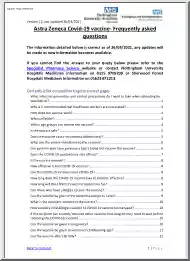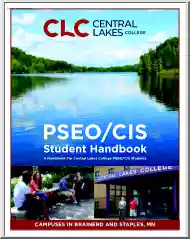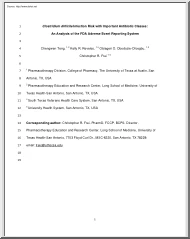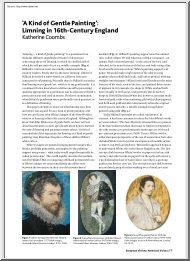A doksi online olvasásához kérlek jelentkezz be!
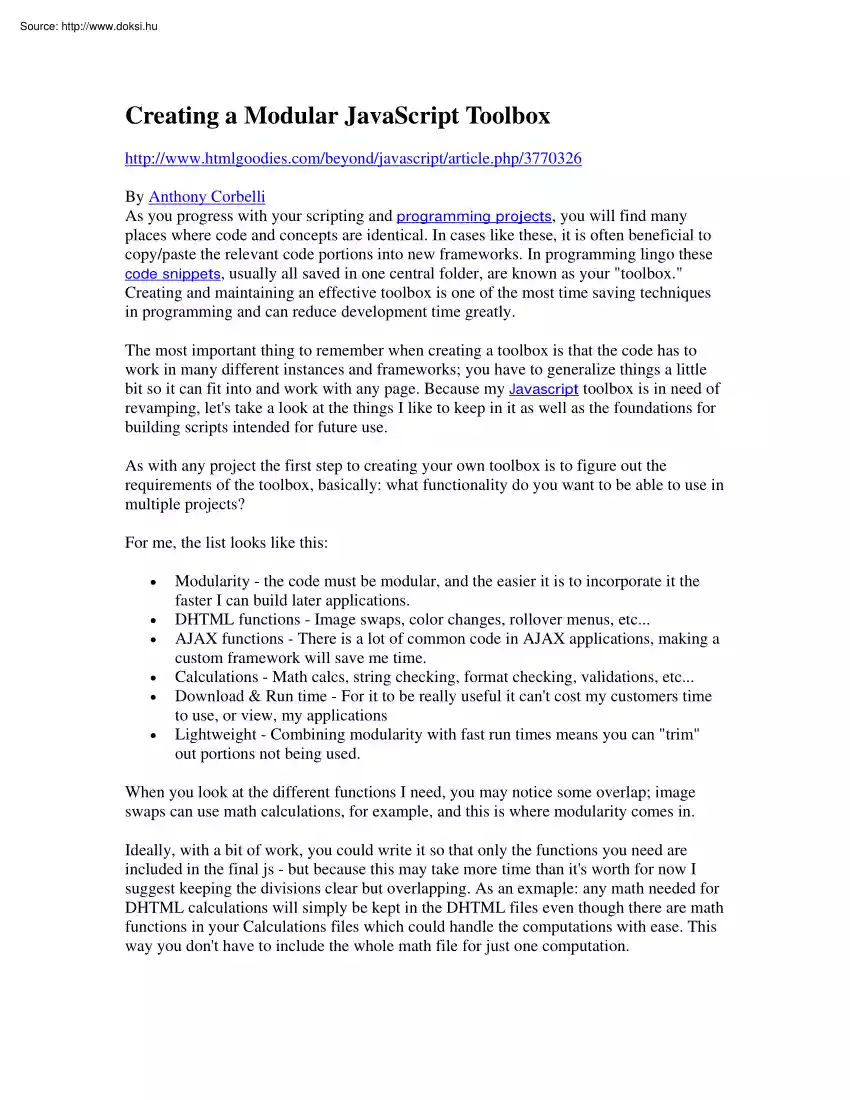
A doksi online olvasásához kérlek jelentkezz be!
Nincs még értékelés. Legyél Te az első!
Mit olvastak a többiek, ha ezzel végeztek?
Tartalmi kivonat
Creating a Modular JavaScript Toolbox http://www.htmlgoodiescom/beyond/javascript/articlephp/3770326 By Anthony Corbelli As you progress with your scripting and programming projects, you will find many places where code and concepts are identical. In cases like these, it is often beneficial to copy/paste the relevant code portions into new frameworks. In programming lingo these code snippets, usually all saved in one central folder, are known as your "toolbox." Creating and maintaining an effective toolbox is one of the most time saving techniques in programming and can reduce development time greatly. The most important thing to remember when creating a toolbox is that the code has to work in many different instances and frameworks; you have to generalize things a little bit so it can fit into and work with any page. Because my Javascript toolbox is in need of revamping, let's take a look at the things I like to keep in it as well as the foundations for building scripts
intended for future use. As with any project the first step to creating your own toolbox is to figure out the requirements of the toolbox, basically: what functionality do you want to be able to use in multiple projects? For me, the list looks like this: • • • • • • Modularity - the code must be modular, and the easier it is to incorporate it the faster I can build later applications. DHTML functions - Image swaps, color changes, rollover menus, etc. AJAX functions - There is a lot of common code in AJAX applications, making a custom framework will save me time. Calculations - Math calcs, string checking, format checking, validations, etc. Download & Run time - For it to be really useful it can't cost my customers time to use, or view, my applications Lightweight - Combining modularity with fast run times means you can "trim" out portions not being used. When you look at the different functions I need, you may notice some overlap; image swaps can use
math calculations, for example, and this is where modularity comes in. Ideally, with a bit of work, you could write it so that only the functions you need are included in the final js - but because this may take more time than it's worth for now I suggest keeping the divisions clear but overlapping. As an exmaple: any math needed for DHTML calculations will simply be kept in the DHTML files even though there are math functions in your Calculations files which could handle the computations with ease. This way you don't have to include the whole math file for just one computation. With all of that in mind, let's start with modularity because I have found it to be a lifesaver when it comes to development time and debugging. Here's a script that will take filenames and add them to your HEAD section as scripts on the fly. This function needs to be called from the HEAD portion of your script, and is the one of the only changes to your HTML files you'll have to
make with this toolbox. [CODE] modules control.js /* We're going to grab the handle for the HEAD element. There are multiple ways to do this, but this seems the most straightforward to me. You search the document for the first HEAD tag and since that should be at the top of the file, it's good enough! */ var cHead = document.getElementsByTagName("head"); //This function returns a collection of elements, an array of 1 is still an array. var hHead = cHead[0]; //Select the first element (remember, 0-indexed arrays start at 0 not 1). function AddModule(mFileName) //Takes the Javascript file name and adds it to the document as a script { var sTag = document.createElement("script"); //Create a SCRIPT tag sTag.setAttribute("src", mFileName); //Set the SCRIPT src=mFileName sTag.setAttribute("type", "text/javascript"); //set the SCRIPT type="text/javascript" hHead.appendChild(sTag); //Add it to your header section (parsed and
run immediately) } [/CODE] Menzin’s comments: Per the DOM, cHead is an array which has the one and only head tag in it. That element will, of course, have children – all the other elements in the head. The first thing the author has done is to set hHead to be that head element. Next the author proceeds to define a function AddModule() which adds one script to the head. In order to do this, he creates a child of our head element, hHead, and then appends that child as the last child of hHead. OK, how does he create the child? Well first he creates and element with the <script> tag and names it sTag. Then he sets the src attribute (so that the browser can find the script) and the type attribute (so that the browser knows how to interpret it.) Then he appends it. The net affect here is as though <head> had been written with the tag below in it : <script src=’mFileName’ type=’text/javascript’> </script> The advantage of doing it this way is that you
can build a library of JavaScript scripts and then add to your file however many of them you need. This script, which adds the others, is named module control.js and you must include it specifically at the top of your head section so that you can use it to get the other scripts. There are some advanced concepts in this snippet, and doing some reading on the DOM and document structure might help you if you don't understand some of it. To get this to work, you have to add this script directly into your html file and then call the functions. If you want, you can put the function calls in the js file and modify that each time you have a new project, then just add the script into the HTML files. It's all up to what's easier for your project. [CODE] addsomecode.html <HTML> <HEAD> <script src="modules control.js" type="text/javascript"> </script> <script type="text/javascript"> AddModule("NewScript1.js");
AddModule("NewScript2.js"); AddModule("NewScriptEtc.js"); </script> . </HTML> [/CODE] Now that we have the ability to make our whole toolbox modular, and to incorporate that idea from the very start, we can build large and robust folders full of scripts and only use the ones we need at runtime making it both powerful and lightweight. Next time we'll move on to abstracting the concepts behind DHTML and putting them all together into separate files so we can manipulate the look of our pages and create visually pleasing effects in our web sites! Creating Dynamic Websites Using JavaScript http://www.htmlgoodiescom/beyond/javascript/articlephp/3776371 By Anthony Corbelli In the last article we discussed a method for creating a modular Javascript toolbox. Having this ability is a great boon for rapid development, but does little in the way of being very useful on its own--so this week we'll move on to one of the most common uses for Javascript
since its debut: modifying the appearance of your website! Thanks to standards developed by the W3C, as well as concepts based in SGML, each page has a document hierarchy associated with it. We call this the DOM, (Document Object Model), and it is very useful for creating DHTML (Dynamic HTML) pages when used in conjunction with CSS and Javascript. There are books that cover the concept of the DOM by itself so it is slightly outside of the scope of this article, however we can use it to create our own dynamic pages. Let's start by creating some generic CSS classes that will allow us to manipulate the page via JavaScript. [CODE] dynamic style.css /* Any styles applied here will affect the BODY tag in your page, a good place to put background-color or background-image definitions instead of the HTML code, to better separate layout from content! */ body{ background-color: #FFFFFF; } .dBackgroundBox{ background-color: #FFFFFF; } .dColorBox{ color: #000000; } .dSizeBox{ width:
400px; height: 600px; } .dPositionBox{ position: absolute; left: 15px; top: 15px; } [/CODE] Note that while I have separated these classes based on their demonstration function (background color, text color, size, position) you could modify ANY attribute of the CSS as long as it is declared specifically in the CSS file. Note that if you do not declare a style for a class or tag, some JavaScript implementations will refuse to modify them; this can be a hassle in debugging. Now let's create a JavaScript file that we can use to modify these display elements: [CODE] dynamic display.js function ModifyBGColor(id, newColor) { var mElement = document.getElementById(id); mElement.stylebackgroundColor = newColor; } function ModifyTextColor(id, newColor) { var mElement = document.getElementById(id); mElement.stylecolor = newColor; } function ModifyBoxSize(id, newWidth, newHeight) { var mElement = document.getElementById(id); mElement.stylewidth = newWidth; mElement.styleheight =
newheight; } function ModifyBoxPosition(id, newLeft, newTop) { var mElement = document.getElementById(id); mElement.styleleft = newLeft; mElement.styletop = newTop; } [/CODE] And now to see them in action (remember to properly include the file from the last article!): [CODE] ourTestPage.html <HTML> <HEAD> <TITLE>Our Display Test</TITLE> <script src="modules control.js" type="text/javascript"> </script> <script type="text/javascript"> AddModule("dynamic display.js"); </script> </HEAD> <BODY> <div class="dBackgroundBox" id="bgModBox"> <p><a onclick="ModifyBGColor('bgModBox','#FF0000');">Click here to modify the background color!</a></p> </div> <div class="dColorBox" id="cModBox"> <p><a
onclick="ModifyTextColor('cModBox','#00FF00');">Click here to modify the text color!</a></p> </div> <div class="dSizeBox" id="szModBox"> <p><a onclick="ModifyBoxSize('szModBox','900px', '100px');">Click here to modify the box size!</a></p> </div> <div class="dPositionBox" id="pModBox"> <p><a onclick="ModifyBoxPosition('pModBox','100px', '100px');">Click here to modify the box position!</a></p> </div> </BODY> </HTML> [/CODE] Please note: • • • The quotations marks are singular, not double, in the onclick references! The size and position parameters are strings followed by either "px" or "%", such as "10%" or "100px", just as in the CSS declarations! Elements can be associated with more
than one type of class and custom classes can be created with other styles declared; as long as the style is declared you can manipulate them with these functions and the ID of the element! Now we have working dynamic display code that we can use to change the appearance of our web sites on the fly, letting your visitors use their own preferences!
intended for future use. As with any project the first step to creating your own toolbox is to figure out the requirements of the toolbox, basically: what functionality do you want to be able to use in multiple projects? For me, the list looks like this: • • • • • • Modularity - the code must be modular, and the easier it is to incorporate it the faster I can build later applications. DHTML functions - Image swaps, color changes, rollover menus, etc. AJAX functions - There is a lot of common code in AJAX applications, making a custom framework will save me time. Calculations - Math calcs, string checking, format checking, validations, etc. Download & Run time - For it to be really useful it can't cost my customers time to use, or view, my applications Lightweight - Combining modularity with fast run times means you can "trim" out portions not being used. When you look at the different functions I need, you may notice some overlap; image swaps can use
math calculations, for example, and this is where modularity comes in. Ideally, with a bit of work, you could write it so that only the functions you need are included in the final js - but because this may take more time than it's worth for now I suggest keeping the divisions clear but overlapping. As an exmaple: any math needed for DHTML calculations will simply be kept in the DHTML files even though there are math functions in your Calculations files which could handle the computations with ease. This way you don't have to include the whole math file for just one computation. With all of that in mind, let's start with modularity because I have found it to be a lifesaver when it comes to development time and debugging. Here's a script that will take filenames and add them to your HEAD section as scripts on the fly. This function needs to be called from the HEAD portion of your script, and is the one of the only changes to your HTML files you'll have to
make with this toolbox. [CODE] modules control.js /* We're going to grab the handle for the HEAD element. There are multiple ways to do this, but this seems the most straightforward to me. You search the document for the first HEAD tag and since that should be at the top of the file, it's good enough! */ var cHead = document.getElementsByTagName("head"); //This function returns a collection of elements, an array of 1 is still an array. var hHead = cHead[0]; //Select the first element (remember, 0-indexed arrays start at 0 not 1). function AddModule(mFileName) //Takes the Javascript file name and adds it to the document as a script { var sTag = document.createElement("script"); //Create a SCRIPT tag sTag.setAttribute("src", mFileName); //Set the SCRIPT src=mFileName sTag.setAttribute("type", "text/javascript"); //set the SCRIPT type="text/javascript" hHead.appendChild(sTag); //Add it to your header section (parsed and
run immediately) } [/CODE] Menzin’s comments: Per the DOM, cHead is an array which has the one and only head tag in it. That element will, of course, have children – all the other elements in the head. The first thing the author has done is to set hHead to be that head element. Next the author proceeds to define a function AddModule() which adds one script to the head. In order to do this, he creates a child of our head element, hHead, and then appends that child as the last child of hHead. OK, how does he create the child? Well first he creates and element with the <script> tag and names it sTag. Then he sets the src attribute (so that the browser can find the script) and the type attribute (so that the browser knows how to interpret it.) Then he appends it. The net affect here is as though <head> had been written with the tag below in it : <script src=’mFileName’ type=’text/javascript’> </script> The advantage of doing it this way is that you
can build a library of JavaScript scripts and then add to your file however many of them you need. This script, which adds the others, is named module control.js and you must include it specifically at the top of your head section so that you can use it to get the other scripts. There are some advanced concepts in this snippet, and doing some reading on the DOM and document structure might help you if you don't understand some of it. To get this to work, you have to add this script directly into your html file and then call the functions. If you want, you can put the function calls in the js file and modify that each time you have a new project, then just add the script into the HTML files. It's all up to what's easier for your project. [CODE] addsomecode.html <HTML> <HEAD> <script src="modules control.js" type="text/javascript"> </script> <script type="text/javascript"> AddModule("NewScript1.js");
AddModule("NewScript2.js"); AddModule("NewScriptEtc.js"); </script> . </HTML> [/CODE] Now that we have the ability to make our whole toolbox modular, and to incorporate that idea from the very start, we can build large and robust folders full of scripts and only use the ones we need at runtime making it both powerful and lightweight. Next time we'll move on to abstracting the concepts behind DHTML and putting them all together into separate files so we can manipulate the look of our pages and create visually pleasing effects in our web sites! Creating Dynamic Websites Using JavaScript http://www.htmlgoodiescom/beyond/javascript/articlephp/3776371 By Anthony Corbelli In the last article we discussed a method for creating a modular Javascript toolbox. Having this ability is a great boon for rapid development, but does little in the way of being very useful on its own--so this week we'll move on to one of the most common uses for Javascript
since its debut: modifying the appearance of your website! Thanks to standards developed by the W3C, as well as concepts based in SGML, each page has a document hierarchy associated with it. We call this the DOM, (Document Object Model), and it is very useful for creating DHTML (Dynamic HTML) pages when used in conjunction with CSS and Javascript. There are books that cover the concept of the DOM by itself so it is slightly outside of the scope of this article, however we can use it to create our own dynamic pages. Let's start by creating some generic CSS classes that will allow us to manipulate the page via JavaScript. [CODE] dynamic style.css /* Any styles applied here will affect the BODY tag in your page, a good place to put background-color or background-image definitions instead of the HTML code, to better separate layout from content! */ body{ background-color: #FFFFFF; } .dBackgroundBox{ background-color: #FFFFFF; } .dColorBox{ color: #000000; } .dSizeBox{ width:
400px; height: 600px; } .dPositionBox{ position: absolute; left: 15px; top: 15px; } [/CODE] Note that while I have separated these classes based on their demonstration function (background color, text color, size, position) you could modify ANY attribute of the CSS as long as it is declared specifically in the CSS file. Note that if you do not declare a style for a class or tag, some JavaScript implementations will refuse to modify them; this can be a hassle in debugging. Now let's create a JavaScript file that we can use to modify these display elements: [CODE] dynamic display.js function ModifyBGColor(id, newColor) { var mElement = document.getElementById(id); mElement.stylebackgroundColor = newColor; } function ModifyTextColor(id, newColor) { var mElement = document.getElementById(id); mElement.stylecolor = newColor; } function ModifyBoxSize(id, newWidth, newHeight) { var mElement = document.getElementById(id); mElement.stylewidth = newWidth; mElement.styleheight =
newheight; } function ModifyBoxPosition(id, newLeft, newTop) { var mElement = document.getElementById(id); mElement.styleleft = newLeft; mElement.styletop = newTop; } [/CODE] And now to see them in action (remember to properly include the file from the last article!): [CODE] ourTestPage.html <HTML> <HEAD> <TITLE>Our Display Test</TITLE> <script src="modules control.js" type="text/javascript"> </script> <script type="text/javascript"> AddModule("dynamic display.js"); </script> </HEAD> <BODY> <div class="dBackgroundBox" id="bgModBox"> <p><a onclick="ModifyBGColor('bgModBox','#FF0000');">Click here to modify the background color!</a></p> </div> <div class="dColorBox" id="cModBox"> <p><a
onclick="ModifyTextColor('cModBox','#00FF00');">Click here to modify the text color!</a></p> </div> <div class="dSizeBox" id="szModBox"> <p><a onclick="ModifyBoxSize('szModBox','900px', '100px');">Click here to modify the box size!</a></p> </div> <div class="dPositionBox" id="pModBox"> <p><a onclick="ModifyBoxPosition('pModBox','100px', '100px');">Click here to modify the box position!</a></p> </div> </BODY> </HTML> [/CODE] Please note: • • • The quotations marks are singular, not double, in the onclick references! The size and position parameters are strings followed by either "px" or "%", such as "10%" or "100px", just as in the CSS declarations! Elements can be associated with more
than one type of class and custom classes can be created with other styles declared; as long as the style is declared you can manipulate them with these functions and the ID of the element! Now we have working dynamic display code that we can use to change the appearance of our web sites on the fly, letting your visitors use their own preferences!