A doksi online olvasásához kérlek jelentkezz be!
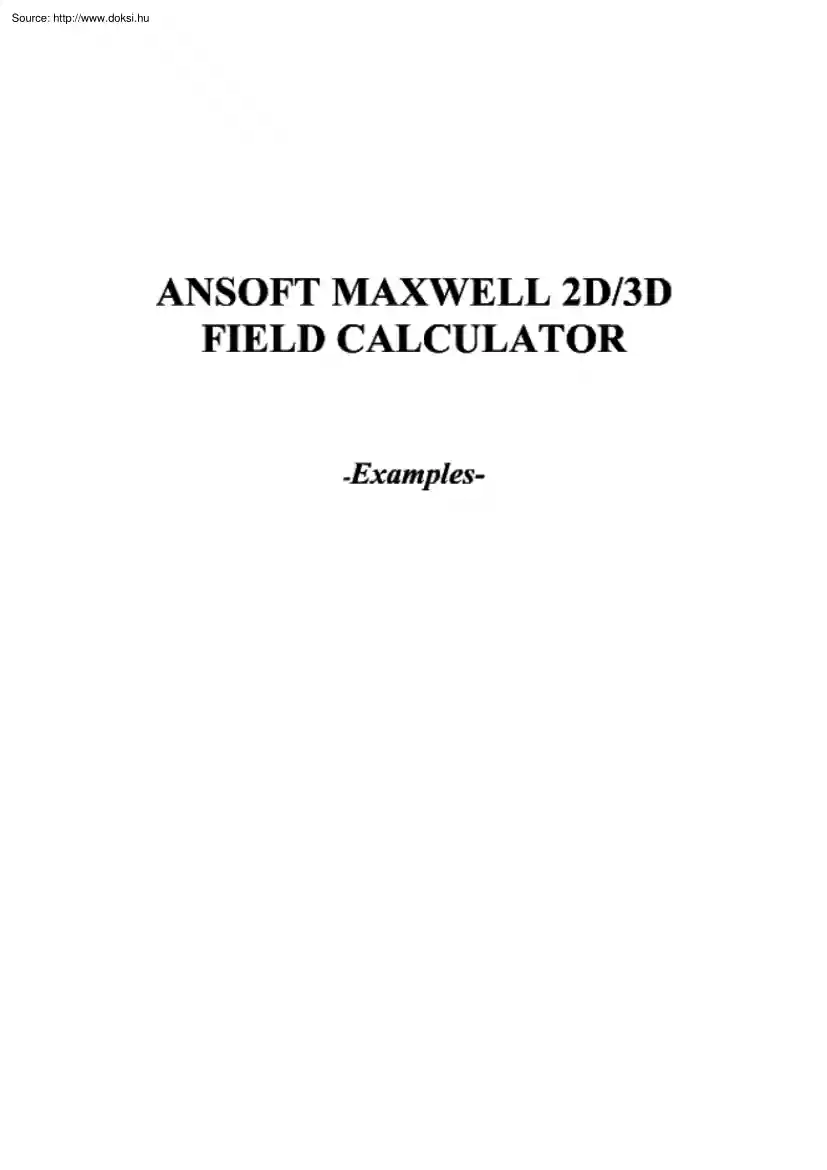
A doksi online olvasásához kérlek jelentkezz be!
Nincs még értékelés. Legyél Te az első!
Mit olvastak a többiek, ha ezzel végeztek?
Tartalmi kivonat
ANSOFT MAXWELL 2D/3D FIELD CALCULATOR -Examples- Introductio n This manual is intended as an addendum to the on-line documentation regarding Postprcx:essing in general and the Field Calculator in particular. The Field Calculator can be used for a variety oftasks, however its primary use is to extend the post-processing capabilities within Maxwell beyond the calculation / plotting ofthe main field quantities. The Field Calculator makes it possible to operate with primary vector fields (such as H, B, J, etc) using vector algebra and calculus operations ina way that is both mathernatically correct and meaningfu l from a Maxwell's equations perspective. The Field Calculator can also operate with geometry quantities for three basic purposes: - plot field quaotities (or derived quantities) onto geometric entities; - perform integrc1tion (line, surface, volume) of quantities over specified geometric entities; - export fíeld results ina user specified box or at a user specified set
oflocations (points). Another important feature ofthe (tieid) calcuJator is that it can be fully rnacro driven. Ali operc1tions that can be performed in the calculator have a c-0rresponding "irnage" in one or more lines of macro language code. Posl-processing macros are widely used for repetitive post-processing operations, for support purposes and in cases where Optimetrics is used and post-processing macros provide some quantity required in the optimiz.ation / parameterization process This docurnent describes the mechanics of the tools as well as the "softer'' side of it as well. So, apart from describing the structure ofthe interfuce this document will show examples ofhow to use the calculator to perform many of the post-processing operations encountered in practical, day to day engineering activity using Maxwell. Examples are grouped according to the type of solution. Keep in mind that most of the examples can be easily transposed into similar operations
performed with solutions of different physical nature. Also most of the described examples have easy to find 2D versions 1. Description ofth e interface The interface is shown in Fig. 11 lt is structured such that it contains a stack which holds the quanlity of interest in stack registers. A number of operalions are intended to allow the user to manipulate the contents ofthe stack or change tbe order of quantities being hold in stack registers. The description ofthe functionality ofthe stack manipulation buttons (and ofthe corresponding stack commands) is presented below: - Push repeats the conlents of the top stack register so that after the operation the two top lines contain identical information; Pop deletes the last entry from the stack (deletes the top ofthe st.ack); RIDn (roll down) is a "circuJar" move that makes the contents ofthe stacks slide down one line with the boltom ofthe stack advancing to the top; RIUp (roll up) is a ''circular" move
Ihat makes the conlents ofthe stacks slide up one line with the top ofthe stack dropping to the botlom; Exch (exchange) produces an exchange between the contents of tbe two top stack registers; Clcar clears 1he entire contents of alt stack regis ters; Undo rcvcrscs thc rcsult ofthc most rcccnt opcrntion. CVc cvc ~ <Bx,By,O> <Hl<, Hy,O> Push Pop Stack 4! registe1 RlDn RlUp Ex ch Cleat Undo } Stac com Naae : r i:adíans r. deqi:ees Input Qty Genecol scoioc + Vee ? Geoa Mag Ania I Dot 2D Plot Re9 Ci:oss Val ue Read . 1 Abs Di v9 Eval J Cutl Wcite . Smoo th 'v Tanqent Expo i:t Doaain Mox • UrutRotaal • Vec ! Povec Cmplx • Min 1 1 j Dcav Plot Const llua !I Scal? ! Output llotl. 1/X • !I FUnc !I vectoc 1 1 Calc butt 1 1 !I ln loq Done 1 Help 1 Fig. 11 Field Calculator Inte rface ~ The user should note that Undo operations could be nested up to the levei where a basic quantity is
obtained. The calculator buttons are organized ín five categories as foUows: - Input contains calculator buttons that allow the user to enter data in the stack; subcategories contain solution vector fie lds (B, H, J, etc.), geometry(point, line surface, volume), scalar, vector or complex constants (depending on application) or even entire f.em solutions - General contaíns general calculator operations that can be performed with '·general" data (scalar, vector or complex), if the operation makes sense; for example if the top two entries on the stack are two vectors, one can perfonn the addition (+) but not multiplication (*);indeed, with vectors one can perform a dot product or a cross product but not a multiplication as it is possible with SC'dlars. - Scalar contains operations Ihat can be perfonned on scalars; example of scalars are scalar constants, scalar fields, mathematícal operations performed on vector which result ín a scalar, components ofvector fields
(such as the X component ofa vector field), etc. - Vector contains operations that can be performerl on vectors only; example ofsuch operations are cross product (oftwo vectors), div, curl. etc - Output contains operatíons resultíng in plots (2D / 3D), graphs, data export, data evaluation, etc. As a rule, calculator operations are aUowed if they make sense from a mathematkal point ofview. There are situations however where the contents ofthe top stack registers should be ina certaín order for the operation to produce the expected result. The examples that follow will indicate the steps to be followed ín order to obtain the desired result ina number offrequently encountered operations. The examples are grouped accordíng to the type ofsolution (solver) used. They are typical medium/bigher level post-processing task that can be encountered in current engíneering practice. Throughout this manual it is assumed that the user has the basic skills ofusíng the Field Calculator for
basic oper-dtions as explained ín the on-line technical documentation and/or during Ansoft basic training. NoU!: The f.em solution ís always performed ín the global (fixed) coordinate system The plots ofvector quantities are therefore related to the global coordinate system and will not change if a local coordinate system is defined with a different orientation from the global coordinate system. The same rule applies with the location ofuser defined geometry entities for postprocessíng purposes. For example the field value at a user-specífied locatíon (point) doesn't change ifthe (local) coordinate system is moved around. The reason for this is thai the coordinales oflhe poinl are represenled in the global coordinate sysle m regardless ofthe current location ofthe local coordina te system. Electrostatic Examples Exa111ple ESI: Ca/c:ulate the c:ltarge de11sity distribution a11d total e/ec:tric: charge on f/, e surface of a11 object Descriptio11: /ssume an e lectrostalic
(3 D) application with separale metallic objects ha ving applied vohages or lloaling vohages. The lask is to calculale Lhe Lolal elecLric charge on any ofthe objects. a) Calculate/plot the charge density d istribution on 1he objec1; the sequence of calculator opcrations is dcsc ribcd bclow: Qty -> 0 (load D vector into the calculator); C com -> S urfacc . (selec/ the surface ofinlerest) -> OK Unit Vec -> Normai (creates the no1mal unil veclor corresponding lo the suríace of in1erest) Dot ( creates the dot product between D and the unit norrnal vector to the surfuce of interest, equal to the surface c harge density) Ccorn -> S urfacc . (select lhe swface Q/interesl) -> OK Plot b) Calculate the total e lectric cbarge on the surface ofan object Qty -> D ( lo~d D vector into the calculato r); Gcom -> S urface . (selecr the swface ofinteresl) -> OK ormai J Ev11l Exa,np/e .ES2: Ca/culate tlte Ma:n ve/1 stress distribulio11 011 the sur fac:e of a11 obje,·t
Description: Assume an electrostatic application (for ex. a parallel plate capacito r stmclure). The surface of interest and adja cent region should have a fine finite elemen! mesh since the Maxwell slress melhod for calculation the force is quile sensitive lo mesh. T he Maxwell electric stress vector has the following expression for objects without e lectrostrict ive effects: where the unit vector n is the normal vector to the surface of imerest. The sequence of c-dlculator commands necessary to implement the above formula is given below. Qty->D Geom -> Surface . (se/ect the smface ofinterest) -> OK Unit Vec -> Normai (creates the norma! unit vector corresponding to the surface of interest) Dot Qty -> E * (multiply) Geom -> Surface. (select the s11,face qfinterest) -> OK Unit Vec -> Normai (creates the norma! unit vedor corresponding to the sur face of interest) Num ->Scalar (0.5) OK * - Const -> EpsiO - Qty->E Push Dot - • (minus)
Geom -> Surface . (select the su,face ofinterest) -> OK · * * Plot If an integration of the Maxwell stress is to be performed over rhe surface of interest, then tbe Plot command above should be replaced with the following sequence: - Normai f Eval Note: The surface in all the above calcu lator commands should lie in free space or should coincide with the surfuce ofan object surrounded by free space (vacuu m, air). lt should also be noted thai the above calcu lations hold true in general for any instance where a volume d istribut ion of force density is equivalent to a surface distribution ofstress (tension): f F= fdv= f f~dS ,·l: E where T n is the local tension force acting a long the normal direction to the surface and F is the total förce ac tiog on object(s) ioside r. The above results for the electrostatic case hold for magnetostatic applications ifthe el«:lric lield quantities are replaced with co1Tesponding magnelic quanlities. Currcnt flow Examplcs
Exa,nple CF 1: C,1/c:11/ate tlte resist(l11ce o fa cond11ction pati, between two ter111i11a/s Descriptio11: Assume a given conductor geometry thai extends between two terminals with applied DC cu1Tents. ln DC applicat ions (static current tlow) one frequent question is related to the calculation of the resistance when eme has the field solution to the conduction (current tlow) problem. T he formula for the analytical calculation ofthe DC resista nce is: Roc = ds Ie a(s )· A(s) where the iotegral is calculated a long curve C (between the terminals) coinciding with the "ax is" ofthe conductor. Note Ihat both conductivity and cross section area are in general funct ion ofpoint ( location along C). T he above formula is not easily implementable in thc gcncral casc in thc tieid calculator so thai altcmativc mcthods to calculatc thc rcsistancc must be found. One possible way is to calculate the resistance using the power loss in the respective conduclor due lo a known
conduction cun-enl passing through the conductor. IJ - r E· - J- dV = - · J dV Rvc = - p1- where power loss is g iveo by P = Jv l rx r O" The sequence ofcalculator commands to compute the power loss Pis given below: Qty-> J Push um -> Scalar ( le7) OK (conductivity assumed to be lei S/m) / (dividc) Dot Geom -> Volume . (selec:r the vulume uf inreresf) -> OK JEva) The resistance can now be easily calculated from power and the square ofthe curre nt. There is another way to caJculate the resistance which makes use ofthe well known Ohm's law. u Rvc - 1 Assuming that the conductor is bounded by two tenninals, T I and T2 (current through TI and T2 must be the sarne), the resistance oft he conductor (between T I and T2) is given the ratio ofthe voltage differential U between T I and T2 and the respective current, I . So it is necessary to define two points on the respective terrninals and then calculate the voltage at the two locations (voltage is called Phi
in the tieid calculator). The rest is simple as described above. Example CF2: Export the .field so/ution úJ a uniform grid Description: Assume a conduction problem solved. lt is desired to export the field solution at locations belonging to a uniform grid to an ASCII file. The tieid calcul.ator allows the tieid solutions to be exported regardless oftbe nature of the solution or the type of solver used to obtain the solution. It is possíble to export any quantity that can be evaluated in the field calculator. Depending on the nature ofthe dala being exported (scalar, vector, complex), the structure ofeach line in the output füe is going to be different. However, regardless of what data is being exported, each line in the data section ofthe output file contains the coordinates ofthe point (x, y, z) fo llowed by the data being exported ( 1 value for a scalar quantity, 2 values for a complex quantity, 3 values for a vector in 3D, 6 values for a complex vector in 3D) To export the
current density vector to a grid the field calculator steps are: - Qty J - Export -> On Grld (then fii) in the dala as appropriate, see Fig. CF2) - OK X l'!I i nillWl lo y Jo z lo X Maximua Spacing 1100 10 ]10 l 110 11 • rue Nu.e: J ~ ~sncell ~ Fig. CF2 Define the size ofthe export region (box) and spacing within Minimum, maximum & spacing inalt 3 direc tions X, Y, Z deline the size ofthe rectangular export regio n (box) as well as the spacing between locations. By defuu lt the location ofthe ASCII file containing the export data is in the project d irectory. Clicking on the browse symbol one can a lso choose another location for the exported file. Note: One can export the quantity c11lcul11tcd with thc !fold ca lculator 11t user spccifíc-0 locations by using the Export/ro File command. ln ihat ca<;e the ASCII file containing on each line lhe x, y and z coordinates ofthe locations must exist prior to initiating the export-to-füe command.
Exa111p/e CF3: Calcu/ate tl,e co11duction c11rre11t i11 a brancl, of a co111p lex co11ductio11 pati, Description: There are situa1ions where the current splits along the conduction path. l f the nature of the problem is such thai symmetry considerations cannot be ap1>lied, it may be necessary to evaluate lotal cttrrent in 2 or more parallel branches after the split point. To be able to pcrform the calculation describcd above, it is ncccss11ry to have each parallel branch (where the current is to be calculatcd) modelcd as a scparate solid. Before the calculation process is s tarted. make sure thai the ( local) coordinate system is placed somewhere along the branch where the cun-ent is calcu lated, preferably ín a median location alo ng tbat branch. In more general terms, Ihat location is where the integration is performed and it is advisable to choose it far from areas where the current splits or changes direction, if possible. Here is the process to be followed to perform che
calculacion using the field calculator. Qty-> J Geom -> Volume . (choose the volume of the brnnch of interest) OK Domain (this is to limit thc subsequent calculations to thc branch of intercst only) Geom -> Surface . yz (choosc axis phrnc thai cuts pcrpcndicul<1r to thc branch) OK ormai J Eva! The result oflhe evalualion is posit ive or negative depending on the general orientation of the J vector versus the no1mal ofthe íntegration surface (S). Tn matbematical terms the operation performed above can be expressed as: I I = ]-iidS s Note: The integration surface (yz, in the example above) extends through the whole rcgion, howcvcr bccirnsc ofthc "domain" command uscd prcviously, thc calculation is restricted only to the specified solid (thai is the S surface is the intersection between the specified solid and the integration plane). Magnctostatic cxamplcs Exa111p/e MSJ: Ca/c11/t1te (cl,eck) tire c11rre11t i11 a co11d11ctor t1si11g An,pere's
tlieore,11 Descriptio11: Assume a magnetostatic problem where the magnetic field is produced by a given distribution of currents in conductors. To calculate the current in the conductor using Ampcrc's thcorcm, ii c loscd polylinc (ofarbitrary sh<1pc) should be drawn around tbc rcspectivc conductor. ln a mathematical form tbe Ampere' s thcorcm is given by: l sr ""fr if ·ds r where is the closed contour (polyline) and Sr is an o pen surface bounded by otherwise ofarbitrary shape. Isr is the lotal currenl intercepting the surface S r r but To calculate the (closed) line integral of H, the sequence of tieid calculator commands is: Qty-> H Geom -> Line (choosc the closcd polygonal linc around tbc conductor) OK Tangent J Eva! The value should be reasonably close to the value ofthe corresponding current. The match between the two can be used as a measure ofthe global accuracy ofthe calculation in the general region where the closed line was placed.
Example MS2: Calculate the magt1.etic flux through a surface Description: Assume the case ofa magnetostatic application. To calculate the magnetic flux through an already existing surface the sequence of calculator commands is: - Qty-> B Geom -> Surface. (specify the integration surface) OK - Normai J - E,•al The result is positive or negative depending on the orientation ofthe B vector with respect to the normal to the surface of integration. Tbe above operalion corresponds to the followíng mathemalical formula for the magnelic tlux: <l>s -Js B·ndA Example MS3: Calculate components ofthe Lorentzforce Description: Assume a distribution ofmagnetic tieid surrounding conductors with applied DC currents. Tbe calculation ofthe components ofthe Lorentz force has the followíng steps in the fíeld calculator. - Qty -> J qurJ H> Qty --> B - Cross - &alar .> ScalarX Geom -> Volume . (specify the volume ofinterest) OK J - Eval Tbe above example
sbows tbe process for calculating the X compooent ofthe Lorentz force . Similar steps should be performed for all cornponents ofinterest Exa,nple MS4: Calc:11/ate tl,e distributio,i of relati11e per111eability i11 11onli11ear 111aterial Descriptio11: Assume a non-linear magnetostatic problem. To plot the rela tíve permeability distribution inside a non- linear material the following steps should be taken: Qty -> B Scal? -> ScalarX Q ty-> H Scal'? -> ScalarX Const-> MuO "' (multiply) / (divide) Smooth Geom -> S urface . (spcc ify thc gcomctry of intcrcst) OK Plot As an example o f distribu tion of relative permeability please take a look at plot in Fig. MS4. (lJv L 2 - ,,,stö7e-OO.? , . ?'89e~ooz e . 7810e•OO:! 6. :!!132 , 0 0:! ·, . 1ru~~ • uu: 'I , :s1"1.--uu:z ,r, , f'Z<a7~-nn;i: - ('j . 3-'ll 'je-OOt - .:; , O~<M>e-(H) l .S, 3'GtiZ:e • O OZ' 4. 8"78 ~ 1'0 0:? 4 .
J-!)O sc, oo:? ~ . ~o::#,,, ou: ~ . 411 41:1•4 UUZ 7. -,;r„n• • nn2 7. ":,Q't- 007 l. 9!'aJ@-00l 1 , ~G ) ~e- 0 0? 9 . 7567e ,-0 0 1 4 . e,e <&e• OOl 0 . 0000 , 000 Fig. MS4 D istribution of re latíve permeability (satur11tion) Note: The above sequence of commands makes us e of one s ing le tieid component (X component). P lease note Ihat any spatial componcnt can be usecl for the purposc of c11ku lal ing rcléttivc pcrmcabi lity in non- lincar soft m<1gnctic matcrials. Thc rcsult would still be the same ifwe used the Y component or the Z component. The "smoothing" also used in the sequence is also recommended particularly in cases w here the mesh density is nol very hig h. Frequency domain (AC) Examples Exatttple ACI: Calculate tl,e radiation resistance ofa circular loop Description: Assumc a circular loop ofradius 0.02 m wi th an applied currcnl cxcitation at 1.5 GHz; T he radiation resistance is g iven by the following
formula: R = P•• /l r rmt P 0 ,. 1 =. l: ,u J1 Re(Ex H- •p,S = . 1: ,u J1 R{ . 1 ('v x H- )x H- •} ,S 2 s 2 s JOJ&o where S is the outer surface ofthe region (prefen.ibly spherical), placed conveniently far away from the source ofrndiation. Assuming thai a half symmetry model is used, no ½ is needed in the above formula. T he sequcncc of calculator commands neccssary for the calculation ofthe averagc power is as follows: - Qty-> H Curl um -> Complex (0 , -12) OK * - Qty -> H C mplx -> Conj Cross C mplx -> Real Gcom -> S urfacc . (select the swface of interest) -> OK ormai J E"al Note: The integn11ion surface above must be an open surface (radia1 ion surface) ifa syrnrnetry model is used. Surfaces of existing objects cannot be used s ince they arc always closed. T hereföre the necessary integration surface must be created in the example above using Geometry/C reate/ Faces List command. Exan,p/e AC2: Calculate/Plot tlie
Poy11ti11g vec:tor D escripfion: Same as in Example AC 1. Tu ubtain thc Poyn ting vcctur thc fo lluwing scqucncc uf calcul~lur cummands is necessary: Qty -> H C url um -> Complex (0 , -12) OK * Qty -> 11 C mplx -> Conj Cross To plot the real part ofthe Poynting vector the following commands should be added to the abuve sequence: Cmplx -> Real um -> Scalar (0.5) OK Gcom -> S urfacc . (select the swface (~{ interest) -> OK Plot A plot similar to the une in Fig. AC2 is obtained Uct.: .,, ~)1'tr-+OtU 6 ,$4.Uc,OH f,0).Ut:t001 .: 'l44Sle-f-11lll .Q S-tll~e 1001 ~ . O)~O,et00l · , 04'.!1'"4-!llll 2", ~tSlc-,001 F ig. AC2 Distributiun of the real part ofthe Poynting vector Exa111p/e A C3: Calculate total i11duced ,·urre11t i11 a solid D escriprion: Cousider (as example) tbe device io Fig. AC3 a) füli model b) quarter model fig. AC3 Gcomctry of inducto r modcl Assume that the induced current through the surface
m.trked with a n a rrow in the quarler model is to be calculated. Please nole that there is an expected ne1 curren1 flow through lhe markel surface, due to lhe symmetry ofthe problem. As a i,teneral recommendalion, lhe surface that is going to be used io the process of i.ntegrating tbe curreot density sbould exist prior to initiating the respeclive post-processing. Tn some cases this also rneans Ihat the geometry needs to be created in such a way so that the parlicular post-processing task is made possible. Once the objecl containing lhe inlegralion surface exisls, a fler lhe solution was calculated, while i.n the post-processor use the Geometry/Create/Faces List cornrnand to creale the integration surface necessary for the calculation. Make sure that lbe object with expected i.nduced curreots has oon- zero cooductivity aod that lhe eddyefiecl calculaliun was turned un Assuming now thai a ll o f thc abovc was takcn c11rc uf, thc scqucm:c uf calculator commands necessary to obtain
separately the real part and the imaginary part oftbe induced current is described below: Fur thc rcal part ofthc induccd currcnt: Qty-> J Cmplx -> Real Geom -> Surface. (select the previously defined integration surface) OK orm11I For the imaginary part ofthe induced currenl: - Qty -> J - Cmplx -> Imag Geom -> Surface . (select the previously defined integrdtion surface) OK Normai J - Eval If instead of getting the real and imaginary part oftbe current , one desires to do an "at phase" calculation, the sequence of commands is: - Qty ->J - Num -> Scalar (45) OK (assuming a calculation at 45 degrees phase a ngle) Cmplx -> AtPhase Geom -> Surface . (select the previously defined integrdtion surface) OK Normai - J Eval Example AC4: CalculaJe (ohmic) vo/Jage drop a/ong a conductive path Description: Assume the existence of a conductive path (a previously defined open line totally contained inside a conductor). To calculate the real
and imaginary components of tbe ohmic voltage drop inside the conductor the following steps should be followed: For the real part ofthe voltage: - Qty-> J - Matl -> Conductivlty -> Divlde OK Cmplx -> Real Geom -> Llne (select the applicable line) OK Tangent J - Eval For the imaginary part ofthe voltage: - Qty -> J Matl -> Conducövlty -> Divlde OK Cmplx -> Imag Geom -> Line (select the applicable line) OK Tangent J Eval To calculatc thc phasc ofthc voltagc manipulatc thc contcnts ofthc stack so tbat tbc top rcg istcr contaios Lhc rea l part ofthe voltage and the second register of the stack contains t he imag inary part. To calculate phase cnter thc following command: - Trig -> Atnn2 Exa111p/e A C5: Calculate tl,e A C resista11c:e ofa ,·011ductor Desc:ription: Consider the ex istence of an AC application containing conductors with s ignificaot skin effect. Assumc also tbat tbc mcsb dcosity is appropriatc för tbc task, ic mesh has a
Layered structure with 1-2 layers per skin depth for 3-4 skin dep ths if the conduc tor allows il. Here is the sequence to follow in order 10 calculale thc total power dissipatcd ín thc conductor of intcrcst. Qty -> Ohrnic-Loss Geom -> Volume -> (specify volume ofinterest) OK J Eval Note: To obl<tin tbc AC rcsist<1ncc thc powcr obl<tincd abovc must be dividcd by t hc squared rms value ofthe current a pplie<I to the conductor. Note that ín the Boundary/Source Manager peak values are entered for sources, not rms values. Timc Domain Examplcs Exa111ple TD 1: Creation of a post processi11g ,nac:ro Description: Assume a tiJne domain ( transient application) requ iring the display of induced current as a function oftimc. E nter Cntrl-F I and enter a macro name lo start recording the macro. Enter Geometry/Create/ FacesLis t, selcct the object and then the face(s) neccssary for thc calculat ion. Repeat the c>peration for all integration operation desired to be
performed hy . . the macro. Then select Data/Calculator to start the fíeld ca lculator T he sequence ofcalcul.1tor commands is presented below Please note that the geometry necessary for the macro (certain faces ofobjects) is also included in the macro. Qty -> J<curl H> Gcom -> Surfacc . (cntcr thc surfacc of intcrcst) OK - Normai f - Eva) - Append (enter the name oflhe variable) Close the calculator and enter Cntrl-F2 to stop recording and to save the macro. # Version 1 DefineFacesL ist "filces 1" AddFaceWithld "facesl" "box3" 134 ShowCalc Enter "CUrlH" EnterSurface "faces l" NormalComponenl Integrate Ev-dluate RenameEntry "curr core" AppendSo Jut ion s "d:/maxwell/tr2 tr. pjt/tmpfiJes/curr core tmp" The name (& palh) ofthe macro must be specified in the Solution Setup window. Example TD2: Find the maximum/minimum fteld va/ue/location Description: Consider a solved trans ienl
application. To find extreme tieid values in a given volume and/or the respective locations follow these steps. To get the value ofthe maximum magnetic tlux density ina given volume: - Qty-> B Mag - Geom -> Volu.me (enter volume ofinterest) OK Max -> Value Eval To get the location ofthe maximum: - Qty->B Mag - Geom -> Volu.me (enter volume ofinterest) OK Max -> Positton Eval The process is very similar when searching for the minimum. Just replace the Max with Min in the above sequences. Example TD3: Find the iso-surface ofa given value inside a given object Description: Assume a solved application. Find the surface (inside an object) where the magnetic flux density magnitude has a user-specified value. The sequence of commands is as follows. - Qty-> B Mag Geom -> Volume . (enter volume ofinterest) OK Domain Num -> Scalar. (03) OK (03 is the value on the iso-surface) - Iso Draw The result ofthe operation is a surface. The result can be
used in subsequent operations involving a surface. For example it can be used for integration purposes Note: The iso-value entered above must be realistic. If an iso-surface with the specified value c-.innot be found, an error message is d isplayed Example TD4: Comhine (hy summation) the solutions /rom two tim e steps Description: Assume a linear model trnnsient applicatíon. It is possible to add the solution from different time steps ifyou follow these steps: First enter the post-processor to post-process the solution at a certain time step, say ti. Then in the calculator: - Qty -> B Write (enter the name ofthe file) OK Ex it the post-processor and re-enter at a different time step, say 12. Then, in the calculator: - - Qty->B Read (specify the name ofthe .reg filc to be read in} OK + (add) Mag Geom -> Surface. (enter surface ofinterest) OK - Plot Note 1: For Ibis operation to succeed it is necessary Ihat the respective meshes are identical. This coodition is
of course satisfied in transient applications s ince they do not have adaptive meshing. It should be noted thai this capability can be used in other solutions sequences - say slalic- ifibe meshes in the rwo models are identicaL T he w hole operation is numeric entirely, therefore tbe nature ofthe quantities being "combined" is not checked from a physical s ignificance point ofview. It is possible to add for example and H vector solution to a B vector solution. This doesn't have of course any physical signifícance, so the user is responsíble for the physical signifícance ofthe operation. For the particular case oftime domain applications it is possible to study the "displacemenl" ofthe (veclor) solution from one tirne step lo another, study the spatial orthogonality oftwo solution, etc. It is a very powerful capability thai can be used in many interesting ways. Note 2: As another example ofus ing this capability please consider another typical applicalion:
power tlow in a given device. As example one can consider the case of a cylindrical conductor above the ground pia ne with I Amp current, the voltage w ith respecl lo lhe ground being 1000 V. As well known, one can solve separately the magnetostatic problem (in which case the voltage is ofno consequence, aod ooly magnetic fields are calculated) and the electrostatic problem (in which case only the electric fields are calculated). W ith Maxwell it is possible to "combine" the two results in the post-processing phase ifthe assumption thai the electric and magnetic fields are totally sepamled and do not influence each other. One possible reason thai such an operalion is meaningful from a physical point o f view might be the need for an analysis ofpower tlow. Assurne that a magnetostalic problem is solved and lhen the project is copied under a different name and re-solved as an electrostatic application (after the necessary changes in the Materi.a! Manager and Source/Boundary M
anager) such that the mesh remains unchanged Note that the geometry must remain the same, only sources/boundary conditions and materia l properties (ifnecessary) can be changed. Access the elect-rostalic results (post-proccss) and export the electric tieid solution: - Qty->E - Write . (enter the name ofthe reg file containing the sohttion) OK Access now the solution ofthe magnetost.atic problem and perfurm the following operations with the calculator after placing the coordinate system in the median plane of the conductor (y7 plane ifthe conductor is oriented along x axis): - Read . (specify tbe name oftbe file containing the electrostatic E tieid) OK Qty-> H Cross Geom -> Volume . ->background OK Domain Geom -> Surface. yz Normai J - Eval A result around 1000 W should be obtained, corresponding to 1000 W ofpower being transferred along the wire but NOT THROUGH THE WIRE! Indeed the power is transmitted througb the air around the wire (the Poynting vector
has higher values closer to tbe wire and decays in a radial direction). Tbe wire here only has tbe role ofGUIDING tbe power transfer! The wire absorbs 'from the electromagnetic tieid only tbe power corresponding to the conduction losses in the wire. When the integration ofthe Poynting vector was performed above, a domain operation was also performed limiting the result to the background only. This shows clearly that the d istribution ofthe Poynting vector in the background is responsible for the power transfer. Displaying tbe Poynting vector in different transversal planes to tbe wire shows also the d irection oftbe power transfer. This type of analysis can be very usefuJ in studying the power transfer in complex devices. Example TD5: Create (manually) an animation /rom saved field soluti-0ns Descripticn: Assume a solved time domain application. To create (manually) an animation file ofa certain field quantity extracted from the saved tieid solution (say magnitude of conduction
current densíty J) proceed as described below. From tbe executive commands menu enter Post Process/Fields and select the first (nonzero) saved solution. then select Postprocess Once in the post processor enter the following commands: Plot/Field/Mag J<curl H>/On Geometry (select surface of interest) ln Volume (select volume) OK Set minimum, maximum and division values as appropriate (do not use automatic scaling) then select OK. Plot/Animation (specify the name ofthe animation, such as Animation !/Add Plot/Delete (select the addecl plot) Yes Plot/Save As . /3D Plot/ (select default plot name such as plotldsp) /OK FUe/Open (go to the next out(x).pjt directory and select out(x)sol file/ OK Plot/Open/3D Plot (select plotl .dsp or as appropriate according tbe name used in tbe above save operation) OK And then repeat as described above: Plot/Field/Mag J<curl H>/On Geometry (select surface ofinterest) ln Volume (select volume) OK And so on . The above process can also be
recorded as a ma.cro and then played back For example the recordecl macro will look like below: f Version 1 e nte r "CurlH" mag smooth EnterVolume "box3" Domain EnterSurface "box3 " SurfacePlot "J (A/mA2 ]" RenamePlot " J [A/m"2) " " J (A/m"2) " SetFilled 1 setscale o o 5000 11 o Se tCo lormap 0 Se tPlotAttributes "J(A/m"2) " OpdatePlots ShowColorKe y "JIA/mA2) " 1 AnimationPlot "Animationl " 1 AnimationAddFrame "Anirnationl " " Framel " - 1 Dele tePlot " J[A/mA 2) " savePlot "Anirnationl " "plotl .dsp" l OpenProject "d : /users/b ogdan/maxwell/tr2 tr . pjt/out2 pjt/outl sol" "" LoadPlot "d : /users/bogdan/maxwell/tr2 t r-:-p jt/p lotl .dsp" ent er "CurlH" mag smooth . etc Misccllancous Exa1nplcs Exa,np/e Ml: Calculatio,r of vo/11111es a,rd areas To calculate the volume of an object
bere is tbe sequence of calculator commands: - Nu m -> Scalar ( 1) OK (enter the scalar value of 1) - Geom -> Volume . (cntcr thc vulumc of intcrcst) OK J Eval The result is expressed in ,n3 • To calculate lhe area uf a sm·face here is lhe sequence of calc ulator cummands: -Num-> Scalar (1) OK (enterthescalarvalueofl) - Gcom -> Sun·acc . (enter the surface of inlerest) OK J - Eval The result is ex pressed in m~. Exan,ple M2: Calculation of volun,e (i11tegral) i11 2D ax isy111n1etric (RZ) n1odels To calculate the volume of a n object ina 2D axisymmetric (RZ) model enter the followi ng post prucessing commands: - Nu m -> Scalar ( 1) OK (cntcr thc scal<1r valuc of 1) - Geom -> Area . (specify the c ross section of the object of interest) OK - RZ lntegral - Eval Note: lt is sometimes des irable to integrate a scalar quan tit y such as power loss over a volu me of interest within ao axisymmetric (RZ) model. l n thai case, tbe procedure described above can
be used by just replacing the scalar I w ith the (scalar) quantil y o f interesc
oflocations (points). Another important feature ofthe (tieid) calcuJator is that it can be fully rnacro driven. Ali operc1tions that can be performed in the calculator have a c-0rresponding "irnage" in one or more lines of macro language code. Posl-processing macros are widely used for repetitive post-processing operations, for support purposes and in cases where Optimetrics is used and post-processing macros provide some quantity required in the optimiz.ation / parameterization process This docurnent describes the mechanics of the tools as well as the "softer'' side of it as well. So, apart from describing the structure ofthe interfuce this document will show examples ofhow to use the calculator to perform many of the post-processing operations encountered in practical, day to day engineering activity using Maxwell. Examples are grouped according to the type of solution. Keep in mind that most of the examples can be easily transposed into similar operations
performed with solutions of different physical nature. Also most of the described examples have easy to find 2D versions 1. Description ofth e interface The interface is shown in Fig. 11 lt is structured such that it contains a stack which holds the quanlity of interest in stack registers. A number of operalions are intended to allow the user to manipulate the contents ofthe stack or change tbe order of quantities being hold in stack registers. The description ofthe functionality ofthe stack manipulation buttons (and ofthe corresponding stack commands) is presented below: - Push repeats the conlents of the top stack register so that after the operation the two top lines contain identical information; Pop deletes the last entry from the stack (deletes the top ofthe st.ack); RIDn (roll down) is a "circuJar" move that makes the contents ofthe stacks slide down one line with the boltom ofthe stack advancing to the top; RIUp (roll up) is a ''circular" move
Ihat makes the conlents ofthe stacks slide up one line with the top ofthe stack dropping to the botlom; Exch (exchange) produces an exchange between the contents of tbe two top stack registers; Clcar clears 1he entire contents of alt stack regis ters; Undo rcvcrscs thc rcsult ofthc most rcccnt opcrntion. CVc cvc ~ <Bx,By,O> <Hl<, Hy,O> Push Pop Stack 4! registe1 RlDn RlUp Ex ch Cleat Undo } Stac com Naae : r i:adíans r. deqi:ees Input Qty Genecol scoioc + Vee ? Geoa Mag Ania I Dot 2D Plot Re9 Ci:oss Val ue Read . 1 Abs Di v9 Eval J Cutl Wcite . Smoo th 'v Tanqent Expo i:t Doaain Mox • UrutRotaal • Vec ! Povec Cmplx • Min 1 1 j Dcav Plot Const llua !I Scal? ! Output llotl. 1/X • !I FUnc !I vectoc 1 1 Calc butt 1 1 !I ln loq Done 1 Help 1 Fig. 11 Field Calculator Inte rface ~ The user should note that Undo operations could be nested up to the levei where a basic quantity is
obtained. The calculator buttons are organized ín five categories as foUows: - Input contains calculator buttons that allow the user to enter data in the stack; subcategories contain solution vector fie lds (B, H, J, etc.), geometry(point, line surface, volume), scalar, vector or complex constants (depending on application) or even entire f.em solutions - General contaíns general calculator operations that can be performed with '·general" data (scalar, vector or complex), if the operation makes sense; for example if the top two entries on the stack are two vectors, one can perfonn the addition (+) but not multiplication (*);indeed, with vectors one can perform a dot product or a cross product but not a multiplication as it is possible with SC'dlars. - Scalar contains operations Ihat can be perfonned on scalars; example of scalars are scalar constants, scalar fields, mathematícal operations performed on vector which result ín a scalar, components ofvector fields
(such as the X component ofa vector field), etc. - Vector contains operations that can be performerl on vectors only; example ofsuch operations are cross product (oftwo vectors), div, curl. etc - Output contains operatíons resultíng in plots (2D / 3D), graphs, data export, data evaluation, etc. As a rule, calculator operations are aUowed if they make sense from a mathematkal point ofview. There are situations however where the contents ofthe top stack registers should be ina certaín order for the operation to produce the expected result. The examples that follow will indicate the steps to be followed ín order to obtain the desired result ina number offrequently encountered operations. The examples are grouped accordíng to the type ofsolution (solver) used. They are typical medium/bigher level post-processing task that can be encountered in current engíneering practice. Throughout this manual it is assumed that the user has the basic skills ofusíng the Field Calculator for
basic oper-dtions as explained ín the on-line technical documentation and/or during Ansoft basic training. NoU!: The f.em solution ís always performed ín the global (fixed) coordinate system The plots ofvector quantities are therefore related to the global coordinate system and will not change if a local coordinate system is defined with a different orientation from the global coordinate system. The same rule applies with the location ofuser defined geometry entities for postprocessíng purposes. For example the field value at a user-specífied locatíon (point) doesn't change ifthe (local) coordinate system is moved around. The reason for this is thai the coordinales oflhe poinl are represenled in the global coordinate sysle m regardless ofthe current location ofthe local coordina te system. Electrostatic Examples Exa111ple ESI: Ca/c:ulate the c:ltarge de11sity distribution a11d total e/ec:tric: charge on f/, e surface of a11 object Descriptio11: /ssume an e lectrostalic
(3 D) application with separale metallic objects ha ving applied vohages or lloaling vohages. The lask is to calculale Lhe Lolal elecLric charge on any ofthe objects. a) Calculate/plot the charge density d istribution on 1he objec1; the sequence of calculator opcrations is dcsc ribcd bclow: Qty -> 0 (load D vector into the calculator); C com -> S urfacc . (selec/ the surface ofinlerest) -> OK Unit Vec -> Normai (creates the no1mal unil veclor corresponding lo the suríace of in1erest) Dot ( creates the dot product between D and the unit norrnal vector to the surfuce of interest, equal to the surface c harge density) Ccorn -> S urfacc . (select lhe swface Q/interesl) -> OK Plot b) Calculate the total e lectric cbarge on the surface ofan object Qty -> D ( lo~d D vector into the calculato r); Gcom -> S urface . (selecr the swface ofinteresl) -> OK ormai J Ev11l Exa,np/e .ES2: Ca/culate tlte Ma:n ve/1 stress distribulio11 011 the sur fac:e of a11 obje,·t
Description: Assume an electrostatic application (for ex. a parallel plate capacito r stmclure). The surface of interest and adja cent region should have a fine finite elemen! mesh since the Maxwell slress melhod for calculation the force is quile sensitive lo mesh. T he Maxwell electric stress vector has the following expression for objects without e lectrostrict ive effects: where the unit vector n is the normal vector to the surface of imerest. The sequence of c-dlculator commands necessary to implement the above formula is given below. Qty->D Geom -> Surface . (se/ect the smface ofinterest) -> OK Unit Vec -> Normai (creates the norma! unit vector corresponding to the surface of interest) Dot Qty -> E * (multiply) Geom -> Surface. (select the s11,face qfinterest) -> OK Unit Vec -> Normai (creates the norma! unit vedor corresponding to the sur face of interest) Num ->Scalar (0.5) OK * - Const -> EpsiO - Qty->E Push Dot - • (minus)
Geom -> Surface . (select the su,face ofinterest) -> OK · * * Plot If an integration of the Maxwell stress is to be performed over rhe surface of interest, then tbe Plot command above should be replaced with the following sequence: - Normai f Eval Note: The surface in all the above calcu lator commands should lie in free space or should coincide with the surfuce ofan object surrounded by free space (vacuu m, air). lt should also be noted thai the above calcu lations hold true in general for any instance where a volume d istribut ion of force density is equivalent to a surface distribution ofstress (tension): f F= fdv= f f~dS ,·l: E where T n is the local tension force acting a long the normal direction to the surface and F is the total förce ac tiog on object(s) ioside r. The above results for the electrostatic case hold for magnetostatic applications ifthe el«:lric lield quantities are replaced with co1Tesponding magnelic quanlities. Currcnt flow Examplcs
Exa,nple CF 1: C,1/c:11/ate tlte resist(l11ce o fa cond11ction pati, between two ter111i11a/s Descriptio11: Assume a given conductor geometry thai extends between two terminals with applied DC cu1Tents. ln DC applicat ions (static current tlow) one frequent question is related to the calculation of the resistance when eme has the field solution to the conduction (current tlow) problem. T he formula for the analytical calculation ofthe DC resista nce is: Roc = ds Ie a(s )· A(s) where the iotegral is calculated a long curve C (between the terminals) coinciding with the "ax is" ofthe conductor. Note Ihat both conductivity and cross section area are in general funct ion ofpoint ( location along C). T he above formula is not easily implementable in thc gcncral casc in thc tieid calculator so thai altcmativc mcthods to calculatc thc rcsistancc must be found. One possible way is to calculate the resistance using the power loss in the respective conduclor due lo a known
conduction cun-enl passing through the conductor. IJ - r E· - J- dV = - · J dV Rvc = - p1- where power loss is g iveo by P = Jv l rx r O" The sequence ofcalculator commands to compute the power loss Pis given below: Qty-> J Push um -> Scalar ( le7) OK (conductivity assumed to be lei S/m) / (dividc) Dot Geom -> Volume . (selec:r the vulume uf inreresf) -> OK JEva) The resistance can now be easily calculated from power and the square ofthe curre nt. There is another way to caJculate the resistance which makes use ofthe well known Ohm's law. u Rvc - 1 Assuming that the conductor is bounded by two tenninals, T I and T2 (current through TI and T2 must be the sarne), the resistance oft he conductor (between T I and T2) is given the ratio ofthe voltage differential U between T I and T2 and the respective current, I . So it is necessary to define two points on the respective terrninals and then calculate the voltage at the two locations (voltage is called Phi
in the tieid calculator). The rest is simple as described above. Example CF2: Export the .field so/ution úJ a uniform grid Description: Assume a conduction problem solved. lt is desired to export the field solution at locations belonging to a uniform grid to an ASCII file. The tieid calcul.ator allows the tieid solutions to be exported regardless oftbe nature of the solution or the type of solver used to obtain the solution. It is possíble to export any quantity that can be evaluated in the field calculator. Depending on the nature ofthe dala being exported (scalar, vector, complex), the structure ofeach line in the output füe is going to be different. However, regardless of what data is being exported, each line in the data section ofthe output file contains the coordinates ofthe point (x, y, z) fo llowed by the data being exported ( 1 value for a scalar quantity, 2 values for a complex quantity, 3 values for a vector in 3D, 6 values for a complex vector in 3D) To export the
current density vector to a grid the field calculator steps are: - Qty J - Export -> On Grld (then fii) in the dala as appropriate, see Fig. CF2) - OK X l'!I i nillWl lo y Jo z lo X Maximua Spacing 1100 10 ]10 l 110 11 • rue Nu.e: J ~ ~sncell ~ Fig. CF2 Define the size ofthe export region (box) and spacing within Minimum, maximum & spacing inalt 3 direc tions X, Y, Z deline the size ofthe rectangular export regio n (box) as well as the spacing between locations. By defuu lt the location ofthe ASCII file containing the export data is in the project d irectory. Clicking on the browse symbol one can a lso choose another location for the exported file. Note: One can export the quantity c11lcul11tcd with thc !fold ca lculator 11t user spccifíc-0 locations by using the Export/ro File command. ln ihat ca<;e the ASCII file containing on each line lhe x, y and z coordinates ofthe locations must exist prior to initiating the export-to-füe command.
Exa111p/e CF3: Calcu/ate tl,e co11duction c11rre11t i11 a brancl, of a co111p lex co11ductio11 pati, Description: There are situa1ions where the current splits along the conduction path. l f the nature of the problem is such thai symmetry considerations cannot be ap1>lied, it may be necessary to evaluate lotal cttrrent in 2 or more parallel branches after the split point. To be able to pcrform the calculation describcd above, it is ncccss11ry to have each parallel branch (where the current is to be calculatcd) modelcd as a scparate solid. Before the calculation process is s tarted. make sure thai the ( local) coordinate system is placed somewhere along the branch where the cun-ent is calcu lated, preferably ín a median location alo ng tbat branch. In more general terms, Ihat location is where the integration is performed and it is advisable to choose it far from areas where the current splits or changes direction, if possible. Here is the process to be followed to perform che
calculacion using the field calculator. Qty-> J Geom -> Volume . (choose the volume of the brnnch of interest) OK Domain (this is to limit thc subsequent calculations to thc branch of intercst only) Geom -> Surface . yz (choosc axis phrnc thai cuts pcrpcndicul<1r to thc branch) OK ormai J Eva! The result oflhe evalualion is posit ive or negative depending on the general orientation of the J vector versus the no1mal ofthe íntegration surface (S). Tn matbematical terms the operation performed above can be expressed as: I I = ]-iidS s Note: The integration surface (yz, in the example above) extends through the whole rcgion, howcvcr bccirnsc ofthc "domain" command uscd prcviously, thc calculation is restricted only to the specified solid (thai is the S surface is the intersection between the specified solid and the integration plane). Magnctostatic cxamplcs Exa111p/e MSJ: Ca/c11/t1te (cl,eck) tire c11rre11t i11 a co11d11ctor t1si11g An,pere's
tlieore,11 Descriptio11: Assume a magnetostatic problem where the magnetic field is produced by a given distribution of currents in conductors. To calculate the current in the conductor using Ampcrc's thcorcm, ii c loscd polylinc (ofarbitrary sh<1pc) should be drawn around tbc rcspectivc conductor. ln a mathematical form tbe Ampere' s thcorcm is given by: l sr ""fr if ·ds r where is the closed contour (polyline) and Sr is an o pen surface bounded by otherwise ofarbitrary shape. Isr is the lotal currenl intercepting the surface S r r but To calculate the (closed) line integral of H, the sequence of tieid calculator commands is: Qty-> H Geom -> Line (choosc the closcd polygonal linc around tbc conductor) OK Tangent J Eva! The value should be reasonably close to the value ofthe corresponding current. The match between the two can be used as a measure ofthe global accuracy ofthe calculation in the general region where the closed line was placed.
Example MS2: Calculate the magt1.etic flux through a surface Description: Assume the case ofa magnetostatic application. To calculate the magnetic flux through an already existing surface the sequence of calculator commands is: - Qty-> B Geom -> Surface. (specify the integration surface) OK - Normai J - E,•al The result is positive or negative depending on the orientation ofthe B vector with respect to the normal to the surface of integration. Tbe above operalion corresponds to the followíng mathemalical formula for the magnelic tlux: <l>s -Js B·ndA Example MS3: Calculate components ofthe Lorentzforce Description: Assume a distribution ofmagnetic tieid surrounding conductors with applied DC currents. Tbe calculation ofthe components ofthe Lorentz force has the followíng steps in the fíeld calculator. - Qty -> J qurJ H> Qty --> B - Cross - &alar .> ScalarX Geom -> Volume . (specify the volume ofinterest) OK J - Eval Tbe above example
sbows tbe process for calculating the X compooent ofthe Lorentz force . Similar steps should be performed for all cornponents ofinterest Exa,nple MS4: Calc:11/ate tl,e distributio,i of relati11e per111eability i11 11onli11ear 111aterial Descriptio11: Assume a non-linear magnetostatic problem. To plot the rela tíve permeability distribution inside a non- linear material the following steps should be taken: Qty -> B Scal? -> ScalarX Q ty-> H Scal'? -> ScalarX Const-> MuO "' (multiply) / (divide) Smooth Geom -> S urface . (spcc ify thc gcomctry of intcrcst) OK Plot As an example o f distribu tion of relative permeability please take a look at plot in Fig. MS4. (lJv L 2 - ,,,stö7e-OO.? , . ?'89e~ooz e . 7810e•OO:! 6. :!!132 , 0 0:! ·, . 1ru~~ • uu: 'I , :s1"1.--uu:z ,r, , f'Z<a7~-nn;i: - ('j . 3-'ll 'je-OOt - .:; , O~<M>e-(H) l .S, 3'GtiZ:e • O OZ' 4. 8"78 ~ 1'0 0:? 4 .
J-!)O sc, oo:? ~ . ~o::#,,, ou: ~ . 411 41:1•4 UUZ 7. -,;r„n• • nn2 7. ":,Q't- 007 l. 9!'aJ@-00l 1 , ~G ) ~e- 0 0? 9 . 7567e ,-0 0 1 4 . e,e <&e• OOl 0 . 0000 , 000 Fig. MS4 D istribution of re latíve permeability (satur11tion) Note: The above sequence of commands makes us e of one s ing le tieid component (X component). P lease note Ihat any spatial componcnt can be usecl for the purposc of c11ku lal ing rcléttivc pcrmcabi lity in non- lincar soft m<1gnctic matcrials. Thc rcsult would still be the same ifwe used the Y component or the Z component. The "smoothing" also used in the sequence is also recommended particularly in cases w here the mesh density is nol very hig h. Frequency domain (AC) Examples Exatttple ACI: Calculate tl,e radiation resistance ofa circular loop Description: Assumc a circular loop ofradius 0.02 m wi th an applied currcnl cxcitation at 1.5 GHz; T he radiation resistance is g iven by the following
formula: R = P•• /l r rmt P 0 ,. 1 =. l: ,u J1 Re(Ex H- •p,S = . 1: ,u J1 R{ . 1 ('v x H- )x H- •} ,S 2 s 2 s JOJ&o where S is the outer surface ofthe region (prefen.ibly spherical), placed conveniently far away from the source ofrndiation. Assuming thai a half symmetry model is used, no ½ is needed in the above formula. T he sequcncc of calculator commands neccssary for the calculation ofthe averagc power is as follows: - Qty-> H Curl um -> Complex (0 , -12) OK * - Qty -> H C mplx -> Conj Cross C mplx -> Real Gcom -> S urfacc . (select the swface of interest) -> OK ormai J E"al Note: The integn11ion surface above must be an open surface (radia1 ion surface) ifa syrnrnetry model is used. Surfaces of existing objects cannot be used s ince they arc always closed. T hereföre the necessary integration surface must be created in the example above using Geometry/C reate/ Faces List command. Exan,p/e AC2: Calculate/Plot tlie
Poy11ti11g vec:tor D escripfion: Same as in Example AC 1. Tu ubtain thc Poyn ting vcctur thc fo lluwing scqucncc uf calcul~lur cummands is necessary: Qty -> H C url um -> Complex (0 , -12) OK * Qty -> 11 C mplx -> Conj Cross To plot the real part ofthe Poynting vector the following commands should be added to the abuve sequence: Cmplx -> Real um -> Scalar (0.5) OK Gcom -> S urfacc . (select the swface (~{ interest) -> OK Plot A plot similar to the une in Fig. AC2 is obtained Uct.: .,, ~)1'tr-+OtU 6 ,$4.Uc,OH f,0).Ut:t001 .: 'l44Sle-f-11lll .Q S-tll~e 1001 ~ . O)~O,et00l · , 04'.!1'"4-!llll 2", ~tSlc-,001 F ig. AC2 Distributiun of the real part ofthe Poynting vector Exa111p/e A C3: Calculate total i11duced ,·urre11t i11 a solid D escriprion: Cousider (as example) tbe device io Fig. AC3 a) füli model b) quarter model fig. AC3 Gcomctry of inducto r modcl Assume that the induced current through the surface
m.trked with a n a rrow in the quarler model is to be calculated. Please nole that there is an expected ne1 curren1 flow through lhe markel surface, due to lhe symmetry ofthe problem. As a i,teneral recommendalion, lhe surface that is going to be used io the process of i.ntegrating tbe curreot density sbould exist prior to initiating the respeclive post-processing. Tn some cases this also rneans Ihat the geometry needs to be created in such a way so that the parlicular post-processing task is made possible. Once the objecl containing lhe inlegralion surface exisls, a fler lhe solution was calculated, while i.n the post-processor use the Geometry/Create/Faces List cornrnand to creale the integration surface necessary for the calculation. Make sure that lbe object with expected i.nduced curreots has oon- zero cooductivity aod that lhe eddyefiecl calculaliun was turned un Assuming now thai a ll o f thc abovc was takcn c11rc uf, thc scqucm:c uf calculator commands necessary to obtain
separately the real part and the imaginary part oftbe induced current is described below: Fur thc rcal part ofthc induccd currcnt: Qty-> J Cmplx -> Real Geom -> Surface. (select the previously defined integration surface) OK orm11I For the imaginary part ofthe induced currenl: - Qty -> J - Cmplx -> Imag Geom -> Surface . (select the previously defined integrdtion surface) OK Normai J - Eval If instead of getting the real and imaginary part oftbe current , one desires to do an "at phase" calculation, the sequence of commands is: - Qty ->J - Num -> Scalar (45) OK (assuming a calculation at 45 degrees phase a ngle) Cmplx -> AtPhase Geom -> Surface . (select the previously defined integrdtion surface) OK Normai - J Eval Example AC4: CalculaJe (ohmic) vo/Jage drop a/ong a conductive path Description: Assume the existence of a conductive path (a previously defined open line totally contained inside a conductor). To calculate the real
and imaginary components of tbe ohmic voltage drop inside the conductor the following steps should be followed: For the real part ofthe voltage: - Qty-> J - Matl -> Conductivlty -> Divlde OK Cmplx -> Real Geom -> Llne (select the applicable line) OK Tangent J - Eval For the imaginary part ofthe voltage: - Qty -> J Matl -> Conducövlty -> Divlde OK Cmplx -> Imag Geom -> Line (select the applicable line) OK Tangent J Eval To calculatc thc phasc ofthc voltagc manipulatc thc contcnts ofthc stack so tbat tbc top rcg istcr contaios Lhc rea l part ofthe voltage and the second register of the stack contains t he imag inary part. To calculate phase cnter thc following command: - Trig -> Atnn2 Exa111p/e A C5: Calculate tl,e A C resista11c:e ofa ,·011ductor Desc:ription: Consider the ex istence of an AC application containing conductors with s ignificaot skin effect. Assumc also tbat tbc mcsb dcosity is appropriatc för tbc task, ic mesh has a
Layered structure with 1-2 layers per skin depth for 3-4 skin dep ths if the conduc tor allows il. Here is the sequence to follow in order 10 calculale thc total power dissipatcd ín thc conductor of intcrcst. Qty -> Ohrnic-Loss Geom -> Volume -> (specify volume ofinterest) OK J Eval Note: To obl<tin tbc AC rcsist<1ncc thc powcr obl<tincd abovc must be dividcd by t hc squared rms value ofthe current a pplie<I to the conductor. Note that ín the Boundary/Source Manager peak values are entered for sources, not rms values. Timc Domain Examplcs Exa111ple TD 1: Creation of a post processi11g ,nac:ro Description: Assume a tiJne domain ( transient application) requ iring the display of induced current as a function oftimc. E nter Cntrl-F I and enter a macro name lo start recording the macro. Enter Geometry/Create/ FacesLis t, selcct the object and then the face(s) neccssary for thc calculat ion. Repeat the c>peration for all integration operation desired to be
performed hy . . the macro. Then select Data/Calculator to start the fíeld ca lculator T he sequence ofcalcul.1tor commands is presented below Please note that the geometry necessary for the macro (certain faces ofobjects) is also included in the macro. Qty -> J<curl H> Gcom -> Surfacc . (cntcr thc surfacc of intcrcst) OK - Normai f - Eva) - Append (enter the name oflhe variable) Close the calculator and enter Cntrl-F2 to stop recording and to save the macro. # Version 1 DefineFacesL ist "filces 1" AddFaceWithld "facesl" "box3" 134 ShowCalc Enter "CUrlH" EnterSurface "faces l" NormalComponenl Integrate Ev-dluate RenameEntry "curr core" AppendSo Jut ion s "d:/maxwell/tr2 tr. pjt/tmpfiJes/curr core tmp" The name (& palh) ofthe macro must be specified in the Solution Setup window. Example TD2: Find the maximum/minimum fteld va/ue/location Description: Consider a solved trans ienl
application. To find extreme tieid values in a given volume and/or the respective locations follow these steps. To get the value ofthe maximum magnetic tlux density ina given volume: - Qty-> B Mag - Geom -> Volu.me (enter volume ofinterest) OK Max -> Value Eval To get the location ofthe maximum: - Qty->B Mag - Geom -> Volu.me (enter volume ofinterest) OK Max -> Positton Eval The process is very similar when searching for the minimum. Just replace the Max with Min in the above sequences. Example TD3: Find the iso-surface ofa given value inside a given object Description: Assume a solved application. Find the surface (inside an object) where the magnetic flux density magnitude has a user-specified value. The sequence of commands is as follows. - Qty-> B Mag Geom -> Volume . (enter volume ofinterest) OK Domain Num -> Scalar. (03) OK (03 is the value on the iso-surface) - Iso Draw The result ofthe operation is a surface. The result can be
used in subsequent operations involving a surface. For example it can be used for integration purposes Note: The iso-value entered above must be realistic. If an iso-surface with the specified value c-.innot be found, an error message is d isplayed Example TD4: Comhine (hy summation) the solutions /rom two tim e steps Description: Assume a linear model trnnsient applicatíon. It is possible to add the solution from different time steps ifyou follow these steps: First enter the post-processor to post-process the solution at a certain time step, say ti. Then in the calculator: - Qty -> B Write (enter the name ofthe file) OK Ex it the post-processor and re-enter at a different time step, say 12. Then, in the calculator: - - Qty->B Read (specify the name ofthe .reg filc to be read in} OK + (add) Mag Geom -> Surface. (enter surface ofinterest) OK - Plot Note 1: For Ibis operation to succeed it is necessary Ihat the respective meshes are identical. This coodition is
of course satisfied in transient applications s ince they do not have adaptive meshing. It should be noted thai this capability can be used in other solutions sequences - say slalic- ifibe meshes in the rwo models are identicaL T he w hole operation is numeric entirely, therefore tbe nature ofthe quantities being "combined" is not checked from a physical s ignificance point ofview. It is possible to add for example and H vector solution to a B vector solution. This doesn't have of course any physical signifícance, so the user is responsíble for the physical signifícance ofthe operation. For the particular case oftime domain applications it is possible to study the "displacemenl" ofthe (veclor) solution from one tirne step lo another, study the spatial orthogonality oftwo solution, etc. It is a very powerful capability thai can be used in many interesting ways. Note 2: As another example ofus ing this capability please consider another typical applicalion:
power tlow in a given device. As example one can consider the case of a cylindrical conductor above the ground pia ne with I Amp current, the voltage w ith respecl lo lhe ground being 1000 V. As well known, one can solve separately the magnetostatic problem (in which case the voltage is ofno consequence, aod ooly magnetic fields are calculated) and the electrostatic problem (in which case only the electric fields are calculated). W ith Maxwell it is possible to "combine" the two results in the post-processing phase ifthe assumption thai the electric and magnetic fields are totally sepamled and do not influence each other. One possible reason thai such an operalion is meaningful from a physical point o f view might be the need for an analysis ofpower tlow. Assurne that a magnetostalic problem is solved and lhen the project is copied under a different name and re-solved as an electrostatic application (after the necessary changes in the Materi.a! Manager and Source/Boundary M
anager) such that the mesh remains unchanged Note that the geometry must remain the same, only sources/boundary conditions and materia l properties (ifnecessary) can be changed. Access the elect-rostalic results (post-proccss) and export the electric tieid solution: - Qty->E - Write . (enter the name ofthe reg file containing the sohttion) OK Access now the solution ofthe magnetost.atic problem and perfurm the following operations with the calculator after placing the coordinate system in the median plane of the conductor (y7 plane ifthe conductor is oriented along x axis): - Read . (specify tbe name oftbe file containing the electrostatic E tieid) OK Qty-> H Cross Geom -> Volume . ->background OK Domain Geom -> Surface. yz Normai J - Eval A result around 1000 W should be obtained, corresponding to 1000 W ofpower being transferred along the wire but NOT THROUGH THE WIRE! Indeed the power is transmitted througb the air around the wire (the Poynting vector
has higher values closer to tbe wire and decays in a radial direction). Tbe wire here only has tbe role ofGUIDING tbe power transfer! The wire absorbs 'from the electromagnetic tieid only tbe power corresponding to the conduction losses in the wire. When the integration ofthe Poynting vector was performed above, a domain operation was also performed limiting the result to the background only. This shows clearly that the d istribution ofthe Poynting vector in the background is responsible for the power transfer. Displaying tbe Poynting vector in different transversal planes to tbe wire shows also the d irection oftbe power transfer. This type of analysis can be very usefuJ in studying the power transfer in complex devices. Example TD5: Create (manually) an animation /rom saved field soluti-0ns Descripticn: Assume a solved time domain application. To create (manually) an animation file ofa certain field quantity extracted from the saved tieid solution (say magnitude of conduction
current densíty J) proceed as described below. From tbe executive commands menu enter Post Process/Fields and select the first (nonzero) saved solution. then select Postprocess Once in the post processor enter the following commands: Plot/Field/Mag J<curl H>/On Geometry (select surface of interest) ln Volume (select volume) OK Set minimum, maximum and division values as appropriate (do not use automatic scaling) then select OK. Plot/Animation (specify the name ofthe animation, such as Animation !/Add Plot/Delete (select the addecl plot) Yes Plot/Save As . /3D Plot/ (select default plot name such as plotldsp) /OK FUe/Open (go to the next out(x).pjt directory and select out(x)sol file/ OK Plot/Open/3D Plot (select plotl .dsp or as appropriate according tbe name used in tbe above save operation) OK And then repeat as described above: Plot/Field/Mag J<curl H>/On Geometry (select surface ofinterest) ln Volume (select volume) OK And so on . The above process can also be
recorded as a ma.cro and then played back For example the recordecl macro will look like below: f Version 1 e nte r "CurlH" mag smooth EnterVolume "box3" Domain EnterSurface "box3 " SurfacePlot "J (A/mA2 ]" RenamePlot " J [A/m"2) " " J (A/m"2) " SetFilled 1 setscale o o 5000 11 o Se tCo lormap 0 Se tPlotAttributes "J(A/m"2) " OpdatePlots ShowColorKe y "JIA/mA2) " 1 AnimationPlot "Animationl " 1 AnimationAddFrame "Anirnationl " " Framel " - 1 Dele tePlot " J[A/mA 2) " savePlot "Anirnationl " "plotl .dsp" l OpenProject "d : /users/b ogdan/maxwell/tr2 tr . pjt/out2 pjt/outl sol" "" LoadPlot "d : /users/bogdan/maxwell/tr2 t r-:-p jt/p lotl .dsp" ent er "CurlH" mag smooth . etc Misccllancous Exa1nplcs Exa,np/e Ml: Calculatio,r of vo/11111es a,rd areas To calculate the volume of an object
bere is tbe sequence of calculator commands: - Nu m -> Scalar ( 1) OK (enter the scalar value of 1) - Geom -> Volume . (cntcr thc vulumc of intcrcst) OK J Eval The result is expressed in ,n3 • To calculate lhe area uf a sm·face here is lhe sequence of calc ulator cummands: -Num-> Scalar (1) OK (enterthescalarvalueofl) - Gcom -> Sun·acc . (enter the surface of inlerest) OK J - Eval The result is ex pressed in m~. Exan,ple M2: Calculation of volun,e (i11tegral) i11 2D ax isy111n1etric (RZ) n1odels To calculate the volume of a n object ina 2D axisymmetric (RZ) model enter the followi ng post prucessing commands: - Nu m -> Scalar ( 1) OK (cntcr thc scal<1r valuc of 1) - Geom -> Area . (specify the c ross section of the object of interest) OK - RZ lntegral - Eval Note: lt is sometimes des irable to integrate a scalar quan tit y such as power loss over a volu me of interest within ao axisymmetric (RZ) model. l n thai case, tbe procedure described above can
be used by just replacing the scalar I w ith the (scalar) quantil y o f interesc
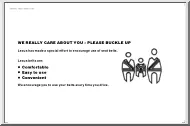
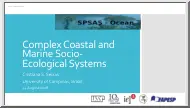
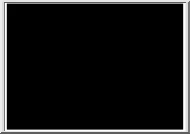
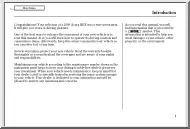
 Útmutatónk teljes körűen bemutatja az angoltanulás minden fortélyát, elejétől a végéig, szinttől függetlenül. Ha elakadsz, ehhez az íráshoz bármikor fordulhatsz, biztosan segítségedre lesz. Egy a fontos: akarnod kell!
Útmutatónk teljes körűen bemutatja az angoltanulás minden fortélyát, elejétől a végéig, szinttől függetlenül. Ha elakadsz, ehhez az íráshoz bármikor fordulhatsz, biztosan segítségedre lesz. Egy a fontos: akarnod kell!