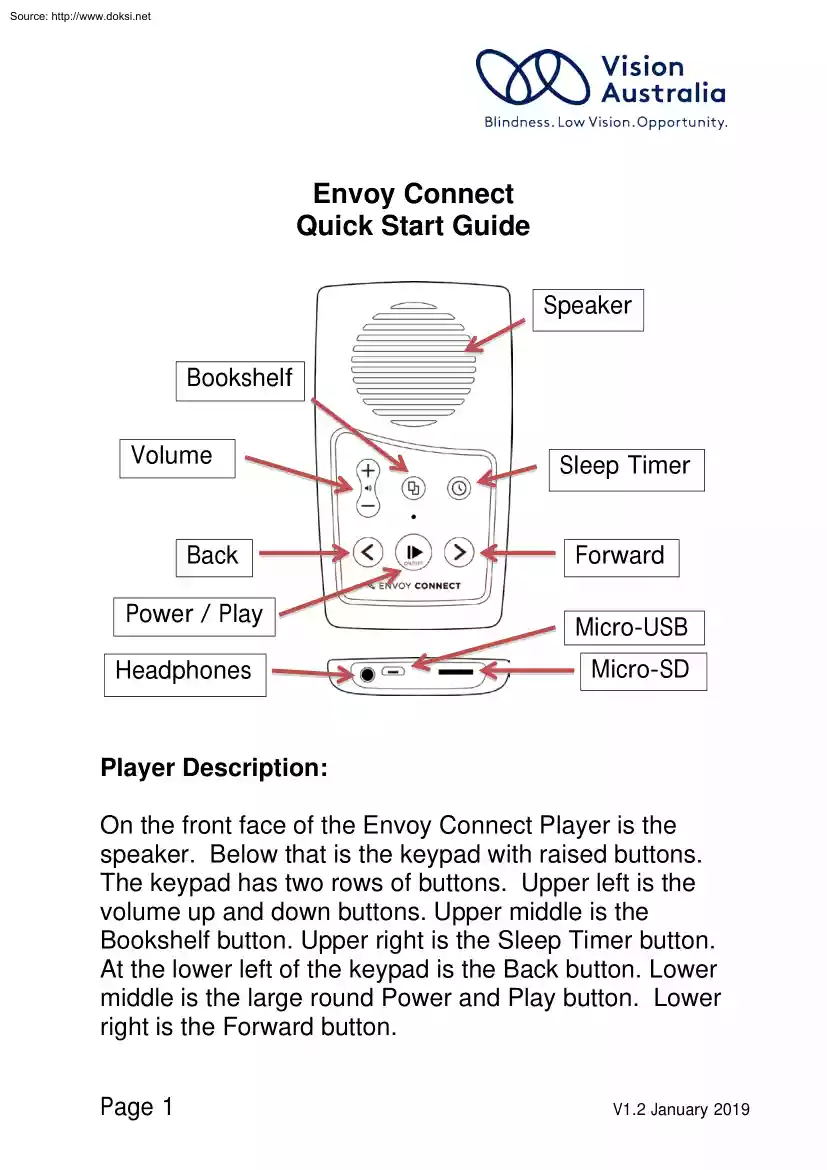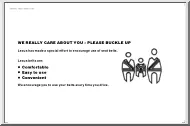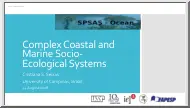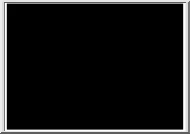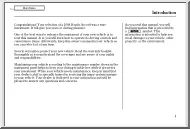Értékelések
Nincs még értékelés. Legyél Te az első!
Mit olvastak a többiek, ha ezzel végeztek?
Tartalmi kivonat
Source: http://www.doksinet Envoy Connect Quick Start Guide Speaker Bookshelf Volume Back Power / Play Headphones Sleep Timer Forward Micro-USB Micro-SD Player Description: On the front face of the Envoy Connect Player is the speaker. Below that is the keypad with raised buttons The keypad has two rows of buttons. Upper left is the volume up and down buttons. Upper middle is the Bookshelf button. Upper right is the Sleep Timer button At the lower left of the keypad is the Back button. Lower middle is the large round Power and Play button. Lower right is the Forward button. Page 1 V1.2 January 2019 Source: http://www.doksinet Along the bottom edge of the Player is the headphone socket on the left. The micro-USB port is next to that in the middle, and the micro-SD card slot is on the bottom right. On the back of the Player is a solar panel and below that a printed label. A lanyard can be attached through the centre hole on the top. Definitions: - Press: means to briefly, but
firmly, press the button down and then release it immediately. - Press and Hold: means to press the button down and then continue to hold it (e.g press and hold the button for 3 seconds). Button Descriptions: Power and Play Button (Lower Middle Position): - Power On/Off: Press and hold for 3 seconds until you hear the Chime. Press and hold for 3 seconds again to turn off. - Play/Pause: Press the same button to start playback. Press again to pause playback. Bookshelf Button (Upper Middle): Press to hear the title of a book. Press again to choose a different book Press Play to begin listening to the chosen book. Page 2 V1.2 January 2019 Source: http://www.doksinet Volume Up/Down Buttons (Upper Left): Press the upper Volume button to increase volume. Press the lower Volume button to decrease volume. Back Button (Lower Left): When playing a book: - Press to Skip to Previous Heading. - Rewind: Press and hold to move backwards through the audio file. A beep will sound to indicate that
you are moving backwards in 30 second intervals. Forward Button (Lower Right): When playing a book: - Press to Skip to Next Heading. - Fast Forward: Press and hold to move forward through the audio file. A beep will sound to indicate that you are moving forward in 30 second intervals. Note: The Back and Forward buttons will not operate when playback is paused. Sleep Timer Button (Upper Right): When playback is paused: Press once to select 15 minute sleep timer. Press again to select 30 minutes. Press again to select 60 minutes and press a fourth time to turn Sleep Timer off. A Chime will sound to provide confirmation of each selection. Page 3 V1.2 January 2019 Source: http://www.doksinet Note: The Sleep Timer button will not operate during playback. Other Features: - Stereo Headphone Jack (Bottom Edge, Left): Plug headphones or external speaker into the bottom left 3.5mm audio jack This will mute the internal speaker - Micro-USB Port (Bottom Edge, Middle) - Micro-SD Card Slot
(Bottom Edge, Right) - Charging: When shipped, the battery is only partially charged. Please fully charge the Player before the first use. To do this, expose the solar panel on the back of the Player to sunlight. For a faster charge, you can also plug the Player into an active USB port on a computer, or a USB Wall Charger (not supplied). This type of charger plugs into a power point and has a USB slot that you can plug the Envoy Connect into. The LED will blink while charging. The battery will last up to 8 hours. Page 4 V1.2 January 2019 Source: http://www.doksinet Envoy Connect User Guide - Additional Features The following features are additional to those listed in the Quick Start Guide. - Volume Up: Press and hold to increase volume rapidly. A beep will sound when maximum volume is reached. - Volume Down: Press and hold to decrease volume rapidly. Note that it is not possible to turn the volume off completely. - Volume Memory: The Player will automatically remember your last
volume setting, even if the Player is turned off. - Bookmark: The Player will automatically remember where playback stopped, even if the Player is turned off. It will resume playback from that position when pressing the Play button. - Skip to Beginning: If you press the Back button when playing the first section of a book, it will skip back to the beginning of the book and resume playback. - Skip to End: If you press the Forward button when playing the last section of a book, a Chime will sound Page 5 V1.2 January 2019 Source: http://www.doksinet to let you know there is no ‘next section’ and playback will resume. - To Delete a Book: Choose a book using the Bookshelf button. To delete it, press and hold the Bookshelf button for 5 seconds until you hear the confirmation Chime. - Turn Off Sleep Timer: Press and hold the Sleep Timer button for 2 seconds until you hear the confirmation Chime. - Auto Power Off: If the playback is paused for more than 5 minutes, the Player will turn
itself off. The Player will remember your last reading position and resume playback from there. - Low Battery Operation: The Player will Chime when battery capacity drops to 10%. It will continue to Chime every minute until it reaches 5%. After this, the Player will turn itself off. The Player will remember your last reading position and resume playback from there. - Audio Indicator: The Player will emit various Beeps or Chimes to provide audible confirmation of a button press, player action or warning. For example: • Power on and off (except for Sleep Timer off) • Battery low • Volume minimum and maximum • Rewinding or Fast-forwarding Page 6 V1.2 January 2019 Source: http://www.doksinet • Last section in book • Book deletion • No book on the player • Sleep Timer settings • Unable to play book • Micro-SD card insertion or removal, and • Connecting or disconnecting from a computer - LED Indicator: The green light above the Play button provides visual
information about the Player’s current operational state. For example: • Solid green light means the Power is on. • Blinking during playback means the Sleep Timer is on. It will also blink while rewinding or fastforwarding • Blinking while playback is paused means the Player is paused. It will also blink to indicate Low Battery or charging via USB. - Micro-SD Card: Add to the 8GB internal memory capacity by inserting a micro-SD card (up to 128GB) into the slot on the bottom right. Ensure the micro-SD card is inserted correctly. The card is inserted correctly when it is turned over so that the ridge on the top face of the card is facing down. The long straight edge of the card will be facing to the right, and the ‘jagged’ edge facing to the left. Don’t use Page 7 V1.2 January 2019 Source: http://www.doksinet excessive force, it will insert easily when it is the right way around. Be careful when ejecting the card as it may spring out quickly and be lost. - Switch
Memory: The Player will sequentially scroll through the content of the internal memory followed by the micro-SD card with each press of the Bookshelf button. To switch immediately between memories, press and hold both the Sleep Timer and Back buttons together for 2 seconds. - USB Computer Connection: Connect to a computer by inserting the supplied Micro-USB plug into the middle port on the bottom edge of the Player. Use this connection for loading books and charging the Player. Ensure the micro-USB plug is inserted correctly with the two small ‘prongs’ on the plug facing down. Don’t use excessive force, it will insert easily the right way around. The Player will appear as an external drive on your computer. If the Player has a micro-SD card inserted, this will appear as a second external drive on the computer. - Manually Loading Books: Audio content can be copied onto the Player from a computer using the micro-USB port or a micro-SD card. When preparing content for the Player on
a computer, place all the files for a book into a single folder. You must have one separate folder for each book. You may have up to 999 different folders (books) and 999 audio files in each folder. The audio files are played in the order that they are loaded onto the Player – it does not rePage 8 V1.2 January 2019 Source: http://www.doksinet order or play them based on the file names. For this reason, when preparing books on your computer, ensure the audio files within each folder are presorted by name. For example, the first file within a folder could be named 001.mp3, the second file would be 002.mp3 and so on Finally, load your preprepared book folders onto the Player in the order that you want them listed on the Players bookshelf. Note that the player has these requirements: • Maximum Folder Name Length = 58 characters • Maximum File Name Length = 185 characters - Version and Serial Number: Press and hold both the Back and Forward buttons together. The information will
be voiced. Troubleshooting: - Player Won’t Turn On: Charge the battery by exposing the solar panel on the back of the Player to direct sunlight for up to 8 hours, or better still, plug the Player into an active USB port for a better charge. The internal rechargeable battery is not user replaceable and the Player should be returned to the place of purchase if it will not charge. - Cannot Play Book: Ensure that there are no empty book folders. Check that all the audio files that make up a book are contained within one folder. You must have one separate folder for each book. Ensure the Page 9 V1.2 January 2019 Source: http://www.doksinet audio files are supported and that no copy protection (DRM) is applied. The Player supports the following formats: wav, mp3, wma, ogg, flac, ape and aac-lc. - Player cannot remember last reading position: Ensure that Folder Name Lengths do not exceed 58 characters, and File Name Lengths do not exceed 185 characters. - The Book Plays Out of Order:
Check that the audio files in each folder are sorted by name, in the order they are to be played. - Cannot Insert micro-SD Card: Ensure the ridge on the top face of the card is facing down. The long straight edge of the card will be facing to the right, and the jagged edge facing to the left. Don’t use excessive force, it will insert easily the right way around. - Cannot Insert USB Plug: Ensure you are using a micro-USB type-B plug, as supplied with the Player. Ensure the micro-USB plug is inserted correctly with the two small ‘prongs’ on the plug facing down. Don’t use excessive force, it will insert easily the right way around. - Warning Chime: If the Player encounters a problem it will play a Warning Chime. Try playing a different book. Check the format of the audio files Page 10 V1.2 January 2019 Source: http://www.doksinet - Player ‘crashes’ or ‘freezes’: Check that Folder Name Lengths do not exceed 58 characters, and File Name Lengths do not exceed 185
characters. - Player Reboot: If the Player is not responding to any buttons, restart the Player by Pressing and holding the Power/Play button for 10 seconds. - Hardware Reset: If rebooting the Player does not restart the Player, gently insert the end of a paperclip into the small pin-hole on the back of the Player (at lower left of the label) to depress the Hardware Reset button. If Problems Persist: - We want your experience using the Envoy Connect Player to be the best possible. If problems persist or you have any questions or comments, please contact your service provider, supplier or nearest support centre. END Page 11 V1.2 January 2019
firmly, press the button down and then release it immediately. - Press and Hold: means to press the button down and then continue to hold it (e.g press and hold the button for 3 seconds). Button Descriptions: Power and Play Button (Lower Middle Position): - Power On/Off: Press and hold for 3 seconds until you hear the Chime. Press and hold for 3 seconds again to turn off. - Play/Pause: Press the same button to start playback. Press again to pause playback. Bookshelf Button (Upper Middle): Press to hear the title of a book. Press again to choose a different book Press Play to begin listening to the chosen book. Page 2 V1.2 January 2019 Source: http://www.doksinet Volume Up/Down Buttons (Upper Left): Press the upper Volume button to increase volume. Press the lower Volume button to decrease volume. Back Button (Lower Left): When playing a book: - Press to Skip to Previous Heading. - Rewind: Press and hold to move backwards through the audio file. A beep will sound to indicate that
you are moving backwards in 30 second intervals. Forward Button (Lower Right): When playing a book: - Press to Skip to Next Heading. - Fast Forward: Press and hold to move forward through the audio file. A beep will sound to indicate that you are moving forward in 30 second intervals. Note: The Back and Forward buttons will not operate when playback is paused. Sleep Timer Button (Upper Right): When playback is paused: Press once to select 15 minute sleep timer. Press again to select 30 minutes. Press again to select 60 minutes and press a fourth time to turn Sleep Timer off. A Chime will sound to provide confirmation of each selection. Page 3 V1.2 January 2019 Source: http://www.doksinet Note: The Sleep Timer button will not operate during playback. Other Features: - Stereo Headphone Jack (Bottom Edge, Left): Plug headphones or external speaker into the bottom left 3.5mm audio jack This will mute the internal speaker - Micro-USB Port (Bottom Edge, Middle) - Micro-SD Card Slot
(Bottom Edge, Right) - Charging: When shipped, the battery is only partially charged. Please fully charge the Player before the first use. To do this, expose the solar panel on the back of the Player to sunlight. For a faster charge, you can also plug the Player into an active USB port on a computer, or a USB Wall Charger (not supplied). This type of charger plugs into a power point and has a USB slot that you can plug the Envoy Connect into. The LED will blink while charging. The battery will last up to 8 hours. Page 4 V1.2 January 2019 Source: http://www.doksinet Envoy Connect User Guide - Additional Features The following features are additional to those listed in the Quick Start Guide. - Volume Up: Press and hold to increase volume rapidly. A beep will sound when maximum volume is reached. - Volume Down: Press and hold to decrease volume rapidly. Note that it is not possible to turn the volume off completely. - Volume Memory: The Player will automatically remember your last
volume setting, even if the Player is turned off. - Bookmark: The Player will automatically remember where playback stopped, even if the Player is turned off. It will resume playback from that position when pressing the Play button. - Skip to Beginning: If you press the Back button when playing the first section of a book, it will skip back to the beginning of the book and resume playback. - Skip to End: If you press the Forward button when playing the last section of a book, a Chime will sound Page 5 V1.2 January 2019 Source: http://www.doksinet to let you know there is no ‘next section’ and playback will resume. - To Delete a Book: Choose a book using the Bookshelf button. To delete it, press and hold the Bookshelf button for 5 seconds until you hear the confirmation Chime. - Turn Off Sleep Timer: Press and hold the Sleep Timer button for 2 seconds until you hear the confirmation Chime. - Auto Power Off: If the playback is paused for more than 5 minutes, the Player will turn
itself off. The Player will remember your last reading position and resume playback from there. - Low Battery Operation: The Player will Chime when battery capacity drops to 10%. It will continue to Chime every minute until it reaches 5%. After this, the Player will turn itself off. The Player will remember your last reading position and resume playback from there. - Audio Indicator: The Player will emit various Beeps or Chimes to provide audible confirmation of a button press, player action or warning. For example: • Power on and off (except for Sleep Timer off) • Battery low • Volume minimum and maximum • Rewinding or Fast-forwarding Page 6 V1.2 January 2019 Source: http://www.doksinet • Last section in book • Book deletion • No book on the player • Sleep Timer settings • Unable to play book • Micro-SD card insertion or removal, and • Connecting or disconnecting from a computer - LED Indicator: The green light above the Play button provides visual
information about the Player’s current operational state. For example: • Solid green light means the Power is on. • Blinking during playback means the Sleep Timer is on. It will also blink while rewinding or fastforwarding • Blinking while playback is paused means the Player is paused. It will also blink to indicate Low Battery or charging via USB. - Micro-SD Card: Add to the 8GB internal memory capacity by inserting a micro-SD card (up to 128GB) into the slot on the bottom right. Ensure the micro-SD card is inserted correctly. The card is inserted correctly when it is turned over so that the ridge on the top face of the card is facing down. The long straight edge of the card will be facing to the right, and the ‘jagged’ edge facing to the left. Don’t use Page 7 V1.2 January 2019 Source: http://www.doksinet excessive force, it will insert easily when it is the right way around. Be careful when ejecting the card as it may spring out quickly and be lost. - Switch
Memory: The Player will sequentially scroll through the content of the internal memory followed by the micro-SD card with each press of the Bookshelf button. To switch immediately between memories, press and hold both the Sleep Timer and Back buttons together for 2 seconds. - USB Computer Connection: Connect to a computer by inserting the supplied Micro-USB plug into the middle port on the bottom edge of the Player. Use this connection for loading books and charging the Player. Ensure the micro-USB plug is inserted correctly with the two small ‘prongs’ on the plug facing down. Don’t use excessive force, it will insert easily the right way around. The Player will appear as an external drive on your computer. If the Player has a micro-SD card inserted, this will appear as a second external drive on the computer. - Manually Loading Books: Audio content can be copied onto the Player from a computer using the micro-USB port or a micro-SD card. When preparing content for the Player on
a computer, place all the files for a book into a single folder. You must have one separate folder for each book. You may have up to 999 different folders (books) and 999 audio files in each folder. The audio files are played in the order that they are loaded onto the Player – it does not rePage 8 V1.2 January 2019 Source: http://www.doksinet order or play them based on the file names. For this reason, when preparing books on your computer, ensure the audio files within each folder are presorted by name. For example, the first file within a folder could be named 001.mp3, the second file would be 002.mp3 and so on Finally, load your preprepared book folders onto the Player in the order that you want them listed on the Players bookshelf. Note that the player has these requirements: • Maximum Folder Name Length = 58 characters • Maximum File Name Length = 185 characters - Version and Serial Number: Press and hold both the Back and Forward buttons together. The information will
be voiced. Troubleshooting: - Player Won’t Turn On: Charge the battery by exposing the solar panel on the back of the Player to direct sunlight for up to 8 hours, or better still, plug the Player into an active USB port for a better charge. The internal rechargeable battery is not user replaceable and the Player should be returned to the place of purchase if it will not charge. - Cannot Play Book: Ensure that there are no empty book folders. Check that all the audio files that make up a book are contained within one folder. You must have one separate folder for each book. Ensure the Page 9 V1.2 January 2019 Source: http://www.doksinet audio files are supported and that no copy protection (DRM) is applied. The Player supports the following formats: wav, mp3, wma, ogg, flac, ape and aac-lc. - Player cannot remember last reading position: Ensure that Folder Name Lengths do not exceed 58 characters, and File Name Lengths do not exceed 185 characters. - The Book Plays Out of Order:
Check that the audio files in each folder are sorted by name, in the order they are to be played. - Cannot Insert micro-SD Card: Ensure the ridge on the top face of the card is facing down. The long straight edge of the card will be facing to the right, and the jagged edge facing to the left. Don’t use excessive force, it will insert easily the right way around. - Cannot Insert USB Plug: Ensure you are using a micro-USB type-B plug, as supplied with the Player. Ensure the micro-USB plug is inserted correctly with the two small ‘prongs’ on the plug facing down. Don’t use excessive force, it will insert easily the right way around. - Warning Chime: If the Player encounters a problem it will play a Warning Chime. Try playing a different book. Check the format of the audio files Page 10 V1.2 January 2019 Source: http://www.doksinet - Player ‘crashes’ or ‘freezes’: Check that Folder Name Lengths do not exceed 58 characters, and File Name Lengths do not exceed 185
characters. - Player Reboot: If the Player is not responding to any buttons, restart the Player by Pressing and holding the Power/Play button for 10 seconds. - Hardware Reset: If rebooting the Player does not restart the Player, gently insert the end of a paperclip into the small pin-hole on the back of the Player (at lower left of the label) to depress the Hardware Reset button. If Problems Persist: - We want your experience using the Envoy Connect Player to be the best possible. If problems persist or you have any questions or comments, please contact your service provider, supplier or nearest support centre. END Page 11 V1.2 January 2019