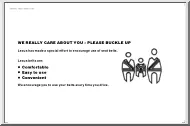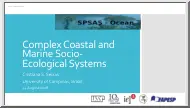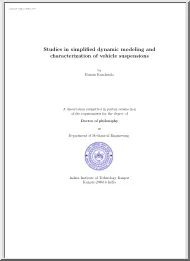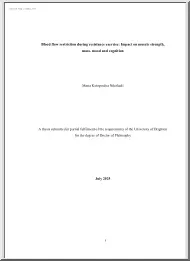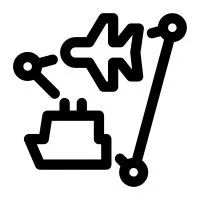A doksi online olvasásához kérlek jelentkezz be!
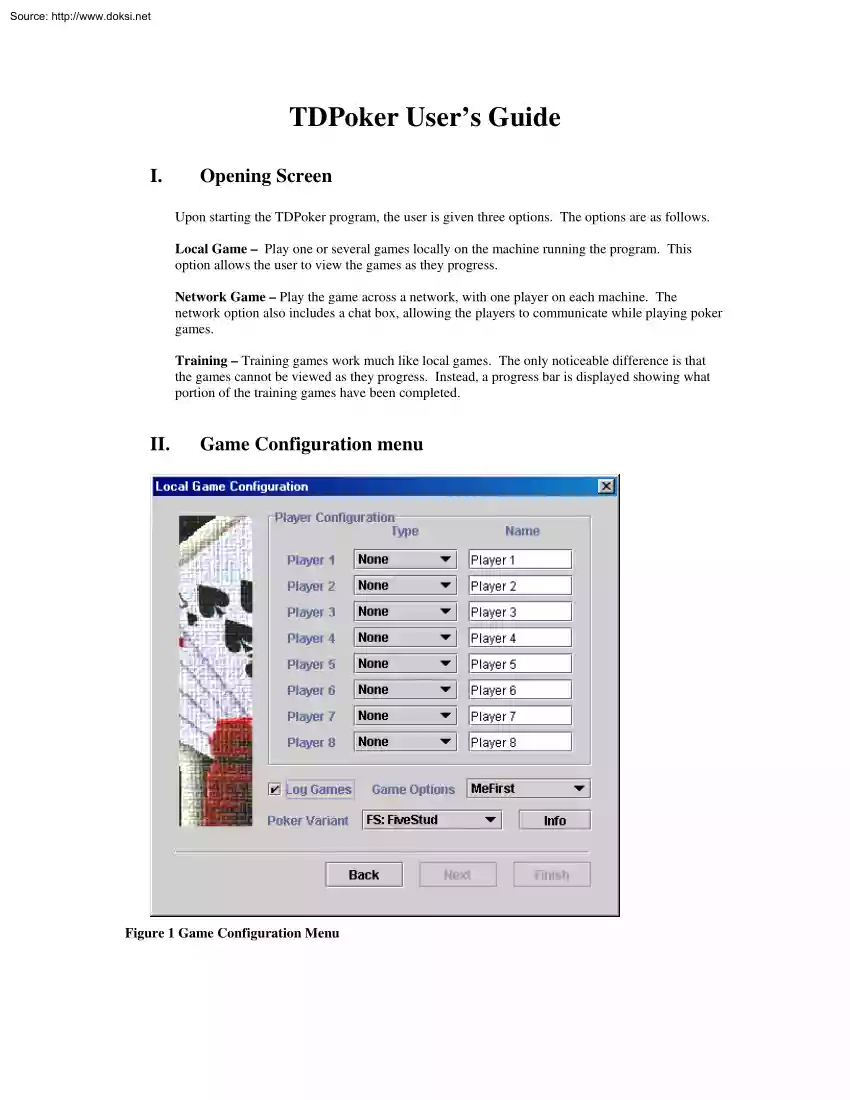
A doksi online olvasásához kérlek jelentkezz be!
Nincs még értékelés. Legyél Te az első!
Mit olvastak a többiek, ha ezzel végeztek?
Tartalmi kivonat
Source: http://www.doksinet TDPoker User’s Guide I. Opening Screen Upon starting the TDPoker program, the user is given three options. The options are as follows Local Game – Play one or several games locally on the machine running the program. This option allows the user to view the games as they progress. Network Game – Play the game across a network, with one player on each machine. The network option also includes a chat box, allowing the players to communicate while playing poker games. Training – Training games work much like local games. The only noticeable difference is that the games cannot be viewed as they progress. Instead, a progress bar is displayed showing what portion of the training games have been completed. II. Game Configuration menu Figure 1 Game Configuration Menu Source: http://www.doksinet Once the user has selected local, network, or training games, the above dialog appears. First, a game type must be selected. At this time, the available games
are: FiveStud, SimpleRules, VerySimpleRules, VerySimpleRules2, VerySimpleRules3, Holdem0, Holdem1, and Holdem5. After the game has been selected, the players should be specified. Different games allow different numbers and types of players. Each game type allows human or random players SimpleRules is the only game type that currently has other agents written for it. The SimpleRules agents are: OptimalAgent1, OptimalAgent2, SimpleTDAgent, and MyTDAgent. The OptimalAgent players represent pre-calculated optimal strategies, while the TDAgent classes employ the use of neural nets. The only difference between SimpleTDAgent and MyTDAgent is one of encoding SimpleTDAgent uses a net with 4 output nodes, while MyTDAgent uses a net with only one. A TDAgent player can only be selected as the second player. As of now there are no neural net agents written to work as player one. The “info” button will present the user with a text box explaining the rules of the game that has been selected.
There is also a check box to toggle writing game results to a log file The game currently logs games by default, so this option must be turned off if the user does not wish to log games. The “game options” are for debugging purposes, and they mostly control what cards the user of the program can see. Refer to the documents written by the University of Mauritius team for more information on this. III. Player Configuration Each player type has its own associated configuration menu. This menu can be accessed by selecting a player and clicking on “setup”. Most menus are very simple, allowing the user to change basic things like the name of the player and the amount the player starts with initially. However, some menus are more useful. The menu for a random player can be used to change the probability with which the player will bet, check, or fold. This feature was useful in some experiments since setting one of these probabilities to 1 turns a random player into a fixed one. The
most important configuration menu is the one for a TDAgent player. The menu contains several options that must be considered before continuing with a game using this agent. The two subsets of important options are learning settings and agent settings. Figure 2 TDAgent Learning Settings Source: http://www.doksinet The learning settings menu lets the user specify variables concerning the neural net itself. Arguably the most important of these variables is learning rate. A proper learning rate is essential for getting a neural net to learn the desired information. Bias and hardness are both variables in the squashing function used by each individual neuron. Decay rate is the λ in the TD(λ) algorithm. The agent settings are the most important of all. Here the user can change the configuration of the neural net or load weights from a previously trained net. Note that only the number of hidden neurons can be changed here. If a user attempts to change the number of input or output
nodes, an exception will be thrown. This is because the Effector and Encoder classes used to encode input and output expect a certain number of input or output nodes. Most important of all is the selection of probability triples. NOTE: The game will not run if a set of probability triples has not been selected. A TDAgent player absolutely must have a set of triples from which to choose. Hitting the “Load Triples” button will present the user with a list of probability tables from which to choose. The user may then select a predefined table or create one of his own. A probability table consists of a set of probability lists There is a different list for each scenario identified in the agent class. In the case of SimpleTDAgent, there is a list for holding a 2, a list for holding a 4, and two lists for holding a 3. One of the lists for a 3 is used if the last player bet, and the other list is used if the other player checked. The probability list consists of all the triples from which
the agent can choose. There is a utility available for creating new tables from preexisting lists, and a utility for creating new lists. The lists can be constructed out of randomly selected probability triples, or by triples the user has entered manually. Source: http://www.doksinet Figure 3 Probability List Generator IV. Running Games After the player settings have all been made, the user may run one or many games. The default view shows the actual game progressing. This view includes the cards, actions made by each player, and the amount currently in the pot. If a human player is being used, controls will align the bottom to let the player control the game. After all games have been run, the program will ask if the user wishes to run another set of games. At any time, the games can be stopped by clicking on the X in the upper right-hand corner of the game window. By clicking on the bar graph icon on the top-left corner of the screen, the user may have a statistical view
instead of a game view. This view includes statistics like average winnings and standard deviation, as well as a line graph of winnings over time. Source: http://www.doksinet Figure 4 Statistical View V. Log Files One of the most important things one can do to view the progress of an AI agent is to view some of the log files automatically created by the TDPoker program. The most important files to view are in the “./TrainingData/Choice” directory Choicetxt logs which triple the agent chose for each game, which earning.txt records how much money was won or lost The most important file in this directory is payoff.txt This file records which card was held and what payoffs the neural net calculated for each probability triple. By viewing this information one can get a good idea of how well the player is able to learn over time. VI. Adding a Player There are a few simple steps one must follow in order to add a player type to the TDPoker program. The most obvious first step
involves the creation of a new class for the game Any new player must implement the Player interface, and any player using a neural net should be derived from the TDAgent class. Once a player class has been written and compiled, the program has to be told that a new player type has been created. This is done by modifying the PleyarList file in the Config directory. First, increment the number of available players at the top of the file Then, add the name of your player to the list. In front of the player name are letters specifying which game type this player is available in. The letters SR mean the player is available in SimpleRules, while two asterisks represent that a player is available in all game types (which is the case with Human and Random)
are: FiveStud, SimpleRules, VerySimpleRules, VerySimpleRules2, VerySimpleRules3, Holdem0, Holdem1, and Holdem5. After the game has been selected, the players should be specified. Different games allow different numbers and types of players. Each game type allows human or random players SimpleRules is the only game type that currently has other agents written for it. The SimpleRules agents are: OptimalAgent1, OptimalAgent2, SimpleTDAgent, and MyTDAgent. The OptimalAgent players represent pre-calculated optimal strategies, while the TDAgent classes employ the use of neural nets. The only difference between SimpleTDAgent and MyTDAgent is one of encoding SimpleTDAgent uses a net with 4 output nodes, while MyTDAgent uses a net with only one. A TDAgent player can only be selected as the second player. As of now there are no neural net agents written to work as player one. The “info” button will present the user with a text box explaining the rules of the game that has been selected.
There is also a check box to toggle writing game results to a log file The game currently logs games by default, so this option must be turned off if the user does not wish to log games. The “game options” are for debugging purposes, and they mostly control what cards the user of the program can see. Refer to the documents written by the University of Mauritius team for more information on this. III. Player Configuration Each player type has its own associated configuration menu. This menu can be accessed by selecting a player and clicking on “setup”. Most menus are very simple, allowing the user to change basic things like the name of the player and the amount the player starts with initially. However, some menus are more useful. The menu for a random player can be used to change the probability with which the player will bet, check, or fold. This feature was useful in some experiments since setting one of these probabilities to 1 turns a random player into a fixed one. The
most important configuration menu is the one for a TDAgent player. The menu contains several options that must be considered before continuing with a game using this agent. The two subsets of important options are learning settings and agent settings. Figure 2 TDAgent Learning Settings Source: http://www.doksinet The learning settings menu lets the user specify variables concerning the neural net itself. Arguably the most important of these variables is learning rate. A proper learning rate is essential for getting a neural net to learn the desired information. Bias and hardness are both variables in the squashing function used by each individual neuron. Decay rate is the λ in the TD(λ) algorithm. The agent settings are the most important of all. Here the user can change the configuration of the neural net or load weights from a previously trained net. Note that only the number of hidden neurons can be changed here. If a user attempts to change the number of input or output
nodes, an exception will be thrown. This is because the Effector and Encoder classes used to encode input and output expect a certain number of input or output nodes. Most important of all is the selection of probability triples. NOTE: The game will not run if a set of probability triples has not been selected. A TDAgent player absolutely must have a set of triples from which to choose. Hitting the “Load Triples” button will present the user with a list of probability tables from which to choose. The user may then select a predefined table or create one of his own. A probability table consists of a set of probability lists There is a different list for each scenario identified in the agent class. In the case of SimpleTDAgent, there is a list for holding a 2, a list for holding a 4, and two lists for holding a 3. One of the lists for a 3 is used if the last player bet, and the other list is used if the other player checked. The probability list consists of all the triples from which
the agent can choose. There is a utility available for creating new tables from preexisting lists, and a utility for creating new lists. The lists can be constructed out of randomly selected probability triples, or by triples the user has entered manually. Source: http://www.doksinet Figure 3 Probability List Generator IV. Running Games After the player settings have all been made, the user may run one or many games. The default view shows the actual game progressing. This view includes the cards, actions made by each player, and the amount currently in the pot. If a human player is being used, controls will align the bottom to let the player control the game. After all games have been run, the program will ask if the user wishes to run another set of games. At any time, the games can be stopped by clicking on the X in the upper right-hand corner of the game window. By clicking on the bar graph icon on the top-left corner of the screen, the user may have a statistical view
instead of a game view. This view includes statistics like average winnings and standard deviation, as well as a line graph of winnings over time. Source: http://www.doksinet Figure 4 Statistical View V. Log Files One of the most important things one can do to view the progress of an AI agent is to view some of the log files automatically created by the TDPoker program. The most important files to view are in the “./TrainingData/Choice” directory Choicetxt logs which triple the agent chose for each game, which earning.txt records how much money was won or lost The most important file in this directory is payoff.txt This file records which card was held and what payoffs the neural net calculated for each probability triple. By viewing this information one can get a good idea of how well the player is able to learn over time. VI. Adding a Player There are a few simple steps one must follow in order to add a player type to the TDPoker program. The most obvious first step
involves the creation of a new class for the game Any new player must implement the Player interface, and any player using a neural net should be derived from the TDAgent class. Once a player class has been written and compiled, the program has to be told that a new player type has been created. This is done by modifying the PleyarList file in the Config directory. First, increment the number of available players at the top of the file Then, add the name of your player to the list. In front of the player name are letters specifying which game type this player is available in. The letters SR mean the player is available in SimpleRules, while two asterisks represent that a player is available in all game types (which is the case with Human and Random)