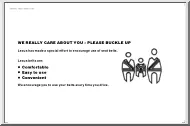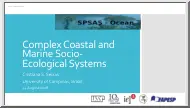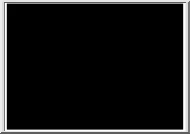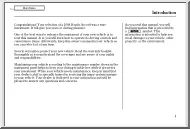A doksi online olvasásához kérlek jelentkezz be!
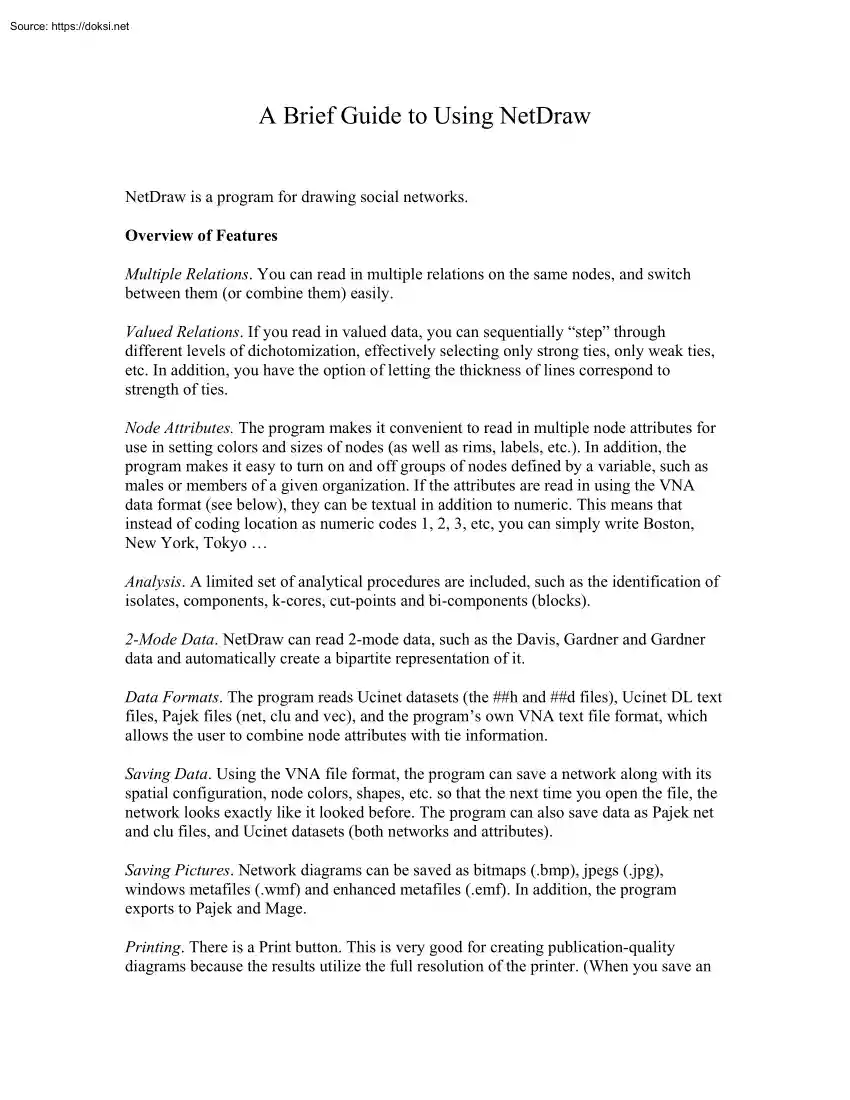
A doksi online olvasásához kérlek jelentkezz be!
Nincs még értékelés. Legyél Te az első!
Mit olvastak a többiek, ha ezzel végeztek?
Tartalmi kivonat
A Brief Guide to Using NetDraw NetDraw is a program for drawing social networks. Overview of Features Multiple Relations. You can read in multiple relations on the same nodes, and switch between them (or combine them) easily. Valued Relations. If you read in valued data, you can sequentially “step” through different levels of dichotomization, effectively selecting only strong ties, only weak ties, etc. In addition, you have the option of letting the thickness of lines correspond to strength of ties. Node Attributes. The program makes it convenient to read in multiple node attributes for use in setting colors and sizes of nodes (as well as rims, labels, etc.) In addition, the program makes it easy to turn on and off groups of nodes defined by a variable, such as males or members of a given organization. If the attributes are read in using the VNA data format (see below), they can be textual in addition to numeric. This means that instead of coding location as numeric codes 1, 2, 3,
etc, you can simply write Boston, New York, Tokyo Analysis. A limited set of analytical procedures are included, such as the identification of isolates, components, k-cores, cut-points and bi-components (blocks). 2-Mode Data. NetDraw can read 2-mode data, such as the Davis, Gardner and Gardner data and automatically create a bipartite representation of it. Data Formats. The program reads Ucinet datasets (the ##h and ##d files), Ucinet DL text files, Pajek files (net, clu and vec), and the program’s own VNA text file format, which allows the user to combine node attributes with tie information. Saving Data. Using the VNA file format, the program can save a network along with its spatial configuration, node colors, shapes, etc. so that the next time you open the file, the network looks exactly like it looked before. The program can also save data as Pajek net and clu files, and Ucinet datasets (both networks and attributes). Saving Pictures. Network diagrams can be saved as bitmaps
(bmp), jpegs (jpg), windows metafiles (.wmf) and enhanced metafiles (emf) In addition, the program exports to Pajek and Mage. Printing. There is a Print button This is very good for creating publication-quality diagrams because the results utilize the full resolution of the printer. (When you save an image like a bitmap to disk and insert into a document and then print that, the image resolution is no better than your screen’s.) Appearance Options. A full range of options is implemented, including the ability to change sizes and colors of nodes, node-rims, labels, lines and background. Different node shapes are not yet implemented. You can also rotate, flip, shift, resize and zoom configurations. Layout. Two basic kinds of layouts are implemented at present: a circle and an MDS/ spring embedding based on geodesic distance. The MDS includes options for exaggerating clustering, biasing toward equal-length edges, and turning on/off noderepulsion. Getting Started Suppose you have a
network currently stored as a Ucinet dataset. To draw it in network, just press the Open File button on the toolbar and select the file. The rest is automatic Here is an example of drawing a file called campnet: BILL DON HARRY MICHAEL HOLLY GERY LEE PAT STEVE JEN PAM BRAZEY RUSS BERT JOHN PAULINE ANN CAROL Now suppose you have some information about each person that you would like to use to in the display. You might enter the information in a text file called CampAttribstxt (eg, enter it in Excel and Save As text file) in the following format: *node data id gender role betweenness HOLLY female participant 78.33333588 BRAZEY female participant 0 CAROL female participant 1.333333373 PAM female participant 32.5 PAT female participant 39.5 JENNIE female participant 6.333333492 PAULINE female participant 12.5 ANN female participant 0.5 MICHAEL male participant 58.83333206 BILL male participant 0 LEE male participant 5 DON male participant 16.33333397 JOHN male participant 0
HARRY male participant 2.333333254 GERY male instructor 54.66666794 STEVE male instructor 16.83333397 BERT male instructor 13.66666698 RUSS male instructor 47.33333206 Note that the values do not need to be numeric. They should be separated from each other by a comma, space or tab (and values that contain spaces should be enclosed in quotes as in “Bill Smith”). To read this file, go to File|Open|VNA|Attributes and select the file. This will read the file and open the Node Selector window, which looks like this: Using this window you can select an attribute (ID is selected by default), and then use that click on and off nodes with specific properties, such as females or instructors. Now suppose you want to change the colors of nodes to reflect a node attribute, such as wanting to paint men blue and women red. Go to Properties|Nodes|Colors|By Attribute A dialogue box will open which lets you choose the attribute (gender) and then choose the color of each gender. The dialogue
box looks like this: You might also want to change the shape of the nodes to reflect the role that person plays in the group (as indicated by the Role variable). To do this, go to Properties|Nodes|Shape|by attribute, which opens a dialogue box very similar to the color box, except instead of colors, there are shapes. Something similar can be done with the size of nodes. After setting each gender to the desired color, each role to desired shape, and making the size of the nodes proportional to their betweenness centrality, the network diagram looks like this: BILL DON HARRY MICHAEL HOLLY PAT GERY LEE PAM JENN STEVE RUSS BRAZEY BERT JOHN PAULINE CAROL ANN VNA Data Format The VNA data format allows the user to store not only network data but also attributes of the nodes, along with information about how to display them (color, size, etc.) A key feature of VNA attribute data is that textual data is permitted. In other words, instead of using numeric codes, the gender
variable can have values like “male” and “female”. Here is a short example of a vna file: *node data ID name gender age j101 joe male 56 w067 wendy female 23 b303 bill male 48 *tie data from to friends advice j101 w067 1 3 w067 j101 0 1 j101 b303 1 2 w067 b303 0 6 VNA files are ordinary text files. They consist of sections called “star sections” Not every file has to have every possible star section, and sections can be in any order. At the moment, there are 3 possible star sections (soon to be 6). They are: *node data *node properties *tie data A description of each follows. At the end of this document is a complete VNA file Node Data Section The Node Data section contains variables that describe the actors in a network. Here is an example: *node data id gender role betweenness HOLLY female participant 78.33333588 BRAZEY female participant 0 CAROL female participant 1.333333373 PAM PAT JENNIE PAULINE ANN MICHAEL BILL LEE DON JOHN HARRY GERY STEVE BERT RUSS female
participant 32.5 female participant 39.5 female participant 6.333333492 female participant 12.5 female participant 0.5 male participant 58.83333206 male participant 0 male participant 5 male participant 16.33333397 male participant 0 male participant 2.333333254 male instructor 54.66666794 male instructor 16.83333397 male instructor 13.66666698 male instructor 47.33333206 The first line (“*node data”) identifies the section as containing node data. The line following “*node data” is a list of variable names. The first variable is assumed to be a unique identifier. It can be numeric or text, as long as each node has a distinct value. If any value (for any variable) contains spaces or other extraneous punctuation, it should be enclosed in full quotes, as in: “John Barrymore” Following the line of variable names is the actual data corresponding to those variables. All following lines are assumed to be node data until a new star command is read or the end of the file is
reached. Node Properties Section The node properties section is very similar to the node data section, except that the variables all refer to display characteristics of the nodes, such as size, color, and shape. Here is an example: *Node properties ID x y color shape size "HOLLY" 1094 415 255 1 10 "BRAZEY" 84 742 255 1 10 "CAROL" 1224 996 255 1 10 "PAM" 1249 722 255 1 10 "PAT" 1291 551 255 1 10 "JENNIE" 1518 686 255 1 10 "PAULINE" 1051 928 255 1 10 "ANN" 1330 876 255 1 10 "MICHAEL" 791 365 255 1 10 "BILL" 785 52 255 1 10 "LEE" 80 619 255 1 10 "DON" 994 195 255 1 10 "JOHN" 776 894 255 1 10 "HARRY" 945 214 255 1 10 "GERY" 600 578 255 1 10 "STEVE" 338 636 255 1 10 "BERT" 282 897 255 1 10 "RUSS" 543 814 255 1 10 As before, the first line (“*node properties”) identifies the section as containing node
properties. The line following “*node properties” is a list of variable names. Aside from the first variable, which must be ID, all the other variables can be in any order, and none of them have to be there at all. But if they are present, they must be named exactly as shown in the example. Variable “X” is the horizontal coordinate of a node Variable “Y” is the vertical coordinate (the 0,0 point is the top left corner of the drawing area). Variable “Color” is the color of the node (in hexadecimal). Variable “Shape” is the shape of the node (circle, square, up-triangle, etc.) Variable “Size” is the size of the nodes in points. Finally, (not shown in the example), the variable “Shortlabel” gives the label for each node (if not given, the program uses the ID code). Following the line of variable names is the actual data corresponding to those variables. Tie Data The Tie Data section contains dyadic data – the presence/absence or strength of tie among pairs of
nodes on one or more relations. Here is an example: *Tie data from to talk strength HOLLY PAM 1 1 HOLLY PAT 1 3 HOLLY DON 1 2 BRAZEY LEE 1 1 BRAZEY STEVE 1 2 BRAZEY BERT 1 3 CAROL PAM 1 1 CAROL PAT 1 2 CAROL PAULINE 1 3 PAM JENNIE 1 3 PAM PAULINE 1 1 The second line contains the list of dyadic variables (relations), except that the first two variables are necessarily called “from” and “to” and identify the nodes that are tied. In this example, there are two relations (called “talk” and “strength”). Following the variable names are the actual ties. A data line such as “Holly Pam 1 1” indicates that Holly talks to Pam and their relationship has strength 1. Values of zero are assumed to indicate the absence of a tie on a given relation. Putting it all together Not all possible sections need to be in a given file – just one will do. Here is an example of a file with all sections: *Node data ID, gender, role, betweenness HOLLY female participant 78.33333588
BRAZEY female participant 0 CAROL female participant 1.333333373 PAM female participant 32.5 PAT female participant 39.5 JENNIE female participant 6.333333492 PAULINE female participant 12.5 ANN female participant 0.5 MICHAEL male participant 58.83333206 BILL male participant 0 LEE male participant 5 DON male participant 16.33333397 JOHN male participant 0 HARRY male participant 2.333333254 GERY male instructor 54.66666794 STEVE male instructor 16.83333397 BERT male instructor 13.66666698 RUSS male instructor 47.33333206 *Node properties ID x y color shape size shortlabel HOLLY 1160 271 255 1 10 HOLLY BRAZEY 1214 577 255 1 10 BRAZEY CAROL 671 612 255 1 10 CAROL PAM 985 127 255 1 10 PAM PAT 802 402 255 1 10 PAT JENNIE 729 187 255 1 10 JENNIE PAULINE 69 590 255 1 10 PAULINE ANN 877 818 255 1 10 ANN MICHAEL 182 224 255 1 10 MICHAEL BILL 380 137 255 1 10 BILL LEE 617 44 255 1 10 LEE DON 281 656 255 1 10 DON JOHN 617 839 255 1 10 JOHN HARRY 382 410 255 1 10 HARRY GERY 1051 706 255 1 10 GERY
STEVE 64 394 255 1 10 STEVE BERT 348 812 255 1 10 BERT RUSS 1176 426 255 1 10 RUSS *Tie data from to friends strength HOLLY PAM 1 1 PAT HOLLY 1 2 PAULINE PAT 1 2 JOHN RUSS 1 3 HARRY HOLLY 1 2 HARRY MICHAEL 1 1 BERT RUSS 1 3 RUSS GERY 1 1 RUSS STEVE 1 3 RUSS BERT 1 2 HOLLY BRAZEY 0 7 HOLLY CAROL 0 17 BRAZEY PAULINE 0 7 BRAZEY ANN 0 6 BRAZEY MICHAEL 0 15 PAM MICHAEL 0 9 PAM BILL 0 16 PAM LEE 0 13 JENNIE BRAZEY 0 8 PAULINE JENNIE 0 5 PAULINE ANN 0 4 ANN PAT 0 7 ANN MICHAEL 0 9 BILL LEE 0 10 DON ANN 0 12 DL Data Format The DL protocol is a flexible language for describing data and itself encompasses a number of different formats. Three of these formats – nodelist, edgelist and fullmatrix – are described here A sample nodelist file called borg4cent.txt is provided with the program Nodelist Format This is usually the most efficient format. Just create a text file using any word processor (make sure to remember to save as text). Enter the data in the following format: dl n = 50
format = nodelist data: 1782 3 19 21 49 6 26 The "DL" at the top is required and identifies the type of file. The "n=50" tells program to expect up to 50 distinct nodes. The "format = nodelist" tells the program to expect the node list format (as opposed to edge list and full matrix). The word "data:" (don't forget the colon) marks the end of information about the data and the beginning of the data itself. The first line of the data ("1 7 8 2") says that person 1 has ties to three people, who are 7, 8 and 2. The ordering of the people is arbitrary and makes no difference The second line, "3 19 21 49 6" says that person 3 has ties to four people, who are 19, 21, 49 and 6. Important note: each value is separated by a space (or tab). Each value is a "sequential" ID number. By "sequential" I mean that the numbers run from 1 to n You can't have arbitrary ID numbers like "1001" or non-numeric
IDs like "BOS007" or "Steve" unless you add the words "Labels embedded" some time before the "data:" statement, as follows: dl n = 50 labels embedded format = nodelist data: binlad geobus tonblai kenski bilste jeabar stebor judcla jandoe kenski jandoe These names or labels must be less than 20 characters long and should not contain spaces or punctuation (as in "osama bin laden") unless they are enclosed in full quotes. A sample data file called borg4cent.txt using nodelist format is provided with the program Edgelist Format This format requires more typing but is convenient when entering data as one encounters it, such as when pulling links between people from newspaper articles. Again, create a text file using any word processor (make sure to remember to save as text). Enter the data in the following format: dl n = 50 format = edgelist data: 17 18 12 3 19 Note that "nodelist" has been replaced by "edgelist" in
the format statement. Then, after "data:", the data are in pairs, separated by spaces or tabs. The first line ("1 7") says that persons 1 and 7 have a tie. The second line says that persons 1 and 8 have a tie The ordering of nodes within in a pair, and of pairs within the file, is immaterial. As with the nodelist format, you can also use non-sequential, non-numeric IDs as long as you add the words "Labels embedded" some time before the "data:" statement, as follows: dl n = 50 labels embedded format = edgelist data: binlad geobus binlad tonblai binlad kenski bilste jeabar FullMatrix Format This format works well for small datasets that contain a lot of ties. Again, create a text file using any word processor or with Excel (making sure to remember to save as text). Enter the data in the following format: dl n=5 format = fullmatrix data: 00100 00011 10010 01100 01000 Here, the format statement reads "format=fullmatrix". Then, after
"data:", the data are in the form of a person-by-person table. Since n=5, there are 5 rows and 5 columns The first row has values 0, 0, 1, 0, 0, indicating that person one has ties only with the third person. In contrast, the second row of the table shows that person 2 has ties with person 4 and person 5. Note that this format does not have id codes at all: people are identified by their position in the table. The third row corresponds to the third person The fourth column corresponds to the fourth person, and so on. However, non-numeric labels can be added with "labels embedded" statement as follows: dl n=5 labels embedded format = fullmatrix data: Bill Jan Jim Sue Zoe Bill 0 0 1 0 0 Jan 0 0 0 1 1 Jim 1 0 0 1 0 Sue 0 1 1 0 0 Zoe 0 1 0 0 0 Typing the data is the hardest part. Once you do that, the rest is easy Technical Support Feel free to contact me (steve@analytictech.com; +1 978 456 7372) for help or to report bugs or to make suggestions for improvements
etc, you can simply write Boston, New York, Tokyo Analysis. A limited set of analytical procedures are included, such as the identification of isolates, components, k-cores, cut-points and bi-components (blocks). 2-Mode Data. NetDraw can read 2-mode data, such as the Davis, Gardner and Gardner data and automatically create a bipartite representation of it. Data Formats. The program reads Ucinet datasets (the ##h and ##d files), Ucinet DL text files, Pajek files (net, clu and vec), and the program’s own VNA text file format, which allows the user to combine node attributes with tie information. Saving Data. Using the VNA file format, the program can save a network along with its spatial configuration, node colors, shapes, etc. so that the next time you open the file, the network looks exactly like it looked before. The program can also save data as Pajek net and clu files, and Ucinet datasets (both networks and attributes). Saving Pictures. Network diagrams can be saved as bitmaps
(bmp), jpegs (jpg), windows metafiles (.wmf) and enhanced metafiles (emf) In addition, the program exports to Pajek and Mage. Printing. There is a Print button This is very good for creating publication-quality diagrams because the results utilize the full resolution of the printer. (When you save an image like a bitmap to disk and insert into a document and then print that, the image resolution is no better than your screen’s.) Appearance Options. A full range of options is implemented, including the ability to change sizes and colors of nodes, node-rims, labels, lines and background. Different node shapes are not yet implemented. You can also rotate, flip, shift, resize and zoom configurations. Layout. Two basic kinds of layouts are implemented at present: a circle and an MDS/ spring embedding based on geodesic distance. The MDS includes options for exaggerating clustering, biasing toward equal-length edges, and turning on/off noderepulsion. Getting Started Suppose you have a
network currently stored as a Ucinet dataset. To draw it in network, just press the Open File button on the toolbar and select the file. The rest is automatic Here is an example of drawing a file called campnet: BILL DON HARRY MICHAEL HOLLY GERY LEE PAT STEVE JEN PAM BRAZEY RUSS BERT JOHN PAULINE ANN CAROL Now suppose you have some information about each person that you would like to use to in the display. You might enter the information in a text file called CampAttribstxt (eg, enter it in Excel and Save As text file) in the following format: *node data id gender role betweenness HOLLY female participant 78.33333588 BRAZEY female participant 0 CAROL female participant 1.333333373 PAM female participant 32.5 PAT female participant 39.5 JENNIE female participant 6.333333492 PAULINE female participant 12.5 ANN female participant 0.5 MICHAEL male participant 58.83333206 BILL male participant 0 LEE male participant 5 DON male participant 16.33333397 JOHN male participant 0
HARRY male participant 2.333333254 GERY male instructor 54.66666794 STEVE male instructor 16.83333397 BERT male instructor 13.66666698 RUSS male instructor 47.33333206 Note that the values do not need to be numeric. They should be separated from each other by a comma, space or tab (and values that contain spaces should be enclosed in quotes as in “Bill Smith”). To read this file, go to File|Open|VNA|Attributes and select the file. This will read the file and open the Node Selector window, which looks like this: Using this window you can select an attribute (ID is selected by default), and then use that click on and off nodes with specific properties, such as females or instructors. Now suppose you want to change the colors of nodes to reflect a node attribute, such as wanting to paint men blue and women red. Go to Properties|Nodes|Colors|By Attribute A dialogue box will open which lets you choose the attribute (gender) and then choose the color of each gender. The dialogue
box looks like this: You might also want to change the shape of the nodes to reflect the role that person plays in the group (as indicated by the Role variable). To do this, go to Properties|Nodes|Shape|by attribute, which opens a dialogue box very similar to the color box, except instead of colors, there are shapes. Something similar can be done with the size of nodes. After setting each gender to the desired color, each role to desired shape, and making the size of the nodes proportional to their betweenness centrality, the network diagram looks like this: BILL DON HARRY MICHAEL HOLLY PAT GERY LEE PAM JENN STEVE RUSS BRAZEY BERT JOHN PAULINE CAROL ANN VNA Data Format The VNA data format allows the user to store not only network data but also attributes of the nodes, along with information about how to display them (color, size, etc.) A key feature of VNA attribute data is that textual data is permitted. In other words, instead of using numeric codes, the gender
variable can have values like “male” and “female”. Here is a short example of a vna file: *node data ID name gender age j101 joe male 56 w067 wendy female 23 b303 bill male 48 *tie data from to friends advice j101 w067 1 3 w067 j101 0 1 j101 b303 1 2 w067 b303 0 6 VNA files are ordinary text files. They consist of sections called “star sections” Not every file has to have every possible star section, and sections can be in any order. At the moment, there are 3 possible star sections (soon to be 6). They are: *node data *node properties *tie data A description of each follows. At the end of this document is a complete VNA file Node Data Section The Node Data section contains variables that describe the actors in a network. Here is an example: *node data id gender role betweenness HOLLY female participant 78.33333588 BRAZEY female participant 0 CAROL female participant 1.333333373 PAM PAT JENNIE PAULINE ANN MICHAEL BILL LEE DON JOHN HARRY GERY STEVE BERT RUSS female
participant 32.5 female participant 39.5 female participant 6.333333492 female participant 12.5 female participant 0.5 male participant 58.83333206 male participant 0 male participant 5 male participant 16.33333397 male participant 0 male participant 2.333333254 male instructor 54.66666794 male instructor 16.83333397 male instructor 13.66666698 male instructor 47.33333206 The first line (“*node data”) identifies the section as containing node data. The line following “*node data” is a list of variable names. The first variable is assumed to be a unique identifier. It can be numeric or text, as long as each node has a distinct value. If any value (for any variable) contains spaces or other extraneous punctuation, it should be enclosed in full quotes, as in: “John Barrymore” Following the line of variable names is the actual data corresponding to those variables. All following lines are assumed to be node data until a new star command is read or the end of the file is
reached. Node Properties Section The node properties section is very similar to the node data section, except that the variables all refer to display characteristics of the nodes, such as size, color, and shape. Here is an example: *Node properties ID x y color shape size "HOLLY" 1094 415 255 1 10 "BRAZEY" 84 742 255 1 10 "CAROL" 1224 996 255 1 10 "PAM" 1249 722 255 1 10 "PAT" 1291 551 255 1 10 "JENNIE" 1518 686 255 1 10 "PAULINE" 1051 928 255 1 10 "ANN" 1330 876 255 1 10 "MICHAEL" 791 365 255 1 10 "BILL" 785 52 255 1 10 "LEE" 80 619 255 1 10 "DON" 994 195 255 1 10 "JOHN" 776 894 255 1 10 "HARRY" 945 214 255 1 10 "GERY" 600 578 255 1 10 "STEVE" 338 636 255 1 10 "BERT" 282 897 255 1 10 "RUSS" 543 814 255 1 10 As before, the first line (“*node properties”) identifies the section as containing node
properties. The line following “*node properties” is a list of variable names. Aside from the first variable, which must be ID, all the other variables can be in any order, and none of them have to be there at all. But if they are present, they must be named exactly as shown in the example. Variable “X” is the horizontal coordinate of a node Variable “Y” is the vertical coordinate (the 0,0 point is the top left corner of the drawing area). Variable “Color” is the color of the node (in hexadecimal). Variable “Shape” is the shape of the node (circle, square, up-triangle, etc.) Variable “Size” is the size of the nodes in points. Finally, (not shown in the example), the variable “Shortlabel” gives the label for each node (if not given, the program uses the ID code). Following the line of variable names is the actual data corresponding to those variables. Tie Data The Tie Data section contains dyadic data – the presence/absence or strength of tie among pairs of
nodes on one or more relations. Here is an example: *Tie data from to talk strength HOLLY PAM 1 1 HOLLY PAT 1 3 HOLLY DON 1 2 BRAZEY LEE 1 1 BRAZEY STEVE 1 2 BRAZEY BERT 1 3 CAROL PAM 1 1 CAROL PAT 1 2 CAROL PAULINE 1 3 PAM JENNIE 1 3 PAM PAULINE 1 1 The second line contains the list of dyadic variables (relations), except that the first two variables are necessarily called “from” and “to” and identify the nodes that are tied. In this example, there are two relations (called “talk” and “strength”). Following the variable names are the actual ties. A data line such as “Holly Pam 1 1” indicates that Holly talks to Pam and their relationship has strength 1. Values of zero are assumed to indicate the absence of a tie on a given relation. Putting it all together Not all possible sections need to be in a given file – just one will do. Here is an example of a file with all sections: *Node data ID, gender, role, betweenness HOLLY female participant 78.33333588
BRAZEY female participant 0 CAROL female participant 1.333333373 PAM female participant 32.5 PAT female participant 39.5 JENNIE female participant 6.333333492 PAULINE female participant 12.5 ANN female participant 0.5 MICHAEL male participant 58.83333206 BILL male participant 0 LEE male participant 5 DON male participant 16.33333397 JOHN male participant 0 HARRY male participant 2.333333254 GERY male instructor 54.66666794 STEVE male instructor 16.83333397 BERT male instructor 13.66666698 RUSS male instructor 47.33333206 *Node properties ID x y color shape size shortlabel HOLLY 1160 271 255 1 10 HOLLY BRAZEY 1214 577 255 1 10 BRAZEY CAROL 671 612 255 1 10 CAROL PAM 985 127 255 1 10 PAM PAT 802 402 255 1 10 PAT JENNIE 729 187 255 1 10 JENNIE PAULINE 69 590 255 1 10 PAULINE ANN 877 818 255 1 10 ANN MICHAEL 182 224 255 1 10 MICHAEL BILL 380 137 255 1 10 BILL LEE 617 44 255 1 10 LEE DON 281 656 255 1 10 DON JOHN 617 839 255 1 10 JOHN HARRY 382 410 255 1 10 HARRY GERY 1051 706 255 1 10 GERY
STEVE 64 394 255 1 10 STEVE BERT 348 812 255 1 10 BERT RUSS 1176 426 255 1 10 RUSS *Tie data from to friends strength HOLLY PAM 1 1 PAT HOLLY 1 2 PAULINE PAT 1 2 JOHN RUSS 1 3 HARRY HOLLY 1 2 HARRY MICHAEL 1 1 BERT RUSS 1 3 RUSS GERY 1 1 RUSS STEVE 1 3 RUSS BERT 1 2 HOLLY BRAZEY 0 7 HOLLY CAROL 0 17 BRAZEY PAULINE 0 7 BRAZEY ANN 0 6 BRAZEY MICHAEL 0 15 PAM MICHAEL 0 9 PAM BILL 0 16 PAM LEE 0 13 JENNIE BRAZEY 0 8 PAULINE JENNIE 0 5 PAULINE ANN 0 4 ANN PAT 0 7 ANN MICHAEL 0 9 BILL LEE 0 10 DON ANN 0 12 DL Data Format The DL protocol is a flexible language for describing data and itself encompasses a number of different formats. Three of these formats – nodelist, edgelist and fullmatrix – are described here A sample nodelist file called borg4cent.txt is provided with the program Nodelist Format This is usually the most efficient format. Just create a text file using any word processor (make sure to remember to save as text). Enter the data in the following format: dl n = 50
format = nodelist data: 1782 3 19 21 49 6 26 The "DL" at the top is required and identifies the type of file. The "n=50" tells program to expect up to 50 distinct nodes. The "format = nodelist" tells the program to expect the node list format (as opposed to edge list and full matrix). The word "data:" (don't forget the colon) marks the end of information about the data and the beginning of the data itself. The first line of the data ("1 7 8 2") says that person 1 has ties to three people, who are 7, 8 and 2. The ordering of the people is arbitrary and makes no difference The second line, "3 19 21 49 6" says that person 3 has ties to four people, who are 19, 21, 49 and 6. Important note: each value is separated by a space (or tab). Each value is a "sequential" ID number. By "sequential" I mean that the numbers run from 1 to n You can't have arbitrary ID numbers like "1001" or non-numeric
IDs like "BOS007" or "Steve" unless you add the words "Labels embedded" some time before the "data:" statement, as follows: dl n = 50 labels embedded format = nodelist data: binlad geobus tonblai kenski bilste jeabar stebor judcla jandoe kenski jandoe These names or labels must be less than 20 characters long and should not contain spaces or punctuation (as in "osama bin laden") unless they are enclosed in full quotes. A sample data file called borg4cent.txt using nodelist format is provided with the program Edgelist Format This format requires more typing but is convenient when entering data as one encounters it, such as when pulling links between people from newspaper articles. Again, create a text file using any word processor (make sure to remember to save as text). Enter the data in the following format: dl n = 50 format = edgelist data: 17 18 12 3 19 Note that "nodelist" has been replaced by "edgelist" in
the format statement. Then, after "data:", the data are in pairs, separated by spaces or tabs. The first line ("1 7") says that persons 1 and 7 have a tie. The second line says that persons 1 and 8 have a tie The ordering of nodes within in a pair, and of pairs within the file, is immaterial. As with the nodelist format, you can also use non-sequential, non-numeric IDs as long as you add the words "Labels embedded" some time before the "data:" statement, as follows: dl n = 50 labels embedded format = edgelist data: binlad geobus binlad tonblai binlad kenski bilste jeabar FullMatrix Format This format works well for small datasets that contain a lot of ties. Again, create a text file using any word processor or with Excel (making sure to remember to save as text). Enter the data in the following format: dl n=5 format = fullmatrix data: 00100 00011 10010 01100 01000 Here, the format statement reads "format=fullmatrix". Then, after
"data:", the data are in the form of a person-by-person table. Since n=5, there are 5 rows and 5 columns The first row has values 0, 0, 1, 0, 0, indicating that person one has ties only with the third person. In contrast, the second row of the table shows that person 2 has ties with person 4 and person 5. Note that this format does not have id codes at all: people are identified by their position in the table. The third row corresponds to the third person The fourth column corresponds to the fourth person, and so on. However, non-numeric labels can be added with "labels embedded" statement as follows: dl n=5 labels embedded format = fullmatrix data: Bill Jan Jim Sue Zoe Bill 0 0 1 0 0 Jan 0 0 0 1 1 Jim 1 0 0 1 0 Sue 0 1 1 0 0 Zoe 0 1 0 0 0 Typing the data is the hardest part. Once you do that, the rest is easy Technical Support Feel free to contact me (steve@analytictech.com; +1 978 456 7372) for help or to report bugs or to make suggestions for improvements