Alapadatok
Év, oldalszám:2020, 17 oldal
Nyelv:angol
Letöltések száma:3
Feltöltve:2021. november 15.
Méret:2 MB
Intézmény:
-
Megjegyzés:
Csatolmány:-
Letöltés PDF-ben:Kérlek jelentkezz be!
Értékelések
Nincs még értékelés. Legyél Te az első!Legnépszerűbb doksik ebben a kategóriában
Tartalmi kivonat
NEDBANK ONLINE BANKING ‘HOW TO’ GUIDE SEPTEMBER 2020 1 01 INTRODUCTION 3 02 PAYMENTS 5 2a How to make a single payment once-off 5 2b How to make a single payment to recipient 7 2c How to make multiple payments 9 2d How to make payments to government accounts 10 2e How to share proof of payment 12 2f How to share proof of payment from your history 13 03 HOW TO MANAGE YOUR BENEFICIARIES 14 04 HOW TO DOWNLOAD YOUR BANK STATEMENT 15 4a How to download bank statements 15 4b How to download provisional bank statements 16 INTRODUCTION Registering for Online Banking IF YOU ARE A FIRST-TIME USER, YOU CAN REGISTER FOR ONLINE BANKING BY CREATING YOUR NEDBANK ID. What is a Nedbank ID? Nedbank ID is the single-signon username and password combination that will soon replace all other login credentials. All Nedbank clients are required to register for Nedbank ID by creating a username and password. How do I register on Online Banking? 1 Go to
secured.nedbankcoza and select Register 2 Enter your South African identity number or foreign passport number. 3 Accept the Approve-it message sent to your cellphone. 4 Create your Nedbank ID username and password. 5 Link your profile using your profile number, PIN and password (your old Internet Banking login details). If I have two or more profiles (eg for personal and business use), which one do I use to register? You can create your Nedbank ID using either profile. Once you have registered with one profile, you can log in to Online Banking to link the additional profiles. GENERAL ENQUIRIES +27 (0)860 555 111 PROFESSIONAL BANKING +27 (0)860 555 222 SMALL BUSINESS SERVICES +27 (0)860 116 400 BUSINESS BANKING +27 (0)860 555 333 CORPORATE AND INVESTMENT BANKING +27 (0)860 217 4340 3 A word on security Stay secure while banking. Never share your Nedbank ID with anyone, not even Nedbank staff. We also strongly recommend the following: Always type nedbank.coza into your
browser manually to access Online Banking. Never click on links in emails claiming to be from us. Activate eNote alerts to track activity on your account. Review Approve-it messages carefully before accepting them. 02 PAYMENTS With online banking you can make single, multiple and government payments in minutes – no matter where you are 2a How to make a single payment once-off payment 1 Log in to Online Banking. 2 Select Pay. 3 Select Single payment. 4 Type the details of who you need to pay. 5 5 Select the payment method. 6 Select the bank. 7 Enter the account number. 8 Enter the amount. 9 Select from which account. 10 Select the payment date. 11 Enter your reference. 12 Enter the recipient’s reference. 13 Select the notification type for your proof of payment: None, email or SMS. 14 Select Next. 15 Check that all the details are correct. You have an option to save this payee as a recipient. 16 Select Pay. 02 PAYMENTS 2b How to make a single payment
payment to recipient 1 Log in to Online Banking. 2 Select Pay. 3 Select Single payment. 4 Select the recipient name or type a recipient’s name. The payment method, bank and account number are prepopulated. 7 5 Enter the amount. 6 Select from which account. 7 Select the payment date. 8 Enter your reference. 9 Enter the recipient’s reference. 10 Select the notification type for your proof of payment: None, email or SMS. 11 Select Next. 12 Check that all the details are correct. 13 Select Pay. 14 Your payment is successful. 02 PAYMENTS 2c How to make multiple payments 1 Log in to Online Banking. 2 Select Pay. 3 Select Multiple payments. 4 Select the recipients you need to pay. The payment method, bank and account number are prepopulated. 5 Enter the amount. 6 Select from which account. 7 Select the payment date. 8 Enter your reference. 9 Enter the recipient’s reference. 10 Select the notification type for your proof of payment: None, email or SMS. 11
Select Review payments. 12 Check that all the details are correct. 13 Select Pay. 9 02 PAYMENTS Follow these steps when paying the South African Revenue Service, the Department of Home Affairs, the Unemployment Insurance Fund or Compensation Funds. 2d How to make payments to government accounts 1 Log in to Online Banking. 2 Select Pay. 3 Select Government payments. 4 View all your pending and processed payments. On selecting processed payments, you can view all your processed or authorised payments from the last 90 days. 5 Select a pending payment and you will be directed to the payment screen. 6 Select a notification type for sharing proof of payment: None, email or SMS. 7 Select Next to review your payment information and confirm it is correct. 8 Select Pay now. From here you will be directed to the success or failure screen. On the success screen, you will be able to: • view the details of your payment; and • download the proof of payment. 11
02 PAYMENTS 2e How to share proof of payment for older payments For recipient payments: 1 Log in to Online Banking. 2 Select Recipients. 3 Select the recipient you paid. 4 Click on Share proof of payment for the required transaction under Last payments. o f payment: Email or SMS. 5 Select how you would like to share the proof of payment: Email or SMS. 6 Type in the details in the required field. 7 Select Send. Only applicable for recipient payments made in the last 12 months. 02 PAYMENTS 2f How to share proof of payment for older payments For once-off payments: 1 Log in to Online Banking. 2 Select Pay. 3 Select the required transaction listed under Your recent payments. 4 Select Share proof of payment. 5 Select how you would like to share the proof of payment: Email or SMS. 6 Type the details in the required field. 7 Select Send. Only applicable for once-off payments made in the last 90 days. 13 03 HOW TO MANAGE YOUR RECIPIENTS OR
BENEFICIARIES Add and manage your new recipients quickly and safely with Online Banking. 1 Log in to Online Banking. 2 Select Recipients. 3 Select Add new recipient in the right-hand corner. 4 Enter the relevant information. 5 Select Save recipient. You will receive an Approve-it message. Read carefully and accept it. 04 HOW TO DOWNLOAD YOUR BANK STATEMENTS Need a stamped bank statement? You can download one instantly via Online Banking. 4a How to download your bank statements 1 Log in to Online Banking. 2 Select the account you would like a statement for. 3 Select Statements and documents under Features. 4 Choose any of the available statements listed for you in PDF. 5 Download the e-stamped statement to your device. You have the option to download your current, savings or credit card statement in CSV, OFX, OFC, QIF or Excel format. GENERAL ENQUIRIES +27 (0)860 555 111 PROFESSIONAL BANKING +27 (0)860 555 222 SMALL BUSINESS SERVICES +27 (0)860 116 400
BUSINESS BANKING +27 (0)860 555 333 CORPORATE AND INVESTMENT BANKING +27 (0)860 217 4340 15 04 HOW TO DOWNLOAD YOUR BANK STATEMENTS You can download your provisional current or savings account statement instantly via Online Banking. 4b How to download your provisional statements 1 Log in to Online Banking. 2 Select the account you would like a statement for. 3 Select Statements and documents under Features. 4 Select provisional statement. 5 Choose your ‘from’ and ‘to’ date range. 6 Download the statement to your device in PDF. For more information about Nedbank’s new product offers talk to one of our Nedbank consultants. Block F Nedbank 135 Rivonia Campus 135 Rivonia Road Sandown Sandton 2196 South Africa PO Box 1144 Johannesburg 2000 South Africa FOR MORE INFORMATION PLEASE VISIT nedbank.coza Nedbank Ltd Reg No 1951/000009/06. Authorised financial services and registered credit provider (NCRCP16). 17
secured.nedbankcoza and select Register 2 Enter your South African identity number or foreign passport number. 3 Accept the Approve-it message sent to your cellphone. 4 Create your Nedbank ID username and password. 5 Link your profile using your profile number, PIN and password (your old Internet Banking login details). If I have two or more profiles (eg for personal and business use), which one do I use to register? You can create your Nedbank ID using either profile. Once you have registered with one profile, you can log in to Online Banking to link the additional profiles. GENERAL ENQUIRIES +27 (0)860 555 111 PROFESSIONAL BANKING +27 (0)860 555 222 SMALL BUSINESS SERVICES +27 (0)860 116 400 BUSINESS BANKING +27 (0)860 555 333 CORPORATE AND INVESTMENT BANKING +27 (0)860 217 4340 3 A word on security Stay secure while banking. Never share your Nedbank ID with anyone, not even Nedbank staff. We also strongly recommend the following: Always type nedbank.coza into your
browser manually to access Online Banking. Never click on links in emails claiming to be from us. Activate eNote alerts to track activity on your account. Review Approve-it messages carefully before accepting them. 02 PAYMENTS With online banking you can make single, multiple and government payments in minutes – no matter where you are 2a How to make a single payment once-off payment 1 Log in to Online Banking. 2 Select Pay. 3 Select Single payment. 4 Type the details of who you need to pay. 5 5 Select the payment method. 6 Select the bank. 7 Enter the account number. 8 Enter the amount. 9 Select from which account. 10 Select the payment date. 11 Enter your reference. 12 Enter the recipient’s reference. 13 Select the notification type for your proof of payment: None, email or SMS. 14 Select Next. 15 Check that all the details are correct. You have an option to save this payee as a recipient. 16 Select Pay. 02 PAYMENTS 2b How to make a single payment
payment to recipient 1 Log in to Online Banking. 2 Select Pay. 3 Select Single payment. 4 Select the recipient name or type a recipient’s name. The payment method, bank and account number are prepopulated. 7 5 Enter the amount. 6 Select from which account. 7 Select the payment date. 8 Enter your reference. 9 Enter the recipient’s reference. 10 Select the notification type for your proof of payment: None, email or SMS. 11 Select Next. 12 Check that all the details are correct. 13 Select Pay. 14 Your payment is successful. 02 PAYMENTS 2c How to make multiple payments 1 Log in to Online Banking. 2 Select Pay. 3 Select Multiple payments. 4 Select the recipients you need to pay. The payment method, bank and account number are prepopulated. 5 Enter the amount. 6 Select from which account. 7 Select the payment date. 8 Enter your reference. 9 Enter the recipient’s reference. 10 Select the notification type for your proof of payment: None, email or SMS. 11
Select Review payments. 12 Check that all the details are correct. 13 Select Pay. 9 02 PAYMENTS Follow these steps when paying the South African Revenue Service, the Department of Home Affairs, the Unemployment Insurance Fund or Compensation Funds. 2d How to make payments to government accounts 1 Log in to Online Banking. 2 Select Pay. 3 Select Government payments. 4 View all your pending and processed payments. On selecting processed payments, you can view all your processed or authorised payments from the last 90 days. 5 Select a pending payment and you will be directed to the payment screen. 6 Select a notification type for sharing proof of payment: None, email or SMS. 7 Select Next to review your payment information and confirm it is correct. 8 Select Pay now. From here you will be directed to the success or failure screen. On the success screen, you will be able to: • view the details of your payment; and • download the proof of payment. 11
02 PAYMENTS 2e How to share proof of payment for older payments For recipient payments: 1 Log in to Online Banking. 2 Select Recipients. 3 Select the recipient you paid. 4 Click on Share proof of payment for the required transaction under Last payments. o f payment: Email or SMS. 5 Select how you would like to share the proof of payment: Email or SMS. 6 Type in the details in the required field. 7 Select Send. Only applicable for recipient payments made in the last 12 months. 02 PAYMENTS 2f How to share proof of payment for older payments For once-off payments: 1 Log in to Online Banking. 2 Select Pay. 3 Select the required transaction listed under Your recent payments. 4 Select Share proof of payment. 5 Select how you would like to share the proof of payment: Email or SMS. 6 Type the details in the required field. 7 Select Send. Only applicable for once-off payments made in the last 90 days. 13 03 HOW TO MANAGE YOUR RECIPIENTS OR
BENEFICIARIES Add and manage your new recipients quickly and safely with Online Banking. 1 Log in to Online Banking. 2 Select Recipients. 3 Select Add new recipient in the right-hand corner. 4 Enter the relevant information. 5 Select Save recipient. You will receive an Approve-it message. Read carefully and accept it. 04 HOW TO DOWNLOAD YOUR BANK STATEMENTS Need a stamped bank statement? You can download one instantly via Online Banking. 4a How to download your bank statements 1 Log in to Online Banking. 2 Select the account you would like a statement for. 3 Select Statements and documents under Features. 4 Choose any of the available statements listed for you in PDF. 5 Download the e-stamped statement to your device. You have the option to download your current, savings or credit card statement in CSV, OFX, OFC, QIF or Excel format. GENERAL ENQUIRIES +27 (0)860 555 111 PROFESSIONAL BANKING +27 (0)860 555 222 SMALL BUSINESS SERVICES +27 (0)860 116 400
BUSINESS BANKING +27 (0)860 555 333 CORPORATE AND INVESTMENT BANKING +27 (0)860 217 4340 15 04 HOW TO DOWNLOAD YOUR BANK STATEMENTS You can download your provisional current or savings account statement instantly via Online Banking. 4b How to download your provisional statements 1 Log in to Online Banking. 2 Select the account you would like a statement for. 3 Select Statements and documents under Features. 4 Select provisional statement. 5 Choose your ‘from’ and ‘to’ date range. 6 Download the statement to your device in PDF. For more information about Nedbank’s new product offers talk to one of our Nedbank consultants. Block F Nedbank 135 Rivonia Campus 135 Rivonia Road Sandown Sandton 2196 South Africa PO Box 1144 Johannesburg 2000 South Africa FOR MORE INFORMATION PLEASE VISIT nedbank.coza Nedbank Ltd Reg No 1951/000009/06. Authorised financial services and registered credit provider (NCRCP16). 17
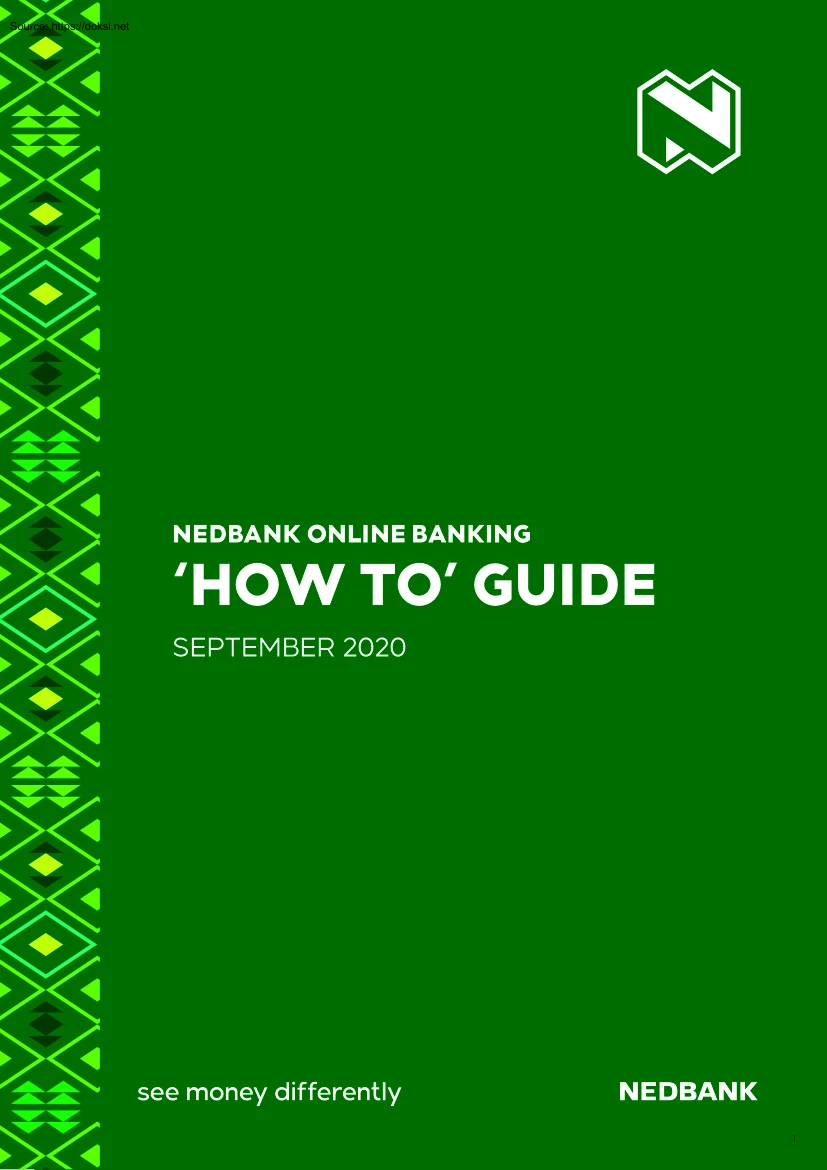
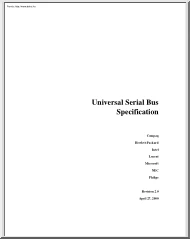
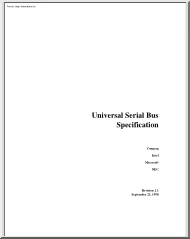
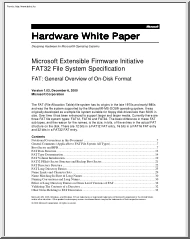
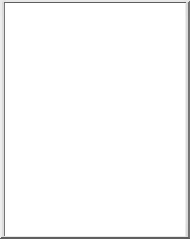
 Francia regényíró, elbeszélő1821. december 13-án született Rouenban.Anyja orvos leánya volt, apja a roueni kórház sebészfőorvosa.Tanulmányait a roueni gimnáziumban folytatta; már diákkorában novellákat, cikkeket írt, kéziratos diáklapot szerkesztett. Szülei orvosnak szánták, de Flaubert a párizsi jogi fakultásra iratkozott be, majd csakhamar fiatal írók, művészek
Francia regényíró, elbeszélő1821. december 13-án született Rouenban.Anyja orvos leánya volt, apja a roueni kórház sebészfőorvosa.Tanulmányait a roueni gimnáziumban folytatta; már diákkorában novellákat, cikkeket írt, kéziratos diáklapot szerkesztett. Szülei orvosnak szánták, de Flaubert a párizsi jogi fakultásra iratkozott be, majd csakhamar fiatal írók, művészek