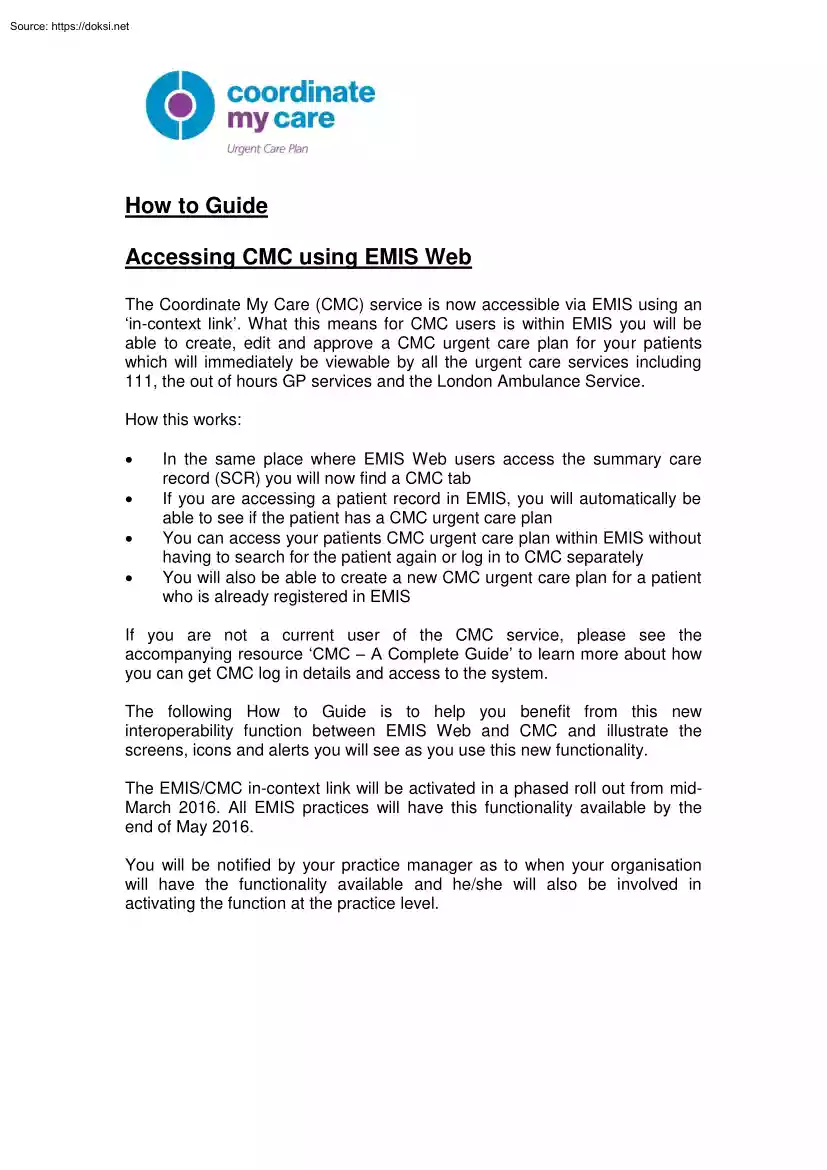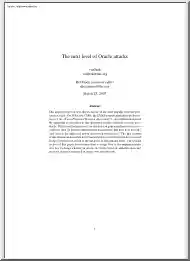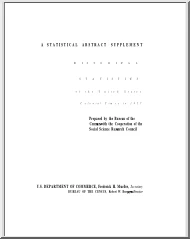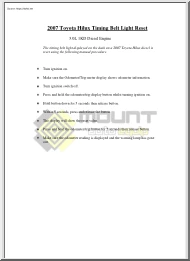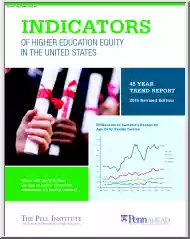Értékelések
Nincs még értékelés. Legyél Te az első!
Mit olvastak a többiek, ha ezzel végeztek?
Tartalmi kivonat
How to Guide Accessing CMC using EMIS Web The Coordinate My Care (CMC) service is now accessible via EMIS using an ‘in-context link’. What this means for CMC users is within EMIS you will be able to create, edit and approve a CMC urgent care plan for your patients which will immediately be viewable by all the urgent care services including 111, the out of hours GP services and the London Ambulance Service. How this works: In the same place where EMIS Web users access the summary care record (SCR) you will now find a CMC tab If you are accessing a patient record in EMIS, you will automatically be able to see if the patient has a CMC urgent care plan You can access your patients CMC urgent care plan within EMIS without having to search for the patient again or log in to CMC separately You will also be able to create a new CMC urgent care plan for a patient who is already registered in EMIS If you are not a current user of the CMC service, please see the accompanying
resource ‘CMC – A Complete Guide’ to learn more about how you can get CMC log in details and access to the system. The following How to Guide is to help you benefit from this new interoperability function between EMIS Web and CMC and illustrate the screens, icons and alerts you will see as you use this new functionality. The EMIS/CMC in-context link will be activated in a phased roll out from midMarch 2016. All EMIS practices will have this functionality available by the end of May 2016. You will be notified by your practice manager as to when your organisation will have the functionality available and he/she will also be involved in activating the function at the practice level. STEP 1 In EMIS you will see, view, and select your patients as normal. STEP 2 When you are in the selected patient’s record in EMIS, the bar along the left hand side of your screen (the external views list) must be expanded in order to view the CMC status and see if the patient has a care plan in
place. When expanded, the view will appear as below. If your patient has a care plan the CMC icon will show a tick or if there is not a care plan the CMC icon will show a cross. A patient with a CMC plan A patient without a CMC urgent care plan STEP 3 When you click on the CMC icon you will be taken to the CMC log in screen. You will only have to log in to CMC using your CMC user ID and password once. After this, you will have automatic access because the system will recognise you as a returning user. Note: If you use EMIS Web from more than one organisation (e.g if you work with more than one GP surgery), then you will need to provide your CMC username and password the first time you access the system from each organisation. Please note if you are not a current user of the CMC service you will not be able to go further than this step without taking the steps described in ‘CMC – A Complete Guide’. STEP 4 When the CMC system is accessed from an EMIS Web patient
record, a CMC search is automatically performed using the patient's NHS number and date of birth. If a care plan exists for the patient, you will have the option of viewing or editing it. In the example below the patient has a draft care plan, not yet published or available to urgent care. a) Viewing and editing a draft urgent care plan From here you can edit and approve a care plan: b) Viewing and editing a published urgent care plan In some cases an urgent care plan may have already been finalised and approved in which case you can view the ‘published care plan’. In the example below the patient has a published care plan, which you can view and / or edit. Full functionality for updating and approving a care plan is available when a CMC care plan is opened in EMIS Web. This includes the ability to record a patient's death or withdraw consent. Please note you that when accessing the CMC system from within EMIS Web you are restricted to the CMC plan for the
specific patient who you have selected. Wider access to the CMC system outside of that patient, (for example accessing your patient lists), can only be accessed by logging in to the CMC system directly and using your usual user ID and password. c) Creating a new urgent care plan If you click on the CMC cross icon (which shows that the patient does not currently have an urgent care plan) then your patient’s details will be sourced through the personal demographics service (PDS) and Spine and you will be able to start creating a new urgent care plan for your patient. Step 5 When you are finished working with a care plan, use the Close icon in the top right corner of the screen to return to EMIS Web. If you have any queries on CMC please do not hesitate to contact the Helpdesk on 0207 811 8513 or coordinatemycare@nhs.net For any technical queries relating to EMIS please contact the EMIS helpdesk on 0845 1222 333. We would also welcome your ongoing feedback on how useful you find
this function and any improvements to this or the wider CMC system that would support your work. Many thanks for your support, Coordinate My Care
resource ‘CMC – A Complete Guide’ to learn more about how you can get CMC log in details and access to the system. The following How to Guide is to help you benefit from this new interoperability function between EMIS Web and CMC and illustrate the screens, icons and alerts you will see as you use this new functionality. The EMIS/CMC in-context link will be activated in a phased roll out from midMarch 2016. All EMIS practices will have this functionality available by the end of May 2016. You will be notified by your practice manager as to when your organisation will have the functionality available and he/she will also be involved in activating the function at the practice level. STEP 1 In EMIS you will see, view, and select your patients as normal. STEP 2 When you are in the selected patient’s record in EMIS, the bar along the left hand side of your screen (the external views list) must be expanded in order to view the CMC status and see if the patient has a care plan in
place. When expanded, the view will appear as below. If your patient has a care plan the CMC icon will show a tick or if there is not a care plan the CMC icon will show a cross. A patient with a CMC plan A patient without a CMC urgent care plan STEP 3 When you click on the CMC icon you will be taken to the CMC log in screen. You will only have to log in to CMC using your CMC user ID and password once. After this, you will have automatic access because the system will recognise you as a returning user. Note: If you use EMIS Web from more than one organisation (e.g if you work with more than one GP surgery), then you will need to provide your CMC username and password the first time you access the system from each organisation. Please note if you are not a current user of the CMC service you will not be able to go further than this step without taking the steps described in ‘CMC – A Complete Guide’. STEP 4 When the CMC system is accessed from an EMIS Web patient
record, a CMC search is automatically performed using the patient's NHS number and date of birth. If a care plan exists for the patient, you will have the option of viewing or editing it. In the example below the patient has a draft care plan, not yet published or available to urgent care. a) Viewing and editing a draft urgent care plan From here you can edit and approve a care plan: b) Viewing and editing a published urgent care plan In some cases an urgent care plan may have already been finalised and approved in which case you can view the ‘published care plan’. In the example below the patient has a published care plan, which you can view and / or edit. Full functionality for updating and approving a care plan is available when a CMC care plan is opened in EMIS Web. This includes the ability to record a patient's death or withdraw consent. Please note you that when accessing the CMC system from within EMIS Web you are restricted to the CMC plan for the
specific patient who you have selected. Wider access to the CMC system outside of that patient, (for example accessing your patient lists), can only be accessed by logging in to the CMC system directly and using your usual user ID and password. c) Creating a new urgent care plan If you click on the CMC cross icon (which shows that the patient does not currently have an urgent care plan) then your patient’s details will be sourced through the personal demographics service (PDS) and Spine and you will be able to start creating a new urgent care plan for your patient. Step 5 When you are finished working with a care plan, use the Close icon in the top right corner of the screen to return to EMIS Web. If you have any queries on CMC please do not hesitate to contact the Helpdesk on 0207 811 8513 or coordinatemycare@nhs.net For any technical queries relating to EMIS please contact the EMIS helpdesk on 0845 1222 333. We would also welcome your ongoing feedback on how useful you find
this function and any improvements to this or the wider CMC system that would support your work. Many thanks for your support, Coordinate My Care