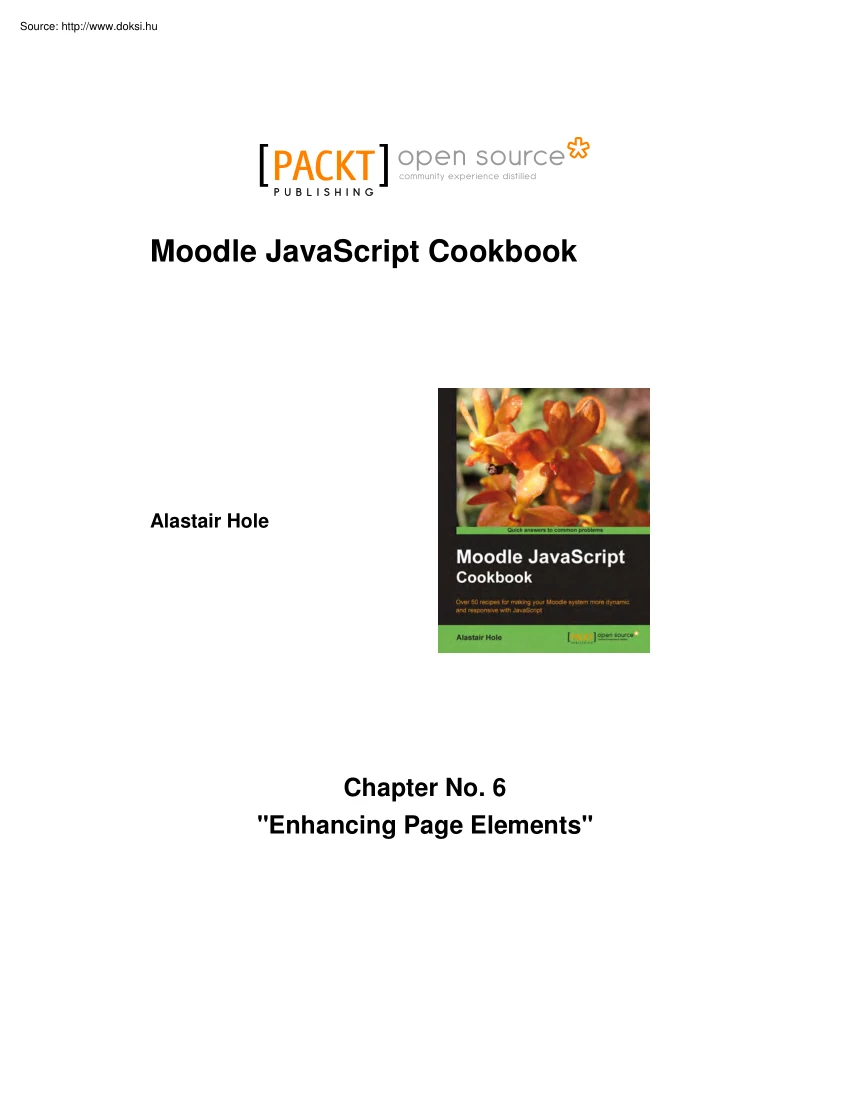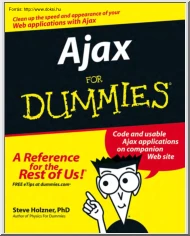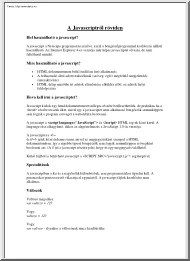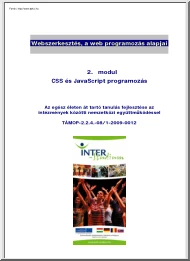Datasheet
Year, pagecount:2011, 17 page(s)
Language:English
Downloads:44
Uploaded:December 22, 2012
Size:552 KB
Institution:
-
Comments:
Attachment:-
Download in PDF:Please log in!
Comments
No comments yet. You can be the first!Most popular documents in this category
Content extract
community experience distilled P U B L I S H I N G Moodle JavaScript Cookbook Alastair Hole Chapter No. 6 "Enhancing Page Elements" In this package, you will find: A Biography of the author of the book A preview chapter from the book, Chapter NO.6 "Enhancing Page Elements" A synopsis of the book’s content Information on where to buy this book About the Author Alastair Hole is a web software developer, who is currently specializing in educational software, particularly that which pertains to Further and Higher Education in the UK. His web development experience began in the post dot-com boom era, working on businessto-business e-commerce web applications in the publishing industry with a focus on back-office integration. He has since transferred his talents to the educational sector and has created projects which have gone on to receive awards from organizations such as The Times Educational Supplement and the IMS Global Learning Consortium. Alastair is
the author of the award-winning Moodle IMS Content Package repository plug-in "MrCUTEMoodle Repository: Create, Upload, Tag, & Embed", which is an Open Source project commissioned by the Joint Information Systems Committee (JISC) that has seen significant use in Moodle sites worldwide, from Scotland to Australia. Thank you to everyone who has contributed to this books completion, be it patience with missed deadlines or encouragement when all seemed overwhelming. Thank you, Ma and Pa Hole for their foresight in recognizing that one day I would teach myself how to reassemble everything that I have ever unscrewed, detached, disassembled, or otherwise fiddled with. Thank you to The Internet for being an ever expanding well of autodidactic opportunity. And remember, "Its just a ride. And we can change it any time we want." For More Information: www.packtpubcom/moodle-javascript-cookbook/book Moodle JavaScript Cookbook Moodle is the best e-learning solution on
the block and is revolutionizing courses on the Web. Using JavaScript in Moodle is very useful for administrators and dynamic developers, as it uses built-in libraries to provide the modern and dynamic experience that is expected by web users today. The Moodle JavaScript Cookbook will take you through the basics of combining Moodle with JavaScript and its various libraries and explain how JavaScript can be used along with Moodle. It will explain how to integrate Yahoo! User Interface Library (YUI) with Moodle. YUI will be the main focus of the book, and is the key to implementing modern, dynamic, feature-rich interfaces to help your users get a more satisfying and productive Moodle experience. It will enable you to add effects, make forms more responsive, use AJAX and animation, all to create a richer user experience. You will be able to work through a range of YUI features, such as pulling in and displaying information from other websites, enhancing existing UI elements to make users
lives easier, and even adding animation to your pages for a nice finishing touch. What This Book Covers Chapter 1, Combining Moodle and JavaScript. In this chapter, we will learn the basic techniques for integrating our JavaScript code with Moodle 2.0 We will learn several methods of including our JavaScript code in a Moodle page through .js files, and how to get the code to run. Lastly, we will look at some best practices and also how to make Moodle data and language strings available to our JavaScript code. Chapter 2, Moodle and Yahoo! User Interface Library (YUI). In this chapter, we will learn the basics of working with YUI. We will learn how to initialize the YUI and make it ready for use within our code and load additional modules from both Version 2 and 3 of the YUI. We will also learn how to manage the execution of code by attaching events to our controls, and finally how to debug our code with YUI logging tools. Chapter 3, Moodle Forms Validation. Moodle provides a
feature-rich web forms utility based on the PHP Extension and Application Repository (PEAR) library, QuickForm. Forms produced in Moodle not using this library are an exception So, in this chapter, we will learn how to activate the built-in JavaScript form validation functions, and also how to add our own custom JavaScript form validation logic. For More Information: www.packtpubcom/moodle-javascript-cookbook/book Chapter 4, Manipulating Data with YUI 3. In this chapter, we will look at the ways in which we can use JavaScript and YUI to retrieve and display data from a range of different sources. Using these techniques, we can integrate all types of data into our Moodle applicationsfrom weather forecasts, stock updates, and news feeds to any type of custom text-based data you may have from external systems, and even data from Moodle itself (both the local Moodle system and any remote systems that your code is authorized to access), retrieved through Moodles web services API.
Chapter 5, Working with Data Tables. Database driven applications, such as Moodle require efficient methods of displaying data to users, for example a table of assignment grades, or other recent user activity. This typically takes the form of an HTML table, the familiar grid of columns and rows in the style of a spreadsheet. So in this chapter, we will learn how to initialize a YUI DataSource, display data, sort columns, add paging, and enable scrolling and editing. Chapter 6, Enhancing Page Elements. The Yahoo! UI Library (YUI) offers a range of widgets and utilities to bring modern enhancements to your traditional page elements. In this chapter, we will look at a selection of these, including features often seen on modern interactive interfaces such as auto-complete, auto-update, custom tooltips, and so on. Chapter 7, Advanced Layout Techniques. In this chapter, we will look at a selection of techniques available that are designed to enhance the way in which users interact with our
content. First of all, we will look at the different ways in which we can present a navigation menu, giving the user a convenient list of the content that we are making available to them. Secondly, we will look at two different ways in which we can present the actual content to which they have navigated. We will also look at methods of enhancing the display and navigation of page content, by extending existing markup in keeping with the concept of "progressive enhancement". Chapter 8, Animating Components. Animation can provide beneficial effects in a range of situations. So, in this chapter, we will look at how to bring elements on our pages to life with the use of animation. Chapter 9, Integrating External Libraries. In this chapter, we will look at the methods available to us for integrating external JavaScript libraries. We will also look at how to setup some of the more commonly used frameworks, and implement a basic "content ready" event handler for each one.
Finally, we will look at some extensions for the Prototype framework, namely the script.aculous add-on, and we will finish by implementing the Lightbox image-viewer extension. For More Information: www.packtpubcom/moodle-javascript-cookbook/book 6 Enhancing Page Elements In this chapter, we will cover: Adding a text box with auto-complete Adding a combo box with auto-complete Displaying auto-updating data Enabling resizable elements Adding custom tooltips Adding custom button controls Introduction The Yahoo! UI Library (YUI) offers a range of widgets and utilities to bring modern enhancements to your traditional page elements. In this chapter, we will look at a selection of these enhancements, including features often seen on modern interactive interfaces, such as: Auto-complete: This feature suggests possible values to the user by searching against a list of suggestions as they start typing. We will look at two different ways of using
this. First, by providing suggestions as the user types into a text box, and second, by providing a list of possible values for them to select from a combo list box. Auto-update: This technique will allow us to update an area of the page based on a timed interval, which has many uses as well see. In this example, we will look at how to create a clock by updating the time on the page at one second intervals. This technique could also be used, for example, to update a news feed every minute, or update stock information every hour. For More Information: www.packtpubcom/moodle-javascript-cookbook/book Enhancing Page Elements Resizable elements: A simple enhancement which allows users to dynamically resize elements to suit their needs. This could be applied to elements containing a significant amount of text which would allow the user to control the width of the text to suit their personal preference for ideal readability. Custom tooltips: Tooltips appear when an
element is hovered, displaying the associated title or alternative text (that is, a description of an image or the title of a hyperlink). This enhancement allows us to have more control over the look of the tooltips making them more visually appealing and more consistent with the overall look and feel of our page. Custom buttons: This enhancement allows us to completely restyle button elements, modifying their look and feel to be consistent with the rest of our page. This also allows us to have a consistent button style across different platforms and web browsers. We will once again be using mostly YUI Version 2 widgets and utilities within the YUI Version 3 framework. At the time of writing, few YUI2 widgets have been ported to YUI3. This method allows us the convenience of the improvements afforded by the YUI3 environment combined with the features of the widgets from YUI2. Adding a text box with auto-complete A common feature of many web forms is the ability to provide
suggestions as the user types, based on a list of possible values. In this example, we enhance a standard HTML input text element with this feature. This technique is useful in situations where we simply wish to offer suggestions to the user that they may or may not choose to select, that is, suggesting existing tags to be applied to a new blog post. They can either select a suggested value that matches one they have started typing, or simply continue typing a new, unused tag. How to do it. First, set up a basic Moodle page in the usual way. In this example, we create autocomplete.php with the following content: <?php require once(dirname( FILE ) . //configphp); $PAGE->set context(get context instance(CONTEXT SYSTEM)); $PAGE->set url(/cook/autocomplete.php); $PAGE->requires->js(/cook/autocomplete.js, true); ?> 94 For More Information: www.packtpubcom/moodle-javascript-cookbook/book Chapter 6 <?php echo $OUTPUT->header(); ?> <div
style="width:15em;height:10em;"> <input id="txtInput" type="text"> <div id="txtInput container"></div> </div> <?php echo $OUTPUT->footer(); ?> Secondly, we need to create our associated JavaScript file, autocomplete.js, with the following code: YUI().use("yui2-autocomplete", "yui2-datasource", function(Y) { var YAHOO = Y.YUI2; var dataSource = new YAHOO.utilLocalDataSource ( ["Alpha","Bravo","Beta","Gamma","Golf"] ); var autoCompleteText = new YAHOO.widgetAutoComplete("txtInput", "txtInput container", dataSource); }); How it works. Our HTML consists of three elements, a parent div element, and the other two elements contained within it: an input text box, and a placeholder div element to use to display the auto-complete suggestions. Our JavaScript file then defines a DataSource to be used to provide suggestions, and then
creates a new AutoComplete widget based on the HTML elements we have already defined. In this example, we used a LocalDataSource for simplicity, but this may be substituted for any valid DataSource object, such as those we have covered in previous chapters. Once we have a DataSource object available, we instantiate a new YUI2 AutoComplete widget, passing the following arguments: The name of the HTML input text element for which to provide auto-complete suggestions The name of the container element to use to display suggestions A valid data source object to use to find suggestions 95 For More Information: www.packtpubcom/moodle-javascript-cookbook/book Enhancing Page Elements Now when the user starts typing into the text box, any matching auto-complete suggestions are displayed and can be selected, as shown in the following screenshot: Adding a combo box with auto-complete In this example, we will use auto-complete in conjunction with a combo box (drop-down list).
This differs from the previous example in one significant wayit includes a drop-down arrow button that allows the user to see the complete list of values without typing first. This is useful in situations where the user may be unsure of a suitable value. In this case, they can click the drop-down button to see suggestions without having to start guessing as they type. Additionally, this method also supports the same match-as-you-type style auto-complete as that of the previous recipe. How to do it. Open the autocomplete.php file from the previous recipe for editing, and add the following HTML below the text box based auto-complete control: <div style="width:15em;height:10em;"> <input id="txtCombo" type="text" style="vertical-align:top;position :static;width:11em;"><span id="toggle"></span> <div id="txtCombo container"></div> </div> Next, open the JavaScript file autocomplete.js, and
modify it to match the following code: YUI().use("yui2-autocomplete", "yui2-datasource", "yui2-element", "yui2-button", "yui2-yahoo-dom-event", function(Y) { var YAHOO = Y.YUI2; var dataSource = new YAHOO.utilLocalDataSource ( ["Alpha","Bravo","Beta","Gamma","Golf"] ); var autoCompleteText = new YAHOO.widgetAutoComplete("txtInput", "txtInput container", dataSource); var autoCompleteCombo = new YAHOO.widgetAutoComplete("txtCombo", "txtCombo container", dataSource, {minQueryLength: 0, 96 For More Information: www.packtpubcom/moodle-javascript-cookbook/book Chapter 6 queryDelay: 0}); var toggler = YAHOO.utilDomget("toggle"); var tButton = new YAHOO.widgetButton({container:toggler, label:"↓"}); var toggle = function(e) { if(autoCompleteCombo.isContainerOpen()) { autoCompleteCombo.collapseContainer(); } else {
autoCompleteCombo.getInputEl()focus(); setTimeout(function() { autoCompleteCombo.sendQuery(""); },0); } } tButton.on("click", toggle); }); You will notice that the HTML we added in this recipe is very similar to the last, with the exception that we included a span element just after the text box. This is used as a placeholder to insert a YUI2 button control. This recipe is somewhat more complicated than the previous one, so we included some extra YUI2 modules: element, button, and yahoo-dom-event. We define the AutoComplete widget in the same way as before, except we need to add two configuration options in an object passed as the fourth argument. Next, we retrieve a reference to the button placeholder, and instantiate a new Button widget to use as the combo box drop-down button. Finally, we define a click handler for the button, and register it. We now see the list of suggestions, which can be displayed by clicking on the drop-down button, as shown in the
following screenshot: 97 For More Information: www.packtpubcom/moodle-javascript-cookbook/book Enhancing Page Elements How it works. The user can type into the box to receive auto-complete suggestions as before, but may now use the combo box style drop-down button instead to see a list of suggestions. When the user clicks the drop-down button, the click event is fired. This click event does the following: Hides the drop-down menu if it is displayed, which allows the user to toggle this list display on/off. If it is not displayed, it sets the focus to the text box (to allow the user to continue typing), and execute a blank query on the auto-complete widget, which will display the list of suggestions. Note that we explicitly enabled this blank query earlier when we defined the AutoComplete widget with the "minQueryLength: 0" option, which allowed queries of length 0 and above. Displaying auto-updating data Another useful interface enhancement is the ability
to display data that is constantly updated at a set timed interval. For example, this could be used to update a list of news headlines every five minutes, or update the display of live stock data every minute. In this recipe, we will take the basic example of a clock, displaying the full date and time on the page, and update it every second using the polling extension to the DataSource utility. This technique can be used to display any data from any data source, and update it as frequently as we like. How to do it. In this example, we will set up a very simple PHP page, autoupdate.php, containing only one placeholder div in which we will display the current date and time: <?php require once(dirname( FILE ) . //configphp); $PAGE->set context(get context instance(CONTEXT SYSTEM)); $PAGE->set url(/cook/autoupdate.php); $PAGE->requires->js(/cook/autoupdate.js, true); echo $OUTPUT->header(); ?> <div id="txtUpdate"></div> <?php echo
$OUTPUT->footer(); ?> 98 For More Information: www.packtpubcom/moodle-javascript-cookbook/book Chapter 6 Next, we define the associated JavaScript in autoupdate.js: YUI().use("datasource-function", "datasource-polling", function(Y) { var getDateString = function() { return new Date(); }; var dataSource = new Y.DataSourceFunction({source:getDateString}); var request = { callback : { success: function(e) { document.getElementById(txtUpdate)innerHTML = e.responseresults[0]; } } }; var id = dataSource.setInterval(1000,request); }); We have prepared a container element in the HTML in which to display the data. We then define a DataSource object to use as the source of the data we will display. In this example, we used a Function data source, that is, a data source which simply uses the output of a native JavaScript function as its data (in this case, the current date and time). Once again, this data source can be substituted for any valid YUI data source,
such as, a CSV of stock information or an RSS feed of news headlines. Next, we define a request callback handler, which is used to display the data. Finally, we register this handler with the DataSource object and configure it to poll (update) this data source every second (1,000 milliseconds). How it works. We have loaded two YUI modules: datasource-function and datasource-polling. The first allows us to use a native JavaScript function as a DataSource, the second allows us to get the DataSource to update or poll for new data as often as we specify. The function data source we have defined simply returns the current date and time, and the callback handler simply writes the output into our container element. 99 For More Information: www.packtpubcom/moodle-javascript-cookbook/book Enhancing Page Elements All that is left is to use the setInterval method of the DataSource to register the defined callback function, and to configure it to update every 1,000 milliseconds (1 second).
We now see, upon loading the page, that the full current date and time is displayed, and updated every second, effectively creating a text based clock on the page, as shown in the following screenshot: Enabling resizable elements Another simple, but effective YUI2 utility is the resize utility. It has myriad uses from the simple (in this example, allowing a block of text to be resizable), to the more complicated scenarios (such as resizable form elements). It allows a user to change the size of the element in question by just dragging resize handles around the page, similar to how the user would resize any application window in an operating systems GUI. This is most useful when the element contains a large amount of content, allowing the user to size the element as required. How to do it. To begin, set up a simple page, resize.php with a block of text in a containing element, as follows: <?php require once(dirname( FILE ) . //configphp); $PAGE->set context(get context
instance(CONTEXT SYSTEM)); $PAGE->set url(/cook/resize.php); $PAGE->requires->js(/cook/resize.js, true); ?> <?php echo $OUTPUT->header(); ?> <div id="content" style="width:20em;padding:1em;"> <p> Moodle (abbreviation for Modular Object-Oriented Dynamic Learning Environment) is a free and open-source e-learning software platform, also known as a Course Management System, Learning Management System, or Virtual Learning Environment (VLE). As of October 2010 it had a user base of 49,952 registered and verified sites, serving 37 million users in 3.7 million courses.</p> 100 For More Information: www.packtpubcom/moodle-javascript-cookbook/book Chapter 6 </div> <?php echo $OUTPUT->footer(); ?> The associated JavaScript resize.js is very simple: YUI().use("yui2-resize", function(Y) { var YAHOO = Y.YUI2; var resize = new YAHOO.utilResize("content"); }); Instantiate a new Resize object, and pass
the name of the element to make resizable as the only argument. This allows the element to be resizable in both axes, with resize handles on the right and bottom of the element as seen in the following screenshot: How it works. Instantiating the Resize control and passing the element to enhance in the constructor causes YUI to add resize handles to the element which allows it to be resized horizontally and vertically. Adding custom tooltips HTML tooltips, set up through the title attributes of elements, allow only text-based tooltips with no control over the layout. In this example, we will enhance an existing element with the YUI Tooltip widget. 101 For More Information: www.packtpubcom/moodle-javascript-cookbook/book Enhancing Page Elements How to do it. To begin, set up a PHP page, tooltip.php, containing an image with the title attribute set: <?php require once(dirname( FILE ) . //configphp); $PAGE->set context(get context instance(CONTEXT SYSTEM)); $PAGE->set
url(/cook/tooltip.php); $PAGE->requires->js(/cook/tooltip.js, true); echo $OUTPUT->header(); ?> <img id="logo" src="./theme/imagephp?theme=standard&image=moodlelo go" title="Moodle Logo" /> <?php echo $OUTPUT->footer(); ?> Next, set up the associated JavaScript file tooltip.js: YUI().use("yui2-yahoo-dom-event", "yui2-animation", "yui2-container", function(Y) { var YAHOO = Y.YUI2; var toolTip = new YAHOO.widgetTooltip("toolTip", { context: "logo"}); }); Create an element to which we will add a custom tooltip. In this example, we have only used an img tag with the title attribute set. Instantiate a new Tooltip widget, and pass the following two arguments: 1. The name of the tooltip object 2. A configuration object, with the context property set to the name of the element to enhance. How it works. YUI "progressively enhances" the specified element by adding a custom
tooltip element containing the original title text. Now when we hover over the image element to which we added the custom tooltip, we see the enhanced version appear, as shown in the following screenshot: 102 For More Information: www.packtpubcom/moodle-javascript-cookbook/book Chapter 6 Adding custom button controls YUI has a Button widget control, which offers many features for enhancing standard HTML button controls. It allows a great level of control over the look and function of the button, such as adding images, or allowing the button to have a label that differs from its value. In this example, we will enhance a basic HTML input button. How to do it. To begin, set up a PHP page, button.php, with an HTML input button control: <?php require once(dirname( FILE ) . //configphp); $PAGE->set context(get context instance(CONTEXT SYSTEM)); $PAGE->set url(/cook/button.php); $PAGE->requires->js(/cook/button.js, true); ?> <?php echo $OUTPUT->header();
?> <input id="btnButton" type="button" value="Custom Button" /> <?php echo $OUTPUT->footer(); ?> Next, define the associate JavaScript file button.js: YUI().use("yui2-button", function(Y) { var YAHOO = Y.YUI2; var customButton = new YAHOO.widgetButton("btnButton"); }); 103 For More Information: www.packtpubcom/moodle-javascript-cookbook/book Enhancing Page Elements Instantiate a new Button widget control, and pass the ID of the button to enhance as the only argument. This then replaces the original element with a custom, skinned HTML button control that can now be customized further, as shown in the following screenshot: How it works. The original HTML input button is replaced in the DOM by YUI with an HTML button control, wrapped in a placeholder span element. This can now be skinned or further enhanced with YUI button widget features. 104 For More Information: www.packtpubcom/moodle-javascript-cookbook/book
Where to buy this book You can buy Moodle JavaScript Cookbook from the Packt Publishing website: http://www.packtpubcom/moodle-javascript-cookbook/book Free shipping to the US, UK, Europe and selected Asian countries. For more information, please read our shipping policy. Alternatively, you can buy the book from Amazon, BN.com, Computer Manuals and most internet book retailers. community experience distilled P U B L I S H I N G www.PacktPubcom For More Information: www.packtpubcom/moodle-javascript-cookbook/book
the author of the award-winning Moodle IMS Content Package repository plug-in "MrCUTEMoodle Repository: Create, Upload, Tag, & Embed", which is an Open Source project commissioned by the Joint Information Systems Committee (JISC) that has seen significant use in Moodle sites worldwide, from Scotland to Australia. Thank you to everyone who has contributed to this books completion, be it patience with missed deadlines or encouragement when all seemed overwhelming. Thank you, Ma and Pa Hole for their foresight in recognizing that one day I would teach myself how to reassemble everything that I have ever unscrewed, detached, disassembled, or otherwise fiddled with. Thank you to The Internet for being an ever expanding well of autodidactic opportunity. And remember, "Its just a ride. And we can change it any time we want." For More Information: www.packtpubcom/moodle-javascript-cookbook/book Moodle JavaScript Cookbook Moodle is the best e-learning solution on
the block and is revolutionizing courses on the Web. Using JavaScript in Moodle is very useful for administrators and dynamic developers, as it uses built-in libraries to provide the modern and dynamic experience that is expected by web users today. The Moodle JavaScript Cookbook will take you through the basics of combining Moodle with JavaScript and its various libraries and explain how JavaScript can be used along with Moodle. It will explain how to integrate Yahoo! User Interface Library (YUI) with Moodle. YUI will be the main focus of the book, and is the key to implementing modern, dynamic, feature-rich interfaces to help your users get a more satisfying and productive Moodle experience. It will enable you to add effects, make forms more responsive, use AJAX and animation, all to create a richer user experience. You will be able to work through a range of YUI features, such as pulling in and displaying information from other websites, enhancing existing UI elements to make users
lives easier, and even adding animation to your pages for a nice finishing touch. What This Book Covers Chapter 1, Combining Moodle and JavaScript. In this chapter, we will learn the basic techniques for integrating our JavaScript code with Moodle 2.0 We will learn several methods of including our JavaScript code in a Moodle page through .js files, and how to get the code to run. Lastly, we will look at some best practices and also how to make Moodle data and language strings available to our JavaScript code. Chapter 2, Moodle and Yahoo! User Interface Library (YUI). In this chapter, we will learn the basics of working with YUI. We will learn how to initialize the YUI and make it ready for use within our code and load additional modules from both Version 2 and 3 of the YUI. We will also learn how to manage the execution of code by attaching events to our controls, and finally how to debug our code with YUI logging tools. Chapter 3, Moodle Forms Validation. Moodle provides a
feature-rich web forms utility based on the PHP Extension and Application Repository (PEAR) library, QuickForm. Forms produced in Moodle not using this library are an exception So, in this chapter, we will learn how to activate the built-in JavaScript form validation functions, and also how to add our own custom JavaScript form validation logic. For More Information: www.packtpubcom/moodle-javascript-cookbook/book Chapter 4, Manipulating Data with YUI 3. In this chapter, we will look at the ways in which we can use JavaScript and YUI to retrieve and display data from a range of different sources. Using these techniques, we can integrate all types of data into our Moodle applicationsfrom weather forecasts, stock updates, and news feeds to any type of custom text-based data you may have from external systems, and even data from Moodle itself (both the local Moodle system and any remote systems that your code is authorized to access), retrieved through Moodles web services API.
Chapter 5, Working with Data Tables. Database driven applications, such as Moodle require efficient methods of displaying data to users, for example a table of assignment grades, or other recent user activity. This typically takes the form of an HTML table, the familiar grid of columns and rows in the style of a spreadsheet. So in this chapter, we will learn how to initialize a YUI DataSource, display data, sort columns, add paging, and enable scrolling and editing. Chapter 6, Enhancing Page Elements. The Yahoo! UI Library (YUI) offers a range of widgets and utilities to bring modern enhancements to your traditional page elements. In this chapter, we will look at a selection of these, including features often seen on modern interactive interfaces such as auto-complete, auto-update, custom tooltips, and so on. Chapter 7, Advanced Layout Techniques. In this chapter, we will look at a selection of techniques available that are designed to enhance the way in which users interact with our
content. First of all, we will look at the different ways in which we can present a navigation menu, giving the user a convenient list of the content that we are making available to them. Secondly, we will look at two different ways in which we can present the actual content to which they have navigated. We will also look at methods of enhancing the display and navigation of page content, by extending existing markup in keeping with the concept of "progressive enhancement". Chapter 8, Animating Components. Animation can provide beneficial effects in a range of situations. So, in this chapter, we will look at how to bring elements on our pages to life with the use of animation. Chapter 9, Integrating External Libraries. In this chapter, we will look at the methods available to us for integrating external JavaScript libraries. We will also look at how to setup some of the more commonly used frameworks, and implement a basic "content ready" event handler for each one.
Finally, we will look at some extensions for the Prototype framework, namely the script.aculous add-on, and we will finish by implementing the Lightbox image-viewer extension. For More Information: www.packtpubcom/moodle-javascript-cookbook/book 6 Enhancing Page Elements In this chapter, we will cover: Adding a text box with auto-complete Adding a combo box with auto-complete Displaying auto-updating data Enabling resizable elements Adding custom tooltips Adding custom button controls Introduction The Yahoo! UI Library (YUI) offers a range of widgets and utilities to bring modern enhancements to your traditional page elements. In this chapter, we will look at a selection of these enhancements, including features often seen on modern interactive interfaces, such as: Auto-complete: This feature suggests possible values to the user by searching against a list of suggestions as they start typing. We will look at two different ways of using
this. First, by providing suggestions as the user types into a text box, and second, by providing a list of possible values for them to select from a combo list box. Auto-update: This technique will allow us to update an area of the page based on a timed interval, which has many uses as well see. In this example, we will look at how to create a clock by updating the time on the page at one second intervals. This technique could also be used, for example, to update a news feed every minute, or update stock information every hour. For More Information: www.packtpubcom/moodle-javascript-cookbook/book Enhancing Page Elements Resizable elements: A simple enhancement which allows users to dynamically resize elements to suit their needs. This could be applied to elements containing a significant amount of text which would allow the user to control the width of the text to suit their personal preference for ideal readability. Custom tooltips: Tooltips appear when an
element is hovered, displaying the associated title or alternative text (that is, a description of an image or the title of a hyperlink). This enhancement allows us to have more control over the look of the tooltips making them more visually appealing and more consistent with the overall look and feel of our page. Custom buttons: This enhancement allows us to completely restyle button elements, modifying their look and feel to be consistent with the rest of our page. This also allows us to have a consistent button style across different platforms and web browsers. We will once again be using mostly YUI Version 2 widgets and utilities within the YUI Version 3 framework. At the time of writing, few YUI2 widgets have been ported to YUI3. This method allows us the convenience of the improvements afforded by the YUI3 environment combined with the features of the widgets from YUI2. Adding a text box with auto-complete A common feature of many web forms is the ability to provide
suggestions as the user types, based on a list of possible values. In this example, we enhance a standard HTML input text element with this feature. This technique is useful in situations where we simply wish to offer suggestions to the user that they may or may not choose to select, that is, suggesting existing tags to be applied to a new blog post. They can either select a suggested value that matches one they have started typing, or simply continue typing a new, unused tag. How to do it. First, set up a basic Moodle page in the usual way. In this example, we create autocomplete.php with the following content: <?php require once(dirname( FILE ) . //configphp); $PAGE->set context(get context instance(CONTEXT SYSTEM)); $PAGE->set url(/cook/autocomplete.php); $PAGE->requires->js(/cook/autocomplete.js, true); ?> 94 For More Information: www.packtpubcom/moodle-javascript-cookbook/book Chapter 6 <?php echo $OUTPUT->header(); ?> <div
style="width:15em;height:10em;"> <input id="txtInput" type="text"> <div id="txtInput container"></div> </div> <?php echo $OUTPUT->footer(); ?> Secondly, we need to create our associated JavaScript file, autocomplete.js, with the following code: YUI().use("yui2-autocomplete", "yui2-datasource", function(Y) { var YAHOO = Y.YUI2; var dataSource = new YAHOO.utilLocalDataSource ( ["Alpha","Bravo","Beta","Gamma","Golf"] ); var autoCompleteText = new YAHOO.widgetAutoComplete("txtInput", "txtInput container", dataSource); }); How it works. Our HTML consists of three elements, a parent div element, and the other two elements contained within it: an input text box, and a placeholder div element to use to display the auto-complete suggestions. Our JavaScript file then defines a DataSource to be used to provide suggestions, and then
creates a new AutoComplete widget based on the HTML elements we have already defined. In this example, we used a LocalDataSource for simplicity, but this may be substituted for any valid DataSource object, such as those we have covered in previous chapters. Once we have a DataSource object available, we instantiate a new YUI2 AutoComplete widget, passing the following arguments: The name of the HTML input text element for which to provide auto-complete suggestions The name of the container element to use to display suggestions A valid data source object to use to find suggestions 95 For More Information: www.packtpubcom/moodle-javascript-cookbook/book Enhancing Page Elements Now when the user starts typing into the text box, any matching auto-complete suggestions are displayed and can be selected, as shown in the following screenshot: Adding a combo box with auto-complete In this example, we will use auto-complete in conjunction with a combo box (drop-down list).
This differs from the previous example in one significant wayit includes a drop-down arrow button that allows the user to see the complete list of values without typing first. This is useful in situations where the user may be unsure of a suitable value. In this case, they can click the drop-down button to see suggestions without having to start guessing as they type. Additionally, this method also supports the same match-as-you-type style auto-complete as that of the previous recipe. How to do it. Open the autocomplete.php file from the previous recipe for editing, and add the following HTML below the text box based auto-complete control: <div style="width:15em;height:10em;"> <input id="txtCombo" type="text" style="vertical-align:top;position :static;width:11em;"><span id="toggle"></span> <div id="txtCombo container"></div> </div> Next, open the JavaScript file autocomplete.js, and
modify it to match the following code: YUI().use("yui2-autocomplete", "yui2-datasource", "yui2-element", "yui2-button", "yui2-yahoo-dom-event", function(Y) { var YAHOO = Y.YUI2; var dataSource = new YAHOO.utilLocalDataSource ( ["Alpha","Bravo","Beta","Gamma","Golf"] ); var autoCompleteText = new YAHOO.widgetAutoComplete("txtInput", "txtInput container", dataSource); var autoCompleteCombo = new YAHOO.widgetAutoComplete("txtCombo", "txtCombo container", dataSource, {minQueryLength: 0, 96 For More Information: www.packtpubcom/moodle-javascript-cookbook/book Chapter 6 queryDelay: 0}); var toggler = YAHOO.utilDomget("toggle"); var tButton = new YAHOO.widgetButton({container:toggler, label:"↓"}); var toggle = function(e) { if(autoCompleteCombo.isContainerOpen()) { autoCompleteCombo.collapseContainer(); } else {
autoCompleteCombo.getInputEl()focus(); setTimeout(function() { autoCompleteCombo.sendQuery(""); },0); } } tButton.on("click", toggle); }); You will notice that the HTML we added in this recipe is very similar to the last, with the exception that we included a span element just after the text box. This is used as a placeholder to insert a YUI2 button control. This recipe is somewhat more complicated than the previous one, so we included some extra YUI2 modules: element, button, and yahoo-dom-event. We define the AutoComplete widget in the same way as before, except we need to add two configuration options in an object passed as the fourth argument. Next, we retrieve a reference to the button placeholder, and instantiate a new Button widget to use as the combo box drop-down button. Finally, we define a click handler for the button, and register it. We now see the list of suggestions, which can be displayed by clicking on the drop-down button, as shown in the
following screenshot: 97 For More Information: www.packtpubcom/moodle-javascript-cookbook/book Enhancing Page Elements How it works. The user can type into the box to receive auto-complete suggestions as before, but may now use the combo box style drop-down button instead to see a list of suggestions. When the user clicks the drop-down button, the click event is fired. This click event does the following: Hides the drop-down menu if it is displayed, which allows the user to toggle this list display on/off. If it is not displayed, it sets the focus to the text box (to allow the user to continue typing), and execute a blank query on the auto-complete widget, which will display the list of suggestions. Note that we explicitly enabled this blank query earlier when we defined the AutoComplete widget with the "minQueryLength: 0" option, which allowed queries of length 0 and above. Displaying auto-updating data Another useful interface enhancement is the ability
to display data that is constantly updated at a set timed interval. For example, this could be used to update a list of news headlines every five minutes, or update the display of live stock data every minute. In this recipe, we will take the basic example of a clock, displaying the full date and time on the page, and update it every second using the polling extension to the DataSource utility. This technique can be used to display any data from any data source, and update it as frequently as we like. How to do it. In this example, we will set up a very simple PHP page, autoupdate.php, containing only one placeholder div in which we will display the current date and time: <?php require once(dirname( FILE ) . //configphp); $PAGE->set context(get context instance(CONTEXT SYSTEM)); $PAGE->set url(/cook/autoupdate.php); $PAGE->requires->js(/cook/autoupdate.js, true); echo $OUTPUT->header(); ?> <div id="txtUpdate"></div> <?php echo
$OUTPUT->footer(); ?> 98 For More Information: www.packtpubcom/moodle-javascript-cookbook/book Chapter 6 Next, we define the associated JavaScript in autoupdate.js: YUI().use("datasource-function", "datasource-polling", function(Y) { var getDateString = function() { return new Date(); }; var dataSource = new Y.DataSourceFunction({source:getDateString}); var request = { callback : { success: function(e) { document.getElementById(txtUpdate)innerHTML = e.responseresults[0]; } } }; var id = dataSource.setInterval(1000,request); }); We have prepared a container element in the HTML in which to display the data. We then define a DataSource object to use as the source of the data we will display. In this example, we used a Function data source, that is, a data source which simply uses the output of a native JavaScript function as its data (in this case, the current date and time). Once again, this data source can be substituted for any valid YUI data source,
such as, a CSV of stock information or an RSS feed of news headlines. Next, we define a request callback handler, which is used to display the data. Finally, we register this handler with the DataSource object and configure it to poll (update) this data source every second (1,000 milliseconds). How it works. We have loaded two YUI modules: datasource-function and datasource-polling. The first allows us to use a native JavaScript function as a DataSource, the second allows us to get the DataSource to update or poll for new data as often as we specify. The function data source we have defined simply returns the current date and time, and the callback handler simply writes the output into our container element. 99 For More Information: www.packtpubcom/moodle-javascript-cookbook/book Enhancing Page Elements All that is left is to use the setInterval method of the DataSource to register the defined callback function, and to configure it to update every 1,000 milliseconds (1 second).
We now see, upon loading the page, that the full current date and time is displayed, and updated every second, effectively creating a text based clock on the page, as shown in the following screenshot: Enabling resizable elements Another simple, but effective YUI2 utility is the resize utility. It has myriad uses from the simple (in this example, allowing a block of text to be resizable), to the more complicated scenarios (such as resizable form elements). It allows a user to change the size of the element in question by just dragging resize handles around the page, similar to how the user would resize any application window in an operating systems GUI. This is most useful when the element contains a large amount of content, allowing the user to size the element as required. How to do it. To begin, set up a simple page, resize.php with a block of text in a containing element, as follows: <?php require once(dirname( FILE ) . //configphp); $PAGE->set context(get context
instance(CONTEXT SYSTEM)); $PAGE->set url(/cook/resize.php); $PAGE->requires->js(/cook/resize.js, true); ?> <?php echo $OUTPUT->header(); ?> <div id="content" style="width:20em;padding:1em;"> <p> Moodle (abbreviation for Modular Object-Oriented Dynamic Learning Environment) is a free and open-source e-learning software platform, also known as a Course Management System, Learning Management System, or Virtual Learning Environment (VLE). As of October 2010 it had a user base of 49,952 registered and verified sites, serving 37 million users in 3.7 million courses.</p> 100 For More Information: www.packtpubcom/moodle-javascript-cookbook/book Chapter 6 </div> <?php echo $OUTPUT->footer(); ?> The associated JavaScript resize.js is very simple: YUI().use("yui2-resize", function(Y) { var YAHOO = Y.YUI2; var resize = new YAHOO.utilResize("content"); }); Instantiate a new Resize object, and pass
the name of the element to make resizable as the only argument. This allows the element to be resizable in both axes, with resize handles on the right and bottom of the element as seen in the following screenshot: How it works. Instantiating the Resize control and passing the element to enhance in the constructor causes YUI to add resize handles to the element which allows it to be resized horizontally and vertically. Adding custom tooltips HTML tooltips, set up through the title attributes of elements, allow only text-based tooltips with no control over the layout. In this example, we will enhance an existing element with the YUI Tooltip widget. 101 For More Information: www.packtpubcom/moodle-javascript-cookbook/book Enhancing Page Elements How to do it. To begin, set up a PHP page, tooltip.php, containing an image with the title attribute set: <?php require once(dirname( FILE ) . //configphp); $PAGE->set context(get context instance(CONTEXT SYSTEM)); $PAGE->set
url(/cook/tooltip.php); $PAGE->requires->js(/cook/tooltip.js, true); echo $OUTPUT->header(); ?> <img id="logo" src="./theme/imagephp?theme=standard&image=moodlelo go" title="Moodle Logo" /> <?php echo $OUTPUT->footer(); ?> Next, set up the associated JavaScript file tooltip.js: YUI().use("yui2-yahoo-dom-event", "yui2-animation", "yui2-container", function(Y) { var YAHOO = Y.YUI2; var toolTip = new YAHOO.widgetTooltip("toolTip", { context: "logo"}); }); Create an element to which we will add a custom tooltip. In this example, we have only used an img tag with the title attribute set. Instantiate a new Tooltip widget, and pass the following two arguments: 1. The name of the tooltip object 2. A configuration object, with the context property set to the name of the element to enhance. How it works. YUI "progressively enhances" the specified element by adding a custom
tooltip element containing the original title text. Now when we hover over the image element to which we added the custom tooltip, we see the enhanced version appear, as shown in the following screenshot: 102 For More Information: www.packtpubcom/moodle-javascript-cookbook/book Chapter 6 Adding custom button controls YUI has a Button widget control, which offers many features for enhancing standard HTML button controls. It allows a great level of control over the look and function of the button, such as adding images, or allowing the button to have a label that differs from its value. In this example, we will enhance a basic HTML input button. How to do it. To begin, set up a PHP page, button.php, with an HTML input button control: <?php require once(dirname( FILE ) . //configphp); $PAGE->set context(get context instance(CONTEXT SYSTEM)); $PAGE->set url(/cook/button.php); $PAGE->requires->js(/cook/button.js, true); ?> <?php echo $OUTPUT->header();
?> <input id="btnButton" type="button" value="Custom Button" /> <?php echo $OUTPUT->footer(); ?> Next, define the associate JavaScript file button.js: YUI().use("yui2-button", function(Y) { var YAHOO = Y.YUI2; var customButton = new YAHOO.widgetButton("btnButton"); }); 103 For More Information: www.packtpubcom/moodle-javascript-cookbook/book Enhancing Page Elements Instantiate a new Button widget control, and pass the ID of the button to enhance as the only argument. This then replaces the original element with a custom, skinned HTML button control that can now be customized further, as shown in the following screenshot: How it works. The original HTML input button is replaced in the DOM by YUI with an HTML button control, wrapped in a placeholder span element. This can now be skinned or further enhanced with YUI button widget features. 104 For More Information: www.packtpubcom/moodle-javascript-cookbook/book
Where to buy this book You can buy Moodle JavaScript Cookbook from the Packt Publishing website: http://www.packtpubcom/moodle-javascript-cookbook/book Free shipping to the US, UK, Europe and selected Asian countries. For more information, please read our shipping policy. Alternatively, you can buy the book from Amazon, BN.com, Computer Manuals and most internet book retailers. community experience distilled P U B L I S H I N G www.PacktPubcom For More Information: www.packtpubcom/moodle-javascript-cookbook/book