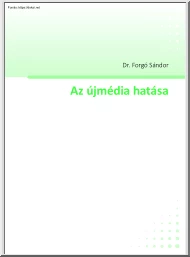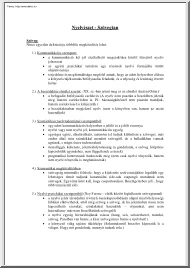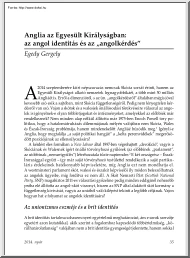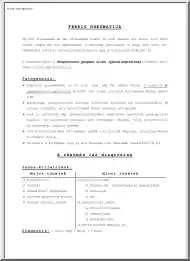A doksi online olvasásához kérlek jelentkezz be!
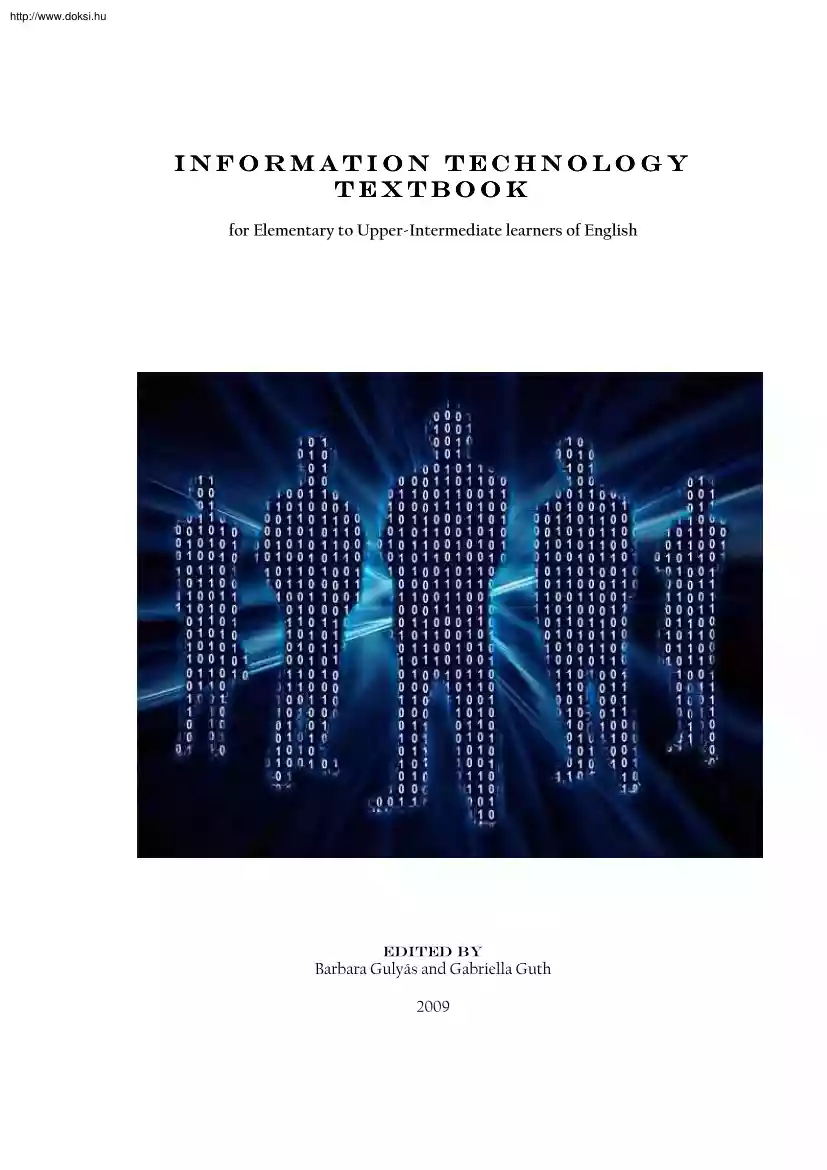
A doksi online olvasásához kérlek jelentkezz be!
Nincs még értékelés. Legyél Te az első!
Mit olvastak a többiek, ha ezzel végeztek?
Tartalmi kivonat
http://www.doksihu Information Technology Textbook for Elementary to Upper-Intermediate learners of English Edited by Barbara Gulyás and Gabriella Guth 2009 http://www.doksihu http://www.doksihu Contents 1 Introduction . 3 1.1 1.2 Everyday Uses of Computers . 3 Computers in the Home . 4 2 Parts of the Computer . 6 Introductory Exercise – Inside the Computer . 6 2.1 2.2 The Motherboard . 6 2.21 An Introductory Overview. 6 2.22 Evolution of the Motherboard. 7 2.3 Processors . 9 2.31 CPU Architecture. 9 2.32 Basic Structure. 10 2.4 Hard disks The hard disk operation . 11 2.5 Memory. 13 3 Input Devices . 14 3.1 3.2 3.3 3.4 3.5 3.6 3.7 Mouse. 14 Tracker Ball . 14 Standard Keyboard . 15 Digital Camera. 15 Scanner. 16 Joystick . 16 Microphone. 16 4 Output Devices . 17 4.1 Monitors. 17 4.2 Monitor Features. 17 4.3 Printers . 18 4.31 Inkjet Printers. 19 4.32 Laser Printers . 19 4.33 Dot-matrix printer . 20 4.34 Exercise. 20 4.35 Thermal printers. 21 4.36 Epson ink cartridge
controversy . 21 4.4 Exercise. 22 4.5 Speakers . 22 5 Operating Systems. 23 5.1 5.2 5.3 Microsoft Windows . 23 Mac OS X . 24 Linux and Other UNIX-based. 25 6 Word Processing. 27 6.1 The Beginning. 27 6.2 What is W/P? . 28 6.3 Education . 29 6.4 Home. 29 6.5 The Standard, Formatting and Drawing Toolbars . 29 6.51 The Standard toolbar. 29 6.52 The Formatting toolbar . 31 6.53 The Drawing toolbar. 32 Information Technology Textbook -1- Contents http://www.doksihu 6.6 Exercises.33 7 Spreadsheets and Databases .36 7.1 7.2 7.3 7.4 Parts of the Excel 2007 Screen. 36 Calculating with Formulas .37 Parts of a Database .38 Spreadsheets vs Databases .39 8 Networking.41 8.1 8.2 Network Basics .41 Topologies .41 9 Communications.43 The Mobile Phone .44 9.1 9.11 History:.45 9.12 3 generations of mobile phones:.45 9.13 SMS / MMS: .47 9.2 Instant Messaging Programs .47 9.21 Skype.47 9.22 MSN messenger .48 10 The Internet .49 10.1 10.2 The History of the Internet .49 Google 'Must Be
Stopped'.50 11 Viruses .52 11.1 11.2 11.3 How Computer Viruses Work.52 Other Threats.52 Protection against viruses: Firewalls.53 12 Programming.54 12.1 12.2 12.3 Programs.54 Programming languages .54 C++.55 13 Future Trends .56 13.1 Next hands-free input device: your tongue 56 13.2 Virtual Reality Devices 56 13.21 Head-mounted display.56 13.22 Datagloves .57 13.23 Wands.57 13.24 Other Input Devices .58 14 Writing Your CV .59 14.1 Before you start .59 Information Technology Textbook -2- Contents http://www.doksihu 1 Introduction 1.1 Everyday Uses of Computers Tick the computer uses mentioned in the following article. home television advertising hospital banking engineering libraries shopping film-making art schools Computers are part of our everyday lives. They have an effect on almost everything you do. When you buy groceries at a supermarket, a computer is used with laser and barcode technology to scan the
price of each item and present a total. Barcoding items (clothes, food and books) require a computer to generate the barcode labels and maintain the inventory. Most television advertisements and many films use graphics produced by a computer. In hospitals, bedside terminals connected to the hospital's main computer allow doctors to type in orders for blood tests and to schedule operations. Banks use computers to look after their customers' money In libraries and bookshops, computers can help you to find the book you want as quickly as possible. Language Work: ARTICLES a/an/the a computer capacity technology a supermarket money an IT manager Write Uncountable (UC)/ Countable (C ) next to the words you see. capacity memory data monitor device mouse disk software drive speed Information Technology Textbook -3- 1 Introduction http://www.doksihu Fill in the gaps with a/an or the where necessary. The Walsh
family have PC at home. Their son uses computer to help with homework and to play PC games. Their student daughter uses computer for projects and for email. All family use it to get information from Internet. 1.2 Comp Computers uters in the Home Computers and the opportunities offered by their use The greatest advantage in using a computer is its speed in working out repetitive calculations. For instance, let’s say that you wish to work out your weekly bank balance. You could list all your expenditure in one column in a page, and list all your income in another column. You could then add up both columns and subtract the total expenditure from your total income and (hopefully) the amount left is what you have left to spend or save. The trouble with doing this on a piece of paper is that if you suddenly remember that you have omitted an item in either list, then you will have to re-total this column and then re-do the subtraction of
one column from the other. This is a clear case where using a computer makes your calculations easier and quicker. Computer games The single biggest use of PCs within the home (along with accessing the Internet) is for playing games. The capabilities of the PC have been greatly enhanced over the years and today's games bear very little resemblance to the early "Space Invader" and "Ping Pong" type games. In fact, many PC manufactures configure PCs with games in mind. Apart from PCs, there are games specific computers such as "Dreamcast”, “Nintendo 64" and "PlayStation". These are games consoles rather than general-purpose computers. Home working The rise of the Internet and email has been accompanied with a rise in what is called “home working". If you consider the cost of office space, lighting, heating etc compared with the small initial cost of setting up part of the workforce at home with a computer and telecom equipment, and
then companies can make substantial cost savings. This also has the benefit that people working at home can schedule work around other commitments, including looking after a family. Some research has shown that people working at home miss the "office gossip", however in a properly managed environment, this can be overcome. Additionally distance from the centre of operations becomes unimportant, so that people can physically be located in areas where more traditional industry is in decline. Home Banking Traditionally banks needed branches near to population centres. However, with the rise of the Internet, some banks are increasingly doing away with the branch system Information Technology Textbook -4- 1 Introduction http://www.doksihu and are moving more and more services on-line. In extreme cases, banks are setting up new companies on the Internet that will only deal on-line. While there are security and social implications to this change in direction there are
tremendous costs savings available to the banking organizations embracing the capabilities offered by the Internet. Connecting to the Web Most PCs are sold now as internet ready PCs. Often they have what is called an internal modem, which means that you simply plug a phone line into the back of your PC, install some software and then you are up and running, connected to the Internet! Once connected to the Net you can send and receive email, surf for information and even conduct your personal banking via the Web. Information Technology Textbook -5- 1 Introduction http://www.doksihu 2 Parts of the Computer 2.1 Introductory Exercise – Inside the Computer How well do you know your computer? Label the picture with the following words: CPU, CD-ROM or DVD drive, extra case fan, fan, floppy drive, hard drive, heat sink, modem, motherboard, power cords, power supply, ribbon cable, sound card, video card, zip drive 2.2 The Motherboard 2.21 An Introductory Overview Overview The
motherboard is the main circuit board inside the PC. It holds the CPU and memory, provides expansion slots for peripherals, and, whether directly or indirectly, connects to every part of the PC. The essential motherboard make-up includes the chipset (known as the "glue logic"), some code in ROM and the various wired interconnections between the components know as buses. The chipset is fundamental, and controls how the motherboard interacts with everything else in the system. A good chipset can be more important than the power of CPU or the amount of RAM. The ROM code includes the BIOS, which has user-changeable options for how the motherboard operates with integral and connected devices. The buses are the electrical wires that connect everything together. Information Technology Textbook -6- 2 Parts of the Computer http://www.doksihu Motherboard designs use many different buses to link their various components. For instance, wide, high-speed buses are difficult and
expensive to produce. The signals travel at such a rate that even distances of just a few centimetres cause timing problems, while the metal tracks on the circuit board act as miniature radio antennae, transmitting electromagnetic noise that introduces interference with signals elsewhere in the system. For these reasons, design engineers try to keep the fastest buses confined to the smallest area of the motherboard and use slower, more robust buses for other parts. 2.22 Evolution of the Motherboard otherboard The original PC motherboard had a minimum of integrated devices, just ports for a keyboard and a cassette deck (for storage). Everything else, including a display adapter and floppy or hard disk controllers, were add-in components, connected via expansion slots. Over time, more devices were integrated into the motherboard. It was a slow trend initially though, as I/O ports and disk controllers were often mounted on expansion cards even up to 1995. Other components - typically
graphics, networking, SCSI and sound - usually remained separate. Many manufacturers have experimented with different levels of integration, building in some or even all of these components. However, there are drawbacks. It's harder to upgrade the specification if integrated components can't be removed, and at first highly integrated motherboards often required non-standard cases. Furthermore, replacing a single faulty component may mean buying an entire new motherboard. Consequently, those parts of the system whose specification changes fastest, particularly RAM and CPU, tend to remain in sockets or slots for easy replacement. Similarly, parts that not all users need, such as SCSI, are usually left out of the base specification to keep costs down. However, it's now common for sound, video and/or network support to be included in motherboards, particularly as technology miniaturization has allowed greater space within the motherboard form factor and Flash BIOS and EPROM
has allowed greater support for updated technologies. The basic changes in motherboard form factors over the years are covered later in this section - the diagrams below provide a detailed look at the various components on two motherboards. The first is a Baby AT design, sporting the Socket 7 processor connector, circa 1995. The second is an ATX design, with a Pentium II Slot 1 type processor connector, typical of motherboards on the market in late 1998. Motherboard development consists largely of isolating performance-critical components from slower ones. As higher speed devices become available, they are linked by faster buses - and the lower-speed buses are relegated to supporting roles. There are cost benefits to putting peripherals designed as integrated chips directly onto the motherboard, but the biggest downside is the restriction of future upgrade options. However, the flexibility of the open IBM architecture, the basis of the modern PC motherboard allowing the attachment of
peripherals and opening the door to the modern PC, allows for many options. Whether the PC buyer opts for low cost integration or high powered flexibility, this is the reason that PC motherboards are so widely varied and yet so integrally compatible with all PC software. Information Technology Textbook -7- 2 Parts of the Computer http://www.doksihu Information Technology Textbook -8- 2 Parts of the Computer http://www.doksihu 2.3 Processors 2.31 CPU Architecture The processor (really a short form for microprocessor and also often called the CPU or central processing unit) is the central component of the PC. This vital component is in some way responsible for every single thing the PC does. It determines, at least in part, which operating systems can be used, which software packages the PC can run, how much energy the PC uses, and how stable the system will be, among other things. The processor is also a major determinant of overall system cost: the newer and more powerful
the processor, the more expensive the machine will be. When the Hungarian born John von Neumann, first suggested storing a sequence of instructions - that's to say, a program - in the same memory as the data, it was a truly innovative idea. That was in his "First Draft of a Report on the EDVAC", written in 1945. The report organised the computer system into four main parts: the Central Arithmetical unit, the Central Control unit, the Memory, and the Input/Output devices. More than half a century later, nearly all processors had a "von Neumann" architecture. For some years two families of microprocessor dominated the PC industry - Intel's Pentium and the Apple/IBM/Motorola alliance's PowerPC - each CPU being a prime example of the competing CPU architectures of the time, CISC and RISC. CISC (complex instruction set computer) is the traditional architecture of a computer, in which the CPU uses microcode to execute very comprehensive instruction set.
These may be variable in length and use all addressing modes, requiring complex circuitry to decode them. For a number of years, the tendency among computer manufacturers was to build increasingly complex CPUs that had ever-larger sets of instructions. In 1974, John Cocke of IBM Research decided to try an approach that dramatically reduced the number of instructions a chip performed. By the mid-1980s this had led to a number of computer manufacturers reversing the trend by building CPUs capable of executing only a very limited set of instructions. RISC (reduced instruction set computer) CPUs keep instruction size constant, ban the indirect addressing mode and retain only those instructions that can be overlapped and made to execute in one machine cycle or less. One advantage of RISC CPUs is that they can execute their instructions very fast because the instructions are so simple. Another, perhaps more important advantage, is that RISC chips require fewer transistors, which makes them
cheaper to design and produce. There is still considerable controversy among experts about the ultimate value of RISC architectures. Its proponents argue that RISC machines are both cheaper and faster, and are therefore the machines of the future. Sceptics note that by making the hardware simpler, RISC architectures put a greater burden on the software - RISC compilers having to generate software routines to perform the complex instructions that are performed in hardware by CISC computers. They argue that this is not worth the trouble because conventional microprocessors are becoming increasingly fast and cheap anyway. Information Technology Textbook -9- 2 Parts of the Computer http://www.doksihu To some extent, the argument is becoming moot because CISC and RISC implementations are becoming more and more alike. Many of today's RISC chips support as many instructions as yesterday's CISC chips and, conversely, today's CISC chips use many techniques formerly
associated with RISC chips. Even the CISC champion, Intel, used RISC techniques in its 486 chip and has done so increasingly in its Pentium family of processors. 2.32 Basic Structure A processor's major functional components are: Core: The heart of a modern is the execution unit. The Pentium has two parallel integer pipelines enabling it to read, interpret, execute and despatch two instructions simultaneously. Branch Predictor: The branch prediction unit tries to guess which sequence will be executed each time the program contains a conditional jump, so that the Prefetch and Decode Unit can get the instructions ready in advance. Floating Point Unit: The third execution unit in a Pentium, where non-integer calculations are performed. Level 1 Cache: The Pentium has two on-chip caches of 8KB each, one for code and one for data, which are far quicker than the larger external secondary cache. Bus Interface: This brings a mixture of code and data into the CPU, separates the two ready
for use, and then recombines them and sends them back out. All the elements of the processor stay in step by use of a "clock" which dictates how fast it operates. The very first microprocessor had a 100 KHz clock, whereas the Pentium Pro uses a 200MHz clock, which is to say it "ticks" 200 million times per second. As the clock "ticks", various things happen The Program Counter (PC) is an internal memory location which contains the address of the next instruction to be executed. When the time comes for it to be executed, the Control Unit transfers the instruction from memory into its Instruction Register (IR). Information Technology Textbook - 10 - 2 Parts of the Computer http://www.doksihu At the same time, the PC is incremented so that it points to the next instruction in sequence; now the processor executes the instruction in the IR. Some instructions are handled by the Control Unit itself, so if the instruction says "jump to location
2749", the value of 2749 is written to the PC so that the processor executes that instruction next. Many instructions involve the arithmetic and logic unit (ALU). This works in conjunction with the General Purpose Registers - temporary storage areas which can be loaded from memory or written to memory. A typical ALU instruction might be to add the contents of a memory location to a general purpose register. The ALU also alters the bits in the Status Register (SR) as each instruction is executed; this holds information on the result of the previous instruction. Typically, the SR has bits to indicate a zero result, an overflow, a carry and so forth. The control unit uses the information in the SR to execute conditional instructions such as "jump to address 7410 if the previous instruction overflowed". This is about all there is as far as a very basic processor is concerned and just about any operation can be carried out using sequences of simple instructions like those
described. 2.4 Hard disks The hard disk operation The disc platters are mounted on a single spindle that spins at a typical 10,000rpm. On EIDE and SCSI drives the disk controller is part of the drive itself. It controls the drive's servo-motors and translates the fluctuating voltages from the head into digital data for the CPU. Data is recorded onto the magnetic surface of a platter in exactly the same way as it is on floppies or digital tapes. Essentially, the surface is treated as an array of dot positions, with each "domain' of magnetic polarisation being set to a binary "1" or "0". The position of each array element is not identifiable in an "absolute" sense, and so a scheme of guidance marks helps the read/write head find positions on the disk. The need for these guidance markings explains why disks must be formatted before they can be used. Information Technology Textbook - 11 - 2 Parts of the Computer http://www.doksihu When it
comes to accessing data already stored, the disk spins round very fast so that any part of its circumference can be quickly identified. The drive translates a read request from the computer into reality. There was a time when the cylinder/head/sector location that the computer worked out really was the data's location, but today's drives are more complicated than the BIOS can handle, and they translate BIOS requests by using their own mapping. In the past it was also the case that a disk's controller did not have sufficient processing capacity to be able to read physically adjacent sectors quickly enough, thus requiring that the platter complete another full revolution before the next logical sector could be read. To combat this problem, older drives would stagger the way in which sectors were physically arranged, so as to reduce this waiting time. With an interleave factor of 3, for instance, two sectors would be skipped after each sector read. An interleave factor was
expressed as a ratio, "N: 1", where "N" represented the distance between one logical sector and the next. The speed of a modern hard disk drive with an integrated controller and its own data buffer renders the technique obsolete. The rate at which hard disk capacities have increased over the years has given rise to a situation in which allocating and tracking individual data sectors on even a typical drive would require a huge amount of overhead, causing file handling efficiency to plummet. Therefore, to improve performance, data sectors have for some time been allocated in groups called clusters. The number of sectors in a cluster depends on the cluster size, which in turn depends on the partition size. When the computer wants to read data, the operating system works out where the data is on the disk. To do this it first reads the FAT (File Allocation Table) at the beginning of the partition. This tells the operating system in which sector on which track to find
the data. With this information, the head can then read the requested data. The disk controller controls the drive's servo-motors and translates the fluctuating voltages from the head into digital data for the CPU. More often than not, the next set of data to be read is sequentially located on the disk. For this reason, hard drives contain between 256KB and 8MB of cache buffer in which to store all the information in a sector or cylinder in case it's needed. This is very effective in speeding up both throughput and access times. A hard drive also requires servo information, which provides a continuous update on the location of the heads. This can be stored on a separate platter, or it can be intermingled with the actual data on all the platters. A separate servo platter is more expensive, but it speeds up access times, since the data heads won't need to waste any time sending servo information. However, the servo and data platters can get out of alignment due to changes
in temperature. To prevent this, the drive constantly rechecks itself in a process called thermal recalibration. During multimedia playback this can cause sudden pauses in data transfer, resulting in stuttered audio and dropped video frames. Where the servo information is stored on the data platters, thermal recalibration isn't required. For this reason the majority of drives embed the servo information with the data. Information Technology Textbook - 12 - 2 Parts of the Computer http://www.doksihu 2.5 Memory The system memory is the place where the computer holds current programs and data that are in use. There are various levels of computer memory, including ROM, RAM, cache, page and graphics, each with specific objectives for system operation. This section focuses on the role of computer memory, and the technology behind it. Although memory is used in many different forms around modern PC systems, it can be divided into two essential types: RAM and ROM. ROM, or Read Only
Memory, is relatively small, but essential to how a computer works. ROM is always found on motherboards, but is increasingly found on graphics cards and some other expansion cards and peripherals. Generally speaking, ROM does not change. It forms the basic instruction set for operating the hardware in the system, and the data within remains intact even when the computer is shut down. It is possible to update ROM, but it's only done rarely, and at need. If ROM is damaged, the computer system simply cannot function. RAM, or Random Access Memory, is "volatile." This means that it only holds data while power is present. RAM changes constantly as the system operates, providing the storage for all data required by the operating system and software. Because of the demands made by increasingly powerful operating systems and software, system RAM requirements have accelerated dramatically over time. For instance, at the turn of the millennium a typical computer may have only 128Mb
of RAM in total, but in 2007 computers commonly ship with 2Gb of RAM installed, and may include graphics cards with their own additional 512Mb of RAM and more. Clearly, modern computers have significantly more memory than the first PCs of the early 1980s, and this has had an effect on development of the PC's architecture. The trouble is, storing and retrieving data from a large block of memory is more timeconsuming than from a small block. With a large amount of memory, the difference in time between a register access and a memory access is very great, and this has resulted in extra layers of cache in the storage hierarchy. When accessing memory, a fast processor will demand a great deal from RAM. At worst, the CPU may have to waste clock cycles while it waits for data to be retrieved. Faster memory designs and motherboard buses can help, but since the 1990s "cache memory" has been employed as standard between the main memory and the processor. Not only this, CPU
architecture has also evolved to include ever larger internal caches. The organisation of data this way is immensely complex, and the system uses ingenious electronic controls to ensure that the data the processor needs next is already in cache, physically closer to the processor and ready for fast retrieval and manipulation. Read on for a closer look at the technology behind computer memory, and how developments in RAM and ROM have enabled systems to function with seemingly exponentially increasing power. Information Technology Textbook - 13 - 2 Parts of the Computer http://www.doksihu 3 Input Devices 3.1 Mouse The mouse is used to control the movement of a pointer on the screen when it is moved horizontally over a flat surface. In a mechanical mouse, a ball under the mouse rotates when it is moved and turns two rods, one for left/right and one for up/down. An optical mouse uses a light-emitting diode and photodiodes to detect movement relative to the underlying surface, rather
than moving some of its parts. Buttons on the mouse let you select options from menus and drag objects around the screen etc. Many models are now wireless Uses: Movement - controlling a screen pointer. Buttons - selecting items / menus etc. Advantages: Ideal for use with desktop computers. Usually supplied with a computer so no additional cost. All computer users tend to be familiar with using them. Disadvantages: They need a flat space close to the computer. The mouse cannot easily be used with laptop, notebook or palmtop computers. (These need a tracker ball or a touch sensitive pad called a touch pad). 3.2 Tracker Ball A tracker ball is used in the same way as a mouse but it is useful where desk space is limited. It is like an upside down mouse because the user rotates the ball and the main body part stays still. It has buttons like a standard mouse Advantages: Ideal for use where flat space close to the computer is limited. Can be useful with laptops as they can be built into the
computer keyboard or clipped on. Disadvantages: Not supplied as standard so an additional cost and users have to learn how to use them. Information Technology Textbook - 14 - 3 Input Devices http://www.doksihu 3.3 Standard Keyboard The standard QWERTY keyboard is the commonest way to enter text and numerical data into a computer. Each individual key is a switch, which when pressed, sends a digital code to the computer. For example, pressing the 'A' key produces the binary code 01100001 representing the lower case letter 'a'. Holding down the shift key at the same time produces the binary code 01000001 representing the upper case letter 'A'. Advantages: Reliable for data input of text and numbers. Usually supplied with a computer so no additional cost. Specialised keyboards are available. Disadvantages: Users may be slow or not very accurate typists. Slow for accessing menus etc. and difficult to use if you want to move objects around the screen.
Difficult for people unable to use keyboards through paralysis or muscular disorder. 3.4 Digital Camera Camera These are used to take photographs like a normal camera but produce digital images instead of using film. The light passing through the lens is digitised by special light sensitive sensors. The image is stored on memory chips in the camera and can then be transferred to a computer. The resolution of such cameras is increasing rapidly and professional models have become standard in photo-journalism. Images are usually compressed as jpeg's to save memory. Generally, the cameras have removable memory cards to increase the camera's storage capacity. Images can be transferred to a computer by cables or memory card readers Advantages: No film is needed and there are no film developing costs. Unwanted images can be deleted straight away. Images are already digital and can easily be transferred to a computer and edited or transferred over the Internet. Special image editing
software can allow a huge range of adjustments and special effects to be tried. Disadvantages: Resolution is still not as good as film but is improving steadily. Images often have to be compressed to avoid using up too much expensive memory. Information Technology Textbook - 15 - 3 Input Devices http://www.doksihu 3.5 Scanner These are used to digitise images of pages or objects. A light moves slowly over the surface of the picture or object to be scanned. The colours of the reflected light are detected and digitised to build up a digital image. The digital data can then be saved by a computer as an image file. They can be used with OCR software to convert images of text into actual text data which can be edited by a word processor. Advantages: Flat-bed scanners are very accurate and can produce images with a far higher resolution than a digital camera. Disadvantages: Can produce very large image files which need a lot of computer memory to view and edit. 3.6 Joystick Joysticks
are often used for playing computer games such as flight simulators. They can also be used to control the movement of a wheelchair or other machinery. They input directional data like a mouse but work by switches being closed as the joystick is moved left or right and up or down. Mini finger-controlled joysticks can be used to control a laptop cursor. Advantages: Easy to learn to use. Very simple design so they can be inexpensive Disadvantages: Control can be a bit crude as the directions in simple joysticks are limited to forward, backwards, left and right. Better models offer diagonal movement or better 3.7 Microphone This is used for the input of sound which is then digitised by the computer. The digital audio can be saved for playback later on The digital audio can also be used with voice-recognition software to control hardware, navigate a menu or input text into a word processor. Voice recognition can also be used in security systems. Advantages: Voice recognition software can be
used to convert your voice into text or to control menu options on a phone system. Disadvantages: Stored audio files can take up a lot of memory. Information Technology Textbook - 16 - 3 Input Devices http://www.doksihu 4 Output Devices 4.1 Monitors The computer monitor, screen or VDU (Visual Display Unit) is the most common output device. Advantages - relatively cheap and reliable, can display text and graphics in a wide range of colours. They are also quiet and do not waste paper. Disadvantages - no permanent copy to keep and unsuitable for users with visual problems. Screen sizes are measured diagonally and are still quoted in inches. Popular sizes are 15 inches (38 cm) and 17 inches (43 cm) Larger monitors make working at a computer easier on the eyes and are essential for use in DTP (desktop publishing) and CAD work. Cathode ray tubes (CRTs): Most computer monitors are similar in many ways to a television. They use cathode ray tubes (CRTs) containing an electron gun at the
back of the tube which fires electrons at groups of phosphor dots coating the inside of the screen. When the electrons strike the phosphor dots they glow to give the colours. On a colour monitor each group of phosphor dots is made up of one green, one blue and one red dot (RGB). By varying the brightness of each of these primary colours, the whole group will appear to the human eye as any colour possible. One group of dots is called a pixel (short for picture element). Other displays: Liquid crystal displays (LCDs) - these use tiny crystals which, when a charge is applied across them, polarise the light passing through them. Used in combination with special filters, this means that light will not pass through when an electrical charge is applied. LCDs are also used in watches and calculators They use much less power than a normal monitor and are also used in watches and calculators. Thin film transistors (TFTs) - this is a more advanced type of display, giving full colour and high
quality output. Each pixel on the screen is controlled by its own transistor and this provides a higher resolution and more contrast. Field emission displays (FEDs) are used in the more modern flat-panel displays. They use two thin sheets of glass a millimetre apart, separated by a vacuum. The back glass is made up of millions of tiny tips that can be switched on and off and fire electrons at the front screen across the vacuum. When the phosphor dots are hit by the electrons, they glow to produce bright, sharp images. 4.2 Monitor Features A monitor that meets your minimum criteria for screen size, resolution, dot pitch and refresh rate is likely to give you trouble-free performance. But there are other features to be considered, too. A careful reading of a monitor’s product literature should also find references to: Information Technology Textbook - 17 - 4 Output Devices http://www.doksihu Multiscanning. A monitor should have the ability to use the various frequencies produced
by the host CPU when the CPU sends data. Virtually all monitors now come with the ability to multiscan, or operate in several frequencies. Flat square. The front panel on recent CRTs comes in a shape that is flat or nearly flat around all edges. Flat screens reduce image distortions caused by rounded CRT shapes and also help reduce glare. Digital controls. Few monitor manufacturers include analogue controls for brightness, contrast or other screen settings recently, but that does not mean such monitors are not available. A display’s digital controls let you make adjustments to the image’s colour, clarity, contrast and shape from a menu called an on-screen display, or OSD. The settings usually are saved automatically. Energy Star. If your monitor is Energy Star-compliant, it will flash up the green Energy Star logo almost immediately when it is powered up. The monitor blanks out in idle mode when the host computer is turned on but not being used, thereby greatly reducing power
consumption. To qualify as an Energy Star monitor, it must consume less than 30 watts of power in its lowest power state. Manufacturer’s return policy. Monitors are essentially fragile and can be easily damaged during shipping. A no-name monitor might not be easily returned Buy a monitor from a reputable vendor. Plug and Play. Your new monitor should be easily recognized by the Microsoft Windows Wizard and automatically configured for optimum service. 4.3 Printers What is a printer? A printer is an output device that produces text and graphics on paper. Major types of printer Printers can be divided into two main groups, impact printer and non-impact printer. Impact printer produces text and images when tiny wire pins on print head strike the ink ribbon by physically contacting the paper. Non-impact printer produces text and graphics on paper without actually striking the paper. Printers can also be categorized based on the print method or print technology. The most popular ones are
inkjet printer, laser printer, dot-matrix printer and thermal printer. Among these, only dot-matrix printer is impact printer and the others are non-impact printers. Some printers are named because they are designed for specific functions, such as photo printers, portable printers and all-in-one / multifunction printers. Photo Information Technology Textbook - 18 - 4 Output Devices http://www.doksihu printers and portable printers usually use inkjet print method whereas multifunction printers may use inkjet or laser print method. Inkjet printers and laser printers are the most popular printer types for home and business use. Dot matrix printer was popular in 70’s and 80’s but has been gradually replaced by inkjet printers for home use. However, they are still being used to print multi-part forms and carbon copies for some businesses. The use of thermal printers is limited to ATM, cash registers and point-of-sales terminals. Some label printers and portable printers also use
thermal printing. Due to the popularity of digital camera, laptop and SoHo office (small office / home office), the demand for photo printers, portable printers and multifunction printers has also increased substantially in recent years. 4.31 Inkjet Printers Inkjet printers are non-impact printers which print text and images by spraying tiny droplets of liquid ink onto paper. They are the most popular printers for home use Advantages of inkjet printers: 1) Low cost 2) High quality of output, capable of printing fine and smooth details 3) 4) Easy to use 5) Reasonably fast 6) Quieter than dot matrix printer 7) No warm up time Disadvantages of inkjet printers: 1) 2) 3) 4) 5) 6) 7) Print head is less durable, prone to clogging and damage Not good for high volume printing Printing speed is not as fast as laser printers Ink bleeding, ink carried sideways causing blurred effects on some papers Aqueous ink
is sensitive to water Many consumer inkjet printers are selling at very low price (under $100) these days. It is the printer manufacturer’s marketing strategy to reduce the price of the printers but dramatically mark up the price of replacement cartridges. However, consumers still have the options to buy cheap compatible and remanufactured inkjet cartridges or ink refill kits to cut down printing cost. 4.32 Laser Printers Laser printers are non-impact printers which can print text and images in high speed and high quality resolution, ranging from 600 to 1200 dpi. Unlike inkjet printers, laser printers use toner (black or coloured powder) instead of liquid inks, which is fused onto paper using heat and pressure. Advantages of laser printers: 1) High resolution 2) 3) Information Technology Textbook - 19 - 4 Output Devices http://www.doksihu 4) 5) 6) Low cost per page (compared to inkjet
printers) Printout is not sensitive to water Good for high volume printing Disadvantages of laser printers: 1) More expensive than inkjet printers 2) Except for high end machines, laser printers are less capable of printing vivid colours and high quality images such as photos. 3) 4) Bulkier than inkjet printers 5) 4.33 DotDot-matrix printer Dot-matrix printer is an impact printer that produces text and graphics when tiny wire pins on the print head strike the ink ribbon. The print head runs back and forth on the paper like a typewriter. Advantages of dot matrix printer: 1) 2) Low printing cost per page 3) Can be used on continuous form paper, useful for data logging 4) Reliable, Disadvantages of dot matrix printer: 1) 2) Limited print quality 3) 4) Limited colour printing 4.34 Exercise So far we have had three printer types, but some of the advantages and disadvantages are left out. Read them here, and find their places in the article • Cannot use highlighter marker on printouts
• Can print on multi-part forms or carbon copies • Capable of printing in vivid colour, good for printing pictures • Durable • Even a small drop of water can cause blurring • Expensive replacement ink cartridges • High print speed • Low printing speed • Noisy • No smearing • The cost of toner replacement and drum replacement is high • Warm up time needed Information Technology Textbook - 20 - 4 Output Devices http://www.doksihu 4.35 Thermal printers Thermal printers use two types of printing technologies: direct thermal and thermal transfer printing. Traditional thermal printers use direct thermal method by pushing electrically heated pins against heat-sensitive paper (thermal paper). The coating on the thermal paper turns black in the areas where it is heated, producing characters or images. Direct thermal printers have no ink, toner or ribbon. These printers are durable, easy to use and cost less to print than other printers. However,
the thermal paper is sensitive to heat, light, water, and abrasion and the text and images may fade over time. In thermal transfer printing, a thermal print head applies heat to a heat-sensitive ribbon, which melts ink onto paper and a wide range of materials to form text and images. The printouts can be extremely durable and can be stored over long period of time. Thermal printers are often used in cash registers, ATMs and point-of-sales terminals. 4.36 Epson ink cartridge cartridge controversy Computer printer manufacturers including Epson, Hewlett-Packard, Canon and Lexmark have long adopted the razor and blades business model, where they will retail their printers at very low cost or at a loss, in order to acquire new customers who will eventually purchase expensive consumables (such as cartridges, paper and other replacement parts) for their products, where most profits can be made. In recent years, Epson has been accused of manufacturing expensive consumables for their
printers. It is also said that the company is forcing customers to purchase replacement ink cartridges before they are truly spent by using 'intelligence chips' to count how many pages have been printed in order to estimate the remaining ink, without actually monitoring the true ink levels. Generic cartridge manufacturers Epson for a long time has been trying to stop generic cartridge manufacturers from producing Epson compatible products that infringe on Epson patents. During the last six years, Epson has filed lawsuits to stop the production and sale of these infringing ink cartridges in the US and European Markets. According to IDG News Service, Epson filed a complaint with the United States International Trade Commission (ITC) in February, 2006, against 24 companies that manufacture, import, or distribute Epsoncompatible ink cartridges for sale in the U.S On March 30, 2007, ITC judge Paul Luckern issued an initial determination that the ink cartridges in question do
infringe upon Epson's patents.[citation needed] The judge also recommended the companies and others are barred from importing and selling the cartridges in the US, Epson said. Information Technology Textbook - 21 - 4 Output Devices http://www.doksihu 4.4 Exercise Decide which the best kind of printer is in these situations. Give reasons where possible. a) Printing forms with two parts: b) Printing high quality black and white copies: c) Print a lot of colour photos in a short time: d) Print a few copies, colour and speed are not important: e) Print a few pages in colour: 4.5 Speakers Logitech x-230 2.1 2-Piece Dual Drive Speakers with Ported Subwoofer When considering buying a computer speaker, the best product is the one which produces quality sound, has a subwoofer for pounding additional bass and fits well into your budget. All these aspects are well fulfilled by the Logitech x-230 2.1 2-Piece Dual Drive Speakers with Ported Subwoofer. Let’s review the product. The
Logitech X-230's high-tech subwoofer adjusts itself dynamically to deliver distortion-free bass, while the two wallmountable satellite speakers use Logitech's patented FDD2 technology to eliminate the uneven sound response created by conventional dual-driver designs. The result you get is a clear, uniform sound field without the "hot spots" and inconsistency of other dualdriver satellites. What is more the Logitech X-230 fits well into your budget and saves you few bucks which you spend on other products. The cabling is easy with the colour coded audio cables. The Logitech X-230 comes with the master controls and the subwoofer level controls and they are conveniently placed for a quick easy access. Some of the features of the Logitech X-230 are Logitech X-230 Features • 32 watts of total power • Frequency Directed Dual Driver (FDD2) satellite technology for uniform sound field creating full, clear sound • Dynamic, real-time bass equalization maximizes bass
response • Sound Distortion Free • Ported subwoofer design for deeper bass • Headphone jack for private listening • Master volume and subwoofer level controls allow convenient access • Satellite speaker stands for easy wall-mounting Our word is that the Logitech X-230 is a great product fro your home environment and a great value for money. Information Technology Textbook - 22 - 4 Output Devices http://www.doksihu 5 Operating Systems What is the best operating system and why? The best desktop operating system to use depends on what its intended use will be and who will be using it. There is no specific operating system which can be called "the best" overall, and since most current operating systems share most common and advanced features there is much debate on the topic. A few of the most popular operating system, their pros and cons, and some of their best uses are described below. 5.1 Microsoft Windows Pros: • The largest library of programs
and applications. • Some commercial games work only with Windows and DirectX. • Almost all hardware has drivers which are compatible with Windows. • Most widely used. Cons: • Prone to viruses, spyware, and adware if proper steps are not taken such as installation of internet security software, which reduces performance speed. • Requires regular maintenance to avoid system errors and reduced performance. • Even with maintenance, issues can slowly accumulate requiring a re-installation of Windows to restore performance and fix software issues. • Purchasing a Windows license/install disk can be relatively expensive • Windows Vista, the most recent version of Windows, has high system requirements. Notes: • Windows Vista, the most recent consumer version of Windows, has relatively high system requirements compared to its Windows XP and other operating systems. There are also other issues, such as some software and hardware Information Technology Textbook -
23 - 5 Operating Systems http://www.doksihu incompatibilities or frequent security confirmations, which are causing many individuals and businesses to continue using the older Windows XP. • The two most common versions of Windows are Windows XP and Windows Vista. Vista, although it has some issues, does have some new features such as search-as-you-type search and a 3D-accelerated desktop, features up until now only found in Mac OS X and some versions of Linux. Best users: • Gamers • People who must use Windows-only software for work or school. • People or businesses looking for an inexpensive computer yet do not have the ability to use Linux. 5.2 Mac OS X Pros: • Relatively simple and intuitive interface with many advanced features. • Not virus or malware prone: there are no Mac OS X viruses in the wild, and with its UNIX base, it is fairly resilient. There are a small number of Trojans (malicious software) which have been known to take effect through
applications running in Mac OS X, though they are almost always found on illegal-content-based websites and are not of significant concern. • Second-largest selection of software, with many high-quality Mac-only programs in existence, such as those found in iLife. Although at one point software for certain tasks were not Mac-compatible, all software is now either Mac-compatible or has an equivalent that is. Most advanced games have also recently become compatible with Mac OS X. • Reliable and high performance. Cons: • Limited to Apple-manufactured hardware. • Some hardware does not have Mac-compatible drivers, though the number of this hardware has recently become small and negligible. • It can be difficult to do certain cross-platform network hardware sharing for a Mac OS X based computer in a Windows network or vice-versa. For example, a printer's Mac driver may not support cross-platform printing to a Windowsconnected printer, and replacement drivers may or
may not exist. Information Technology Textbook - 24 - 5 Operating Systems http://www.doksihu Notes: • Though Mac OS X suffers from relatively very few hacks, security holes in Mac OS X do exist, just like in any other operating system. Also, like in other operating systems, they are fixed with software updates upon their discovery. • With a relatively low market share compared to Windows, there are still individual programs which are only Windows compatible. However, virtual machine software with a Windows installation or compatibility layer software can allow those programs to run even on a Mac. Best users: • Students who are not required to use Windows-specific software (though Windows can easily be installed to use Windows software). A recent study indicated that the number of American students intending to purchase Macs has neared that of Windows-based PCs. • Home users looking for an easy and reliable computing experience who are willing to pay more than low-end
PC prices. • Graphic designers and photographers. • Scientists. UNIX-based 5.3 Linux and Other UNIXPros: • Low number of viruses and other malware, similar to Mac OS X • Usually free • Large selection of Linux distributions to choose from. • Has a large amount of free and open source software equivalents to commercial Windows and Mac software • More easily customizable • Can run many Windows programs with the use of a compatibility layer such as Wine. (Programs such as Cedega can be used to run many Windows games) • Reliable with good performance and low requirements. Cons: • Advanced use and installation of some software may require more advanced knowledge than is required for use of Windows and Mac. • Many commercial programs do not support Linux • Small commercial game library Information Technology Textbook - 25 - 5 Operating Systems http://www.doksihu Notes: • There are a few main types of Linux: Debian, Fedora (formerly Red
Hat), and SUSE. Ubuntu, a type of Debian, is highly popular among home users, as is SUSE, to a lesser extent. Fedora is more popular among businesses • There are many other (non-Linux) UNIX-based operating systems (with the same UNIX base as Linux), including Mac OS X and SunOS (which are based on Free-BSD). There are also some UNIX-like operating systems Best users: • Experienced computer users looking for a good, free operating system. • Businesses looking for reliable and affordable computing, so long as they do not need Windows-only software and have a competent IT manager. Bottom line Though there is no one clear best operating system, each does have its advantages and disadvantages, and different people will be best using different ones. Microsoft Windows is the most common operating system and is a reasonable choice for most people. Mac OS X is second-most popular (and gaining market share) and is an excellent operating system for those who can purchase a Mac. Linux
is a very good advanced operating system available for free and is recommended for experienced users. Information Technology Textbook - 26 - 5 Operating Systems http://www.doksihu 6 Word Processing 6.1 The Beginning The term word processing was invented by IBM in the late 1960s. A 1971 Times article referred to "the brave new world of Word Processing. IBM defined the term in a broad and vague way as "the combination of people, procedures, and equipment which transforms ideas into printed communications," and originally used it to include dictating machines and ordinary, manually-operated typewriters. IBM's Mag Tape Selectric Typewriter (MTST) and later Mag Card Selectric (MCST) were early devices of this kind, which allowed editing, simple revision, and repetitive typing, with a one-line display for editing single lines. In 1971, a third of all working women in the United States were secretaries, and they could see that word processing would have an impact on
their careers. Some manufacturers, according to a Times article, urged that "the concept of 'word processing' could be the answer to Women's Lib advocates' prayers. Word processing will replace the 'traditional' secretary and give women new administrative roles in business and industry." The 1970s word processing concept did not refer merely to equipment, but, explicitly, to the use of equipment for "breaking down secretarial labor into distinct components, with some staff members handling typing exclusively while others supply administrative support. A typical operation would leave most executives without private secretaries. Instead one secretary would perform various administrative tasks for three or more secretaries." In the early 1970s, computer scientist Harold Koplow was hired by Wang Laboratories to program calculators. One of his programs permitted a Wang calculator to interface with an IBM Selectric typewriter, which was at
the time used to calculate and print the paperwork for auto sales. In 1974, Koplow's interface program was developed into the Wang 1200 Word Processor, an IBM Selectric-based text-storage device. The operator of this machine typed text on a conventional IBM Selectric; when the Return key was pressed, the line of text was stored on a cassette tape. One cassette held roughly 20 pages of text, and could be "played back" (i.e, the text retrieved) by printing the contents on continuous- Information Technology Textbook - 27 - 6 Word Processing http://www.doksihu form paper in the 1200 typewriter's "print" mode. The stored text could also be edited, using keys on a simple, six-key array. Basic editing functions included Insert, Delete, Skip (character, line), and so on. The rudimentary Wang 1200 machine was the precursor of the Wang Office Information System (OIS), introduced in 1976, whose CRT-based system was a major breakthrough in word processing
technology. It displayed text on a CRT screen, and incorporated virtually every fundamental characteristic of word processors as we know them today. It was a true office machine, affordable by organizations such as mediumsized law firms, and easily learned and operated by secretarial staff 6.2 What is W/P? Word processing is the ability to create documents using a word processor. It can also refer to advanced shorthand techniques, sometimes used in specialized contexts with a specially modified typewriter. A word processor (more formally known as document preparation system) is a computer application used for the production (including composition, editing, formatting, and possibly printing) of any sort of printable material. Word processor may also refer to an obsolete type of stand-alone office machine, popular in the 1970s and 80s, combining the keyboard text-entry and printing functions of an electric typewriter with a dedicated computer for the editing of text. Although features
and design varied between manufacturers and models, with new features added as technology advanced, word processors for several years usually featured a monochrome display and the ability to save documents on memory cards or diskettes. Later models introduced innovations such as spell-checking programs, increased formatting options, and dot-matrix printing. As the more versatile combination of a personal computer and separate printer became commonplace, the word processor disappeared. Word processors are descended from early text formatting tools (sometimes called text justification tools, from their only real capability). Word processing was one of the earliest applications for the personal computer in office productivity. Although early word processors used tag-based markup for document formatting, most modern word processors take advantage of a graphical user interface. Most are powerful systems consisting of one or more programs that can produce any arbitrary combination of images,
graphics and text, the latter handled with type-setting capability. Microsoft Word is the most widely used computer word processing system; Microsoft estimates over five hundred million people use the Office suite, which includes Word. There are also many other commercial word processing applications, such as WordPerfect, which dominated the market from the mid-1980s to early-1990s, particularly for machines running Microsoft's MS-DOS operating system. Open-source applications such as OpenOffice.org Writer and KWord are rapidly gaining in popularity. Online word processors such as Google Docs are a relatively new category Other word processing functions include "spell checking", "grammar checking" (checks for what seem to be simple grammar errors), and a "thesaurus" function” (finds words with similar or opposite meanings). In most languages grammar is very complex, so grammar checkers tend to be unreliable and also require a large amount of
Information Technology Textbook - 28 - 6 Word Processing http://www.doksihu RAM. Other common features include collaborative editing, comments and annotations, support for images and diagrams and internal cross-referencing. Word processors can be distinguished from several other, related forms of software: Text editors (modern examples of which include Notepad, Emacs and vi), were the precursors of word processors. While offering facilities for composing and editing text, they do not format documents. This can be done by batch document processing systems, starting with TJ-2 and RUNOFF and still available in such systems as LaTeX. Text editors are now used mainly by programmers, website designers, and computer system administrators. They are also useful when fast startup times, small file sizes and portability are preferred over formatting. Later desktop publishing programs were specifically designed to allow elaborate layout for publication, but often offered only limited support
for editing. Typically, desktop publishing programs allowed users to import text that they have written using a text editor or word processor. Almost all word processors enable users to employ styles, which are used to automate consistent formatting of text body, titles, subtitles, highlighted text, and so on. Styles are the key to managing the formatting of large documents, since changing a style automatically changes all text that the style has been applied to. Even in shorter documents styles can save a lot of time while formatting. However, most help files refer to styles as an 'advanced feature' of the word processor, which often discourages users from using styles regularly. 6.3 Education Many schools have begun to teach typing and word processing to their students, starting as early as elementary school. Typically these skills are developed throughout secondary school in preparation for the business world. Undergraduate students typically spend many hours writing
essays. Graduate and doctoral students continue this trend, as well as creating works for research and publication. 6.4 Home While many homes have word processors on their computers, word processing in the home tends to be educational or business related, dealing with assignments or work being completed at home. Some use word processors for letter writing, résumé creation, and card creation. However, many of these home publishing processes have been taken over by desktop publishing programs such as Adobe Pagemaker, which is better suited for these types of documents. 6.5 The Standard, Formatting and Drawing Toolbars 6.51 The Standard toolbar This entire toolbar could become a floating window by dragging on the control bar at the far left end of this toolbar. That gives the following window, which can be placed anywhere on the screen: Information Technology Textbook - 29 - 6 Word Processing http://www.doksihu This toolbar can be restored to its original position by clicking in
the gray bar at the top and dragging it back to the top of the screen. Push the top of the window up to the bottom of the menu bar. Function of commonly used buttons Creates a new blank document based on the default template Opens or finds a file Saves the active file with its current file name, location and file format Prints the active file - for more print options go to the File menu and select Print Print preview - Shows how the document will look when you print it. Spelling, grammar and writing style checker Cut - Removes the selection from the document and places it on the clipboard Copy - Copies the selected item(s) to the clipboard Paste - Places the content of the clipboard at the insertion point Format painter - Copies the format from a selected object or text and applies to other objects or text Undo - Reverses the last command, use pull-down menu to undo several steps Redo - Reverses the action of the Undo button, use the pull-down menu to redo several steps
Displays the Tables and Borders toolbar Insert a table into the document, or make a table of selected text Insert an Excel spreadsheet into the Word document Columns - Changes the number of columns in a document Displays or hides the Drawing toolbar Zoom - Enlarge or reduce the display of the active document Information Technology Textbook - 30 - 6 Word Processing http://www.doksihu 6.52 The Formatting toolbar This entire toolbar could become a floating window by dragging on the control bar at the far left end of this toolbar. That gives the following window, which can be placed anywhere on the screen: This toolbar can be restored to its original position by clicking in the gray bar at the top and dragging it back to the top of the screen. Push the top of the window up to the bottom of the menu bar. Function of commonly used buttons Select the style to apply to paragraphs Changes the font of the selected text Changes the size of selected text and numbers Makes selected
text and numbers bold Makes selected text and numbers italic Underlines selected text and numbers Aligns to the left with a ragged right margin Centers the selected text Aligns to the right with a ragged left margin Aligns the selected text to both the left and right margins Makes a numbered list or reverts back to normal Add, or remove, bullets in a selected paragraph Decreases the indent to the previous tab stop Indents the selected paragraph to the next tab stop Adds or removes a border around selected text or objects Marks text so that it is highlighted and stands out Formats the selected text with the color you click Information Technology Textbook - 31 - 6 Word Processing http://www.doksihu 6.53 The Drawing toolbar This entire toolbar could become a floating window by dragging on the control bar at the far left end of this toolbar. That gives the following window, which can be placed anywhere on the screen: This toolbar can be restored to its original
position by clicking in the gray bar at the top and dragging it back to the top of the screen. Push the top of the window up to the bottom of the menu bar. Function of commonly used buttons A pulldown menu with several drawing options Changes the pointer to a selection arrow Rotates the selected object to any degree A pulldown menu with several libraries of shapes Draws a line where you click and drag. Hold the Shift key down to make the line straight Inserts a line with an arrowhead where you click and drag Draws a rectangle where you click and drag. Hold down Shift to draw a square Draws an oval where you click and drag. Hold down Shift to draw a circle Draws a text box where you click and drag Create text effects with WordArt Add, modify, or remove fill colour from a selected object Add, modify, or remove line colour Formats the selected text with the colour you click Changes the thickness of lines Information Technology Textbook - 32 - 6 Word Processing
http://www.doksihu Selects dash style for dashed lines Select arrow style; placement and shape of arrowhead A pulldown menu offers shadow choices Add 3-d effects to rectangles or ovals 6.6 Exercises Word Processing Vocabulary – Choose the correct answer. 1. is used in place of a mouse to move your cursor. a) a font style b) an icon c) arrow keys 2. A computerized method of writing, editing, saving, and printing text is: a) a database b) a spreadsheet c) word processing 3. The line near the top of the screen that tells you the name of your file is called: a) the menu bar b) the title bar c) the tool bar 4. Tara has finally finished typing her four page science project and wants to read the second page again. She should: a) Use the scroll bar to view her copy b) copy and paste her work c) cut and paste the work 5. Another name for alphabetical information that was entered is: a) text b) character c) data 6. is output from a printer. a) printout b) word wrap
c) text 7. Betsy has decided to send a reminder to each of her six good friends concerning the school dance. She wants to type the same message six times What does she use? a) insert b) copy and paste c) cut and paste Information Technology Textbook - 33 - 6 Word Processing http://www.doksihu 8. A highlighted mark (sometimes blinking) that tells you where you are on the computer screen is called: a) a font b) a icon c) a cursor 9. Letting the computer decide where to end each line is a function called: a) data search b) character wrap c) word wrap 10. Any letter number or symbol typed on the keyboard is: a) a character b) a font c) a piece of data 11. Pictures or symbols that represent work (files and programs) behind them are called: a) icons b) text c) characters 12. To make changes to a document is to: a) delete b) edit c) insert 13. is a style of writing. a) font b) text c) data 14. Anthony realizes that he has typed the same sentence twice in the last
paragraph and needs to correct his mistake. Which function should he use? a) copy and paste b) insert c) delete 15. is a word processing file that you have created. a) a database b) word processing c) a document 16. Sharon wants to move the second paragraph to the end of his paper. Which function would work best? a) copy and paste b) cut and paste c) insert Information Technology Textbook - 34 - 6 Word Processing http://www.doksihu Information Technology Textbook - 35 - 6 Word Processing http://www.doksihu 7 Spreadsheets and Databases 7.1 Parts of the Excel 2007 Screen Active Cell In an Excel 2007 worksheet, the cell with the black outline. Data is always entered into the active cell. Column Letter Columns run vertically on a worksheet and each one is identified by a letter in the column header. Formula Bar Located above the worksheet, this area displays the contents of the active cell. It can also be used for entering or editing data and formulas. Name Box
Located next to the formula bar, the Name Box displays the cell reference or the name of the active cell. Row Number Rows run horizontally in an Excel 2007 worksheet and are identified by a number in the row header. Sheet Tab Switching between worksheets in an Excel 2007 file is done by clicking on the sheet tab at the bottom of the screen. Information Technology Textbook - 36 - 7 Spreadsheets and Databases http://www.doksihu Quick Access Toolbar This customizable toolbar allows you to add frequently used commands. Click on the down arrow at the end of the toolbar to display the toolbar's options. Office Button Clicking on the Office Button displays a drop down menu containing a number of options, such as open, save, and print. The options in the Office Button menu are very similar to those found under the File menu in previous versions of Excel. Ribbon The Ribbon is the strip of buttons and icons located above the work area in Excel 2007. The Ribbon replaces the menus and
toolbars found in earlier versions of Excel. 7.2 Calculating with Formulas The real power of the spreadsheet comes from being able to perform calculations on the data you have entered. All formulas consist of an equal sign followed by the formula for the calculation. You enter them into a cell just as you would enter numeric or text data The basic arithmetic operations can be performed easily; for example, entering "=4+2" into a cell results in a "6" being displayed as the cell's value. Other arithmetic operations are indicated as follows: You organize complex expressions with parentheses. The portion of a formula enclosed by parentheses will be calculated first, and the result of that sub-calculation is then used. For example, = (4+2) * (1+3) will be treated as 6 4, resulting in 24. In the absence of parentheses, the formula is often calculated based on the type of arithmetic operator. Exponentiation is performed first, then multiplication and division, and
finally addition and subtraction. For example, =3^2+5 is calculated as = (3^2) + 5, whereas =5-3*2 is calculated as =5 + (3*2). Therefore, you should use parentheses if you wish to ensure that the calculation is performed in a specific order. Entering the formula is just like entering numeric or text data. Type the formula into the selected cell through the Formula Bar. You use cell references (eg, A1) for various parts of the calculation, by either typing in the reference or by clicking the cell in the display. The result of the calculation will appear in the cell after you have accepted the edit. Information Technology Textbook - 37 - 7 Spreadsheets and Databases http://www.doksihu 7.3 Parts of a Database 1/ Data: Of course, as databases are specially designed to organize data, data is one of the key parts of a database. The data is the information that is placed in a database. Here is a database that we are all familiar with: an address book. Name Address Phone Number
E-mail John Cook 255 Main St. 543-7885 jcook@aol.com Matthew Smith 43 First Ave. 423-4567 matt@yahoo.com Emily Coffey 2 Meadow Ln. 978-2346 emilyc@hotmail.com Mary France 43 Strawberry Rd. 231-5926 mfrance@aol.com All of the names, addresses, phone numbers, and e-mail addresses are called data. 2/ Field: Fields are where the data goes when it is entered into a database. Recall the address book that we mentioned above. Each of the columns would be called a field The words in bold are called Field Names, because they describe the information that is to be contained in the field. Some fields can contain text, some numeric values, some images, some a short movie clip, some an audio file- the list goes on and on. Sometimes, you can control the type of data that can be placed in a certain field. For example, say you want to limit the "Name" field in the above address book to only letters. There are "attribute" tags you can add to each field that restrict
the kind of data that is to be placed in the field. For example, there are "attribute" tags that might say that you can only place letters in a field and other "attribute" tags that might say you can only place numbers in the field. There is also another type of attribute tag that can limit the number of characters that you can place in a field. For example, a certain attribute tag might say that you can only type in a maximum of 10 letters in a certain field. Finally, there is a type of attribute tag that is called "required, optional, or calculated." These attribute tags control the amount of data to be placed in a certain field. If a field is given the "required" attribute tag that means that the field is mandatory: meaning that you must put data in the field. You cannot leave it empty On the other hand, a field Information Technology Textbook - 38 - 7 Spreadsheets and Databases http://www.doksihu with an "optional" attribute
tag does not have to be filled in. Finally, the "calculated" attribute tag means that the user is not supposed to fill it in. The computer will later fill in this field after it has performed the necessary calculations. 3/ Records Just as fields would be the columns in the address book above, the records would be the rows. If you take a look at the address book that we mentioned above, a record would be a row of data. However, keep in mind that the first row is NOT called a record because it contains the field names. Thus, records begin with the second row Database Files: Database files are composed of all of the fields, records, and data that are found in a typical database. The more files that are found in a single database, the larger the database will be. 7.4 Spreadsheets vs Databases Why do so many of us use spreadsheets for databases? A spreadsheet has serious drawbacks when used for data storage, is cumbersome to retrieve data from any but the most simplistic queries,
offers little or no data validation and little or no protection against data corruption from well-meaning but poorly trained users. Why do we stick with Excel? In a word, familiarity. Excel is better at a lot of thingsdisplaying charts, showing PivotTables, displaying different types of data on the same worksheet. It's pretty simple in the current versions of Office to pull the data you need from any database into a spreadsheet, though. Store data in a database, work on it in a worksheet. You may hold out in Excel for a while, but several things may be conspiring against you, plotting your exile from Spreadsheetland, forcing you to create your first database. Multi-User Access The number one reason to create a database is that multiple people need access to a file. You’ve no doubt experienced the “Someone else is using this file, go away” error message above. The typical response is to open the file read only and then create an independent copy using 'Save As'
another file nameinvalidating the reason for ‘sharing’ the file in the first place. Databases allow multiple user access without issues If you have Excel 2003 or 2007, you might be able to get around this issue by sharing your workbooks. A shared workbook allows multiple users to have simultaneous access to a workbook. There are a variety of issues with sharing, but maybe it will work for your needs. Information Technology Textbook - 39 - 7 Spreadsheets and Databases http://www.doksihu Keep Your Data Safe Other reasons to create a database are data integrity and data validation. The worst nightmares ever seen in Excel have been caused by the Sort function. Someone sorted on last name, but not any of the other columns. Someone sorted on account code, but not on amount. It’s a Rubik’s cube of data and there is no way to correct the spreadsheet. Just delete it and look for the latest backup tape. False dates like April 31st or February 30 can also cause havoc in a
spreadsheet but will be validated and disallowed as a matter of course in a database. The product number 0042 which gets changed by Excel to 42 or the part number 3/14 which gets changed to March 14 are other examples of data corruption which would not take place in a database. Eschew Obfuscation Data duplication is another reason for moving data out of a spreadsheet. If the rows of your Excel spreadsheet contain redundant data like a customer name and address on each row of an order, you’re wasting a lot of space. That’s not the major issue since disk space is now so cheapthe real problem is that redundant information eventually gets out of sync. The customer’s address is different on 3 of 100 lines Is that the new address or is it the old one? There’s a saying about a man with two watcheshe never really knows what time it is. A relational database stores data in one place and minimizes redundancy. Data can be updated in one place and only takes up the space it needs. Do You
Need A Database? Take a look at the spreadsheets you use for storing data and ask yourself if the data wouldn’t be better stored in a database. • Is the data for long-term storage (as opposed to a work-in-progress)? • Do multiple people need access to this data? • Do I need to safeguard against erroneous entries? • Does the data need to be protected against inadvertent corruption? • Is a large part of the data redundant? If the answer to any of these questions is yes, contact us directly and we’ll be glad to help you migrate your spreadsheet data into a relational database. You’ll be glad you did. Information Technology Textbook - 40 - 7 Spreadsheets and Databases http://www.doksihu 8 Networking 8.1 Network Basics The first networks were time-sharing networks that used mainframes and attached terminals. Such environments were implemented by both IBM's System Network Architecture (SNA) and Digital's network architecture. Local area networks
(LANs) evolved around the PC revolution and provide highspeed, fault-tolerant data networks that cover a relatively small geographic area or that is confined to a single building or group of buildings. They provide connected users with shared access to devices and applications and allow them to exchange files and communicate via electronic mail. Wide area networks (WANs) cover broader geographic areas, often using transmission facilities provided by common carriers, such as telephone companies, to interconnect a number of LANs. Whilst LANs and WANs make up the majority of networks - indeed, the Internet can be correctly regarded as the largest WAN in existence - there are many different types of network, categorised by a number of distinguishing characteristics: • topology: the geometric arrangement of a computer system. Common topologies include a bus, star, and ring • standards/protocols: definitions of common sets of rules and signals that specify how computers on a network
communicate. Ethernet and Token Ring are examples of network cabling standards, whilst TCP/IP is the predominant network communications protocol • architecture: networks can be broadly classified as using either a peer-to-peer or client-server architecture. In addition to the computers themselves, sometimes referred to as nodes, the implementation of a network involves: -a device on each connected computer that enables it to communicate with the network, usually called a network interface card (NIC) -various items of specialist network hardware, including devices to act as connection points between the various nodes, generally referred to as hubs or switches -a connection medium, usually a wire or cable, although wireless communication between networked computers is increasingly common. 8.2 Topologies LAN topologies define the manner in which network devices are organised. Four common LAN topologies exist: Information Technology Textbook - 41 - 8 Networking http://www.doksihu
A bus topology is a linear LAN architecture in which transmissions from network stations propagate the length of the medium and are received by all other stations. Many nodes can tap into the bus and begin communication with all other nodes on that cable segment. A break anywhere in the cable will usually cause the entire segment to be inoperable until the break is repaired. Of the three most widely used LAN implementations, Standard Ethernet/IEEE 802.3 networks implement a bus topology in which all devices are connected to a central cable, called the bus or backbone. A ring topology is a LAN architecture in which all devices are connected to one another in the shape of a closed loop, so that each device is connected directly to two other devices, one on either side of it. Both Token Ring/IEEE 8025 and FDDI networks implement a ring topology. A star topology is a LAN architecture in which the endpoints on a network are connected to a common central hub, or switch, by dedicated links.
10BaseT Ethernet uses a star topology, generally with a computer being located at one end of the segment, and the other end being terminated with a hub. The primary advantage of this type of network is reliability - if one "point-to-point" segments has a break, it will only affect the nodes on that link; other computer users on the network continue to operate as if that segment were non-existent. A tree topology is a LAN architecture that is identical to the bus topology, except that branches with multiple nodes are possible in this case. These topologies are logical architectures and the way in which devices are physically organised can mix topologies. For example, a star-wired bus network - as used by 10BaseT Ethernet - typically consists of a high-bandwidth backbone bus which connects to a collection of slower-bandwidth star segments. These topologies are logical architectures and the way in which devices are physically organised can mix topologies. For example, a 10BaseT
network's use of a hub effectively transforms a standard bus topology to a "star-wired bus" topology. A network comprising a high-bandwidth backbone bus which connects to a collection of slowerbandwidth star segments is another common example of this type of mixed topology. Of the three most widely used LAN implementations, both Fibre Distributed Data Interface (FDDI) and Token Ring/IEEE 802.5 networks implement a ring topology and Ethernet/IEEE 802.3 networks implement a bus topology Information Technology Textbook - 42 - 8 Networking http://www.doksihu 9 Communications Communication is the process of conveying information from a sender to a receiver with the use of a medium in which the communicated information is understood the same way by both sender and receiver. It is a process that allows organisms to exchange information by several methods. Communication requires that all parties understand a common language that is exchanged, There are auditory means, such
as speaking, singing and sometimes tone of voice, and nonverbal, physical means, such as body language, sign language, paralanguage, touch, eye contact, or the use of writing. Communication is defined as a process by which we assign and convey meaning in an attempt to create shared understanding. This process requires a vast repertoire of skills in intrapersonal and interpersonal processing, listening, observing, speaking, questioning, analyzing, and evaluating. Use of these processes is developmental and transfers to all areas of life: home, school, community, work, and beyond. It is through communication that collaboration and cooperation occur. Communication is the articulation of sending a message, through different media whether it be verbal or nonverbal, so long as a being transmits a thought provoking idea, gesture, action, etc. Communication happens at many levels (even for one single action), in many different ways, and for most beings, as well as certain machines. Several, if
not all, fields of study dedicate a portion of attention to communication, so when speaking about communication it is very important to be sure about what aspects of communication one is speaking about. Definitions of communication range widely, some recognizing that animals can communicate with each other as well as human beings, and some are narrower, only including human beings within the parameters of human symbolic interaction. Nonetheless, communication is usually described along a few major dimensions: Content (what type of things are communicated), source, emisor, sender or encoder (by whom), form (in which form), channel (through which medium), destination, receiver, target or decoder (to whom), and the purpose or pragmatic aspect. Between parties, communication includes acts that confer knowledge and experiences, give advice and commands, and ask questions. These acts may take many forms, in one of the various manners of communication. The form depends on the abilities of
the group communicating. Together, communication content and form make messages that are sent towards a destination. The target can be oneself, another person or being, another entity (such as a corporation or group of beings). Information Technology Textbook - 43 - 9 Communications http://www.doksihu What is happening in the cartoon? Collect a few forms of communicative devices/techniques in the following places: • In civilized countries: • In developing countries: • In primitive cultures: 9.1 The Mobile Phone The mobile phone (also called a wireless phone or cellular phone) is a short-range, portable electronic device used for mobile voice or data communication over a network of specialized base stations known as cell sites. In addition to the standard voice function of a telephone, current mobile
phones may support many additional services, and accessories, such as SMS for text messaging, email, WAP for access to the Internet, gaming, bluetooth, infrared, camera with video recorder and MMS for sending and receiving photos and video. Most current mobile phones connect to a cellular network Information Technology Textbook - 44 - 9 Communications http://www.doksihu of base stations (cell sites), which is in turn interconnected to the public switched telephone network (PSTN) (the exception is satellite phones). 9.11 History: In the beginning, two-way radios were used in vehicles such as taxicabs, police cruisers, ambulances, and the like, but were not mobile phones because they were not normally connected to the telephone network. Users could not dial phone numbers from their mobile radios in their vehicles. A large community of mobile radio users, known as the mobileers, popularized the technology that would eventually give way to the mobile phone. Originally, mobile phones
were permanently installed in vehicles, but later versions such as the so-called transportables or "bag phones" were equipped with a cigarette lighter plug so that they could also be carried, and thus could be used as either mobile or as portable two-way radios. During the early 1940s, Motorola developed a backpacked two-way radio, the Walkie-Talkie and later developed a large hand-held two-way radio for the US military. This battery powered "Handie-Talkie" (HT) was about the size of a man's forearm. 9.12 3 generations of mobile phones: 1st generation: The first commercial launch of cellular telecoms was launched by NET in Tokyo Japan in 1979. In 1981 the NMT system was launched in Denmark, Finland, Norway and Sweden. The first handheld mobile phone in the US market was the Motorola Dyna's 8000X, which received approval in 1983. Mobile phones began to proliferate through the 1980s with the introduction of "cellular" phones based on cellular
networks with multiple base stations located relatively close to each other, and protocols for the automated "handover" between two cells when a phone moved from one cell to the other. At this time analog transmission was in use in all systems Mobile phones were somewhat larger than current ones, and at first, all were designed for permanent installation in vehicles (hence the term car phone). Soon, some of these bulky units were converted for use as "transportable" phones the size of a briefcase. Motorola introduced the first truly portable, hand held phone. 2nd generation: The first pre-commercial digital cellular phone call was made in the United States in 1990, in 1991 the first GSM network (Radiolinja) opened in Finland. 2G phone systems Information Technology Textbook - 45 - 9 Communications http://www.doksihu were characterized by digital circuit switched transmission and the introduction of advanced and fast phone to network signaling. In general the
frequencies used by 2G systems in Europe were higher though with some overlap, for example the 900 MHz frequency range was used for both 1G and 2G systems in Europe and so such 1G systems were rapidly closed down to make space for 2G systems. In America the IS-54 standard was deployed in the same band as AMPS and displaced some of the existing analog channels. Coinciding with the introduction of 2G systems was a trend away from the larger "brick" phones toward tiny 100–200g hand-held devices, which soon became the norm. This change was possible through technological improvements such as more advanced batteries and more energy-efficient electronics, but also was largely related to the higher density of cellular sites caused by increasing usage levels which decreased the demand for high transmit powers to reach distant towers for customers to be satisfied. The second generation introduced a new variant to communication, as SMS text messaging became possible, initially on GSM
networks and eventually on all digital networks. The first machine-generated SMS message was sent in the UK in 1991 The first person-to-person SMS text message was sent in Finland in 1993. Soon SMS became the communication method of preference for the youth. Today in many advanced markets the general public prefers sending text messages to placing voice calls. 3rd generation: Not long after the introduction of 2G networks, projects began to develop third generation (3G) systems. Inevitably there were many different standards with different contenders pushing their own technologies. Quite differently from 2G systems, however, the meaning of 3G has been standardized in the IMT-2000 standardization processing. This process did not standardize on a technology, but rather on a set of requirements (2 Mbit/s maximum data rate indoors, 384 kbit/s outdoors, for example). At that point, the vision of a single unified worldwide standard broke down and several different standards have been
introduced. The first pre-commercial trial network with 3G was launched by NTT DoCoMo in Japan in the Tokyo region in May 2001. NTT DoCoMo launched the first commercial 3G network on October 1, 2001, using the WCDMA technology. In 2002 the first 3G networks on the rival CDMA2000 1xEV-DO technology were launched by SK Telecom and KTF in South Korea, and Monet in the USA. Monet has since gone bankrupt By the end of 2002, the second WCDMA network was launched in Japan by Vodafone KK (now Softbank). In March the first European launches of 3G were in Italy and the UK by the Three/Hutchison group, on WCDMA. 2003 saw a further 8 commercial launches of 3G, six more on WCDMA and two more on the EV-DO standard. During the development of 3G systems, 2.5G systems such as CDMA2000 1x and GPRS were developed as extensions to existing 2G networks. These provide some of the features of 3G without fulfilling the promised high data rates or full range of multimedia services. CDMA2000-1X delivers
theoretical maximum data speeds of up to 307 kbit/s. Just beyond these is the EDGE system which in theory covers the requirements for 3G system, but is so narrowly above these that any practical system would be sure to fall short. By the end of 2007 there were 295 Million subscribers on 3G networks worldwide, which reflected 9% of the total worldwide subscriber base. About two thirds of these are on the WCDMA standard and one third on the EV-DO standard. The 3G telecoms Information Technology Textbook - 46 - 9 Communications http://www.doksihu services generated over 120 Billion dollars of revenues during 2007 and at many markets the majority of new phones activated were 3G phones. In Japan and South Korea the market no longer supplies phones of the second generation. Earlier in the decade there were doubts about whether 3G might happen, and also whether 3G might become a commercial success. By the end of 2007 it had become clear that 3G was a reality and was clearly on the path
to become a profitable venture. 9.13 SMS / MMS: Short Message Service (SMS) is a communications protocol allowing the interchange of short text messages between mobile telephone devices. SMS text messaging is the most widely used data application on the planet, with 2.4 billion active users, or 74% of all mobile phone subscribers sending and receiving text messages on their phones. The SMS technology has facilitated the development and growth of text messaging. The connection between the phenomenon of text messaging and the underlying technology is so great that in parts of the world the term "SMS" is used as a synonym for a text message or the act of sending a text message, even when a different protocol is being used. SMS as used on modern handsets was originally defined as part of the GSM series of standards in 1985 as a means of sending messages of up to 160 characters (including spaces), to and from GSM mobile handsets. Since then, support for the service has expanded
to include alternative mobile standards such as ANSI CDMA networks and Digital AMPS, as well as satellite and landline networks. Most SMS messages are mobile-to-mobile text messages, though the standard supports other types of broadcast messaging as well. 9.2 Instant Messaging Programs How often do you use chatting (instant messaging) programs/telephoning via the Internet? 9.21 Skype Skype is software that allows users to make telephone calls over the Internet. Calls to other users of the service and to freeof-charge numbers are free, while calls to other landlines and mobile phones can be made for a fee. Additional features include instant messaging, file transfer and video conferencing. It was created by entrepreneurs Niklas Zennström, Janus Friis, and a team of software developers based in Tallinn, Estonia.The Skype Group has its headquarters in Luxembourg, with offices in London, Tallinn, Tartu, Stockholm, Prague, and San Jose. Skype has experienced rapid growth in popular usage
since the launch of its services. It was acquired by eBay in September 2005 for $2.6 billion Security concerns: A third party paper analyzing the security and methodology of Skype was presented at Black Hat Europe 2006. It analysed Skype and made these observations: • Skype keeps chatting on the network, even when idle Information Technology Textbook - 47 - 9 Communications http://www.doksihu • Assumes a 'blind trust' of anything else speaking Skype • Ability to build a parallel Skype network • Skype makes it hard to enforce a (corporate) security policy • No way to know if there is or will be a 'backdoor' (A hidden method for bypassing normal computer authentication systems. A backdoor in a login system might take the form of a hard coded user and password combination which gives access to the system.) 9.22 MSN messe messenger MSN (The Microsoft Network) is a collection of Internet services provided by Microsoft. The Microsoft Network
debuted as an online service and Internet service provider on August 24, 1995, to coincide with the release of the Windows 95 operating system. The range of services offered by MSN has changed significantly since its initial release in 1995. Many of Microsoft's popular web-based services, such as Hotmail and Messenger, were originally offered by MSN before being reorganized as part of Microsoft's Windows Live group of online services. MSN's Internet portal, MSN.com, offers a wealth of content and is currently the 5th most visited domain name on the Internet. MSN was originally conceived as a dial-up online content provider like America Online, supplying proprietary content through an artificial folder-like interface integrated into Windows 95's Windows Explorer file management program. Then officially known as "The Microsoft Network," the service launched along with Windows 95 on August 24, 1995. The service was included with Windows 95 installations and
promoted through Windows and other Microsoft software released at the time. Product support and discussion was offered through the MSN service, as well as basic e-mail capabilities, basic information such as news from MSNBC, chat rooms, and newsgroups. Open access to the World Wide Web was not originally included in the classic MSN service, but Internet access was offered through Microsoft's Internet Explorer web browser, which was available as a download from the MSN service or as part of the Windows 95 Plus! package. Information Technology Textbook - 48 - 9 Communications http://www.doksihu 10 The Internet 10.1 The History of the Internet Today’s children will never know how good they have it with the technology of computers and the Internet. They will never have an ongoing argument about who sang a particular song or what exactly what was said in a particular verse. No more waiting in line for hours to purchase a particular concert ticket. Even their school work has
been made infinitely easier with the information super highway where with enough effort practically any question on just about any subject can be answered. Our work lives have also thrived thanks to the arrival of these marvelous tools. Calculations that once took days with a paper and pencil now take seconds. Mindnumbing records are processed and kept in a computer’s memory rather than written by hand. Business meetings that required traveling are now done via the Internet The Internet has opened the doors for various commerce ventures and helped people in their respected fields gain much ground. The introduction of computers and the Internet has not only facilitated our every day lives and our workplace but has created countless new jobs and help make great strides in various other fields. The word “computer” originally meant a person who solved equations; it was only around 1945 that the name was carried over to machinery. Even though the word “computer” had become known
as a machine its basic function was the same: to calculate. However, it did make a transformation from a mathematical engine in the 1940’s to a networked information machine in the 1990’s. There was a time when a computer would take up an entire floor of a building. Thanks mainly to the invention of the micro chip computers have downsized significantly. In 1946, John Mauchly and J Presper Eckert developed the ENIAC I (Electrical Numerical Integrator And Calculator). The US military sponsored their research; they needed a calculating device for writing artillery-firing tables (the settings used for different weapons under varied conditions for target accuracy). By today’s standards it was a monster. The ENIAC contained 17,468 vacuum tubes, along with 70,000 resistors, 10,000 capacitors, 1,500 relays, 6,000 manual switches and 5 million soldered joints. It covered 1800 square feet (167 square meters) of floor space, weighed 30 tons, consumed Information Technology Textbook - 49 -
10 The Internet http://www.doksihu 160 kilowatts of electrical power. There was even a rumor that when turned on the ENIAC caused the city of Philadelphia to experience brownouts, however, this was first reported incorrectly by the Philadelphia Bulletin in 1946 and since then has become an urban myth. The modern personal computer does not have a definitive invention date. One could describe it more as an evolution of sorts. Many small but significant inventions help push along what eventually became the personal computer we know today. Jack Kilby’s and Robert Noyce’s invention, the microchip, helps unleash the power of computers. Ted Hoff who worked for a little known company known as Intel came up with the idea of the microprocessor and presented it to the then chairman Robert Noyce. With these and other advancements IBM brought to us in 1981 the very first personal home computer. Most histories of the Internet begin with the creation of the ARPAnet, the computer network
sponsored by the United States military that spawned what we know now as the Internet. However the idea of exchanging information over wide interconnected locations can find its roots in the Industrial Revolution of the 19th century. People began experiencing communication over long distances with the development of the telegraph. Samuel Morse sent the first message by electric telegraph in the United States in 1844. This along with the invention of the telephone by Alexander Graham Bell in 1876 really began to spark the exchange of information over long distances. ARPA, which stands for Advanced Research Projects Agency was created in 1958 as part of the Defense Department. ARPA manager, Bob Taylor grew tired of constant requests for new machines so he gave instructions for the agency to connect its computers with those others across the country. The result was ARPAnet, the first national multicomputer network, consisting of four research sites in late 1969. However, it was Larry
Roberts, a young computer scientist at Lincoln Laboratory in Boston who first connected two computers over a long distance via the phone line in 1965. Connecting his computer in Boston to another in Santa Monica, California was a major breakthrough for computer networking and really served as a blueprint for the modern Internet. In 1979 Usenet is created by graduate students at Duke University and the University of North Carolina. It grew as an underground activity in which students used it to gather information and exchange ideas. It very quickly became an international phenomenon and non connected universities became increasingly envious and soon follow suit. The introduction of various software, operating systems, and protocols all added to the development of the Internet. Like the evolution of the computer it was various steps and accomplishments that shaped the Internet what it is today. Must Be Stopped' 10.2 Google ''M Google, the world's largest internet
search engine, is on several fronts a danger that has to be stopped, a study released by Austria's Graz University claims. A research team led by Professor Hermann Maurer, chairperson of Graz University's Institute for Information Systems and Computer Media, argue that Google is turning into a new version of George Orwell's "Big Brother" creating unacceptable monopolies in many areas of the worldwide web. Information Technology Textbook - 50 - 10 The Internet http://www.doksihu According to his research, around 61 billion internet searches are conducted each month. In the United States, on average 57% of searches are conducted with Google, and up to 95% of internet users used Google at least sometimes. It is dangerous enough that a single entity such as Google is dominant as a search engine, Maurer and his co-writers say, but the fact that Google is operating many other services and is probably colluding with still further players was
"unacceptable". "Google is massively invading privacy," the study said with the company knowing more than any other organisation about individuals and companies, but not bound by national data protection laws. Google was amassing data by using data mining tools in its applications like Google Earth or Gmail in connection with being its search engine function. Thus, the search engine could potentially turn into the world's largest detective agency, the Austrian researchers warned, using the data it was collecting from its users via its applications. Even if Google did not use that potential now, it might have to do so in the future in the interest of its shareholders. The study further argues that Google is influencing economies in the way advertisements and documents are ranked. "The more a company pays, the more often will the ad be visible." The study believes influence may be increased by also ranking results from queries, and that Google could,
for business reasons, in the future rank paying customers higher in search results. Moreover, Maurer was worried that Google could use its "almost universal" knowledge of what was happening in the world to play global stockmarkets to its advantage. Google, Wikipedia co-operation? The danger of a distorted "googling" reality loomed ever closer, the report said. "Google has become the main interface of our reality," the study authors said. Most material written today was in some way based on Google and Wikipedia - and if those did not reflect reality, a distortion was possible, the researchers said, recalling biased contributions frequently placed on Wikipedia. Furthermore there is some indication of co-operation between Google and Wikipedia. Sample statistics showed that random selected Wiki entries consistently ranked higher on Google than on other search engines, the Graz team said. Maurer also criticised journalists who increasingly started researching
their stories by googling them, as well as students copying significant amounts of their work from the internet. "Google's open aim is to know everything there is to know on Earth," the researchers concluded. "It cannot be tolerated that a private company has that much power: it can extort, control, and dominate the world at will." Stopping the insidious aspects of Google was however not possible by a head-on strategy, as the company was too powerful, the Austrian researchers warn. Rather, they say, the "Google effect" can be minimised by the introduction of specialpurpose search engines that are better in their areas of application than the larger company is. Information Technology Textbook - 51 - 10 The Internet http://www.doksihu 11 Viruses 11.1 How Computer Viruses Work Strange as it may sound, the computer virus is something of an Information Age marvel. On one hand, viruses show us how vulnerable we are -- a properly engineered virus can
have a devastating effect, disrupting productivity and doing billions of dollars in damages. On the other hand, they show us how sophisticated and interconnected human beings have become. For example, experts estimate that the Mydoom worm infected approximately a quarter-million computers in a single day in January 2004. Back in March 1999, the Melissa virus was so powerful that it forced Microsoft and a number of other very large companies to completely turn off their e-mail systems until the virus could be contained. The ILOVEYOU virus in 2000 had a similarly devastating effect In January 2007, a worm called Storm appeared -- by October, experts believed up to 50 million computers were infected. That's pretty impressive when you consider that many viruses are incredibly simple. When you listen to the news, you hear about many different forms of electronic infection. The most common are: • Viruses - A virus is a small piece of software that piggybacks on real programs. For
example, a virus might attach itself to a program such as a spreadsheet program. Each time the spreadsheet program runs, the virus runs, too, and it has the chance to reproduce (by attaching to other programs) or wreak havoc. • E-mail viruses - An e-mail virus travels as an attachment to e-mail messages, and usually replicates itself by automatically mailing itself to dozens of people in the victim's e-mail address book. Some e-mail viruses don't even require a double-click -- they launch when you view the infected message in the preview pane of your e-mail software [source: Johnson]. • Trojan horses - A Trojan horse is simply a computer program. The program claims to do one thing (it may claim to be a game) but instead does damage when you run it (it may erase your hard disk). Trojan horses have no way to replicate automatically. • Worms - A worm is a small piece of software that uses computer networks and security holes to replicate itself. A copy of the worm
scans the network for another machine that has a specific security hole. It copies itself to the new machine using the security hole, and then starts replicating from there, as well. 11.2 Other Threats Viruses and worms get a lot of publicity, but they aren't the only threats to your computer's health. Malware is just another name for software that has an evil intent Here are some common types of malware and what they might do to your infected computer: Information Technology Textbook - 52 - 11 Viruses http://www.doksihu • Adware puts ads up on your screen. • Spyware collects personal information about you, like your passwords or other information you type into your computer. • Hijackers turn your machine into a zombie computer. • Dialers force your computer to make phone calls. For example, one might call toll 900-numbers and run up your phone bill, while boosting revenue for the owners of the 900-numbers. 11.3 Protection against viruses: Firewalls A
firewall is simply a program or hardware device that filters the information coming through the Internet connection into your private network or computer system. If an incoming packet of information is flagged by the filters, it is not allowed through. Let's say that you work at a company with 500 employees. The company will therefore have hundreds of computers that all have network cards connecting them together. In addition, the company will have one or more connections to the Internet through something like T1 or T3 lines. Without a firewall in place, all of those hundreds of computers are directly accessible to anyone on the Internet. A person who knows what he or she is doing can probe those computers, try to make FTP connections to them, try to make telnet connections to them and so on. If one employee makes a mistake and leaves a security hole, hackers can get to the machine and exploit the hole. With a firewall in place, the landscape is much different. A company will
place a firewall at every connection to the Internet (for example, at every T1 line coming into the company). The firewall can implement security rules For example, one of the security rules inside the company might be: Out of the 500 computers inside this company, only one of them is permitted to receive public FTP traffic. Allow FTP connections only to that one computer and prevent them on all others. A company can set up rules like this for FTP servers, Web servers, Telnet servers and so on. In addition, the company can control how employees connect to Web sites, whether files are allowed to leave the company over the network and so on. A firewall gives a company tremendous control over how people use the network. Firewalls use one or more of three methods to control traffic flowing in and out of the network: • • • Packet filtering - Packets (small chunks of data) are analyzed against a set of filters. Packets that make it through the filters are sent to the requesting system
and all others are discarded. Proxy service - Information from the Internet is retrieved by the firewall and then sent to the requesting system and vice versa. Stateful inspection - A newer method that doesn't examine the contents of each packet but instead compares certain key parts of the packet to a database of trusted information. Information traveling from inside the firewall to the outside is monitored for specific defining characteristics, and then incoming information is compared to these characteristics. If the comparison yields a reasonable match, the information is allowed through. Otherwise it is discarded Information Technology Textbook - 53 - 11 Viruses http://www.doksihu 12 Programming 12.1 Programs Nowadays computers are able to perform many different tasks, from simple mathematical operations to sophisticated animated simulations. But the computer does not create these tasks by itself, these are performed following a series of predefined instructions that
conform what we call a program. A computer does not have enough creativity to make tasks which it has not been programmed for, so it can only follow the instructions of programs which it has been programmed to run. Those in charge of generating programs so that the computers may perform new tasks are known as programmers or coders, who for that purpose use a programming language. 12.2 Programming languages A programming language is a set of instructions and a series of lexical conventions specifically designed to order computers what to do. When choosing a programming language to make a project, many different considerations can be taken. First, one must decide what is known as the level of the programming language. The level determines how near to the hardware the programming language is. In the lower level languages, instructions are written thinking directly on interfacing with hardware, while in "high level" ones a more abstract or conceptual code is written. Generally,
high level code is more portable, that means it can work in more different machines with a smaller number of modifications, whereas a low level language is limited by the peculiarides of the hardware which it was written for. Nevertheless, the advantage of low level code is that it is usually faster due to the fact that it is indeed written taking advantage of the possibilities of a specific machine. A higher or lower level of programming is to be chosen for a specific project depending on the type of program that is being developed. For example, when a hardware driver is developed for an operating system obviously a very low level is used for programming. While when big applications are developed usually a higher level is chosen, or a combination of critic parts written in low level languages and others in higher ones. Information Technology Textbook - 54 - 12 Programming http://www.doksihu Although there are languages that are clearly thought to be low level, like Assembly,
whose instruction sets are adapted to each machine the code is made for, and other languages are inherently high level, like the Java, that is designed to be totally independent of the platform where is going to run. The C++ language is in a middle position, since it can interact directly with the hardware almost with no limitations, and can as well abstract lower layers and work like one of the most powerful high level languages. 12.3 C++ C++ has certain characteristics over other programming languages. The most remarkable ones are: Object-oriented programming The possibility to orientate programming to objects allows the programmer to design applications from a point of view more like a communication between objects rather than on a structured sequence of code. In addition it allows a greater reusability of code in a more logical and productive way. Portability You can practically compile the same C++ code in almost any type of computer and operating system without making any
changes. C++ is the most used and ported programming language in the world. Brevity Code written in C++ is very short in comparison with other languages, since the use of special characters is preferred to key words, saving some effort to the programmer (and prolonging the life of our keyboards!). Modular programming An application's body in C++ can be made up of several source code files that are compiled separately and then linked together. Saving time since it is not necessary to recompile the complete application when making a single change but only the file that contains it. In addition, this characteristic allows to link C++ code with code produced in other languages, such as Assembler or C. C Compatibility C++ is backwards compatible with the C language. Any code written in C can easily be included in a C++ program without making any change. Speed The resulting code from a C++ compilation is very efficient, due indeed to its duality as high-level and low-level language and
to the reduced size of the language itself. Information Technology Textbook - 55 - 12 Programming http://www.doksihu 13 Future Trends Trends 13.1 Next handshands-free input device: your tongue Instead of piercing the tongue with metal barbells, let’s embed a tiny magnet and use that mouth muscle as a pointing device. That’s the idea of Georgia Tech researchers who’ve turned the tongue into a joystick that could steer a wheelchair or use teeth as a keyboard. It’s done with a magnet placed under the tip of the tongue, and a bulky headgear receiver to track the commands, including up/down, left/right, and single/double click. The tech is already working well, but the team wants to make that geeky-looking headgear less obtrusive. Could this be the solution to that driving-while-texting problem? 13.2 Virtual Reality Devices 13.21 HeadHead-mounted display Looking like oversized motorcycle helmets, headmounted displays are actually portable viewing screens that add depth to
otherwise flat images. If you look inside the helmet you will see two lenses through which you look at a viewing screen. As a simulation begins, the computer projects two slightly different images on the screen: one presenting the object as it would be seen through your right eye, the other, through your left. These two stereo images are then fused by your brain into one 3D image. To track your movements, a device on top of the helmet signals your head movements relative to a stationary tracking device. As you move your head forwards, backwards, or sideways, or look in a different direction, a computer continually updates the simulation to reflect your new perspective. Information Technology Textbook - 56 - 13 Future Trends http://www.doksihu Because head-mounted displays block out the surrounding environment, they are favored by VR operators who want the wearers to feel absorbed in the virtual environment, such as in flight simulators. And as you might expect, these displays also
are popular with the entertainment industry. The cost of a little escapism, however, can be an aching neck. Most head-mounted displays weigh several pounds Datagloves and wands are the most common interface devices used with head-mounted displays. 13.22 Datagloves Data gloves offer a simple means of gesturing commands to the computer. Rather than punching in commands on a keyboard, which can be tricky if you're wearing a head-mounted display or are operating the BOOM, you program the computer to change modes in response to the gestures you make with the data gloves. Pointing upwards may mean zoom in; pointing down, zoom out. A shake of your fist may signal the computer to end the program. Some people program the computer to mimic their hand movements in the simulation; for instance, to see their hands while conducting a virtual symphony. One type of data glove has a web of fiber optic cables along its back. Changes in the amount of light transmitted to the computer by the cables
signal how the joints of your fingers are bent. Once the data glove has been calibrated to your hand, your gestures trigger pre-programmed commands. Other gloves use strain sensors over the joints to detect movement. Yet others rely on mechanical sensors to measure your hand movements. Some computer users have elaborated on the data glove concept by creating facial sensors, even body suits. Not many scientists have climbed into these get ups, but animators have. Already, facial movement sensors hooked to computers are simplifying their job: animating cartoons. 13.23 Wands Wands, the simplest of the interface devices, come in all shapes and variations. Most incorporate on-off buttons to control variables in a simulation or in the display of data. Others have knobs, dials, or joy sticks. Their design and manner of response a re tailored to the application. For example, biologists sometimes use wands like scalpels to slice tissue samples from virtual brains. Most wands operate with six
degrees of freedom; that is, by pointing a wand at an object, you can change its position and orientation in any of six directions: forward or backward, up or down, or left or right. This versatility coupled with simplicity is the reason for the wand's popularity. Information Technology Textbook - 57 - 13 Future Trends http://www.doksihu 13.24 Other Other Input Devices Almost anything can be converted into a sensing device for simulation in virtual reality. Researchers have converted a trampoline into a pseudosurf board. Caterpillar, Inc attached sensors to a mock tractor cab, complete with steering wheel and pedals, and used this environment to simulate test drives of its new line of backhoe loaders. Stairsteppers are an example of the limitless manifestations of interface devices. As part of a simulated battlefield terrain, engineers from an army research lab outfitted a stairstepper with sensing devices to detect the speed, direction, and intensity of a soldier's
movements in response to the battlefield scenes projected onto a head-mounted display. The stairstepper provided feedback to the soldier by making the stairs easier or more difficult to climb. Information Technology Textbook - 58 - 13 Future Trends http://www.doksihu 14 Writing Your CV 14.1 Before you start Who am I really? Before you start writing, you should have a clear idea about who you are, what you can and can't do, and what you want. So first think about the following: • What are my strengths? • In which areas did I excel in my previous position? • In which working environment would I thrive? • How can I minimise my weaknesses? • What are my mid to long-term professional goals? • Which areas of past experience are no longer of any relevance? • Can I define exactly what it is I do, professionally? • Do I have a proven track record? • What personal attributes can I bring to the role? • How motivated am I towards this change? The
basics Your CV is a reflection of your professionalism. It needs to state quite clearly that you are the man or woman for the job. A good CV should contain: • An attention grabbing summary page • A clear, uncluttered layout • Active and precise description • Job specific information • Articulate, concise language • No mistakes • No more than two/three pages Here is a list of assets which every employer looks for when filling a professional post, your aim is to include as many as possible in your CV. Information Technology Textbook - 59 - 14 Writing Your CV http://www.doksihu • Competence and experience • Relevant skills and the ability to adapt them to the new role • Strategic thinking • Creativity and problem solving ability • Leadership • Interpersonal and communication skills • Personal management skills • Integrity Information Technology Textbook - 60 - 14 Writing Your CV
controversy . 21 4.4 Exercise. 22 4.5 Speakers . 22 5 Operating Systems. 23 5.1 5.2 5.3 Microsoft Windows . 23 Mac OS X . 24 Linux and Other UNIX-based. 25 6 Word Processing. 27 6.1 The Beginning. 27 6.2 What is W/P? . 28 6.3 Education . 29 6.4 Home. 29 6.5 The Standard, Formatting and Drawing Toolbars . 29 6.51 The Standard toolbar. 29 6.52 The Formatting toolbar . 31 6.53 The Drawing toolbar. 32 Information Technology Textbook -1- Contents http://www.doksihu 6.6 Exercises.33 7 Spreadsheets and Databases .36 7.1 7.2 7.3 7.4 Parts of the Excel 2007 Screen. 36 Calculating with Formulas .37 Parts of a Database .38 Spreadsheets vs Databases .39 8 Networking.41 8.1 8.2 Network Basics .41 Topologies .41 9 Communications.43 The Mobile Phone .44 9.1 9.11 History:.45 9.12 3 generations of mobile phones:.45 9.13 SMS / MMS: .47 9.2 Instant Messaging Programs .47 9.21 Skype.47 9.22 MSN messenger .48 10 The Internet .49 10.1 10.2 The History of the Internet .49 Google 'Must Be
Stopped'.50 11 Viruses .52 11.1 11.2 11.3 How Computer Viruses Work.52 Other Threats.52 Protection against viruses: Firewalls.53 12 Programming.54 12.1 12.2 12.3 Programs.54 Programming languages .54 C++.55 13 Future Trends .56 13.1 Next hands-free input device: your tongue 56 13.2 Virtual Reality Devices 56 13.21 Head-mounted display.56 13.22 Datagloves .57 13.23 Wands.57 13.24 Other Input Devices .58 14 Writing Your CV .59 14.1 Before you start .59 Information Technology Textbook -2- Contents http://www.doksihu 1 Introduction 1.1 Everyday Uses of Computers Tick the computer uses mentioned in the following article. home television advertising hospital banking engineering libraries shopping film-making art schools Computers are part of our everyday lives. They have an effect on almost everything you do. When you buy groceries at a supermarket, a computer is used with laser and barcode technology to scan the
price of each item and present a total. Barcoding items (clothes, food and books) require a computer to generate the barcode labels and maintain the inventory. Most television advertisements and many films use graphics produced by a computer. In hospitals, bedside terminals connected to the hospital's main computer allow doctors to type in orders for blood tests and to schedule operations. Banks use computers to look after their customers' money In libraries and bookshops, computers can help you to find the book you want as quickly as possible. Language Work: ARTICLES a/an/the a computer capacity technology a supermarket money an IT manager Write Uncountable (UC)/ Countable (C ) next to the words you see. capacity memory data monitor device mouse disk software drive speed Information Technology Textbook -3- 1 Introduction http://www.doksihu Fill in the gaps with a/an or the where necessary. The Walsh
family have PC at home. Their son uses computer to help with homework and to play PC games. Their student daughter uses computer for projects and for email. All family use it to get information from Internet. 1.2 Comp Computers uters in the Home Computers and the opportunities offered by their use The greatest advantage in using a computer is its speed in working out repetitive calculations. For instance, let’s say that you wish to work out your weekly bank balance. You could list all your expenditure in one column in a page, and list all your income in another column. You could then add up both columns and subtract the total expenditure from your total income and (hopefully) the amount left is what you have left to spend or save. The trouble with doing this on a piece of paper is that if you suddenly remember that you have omitted an item in either list, then you will have to re-total this column and then re-do the subtraction of
one column from the other. This is a clear case where using a computer makes your calculations easier and quicker. Computer games The single biggest use of PCs within the home (along with accessing the Internet) is for playing games. The capabilities of the PC have been greatly enhanced over the years and today's games bear very little resemblance to the early "Space Invader" and "Ping Pong" type games. In fact, many PC manufactures configure PCs with games in mind. Apart from PCs, there are games specific computers such as "Dreamcast”, “Nintendo 64" and "PlayStation". These are games consoles rather than general-purpose computers. Home working The rise of the Internet and email has been accompanied with a rise in what is called “home working". If you consider the cost of office space, lighting, heating etc compared with the small initial cost of setting up part of the workforce at home with a computer and telecom equipment, and
then companies can make substantial cost savings. This also has the benefit that people working at home can schedule work around other commitments, including looking after a family. Some research has shown that people working at home miss the "office gossip", however in a properly managed environment, this can be overcome. Additionally distance from the centre of operations becomes unimportant, so that people can physically be located in areas where more traditional industry is in decline. Home Banking Traditionally banks needed branches near to population centres. However, with the rise of the Internet, some banks are increasingly doing away with the branch system Information Technology Textbook -4- 1 Introduction http://www.doksihu and are moving more and more services on-line. In extreme cases, banks are setting up new companies on the Internet that will only deal on-line. While there are security and social implications to this change in direction there are
tremendous costs savings available to the banking organizations embracing the capabilities offered by the Internet. Connecting to the Web Most PCs are sold now as internet ready PCs. Often they have what is called an internal modem, which means that you simply plug a phone line into the back of your PC, install some software and then you are up and running, connected to the Internet! Once connected to the Net you can send and receive email, surf for information and even conduct your personal banking via the Web. Information Technology Textbook -5- 1 Introduction http://www.doksihu 2 Parts of the Computer 2.1 Introductory Exercise – Inside the Computer How well do you know your computer? Label the picture with the following words: CPU, CD-ROM or DVD drive, extra case fan, fan, floppy drive, hard drive, heat sink, modem, motherboard, power cords, power supply, ribbon cable, sound card, video card, zip drive 2.2 The Motherboard 2.21 An Introductory Overview Overview The
motherboard is the main circuit board inside the PC. It holds the CPU and memory, provides expansion slots for peripherals, and, whether directly or indirectly, connects to every part of the PC. The essential motherboard make-up includes the chipset (known as the "glue logic"), some code in ROM and the various wired interconnections between the components know as buses. The chipset is fundamental, and controls how the motherboard interacts with everything else in the system. A good chipset can be more important than the power of CPU or the amount of RAM. The ROM code includes the BIOS, which has user-changeable options for how the motherboard operates with integral and connected devices. The buses are the electrical wires that connect everything together. Information Technology Textbook -6- 2 Parts of the Computer http://www.doksihu Motherboard designs use many different buses to link their various components. For instance, wide, high-speed buses are difficult and
expensive to produce. The signals travel at such a rate that even distances of just a few centimetres cause timing problems, while the metal tracks on the circuit board act as miniature radio antennae, transmitting electromagnetic noise that introduces interference with signals elsewhere in the system. For these reasons, design engineers try to keep the fastest buses confined to the smallest area of the motherboard and use slower, more robust buses for other parts. 2.22 Evolution of the Motherboard otherboard The original PC motherboard had a minimum of integrated devices, just ports for a keyboard and a cassette deck (for storage). Everything else, including a display adapter and floppy or hard disk controllers, were add-in components, connected via expansion slots. Over time, more devices were integrated into the motherboard. It was a slow trend initially though, as I/O ports and disk controllers were often mounted on expansion cards even up to 1995. Other components - typically
graphics, networking, SCSI and sound - usually remained separate. Many manufacturers have experimented with different levels of integration, building in some or even all of these components. However, there are drawbacks. It's harder to upgrade the specification if integrated components can't be removed, and at first highly integrated motherboards often required non-standard cases. Furthermore, replacing a single faulty component may mean buying an entire new motherboard. Consequently, those parts of the system whose specification changes fastest, particularly RAM and CPU, tend to remain in sockets or slots for easy replacement. Similarly, parts that not all users need, such as SCSI, are usually left out of the base specification to keep costs down. However, it's now common for sound, video and/or network support to be included in motherboards, particularly as technology miniaturization has allowed greater space within the motherboard form factor and Flash BIOS and EPROM
has allowed greater support for updated technologies. The basic changes in motherboard form factors over the years are covered later in this section - the diagrams below provide a detailed look at the various components on two motherboards. The first is a Baby AT design, sporting the Socket 7 processor connector, circa 1995. The second is an ATX design, with a Pentium II Slot 1 type processor connector, typical of motherboards on the market in late 1998. Motherboard development consists largely of isolating performance-critical components from slower ones. As higher speed devices become available, they are linked by faster buses - and the lower-speed buses are relegated to supporting roles. There are cost benefits to putting peripherals designed as integrated chips directly onto the motherboard, but the biggest downside is the restriction of future upgrade options. However, the flexibility of the open IBM architecture, the basis of the modern PC motherboard allowing the attachment of
peripherals and opening the door to the modern PC, allows for many options. Whether the PC buyer opts for low cost integration or high powered flexibility, this is the reason that PC motherboards are so widely varied and yet so integrally compatible with all PC software. Information Technology Textbook -7- 2 Parts of the Computer http://www.doksihu Information Technology Textbook -8- 2 Parts of the Computer http://www.doksihu 2.3 Processors 2.31 CPU Architecture The processor (really a short form for microprocessor and also often called the CPU or central processing unit) is the central component of the PC. This vital component is in some way responsible for every single thing the PC does. It determines, at least in part, which operating systems can be used, which software packages the PC can run, how much energy the PC uses, and how stable the system will be, among other things. The processor is also a major determinant of overall system cost: the newer and more powerful
the processor, the more expensive the machine will be. When the Hungarian born John von Neumann, first suggested storing a sequence of instructions - that's to say, a program - in the same memory as the data, it was a truly innovative idea. That was in his "First Draft of a Report on the EDVAC", written in 1945. The report organised the computer system into four main parts: the Central Arithmetical unit, the Central Control unit, the Memory, and the Input/Output devices. More than half a century later, nearly all processors had a "von Neumann" architecture. For some years two families of microprocessor dominated the PC industry - Intel's Pentium and the Apple/IBM/Motorola alliance's PowerPC - each CPU being a prime example of the competing CPU architectures of the time, CISC and RISC. CISC (complex instruction set computer) is the traditional architecture of a computer, in which the CPU uses microcode to execute very comprehensive instruction set.
These may be variable in length and use all addressing modes, requiring complex circuitry to decode them. For a number of years, the tendency among computer manufacturers was to build increasingly complex CPUs that had ever-larger sets of instructions. In 1974, John Cocke of IBM Research decided to try an approach that dramatically reduced the number of instructions a chip performed. By the mid-1980s this had led to a number of computer manufacturers reversing the trend by building CPUs capable of executing only a very limited set of instructions. RISC (reduced instruction set computer) CPUs keep instruction size constant, ban the indirect addressing mode and retain only those instructions that can be overlapped and made to execute in one machine cycle or less. One advantage of RISC CPUs is that they can execute their instructions very fast because the instructions are so simple. Another, perhaps more important advantage, is that RISC chips require fewer transistors, which makes them
cheaper to design and produce. There is still considerable controversy among experts about the ultimate value of RISC architectures. Its proponents argue that RISC machines are both cheaper and faster, and are therefore the machines of the future. Sceptics note that by making the hardware simpler, RISC architectures put a greater burden on the software - RISC compilers having to generate software routines to perform the complex instructions that are performed in hardware by CISC computers. They argue that this is not worth the trouble because conventional microprocessors are becoming increasingly fast and cheap anyway. Information Technology Textbook -9- 2 Parts of the Computer http://www.doksihu To some extent, the argument is becoming moot because CISC and RISC implementations are becoming more and more alike. Many of today's RISC chips support as many instructions as yesterday's CISC chips and, conversely, today's CISC chips use many techniques formerly
associated with RISC chips. Even the CISC champion, Intel, used RISC techniques in its 486 chip and has done so increasingly in its Pentium family of processors. 2.32 Basic Structure A processor's major functional components are: Core: The heart of a modern is the execution unit. The Pentium has two parallel integer pipelines enabling it to read, interpret, execute and despatch two instructions simultaneously. Branch Predictor: The branch prediction unit tries to guess which sequence will be executed each time the program contains a conditional jump, so that the Prefetch and Decode Unit can get the instructions ready in advance. Floating Point Unit: The third execution unit in a Pentium, where non-integer calculations are performed. Level 1 Cache: The Pentium has two on-chip caches of 8KB each, one for code and one for data, which are far quicker than the larger external secondary cache. Bus Interface: This brings a mixture of code and data into the CPU, separates the two ready
for use, and then recombines them and sends them back out. All the elements of the processor stay in step by use of a "clock" which dictates how fast it operates. The very first microprocessor had a 100 KHz clock, whereas the Pentium Pro uses a 200MHz clock, which is to say it "ticks" 200 million times per second. As the clock "ticks", various things happen The Program Counter (PC) is an internal memory location which contains the address of the next instruction to be executed. When the time comes for it to be executed, the Control Unit transfers the instruction from memory into its Instruction Register (IR). Information Technology Textbook - 10 - 2 Parts of the Computer http://www.doksihu At the same time, the PC is incremented so that it points to the next instruction in sequence; now the processor executes the instruction in the IR. Some instructions are handled by the Control Unit itself, so if the instruction says "jump to location
2749", the value of 2749 is written to the PC so that the processor executes that instruction next. Many instructions involve the arithmetic and logic unit (ALU). This works in conjunction with the General Purpose Registers - temporary storage areas which can be loaded from memory or written to memory. A typical ALU instruction might be to add the contents of a memory location to a general purpose register. The ALU also alters the bits in the Status Register (SR) as each instruction is executed; this holds information on the result of the previous instruction. Typically, the SR has bits to indicate a zero result, an overflow, a carry and so forth. The control unit uses the information in the SR to execute conditional instructions such as "jump to address 7410 if the previous instruction overflowed". This is about all there is as far as a very basic processor is concerned and just about any operation can be carried out using sequences of simple instructions like those
described. 2.4 Hard disks The hard disk operation The disc platters are mounted on a single spindle that spins at a typical 10,000rpm. On EIDE and SCSI drives the disk controller is part of the drive itself. It controls the drive's servo-motors and translates the fluctuating voltages from the head into digital data for the CPU. Data is recorded onto the magnetic surface of a platter in exactly the same way as it is on floppies or digital tapes. Essentially, the surface is treated as an array of dot positions, with each "domain' of magnetic polarisation being set to a binary "1" or "0". The position of each array element is not identifiable in an "absolute" sense, and so a scheme of guidance marks helps the read/write head find positions on the disk. The need for these guidance markings explains why disks must be formatted before they can be used. Information Technology Textbook - 11 - 2 Parts of the Computer http://www.doksihu When it
comes to accessing data already stored, the disk spins round very fast so that any part of its circumference can be quickly identified. The drive translates a read request from the computer into reality. There was a time when the cylinder/head/sector location that the computer worked out really was the data's location, but today's drives are more complicated than the BIOS can handle, and they translate BIOS requests by using their own mapping. In the past it was also the case that a disk's controller did not have sufficient processing capacity to be able to read physically adjacent sectors quickly enough, thus requiring that the platter complete another full revolution before the next logical sector could be read. To combat this problem, older drives would stagger the way in which sectors were physically arranged, so as to reduce this waiting time. With an interleave factor of 3, for instance, two sectors would be skipped after each sector read. An interleave factor was
expressed as a ratio, "N: 1", where "N" represented the distance between one logical sector and the next. The speed of a modern hard disk drive with an integrated controller and its own data buffer renders the technique obsolete. The rate at which hard disk capacities have increased over the years has given rise to a situation in which allocating and tracking individual data sectors on even a typical drive would require a huge amount of overhead, causing file handling efficiency to plummet. Therefore, to improve performance, data sectors have for some time been allocated in groups called clusters. The number of sectors in a cluster depends on the cluster size, which in turn depends on the partition size. When the computer wants to read data, the operating system works out where the data is on the disk. To do this it first reads the FAT (File Allocation Table) at the beginning of the partition. This tells the operating system in which sector on which track to find
the data. With this information, the head can then read the requested data. The disk controller controls the drive's servo-motors and translates the fluctuating voltages from the head into digital data for the CPU. More often than not, the next set of data to be read is sequentially located on the disk. For this reason, hard drives contain between 256KB and 8MB of cache buffer in which to store all the information in a sector or cylinder in case it's needed. This is very effective in speeding up both throughput and access times. A hard drive also requires servo information, which provides a continuous update on the location of the heads. This can be stored on a separate platter, or it can be intermingled with the actual data on all the platters. A separate servo platter is more expensive, but it speeds up access times, since the data heads won't need to waste any time sending servo information. However, the servo and data platters can get out of alignment due to changes
in temperature. To prevent this, the drive constantly rechecks itself in a process called thermal recalibration. During multimedia playback this can cause sudden pauses in data transfer, resulting in stuttered audio and dropped video frames. Where the servo information is stored on the data platters, thermal recalibration isn't required. For this reason the majority of drives embed the servo information with the data. Information Technology Textbook - 12 - 2 Parts of the Computer http://www.doksihu 2.5 Memory The system memory is the place where the computer holds current programs and data that are in use. There are various levels of computer memory, including ROM, RAM, cache, page and graphics, each with specific objectives for system operation. This section focuses on the role of computer memory, and the technology behind it. Although memory is used in many different forms around modern PC systems, it can be divided into two essential types: RAM and ROM. ROM, or Read Only
Memory, is relatively small, but essential to how a computer works. ROM is always found on motherboards, but is increasingly found on graphics cards and some other expansion cards and peripherals. Generally speaking, ROM does not change. It forms the basic instruction set for operating the hardware in the system, and the data within remains intact even when the computer is shut down. It is possible to update ROM, but it's only done rarely, and at need. If ROM is damaged, the computer system simply cannot function. RAM, or Random Access Memory, is "volatile." This means that it only holds data while power is present. RAM changes constantly as the system operates, providing the storage for all data required by the operating system and software. Because of the demands made by increasingly powerful operating systems and software, system RAM requirements have accelerated dramatically over time. For instance, at the turn of the millennium a typical computer may have only 128Mb
of RAM in total, but in 2007 computers commonly ship with 2Gb of RAM installed, and may include graphics cards with their own additional 512Mb of RAM and more. Clearly, modern computers have significantly more memory than the first PCs of the early 1980s, and this has had an effect on development of the PC's architecture. The trouble is, storing and retrieving data from a large block of memory is more timeconsuming than from a small block. With a large amount of memory, the difference in time between a register access and a memory access is very great, and this has resulted in extra layers of cache in the storage hierarchy. When accessing memory, a fast processor will demand a great deal from RAM. At worst, the CPU may have to waste clock cycles while it waits for data to be retrieved. Faster memory designs and motherboard buses can help, but since the 1990s "cache memory" has been employed as standard between the main memory and the processor. Not only this, CPU
architecture has also evolved to include ever larger internal caches. The organisation of data this way is immensely complex, and the system uses ingenious electronic controls to ensure that the data the processor needs next is already in cache, physically closer to the processor and ready for fast retrieval and manipulation. Read on for a closer look at the technology behind computer memory, and how developments in RAM and ROM have enabled systems to function with seemingly exponentially increasing power. Information Technology Textbook - 13 - 2 Parts of the Computer http://www.doksihu 3 Input Devices 3.1 Mouse The mouse is used to control the movement of a pointer on the screen when it is moved horizontally over a flat surface. In a mechanical mouse, a ball under the mouse rotates when it is moved and turns two rods, one for left/right and one for up/down. An optical mouse uses a light-emitting diode and photodiodes to detect movement relative to the underlying surface, rather
than moving some of its parts. Buttons on the mouse let you select options from menus and drag objects around the screen etc. Many models are now wireless Uses: Movement - controlling a screen pointer. Buttons - selecting items / menus etc. Advantages: Ideal for use with desktop computers. Usually supplied with a computer so no additional cost. All computer users tend to be familiar with using them. Disadvantages: They need a flat space close to the computer. The mouse cannot easily be used with laptop, notebook or palmtop computers. (These need a tracker ball or a touch sensitive pad called a touch pad). 3.2 Tracker Ball A tracker ball is used in the same way as a mouse but it is useful where desk space is limited. It is like an upside down mouse because the user rotates the ball and the main body part stays still. It has buttons like a standard mouse Advantages: Ideal for use where flat space close to the computer is limited. Can be useful with laptops as they can be built into the
computer keyboard or clipped on. Disadvantages: Not supplied as standard so an additional cost and users have to learn how to use them. Information Technology Textbook - 14 - 3 Input Devices http://www.doksihu 3.3 Standard Keyboard The standard QWERTY keyboard is the commonest way to enter text and numerical data into a computer. Each individual key is a switch, which when pressed, sends a digital code to the computer. For example, pressing the 'A' key produces the binary code 01100001 representing the lower case letter 'a'. Holding down the shift key at the same time produces the binary code 01000001 representing the upper case letter 'A'. Advantages: Reliable for data input of text and numbers. Usually supplied with a computer so no additional cost. Specialised keyboards are available. Disadvantages: Users may be slow or not very accurate typists. Slow for accessing menus etc. and difficult to use if you want to move objects around the screen.
Difficult for people unable to use keyboards through paralysis or muscular disorder. 3.4 Digital Camera Camera These are used to take photographs like a normal camera but produce digital images instead of using film. The light passing through the lens is digitised by special light sensitive sensors. The image is stored on memory chips in the camera and can then be transferred to a computer. The resolution of such cameras is increasing rapidly and professional models have become standard in photo-journalism. Images are usually compressed as jpeg's to save memory. Generally, the cameras have removable memory cards to increase the camera's storage capacity. Images can be transferred to a computer by cables or memory card readers Advantages: No film is needed and there are no film developing costs. Unwanted images can be deleted straight away. Images are already digital and can easily be transferred to a computer and edited or transferred over the Internet. Special image editing
software can allow a huge range of adjustments and special effects to be tried. Disadvantages: Resolution is still not as good as film but is improving steadily. Images often have to be compressed to avoid using up too much expensive memory. Information Technology Textbook - 15 - 3 Input Devices http://www.doksihu 3.5 Scanner These are used to digitise images of pages or objects. A light moves slowly over the surface of the picture or object to be scanned. The colours of the reflected light are detected and digitised to build up a digital image. The digital data can then be saved by a computer as an image file. They can be used with OCR software to convert images of text into actual text data which can be edited by a word processor. Advantages: Flat-bed scanners are very accurate and can produce images with a far higher resolution than a digital camera. Disadvantages: Can produce very large image files which need a lot of computer memory to view and edit. 3.6 Joystick Joysticks
are often used for playing computer games such as flight simulators. They can also be used to control the movement of a wheelchair or other machinery. They input directional data like a mouse but work by switches being closed as the joystick is moved left or right and up or down. Mini finger-controlled joysticks can be used to control a laptop cursor. Advantages: Easy to learn to use. Very simple design so they can be inexpensive Disadvantages: Control can be a bit crude as the directions in simple joysticks are limited to forward, backwards, left and right. Better models offer diagonal movement or better 3.7 Microphone This is used for the input of sound which is then digitised by the computer. The digital audio can be saved for playback later on The digital audio can also be used with voice-recognition software to control hardware, navigate a menu or input text into a word processor. Voice recognition can also be used in security systems. Advantages: Voice recognition software can be
used to convert your voice into text or to control menu options on a phone system. Disadvantages: Stored audio files can take up a lot of memory. Information Technology Textbook - 16 - 3 Input Devices http://www.doksihu 4 Output Devices 4.1 Monitors The computer monitor, screen or VDU (Visual Display Unit) is the most common output device. Advantages - relatively cheap and reliable, can display text and graphics in a wide range of colours. They are also quiet and do not waste paper. Disadvantages - no permanent copy to keep and unsuitable for users with visual problems. Screen sizes are measured diagonally and are still quoted in inches. Popular sizes are 15 inches (38 cm) and 17 inches (43 cm) Larger monitors make working at a computer easier on the eyes and are essential for use in DTP (desktop publishing) and CAD work. Cathode ray tubes (CRTs): Most computer monitors are similar in many ways to a television. They use cathode ray tubes (CRTs) containing an electron gun at the
back of the tube which fires electrons at groups of phosphor dots coating the inside of the screen. When the electrons strike the phosphor dots they glow to give the colours. On a colour monitor each group of phosphor dots is made up of one green, one blue and one red dot (RGB). By varying the brightness of each of these primary colours, the whole group will appear to the human eye as any colour possible. One group of dots is called a pixel (short for picture element). Other displays: Liquid crystal displays (LCDs) - these use tiny crystals which, when a charge is applied across them, polarise the light passing through them. Used in combination with special filters, this means that light will not pass through when an electrical charge is applied. LCDs are also used in watches and calculators They use much less power than a normal monitor and are also used in watches and calculators. Thin film transistors (TFTs) - this is a more advanced type of display, giving full colour and high
quality output. Each pixel on the screen is controlled by its own transistor and this provides a higher resolution and more contrast. Field emission displays (FEDs) are used in the more modern flat-panel displays. They use two thin sheets of glass a millimetre apart, separated by a vacuum. The back glass is made up of millions of tiny tips that can be switched on and off and fire electrons at the front screen across the vacuum. When the phosphor dots are hit by the electrons, they glow to produce bright, sharp images. 4.2 Monitor Features A monitor that meets your minimum criteria for screen size, resolution, dot pitch and refresh rate is likely to give you trouble-free performance. But there are other features to be considered, too. A careful reading of a monitor’s product literature should also find references to: Information Technology Textbook - 17 - 4 Output Devices http://www.doksihu Multiscanning. A monitor should have the ability to use the various frequencies produced
by the host CPU when the CPU sends data. Virtually all monitors now come with the ability to multiscan, or operate in several frequencies. Flat square. The front panel on recent CRTs comes in a shape that is flat or nearly flat around all edges. Flat screens reduce image distortions caused by rounded CRT shapes and also help reduce glare. Digital controls. Few monitor manufacturers include analogue controls for brightness, contrast or other screen settings recently, but that does not mean such monitors are not available. A display’s digital controls let you make adjustments to the image’s colour, clarity, contrast and shape from a menu called an on-screen display, or OSD. The settings usually are saved automatically. Energy Star. If your monitor is Energy Star-compliant, it will flash up the green Energy Star logo almost immediately when it is powered up. The monitor blanks out in idle mode when the host computer is turned on but not being used, thereby greatly reducing power
consumption. To qualify as an Energy Star monitor, it must consume less than 30 watts of power in its lowest power state. Manufacturer’s return policy. Monitors are essentially fragile and can be easily damaged during shipping. A no-name monitor might not be easily returned Buy a monitor from a reputable vendor. Plug and Play. Your new monitor should be easily recognized by the Microsoft Windows Wizard and automatically configured for optimum service. 4.3 Printers What is a printer? A printer is an output device that produces text and graphics on paper. Major types of printer Printers can be divided into two main groups, impact printer and non-impact printer. Impact printer produces text and images when tiny wire pins on print head strike the ink ribbon by physically contacting the paper. Non-impact printer produces text and graphics on paper without actually striking the paper. Printers can also be categorized based on the print method or print technology. The most popular ones are
inkjet printer, laser printer, dot-matrix printer and thermal printer. Among these, only dot-matrix printer is impact printer and the others are non-impact printers. Some printers are named because they are designed for specific functions, such as photo printers, portable printers and all-in-one / multifunction printers. Photo Information Technology Textbook - 18 - 4 Output Devices http://www.doksihu printers and portable printers usually use inkjet print method whereas multifunction printers may use inkjet or laser print method. Inkjet printers and laser printers are the most popular printer types for home and business use. Dot matrix printer was popular in 70’s and 80’s but has been gradually replaced by inkjet printers for home use. However, they are still being used to print multi-part forms and carbon copies for some businesses. The use of thermal printers is limited to ATM, cash registers and point-of-sales terminals. Some label printers and portable printers also use
thermal printing. Due to the popularity of digital camera, laptop and SoHo office (small office / home office), the demand for photo printers, portable printers and multifunction printers has also increased substantially in recent years. 4.31 Inkjet Printers Inkjet printers are non-impact printers which print text and images by spraying tiny droplets of liquid ink onto paper. They are the most popular printers for home use Advantages of inkjet printers: 1) Low cost 2) High quality of output, capable of printing fine and smooth details 3) 4) Easy to use 5) Reasonably fast 6) Quieter than dot matrix printer 7) No warm up time Disadvantages of inkjet printers: 1) 2) 3) 4) 5) 6) 7) Print head is less durable, prone to clogging and damage Not good for high volume printing Printing speed is not as fast as laser printers Ink bleeding, ink carried sideways causing blurred effects on some papers Aqueous ink
is sensitive to water Many consumer inkjet printers are selling at very low price (under $100) these days. It is the printer manufacturer’s marketing strategy to reduce the price of the printers but dramatically mark up the price of replacement cartridges. However, consumers still have the options to buy cheap compatible and remanufactured inkjet cartridges or ink refill kits to cut down printing cost. 4.32 Laser Printers Laser printers are non-impact printers which can print text and images in high speed and high quality resolution, ranging from 600 to 1200 dpi. Unlike inkjet printers, laser printers use toner (black or coloured powder) instead of liquid inks, which is fused onto paper using heat and pressure. Advantages of laser printers: 1) High resolution 2) 3) Information Technology Textbook - 19 - 4 Output Devices http://www.doksihu 4) 5) 6) Low cost per page (compared to inkjet
printers) Printout is not sensitive to water Good for high volume printing Disadvantages of laser printers: 1) More expensive than inkjet printers 2) Except for high end machines, laser printers are less capable of printing vivid colours and high quality images such as photos. 3) 4) Bulkier than inkjet printers 5) 4.33 DotDot-matrix printer Dot-matrix printer is an impact printer that produces text and graphics when tiny wire pins on the print head strike the ink ribbon. The print head runs back and forth on the paper like a typewriter. Advantages of dot matrix printer: 1) 2) Low printing cost per page 3) Can be used on continuous form paper, useful for data logging 4) Reliable, Disadvantages of dot matrix printer: 1) 2) Limited print quality 3) 4) Limited colour printing 4.34 Exercise So far we have had three printer types, but some of the advantages and disadvantages are left out. Read them here, and find their places in the article • Cannot use highlighter marker on printouts
• Can print on multi-part forms or carbon copies • Capable of printing in vivid colour, good for printing pictures • Durable • Even a small drop of water can cause blurring • Expensive replacement ink cartridges • High print speed • Low printing speed • Noisy • No smearing • The cost of toner replacement and drum replacement is high • Warm up time needed Information Technology Textbook - 20 - 4 Output Devices http://www.doksihu 4.35 Thermal printers Thermal printers use two types of printing technologies: direct thermal and thermal transfer printing. Traditional thermal printers use direct thermal method by pushing electrically heated pins against heat-sensitive paper (thermal paper). The coating on the thermal paper turns black in the areas where it is heated, producing characters or images. Direct thermal printers have no ink, toner or ribbon. These printers are durable, easy to use and cost less to print than other printers. However,
the thermal paper is sensitive to heat, light, water, and abrasion and the text and images may fade over time. In thermal transfer printing, a thermal print head applies heat to a heat-sensitive ribbon, which melts ink onto paper and a wide range of materials to form text and images. The printouts can be extremely durable and can be stored over long period of time. Thermal printers are often used in cash registers, ATMs and point-of-sales terminals. 4.36 Epson ink cartridge cartridge controversy Computer printer manufacturers including Epson, Hewlett-Packard, Canon and Lexmark have long adopted the razor and blades business model, where they will retail their printers at very low cost or at a loss, in order to acquire new customers who will eventually purchase expensive consumables (such as cartridges, paper and other replacement parts) for their products, where most profits can be made. In recent years, Epson has been accused of manufacturing expensive consumables for their
printers. It is also said that the company is forcing customers to purchase replacement ink cartridges before they are truly spent by using 'intelligence chips' to count how many pages have been printed in order to estimate the remaining ink, without actually monitoring the true ink levels. Generic cartridge manufacturers Epson for a long time has been trying to stop generic cartridge manufacturers from producing Epson compatible products that infringe on Epson patents. During the last six years, Epson has filed lawsuits to stop the production and sale of these infringing ink cartridges in the US and European Markets. According to IDG News Service, Epson filed a complaint with the United States International Trade Commission (ITC) in February, 2006, against 24 companies that manufacture, import, or distribute Epsoncompatible ink cartridges for sale in the U.S On March 30, 2007, ITC judge Paul Luckern issued an initial determination that the ink cartridges in question do
infringe upon Epson's patents.[citation needed] The judge also recommended the companies and others are barred from importing and selling the cartridges in the US, Epson said. Information Technology Textbook - 21 - 4 Output Devices http://www.doksihu 4.4 Exercise Decide which the best kind of printer is in these situations. Give reasons where possible. a) Printing forms with two parts: b) Printing high quality black and white copies: c) Print a lot of colour photos in a short time: d) Print a few copies, colour and speed are not important: e) Print a few pages in colour: 4.5 Speakers Logitech x-230 2.1 2-Piece Dual Drive Speakers with Ported Subwoofer When considering buying a computer speaker, the best product is the one which produces quality sound, has a subwoofer for pounding additional bass and fits well into your budget. All these aspects are well fulfilled by the Logitech x-230 2.1 2-Piece Dual Drive Speakers with Ported Subwoofer. Let’s review the product. The
Logitech X-230's high-tech subwoofer adjusts itself dynamically to deliver distortion-free bass, while the two wallmountable satellite speakers use Logitech's patented FDD2 technology to eliminate the uneven sound response created by conventional dual-driver designs. The result you get is a clear, uniform sound field without the "hot spots" and inconsistency of other dualdriver satellites. What is more the Logitech X-230 fits well into your budget and saves you few bucks which you spend on other products. The cabling is easy with the colour coded audio cables. The Logitech X-230 comes with the master controls and the subwoofer level controls and they are conveniently placed for a quick easy access. Some of the features of the Logitech X-230 are Logitech X-230 Features • 32 watts of total power • Frequency Directed Dual Driver (FDD2) satellite technology for uniform sound field creating full, clear sound • Dynamic, real-time bass equalization maximizes bass
response • Sound Distortion Free • Ported subwoofer design for deeper bass • Headphone jack for private listening • Master volume and subwoofer level controls allow convenient access • Satellite speaker stands for easy wall-mounting Our word is that the Logitech X-230 is a great product fro your home environment and a great value for money. Information Technology Textbook - 22 - 4 Output Devices http://www.doksihu 5 Operating Systems What is the best operating system and why? The best desktop operating system to use depends on what its intended use will be and who will be using it. There is no specific operating system which can be called "the best" overall, and since most current operating systems share most common and advanced features there is much debate on the topic. A few of the most popular operating system, their pros and cons, and some of their best uses are described below. 5.1 Microsoft Windows Pros: • The largest library of programs
and applications. • Some commercial games work only with Windows and DirectX. • Almost all hardware has drivers which are compatible with Windows. • Most widely used. Cons: • Prone to viruses, spyware, and adware if proper steps are not taken such as installation of internet security software, which reduces performance speed. • Requires regular maintenance to avoid system errors and reduced performance. • Even with maintenance, issues can slowly accumulate requiring a re-installation of Windows to restore performance and fix software issues. • Purchasing a Windows license/install disk can be relatively expensive • Windows Vista, the most recent version of Windows, has high system requirements. Notes: • Windows Vista, the most recent consumer version of Windows, has relatively high system requirements compared to its Windows XP and other operating systems. There are also other issues, such as some software and hardware Information Technology Textbook -
23 - 5 Operating Systems http://www.doksihu incompatibilities or frequent security confirmations, which are causing many individuals and businesses to continue using the older Windows XP. • The two most common versions of Windows are Windows XP and Windows Vista. Vista, although it has some issues, does have some new features such as search-as-you-type search and a 3D-accelerated desktop, features up until now only found in Mac OS X and some versions of Linux. Best users: • Gamers • People who must use Windows-only software for work or school. • People or businesses looking for an inexpensive computer yet do not have the ability to use Linux. 5.2 Mac OS X Pros: • Relatively simple and intuitive interface with many advanced features. • Not virus or malware prone: there are no Mac OS X viruses in the wild, and with its UNIX base, it is fairly resilient. There are a small number of Trojans (malicious software) which have been known to take effect through
applications running in Mac OS X, though they are almost always found on illegal-content-based websites and are not of significant concern. • Second-largest selection of software, with many high-quality Mac-only programs in existence, such as those found in iLife. Although at one point software for certain tasks were not Mac-compatible, all software is now either Mac-compatible or has an equivalent that is. Most advanced games have also recently become compatible with Mac OS X. • Reliable and high performance. Cons: • Limited to Apple-manufactured hardware. • Some hardware does not have Mac-compatible drivers, though the number of this hardware has recently become small and negligible. • It can be difficult to do certain cross-platform network hardware sharing for a Mac OS X based computer in a Windows network or vice-versa. For example, a printer's Mac driver may not support cross-platform printing to a Windowsconnected printer, and replacement drivers may or
may not exist. Information Technology Textbook - 24 - 5 Operating Systems http://www.doksihu Notes: • Though Mac OS X suffers from relatively very few hacks, security holes in Mac OS X do exist, just like in any other operating system. Also, like in other operating systems, they are fixed with software updates upon their discovery. • With a relatively low market share compared to Windows, there are still individual programs which are only Windows compatible. However, virtual machine software with a Windows installation or compatibility layer software can allow those programs to run even on a Mac. Best users: • Students who are not required to use Windows-specific software (though Windows can easily be installed to use Windows software). A recent study indicated that the number of American students intending to purchase Macs has neared that of Windows-based PCs. • Home users looking for an easy and reliable computing experience who are willing to pay more than low-end
PC prices. • Graphic designers and photographers. • Scientists. UNIX-based 5.3 Linux and Other UNIXPros: • Low number of viruses and other malware, similar to Mac OS X • Usually free • Large selection of Linux distributions to choose from. • Has a large amount of free and open source software equivalents to commercial Windows and Mac software • More easily customizable • Can run many Windows programs with the use of a compatibility layer such as Wine. (Programs such as Cedega can be used to run many Windows games) • Reliable with good performance and low requirements. Cons: • Advanced use and installation of some software may require more advanced knowledge than is required for use of Windows and Mac. • Many commercial programs do not support Linux • Small commercial game library Information Technology Textbook - 25 - 5 Operating Systems http://www.doksihu Notes: • There are a few main types of Linux: Debian, Fedora (formerly Red
Hat), and SUSE. Ubuntu, a type of Debian, is highly popular among home users, as is SUSE, to a lesser extent. Fedora is more popular among businesses • There are many other (non-Linux) UNIX-based operating systems (with the same UNIX base as Linux), including Mac OS X and SunOS (which are based on Free-BSD). There are also some UNIX-like operating systems Best users: • Experienced computer users looking for a good, free operating system. • Businesses looking for reliable and affordable computing, so long as they do not need Windows-only software and have a competent IT manager. Bottom line Though there is no one clear best operating system, each does have its advantages and disadvantages, and different people will be best using different ones. Microsoft Windows is the most common operating system and is a reasonable choice for most people. Mac OS X is second-most popular (and gaining market share) and is an excellent operating system for those who can purchase a Mac. Linux
is a very good advanced operating system available for free and is recommended for experienced users. Information Technology Textbook - 26 - 5 Operating Systems http://www.doksihu 6 Word Processing 6.1 The Beginning The term word processing was invented by IBM in the late 1960s. A 1971 Times article referred to "the brave new world of Word Processing. IBM defined the term in a broad and vague way as "the combination of people, procedures, and equipment which transforms ideas into printed communications," and originally used it to include dictating machines and ordinary, manually-operated typewriters. IBM's Mag Tape Selectric Typewriter (MTST) and later Mag Card Selectric (MCST) were early devices of this kind, which allowed editing, simple revision, and repetitive typing, with a one-line display for editing single lines. In 1971, a third of all working women in the United States were secretaries, and they could see that word processing would have an impact on
their careers. Some manufacturers, according to a Times article, urged that "the concept of 'word processing' could be the answer to Women's Lib advocates' prayers. Word processing will replace the 'traditional' secretary and give women new administrative roles in business and industry." The 1970s word processing concept did not refer merely to equipment, but, explicitly, to the use of equipment for "breaking down secretarial labor into distinct components, with some staff members handling typing exclusively while others supply administrative support. A typical operation would leave most executives without private secretaries. Instead one secretary would perform various administrative tasks for three or more secretaries." In the early 1970s, computer scientist Harold Koplow was hired by Wang Laboratories to program calculators. One of his programs permitted a Wang calculator to interface with an IBM Selectric typewriter, which was at
the time used to calculate and print the paperwork for auto sales. In 1974, Koplow's interface program was developed into the Wang 1200 Word Processor, an IBM Selectric-based text-storage device. The operator of this machine typed text on a conventional IBM Selectric; when the Return key was pressed, the line of text was stored on a cassette tape. One cassette held roughly 20 pages of text, and could be "played back" (i.e, the text retrieved) by printing the contents on continuous- Information Technology Textbook - 27 - 6 Word Processing http://www.doksihu form paper in the 1200 typewriter's "print" mode. The stored text could also be edited, using keys on a simple, six-key array. Basic editing functions included Insert, Delete, Skip (character, line), and so on. The rudimentary Wang 1200 machine was the precursor of the Wang Office Information System (OIS), introduced in 1976, whose CRT-based system was a major breakthrough in word processing
technology. It displayed text on a CRT screen, and incorporated virtually every fundamental characteristic of word processors as we know them today. It was a true office machine, affordable by organizations such as mediumsized law firms, and easily learned and operated by secretarial staff 6.2 What is W/P? Word processing is the ability to create documents using a word processor. It can also refer to advanced shorthand techniques, sometimes used in specialized contexts with a specially modified typewriter. A word processor (more formally known as document preparation system) is a computer application used for the production (including composition, editing, formatting, and possibly printing) of any sort of printable material. Word processor may also refer to an obsolete type of stand-alone office machine, popular in the 1970s and 80s, combining the keyboard text-entry and printing functions of an electric typewriter with a dedicated computer for the editing of text. Although features
and design varied between manufacturers and models, with new features added as technology advanced, word processors for several years usually featured a monochrome display and the ability to save documents on memory cards or diskettes. Later models introduced innovations such as spell-checking programs, increased formatting options, and dot-matrix printing. As the more versatile combination of a personal computer and separate printer became commonplace, the word processor disappeared. Word processors are descended from early text formatting tools (sometimes called text justification tools, from their only real capability). Word processing was one of the earliest applications for the personal computer in office productivity. Although early word processors used tag-based markup for document formatting, most modern word processors take advantage of a graphical user interface. Most are powerful systems consisting of one or more programs that can produce any arbitrary combination of images,
graphics and text, the latter handled with type-setting capability. Microsoft Word is the most widely used computer word processing system; Microsoft estimates over five hundred million people use the Office suite, which includes Word. There are also many other commercial word processing applications, such as WordPerfect, which dominated the market from the mid-1980s to early-1990s, particularly for machines running Microsoft's MS-DOS operating system. Open-source applications such as OpenOffice.org Writer and KWord are rapidly gaining in popularity. Online word processors such as Google Docs are a relatively new category Other word processing functions include "spell checking", "grammar checking" (checks for what seem to be simple grammar errors), and a "thesaurus" function” (finds words with similar or opposite meanings). In most languages grammar is very complex, so grammar checkers tend to be unreliable and also require a large amount of
Information Technology Textbook - 28 - 6 Word Processing http://www.doksihu RAM. Other common features include collaborative editing, comments and annotations, support for images and diagrams and internal cross-referencing. Word processors can be distinguished from several other, related forms of software: Text editors (modern examples of which include Notepad, Emacs and vi), were the precursors of word processors. While offering facilities for composing and editing text, they do not format documents. This can be done by batch document processing systems, starting with TJ-2 and RUNOFF and still available in such systems as LaTeX. Text editors are now used mainly by programmers, website designers, and computer system administrators. They are also useful when fast startup times, small file sizes and portability are preferred over formatting. Later desktop publishing programs were specifically designed to allow elaborate layout for publication, but often offered only limited support
for editing. Typically, desktop publishing programs allowed users to import text that they have written using a text editor or word processor. Almost all word processors enable users to employ styles, which are used to automate consistent formatting of text body, titles, subtitles, highlighted text, and so on. Styles are the key to managing the formatting of large documents, since changing a style automatically changes all text that the style has been applied to. Even in shorter documents styles can save a lot of time while formatting. However, most help files refer to styles as an 'advanced feature' of the word processor, which often discourages users from using styles regularly. 6.3 Education Many schools have begun to teach typing and word processing to their students, starting as early as elementary school. Typically these skills are developed throughout secondary school in preparation for the business world. Undergraduate students typically spend many hours writing
essays. Graduate and doctoral students continue this trend, as well as creating works for research and publication. 6.4 Home While many homes have word processors on their computers, word processing in the home tends to be educational or business related, dealing with assignments or work being completed at home. Some use word processors for letter writing, résumé creation, and card creation. However, many of these home publishing processes have been taken over by desktop publishing programs such as Adobe Pagemaker, which is better suited for these types of documents. 6.5 The Standard, Formatting and Drawing Toolbars 6.51 The Standard toolbar This entire toolbar could become a floating window by dragging on the control bar at the far left end of this toolbar. That gives the following window, which can be placed anywhere on the screen: Information Technology Textbook - 29 - 6 Word Processing http://www.doksihu This toolbar can be restored to its original position by clicking in
the gray bar at the top and dragging it back to the top of the screen. Push the top of the window up to the bottom of the menu bar. Function of commonly used buttons Creates a new blank document based on the default template Opens or finds a file Saves the active file with its current file name, location and file format Prints the active file - for more print options go to the File menu and select Print Print preview - Shows how the document will look when you print it. Spelling, grammar and writing style checker Cut - Removes the selection from the document and places it on the clipboard Copy - Copies the selected item(s) to the clipboard Paste - Places the content of the clipboard at the insertion point Format painter - Copies the format from a selected object or text and applies to other objects or text Undo - Reverses the last command, use pull-down menu to undo several steps Redo - Reverses the action of the Undo button, use the pull-down menu to redo several steps
Displays the Tables and Borders toolbar Insert a table into the document, or make a table of selected text Insert an Excel spreadsheet into the Word document Columns - Changes the number of columns in a document Displays or hides the Drawing toolbar Zoom - Enlarge or reduce the display of the active document Information Technology Textbook - 30 - 6 Word Processing http://www.doksihu 6.52 The Formatting toolbar This entire toolbar could become a floating window by dragging on the control bar at the far left end of this toolbar. That gives the following window, which can be placed anywhere on the screen: This toolbar can be restored to its original position by clicking in the gray bar at the top and dragging it back to the top of the screen. Push the top of the window up to the bottom of the menu bar. Function of commonly used buttons Select the style to apply to paragraphs Changes the font of the selected text Changes the size of selected text and numbers Makes selected
text and numbers bold Makes selected text and numbers italic Underlines selected text and numbers Aligns to the left with a ragged right margin Centers the selected text Aligns to the right with a ragged left margin Aligns the selected text to both the left and right margins Makes a numbered list or reverts back to normal Add, or remove, bullets in a selected paragraph Decreases the indent to the previous tab stop Indents the selected paragraph to the next tab stop Adds or removes a border around selected text or objects Marks text so that it is highlighted and stands out Formats the selected text with the color you click Information Technology Textbook - 31 - 6 Word Processing http://www.doksihu 6.53 The Drawing toolbar This entire toolbar could become a floating window by dragging on the control bar at the far left end of this toolbar. That gives the following window, which can be placed anywhere on the screen: This toolbar can be restored to its original
position by clicking in the gray bar at the top and dragging it back to the top of the screen. Push the top of the window up to the bottom of the menu bar. Function of commonly used buttons A pulldown menu with several drawing options Changes the pointer to a selection arrow Rotates the selected object to any degree A pulldown menu with several libraries of shapes Draws a line where you click and drag. Hold the Shift key down to make the line straight Inserts a line with an arrowhead where you click and drag Draws a rectangle where you click and drag. Hold down Shift to draw a square Draws an oval where you click and drag. Hold down Shift to draw a circle Draws a text box where you click and drag Create text effects with WordArt Add, modify, or remove fill colour from a selected object Add, modify, or remove line colour Formats the selected text with the colour you click Changes the thickness of lines Information Technology Textbook - 32 - 6 Word Processing
http://www.doksihu Selects dash style for dashed lines Select arrow style; placement and shape of arrowhead A pulldown menu offers shadow choices Add 3-d effects to rectangles or ovals 6.6 Exercises Word Processing Vocabulary – Choose the correct answer. 1. is used in place of a mouse to move your cursor. a) a font style b) an icon c) arrow keys 2. A computerized method of writing, editing, saving, and printing text is: a) a database b) a spreadsheet c) word processing 3. The line near the top of the screen that tells you the name of your file is called: a) the menu bar b) the title bar c) the tool bar 4. Tara has finally finished typing her four page science project and wants to read the second page again. She should: a) Use the scroll bar to view her copy b) copy and paste her work c) cut and paste the work 5. Another name for alphabetical information that was entered is: a) text b) character c) data 6. is output from a printer. a) printout b) word wrap
c) text 7. Betsy has decided to send a reminder to each of her six good friends concerning the school dance. She wants to type the same message six times What does she use? a) insert b) copy and paste c) cut and paste Information Technology Textbook - 33 - 6 Word Processing http://www.doksihu 8. A highlighted mark (sometimes blinking) that tells you where you are on the computer screen is called: a) a font b) a icon c) a cursor 9. Letting the computer decide where to end each line is a function called: a) data search b) character wrap c) word wrap 10. Any letter number or symbol typed on the keyboard is: a) a character b) a font c) a piece of data 11. Pictures or symbols that represent work (files and programs) behind them are called: a) icons b) text c) characters 12. To make changes to a document is to: a) delete b) edit c) insert 13. is a style of writing. a) font b) text c) data 14. Anthony realizes that he has typed the same sentence twice in the last
paragraph and needs to correct his mistake. Which function should he use? a) copy and paste b) insert c) delete 15. is a word processing file that you have created. a) a database b) word processing c) a document 16. Sharon wants to move the second paragraph to the end of his paper. Which function would work best? a) copy and paste b) cut and paste c) insert Information Technology Textbook - 34 - 6 Word Processing http://www.doksihu Information Technology Textbook - 35 - 6 Word Processing http://www.doksihu 7 Spreadsheets and Databases 7.1 Parts of the Excel 2007 Screen Active Cell In an Excel 2007 worksheet, the cell with the black outline. Data is always entered into the active cell. Column Letter Columns run vertically on a worksheet and each one is identified by a letter in the column header. Formula Bar Located above the worksheet, this area displays the contents of the active cell. It can also be used for entering or editing data and formulas. Name Box
Located next to the formula bar, the Name Box displays the cell reference or the name of the active cell. Row Number Rows run horizontally in an Excel 2007 worksheet and are identified by a number in the row header. Sheet Tab Switching between worksheets in an Excel 2007 file is done by clicking on the sheet tab at the bottom of the screen. Information Technology Textbook - 36 - 7 Spreadsheets and Databases http://www.doksihu Quick Access Toolbar This customizable toolbar allows you to add frequently used commands. Click on the down arrow at the end of the toolbar to display the toolbar's options. Office Button Clicking on the Office Button displays a drop down menu containing a number of options, such as open, save, and print. The options in the Office Button menu are very similar to those found under the File menu in previous versions of Excel. Ribbon The Ribbon is the strip of buttons and icons located above the work area in Excel 2007. The Ribbon replaces the menus and
toolbars found in earlier versions of Excel. 7.2 Calculating with Formulas The real power of the spreadsheet comes from being able to perform calculations on the data you have entered. All formulas consist of an equal sign followed by the formula for the calculation. You enter them into a cell just as you would enter numeric or text data The basic arithmetic operations can be performed easily; for example, entering "=4+2" into a cell results in a "6" being displayed as the cell's value. Other arithmetic operations are indicated as follows: You organize complex expressions with parentheses. The portion of a formula enclosed by parentheses will be calculated first, and the result of that sub-calculation is then used. For example, = (4+2) * (1+3) will be treated as 6 4, resulting in 24. In the absence of parentheses, the formula is often calculated based on the type of arithmetic operator. Exponentiation is performed first, then multiplication and division, and
finally addition and subtraction. For example, =3^2+5 is calculated as = (3^2) + 5, whereas =5-3*2 is calculated as =5 + (3*2). Therefore, you should use parentheses if you wish to ensure that the calculation is performed in a specific order. Entering the formula is just like entering numeric or text data. Type the formula into the selected cell through the Formula Bar. You use cell references (eg, A1) for various parts of the calculation, by either typing in the reference or by clicking the cell in the display. The result of the calculation will appear in the cell after you have accepted the edit. Information Technology Textbook - 37 - 7 Spreadsheets and Databases http://www.doksihu 7.3 Parts of a Database 1/ Data: Of course, as databases are specially designed to organize data, data is one of the key parts of a database. The data is the information that is placed in a database. Here is a database that we are all familiar with: an address book. Name Address Phone Number
E-mail John Cook 255 Main St. 543-7885 jcook@aol.com Matthew Smith 43 First Ave. 423-4567 matt@yahoo.com Emily Coffey 2 Meadow Ln. 978-2346 emilyc@hotmail.com Mary France 43 Strawberry Rd. 231-5926 mfrance@aol.com All of the names, addresses, phone numbers, and e-mail addresses are called data. 2/ Field: Fields are where the data goes when it is entered into a database. Recall the address book that we mentioned above. Each of the columns would be called a field The words in bold are called Field Names, because they describe the information that is to be contained in the field. Some fields can contain text, some numeric values, some images, some a short movie clip, some an audio file- the list goes on and on. Sometimes, you can control the type of data that can be placed in a certain field. For example, say you want to limit the "Name" field in the above address book to only letters. There are "attribute" tags you can add to each field that restrict
the kind of data that is to be placed in the field. For example, there are "attribute" tags that might say that you can only place letters in a field and other "attribute" tags that might say you can only place numbers in the field. There is also another type of attribute tag that can limit the number of characters that you can place in a field. For example, a certain attribute tag might say that you can only type in a maximum of 10 letters in a certain field. Finally, there is a type of attribute tag that is called "required, optional, or calculated." These attribute tags control the amount of data to be placed in a certain field. If a field is given the "required" attribute tag that means that the field is mandatory: meaning that you must put data in the field. You cannot leave it empty On the other hand, a field Information Technology Textbook - 38 - 7 Spreadsheets and Databases http://www.doksihu with an "optional" attribute
tag does not have to be filled in. Finally, the "calculated" attribute tag means that the user is not supposed to fill it in. The computer will later fill in this field after it has performed the necessary calculations. 3/ Records Just as fields would be the columns in the address book above, the records would be the rows. If you take a look at the address book that we mentioned above, a record would be a row of data. However, keep in mind that the first row is NOT called a record because it contains the field names. Thus, records begin with the second row Database Files: Database files are composed of all of the fields, records, and data that are found in a typical database. The more files that are found in a single database, the larger the database will be. 7.4 Spreadsheets vs Databases Why do so many of us use spreadsheets for databases? A spreadsheet has serious drawbacks when used for data storage, is cumbersome to retrieve data from any but the most simplistic queries,
offers little or no data validation and little or no protection against data corruption from well-meaning but poorly trained users. Why do we stick with Excel? In a word, familiarity. Excel is better at a lot of thingsdisplaying charts, showing PivotTables, displaying different types of data on the same worksheet. It's pretty simple in the current versions of Office to pull the data you need from any database into a spreadsheet, though. Store data in a database, work on it in a worksheet. You may hold out in Excel for a while, but several things may be conspiring against you, plotting your exile from Spreadsheetland, forcing you to create your first database. Multi-User Access The number one reason to create a database is that multiple people need access to a file. You’ve no doubt experienced the “Someone else is using this file, go away” error message above. The typical response is to open the file read only and then create an independent copy using 'Save As'
another file nameinvalidating the reason for ‘sharing’ the file in the first place. Databases allow multiple user access without issues If you have Excel 2003 or 2007, you might be able to get around this issue by sharing your workbooks. A shared workbook allows multiple users to have simultaneous access to a workbook. There are a variety of issues with sharing, but maybe it will work for your needs. Information Technology Textbook - 39 - 7 Spreadsheets and Databases http://www.doksihu Keep Your Data Safe Other reasons to create a database are data integrity and data validation. The worst nightmares ever seen in Excel have been caused by the Sort function. Someone sorted on last name, but not any of the other columns. Someone sorted on account code, but not on amount. It’s a Rubik’s cube of data and there is no way to correct the spreadsheet. Just delete it and look for the latest backup tape. False dates like April 31st or February 30 can also cause havoc in a
spreadsheet but will be validated and disallowed as a matter of course in a database. The product number 0042 which gets changed by Excel to 42 or the part number 3/14 which gets changed to March 14 are other examples of data corruption which would not take place in a database. Eschew Obfuscation Data duplication is another reason for moving data out of a spreadsheet. If the rows of your Excel spreadsheet contain redundant data like a customer name and address on each row of an order, you’re wasting a lot of space. That’s not the major issue since disk space is now so cheapthe real problem is that redundant information eventually gets out of sync. The customer’s address is different on 3 of 100 lines Is that the new address or is it the old one? There’s a saying about a man with two watcheshe never really knows what time it is. A relational database stores data in one place and minimizes redundancy. Data can be updated in one place and only takes up the space it needs. Do You
Need A Database? Take a look at the spreadsheets you use for storing data and ask yourself if the data wouldn’t be better stored in a database. • Is the data for long-term storage (as opposed to a work-in-progress)? • Do multiple people need access to this data? • Do I need to safeguard against erroneous entries? • Does the data need to be protected against inadvertent corruption? • Is a large part of the data redundant? If the answer to any of these questions is yes, contact us directly and we’ll be glad to help you migrate your spreadsheet data into a relational database. You’ll be glad you did. Information Technology Textbook - 40 - 7 Spreadsheets and Databases http://www.doksihu 8 Networking 8.1 Network Basics The first networks were time-sharing networks that used mainframes and attached terminals. Such environments were implemented by both IBM's System Network Architecture (SNA) and Digital's network architecture. Local area networks
(LANs) evolved around the PC revolution and provide highspeed, fault-tolerant data networks that cover a relatively small geographic area or that is confined to a single building or group of buildings. They provide connected users with shared access to devices and applications and allow them to exchange files and communicate via electronic mail. Wide area networks (WANs) cover broader geographic areas, often using transmission facilities provided by common carriers, such as telephone companies, to interconnect a number of LANs. Whilst LANs and WANs make up the majority of networks - indeed, the Internet can be correctly regarded as the largest WAN in existence - there are many different types of network, categorised by a number of distinguishing characteristics: • topology: the geometric arrangement of a computer system. Common topologies include a bus, star, and ring • standards/protocols: definitions of common sets of rules and signals that specify how computers on a network
communicate. Ethernet and Token Ring are examples of network cabling standards, whilst TCP/IP is the predominant network communications protocol • architecture: networks can be broadly classified as using either a peer-to-peer or client-server architecture. In addition to the computers themselves, sometimes referred to as nodes, the implementation of a network involves: -a device on each connected computer that enables it to communicate with the network, usually called a network interface card (NIC) -various items of specialist network hardware, including devices to act as connection points between the various nodes, generally referred to as hubs or switches -a connection medium, usually a wire or cable, although wireless communication between networked computers is increasingly common. 8.2 Topologies LAN topologies define the manner in which network devices are organised. Four common LAN topologies exist: Information Technology Textbook - 41 - 8 Networking http://www.doksihu
A bus topology is a linear LAN architecture in which transmissions from network stations propagate the length of the medium and are received by all other stations. Many nodes can tap into the bus and begin communication with all other nodes on that cable segment. A break anywhere in the cable will usually cause the entire segment to be inoperable until the break is repaired. Of the three most widely used LAN implementations, Standard Ethernet/IEEE 802.3 networks implement a bus topology in which all devices are connected to a central cable, called the bus or backbone. A ring topology is a LAN architecture in which all devices are connected to one another in the shape of a closed loop, so that each device is connected directly to two other devices, one on either side of it. Both Token Ring/IEEE 8025 and FDDI networks implement a ring topology. A star topology is a LAN architecture in which the endpoints on a network are connected to a common central hub, or switch, by dedicated links.
10BaseT Ethernet uses a star topology, generally with a computer being located at one end of the segment, and the other end being terminated with a hub. The primary advantage of this type of network is reliability - if one "point-to-point" segments has a break, it will only affect the nodes on that link; other computer users on the network continue to operate as if that segment were non-existent. A tree topology is a LAN architecture that is identical to the bus topology, except that branches with multiple nodes are possible in this case. These topologies are logical architectures and the way in which devices are physically organised can mix topologies. For example, a star-wired bus network - as used by 10BaseT Ethernet - typically consists of a high-bandwidth backbone bus which connects to a collection of slower-bandwidth star segments. These topologies are logical architectures and the way in which devices are physically organised can mix topologies. For example, a 10BaseT
network's use of a hub effectively transforms a standard bus topology to a "star-wired bus" topology. A network comprising a high-bandwidth backbone bus which connects to a collection of slowerbandwidth star segments is another common example of this type of mixed topology. Of the three most widely used LAN implementations, both Fibre Distributed Data Interface (FDDI) and Token Ring/IEEE 802.5 networks implement a ring topology and Ethernet/IEEE 802.3 networks implement a bus topology Information Technology Textbook - 42 - 8 Networking http://www.doksihu 9 Communications Communication is the process of conveying information from a sender to a receiver with the use of a medium in which the communicated information is understood the same way by both sender and receiver. It is a process that allows organisms to exchange information by several methods. Communication requires that all parties understand a common language that is exchanged, There are auditory means, such
as speaking, singing and sometimes tone of voice, and nonverbal, physical means, such as body language, sign language, paralanguage, touch, eye contact, or the use of writing. Communication is defined as a process by which we assign and convey meaning in an attempt to create shared understanding. This process requires a vast repertoire of skills in intrapersonal and interpersonal processing, listening, observing, speaking, questioning, analyzing, and evaluating. Use of these processes is developmental and transfers to all areas of life: home, school, community, work, and beyond. It is through communication that collaboration and cooperation occur. Communication is the articulation of sending a message, through different media whether it be verbal or nonverbal, so long as a being transmits a thought provoking idea, gesture, action, etc. Communication happens at many levels (even for one single action), in many different ways, and for most beings, as well as certain machines. Several, if
not all, fields of study dedicate a portion of attention to communication, so when speaking about communication it is very important to be sure about what aspects of communication one is speaking about. Definitions of communication range widely, some recognizing that animals can communicate with each other as well as human beings, and some are narrower, only including human beings within the parameters of human symbolic interaction. Nonetheless, communication is usually described along a few major dimensions: Content (what type of things are communicated), source, emisor, sender or encoder (by whom), form (in which form), channel (through which medium), destination, receiver, target or decoder (to whom), and the purpose or pragmatic aspect. Between parties, communication includes acts that confer knowledge and experiences, give advice and commands, and ask questions. These acts may take many forms, in one of the various manners of communication. The form depends on the abilities of
the group communicating. Together, communication content and form make messages that are sent towards a destination. The target can be oneself, another person or being, another entity (such as a corporation or group of beings). Information Technology Textbook - 43 - 9 Communications http://www.doksihu What is happening in the cartoon? Collect a few forms of communicative devices/techniques in the following places: • In civilized countries: • In developing countries: • In primitive cultures: 9.1 The Mobile Phone The mobile phone (also called a wireless phone or cellular phone) is a short-range, portable electronic device used for mobile voice or data communication over a network of specialized base stations known as cell sites. In addition to the standard voice function of a telephone, current mobile
phones may support many additional services, and accessories, such as SMS for text messaging, email, WAP for access to the Internet, gaming, bluetooth, infrared, camera with video recorder and MMS for sending and receiving photos and video. Most current mobile phones connect to a cellular network Information Technology Textbook - 44 - 9 Communications http://www.doksihu of base stations (cell sites), which is in turn interconnected to the public switched telephone network (PSTN) (the exception is satellite phones). 9.11 History: In the beginning, two-way radios were used in vehicles such as taxicabs, police cruisers, ambulances, and the like, but were not mobile phones because they were not normally connected to the telephone network. Users could not dial phone numbers from their mobile radios in their vehicles. A large community of mobile radio users, known as the mobileers, popularized the technology that would eventually give way to the mobile phone. Originally, mobile phones
were permanently installed in vehicles, but later versions such as the so-called transportables or "bag phones" were equipped with a cigarette lighter plug so that they could also be carried, and thus could be used as either mobile or as portable two-way radios. During the early 1940s, Motorola developed a backpacked two-way radio, the Walkie-Talkie and later developed a large hand-held two-way radio for the US military. This battery powered "Handie-Talkie" (HT) was about the size of a man's forearm. 9.12 3 generations of mobile phones: 1st generation: The first commercial launch of cellular telecoms was launched by NET in Tokyo Japan in 1979. In 1981 the NMT system was launched in Denmark, Finland, Norway and Sweden. The first handheld mobile phone in the US market was the Motorola Dyna's 8000X, which received approval in 1983. Mobile phones began to proliferate through the 1980s with the introduction of "cellular" phones based on cellular
networks with multiple base stations located relatively close to each other, and protocols for the automated "handover" between two cells when a phone moved from one cell to the other. At this time analog transmission was in use in all systems Mobile phones were somewhat larger than current ones, and at first, all were designed for permanent installation in vehicles (hence the term car phone). Soon, some of these bulky units were converted for use as "transportable" phones the size of a briefcase. Motorola introduced the first truly portable, hand held phone. 2nd generation: The first pre-commercial digital cellular phone call was made in the United States in 1990, in 1991 the first GSM network (Radiolinja) opened in Finland. 2G phone systems Information Technology Textbook - 45 - 9 Communications http://www.doksihu were characterized by digital circuit switched transmission and the introduction of advanced and fast phone to network signaling. In general the
frequencies used by 2G systems in Europe were higher though with some overlap, for example the 900 MHz frequency range was used for both 1G and 2G systems in Europe and so such 1G systems were rapidly closed down to make space for 2G systems. In America the IS-54 standard was deployed in the same band as AMPS and displaced some of the existing analog channels. Coinciding with the introduction of 2G systems was a trend away from the larger "brick" phones toward tiny 100–200g hand-held devices, which soon became the norm. This change was possible through technological improvements such as more advanced batteries and more energy-efficient electronics, but also was largely related to the higher density of cellular sites caused by increasing usage levels which decreased the demand for high transmit powers to reach distant towers for customers to be satisfied. The second generation introduced a new variant to communication, as SMS text messaging became possible, initially on GSM
networks and eventually on all digital networks. The first machine-generated SMS message was sent in the UK in 1991 The first person-to-person SMS text message was sent in Finland in 1993. Soon SMS became the communication method of preference for the youth. Today in many advanced markets the general public prefers sending text messages to placing voice calls. 3rd generation: Not long after the introduction of 2G networks, projects began to develop third generation (3G) systems. Inevitably there were many different standards with different contenders pushing their own technologies. Quite differently from 2G systems, however, the meaning of 3G has been standardized in the IMT-2000 standardization processing. This process did not standardize on a technology, but rather on a set of requirements (2 Mbit/s maximum data rate indoors, 384 kbit/s outdoors, for example). At that point, the vision of a single unified worldwide standard broke down and several different standards have been
introduced. The first pre-commercial trial network with 3G was launched by NTT DoCoMo in Japan in the Tokyo region in May 2001. NTT DoCoMo launched the first commercial 3G network on October 1, 2001, using the WCDMA technology. In 2002 the first 3G networks on the rival CDMA2000 1xEV-DO technology were launched by SK Telecom and KTF in South Korea, and Monet in the USA. Monet has since gone bankrupt By the end of 2002, the second WCDMA network was launched in Japan by Vodafone KK (now Softbank). In March the first European launches of 3G were in Italy and the UK by the Three/Hutchison group, on WCDMA. 2003 saw a further 8 commercial launches of 3G, six more on WCDMA and two more on the EV-DO standard. During the development of 3G systems, 2.5G systems such as CDMA2000 1x and GPRS were developed as extensions to existing 2G networks. These provide some of the features of 3G without fulfilling the promised high data rates or full range of multimedia services. CDMA2000-1X delivers
theoretical maximum data speeds of up to 307 kbit/s. Just beyond these is the EDGE system which in theory covers the requirements for 3G system, but is so narrowly above these that any practical system would be sure to fall short. By the end of 2007 there were 295 Million subscribers on 3G networks worldwide, which reflected 9% of the total worldwide subscriber base. About two thirds of these are on the WCDMA standard and one third on the EV-DO standard. The 3G telecoms Information Technology Textbook - 46 - 9 Communications http://www.doksihu services generated over 120 Billion dollars of revenues during 2007 and at many markets the majority of new phones activated were 3G phones. In Japan and South Korea the market no longer supplies phones of the second generation. Earlier in the decade there were doubts about whether 3G might happen, and also whether 3G might become a commercial success. By the end of 2007 it had become clear that 3G was a reality and was clearly on the path
to become a profitable venture. 9.13 SMS / MMS: Short Message Service (SMS) is a communications protocol allowing the interchange of short text messages between mobile telephone devices. SMS text messaging is the most widely used data application on the planet, with 2.4 billion active users, or 74% of all mobile phone subscribers sending and receiving text messages on their phones. The SMS technology has facilitated the development and growth of text messaging. The connection between the phenomenon of text messaging and the underlying technology is so great that in parts of the world the term "SMS" is used as a synonym for a text message or the act of sending a text message, even when a different protocol is being used. SMS as used on modern handsets was originally defined as part of the GSM series of standards in 1985 as a means of sending messages of up to 160 characters (including spaces), to and from GSM mobile handsets. Since then, support for the service has expanded
to include alternative mobile standards such as ANSI CDMA networks and Digital AMPS, as well as satellite and landline networks. Most SMS messages are mobile-to-mobile text messages, though the standard supports other types of broadcast messaging as well. 9.2 Instant Messaging Programs How often do you use chatting (instant messaging) programs/telephoning via the Internet? 9.21 Skype Skype is software that allows users to make telephone calls over the Internet. Calls to other users of the service and to freeof-charge numbers are free, while calls to other landlines and mobile phones can be made for a fee. Additional features include instant messaging, file transfer and video conferencing. It was created by entrepreneurs Niklas Zennström, Janus Friis, and a team of software developers based in Tallinn, Estonia.The Skype Group has its headquarters in Luxembourg, with offices in London, Tallinn, Tartu, Stockholm, Prague, and San Jose. Skype has experienced rapid growth in popular usage
since the launch of its services. It was acquired by eBay in September 2005 for $2.6 billion Security concerns: A third party paper analyzing the security and methodology of Skype was presented at Black Hat Europe 2006. It analysed Skype and made these observations: • Skype keeps chatting on the network, even when idle Information Technology Textbook - 47 - 9 Communications http://www.doksihu • Assumes a 'blind trust' of anything else speaking Skype • Ability to build a parallel Skype network • Skype makes it hard to enforce a (corporate) security policy • No way to know if there is or will be a 'backdoor' (A hidden method for bypassing normal computer authentication systems. A backdoor in a login system might take the form of a hard coded user and password combination which gives access to the system.) 9.22 MSN messe messenger MSN (The Microsoft Network) is a collection of Internet services provided by Microsoft. The Microsoft Network
debuted as an online service and Internet service provider on August 24, 1995, to coincide with the release of the Windows 95 operating system. The range of services offered by MSN has changed significantly since its initial release in 1995. Many of Microsoft's popular web-based services, such as Hotmail and Messenger, were originally offered by MSN before being reorganized as part of Microsoft's Windows Live group of online services. MSN's Internet portal, MSN.com, offers a wealth of content and is currently the 5th most visited domain name on the Internet. MSN was originally conceived as a dial-up online content provider like America Online, supplying proprietary content through an artificial folder-like interface integrated into Windows 95's Windows Explorer file management program. Then officially known as "The Microsoft Network," the service launched along with Windows 95 on August 24, 1995. The service was included with Windows 95 installations and
promoted through Windows and other Microsoft software released at the time. Product support and discussion was offered through the MSN service, as well as basic e-mail capabilities, basic information such as news from MSNBC, chat rooms, and newsgroups. Open access to the World Wide Web was not originally included in the classic MSN service, but Internet access was offered through Microsoft's Internet Explorer web browser, which was available as a download from the MSN service or as part of the Windows 95 Plus! package. Information Technology Textbook - 48 - 9 Communications http://www.doksihu 10 The Internet 10.1 The History of the Internet Today’s children will never know how good they have it with the technology of computers and the Internet. They will never have an ongoing argument about who sang a particular song or what exactly what was said in a particular verse. No more waiting in line for hours to purchase a particular concert ticket. Even their school work has
been made infinitely easier with the information super highway where with enough effort practically any question on just about any subject can be answered. Our work lives have also thrived thanks to the arrival of these marvelous tools. Calculations that once took days with a paper and pencil now take seconds. Mindnumbing records are processed and kept in a computer’s memory rather than written by hand. Business meetings that required traveling are now done via the Internet The Internet has opened the doors for various commerce ventures and helped people in their respected fields gain much ground. The introduction of computers and the Internet has not only facilitated our every day lives and our workplace but has created countless new jobs and help make great strides in various other fields. The word “computer” originally meant a person who solved equations; it was only around 1945 that the name was carried over to machinery. Even though the word “computer” had become known
as a machine its basic function was the same: to calculate. However, it did make a transformation from a mathematical engine in the 1940’s to a networked information machine in the 1990’s. There was a time when a computer would take up an entire floor of a building. Thanks mainly to the invention of the micro chip computers have downsized significantly. In 1946, John Mauchly and J Presper Eckert developed the ENIAC I (Electrical Numerical Integrator And Calculator). The US military sponsored their research; they needed a calculating device for writing artillery-firing tables (the settings used for different weapons under varied conditions for target accuracy). By today’s standards it was a monster. The ENIAC contained 17,468 vacuum tubes, along with 70,000 resistors, 10,000 capacitors, 1,500 relays, 6,000 manual switches and 5 million soldered joints. It covered 1800 square feet (167 square meters) of floor space, weighed 30 tons, consumed Information Technology Textbook - 49 -
10 The Internet http://www.doksihu 160 kilowatts of electrical power. There was even a rumor that when turned on the ENIAC caused the city of Philadelphia to experience brownouts, however, this was first reported incorrectly by the Philadelphia Bulletin in 1946 and since then has become an urban myth. The modern personal computer does not have a definitive invention date. One could describe it more as an evolution of sorts. Many small but significant inventions help push along what eventually became the personal computer we know today. Jack Kilby’s and Robert Noyce’s invention, the microchip, helps unleash the power of computers. Ted Hoff who worked for a little known company known as Intel came up with the idea of the microprocessor and presented it to the then chairman Robert Noyce. With these and other advancements IBM brought to us in 1981 the very first personal home computer. Most histories of the Internet begin with the creation of the ARPAnet, the computer network
sponsored by the United States military that spawned what we know now as the Internet. However the idea of exchanging information over wide interconnected locations can find its roots in the Industrial Revolution of the 19th century. People began experiencing communication over long distances with the development of the telegraph. Samuel Morse sent the first message by electric telegraph in the United States in 1844. This along with the invention of the telephone by Alexander Graham Bell in 1876 really began to spark the exchange of information over long distances. ARPA, which stands for Advanced Research Projects Agency was created in 1958 as part of the Defense Department. ARPA manager, Bob Taylor grew tired of constant requests for new machines so he gave instructions for the agency to connect its computers with those others across the country. The result was ARPAnet, the first national multicomputer network, consisting of four research sites in late 1969. However, it was Larry
Roberts, a young computer scientist at Lincoln Laboratory in Boston who first connected two computers over a long distance via the phone line in 1965. Connecting his computer in Boston to another in Santa Monica, California was a major breakthrough for computer networking and really served as a blueprint for the modern Internet. In 1979 Usenet is created by graduate students at Duke University and the University of North Carolina. It grew as an underground activity in which students used it to gather information and exchange ideas. It very quickly became an international phenomenon and non connected universities became increasingly envious and soon follow suit. The introduction of various software, operating systems, and protocols all added to the development of the Internet. Like the evolution of the computer it was various steps and accomplishments that shaped the Internet what it is today. Must Be Stopped' 10.2 Google ''M Google, the world's largest internet
search engine, is on several fronts a danger that has to be stopped, a study released by Austria's Graz University claims. A research team led by Professor Hermann Maurer, chairperson of Graz University's Institute for Information Systems and Computer Media, argue that Google is turning into a new version of George Orwell's "Big Brother" creating unacceptable monopolies in many areas of the worldwide web. Information Technology Textbook - 50 - 10 The Internet http://www.doksihu According to his research, around 61 billion internet searches are conducted each month. In the United States, on average 57% of searches are conducted with Google, and up to 95% of internet users used Google at least sometimes. It is dangerous enough that a single entity such as Google is dominant as a search engine, Maurer and his co-writers say, but the fact that Google is operating many other services and is probably colluding with still further players was
"unacceptable". "Google is massively invading privacy," the study said with the company knowing more than any other organisation about individuals and companies, but not bound by national data protection laws. Google was amassing data by using data mining tools in its applications like Google Earth or Gmail in connection with being its search engine function. Thus, the search engine could potentially turn into the world's largest detective agency, the Austrian researchers warned, using the data it was collecting from its users via its applications. Even if Google did not use that potential now, it might have to do so in the future in the interest of its shareholders. The study further argues that Google is influencing economies in the way advertisements and documents are ranked. "The more a company pays, the more often will the ad be visible." The study believes influence may be increased by also ranking results from queries, and that Google could,
for business reasons, in the future rank paying customers higher in search results. Moreover, Maurer was worried that Google could use its "almost universal" knowledge of what was happening in the world to play global stockmarkets to its advantage. Google, Wikipedia co-operation? The danger of a distorted "googling" reality loomed ever closer, the report said. "Google has become the main interface of our reality," the study authors said. Most material written today was in some way based on Google and Wikipedia - and if those did not reflect reality, a distortion was possible, the researchers said, recalling biased contributions frequently placed on Wikipedia. Furthermore there is some indication of co-operation between Google and Wikipedia. Sample statistics showed that random selected Wiki entries consistently ranked higher on Google than on other search engines, the Graz team said. Maurer also criticised journalists who increasingly started researching
their stories by googling them, as well as students copying significant amounts of their work from the internet. "Google's open aim is to know everything there is to know on Earth," the researchers concluded. "It cannot be tolerated that a private company has that much power: it can extort, control, and dominate the world at will." Stopping the insidious aspects of Google was however not possible by a head-on strategy, as the company was too powerful, the Austrian researchers warn. Rather, they say, the "Google effect" can be minimised by the introduction of specialpurpose search engines that are better in their areas of application than the larger company is. Information Technology Textbook - 51 - 10 The Internet http://www.doksihu 11 Viruses 11.1 How Computer Viruses Work Strange as it may sound, the computer virus is something of an Information Age marvel. On one hand, viruses show us how vulnerable we are -- a properly engineered virus can
have a devastating effect, disrupting productivity and doing billions of dollars in damages. On the other hand, they show us how sophisticated and interconnected human beings have become. For example, experts estimate that the Mydoom worm infected approximately a quarter-million computers in a single day in January 2004. Back in March 1999, the Melissa virus was so powerful that it forced Microsoft and a number of other very large companies to completely turn off their e-mail systems until the virus could be contained. The ILOVEYOU virus in 2000 had a similarly devastating effect In January 2007, a worm called Storm appeared -- by October, experts believed up to 50 million computers were infected. That's pretty impressive when you consider that many viruses are incredibly simple. When you listen to the news, you hear about many different forms of electronic infection. The most common are: • Viruses - A virus is a small piece of software that piggybacks on real programs. For
example, a virus might attach itself to a program such as a spreadsheet program. Each time the spreadsheet program runs, the virus runs, too, and it has the chance to reproduce (by attaching to other programs) or wreak havoc. • E-mail viruses - An e-mail virus travels as an attachment to e-mail messages, and usually replicates itself by automatically mailing itself to dozens of people in the victim's e-mail address book. Some e-mail viruses don't even require a double-click -- they launch when you view the infected message in the preview pane of your e-mail software [source: Johnson]. • Trojan horses - A Trojan horse is simply a computer program. The program claims to do one thing (it may claim to be a game) but instead does damage when you run it (it may erase your hard disk). Trojan horses have no way to replicate automatically. • Worms - A worm is a small piece of software that uses computer networks and security holes to replicate itself. A copy of the worm
scans the network for another machine that has a specific security hole. It copies itself to the new machine using the security hole, and then starts replicating from there, as well. 11.2 Other Threats Viruses and worms get a lot of publicity, but they aren't the only threats to your computer's health. Malware is just another name for software that has an evil intent Here are some common types of malware and what they might do to your infected computer: Information Technology Textbook - 52 - 11 Viruses http://www.doksihu • Adware puts ads up on your screen. • Spyware collects personal information about you, like your passwords or other information you type into your computer. • Hijackers turn your machine into a zombie computer. • Dialers force your computer to make phone calls. For example, one might call toll 900-numbers and run up your phone bill, while boosting revenue for the owners of the 900-numbers. 11.3 Protection against viruses: Firewalls A
firewall is simply a program or hardware device that filters the information coming through the Internet connection into your private network or computer system. If an incoming packet of information is flagged by the filters, it is not allowed through. Let's say that you work at a company with 500 employees. The company will therefore have hundreds of computers that all have network cards connecting them together. In addition, the company will have one or more connections to the Internet through something like T1 or T3 lines. Without a firewall in place, all of those hundreds of computers are directly accessible to anyone on the Internet. A person who knows what he or she is doing can probe those computers, try to make FTP connections to them, try to make telnet connections to them and so on. If one employee makes a mistake and leaves a security hole, hackers can get to the machine and exploit the hole. With a firewall in place, the landscape is much different. A company will
place a firewall at every connection to the Internet (for example, at every T1 line coming into the company). The firewall can implement security rules For example, one of the security rules inside the company might be: Out of the 500 computers inside this company, only one of them is permitted to receive public FTP traffic. Allow FTP connections only to that one computer and prevent them on all others. A company can set up rules like this for FTP servers, Web servers, Telnet servers and so on. In addition, the company can control how employees connect to Web sites, whether files are allowed to leave the company over the network and so on. A firewall gives a company tremendous control over how people use the network. Firewalls use one or more of three methods to control traffic flowing in and out of the network: • • • Packet filtering - Packets (small chunks of data) are analyzed against a set of filters. Packets that make it through the filters are sent to the requesting system
and all others are discarded. Proxy service - Information from the Internet is retrieved by the firewall and then sent to the requesting system and vice versa. Stateful inspection - A newer method that doesn't examine the contents of each packet but instead compares certain key parts of the packet to a database of trusted information. Information traveling from inside the firewall to the outside is monitored for specific defining characteristics, and then incoming information is compared to these characteristics. If the comparison yields a reasonable match, the information is allowed through. Otherwise it is discarded Information Technology Textbook - 53 - 11 Viruses http://www.doksihu 12 Programming 12.1 Programs Nowadays computers are able to perform many different tasks, from simple mathematical operations to sophisticated animated simulations. But the computer does not create these tasks by itself, these are performed following a series of predefined instructions that
conform what we call a program. A computer does not have enough creativity to make tasks which it has not been programmed for, so it can only follow the instructions of programs which it has been programmed to run. Those in charge of generating programs so that the computers may perform new tasks are known as programmers or coders, who for that purpose use a programming language. 12.2 Programming languages A programming language is a set of instructions and a series of lexical conventions specifically designed to order computers what to do. When choosing a programming language to make a project, many different considerations can be taken. First, one must decide what is known as the level of the programming language. The level determines how near to the hardware the programming language is. In the lower level languages, instructions are written thinking directly on interfacing with hardware, while in "high level" ones a more abstract or conceptual code is written. Generally,
high level code is more portable, that means it can work in more different machines with a smaller number of modifications, whereas a low level language is limited by the peculiarides of the hardware which it was written for. Nevertheless, the advantage of low level code is that it is usually faster due to the fact that it is indeed written taking advantage of the possibilities of a specific machine. A higher or lower level of programming is to be chosen for a specific project depending on the type of program that is being developed. For example, when a hardware driver is developed for an operating system obviously a very low level is used for programming. While when big applications are developed usually a higher level is chosen, or a combination of critic parts written in low level languages and others in higher ones. Information Technology Textbook - 54 - 12 Programming http://www.doksihu Although there are languages that are clearly thought to be low level, like Assembly,
whose instruction sets are adapted to each machine the code is made for, and other languages are inherently high level, like the Java, that is designed to be totally independent of the platform where is going to run. The C++ language is in a middle position, since it can interact directly with the hardware almost with no limitations, and can as well abstract lower layers and work like one of the most powerful high level languages. 12.3 C++ C++ has certain characteristics over other programming languages. The most remarkable ones are: Object-oriented programming The possibility to orientate programming to objects allows the programmer to design applications from a point of view more like a communication between objects rather than on a structured sequence of code. In addition it allows a greater reusability of code in a more logical and productive way. Portability You can practically compile the same C++ code in almost any type of computer and operating system without making any
changes. C++ is the most used and ported programming language in the world. Brevity Code written in C++ is very short in comparison with other languages, since the use of special characters is preferred to key words, saving some effort to the programmer (and prolonging the life of our keyboards!). Modular programming An application's body in C++ can be made up of several source code files that are compiled separately and then linked together. Saving time since it is not necessary to recompile the complete application when making a single change but only the file that contains it. In addition, this characteristic allows to link C++ code with code produced in other languages, such as Assembler or C. C Compatibility C++ is backwards compatible with the C language. Any code written in C can easily be included in a C++ program without making any change. Speed The resulting code from a C++ compilation is very efficient, due indeed to its duality as high-level and low-level language and
to the reduced size of the language itself. Information Technology Textbook - 55 - 12 Programming http://www.doksihu 13 Future Trends Trends 13.1 Next handshands-free input device: your tongue Instead of piercing the tongue with metal barbells, let’s embed a tiny magnet and use that mouth muscle as a pointing device. That’s the idea of Georgia Tech researchers who’ve turned the tongue into a joystick that could steer a wheelchair or use teeth as a keyboard. It’s done with a magnet placed under the tip of the tongue, and a bulky headgear receiver to track the commands, including up/down, left/right, and single/double click. The tech is already working well, but the team wants to make that geeky-looking headgear less obtrusive. Could this be the solution to that driving-while-texting problem? 13.2 Virtual Reality Devices 13.21 HeadHead-mounted display Looking like oversized motorcycle helmets, headmounted displays are actually portable viewing screens that add depth to
otherwise flat images. If you look inside the helmet you will see two lenses through which you look at a viewing screen. As a simulation begins, the computer projects two slightly different images on the screen: one presenting the object as it would be seen through your right eye, the other, through your left. These two stereo images are then fused by your brain into one 3D image. To track your movements, a device on top of the helmet signals your head movements relative to a stationary tracking device. As you move your head forwards, backwards, or sideways, or look in a different direction, a computer continually updates the simulation to reflect your new perspective. Information Technology Textbook - 56 - 13 Future Trends http://www.doksihu Because head-mounted displays block out the surrounding environment, they are favored by VR operators who want the wearers to feel absorbed in the virtual environment, such as in flight simulators. And as you might expect, these displays also
are popular with the entertainment industry. The cost of a little escapism, however, can be an aching neck. Most head-mounted displays weigh several pounds Datagloves and wands are the most common interface devices used with head-mounted displays. 13.22 Datagloves Data gloves offer a simple means of gesturing commands to the computer. Rather than punching in commands on a keyboard, which can be tricky if you're wearing a head-mounted display or are operating the BOOM, you program the computer to change modes in response to the gestures you make with the data gloves. Pointing upwards may mean zoom in; pointing down, zoom out. A shake of your fist may signal the computer to end the program. Some people program the computer to mimic their hand movements in the simulation; for instance, to see their hands while conducting a virtual symphony. One type of data glove has a web of fiber optic cables along its back. Changes in the amount of light transmitted to the computer by the cables
signal how the joints of your fingers are bent. Once the data glove has been calibrated to your hand, your gestures trigger pre-programmed commands. Other gloves use strain sensors over the joints to detect movement. Yet others rely on mechanical sensors to measure your hand movements. Some computer users have elaborated on the data glove concept by creating facial sensors, even body suits. Not many scientists have climbed into these get ups, but animators have. Already, facial movement sensors hooked to computers are simplifying their job: animating cartoons. 13.23 Wands Wands, the simplest of the interface devices, come in all shapes and variations. Most incorporate on-off buttons to control variables in a simulation or in the display of data. Others have knobs, dials, or joy sticks. Their design and manner of response a re tailored to the application. For example, biologists sometimes use wands like scalpels to slice tissue samples from virtual brains. Most wands operate with six
degrees of freedom; that is, by pointing a wand at an object, you can change its position and orientation in any of six directions: forward or backward, up or down, or left or right. This versatility coupled with simplicity is the reason for the wand's popularity. Information Technology Textbook - 57 - 13 Future Trends http://www.doksihu 13.24 Other Other Input Devices Almost anything can be converted into a sensing device for simulation in virtual reality. Researchers have converted a trampoline into a pseudosurf board. Caterpillar, Inc attached sensors to a mock tractor cab, complete with steering wheel and pedals, and used this environment to simulate test drives of its new line of backhoe loaders. Stairsteppers are an example of the limitless manifestations of interface devices. As part of a simulated battlefield terrain, engineers from an army research lab outfitted a stairstepper with sensing devices to detect the speed, direction, and intensity of a soldier's
movements in response to the battlefield scenes projected onto a head-mounted display. The stairstepper provided feedback to the soldier by making the stairs easier or more difficult to climb. Information Technology Textbook - 58 - 13 Future Trends http://www.doksihu 14 Writing Your CV 14.1 Before you start Who am I really? Before you start writing, you should have a clear idea about who you are, what you can and can't do, and what you want. So first think about the following: • What are my strengths? • In which areas did I excel in my previous position? • In which working environment would I thrive? • How can I minimise my weaknesses? • What are my mid to long-term professional goals? • Which areas of past experience are no longer of any relevance? • Can I define exactly what it is I do, professionally? • Do I have a proven track record? • What personal attributes can I bring to the role? • How motivated am I towards this change? The
basics Your CV is a reflection of your professionalism. It needs to state quite clearly that you are the man or woman for the job. A good CV should contain: • An attention grabbing summary page • A clear, uncluttered layout • Active and precise description • Job specific information • Articulate, concise language • No mistakes • No more than two/three pages Here is a list of assets which every employer looks for when filling a professional post, your aim is to include as many as possible in your CV. Information Technology Textbook - 59 - 14 Writing Your CV http://www.doksihu • Competence and experience • Relevant skills and the ability to adapt them to the new role • Strategic thinking • Creativity and problem solving ability • Leadership • Interpersonal and communication skills • Personal management skills • Integrity Information Technology Textbook - 60 - 14 Writing Your CV