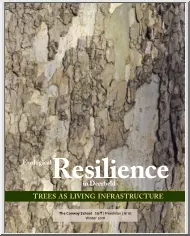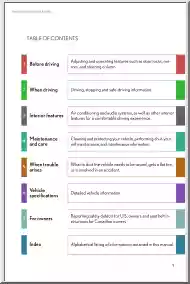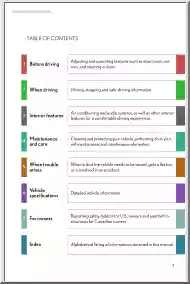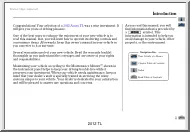A doksi online olvasásához kérlek jelentkezz be!
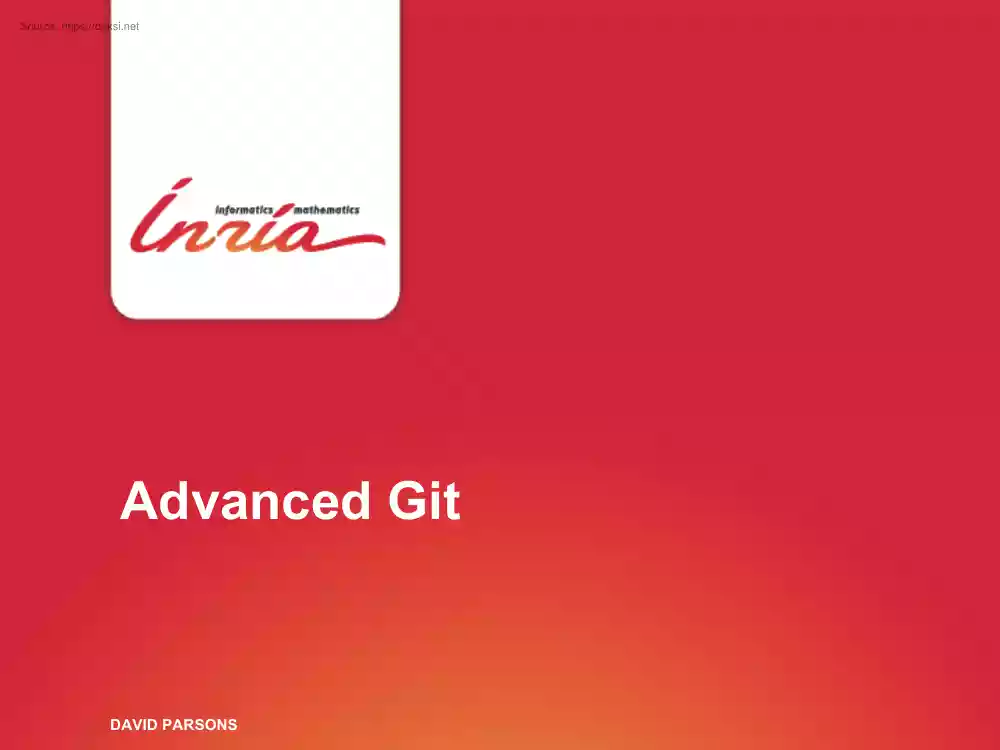
A doksi online olvasásához kérlek jelentkezz be!
Nincs még értékelés. Legyél Te az első!
Mit olvastak a többiek, ha ezzel végeztek?
Tartalmi kivonat
Advanced Git DAVID PARSONS 1 Reminders DAVID PARSONS – ADVANCED GIT 2 Generalities DAVID PARSONS - ADVANCED GIT 3 Two fundamental rules ! • Commit often • Keep commits small and commit together only related changes (commit = minimal independent changeset) • Write clear and informative logs • • A log should enable its reader to: 1. Identify at a glance the rationale behind the commit 2. Have detailed explanation if needed Template for logs (from http://git-scm.com/book/ch5-2html) Short (50 chars or less) summary of changes More detailed explanatory text, if necessary. Wrap it to about 72 characters or so In some contexts, the first line is treated as the subject of an email and the rest of the text as the body. The blank line separating the summary from the body is critical (unless you omit the body entirely). DAVID PARSONS - ADVANCED GIT 4 From working copy to remote repo Local Working Copy Local Repo Remote NB: This is a “bare” repo, it
has no working copy nor staging area Remote Repo Staging Area Committed Revisions DAVID PARSONS - ADVANCED GIT Committed Revisions 5 File Status Lifecycle DAVID PARSONS - ADVANCED GIT 6 Managing conflicts DAVID PARSONS - ADVANCED GIT 7 Managing conflicts $ git merge Change bar master r/o/master Modify bar Add content to bar v0.1 Add content to foo Add file baz Log rev 3 Log rev 2 Log rev 1 DAVID PARSONS - ADVANCED GIT 8 Managing conflicts $ git merge Auto-merging bar CONFLICT (content): Merge conflict in bar Automatic merge failed; fix conflicts and then commit the result. $ Change bar master r/o/master Modify bar Add content to bar v0.1 Add content to foo Add file baz Log rev 3 Log rev 2 Log rev 1 DAVID PARSONS - ADVANCED GIT 9 Managing conflicts Change bar master r/o/master Modify bar Add content to bar v0.1 Add content to foo Add file baz Log rev 3 Log rev 2 $ git merge Auto-merging bar CONFLICT (content): Merge conflict in bar
Automatic merge failed; fix conflicts and then commit the result. $ $ cat bar This is line 1 This is line 2 This is line 3 <<<<<<< HEAD This is the fourth line ======= This is line number 4 >>>>>>> featureA This is line 5 This is line 6 This is line 7 This is line 8 $ Log rev 1 DAVID PARSONS - ADVANCED GIT 10 Managing conflicts $ # You can edit the conflicting files directly and then stage them and commit, or you can use a merge tool $ $ git mergetool Change bar master r/o/master Modify bar Add content to bar v0.1 Add content to foo Add file baz Log rev 3 Log rev 2 Log rev 1 DAVID PARSONS - ADVANCED GIT 11 mergetool – p4merge DAVID PARSONS - ADVANCED GIT 12 Configuring a mergetool $ git config --global merge.tool meld $ git config --global mergetool.meldcmd 'meld $LOCAL $MERGED $REMOTE' $ git config --global mergetool.meldtrustExitCode false $ DAVID PARSONS - ADVANCED GIT 13 2 Things to know DAVID
PARSONS – ADVANCED GIT 14 Configuring git # Configure your name and e-mail address (almost mandatory) $ git config --global user.name "David Parsons" $ git config --global user.email davidparsons@inriafr $ $ # Configure the editor git will open when needed $ git config --global core.editor nano $ $ # Setup a few aliases, either simple shorthands. $ git config --global alias.co checkout $ git config --global alias.sw switch $ git config --global alias.ci commit $ git config --global alias.s status $ $ # . or including options $ git config --global alias.lg "log --pretty=format:"%h - %an : %s"" $ $ # You can even create new commands $ git config --global alias.unstage ”restore --staged” DAVID PARSONS - ADVANCED GIT 15 Detached HEAD ? DAVID PARSONS - ADVANCED GIT 16 Detached HEAD ? • You are in detached HEAD when you are not “on” any branch • • Most of the time, this happens when you provide anything that is not a branch to
git checkout. Eg a tag, a SHA-1, an indirect reference (HEAD~1) You can also use --detach when providing a branch name • When in detached HEAD, you can commit as you like ; but be wary of the garbage collector, it could very well erase your work if you do not pay attention ! • My advice: always create a branch to commit your work to, it costs nothing to create a “tmp” branch and delete it when you do not need it any longer. DAVID PARSONS - ADVANCED GIT 17 Detached HEAD ? $ fed7 featureA Add file baz a56f master abcd v0.1 123 4 Add file foo Modify foo Add file bar DAVID PARSONS - ADVANCED GIT 18 Detached HEAD ? $ git checkout v0.1 Note: switching to 'v0.1' You are in 'detached HEAD' state. You can look around, make experimental changes and commit them, and you can discard any commits you make in this state without impacting any branches by performing another checkout. If you want to create a new branch to retain commits you create, you
may do so (now or later) by using -b with the checkout command again. Example: git switch -c new branch name HEAD is now at abcd1b3. Add file bar $ fed7 featureA Add file baz a56 f abcd master Modify foo 123 4 Add file foo v0.1 Add file bar DAVID PARSONS - ADVANCED GIT 19 Detached HEAD ? $ git rm foo $ g commit -m ”Remove file foo” [detached HEAD be4b243] Remove file foo 1 file changed, 1 deletion(-) delete mode 100644 foo $ be4b Remove file foo fed7 featureA Add file baz a56 f abcd master Modify foo 123 4 v0.1 Add file bar Add file foo DAVID PARSONS - ADVANCED GIT 20 Detached HEAD ? $ git rm foo $ g commit -m ”Remove file foo” [detached HEAD be4b243] Remove file foo 1 file changed, 1 deletion(-) delete mode 100644 foo $ g s HEAD detached from v0.1 nothing to commit, working directory clean $ be4b Remove file foo fed7 featureA Add file baz a56 f abcd master Modify foo 123 4 v0.1 Add file bar Add file foo DAVID PARSONS - ADVANCED
GIT 21 Detached HEAD ? $ git switch -c featureB Switched to a new branch ’featureB’ $ be4b featureB Remove file foo fed7 featureA Add file baz a56 f abcd master Modify foo 123 4 v0.1 Add file bar Add file foo DAVID PARSONS - ADVANCED GIT 22 Remote tracking and Upstream branches DAVID PARSONS - ADVANCED GIT 23 Remote tracking branches $ git branch # List local branches featureA * master $ git branch -r # List remote-tracking branches origin/master $ git branch -a # List both local and remote-tracking branches featureA * master origin/master # Question: what happens when you check out a remote tracking branch? 765 6 de9 0 abcd 123 4 featureA Add file baz master remotes/origin/master v0.1 Modify foo Add file bar Add file foo DAVID PARSONS - ADVANCED GIT 24 Upstream branches $ git pull # What exactly does git pull do (or try to do)? 765 6 de9 0 abcd 123 4 featureA Add file baz master remotes/origin/master v0.1 Modify foo Add file bar
Add file foo DAVID PARSONS - ADVANCED GIT 25 Upstream branches $ git pull There is no tracking information for the current branch. Please specify which branch you want to merge with. See git-pull(1) for details git pull <remote> <branch> If you wish to set tracking information for this branch you can do so with: git branch --set-upstream-to=origin/<branch> master $ 765 6 de9 0 abcd 123 4 featureA Add file baz master remotes/origin/master v0.1 Modify foo Add file bar Add file foo DAVID PARSONS - ADVANCED GIT 26 Upstream branches $ git branch -vv featureA 7656d7c Add file baz * master de90ac4 Modify foo $ git branch -u origin/master Branch master set up to track remote branch master from origin. $ git branch -vv featureA 7656d7c Add file baz * master de90ac4 [origin/master] Modify foo $ git pull Already up-to-date. $ 765 6 de9 0 abcd 123 4 featureA Add file baz master remotes/origin/master v0.1 Modify foo Add file bar Add file foo DAVID
PARSONS - ADVANCED GIT 27 3 Git internals (dive into .git) DAVID PARSONS – ADVANCED GIT 28 4 Small interesting tools DAVID PARSONS – ADVANCED GIT 29 Creating and applying patches DAVID PARSONS - ADVANCED GIT 30 Patches • For some reason, you could want to send one or more changesets to a collaborator without actually pushing • There are basically 2 ways of doing that Ø For a single changeset, whether it has been committed or not, you can use git diff to generate a plain patch and git apply to apply it Ø For one or more committed changesets, you can use git format-patch to generate a series of patches and git am to apply them (this will preserve the original committer name) DAVID PARSONS - ADVANCED GIT 31 Cherry-picking DAVID PARSONS - ADVANCED GIT 32 Cherry-picking • You have spotted a commit made in an otherwise very messy branch and you would love to retrieve that commit (and only that one) in your branch ? Ø Yes, you could create and
apply a patch Ø Or you could use the feature that was created for that very purpose: cherry-picking • This is only made possible by sticking to the atomic commits rule !!! DAVID PARSONS - ADVANCED GIT 33 Cherry-picking # Cherry-pick a fabulous commit: $ git cherry-pick <a-fabulous-commit> [] # Cherry-pick a sequence of contiguous fabulous commits: $ git cherry-pick <parent-of-first-in-seq>.<last-in-seq> [] # Get bored of typing c h e r r y - p i c k $ git config --global alias.cp cherry-pick DAVID PARSONS - ADVANCED GIT 34 Cherry-picking • Really easy and very handy • Allows you to apply the changes introduced by one or more commits on top of HEAD be4b master Remove foo fed7 featureA a56 f 123 4 Modify foo Add baz Add file foo DAVID PARSONS - ADVANCED GIT $ git cp fed7 34f5 master be4b Remove foo Add baz fed7 featureA a56 f 123 4 Modify foo Add baz Add file foo 35 “Partial” commits DAVID PARSONS - ADVANCED GIT 36
“Partial” commits • Commits should be atomic: a commit must introduce a minimal independent changeset • Most programmers have difficulties focusing on a single task (did you just correct a typo while scrolling over the code in the midst of a bugfix ?) • git stage --patch (or -p) is your friend ! • git gui is your better friend, it allows you to add parts of a file to your staging area on a per-hunk or even per-line basis DAVID PARSONS - ADVANCED GIT 37 git stage -p • Works fine for simple cases (tedious otherwise) $ git stage -p diff --git a/file b/file index e72f11f.75ad869 100644 --- a/file +++ b/file @@ -1,7 +1,7 @@ . . . - Original line + Modified line . . . Stage this hunk [y,n,q,a,d,/,j,J,g,e,?]? DAVID PARSONS - ADVANCED GIT 38 Using git gui DAVID PARSONS - ADVANCED GIT 39 Stash DAVID PARSONS - ADVANCED GIT 40 Stash • Literally “garder sous le coude” # You’re working on something and need to switch to something else $ git switch
something-else error: Your local changes to the following files would be overwritten by checkout: [] Please, commit your changes or stash them before you can switch branches. Aborting $ g stash [push –m “what you were doing”] Saved working directory and index state On dev: what you were doing HEAD is now at 0b0b9eb [] $ g stash list stash@{0}: On dev: what you were doing $ DAVID PARSONS - ADVANCED GIT 41 Stash $ git switch something-else # Now you can (WD is clean) Switched to branch 'something-else’ $ # Do whatever you needed to do on something else # Then switch back to branch ‘something’: $ g switch something Switched to branch 'something’ # And recover what you have stashed: $ g stash pop # You’re back to initial state $ DAVID PARSONS - ADVANCED GIT 42 Stash • Literally “garder sous le coude” • The stash is a stack (thus the push/pop terminology) of commit objects • Warning: there can be conflicts when applying (or pop-ing) stashed
changes In the case of a pop, the corresponding stash will not be dropped, do not forget to do it after resolving the conflicts (git stash drop ) DAVID PARSONS - ADVANCED GIT 43 Git bisect DAVID PARSONS - ADVANCED GIT 44 git bisect • Found a bug ? Have no idea when (or most importantly by whom) it was introduced ? • git bisect is your next friend on the list, it will operate a dichotomic search in your commit tree DAVID PARSONS - ADVANCED GIT 45 git bisect # Initiate dichotomic search $ g bisect start # Mark current commit as bad (has bug) $ g bisect bad # Tell git about a commit that is known to not have the bug $ g bisect good <a-known-good-commit> Bisecting: 27 revisions left to test after this (roughly 5 step) [] # Not sure about a “good” commit in the first place ? $ g checkout <possibly-good-commit> # Check manually => make check ? # If this commit is not “good”, you’ll have to go further back in # your history and check again. #
Don’t hesitate to go far far back in your history, the idea is to # not drive the search yourself after all ;) $ git bisect good DAVID PARSONS - ADVANCED GIT 46 git bisect # Once you have marked at least one good and one bad commit, the # dichotomic search will start. # Git will checkout commit after commit and ask you to mark them as # good or bad (you can also skip if you’re unsure) Bisecting: 27 revisions left to test after this (roughly 5 step) [<sha-1>] <commit-msg> $ git bisect good|bad Bisecting: 13 revisions left to test after this (roughly 4 step) [<sha-1>] <commit-msg> [] $ git bisect good|bad ab23ef is the first bad commit commit ab23ef Author: David Parsons <david.parsons@inriafr> Date: <commit message> List of modified files in the form: :<old mode> <new mode> <old blob> <new blob> XY <file name> DAVID PARSONS - ADVANCED GIT 47 git bisect # Automate search: $ g bisect start HEAD
<known-good> $ g bisect run make check [] ab23ef is the first bad commit [] # Building out of source ? You can use this: $ cat > run make check.sh ! /bin/bash cd build make check status=$? cd . exit $status ^D $ chmod u+x run make check.sh $ g bisect run run make check.sh DAVID PARSONS - ADVANCED GIT 48 Time for Practical Work ! • Retrieve exercice document : https://parsons.eu/git/advanced/hands-on/ Ø To Do : Section 1 + Section 2 DAVID PARSONS – ADVANCED GIT 49 5 Rewriting History DAVID PARSONS – ADVANCED GIT 50 Rewriting History ? Remember you have a local repository ? Everything you have not published (i.e pushed) yet is strictly local to your repo It is known by you and no one else. Since then, what is stopping you from modifying it ? This is one of my favourite things about git, I can be stupid and appear not to be ! # You’ve just commited something and realize you forgot to add a file $ git add the forsaken file $ git commit --amend # No one
saw you ;) WARNING: Do not do that if you’ve pushed the faulty commit !!!!! DAVID PARSONS - ADVANCED GIT 51 commit --amend After using git commit -–amend, let’s look at what our commit graph looks like : master Add new class Foo Add new class Foo “Replacement” commit Faulty commit (e.g missing a file) This commit is not referred to by any ref. It will eventually be garbage collected. DAVID PARSONS - ADVANCED GIT 52 rebase • Rebase allows you to linearize a branching tree structure • Rebase literally means “set a new base” (for a branch) • In other words, rebasing a branch consists in telling git to : 1. “Pick” a branch 2. “Cut” it (somewhere) Rebased commit 3. “Graft” it (somewhere else) ef56 be4b current Remove foo fed7 other a56 f 123 4 Modify foo Add baz Add file foo DAVID PARSONS - ADVANCED GIT current Remove foo be4b Original commit fed7 other a56 f 123 4 Modify foo Add baz Add file foo 53 rebase: default
behaviour be4b fed7 By default, git rebase: • • • a56 f 123 4 master Remove foo r/o/master Add baz Modify foo Add file foo picks the current branch cuts it at its LCA (last common ancestor) with its upstream branch (if any) graft it onto its upstream branch Ø If your branch and its upstream were in sync, this means you’ve achieved to do nothing in a complicated way. Ø If you had a branching tree structure (e.g after fetching your colleagues’ work – see example above), you’ve replayed your changes on top of your colleagues’. This is safe since it will only alter those commits you haven’t pushed yet DAVID PARSONS - ADVANCED GIT 54 rebase: one argument form Branch master has been updated since you started to write your feature. You would like your feature to be up-to-date (maybe to propose it as a merge-request) be4b fed7 a56 f 123 4 master Remove foo featureA Add baz Modify foo Add file foo $ git rebase master # Use master for cut and graft steps
First, rewinding head to replay your work on top of it Applying: ac7e featureA Add baz 3f6e Modify foo be4b master fed7 Add baz a56 f 123 4 Modify foo Remove foo Add file foo DAVID PARSONS - ADVANCED GIT Rebased commits Original commits 55 rebase: pick, cut, graft • git rebase simplified synopsis: $ git rebase [] [--onto <newbase>] [<upstream> [<branch>]] What git rebase does (this is a lie): • picks ‘branch’ • cuts it at the LCA (last common ancestor) of ‘upstream’ and ‘branch’ • grafts it onto newbase Actually, • If ‘branch’ is specified, git rebase will be preceded by a git checkout ‘branch’ • Nothing is “cut” and the LCA is all but a lie. The changes made by commits in ‘branch’ that are not in ‘upstream’ will be recorded and then replayed onto the new base. That means a cherry-picked commit will be ignored (and that is what we want !) DAVID PARSONS - ADVANCED GIT 56 git rebase $ git fetch $ #
About to run git rebase Change bar master remotes/origin/master v0.1 Modify bar Add content to bar Add content to foo Add file baz Log rev 3 Log rev 2 Log rev 1 DAVID PARSONS - ADVANCED GIT 57 git rebase $ git fetch $ git rebase $ master remotes/origin/master Modify bar Change bar Rebased commit Change bar v0.1 Add content to bar Add content to foo Add file baz Original commit (master was here) Log rev 3 Log rev 2 Log rev 1 DAVID PARSONS - ADVANCED GIT 58 Rebase only local commits Rebasing basically means re-writing the history of what happened. Ø This is a very powerful feature But as always, “great power comes with great responsibility” : DO NOT REBASE COMMITS THAT YOU’VE PUSHED (exceptions exist) DAVID PARSONS - ADVANCED GIT 59 merge or rebase ? DAVID PARSONS - ADVANCED GIT 60 merge or rebase ? Which one would you prefer ? Merge DAVID PARSONS - ADVANCED GIT Rebase 61 merge or rebase ? Or maybe this mixed one ? Merge Mixed
DAVID PARSONS - ADVANCED GIT Rebase 62 merge or rebase ? G: So, sometimes you do want a “true merge”. P: Yes, but that is what git merge does right ? G: True except when a fast-forward merge is possible. P: fast-forward merge ? feature feature C3 C2 dev C3 C2 C1 $ git merge feature dev C0 DAVID PARSONS - ADVANCED GIT C1 C0 63 merge or rebase ? feature C3 C2 C1 dev C0 $ git merge --no-ff feature dev Merged branch feature into dev feature C3 C2 C1 C0 DAVID PARSONS - ADVANCED GIT 64 Prefer fetch to pull The pull command is equivalent to a fetch followed by a merge. So what you are really asking git to do when you pull is to merge your work with something you know nothing about (!) To come around this problem, start by fetching what is new from the remote and have a look at it. If what you really want is a merge, you can still do it. But this time, you will do it knowingly. DAVID PARSONS - ADVANCED GIT 65 Interactive rebase DAVID PARSONS -
ADVANCED GIT 66 Interactive rebase Remember what we did with git commit --amend ? Now imagine you did the exact same thing but have already added a few commits on top of the faulty one. You can not use commit --amend because it only allows to modify the one commit referenced by HEAD. This is when interactive rebase becomes handy. DAVID PARSONS - ADVANCED GIT 67 Interactive rebase Let’s see what the command looks like: $ git rebase --interactive # or $ git rebase -i What you’re rebasing and onto what, follows the same rules as non-interactive rebase. The difference is that you will get to decide what to do with each commit to be rebased instead of unconditionally “pick” them DAVID PARSONS - ADVANCED GIT 68 Interactive rebase DAVID PARSONS - ADVANCED GIT 69 Interactive rebase DAVID PARSONS - ADVANCED GIT 70 Interactive rebase feature second commit commit 1bis (was « third commit ») first commit Correcting first commit third commit (should
have been before second commit) second commit first commit DAVID PARSONS - ADVANCED GIT 71 6 Undoing things DAVID PARSONS – ADVANCED GIT 72 Unstage Unstaging an entire file is very easy, git tells you how to do it : $ git status (use "git restore --staged <file>." to unstage) $ git restore --staged <file> Do not want to have to remember this command ? Create an alias : $ git config --global alias.unstage "restore --staged" $ git unstage <file> If you do not want to unstage the entire file but only some parts of it, the easiest solution is probably : git gui But you could also use : git restore --staged -p DAVID PARSONS - ADVANCED GIT 73 Unmodify a file Again, git is kind enough to prompt you for actions you might want to do: $ git status (use "git restore <file>." to discard changes in working directory) $ git restore <file> If you do not want to unmodify a whole file but only some parts of it, the
easiest solution is probably a difftool. But you could also use git restore -p DAVID PARSONS - ADVANCED GIT 74 Undo a commit • If the commit has not been published yet $ git rebase -i . This way, you can thoroughly remove the faulty commit from the history • If the commit has been published $ git revert <commit-to-undo> This will create a new commit whose changeset is the reverse of that of the commit to undo DAVID PARSONS - ADVANCED GIT 75 git reset git reset can become very handy when things are beginning to get awry. It allows you to make a branch point anywhere you want. Let’s say you have committed stuff in master when what you really wanted was to commit them in feature : What you have What you want master feature C3 master C0 C3 C2 C2 C1 C1 feature C0 DAVID PARSONS - ADVANCED GIT 76 git reset What you want feature $ git switch feature C3 C2 C1 master C0 What you have master C3 feature C0 C2 C1 DAVID PARSONS - ADVANCED GIT
77 git reset What you want feature $ git switch feature Switched to branch 'feature' C3 $ # ? C2 C1 master C0 What you have master C3 C2 C1 feature C0 DAVID PARSONS - ADVANCED GIT 78 git reset What you want feature $ git switch feature Switched to branch 'feature' C3 $ git (merge | rebase | reset --hard) master C2 C1 master C0 What you have master C3 C2 C1 feature C0 DAVID PARSONS - ADVANCED GIT 79 git reset $ git switch feature Switched to branch 'feature' What you want feature C3 $ git (merge | rebase | reset --hard) master . C2 C1 master $ # ? C0 What you have master feature C3 C2 C1 C0 DAVID PARSONS - ADVANCED GIT 80 git reset $ git switch feature Switched to branch 'feature' What you want feature C3 $ git (merge | rebase | reset --hard) master . C2 C1 master $ git switch master Switched to branch 'master' C0 $ # ? What you have master feature C3 C2 C1 C0 DAVID PARSONS -
ADVANCED GIT 81 git reset $ git switch feature Switched to branch 'feature' What you want feature C3 $ git (merge | rebase | reset --hard) master . C2 C1 master $ git switch master Switched to branch 'master' C0 $ git reset --hard bdfa # ref-to-C0 What you have master feature C3 C2 C1 C0 DAVID PARSONS - ADVANCED GIT 82 git reset What you want feature $ git switch feature Switched to branch 'feature' C3 $ git (merge | rebase | reset --hard) master . C2 C1 master C0 $ git switch master Switched to branch 'master' $ git reset --hard bdfa # ref-to-C0 HEAD is now at bdfa5 C0 What you have feature $ # ? C3 C2 C1 master C0 DAVID PARSONS - ADVANCED GIT 83 git reset What you want feature $ git switch feature Switched to branch 'feature' C3 $ git (merge | rebase | reset --hard) master . C2 C1 master C0 BINGO ! What you have feature C3 $ git switch master Switched to branch 'master' $ git
reset --hard bdfa5a # ref-to-C0 HEAD is now at bdfa5ab C0 $ git switch feature $ C2 C1 master C0 DAVID PARSONS - ADVANCED GIT 84 soft, mixed or hard ? There are 3 main options to git reset : Ø soft, mixed and hard There are also 3 steps that can be done : 1. Move the current branch 2. Update the staging area 3. Update the working directory Here is how to use the main options : --soft does only 1. --mixed does 1. and 2 --hard goes all the way to 3. DAVID PARSONS - ADVANCED GIT 85 Worktree safety It is true that most commands in git are “worktree safe” (you can’t lose your work since git would complain if you tried something that would result in a loss of your “local changes”) $ git switch master error: Your local changes to the following files would be overwritten by checkout: However, when you get to undoing stuff, you sometimes do want git to squash your local changes, so there has to be commands that do just that! These commands are not worktree safe, be
extra carefull when you use them: • • • git restore (unless used with --staged and not --worktree) git checkout when used with a <pathspec> (oldschool) git reset --hard DAVID PARSONS - ADVANCED GIT 86 More undoing git-filter-branch is a very powerful tool Ø it allows you to apply “filters” on each revision of a branch This can be useful e.g when you’ve commited a file that should never have been added (binary file, confidential information, ) $ git filter-branch –tree-filter 'rm -f ’ HEAD An alternative to git-filter-branch for “cleansing bad data out of a git repo” is worth mentioning : BFG Repo-Cleaner. See : https://rtyley.githubio/bfgrepo-cleaner/ DAVID PARSONS - ADVANCED GIT 87 7 Managing remotes DAVID PARSONS – ADVANCED GIT 88 About remotes • Remotes are repositories other than the local one with which you may want to synchronize. • origin is the default name of the default remote • Add a remote: git remote add other
git://[.] • Fetch remote branches: git fetch other • Push master to remotes/other/master git push other master DAVID PARSONS - ADVANCED GIT 89 Annoying things • Delete a remote branch : git push origin --delete featA • Push a tag : git push origin mytag or git push --tags DAVID PARSONS - ADVANCED GIT 90 Multiple remotes, pull-requests Many projects on GitHub/Lab allow third-party contributions by a mechanism called pull-request. This mechanism can also be used internally for code review. Multiple remotes can be very useful in the context of workflows including pull-requests but also in other cases (git annex, migrations, ). DAVID PARSONS - ADVANCED GIT 91 8 Other interesting things DAVID PARSONS – ADVANCED GIT 92 git svn Allows to work locally with a git repo and sync it with an svn remote. As a corollary, it allows to migrate from svn to git # Create a file for author mapping $ echo “dpa = David Parsons <david.parsons@inriafr>” >
authors # Clone an existing svn repo $ git svn clone <url> --authors-file=authors local-git-repo-name $ git svn rebase # gets new revs from svn repo and rebase your work (if any) on top of it # “Push” your changes $ git svn dcommit Other options of git svn clone I have found useful : • --stdlayout if the svn repo follows the trunk/branches/tags layout • --ignore-paths / --include-paths • --authors-prog DAVID PARSONS - ADVANCED GIT 93 git subrepo Alternatives : Ø submodules Ø subtrees git subrepo allows you to work with embedded git repositories # Clone an existing repo as a subrepo (in a subdirectory) $ git subrepo clone <url> <subdir> # Create an embedded git repo $ git subrepo init <subdir> # Pull from upstream $ git subrepo pull <subdir> # Push to upstream $ git subrepo push <subdir> DAVID PARSONS - ADVANCED GIT 94 git annex Alternatives : Ø lfs git annex provides an interesting solution to version large files. It
basically handles symlinks and provides tools to manage the actual files behind the links. # Prepare an existing git repo for git annex $ git annex init $ git annex add $ git commit # => commits a symlink and stores the file in .git/annex git annex can be used with a wide variety of types of remote storage spaces (special remotes). DAVID PARSONS - ADVANCED GIT 95 Hooks Hooks are custom scripts that can be automatically triggered when certain important actions occur. ØClient-side hooks : pre-commit, prepare-commit-msg, commit-msg, post-commit, pre-rebase, post-rewrite, post-checkout, post-merge, pre-push, pre-auto-gc ØServer-side hooks : pre-receive, update, post-receive On platforms such as forges or GitHubs/Labs, some (many ?) predefined hooks can be set up in a matter of minutes. Hooks can be used e.g to send notifications, run tests prior to commits, enforce any kind of policies, DAVID PARSONS - ADVANCED GIT 96 rerere One of the most annoying things that a
git-user has to do is to resolve conflicts. Even more annoying would be to have to resolve the same conflict several times. Sadly, this happens. Mostly when relying heavily on rebase (?) rerere helps you avoiding this situation by reusing recorded resolutions . # Configure rerere functionnality for git $ git config --global rerere.enabled true DAVID PARSONS - ADVANCED GIT 97 Thank you LIEU LOCALISATION Antenne INRIA Lyon la Doua www.inriafr www.inriafr Time for Practical Work ! • https://parsons.eu/git/advanced/hands-on/ Ø To Do : Section 3 + Section 4 (bonus) DAVID PARSONS – ADVANCED GIT 99
has no working copy nor staging area Remote Repo Staging Area Committed Revisions DAVID PARSONS - ADVANCED GIT Committed Revisions 5 File Status Lifecycle DAVID PARSONS - ADVANCED GIT 6 Managing conflicts DAVID PARSONS - ADVANCED GIT 7 Managing conflicts $ git merge Change bar master r/o/master Modify bar Add content to bar v0.1 Add content to foo Add file baz Log rev 3 Log rev 2 Log rev 1 DAVID PARSONS - ADVANCED GIT 8 Managing conflicts $ git merge Auto-merging bar CONFLICT (content): Merge conflict in bar Automatic merge failed; fix conflicts and then commit the result. $ Change bar master r/o/master Modify bar Add content to bar v0.1 Add content to foo Add file baz Log rev 3 Log rev 2 Log rev 1 DAVID PARSONS - ADVANCED GIT 9 Managing conflicts Change bar master r/o/master Modify bar Add content to bar v0.1 Add content to foo Add file baz Log rev 3 Log rev 2 $ git merge Auto-merging bar CONFLICT (content): Merge conflict in bar
Automatic merge failed; fix conflicts and then commit the result. $ $ cat bar This is line 1 This is line 2 This is line 3 <<<<<<< HEAD This is the fourth line ======= This is line number 4 >>>>>>> featureA This is line 5 This is line 6 This is line 7 This is line 8 $ Log rev 1 DAVID PARSONS - ADVANCED GIT 10 Managing conflicts $ # You can edit the conflicting files directly and then stage them and commit, or you can use a merge tool $ $ git mergetool Change bar master r/o/master Modify bar Add content to bar v0.1 Add content to foo Add file baz Log rev 3 Log rev 2 Log rev 1 DAVID PARSONS - ADVANCED GIT 11 mergetool – p4merge DAVID PARSONS - ADVANCED GIT 12 Configuring a mergetool $ git config --global merge.tool meld $ git config --global mergetool.meldcmd 'meld $LOCAL $MERGED $REMOTE' $ git config --global mergetool.meldtrustExitCode false $ DAVID PARSONS - ADVANCED GIT 13 2 Things to know DAVID
PARSONS – ADVANCED GIT 14 Configuring git # Configure your name and e-mail address (almost mandatory) $ git config --global user.name "David Parsons" $ git config --global user.email davidparsons@inriafr $ $ # Configure the editor git will open when needed $ git config --global core.editor nano $ $ # Setup a few aliases, either simple shorthands. $ git config --global alias.co checkout $ git config --global alias.sw switch $ git config --global alias.ci commit $ git config --global alias.s status $ $ # . or including options $ git config --global alias.lg "log --pretty=format:"%h - %an : %s"" $ $ # You can even create new commands $ git config --global alias.unstage ”restore --staged” DAVID PARSONS - ADVANCED GIT 15 Detached HEAD ? DAVID PARSONS - ADVANCED GIT 16 Detached HEAD ? • You are in detached HEAD when you are not “on” any branch • • Most of the time, this happens when you provide anything that is not a branch to
git checkout. Eg a tag, a SHA-1, an indirect reference (HEAD~1) You can also use --detach when providing a branch name • When in detached HEAD, you can commit as you like ; but be wary of the garbage collector, it could very well erase your work if you do not pay attention ! • My advice: always create a branch to commit your work to, it costs nothing to create a “tmp” branch and delete it when you do not need it any longer. DAVID PARSONS - ADVANCED GIT 17 Detached HEAD ? $ fed7 featureA Add file baz a56f master abcd v0.1 123 4 Add file foo Modify foo Add file bar DAVID PARSONS - ADVANCED GIT 18 Detached HEAD ? $ git checkout v0.1 Note: switching to 'v0.1' You are in 'detached HEAD' state. You can look around, make experimental changes and commit them, and you can discard any commits you make in this state without impacting any branches by performing another checkout. If you want to create a new branch to retain commits you create, you
may do so (now or later) by using -b with the checkout command again. Example: git switch -c new branch name HEAD is now at abcd1b3. Add file bar $ fed7 featureA Add file baz a56 f abcd master Modify foo 123 4 Add file foo v0.1 Add file bar DAVID PARSONS - ADVANCED GIT 19 Detached HEAD ? $ git rm foo $ g commit -m ”Remove file foo” [detached HEAD be4b243] Remove file foo 1 file changed, 1 deletion(-) delete mode 100644 foo $ be4b Remove file foo fed7 featureA Add file baz a56 f abcd master Modify foo 123 4 v0.1 Add file bar Add file foo DAVID PARSONS - ADVANCED GIT 20 Detached HEAD ? $ git rm foo $ g commit -m ”Remove file foo” [detached HEAD be4b243] Remove file foo 1 file changed, 1 deletion(-) delete mode 100644 foo $ g s HEAD detached from v0.1 nothing to commit, working directory clean $ be4b Remove file foo fed7 featureA Add file baz a56 f abcd master Modify foo 123 4 v0.1 Add file bar Add file foo DAVID PARSONS - ADVANCED
GIT 21 Detached HEAD ? $ git switch -c featureB Switched to a new branch ’featureB’ $ be4b featureB Remove file foo fed7 featureA Add file baz a56 f abcd master Modify foo 123 4 v0.1 Add file bar Add file foo DAVID PARSONS - ADVANCED GIT 22 Remote tracking and Upstream branches DAVID PARSONS - ADVANCED GIT 23 Remote tracking branches $ git branch # List local branches featureA * master $ git branch -r # List remote-tracking branches origin/master $ git branch -a # List both local and remote-tracking branches featureA * master origin/master # Question: what happens when you check out a remote tracking branch? 765 6 de9 0 abcd 123 4 featureA Add file baz master remotes/origin/master v0.1 Modify foo Add file bar Add file foo DAVID PARSONS - ADVANCED GIT 24 Upstream branches $ git pull # What exactly does git pull do (or try to do)? 765 6 de9 0 abcd 123 4 featureA Add file baz master remotes/origin/master v0.1 Modify foo Add file bar
Add file foo DAVID PARSONS - ADVANCED GIT 25 Upstream branches $ git pull There is no tracking information for the current branch. Please specify which branch you want to merge with. See git-pull(1) for details git pull <remote> <branch> If you wish to set tracking information for this branch you can do so with: git branch --set-upstream-to=origin/<branch> master $ 765 6 de9 0 abcd 123 4 featureA Add file baz master remotes/origin/master v0.1 Modify foo Add file bar Add file foo DAVID PARSONS - ADVANCED GIT 26 Upstream branches $ git branch -vv featureA 7656d7c Add file baz * master de90ac4 Modify foo $ git branch -u origin/master Branch master set up to track remote branch master from origin. $ git branch -vv featureA 7656d7c Add file baz * master de90ac4 [origin/master] Modify foo $ git pull Already up-to-date. $ 765 6 de9 0 abcd 123 4 featureA Add file baz master remotes/origin/master v0.1 Modify foo Add file bar Add file foo DAVID
PARSONS - ADVANCED GIT 27 3 Git internals (dive into .git) DAVID PARSONS – ADVANCED GIT 28 4 Small interesting tools DAVID PARSONS – ADVANCED GIT 29 Creating and applying patches DAVID PARSONS - ADVANCED GIT 30 Patches • For some reason, you could want to send one or more changesets to a collaborator without actually pushing • There are basically 2 ways of doing that Ø For a single changeset, whether it has been committed or not, you can use git diff to generate a plain patch and git apply to apply it Ø For one or more committed changesets, you can use git format-patch to generate a series of patches and git am to apply them (this will preserve the original committer name) DAVID PARSONS - ADVANCED GIT 31 Cherry-picking DAVID PARSONS - ADVANCED GIT 32 Cherry-picking • You have spotted a commit made in an otherwise very messy branch and you would love to retrieve that commit (and only that one) in your branch ? Ø Yes, you could create and
apply a patch Ø Or you could use the feature that was created for that very purpose: cherry-picking • This is only made possible by sticking to the atomic commits rule !!! DAVID PARSONS - ADVANCED GIT 33 Cherry-picking # Cherry-pick a fabulous commit: $ git cherry-pick <a-fabulous-commit> [] # Cherry-pick a sequence of contiguous fabulous commits: $ git cherry-pick <parent-of-first-in-seq>.<last-in-seq> [] # Get bored of typing c h e r r y - p i c k $ git config --global alias.cp cherry-pick DAVID PARSONS - ADVANCED GIT 34 Cherry-picking • Really easy and very handy • Allows you to apply the changes introduced by one or more commits on top of HEAD be4b master Remove foo fed7 featureA a56 f 123 4 Modify foo Add baz Add file foo DAVID PARSONS - ADVANCED GIT $ git cp fed7 34f5 master be4b Remove foo Add baz fed7 featureA a56 f 123 4 Modify foo Add baz Add file foo 35 “Partial” commits DAVID PARSONS - ADVANCED GIT 36
“Partial” commits • Commits should be atomic: a commit must introduce a minimal independent changeset • Most programmers have difficulties focusing on a single task (did you just correct a typo while scrolling over the code in the midst of a bugfix ?) • git stage --patch (or -p) is your friend ! • git gui is your better friend, it allows you to add parts of a file to your staging area on a per-hunk or even per-line basis DAVID PARSONS - ADVANCED GIT 37 git stage -p • Works fine for simple cases (tedious otherwise) $ git stage -p diff --git a/file b/file index e72f11f.75ad869 100644 --- a/file +++ b/file @@ -1,7 +1,7 @@ . . . - Original line + Modified line . . . Stage this hunk [y,n,q,a,d,/,j,J,g,e,?]? DAVID PARSONS - ADVANCED GIT 38 Using git gui DAVID PARSONS - ADVANCED GIT 39 Stash DAVID PARSONS - ADVANCED GIT 40 Stash • Literally “garder sous le coude” # You’re working on something and need to switch to something else $ git switch
something-else error: Your local changes to the following files would be overwritten by checkout: [] Please, commit your changes or stash them before you can switch branches. Aborting $ g stash [push –m “what you were doing”] Saved working directory and index state On dev: what you were doing HEAD is now at 0b0b9eb [] $ g stash list stash@{0}: On dev: what you were doing $ DAVID PARSONS - ADVANCED GIT 41 Stash $ git switch something-else # Now you can (WD is clean) Switched to branch 'something-else’ $ # Do whatever you needed to do on something else # Then switch back to branch ‘something’: $ g switch something Switched to branch 'something’ # And recover what you have stashed: $ g stash pop # You’re back to initial state $ DAVID PARSONS - ADVANCED GIT 42 Stash • Literally “garder sous le coude” • The stash is a stack (thus the push/pop terminology) of commit objects • Warning: there can be conflicts when applying (or pop-ing) stashed
changes In the case of a pop, the corresponding stash will not be dropped, do not forget to do it after resolving the conflicts (git stash drop ) DAVID PARSONS - ADVANCED GIT 43 Git bisect DAVID PARSONS - ADVANCED GIT 44 git bisect • Found a bug ? Have no idea when (or most importantly by whom) it was introduced ? • git bisect is your next friend on the list, it will operate a dichotomic search in your commit tree DAVID PARSONS - ADVANCED GIT 45 git bisect # Initiate dichotomic search $ g bisect start # Mark current commit as bad (has bug) $ g bisect bad # Tell git about a commit that is known to not have the bug $ g bisect good <a-known-good-commit> Bisecting: 27 revisions left to test after this (roughly 5 step) [] # Not sure about a “good” commit in the first place ? $ g checkout <possibly-good-commit> # Check manually => make check ? # If this commit is not “good”, you’ll have to go further back in # your history and check again. #
Don’t hesitate to go far far back in your history, the idea is to # not drive the search yourself after all ;) $ git bisect good DAVID PARSONS - ADVANCED GIT 46 git bisect # Once you have marked at least one good and one bad commit, the # dichotomic search will start. # Git will checkout commit after commit and ask you to mark them as # good or bad (you can also skip if you’re unsure) Bisecting: 27 revisions left to test after this (roughly 5 step) [<sha-1>] <commit-msg> $ git bisect good|bad Bisecting: 13 revisions left to test after this (roughly 4 step) [<sha-1>] <commit-msg> [] $ git bisect good|bad ab23ef is the first bad commit commit ab23ef Author: David Parsons <david.parsons@inriafr> Date: <commit message> List of modified files in the form: :<old mode> <new mode> <old blob> <new blob> XY <file name> DAVID PARSONS - ADVANCED GIT 47 git bisect # Automate search: $ g bisect start HEAD
<known-good> $ g bisect run make check [] ab23ef is the first bad commit [] # Building out of source ? You can use this: $ cat > run make check.sh ! /bin/bash cd build make check status=$? cd . exit $status ^D $ chmod u+x run make check.sh $ g bisect run run make check.sh DAVID PARSONS - ADVANCED GIT 48 Time for Practical Work ! • Retrieve exercice document : https://parsons.eu/git/advanced/hands-on/ Ø To Do : Section 1 + Section 2 DAVID PARSONS – ADVANCED GIT 49 5 Rewriting History DAVID PARSONS – ADVANCED GIT 50 Rewriting History ? Remember you have a local repository ? Everything you have not published (i.e pushed) yet is strictly local to your repo It is known by you and no one else. Since then, what is stopping you from modifying it ? This is one of my favourite things about git, I can be stupid and appear not to be ! # You’ve just commited something and realize you forgot to add a file $ git add the forsaken file $ git commit --amend # No one
saw you ;) WARNING: Do not do that if you’ve pushed the faulty commit !!!!! DAVID PARSONS - ADVANCED GIT 51 commit --amend After using git commit -–amend, let’s look at what our commit graph looks like : master Add new class Foo Add new class Foo “Replacement” commit Faulty commit (e.g missing a file) This commit is not referred to by any ref. It will eventually be garbage collected. DAVID PARSONS - ADVANCED GIT 52 rebase • Rebase allows you to linearize a branching tree structure • Rebase literally means “set a new base” (for a branch) • In other words, rebasing a branch consists in telling git to : 1. “Pick” a branch 2. “Cut” it (somewhere) Rebased commit 3. “Graft” it (somewhere else) ef56 be4b current Remove foo fed7 other a56 f 123 4 Modify foo Add baz Add file foo DAVID PARSONS - ADVANCED GIT current Remove foo be4b Original commit fed7 other a56 f 123 4 Modify foo Add baz Add file foo 53 rebase: default
behaviour be4b fed7 By default, git rebase: • • • a56 f 123 4 master Remove foo r/o/master Add baz Modify foo Add file foo picks the current branch cuts it at its LCA (last common ancestor) with its upstream branch (if any) graft it onto its upstream branch Ø If your branch and its upstream were in sync, this means you’ve achieved to do nothing in a complicated way. Ø If you had a branching tree structure (e.g after fetching your colleagues’ work – see example above), you’ve replayed your changes on top of your colleagues’. This is safe since it will only alter those commits you haven’t pushed yet DAVID PARSONS - ADVANCED GIT 54 rebase: one argument form Branch master has been updated since you started to write your feature. You would like your feature to be up-to-date (maybe to propose it as a merge-request) be4b fed7 a56 f 123 4 master Remove foo featureA Add baz Modify foo Add file foo $ git rebase master # Use master for cut and graft steps
First, rewinding head to replay your work on top of it Applying: ac7e featureA Add baz 3f6e Modify foo be4b master fed7 Add baz a56 f 123 4 Modify foo Remove foo Add file foo DAVID PARSONS - ADVANCED GIT Rebased commits Original commits 55 rebase: pick, cut, graft • git rebase simplified synopsis: $ git rebase [] [--onto <newbase>] [<upstream> [<branch>]] What git rebase does (this is a lie): • picks ‘branch’ • cuts it at the LCA (last common ancestor) of ‘upstream’ and ‘branch’ • grafts it onto newbase Actually, • If ‘branch’ is specified, git rebase will be preceded by a git checkout ‘branch’ • Nothing is “cut” and the LCA is all but a lie. The changes made by commits in ‘branch’ that are not in ‘upstream’ will be recorded and then replayed onto the new base. That means a cherry-picked commit will be ignored (and that is what we want !) DAVID PARSONS - ADVANCED GIT 56 git rebase $ git fetch $ #
About to run git rebase Change bar master remotes/origin/master v0.1 Modify bar Add content to bar Add content to foo Add file baz Log rev 3 Log rev 2 Log rev 1 DAVID PARSONS - ADVANCED GIT 57 git rebase $ git fetch $ git rebase $ master remotes/origin/master Modify bar Change bar Rebased commit Change bar v0.1 Add content to bar Add content to foo Add file baz Original commit (master was here) Log rev 3 Log rev 2 Log rev 1 DAVID PARSONS - ADVANCED GIT 58 Rebase only local commits Rebasing basically means re-writing the history of what happened. Ø This is a very powerful feature But as always, “great power comes with great responsibility” : DO NOT REBASE COMMITS THAT YOU’VE PUSHED (exceptions exist) DAVID PARSONS - ADVANCED GIT 59 merge or rebase ? DAVID PARSONS - ADVANCED GIT 60 merge or rebase ? Which one would you prefer ? Merge DAVID PARSONS - ADVANCED GIT Rebase 61 merge or rebase ? Or maybe this mixed one ? Merge Mixed
DAVID PARSONS - ADVANCED GIT Rebase 62 merge or rebase ? G: So, sometimes you do want a “true merge”. P: Yes, but that is what git merge does right ? G: True except when a fast-forward merge is possible. P: fast-forward merge ? feature feature C3 C2 dev C3 C2 C1 $ git merge feature dev C0 DAVID PARSONS - ADVANCED GIT C1 C0 63 merge or rebase ? feature C3 C2 C1 dev C0 $ git merge --no-ff feature dev Merged branch feature into dev feature C3 C2 C1 C0 DAVID PARSONS - ADVANCED GIT 64 Prefer fetch to pull The pull command is equivalent to a fetch followed by a merge. So what you are really asking git to do when you pull is to merge your work with something you know nothing about (!) To come around this problem, start by fetching what is new from the remote and have a look at it. If what you really want is a merge, you can still do it. But this time, you will do it knowingly. DAVID PARSONS - ADVANCED GIT 65 Interactive rebase DAVID PARSONS -
ADVANCED GIT 66 Interactive rebase Remember what we did with git commit --amend ? Now imagine you did the exact same thing but have already added a few commits on top of the faulty one. You can not use commit --amend because it only allows to modify the one commit referenced by HEAD. This is when interactive rebase becomes handy. DAVID PARSONS - ADVANCED GIT 67 Interactive rebase Let’s see what the command looks like: $ git rebase --interactive # or $ git rebase -i What you’re rebasing and onto what, follows the same rules as non-interactive rebase. The difference is that you will get to decide what to do with each commit to be rebased instead of unconditionally “pick” them DAVID PARSONS - ADVANCED GIT 68 Interactive rebase DAVID PARSONS - ADVANCED GIT 69 Interactive rebase DAVID PARSONS - ADVANCED GIT 70 Interactive rebase feature second commit commit 1bis (was « third commit ») first commit Correcting first commit third commit (should
have been before second commit) second commit first commit DAVID PARSONS - ADVANCED GIT 71 6 Undoing things DAVID PARSONS – ADVANCED GIT 72 Unstage Unstaging an entire file is very easy, git tells you how to do it : $ git status (use "git restore --staged <file>." to unstage) $ git restore --staged <file> Do not want to have to remember this command ? Create an alias : $ git config --global alias.unstage "restore --staged" $ git unstage <file> If you do not want to unstage the entire file but only some parts of it, the easiest solution is probably : git gui But you could also use : git restore --staged -p DAVID PARSONS - ADVANCED GIT 73 Unmodify a file Again, git is kind enough to prompt you for actions you might want to do: $ git status (use "git restore <file>." to discard changes in working directory) $ git restore <file> If you do not want to unmodify a whole file but only some parts of it, the
easiest solution is probably a difftool. But you could also use git restore -p DAVID PARSONS - ADVANCED GIT 74 Undo a commit • If the commit has not been published yet $ git rebase -i . This way, you can thoroughly remove the faulty commit from the history • If the commit has been published $ git revert <commit-to-undo> This will create a new commit whose changeset is the reverse of that of the commit to undo DAVID PARSONS - ADVANCED GIT 75 git reset git reset can become very handy when things are beginning to get awry. It allows you to make a branch point anywhere you want. Let’s say you have committed stuff in master when what you really wanted was to commit them in feature : What you have What you want master feature C3 master C0 C3 C2 C2 C1 C1 feature C0 DAVID PARSONS - ADVANCED GIT 76 git reset What you want feature $ git switch feature C3 C2 C1 master C0 What you have master C3 feature C0 C2 C1 DAVID PARSONS - ADVANCED GIT
77 git reset What you want feature $ git switch feature Switched to branch 'feature' C3 $ # ? C2 C1 master C0 What you have master C3 C2 C1 feature C0 DAVID PARSONS - ADVANCED GIT 78 git reset What you want feature $ git switch feature Switched to branch 'feature' C3 $ git (merge | rebase | reset --hard) master C2 C1 master C0 What you have master C3 C2 C1 feature C0 DAVID PARSONS - ADVANCED GIT 79 git reset $ git switch feature Switched to branch 'feature' What you want feature C3 $ git (merge | rebase | reset --hard) master . C2 C1 master $ # ? C0 What you have master feature C3 C2 C1 C0 DAVID PARSONS - ADVANCED GIT 80 git reset $ git switch feature Switched to branch 'feature' What you want feature C3 $ git (merge | rebase | reset --hard) master . C2 C1 master $ git switch master Switched to branch 'master' C0 $ # ? What you have master feature C3 C2 C1 C0 DAVID PARSONS -
ADVANCED GIT 81 git reset $ git switch feature Switched to branch 'feature' What you want feature C3 $ git (merge | rebase | reset --hard) master . C2 C1 master $ git switch master Switched to branch 'master' C0 $ git reset --hard bdfa # ref-to-C0 What you have master feature C3 C2 C1 C0 DAVID PARSONS - ADVANCED GIT 82 git reset What you want feature $ git switch feature Switched to branch 'feature' C3 $ git (merge | rebase | reset --hard) master . C2 C1 master C0 $ git switch master Switched to branch 'master' $ git reset --hard bdfa # ref-to-C0 HEAD is now at bdfa5 C0 What you have feature $ # ? C3 C2 C1 master C0 DAVID PARSONS - ADVANCED GIT 83 git reset What you want feature $ git switch feature Switched to branch 'feature' C3 $ git (merge | rebase | reset --hard) master . C2 C1 master C0 BINGO ! What you have feature C3 $ git switch master Switched to branch 'master' $ git
reset --hard bdfa5a # ref-to-C0 HEAD is now at bdfa5ab C0 $ git switch feature $ C2 C1 master C0 DAVID PARSONS - ADVANCED GIT 84 soft, mixed or hard ? There are 3 main options to git reset : Ø soft, mixed and hard There are also 3 steps that can be done : 1. Move the current branch 2. Update the staging area 3. Update the working directory Here is how to use the main options : --soft does only 1. --mixed does 1. and 2 --hard goes all the way to 3. DAVID PARSONS - ADVANCED GIT 85 Worktree safety It is true that most commands in git are “worktree safe” (you can’t lose your work since git would complain if you tried something that would result in a loss of your “local changes”) $ git switch master error: Your local changes to the following files would be overwritten by checkout: However, when you get to undoing stuff, you sometimes do want git to squash your local changes, so there has to be commands that do just that! These commands are not worktree safe, be
extra carefull when you use them: • • • git restore (unless used with --staged and not --worktree) git checkout when used with a <pathspec> (oldschool) git reset --hard DAVID PARSONS - ADVANCED GIT 86 More undoing git-filter-branch is a very powerful tool Ø it allows you to apply “filters” on each revision of a branch This can be useful e.g when you’ve commited a file that should never have been added (binary file, confidential information, ) $ git filter-branch –tree-filter 'rm -f ’ HEAD An alternative to git-filter-branch for “cleansing bad data out of a git repo” is worth mentioning : BFG Repo-Cleaner. See : https://rtyley.githubio/bfgrepo-cleaner/ DAVID PARSONS - ADVANCED GIT 87 7 Managing remotes DAVID PARSONS – ADVANCED GIT 88 About remotes • Remotes are repositories other than the local one with which you may want to synchronize. • origin is the default name of the default remote • Add a remote: git remote add other
git://[.] • Fetch remote branches: git fetch other • Push master to remotes/other/master git push other master DAVID PARSONS - ADVANCED GIT 89 Annoying things • Delete a remote branch : git push origin --delete featA • Push a tag : git push origin mytag or git push --tags DAVID PARSONS - ADVANCED GIT 90 Multiple remotes, pull-requests Many projects on GitHub/Lab allow third-party contributions by a mechanism called pull-request. This mechanism can also be used internally for code review. Multiple remotes can be very useful in the context of workflows including pull-requests but also in other cases (git annex, migrations, ). DAVID PARSONS - ADVANCED GIT 91 8 Other interesting things DAVID PARSONS – ADVANCED GIT 92 git svn Allows to work locally with a git repo and sync it with an svn remote. As a corollary, it allows to migrate from svn to git # Create a file for author mapping $ echo “dpa = David Parsons <david.parsons@inriafr>” >
authors # Clone an existing svn repo $ git svn clone <url> --authors-file=authors local-git-repo-name $ git svn rebase # gets new revs from svn repo and rebase your work (if any) on top of it # “Push” your changes $ git svn dcommit Other options of git svn clone I have found useful : • --stdlayout if the svn repo follows the trunk/branches/tags layout • --ignore-paths / --include-paths • --authors-prog DAVID PARSONS - ADVANCED GIT 93 git subrepo Alternatives : Ø submodules Ø subtrees git subrepo allows you to work with embedded git repositories # Clone an existing repo as a subrepo (in a subdirectory) $ git subrepo clone <url> <subdir> # Create an embedded git repo $ git subrepo init <subdir> # Pull from upstream $ git subrepo pull <subdir> # Push to upstream $ git subrepo push <subdir> DAVID PARSONS - ADVANCED GIT 94 git annex Alternatives : Ø lfs git annex provides an interesting solution to version large files. It
basically handles symlinks and provides tools to manage the actual files behind the links. # Prepare an existing git repo for git annex $ git annex init $ git annex add $ git commit # => commits a symlink and stores the file in .git/annex git annex can be used with a wide variety of types of remote storage spaces (special remotes). DAVID PARSONS - ADVANCED GIT 95 Hooks Hooks are custom scripts that can be automatically triggered when certain important actions occur. ØClient-side hooks : pre-commit, prepare-commit-msg, commit-msg, post-commit, pre-rebase, post-rewrite, post-checkout, post-merge, pre-push, pre-auto-gc ØServer-side hooks : pre-receive, update, post-receive On platforms such as forges or GitHubs/Labs, some (many ?) predefined hooks can be set up in a matter of minutes. Hooks can be used e.g to send notifications, run tests prior to commits, enforce any kind of policies, DAVID PARSONS - ADVANCED GIT 96 rerere One of the most annoying things that a
git-user has to do is to resolve conflicts. Even more annoying would be to have to resolve the same conflict several times. Sadly, this happens. Mostly when relying heavily on rebase (?) rerere helps you avoiding this situation by reusing recorded resolutions . # Configure rerere functionnality for git $ git config --global rerere.enabled true DAVID PARSONS - ADVANCED GIT 97 Thank you LIEU LOCALISATION Antenne INRIA Lyon la Doua www.inriafr www.inriafr Time for Practical Work ! • https://parsons.eu/git/advanced/hands-on/ Ø To Do : Section 3 + Section 4 (bonus) DAVID PARSONS – ADVANCED GIT 99