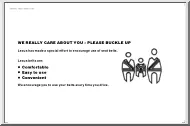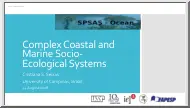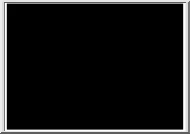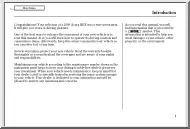Please log in to read this in our online viewer!
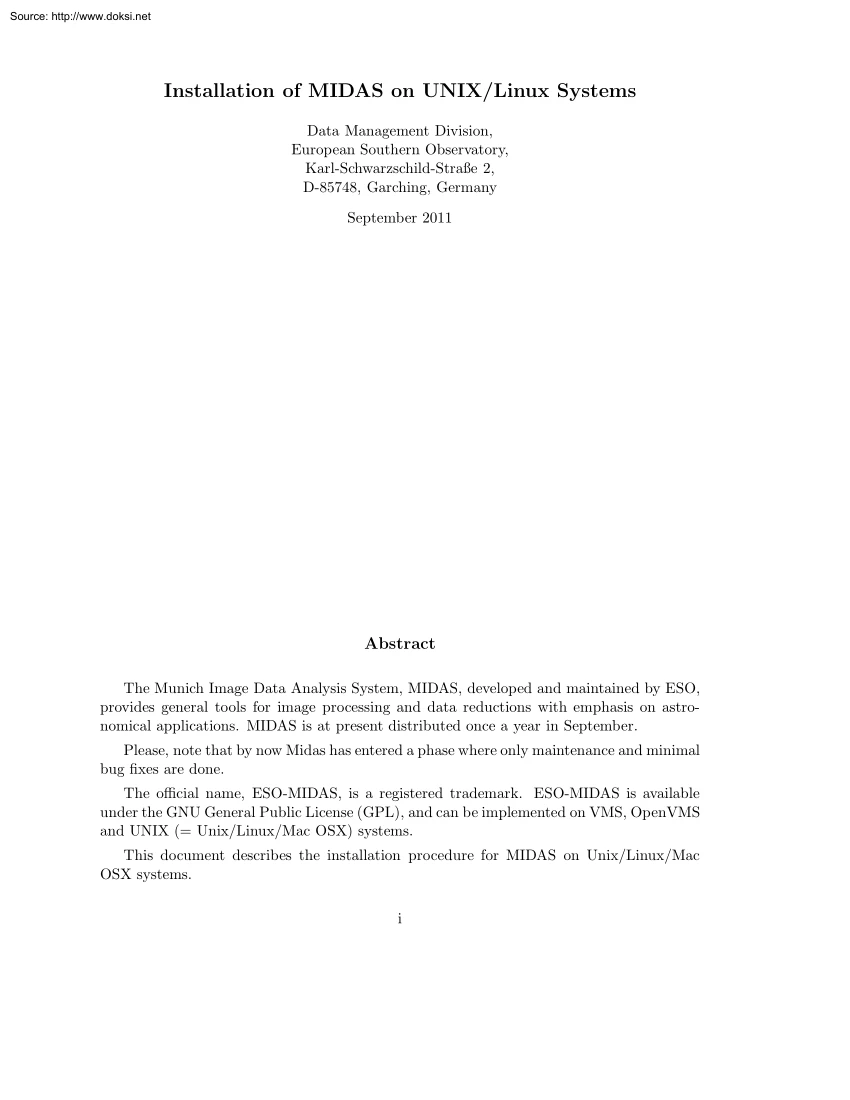
Please log in to read this in our online viewer!
No comments yet. You can be the first!
What did others read after this?
Content extract
Source: http://www.doksinet Installation of MIDAS on UNIX/Linux Systems Data Management Division, European Southern Observatory, Karl-Schwarzschild-Straße 2, D-85748, Garching, Germany September 2011 Abstract The Munich Image Data Analysis System, MIDAS, developed and maintained by ESO, provides general tools for image processing and data reductions with emphasis on astronomical applications. MIDAS is at present distributed once a year in September Please, note that by now Midas has entered a phase where only maintenance and minimal bug fixes are done. The official name, ESO-MIDAS, is a registered trademark. ESO-MIDAS is available under the GNU General Public License (GPL), and can be implemented on VMS, OpenVMS and UNIX (= Unix/Linux/Mac OSX) systems. This document describes the installation procedure for MIDAS on Unix/Linux/Mac OSX systems. i Source: http://www.doksinet Chapter 1 Introduction The Munich Image Data Analysis System, MIDAS, is developed and maintained by the
European Southern Observatory. Its main goal is to provide the astronomical community with software tools for both general image processing and analysis, and for the reduction of data acquired at ESO telescopes. Although originally developed on a VAX/VMS system, since 1988 MIDAS is available for systems with a VAX/VMS operating systems, or with one of the main flavors of the UNIX systems. MIDAS is made available to the public by ESO via anonymous ftp from ESO’s ftp server: ftp.esoorg This document describes the installation of MIDAS on computer systems running under the UNIX 1 operating system. It contains all information needed to ensure a smooth installation of the MIDAS software In Chapter 2 the actual installation of MIDAS is described, as well as how MIDAS should be set up properly. In addition this chapter describes a few items related with file initializations. In Chapter 3, the installation procedures of graphic devices can be found. Chapter 4 describes other optional
stand-alone utilities Chapter 5 contains the address of the MIDAS problem reporting system in case of problems. Throughout this document a number of typographic conventions are used. These conventions are given below • Italic type style is used to emphasize a term or statement in the body of a paragraph: • Typewriter type style is used: – to show, within the body of the text, command lines or options that should be typed verbatim on the screen; – to show, within examples, computer-generated input/output or the contents of files. 1 this includes Unix, Linux and Mac OSX systems 1 Source: http://www.doksinet • Bold type style only used to emphasize a very important note or remark for the installation of MIDAS. In addition the following symbols are used: • # for the standard prompt when executing as superuser. • % for the standard prompt when executing as a normal user. 2 Source: http://www.doksinet Chapter 2 Main Installation 2.1 Create a directory for MIDAS
First create a directory for MIDAS into which you will read the distribution tape (usually named something like /midas, which also can be referred as the MIDASHOME directory). 2.2 Retrieve MIDAS sources from the midas ftp account To retrieve MIDAS sources: % cd /midas % ftp ftp.esoorg Name: ftp Password: your email address ftp> cd /midaspub/11SEP/sources ftp> get README.sources ftp> binary (necessary for binary files) ftp> get 11SEPpl1.0targz ftp> get any other file ftp> quit Or visit the MIDAS homepage on the web: http://www.esoorg/sci/data-processing/software/esomidas/ and click on the link ftp-retrieval to get to the MIDAS ftp area. To decompress and un-tar the MIDAS sources: % cd /midas % tar -zxvf 11SEPpl1.0targz 3 Source: http://www.doksinet % ln -s 11SEPpl1.0 11SEP All unloaded files will come under the release directory 11SEP, also referred to as MIDVERS1 . User support is offered on a best effort basis, only. We can provide help for problems, questions
during installation or usage of the MIDAS system. If answers to questions cannot be obtained locally (e.g through the manuals) or after consulting our FAQ on the WWW, please use the web interface of the MIDAS problem reporting system. This can be reached via the button ProblemReportForm on top of the MIDAS home page. 2.3 The AutoConfig Script A fully automated shell script, autoconfig, in the directory /midas/11SEP/install/unix wraps around the script, config , described below, and performs all the intermediate steps explained in the following sections. If you execute autoconfig you can skip all the sections until Verifying Midas . To execute the autoconfig script type: % cd /midas/11SEP/install/unix % sh autoconfig 2.4 The Config Script The shell script /midas/11SEP/install/unix/config is the front-end of the installation of MIDAS. It offers a menu of different options that are executed when selected by the option number. To execute the config script type: % cd
/midas/11SEP/install/unix % sh config The config script will generate the following output on the screen: MIDAS CONFIG MENU: ================== 1 - list of MIDAS packages available 2 - select only MIDAS core 3 - select all MIDAS packages 1 If you do not use the standard MIDASHOME (/midas) and MIDVERS (11SEP) settings, you have to update the file /midas/11SEP/local/default.mk, because MIDVERS and MIDASHOME are hard coded in there. 4 Source: http://www.doksinet 4 - select MIDAS core and packages of your choice 5 - preinstall MIDAS 6 - install MIDAS 61 - install MIDAS - force 32bit executables 62 - install MIDAS - force 64bit executables 66 - install MIDAS - prepare own MAKE OPTIONS 67 - install MIDAS - use the MAKE OPTIONS above 7 - update MIDAS 8 - setup MIDAS 9 - clean MIDAS 10 - help q - quit Select: (option number or q to quit) 2.5 Preinstallation of MIDAS From the config menu, select the option 5 - preinstall MIDAS. If your system matches one of the system names located in
the directory /midas/11SEP/install/unix/systems, the procedure will use it automatically to complete the preinstallation of MIDAS, otherwise it will show you a list of system names for a selection. If your machine is not included in the list type the option unknown. NOTE: For some systems, the preinstallation will print out, on your screen, important notes for the installation of MIDAS on your system. Please, read these notes carefully because they could indicate a specific environment that you should check before you continue with the installation of MIDAS. The file containing these notes is located in /midas/11SEP/local/README. 2.6 Selection of optional packages MIDAS sources are divided in the core of MIDAS (indispensable and therefore always included and installed) and several optional packages, grouped in three categories: applications (applic), standard reduction packages (stdred) and contribution packages (contrib). The selection is done in the config script using the
following options: MIDAS CONFIG MENU: ================== 1 - list of MIDAS packages available 2 - select only MIDAS core 5 Source: http://www.doksinet 3 - select all MIDAS packages 4 - select MIDAS core and packages of your choice The first option gives you the complete list of optional packages available in the MIDAS release and an indication whether they have been selected. A brief description of each package is displayed when the name of the package is entered. NOTE: By default, and without selecting any of the above options, only the core of MIDAS will be installed. 2.7 Installation of MIDAS If you are satisfied with the selection of packages, you can start with the installation of MIDAS. From the config menu, select option 6 - install MIDAS. The options 61, 62, 66 and 67 are to be used in case of problems with the standard option 6 - for details see below. The procedure will check for the existence of the C and Fortran compiler (the Fortran compiler is usually just a
frontend to the C compiler), the ncurses library, the X11 library and the Motif library. Since Midas needs the header files of these libraries, the development packages of these libraries have to be installed on your Linux system. Without the ncurses library no command line editing will be possible in Midas, otherwise it has no effect. Without the X11 library the installation will give some errors in /midas/11SEP/system/idiserv/src. MIDAS will be installed anyway but without graphic and display capabilities. And without the Motif library the Graphical User Interfaces (GUIs) of MIDAS cannot be installed, e.g the help GUI. On many Linux systems there is no Motif library available, instead the lesstif library has to be installed. On Mac OSX the Fortran compiler/frontend is not included with the system and has to be obtained from the Web, e.g via Fink or MacPorts The installation of MIDAS runs in the background. A log file is written in the temporary directory /midas/11SEP/tmp which can be
checked for errors when finished. If you want to trace the output of the installation try the following command: % tail -f /midas/11SEP/tmp/install.here is a number The options 61 and 62 are mainly for Midas installations on Mac OSX. Depending upon the version of Darwin, there is a standard 64bit C compiler that produces 64bit executables, but running these executables crashes immediately (Abort trap). So, with these options you can force the standard C compiler to produce 32- or 64-bit modules. Options 66 and 67 give the possibility to edit the make options file manually and use it in the installation. First, choose option 66 and don’t continue with the installation, then edit the file /midas/11SEP/local/make options manually, and start the installation with option 67. 6 Source: http://www.doksinet 2.8 Update of MIDAS If, for whatever reason, the installation of MIDAS is stopped, and you want to finish it, you can continue from the point where it was stopped by selecting the
option 7 - update MIDAS, from the config menu. This option is useful to avoid re-compilation of files. For instance, when selecting other packages of MIDAS that were not included in a first selection. The update procedure also runs in the background and the output is written in the file /midas/11SEP/tmp/update.here is a number 2.9 Setup of MIDAS While the installation or update of MIDAS is still running, you can execute this step from the config menu by selecting option 8 - setup MIDAS. This script will ask you for five definitions that will be updated in your file /midas/11SEP/monit/syskeys.unix (default values are shown in parenthesis): Name of the computer/system: Max. 20 characters The string will be appended to the message ‘MIDAS version 11SEP on ‘ and will welcome you when starting a MIDAS session. Debugger command: Max. 8 characters Name of the debugger in your system (gdb, dbx, sdb, xdb, etc) that will be invoked when running a MIDAS command with the DEBUG option.
Command to print a Postscript file: Max. 20 characters Command to send a Postscript file to a Postscript printer. Command to print an ASCII file: Max. 20 characters Name of Command to convert an ASCII file into Postscript and then send it to a Postscript printer. Email of the MIDAS administrator at your site (problem-report service Max. 40 characters. Problem reports generated by the REPORT/PROBLEM and the Feedback option in the Graphical User Interface HELP will be sent to this address. If your site does not a have a person responsible for such a service, the default is the MIDAS problem-report service supported at ESO. The setup MIDAS will now configure some files needed for the start-up of MIDAS: /midas/11SEP/system/unix/inmidas /midas/11SEP/system/unix/gomidas /midas/11SEP/system/unix/helpmidas 7 Source: http://www.doksinet inmidas and gomidas are the commands to start and continue MIDAS in a user terminal (no GUI exists for that). helpmidas is a script to start a stand-alone
GUI help for MIDAS, equivalent to execute create/gui help within MIDAS. These files should be copied by the system administrator to a public directory (included in the PATH list) where users of MIDAS can access them by name (e.g /usr/local/bin) The command inmidas starts a MIDAS session. Type inmidas -help for a description of which options are available. Options can also be passed to MIDAS through their equivalent environment variables, but options passed by argument take preference over those defined in the environment. Next is a list of nroff files for the UNIX man command. describing the syntax for the previous scripts and should be copied to a local man directory (e.g /usr/local/manl): /midas/11SEP/system/unix/inmidas.l /midas/11SEP/system/unix/gomidas.l /midas/11SEP/system/unix/helpmidas.l /midas/11SEP/system/unix/readline.l 2.10 Running MIDAS for the first time Once the installation of MIDAS is successfully completed, you still need to initialize some MIDAS files by
executing the following sequence, once: % mkdir /midas/tmp % cd /midas/tmp % inmidas Midas 001> @ compile.all (this will produce about 40 lines of output and it will exit to the Shell) % gomidas Midas 002 > @ ascii bin (this will create the LUTs and ITTs files) Midas 003 > bye Now you are ready to run MIDAS. Type inmidas for your first MIDAS session or gomidas to resume a previous interrupted MIDAS session. NOTE: If you’ve used autoconfig instead of config for the installation, all the steps described above are done automatically for you. 8 Source: http://www.doksinet 2.11 Verifying MIDAS To verify the correct installation of MIDAS you can now execute a set of verification procedures: % cd /midas/tmp % inmidas Midas 001> @ vericopy The vericopy procedure will copy the verification procedures and some data files to your working directory. Some of these procedures use, by default, the display facilities but they can be disabled with a given argument. To run a
particular verification procedure: Midas 002> @@ verifyXX have a look into your directory to see what XX can be, or if you want to run all of them (it stops if something fails), just type: Midas 003> @@ veriall The verification procedures are designed to exercise MIDAS commands and to compare results with internal and correct values. They should stop and report to the operator if the tests detect problems with some MIDAS commands. Alternatively, you can run the verifications plus all tutorials via the Midas procedure superverify.prg You need to download the file demo datatargz with Midas test files from /midaspub on ftp.esoorg and create and fill a directory demo/data in eg /midas, and have the env. var MID TEST point to that directory, first: % export MID TEST=/midas/demo/data % cd /midas/tmp % inmidas Midas 004> @ superverify 2.12 Cleaning MIDAS If you are satisfied with the installation, you could clean the MIDAS directory and get some disk space by removing installation
files or even packages of MIDAS that are not needed. A backup of the whole MIDAS directory is recommended before executing this step. From the config menu, select the option 9 - clean MIDAS. You will get a menu of choices, and for any option you select, confirmation will be requested before it starts removing files: 9 Source: http://www.doksinet MIDAS DELETE MENU: ================== 1 - Delete only object files. 2 - Delete object and source files. 3 - Delete object, source files and libraries. 4 - Delete executable files. Option 1 deletes all object files (.o) under the MIDAS release directory (upto 20% of MIDAS size) but they do not compromise MIDAS performance. It’s the safest option Option 2 deletes all object and source files (.o c and for) under the MIDAS release directory (upto 45% of MIDAS size). They are not needed for MIDAS performance, however you will not be able to install new patches without sources. You still can compile and link your own MIDAS code. Option 3, like
Option 2, removes also all static library files (.a) (upto 55% of MIDAS size). Since MIDAS uses shared libraries the static ones are not required for development with MIDAS. Option 4, removes only executables files (.exe) for the optional package categories: applic, stdred and contrib The core of MIDAS remains, you only remove packages you do not need anymore. Source files remain so executables could be regenerated if necessary If what you really want is to reduce your MIDAS installation to the minimum but still operational expresion, you could also use our cleanmidas script used to generate the only binaries releases of MIDAS (it is like Option 3 plus other unnecessary files). You use the script in this way: % cd /midas/11SEP % ./system/unix/cleanmidas 2.13 FITS Data Decompression on the Fly Compressed FITS files on disk can also be accessed with the MIDAS command intape/fits (indisk/fits). Compressed FITS files are recognized by extra extensions(eg z or gz) to their names. If
intape/fits matches a filename with one of its expected compressed extensions, the file will be decompressed with the command indicated for such extension, e.g gunzip) The decompression of the FITS file is done on-the-fly, that means that the decompress command is spawned in a piped mode, sending the decompressed data directly to the input of the intape command. This improves speed access and reduces disk space because it does not create temporary files. The decompression code uses, by default, a built-in table of compressed extensions and decompress commands as indicated in the following table: 10 Source: http://www.doksinet Built-in table: Extension Command .gz zcat .z gunzip -c The algorithm to apply the decompression is: • If the file exists an the filename matches on the compressed extensions the file will be decompressed. • If the file does not exist, the first file with a filename+extension found in the same directory will be decompressed. • In any other case the file
will be opened if it exists or an error will be returned if it does not exist. • Whenever a decompress command is executed it will also be displayed in the standard output. Example: In a directory with no myfits.mt file but where a myfitsmtgz file exists, MIDAS will execute something like "zcat myfits.mtgz | INTAPE/FITS" Midas 001> $ls myfits* myfits.mtgz Midas 002> INTAPE/FITS 1 xxx myfits.mt zcat myfits.mtgz Image xxx0001 . Midas 003> The built-in decompression table is ignored and overwritten by another user-defined table in a file pointed by the environment variable DECOMPRESS TABLE if it exists, otherwise in a MIDAS-defined table located in the file /midas/11SEP/incl/decompress.dat if it exists The syntax of these two files is described in the header of the /midas/11SEP/incl/decompress dat file, which could also be used as a template. 2.14 Access to printer-devices in MIDAS Printer-devices in MIDAS are used to print out text, graphics (plots) and images
loaded onto the display window of MIDAS. In order to ease the installation a number of generic definitions of printer-devices used by MIDAS are defined in the file /midas/11SEP/monit/devicessh, like: 11 Source: http://www.doksinet LPRINT for the main line printer (text output only) LASER for Postscript b+w laser printer PLASER has to be the same as LASER !! COLOUR for Postscript color laser printer SLIDE for film recorder (slides) PENPLOT for a pen plotter (HP Graphics Language format) You have to edit this file and assign the printer system names to the logical names above (if existing at your site). Apart from these logical names also system names for printers can be used. However, the use of printer-devices for graphics output (plots) involves some extra installation work. A separate chapter, Chapter 3 Installation of Graphics Devices describes in detail how extra devices for graphics can be added. 2.15 Line editing in MIDAS The GNU readline is a public domain library widely
supported on many UNIX platforms and enhances the line-editor capabilities of MIDAS like a history stack of commands, Emacs or Vi editing mode, command and filename completion functions and a communication channel with the MIDAS Graphical User Interface HELP for help-on-line functions. The editing mode by default with GNU readline is Emacs but it can be switched to mode Vi by setting the variable editing-mode to vi in the initialization file $INPUTRC if exists otherwise in the file $HOME/.inputrc As a brief introduction to GNU readline here is list of most common key-sequences: Self-insert CTR-L -> clear-screen CTR-E -> end-of-line CTR-A -> beginning-of-line CTR-U -> unix-line-discard CTR-K -> kill-line TAB -> complete TABs -> possible-completions CTR-X -> (also F1) on-line-help through the GUI HELP More detailed information about editing commands with GNU readline in the man-page /midas/11SEP/system/unix/readline.l Please, note, that you need the development
version of the ncurses library for editing. 2.16 Stand-alone MIDAS utilities Chapter 5 Tapeserver Installation and Chapter 6 Other MIDAS Utilities describe the stand-alone MIDAS utilities, that is, programs that run, outside a MIDAS session, at 12 Source: http://www.doksinet the system level. These are optional programs located in the /midas/11SEP/util directory and are not included in the standard installation of MIDAS. 2.17 Calibration and Demo Data for MIDAS The distribution file containing the sources of MIDAS does not include any calibration data required by some packages or the demo data required with some tutorials. The reason for this is to reduce the distribution size of MIDAS via Internet to the essentially minimum required, leaving the retrieval of this bulky data to the discretion of the operator deciding which optional packages are installed. In our anonymous and midaspub ftp accounts the calibration and demo data is located under the ./calib and /demo
subdirectories respectively Data is distributed in compressed-tar files. The whole calibration data is located in one single file called calib src.targz and demo data is offered in FITS format in demo data.targz for all tutorials available in MIDAS, eg TUTORIAL/EXTRACT, TUTORIAL/FILTER, TUTORIAL/GRAPHICS, TUTORIAL/ITT, TUTORIAL/LUT, TUTORIAL/SPLIT, TUTORIAL/TABLE, TUTORIAL/ALIGN and TUTORIAL/FIT Calibration and demo data are stored in FITS format, independent of the specific release, therefore they must be installed, not under the /midas/11SEP directory, but under /midas/calib and /midas/demo or equivalent. Tutorial and calibration procedures expect to find their data under these two directories. For a proper installation of the demo data for all tutorials in MIDAS, e.g in /midas/demo/data get the file demo data.targz, decompress and un-tar it in the midas directory % cd /midas/ % tar -zxvf demo data.targz 2.18 MIDAS documentation The file containing the sources of MIDAS does not
include the MIDAS documentation. It is located in our anonymous ftp accounts under the subdirectory ./11SEP/sources/doc All MIDAS documentation is classified in three volumes and distributed in compressed Postscript files or .html files: volume a.psZ - ESO-MIDAS Volume A: System volume b.psZ - ESO-MIDAS Volume B: Data Reduction volume a.htmltarZ - ESO-MIDAS Volume A: System volume b.htmltarZ - ESO-MIDAS Volume B: Data Reduction 13 Source: http://www.doksinet env.psZ - ESO-MIDAS Environment env.htmltarZ - ESO-MIDAS Environment For details see the README.doc file in that directory 14 Source: http://www.doksinet Chapter 3 Installation of Graphic Devices Below you will find a description of how to implement (new) graphic devices or how to make adjustments according to the local situation. Section 1 gives an overview of how the MIDAS plot system works. Section 2 describes the various files which play a role in the system. Finally, section 3 gives an example of how and where to make
modifications in case a new device has to be added to the system. The following, rather elaborate setup only makes sense if you install Midas for a group of users on a shared system. If you are installing Midas just on your own PC, this is probably overkill. Just use the system names for the devices Eg if your colour printer has the name mycol in your Linux system, use mycol also in the Midas commands. See the help of copy/display for examples of that. 3.1 The MIDAS Graphics System All information about the status of the MIDAS plot package is stored in MIDAS keywords. This information describes the layout of the plot(s) to be produced, the last plot file created and the graphic device to which the result will be sent. Once a plot file (with extension .plt) is created the user can send this file to another device than the default one These two possibilities (default device name stored in keyword or device name from user input) make life somewhat more complicated, since the user may
use MIDAS device names rather than the system names. If the setup of the system is correctly done MIDAS knows three sets of device names. The first set contains the names of the graphics terminal, the graphic windows, and the display windows. The second one contains the system device names of the hardcopy devices, or a subset of that. Finally, a third set of names contains logical names (MIDAS device names) for a few of the devices in the second set. To solve this complication the names for the hardcopy devices stored in the MIDAS 15 Source: http://www.doksinet keywords are identical to the system names. If a MIDAS device (logical) name is used, MIDAS will first convert this name into the system name. If no corresponding system name is found a fatal error will be given. Once the system name is established the plot system knows which of the drivers has to be used in order to produce the plot. If a window or terminal name is used, or an abbreviation of that, MIDAS will expand that
name to its full name known by the plot system. The assignment of the hardcopy devices as the output device is done in the procedure plassign.prg Copying the plot-file onto a hardcopy device is done by the procedure sendplotprg Both procedures make use of the separate procedure checkdevprg that checks device names and, if required, converts MIDAS logical names into system names. The system names of all devices should be included in the file agldevsdat which can be found in the directory /midas/11SEP/systab/ascii/plot. For each device the file also gives the driver that will be used for that device. 3.2 Modification or Installation of New Devices Within the MIDAS directory structure you will find a directory /midas/11SEP/libsrc/agl that contains all source code for building the lower level AGL library which the MIDAS plot system needs. The code can roughly be divided into device independent routines and the device drivers. Information about the first part can be found in the AGL
References manual; the latter is described in the set of small device documents. However, this graphics directory is not relevant for changes in the graphics devices. For that purpose only minor modifications are needed elsewhere. They are in different subdirectories of the MIDAS directory tree. Below, in a few small sections you will find what to do in order to install a new hardcopy graphics device. 3.21 The file agldevs.dat MIDAS can handle a number of devices. The file agldevsdat in the directory /midas/11SEP/systab/ascii/plot defines which drivers have to be used for the various devices. In the system environment variable AGL3CONFIG points to this directory The variable is defined in the file /midas/11SEP/monit/midlogs.sh The format in the agldevs.dat file is simple: each system name is followed by a colon and then followed by a driver name. Comments are preceded by a hash (#) character In this file you will first find a number of lines describing graphic terminals, graphics
windows and display windows. Hereafter, you will find a number of lines describing the available hardcopy devices at ESO and their associated drivers. At the end in the Appendix A an example is given. In case one wants to use a device that is not included in the agldevs.dat file the device 16 Source: http://www.doksinet can be defined by the command: % setenv AGL3DEV dev driver # (C-Shell) % AGL3DEV=dev driver ; export AGL3DEV # (Bourne-Shell) where dev driver stands for the name of the device driver which AGL should use (provided it supports that device) when it is made to plot-file. A useful application of this possibility is if one wants to use a graphics terminal that is not of the default MIDAS type (VT640). The file agldevs.dat contains a listing of all available terminal drivers 3.22 The file devices.sh This file can be found in /midas/11SEP/monit and contains the logical MIDAS names for a limited number of the available hardcopy devices. The format is described in the
file Make sure that the names in the file are unique. In addition, if names are added or modified also the procedure checkdev.prg may need to be modified (see below) 3.23 The procedure checkdev.prg This procedure in the directory /midas/11SEP/prim/proc converts MIDAS logical names into system names and checks these on their existence in the agldevs.dat table Hence it relies on the complete and correct information in this file. In case you want to install (a) new MIDAS logical name(s) the procedure only needs minor modifications. Comments indicate where the changes have to be made. 3.3 Examples 3.31 Adding a hardcopy device (system name only) Suppose one wants to add a hardcopy device with a system name laserprinter and suppose this device is a postscript device. The only thing that is needed is to include the system name in the agldevs.dat file: laserprinter:pscript 3.32 # new device name Adding a hardcopy device (MIDAS name and system name) Suppose one wants to add the
MIDAS device name mdevice to the system, which should point to the system name laserprinter. The first step is the same as in the previous example: Add an extra line in the file agldevs.dat: 17 Source: http://www.doksinet laserprinter:pscript # new device name The second step would be to include the MIDAS name and system name in the file device.sh: mdevice=laserprinter; export mdevice Finally, in the procedure checkdev.prg a few lines should be included in order to recognize the new logical name. The addition should be done in the section “MIDAS Logical names” For this particular example these line should look like: ELSEIF P1(1:3) .EQ "MDE" THEN P1 = M$SYMBOL("MDEVICE") ! here for mdevice In case of problems you could use the MIDAS command DEBUG/PROCEDURE. This enables you to execute the ASSIGN/GRAPHICS and the COPY/GRAPHICS command step by step and to find out where a device name is missing or misinterpreted. Finally, whenever you modify your system
please document this. Eg add or modify some help documentation in the assigngrap.hlq, copy graphlq, and the printealq files in /midas/11SEP/prim/help. 18 Source: http://www.doksinet Chapter 4 Other MIDAS Utilities (Optional) 4.1 bdf2ps: convert MIDAS-bdf files to Postscript format • Description: The command bdf2ps reads a single MIDAS-bdf file or a specification file with a set of images and creates a Postscript file depending on the options. • Synopsis: bdf2ps [ -wbneavfN ] [ -i bdf-file ] [ -o ps-file ] [ -l spec-file ] [ -p page-format ] [ -r resolution ] [ -c lut ] [ -s xscale,yscale ] [ -z lcut,hcut ] • Installation: % cd /midas/11SEP/util/bdf2ps % make And, as superuser, copy the binary and man-page files to standard system directories (e.g: /usr/local/bin and /usr/man/manl): # cp /midas/11SEP/util/exec/bdf2ps.exe /usr/local/bin/bdf2ps # cp /midas/11SEP/util/bdf2ps/bdf2ps.l /usr/man/manl/bdf2psl 4.2 ltape: list headers of FITS format files on tape or disk •
Description: The command ltape reads files in FITS format from disk or tape and list their headers. Both a one line summary and a full listing are available A number of comment fields can be provided and will be printed in the list header. • Synopsis: ltape [ -hnv ] [ -i input ] [ -o output-file ] [ -l list-file ] • Installation: 19 Source: http://www.doksinet % cd /midas/11SEP/util/ltape % make And, as superuser, copy the binary and man-page files to standard system directories (e.g: /usr/local/bin and /usr/man/manl): # cp /midas/11SEP/util/exec/ltape.exe /usr/local/bin/ltape # cp /midas/11SEP/util/ltape/ltape.l /usr/man/manl/ltapel 20 Source: http://www.doksinet Chapter 5 Panic Section and other services • ESO-MIDAS on the World Wide Web The ESO-MIDAS WWW pages can be reached using the ESO-MIDAS page: http://www.esoorg/sci/data-processing/software/esomidas This URL contains an overview of the MIDAS hard- and software requirements, distribution policy, documentation and
support, and User Guides. • Panic Section In case of problems with the MIDAS installation please have a look at our MIDAS WWW Page. Helpful information can be found in the FAQs or in our problem reporting database Especially chapter 2 and 3 of the MIDAS User’s Guide Volume A contain a lot of information about how to start a MIDAS session and how to start writing procedures. If you could not find any information related to your problem there, you can submit your problem via the web interface. The MIDAS problem reporting database can be accessed via the link ProblemReportForm on top of the MIDAS home page. Please fill out all fields on the form. This is the safest and fastest way to get help on your specific problem, because the system will automatically forward your problem to the right person. Finally, if you cannot use the web form, you can also send an e-mail to midas@eso.org 21 Source: http://www.doksinet Appendix A Graphic Devices #
#++++++++++++++++++++++++++++++++++++++++++++++++++++++++++++++++++++++++++++ #.Identification: # /$MIDASHOME/$MIDVERS/systab/ascii/plot/agldevs.dat # #.Purpose: # Defines the graphics devices used by MIDAS. # #.Description: # Every line not starting with a hash (#) contains two entries, separated by # a colon and a comment. The first entry is the system name for the device, # the second one is the AGL driver name. # All graphics output devices, except for Postscript printers, should be # put into this file. This file is read in the plot package of Midas in order # to check if a device is used. Some examples are given at the end # #.Syntax: # The syntax for each line is simple: # <device>:<driver>:<node>:=<command> # comment # where: # <device> Is the identification of the physical device # according to the rules of the operating system. # For postscript devices the name may include ‘.l’ # or ‘.p’ in order to indicate landscape or portrait #
orientation of the graph. Deafult (without) the # extension is ‘.l’ # The special device TT stands for the current # user’s terminal and it is meaningful only in the 22 Source: http://www.doksinet # user’s local configuration file. # <driver> Is the identification of the corresponding driver # as specified in the driver configuration module. # Some drivers require further specifications to # select specific characteristics of the device # (this is device dependent) (e.g: tkgvt640) # # <node> Is the optional specification of the remote node # (provided for future support of device in a # distributed environment). # # <command> Is the optional command to be executed when the # device is closed. The = sign is required and is # not part of the command. The % sign may be used # within the command to indicate the place where # the driver generated file name must be put into # the command line. # #.Note: # At ESO we only use the <device> and <driver>
entries * # For further information please consult the documentation in the file # /$MIDASHOME/$MIDVERS/doc/agl/aglinsta.doc # # 020228 last modif KB # #-------------------------------------------------------------------------# # * Here for the general terminal. Other terminal devices supported by AGL # and MIDAS are below. graph term:tkg.vt640 # default DEC VT100 terminal with retrographics # # * Some examples for devices not available at ESO. #graph term:tkg.4010 # tektronix 4010 #graph term:tkg.4014 # tektronix 4014 #graph term:vt125 # DEC VT125 Terminal #graph term:vt125 # DEC VT240 Terminal #graph term:tkg.cit101 # CIT101 with CIG 201 card #graph term:tkg.hds22 # HDS 2200 #graph term:tkg.wyse # Wyse graphics terminal #your ln03:tkg.ln03 # your local LN03 plus laser printer (name your ln03) #exam qms:tkg.qms # your local qms laser printer (system name exam qms) #my apple:pscript # your Apple Laser Writer (system name my apple) 23 Source: http://www.doksinet # # * Here for
workstations # graph wnd0:idi.sxw0g # IDI driver for workstation graphics window 0 graph wnd1:idi.sxw1g # IDI driver for workstation graphics window 1 graph wnd2:idi.sxw2g # IDI driver for workstation graphics window 2 graph wnd3:idi.sxw3g # IDI driver for workstation graphics window 3 graph wnd4:idi.sxw4g # IDI driver for workstation graphics window 4 graph wnd5:idi.sxw5g # IDI driver for workstation graphics window 5 graph wnd6:idi.sxw6g # IDI driver for workstation graphics window 6 graph wnd7:idi.sxw7g # IDI driver for workstation graphics window 7 graph wnd8:idi.sxw8g # IDI driver for workstation graphics window 8 graph wnd9:idi.sxw9g # IDI driver for workstation graphics window 9 # image wnd0:idi.sxw0 # IDI driver for workstation image window 0 image wnd1:idi.sxw1 # IDI driver for workstation image window 1 image wnd2:idi.sxw2 # IDI driver for workstation image window 2 image wnd3:idi.sxw3 # IDI driver for workstation image window 3 image wnd4:idi.sxw4 # IDI driver for
workstation image window 4 image wnd5:idi.sxw5 # IDI driver for workstation image window 5 image wnd6:idi.sxw6 # IDI driver for workstation image window 6 image wnd7:idi.sxw7 # IDI driver for workstation image window 7 image wnd8:idi.sxw8 # IDI driver for workstation image window 8 image wnd9:idi.sxw9 # IDI driver for workstation image window 9 # # * Hardcopy systems device names # * Here for the paper devices ps2usr0:pscript # the generic printer from symbol PLASER, LASER ps2usr0.l:pscriptl ps2usr0.p:pscriptp # # * here for the colour postscript printers pc2usr0.c:pscriptc # the generic printer from symbol COLOUR pc2usr0:pscript pc2usr0.l:pscriptl pc2usr0.p:pscriptp # # * here for HP printers (HPGL) ppbla28:hpgl.a # Kyocera F-5000 # # * generic postscript device postscript:pscript # postscript device standard DIN A4 format 24 Source: http://www.doksinet postscript.c:pscriptc # postscript device colour postscript.l:pscriptl # postscript device DIN A4 landscape postscript.p:pscriptp
# postscript device DIN A4 portrait postscript.u:pscriptu # postscript device US-legal standard format postscript.ul:pscriptul # postscript device US-legal landscape postscript.up:pscriptup # postscript device US-legal portrait postscript.ul:pscriptul # postscript device US-legal landscape postscript.up:pscriptup # postscript device US-legal portrait postscript.4l:pscript4l # postscript device A4 format landscape postscript.4p:pscript4p # postscript device A4 format portrait postscript.3l:pscript3l # postscript device A3 format landscape postscript.3p:pscript3p # postscript device A3 format portrait # # * here for the null device null:null # null device # # * The following lines MUST remain the last ones of the file. # No reading will be done beyound that point. #* unknown:null # end of device file #* 25
European Southern Observatory. Its main goal is to provide the astronomical community with software tools for both general image processing and analysis, and for the reduction of data acquired at ESO telescopes. Although originally developed on a VAX/VMS system, since 1988 MIDAS is available for systems with a VAX/VMS operating systems, or with one of the main flavors of the UNIX systems. MIDAS is made available to the public by ESO via anonymous ftp from ESO’s ftp server: ftp.esoorg This document describes the installation of MIDAS on computer systems running under the UNIX 1 operating system. It contains all information needed to ensure a smooth installation of the MIDAS software In Chapter 2 the actual installation of MIDAS is described, as well as how MIDAS should be set up properly. In addition this chapter describes a few items related with file initializations. In Chapter 3, the installation procedures of graphic devices can be found. Chapter 4 describes other optional
stand-alone utilities Chapter 5 contains the address of the MIDAS problem reporting system in case of problems. Throughout this document a number of typographic conventions are used. These conventions are given below • Italic type style is used to emphasize a term or statement in the body of a paragraph: • Typewriter type style is used: – to show, within the body of the text, command lines or options that should be typed verbatim on the screen; – to show, within examples, computer-generated input/output or the contents of files. 1 this includes Unix, Linux and Mac OSX systems 1 Source: http://www.doksinet • Bold type style only used to emphasize a very important note or remark for the installation of MIDAS. In addition the following symbols are used: • # for the standard prompt when executing as superuser. • % for the standard prompt when executing as a normal user. 2 Source: http://www.doksinet Chapter 2 Main Installation 2.1 Create a directory for MIDAS
First create a directory for MIDAS into which you will read the distribution tape (usually named something like /midas, which also can be referred as the MIDASHOME directory). 2.2 Retrieve MIDAS sources from the midas ftp account To retrieve MIDAS sources: % cd /midas % ftp ftp.esoorg Name: ftp Password: your email address ftp> cd /midaspub/11SEP/sources ftp> get README.sources ftp> binary (necessary for binary files) ftp> get 11SEPpl1.0targz ftp> get any other file ftp> quit Or visit the MIDAS homepage on the web: http://www.esoorg/sci/data-processing/software/esomidas/ and click on the link ftp-retrieval to get to the MIDAS ftp area. To decompress and un-tar the MIDAS sources: % cd /midas % tar -zxvf 11SEPpl1.0targz 3 Source: http://www.doksinet % ln -s 11SEPpl1.0 11SEP All unloaded files will come under the release directory 11SEP, also referred to as MIDVERS1 . User support is offered on a best effort basis, only. We can provide help for problems, questions
during installation or usage of the MIDAS system. If answers to questions cannot be obtained locally (e.g through the manuals) or after consulting our FAQ on the WWW, please use the web interface of the MIDAS problem reporting system. This can be reached via the button ProblemReportForm on top of the MIDAS home page. 2.3 The AutoConfig Script A fully automated shell script, autoconfig, in the directory /midas/11SEP/install/unix wraps around the script, config , described below, and performs all the intermediate steps explained in the following sections. If you execute autoconfig you can skip all the sections until Verifying Midas . To execute the autoconfig script type: % cd /midas/11SEP/install/unix % sh autoconfig 2.4 The Config Script The shell script /midas/11SEP/install/unix/config is the front-end of the installation of MIDAS. It offers a menu of different options that are executed when selected by the option number. To execute the config script type: % cd
/midas/11SEP/install/unix % sh config The config script will generate the following output on the screen: MIDAS CONFIG MENU: ================== 1 - list of MIDAS packages available 2 - select only MIDAS core 3 - select all MIDAS packages 1 If you do not use the standard MIDASHOME (/midas) and MIDVERS (11SEP) settings, you have to update the file /midas/11SEP/local/default.mk, because MIDVERS and MIDASHOME are hard coded in there. 4 Source: http://www.doksinet 4 - select MIDAS core and packages of your choice 5 - preinstall MIDAS 6 - install MIDAS 61 - install MIDAS - force 32bit executables 62 - install MIDAS - force 64bit executables 66 - install MIDAS - prepare own MAKE OPTIONS 67 - install MIDAS - use the MAKE OPTIONS above 7 - update MIDAS 8 - setup MIDAS 9 - clean MIDAS 10 - help q - quit Select: (option number or q to quit) 2.5 Preinstallation of MIDAS From the config menu, select the option 5 - preinstall MIDAS. If your system matches one of the system names located in
the directory /midas/11SEP/install/unix/systems, the procedure will use it automatically to complete the preinstallation of MIDAS, otherwise it will show you a list of system names for a selection. If your machine is not included in the list type the option unknown. NOTE: For some systems, the preinstallation will print out, on your screen, important notes for the installation of MIDAS on your system. Please, read these notes carefully because they could indicate a specific environment that you should check before you continue with the installation of MIDAS. The file containing these notes is located in /midas/11SEP/local/README. 2.6 Selection of optional packages MIDAS sources are divided in the core of MIDAS (indispensable and therefore always included and installed) and several optional packages, grouped in three categories: applications (applic), standard reduction packages (stdred) and contribution packages (contrib). The selection is done in the config script using the
following options: MIDAS CONFIG MENU: ================== 1 - list of MIDAS packages available 2 - select only MIDAS core 5 Source: http://www.doksinet 3 - select all MIDAS packages 4 - select MIDAS core and packages of your choice The first option gives you the complete list of optional packages available in the MIDAS release and an indication whether they have been selected. A brief description of each package is displayed when the name of the package is entered. NOTE: By default, and without selecting any of the above options, only the core of MIDAS will be installed. 2.7 Installation of MIDAS If you are satisfied with the selection of packages, you can start with the installation of MIDAS. From the config menu, select option 6 - install MIDAS. The options 61, 62, 66 and 67 are to be used in case of problems with the standard option 6 - for details see below. The procedure will check for the existence of the C and Fortran compiler (the Fortran compiler is usually just a
frontend to the C compiler), the ncurses library, the X11 library and the Motif library. Since Midas needs the header files of these libraries, the development packages of these libraries have to be installed on your Linux system. Without the ncurses library no command line editing will be possible in Midas, otherwise it has no effect. Without the X11 library the installation will give some errors in /midas/11SEP/system/idiserv/src. MIDAS will be installed anyway but without graphic and display capabilities. And without the Motif library the Graphical User Interfaces (GUIs) of MIDAS cannot be installed, e.g the help GUI. On many Linux systems there is no Motif library available, instead the lesstif library has to be installed. On Mac OSX the Fortran compiler/frontend is not included with the system and has to be obtained from the Web, e.g via Fink or MacPorts The installation of MIDAS runs in the background. A log file is written in the temporary directory /midas/11SEP/tmp which can be
checked for errors when finished. If you want to trace the output of the installation try the following command: % tail -f /midas/11SEP/tmp/install.here is a number The options 61 and 62 are mainly for Midas installations on Mac OSX. Depending upon the version of Darwin, there is a standard 64bit C compiler that produces 64bit executables, but running these executables crashes immediately (Abort trap). So, with these options you can force the standard C compiler to produce 32- or 64-bit modules. Options 66 and 67 give the possibility to edit the make options file manually and use it in the installation. First, choose option 66 and don’t continue with the installation, then edit the file /midas/11SEP/local/make options manually, and start the installation with option 67. 6 Source: http://www.doksinet 2.8 Update of MIDAS If, for whatever reason, the installation of MIDAS is stopped, and you want to finish it, you can continue from the point where it was stopped by selecting the
option 7 - update MIDAS, from the config menu. This option is useful to avoid re-compilation of files. For instance, when selecting other packages of MIDAS that were not included in a first selection. The update procedure also runs in the background and the output is written in the file /midas/11SEP/tmp/update.here is a number 2.9 Setup of MIDAS While the installation or update of MIDAS is still running, you can execute this step from the config menu by selecting option 8 - setup MIDAS. This script will ask you for five definitions that will be updated in your file /midas/11SEP/monit/syskeys.unix (default values are shown in parenthesis): Name of the computer/system: Max. 20 characters The string will be appended to the message ‘MIDAS version 11SEP on ‘ and will welcome you when starting a MIDAS session. Debugger command: Max. 8 characters Name of the debugger in your system (gdb, dbx, sdb, xdb, etc) that will be invoked when running a MIDAS command with the DEBUG option.
Command to print a Postscript file: Max. 20 characters Command to send a Postscript file to a Postscript printer. Command to print an ASCII file: Max. 20 characters Name of Command to convert an ASCII file into Postscript and then send it to a Postscript printer. Email of the MIDAS administrator at your site (problem-report service Max. 40 characters. Problem reports generated by the REPORT/PROBLEM and the Feedback option in the Graphical User Interface HELP will be sent to this address. If your site does not a have a person responsible for such a service, the default is the MIDAS problem-report service supported at ESO. The setup MIDAS will now configure some files needed for the start-up of MIDAS: /midas/11SEP/system/unix/inmidas /midas/11SEP/system/unix/gomidas /midas/11SEP/system/unix/helpmidas 7 Source: http://www.doksinet inmidas and gomidas are the commands to start and continue MIDAS in a user terminal (no GUI exists for that). helpmidas is a script to start a stand-alone
GUI help for MIDAS, equivalent to execute create/gui help within MIDAS. These files should be copied by the system administrator to a public directory (included in the PATH list) where users of MIDAS can access them by name (e.g /usr/local/bin) The command inmidas starts a MIDAS session. Type inmidas -help for a description of which options are available. Options can also be passed to MIDAS through their equivalent environment variables, but options passed by argument take preference over those defined in the environment. Next is a list of nroff files for the UNIX man command. describing the syntax for the previous scripts and should be copied to a local man directory (e.g /usr/local/manl): /midas/11SEP/system/unix/inmidas.l /midas/11SEP/system/unix/gomidas.l /midas/11SEP/system/unix/helpmidas.l /midas/11SEP/system/unix/readline.l 2.10 Running MIDAS for the first time Once the installation of MIDAS is successfully completed, you still need to initialize some MIDAS files by
executing the following sequence, once: % mkdir /midas/tmp % cd /midas/tmp % inmidas Midas 001> @ compile.all (this will produce about 40 lines of output and it will exit to the Shell) % gomidas Midas 002 > @ ascii bin (this will create the LUTs and ITTs files) Midas 003 > bye Now you are ready to run MIDAS. Type inmidas for your first MIDAS session or gomidas to resume a previous interrupted MIDAS session. NOTE: If you’ve used autoconfig instead of config for the installation, all the steps described above are done automatically for you. 8 Source: http://www.doksinet 2.11 Verifying MIDAS To verify the correct installation of MIDAS you can now execute a set of verification procedures: % cd /midas/tmp % inmidas Midas 001> @ vericopy The vericopy procedure will copy the verification procedures and some data files to your working directory. Some of these procedures use, by default, the display facilities but they can be disabled with a given argument. To run a
particular verification procedure: Midas 002> @@ verifyXX have a look into your directory to see what XX can be, or if you want to run all of them (it stops if something fails), just type: Midas 003> @@ veriall The verification procedures are designed to exercise MIDAS commands and to compare results with internal and correct values. They should stop and report to the operator if the tests detect problems with some MIDAS commands. Alternatively, you can run the verifications plus all tutorials via the Midas procedure superverify.prg You need to download the file demo datatargz with Midas test files from /midaspub on ftp.esoorg and create and fill a directory demo/data in eg /midas, and have the env. var MID TEST point to that directory, first: % export MID TEST=/midas/demo/data % cd /midas/tmp % inmidas Midas 004> @ superverify 2.12 Cleaning MIDAS If you are satisfied with the installation, you could clean the MIDAS directory and get some disk space by removing installation
files or even packages of MIDAS that are not needed. A backup of the whole MIDAS directory is recommended before executing this step. From the config menu, select the option 9 - clean MIDAS. You will get a menu of choices, and for any option you select, confirmation will be requested before it starts removing files: 9 Source: http://www.doksinet MIDAS DELETE MENU: ================== 1 - Delete only object files. 2 - Delete object and source files. 3 - Delete object, source files and libraries. 4 - Delete executable files. Option 1 deletes all object files (.o) under the MIDAS release directory (upto 20% of MIDAS size) but they do not compromise MIDAS performance. It’s the safest option Option 2 deletes all object and source files (.o c and for) under the MIDAS release directory (upto 45% of MIDAS size). They are not needed for MIDAS performance, however you will not be able to install new patches without sources. You still can compile and link your own MIDAS code. Option 3, like
Option 2, removes also all static library files (.a) (upto 55% of MIDAS size). Since MIDAS uses shared libraries the static ones are not required for development with MIDAS. Option 4, removes only executables files (.exe) for the optional package categories: applic, stdred and contrib The core of MIDAS remains, you only remove packages you do not need anymore. Source files remain so executables could be regenerated if necessary If what you really want is to reduce your MIDAS installation to the minimum but still operational expresion, you could also use our cleanmidas script used to generate the only binaries releases of MIDAS (it is like Option 3 plus other unnecessary files). You use the script in this way: % cd /midas/11SEP % ./system/unix/cleanmidas 2.13 FITS Data Decompression on the Fly Compressed FITS files on disk can also be accessed with the MIDAS command intape/fits (indisk/fits). Compressed FITS files are recognized by extra extensions(eg z or gz) to their names. If
intape/fits matches a filename with one of its expected compressed extensions, the file will be decompressed with the command indicated for such extension, e.g gunzip) The decompression of the FITS file is done on-the-fly, that means that the decompress command is spawned in a piped mode, sending the decompressed data directly to the input of the intape command. This improves speed access and reduces disk space because it does not create temporary files. The decompression code uses, by default, a built-in table of compressed extensions and decompress commands as indicated in the following table: 10 Source: http://www.doksinet Built-in table: Extension Command .gz zcat .z gunzip -c The algorithm to apply the decompression is: • If the file exists an the filename matches on the compressed extensions the file will be decompressed. • If the file does not exist, the first file with a filename+extension found in the same directory will be decompressed. • In any other case the file
will be opened if it exists or an error will be returned if it does not exist. • Whenever a decompress command is executed it will also be displayed in the standard output. Example: In a directory with no myfits.mt file but where a myfitsmtgz file exists, MIDAS will execute something like "zcat myfits.mtgz | INTAPE/FITS" Midas 001> $ls myfits* myfits.mtgz Midas 002> INTAPE/FITS 1 xxx myfits.mt zcat myfits.mtgz Image xxx0001 . Midas 003> The built-in decompression table is ignored and overwritten by another user-defined table in a file pointed by the environment variable DECOMPRESS TABLE if it exists, otherwise in a MIDAS-defined table located in the file /midas/11SEP/incl/decompress.dat if it exists The syntax of these two files is described in the header of the /midas/11SEP/incl/decompress dat file, which could also be used as a template. 2.14 Access to printer-devices in MIDAS Printer-devices in MIDAS are used to print out text, graphics (plots) and images
loaded onto the display window of MIDAS. In order to ease the installation a number of generic definitions of printer-devices used by MIDAS are defined in the file /midas/11SEP/monit/devicessh, like: 11 Source: http://www.doksinet LPRINT for the main line printer (text output only) LASER for Postscript b+w laser printer PLASER has to be the same as LASER !! COLOUR for Postscript color laser printer SLIDE for film recorder (slides) PENPLOT for a pen plotter (HP Graphics Language format) You have to edit this file and assign the printer system names to the logical names above (if existing at your site). Apart from these logical names also system names for printers can be used. However, the use of printer-devices for graphics output (plots) involves some extra installation work. A separate chapter, Chapter 3 Installation of Graphics Devices describes in detail how extra devices for graphics can be added. 2.15 Line editing in MIDAS The GNU readline is a public domain library widely
supported on many UNIX platforms and enhances the line-editor capabilities of MIDAS like a history stack of commands, Emacs or Vi editing mode, command and filename completion functions and a communication channel with the MIDAS Graphical User Interface HELP for help-on-line functions. The editing mode by default with GNU readline is Emacs but it can be switched to mode Vi by setting the variable editing-mode to vi in the initialization file $INPUTRC if exists otherwise in the file $HOME/.inputrc As a brief introduction to GNU readline here is list of most common key-sequences: Self-insert CTR-L -> clear-screen CTR-E -> end-of-line CTR-A -> beginning-of-line CTR-U -> unix-line-discard CTR-K -> kill-line TAB -> complete TABs -> possible-completions CTR-X -> (also F1) on-line-help through the GUI HELP More detailed information about editing commands with GNU readline in the man-page /midas/11SEP/system/unix/readline.l Please, note, that you need the development
version of the ncurses library for editing. 2.16 Stand-alone MIDAS utilities Chapter 5 Tapeserver Installation and Chapter 6 Other MIDAS Utilities describe the stand-alone MIDAS utilities, that is, programs that run, outside a MIDAS session, at 12 Source: http://www.doksinet the system level. These are optional programs located in the /midas/11SEP/util directory and are not included in the standard installation of MIDAS. 2.17 Calibration and Demo Data for MIDAS The distribution file containing the sources of MIDAS does not include any calibration data required by some packages or the demo data required with some tutorials. The reason for this is to reduce the distribution size of MIDAS via Internet to the essentially minimum required, leaving the retrieval of this bulky data to the discretion of the operator deciding which optional packages are installed. In our anonymous and midaspub ftp accounts the calibration and demo data is located under the ./calib and /demo
subdirectories respectively Data is distributed in compressed-tar files. The whole calibration data is located in one single file called calib src.targz and demo data is offered in FITS format in demo data.targz for all tutorials available in MIDAS, eg TUTORIAL/EXTRACT, TUTORIAL/FILTER, TUTORIAL/GRAPHICS, TUTORIAL/ITT, TUTORIAL/LUT, TUTORIAL/SPLIT, TUTORIAL/TABLE, TUTORIAL/ALIGN and TUTORIAL/FIT Calibration and demo data are stored in FITS format, independent of the specific release, therefore they must be installed, not under the /midas/11SEP directory, but under /midas/calib and /midas/demo or equivalent. Tutorial and calibration procedures expect to find their data under these two directories. For a proper installation of the demo data for all tutorials in MIDAS, e.g in /midas/demo/data get the file demo data.targz, decompress and un-tar it in the midas directory % cd /midas/ % tar -zxvf demo data.targz 2.18 MIDAS documentation The file containing the sources of MIDAS does not
include the MIDAS documentation. It is located in our anonymous ftp accounts under the subdirectory ./11SEP/sources/doc All MIDAS documentation is classified in three volumes and distributed in compressed Postscript files or .html files: volume a.psZ - ESO-MIDAS Volume A: System volume b.psZ - ESO-MIDAS Volume B: Data Reduction volume a.htmltarZ - ESO-MIDAS Volume A: System volume b.htmltarZ - ESO-MIDAS Volume B: Data Reduction 13 Source: http://www.doksinet env.psZ - ESO-MIDAS Environment env.htmltarZ - ESO-MIDAS Environment For details see the README.doc file in that directory 14 Source: http://www.doksinet Chapter 3 Installation of Graphic Devices Below you will find a description of how to implement (new) graphic devices or how to make adjustments according to the local situation. Section 1 gives an overview of how the MIDAS plot system works. Section 2 describes the various files which play a role in the system. Finally, section 3 gives an example of how and where to make
modifications in case a new device has to be added to the system. The following, rather elaborate setup only makes sense if you install Midas for a group of users on a shared system. If you are installing Midas just on your own PC, this is probably overkill. Just use the system names for the devices Eg if your colour printer has the name mycol in your Linux system, use mycol also in the Midas commands. See the help of copy/display for examples of that. 3.1 The MIDAS Graphics System All information about the status of the MIDAS plot package is stored in MIDAS keywords. This information describes the layout of the plot(s) to be produced, the last plot file created and the graphic device to which the result will be sent. Once a plot file (with extension .plt) is created the user can send this file to another device than the default one These two possibilities (default device name stored in keyword or device name from user input) make life somewhat more complicated, since the user may
use MIDAS device names rather than the system names. If the setup of the system is correctly done MIDAS knows three sets of device names. The first set contains the names of the graphics terminal, the graphic windows, and the display windows. The second one contains the system device names of the hardcopy devices, or a subset of that. Finally, a third set of names contains logical names (MIDAS device names) for a few of the devices in the second set. To solve this complication the names for the hardcopy devices stored in the MIDAS 15 Source: http://www.doksinet keywords are identical to the system names. If a MIDAS device (logical) name is used, MIDAS will first convert this name into the system name. If no corresponding system name is found a fatal error will be given. Once the system name is established the plot system knows which of the drivers has to be used in order to produce the plot. If a window or terminal name is used, or an abbreviation of that, MIDAS will expand that
name to its full name known by the plot system. The assignment of the hardcopy devices as the output device is done in the procedure plassign.prg Copying the plot-file onto a hardcopy device is done by the procedure sendplotprg Both procedures make use of the separate procedure checkdevprg that checks device names and, if required, converts MIDAS logical names into system names. The system names of all devices should be included in the file agldevsdat which can be found in the directory /midas/11SEP/systab/ascii/plot. For each device the file also gives the driver that will be used for that device. 3.2 Modification or Installation of New Devices Within the MIDAS directory structure you will find a directory /midas/11SEP/libsrc/agl that contains all source code for building the lower level AGL library which the MIDAS plot system needs. The code can roughly be divided into device independent routines and the device drivers. Information about the first part can be found in the AGL
References manual; the latter is described in the set of small device documents. However, this graphics directory is not relevant for changes in the graphics devices. For that purpose only minor modifications are needed elsewhere. They are in different subdirectories of the MIDAS directory tree. Below, in a few small sections you will find what to do in order to install a new hardcopy graphics device. 3.21 The file agldevs.dat MIDAS can handle a number of devices. The file agldevsdat in the directory /midas/11SEP/systab/ascii/plot defines which drivers have to be used for the various devices. In the system environment variable AGL3CONFIG points to this directory The variable is defined in the file /midas/11SEP/monit/midlogs.sh The format in the agldevs.dat file is simple: each system name is followed by a colon and then followed by a driver name. Comments are preceded by a hash (#) character In this file you will first find a number of lines describing graphic terminals, graphics
windows and display windows. Hereafter, you will find a number of lines describing the available hardcopy devices at ESO and their associated drivers. At the end in the Appendix A an example is given. In case one wants to use a device that is not included in the agldevs.dat file the device 16 Source: http://www.doksinet can be defined by the command: % setenv AGL3DEV dev driver # (C-Shell) % AGL3DEV=dev driver ; export AGL3DEV # (Bourne-Shell) where dev driver stands for the name of the device driver which AGL should use (provided it supports that device) when it is made to plot-file. A useful application of this possibility is if one wants to use a graphics terminal that is not of the default MIDAS type (VT640). The file agldevs.dat contains a listing of all available terminal drivers 3.22 The file devices.sh This file can be found in /midas/11SEP/monit and contains the logical MIDAS names for a limited number of the available hardcopy devices. The format is described in the
file Make sure that the names in the file are unique. In addition, if names are added or modified also the procedure checkdev.prg may need to be modified (see below) 3.23 The procedure checkdev.prg This procedure in the directory /midas/11SEP/prim/proc converts MIDAS logical names into system names and checks these on their existence in the agldevs.dat table Hence it relies on the complete and correct information in this file. In case you want to install (a) new MIDAS logical name(s) the procedure only needs minor modifications. Comments indicate where the changes have to be made. 3.3 Examples 3.31 Adding a hardcopy device (system name only) Suppose one wants to add a hardcopy device with a system name laserprinter and suppose this device is a postscript device. The only thing that is needed is to include the system name in the agldevs.dat file: laserprinter:pscript 3.32 # new device name Adding a hardcopy device (MIDAS name and system name) Suppose one wants to add the
MIDAS device name mdevice to the system, which should point to the system name laserprinter. The first step is the same as in the previous example: Add an extra line in the file agldevs.dat: 17 Source: http://www.doksinet laserprinter:pscript # new device name The second step would be to include the MIDAS name and system name in the file device.sh: mdevice=laserprinter; export mdevice Finally, in the procedure checkdev.prg a few lines should be included in order to recognize the new logical name. The addition should be done in the section “MIDAS Logical names” For this particular example these line should look like: ELSEIF P1(1:3) .EQ "MDE" THEN P1 = M$SYMBOL("MDEVICE") ! here for mdevice In case of problems you could use the MIDAS command DEBUG/PROCEDURE. This enables you to execute the ASSIGN/GRAPHICS and the COPY/GRAPHICS command step by step and to find out where a device name is missing or misinterpreted. Finally, whenever you modify your system
please document this. Eg add or modify some help documentation in the assigngrap.hlq, copy graphlq, and the printealq files in /midas/11SEP/prim/help. 18 Source: http://www.doksinet Chapter 4 Other MIDAS Utilities (Optional) 4.1 bdf2ps: convert MIDAS-bdf files to Postscript format • Description: The command bdf2ps reads a single MIDAS-bdf file or a specification file with a set of images and creates a Postscript file depending on the options. • Synopsis: bdf2ps [ -wbneavfN ] [ -i bdf-file ] [ -o ps-file ] [ -l spec-file ] [ -p page-format ] [ -r resolution ] [ -c lut ] [ -s xscale,yscale ] [ -z lcut,hcut ] • Installation: % cd /midas/11SEP/util/bdf2ps % make And, as superuser, copy the binary and man-page files to standard system directories (e.g: /usr/local/bin and /usr/man/manl): # cp /midas/11SEP/util/exec/bdf2ps.exe /usr/local/bin/bdf2ps # cp /midas/11SEP/util/bdf2ps/bdf2ps.l /usr/man/manl/bdf2psl 4.2 ltape: list headers of FITS format files on tape or disk •
Description: The command ltape reads files in FITS format from disk or tape and list their headers. Both a one line summary and a full listing are available A number of comment fields can be provided and will be printed in the list header. • Synopsis: ltape [ -hnv ] [ -i input ] [ -o output-file ] [ -l list-file ] • Installation: 19 Source: http://www.doksinet % cd /midas/11SEP/util/ltape % make And, as superuser, copy the binary and man-page files to standard system directories (e.g: /usr/local/bin and /usr/man/manl): # cp /midas/11SEP/util/exec/ltape.exe /usr/local/bin/ltape # cp /midas/11SEP/util/ltape/ltape.l /usr/man/manl/ltapel 20 Source: http://www.doksinet Chapter 5 Panic Section and other services • ESO-MIDAS on the World Wide Web The ESO-MIDAS WWW pages can be reached using the ESO-MIDAS page: http://www.esoorg/sci/data-processing/software/esomidas This URL contains an overview of the MIDAS hard- and software requirements, distribution policy, documentation and
support, and User Guides. • Panic Section In case of problems with the MIDAS installation please have a look at our MIDAS WWW Page. Helpful information can be found in the FAQs or in our problem reporting database Especially chapter 2 and 3 of the MIDAS User’s Guide Volume A contain a lot of information about how to start a MIDAS session and how to start writing procedures. If you could not find any information related to your problem there, you can submit your problem via the web interface. The MIDAS problem reporting database can be accessed via the link ProblemReportForm on top of the MIDAS home page. Please fill out all fields on the form. This is the safest and fastest way to get help on your specific problem, because the system will automatically forward your problem to the right person. Finally, if you cannot use the web form, you can also send an e-mail to midas@eso.org 21 Source: http://www.doksinet Appendix A Graphic Devices #
#++++++++++++++++++++++++++++++++++++++++++++++++++++++++++++++++++++++++++++ #.Identification: # /$MIDASHOME/$MIDVERS/systab/ascii/plot/agldevs.dat # #.Purpose: # Defines the graphics devices used by MIDAS. # #.Description: # Every line not starting with a hash (#) contains two entries, separated by # a colon and a comment. The first entry is the system name for the device, # the second one is the AGL driver name. # All graphics output devices, except for Postscript printers, should be # put into this file. This file is read in the plot package of Midas in order # to check if a device is used. Some examples are given at the end # #.Syntax: # The syntax for each line is simple: # <device>:<driver>:<node>:=<command> # comment # where: # <device> Is the identification of the physical device # according to the rules of the operating system. # For postscript devices the name may include ‘.l’ # or ‘.p’ in order to indicate landscape or portrait #
orientation of the graph. Deafult (without) the # extension is ‘.l’ # The special device TT stands for the current # user’s terminal and it is meaningful only in the 22 Source: http://www.doksinet # user’s local configuration file. # <driver> Is the identification of the corresponding driver # as specified in the driver configuration module. # Some drivers require further specifications to # select specific characteristics of the device # (this is device dependent) (e.g: tkgvt640) # # <node> Is the optional specification of the remote node # (provided for future support of device in a # distributed environment). # # <command> Is the optional command to be executed when the # device is closed. The = sign is required and is # not part of the command. The % sign may be used # within the command to indicate the place where # the driver generated file name must be put into # the command line. # #.Note: # At ESO we only use the <device> and <driver>
entries * # For further information please consult the documentation in the file # /$MIDASHOME/$MIDVERS/doc/agl/aglinsta.doc # # 020228 last modif KB # #-------------------------------------------------------------------------# # * Here for the general terminal. Other terminal devices supported by AGL # and MIDAS are below. graph term:tkg.vt640 # default DEC VT100 terminal with retrographics # # * Some examples for devices not available at ESO. #graph term:tkg.4010 # tektronix 4010 #graph term:tkg.4014 # tektronix 4014 #graph term:vt125 # DEC VT125 Terminal #graph term:vt125 # DEC VT240 Terminal #graph term:tkg.cit101 # CIT101 with CIG 201 card #graph term:tkg.hds22 # HDS 2200 #graph term:tkg.wyse # Wyse graphics terminal #your ln03:tkg.ln03 # your local LN03 plus laser printer (name your ln03) #exam qms:tkg.qms # your local qms laser printer (system name exam qms) #my apple:pscript # your Apple Laser Writer (system name my apple) 23 Source: http://www.doksinet # # * Here for
workstations # graph wnd0:idi.sxw0g # IDI driver for workstation graphics window 0 graph wnd1:idi.sxw1g # IDI driver for workstation graphics window 1 graph wnd2:idi.sxw2g # IDI driver for workstation graphics window 2 graph wnd3:idi.sxw3g # IDI driver for workstation graphics window 3 graph wnd4:idi.sxw4g # IDI driver for workstation graphics window 4 graph wnd5:idi.sxw5g # IDI driver for workstation graphics window 5 graph wnd6:idi.sxw6g # IDI driver for workstation graphics window 6 graph wnd7:idi.sxw7g # IDI driver for workstation graphics window 7 graph wnd8:idi.sxw8g # IDI driver for workstation graphics window 8 graph wnd9:idi.sxw9g # IDI driver for workstation graphics window 9 # image wnd0:idi.sxw0 # IDI driver for workstation image window 0 image wnd1:idi.sxw1 # IDI driver for workstation image window 1 image wnd2:idi.sxw2 # IDI driver for workstation image window 2 image wnd3:idi.sxw3 # IDI driver for workstation image window 3 image wnd4:idi.sxw4 # IDI driver for
workstation image window 4 image wnd5:idi.sxw5 # IDI driver for workstation image window 5 image wnd6:idi.sxw6 # IDI driver for workstation image window 6 image wnd7:idi.sxw7 # IDI driver for workstation image window 7 image wnd8:idi.sxw8 # IDI driver for workstation image window 8 image wnd9:idi.sxw9 # IDI driver for workstation image window 9 # # * Hardcopy systems device names # * Here for the paper devices ps2usr0:pscript # the generic printer from symbol PLASER, LASER ps2usr0.l:pscriptl ps2usr0.p:pscriptp # # * here for the colour postscript printers pc2usr0.c:pscriptc # the generic printer from symbol COLOUR pc2usr0:pscript pc2usr0.l:pscriptl pc2usr0.p:pscriptp # # * here for HP printers (HPGL) ppbla28:hpgl.a # Kyocera F-5000 # # * generic postscript device postscript:pscript # postscript device standard DIN A4 format 24 Source: http://www.doksinet postscript.c:pscriptc # postscript device colour postscript.l:pscriptl # postscript device DIN A4 landscape postscript.p:pscriptp
# postscript device DIN A4 portrait postscript.u:pscriptu # postscript device US-legal standard format postscript.ul:pscriptul # postscript device US-legal landscape postscript.up:pscriptup # postscript device US-legal portrait postscript.ul:pscriptul # postscript device US-legal landscape postscript.up:pscriptup # postscript device US-legal portrait postscript.4l:pscript4l # postscript device A4 format landscape postscript.4p:pscript4p # postscript device A4 format portrait postscript.3l:pscript3l # postscript device A3 format landscape postscript.3p:pscript3p # postscript device A3 format portrait # # * here for the null device null:null # null device # # * The following lines MUST remain the last ones of the file. # No reading will be done beyound that point. #* unknown:null # end of device file #* 25