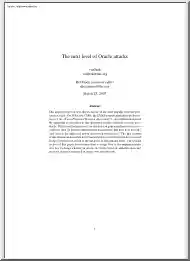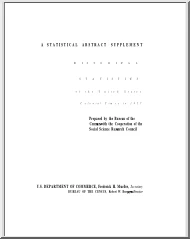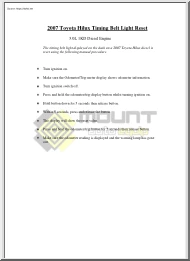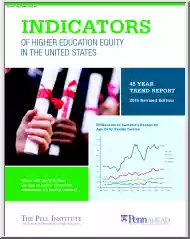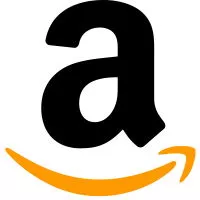Please log in to read this in our online viewer!
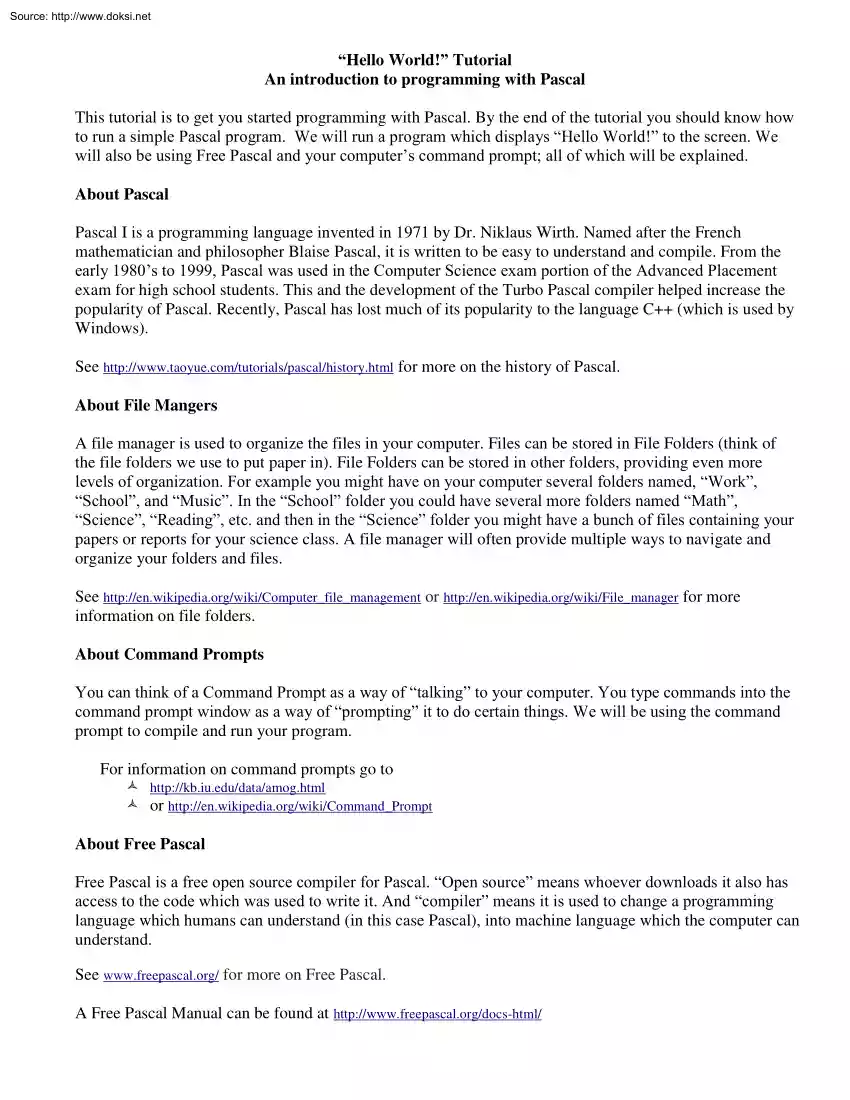
Please log in to read this in our online viewer!
No comments yet. You can be the first!
What did others read after this?
Content extract
Source: http://www.doksinet “Hello World!” Tutorial An introduction to programming with Pascal This tutorial is to get you started programming with Pascal. By the end of the tutorial you should know how to run a simple Pascal program. We will run a program which displays “Hello World!” to the screen We will also be using Free Pascal and your computer’s command prompt; all of which will be explained. About Pascal Pascal I is a programming language invented in 1971 by Dr. Niklaus Wirth Named after the French mathematician and philosopher Blaise Pascal, it is written to be easy to understand and compile. From the early 1980’s to 1999, Pascal was used in the Computer Science exam portion of the Advanced Placement exam for high school students. This and the development of the Turbo Pascal compiler helped increase the popularity of Pascal. Recently, Pascal has lost much of its popularity to the language C++ (which is used by Windows). See
http://www.taoyuecom/tutorials/pascal/historyhtml for more on the history of Pascal About File Mangers A file manager is used to organize the files in your computer. Files can be stored in File Folders (think of the file folders we use to put paper in). File Folders can be stored in other folders, providing even more levels of organization. For example you might have on your computer several folders named, “Work”, “School”, and “Music”. In the “School” folder you could have several more folders named “Math”, “Science”, “Reading”, etc. and then in the “Science” folder you might have a bunch of files containing your papers or reports for your science class. A file manager will often provide multiple ways to navigate and organize your folders and files. See http://en.wikipediaorg/wiki/Computer file management or http://enwikipediaorg/wiki/File manager for more information on file folders. About Command Prompts You can think of a Command Prompt as a way of
“talking” to your computer. You type commands into the command prompt window as a way of “prompting” it to do certain things. We will be using the command prompt to compile and run your program. For information on command prompts go to http://kb.iuedu/data/amoghtml or http://en.wikipediaorg/wiki/Command Prompt About Free Pascal Free Pascal is a free open source compiler for Pascal. “Open source” means whoever downloads it also has access to the code which was used to write it. And “compiler” means it is used to change a programming language which humans can understand (in this case Pascal), into machine language which the computer can understand. See www.freepascalorg/ for more on Free Pascal A Free Pascal Manual can be found at http://www.freepascalorg/docs-html/ Source: http://www.doksinet Getting Ready This section covers the stuff you will need to download. Hold the “Shift” key and right click on any file folder on your computer. If you see the option
“Open command window here” you do not have to do step 1. This step will make it easier to use the command prompt. If you do not do step 1, remember to always hold “Shift” when you right click on a folder to make the “open command window here” option appear. 1) Install “command prompt here” (for windows xp) b) Using an internet browser, go to http://windows.microsoftcom/en-US/windows/downloads/windows-xp (you can click on the link or copy it into the URL bar at the top of an internet browser) c) click on the “Power Toys” tab. d) click on the “Open Command Window Here” download. e) Save or run the file. (may automatically save to downloads folder) If a window pops up asking if you really want to run the executable file, click yes. f) Run the installation wizard. (click Next repeatedly) g) After completion. You can now right-click on folders and select the “open command window here” option. 2. Download Hello World a) Download the Hello World program from
TurboControl Go to http://www.turbocontrolcom/helloworldhtm Click on HelloWorld-fpc-2.42i386-win32zip Save in the files in a location of your choice. b) Unzip the files (see step 3 if you cannot do this step) Right click on the zipped HelloWorld-fpc-2.42i386-win32zip folder Select “extract all” Skip this step if no extraction wizard appears. If an extraction wizard appears click “Next” through it. You should see another “HelloWorld” folder appear (without a zipper). This contains your extracted files. 3. If you completed step 3, skip this step If you are unable to extract the files you will need to download a file extractor. a) Install from peazip.sourceforgenet/ Your First Free Pascal Program 1) Compile and run the program a) Right (or Shift right-click) click the extracted HelloWorld folder (the folder without the zipper) b) Select “open command window here”. This opens a command window in the folder you are working in. Otherwise within
the command prompt you would need to specify where the folder is. c) In the command window type “ppc386 hello” (without the quotation marks) and hit Enter. ppc386 is a compiler which is included in the Hello World folder you downloaded. Here, you are telling the computer to use the ppc386 compiler on the “hello” file. Again, to compile means to change from a high level language to a machine language. Source: http://www.doksinet d) In the command window type “hello” and hit enter Here you are telling your computer to run the “hello” program. e) You should see “Hello World!” appear on the command window screen. Congratulations you have run your first Pascal Program! 2) Editing the program We are now going to change the program so that it says something other than “Hello World!” a) Double click on the HelloWorld folder to open it b) Open the hello.pas file If the extension (the .pas) is not shown you may do the following Windows 7 click “Organize” in the
upper left hand corner of the window containing the files click “Folder and Search options” click the “View” tab Unselect the “Hide extensions for known file types” option. WindowsXP Click “Tools” Click “Folder Options” Click “View” tab Unselect “Hide extensions for known file types” Or Right click one of the files click “Properties” see “Type of file” [ex: Text Document (.txt)] If necessary you can right click and select “open with” then select “notepad” to open the file. Or if you double click a window may appear prompting you to open from a list of programs, if so, choose to open with notepad. c) You should see something like: Program hello; begin WriteLn; WriteLn( 'Hello World!'); WriteLn; end. d) Change the words Hello World! To whatever you want. Make sure you keep the ‘’ marks (for example ‘My name is John!’) e) Click “File” then “Save” to save your work f) Repeat step one, compile and run the program, to see
what you have written You should see what you have written appear in the command prompt. Congratulations! You have edited your first program! Source: http://www.doksinet About the Files in HelloWorld All the files in the Hello World folder have extensions. The extensions of a file are often identified in shortened notation after the period at the end of a file name (for example the extension of hello.pas is pas) Here are several of the extensions and what they mean. .pas pas stands for “Pascal”. This file contains the source code for your program, written in the Pascal programming language. Source code is the code from which your program is run. For example Program hello; begin WriteLn; WriteLn( 'Hello World!'); WriteLn; End. is the source code contained in hello.pas, which is the file you compiled for your HelloWorld program. When you changed the wording in the hellopas file, you changed the source code. app or .exe .app stands for “application” and exe stands
for “executable” This file gets run when you type “hello” in your command prompt. In the HelloWorld folder: ppc386.exe is the compiler you used to compile hellopas hello.exe (or helloapp) was created after you compiled the program the first time, and is the file which gets executed to display “Hello World!”. .txt Txt stands for “text”. TurboControlDistributionReadme contains text from the creators of the program you have downloaded. These files are not necessary to run the program. .o and ppu .o stands for “object file” .ppu is a Free Pascal unit file These files are the minimal units that are required to compile the hello.pas program More on unit files: http://www.freepascalorg/docs-html/ref/refch16html#x188-19800016 http://www.freepascalorg/docs-html/prog/progse12html#x135-13600041 You can read more about extensions at http://www.fileinfocom
http://www.taoyuecom/tutorials/pascal/historyhtml for more on the history of Pascal About File Mangers A file manager is used to organize the files in your computer. Files can be stored in File Folders (think of the file folders we use to put paper in). File Folders can be stored in other folders, providing even more levels of organization. For example you might have on your computer several folders named, “Work”, “School”, and “Music”. In the “School” folder you could have several more folders named “Math”, “Science”, “Reading”, etc. and then in the “Science” folder you might have a bunch of files containing your papers or reports for your science class. A file manager will often provide multiple ways to navigate and organize your folders and files. See http://en.wikipediaorg/wiki/Computer file management or http://enwikipediaorg/wiki/File manager for more information on file folders. About Command Prompts You can think of a Command Prompt as a way of
“talking” to your computer. You type commands into the command prompt window as a way of “prompting” it to do certain things. We will be using the command prompt to compile and run your program. For information on command prompts go to http://kb.iuedu/data/amoghtml or http://en.wikipediaorg/wiki/Command Prompt About Free Pascal Free Pascal is a free open source compiler for Pascal. “Open source” means whoever downloads it also has access to the code which was used to write it. And “compiler” means it is used to change a programming language which humans can understand (in this case Pascal), into machine language which the computer can understand. See www.freepascalorg/ for more on Free Pascal A Free Pascal Manual can be found at http://www.freepascalorg/docs-html/ Source: http://www.doksinet Getting Ready This section covers the stuff you will need to download. Hold the “Shift” key and right click on any file folder on your computer. If you see the option
“Open command window here” you do not have to do step 1. This step will make it easier to use the command prompt. If you do not do step 1, remember to always hold “Shift” when you right click on a folder to make the “open command window here” option appear. 1) Install “command prompt here” (for windows xp) b) Using an internet browser, go to http://windows.microsoftcom/en-US/windows/downloads/windows-xp (you can click on the link or copy it into the URL bar at the top of an internet browser) c) click on the “Power Toys” tab. d) click on the “Open Command Window Here” download. e) Save or run the file. (may automatically save to downloads folder) If a window pops up asking if you really want to run the executable file, click yes. f) Run the installation wizard. (click Next repeatedly) g) After completion. You can now right-click on folders and select the “open command window here” option. 2. Download Hello World a) Download the Hello World program from
TurboControl Go to http://www.turbocontrolcom/helloworldhtm Click on HelloWorld-fpc-2.42i386-win32zip Save in the files in a location of your choice. b) Unzip the files (see step 3 if you cannot do this step) Right click on the zipped HelloWorld-fpc-2.42i386-win32zip folder Select “extract all” Skip this step if no extraction wizard appears. If an extraction wizard appears click “Next” through it. You should see another “HelloWorld” folder appear (without a zipper). This contains your extracted files. 3. If you completed step 3, skip this step If you are unable to extract the files you will need to download a file extractor. a) Install from peazip.sourceforgenet/ Your First Free Pascal Program 1) Compile and run the program a) Right (or Shift right-click) click the extracted HelloWorld folder (the folder without the zipper) b) Select “open command window here”. This opens a command window in the folder you are working in. Otherwise within
the command prompt you would need to specify where the folder is. c) In the command window type “ppc386 hello” (without the quotation marks) and hit Enter. ppc386 is a compiler which is included in the Hello World folder you downloaded. Here, you are telling the computer to use the ppc386 compiler on the “hello” file. Again, to compile means to change from a high level language to a machine language. Source: http://www.doksinet d) In the command window type “hello” and hit enter Here you are telling your computer to run the “hello” program. e) You should see “Hello World!” appear on the command window screen. Congratulations you have run your first Pascal Program! 2) Editing the program We are now going to change the program so that it says something other than “Hello World!” a) Double click on the HelloWorld folder to open it b) Open the hello.pas file If the extension (the .pas) is not shown you may do the following Windows 7 click “Organize” in the
upper left hand corner of the window containing the files click “Folder and Search options” click the “View” tab Unselect the “Hide extensions for known file types” option. WindowsXP Click “Tools” Click “Folder Options” Click “View” tab Unselect “Hide extensions for known file types” Or Right click one of the files click “Properties” see “Type of file” [ex: Text Document (.txt)] If necessary you can right click and select “open with” then select “notepad” to open the file. Or if you double click a window may appear prompting you to open from a list of programs, if so, choose to open with notepad. c) You should see something like: Program hello; begin WriteLn; WriteLn( 'Hello World!'); WriteLn; end. d) Change the words Hello World! To whatever you want. Make sure you keep the ‘’ marks (for example ‘My name is John!’) e) Click “File” then “Save” to save your work f) Repeat step one, compile and run the program, to see
what you have written You should see what you have written appear in the command prompt. Congratulations! You have edited your first program! Source: http://www.doksinet About the Files in HelloWorld All the files in the Hello World folder have extensions. The extensions of a file are often identified in shortened notation after the period at the end of a file name (for example the extension of hello.pas is pas) Here are several of the extensions and what they mean. .pas pas stands for “Pascal”. This file contains the source code for your program, written in the Pascal programming language. Source code is the code from which your program is run. For example Program hello; begin WriteLn; WriteLn( 'Hello World!'); WriteLn; End. is the source code contained in hello.pas, which is the file you compiled for your HelloWorld program. When you changed the wording in the hellopas file, you changed the source code. app or .exe .app stands for “application” and exe stands
for “executable” This file gets run when you type “hello” in your command prompt. In the HelloWorld folder: ppc386.exe is the compiler you used to compile hellopas hello.exe (or helloapp) was created after you compiled the program the first time, and is the file which gets executed to display “Hello World!”. .txt Txt stands for “text”. TurboControlDistributionReadme contains text from the creators of the program you have downloaded. These files are not necessary to run the program. .o and ppu .o stands for “object file” .ppu is a Free Pascal unit file These files are the minimal units that are required to compile the hello.pas program More on unit files: http://www.freepascalorg/docs-html/ref/refch16html#x188-19800016 http://www.freepascalorg/docs-html/prog/progse12html#x135-13600041 You can read more about extensions at http://www.fileinfocom