Please log in to read this in our online viewer!
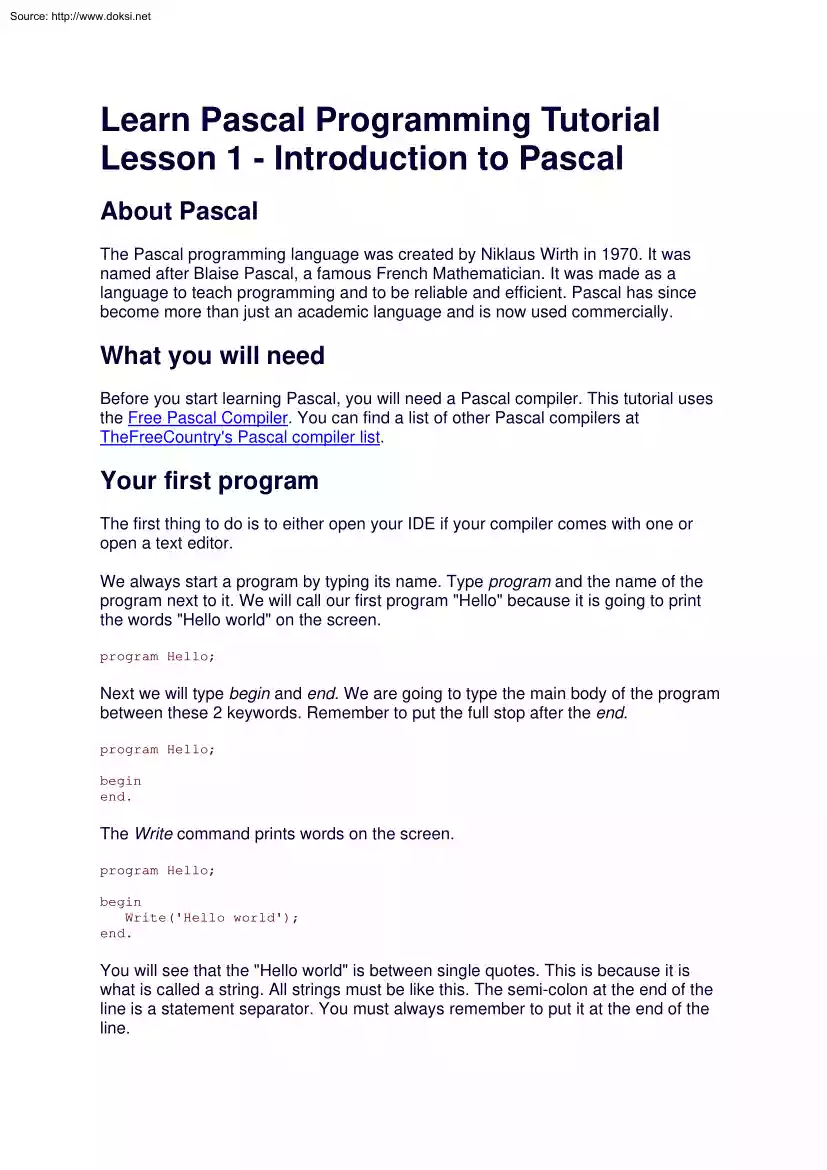
Please log in to read this in our online viewer!
No comments yet. You can be the first!
What did others read after this?
Content extract
Source: http://www.doksinet Learn Pascal Programming Tutorial Lesson 1 - Introduction to Pascal About Pascal The Pascal programming language was created by Niklaus Wirth in 1970. It was named after Blaise Pascal, a famous French Mathematician. It was made as a language to teach programming and to be reliable and efficient. Pascal has since become more than just an academic language and is now used commercially. What you will need Before you start learning Pascal, you will need a Pascal compiler. This tutorial uses the Free Pascal Compiler. You can find a list of other Pascal compilers at TheFreeCountry's Pascal compiler list. Your first program The first thing to do is to either open your IDE if your compiler comes with one or open a text editor. We always start a program by typing its name. Type program and the name of the program next to it. We will call our first program "Hello" because it is going to print the words "Hello world" on the screen. program
Hello; Next we will type begin and end. We are going to type the main body of the program between these 2 keywords. Remember to put the full stop after the end program Hello; begin end. The Write command prints words on the screen. program Hello; begin Write('Hello world'); end. You will see that the "Hello world" is between single quotes. This is because it is what is called a string. All strings must be like this The semi-colon at the end of the line is a statement separator. You must always remember to put it at the end of the line. Source: http://www.doksinet The Readln command will now be used to wait for the user to press enter before ending the program. program Hello; begin Write('Hello world'); Readln; end. You must now save your program as hello.pas Compiling Our first program is now ready to be compiled. When you compile a program, the compiler reads your source code and turns it into an executable file. If you are using an IDE then
pressing CTRL+F9 is usually used to compile and run the program. If you are compiling from the command line with Free Pascal then enter the following: fpc hello.pas If you get any errors when you compile it then you must go over this lesson again to find out where you made them. IDE users will find that their programs compile and run at the same time. Command line users must type the name of the program in at the command prompt to run it. You should see the words "Hello world" when you run your program and pressing enter will exit the program. Congratulations! You have just made your first Pascal program. More commands Writeln is just like Write except that it moves the cursor onto the next line after it has printed the words. Here is a program that will print "Hello" and then "world" on the next line: program Hello; begin Writeln('Hello'); Write('world'); Readln; end. If you want to skip a line then just use Writeln by itself
without any brackets. Using commands from units The commands that are built into your Pascal compiler are very basic and we will need a few more. Units can be included in a program to give you access to more Source: http://www.doksinet commands. The crt unit is one of the most useful The ClrScr command in the crt unit clears the screen. Here is how you use it: program Hello; uses crt; begin ClrScr; Write('Hello world'); Readln; end. Comments Comments are things that are used to explain what parts of a program do. Comments are ignored by the compiler and are only there for the people who use the source code. Comments must be put between curly brackets You should always have a comment at the top of your program to say what it does as well as comments for any code that is difficult to understand. Here is an example of how to comment the program we just made: {This program will clear the screen, print "Hello world" and wait for the user to press enter.} program
Hello; uses crt; begin ClrScr;{Clears the screen} Write('Hello world');{Prints "Hello world"} Readln;{Waits for the user to press enter} end. Source: http://www.doksinet Learn Pascal Programming Tutorial Lesson 2 - Colors, Coordinates, Windows and Sound Colors To change the color of the text printed on the screen we use the TextColor command. program Colors; uses crt; begin TextColor(Red); Writeln('Hello'); TextColor(White); Writeln('world'); end. The TextBackground command changes the color of the background of text. If you want to change the whole screen to a certain color then you must use ClrScr. program Colors; uses crt; begin TextBackground(Red); Writeln('Hello'); TextColor(White); ClrScr; end. Screen coordinates You can put the cursor anywhere on the screen using the GoToXY command. In DOS, the screen is 80 characters wide and 25 characters high. The height and width varies on other platforms. You may remember graphs from
Maths which have a X and a Y axis. Screen coordinates work in a similar way Here is an example of how to move the cursor to the 10th column in the 5th row. program Coordinates; uses crt; begin GoToXY(10,5); Source: http://www.doksinet Writeln('Hello'); end. Windows Windows let you define a part of the screen that your output will be confined to. If you create a window and clear the screen it will only clear what is in the window. The Window command has 4 parameters which are the top left coordinates and the bottom right coordinates. program Coordinates; uses crt; begin Window(1,1,10,5); TextBackground(Blue); ClrScr; end. Using window(1,1,80,25) will set the window back to the normal size. Sound The Sound command makes a sound at the frequency you give it. It does not stop making a sound until the NoSound command is used. The Delay command pauses a program for the amount of milliseconds you tell it to. Delay is used between Sound and NoSound to make the sound last for a
certain amount of time. program Sounds; uses crt; begin Sound(1000); Delay(1000); NoSound; end. Source: http://www.doksinet Learn Pascal Programming Tutorial Lesson 3 - Variables and Constants What are variables? Variables are names given to blocks of the computer's memory. The names are used to store values in these blocks of memory. Variables can hold values which are either numbers, strings or Boolean. We already know what numbers are. Strings are made up of letters Boolean variables can have one of two values, either True or False. Using variables You must always declare a variable before you use it. We use the var statement to do this. You must also choose what type of variable it is Here is a table of the different variable types: Byte 0 to 255 Word 0 to 65535 ShortInt -128 to 127 Integer -32768 to 32767 LongInt -4228250000 to 4228249000 Real floating point values Char 1 character String up to 255 characters Boolean true or false Here is an example of how to
declare an integer variable named i: program Variables; var i: Integer; begin end. To assign a value to a variable we use :=. program Variables; var i: Integer; begin Source: http://www.doksinet i := 5; end. You can create 2 or more variables of the same type if you seperate their names with commas. You can also create variables of a different type without the need for another var statemtent. program Variables; var i, j: Integer; s: String; begin end. When you assign a value to a string variable, you must put it between single quotes. Boolean variables can only be assigned the values True and False. program Variables; var i: Integer; s: String; b: Boolean; begin i := -3; s := 'Hello'; b := True; end. Calculations with variables Variables can be used in calculations. For example you could assign the value to a variable and then add the number 1 to it. Here is a table of the operators that can be used: + Add - Subtract * Multiply / Floating Point Divide div
Integer Divide mod Remainder of Integer Division The following example shows a few calculations that can be done: program Variables; var Num1, Num2, Ans: Integer; Source: http://www.doksinet begin Ans := 1 + 1; Num1 := 5; Ans := Num1 + 3; Num2 := 2; Ans := Num1 - Num2; Ans := Ans * Num1; end. Strings hold characters. Characters include the the letters of the alphabet as well as special characters and even numbers. It is important to understand that integer numbers and string numbers are different things. You can add strings together as well. All that happens is it joins the 2 strings If you add the strings '1' and '1' you will get '11' and not 2. program Variables; var s: String; begin s := '1' + '1'; end. You can read vales from the keyboard into variables using Readln and ReadKey. ReadKey is from the crt unit and only reads 1 character. You will see that ReadKey works differently to Readln program Variables; var i: Integer; s:
String; c: Char; begin Readln(i); Readln(s); c := ReadKey; end. Printing variables on the screen is just as easy. If you want to print variables and text with the same Writeln then seperate them with commas. program Variables; var i: Integer; s: String; begin i := 24; s := 'Hello'; Writeln(i); Writeln(s,' world'); end. Source: http://www.doksinet Constants Constants are like variables except that their values can't change. You assign a value to a constant when you create it. const is used instead of var when declaring a constant. Constants are used for values that do not change such as the value of pi program Variables; const pi: Real = 3.14; var c, d: Real; begin d := 5; c := pi * d; end. Source: http://www.doksinet Learn Pascal Programming Tutorial Lesson 4 - String Handling and Conversions String Handling You can access a specific character in a string if you put the number of the position of that character in square brackets behind a string. program
Strings; var s: String; c: Char; begin s := 'Hello'; c := s[1];{c = 'H'} end. You can get the length of a string using the Length command. program Strings; var s: String; l: Integer; begin s ;= 'Hello'; l := Length(s);{l = 5} end. To find the position of a string within a string use the Pos command. Parameters: 1: String to find 2: String to look in program Strings; var s: String; p: Integer; begin s := 'Hello world'; p := Pos('world',s); end. The Delete command removes characters from a string. Parameters: 1: String to delete characters from Source: http://www.doksinet 2: Position to start deleting from 3: Amount of characters to delete program Strings; var s: String; begin s ;= 'Hello'; Delete(s,1,1);{s = 'ello'} end. The Copy command is like the square brackets but can access more than just one character. Parameters: 1: String to copy characters from 2: Position to copy from 3: Amount of characters to copy
program Strings; var s, t: String; begin s ;= 'Hello'; t := Copy(s,1,3);{t = 'Hel'} end. Insert will insert characters into a string at a certain position. Parameters: 1: String that will be inserted into the other string 2: String that will have characters inserted into it 3: Position to insert characters program Strings; var s: String; begin s := 'Hlo'; Insert('el',s,2); end. The ParamStr command will give you the command-line parameters that were passed to a program. ParamCount will tell you how many parameters were passed to the program. Parameter 0 is always the program's name and from 1 upwards are the parameters that have been typed by the user. program Strings; var s: String; i: Integer; Source: http://www.doksinet begin s := ParamStr(0); i := ParamCount; end. Conversions The Str command converts an integer to a string. program Convert; var s: String; i: Integer; begin i := 123; Str(i,s); end. The Val command converts a string
to an integer. program Convert; var s: String; i: Integer; e: Integer; begin s := '123'; Val(s,i,e); end. Int will give you the number before the comma in a real number. program Convert; var r: Real; begin r := Int(3.14); end. Frac will give you the number after the comma in a real number. program Convert; var r: Real; begin r := Frac(3.14); end. Source: http://www.doksinet Round will round off a real number to the nearest integer. program Convert; var i: Integer; begin i := Round(3.14); end. Trunc will give you the number before the comma of a real number as an integer. program Convert; var i: Integer; begin i := Trunc(3.14); end. Computers use the numbers 0 to 255(1 byte) to represent characters internally and these are called ASCII characters. The Ord command will convert a character to number and the Chr command will convert a number to a character. Using a # in front of a number will also convert it to a character. program Convert; var b: Byte; c: Char; begin c :=
'a'; b := Ord(c); c := Chr(b); c := #123; end. The UpCase command changes a character from a lowercase letter to and uppercase letter. program Convert; var c: Char; begin c := 'a'; c := UpCase(c); end. There is no lowercase command but you can do it by adding 32 to the ordinal value of an uppercase letter and then changing it back to a character. Source: http://www.doksinet Extras The Random command will give you a random number from 0 to the number you give it - 1. The Random command generates the same random numbers every time you run a program so the Randomize command is used to make them more random by using the system clock. program Rand; var i: Integer; begin Randomize; i := Random(101); end. Source: http://www.doksinet Learn Pascal Programming Tutorial Lesson 5 - Decisions if then else The if statement allows a program to make a decision based on a condition. The following example asks the user to enter a number and tells you if the number is greater
than 5: program Decisions; var i: Integer; begin Writeln('Enter a number'); Readln(i); if i > 5 then Writeln('Greater than 5'); end. Here is a table of the operators than can be used in conditions: > Greater than < Less than >= Greater than or equal to <= Less than or equal to = Equal to <> Not equal to The above example only tells you if the number is greater than 5. If you want it to tell you that it is not greater than 5 then we use else. When you use else you must not put a semi-colon on the end of the command before it. program Decisions; var i: Integer; begin Writeln('Enter a number'); Readln(i); if i > 5 then Writeln('Greater than 5') else Writeln('Not greater than 5'); end. Source: http://www.doksinet If the condition is True then the then part is chosen but if it is False then the else part is chosen. This is because the conditions such as i > 5 is a Boolean equation You can even assign the result
of a Boolean equation to a Boolean variable. program Decisions; var i: Integer; b: Boolean; begin Writeln('Enter a number'); Readln(i); b := i > 5; end. If you want to use more than 1 condition then you must put each condition in brackets. To join the conditions you can use either AND or OR If you use AND then both conditions must be true but if you use OR then only 1 or both of the conditions must be true. program Decisions; var i: Integer; begin Writeln('Enter a number'); Readln(i); if (i > 1) and (i < 100) then Writeln('The number is between 1 and 100'); end. If you want to put 2 or more commands for an if statement for both the then and the else parts you must use begin and end; to group them together. You will see that this end has a semi-colon after it instead of a full stop. program Decisions; var i: Integer; begin Writeln('Enter a number'); Readln(i); if i > 0 then begin Writeln('You entered ',i); Writeln('It
is a positive number'); end; end. You can also use if statements inside other if statements. program Decisions; var Source: http://www.doksinet i: Integer; begin Writeln('Enter a number'); Readln(i); if i > 0 then Writeln('Positive') else if i < 0 then Writeln('Negative') else Writeln('Zero'); end. Case The case command is like an if statement but you can have many conditions with actions for each one. program Decisions; uses crt; var Choice: Char; begin Writeln('Which on of these do you like?'); Writeln('a - Apple:'); Writeln('b - Banana:'); Writeln('c - Carrot:'); Choice := ReadKey; case Choice of 'a': Writeln('You like apples'); 'b': Writeln('You like bananas'); 'c': Writeln('You like carrots'); else; Writeln('You made an invalid choice'); end; end. Source: http://www.doksinet Learn Pascal Programming Tutorial Lesson
6 - Loops Loops are used when you want to repeat code a lot of times. For example, if you wanted to print "Hello" on the screen 10 times you would need 10 Writeln commands. You could do the same thing by putting 1 Writeln command inside a loop which repeats itself 10 times. There are 3 types of loops which are the for loop, while loop and repeat until loop. For loop The for loop uses a loop counter variable, which it adds 1 to each time, to loop from a first number to a last number. program Loops; var i: Integer; begin for i := 1 to 10 do Writeln('Hello'); end. If you want to have more than 1 command inside a loop then you must put them between a begin and an end. program Loops; var i: Integer; begin for i := 1 to 10 do begin Writeln('Hello'); Writeln('This is loop ',i); end; end. While loop The while loop repeats while a condition is true. The condition is tested at the top of the loop and not at any time while the loop is running as the name
suggests. A while loop does not need a loop variable but if you want to use one then you must initialize its value before entering the loop. program Loops; var Source: http://www.doksinet i: Integer; begin i := 0; while i <= 10 begin i := i + 1; Writeln('Hello'); end; end. Repeat until loop The repeat until loop is like the while loop except that it tests the condition at the bottom of the loop. It also doesn't have to have a begin and an end if it has more than one command inside it. program Loops; var i: Integer; begin i := 0; repeat i := i + 1; Writeln('Hello'); until i = 10; end. If you want to use more than one condition for either the while or repeat loops then you have to put the conditions between brackets. program Loops; var i: Integer; s: String; begin i := 0; repeat i := i + 1; Write('Enter a number: '); Readln(s); until (i = 10) or (s = 0); end. Break and Continue The Break command will exit a loop at any time. The following
program will not print anything because it exits the loop before it gets there. program Loops; var Source: http://www.doksinet i: Integer; begin i := 0; repeat i := i + 1; Break; Writeln(i); until i = 10; end. The Continue command will jump back to the top of a loop. This example will also not print anything but unlike the Break example, it will count all the way to 10. program Loops; var i: Integer; begin i := 0; repeat i := i + 1; Continue; Writeln(i); until i = 10; end. Source: http://www.doksinet Learn Pascal Programming Tutorial Lesson 7 - Arrays Arrays are variables that are made up of many variables of the same data type but have only one name. Here is a visual representation of an array with 5 elements: 1 value 1 2 value 2 3 value 3 4 value 4 5 value 5 Arrays are declared in almost the same way as normal variables are declared except that you have to say how many elements you want in the array. program Arrays; var a: array[1.5] of Integer; begin end. We access each of
the elements using the number of the elements behind it in square brackets. program Arrays; var a: array[1.5] of Integer; begin a[1] := 12; a[2] := 23; a[3] := 34; a[4] := 45; a[5] := 56; end. It is a lot easier when you use a loop to access the values in an array. Here is an example of reading in 5 values into an array: program Arrays; var a: array[1.5] of Integer; i: Integer; begin for i := 1 to 5 do Source: http://www.doksinet Readln(a[i]); end. Sorting arrays You will sometimes want to sort the values in an array in a certain order. To do this you can use a bubble sort. A bubble sort is only one of many ways to sort an array With a bubble sort the biggest numbers are moved to the end of the array. You will need 2 loops. One to go through each number and another to point to the other number that is being compared. If the number is greater then it is swapped with the other one. You will need to use a temporary variable to store values while you are swapping them. program Arrays;
var a: array[1.5] of Integer; i, j, tmp: Integer; begin a[1] := 23; a[2] := 45; a[3] := 12; a[4] := 56; a[5] := 34; for i := 1 to 4 do for j := i + 1 to 5 do if a[i] > a[j] then begin tmp := a[i]; a[i] := a[j]; a[j] := tmp; end; for i := 1 to 5 do writeln(i,': ',a[i]); end. 2D arrays Arrays can have 2 dimensions instead of just one. In other words they can have rows and columns instead of just rows. 123 1123 2456 3789 Here is how to declare a 2D array: Source: http://www.doksinet program Arrays; var a: array [1.3,13] of Integer; begin end. To access the values of a 2d array you must use 2 numbers in the square brackets. 2D arrays also require 2 loops instead of just one. program Arrays; var r, c: Integer; a: array [1.3,13] of Integer; begin for r := 1 to 3 do for c := 1 to 3 do Readln(a[r,c]); end. You can get multi-dimensional arrays that have more than 2 dimensions but these are not used very often so you don't need to worry about them. Source:
http://www.doksinet Learn Pascal Programming Tutorial Lesson 8 - Types, Records and Sets Types It is possible to create your own variable types using the type statement. The first type you can make is records. Records are 2 or more variables of different types in one. An example of how this could be used is for a student who has a student number and a name. Here is how you create a type: program Types; Type Student = Record Number: Integer; Name: String; end; begin end. After you have created the type you must declare a variable of that type to be able to use it. program Types; Type StudentRecord = Record Number: Integer; Name: String; end; var Student: StudentRecord; begin end. To access the Number and Name parts of the record you must do the following: program Types; Type StudentRecord = Record Number: Integer; Name: String; end; var Student: StudentRecord; begin Student.Number := 12345; Source: http://www.doksinet Student.Name := 'John Smith'; end. The other type is
a set. Sets are not very useful and anything you can do with a set can be done just as easily in another way. The following is an example of a set called Animal which has dog, cat and rabbit as the data it can store: program Types; Type Animal = set of (dog, cat, rabbit); var MyPet: Animal; begin MyPet := dog; end. You can't use Readln or Writeln on sets so the above way of using it is not very useful. You can create a range of values as a set such as 'a' to 'z' This type of set can be used to test if a value is in that range. program Types; uses crt; Type Alpha = 'a'.'z'; var Letter: set of Alpha; c: Char; begin c := ReadKey; if c in [Letter] then Writeln('You entered a letter'); end. Source: http://www.doksinet Learn Pascal Programming Tutorial Lesson 9 - Procedures and Functions Procedures Procedures are sub-programs that can be called from the main part of the program. Procedures are declared outside of the main program
body using the procedure keyword. Procedures must also be given a unique name Procedures have their own begin and end. Here is an example of how to make a procedure called Hello that prints "Hello" on the screen. program Procedures; procedure Hello; begin Writeln('Hello'); end; begin end. To use a procedure we must call it by using its name in the main body. program Procedures; procedure Hello; begin Writeln('Hello'); end; begin Hello; end. Procedures must always be above where they are called from. Here is an example of a procedure that calls another procedure. program Procedures; procedure Hello; begin Writeln('Hello'); end; procedure HelloCall; begin Hello; end; begin HelloCall; end. Source: http://www.doksinet Procedures can have parameters just like the other commands we have been using. Each parameter is given a name and type and is then used just like any other variable. If you want to use more than one parameter then they must be
separated with semi-colons. program Procedures; procedure Print(s: String; i: Integer); begin Writeln(s); Writeln(i); end; begin Print('Hello',3); end. Global and Local variables The variables we have been using so far have been global because they can be used at any time during the program. Local variables can only be used inside procedures but the memory they use is released when the procedure is not being used. Local variables are declared just underneath the procedure name declaration program Procedures; procedure Print(s: String); var i: Integer; begin for i := 1 to 3 do Writeln(s); end; begin Print('Hello'); end. Functions Functions are like procedures except they return a value. The function keyword is used instead of procedure when declaring a function. To say what data type the return value must be you must use a colon and the name of the type after the function's name. program Functions; function Add(i, j:Integer): Integer; begin end; begin end.
Source: http://www.doksinet Assigning the value of a function to a variable make the variable equal to the return value. If you use a function in something like Writeln it will print the return value To set the return value just make the name of the function equal to the value you want to return. program Functions; var Answer: Integer; function Add(i, j:Integer): Integer; begin Add := i + j; end; begin Answer := Add(1,2); Writeln(Add(1,2)); end. You can exit a procedure or function at any time by using the Exit command. program Procedures; procedure GetName; var Name: String; begin Writeln('What is your name?'); Readln(Name); if Name = '' then Exit; Writeln('Your name is ',Name); end; begin GetName; end. Source: http://www.doksinet Learn Pascal Programming Tutorial Lesson 10 - Text Files You should by now know that a text file is a file with lines of text. When you want to access a file in Pascal you have to first create a file variable. program
Files; var f: Text; begin end. After the variable has been declared you must assign the file name to it. program Files; var f: Text; begin Assign(f,'MyFile.txt'); end. To create a new empty file we use the Rewrite command. This will overwrite any files that exist with the same name. program Files; var f: Text; begin Assign(f,'MyFile.txt'); Rewrite(f); end. The Write and Writeln commands work on files in the same way they work on the screen except that you must use an extra parameter to tell it to write to the file. program Files; var f: Text; begin Assign(f,'MyFile.txt'); Rewrite(f); Writeln(f,'A line of text'); end. Source: http://www.doksinet If you want to read from a file that already exists then you must use Reset instead of Rewrite. Use Readln to read lines of text from the file You will also need a while loop that repeats until it comes to the end of the file. program Files; var f: Text; s: String; begin
Assign(f,'MyFile.txt'); Reset(f); while not eof(f) do Readln(f,s); end. Append opens a file and lets you add more text at the end of the file. program Files; var f: Text; s: String; begin Assign(f,'MyFile.txt'); Append(f); Writeln('Some more text'); end. No matter which one of the 3 access types you choose, you must still close a file when you are finished using it. If you don't close it then some of the text that was written to it might be lost. program Files; var f: Text; s: String; begin Assign(f,'MyFile.txt'); Append(f); Writeln('Some more text'); Close(f); end. You can change a file's name with the Rename command and you can delete a file with the Erase command. program Files; var f: Text; begin Source: http://www.doksinet Assign(f,'MyFile.txt'); Rename(f,'YourFile.txt'); Erase(f); Close(f); end. To find out if a file exists, you must first turn off error checking using the {$I-} compiler
directive. After that you must Reset the file and if IOResult = 2 then the file was not found. If IOResult = 0 then the file was found but if it is any other value then the program must be ended with the Halt command. IOResult loses its value once it has been used so we also have to put that into another variable before using it. You must also use {$I+} to turn error checking back on. program Files; var f: Text; IOR: Integer; begin Assign(f,'MyFile.txt'); {$I-} Reset(f); {$I+} IOR := IOResult; if IOR = 2 then Writeln('File not found'); else if IOR <> 0 then Halt; Close(f); end. Source: http://www.doksinet Learn Pascal Programming Tutorial Lesson 11 - Data Files Data files are different from text files in a few ways. Data files are random access which means you don't have to read through them line after line but instead access any part of the file at any time. Here is how you declare a data file: program DataFiles; var f: file of Byte; begin end. We
then use Assign in the same way as we do with a text file. program DataFiles; var f: file of Byte; begin Assign(f,'MyFile.txt'); end. You can use Rewrite to create a new file or overwrite an existing one. The difference between text files and data files when using Rewrite is that data files can be read and written to. program DataFiles; var f: file of Byte; begin Assign(f,'MyFile.txt'); Rewrite(f); end. Reset is the same as Rewrite except that it doesn't overwrite the file. program DataFiles; var f: file of Byte; begin Assign(f,'MyFile.txt'); Reset(f); end. When you write to a file using the Write command you must first put the value to be written to the file into a variable. Before you can write to or read from a data file you Source: http://www.doksinet must use the Seek command to find the right place to start writing. You must also remember that data files start from position 0 and not 1. program DataFiles; var f: file of Byte; b: Byte;
begin Assign(f,'MyFile.txt'); Reset(f); b := 1; Seek(f,0); Write(f,b); end. The Read command is used to read from a data file. program DataFiles; var f: file of Byte; b: Byte; begin Assign(f,'MyFile.txt'); Reset(f); Seek(f,0); Read(f,b); end. You must close a data file when you are finished with it just like with text files. program DataFiles; var f: file of Byte; b: Byte; begin Assign(f,'MyFile.txt'); Reset(f); Seek(f,0); Read(f,b); Close(f); end. The FileSize command can be used with the FilePos command to find out when you have reached the end of the file. FileSize returns the actual number of records which means it starts at 1 and not 0. The FilePos command will tell at what position in the file you are. program DataFiles; var f: file of Byte; b: Byte; Source: http://www.doksinet begin Assign(f,'MyFile.txt'); Reset(f); while FilePos(f) <> FileSize(f) do begin Read(f,b); Writeln(b); end; Close(f); end. The Truncate command will
delete everything in the file from the current position. program DataFiles; var f: file of Byte; begin Assign(f,'MyFile.txt'); Reset(f); Seek(f,3); Truncate(f); Close(f); end. One of the most useful things about data files is that you can use records with them. program DataFiles; type StudentRecord = Record Number: Integer; Name: String; var Student: StudentRecord; begin Assign(f,'MyFile.txt'); Reset(f); Student.Number := 12345; Student.Name := 'John Smith'; Write(f,Student); Close(f); end. Source: http://www.doksinet Learn Pascal Programming Tutorial Lesson 12 - Units We already know that units, such as the crt unit, let you use more procedures and functions than the built-in ones. You can make your own units which have procedures and functions that you have made in them. To make a unit you need to create new Pascal file which we will call MyUnit.pas The first line of the file should start with the unit keyword followed by the unit's name. The
unit's name and the unit's file name must be exactly the same. unit MyUnit; The next line is the interface keyword. After this you must put the names of the procedures that will be made available to the program that will use your unit. For this example we will be making a function called NewReadln which is like Readln but it lets you limit the amount of characters that can be entered. unit MyUnit; interface function NewReadln(Max: Integer): String; The next line is implementation. This is where you will type the full code for the procedures and functions. We will also need to use the crt unit to make NewReadln We end the unit just like a normal program with the end keyword. unit MyUnit; interface function NewReadln(Max: Integer): String; implementation function NewReadln(Max: Integer): String; var s: String; c: Char; begin s := ''; repeat c := ReadKey; if (c = #8){#8 = BACKSPACE} and (s <> '') then begin Write(#8+' '+#8);
delete(s,length(s),1); end; if (c <> #8) and (c <> #13){#13 = ENTER} and (length(s) < Max) then begin Write(c); s := s + c; end; Source: http://www.doksinet until c = #13; NewReadln := s; end; end. Once you have saved the unit you must compile it. Now we must make the program that uses the unit that we have just made. This time we will type MyUnit in the uses section and then use the NewReadln function. program MyProgram; uses MyUnit; var s: String; begin s := NewReadln(10); end. Source: http://www.doksinet Learn Pascal Programming Tutorial Lesson 13 - Pointers What is a pointer? A pointer is a type of variable that stores a memory address. Because it stores a memory address it is said to be pointing to it. There are 2 types of pointers which are typed and untyped. A typed pointer points to a variable such as an integer An untyped pointer can point to any type of variable. Declaring and using typed pointers When you declare a typed pointer you must put a ^ in
front of the variable type which you want it to point to. Here is an example of how to declare a pointer to an integer: program Pointers; var p: ^integer; begin end. The @ sign can be used in front of a variable to get its memory address. This memory address can then be stored in a pointer because pointers store memory addresses. Here is an example of how to store the memory address of an integer in a pointer to an integer: program Pointers; var i: integer; p: ^integer; begin p := @i; end. If you want to change the value stored at the memory address pointed at by a pointer you must first dereference the pointer variable using a ^ after the pointer name. Here is an example of how to change the value of an integer from 1 to 2 using a pointer: program Pointers; var i: integer; p: ^integer; begin i := 1; p := @i; p^ := 2; Source: http://www.doksinet writeln(i); end. You can allocate new memory to a typed pointer by using the new command. The new command has one parameter which is a
pointer. The new command gets the memory that is the size of the variable type of the pointer and then sets the pointer to point to the memory address of it. When you are finished using the pointer you must use the dispose command to free the memory that was allocated to the pointer. Here is an example: program Pointers; var p: ^integer; begin new(p); p^ := 3; writeln(p^); dispose(p); end. Declaring and using untyped pointers When you declare an untyped pointer you must use the variable type called pointer. program Pointers; var p: pointer; begin end. When you allocate memory to an untyped pointer you must use the getmem command instead of the new command and you must use freemem instead of dispose. getmem and freemem each have a second parameter which is the size in bytes of the amount of memory which must be allocated to the pointer. You can either use a number for the size or you can use the sizeof function to get the size of a specific variable type. program Pointers; var p:
pointer; begin getmem(p,sizeof(integer)); freemem(p,sizeof(integer)); end. Source: http://www.doksinet Learn Pascal Programming Tutorial Lesson 14 - Linked Lists What is a linked list A linked list is like an array except that the amount of elements in a linked list can change unlike an array. A linked list uses pointers to point to the next or previous element. Single linked lists There are 2 types of single linked lists which are called queues and stacks. Queues A queue is like standing in a queue at a shop. The first person that joins a queue is the first person to be served. You must always join at the back of a queue because if you join at the front the other people will be angry. This is called FIFO(First In First Out). Item 1 --> Item 2 --> Item 3 --> (Until the last item) Each item of a linked list is a record which has the data and a pointer to the next or previous item. Here is an example of how to declare the record for a queue and a pointer to a queue record
as well as the variables needed: program queue; type pQueue = ^tqueue; tQueue = record data: integer; next: pQueue; end; var head, last, cur: pQueue; begin end. We will now make 3 procedures. The first procedure will add items to the list, the second will view the list and the third will free the memory used by the queue. Before we make the procedures lets first take a look at the main program. begin head := nil; {Set head to nil because there are no items in the queue} add(1) {Add 1 to the queue using the add procedure}; add(2); add(3); Source: http://www.doksinet view; {View all items in the queue} destroy; {Free the memory used by the queue} end. The add procedure will take an integer as a parameter and add that integer to the end of the queue. procedure add(i: integer); begin new(cur); {Create new queue item} cur^.data := i; {Set the value of the queue item to i} cur^.next := nil; {Set the next item in the queue to nil because it doesn't exist} if head = nil then {If
there is no head of the queue then} head := cur {Current is the new head because it is the first item being added to the list} else last^.next := cur; {Set the previous last item to current because it is the new last item in the queue} last := cur; {Make the current item the last item in the queue} end; The view procedure uses a loop to display the data from the first item to the last item of the queue. procedure view; begin cur := head; {Set current to the beginning of the queue} while cur <> nil do {While there is a current item} begin writeln(cur^.data); {Display current item} cur := cur^.next; {Set current to the next item in the queue} end; end; The destroy procedure will free the memory that was used by the queue. procedure destroy; begin cur := head; {Set current to the beginning of the queue} while cur <> nil do {While there is a item in the queue} begin cur := cur^.next; {Store the next item in current} dispose(head); {Free memory used by head} head := cur; {Set
the new head of the queue to the current item} end; end; Stacks To understand a stack you must think about a stack of plates. You can add a plate to the top of the stack and take one off the top but you can't add or take away a plate from the bottom without all the plates falling. This is called LIFO(Last In First Out) Item 1 <-- Item 2 <-- Item 3 <-- (Until the last item) Source: http://www.doksinet When you declare the record for a stack item you must use previous instead of next. Here is an example. program stack; type pStack = ^tStack; tStack = record data: integer; prev: pStack; end; var last, cur: pStack; begin last := nil; add(3); add(2); add(1); view; destroy; end. You will see that the numbers are added from 3 to 1 with a stack instead of 1 to 3. This is because things must come off the top of the stack instead of from the head of a queue. The add procedure adds the item after the last item on the stack. procedure add(i: integer); begin new(cur); {Create new
stack item} cur^.data := i; {Set item value to the parameter value} cur^.prev := last; {Set the previous item to the last item in the stack} last := cur; {Make the current item the new last item} end; The view and destroy procedures are almost the same as with a queue so they will not need to be explained. procedure view; begin cur := last; while cur <> nil do begin writeln(cur^.data); cur := cur^.prev; end; end; procedure destroy; begin while last <> nil do begin cur := last^.prev; dispose(last); last := cur; Source: http://www.doksinet end; end;
Hello; Next we will type begin and end. We are going to type the main body of the program between these 2 keywords. Remember to put the full stop after the end program Hello; begin end. The Write command prints words on the screen. program Hello; begin Write('Hello world'); end. You will see that the "Hello world" is between single quotes. This is because it is what is called a string. All strings must be like this The semi-colon at the end of the line is a statement separator. You must always remember to put it at the end of the line. Source: http://www.doksinet The Readln command will now be used to wait for the user to press enter before ending the program. program Hello; begin Write('Hello world'); Readln; end. You must now save your program as hello.pas Compiling Our first program is now ready to be compiled. When you compile a program, the compiler reads your source code and turns it into an executable file. If you are using an IDE then
pressing CTRL+F9 is usually used to compile and run the program. If you are compiling from the command line with Free Pascal then enter the following: fpc hello.pas If you get any errors when you compile it then you must go over this lesson again to find out where you made them. IDE users will find that their programs compile and run at the same time. Command line users must type the name of the program in at the command prompt to run it. You should see the words "Hello world" when you run your program and pressing enter will exit the program. Congratulations! You have just made your first Pascal program. More commands Writeln is just like Write except that it moves the cursor onto the next line after it has printed the words. Here is a program that will print "Hello" and then "world" on the next line: program Hello; begin Writeln('Hello'); Write('world'); Readln; end. If you want to skip a line then just use Writeln by itself
without any brackets. Using commands from units The commands that are built into your Pascal compiler are very basic and we will need a few more. Units can be included in a program to give you access to more Source: http://www.doksinet commands. The crt unit is one of the most useful The ClrScr command in the crt unit clears the screen. Here is how you use it: program Hello; uses crt; begin ClrScr; Write('Hello world'); Readln; end. Comments Comments are things that are used to explain what parts of a program do. Comments are ignored by the compiler and are only there for the people who use the source code. Comments must be put between curly brackets You should always have a comment at the top of your program to say what it does as well as comments for any code that is difficult to understand. Here is an example of how to comment the program we just made: {This program will clear the screen, print "Hello world" and wait for the user to press enter.} program
Hello; uses crt; begin ClrScr;{Clears the screen} Write('Hello world');{Prints "Hello world"} Readln;{Waits for the user to press enter} end. Source: http://www.doksinet Learn Pascal Programming Tutorial Lesson 2 - Colors, Coordinates, Windows and Sound Colors To change the color of the text printed on the screen we use the TextColor command. program Colors; uses crt; begin TextColor(Red); Writeln('Hello'); TextColor(White); Writeln('world'); end. The TextBackground command changes the color of the background of text. If you want to change the whole screen to a certain color then you must use ClrScr. program Colors; uses crt; begin TextBackground(Red); Writeln('Hello'); TextColor(White); ClrScr; end. Screen coordinates You can put the cursor anywhere on the screen using the GoToXY command. In DOS, the screen is 80 characters wide and 25 characters high. The height and width varies on other platforms. You may remember graphs from
Maths which have a X and a Y axis. Screen coordinates work in a similar way Here is an example of how to move the cursor to the 10th column in the 5th row. program Coordinates; uses crt; begin GoToXY(10,5); Source: http://www.doksinet Writeln('Hello'); end. Windows Windows let you define a part of the screen that your output will be confined to. If you create a window and clear the screen it will only clear what is in the window. The Window command has 4 parameters which are the top left coordinates and the bottom right coordinates. program Coordinates; uses crt; begin Window(1,1,10,5); TextBackground(Blue); ClrScr; end. Using window(1,1,80,25) will set the window back to the normal size. Sound The Sound command makes a sound at the frequency you give it. It does not stop making a sound until the NoSound command is used. The Delay command pauses a program for the amount of milliseconds you tell it to. Delay is used between Sound and NoSound to make the sound last for a
certain amount of time. program Sounds; uses crt; begin Sound(1000); Delay(1000); NoSound; end. Source: http://www.doksinet Learn Pascal Programming Tutorial Lesson 3 - Variables and Constants What are variables? Variables are names given to blocks of the computer's memory. The names are used to store values in these blocks of memory. Variables can hold values which are either numbers, strings or Boolean. We already know what numbers are. Strings are made up of letters Boolean variables can have one of two values, either True or False. Using variables You must always declare a variable before you use it. We use the var statement to do this. You must also choose what type of variable it is Here is a table of the different variable types: Byte 0 to 255 Word 0 to 65535 ShortInt -128 to 127 Integer -32768 to 32767 LongInt -4228250000 to 4228249000 Real floating point values Char 1 character String up to 255 characters Boolean true or false Here is an example of how to
declare an integer variable named i: program Variables; var i: Integer; begin end. To assign a value to a variable we use :=. program Variables; var i: Integer; begin Source: http://www.doksinet i := 5; end. You can create 2 or more variables of the same type if you seperate their names with commas. You can also create variables of a different type without the need for another var statemtent. program Variables; var i, j: Integer; s: String; begin end. When you assign a value to a string variable, you must put it between single quotes. Boolean variables can only be assigned the values True and False. program Variables; var i: Integer; s: String; b: Boolean; begin i := -3; s := 'Hello'; b := True; end. Calculations with variables Variables can be used in calculations. For example you could assign the value to a variable and then add the number 1 to it. Here is a table of the operators that can be used: + Add - Subtract * Multiply / Floating Point Divide div
Integer Divide mod Remainder of Integer Division The following example shows a few calculations that can be done: program Variables; var Num1, Num2, Ans: Integer; Source: http://www.doksinet begin Ans := 1 + 1; Num1 := 5; Ans := Num1 + 3; Num2 := 2; Ans := Num1 - Num2; Ans := Ans * Num1; end. Strings hold characters. Characters include the the letters of the alphabet as well as special characters and even numbers. It is important to understand that integer numbers and string numbers are different things. You can add strings together as well. All that happens is it joins the 2 strings If you add the strings '1' and '1' you will get '11' and not 2. program Variables; var s: String; begin s := '1' + '1'; end. You can read vales from the keyboard into variables using Readln and ReadKey. ReadKey is from the crt unit and only reads 1 character. You will see that ReadKey works differently to Readln program Variables; var i: Integer; s:
String; c: Char; begin Readln(i); Readln(s); c := ReadKey; end. Printing variables on the screen is just as easy. If you want to print variables and text with the same Writeln then seperate them with commas. program Variables; var i: Integer; s: String; begin i := 24; s := 'Hello'; Writeln(i); Writeln(s,' world'); end. Source: http://www.doksinet Constants Constants are like variables except that their values can't change. You assign a value to a constant when you create it. const is used instead of var when declaring a constant. Constants are used for values that do not change such as the value of pi program Variables; const pi: Real = 3.14; var c, d: Real; begin d := 5; c := pi * d; end. Source: http://www.doksinet Learn Pascal Programming Tutorial Lesson 4 - String Handling and Conversions String Handling You can access a specific character in a string if you put the number of the position of that character in square brackets behind a string. program
Strings; var s: String; c: Char; begin s := 'Hello'; c := s[1];{c = 'H'} end. You can get the length of a string using the Length command. program Strings; var s: String; l: Integer; begin s ;= 'Hello'; l := Length(s);{l = 5} end. To find the position of a string within a string use the Pos command. Parameters: 1: String to find 2: String to look in program Strings; var s: String; p: Integer; begin s := 'Hello world'; p := Pos('world',s); end. The Delete command removes characters from a string. Parameters: 1: String to delete characters from Source: http://www.doksinet 2: Position to start deleting from 3: Amount of characters to delete program Strings; var s: String; begin s ;= 'Hello'; Delete(s,1,1);{s = 'ello'} end. The Copy command is like the square brackets but can access more than just one character. Parameters: 1: String to copy characters from 2: Position to copy from 3: Amount of characters to copy
program Strings; var s, t: String; begin s ;= 'Hello'; t := Copy(s,1,3);{t = 'Hel'} end. Insert will insert characters into a string at a certain position. Parameters: 1: String that will be inserted into the other string 2: String that will have characters inserted into it 3: Position to insert characters program Strings; var s: String; begin s := 'Hlo'; Insert('el',s,2); end. The ParamStr command will give you the command-line parameters that were passed to a program. ParamCount will tell you how many parameters were passed to the program. Parameter 0 is always the program's name and from 1 upwards are the parameters that have been typed by the user. program Strings; var s: String; i: Integer; Source: http://www.doksinet begin s := ParamStr(0); i := ParamCount; end. Conversions The Str command converts an integer to a string. program Convert; var s: String; i: Integer; begin i := 123; Str(i,s); end. The Val command converts a string
to an integer. program Convert; var s: String; i: Integer; e: Integer; begin s := '123'; Val(s,i,e); end. Int will give you the number before the comma in a real number. program Convert; var r: Real; begin r := Int(3.14); end. Frac will give you the number after the comma in a real number. program Convert; var r: Real; begin r := Frac(3.14); end. Source: http://www.doksinet Round will round off a real number to the nearest integer. program Convert; var i: Integer; begin i := Round(3.14); end. Trunc will give you the number before the comma of a real number as an integer. program Convert; var i: Integer; begin i := Trunc(3.14); end. Computers use the numbers 0 to 255(1 byte) to represent characters internally and these are called ASCII characters. The Ord command will convert a character to number and the Chr command will convert a number to a character. Using a # in front of a number will also convert it to a character. program Convert; var b: Byte; c: Char; begin c :=
'a'; b := Ord(c); c := Chr(b); c := #123; end. The UpCase command changes a character from a lowercase letter to and uppercase letter. program Convert; var c: Char; begin c := 'a'; c := UpCase(c); end. There is no lowercase command but you can do it by adding 32 to the ordinal value of an uppercase letter and then changing it back to a character. Source: http://www.doksinet Extras The Random command will give you a random number from 0 to the number you give it - 1. The Random command generates the same random numbers every time you run a program so the Randomize command is used to make them more random by using the system clock. program Rand; var i: Integer; begin Randomize; i := Random(101); end. Source: http://www.doksinet Learn Pascal Programming Tutorial Lesson 5 - Decisions if then else The if statement allows a program to make a decision based on a condition. The following example asks the user to enter a number and tells you if the number is greater
than 5: program Decisions; var i: Integer; begin Writeln('Enter a number'); Readln(i); if i > 5 then Writeln('Greater than 5'); end. Here is a table of the operators than can be used in conditions: > Greater than < Less than >= Greater than or equal to <= Less than or equal to = Equal to <> Not equal to The above example only tells you if the number is greater than 5. If you want it to tell you that it is not greater than 5 then we use else. When you use else you must not put a semi-colon on the end of the command before it. program Decisions; var i: Integer; begin Writeln('Enter a number'); Readln(i); if i > 5 then Writeln('Greater than 5') else Writeln('Not greater than 5'); end. Source: http://www.doksinet If the condition is True then the then part is chosen but if it is False then the else part is chosen. This is because the conditions such as i > 5 is a Boolean equation You can even assign the result
of a Boolean equation to a Boolean variable. program Decisions; var i: Integer; b: Boolean; begin Writeln('Enter a number'); Readln(i); b := i > 5; end. If you want to use more than 1 condition then you must put each condition in brackets. To join the conditions you can use either AND or OR If you use AND then both conditions must be true but if you use OR then only 1 or both of the conditions must be true. program Decisions; var i: Integer; begin Writeln('Enter a number'); Readln(i); if (i > 1) and (i < 100) then Writeln('The number is between 1 and 100'); end. If you want to put 2 or more commands for an if statement for both the then and the else parts you must use begin and end; to group them together. You will see that this end has a semi-colon after it instead of a full stop. program Decisions; var i: Integer; begin Writeln('Enter a number'); Readln(i); if i > 0 then begin Writeln('You entered ',i); Writeln('It
is a positive number'); end; end. You can also use if statements inside other if statements. program Decisions; var Source: http://www.doksinet i: Integer; begin Writeln('Enter a number'); Readln(i); if i > 0 then Writeln('Positive') else if i < 0 then Writeln('Negative') else Writeln('Zero'); end. Case The case command is like an if statement but you can have many conditions with actions for each one. program Decisions; uses crt; var Choice: Char; begin Writeln('Which on of these do you like?'); Writeln('a - Apple:'); Writeln('b - Banana:'); Writeln('c - Carrot:'); Choice := ReadKey; case Choice of 'a': Writeln('You like apples'); 'b': Writeln('You like bananas'); 'c': Writeln('You like carrots'); else; Writeln('You made an invalid choice'); end; end. Source: http://www.doksinet Learn Pascal Programming Tutorial Lesson
6 - Loops Loops are used when you want to repeat code a lot of times. For example, if you wanted to print "Hello" on the screen 10 times you would need 10 Writeln commands. You could do the same thing by putting 1 Writeln command inside a loop which repeats itself 10 times. There are 3 types of loops which are the for loop, while loop and repeat until loop. For loop The for loop uses a loop counter variable, which it adds 1 to each time, to loop from a first number to a last number. program Loops; var i: Integer; begin for i := 1 to 10 do Writeln('Hello'); end. If you want to have more than 1 command inside a loop then you must put them between a begin and an end. program Loops; var i: Integer; begin for i := 1 to 10 do begin Writeln('Hello'); Writeln('This is loop ',i); end; end. While loop The while loop repeats while a condition is true. The condition is tested at the top of the loop and not at any time while the loop is running as the name
suggests. A while loop does not need a loop variable but if you want to use one then you must initialize its value before entering the loop. program Loops; var Source: http://www.doksinet i: Integer; begin i := 0; while i <= 10 begin i := i + 1; Writeln('Hello'); end; end. Repeat until loop The repeat until loop is like the while loop except that it tests the condition at the bottom of the loop. It also doesn't have to have a begin and an end if it has more than one command inside it. program Loops; var i: Integer; begin i := 0; repeat i := i + 1; Writeln('Hello'); until i = 10; end. If you want to use more than one condition for either the while or repeat loops then you have to put the conditions between brackets. program Loops; var i: Integer; s: String; begin i := 0; repeat i := i + 1; Write('Enter a number: '); Readln(s); until (i = 10) or (s = 0); end. Break and Continue The Break command will exit a loop at any time. The following
program will not print anything because it exits the loop before it gets there. program Loops; var Source: http://www.doksinet i: Integer; begin i := 0; repeat i := i + 1; Break; Writeln(i); until i = 10; end. The Continue command will jump back to the top of a loop. This example will also not print anything but unlike the Break example, it will count all the way to 10. program Loops; var i: Integer; begin i := 0; repeat i := i + 1; Continue; Writeln(i); until i = 10; end. Source: http://www.doksinet Learn Pascal Programming Tutorial Lesson 7 - Arrays Arrays are variables that are made up of many variables of the same data type but have only one name. Here is a visual representation of an array with 5 elements: 1 value 1 2 value 2 3 value 3 4 value 4 5 value 5 Arrays are declared in almost the same way as normal variables are declared except that you have to say how many elements you want in the array. program Arrays; var a: array[1.5] of Integer; begin end. We access each of
the elements using the number of the elements behind it in square brackets. program Arrays; var a: array[1.5] of Integer; begin a[1] := 12; a[2] := 23; a[3] := 34; a[4] := 45; a[5] := 56; end. It is a lot easier when you use a loop to access the values in an array. Here is an example of reading in 5 values into an array: program Arrays; var a: array[1.5] of Integer; i: Integer; begin for i := 1 to 5 do Source: http://www.doksinet Readln(a[i]); end. Sorting arrays You will sometimes want to sort the values in an array in a certain order. To do this you can use a bubble sort. A bubble sort is only one of many ways to sort an array With a bubble sort the biggest numbers are moved to the end of the array. You will need 2 loops. One to go through each number and another to point to the other number that is being compared. If the number is greater then it is swapped with the other one. You will need to use a temporary variable to store values while you are swapping them. program Arrays;
var a: array[1.5] of Integer; i, j, tmp: Integer; begin a[1] := 23; a[2] := 45; a[3] := 12; a[4] := 56; a[5] := 34; for i := 1 to 4 do for j := i + 1 to 5 do if a[i] > a[j] then begin tmp := a[i]; a[i] := a[j]; a[j] := tmp; end; for i := 1 to 5 do writeln(i,': ',a[i]); end. 2D arrays Arrays can have 2 dimensions instead of just one. In other words they can have rows and columns instead of just rows. 123 1123 2456 3789 Here is how to declare a 2D array: Source: http://www.doksinet program Arrays; var a: array [1.3,13] of Integer; begin end. To access the values of a 2d array you must use 2 numbers in the square brackets. 2D arrays also require 2 loops instead of just one. program Arrays; var r, c: Integer; a: array [1.3,13] of Integer; begin for r := 1 to 3 do for c := 1 to 3 do Readln(a[r,c]); end. You can get multi-dimensional arrays that have more than 2 dimensions but these are not used very often so you don't need to worry about them. Source:
http://www.doksinet Learn Pascal Programming Tutorial Lesson 8 - Types, Records and Sets Types It is possible to create your own variable types using the type statement. The first type you can make is records. Records are 2 or more variables of different types in one. An example of how this could be used is for a student who has a student number and a name. Here is how you create a type: program Types; Type Student = Record Number: Integer; Name: String; end; begin end. After you have created the type you must declare a variable of that type to be able to use it. program Types; Type StudentRecord = Record Number: Integer; Name: String; end; var Student: StudentRecord; begin end. To access the Number and Name parts of the record you must do the following: program Types; Type StudentRecord = Record Number: Integer; Name: String; end; var Student: StudentRecord; begin Student.Number := 12345; Source: http://www.doksinet Student.Name := 'John Smith'; end. The other type is
a set. Sets are not very useful and anything you can do with a set can be done just as easily in another way. The following is an example of a set called Animal which has dog, cat and rabbit as the data it can store: program Types; Type Animal = set of (dog, cat, rabbit); var MyPet: Animal; begin MyPet := dog; end. You can't use Readln or Writeln on sets so the above way of using it is not very useful. You can create a range of values as a set such as 'a' to 'z' This type of set can be used to test if a value is in that range. program Types; uses crt; Type Alpha = 'a'.'z'; var Letter: set of Alpha; c: Char; begin c := ReadKey; if c in [Letter] then Writeln('You entered a letter'); end. Source: http://www.doksinet Learn Pascal Programming Tutorial Lesson 9 - Procedures and Functions Procedures Procedures are sub-programs that can be called from the main part of the program. Procedures are declared outside of the main program
body using the procedure keyword. Procedures must also be given a unique name Procedures have their own begin and end. Here is an example of how to make a procedure called Hello that prints "Hello" on the screen. program Procedures; procedure Hello; begin Writeln('Hello'); end; begin end. To use a procedure we must call it by using its name in the main body. program Procedures; procedure Hello; begin Writeln('Hello'); end; begin Hello; end. Procedures must always be above where they are called from. Here is an example of a procedure that calls another procedure. program Procedures; procedure Hello; begin Writeln('Hello'); end; procedure HelloCall; begin Hello; end; begin HelloCall; end. Source: http://www.doksinet Procedures can have parameters just like the other commands we have been using. Each parameter is given a name and type and is then used just like any other variable. If you want to use more than one parameter then they must be
separated with semi-colons. program Procedures; procedure Print(s: String; i: Integer); begin Writeln(s); Writeln(i); end; begin Print('Hello',3); end. Global and Local variables The variables we have been using so far have been global because they can be used at any time during the program. Local variables can only be used inside procedures but the memory they use is released when the procedure is not being used. Local variables are declared just underneath the procedure name declaration program Procedures; procedure Print(s: String); var i: Integer; begin for i := 1 to 3 do Writeln(s); end; begin Print('Hello'); end. Functions Functions are like procedures except they return a value. The function keyword is used instead of procedure when declaring a function. To say what data type the return value must be you must use a colon and the name of the type after the function's name. program Functions; function Add(i, j:Integer): Integer; begin end; begin end.
Source: http://www.doksinet Assigning the value of a function to a variable make the variable equal to the return value. If you use a function in something like Writeln it will print the return value To set the return value just make the name of the function equal to the value you want to return. program Functions; var Answer: Integer; function Add(i, j:Integer): Integer; begin Add := i + j; end; begin Answer := Add(1,2); Writeln(Add(1,2)); end. You can exit a procedure or function at any time by using the Exit command. program Procedures; procedure GetName; var Name: String; begin Writeln('What is your name?'); Readln(Name); if Name = '' then Exit; Writeln('Your name is ',Name); end; begin GetName; end. Source: http://www.doksinet Learn Pascal Programming Tutorial Lesson 10 - Text Files You should by now know that a text file is a file with lines of text. When you want to access a file in Pascal you have to first create a file variable. program
Files; var f: Text; begin end. After the variable has been declared you must assign the file name to it. program Files; var f: Text; begin Assign(f,'MyFile.txt'); end. To create a new empty file we use the Rewrite command. This will overwrite any files that exist with the same name. program Files; var f: Text; begin Assign(f,'MyFile.txt'); Rewrite(f); end. The Write and Writeln commands work on files in the same way they work on the screen except that you must use an extra parameter to tell it to write to the file. program Files; var f: Text; begin Assign(f,'MyFile.txt'); Rewrite(f); Writeln(f,'A line of text'); end. Source: http://www.doksinet If you want to read from a file that already exists then you must use Reset instead of Rewrite. Use Readln to read lines of text from the file You will also need a while loop that repeats until it comes to the end of the file. program Files; var f: Text; s: String; begin
Assign(f,'MyFile.txt'); Reset(f); while not eof(f) do Readln(f,s); end. Append opens a file and lets you add more text at the end of the file. program Files; var f: Text; s: String; begin Assign(f,'MyFile.txt'); Append(f); Writeln('Some more text'); end. No matter which one of the 3 access types you choose, you must still close a file when you are finished using it. If you don't close it then some of the text that was written to it might be lost. program Files; var f: Text; s: String; begin Assign(f,'MyFile.txt'); Append(f); Writeln('Some more text'); Close(f); end. You can change a file's name with the Rename command and you can delete a file with the Erase command. program Files; var f: Text; begin Source: http://www.doksinet Assign(f,'MyFile.txt'); Rename(f,'YourFile.txt'); Erase(f); Close(f); end. To find out if a file exists, you must first turn off error checking using the {$I-} compiler
directive. After that you must Reset the file and if IOResult = 2 then the file was not found. If IOResult = 0 then the file was found but if it is any other value then the program must be ended with the Halt command. IOResult loses its value once it has been used so we also have to put that into another variable before using it. You must also use {$I+} to turn error checking back on. program Files; var f: Text; IOR: Integer; begin Assign(f,'MyFile.txt'); {$I-} Reset(f); {$I+} IOR := IOResult; if IOR = 2 then Writeln('File not found'); else if IOR <> 0 then Halt; Close(f); end. Source: http://www.doksinet Learn Pascal Programming Tutorial Lesson 11 - Data Files Data files are different from text files in a few ways. Data files are random access which means you don't have to read through them line after line but instead access any part of the file at any time. Here is how you declare a data file: program DataFiles; var f: file of Byte; begin end. We
then use Assign in the same way as we do with a text file. program DataFiles; var f: file of Byte; begin Assign(f,'MyFile.txt'); end. You can use Rewrite to create a new file or overwrite an existing one. The difference between text files and data files when using Rewrite is that data files can be read and written to. program DataFiles; var f: file of Byte; begin Assign(f,'MyFile.txt'); Rewrite(f); end. Reset is the same as Rewrite except that it doesn't overwrite the file. program DataFiles; var f: file of Byte; begin Assign(f,'MyFile.txt'); Reset(f); end. When you write to a file using the Write command you must first put the value to be written to the file into a variable. Before you can write to or read from a data file you Source: http://www.doksinet must use the Seek command to find the right place to start writing. You must also remember that data files start from position 0 and not 1. program DataFiles; var f: file of Byte; b: Byte;
begin Assign(f,'MyFile.txt'); Reset(f); b := 1; Seek(f,0); Write(f,b); end. The Read command is used to read from a data file. program DataFiles; var f: file of Byte; b: Byte; begin Assign(f,'MyFile.txt'); Reset(f); Seek(f,0); Read(f,b); end. You must close a data file when you are finished with it just like with text files. program DataFiles; var f: file of Byte; b: Byte; begin Assign(f,'MyFile.txt'); Reset(f); Seek(f,0); Read(f,b); Close(f); end. The FileSize command can be used with the FilePos command to find out when you have reached the end of the file. FileSize returns the actual number of records which means it starts at 1 and not 0. The FilePos command will tell at what position in the file you are. program DataFiles; var f: file of Byte; b: Byte; Source: http://www.doksinet begin Assign(f,'MyFile.txt'); Reset(f); while FilePos(f) <> FileSize(f) do begin Read(f,b); Writeln(b); end; Close(f); end. The Truncate command will
delete everything in the file from the current position. program DataFiles; var f: file of Byte; begin Assign(f,'MyFile.txt'); Reset(f); Seek(f,3); Truncate(f); Close(f); end. One of the most useful things about data files is that you can use records with them. program DataFiles; type StudentRecord = Record Number: Integer; Name: String; var Student: StudentRecord; begin Assign(f,'MyFile.txt'); Reset(f); Student.Number := 12345; Student.Name := 'John Smith'; Write(f,Student); Close(f); end. Source: http://www.doksinet Learn Pascal Programming Tutorial Lesson 12 - Units We already know that units, such as the crt unit, let you use more procedures and functions than the built-in ones. You can make your own units which have procedures and functions that you have made in them. To make a unit you need to create new Pascal file which we will call MyUnit.pas The first line of the file should start with the unit keyword followed by the unit's name. The
unit's name and the unit's file name must be exactly the same. unit MyUnit; The next line is the interface keyword. After this you must put the names of the procedures that will be made available to the program that will use your unit. For this example we will be making a function called NewReadln which is like Readln but it lets you limit the amount of characters that can be entered. unit MyUnit; interface function NewReadln(Max: Integer): String; The next line is implementation. This is where you will type the full code for the procedures and functions. We will also need to use the crt unit to make NewReadln We end the unit just like a normal program with the end keyword. unit MyUnit; interface function NewReadln(Max: Integer): String; implementation function NewReadln(Max: Integer): String; var s: String; c: Char; begin s := ''; repeat c := ReadKey; if (c = #8){#8 = BACKSPACE} and (s <> '') then begin Write(#8+' '+#8);
delete(s,length(s),1); end; if (c <> #8) and (c <> #13){#13 = ENTER} and (length(s) < Max) then begin Write(c); s := s + c; end; Source: http://www.doksinet until c = #13; NewReadln := s; end; end. Once you have saved the unit you must compile it. Now we must make the program that uses the unit that we have just made. This time we will type MyUnit in the uses section and then use the NewReadln function. program MyProgram; uses MyUnit; var s: String; begin s := NewReadln(10); end. Source: http://www.doksinet Learn Pascal Programming Tutorial Lesson 13 - Pointers What is a pointer? A pointer is a type of variable that stores a memory address. Because it stores a memory address it is said to be pointing to it. There are 2 types of pointers which are typed and untyped. A typed pointer points to a variable such as an integer An untyped pointer can point to any type of variable. Declaring and using typed pointers When you declare a typed pointer you must put a ^ in
front of the variable type which you want it to point to. Here is an example of how to declare a pointer to an integer: program Pointers; var p: ^integer; begin end. The @ sign can be used in front of a variable to get its memory address. This memory address can then be stored in a pointer because pointers store memory addresses. Here is an example of how to store the memory address of an integer in a pointer to an integer: program Pointers; var i: integer; p: ^integer; begin p := @i; end. If you want to change the value stored at the memory address pointed at by a pointer you must first dereference the pointer variable using a ^ after the pointer name. Here is an example of how to change the value of an integer from 1 to 2 using a pointer: program Pointers; var i: integer; p: ^integer; begin i := 1; p := @i; p^ := 2; Source: http://www.doksinet writeln(i); end. You can allocate new memory to a typed pointer by using the new command. The new command has one parameter which is a
pointer. The new command gets the memory that is the size of the variable type of the pointer and then sets the pointer to point to the memory address of it. When you are finished using the pointer you must use the dispose command to free the memory that was allocated to the pointer. Here is an example: program Pointers; var p: ^integer; begin new(p); p^ := 3; writeln(p^); dispose(p); end. Declaring and using untyped pointers When you declare an untyped pointer you must use the variable type called pointer. program Pointers; var p: pointer; begin end. When you allocate memory to an untyped pointer you must use the getmem command instead of the new command and you must use freemem instead of dispose. getmem and freemem each have a second parameter which is the size in bytes of the amount of memory which must be allocated to the pointer. You can either use a number for the size or you can use the sizeof function to get the size of a specific variable type. program Pointers; var p:
pointer; begin getmem(p,sizeof(integer)); freemem(p,sizeof(integer)); end. Source: http://www.doksinet Learn Pascal Programming Tutorial Lesson 14 - Linked Lists What is a linked list A linked list is like an array except that the amount of elements in a linked list can change unlike an array. A linked list uses pointers to point to the next or previous element. Single linked lists There are 2 types of single linked lists which are called queues and stacks. Queues A queue is like standing in a queue at a shop. The first person that joins a queue is the first person to be served. You must always join at the back of a queue because if you join at the front the other people will be angry. This is called FIFO(First In First Out). Item 1 --> Item 2 --> Item 3 --> (Until the last item) Each item of a linked list is a record which has the data and a pointer to the next or previous item. Here is an example of how to declare the record for a queue and a pointer to a queue record
as well as the variables needed: program queue; type pQueue = ^tqueue; tQueue = record data: integer; next: pQueue; end; var head, last, cur: pQueue; begin end. We will now make 3 procedures. The first procedure will add items to the list, the second will view the list and the third will free the memory used by the queue. Before we make the procedures lets first take a look at the main program. begin head := nil; {Set head to nil because there are no items in the queue} add(1) {Add 1 to the queue using the add procedure}; add(2); add(3); Source: http://www.doksinet view; {View all items in the queue} destroy; {Free the memory used by the queue} end. The add procedure will take an integer as a parameter and add that integer to the end of the queue. procedure add(i: integer); begin new(cur); {Create new queue item} cur^.data := i; {Set the value of the queue item to i} cur^.next := nil; {Set the next item in the queue to nil because it doesn't exist} if head = nil then {If
there is no head of the queue then} head := cur {Current is the new head because it is the first item being added to the list} else last^.next := cur; {Set the previous last item to current because it is the new last item in the queue} last := cur; {Make the current item the last item in the queue} end; The view procedure uses a loop to display the data from the first item to the last item of the queue. procedure view; begin cur := head; {Set current to the beginning of the queue} while cur <> nil do {While there is a current item} begin writeln(cur^.data); {Display current item} cur := cur^.next; {Set current to the next item in the queue} end; end; The destroy procedure will free the memory that was used by the queue. procedure destroy; begin cur := head; {Set current to the beginning of the queue} while cur <> nil do {While there is a item in the queue} begin cur := cur^.next; {Store the next item in current} dispose(head); {Free memory used by head} head := cur; {Set
the new head of the queue to the current item} end; end; Stacks To understand a stack you must think about a stack of plates. You can add a plate to the top of the stack and take one off the top but you can't add or take away a plate from the bottom without all the plates falling. This is called LIFO(Last In First Out) Item 1 <-- Item 2 <-- Item 3 <-- (Until the last item) Source: http://www.doksinet When you declare the record for a stack item you must use previous instead of next. Here is an example. program stack; type pStack = ^tStack; tStack = record data: integer; prev: pStack; end; var last, cur: pStack; begin last := nil; add(3); add(2); add(1); view; destroy; end. You will see that the numbers are added from 3 to 1 with a stack instead of 1 to 3. This is because things must come off the top of the stack instead of from the head of a queue. The add procedure adds the item after the last item on the stack. procedure add(i: integer); begin new(cur); {Create new
stack item} cur^.data := i; {Set item value to the parameter value} cur^.prev := last; {Set the previous item to the last item in the stack} last := cur; {Make the current item the new last item} end; The view and destroy procedures are almost the same as with a queue so they will not need to be explained. procedure view; begin cur := last; while cur <> nil do begin writeln(cur^.data); cur := cur^.prev; end; end; procedure destroy; begin while last <> nil do begin cur := last^.prev; dispose(last); last := cur; Source: http://www.doksinet end; end;
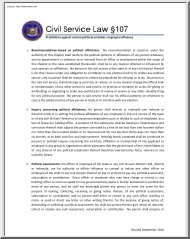
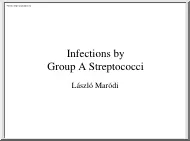
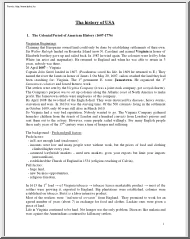
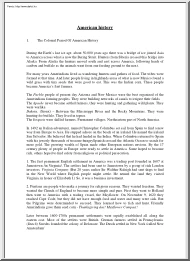
 Just like you draw up a plan when you’re going to war, building a house, or even going on vacation, you need to draw up a plan for your business. This tutorial will help you to clearly see where you are and make it possible to understand where you’re going.
Just like you draw up a plan when you’re going to war, building a house, or even going on vacation, you need to draw up a plan for your business. This tutorial will help you to clearly see where you are and make it possible to understand where you’re going.