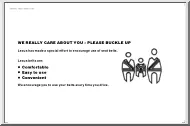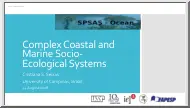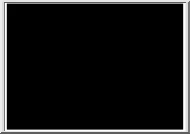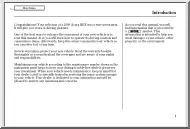Please log in to read this in our online viewer!
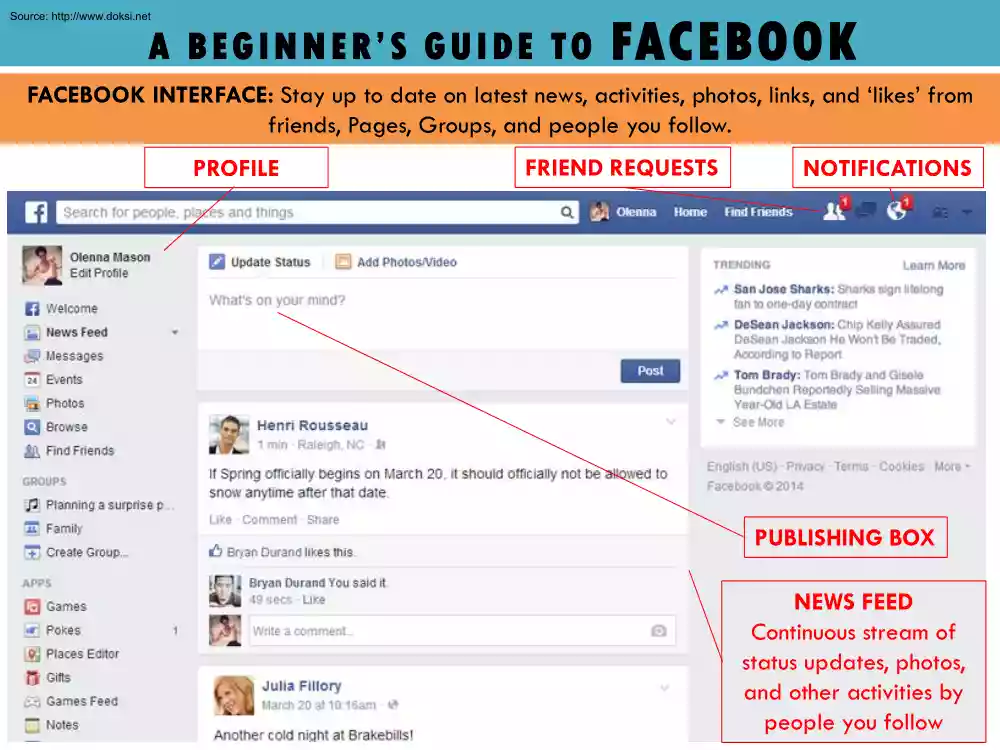
Please log in to read this in our online viewer!
No comments yet. You can be the first!
What did others read after this?
Content extract
A B E G I N N E R ’ S G U I D E T O FACEBOOK Source: http://www.doksinet FACEBOOK INTERFACE: Stay up to date on latest news, activities, photos, links, and ‘likes’ from friends, Pages, Groups, and people you follow. PROFILE FRIEND REQUESTS NOTIFICATIONS PUBLISHING BOX NEWS FEED Continuous stream of status updates, photos, and other activities by people you follow A B E G I N N E R ’ S G U I D E T O FACEBOOK Source: http://www.doksinet What is Facebook? A free social networking website and service where users can connect with others online. Connect with family (grandchildren) and friends, send messages, share photos and videos, and stay up to date with news and stories. Share your own stories, thoughts, and photos. How to Use Facebook Facebook has two main parts: Newsfeed and Profile. - Your Profile shows what you want your friends/followers to see, including birthday, life events, activities, and photos. - Your Newsfeed shows what others share publically. - You can
like or comment on others’ photos, status updates, and other activities. - You can create groups, pages, or events and invite others. - You can search for and connect with friends. *Facebook and Messenger may look slightly different depending on the device you are using (phone versus computer). Source: http://www.doksinet EXPRESS YOURSELF: Your profile encompasses both your Timeline and About sections. COVER PHOTO PROFILE PICTURE ABOUT YOU Shows your personal information (work, school, etc.) PHOTOS TIMELINE Shows all the status updates, photos, and other activities by and about you A B E G I N N E R ’ S G U I D E T O FACEBOOK Source: http://www.doksinet - Your Profile is your personal page that shows what you want your friends/followers to see. - In your profile, you can: - Add a profile and cover photo. - Share information about yourself (e.g, hometown, work, school, relationship status). - Update your status with whatever is on your mind, share photos and videos, or
links to articles. - See what others post directly to you on your wall. Other features: - You can like or comment on others’ photos, status updates, and other activities. - You can create groups, pages, or events and invite others. Some people use Facebook to invite people to events, weddings, parties, etc. - You can search for and connect with friends in the search bar at the top. Source: http://www.doksinet COMMUNICATION SYSTEM: Engage with family and friends by posting status updates, sending private messages, or chatting. A B E G I N N E R ’ S G U I D E T O FACEBOOK Source: http://www.doksinet Let others know your activities and thoughts, share articles, post videos or photos, or ask questions using a Status Update. 1. Click on ‘What’s on your mind?’ box 2. Type your status (ex: Excited to see my grandchildren). 3. Click ‘Post’ *Optional: You can also add fun backgrounds to your text, photos and videos, ‘check-in’ your location or activity, or tag your
friends. Source: http://www.doksinet COMMUNICATION SYSTEM: Engage with family and friends by posting status updates, sending private messages, or chatting. CALL NEW MESSAGE A B E G I N N E R ’ S G U I D E T O FACEBOOK Source: http://www.doksinet Reach people instantly and send messages, exchange photos, videos, stickers, or even call or video call using Messenger. 1. Download and log-in to the ‘Messenger’ app 2. Start a conversation by clicking ‘New’ and selecting a friend’s name. 3. Send text, photos, video, and audio Fun features: Send expressive emojis, stickers, and GIFs; keep in touch with the important people in your life with group chats; call or video call (free, but you may get charged for data when you aren’t on Wi-Fi). Source: http://www.doksinet A BEGINNER’S GUIDE TO Instacar t A grocery delivery service INSTACART INTERFACE: Search for items or browse stores and special offers YOUR PROFILE SEARCH YOUR GROCERY STORE’S ITEMS BROWSE ITEMS BY
CATEGORIES SEARCH FOR ITEMS TAP TO COME BACK TO THIS PAGE TAP TO VIEW YOUR CART STORES NEAR YOUR ZIP CODE: TAP TO CHANGE ZIP CODE ADD COUPONS TO SAVE ON YOUR ORDER SEARCH FOR AVAILABLE COUPONS VIEW ITEMS IN YOUR CART AND YOUR GROCERY LIST Source: http://www.doksinet A B E G I N N E R ’ S G U I D E T O Instacar t WHAT IS THE APP: Instacart HOW IS IT USEFUL TO YOU: Shop for groceries in the comfort of your own home and have them delivered to your front door the same day. You can also apply coupons to your order Delivery fees are dependent on delivery timeframe. HOW TO USE IT: - Log in to the Instacart app. - Choose a grocery store of your choice in your area. - Scroll through items and add them to your cart. - Search for coupons and apply them to your order. - When you have all the items you need, confirm your order, schedule a delivery date, time and check out. - You can access your cart using the cart logo in the upper right corner on all pages in the application (app). -
Provide delivery instructions such as parking locations, building security or gate information, specific directions for difficult to locate front doors, or any markers on your home that help the deliverer find the best entrance. - Payment is provided through the app with the credit card on file. - After delivery, you can rate your order and add a tip. *Instacart may look slightly different depending on the device you are using (phone versus computer). Source: http://www.doksinet SEARCH: Browse items available for delivery. APPLY FILTERS OR SORT FOR EASY VIEWING SEE BRANDS ADD TO CART Source: http://www.doksinet A B E G I N N E R ’ S G U I D E T O Instacar t • Use the Search page to browse items by category. • In each category, you will find items, and within each item, you can see different brands and types of that item (for example, if you tap to browse milk, you will see all the different types of milk that grocery store offers - skim milk, almond milk, chocolate milk,
etc.) • Use the Filters or Sort button to list items by price, alphabetically, or brand. • When you find an item you want, tap the green plus sign next to it to add it to your cart. Source: http://www.doksinet BROWSE AND SAVE: Navigate through your grocery store’s produce, meal kits, and sales. Then head to your Coupons page to select and apply coupons to your order. TAP ON ANY OF THE BOXES TO SEE ITEMS TAP TO SELECT A CATEGORY OR SCROLL THROUGH SECTION BELOW Source: http://www.doksinet A B E G I N N E R ’ S G U I D E T O Instacar t • Use the Browse page to view different categories at your grocery store. • Use the Coupon page to save and apply coupons to your order. Source: http://www.doksinet YOUR ITEMS: See the items in your shopping cart, your favorite items, and shopping lists you have made. VIEW YOUR FAVORITE ITEMS FOR EASY ADDING TO YOUR CART BROWSE ITEMS IN YOUR CART BY CATEGORY CREATE AND SAVE YOUR GROCERY LIST Source: http://www.doksinet A B E G
I N N E R ’ S G U I D E T O Instacar t • Use the ‘Your Items’ page to navigate through ‘By category’, ‘Loved by you’, and ‘Your Lists’. • Use the ‘By category’ section to view your cart’s items by category. • The ‘Loved by you’ section lists all of your favorite items. When adding an item to your cart you will see a green heart with ‘Favorite’ underneath. Tap the heart to add this item to your favorites, so you can easily find it the next time you do your shopping on the app. • You can create and save grocery lists in the ‘Your lists’ section. Tap ‘New list’ to create a new grocery list, type in an item and tap the blue plus sign to add another item. When finished, tap ‘Done’ on the bottom right of the page. Source: http://www.doksinet PERSONAL CART: Once you are done shopping, review your cart, and proceed to check out. ITEMS IN YOUR CART QUANTITY COST OF EACH ITEM TAP TO REMOVE ITEM DELIVERY DATE OPTIONS TIMEFRAME OPTIONS FOR
DELIVERY TAP TO PROCEED TAP TO CHECKOUT Source: http://www.doksinet A B E G I N N E R ’ S G U I D E T O Instacar t • Your Personal Cart page will list the items in your cart, amount of each, and cost. At the bottom of the page it will provide the total cost. Tap Checkout to proceed in ordering. • The next page will show you delivery dates and time options. Choose a timeframe that works best for your schedule (when you will be home) and tap Save delivery time. • After you save your delivery time you enter your credit card information and confirm the delivery address. You can even have groceries delivered to someone else. After you are done, your order will be processed and delivered as specified. • You can add delivery instructions when placing an order (on the Checkout page, when entering your address info, include information in the Instructions for delivery box) or after you have placed an order (on the Order page, edit the delivery address and enter Instructions for
delivery). Source: http://www.doksinet A BEGINNER’S GUIDE TO Skype A free video chat, voice call, and messaging platform. SKYPE INTERFACE: Video chat, message, and send photos to friends and family members. Source: http://www.doksinet A B E G I N N E R ’ S G U I D E T O Skype WHAT IS THE APP: Skype HOW IS IT USEFUL TO YOU: Connect with family and friends, send photos, video chat and message. Send photos, videos, and messages to your Skype contacts. Make calls and chat via video HOW TO USE IT: • Use the Calls page to call or video chat your contacts. Tap the video symbol next to your contact’s name to video call him or her. • When using video chat you will see the other person enlarged on your screen. Often times you will also see yourself in a small box in a corner. • There is an option for group video chats in addition to one-on-one, so you can video chat with several people at the same time. • When you are done with the conversation, tap the red phone symbol at
the bottom of the screen to hang up. Source: http://www.doksinet SKYPE HOME PAGE: Learn how to navigate the Home page to access chats, calls, camera, highlights, and your contacts. ALERTS (MISSED CALLS, MESSAGES, ETC) YOUR ACCOUNT INFORMATION START A WRITING A MESSAGE SEARCH YOUR FRIENDS ENABLE PUSH NOTIFICATIONS TO RECEIVE ALERTS WHEN YOU GET MESSAGES OR CALLS TAKE A PHOTO OR VIDEO VIEW RECENT CALLS OR MAKE A PHONE CALL VIEW CURRENT CHATS BROWSE YOUR CONTACTS Source: http://www.doksinet Navigating the Home Page • Skype’s Home page allows you to search for people or topics in the search bar at the top, as well as tap the bottom bar buttons to navigate to the Chats, Calls, Camera, Highlights, and Contacts pages. • Use the Contacts page to search your contact list, invite friends to Skype, and add contacts. • Use the Chats page to see current messages or create a new one. • Use the Camera page to take photos and videos. • (optional)Use the Highlights page to follow
contacts and post photos and videos. Source: http://www.doksinet NAVIGATION: Discover what you can do on the Contacts and Calls page. CREATE A NEW CHAT ADD A CONTACT VIDEO CHAT WITH YOUR FRIEND CALL YOUR FRIEND DIAL A NUMBER Source: http://www.doksinet Navigating Pages • From the Contacts page you can create a new chat or go to previous chats. • From the Calls page you can call or video chat with your contacts who have Skype (you will see a video call and a phone logo next to their name). There is a fee for calling your contacts who do not have Skype. You can also use the Dialpad to enter a phone number directly. Source: http://www.doksinet NAVIGATION: Discover what you can do on the Contacts page. SEE ALL OF YOUR CONTACTS, INCLUDING THOSE WITH AND WITHOUT A SKYPE ACCOUNT SEE YOUR CONTACTS WHO HAVE A SKYPE ACCOUNT POPULATED FROM YOUR PHONE’S CONTACT LIST ADD A CONTACT SEE YOUR CONTACTS WHO ARE CURRENTLY ON SKYPE INVITE YOUR FRIEND TO CREATE A SKYPE ACCOUNT
Source: http://www.doksinet Navigating the Contacts Page • From the Contacts page you can search “All” to invite friends in your phone’s contact list to use Skype, search “Skype” to see friends who have a Skype account, and “Active Now” to see your Skype friends who are currently online. You can call or voice chat friends from this page. Source: http://www.doksinet MAKE A VIDEO CALL 1. Tap the “calls” button at the bottom. 2. Tap the video camera to the right of the person you want to call. 3. Say Hello! Source: http://www.doksinet Make a Video Call 1. Tap the “calls” button at the bottom of the page. 2. Tap the video camera to the right of the person you want to call. 3. Say Hello! Source: http://www.doksinet A BEGINNER’S GUIDE TO UBEReats A convenient food delivery service phone application UBEREATS INTERFACE: Browse local restaurants and fast food, place your order in the app, charge to your Uber account or credit card, and track your delivery
in real time. CURRENT LOCATION ENTER NEW ADDRESS IF DIFFERENT FROM CURRENT LOCATION DONE Tap done to confirm delivery address RESTAURANTS Browse restaurants near you Source: http://www.doksinet A B E G I N N E R ’ S G U I D E T O UBEReats WHAT IS THE APP: UBEReats HOW IS IT USEFUL TO YOU: A convenient way to order food from restaurants or fast food for delivery. Pay for food using a card on file instead of cash. HOW TO USE IT: - UberEATS gives you the option to search for a cuisine or browse nearby restaurants. - Select restaurants based on delivery time, user ratings, cuisine type, or average cost - Tap on a restaurant to view the menu. Options such as choice of sides or toppings available on most menu items - Add items to your cart. Once finished, review your order by tapping on VIEW CART - Add a note (for things like extra napkins, no cheese, or dressing on the side) and pay for your order with your card on file. - Once you place your order a driver will accept your
delivery. Track your order and estimated delivery time in the app. - A notification will be sent when your food is arriving. - No cash is exchanged, option to tip is in the app. Source: http://www.doksinet CHECK OUT THE RESTAURANT PAGE: Use this page to browse menu items, delivery time, and ratings. GO BACK TO BROWSE CUISINE AND PRICE ESTIMATED DELIVERY TIME REVIEWS (OUT OF 5 STARS) BROWSE MENU ITEMS Source: http://www.doksinet A B E G I N N E R ’ S G U I D E T O UBEReats • Use this page to determine if you want to order from the restaurant. Consider things such as delivery time, user ratings, cuisine, and menu items. • On this page, you view popular menu items or browse the menu yourself. • Tap on menu items to read more about what is included. • Select menu items, personalize (no cheese, dressing on the side, etc.), and add to your cart Source: http://www.doksinet ADDING TO YOUR CART: Choose a meal of your choice, customize it, and add it to your cart. ADD
ANOTHER ITEM PERSONALIZE YOUR MEAL WITH AVAILABLE OPTIONS VIEW CART WHEN READY TO PLACE ORDER ADD ITEM TO YOUR CART Source: http://www.doksinet A B E G I N N E R ’ S G U I D E T O UBEReats • Use this page to customize your meal with the options available by tapping the square next to each. • Add the meal to your cart by tapping ‘ADD 1 TO CART’ and continue searching for more or proceed to checkout. • Once you are ready to proceed to checkout, tap ‘VIEW CART’. Source: http://www.doksinet PLACE YOUR ORDER: Review your order, credit card, and confirm your order. ITEMS ORDERED AND PRICE NOTES FOR DRIVER TOTAL COST FOR ORDER AND DELIVERY CONFIRM ALL DETAILS ON THE PAGE THEN PLACE YOUR ORDER ADDITIONAL FEES CREDIT CARD ON FILE Source: http://www.doksinet A B E G I N N E R ’ S G U I D E T O UBEReats • Use this page to review your order, delivery address, and payment. • Add notes for your driver in the ‘Add a Note’ section such as extra napkins or
extra hot sauce. • The cost of the meal and additional service fees will be broken down. The total price of the order will be in bold next to ‘Total’. • You have the option to use the card already on file or input a new one. • If all of the information is correct, complete your order by tapping the green ‘PLACE ORDER’ button at the bottom of the page. Source: http://www.doksinet DELIVERY PAGE: Track the status of your order, location of your driver, driver information, and expected delivery time. You will receive a notification when your food has arrived TRACK YOUR ORDER VIEW WHERE YOUR DRIVER IS DRIVER AND VEHICLE INFORMATION ESTIMATED DELIVERY TIME CALL YOUR DRIVER Source: http://www.doksinet A B E G I N N E R ’ S G U I D E T O UBEReats • On this page you can view the status of your order. A green check mark will appear by the step at which your order is at – Order accepted, Food ready, Courier is on the way, Food is arriving. • Track your driver in
real time using the map in the middle of the page. If it seems like your driver is lost you can contact him by tapping on the ‘CONTACT’ button. • View your driver’s information, such as his or her photo and vehicle description. • At the bottom of the page you will see your estimated delivery time. A B E G I N N E R ’ S G U I D E T O Volunteer Match Source: http://www.doksinet VOLUNTEER MATCH INTERFACE: Connecting people to meaningful volunteer opportunities. Source: http://www.doksinet WHAT IS THE APP: Volunteer Match HOW IS IT USEFUL TO YOU: Volunteer Match connects people to meaningful volunteer opportunities. HOW TO USE IT 1. In order to volunteer, you need to create an account, but you are able to browse the different volunteer opportunities 2. If you select one of the categories, it will redirect you to the different opportunities within the category. You can also filter the search by distance, near you & new, event dates, and date posted. 3. If you select
“learn more” it will redirect you to a page with specific information on the volunteer opportunity. In this page you will be able to see specific details CREATE AN ACCOUNT: To browse volunteer opportunities and apply to volunteer you must have an account. Source: http://www.doksinet TAP HERE TO CREATE AN ACCOUNT VOLUNTEERING CATEGORIES A B E G I N N E R ’ S G U I D E T O Volunteer Match Source: http://www.doksinet • To use Volunteer Match you must have an account. To create an account, tap ‘SIGN-UP’ in the upper right corner of the homepage. • You will have the option to sign up using your Google account, Facebook account, LinkedIn account, or your email. • If you use your email, enter you first name, last name, country, zip code, email address and password. • Once you submit your information you will receive a confirmation email. Click on the link provided in the email to activate your account. SEARCH VOLUNTEER OPPORTUNITIES: Use the filter to list
opportunities by distance, new, event dates or date posted. Source: http://www.doksinet FILTER YOUR SEARCH TAP TO LEARN MORE ABOUT THE OPPORTUNITY A B E G I N N E R ’ S G U I D E T O Volunteer Match Source: http://www.doksinet • On the Opportunities tab located at the top of the homepage you will be able to find volunteer opportunities by entering your location (City and State) and selecting your interest, such as Advocacy & Human Rights, Animals, Children & Youth, and many others. • A new page will populate listing volunteer opportunities, including information on the company, location, what the role entails, the dates and times volunteer services are needed. • Tap ‘Learn More’ underneath the listing. Source: http://www.doksinet LEARN MORE: View additional information about the volunteer opportunity. SPECIFIC INFORMATION ABOUT OPPORTUNITY TAP TO SIGN UP AS A VOLUNTEER A B E G I N N E R ’ S G U I D E T O Volunteer Match Source: http://www.doksinet
• After tapping ‘Learn More’ you will be taken to this page. • Read through what the company is about, the cause areas, date, time, and location of the volunteer opportunity. • If you want to volunteer with them, tap ‘I want to help!’. You also have the option to add the opportunity to your favorites to easily pull it up in the future. A B E G I N N E R ’ S G U I D E T O WHATSAPP Source: http://www.doksinet See all your chats Chat with individuals or groups of people Create your own profile A B E G I N N E R ’ S G U I D E T O WHATSAPP Source: http://www.doksinet What is WhatsApp? A free messenger app for smartphones. WhatsApp uses the internet to send messages, images, audio, and/or video. The service is similar to iMessage or text messaging without using your cell plan. You can send messages, photos, videos, and voice chat for free, as long as you’re connected to the internet. You can only chat to other people who have WhatsApp installed. You can chat
with people all around the world. A B E G I N N E R ’ S G U I D E T O WHATSAPP Source: http://www.doksinet NEW MESSAGE: - Tap ‘New group’ to add WhatsApp contacts to a group message. - Tap a contact’s name to open a new chat with them. *Only contacts who have installed WhatsApp are listed in the contact list. ‘CHATS’ TAB: Opens the ‘Chats’ page from which you can view and send chats. A B E G I N N E R ’ S G U I D E T O WHATSAPP Source: http://www.doksinet • The bottom bar of the app shows what the app can do: make phone calls, take pictures, and chat • Click on the CHAT bubble to start a new chat, and enter the names of people you want to chat with. You can chat with individuals or with more than one person. • If you are chatting in a group, you can name the group, such as “Motorcyclists Unite” • You can also make phone calls by clicking on the CALLS icon. A B E G I N N E R ’ S G U I D E T O WHATSAPP Source: http://www.doksinet TYPE YOUR
MESSAGE INTO THE TEXT FIELD TAP SEND A B E G I N N E R ’ S G U I D E T O WHATSAPP Source: http://www.doksinet • This works just like a text message • Type in your message and then press the blue circle with the paper airplane to send A B E G I N N E R ’ S G U I D E T O WHATSAPP Source: http://www.doksinet ATTACHMENTS Select what you want to attach A B E G I N N E R ’ S G U I D E T O WHATSAPP Source: http://www.doksinet - You can send attachments by clicking on the + sign to the left of your typing box. - Take and send a photo tapping the ‘Camera’ or select a photo from your library by tapping ‘Photo & Video Library.’ - Tap ‘Location’ to send a map of your location, if you want to show someone where you are on a map. - Tap ‘Contact’ to send another contact’s information. A B E G I N N E R ’ S G U I D E T O WHATSAPP Source: http://www.doksinet TAKE A PICTURE AND SEND RECORD AN AUDIO FILE TO SEND A B E G I N N E R ’ S G U I D E T O
WHATSAPP Source: http://www.doksinet - You can send a picture of yourself or anything else by clicking on the camera button. - It will then open up the camera on your phone. - You can record your voice and send it by clicking on the microphone icon. - This is useful if you don’t want to type. A B E G I N N E R ’ S G U I D E T O WHATSAPP Source: http://www.doksinet NEW CALL - Select the phone icon or the video icon to have a voice or video call *Only contacts who have installed WhatsApp are listed in the contact list. ‘CALLS’ TAB: Opens the ‘CALLS’ page from which you can see your contacts and call or video chat with them A B E G I N N E R ’ S G U I D E T O WHATSAPP Source: http://www.doksinet • On the same bottom bar where you found CHAT, you can also find CALLS • When you click on the icon, you can see your contacts, and select to voice call them or video call them A B E G I N N E R ’ S G U I D E T O INSTAGRAM Source: http://www.doksinet Feed Profile
A B E G I N N E R ’ S G U I D E T O INSTAGRAM Source: http://www.doksinet What is Instagram? A free photo and video sharing app. People can upload photos or videos and share them with their followers or a select group of friends. They can also view, comment, and like posts shared by their friends on Instagram. It is an online photo album How to Use Instagram - Follow your friends, co-workers, and favorite celebrities. - Share photos and videos with your followers. You can even edit to add filters and borders. - Add captions, location, hashtags, and tag others on photos you share. - Double-tap a post to ‘like’ or comment on others’ photos and videos. Source: http://www.doksinet INTERACT ON POSTS: Tap the heart to ‘like’, the callout box to comment, and the arrow to send directly to another user. NAVIGATION PANE: Tap the home to see your feed, search other accounts, add photos/videos, see your notifications, and profile. A B E G I N N E R ’ S G U I D E T O
INSTAGRAM Source: http://www.doksinet The Instagram Feed is a continuous stream of photos and videos posted by you and people you follow. You can: - Show people that you like the post. Tap any post to ‘like’ or add a comment. Tap the arrow button to share the post with someone directly via private message. - Use the search button to find or add more accounts to follow. - Post a photo or video and apply filters or other edits. Multiple photos can be shared in one post, or in a collage. - Click one someone’s profile to see all their photos (The example is of the brand MVMT watches. Their profile consists of pictures of their watches. You can also follow brands that you like to see new products) Source: http://www.doksinet CLICK SOMEONE’S PROFILE TO SEE THEIR PAGE BIO PHOTOS AND VIDEOS SHARED NAVIGATION PANE ACCOUNT SETTINGS: Adjust account information and privacy and security settings. # OF POSTS, FOLLOWERS, AND ACCOUNTS YOU ARE FOLLOWING Source: http://www.doksinet
• Shows your bio and Instagram posts. • You can also edit your profile information and adjust Account Settings. • You can see all the photos you have posted Upload or take a new photo by tapping in the navigation pane. - To upload an existing photo or video, tap ‘Library’ and select the photo you’d like to share. - To take a new photo, tap ‘Photo’ and then . You can tap the arrow circles to switch between front and rear-facing cameras and the lightning bold to adjust flash. - Once the photo is uploaded, add effects, filters, a caption, your location, and hashtags before posting. - You can also post videos. Source: http://www.doksinet 2 1 To add new photo Select photo from your library or take a photo 3 Choose a filter Source: http://www.doksinet 5 SHARE your picture and your friends can see, like, and comment! 4 Write a caption, tag people in the photo, add your location, or share on other social media Source: http://www.doksinet A B E G I N N E R ’ S G
U I D E T O Meetup MEETUP: BRINGS PEOPLE WITH SIMILAR INTERESTS TOGETHER. Source: http://www.doksinet A B E G I N N E R ’ S G U I D E T O Meetup WHAT IS THE APP: Meet Up HOW IS IT USEFUL TO YOU: Meet Up brings people together who have similar interests. You can meet up with groups of people who are interested in the same activities, such as knitting, running, golf, chess, food, etc. This is a great way to do activities you enjoy with a group and make new friends. HOW TO USE IT 1. To be a part of a group, you will need to create an account 2. However, you do not need an account to browse the meet up groups near you. 3. You can also explore by category (sports and fitness, learning, photography, food and drink, etc). Source: http://www.doksinet CREATE AN ACCOUNT: Create an account to search and join groups. TAP THIS ICON TO CREATE AN ACCOUNT Source: http://www.doksinet A B E G I N N E R ’ S G U I D E T O Meetup • To use Meetup you need to have an account. Tap ‘Sign
Up’ on the home page to create your account. • You will have the option to sign up using your Facebook account, Google account, or sign up with your email. • If you sign up with your email address you will be prompted to enter your name, email address and password. You also have the option to change your location (City and State). • Once you submit your information you will receive a confirmation email. Click on the link provided in the email to activate your account. Source: http://www.doksinet POPULAR MEETUP GROUPS: Search popular Meetup groups in your area. TAP TO SEE A LIST OF POPULAR MEETUP GROUPS NEARBY Source: http://www.doksinet A B E G I N N E R ’ S G U I D E T O Meetup • Find popular meet up groups near you by tapping ‘See all’ in the Popular Meetups Nearby section. • A page listing groups, the meet up date, and time will populate. Browse through this section to find meet up groups that fit your schedule and interests! • You will have the option to
notify others you will be attending by tapping the check mark next to ‘Going’ on the lower right corner of the group. You can also add the event to your calendar. Source: http://www.doksinet MEETUP GROUP CATEGORIES: Search Meetup groups by your category of choice in your area. BROWSE BY CATEGORY Source: http://www.doksinet A B E G I N N E R ’ S G U I D E T O Meetup • Search Meetup groups by categories such as, Outdoors & Adventure, Tech, Family, Health & Wellness, and a variety of others. • Tap on one to explore meet up groups that match the category you are interested in. • When you find a group you want to join, tap the plus sign located in the upper right corner of it’s box. • You can then check meetup.com to see upcoming events and activities. • You will also receive emails alerting you of upcoming events and activities. Source: http://www.doksinet START A NEW GROUP: If you don’t see a group you want to join, you can make your own. TAP TO
CREATE A NEW GROUP Source: http://www.doksinet A B E G I N N E R ’ S G U I D E T O Meetup • Don’t see a meet up group you are interested in? No problem, create a new one! • Tap the ‘Start a New Group’ button at the top of the homepage. • Enter the hometown (City and State), the topic of the group, it’s name, who should join and what the group will do. Make sure your group aligns with Meetup’s community guidelines then press ‘Agree & Continue’ to finalize your meetup group
like or comment on others’ photos, status updates, and other activities. - You can create groups, pages, or events and invite others. - You can search for and connect with friends. *Facebook and Messenger may look slightly different depending on the device you are using (phone versus computer). Source: http://www.doksinet EXPRESS YOURSELF: Your profile encompasses both your Timeline and About sections. COVER PHOTO PROFILE PICTURE ABOUT YOU Shows your personal information (work, school, etc.) PHOTOS TIMELINE Shows all the status updates, photos, and other activities by and about you A B E G I N N E R ’ S G U I D E T O FACEBOOK Source: http://www.doksinet - Your Profile is your personal page that shows what you want your friends/followers to see. - In your profile, you can: - Add a profile and cover photo. - Share information about yourself (e.g, hometown, work, school, relationship status). - Update your status with whatever is on your mind, share photos and videos, or
links to articles. - See what others post directly to you on your wall. Other features: - You can like or comment on others’ photos, status updates, and other activities. - You can create groups, pages, or events and invite others. Some people use Facebook to invite people to events, weddings, parties, etc. - You can search for and connect with friends in the search bar at the top. Source: http://www.doksinet COMMUNICATION SYSTEM: Engage with family and friends by posting status updates, sending private messages, or chatting. A B E G I N N E R ’ S G U I D E T O FACEBOOK Source: http://www.doksinet Let others know your activities and thoughts, share articles, post videos or photos, or ask questions using a Status Update. 1. Click on ‘What’s on your mind?’ box 2. Type your status (ex: Excited to see my grandchildren). 3. Click ‘Post’ *Optional: You can also add fun backgrounds to your text, photos and videos, ‘check-in’ your location or activity, or tag your
friends. Source: http://www.doksinet COMMUNICATION SYSTEM: Engage with family and friends by posting status updates, sending private messages, or chatting. CALL NEW MESSAGE A B E G I N N E R ’ S G U I D E T O FACEBOOK Source: http://www.doksinet Reach people instantly and send messages, exchange photos, videos, stickers, or even call or video call using Messenger. 1. Download and log-in to the ‘Messenger’ app 2. Start a conversation by clicking ‘New’ and selecting a friend’s name. 3. Send text, photos, video, and audio Fun features: Send expressive emojis, stickers, and GIFs; keep in touch with the important people in your life with group chats; call or video call (free, but you may get charged for data when you aren’t on Wi-Fi). Source: http://www.doksinet A BEGINNER’S GUIDE TO Instacar t A grocery delivery service INSTACART INTERFACE: Search for items or browse stores and special offers YOUR PROFILE SEARCH YOUR GROCERY STORE’S ITEMS BROWSE ITEMS BY
CATEGORIES SEARCH FOR ITEMS TAP TO COME BACK TO THIS PAGE TAP TO VIEW YOUR CART STORES NEAR YOUR ZIP CODE: TAP TO CHANGE ZIP CODE ADD COUPONS TO SAVE ON YOUR ORDER SEARCH FOR AVAILABLE COUPONS VIEW ITEMS IN YOUR CART AND YOUR GROCERY LIST Source: http://www.doksinet A B E G I N N E R ’ S G U I D E T O Instacar t WHAT IS THE APP: Instacart HOW IS IT USEFUL TO YOU: Shop for groceries in the comfort of your own home and have them delivered to your front door the same day. You can also apply coupons to your order Delivery fees are dependent on delivery timeframe. HOW TO USE IT: - Log in to the Instacart app. - Choose a grocery store of your choice in your area. - Scroll through items and add them to your cart. - Search for coupons and apply them to your order. - When you have all the items you need, confirm your order, schedule a delivery date, time and check out. - You can access your cart using the cart logo in the upper right corner on all pages in the application (app). -
Provide delivery instructions such as parking locations, building security or gate information, specific directions for difficult to locate front doors, or any markers on your home that help the deliverer find the best entrance. - Payment is provided through the app with the credit card on file. - After delivery, you can rate your order and add a tip. *Instacart may look slightly different depending on the device you are using (phone versus computer). Source: http://www.doksinet SEARCH: Browse items available for delivery. APPLY FILTERS OR SORT FOR EASY VIEWING SEE BRANDS ADD TO CART Source: http://www.doksinet A B E G I N N E R ’ S G U I D E T O Instacar t • Use the Search page to browse items by category. • In each category, you will find items, and within each item, you can see different brands and types of that item (for example, if you tap to browse milk, you will see all the different types of milk that grocery store offers - skim milk, almond milk, chocolate milk,
etc.) • Use the Filters or Sort button to list items by price, alphabetically, or brand. • When you find an item you want, tap the green plus sign next to it to add it to your cart. Source: http://www.doksinet BROWSE AND SAVE: Navigate through your grocery store’s produce, meal kits, and sales. Then head to your Coupons page to select and apply coupons to your order. TAP ON ANY OF THE BOXES TO SEE ITEMS TAP TO SELECT A CATEGORY OR SCROLL THROUGH SECTION BELOW Source: http://www.doksinet A B E G I N N E R ’ S G U I D E T O Instacar t • Use the Browse page to view different categories at your grocery store. • Use the Coupon page to save and apply coupons to your order. Source: http://www.doksinet YOUR ITEMS: See the items in your shopping cart, your favorite items, and shopping lists you have made. VIEW YOUR FAVORITE ITEMS FOR EASY ADDING TO YOUR CART BROWSE ITEMS IN YOUR CART BY CATEGORY CREATE AND SAVE YOUR GROCERY LIST Source: http://www.doksinet A B E G
I N N E R ’ S G U I D E T O Instacar t • Use the ‘Your Items’ page to navigate through ‘By category’, ‘Loved by you’, and ‘Your Lists’. • Use the ‘By category’ section to view your cart’s items by category. • The ‘Loved by you’ section lists all of your favorite items. When adding an item to your cart you will see a green heart with ‘Favorite’ underneath. Tap the heart to add this item to your favorites, so you can easily find it the next time you do your shopping on the app. • You can create and save grocery lists in the ‘Your lists’ section. Tap ‘New list’ to create a new grocery list, type in an item and tap the blue plus sign to add another item. When finished, tap ‘Done’ on the bottom right of the page. Source: http://www.doksinet PERSONAL CART: Once you are done shopping, review your cart, and proceed to check out. ITEMS IN YOUR CART QUANTITY COST OF EACH ITEM TAP TO REMOVE ITEM DELIVERY DATE OPTIONS TIMEFRAME OPTIONS FOR
DELIVERY TAP TO PROCEED TAP TO CHECKOUT Source: http://www.doksinet A B E G I N N E R ’ S G U I D E T O Instacar t • Your Personal Cart page will list the items in your cart, amount of each, and cost. At the bottom of the page it will provide the total cost. Tap Checkout to proceed in ordering. • The next page will show you delivery dates and time options. Choose a timeframe that works best for your schedule (when you will be home) and tap Save delivery time. • After you save your delivery time you enter your credit card information and confirm the delivery address. You can even have groceries delivered to someone else. After you are done, your order will be processed and delivered as specified. • You can add delivery instructions when placing an order (on the Checkout page, when entering your address info, include information in the Instructions for delivery box) or after you have placed an order (on the Order page, edit the delivery address and enter Instructions for
delivery). Source: http://www.doksinet A BEGINNER’S GUIDE TO Skype A free video chat, voice call, and messaging platform. SKYPE INTERFACE: Video chat, message, and send photos to friends and family members. Source: http://www.doksinet A B E G I N N E R ’ S G U I D E T O Skype WHAT IS THE APP: Skype HOW IS IT USEFUL TO YOU: Connect with family and friends, send photos, video chat and message. Send photos, videos, and messages to your Skype contacts. Make calls and chat via video HOW TO USE IT: • Use the Calls page to call or video chat your contacts. Tap the video symbol next to your contact’s name to video call him or her. • When using video chat you will see the other person enlarged on your screen. Often times you will also see yourself in a small box in a corner. • There is an option for group video chats in addition to one-on-one, so you can video chat with several people at the same time. • When you are done with the conversation, tap the red phone symbol at
the bottom of the screen to hang up. Source: http://www.doksinet SKYPE HOME PAGE: Learn how to navigate the Home page to access chats, calls, camera, highlights, and your contacts. ALERTS (MISSED CALLS, MESSAGES, ETC) YOUR ACCOUNT INFORMATION START A WRITING A MESSAGE SEARCH YOUR FRIENDS ENABLE PUSH NOTIFICATIONS TO RECEIVE ALERTS WHEN YOU GET MESSAGES OR CALLS TAKE A PHOTO OR VIDEO VIEW RECENT CALLS OR MAKE A PHONE CALL VIEW CURRENT CHATS BROWSE YOUR CONTACTS Source: http://www.doksinet Navigating the Home Page • Skype’s Home page allows you to search for people or topics in the search bar at the top, as well as tap the bottom bar buttons to navigate to the Chats, Calls, Camera, Highlights, and Contacts pages. • Use the Contacts page to search your contact list, invite friends to Skype, and add contacts. • Use the Chats page to see current messages or create a new one. • Use the Camera page to take photos and videos. • (optional)Use the Highlights page to follow
contacts and post photos and videos. Source: http://www.doksinet NAVIGATION: Discover what you can do on the Contacts and Calls page. CREATE A NEW CHAT ADD A CONTACT VIDEO CHAT WITH YOUR FRIEND CALL YOUR FRIEND DIAL A NUMBER Source: http://www.doksinet Navigating Pages • From the Contacts page you can create a new chat or go to previous chats. • From the Calls page you can call or video chat with your contacts who have Skype (you will see a video call and a phone logo next to their name). There is a fee for calling your contacts who do not have Skype. You can also use the Dialpad to enter a phone number directly. Source: http://www.doksinet NAVIGATION: Discover what you can do on the Contacts page. SEE ALL OF YOUR CONTACTS, INCLUDING THOSE WITH AND WITHOUT A SKYPE ACCOUNT SEE YOUR CONTACTS WHO HAVE A SKYPE ACCOUNT POPULATED FROM YOUR PHONE’S CONTACT LIST ADD A CONTACT SEE YOUR CONTACTS WHO ARE CURRENTLY ON SKYPE INVITE YOUR FRIEND TO CREATE A SKYPE ACCOUNT
Source: http://www.doksinet Navigating the Contacts Page • From the Contacts page you can search “All” to invite friends in your phone’s contact list to use Skype, search “Skype” to see friends who have a Skype account, and “Active Now” to see your Skype friends who are currently online. You can call or voice chat friends from this page. Source: http://www.doksinet MAKE A VIDEO CALL 1. Tap the “calls” button at the bottom. 2. Tap the video camera to the right of the person you want to call. 3. Say Hello! Source: http://www.doksinet Make a Video Call 1. Tap the “calls” button at the bottom of the page. 2. Tap the video camera to the right of the person you want to call. 3. Say Hello! Source: http://www.doksinet A BEGINNER’S GUIDE TO UBEReats A convenient food delivery service phone application UBEREATS INTERFACE: Browse local restaurants and fast food, place your order in the app, charge to your Uber account or credit card, and track your delivery
in real time. CURRENT LOCATION ENTER NEW ADDRESS IF DIFFERENT FROM CURRENT LOCATION DONE Tap done to confirm delivery address RESTAURANTS Browse restaurants near you Source: http://www.doksinet A B E G I N N E R ’ S G U I D E T O UBEReats WHAT IS THE APP: UBEReats HOW IS IT USEFUL TO YOU: A convenient way to order food from restaurants or fast food for delivery. Pay for food using a card on file instead of cash. HOW TO USE IT: - UberEATS gives you the option to search for a cuisine or browse nearby restaurants. - Select restaurants based on delivery time, user ratings, cuisine type, or average cost - Tap on a restaurant to view the menu. Options such as choice of sides or toppings available on most menu items - Add items to your cart. Once finished, review your order by tapping on VIEW CART - Add a note (for things like extra napkins, no cheese, or dressing on the side) and pay for your order with your card on file. - Once you place your order a driver will accept your
delivery. Track your order and estimated delivery time in the app. - A notification will be sent when your food is arriving. - No cash is exchanged, option to tip is in the app. Source: http://www.doksinet CHECK OUT THE RESTAURANT PAGE: Use this page to browse menu items, delivery time, and ratings. GO BACK TO BROWSE CUISINE AND PRICE ESTIMATED DELIVERY TIME REVIEWS (OUT OF 5 STARS) BROWSE MENU ITEMS Source: http://www.doksinet A B E G I N N E R ’ S G U I D E T O UBEReats • Use this page to determine if you want to order from the restaurant. Consider things such as delivery time, user ratings, cuisine, and menu items. • On this page, you view popular menu items or browse the menu yourself. • Tap on menu items to read more about what is included. • Select menu items, personalize (no cheese, dressing on the side, etc.), and add to your cart Source: http://www.doksinet ADDING TO YOUR CART: Choose a meal of your choice, customize it, and add it to your cart. ADD
ANOTHER ITEM PERSONALIZE YOUR MEAL WITH AVAILABLE OPTIONS VIEW CART WHEN READY TO PLACE ORDER ADD ITEM TO YOUR CART Source: http://www.doksinet A B E G I N N E R ’ S G U I D E T O UBEReats • Use this page to customize your meal with the options available by tapping the square next to each. • Add the meal to your cart by tapping ‘ADD 1 TO CART’ and continue searching for more or proceed to checkout. • Once you are ready to proceed to checkout, tap ‘VIEW CART’. Source: http://www.doksinet PLACE YOUR ORDER: Review your order, credit card, and confirm your order. ITEMS ORDERED AND PRICE NOTES FOR DRIVER TOTAL COST FOR ORDER AND DELIVERY CONFIRM ALL DETAILS ON THE PAGE THEN PLACE YOUR ORDER ADDITIONAL FEES CREDIT CARD ON FILE Source: http://www.doksinet A B E G I N N E R ’ S G U I D E T O UBEReats • Use this page to review your order, delivery address, and payment. • Add notes for your driver in the ‘Add a Note’ section such as extra napkins or
extra hot sauce. • The cost of the meal and additional service fees will be broken down. The total price of the order will be in bold next to ‘Total’. • You have the option to use the card already on file or input a new one. • If all of the information is correct, complete your order by tapping the green ‘PLACE ORDER’ button at the bottom of the page. Source: http://www.doksinet DELIVERY PAGE: Track the status of your order, location of your driver, driver information, and expected delivery time. You will receive a notification when your food has arrived TRACK YOUR ORDER VIEW WHERE YOUR DRIVER IS DRIVER AND VEHICLE INFORMATION ESTIMATED DELIVERY TIME CALL YOUR DRIVER Source: http://www.doksinet A B E G I N N E R ’ S G U I D E T O UBEReats • On this page you can view the status of your order. A green check mark will appear by the step at which your order is at – Order accepted, Food ready, Courier is on the way, Food is arriving. • Track your driver in
real time using the map in the middle of the page. If it seems like your driver is lost you can contact him by tapping on the ‘CONTACT’ button. • View your driver’s information, such as his or her photo and vehicle description. • At the bottom of the page you will see your estimated delivery time. A B E G I N N E R ’ S G U I D E T O Volunteer Match Source: http://www.doksinet VOLUNTEER MATCH INTERFACE: Connecting people to meaningful volunteer opportunities. Source: http://www.doksinet WHAT IS THE APP: Volunteer Match HOW IS IT USEFUL TO YOU: Volunteer Match connects people to meaningful volunteer opportunities. HOW TO USE IT 1. In order to volunteer, you need to create an account, but you are able to browse the different volunteer opportunities 2. If you select one of the categories, it will redirect you to the different opportunities within the category. You can also filter the search by distance, near you & new, event dates, and date posted. 3. If you select
“learn more” it will redirect you to a page with specific information on the volunteer opportunity. In this page you will be able to see specific details CREATE AN ACCOUNT: To browse volunteer opportunities and apply to volunteer you must have an account. Source: http://www.doksinet TAP HERE TO CREATE AN ACCOUNT VOLUNTEERING CATEGORIES A B E G I N N E R ’ S G U I D E T O Volunteer Match Source: http://www.doksinet • To use Volunteer Match you must have an account. To create an account, tap ‘SIGN-UP’ in the upper right corner of the homepage. • You will have the option to sign up using your Google account, Facebook account, LinkedIn account, or your email. • If you use your email, enter you first name, last name, country, zip code, email address and password. • Once you submit your information you will receive a confirmation email. Click on the link provided in the email to activate your account. SEARCH VOLUNTEER OPPORTUNITIES: Use the filter to list
opportunities by distance, new, event dates or date posted. Source: http://www.doksinet FILTER YOUR SEARCH TAP TO LEARN MORE ABOUT THE OPPORTUNITY A B E G I N N E R ’ S G U I D E T O Volunteer Match Source: http://www.doksinet • On the Opportunities tab located at the top of the homepage you will be able to find volunteer opportunities by entering your location (City and State) and selecting your interest, such as Advocacy & Human Rights, Animals, Children & Youth, and many others. • A new page will populate listing volunteer opportunities, including information on the company, location, what the role entails, the dates and times volunteer services are needed. • Tap ‘Learn More’ underneath the listing. Source: http://www.doksinet LEARN MORE: View additional information about the volunteer opportunity. SPECIFIC INFORMATION ABOUT OPPORTUNITY TAP TO SIGN UP AS A VOLUNTEER A B E G I N N E R ’ S G U I D E T O Volunteer Match Source: http://www.doksinet
• After tapping ‘Learn More’ you will be taken to this page. • Read through what the company is about, the cause areas, date, time, and location of the volunteer opportunity. • If you want to volunteer with them, tap ‘I want to help!’. You also have the option to add the opportunity to your favorites to easily pull it up in the future. A B E G I N N E R ’ S G U I D E T O WHATSAPP Source: http://www.doksinet See all your chats Chat with individuals or groups of people Create your own profile A B E G I N N E R ’ S G U I D E T O WHATSAPP Source: http://www.doksinet What is WhatsApp? A free messenger app for smartphones. WhatsApp uses the internet to send messages, images, audio, and/or video. The service is similar to iMessage or text messaging without using your cell plan. You can send messages, photos, videos, and voice chat for free, as long as you’re connected to the internet. You can only chat to other people who have WhatsApp installed. You can chat
with people all around the world. A B E G I N N E R ’ S G U I D E T O WHATSAPP Source: http://www.doksinet NEW MESSAGE: - Tap ‘New group’ to add WhatsApp contacts to a group message. - Tap a contact’s name to open a new chat with them. *Only contacts who have installed WhatsApp are listed in the contact list. ‘CHATS’ TAB: Opens the ‘Chats’ page from which you can view and send chats. A B E G I N N E R ’ S G U I D E T O WHATSAPP Source: http://www.doksinet • The bottom bar of the app shows what the app can do: make phone calls, take pictures, and chat • Click on the CHAT bubble to start a new chat, and enter the names of people you want to chat with. You can chat with individuals or with more than one person. • If you are chatting in a group, you can name the group, such as “Motorcyclists Unite” • You can also make phone calls by clicking on the CALLS icon. A B E G I N N E R ’ S G U I D E T O WHATSAPP Source: http://www.doksinet TYPE YOUR
MESSAGE INTO THE TEXT FIELD TAP SEND A B E G I N N E R ’ S G U I D E T O WHATSAPP Source: http://www.doksinet • This works just like a text message • Type in your message and then press the blue circle with the paper airplane to send A B E G I N N E R ’ S G U I D E T O WHATSAPP Source: http://www.doksinet ATTACHMENTS Select what you want to attach A B E G I N N E R ’ S G U I D E T O WHATSAPP Source: http://www.doksinet - You can send attachments by clicking on the + sign to the left of your typing box. - Take and send a photo tapping the ‘Camera’ or select a photo from your library by tapping ‘Photo & Video Library.’ - Tap ‘Location’ to send a map of your location, if you want to show someone where you are on a map. - Tap ‘Contact’ to send another contact’s information. A B E G I N N E R ’ S G U I D E T O WHATSAPP Source: http://www.doksinet TAKE A PICTURE AND SEND RECORD AN AUDIO FILE TO SEND A B E G I N N E R ’ S G U I D E T O
WHATSAPP Source: http://www.doksinet - You can send a picture of yourself or anything else by clicking on the camera button. - It will then open up the camera on your phone. - You can record your voice and send it by clicking on the microphone icon. - This is useful if you don’t want to type. A B E G I N N E R ’ S G U I D E T O WHATSAPP Source: http://www.doksinet NEW CALL - Select the phone icon or the video icon to have a voice or video call *Only contacts who have installed WhatsApp are listed in the contact list. ‘CALLS’ TAB: Opens the ‘CALLS’ page from which you can see your contacts and call or video chat with them A B E G I N N E R ’ S G U I D E T O WHATSAPP Source: http://www.doksinet • On the same bottom bar where you found CHAT, you can also find CALLS • When you click on the icon, you can see your contacts, and select to voice call them or video call them A B E G I N N E R ’ S G U I D E T O INSTAGRAM Source: http://www.doksinet Feed Profile
A B E G I N N E R ’ S G U I D E T O INSTAGRAM Source: http://www.doksinet What is Instagram? A free photo and video sharing app. People can upload photos or videos and share them with their followers or a select group of friends. They can also view, comment, and like posts shared by their friends on Instagram. It is an online photo album How to Use Instagram - Follow your friends, co-workers, and favorite celebrities. - Share photos and videos with your followers. You can even edit to add filters and borders. - Add captions, location, hashtags, and tag others on photos you share. - Double-tap a post to ‘like’ or comment on others’ photos and videos. Source: http://www.doksinet INTERACT ON POSTS: Tap the heart to ‘like’, the callout box to comment, and the arrow to send directly to another user. NAVIGATION PANE: Tap the home to see your feed, search other accounts, add photos/videos, see your notifications, and profile. A B E G I N N E R ’ S G U I D E T O
INSTAGRAM Source: http://www.doksinet The Instagram Feed is a continuous stream of photos and videos posted by you and people you follow. You can: - Show people that you like the post. Tap any post to ‘like’ or add a comment. Tap the arrow button to share the post with someone directly via private message. - Use the search button to find or add more accounts to follow. - Post a photo or video and apply filters or other edits. Multiple photos can be shared in one post, or in a collage. - Click one someone’s profile to see all their photos (The example is of the brand MVMT watches. Their profile consists of pictures of their watches. You can also follow brands that you like to see new products) Source: http://www.doksinet CLICK SOMEONE’S PROFILE TO SEE THEIR PAGE BIO PHOTOS AND VIDEOS SHARED NAVIGATION PANE ACCOUNT SETTINGS: Adjust account information and privacy and security settings. # OF POSTS, FOLLOWERS, AND ACCOUNTS YOU ARE FOLLOWING Source: http://www.doksinet
• Shows your bio and Instagram posts. • You can also edit your profile information and adjust Account Settings. • You can see all the photos you have posted Upload or take a new photo by tapping in the navigation pane. - To upload an existing photo or video, tap ‘Library’ and select the photo you’d like to share. - To take a new photo, tap ‘Photo’ and then . You can tap the arrow circles to switch between front and rear-facing cameras and the lightning bold to adjust flash. - Once the photo is uploaded, add effects, filters, a caption, your location, and hashtags before posting. - You can also post videos. Source: http://www.doksinet 2 1 To add new photo Select photo from your library or take a photo 3 Choose a filter Source: http://www.doksinet 5 SHARE your picture and your friends can see, like, and comment! 4 Write a caption, tag people in the photo, add your location, or share on other social media Source: http://www.doksinet A B E G I N N E R ’ S G
U I D E T O Meetup MEETUP: BRINGS PEOPLE WITH SIMILAR INTERESTS TOGETHER. Source: http://www.doksinet A B E G I N N E R ’ S G U I D E T O Meetup WHAT IS THE APP: Meet Up HOW IS IT USEFUL TO YOU: Meet Up brings people together who have similar interests. You can meet up with groups of people who are interested in the same activities, such as knitting, running, golf, chess, food, etc. This is a great way to do activities you enjoy with a group and make new friends. HOW TO USE IT 1. To be a part of a group, you will need to create an account 2. However, you do not need an account to browse the meet up groups near you. 3. You can also explore by category (sports and fitness, learning, photography, food and drink, etc). Source: http://www.doksinet CREATE AN ACCOUNT: Create an account to search and join groups. TAP THIS ICON TO CREATE AN ACCOUNT Source: http://www.doksinet A B E G I N N E R ’ S G U I D E T O Meetup • To use Meetup you need to have an account. Tap ‘Sign
Up’ on the home page to create your account. • You will have the option to sign up using your Facebook account, Google account, or sign up with your email. • If you sign up with your email address you will be prompted to enter your name, email address and password. You also have the option to change your location (City and State). • Once you submit your information you will receive a confirmation email. Click on the link provided in the email to activate your account. Source: http://www.doksinet POPULAR MEETUP GROUPS: Search popular Meetup groups in your area. TAP TO SEE A LIST OF POPULAR MEETUP GROUPS NEARBY Source: http://www.doksinet A B E G I N N E R ’ S G U I D E T O Meetup • Find popular meet up groups near you by tapping ‘See all’ in the Popular Meetups Nearby section. • A page listing groups, the meet up date, and time will populate. Browse through this section to find meet up groups that fit your schedule and interests! • You will have the option to
notify others you will be attending by tapping the check mark next to ‘Going’ on the lower right corner of the group. You can also add the event to your calendar. Source: http://www.doksinet MEETUP GROUP CATEGORIES: Search Meetup groups by your category of choice in your area. BROWSE BY CATEGORY Source: http://www.doksinet A B E G I N N E R ’ S G U I D E T O Meetup • Search Meetup groups by categories such as, Outdoors & Adventure, Tech, Family, Health & Wellness, and a variety of others. • Tap on one to explore meet up groups that match the category you are interested in. • When you find a group you want to join, tap the plus sign located in the upper right corner of it’s box. • You can then check meetup.com to see upcoming events and activities. • You will also receive emails alerting you of upcoming events and activities. Source: http://www.doksinet START A NEW GROUP: If you don’t see a group you want to join, you can make your own. TAP TO
CREATE A NEW GROUP Source: http://www.doksinet A B E G I N N E R ’ S G U I D E T O Meetup • Don’t see a meet up group you are interested in? No problem, create a new one! • Tap the ‘Start a New Group’ button at the top of the homepage. • Enter the hometown (City and State), the topic of the group, it’s name, who should join and what the group will do. Make sure your group aligns with Meetup’s community guidelines then press ‘Agree & Continue’ to finalize your meetup group