Please log in to read this in our online viewer!
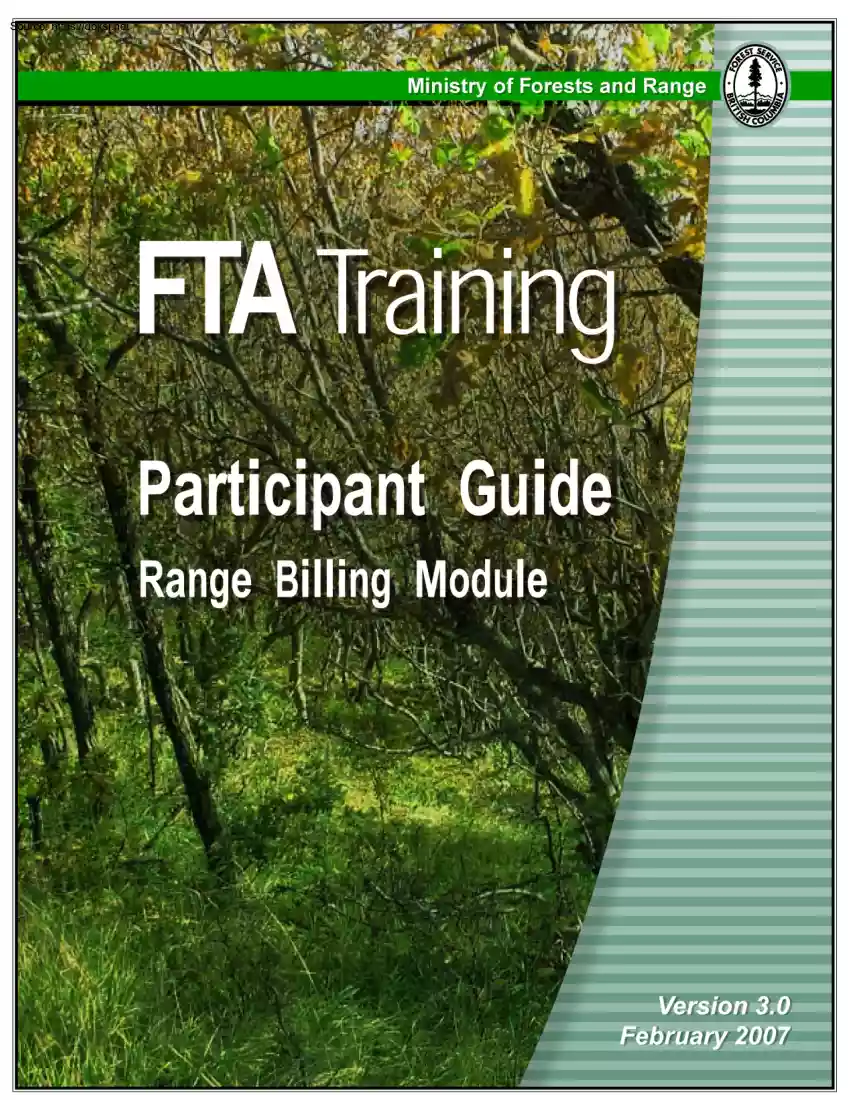
Please log in to read this in our online viewer!
No comments yet. You can be the first!
What did others read after this?
Content extract
Table of Contents ABOUT THIS GUIDE . 5 WHAT IS THE PURPOSE OF THIS GUIDE? .6 Pre-requisites .6 WHO IS THIS GUIDE INTENDED FOR? . 6 HOW IS THIS GUIDE STRUCTURED?.7 What’s included in this guide? .8 Understanding symbols used in this guide .8 Terms in this guide .8 TOPIC 1: UNDERSTANDING THE RANGE BILLING PROCESS . 9 UNDERSTANDING RANGE BILLING . 10 About Range Billing .10 Range Billing Steps .10 The Range Billing Process . 11 TOPIC 2: SETTING-UP RATES & FEES . 12 SETTING UP RATES & FEES .13 Navigating to the Rates & Fees Maintenance Page. 13 Understanding the Rates & Fees Maintenance Page Layout. 14 Steps to Follow .15 TOPIC 3: PREPARING RANGE TENURE BILLING INSTRUCTIONS . 16 PREVIEWING AN INVOICE .17 Navigating to the Invoice Preview Page . 17 Understanding the Invoice Preview Page Layout . 17 Steps to Follow .18 PREPARING RANGE TENURES FOR BILLING .20 Understanding Batch Billing. 21 Navigating to the Tenure Billing Instructions Page . 22 Understanding the Tenure
Billing Instructions Page Layout. 22 Steps to Follow .23 TOPIC 4: GENERATING THE PRE-BILLING REPORT . 26 WHO GENERATES THE PRE-BILLING REPORT? . 27 HOW IS THE PRE-BILLING REPORT GENERATED? . 27 Navigating to the Pre-Billing Report Submission Page . 27 Understanding the Pre-Billing Report Submission Page Layout . 27 Steps to Follow .28 TOPIC 5: APPROVING & PROCESSING BILLING . 29 WHO APPROVES RANGE TENURE BILLINGS? .30 HOW ARE RANGE TENURE BILLINGS APPROVED? .30 Navigating to the Tenure Approval Submission Page. 30 Understanding the Tenure Approval Submission Page Layout. 31 Steps to Follow .31 The Billing Timeline .32 RANGE BILLING PROCESS OUTCOMES .32 Understanding Batch Reports . 32 Linking to the General Billing System. 32 TOPIC 6: UNDERSTANDING POST BILLING TASKS . 33 GENERATING THE POST BILLING REPORT . 34 Navigating to the Post Billing Report Submission Page . 34 Understanding the Post Billing Report Submission Page Layout . 34 Steps to Follow .35 ARCHIVING TENURES .35 TOPIC
7: WRAP-UP .36 THE LEARNING OBJECTIVES ACHIEVED . 37 THE DATA FLOW .37 OTHER RESOURCES AVAILABLE . 38 APPENDICES.39 APPENDIX A: PRE-BILLING REPORT .40 APPENDIX B: POST BILLING REPORT . 41 Acknowledgements The Ministry of Forests and Range wishes to thank the following individuals for their contribution of time and expertise in the creation of this guide: • Chris Easthope – Range Officer, DCC • Shurli Jansen – Billing Systems Technical Specialist • Jim Kirby – Range Legislation and Policy Specialist • Alex McLean – Range Tenures Agrologist, DOS • Sherrie MacPhee – Resource Clerk, DMH This guide is one component of the FTA Training Program. This program has been jointly developed by the Information Management Group in partnership with Forsite, Alantem Consulting, Symmetree Consulting Group and Knowledge Solutions Consulting Inc. FTA Participant Guide – Range Billing Module About this Guide In this topic, you will learn: • What the purpose of
this guide is; • Who this guide is intended for; and, • How this guide is structured. FTA Participant Guide – Range Billing 5 About this Guide What is the purpose of this guide? This guide supports the delivery of the Range Billing Training Session. It is intended to be used to assist participants during the online classroom session. Participants may also find this guide to be useful as a future support tool while using the Range Billing functions of the Forest Tenure Administration System (FTA). Pre-requisites It is recommended that you complete the following training prior to using this guide: • An Orientation to MOF Business Applications (Web-based Tutorial) • Module 1.1 Overview of FTA/ESF • Module 3.1 Range Tenure Management Who is this guide intended for? The audience for this guide includes both district and headquarters staff that is responsible for Range Billing functions in FTA. FTA Participant Guide – Range Billing 6 About this Guide How is
this guide structured? This guide is comprised of a number of topics explained in the table below. You may read the guide in its entirety or select only those topics of interest to you. Topics Learning Objectives Topic 1: Understanding The Range Billing Process In this topic, you will understand: • What Range Billing is; • The steps to take to complete the billing process; and • The parties involved in the billing process. Topic 2: Setting-up Rates & Fees In this topic, you will understand: • The steps to take to set up rates & fees. Topic 3: Preparing Range Tenure Billing Instructions In this topic, you will learn: • How to preview an invoice; • Who prepares Range Tenures for billing; and, • How to prepare Range Tenures for billing. Topic 4: Generating the Pre-Billing Report In this topic, you will learn: • Who generates the Pre-Billing Report; and, • How to generate the Pre-Billing Report. Topic 5: Approving & Processing Billing In this topic,
you will learn: • Who is responsible for approving Range Billings; • How Range Billings are approved; and, • The outcomes of the Range Billing Batch Process including reports. Topic 6: Understanding Post Billing Tasks In this topic, you will learn: • How to generate the Post Billing Report; and • When to archive tenures. Topic 7: Wrap-Up In this topic, you will understand: • The learning objectives achieved; • The data flow; and, • Where to go for additional assistance. FTA Participant Guide – Range Billing 7 About this Guide What’s included in this guide? In this guide you will find instructions and screen prints detailing how to perform various tasks using the Range Billing functionality of FTA. If you require field level definitions, you should refer to the comprehensive FTA On-Line Help Guide. You can access the On-Line Help Guide from FTA by clicking the help link in the upper right corner of each screen. It is important to remember that the help
guide is context sensitive. This means, you are automatically navigated to a help page which is directly applicable to the screen of FTA which you were working on when you clicked the help link. The guide does not cover Range Tenure Management in FTA. This is covered in Module 3.1 – Range Tenure Management Understanding symbols used in this guide Look for Denotes Tip – Important information that you should pay close attention to. Warning – Information around tasks which you should be extremely careful performing. Terms in this guide The term LIM Operators has been used in this guide. Please note that since this guides creation, the Ministry of Forests and Range now refer to staff in this role as Geomatics Staff. FTA Participant Guide – Range Billing 8 FTA Participant Guide – Range Billing Module Topic 1: Understanding the Range Billing Process In this topic, you will understand: • What Range Billing is; • The steps to take to complete the billing process; and
• The parties involved in the billing process. FTA Participant Guide – Range Billing 9 Topic 1: Understanding the Range Billing Process Understanding Range Billing About Range Billing Range billing is the process of billing clients for the use of Crown Land to conduct range activities. The area of Crown Land used is known as a Range Tenure. Therefore, billing functions are always based on Range Tenures. Range Tenures are issued at the District level. Each District is responsible for ensuring the Range Billing process is fulfilled. Districts must work with Headquarters staff to ensure invoices are accurately processed. The Forest Tenures Administration System (FTA) allows these processing activities to be completed electronically. Range Billing Steps The Range Billing Process includes five key steps as outlined in the table below. Each of these steps forms a topic in this guide. Please refer to each topic for detailed information Step Responsibility Setting-up Rates and
Fees (Topic 2) Headquarters (Range) Preparing Billing Instructions and Previewing Invoices (Topic 3) District Generating the Pre-billing Report (Topic 4) District Approving & Processing Billing (Topic 5) Headquarters (Revenue) Understanding Post Billing Tasks (Topic 6) District FTA Participant Guide – Range Billing 10 Topic 1: Understanding the Range Billing Process The Range Billing Process FTA Participant Guide – Range Billing 11 FTA Participant Guide – Range Billing Module Topic 2: Setting-up Rates & Fees In this topic, you will understand: • The steps to take to set up rates & fees. FTA Participant Guide – Range Billing 12 Topic 2: Setting-up Rates & Fees Setting up Rates & Fees Range Headquarters Staff are responsible for entering the rates and fees, into FTA, for range billings on an annual basis. • The Usage (AUM) Rates are calculated based on the price of beef. Please contact the Range Headquarters Staff for further
information. • The Issuance Fees are prescribed in Section 13 of the Range Regulation. Please refer to the Range Regulation for further information. • Data in the screen prints in this guide is hypothetical. Only Headquarters Users have access to this function in FTA. District Users do not have access. Navigating to the Rates & Fees Maintenance Page The FTA699-Rates and Fees Maintenance page is a selection in the Admin menu. Navigate to Admin and select Range Billing Menu. Next, select Rates and Fees Maintenance FTA Participant Guide – Range Billing 13 Topic 2: Setting-up Rates & Fees Understanding the Rates & Fees Maintenance Page Layout The Rates and Fees Maintenance page consists of a Calendar Year drop list, editable rate/fee fields and a Save button. FTA Participant Guide – Range Billing 14 Topic 2: Setting-up Rates & Fees Steps to Follow The FTA699-Rates and Fees Maintenance page can be efficient to use if you have researched the
rates/fees for the calendar year ahead of time. These are set by MoFR once per year at the beginning of the calendar year. Follow these steps to enter rates and fees. Use the drop list to select the Calendar Year you wish to add or modify rate/fee information for. Click the Go Button. If rates/fees have been entered, these will be displayed Enter or modify rates/fees as required. Click the Save button. The rate/fee information has been saved in FTA You will receive a confirmation message stating “Save Successful”. Sample Page FTA Participant Guide – Range Billing 15 FTA Participant Guide – Range Billing Module Topic 3: Preparing Range Tenure Billing Instructions In this topic, you will learn: • How to preview an invoice; • Who prepares Range Tenures for billing; and, • How to prepare Range Tenures for billing. FTA Participant Guide – Range Billing 16 Topic 3: Preparing Range Tenure Billing Instructions Previewing an Invoice District or Headquarters’
Staff may preview any invoice in FTA. This is useful if you require information about an invoice prior to submitting it to be billed. For example, perhaps a client calls requesting the amount of the invoice. Note that invoices must be sent out December 01. Therefore, allow adequate time to prepare invoices. Navigating to the Invoice Preview Page The FTA695-Invoice Preview page is a selection in the Admin menu. Navigate to Admin and select Range Billing Menu. Next, select Calculate Range Bills and then Invoice Preview Understanding the Invoice Preview Page Layout The FTA695-Invoice Preview page consists of two data entries fields (Tenure Number and Year) which are used to display the corresponding invoice. FTA Participant Guide – Range Billing 17 Topic 3: Preparing Range Tenure Billing Instructions Steps to Follow The FTA695-Invoice Preview page is useful for examining an invoice which accompanies a specific Range Tenure. You can NOT modify the invoice from the Invoice Preview
page Follow these steps to preview an invoice: Enter the number of the Range Tenure corresponding to the invoice you wish to preview. If you are uncertain of the Tenure Number, you may click the search icon to search for a specific tenure. Enter the Calendar Year that corresponds to the invoice you wish to preview. Click the Go button. The invoice displays on the page. • The top portion of the page provides location and the details of the primary client. • The bottom portion of the page provides the billing information. You can NOT modify any data on the invoice. If you believe the data to be incorrect, you may return to the Hay Cutting Rotation or Grazing Rotation pages. Multiple Clients If the tenure has multiple clients associated with it, then both the primary and secondary client will receive a copy of the invoice once it is generated. The copies will have the exact same Invoice Number. The clients are responsible for deciding who will pay the invoice. Invoice Preview &
Issuance Fee for Replacement The Issuance Fee will not display on the FTA695-Invoice Preview page for tenures replaced using the extended date field; however, it will display on the PreBilling Report and be billed to the client. FTA Participant Guide – Range Billing 18 Topic 3: Preparing Range Tenure Billing Instructions Sample Page – Invoice Preview FTA Participant Guide – Range Billing 19 Topic 3: Preparing Range Tenure Billing Instructions Preparing Range Tenures for Billing District staff is responsible for the preparation of Range Tenures for billing. This task occurs annually at the end of the calendar year. The first task District staff are responsible for is the setting of the Tenure Billing Instructions. These instructions communicate which invoices are ready for billing. Tenures which do not appear on the list (ie those that are not Active) or those which you set to N or C will not be billed. It is important to understand the various billing instructions
you may set for Range Tenures. In FTA, you will see codes in the Instruction drop list. The following table outlines these codes and their meanings. Code Meaning Important Notes C Cancelled Only valid for tenures which have an invoice # for the year specified. For example, you have produced an invoice and now wish to cancel it. N Do NOT Bill Use if you do NOT want to prepare an invoice for the year specified. R Replace Existing Invoice Only valid for tenures which have an invoice # for the year specified. For example, you have produced an invoice and realized it was incorrect. You wish to replace it with this one. Note that this does NOT include issuance fees. RI Replacement Issuance Fee Only valid for tenures which have an invoice # for the year specified. For example, you produced an invoice and realized that it was incorrect. You wish to issue a new invoice with includes an issuance fee. Y Ready to Bill Used to prepare an invoice for the year specified which does
NOT include issuance fees. YI Ready to Bill with Issuance Fee Used to prepare an invoice for the year specified which includes issuance fees. Note: YI should also be used for tenures which are being replaced when the RAN Number stays the same. For example, you need to set the billing instruction to YI the first year of the new licence. FTA Participant Guide – Range Billing 20 Topic 3: Preparing Range Tenure Billing Instructions Take note that the codes “C”, “R”, and “RI” may only be used for tenures which already have an Invoice Number for the year specified. For example, you have previously prepared the invoice but realize you made an error. Now, you may use these codes to prepare the invoice again. Understanding Batch Billing The FTA680-Tenure Billing Instructions page, explained below, allows you to prepare instructions for one, many, or all tenures in your district. It is highly recommended that you prepare instructions for all tenures within your district
at the same time. However, if this cannot be achieved, then you must keep the following in mind: • The FTA680-Tenure Billing Instructions Page processes what is displayed on the page. o Scenario A: If you have displayed all tenures for your district, and these have never had billing instructions set, you can set an instruction for each tenure, and click the Prepare button. All tenures will be picked up by the Headquarters Approval Submission once you have notified them that they may go ahead with the Approval Submission. Refer to Topic 5: Approving & Processing Billing to learn more about the Headquarters Approval Submission. o Scenario B: If you have completed Scenario A above, and realize that you made an error on the instruction for a single tenure, then you may use this page to modify that tenure’s billing instruction as long as you have not yet notified Headquarters to begin their Approval Submission. It is important to ensure that you only display that specific
tenure on the FTA680-Tenure Billing Instructions page, when you modify the instruction. If you have multiple tenures which you need to modify, you should only display and prepare instructions for one tenure at a time. Note: All tenures which you previously prepared billing instructions for, including any tenure’s instruction you have individually modified, will be picked up by the Headquarters Approval Submission once you have notified them that they may go ahead with the Approval Submission. o Scenario C: If you have displayed only some tenures (i.e you have used the Tenure Type field to select a single type of Range Tenure), and these have never had billing instructions set, you can set an instruction for each tenure and click the Prepare button. All tenures will be picked up by the Headquarters Approval Submission once you have notified them that they may go ahead with the Approval Submission. If you wish to return to this page, to set instructions for additional tenures, you
must ensure that: Headquarters has completed their Approval Submission for your original batch of tenures. • If your original batch of tenures is currently being processed, you will not be able to edit the billing instructions for any of these tenures using the FTA680-Tenure Billing Instructions page. If your original batch of tenures has been completely processed, an invoice number will display and the billing instructions field will be blank. You may only use the C, R, or RI code for future billing instructions. You notify Headquarters of the second batch which is awaiting their Approval Submission. • FTA Participant Guide – Range Billing 21 Topic 3: Preparing Range Tenure Billing Instructions o It is important to realize that you cannot prepare the same billing instruction twice, in the same year, for a single tenure. For example, if you prepare the billing instruction for a tenure and it has been processed, then you must ensure that you do not prepare the
same billing instruction for this tenure a second time. If you do prepare the same billing instruction for this tenure, it will not be picked up by Headquarters upon their Approval Submission the second time. It is important to note that you may change the billing instruction for a tenure after it has been billed. Navigating to the Tenure Billing Instructions Page The FTA680-Tenure Billing Instructions page is a selection in the Admin menu. Navigate to Admin and select Range Billing Menu. Next, select Calculate Range Bills and then Tenure Billing Instructions. Understanding the Tenure Billing Instructions Page Layout The FTA680-Tenure Billing Instructions page consists of two distinct sections. • The top portion of the page is used to search for the tenure(s) you wish to set instructions for. • The bottom portion of the page is used to set the tenure instructions for all active tenures. If you notice a tenure displaying in the bottom portion of the Tenure Billing Instructions
page which you do not believe should be displaying, then you should investigate the status of the tenure. Only tenures which are active will display Range Tenure status is discussed in Module 3.1 Range Tenure Management FTA Participant Guide – Range Billing 22 Topic 3: Preparing Range Tenure Billing Instructions Steps to Follow The FTA680-Tenure Billing Instructions page is mandatory for the preparation of invoices. There are a few ways in which you may wish to use this page: • Prepare instructions for all invoices for your district. • Prepare instructions for a single invoice for your district. • Modify instructions for an invoice which you have previously prepared billing instructions for. Prepare All Invoices Follow these steps to prepare instructions for all invoices for your district: Using the top portion of the page, select your Organization Unit from the drop list. Enter the Year you wish to prepare invoice instructions for. This field will automatically
default to the current year. Click the Go button. All invoices corresponding to the Organizational Unit and Year are displayed in the bottom portion of the Tenure Billing Instructions page. Take note of the following: • Each invoice displays as a separate row. • If an invoice has not yet been generated for a tenure for the year specified, the following columns will be blank Invoice, Date, and Certified by. If the Invoice column contains “GBS” this indicates that the billing submission has been approved by Headquarters (Revenue) and is waiting to be processed by GBS. Once the invoice is processed, an Invoice Number is displayed • The number of rows returned is displayed at the top of the list. If there are many rows returned, you will need to scroll to see them all. Set the billing instruction for each tenure (row) using the drop list in the column labeled Instr. FTA Participant Guide – Range Billing 23 Topic 3: Preparing Range Tenure Billing Instructions Click the
Prepare button. This is located at the bottom of the list You will receive a “Prepare Successful” message indicating that the billing instructions have been successfully prepared. Once you have prepared the Tenure Billing Instructions, do not change any tenure information (e.g grazing or haycutting rotation details) in FTA for those invoices which you have billed (i.e used the codes Y, YI, R, or RI) If you do change tenure information for tenures you have billed, you will need to return to this page and re-prepare the tenure billing instructions. Note: You should never change tenure information for tenures you have billed if you have already notified Headquarters (Revenue Staff) to approve the tenure billings submission. You will learn about the role of Headquarters in Topic 5 of this guide. You may make changes to tenure information and re-set that tenure’s billing instructions (using the codes C, R, or RI) once the initial billing has been completed. The Tenure Number column
contains a hyperlink to the Tenure page. This page includes detailed information about the tenure. However, if you navigate to this page and then use the Back button to return to the Tenure Billing Instructions page, you will lose any instructions you set during the session. Therefore, do NOT use this link at this time. There are two buttons associated with each row of data: • Preview button – this button is meant to display a preview of your invoice. This is the same page explained in the previous topic “Preview Invoice”. However, if you click this button and subsequently return back to the Tenure Billing Instructions page, you will lose any instructions you set during the session. Therefore, do NOT use this button at this time If you need to preview an invoice, select the Invoice Preview page using the navigation explained in the last topic. • GBS button – this button is only useful once the invoice has been approved and processed in the General Billing System. You must
have authority to access the General Billing System in order for this button to be of use to you. Click the button to open GBS in a new browser window and view the corresponding invoice. Prepare a Single Invoice Follow these steps to prepare instructions for a single invoice for your district: Using the top portion of the page, select your Organization Unit from the drop list. Enter the Year you wish to prepare invoice instructions for. This field will automatically default to the current year. Enter the Tenure Number if you know it. If you do not know the Tenure Number use the remaining fields to narrow your results. • Name – this is the Client’s Name. • Tenure Type – select the type of Range Tenure. Click the Go button. All invoices corresponding to the fields you have entered are displayed. If you entered a specific Tenure Number then that tenure is displayed • If you do not enter a specific Tenure Number, you may receive multiple results. Set the billing instruction
for the tenure using the drop list in the column labeled Instr. FTA Participant Guide – Range Billing 24 Topic 3: Preparing Range Tenure Billing Instructions Click the Prepare button. This is located at the bottom of the list You will receive a “Prepare Successful” message indicating that the billing instructions have been successfully prepared. Remember, once you have prepared the Tenure Billing Instructions, do not change any tenure information (e.g grazing or haycutting rotation details) in FTA for those invoices which you have billed (i.e used the codes Y, YI, R, or RI) Modify Billing Instructions You may modify the billing instructions for a tenure if you have prepared these instructions but you have not asked Headquarters to approve the tenure billing submission. See Topic 5 for additional information on Headquarters role. For example, • If you have set the billing instructions for a tenure and then realized you made an error, you may modify the billing
instructions and prepare them again for that tenure. • If you have set the billing instructions and then realized your tenure details were incorrect, you may modify the tenure details, and then prepare the tenure billing instructions again. Follow these steps to modify and prepare a Range Tenure’s billing instructions which you have previously prepared billing instructions for: Using the top portion of the Tenure Billing Instruction page, select your Organization Unit from the drop list. Enter the Year you wish to prepare invoice instructions for. This field will automatically default to the current year. Enter the Tenure Number of the tenure you wish to modify the instructions for. Click the Go button. A single row of data is displayed in the bottom portion of the page. • A date/time stamp is displayed in the Date column. This is the last date/time this tenure’s billing instructions were prepared. • The user id of the individual whom last prepared this tenure’s billing
instructions is displayed in the Certified By column. Modify the billing instruction for the tenure using the drop list in the column labeled Instr. Click the Prepare button. This is located at the bottom of the list You will receive a “Prepare Successful” message indicating that the billing instructions have been successfully prepared. FTA Participant Guide – Range Billing 25 FTA Participant Guide – Range Billing Module Topic 4: Generating the Pre-Billing Report In this topic, you will learn: • Who generates the Pre-Billing Report; and, • How to generate the Pre-Billing Report. FTA Participant Guide – Range Billing 26 Topic 4: Generating the Pre-Billing Report Who Generates the Pre-Billing Report? District Staff are responsible for generating the Pre-Billing Report. This report is generated once the Tenure Billing Instructions have been set (see the previous topic). The purpose of this report is to verify all tenure billing instructions have been set
appropriately prior to notifying Headquarters Staff to approve the instructions. How is the Pre-Billing Report Generated? The Pre-Billing Report is generated directly from FTA. It is displayed in Acrobat Reader as a PDF. Navigating to the Pre-Billing Report Submission Page The FTA685-Pre-Billing Report Submission page is a selection in the Admin menu. Navigate to Admin and select Range Billing Menu. Next, select Calculate Range Bills and then PreBilling Report Understanding the Pre-Billing Report Submission Page Layout The FTA685-Pre-Billing Report Submission page consists of two mandatory fields: • District; and, • Billing Year. FTA Participant Guide – Range Billing 27 Topic 4: Generating the Pre-Billing Report Steps to Follow The FTA685-Pre-Billing Report Submission page allows you to generate the Pre-Billing Report which includes all tenure billing instructions for your district for a specified year. It is highly recommended that District Users generate and review
this report prior to asking a Headquarters User to approve the billings. A sample of the Pre-Billing Report is available in Appendix A of this guide. Follow these steps to prepare the Pre-Billing Report: Select the District you wish to generate the report for. If you are a District User this field will default to your district. Enter the Billing Year you wish to prepare invoice instructions for. This field will automatically default to the current year. Click the Submit button. The report will be displayed using Acrobat Reader Verify all data within the report is accurate. • If the data is accurate you may now seek approval for the billings from Headquarters. See the next topic for additional information. • If the data is not accurate, you may modify the data in FTA. However, once you have made a modification to a tenure, you must prepare the range tenure billing instructions again. See the section “Modify Billing Instructions” in the last topic for additional information. You
may print this report by clicking the Print icon in Acrobat Reader. FTA Participant Guide – Range Billing 28 FTA Participant Guide – Range Billing Module Topic 5: Approving & Processing Billing In this topic, you will learn: • Who is responsible for approving Range Billings; • How Range Billings are approved; and, • The outcomes of the Range Billing Batch Process including reports. FTA Participant Guide – Range Billing 29 Topic 5: Approving & Processing Billing Who Approves Range Tenure Billings? District and Headquarters Staff both play key roles in the approval process. District Staff are responsible for notifying Headquarters Staff (Revenue Branch/Manager, Billing Operations & Support) that their Range Tenures are ready to be billed. Revenue Headquarters Staff must then use FTA to approve these billing submissions. Headquarters is approving these billings for submission to finance. Headquarters is not examining each individual invoice District
Staff Headquarters Staff (Revenue) Notify Headquarters Staff that Range Tenures are ready for billing once they have: Approve Billing Submissions • Prepared Range Tenure Billing Instructions • Generated Pre-Billing Report Once you have notified Headquarters (Revenue Staff) that they can approve these billings for submission to finance, do not alter any data for tenures which you have billed. If you find you have made an error, contact Headquarters (Revenue Staff) immediately and they will work with you to resolve the issue. How are Range Tenure Billings Approved? Range Tenure Billings are approved using the Tenure Approval Submission page. Only users whom have Headquarter status will be able to use this page. Navigating to the Tenure Approval Submission Page The FTA690-Tenure Approval Submission page is a selection in the Admin menu. Navigate to Admin and select Range Billing Menu. Next, select Calculate Range Bills and then Tenure Approval Submission. FTA Participant Guide
– Range Billing 30 Topic 5: Approving & Processing Billing Understanding the Tenure Approval Submission Page Layout The FTA690-Tenure Approval Submission page consists of two mandatory fields: • District; and, • Billing Year. Steps to Follow The FTA690-Tenure Approval Submission page allows you to approve the Range Tenure billing instructions which have been submitted by a district for a specified year. Follow these steps to approve the submissions: Select the District you wish to approve the submissions for. Enter the Billing Year you wish to approve the submissions for. Click the Submit button. You will receive a “Submit successful” message indicating that you have successfully approved the submission for overnight batch processing. Batch processing occurs automatically in FTA. Each night, FTA checks to see if submissions have been approved. FTA then processes these submissions If the submission: • Passesthe invoice data is transferred and ready to be posted
in the General Billing System (GBS). o o If a problem in billing occurs an email is sent to APPHELP detailing the issue. The Post Billing Report may be generated by District Users (this is discussed in the next topic). • Failsheadquarters staff receives notification of the batch process failure and works to remedy the issue. Note that the entire batch will fail if a single error is detected Recall that no tenure data must be altered once the billing instructions for that tenure have been prepared. FTA Participant Guide – Range Billing 31 Topic 5: Approving & Processing Billing The Billing Timeline Range Billing Process Outcomes Understanding Batch Reports Once the range billing process has been completed the Batch Reports are automatically generated. There are two reports: • Tenure Approval Batch Report • Tenure Approval Batch Summary Report Linking to the General Billing System In addition, recall that the invoice data is now transferred to GBS and invoices
await posting. Posting of invoices is completed by GBS Staff, usually, within a day. Once invoices have been posted, any user who has access to GBS may examine the invoice. If you have access to GBS you may access the invoice using the GBS button on the FTA680-Prepare Range Tenure Billing Instructions page. Refer back to Topic 3 for additional information FTA Participant Guide – Range Billing 32 FTA Participant Guide – Range Billing Module Topic 6: Understanding Post Billing Tasks In this topic, you will learn: • How to generate the Post Billing Report; and, • When to archive tenures. FTA Participant Guide – Range Billing 33 Topic 6: Understanding Post Billing Tasks Generating the Post Billing Report The Post Billing Report is a useful report for a District User to generate to verify their billings for a given year. It is highly recommended that each district generate this report, examine its contents, and verify that all billing has been completed accurately.
This step should be completed one day after approval of the submission has been completed by Headquarters Staff. A sample of the Post Billing Report is available in Appendix A of this guide. Navigating to the Post Billing Report Submission Page The FTA686-Post Billing Report Submission page is a selection in the Admin menu. Navigate to Admin and select Range Billing Menu. Next, select Post Billing Report Understanding the Post Billing Report Submission Page Layout The FTA686-Post Billing Report Submission page has two mandatory fields: • Organizational Unit; and, • Calendar Year. In addition, you may decide how you wish the data to display on the report by selecting one of the sort options. FTA Participant Guide – Range Billing 34 Topic 6: Understanding Post Billing Tasks Steps to Follow The FTA686-Post Billing Report Submission page allows you to generate a report that includes all Range Tenure billings which have been completed for an Organizational Unit (e.g
District) and specified Calendar Year. Follow these steps to generate the report: Select the Organizational Unit for the report. Enter the Calendar Year for the report. This field will automatically default to the current year. Select the Sort By option that corresponds to how you wish the report results to display. You may select one of the following options: Client Name, File ID, File Type, or Invoice Number. Click the Submit button. The report will be displayed using Acrobat Reader If you notice an error in the report, you must contact Headquarters immediately. The data in this report represents the invoices which have been issued to the client for payment. Archiving Tenures Tenures should be archived on an annual basis by each district. The archive function allows expired Range Tenures to be archived. This allows you to clean up your work in FTA so that your pages have less clutter. Do NOT archive tenures prior to this point in the Range Billing Process. Archiving tenures prior to
batch processing can cause the batch process to fail. The process of Archiving Tenures is discussed in Module 3.1: Range Tenure Management of this training. If you require a re-fresher on this process, please return to Module 31 FTA Participant Guide – Range Billing 35 FTA Participant Guide – Range Billing Module Topic 7: Wrap-Up In this topic, you will understand; • The learning objectives achieved; • The data flow; and, • Where to go for additional assistance. FTA Participant Guide – Range Billing 36 Topic 7: Wrap-Up The Learning Objectives Achieved You have completed the FTA Participant Guide – Range Billing Module. You should now have an understanding of the business process used to bill Range Tenures within MoFR including the roles of District and Headquarters Staff. The steps involved in Range Billing should be clear. In addition, you should be able to complete the following tasks in FTA: • Set up Rates & Fees; • Preview an Invoice; •
Prepare Range Tenure Billing Instructions; • Generate the Pre-Billing Report; • Approve Range Billings; • Generate the Post Billing Report; and, • Archive Tenures at the appropriate time. The Data Flow The following image explains the various systems utilized during range related activities: • Client data comes into FTA via the CLIENT System. This is discussed further in Module 3.1: Range Tenure Management of the FTA Training program • FTA feeds billing data to the General Billing System (GBS) to allow invoices to be generated. • FTA feeds data to the Corporate Reporting System (CRS) to allow reports to be run on range related data. FTA Participant Guide – Range Billing 37 Topic 7: Wrap-Up Other Resources Available There are additional resources available to assist you with learning how to use other features and functions of FTA. These include: • FTA Training Website – this site includes the Participant Guides & Training Sessions for other
training modules as well as an FTA Question & Answer Forum. Visit the site at http://gww.forgovbcca/his/fta/ o Please note that this site is currently under development. • District Business Champion – each district has identified key support business champions for FTA. Find out who in your district can help! • On-Line Help – available by clicking the Help button in the upper right of each FTA page. Remember that this is context sensitive This means you will receive a help page which corresponds to the page you are on in FTA. o If you have the Table of Contents open for the On-Line Help Guide, click the book icon next to Administrative Functions. Next, click the book labeled Range Tenure Administration to examine all Range help pages. • Business Application Support Center – available by calling 250-387-8888. • If you require assistance using the CLIENT System, GBS, or CRS then you should discuss this with your supervisor. FTA Participant Guide – Range
Billing 38 FTA Participant Guide – Range Billing Module Appendices • Appendix A: Pre-Billing Report • Appendix B: Post Billing Report FTA Participant Guide – Range Billing 39 Appendices Appendix A: Pre-Billing Report The following is a sample page of a Pre-Billing Report. FTA Participant Guide – Range Billing 40 Appendices Appendix B: Post Billing Report The following is a sample first and last page of a Post Billing Report. FTA Participant Guide – Range Billing 41
Billing Instructions Page Layout. 22 Steps to Follow .23 TOPIC 4: GENERATING THE PRE-BILLING REPORT . 26 WHO GENERATES THE PRE-BILLING REPORT? . 27 HOW IS THE PRE-BILLING REPORT GENERATED? . 27 Navigating to the Pre-Billing Report Submission Page . 27 Understanding the Pre-Billing Report Submission Page Layout . 27 Steps to Follow .28 TOPIC 5: APPROVING & PROCESSING BILLING . 29 WHO APPROVES RANGE TENURE BILLINGS? .30 HOW ARE RANGE TENURE BILLINGS APPROVED? .30 Navigating to the Tenure Approval Submission Page. 30 Understanding the Tenure Approval Submission Page Layout. 31 Steps to Follow .31 The Billing Timeline .32 RANGE BILLING PROCESS OUTCOMES .32 Understanding Batch Reports . 32 Linking to the General Billing System. 32 TOPIC 6: UNDERSTANDING POST BILLING TASKS . 33 GENERATING THE POST BILLING REPORT . 34 Navigating to the Post Billing Report Submission Page . 34 Understanding the Post Billing Report Submission Page Layout . 34 Steps to Follow .35 ARCHIVING TENURES .35 TOPIC
7: WRAP-UP .36 THE LEARNING OBJECTIVES ACHIEVED . 37 THE DATA FLOW .37 OTHER RESOURCES AVAILABLE . 38 APPENDICES.39 APPENDIX A: PRE-BILLING REPORT .40 APPENDIX B: POST BILLING REPORT . 41 Acknowledgements The Ministry of Forests and Range wishes to thank the following individuals for their contribution of time and expertise in the creation of this guide: • Chris Easthope – Range Officer, DCC • Shurli Jansen – Billing Systems Technical Specialist • Jim Kirby – Range Legislation and Policy Specialist • Alex McLean – Range Tenures Agrologist, DOS • Sherrie MacPhee – Resource Clerk, DMH This guide is one component of the FTA Training Program. This program has been jointly developed by the Information Management Group in partnership with Forsite, Alantem Consulting, Symmetree Consulting Group and Knowledge Solutions Consulting Inc. FTA Participant Guide – Range Billing Module About this Guide In this topic, you will learn: • What the purpose of
this guide is; • Who this guide is intended for; and, • How this guide is structured. FTA Participant Guide – Range Billing 5 About this Guide What is the purpose of this guide? This guide supports the delivery of the Range Billing Training Session. It is intended to be used to assist participants during the online classroom session. Participants may also find this guide to be useful as a future support tool while using the Range Billing functions of the Forest Tenure Administration System (FTA). Pre-requisites It is recommended that you complete the following training prior to using this guide: • An Orientation to MOF Business Applications (Web-based Tutorial) • Module 1.1 Overview of FTA/ESF • Module 3.1 Range Tenure Management Who is this guide intended for? The audience for this guide includes both district and headquarters staff that is responsible for Range Billing functions in FTA. FTA Participant Guide – Range Billing 6 About this Guide How is
this guide structured? This guide is comprised of a number of topics explained in the table below. You may read the guide in its entirety or select only those topics of interest to you. Topics Learning Objectives Topic 1: Understanding The Range Billing Process In this topic, you will understand: • What Range Billing is; • The steps to take to complete the billing process; and • The parties involved in the billing process. Topic 2: Setting-up Rates & Fees In this topic, you will understand: • The steps to take to set up rates & fees. Topic 3: Preparing Range Tenure Billing Instructions In this topic, you will learn: • How to preview an invoice; • Who prepares Range Tenures for billing; and, • How to prepare Range Tenures for billing. Topic 4: Generating the Pre-Billing Report In this topic, you will learn: • Who generates the Pre-Billing Report; and, • How to generate the Pre-Billing Report. Topic 5: Approving & Processing Billing In this topic,
you will learn: • Who is responsible for approving Range Billings; • How Range Billings are approved; and, • The outcomes of the Range Billing Batch Process including reports. Topic 6: Understanding Post Billing Tasks In this topic, you will learn: • How to generate the Post Billing Report; and • When to archive tenures. Topic 7: Wrap-Up In this topic, you will understand: • The learning objectives achieved; • The data flow; and, • Where to go for additional assistance. FTA Participant Guide – Range Billing 7 About this Guide What’s included in this guide? In this guide you will find instructions and screen prints detailing how to perform various tasks using the Range Billing functionality of FTA. If you require field level definitions, you should refer to the comprehensive FTA On-Line Help Guide. You can access the On-Line Help Guide from FTA by clicking the help link in the upper right corner of each screen. It is important to remember that the help
guide is context sensitive. This means, you are automatically navigated to a help page which is directly applicable to the screen of FTA which you were working on when you clicked the help link. The guide does not cover Range Tenure Management in FTA. This is covered in Module 3.1 – Range Tenure Management Understanding symbols used in this guide Look for Denotes Tip – Important information that you should pay close attention to. Warning – Information around tasks which you should be extremely careful performing. Terms in this guide The term LIM Operators has been used in this guide. Please note that since this guides creation, the Ministry of Forests and Range now refer to staff in this role as Geomatics Staff. FTA Participant Guide – Range Billing 8 FTA Participant Guide – Range Billing Module Topic 1: Understanding the Range Billing Process In this topic, you will understand: • What Range Billing is; • The steps to take to complete the billing process; and
• The parties involved in the billing process. FTA Participant Guide – Range Billing 9 Topic 1: Understanding the Range Billing Process Understanding Range Billing About Range Billing Range billing is the process of billing clients for the use of Crown Land to conduct range activities. The area of Crown Land used is known as a Range Tenure. Therefore, billing functions are always based on Range Tenures. Range Tenures are issued at the District level. Each District is responsible for ensuring the Range Billing process is fulfilled. Districts must work with Headquarters staff to ensure invoices are accurately processed. The Forest Tenures Administration System (FTA) allows these processing activities to be completed electronically. Range Billing Steps The Range Billing Process includes five key steps as outlined in the table below. Each of these steps forms a topic in this guide. Please refer to each topic for detailed information Step Responsibility Setting-up Rates and
Fees (Topic 2) Headquarters (Range) Preparing Billing Instructions and Previewing Invoices (Topic 3) District Generating the Pre-billing Report (Topic 4) District Approving & Processing Billing (Topic 5) Headquarters (Revenue) Understanding Post Billing Tasks (Topic 6) District FTA Participant Guide – Range Billing 10 Topic 1: Understanding the Range Billing Process The Range Billing Process FTA Participant Guide – Range Billing 11 FTA Participant Guide – Range Billing Module Topic 2: Setting-up Rates & Fees In this topic, you will understand: • The steps to take to set up rates & fees. FTA Participant Guide – Range Billing 12 Topic 2: Setting-up Rates & Fees Setting up Rates & Fees Range Headquarters Staff are responsible for entering the rates and fees, into FTA, for range billings on an annual basis. • The Usage (AUM) Rates are calculated based on the price of beef. Please contact the Range Headquarters Staff for further
information. • The Issuance Fees are prescribed in Section 13 of the Range Regulation. Please refer to the Range Regulation for further information. • Data in the screen prints in this guide is hypothetical. Only Headquarters Users have access to this function in FTA. District Users do not have access. Navigating to the Rates & Fees Maintenance Page The FTA699-Rates and Fees Maintenance page is a selection in the Admin menu. Navigate to Admin and select Range Billing Menu. Next, select Rates and Fees Maintenance FTA Participant Guide – Range Billing 13 Topic 2: Setting-up Rates & Fees Understanding the Rates & Fees Maintenance Page Layout The Rates and Fees Maintenance page consists of a Calendar Year drop list, editable rate/fee fields and a Save button. FTA Participant Guide – Range Billing 14 Topic 2: Setting-up Rates & Fees Steps to Follow The FTA699-Rates and Fees Maintenance page can be efficient to use if you have researched the
rates/fees for the calendar year ahead of time. These are set by MoFR once per year at the beginning of the calendar year. Follow these steps to enter rates and fees. Use the drop list to select the Calendar Year you wish to add or modify rate/fee information for. Click the Go Button. If rates/fees have been entered, these will be displayed Enter or modify rates/fees as required. Click the Save button. The rate/fee information has been saved in FTA You will receive a confirmation message stating “Save Successful”. Sample Page FTA Participant Guide – Range Billing 15 FTA Participant Guide – Range Billing Module Topic 3: Preparing Range Tenure Billing Instructions In this topic, you will learn: • How to preview an invoice; • Who prepares Range Tenures for billing; and, • How to prepare Range Tenures for billing. FTA Participant Guide – Range Billing 16 Topic 3: Preparing Range Tenure Billing Instructions Previewing an Invoice District or Headquarters’
Staff may preview any invoice in FTA. This is useful if you require information about an invoice prior to submitting it to be billed. For example, perhaps a client calls requesting the amount of the invoice. Note that invoices must be sent out December 01. Therefore, allow adequate time to prepare invoices. Navigating to the Invoice Preview Page The FTA695-Invoice Preview page is a selection in the Admin menu. Navigate to Admin and select Range Billing Menu. Next, select Calculate Range Bills and then Invoice Preview Understanding the Invoice Preview Page Layout The FTA695-Invoice Preview page consists of two data entries fields (Tenure Number and Year) which are used to display the corresponding invoice. FTA Participant Guide – Range Billing 17 Topic 3: Preparing Range Tenure Billing Instructions Steps to Follow The FTA695-Invoice Preview page is useful for examining an invoice which accompanies a specific Range Tenure. You can NOT modify the invoice from the Invoice Preview
page Follow these steps to preview an invoice: Enter the number of the Range Tenure corresponding to the invoice you wish to preview. If you are uncertain of the Tenure Number, you may click the search icon to search for a specific tenure. Enter the Calendar Year that corresponds to the invoice you wish to preview. Click the Go button. The invoice displays on the page. • The top portion of the page provides location and the details of the primary client. • The bottom portion of the page provides the billing information. You can NOT modify any data on the invoice. If you believe the data to be incorrect, you may return to the Hay Cutting Rotation or Grazing Rotation pages. Multiple Clients If the tenure has multiple clients associated with it, then both the primary and secondary client will receive a copy of the invoice once it is generated. The copies will have the exact same Invoice Number. The clients are responsible for deciding who will pay the invoice. Invoice Preview &
Issuance Fee for Replacement The Issuance Fee will not display on the FTA695-Invoice Preview page for tenures replaced using the extended date field; however, it will display on the PreBilling Report and be billed to the client. FTA Participant Guide – Range Billing 18 Topic 3: Preparing Range Tenure Billing Instructions Sample Page – Invoice Preview FTA Participant Guide – Range Billing 19 Topic 3: Preparing Range Tenure Billing Instructions Preparing Range Tenures for Billing District staff is responsible for the preparation of Range Tenures for billing. This task occurs annually at the end of the calendar year. The first task District staff are responsible for is the setting of the Tenure Billing Instructions. These instructions communicate which invoices are ready for billing. Tenures which do not appear on the list (ie those that are not Active) or those which you set to N or C will not be billed. It is important to understand the various billing instructions
you may set for Range Tenures. In FTA, you will see codes in the Instruction drop list. The following table outlines these codes and their meanings. Code Meaning Important Notes C Cancelled Only valid for tenures which have an invoice # for the year specified. For example, you have produced an invoice and now wish to cancel it. N Do NOT Bill Use if you do NOT want to prepare an invoice for the year specified. R Replace Existing Invoice Only valid for tenures which have an invoice # for the year specified. For example, you have produced an invoice and realized it was incorrect. You wish to replace it with this one. Note that this does NOT include issuance fees. RI Replacement Issuance Fee Only valid for tenures which have an invoice # for the year specified. For example, you produced an invoice and realized that it was incorrect. You wish to issue a new invoice with includes an issuance fee. Y Ready to Bill Used to prepare an invoice for the year specified which does
NOT include issuance fees. YI Ready to Bill with Issuance Fee Used to prepare an invoice for the year specified which includes issuance fees. Note: YI should also be used for tenures which are being replaced when the RAN Number stays the same. For example, you need to set the billing instruction to YI the first year of the new licence. FTA Participant Guide – Range Billing 20 Topic 3: Preparing Range Tenure Billing Instructions Take note that the codes “C”, “R”, and “RI” may only be used for tenures which already have an Invoice Number for the year specified. For example, you have previously prepared the invoice but realize you made an error. Now, you may use these codes to prepare the invoice again. Understanding Batch Billing The FTA680-Tenure Billing Instructions page, explained below, allows you to prepare instructions for one, many, or all tenures in your district. It is highly recommended that you prepare instructions for all tenures within your district
at the same time. However, if this cannot be achieved, then you must keep the following in mind: • The FTA680-Tenure Billing Instructions Page processes what is displayed on the page. o Scenario A: If you have displayed all tenures for your district, and these have never had billing instructions set, you can set an instruction for each tenure, and click the Prepare button. All tenures will be picked up by the Headquarters Approval Submission once you have notified them that they may go ahead with the Approval Submission. Refer to Topic 5: Approving & Processing Billing to learn more about the Headquarters Approval Submission. o Scenario B: If you have completed Scenario A above, and realize that you made an error on the instruction for a single tenure, then you may use this page to modify that tenure’s billing instruction as long as you have not yet notified Headquarters to begin their Approval Submission. It is important to ensure that you only display that specific
tenure on the FTA680-Tenure Billing Instructions page, when you modify the instruction. If you have multiple tenures which you need to modify, you should only display and prepare instructions for one tenure at a time. Note: All tenures which you previously prepared billing instructions for, including any tenure’s instruction you have individually modified, will be picked up by the Headquarters Approval Submission once you have notified them that they may go ahead with the Approval Submission. o Scenario C: If you have displayed only some tenures (i.e you have used the Tenure Type field to select a single type of Range Tenure), and these have never had billing instructions set, you can set an instruction for each tenure and click the Prepare button. All tenures will be picked up by the Headquarters Approval Submission once you have notified them that they may go ahead with the Approval Submission. If you wish to return to this page, to set instructions for additional tenures, you
must ensure that: Headquarters has completed their Approval Submission for your original batch of tenures. • If your original batch of tenures is currently being processed, you will not be able to edit the billing instructions for any of these tenures using the FTA680-Tenure Billing Instructions page. If your original batch of tenures has been completely processed, an invoice number will display and the billing instructions field will be blank. You may only use the C, R, or RI code for future billing instructions. You notify Headquarters of the second batch which is awaiting their Approval Submission. • FTA Participant Guide – Range Billing 21 Topic 3: Preparing Range Tenure Billing Instructions o It is important to realize that you cannot prepare the same billing instruction twice, in the same year, for a single tenure. For example, if you prepare the billing instruction for a tenure and it has been processed, then you must ensure that you do not prepare the
same billing instruction for this tenure a second time. If you do prepare the same billing instruction for this tenure, it will not be picked up by Headquarters upon their Approval Submission the second time. It is important to note that you may change the billing instruction for a tenure after it has been billed. Navigating to the Tenure Billing Instructions Page The FTA680-Tenure Billing Instructions page is a selection in the Admin menu. Navigate to Admin and select Range Billing Menu. Next, select Calculate Range Bills and then Tenure Billing Instructions. Understanding the Tenure Billing Instructions Page Layout The FTA680-Tenure Billing Instructions page consists of two distinct sections. • The top portion of the page is used to search for the tenure(s) you wish to set instructions for. • The bottom portion of the page is used to set the tenure instructions for all active tenures. If you notice a tenure displaying in the bottom portion of the Tenure Billing Instructions
page which you do not believe should be displaying, then you should investigate the status of the tenure. Only tenures which are active will display Range Tenure status is discussed in Module 3.1 Range Tenure Management FTA Participant Guide – Range Billing 22 Topic 3: Preparing Range Tenure Billing Instructions Steps to Follow The FTA680-Tenure Billing Instructions page is mandatory for the preparation of invoices. There are a few ways in which you may wish to use this page: • Prepare instructions for all invoices for your district. • Prepare instructions for a single invoice for your district. • Modify instructions for an invoice which you have previously prepared billing instructions for. Prepare All Invoices Follow these steps to prepare instructions for all invoices for your district: Using the top portion of the page, select your Organization Unit from the drop list. Enter the Year you wish to prepare invoice instructions for. This field will automatically
default to the current year. Click the Go button. All invoices corresponding to the Organizational Unit and Year are displayed in the bottom portion of the Tenure Billing Instructions page. Take note of the following: • Each invoice displays as a separate row. • If an invoice has not yet been generated for a tenure for the year specified, the following columns will be blank Invoice, Date, and Certified by. If the Invoice column contains “GBS” this indicates that the billing submission has been approved by Headquarters (Revenue) and is waiting to be processed by GBS. Once the invoice is processed, an Invoice Number is displayed • The number of rows returned is displayed at the top of the list. If there are many rows returned, you will need to scroll to see them all. Set the billing instruction for each tenure (row) using the drop list in the column labeled Instr. FTA Participant Guide – Range Billing 23 Topic 3: Preparing Range Tenure Billing Instructions Click the
Prepare button. This is located at the bottom of the list You will receive a “Prepare Successful” message indicating that the billing instructions have been successfully prepared. Once you have prepared the Tenure Billing Instructions, do not change any tenure information (e.g grazing or haycutting rotation details) in FTA for those invoices which you have billed (i.e used the codes Y, YI, R, or RI) If you do change tenure information for tenures you have billed, you will need to return to this page and re-prepare the tenure billing instructions. Note: You should never change tenure information for tenures you have billed if you have already notified Headquarters (Revenue Staff) to approve the tenure billings submission. You will learn about the role of Headquarters in Topic 5 of this guide. You may make changes to tenure information and re-set that tenure’s billing instructions (using the codes C, R, or RI) once the initial billing has been completed. The Tenure Number column
contains a hyperlink to the Tenure page. This page includes detailed information about the tenure. However, if you navigate to this page and then use the Back button to return to the Tenure Billing Instructions page, you will lose any instructions you set during the session. Therefore, do NOT use this link at this time. There are two buttons associated with each row of data: • Preview button – this button is meant to display a preview of your invoice. This is the same page explained in the previous topic “Preview Invoice”. However, if you click this button and subsequently return back to the Tenure Billing Instructions page, you will lose any instructions you set during the session. Therefore, do NOT use this button at this time If you need to preview an invoice, select the Invoice Preview page using the navigation explained in the last topic. • GBS button – this button is only useful once the invoice has been approved and processed in the General Billing System. You must
have authority to access the General Billing System in order for this button to be of use to you. Click the button to open GBS in a new browser window and view the corresponding invoice. Prepare a Single Invoice Follow these steps to prepare instructions for a single invoice for your district: Using the top portion of the page, select your Organization Unit from the drop list. Enter the Year you wish to prepare invoice instructions for. This field will automatically default to the current year. Enter the Tenure Number if you know it. If you do not know the Tenure Number use the remaining fields to narrow your results. • Name – this is the Client’s Name. • Tenure Type – select the type of Range Tenure. Click the Go button. All invoices corresponding to the fields you have entered are displayed. If you entered a specific Tenure Number then that tenure is displayed • If you do not enter a specific Tenure Number, you may receive multiple results. Set the billing instruction
for the tenure using the drop list in the column labeled Instr. FTA Participant Guide – Range Billing 24 Topic 3: Preparing Range Tenure Billing Instructions Click the Prepare button. This is located at the bottom of the list You will receive a “Prepare Successful” message indicating that the billing instructions have been successfully prepared. Remember, once you have prepared the Tenure Billing Instructions, do not change any tenure information (e.g grazing or haycutting rotation details) in FTA for those invoices which you have billed (i.e used the codes Y, YI, R, or RI) Modify Billing Instructions You may modify the billing instructions for a tenure if you have prepared these instructions but you have not asked Headquarters to approve the tenure billing submission. See Topic 5 for additional information on Headquarters role. For example, • If you have set the billing instructions for a tenure and then realized you made an error, you may modify the billing
instructions and prepare them again for that tenure. • If you have set the billing instructions and then realized your tenure details were incorrect, you may modify the tenure details, and then prepare the tenure billing instructions again. Follow these steps to modify and prepare a Range Tenure’s billing instructions which you have previously prepared billing instructions for: Using the top portion of the Tenure Billing Instruction page, select your Organization Unit from the drop list. Enter the Year you wish to prepare invoice instructions for. This field will automatically default to the current year. Enter the Tenure Number of the tenure you wish to modify the instructions for. Click the Go button. A single row of data is displayed in the bottom portion of the page. • A date/time stamp is displayed in the Date column. This is the last date/time this tenure’s billing instructions were prepared. • The user id of the individual whom last prepared this tenure’s billing
instructions is displayed in the Certified By column. Modify the billing instruction for the tenure using the drop list in the column labeled Instr. Click the Prepare button. This is located at the bottom of the list You will receive a “Prepare Successful” message indicating that the billing instructions have been successfully prepared. FTA Participant Guide – Range Billing 25 FTA Participant Guide – Range Billing Module Topic 4: Generating the Pre-Billing Report In this topic, you will learn: • Who generates the Pre-Billing Report; and, • How to generate the Pre-Billing Report. FTA Participant Guide – Range Billing 26 Topic 4: Generating the Pre-Billing Report Who Generates the Pre-Billing Report? District Staff are responsible for generating the Pre-Billing Report. This report is generated once the Tenure Billing Instructions have been set (see the previous topic). The purpose of this report is to verify all tenure billing instructions have been set
appropriately prior to notifying Headquarters Staff to approve the instructions. How is the Pre-Billing Report Generated? The Pre-Billing Report is generated directly from FTA. It is displayed in Acrobat Reader as a PDF. Navigating to the Pre-Billing Report Submission Page The FTA685-Pre-Billing Report Submission page is a selection in the Admin menu. Navigate to Admin and select Range Billing Menu. Next, select Calculate Range Bills and then PreBilling Report Understanding the Pre-Billing Report Submission Page Layout The FTA685-Pre-Billing Report Submission page consists of two mandatory fields: • District; and, • Billing Year. FTA Participant Guide – Range Billing 27 Topic 4: Generating the Pre-Billing Report Steps to Follow The FTA685-Pre-Billing Report Submission page allows you to generate the Pre-Billing Report which includes all tenure billing instructions for your district for a specified year. It is highly recommended that District Users generate and review
this report prior to asking a Headquarters User to approve the billings. A sample of the Pre-Billing Report is available in Appendix A of this guide. Follow these steps to prepare the Pre-Billing Report: Select the District you wish to generate the report for. If you are a District User this field will default to your district. Enter the Billing Year you wish to prepare invoice instructions for. This field will automatically default to the current year. Click the Submit button. The report will be displayed using Acrobat Reader Verify all data within the report is accurate. • If the data is accurate you may now seek approval for the billings from Headquarters. See the next topic for additional information. • If the data is not accurate, you may modify the data in FTA. However, once you have made a modification to a tenure, you must prepare the range tenure billing instructions again. See the section “Modify Billing Instructions” in the last topic for additional information. You
may print this report by clicking the Print icon in Acrobat Reader. FTA Participant Guide – Range Billing 28 FTA Participant Guide – Range Billing Module Topic 5: Approving & Processing Billing In this topic, you will learn: • Who is responsible for approving Range Billings; • How Range Billings are approved; and, • The outcomes of the Range Billing Batch Process including reports. FTA Participant Guide – Range Billing 29 Topic 5: Approving & Processing Billing Who Approves Range Tenure Billings? District and Headquarters Staff both play key roles in the approval process. District Staff are responsible for notifying Headquarters Staff (Revenue Branch/Manager, Billing Operations & Support) that their Range Tenures are ready to be billed. Revenue Headquarters Staff must then use FTA to approve these billing submissions. Headquarters is approving these billings for submission to finance. Headquarters is not examining each individual invoice District
Staff Headquarters Staff (Revenue) Notify Headquarters Staff that Range Tenures are ready for billing once they have: Approve Billing Submissions • Prepared Range Tenure Billing Instructions • Generated Pre-Billing Report Once you have notified Headquarters (Revenue Staff) that they can approve these billings for submission to finance, do not alter any data for tenures which you have billed. If you find you have made an error, contact Headquarters (Revenue Staff) immediately and they will work with you to resolve the issue. How are Range Tenure Billings Approved? Range Tenure Billings are approved using the Tenure Approval Submission page. Only users whom have Headquarter status will be able to use this page. Navigating to the Tenure Approval Submission Page The FTA690-Tenure Approval Submission page is a selection in the Admin menu. Navigate to Admin and select Range Billing Menu. Next, select Calculate Range Bills and then Tenure Approval Submission. FTA Participant Guide
– Range Billing 30 Topic 5: Approving & Processing Billing Understanding the Tenure Approval Submission Page Layout The FTA690-Tenure Approval Submission page consists of two mandatory fields: • District; and, • Billing Year. Steps to Follow The FTA690-Tenure Approval Submission page allows you to approve the Range Tenure billing instructions which have been submitted by a district for a specified year. Follow these steps to approve the submissions: Select the District you wish to approve the submissions for. Enter the Billing Year you wish to approve the submissions for. Click the Submit button. You will receive a “Submit successful” message indicating that you have successfully approved the submission for overnight batch processing. Batch processing occurs automatically in FTA. Each night, FTA checks to see if submissions have been approved. FTA then processes these submissions If the submission: • Passesthe invoice data is transferred and ready to be posted
in the General Billing System (GBS). o o If a problem in billing occurs an email is sent to APPHELP detailing the issue. The Post Billing Report may be generated by District Users (this is discussed in the next topic). • Failsheadquarters staff receives notification of the batch process failure and works to remedy the issue. Note that the entire batch will fail if a single error is detected Recall that no tenure data must be altered once the billing instructions for that tenure have been prepared. FTA Participant Guide – Range Billing 31 Topic 5: Approving & Processing Billing The Billing Timeline Range Billing Process Outcomes Understanding Batch Reports Once the range billing process has been completed the Batch Reports are automatically generated. There are two reports: • Tenure Approval Batch Report • Tenure Approval Batch Summary Report Linking to the General Billing System In addition, recall that the invoice data is now transferred to GBS and invoices
await posting. Posting of invoices is completed by GBS Staff, usually, within a day. Once invoices have been posted, any user who has access to GBS may examine the invoice. If you have access to GBS you may access the invoice using the GBS button on the FTA680-Prepare Range Tenure Billing Instructions page. Refer back to Topic 3 for additional information FTA Participant Guide – Range Billing 32 FTA Participant Guide – Range Billing Module Topic 6: Understanding Post Billing Tasks In this topic, you will learn: • How to generate the Post Billing Report; and, • When to archive tenures. FTA Participant Guide – Range Billing 33 Topic 6: Understanding Post Billing Tasks Generating the Post Billing Report The Post Billing Report is a useful report for a District User to generate to verify their billings for a given year. It is highly recommended that each district generate this report, examine its contents, and verify that all billing has been completed accurately.
This step should be completed one day after approval of the submission has been completed by Headquarters Staff. A sample of the Post Billing Report is available in Appendix A of this guide. Navigating to the Post Billing Report Submission Page The FTA686-Post Billing Report Submission page is a selection in the Admin menu. Navigate to Admin and select Range Billing Menu. Next, select Post Billing Report Understanding the Post Billing Report Submission Page Layout The FTA686-Post Billing Report Submission page has two mandatory fields: • Organizational Unit; and, • Calendar Year. In addition, you may decide how you wish the data to display on the report by selecting one of the sort options. FTA Participant Guide – Range Billing 34 Topic 6: Understanding Post Billing Tasks Steps to Follow The FTA686-Post Billing Report Submission page allows you to generate a report that includes all Range Tenure billings which have been completed for an Organizational Unit (e.g
District) and specified Calendar Year. Follow these steps to generate the report: Select the Organizational Unit for the report. Enter the Calendar Year for the report. This field will automatically default to the current year. Select the Sort By option that corresponds to how you wish the report results to display. You may select one of the following options: Client Name, File ID, File Type, or Invoice Number. Click the Submit button. The report will be displayed using Acrobat Reader If you notice an error in the report, you must contact Headquarters immediately. The data in this report represents the invoices which have been issued to the client for payment. Archiving Tenures Tenures should be archived on an annual basis by each district. The archive function allows expired Range Tenures to be archived. This allows you to clean up your work in FTA so that your pages have less clutter. Do NOT archive tenures prior to this point in the Range Billing Process. Archiving tenures prior to
batch processing can cause the batch process to fail. The process of Archiving Tenures is discussed in Module 3.1: Range Tenure Management of this training. If you require a re-fresher on this process, please return to Module 31 FTA Participant Guide – Range Billing 35 FTA Participant Guide – Range Billing Module Topic 7: Wrap-Up In this topic, you will understand; • The learning objectives achieved; • The data flow; and, • Where to go for additional assistance. FTA Participant Guide – Range Billing 36 Topic 7: Wrap-Up The Learning Objectives Achieved You have completed the FTA Participant Guide – Range Billing Module. You should now have an understanding of the business process used to bill Range Tenures within MoFR including the roles of District and Headquarters Staff. The steps involved in Range Billing should be clear. In addition, you should be able to complete the following tasks in FTA: • Set up Rates & Fees; • Preview an Invoice; •
Prepare Range Tenure Billing Instructions; • Generate the Pre-Billing Report; • Approve Range Billings; • Generate the Post Billing Report; and, • Archive Tenures at the appropriate time. The Data Flow The following image explains the various systems utilized during range related activities: • Client data comes into FTA via the CLIENT System. This is discussed further in Module 3.1: Range Tenure Management of the FTA Training program • FTA feeds billing data to the General Billing System (GBS) to allow invoices to be generated. • FTA feeds data to the Corporate Reporting System (CRS) to allow reports to be run on range related data. FTA Participant Guide – Range Billing 37 Topic 7: Wrap-Up Other Resources Available There are additional resources available to assist you with learning how to use other features and functions of FTA. These include: • FTA Training Website – this site includes the Participant Guides & Training Sessions for other
training modules as well as an FTA Question & Answer Forum. Visit the site at http://gww.forgovbcca/his/fta/ o Please note that this site is currently under development. • District Business Champion – each district has identified key support business champions for FTA. Find out who in your district can help! • On-Line Help – available by clicking the Help button in the upper right of each FTA page. Remember that this is context sensitive This means you will receive a help page which corresponds to the page you are on in FTA. o If you have the Table of Contents open for the On-Line Help Guide, click the book icon next to Administrative Functions. Next, click the book labeled Range Tenure Administration to examine all Range help pages. • Business Application Support Center – available by calling 250-387-8888. • If you require assistance using the CLIENT System, GBS, or CRS then you should discuss this with your supervisor. FTA Participant Guide – Range
Billing 38 FTA Participant Guide – Range Billing Module Appendices • Appendix A: Pre-Billing Report • Appendix B: Post Billing Report FTA Participant Guide – Range Billing 39 Appendices Appendix A: Pre-Billing Report The following is a sample page of a Pre-Billing Report. FTA Participant Guide – Range Billing 40 Appendices Appendix B: Post Billing Report The following is a sample first and last page of a Post Billing Report. FTA Participant Guide – Range Billing 41
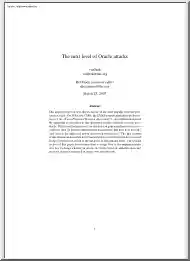
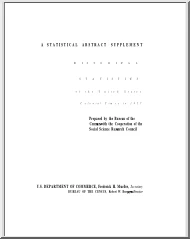
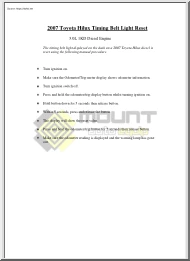
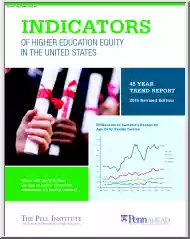
 Just like you draw up a plan when you’re going to war, building a house, or even going on vacation, you need to draw up a plan for your business. This tutorial will help you to clearly see where you are and make it possible to understand where you’re going.
Just like you draw up a plan when you’re going to war, building a house, or even going on vacation, you need to draw up a plan for your business. This tutorial will help you to clearly see where you are and make it possible to understand where you’re going.