Please log in to read this in our online viewer!
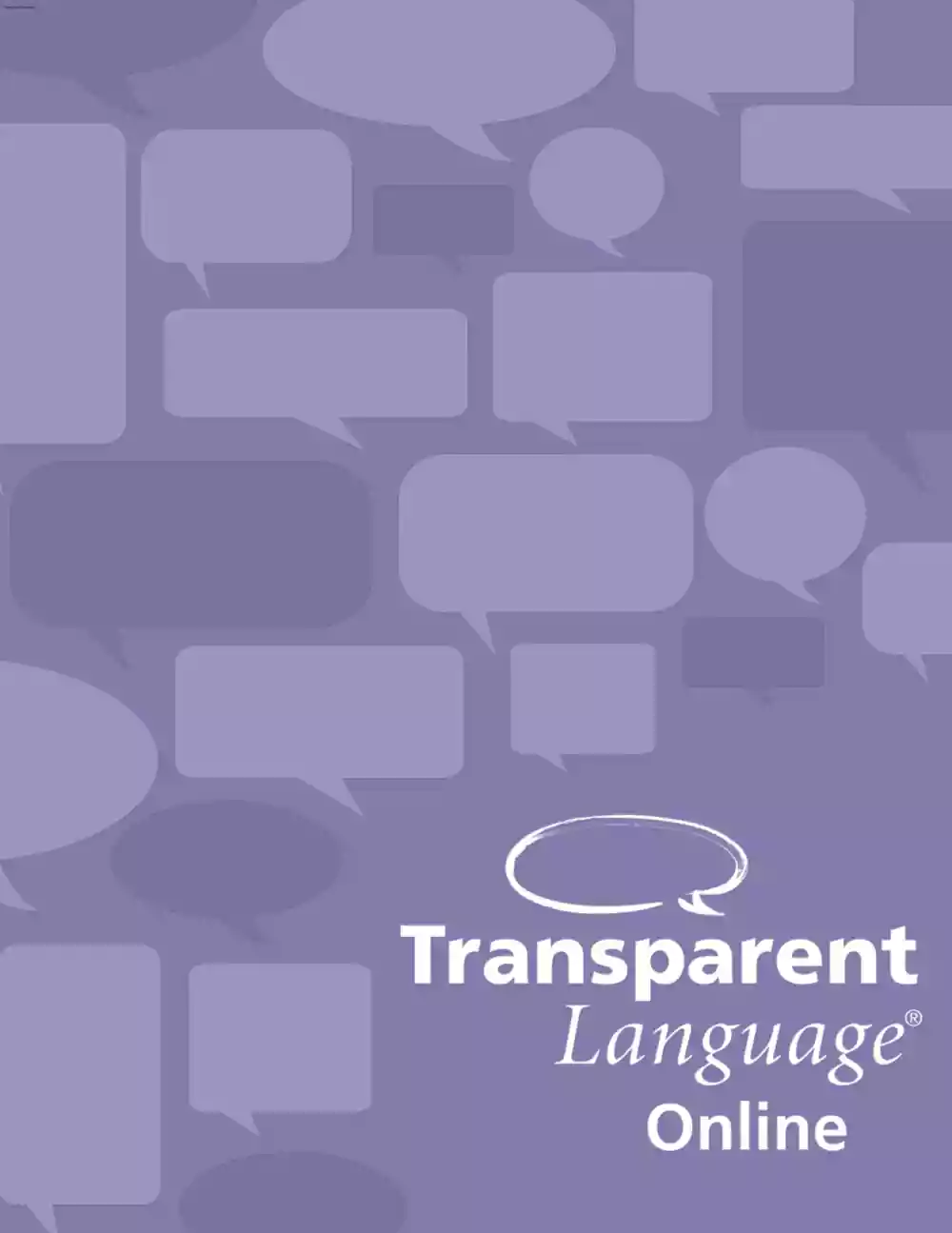
Please log in to read this in our online viewer!
No comments yet. You can be the first!
What did others read after this?
Content extract
Transparent Language Online How-To Guide September 2018 Table of Contents Dashboard . 2 To use the MY LEARNING PATH on the Learning screen . 3 Using the Browse screen . 3 Learned . 5 Practice . 6 Resources . 6 Mise . 7 c:::>Transparent Language· Online For support, please contact 1-800-567-9619 or support@transparent.com 1 September 2018 Transparent Language Online How-To Guide Dashboard The Learning screen is the main screen of the program, where you can view and manage your learning path, refresh your learned words and phrases, and launch practice activities. ln the following pages in this guide, we will explore each major section of the screen . More detailed information about the features in Transparent Language Online can be found by clicking the (OJ ícon in the upper right-hand corner of any screen. e -;> Transparent / anguage· LEARNING Learnmg Danish for Enghsh speakers BROWSE MY TRANSCRIPT GO MOBILE ~ . • - Q) RESOURCES MY LEARNING PATH 8
CLEARALL LEARNED VIEW Nothing to show yet. Start: on your learmng path ,,,!:Welcome g .9 Danish Alphabet - Famil iarization E!I O LEARN Total teamed vocab items: QQQQQ] · ·· uo ~ 1 g ~ Danish Alphabet · Assessment START ··· ;; [J Unit 1: Helle! - Lessen 1 LEARN ··· . , 0 Today Refresh g [J Unit 1: Helle! - Lessen 2 LEARN ··· PRACTICE ;; [J Unit 1: Helle! - Lessen 3 LEARN ;; ~ Unit 1: Helle! - Assessment START ··· n Ustening l!I Reading • Speaking ~ Writing ··· lll Re<og11ize & Say lt c:::> Transparent Language· Online Recogni.ze & Write lt For support, please contact 1-800-567-9619 or support @transparent.com 2 September 2018 Transparent Language Online How-To Guide To use the MY LEARNING PATH on the Learning screen The Learning screen is the main screen of the program, where you can view and manage your learning path, refresh your learned words and phrases, and launch practice activities. To return to the
Learning screen from another screen in the program, click LEARNING in the navigation bar at the top of the screen. You can do any of the following: To open any lesson in the learning path, click MY LEARNING PATH the button beside it, which may be LEARN, 9 CLEARALL START, READ, or OPEN, depending on the EEI O type of lesson. ::~ Welcome To see the words and phrases included in a !! 2. jj ~ Danish Alphabet - Assessment LEARN ··· START ·· · LEARN 0 :: [J Unit 1: Hella! - Lessan 2 LEARN ··· :: [J Unit 1: Hella! - Lessan 3 LEARN ··· lesson, click ··· and select View contents. (This option may not be available for all lessons.) Danish Alphabet • Familiarizatian :: [J Unit 1: Hella! - Lessan 1 1),pe: Lesson To rearrange your learning path, Category: Danish Essentials Ve r. 2 REMOVE FROM MV PATH click § , drag the lesson up or down in the YIEW CONTENTS path, and release it ina new position. GETSHAREABLE LINK MARK ASI EARNED To remove a
lesson from your learning path, click ··· and select Remove from my path. You can also click CLEAR LEARNING PATH below the path to remove all lessons at once. To mark a lesson as learned because you already know the words and phrases it contains, click ··· and select Mark as learned. AII the words and phrases from the lesson will be added to your learned words and phrases, and the lesson will be removed from your learning path. lf your Learning Path is currently empty, or if you want to add additional lessons to the ones already there, follow the instructions in this packet for using the Browse screen. c:::> Transparent Language· Online For support, please contact 1-800-567-9619 or support@transparent.com 3 September 2018 Transparent Language Online How-To Guide Using the Browse screen The Browse screen allows you to browse through additional content and add lessons to your learning path. When the Browse screen opens, you will see the categories that serve to
organize the available content. Click on the name of the category you want to open and continue until you reach a list of lessons. lf you don't find the lessons you are looking for, use the SEARCH field and the ADVANCED SEARCH options to locate it. LEARNING BROWSE RESOURCES BROWSE SEARCH ADVANCED SEARCH • - °' CATEGORIES Welcome Lessen Quick Start General Vocabulary Business Vocabulary British Red Cross French Essentials Ver. 3 Exploring French Living ln French French Essentials Ver. 2 Le Temps des Fetes When you find a lesson you want to use, do any of the following: To open a lesson without adding it to your learning path, click the button beside it, which may be LEARN, START, READ, OPEN, or REVIEW, depending on the type of lesson and its completion status. To add the lesson to your learning path, click [!] beside it, or click ··· and select Add to my path. c:::> Transparent Language· Online For support, please contact 1-800-567-9619 or
support@transparent.com 4 September 2018 Transparent Language Online How-To Guide To remove the lesson from your learning path ifit is already in it, click [:] , or click ·· · and select Remove from my path. To see the words and phrases included in the lesson, click ··· and select View contents. To mark a lesson as learned because you already know the words and phrases it contains, click ··· and select Mark as learned. AII the words and phrases from the lesson will be added to your learned words and phrases, and the lesson will be removed from your learning path. C.--::> Transparent / cwguage· LEARN ING Learnmg Damsh for Engl!sh speakers BROWSE MV TRANSCRIPT • GENERAL VOCABULARY ~ Download Genera l Vocabulary Audio S2 • - (i) RESOURCES BROWSE CATEGORIES GO MOBILE O . SEARCH ADVANCED SEARCH • . ilml!IDII Adjectives 1 Type: Vocab lesson category: Cenera l Vocabulary ADDIDMYPATH YIFW CONTENTS MARK ASI EARNEP GFT 5HARfA8lE LINK S2 S2
Adjectives 2 11111 + ··· Adjectives 3 11111 + ··· C2:J Adverbs c:::> Transparent Language· Online 11111 + ··· For support, please contact 1-800-567-9619 or support@transparent.com 5 September 2018 Transparent Language Online How-To Guide Learned To use the LEARNED panelon the Learning screen: 1. Click VIEW beside the LEARNED heading to see a list of all your learned words and LEARNED VIEW phrases. Fresh, stale, and archived terms are You have all listed, and the view screen will allow you ,t vocab items. Refresh ! to archive words or phrases, if necessary. 2. Read the message above the graph, which will either tel1 you that all your learned words r T ~tart Today 185 and phrases are fresh, or tel1 you how many are stale. 123 62 3. Read the message above the graph, which will either tel1 you that all your learned words and phrases are fresh, or tel1 you how many are stale. 4. Look at the graph to see how your number of learned words and phrases
has changed over time. 5. Click REFRESH to review your stale words and phrases and make them fresh again lf you do not have any stale words or phrases, you can use this option to review your fresh items. This button will only appear if you have at least one learned word or phrase. c:::> Transparent Language· Online For support, please contact 1-800-567-9619 or support@transparent.com 6 September 2018 Transparent Language Online How-To Guide Practice To use the PRACTICE panelon the Learning screen: The lower right-hand panelon the Learning screen allows you to practice words and phrases with various activities. 1. Click on the tile for the activity you want to open. 2. On the new screen which appears, choose a lesson, then click PRACTICE beside it. Alternatively, you can mark several lessons, then click PRACTICE SELECTED to use the content from all of them. PRACTICE Listening • • • Previewlt PrO<luce & Say lt Speaking Mul tiple Choice n Ustening
Multip:e Choice ilJJ Reading • Speaking / Writing lUl lUl Recognize &Say lt Recognize & Write lt •,. ,.~ Produce & Write lt Pronunciation Practice lUl ,. Matching Oictation 11 lUl Listening RecognittOn FourSquare • • • • ,. lUl Sentence Unscramble Spefüng lnspector c:::> Transparent Language· Online ,. L.anguage Comparison Multiple Choice (Fill in the B!ank) ~ lUl Matching (Fill in the B!ank) ·"' Recognize & Write lt Typing Tutor - Dictation (Fill in the B!ank) ~ • Produce & Say lt For support, please contact 1-800-567-9619 or support@transparent.com 7 September 2018 Transparent Language Online How-To Guide Resources The Resources screen allows you to explore a variety of exciting language and culture resources, many of them focused on social interaction. Depending on your language, you may find Facebook communities, Twitter feeds, culture blog s, Word of the Day services, proficiency tests,
and more. To use the Resources screen: Read the descriptions of the available resources. The number and type of resource will vary by language. - Click on the tile for the resource you want to explore. LEARNING BROWSE RESOURCES RESOURCES Featured Resources Blogs Read exciting arlicles related Lo ,rench. Word of the Day Learn a new wor d in French every day. More Resources f Facebook Join our French Facebook community. Twitter ~ Follow our French language posts on Twitter. Proficiency Test ~ Measure your command of the French language. □ Mobile Go mobile with the Transparent Language application for iOS or Android. c:::> Transparent Language· Online ► n YouTube Watch great original content on our French YouTube channel. Transparent Connect Learn with live support from experienced language instructors using web-delivered courses and teaming matcrials. For support, please contact 1-800-567-9619 or support@transparent.com 8 September 2018 Transparent
Language Online How-To Guide Mise. At any time, you can also use the menus and buttons in the black bar at the top of the screen to access various features Click GO MOBILE to see information on the mobile app associated with this program. (This option may not be available for all accounts.) 0 X TRANSPARENT LANGUAGE MOBILE LEARN ON THE GO! Continue your language learning whenever or wherever it's convenient for you. Transparent language Online users can take their language learning on the go with an iOS or Android™ smartphone or tablet. The Transparent language Mobile app is a FREE iOS and Android app which can be used in conjunction with a Transparent Language Online subscription. To download the app, select your app store from the chokes below. Once you've downloaded the app, enter the username and mobile password listed below. Fromthe Transparent Use these credentials to sign into your downfoaded appfication· Languagemobite ~!cí:~~:~~~ -,.,,n-=-•
andactivateyour app. Username Mobile password Q[ sysbemr9q1u~ ,Phorie/,Podf,P&diOSHOort.te<ArC:roidAridfOtdOS403ortter Vo11rdator11tl!$m.)l!IPP•Y•T~~1Poc!8,Gr-OIP<ld8"etrodemarborr~t~t~ofApp'eComl)llter,lr,c AAclroidlsGtra1emo<tofCoog,,elr,c Otherprod~ct,.meirnoybetr&deUoftt,rre~,eov,n,en, Click your username to edit your profil e or log out of the program . •: LEARNING BROWSE MV TRANSCRIPT 1 RESOURCES MY LEARNING PATH 8ClfARAU LEARNED VIEW Nothmg to show yet. Start an yaur learn,ng path ~ Welcome il 2„ ~ • Total leamed vocab items: - - - - - 00000 Danish Alphabet • Familiarizatien ll ~ Danish Alphabet Assessment ll D Unit 1: Helle!• Lessen 1 g D Unit 1. Helle!• Lessan 2 PRACTICE Hella! • Lessen 3 n Usteolng 1!11 Reading • Speaking / Writiog Hella! • Assessment c:::> Transparent Language· Online • For support, please contact 1-800-567-9619 or support@transparent.com 9 September 2018
Transparent Language Online How-To Guide Click the circular flag image in the upper right-hand corner of the screen to change the interface language. e -;, Transparent l.anguage· GO MOBILE D Learning Dan ish for English speakers Change site l,mguage: LEARN ING BROWSE MV TRANSCRIPT fi RESOURCES &,- ~ plWI --/ ' English MY LEARN ING PATH ,:~Welcome ; !2J. @CLEARALL E3 0 LEARNED • Espaíiol ·' 1 Franc-;ais Total learned vocab items: 1 1 ,, Portugues r• Türkc;e Danish Alphabet - Fam il iarizatian LEARN ··· ;; ~ Danish Alphabet - Assessment START ··· ;; [ ] Unit 1: Hella! - Lessan 1 LEARN r 1 ··· 0 Re,fresh ;; [ ] Unit 1: Hella! - Lessan 2 LEARN Today ··· PRACTICE ;; [ ] Unit 1: Hella! - Lessan 3 LEARN n Ustening (UI Reading • Speaking ; Writing START c:::> Transparent Language· Online ··· llll • For support, please contact 1-800-567-9619 or support@transparent.com 10
CLEARALL LEARNED VIEW Nothing to show yet. Start: on your learmng path ,,,!:Welcome g .9 Danish Alphabet - Famil iarization E!I O LEARN Total teamed vocab items: QQQQQ] · ·· uo ~ 1 g ~ Danish Alphabet · Assessment START ··· ;; [J Unit 1: Helle! - Lessen 1 LEARN ··· . , 0 Today Refresh g [J Unit 1: Helle! - Lessen 2 LEARN ··· PRACTICE ;; [J Unit 1: Helle! - Lessen 3 LEARN ;; ~ Unit 1: Helle! - Assessment START ··· n Ustening l!I Reading • Speaking ~ Writing ··· lll Re<og11ize & Say lt c:::> Transparent Language· Online Recogni.ze & Write lt For support, please contact 1-800-567-9619 or support @transparent.com 2 September 2018 Transparent Language Online How-To Guide To use the MY LEARNING PATH on the Learning screen The Learning screen is the main screen of the program, where you can view and manage your learning path, refresh your learned words and phrases, and launch practice activities. To return to the
Learning screen from another screen in the program, click LEARNING in the navigation bar at the top of the screen. You can do any of the following: To open any lesson in the learning path, click MY LEARNING PATH the button beside it, which may be LEARN, 9 CLEARALL START, READ, or OPEN, depending on the EEI O type of lesson. ::~ Welcome To see the words and phrases included in a !! 2. jj ~ Danish Alphabet - Assessment LEARN ··· START ·· · LEARN 0 :: [J Unit 1: Hella! - Lessan 2 LEARN ··· :: [J Unit 1: Hella! - Lessan 3 LEARN ··· lesson, click ··· and select View contents. (This option may not be available for all lessons.) Danish Alphabet • Familiarizatian :: [J Unit 1: Hella! - Lessan 1 1),pe: Lesson To rearrange your learning path, Category: Danish Essentials Ve r. 2 REMOVE FROM MV PATH click § , drag the lesson up or down in the YIEW CONTENTS path, and release it ina new position. GETSHAREABLE LINK MARK ASI EARNED To remove a
lesson from your learning path, click ··· and select Remove from my path. You can also click CLEAR LEARNING PATH below the path to remove all lessons at once. To mark a lesson as learned because you already know the words and phrases it contains, click ··· and select Mark as learned. AII the words and phrases from the lesson will be added to your learned words and phrases, and the lesson will be removed from your learning path. lf your Learning Path is currently empty, or if you want to add additional lessons to the ones already there, follow the instructions in this packet for using the Browse screen. c:::> Transparent Language· Online For support, please contact 1-800-567-9619 or support@transparent.com 3 September 2018 Transparent Language Online How-To Guide Using the Browse screen The Browse screen allows you to browse through additional content and add lessons to your learning path. When the Browse screen opens, you will see the categories that serve to
organize the available content. Click on the name of the category you want to open and continue until you reach a list of lessons. lf you don't find the lessons you are looking for, use the SEARCH field and the ADVANCED SEARCH options to locate it. LEARNING BROWSE RESOURCES BROWSE SEARCH ADVANCED SEARCH • - °' CATEGORIES Welcome Lessen Quick Start General Vocabulary Business Vocabulary British Red Cross French Essentials Ver. 3 Exploring French Living ln French French Essentials Ver. 2 Le Temps des Fetes When you find a lesson you want to use, do any of the following: To open a lesson without adding it to your learning path, click the button beside it, which may be LEARN, START, READ, OPEN, or REVIEW, depending on the type of lesson and its completion status. To add the lesson to your learning path, click [!] beside it, or click ··· and select Add to my path. c:::> Transparent Language· Online For support, please contact 1-800-567-9619 or
support@transparent.com 4 September 2018 Transparent Language Online How-To Guide To remove the lesson from your learning path ifit is already in it, click [:] , or click ·· · and select Remove from my path. To see the words and phrases included in the lesson, click ··· and select View contents. To mark a lesson as learned because you already know the words and phrases it contains, click ··· and select Mark as learned. AII the words and phrases from the lesson will be added to your learned words and phrases, and the lesson will be removed from your learning path. C.--::> Transparent / cwguage· LEARN ING Learnmg Damsh for Engl!sh speakers BROWSE MV TRANSCRIPT • GENERAL VOCABULARY ~ Download Genera l Vocabulary Audio S2 • - (i) RESOURCES BROWSE CATEGORIES GO MOBILE O . SEARCH ADVANCED SEARCH • . ilml!IDII Adjectives 1 Type: Vocab lesson category: Cenera l Vocabulary ADDIDMYPATH YIFW CONTENTS MARK ASI EARNEP GFT 5HARfA8lE LINK S2 S2
Adjectives 2 11111 + ··· Adjectives 3 11111 + ··· C2:J Adverbs c:::> Transparent Language· Online 11111 + ··· For support, please contact 1-800-567-9619 or support@transparent.com 5 September 2018 Transparent Language Online How-To Guide Learned To use the LEARNED panelon the Learning screen: 1. Click VIEW beside the LEARNED heading to see a list of all your learned words and LEARNED VIEW phrases. Fresh, stale, and archived terms are You have all listed, and the view screen will allow you ,t vocab items. Refresh ! to archive words or phrases, if necessary. 2. Read the message above the graph, which will either tel1 you that all your learned words r T ~tart Today 185 and phrases are fresh, or tel1 you how many are stale. 123 62 3. Read the message above the graph, which will either tel1 you that all your learned words and phrases are fresh, or tel1 you how many are stale. 4. Look at the graph to see how your number of learned words and phrases
has changed over time. 5. Click REFRESH to review your stale words and phrases and make them fresh again lf you do not have any stale words or phrases, you can use this option to review your fresh items. This button will only appear if you have at least one learned word or phrase. c:::> Transparent Language· Online For support, please contact 1-800-567-9619 or support@transparent.com 6 September 2018 Transparent Language Online How-To Guide Practice To use the PRACTICE panelon the Learning screen: The lower right-hand panelon the Learning screen allows you to practice words and phrases with various activities. 1. Click on the tile for the activity you want to open. 2. On the new screen which appears, choose a lesson, then click PRACTICE beside it. Alternatively, you can mark several lessons, then click PRACTICE SELECTED to use the content from all of them. PRACTICE Listening • • • Previewlt PrO<luce & Say lt Speaking Mul tiple Choice n Ustening
Multip:e Choice ilJJ Reading • Speaking / Writing lUl lUl Recognize &Say lt Recognize & Write lt •,. ,.~ Produce & Write lt Pronunciation Practice lUl ,. Matching Oictation 11 lUl Listening RecognittOn FourSquare • • • • ,. lUl Sentence Unscramble Spefüng lnspector c:::> Transparent Language· Online ,. L.anguage Comparison Multiple Choice (Fill in the B!ank) ~ lUl Matching (Fill in the B!ank) ·"' Recognize & Write lt Typing Tutor - Dictation (Fill in the B!ank) ~ • Produce & Say lt For support, please contact 1-800-567-9619 or support@transparent.com 7 September 2018 Transparent Language Online How-To Guide Resources The Resources screen allows you to explore a variety of exciting language and culture resources, many of them focused on social interaction. Depending on your language, you may find Facebook communities, Twitter feeds, culture blog s, Word of the Day services, proficiency tests,
and more. To use the Resources screen: Read the descriptions of the available resources. The number and type of resource will vary by language. - Click on the tile for the resource you want to explore. LEARNING BROWSE RESOURCES RESOURCES Featured Resources Blogs Read exciting arlicles related Lo ,rench. Word of the Day Learn a new wor d in French every day. More Resources f Facebook Join our French Facebook community. Twitter ~ Follow our French language posts on Twitter. Proficiency Test ~ Measure your command of the French language. □ Mobile Go mobile with the Transparent Language application for iOS or Android. c:::> Transparent Language· Online ► n YouTube Watch great original content on our French YouTube channel. Transparent Connect Learn with live support from experienced language instructors using web-delivered courses and teaming matcrials. For support, please contact 1-800-567-9619 or support@transparent.com 8 September 2018 Transparent
Language Online How-To Guide Mise. At any time, you can also use the menus and buttons in the black bar at the top of the screen to access various features Click GO MOBILE to see information on the mobile app associated with this program. (This option may not be available for all accounts.) 0 X TRANSPARENT LANGUAGE MOBILE LEARN ON THE GO! Continue your language learning whenever or wherever it's convenient for you. Transparent language Online users can take their language learning on the go with an iOS or Android™ smartphone or tablet. The Transparent language Mobile app is a FREE iOS and Android app which can be used in conjunction with a Transparent Language Online subscription. To download the app, select your app store from the chokes below. Once you've downloaded the app, enter the username and mobile password listed below. Fromthe Transparent Use these credentials to sign into your downfoaded appfication· Languagemobite ~!cí:~~:~~~ -,.,,n-=-•
andactivateyour app. Username Mobile password Q[ sysbemr9q1u~ ,Phorie/,Podf,P&diOSHOort.te<ArC:roidAridfOtdOS403ortter Vo11rdator11tl!$m.)l!IPP•Y•T~~1Poc!8,Gr-OIP<ld8"etrodemarborr~t~t~ofApp'eComl)llter,lr,c AAclroidlsGtra1emo<tofCoog,,elr,c Otherprod~ct,.meirnoybetr&deUoftt,rre~,eov,n,en, Click your username to edit your profil e or log out of the program . •: LEARNING BROWSE MV TRANSCRIPT 1 RESOURCES MY LEARNING PATH 8ClfARAU LEARNED VIEW Nothmg to show yet. Start an yaur learn,ng path ~ Welcome il 2„ ~ • Total leamed vocab items: - - - - - 00000 Danish Alphabet • Familiarizatien ll ~ Danish Alphabet Assessment ll D Unit 1: Helle!• Lessen 1 g D Unit 1. Helle!• Lessan 2 PRACTICE Hella! • Lessen 3 n Usteolng 1!11 Reading • Speaking / Writiog Hella! • Assessment c:::> Transparent Language· Online • For support, please contact 1-800-567-9619 or support@transparent.com 9 September 2018
Transparent Language Online How-To Guide Click the circular flag image in the upper right-hand corner of the screen to change the interface language. e -;, Transparent l.anguage· GO MOBILE D Learning Dan ish for English speakers Change site l,mguage: LEARN ING BROWSE MV TRANSCRIPT fi RESOURCES &,- ~ plWI --/ ' English MY LEARN ING PATH ,:~Welcome ; !2J. @CLEARALL E3 0 LEARNED • Espaíiol ·' 1 Franc-;ais Total learned vocab items: 1 1 ,, Portugues r• Türkc;e Danish Alphabet - Fam il iarizatian LEARN ··· ;; ~ Danish Alphabet - Assessment START ··· ;; [ ] Unit 1: Hella! - Lessan 1 LEARN r 1 ··· 0 Re,fresh ;; [ ] Unit 1: Hella! - Lessan 2 LEARN Today ··· PRACTICE ;; [ ] Unit 1: Hella! - Lessan 3 LEARN n Ustening (UI Reading • Speaking ; Writing START c:::> Transparent Language· Online ··· llll • For support, please contact 1-800-567-9619 or support@transparent.com 10
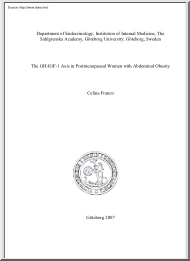
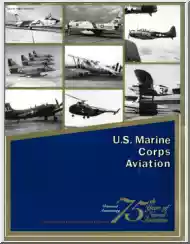
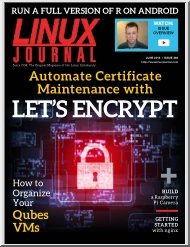
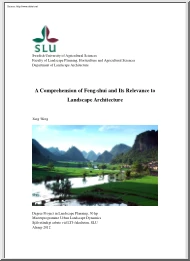
 Just like you draw up a plan when you’re going to war, building a house, or even going on vacation, you need to draw up a plan for your business. This tutorial will help you to clearly see where you are and make it possible to understand where you’re going.
Just like you draw up a plan when you’re going to war, building a house, or even going on vacation, you need to draw up a plan for your business. This tutorial will help you to clearly see where you are and make it possible to understand where you’re going.