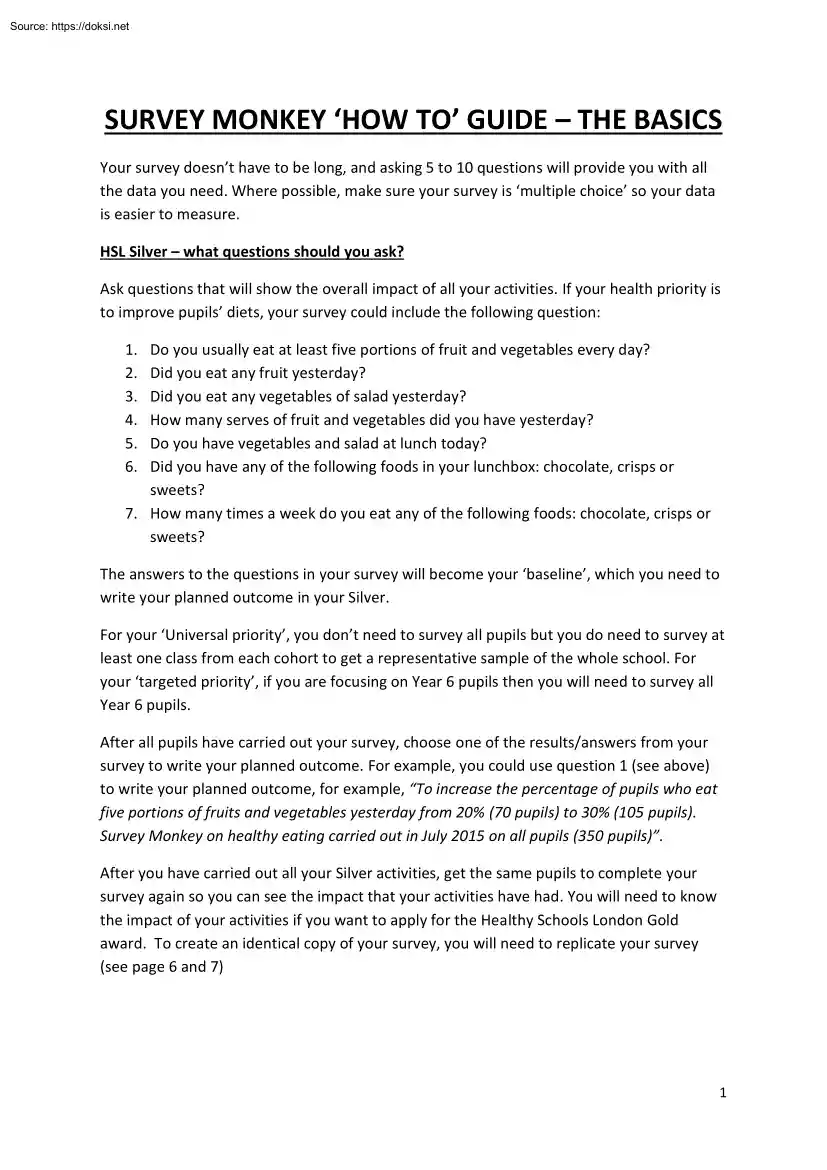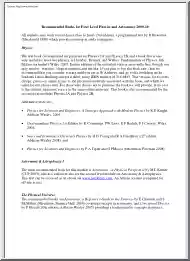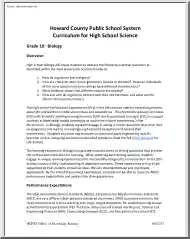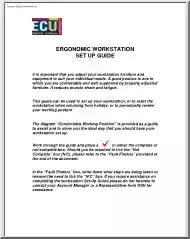Comments
No comments yet. You can be the first!
What did others read after this?
Content extract
SURVEY MONKEY ‘HOW TO’ GUIDE – THE BASICS Your survey doesn’t have to be long, and asking 5 to 10 questions will provide you with all the data you need. Where possible, make sure your survey is ‘multiple choice’ so your data is easier to measure. HSL Silver – what questions should you ask? Ask questions that will show the overall impact of all your activities. If your health priority is to improve pupils’ diets, your survey could include the following question: 1. 2. 3. 4. 5. 6. Do you usually eat at least five portions of fruit and vegetables every day? Did you eat any fruit yesterday? Did you eat any vegetables of salad yesterday? How many serves of fruit and vegetables did you have yesterday? Do you have vegetables and salad at lunch today? Did you have any of the following foods in your lunchbox: chocolate, crisps or sweets? 7. How many times a week do you eat any of the following foods: chocolate, crisps or sweets? The answers to the questions in your survey will
become your ‘baseline’, which you need to write your planned outcome in your Silver. For your ‘Universal priority’, you don’t need to survey all pupils but you do need to survey at least one class from each cohort to get a representative sample of the whole school. For your ‘targeted priority’, if you are focusing on Year 6 pupils then you will need to survey all Year 6 pupils. After all pupils have carried out your survey, choose one of the results/answers from your survey to write your planned outcome. For example, you could use question 1 (see above) to write your planned outcome, for example, “To increase the percentage of pupils who eat five portions of fruits and vegetables yesterday from 20% (70 pupils) to 30% (105 pupils). Survey Monkey on healthy eating carried out in July 2015 on all pupils (350 pupils)”. After you have carried out all your Silver activities, get the same pupils to complete your survey again so you can see the impact that your activities
have had. You will need to know the impact of your activities if you want to apply for the Healthy Schools London Gold award. To create an identical copy of your survey, you will need to replicate your survey (see page 6 and 7) 1 How to develop a survey using Survey Monkey: 1. Go to wwwsurveymonkeycom 2. Click the ‘Sign up for free’ button or ‘Sign in’ if you already have an account 3. Click on ‘create survey’ 4. Click on ‘build a new survey from scratch’ and enter the title of your survey Then click, ‘let’s go’. 2 5. Under ‘BUILDER’ click the ‘Multiple Choice’ button and click ‘add’ Type your questions and answer options into the space provided. If you want to add more answers, click the green plus symbol on the right hand side of the last question. 6. Click ‘Options’, then ‘Requires an answer to this question’ if you want to make sure that the question will be answered and can’t be skipped over. 3 7. If you want to allow
more than one answer, click the ‘Allow more than one answer’ button 8. If you want to allow the user to write another option not listed above, click ‘Add an ‘other’ answer option’. 9. Press save and then chose another question type, such as multiple choice from ‘BUILDER’ and then repeat the process above (steps 5 to 8). 4 10. When you have finished your survey, click on ‘Collect responses’ and then ‘Next’ 11. Select the second option under ‘responses per computer’ to allow multiple responses per computer. 12. Cut and paste your web link into an email and email it to all the people who you want to complete it. 13. Click the ‘Analyse results’ tab (last tab) to see the results of your survey 5 How to duplicate a survey 1. Select ‘Create Survey’ 2. Select ‘Edit copy of an existing survey’ 6 3. Find your survey that you want to duplicate from the drop-down menu 4. Click on the blue ‘Let’s Go’ button Your survey has now been
duplicated. Any changes you make to this copy will not affect your original survey, only this copy. Follow steps 10 to 13 to get your link for this survey 7
become your ‘baseline’, which you need to write your planned outcome in your Silver. For your ‘Universal priority’, you don’t need to survey all pupils but you do need to survey at least one class from each cohort to get a representative sample of the whole school. For your ‘targeted priority’, if you are focusing on Year 6 pupils then you will need to survey all Year 6 pupils. After all pupils have carried out your survey, choose one of the results/answers from your survey to write your planned outcome. For example, you could use question 1 (see above) to write your planned outcome, for example, “To increase the percentage of pupils who eat five portions of fruits and vegetables yesterday from 20% (70 pupils) to 30% (105 pupils). Survey Monkey on healthy eating carried out in July 2015 on all pupils (350 pupils)”. After you have carried out all your Silver activities, get the same pupils to complete your survey again so you can see the impact that your activities
have had. You will need to know the impact of your activities if you want to apply for the Healthy Schools London Gold award. To create an identical copy of your survey, you will need to replicate your survey (see page 6 and 7) 1 How to develop a survey using Survey Monkey: 1. Go to wwwsurveymonkeycom 2. Click the ‘Sign up for free’ button or ‘Sign in’ if you already have an account 3. Click on ‘create survey’ 4. Click on ‘build a new survey from scratch’ and enter the title of your survey Then click, ‘let’s go’. 2 5. Under ‘BUILDER’ click the ‘Multiple Choice’ button and click ‘add’ Type your questions and answer options into the space provided. If you want to add more answers, click the green plus symbol on the right hand side of the last question. 6. Click ‘Options’, then ‘Requires an answer to this question’ if you want to make sure that the question will be answered and can’t be skipped over. 3 7. If you want to allow
more than one answer, click the ‘Allow more than one answer’ button 8. If you want to allow the user to write another option not listed above, click ‘Add an ‘other’ answer option’. 9. Press save and then chose another question type, such as multiple choice from ‘BUILDER’ and then repeat the process above (steps 5 to 8). 4 10. When you have finished your survey, click on ‘Collect responses’ and then ‘Next’ 11. Select the second option under ‘responses per computer’ to allow multiple responses per computer. 12. Cut and paste your web link into an email and email it to all the people who you want to complete it. 13. Click the ‘Analyse results’ tab (last tab) to see the results of your survey 5 How to duplicate a survey 1. Select ‘Create Survey’ 2. Select ‘Edit copy of an existing survey’ 6 3. Find your survey that you want to duplicate from the drop-down menu 4. Click on the blue ‘Let’s Go’ button Your survey has now been
duplicated. Any changes you make to this copy will not affect your original survey, only this copy. Follow steps 10 to 13 to get your link for this survey 7