Please log in to read this in our online viewer!

Please log in to read this in our online viewer!
No comments yet. You can be the first!
What did others read after this?
Content extract
California Proposition 65 Warning WARNING: This product contains or emits chemicals known to the state of California to cause cancer and birth defects or other reproductive harm. To read data recorded by an EDR, special equipment is required, and access to the vehicle or the EDR is needed. In addition to the vehicle manufacturer, other parties, such as law enforcement, that have the special equipment, can read the information if they have access to the vehicle or the EDR. Event Data Recorders The data belongs to the vehicle owner and may not be accessed by anyone else except as legally required or with the permission of the vehicle owner. This vehicle is equipped with an event data recorder (EDR). The main purpose of an EDR is to record, in certain crash or near crash-like situations, such as an air bag deployment or hitting a road obstacle, data that will assist in understanding how a vehicle’s systems performed. The EDR is designed to record data related to vehicle dynamics and
safety systems for a short period of time, typically 30 seconds or less. The EDR in this vehicle is designed to record such data as: • How various systems in your vehicle were operating; • Whether or not the driver and passenger safety belts were buckled/fastened; • How far (if at all) the driver was depressing the accelerator and/or brake pedal; and, • How fast the vehicle was traveling. These data can help provide a better understanding of the circumstances in which crashes and injuries occur. NOTE: EDR data are recorded by your vehicle only if a non-trivial crash situation occurs; no data are recorded by the EDR under normal driving conditions and no personal data (e.g, name, gender, age, and crash location) are recorded. However, other parties, such as law enforcement, could combine the EDR data with the type of personally identifying data routinely acquired during a crash investigation. 00X31-TZ5-6302 Service Diagnostic Recorders This vehicle is equipped with
service-related devices that record information about powertrain performance. The data can be used to verify emissions law requirements and/or help technicians diagnose and solve service problems. It may also be combined with data from other sources for research purposes, but it remains confidential. California Perchlorate Contamination Prevention Act The airbags, seat belt tensioners, and CR type batteries in this vehicle may contain perchlorate materials - special handling may apply. See wwwdtsccagov/hazardouswaste/perchlorate/ As you read this manual, you will find information that is preceded by a NOTICE symbol. This information is intended to help you avoid damage to your vehicle, other property, or the environment. 2017 MDX Owner's Manual Ver.3 BOM05166 17 ACURA MDX-31TZ56300.book 1 ページ 2016年10月25日 火曜日 午後2時27分 A Few Words About Safety You will find this important safety information in a variety of forms, including:
Your safety, and the safety of others, is very important. And operating this vehicle safely is an important responsibility. Safety Labels - on the vehicle. Safety Messages - preceded by a safety alert symbol 3 and one of three signal words: DANGER, WARNING, or CAUTION. These signal words mean: To help you make informed decisions about safety, we have provided operating procedures and other information on labels and in this manual. This information alerts you to potential hazards that could hurt you or others. Of course, it is not practical or possible to warn you about all the hazards associated with operating or maintaining your vehicle. You must use your own good judgment. 3DANGER You WILL be KILLED or SERIOUSLY HURT if you don’t follow instructions. 3WARNING You CAN be KILLED or SERIOUSLY HURT if you don’t follow instructions. 3CAUTION You CAN be HURT if you don’t follow instructions. Safety Headings - such as Important Safety Precautions. Safety Section - such
as Safe Driving. Instructions - how to use this vehicle correctly and safely. This entire book is filled with important safety information - please read it carefully. Source: Contents https://doksi.net This owner’s manual should be considered a permanent part of the vehicle and should remain with the vehicle when it is sold. This owner’s manual covers all models of your vehicle. You may find descriptions of equipment and features that are not on your particular model. Images throughout this owner’s manual (including the front cover) represent features and equipment that are available on some, but not all, models. Your particular model may not have some of these features. This owner’s manual is for vehicles sold in the United States and Canada. The information and specifications included in this publication were in effect at the time of approval for printing. Honda Motor Co, Ltd reserves the right, however, to discontinue or change specifications or design at any time
without notice and without incurring any obligation. 2 Safe Driving P. 27 For Safe Driving P. 28 Seat Belts P. 33 Airbags P. 41 2 Instrument Panel P. 73 Indicators P. 74 Gauges and Multi-Information Display (MID) P. 116 2 Controls P. 133 Clock P. 134 Locking and Unlocking the Doors P. 135 Opening and Closing the Moonroof P. 162 Adjusting the Seats P. 186 2 Features P. 227 Audio System P. 228 Customized Features P. 285 Audio System Basic Operation P. 232 HomeLink® Universal Transceiver P. 307 2 Driving P. 347 Before Driving P. 348 Towing a Trailer P. 354 Parking Your Vehicle P. 445 Multi-View Rear Camera * P. 455 2 Maintenance P. 461 Before Performing Maintenance P. 462 Maintenance MinderTM P. 465 Checking and Maintaining Wiper Blades P. 486 Remote Control and Wireless Headphone Care * P. 503 2 Handling the Unexpected P. 513 Tools P. 514 If a Tire Goes Flat P. 515 Indicator, Coming On/Blinking P. 541 Fuses P. 546 When You Cannot Open the Tailgate P. 556 2 Information P. 559
Specifications P. 560 Emissions Testing P. 565 Identification Numbers P. 562 Warranty Coverages P. 567 Contents Child Safety P. 56 Exhaust Gas Hazard P. 71 Opening and Closing the Tailgate P. 150 Security System P. 157 Operating the Switches Around the Steering Wheel P. 163 Interior Lights/Interior Convenience Items P. 200 Audio Error Messages P. 276 Bluetooth® HandsFreeLink® P. 310 Off-Highway Driving Guidelines P. 365 Refueling P. 456 Maintenance Under the Hood P. 469 Checking and Maintaining Tires P. 490 Climate Control System Maintenance P. 505 Engine Does Not Start P. 534 Emergency Towing P. 554 Devices that Emit Radio Waves P. 563 Authorized Manuals P. 569 Opening and Closing the Windows P. 160 Adjusting the Mirrors P. 183 Climate Control System P. 213 General Information on the Audio System P. 281 Compass * P. 344 When Driving P. 367 Fuel Economy and CO2 Emissions P. 459 P. 4 Safe Driving P. 27 Instrument Panel P. 73 Controls P. 133 Features P. 227
Driving P. 347 Maintenance P. 461 Handling the Unexpected P. 513 Information P. 559 Index P. 572 Braking P. 428 Replacing Light Bulbs P. 481 Battery P. 499 Remote Transmitter Care P. 501 Cleaning P. 506 Accessories and Modifications P. 511 Jump Starting P. 537 Overheating P. 539 When You Cannot Unlock the Fuel Fill Door P. 555 Reporting Safety Defects P. 564 Client Service Information P. 570 Quick Reference Guide Safety Labels P. 72 Quick Reference Guide Visual Index Quick Reference Guide ❙ ❙ System Indicators (P74) ❙ Gauges (P116) ❙ Multi-Information Display (MID) (P117) (Vehicle Stability Assist (VSA®) System OFF) Button (P419) ❙ Parking Sensor System Button * (P448) ❙ Collision Mitigation Braking SystemTM (CMBSTM) OFF Button (P439) ❙ Headlight Washer Button * (P177) ❙ Heated Windshield Button * (P179) ❙ Road Departure Mitigation (RDM) Button (P407) ❙ Automatic Brake Hold Button (P432) ❙ Electric Parking Brake Switch (P428) ❙
Audio/Information Screen (P239) ❙ Navigation System * () See the Navigation System Manual ❙ Hazard Warning Button ❙ On Demand Multi-Use DisplayTM (P233) ❙ Audio System (P228) ❙ Climate Control System (P213) ❙ Rear Defogger/Heated Door Mirror ❙ Button (P179) (Surround View Camera) Button * () See the Navigation System Manual ❙ ENGINE START/STOP Button (P163) ❙ Steering Wheel Adjustments (P182) 4 ❙ Audio Remote Controls (P231) ❙ Brightness Control (P178) ❙ Paddle Shifter (Shift up) (P381) ❙ Wipers/Washers (P174) Quick Reference Guide ❙ Headlights/Turn Signals (P166, 167) ❙ Fog Lights * (P170) ❙ Paddle Shifter (Shift down) (P381) ❙ Adaptive Cruise Control (ACC) with Low Speed Follow (LSF) Buttons (P390) ❙ Multi-function Steering-wheel Controls (P117) ❙ TRIP Button (P118) ❙ Distance Button (P399) ❙ Lane Keeping Assist System (LKAS) Button (P412) ❙ Horn (Press an area around .) * ❙ Heated Steering Wheel Button (P210) ❙ Navigation
System Voice Control Buttons * () See the Navigation System Manual ❙ Bluetooth® HandsFreeLink® System Voice Control Buttons (P310) * Not available on all models 5 Visual Index Quick Reference Guide ❙ Power Window Switches (P160) ❙ Power Door Lock Master Switch (P148) ❙ Door Mirror Controls (P184) ❙ Memory Buttons (P181) ❙ SET Button (P181) ❙ Power Tailgate Button (P154) ❙ Fuel Fill Door Release Button (P457) ❙ Rearview Mirror (P183) ❙ Driver’s Front Airbag (P44) ❙ Auto Idle Stop OFF Button * (P382) ❙ Dynamic Mode Button (P387) ❙ Passenger’s Front Airbag (P44) ❙ Shift Button Electronic Gear Selector (P374) ❙ Glove Box (P202) ❙ Passenger’s Side Interior Fuse Box (P551) ❙ Hood Release Handle (P470) ❙ Driver’s Side Interior Fuse Box (P549) ❙ Driver’s Side Interior Fuse Box * (P550) 6 ❙ Accessory Power Socket (P207) ❙ Accessory Power Socket * (P207) ❙ Auxiliary Input Jack (P230) ❙ USB Ports (P229) ❙ AC Power Outlet *
(P208) ❙ Driver’s Knee Airbag (P48) ❙ Seat Belts (P36) ❙ Sun Visors ❙ Vanity Mirrors ❙ Moonroof Switch (P162) ❙ Map Lights (P201) ❙ Sunglasses Holder (P210) ❙ Side Airbags (P50) Quick Reference Guide ❙ Accessory Power Socket (P208) ❙ Seat Belt with Detachable Anchor * (P38) ❙ Side Curtain Airbags (P52) ❙ Grab Handle ❙ Coat Hook (P209) ❙ Rear Entertainment System * () See the Navigation System Manual ❙ Front Seat (P186) ❙ USB Ports * (P229) ❙ Second Row Seat (P188) Models with rear console compartment ❙ USB Ports * () See the Navigation System Manual ❙ Seat Belt (Installing a Child Seat) (P64) ❙ Seat Belt to Secure a Child Seat (P64) ❙ LATCH to Secure a Child Seat (P61) ❙ Third Row Seat (P197) ❙ Cargo Area Light (P201) * Not available on all models 7 Visual Index Quick Reference Guide ❙ Maintenance Under the Hood (P469) ❙ Windshield Wipers (P174, 486) ❙ Power Door Mirrors (P184) ❙ Door Lock/Unlock Control (P138) ❙
Headlights (P167, 481) ❙ Side Marker Lights (P167, 481) ❙ Front Turn Signal/Parking Lights (P166, 481) ❙ Tires (P490, 515) ❙ Fog Lights * (P170, 481) ❙ How to Refuel (P457) ❙ High-Mount Brake Light (P485) ❙ Opening/Closing the Tailgate (P151) ❙ Rear Wiper (P176) ❙ Tailgate Outer Handle (P151) ❙ Multi-View Rear Camera * (P455) ❙ Back-Up Lights (P484) ❙ Brake Light and Rear Turn Signal Lights (P482) ❙ Rear Side Marker Lights (P483) ❙ Taillights (P483) 8 Auto Idle Stop Function * At Automatic transmission Engine status Deceleration Stop the vehicle and depress the brake pedal. Stop U.S Keep the brake pedal depressed. Quick Reference Guide To improve fuel economy, the engine stops and then restarts as detailed below. When Auto Idle Stop is on, the Auto Idle Stop indicator (green) comes on. (P382) On Canada With the automatic brake hold system activated, you can release the brake pedal when the indicator comes on. Off Start-up Release the
brake pedal. With the automatic brake hold system activated, depress the accelerator pedal. Restarting * Not available on all models 9 Safe Driving (P27) Quick Reference Guide Airbags (P41) Your vehicle is fitted with airbags to help protect you and your passengers during a moderate-to-severe collision. Child Safety (P56) All children 12 and younger should be seated in the rear seat. Smaller children should be properly restrained in a forward-facing child seat. Infants must be properly restrained in a rear-facing child seat. Exhaust Gas Hazard (P71) Your vehicle emits dangerous exhaust gases that contain carbon monoxide. Do not run the engine in confined spaces where carbon monoxide gas can accumulate. Seat Belts (P33) Before Driving Checklist (P) Fasten your seat belt and sit upright well back in the seat. Check that your passengers are wearing their seat belts correctly. Before driving, check that the front seats, head restraints, steering wheel, and mirrors
have been properly adjusted. Fasten your lap belt as low as possible. 10 Instrument Panel (P73) System Indicators Blind spot information (BSI) Indicator * Speed-sensitive Electric Power Steering (EPS) System Indicator System Indicators MID Adaptive Cruise Control (ACC) with Low Speed Follow (LSF) Indicator Tachometer Lane Keeping Assist System (LKAS) Indicator Speedometer Electric Parking Brake System Indicator U.S Malfunction Indicator Lamp Electric Parking Brake Indicator Canada Auto Idle Stop System Indicator (Amber) * Low Oil Pressure Indicator Auto Idle Stop Indicator (Green) * SH-AWD Indicator * Turn Signal and Hazard Warning Indicators Supplemental Restraint System Indicator Anti-lock Brake System (ABS) Indicator Vehicle Stability Assist (VSA®) System Indicator VSA® OFF Indicator Immobilizer System Indicator Keyless Access System Indicator Charging System Indicator Low Tire Pressure/ TPMS Indicator System Message Indicator Automatic Brake Hold System
Indicator U.S Canada Automatic Brake Hold Indicator Quick Reference Guide Gauges (P116)/Multi-Information Display (MID) (P117)/System Indicators (P74) Temperature Gauge Security System Alarm Indicator Gear Position Indicator System Indicators Collision Mitigation Braking SystemTM (CMBSTM) Indicator Road Departure Mitigation (RDM) Indicator Fuel Gauge M (sequential mode) Indicator/ Sequential Mode Gear Selection Indicator U.S Brake System Indicator (Red) Canada Lights Indicators Lights On Indicator High Beam Indicator U.S Brake System Indicator (Amber) Canada Fog Light Indicator * Low Fuel Indicator Auto High-Beam Indicator Seat Belt Reminder Indicator * Not available on all models 11 Controls (P133) Quick Reference Guide Clock (P134) ENGINE START/STOP Button (P163) Press the button to change the vehicle’s power mode. Turn Signals (P166) Turn Signal Control Lever Right a Enter the Clock Adjustment screen. 2 Adjusting the Clock (P134) b Rotate Left to
change hour, then press . c Rotate press to change minute, then Lights (P167) . Light Control Switches Models with navigation system The navigation system receives signals from GPS satellites, updating the clock automatically. High Beam Low Beam Flashing 12 Steering Wheel (P182) (P174) To adjust, push and hold the adjustment switch to move the steering wheel to the desired position. Wiper/Washer Control Lever MIST OFF AUTO*1: Wiper speed varies automatically INT*2: Low speed with intermittent LO: Low speed wipe HI: High speed wipe Pull toward you to spray washer fluid. Tailgate (P151, 152) Tailgate Outer Handle Unlocking the Front Doors from the Inside Quick Reference Guide Wipers and Washers Press the tailgate outer handle to unlock and open the tailgate when you carry the keyless access remote. Press the power tailgate button on the driver’s door or the remote transmitter to open and close the power tailgate. (P147) Adjustment Ring (- : Low Sensitivity*1
: Lower speed, fewer sweeps*2 (+ : High Sensitivity*1 : Higher speed, more sweeps*2 Pull either front door inner handle to unlock and open it at the same time. *1:Models with automatic intermittent wipers *2:Models without automatic intermittent wipers Models with automatic intermittent wipers AUTO should always be turned OFF before cleaning the windshield or driving through a car wash. 13 Power Door Mirrors (P184) Quick Reference Guide With the power mode in ON, move the selector switch to L or R. Push the appropriate edge of the adjustment switch to adjust the mirror. Press the fold button * to fold the door mirrors. Fold Button * Selector Switch Power Windows (P160) With the power mode in ON, open and close the power windows. If the power window lock button is in the off position, each passenger’s window can be opened and closed with its own switch. If the power window lock button is in the on position (indicator is on), each passenger’s window switch is
disabled. Power Window Lock Button Adjustment Switch Window Switch 14 Indicator Climate Control System (P213) Rear Climate Control (P224) Models with navigation system The climate control system is voice operable. See the Navigation System Manual for complete details. Fan Control Icon A/C (Air Conditioning) and SYNC (Synchronized) Icon Vent Mode Control Icon Driver’s Side Temperature Icon Driver’s Side Temperature Control Switch (On/Off) Button AUTO Button (Windshield Defroster) Button Rear Temperature Control Buttons / (Fan Control) Button On Demand Multi-Use DisplayTM Quick Reference Guide Press the AUTO button to activate the rear climate control system. Press the button to turn the system on or off. Press the AUTO button to activate the climate control system. Press the button to turn the system on or off. Press the button to defrost the windshield. Recirculation/ Fresh Air Mode Icon REAR (Rear Climate Control) Icon Passenger’s Side Temperature Icon
Passenger’s Side Temperature Control Switch AUTO Button (On/Off) Button Air flows from dashboard vents. Air flows from floor and dashboard vents. Air flows from floor vents. Air flows from floor and windshield defroster vents. Mode Control Button Air flows from the rear console vents. Air flow from the rear console vents and floor vents. Air flows from the rear floor vents. * Not available on all models 15 Features (P227) Quick Reference Guide Audio system (P228) For navigation system operation () See the Navigation System Manual Audio/Information Screen On Demand Multi-Use DisplayTM CD Slot (Power) Button VOL (Volume) Knob Source (Sound) Icon (CD Eject) Button Shortcuts Preset Icons*1 Tune*1 (Tune Down) Icon*1 More (Tune Up) Icon*1 INFO Button PHONE Button AUDIO Button Interface Dial/ENTER Button BACK Button MENU Button (Day/Night) Button *1:Icons that appear on the screen vary by the source selected. 16 SETTINGS Button Audio Remote Controls (P231)
Quick Reference Guide Left Selector Wheel SOURCE Button SOURCE Button Press to change the audio mode: FM/AM/ SiriusXM®/CD/USB/iPod/Bluetooth® Audio/ Pandora®/AhaTM/AUX. Left Selector Wheel Roll to adjust the volume up/down. Radio:Move to a side to change the preset station. Move to a side and hold to select the next or previous strong station. CD/USB device: Move to a side to skip to the beginning of the next song or return to the beginning of the current song. Move to a side and hold to change a folder. 17 Driving (P347) Quick Reference Guide Automatic Transmission (P374) Always depress the brake pedal before selecting (P or changing the gear position from (P . Select (P and depress the brake pedal when starting the engine. Gear selection Gear Position Indicator The gear position indicator and the shift button indicator indicate the current gear selection. Shift Button Indicator Gear Position Indicator Park Press the (P button. Used when parking or before turn off
or start the engine. Transmission is locked. Reverse Pull back the (R button. Used when reversing. Neutral Press the (N button. Transmission is not locked. 18 Drive Press the (D button. Used for normal driving. D-paddle shift mode can be used. S Position Press the (D button twice. Sequential shift mode can be used. Paddle Shifters (P381) Shift Down (Paddle Shifter Quick Reference Guide Paddle shifters allow you to shift gears much like a manual transmission (1st through 9th). This is useful for engine braking D-paddle shift mode: The transmission will shift back to Gear Position Indicator automatic mode once the system detects that the vehicle M Indicator is cruising. Sequential mode gear selection: Holds the selected gear, and the M (sequential mode) indicator comes on. The sequential mode gear Selected Gear Number selection is shown in the instrument panel. Shift Up (+ Paddle Shifter 19 Quick Reference Guide VSA® OFF Button (P419) Tire Pressure Monitoring System
(TPMS) (P424, 545) The vehicle stability assist (VSA®) system helps stabilize the vehicle during cornering, and helps maintain traction while accelerating on loose or slippery road surfaces. VSA® comes on automatically every time you start the engine. To partially disable or fully restore VSA® function, press and hold the button until you hear a beep. The TPMS monitors tire pressure. TPMS is turned on automatically every time you start the engine. TPMS fill assist provides audible and visual guidance during tire pressure adjustment. Collision Mitigation Braking SystemTM (CMBSTM) OFF Button Refueling (P456) Fuel recommendation: Unleaded premium gasoline with a pump octane number 91 or higher recommended Fuel tank capacity: 19.5 US gal (738 ℓ) a Press the fuel fill door release button. (P439) When a possible collision is likely unavoidable, the CMBSTM can help you to reduce the vehicle speed and the severity of the collision. To turn the CMBSTM on or off, press and
hold the button until you hear a beep. 20 b After refueling, wait for about five seconds before removing the filler nozzle. Wait for five seconds AcuraWatchTM The camera is located behind the rearview mirror. Front Sensor Camera Adaptive Cruise Control (ACC) with Low Speed Follow (LSF) (P390) Collision Mitigation Braking SystemTM (CMBSTM) (P436) Helps maintain a constant vehicle speed and a set following distance behind a vehicle detected ahead of yours and, if the detected vehicle comes to a stop, can decelerate and stop your vehicle, without you having to keep your foot on the brake or the accelerator. Can assist you when there is a possibility of your vehicle colliding with a vehicle or a pedestrian detected in front of yours. The CMBSTM is designed to alert you when a potential collision is determined, as well as to reduce your vehicle speed to help minimize collision severity when a collision is deemed unavoidable. Road Departure Mitigation (RDM) System Quick
Reference Guide AcuraWatchTM is a driver support system which employs the use of two distinctly different kinds of sensors, a radar sensor located in the front grille and a front sensor camera mounted to the interior side of the windshield, behind the rear view mirror. (P405) Radar Sensor The radar sensor is in the front grille. Alerts and helps to assist you when the system detects a possibility of your vehicle unintentionally crossing over detected lane markings. Lane Keeping Assist System (LKAS) (P410) Provides steering input to help keep the vehicle in the middle of a detected lane and provides tactile and visual alerts if the vehicle is detected drifting out of its lane. 21 Maintenance (P461) Quick Reference Guide Under the Hood (P469) Check engine oil, engine coolant, and windshield washer fluid. Add when necessary Check brake fluid. Check the battery condition monthly. Wiper Blades (P486) Replace blades if they leave streaks across the windshield. a Pull the
hood release handle under the corner of the dashboard. b Locate the hood latch lever, pull up the lever and lift the hood. c When finished, close the hood and make sure it is firmly locked in place. 22 Tires (P490) Lights (P481) Inspect tires and wheels regularly. Check tire pressures regularly. Install snow tires for winter driving. Inspect all lights regularly. Handling the Unexpected (P513) Engine Won’t Start (P534) Overheating (P539) Vehicles with tire repair kit If the battery is dead, jump start using a booster battery. Park in a safe location. If you do not see steam under the hood, open the hood, and let the engine cool down. Park in a safe location and repair the flat tire using the tire repair kit. Vehicles with compact spare tire Park in a safe location and replace the flat tire with the compact spare tire located under the cargo area. Indicators Come On (P541) Identify the indicator and consult the owner’s manual. Blown Fuse (P546)
Emergency Towing (P554) Check for a blown fuse if an electrical device does not operate. Call a professional towing service if you need to tow your vehicle. Quick Reference Guide Flat Tire (P515) 23 17 ACURA MDX-31TZ56300.book 24 ページ 2016年10月25日 火曜日 午後2時27分 What to Do If Quick Reference Guide 24 Canadian models The power mode does not change from VEHICLE OFF (LOCK) to ACCESSORY. Why? The steering wheel may be locked. Move the steering wheel left and right while pressing the ENGINE START/STOP button. Why does the brake pedal pulsate slightly when applying the brakes? This can occur when the ABS activates, and does not indicate a problem. Apply firm, steady pressure on the brake pedal Never pump the brake pedal. The rear door cannot be opened from inside the vehicle. Why? Check if the childproof lock is in the lock position. If so, open the rear door with the outside door handle. To cancel this function, slide
the lever up to the unlock position. If you do not open the doors within 30 seconds, the doors are relocked automatically for security. Why does the beeper sound when I open the driver’s door? The beeper sounds when: The power mode is in ACCESSORY. The exterior lights are left on. Auto Idle Stop * is in operation. Why does the beeper sound when I start driving? The beeper sounds when the driver and/or front passenger are not wearing their seat belts. Pulling the electric parking brake switch does not release the parking brake. Why? Pull the electric parking brake switch with the brake pedal depressed. I’m seeing an amber indicator of a tire with an exclamation point. What is that? The Tire Pressure Monitoring System (TPMS) needs attention. Check tire pressure. Quick Reference Guide Why do the doors lock after I unlocked the doors? 2 Tire Pressure Monitoring System (TPMS) (P424) * Not available on all models 25 Quick Reference Guide 26 Depressing the
accelerator pedal does not release the parking brake automatically. Why? Why does the gear position automatically change to (P when I open the driver’s door to check for parking space lines when reversing? Why do I hear a screeching sound when I apply the brake pedal? The brake pads may need to be replaced. Have your vehicle inspected by a dealer. Unleaded gasoline with a Pump Octane Number (PON) of 91 or higher is recommended. Is it possible to use unleaded gasoline with a Pump Octane Number (PON) of 87 or lower on this vehicle? Unleaded gasoline with a Pump Octane Number (PON) of 91 or higher is recommended. Use of lower octane gasoline can cause occasional metallic knocking noise in the engine and will result in decreased engine performance. Use of gasoline with a pump octane less than 87 can lead to engine damage. Fasten the driver’s seat belt. Check if the transmission is in (P or (N . If so, select any other position. Fasten the driver’s seat belt. Close the
driver’s door and manually change the gear position. u When opening the driver’s door (P377) Safe Driving You can find many safety recommendations throughout this chapter, and throughout this manual. For Safe Driving Important Safety Precautions. 28 Important Handling Information. 30 Your Vehicle’s Safety Features. 31 Safety Checklist . 32 Seat Belts About Your Seat Belts . 33 Fastening a Seat Belt . 36 Seat Belt Inspection. 40 Airbags Airbag System Components. 41 Types of Airbags . 44 Front Airbags (SRS) . 44 Driver’s Knee Airbag . 48 Side Airbags. 50 Side Curtain Airbags . 52 Airbag System Indicators. 53 Airbag Care . 55 Child Safety Protecting Child Passengers . 56 Safety of Infants and Small Children . 58 Safety of Larger Children . 69 Exhaust Gas Hazard Carbon Monoxide Gas. 71 Safety Labels Label Locations . 72 27 For Safe Driving The following pages explain your vehicle’s safety features and how to use them properly. The safety precautions below are ones
that we consider to be among the most important. Safe Driving Important Safety Precautions ■ Always wear your seat belt A seat belt is your best protection in all types of collisions. Airbags are designed to supplement seat belts, not replace them. So even though your vehicle is equipped with airbags, make sure you and your passengers always wear your seat belts, and wear them properly. ■ Restrain all children Children ages 12 and under should ride properly restrained in a back seat, not the front seat. Infants and small children should be restrained in a child seat Larger children should use a booster seat and a lap/shoulder seat belt until they can use the belt properly without a booster seat. ■ Be aware of airbag hazards While airbags can save lives, they can cause serious or fatal injuries to occupants who sit too close to them, or are not properly restrained. Infants, young children, and short adults are at the greatest risk. Be sure to follow all instructions and
warnings in this manual. ■ Don’t drink and drive Alcohol and driving don’t mix. Even one drink can reduce your ability to respond to changing conditions, and your reaction time gets worse with every additional drink. So don’t drink and drive, and don’t let your friends drink and drive, either. 28 1Important Safety Precautions Some states, provinces and territories prohibit the use of cell phones other than hands-free devices by the driver while driving. 17 ACURA MDX-31TZ56300.book 29 ページ 2016年10月25日 火曜日 午後2時27分 uuFor Safe DrivinguImportant Safety Precautions ■ Pay appropriate attention to the task of driving safely ■ Control your speed Excessive speed is a major factor in crash injuries and deaths. Generally, the higher the speed, the greater the risk, but serious injuries can also occur at lower speeds. Never drive faster than is safe for current conditions, regardless of the maximum speed posted. Safe
Driving Engaging in cell phone conversation or other activities that keep you from paying close attention to the road, other vehicles, and pedestrians could lead to a crash. Remember, situations can change quickly, and only you can decide when it is safe to divert some attention away from driving. ■ Keep your vehicle in safe condition Having a tire blowout or a mechanical failure can be extremely hazardous. To reduce the possibility of such problems, check your tire pressures and condition frequently, and perform all regularly scheduled maintenance. 29 Safe DrivinguImportant Handling Information Source: uuFor https://doksi.net Important Handling Information Safe Driving 30 Your vehicle has higher ground clearance than a passenger vehicle designed for use only on pavement. Higher ground clearance has many advantages for off-highway driving. It allows you to travel over bumps, obstacles, and rough terrain It also provides good visibility so you can anticipate problems earlier.
These advantages come at some cost. Because your vehicle is taller and rides higher off the ground, it has a higher center gravity making it more susceptible to tripping or roll over if you make abrupt turns. Utility vehicles have a significantly higher rollover rate than other types of vehicles. In a rollover crash, an unbelted person is significantly more likely to die than a person wearing a seat belt. As a reminder, make sure you and your passengers always wear seat belts. 1Important Handling Information For information on how to reduce the risk of rollover, read: 2 Driving Guidelines for Your Utility Vehicle P. 372 2 Off-Highway Driving Guidelines P. 365 Failure to operate your vehicle correctly might result in a crash or a rollover. uuFor Safe DrivinguYour Vehicle’s Safety Features Your Vehicle’s Safety Features 10 9 1Your Vehicle’s Safety Features 10 6 11 7 9 7 11 12 8 Safety Cage Crush Zones Seats and Seat-Backs Head Restraints Collapsible Steering Column 6
Seat Belts 7 Front Airbags 8 Knee Airbag 9 Side Airbags 10 Side Curtain Airbags 11 Door Locks 12 Seat Belt Tensioners Some features do not require any action on your part. These include a strong steel framework that forms a safety cage around the passenger compartment, front and rear crush zones, a collapsible steering column, and tensioners that tighten the front seat belts in a sufficient crash. Safe Driving Your vehicle is equipped with many features that work together to help protect you and your passengers during a crash. However, you and your passengers cannot take full advantage of these features unless you remain seated in the correct position and always wear your seat belts. In fact, some safety features can contribute to injuries if they are not used properly. The following checklist will help you take an active role in protecting yourself and your passengers. 31 Safe DrivinguSafety Checklist Source: uuFor https://doksi.net Safety Checklist Safe Driving For the
safety of you and your passengers, make a habit of checking these items each time before you drive. • After everyone has entered the vehicle, be sure all doors and the tailgate are closed and locked. Locking the doors and the tailgate helps prevent an occupant from being ejected and an outsider from unexpectedly opening a door or the tailgate. 2 Locking/Unlocking the Doors from the Inside P. 146 • Adjust your seat to a position suitable for driving. Be sure the front seats are adjusted as far to the rear as possible while allowing the driver to control the vehicle. Sitting too close to a front airbag can result in serious or fatal injury in a crash. 2 Adjusting the Seats P. 186 • Adjust head restraints to the proper position. Head restraints are most effective when the center of the head restraint aligns with the center of your head. Taller persons should adjust their head restraint to the highest position. 2 Adjusting the Front and Second Row Outer Head Restraint Positions P.
192 • Always wear your seat belt, and make sure you wear it properly. Confirm that any passengers are properly belted as well. 2 Fastening a Seat Belt P. 36 • Protect children by using seat belts or child seats according to a child’s age, height and weight. 2 Child Safety P. 56 32 1Safety Checklist If the door and/or tailgate open message appears on the multi-information display (MID), a door and/or the tailgate is not completely closed. Close all doors and the tailgate tightly until the message disappears. Seat Belts About Your Seat Belts In addition, seat belts help protect you in almost every type of crash, including: - frontal impacts - side impacts - rear impacts - rollovers ■ Lap/shoulder seat belts All six or seven seating positions are equipped with lap/shoulder seat belts with emergency locking retractors. In normal driving the retractor lets you move freely while keeping some tension on the belt. During a collision or sudden stop the retractor locks to
restrain your body. The front passenger’s, second row and third row seat belts also have a lockable retractor for use with child seats. 1About Your Seat Belts 3 WARNING Not wearing a seat belt properly increases the chance of serious injury or death in a crash, even though your vehicle has airbags. Safe Driving Seat belts are the single most effective safety device because they keep you connected to the vehicle so that you can take advantage of many built-in safety features. They also help keep you from being thrown against the inside of the vehicle, against any passengers, or out of the vehicle. When worn properly, seat belts also keep your body properly positioned in a crash so that you can take full advantage of the additional protection provided by the airbags. Be sure you and your passengers always wear seat belts and wear them properly. Seat belts cannot completely protect you in every crash. But in most cases, seat belts can reduce your risk of serious injury. Most states
and all Canadian provinces and territories require you to wear seat belts. The emergency locking retractor may lock if you lean forward too quickly. Slower movements will allow the belt to extend fully without locking. 2 Installing a Child Seat with a Lap/Shoulder Seat Belt P. 64 Continued 33 BeltsuAbout Your Seat Belts Source: uuSeat https://doksi.net ■ Proper use of seat belts 1About Your Seat Belts Safe Driving Follow these guidelines for proper use: • All occupants should sit upright, well back in the seat, and remain in that position for the duration of the trip. Slouching and leaning reduce the effectiveness of the belt and can increase the chance of serious injury in a crash. • Never place the shoulder part of a lap/shoulder seat belt under your arm or behind your back. This could cause very serious injuries in a crash • Two people should never use the same seat belt. If they do, they could be very seriously injured in a crash. • Do not put any accessories on
the seat belts. Devices intended to improve comfort or reposition the shoulder part of a seat belt can reduce the protective capability and increase the chance of serious injury in a crash. ■ Seat Belt Reminder 1Seat Belt Reminder Your vehicle monitors front seat belt use. If the power mode is set to ON before the driver’s seat belt is fastened, the beeper will sound and the indicator will blink. If the driver does not fasten the belt before the beeper stops, the indicator will remain on. The beeper will periodically sound and the indicator will blink while driving until the driver’s and/or the front passenger’s seat belt is fastened. 34 If a rear seat passenger moves around and extends the seat belt, the lockable retractor may activate. If this happens, release the retractor by unfastening the seat belt and allow the belt to retract completely. Then refasten the belt. The indicator will also come on if a front passenger does not fasten their seat belt within six seconds
after the power mode is set to ON. When no one is sitting in the front passenger’s seat, the indicator will not come on and the beeper will not sound. The indicator also may not come on and the beeper may not sound when the occupant is not heavy enough to trigger the weight sensor. Such occupants (e.g, infants and smaller children) should be moved to the rear seat as a deploying front airbag likely will injure or kill them. 2 Protecting Child Passengers P. 56 uuSeat BeltsuAbout Your Seat Belts ■ Automatic Seat Belt Tensioners The tensioners automatically tighten the front seat belts during a moderate-to-severe frontal collision, sometimes even if the collision is not severe enough to inflate the front airbags or the driver’s knee airbag. The seat belt tensioners can only operate once. If a tensioner is activated, the SRS indicator will come on. Have a dealer replace the tensioner and thoroughly inspect the seat belt system as it may not offer protection in a subsequent
crash. During a moderate-to-severe side impact, the tensioner on that side of the vehicle also activates. Safe Driving The front seats are equipped with automatic seat belt tensioners to enhance safety. 1Automatic Seat Belt Tensioners 35 BeltsuFastening a Seat Belt Source: uuSeat https://doksi.net Fastening a Seat Belt After adjusting a front seat to the proper position, and while sitting upright and well back in the seat: 2 Adjusting the Seats P. 186 Safe Driving Pull out slowly. Correct Seated Posture. Buckle No one should sit in a seat with an inoperative seat belt or one that does not appear to be working correctly. Using a seat belt that is not working properly may not protect the occupant in a crash. Have a dealer check the belt as soon as possible. Never insert any foreign objects into the buckle or retractor mechanism. 2. Insert the latch plate into the buckle, then tug on the belt to make sure the buckle is secure. u Make sure that the belt is not twisted or caught
on anything. Latch Plate 36 1. Pull the seat belt out slowly 1Fastening a Seat Belt uuSeat BeltsuFastening a Seat Belt ■ Adjusting the Shoulder Anchor 1Fastening a Seat Belt 3 WARNING Improperly positioning the seat belts can cause serious injury or death in a crash. Make sure all seat belts are properly positioned before driving. Safe Driving Lap belt as low as possible 3. Position the lap part of the belt as low as possible across your hips, then pull up on the shoulder part of the belt so the lap part fits snugly. This lets your strong pelvic bones take the force of a crash and reduces the chance of internal injuries. 4. If necessary, pull up on the belt again to remove any slack, then check that the belt rests across the center of your chest and over your shoulder. This spreads the forces of a crash over the strongest bones in your upper body. To release the belt, push the red PRESS button then guide the belt by hand until it has retracted completely. When exiting
the vehicle, be sure the belt is out of the way and will not get caught by closing the door. 1Adjusting the Shoulder Anchor The front seats have adjustable shoulder anchors to accommodate taller and shorter occupants. 1. Move the anchor up and down while holding the release button. 2. Position the anchor so that the belt rests across the center of your chest and over Push your shoulder. Continued The shoulder anchor height can be adjusted to four levels. If the belt contacts your neck, lower the height one level at a time. After an adjustment, make sure that the shoulder anchor position is secure. 37 BeltsuFastening a Seat Belt Source: uuSeat https://doksi.net Models with second row bench seat ■ Seat Belt with Detachable Anchor Safe Driving 1. Pull out the seat belt’s small latch plate and the latch plate from each holding slot in the ceiling. Small Latch Plate 1Seat Belt with Detachable Anchor 3 WARNING Using the seat belt with the detachable anchor unlatched
increases the chance of serious injury or death in a crash. Before using the seat belt, make sure the detachable anchor is correctly latched. Latch Plate Small Latch Plate 2. Line up the triangle marks on the small latch plate and anchor buckle. Make sure the seat belt is not twisted. Attach the belt to the anchor buckle. To unlatch the detachable anchor, insert the latch plate into the slot on the side of the anchor buckle. Latch Plate Anchor Buckle Latch Plate Buckle 38 3. Insert the latch plate into the buckle Properly fasten the seat belt the same way you fasten the lap/shoulder seat belt. Small Latch Plate ■ Advice for Pregnant Women Wear the shoulder belt across the chest avoiding the abdomen. 1Advice for Pregnant Women Each time you have a checkup, ask your doctor if it is okay for you to drive. To reduce the risk of injuries to both you and your unborn child that can be caused by an inflating front airbag: • When driving, sit upright and adjust the seat as far
back as possible while allowing full control of the vehicle. • When sitting in the front passenger’s seat, adjust the seat as far back as possible. Safe Driving If you are pregnant, the best way to protect yourself and your unborn child when driving or riding in a vehicle is to always wear a seat belt and keep the lap part of the belt as low as possible across the hips. uuSeat BeltsuFastening a Seat Belt Wear the lap part of the belt as low as possible across the hips. 39 BeltsuSeat Belt Inspection Source: uuSeat https://doksi.net Seat Belt Inspection Regularly check the condition of your seat belts as follows: Safe Driving • Pull each belt out fully, and look for frays, cuts, burns, and wear. • Check that the latch plate and buckles work smoothly and the belts retract easily. u If a belt does not retract easily, cleaning the belt may correct the problem. Only use a mild soap and warm water. Do not use bleach or cleaning solvents Make sure the belt is completely dry
before allowing it to retract. Any belt that is not in good condition or working properly will not provide proper protection and should be replaced as soon as possible. A belt that has been worn during a crash may not provide the same level of protection in a subsequent crash. Have your seat belts inspected by a dealer after any collision. 40 1Seat Belt Inspection 3 WARNING Not checking or maintaining seat belts can result in serious injury or death if the seat belts do not work properly when needed. Check your seat belts regularly and have any problem corrected as soon as possible. 17 ACURA MDX-31TZ56300.book 41 ページ 2016年10月25日 火曜日 午後2時27分 Airbags Airbag System Components 11 10 9 8 Safe Driving 9 6 13 7 9 9 6 12 9 Continued 41 17 ACURA MDX-31TZ56300.book 42 ページ 2016年10月25日 火曜日 午後2時27分 System Components Source: uuAirbagsuAirbag https://doksi.net Safe
Driving The front, driver’s knee, front side, and side curtain airbags are deployed according to the direction and severity of impact. Both side curtain airbags are deployed in a rollover. The airbag system includes: e An electronic control unit that, when the a Two SRS (Supplemental Restraint System) f Automatic front seat belt tensioners. In front airbags. The driver’s airbag is stored in the center of the steering wheel; the front passenger’s airbag is stored in the dashboard. Both are marked SRS AIRBAG. power mode is on, continually monitors information about the various impact sensors, seat and buckle sensors, airbag activators, and seat belt tensioners. addition, the driver’s and front passenger’s seat belt buckles incorporate sensors that detect whether or not the belts are fastened. i Impact sensors that can detect a moderate-to-severe front or side impact. j An indicator on the dashboard that alerts you that the front passenger’s front airbag has been
turned off. k An indicator on the instrument panel that alerts you to a possible problem with your airbag system or seat belt tensioners. l Safing Sensor g A driver’s seat position sensor. If the seat b Driver’s knee airbag. The knee airbag is stored under the steering column. It is marked SRS AIRBAG. is too far forward, the airbag will inflate with less force. h Weight sensors in the front passenger’s c Two side airbags, one for the driver and one for a front passenger. The airbags are stored in the outer edges of the seatbacks. Both are marked SIDE AIRBAG d Two side curtain airbags, one for each side of the vehicle. The airbags are stored in the ceiling, above the side windows. The front and rear pillars are marked SIDE CURTAIN AIRBAG. 42 seat. The front passenger’s airbag will be turned off if the weight on the seat is approximately 65 lbs (29 kg) or less (the weight of an infant or small child). m A rollover sensor that can detect if your vehicle is about to roll
over and signal the control unit to deploy both side curtain airbags. ■ Important Facts About Your Airbags What you should do: Always wear your seat belt properly, and sit upright and as far back from the steering wheel as possible while allowing full control of the vehicle. A front passenger should move their seat as far back from the dashboard as possible. 1Important Facts About Your Airbags Do not attempt to deactivate your airbags. Together, airbags and seat belts provide the best protection. When driving, keep hands and arms out of the deployment path of the front airbag by holding each side of the steering wheel. Do not cross an arm over the airbag cover. Safe Driving Airbags can pose serious hazards. To do their job, airbags must inflate with tremendous force. So, while airbags help save lives, they can cause burns, bruises, and other minor injuries, sometimes even fatal ones if occupants are not wearing their seat belts properly and sitting correctly.
uuAirbagsuAirbag System Components Remember, however, that no safety system can prevent all injuries or deaths that can occur in a severe crash, even when seat belts are properly worn and the airbags deploy. Do not place hard or sharp objects between yourself and a front airbag. Carrying hard or sharp objects on your lap, or driving with a pipe or other sharp object in your mouth, can result in injuries if your front airbag inflates. Do not attach or place objects on the front and driver’s knee airbag covers. Objects on the covers marked SRS AIRBAG could interfere with the proper operation of the airbags or be propelled inside the vehicle and hurt someone if the airbags inflate. 43 of Airbags Source: uuAirbagsuTypes https://doksi.net Types of Airbags Safe Driving Your vehicle is equipped with four types of airbags: • Front airbags: Airbags in front of the driver’s and front passenger’s seats. • Driver’s knee airbag: Airbag under the steering column. • Side airbags:
Airbags in the driver’s and front passenger’s seat-backs. • Side curtain airbags: Airbags above the side windows. Each is discussed in the following pages. Front Airbags (SRS) The front SRS airbags inflate in a moderate-to-severe frontal collision to help protect the head and chest of the driver and/or front passenger. SRS (Supplemental Restraint System) indicates that the airbags are designed to supplement seat belts, not replace them. Seat belts are the occupant’s primary restraint system. ■ Housing Locations The front airbags are housed in the center of the steering wheel for the driver, and in the dashboard for the front passenger. Both airbags are marked SRS AIRBAG 44 1Types of Airbags The airbags can inflate whenever the power mode is in ON. After an airbag inflates in a crash, you may see a small amount of smoke. This is from the combustion process of the inflator material and is not harmful. People with respiratory problems may experience some temporary
discomfort. If this occurs, get out of the vehicle as soon as it is safe to do so. 1Front Airbags (SRS) Dual-Stage, Multiple-Threshold Front Airbags (SRS) Your vehicle is equipped with dual-stage, multiplethreshold front airbags (SRS). During a frontal crash severe enough to cause one or both front airbags to deploy, the airbags can inflate at different rates, depending on the severity of the crash, whether or not the seat belts are latched, and/ or other factors. Frontal airbags are designed to supplement the seat belts to help reduce the likelihood of head and chest injuries in frontal crashes. uuAirbagsuFront Airbags (SRS) ■ Operation Safe Driving Front airbags are designed to inflate during moderate-to-severe frontal collisions. When the vehicle decelerates suddenly, the sensors send information to the control unit which signals one or both front airbags to inflate. A frontal collision can be either head-on or angled between two vehicles, or when a vehicle crashes into a
stationary object, such as a concrete wall. ■ How the Front Airbags Work 1How the Front Airbags Work While your seat belt restrains your torso, the front airbag provides supplemental protection for your head and chest. The front airbags deflate immediately so that they won’t interfere with the driver’s visibility or the ability to steer or operate other controls. Although the driver’s and front passenger’s airbags normally inflate within a split second of each other, it is possible for only one airbag to deploy. This can happen if the severity of a collision is at the margin, or threshold that determines whether or not the airbags will deploy. In such cases, the seat belt will provide sufficient protection, and the supplemental protection offered by the airbag would be minimal. The total time for inflation and deflation is so fast that most occupants are not aware that the airbags deployed until they see them lying in front of them. Continued 45 17 ACURA
MDX-31TZ56300.book 46 ページ 2016年10月25日 火曜日 午後2時27分 Airbags (SRS) Source: uuAirbagsuFront https://doksi.net ■ When front airbags should not deploy Safe Driving 46 Minor frontal crashes: Front airbags were designed to supplement seat belts and help save lives, not to prevent minor scrapes, or even broken bones that might occur during a less than moderate-to-severe frontal crash. Side impacts: Front airbags can provide protection when a sudden deceleration causes a driver or front passenger to move towards the front of the vehicle. Side airbags and side curtain airbags have been specifically designed to help reduce the severity of injuries that can occur during a moderate-to-severe side impact which can cause the driver or passenger to move towards the side of the vehicle. Rear impacts: Head restraints and seat belts are your best protection during a rear impact. Front airbags cannot provide any significant protection and are not
designed to deploy in such collisions. Rollovers: Seat belts, and in vehicles equipped with a rollover sensor, side curtain airbags offer the best protection in a rollover. Because front airbags could provide little if any protection, they are not designed to deploy during a rollover. ■ When front airbags deploy with little or no visible damage Because the airbag system senses sudden deceleration, a strong impact to the vehicle framework or suspension might cause one or more of the airbags to deploy. Examples include running into a curb, the edge of a hole, or other low fixed object that causes a sudden deceleration in the vehicle chassis. Since the impact is underneath the vehicle, damage may not be readily apparent. ■ When front airbags may not deploy, even though exterior damage appears severe Since crushable body parts absorb crash energy during an impact, the amount of visible damage does not always indicate proper airbag operation. In fact, some collisions can result in
severe damage but no airbag deployment because the airbags would not have been needed or would not have provided protection even if they had deployed. uuAirbagsuFront Airbags (SRS) ■ Advanced Airbags 1Advanced Airbags Driver’s Seat Position Sensor Based on information from this sensor and the severity of the impact, the advanced airbag system determines the optimal deployment of the driver’s airbag. The passenger’s advanced front airbag system has weight sensors. Passenger’s Seat Weight Sensors Although we recommend against letting children under the age of 12 sit in passenger seat, if the sensors detect the weight of a child (up to about 65 lbs or 29 kg), the system will automatically turn off the passenger’s front airbag. If there is a problem with the driver’s seat position sensor, the SRS indicator will come on and the airbag will inflate with full (normal) force, regardless of the driver’s seating position. For both advanced front airbags to work
properly: • Do not spill any liquid on or under the seats. • Do not put any object under the passenger’s seat. • Make sure any objects are positioned properly on the floor. Improperly positioned objects can interfere with the advanced airbag sensors. • All occupants should sit upright and wear their seat belts properly. • Do not place any cover over the passenger side dashboard. 2 Passenger Front Airbag Off Indicator P. 54 Safe Driving Your front airbags have advanced features to help reduce the likelihood of airbag related injuries to smaller occupants. The driver’s advanced front airbag system includes a seat position sensor. Make sure the floor mat behind the front passenger’s seat is hooked to the floor mat anchor. An improperly placed mat can interfere with the advanced airbag sensors. 2 Floor Mats P. 507 47 Knee Airbag Source: uuAirbagsuDriver’s https://doksi.net Driver’s Knee Airbag The driver’s knee SRS airbag inflates in a moderate-to-severe
frontal collision to help keep the driver in the proper position and to help maximize the benefit provided by the vehicle’s other safety features. Safe Driving SRS (Supplemental Restraint System) indicates that the airbag is designed to supplement seat belts, not replace them. Seat belts are the occupant’s primary restraint system. ■ Housing Locations The driver’s knee airbag is housed under the steering column. The airbag is marked SRS AIRBAG. Housing Location ■ Operation When inflated Knee Airbag 48 When the driver’s front airbag inflates, the driver’s knee airbag also inflates. 1Driver’s Knee Airbag Do not attach accessories on or near the driver’s knee airbag. They can interfere with the proper operation of the airbag, or hurt someone if an airbag inflates. 17 ACURA MDX-31TZ56300.book 49 ページ 2016年10月25日 火曜日 午後2時27分 uuAirbagsuDriver’s Knee Airbag ■ When driver’s knee airbag deploys with little
or no visible damage ■ When driver’s knee airbag may not deploy, even though exterior damage Safe Driving Because the airbag system senses sudden deceleration, a strong impact to the vehicle framework or suspension might cause one or more of the airbags to deploy. Examples include running into a curb, the edge of a hole, or other low fixed object that causes a sudden deceleration in the vehicle chassis. Since the impact is underneath the vehicle, damage may not be readily apparent. appears severe Since crushable body parts absorb crash energy during an impact, the amount of visible damage does not always indicate proper airbag operation. In fact, some collisions can result in severe damage but no airbag deployment because the airbags would not have been needed or would not have provided protection even if they had deployed. 49 Source: uuAirbagsuSide https://doksi.net Airbags Side Airbags The side airbags help protect the torso and pelvis of the driver or a front passenger
during a moderate-to-severe side impact. Safe Driving ■ Housing Locations The side airbags are housed in the outside edge of the driver’s and passenger’s seatbacks. Both are marked SIDE AIRBAG. Housing Location ■ Operation When inflated Side Airbag 50 When the sensors detect a moderate-tosevere side impact, the control unit signals the side airbag on the impact side to immediately inflate. 1Side Airbags Make sure you and your front seat passenger always sit upright. Leaning into the path of a side airbag can prevent the airbag from deploying properly and increases your risk of serious injury. Do not attach accessories on or near the side airbags. They can interfere with the proper operation of the airbags, or hurt someone if an airbag inflates. Do not cover or replace the front seat-back covers without consulting a dealer. Improperly replacing or covering front seat-back covers can prevent your side airbags from properly deploying during a side impact. 17 ACURA
MDX-31TZ56300.book 51 ページ 2016年10月25日 火曜日 午後2時27分 uuAirbagsuSide Airbags ■ When a side airbag deploys with little or no visible damage ■ When a side airbag may not deploy, even though visible damage appears severe It is possible for a side airbag to not deploy during an impact that results in apparently severe damage. This can occur when the point of impact was toward the far front or rear of the vehicle, or when the vehicle’s crushable body parts absorbed most of the crash energy. In either case, the side airbag would not have been needed nor provided protection even if it had deployed. Safe Driving Because the airbag system senses sudden acceleration, a strong impact to the side of the vehicle’s framework can cause a side airbag to deploy. In such cases, there may be little or no damage, but the side impact sensors detected a severe enough impact to deploy the airbag. 51 Source: uuAirbagsuSide https://doksi.net
Curtain Airbags Side Curtain Airbags Safe Driving The side curtain airbags help protect the heads of the driver and passengers in outer seating positions during a moderate-to-severe side impact. The side curtain airbags equipped in this vehicle are also designed to help reduce the likelihood of partial and complete ejection of vehicle occupants through side windows in crashes, particularly rollover crashes. ■ Housing Locations The side curtain airbags are located in the ceiling above the side windows on both sides of the vehicle. 1Side Curtain Airbags If the SRS control unit senses that your vehicle is about to rollover, it immediately deploys both side curtain airbags and activates both front seat belt tensioners. If the impact is on the passenger’s side, the passenger’s side curtain airbag deploys even if there is no passenger in the passenger seat. To get the best protection from the side curtain airbags, occupants should wear their seat belts properly and sit upright and
well back in their seats. Do not attach any objects to the side windows or roof pillars as they can interfere with the proper operation of the side curtain airbags. Side Curtain Airbag Storage ■ Operation The side curtain airbag is designed to deploy in a rollover or a moderate-to-severe side impact. Deployed Side Curtain Airbag 52 uuAirbagsuAirbag System Indicators ■ When side curtain airbags deploy in a frontal collision One or both side curtain airbags may also inflate in a moderate-to-severe angled frontal collision. Safe Driving Airbag System Indicators If a problem occurs in the airbag system, the SRS indicator will come on and a message appears on the MID. ■ Supplemental Restraint System (SRS) Indicator 1Supplemental Restraint System (SRS) Indicator ■ When the power mode is set to ON 3 WARNING The indicator comes on for a few seconds, then goes off. This tells you the system is working properly. Ignoring the SRS indicator can result in serious injury or
death if the airbag systems or tensioners do not work properly. If the indicator comes on at any other time, or does not come on at all, have the system checked by a dealer as soon as possible. If you don’t, your airbags and seat belt tensioners may not work properly when they are needed. Have your vehicle checked by a dealer as soon as possible if the SRS indicator alerts you to a possible problem. Continued 53 System Indicators Source: uuAirbagsuAirbag https://doksi.net ■ Passenger Front Airbag Off Indicator U.S Canada ■ When the passenger front airbag off Safe Driving indicator comes on The indicator comes on to alert you that the passenger’s front airbag has been turned off. This occurs when the weight sensors detect 65 lbs (29 kg) or less, the weight of an infant or small child, on the seat. Children under the age of 12 should always ride properly restrained in a back seat. 1Passenger Front Airbag Off Indicator If the indicator comes on with no front passenger
and no objects on the passenger’s seat, or with an adult riding there, something may be interfering with the weight sensors, such as: • An object hanging on the seat or in the seat-back pocket. • A child seat or other object pressing against the rear of the seat-back. • A rear passenger pushing or pulling on the back of the front passenger’s seat. • The front seat or seat-back is forced back against an object on the seat or floor behind it. • An object placed under the front passenger’s seat. 2 Child Safety P. 56 Objects placed on the seat can also cause the indicator to come on. If the front passenger seat is empty, the passenger’s front airbag will not deploy and the indicator will not come on. 54 If none of these conditions exist, have your vehicle checked by a dealer as soon as possible. The passenger front airbag off indicator may come on and goes off repeatedly if the total weight on the seat is near the airbag cutoff threshold. uuAirbagsuAirbag Care
Airbag Care You do not need to, and should not, perform any maintenance on or replace any airbag system components yourself. However, you should have your vehicle inspected by a dealer in the following situations: If an airbag has inflated, the control unit and other related parts must be replaced. Similarly, once an automatic seat belt tensioner has been activated, it must be replaced. We recommend against the use of salvaged airbag system components, including the airbag, tensioners, sensors, and control unit. Safe Driving ■ When the airbags have deployed 1Airbag Care ■ When the vehicle has been in a moderate-to-severe collision Even if the airbags did not inflate, have your dealer inspect the following: the driver’s seat position sensor, weight sensors in the passenger’s seat, front seat belt tensioners, and each seat belt that was worn during the crash. ■ Do not remove or modify a front seat without consulting a dealer This would likely disable or affect the proper
operation of the driver’s seat position sensor or the weight sensors in the passenger’s seat. If it is necessary to remove or modify a front seat to accommodate a person with disabilities, contact an Acura dealer, or for U.S vehicles, Acura Client Service at 1-800-382-2238 and for Canadian vehicles, Acura Client Service at 1-888-9-ACURA-9. 55 Child Safety Protecting Child Passengers Each year, many children are injured or killed in vehicle crashes because they are either unrestrained or not properly restrained. In fact, vehicle crashes are the number one cause of death of children ages 12 and under. Safe Driving To reduce the number of child deaths and injuries, every state, Canadian province and territory requires that infants and children be properly restrained when they ride in a vehicle. Children should sit properly restrained in a rear seat. This is because: • An inflating front or side airbag can injure or kill a child sitting in the front seat. • A child in the
front seat is more likely to interfere with the driver’s ability to safely control the vehicle. • Statistics show that children of all sizes and ages are safer when they are properly restrained in a rear seat. 56 1Protecting Child Passengers 3 WARNING Children who are unrestrained or improperly restrained can be seriously injured or killed in a crash. Any child too small for a seat belt should be properly restrained in a child seat. A larger child should be properly restrained with a seat belt, using a booster seat if necessary. The National Highway Traffic Safety Administration and Transport Canada recommend that all children ages 12 and under be properly restrained in a rear seat. Some states or provinces/territories have laws restricting where children may ride. • Any child who is too small to wear a seat belt correctly must be restrained in an approved child seat that is properly secured to the vehicle using either the seat belt or the lower anchors of the LATCH
system. • Never put a seat belt over yourself and a child. During a crash, the belt would likely press deep into the child and cause serious or fatal injuries. • Never let two children use the same seat belt. Both children could be very seriously injured in a crash. • Do not allow children to operate the doors, windows or seat adjustments. • Do not leave children in the vehicle unattended, especially in hot weather when the inside of the vehicle can get hot enough to kill them. They could also activate vehicle controls causing it to move unexpectedly. 1Protecting Child Passengers 3 WARNING Allowing a child to play with a seat belt or wrap one around their neck can result in serious injury or death. Instruct children not to play with any seat belt and make sure any unused seat belt a child can reach is buckled, fully retracted, and locked. Safe Driving • Never hold a child on your lap because it is impossible to protect them in the event of a collision. uuChild
SafetyuProtecting Child Passengers To deactivate a lockable retractor, release the buckle and allow the seat belt to wind up all the way. To remind you of the passenger’s front airbag hazards and child safety, your vehicle has warning labels on the dashboard (U.S models) and on the front visors. Please read and follow the instructions on these labels. 2 Safety Labels P. 72 57 SafetyuSafety of Infants and Small Children Source: uuChild https://doksi.net Safety of Infants and Small Children ■ Protecting Infants Safe Driving An infant must be properly restrained in a rear-facing, reclining child seat until the infant reaches the seat manufacturer’s weight or height limit for the seat, and the infant is at least one year old. ■ Positioning a rear-facing child seat Child seats must be placed and secured in a rear seating position. 1Protecting Infants 3 WARNING Placing a rear-facing child seat in the front seat can result in serious injury or death during a crash. Always
place a rear-facing child seat in the rear seat, not the front. Many experts recommend use of a rear-facing seat for a child up to two years old if the child’s height and weight are appropriate for a rear-facing seat. When properly installed, a rear-facing child seat may prevent the driver or a front passenger from moving their seat all the way back, or from locking their seat-back in the desired position. It can also interfere with proper operation of the passenger’s advanced front airbag system. 2 Airbags P. 41 If this occurs, we recommend that you install the child seat directly behind the front passenger’s seat, move the seat as far forward as needed, and leave it unoccupied. Or, you may wish to get a smaller rear-facing child seat. 58 Rear-facing child seats should never be installed in a forward facing position. Always refer to the child seat manufacturer’s instructions before installation. uuChild SafetyuSafety of Infants and Small Children ■ Protecting
Smaller Children 1Protecting Smaller Children 3 WARNING Placing a forward-facing child seat in the front seat can result in serious injury or death if the front airbag inflates. If you must place a forward-facing child seat in front, move the vehicle seat as far back as possible, and properly restrain the child. Safe Driving If a child is at least one year old and has exceeded the weight and height limitations of a rearward facing child seat, the child should be properly restrained in a firmly secured forward facing child seat until they exceed the weight and height limitations for the forward facing child seat. ■ Forward-facing child seat placement We strongly recommend placing a forwardfacing child seat in a rear seating position. Educate yourself about the laws and regulations regarding child seat use where you are driving, and follow the child seat manufacturer’s instructions. Placing a forward-facing child seat in the front seat can be hazardous, even with advanced front
airbags that automatically turn the passenger’s front airbag off. A rear seat is the safest place for a child. Continued 59 SafetyuSafety of Infants and Small Children Source: uuChild https://doksi.net ■ Selecting a Child Seat Safe Driving Most child seats are LATCH-compatible (Lower Anchors and Tethers for CHildren). Some have a rigid-type connector while others have a flexible-type connector. Both are equally easy to use. Some existing and previously owned child seats can only be installed using the seat belt. Whichever type you choose, follow the child seat manufacturer’s use and care instructions including recommended expiration dates as well as the instructions in this manual. Proper installation is key to maximizing your child’s safety. In seating positions and vehicles not equipped with LATCH, a LATCH-compatible child seat can be installed using the seat belt and a top tether for added security. This is because all child seats are required to be designed so that
they can be secured with the seat belt. In addition, the child seat manufacturer may advise that a seat belt be used to attach a LATCH-compatible seat once a child reaches a specified weight. Please read the child seat owner’s manual for proper installation instructions. ■ Important consideration when selecting a child seat Make sure the child seat meets the following three requirements: • The child seat is the correct type and size for the child. • The child seat is the correct type for the seating position. • The child seat is compliant with Federal Motor Vehicle Safety Standard 213 or Canadian Motor Vehicle Safety Standard 213. 60 1Selecting a Child Seat Installation of a LATCH-compatible child seat is simple. LATCH-compatible child seats have been developed to simplify the installation process and reduce the likelihood of injuries caused by incorrect installation. 17 ACURA MDX-31TZ56300.book 61 ページ 2016年10月25日 火曜日
午後2時27分 uuChild SafetyuSafety of Infants and Small Children ■ Installing a LATCH-Compatible Child Seat Safe Driving A LATCH-compatible child seat can be installed in the second row seats. A child seat is attached to the lower anchors with either the rigid or flexible type of connectors. 1. Locate the lower anchors under the marks Models with second row captain seat Marks Models with second row bench seat Marks Continued 61 17 ACURA MDX-31TZ56300.book 62 ページ 2016年10月25日 火曜日 午後2時27分 SafetyuSafety of Infants and Small Children Source: uuChild https://doksi.net Lower Anchors Safe Driving Rigid Type Flexible Type 62 2. Place the child seat on the vehicle seat, then attach the child seat to the lower anchors according to the instructions that came with the child seat. u When installing the child seat, make sure that the lower anchors are not obstructed by the seat belt or any other object. uuChild
SafetyuSafety of Infants and Small Children Models with second row captain seat Tether Strap Hook Outer positions 1Installing a LATCH-Compatible Child Seat For your child’s safety, when using a child seat installed using the LATCH system, make sure that the child seat is properly secured to the vehicle. A child seat that is not properly secured will not adequately protect a child in a crash and may cause injury to the child or other vehicle occupants. Safe Driving 3. Put the outer head restraint to its uppermost position, then route the tether strap between the head restraint legs, and secure the tether strap hook to the anchor. Make sure the strap is not twisted. Anchor Models with second row bench seat Tether Strap Hook Center position of second row bench seat 3. Put the center head restraint to its lowest position, then route the tether strap over the top of the head restraint and secure the tether strap hook to the anchor. Make sure the strap is not twisted. All
positions Anchor 4. Tighten the tether strap as instructed by the child seat manufacturer. 5. Make sure the child seat is firmly secured by rocking it forward and back and side to side; little movement should be felt. 6. Make sure any unused seat belt that a child can reach is buckled, the lockable retractor is activated, and the belt is fully retracted and locked. 2 Protecting Child Passengers P. 56 Continued 63 SafetyuSafety of Infants and Small Children Source: uuChild https://doksi.net ■ Installing a Child Seat with a Lap/Shoulder Seat Belt Safe Driving 1. Place the child seat on the vehicle seat 2. Route the seat belt through the child seat according to the seat manufacturer’s instructions, and insert the latch plate into the buckle. u Insert the latch plate fully until it clicks. 3. Slowly pull the shoulder part of the belt all the way out until it stops. This activates the lockable retractor. 4. Let the seat belt retract a few inches and check that the retractor has
switched modes by pulling on the webbing. It should not pull out again until it is reset by removing the latch plate from the buckle. u If you are able to pull the shoulder belt out, the lockable retractor is not activated. Slowly pull the seat belt all the way out, and repeat steps 3 – 4. 64 1Installing a Child Seat with a Lap/Shoulder Seat Belt A child seat that is not properly secured will not adequately protect a child in a crash and may cause injury to the child or other vehicle occupants. uuChild SafetyuSafety of Infants and Small Children 1Installing a Child Seat with a Lap/Shoulder Seat Belt To deactivate a lockable retractor, release the buckle and allow the seat belt to wind up all the way. Safe Driving 5. Grab the shoulder part of the seat belt near the buckle, and pull up to remove any slack from the lap part of the belt. u When doing this, place your weight on the child seat and push it into the vehicle seat. 6. Make sure the child seat is firmly secured by
rocking it forward and back and side to side; little movement should be felt. 7. Make sure any unused seat belt that a child can reach is buckled, the lockable retractor is activated, and the belt is fully retracted and locked. 2 Protecting Child Passengers P. 56 Continued 65 SafetyuSafety of Infants and Small Children Source: uuChild https://doksi.net ■ Adding Security with a Tether Models with second row captain seat Safe Driving Tether Anchorage Points Models with second row bench seat Tether Anchorage Points Third row seat Tether Anchorage Points 66 A tether anchorage point is provided behind each second and third row seating position. If you have a child restraint system that comes with a tether but can be installed with a seat belt, the tether may be used for additional security. 1Adding Security with a Tether Always use a tether for forward facing child seats when using the seat belt or lower anchors. 17 ACURA MDX-31TZ56300.book 67 ページ
2016年10月25日 火曜日 午後2時27分 uuChild SafetyuSafety of Infants and Small Children Models with second row captain seat ■ Using a second row anchor Outer positions Tether Strap Hook Safe Driving 1. Put the outer head restraint to its uppermost position, then route the tether strap between the head restraint legs, and secure the tether strap hook to the anchor. Make sure the strap is not twisted. Anchor Models with second row bench seat Tether Strap Hook Center position of second row bench seat 1. Put the center head restraint to its lowest position, then route the tether strap over the top of the head restraint and secure the tether strap hook to the anchor. Make sure the strap is not twisted. All positions 2. Tighten the tether strap as instructed by the child seat manufacturer. Anchor Continued 67 17 ACURA MDX-31TZ56300.book 68 ページ 2016年10月25日 火曜日 午後2時27分 SafetyuSafety of
Infants and Small Children Source: uuChild https://doksi.net Third row seat Anchor Safe Driving Tether Strap Hook 68 ■ Using a third row anchor 1. Pull up the head restraint and push rearwards until it latches, then route the tether strap through the head restraint legs. Make sure the strap is not twisted. 2. Open the anchor cover 3. Secure the tether strap hook to the anchor 4. Tighten the tether strap as instructed by the child seat manufacturer. uuChild SafetyuSafety of Larger Children Safety of Larger Children ■ Protecting Larger Children 1Safety of Larger Children ■ Checking Seat Belt Fit When a child is too big for a child seat, secure the child in a rear seat using the lap/ shoulder seat belt. Have the child sit upright and all the way back, then answer the following questions. ■ Checklist • Do the child’s knees bend comfortably over the edge of the seat? • Does the shoulder belt cross between the child’s neck and arm? • Is the lap part of the seat
belt as low as possible, touching the child’s thighs? • Will the child be able to stay seated like this for the whole trip? If you answer yes to all these questions, the child is ready to wear the lap/shoulder seat belt correctly. If you answer no to any question, the child needs to ride on a booster seat until the seat belt fits properly without a booster seat. Continued 3 WARNING Allowing a child age 12 or under to sit in front can result in injury or death if the passenger’s front airbag inflates. If a larger child must ride in front, move the vehicle seat as far to the rear as possible, have the child sit up properly and wear the seat belt properly, using a booster seat if needed. Safe Driving The following pages give instructions on how to check proper seat belt fit, what kind of booster seat to use if one is needed, and important precautions for a child who must sit in front. 69 SafetyuSafety of Larger Children Source: uuChild https://doksi.net ■ Booster Seats
1Booster Seats Safe Driving If a lap/shoulder seat belt cannot be used properly, position the child in a booster seat in the rear seat. For the child’s safety, check that the child meets the booster seat manufacturer’s recommendations. When installing a booster seat, make sure to read the instructions that came with it, and install the seat accordingly. There are high- and low-type booster seats. Choose a booster seat that allows the child to wear the seat belt correctly. Some U.S states, and Canadian provinces and territories require children to use a booster seat until they reach a given age or weight (e.g six years or 60 lbs). Be sure to check current laws in the state or province, or territory where you intend to drive. ■ Protecting Larger Children-Final Checks Your vehicle has a rear seat where children can be properly restrained. If you ever have to carry a group of children, and a child must ride in front: • Make sure you read and fully understand the instructions
and safety information in this manual. • Move the front passenger seat as far back as possible. • Have the child sit upright and well back in the seat. • Check that the seat belt is properly positioned so that the child is secure in the seat. ■ Monitoring child passengers We strongly recommend that you keep an eye on child passengers. Even older, more mature children sometimes need to be reminded to fasten their seat belts and sit up properly. 70 Exhaust Gas Hazard Carbon Monoxide Gas The engine exhaust from this vehicle contains carbon monoxide, a colorless, odorless, and highly toxic gas. As long as you properly maintain your vehicle, carbon monoxide gas will not get into the interior. • The exhaust system is making an unusual noise. • The exhaust system may have been damaged. • The vehicle is raised for an oil change. When you operate a vehicle with the tailgate open, airflow can pull exhaust gas into the interior and create a hazardous condition. If you must
drive with the tailgate open, open all the windows and set the climate control system as shown below. 1. Select the fresh air mode 2. Select the mode. 3. Set the fan speed to high 4. Set the temperature control to a comfortable setting 3 WARNING Carbon monoxide gas is toxic. Breathing it can cause unconsciousness and even kill you. Safe Driving ■ Have the exhaust system inspected for leaks whenever 1Carbon Monoxide Gas Avoid any enclosed areas or activities that expose you to carbon monoxide. An enclosed area such as a garage can quickly fill up with carbon monoxide gas. Do not run the engine with the garage door closed. Even when the garage door is open, drive out of the garage immediately after starting the engine. Adjust the climate control system in the same manner if you sit in your parked vehicle with the engine running. 71 17 ACURA MDX-31TZ56300.book 72 ページ 2016年10月25日 火曜日 午後2時27分 Safety Labels Label Locations
These labels are in the locations shown. They warn you of potential hazards that can cause serious injury or death Read these labels carefully. Safe Driving If a label comes off or becomes hard to read (except for the U.S dashboard label which may be removed by the owner), contact a dealer for a replacement. Sun Visor U.S models Canadian models Sun Visor U.S models only Doorjambs Dashboard U.S models only U.S models Canadian models Radiator Cap 72 Instrument Panel This chapter describes the buttons, indicators, and gauges that are used while driving. Indicators . 74 Multi-Information Display (MID) Warning and Information Messages . 96 Gauges and Multi-Information Display (MID) Gauges. 116 MID . 117 73 Indicators Indicator Name Instrument Panel 74 (Red) Comes on for a few seconds when you set the power mode to ON, then goes off. Comes on when the brake fluid level is low. Comes on if there is a problem with the brake system. U.S Canada On/Blinking Brake
System Indicator (Red) Explanation Comes on while driving - Check the brake fluid level. 2 What to do when the indicator comes on while driving P. 543 Comes on along with the ABS indicator Have your vehicle checked by a dealer. 2 If the Brake System Indicator (Red) Comes On P. 543 Message Indicator uuIndicatorsu Name On/Blinking U.S Canada Brake System Indicator (Amber) Message Comes on while driving - Have your vehicle checked by a dealer. With this indicator on, your vehicle still has normal braking ability. U.S Canada Comes on if there is a problem with the automatic brake hold system. Instrument Panel Comes on for a few seconds when you set the power mode to ON, then goes off. Comes on if there is a problem with a system related to braking other than the conventional brake system. Comes on if there is a problem with the electric parking brake system. Explanation U.S (Amber) 2 Automatic Brake Hold P. 432 Canada Continued 75 Source:
uuIndicatorsu https://doksi.net Indicator Name On/Blinking Comes on for a few seconds when you set the power mode to ON, then goes off. Comes on when the parking brake is applied, and goes off when it is released. Comes on for about 15 seconds then goes off when you push the electric parking brake switch with the power mode in OFF. Comes on for about 15 seconds then goes off when you set the power mode to OFF with the parking brake applied. Blinks and the electric parking brake system indicator comes on at the same time - There is a problem with the electric parking brake system. The parking brake may not be set. Comes on when you pull the electric parking brake switch without depressing the brake pedal. Depress the brake pedal to release the parking brake. Comes on for a few seconds when you set the power mode to ON, then goes off. Comes on if there is a problem with the electric parking brake system. Instrument Panel U.S Canada Electric Parking Brake Indicator
Electric Parking Brake System Indicator 76 Explanation 2 Parking Brake P. 428 Comes on while driving - Avoid using the parking brake and have your vehicle checked by a dealer immediately. 2 If the Electric Parking Brake System Indicator Comes On P. 544 Message Indicator uuIndicatorsu Name On/Blinking Comes on for a few seconds when you set the power mode to ON, then goes off. Comes on when the automatic brake hold system is on. Explanation Message Automatic Brake Hold System Indicator Instrument Panel Continued 77 U.S Canada Comes on for a few seconds when you set the power mode to ON, then goes off. Comes on when the automatic brake hold is activated. 2 Automatic Brake Hold P. 432 Automatic Brake Hold Indicator 2 Automatic Brake Hold P. 432 Source: uuIndicatorsu https://doksi.net Indicator Name On/Blinking Comes on when you set the power mode to ON, and goes off when the engine starts. Comes on when the engine oil pressure is low. Comes on
when you set the power mode to ON, and goes off either when the engine starts or after several seconds if the engine did not start. If “readiness codes” have not been set, it blinks five times before it goes off. Comes on if there is a problem with the emissions control systems. Blinks when a misfire in the engine’s cylinders is detected. Comes on when you set the power mode to ON, and goes off when the engine starts. Comes on when the battery is not charging. Low Oil Pressure Indicator Instrument Panel Malfunction Indicator Lamp Charging System Indicator 78 Explanation Comes on while driving - Immediately stop in a safe place. 2 If the Low Oil Pressure Indicator Comes On P. 541 Readiness codes are part of the on board diagnostics for the emissions control systems. 2 Testing of Readiness Codes P. 565 Comes on while driving - Have your vehicle checked by a dealer. Blinks while driving - Stop in a safe place where there are no flammable objects. Stop the
engine for 10 minutes or more, and wait for it to cool down. Then, take your vehicle to a dealer. 2 If the Malfunction Indicator Lamp Comes On or Blinks P. 542 Comes on while driving - Turn off the climate control system and rear defogger in order to reduce electricity consumption. 2 If the Charging System Indicator Comes On P. 541 Message Indicator uuIndicatorsu Name Gear Position Indicator Indicates the current gear selection. Explanation Message 2 Shifting P. 374 2 Sequential Mode P. 380 Comes on when the manual sequential shift mode is applied. Continued Instrument Panel M (sequential mode) Indicator/ Sequential Mode Gear Selection Indicator On/Blinking 79 Source: uuIndicatorsu https://doksi.net Indicator Name Instrument Panel Transmission Indicator On/Blinking Explanation The indicated current gear selection blinks if there is a problem with the transmission system. All the gear positions may light for several seconds, and go off.
The indicated current gear selection or all the gear positions blink if there is a problem with the transmission system, and the vehicle no longer moves. Immediately stop in a safe place. Have your vehicle checked by a dealer. The indicated current gear selection or all the gear positions blink if you cannot select (P due to the transmission system failure. The engine can be activated as a temporary measure. When all the gear positions light, immediately stop your vehicle in a safe place. Indicators go off if there is no problem. However, even if they go off, take your vehicle to a dealer for inspection. 2 Emergency Towing P. 554 2 If the Transmission Indicator Blinks along with the Warning Message P. 545 80 Avoid sudden start and acceleration, and stop in a safe place immediately. Have your vehicle checked by a dealer. Set the parking brake when parking. Have your vehicle checked by a dealer immediately. Message Indicator uuIndicatorsu Name On/Blinking
Explanation Comes on when the fuel reserve is running low (approximately 2.5 U.S gal/95 Liter left) Blinks if there is a problem with Low Fuel Indicator the fuel gauge. Seat Belt Reminder Indicator The beeper stops and the indicator goes off when you and the front passenger fasten their seat belts. Stays on after you or the front passenger has fastened the seat belt - A detection error may have occurred in the sensor. Have your vehicle checked by a dealer. Instrument Panel Comes on and the beeper sounds if you are not wearing a seat belt when you set the power mode to ON. If the front passenger is not wearing a seat belt, the indicator comes on about a few seconds later. Blinks while driving if either you or the front passenger has not fastened a seat belt. The beeper sounds and the indicator blinks at regular intervals. Message 2 Seat Belt Reminder P. 34 Comes on - Refuel your vehicle as soon as possible. Blinks - Have your vehicle checked by a dealer. Continued
81 Source: uuIndicatorsu https://doksi.net Indicator Name On/Blinking Comes on for a few seconds when you set the power mode to ON, then goes off. If it comes on at any other time, there is a problem with the ABS. Comes on for a few seconds when you set the power mode to ON, then goes off. Comes on if a problem with any of the following is detected: - Supplemental restraint system - Side airbag system - Side curtain airbag system - Seat belt tensioner Anti-lock Brake System (ABS) Indicator Instrument Panel Supplemental Restraint System Indicator Auto High-Beam Indicator 82 Explanation Comes on when all the operating conditions of the Auto highbeam are met. Message Stays on constantly - Have your vehicle checked by a dealer. With this indicator on, your vehicle still has normal braking ability but no anti-lock function. 2 Anti-lock Brake System (ABS) P. 434 Stays on constantly or does not come on at all - Have your vehicle checked by a dealer. 2 Auto
High-Beam P. 171 Indicator uuIndicatorsu Name On/Blinking Vehicle Stability Assist (VSA®) System Indicator Comes on for a few seconds when you set the power mode to ON, then goes off. Comes on when you partially disable VSA®. Message Stays on constantly - Have your vehicle checked by a dealer. 2 Vehicle Stability Assist (VSA®), aka Electronic Stability Control (ESC), System P. 418 2 Trailer Stability Assist P. 362 2 Hill start assist system P. 371 Instrument Panel Comes on for a few seconds when you set the power mode to ON, then goes off. Blinks when VSA®, or trailer stability assist is active. Comes on if there is a problem with the VSA®, hill start assist, trailer stability assist or brake lighting system. Explanation When Trailer Stability Assist Problem is displayed on the MID, the VSA® does not activate. VSA® OFF Indicator 2 VSA® On and Off P. 419 Continued 83 Source: uuIndicatorsu https://doksi.net Indicator Name On/Blinking
Instrument Panel Comes on when you set the power mode to ON, and goes off when the engine starts. Comes on if there is a problem with the EPS system. Comes on for a few seconds when you set the power mode to ON, then goes off. Comes on if the tire pressure of Low Tire Pressure/ any of the tires becomes TPMS Indicator significantly low. Blinks for about one minute, and then stays on if there is a problem with the TPMS, or when a spare tire * is temporarily installed. Blinks when you operate the turn signal lever. Blinks along with all turn signals if you press the hazard warning button. Speed-sensitive Electric Power Steering (EPS) System Indicator Turn Signal and Hazard Warning Indicators High Beam Indicator 84 Explanation * Not available on all models Comes on when the high beam headlights are on. Message Stays on constantly or does not come on at all - Have your vehicle checked by a dealer. 2 If the Speed-Sensitive Electric Power Steering (EPS) System
Indicator Comes On P. 543 Comes on while driving - Stop in a safe place, check tire pressures, and inflate the tire(s) if necessary. Blinks and remains on - Have your vehicle checked by a dealer. If the vehicle is fitted with a spare, get your regular tire repaired or replaced and put back on your vehicle as soon as you can. Does not blink or blinks rapidly 2 Replacing Light Bulbs P. 481 17 ACURA MDX-31TZ56300.book 85 ページ 2016年10月25日 火曜日 午後2時27分 Indicator uuIndicatorsu Name On/Blinking Lights On Indicator Immobilizer System Indicator * Not available on all models If you set the power mode to ACCESSORY or VEHICLE OFF (LOCK) while the lights are on, a chime sounds when the driver’s door is opened. Blinks - You cannot start the engine. Set the power mode to VEHICLE OFF (LOCK), then select the ON mode again. Repeatedly blinks - The system may be malfunctioning. Have your vehicle checked by a dealer. Do
not attempt to alter this system or add other devices to it. Electrical problems can occur. Comes on when the fog lights are on. Comes on briefly when you set the power mode to ON, then goes off. Comes on if the immobilizer system cannot recognize the key information. Message Continued Instrument Panel Fog Light Indicator * Comes on whenever the light switch is on, or in AUTO when the exterior lights are on. Explanation 85 Source: uuIndicatorsu https://doksi.net Indicator Name On/Blinking Security System Alarm Indicator Instrument Panel 86 System Message Indicator Blinks when the security system alarm has been set. Comes on for a few seconds when you set the power mode to ON, then goes off. Comes on along with a beep when a problem is detected. A system message on the MID appears at the same time. Explanation 2 Security System Alarm P. 157 While the indicator is on, roll the multifunction steering wheel control to see the message again. Refer to the
Indicators information in this chapter when a system message appears on the MID. Take the appropriate action for the message. The MID does not return to the normal screen unless the warning is canceled, or the multifunction steering-wheel controls is rolled. Message Indicator uuIndicatorsu Name On/Blinking Explanation Message Have your vehicle checked by a dealer. Comes on for a few seconds when you set the power mode to ON, then goes off. Comes on as soon as a problem is detected in the keyless access system or keyless starting system. Comes on for a few seconds when you set the power mode to ON, then goes off. Comes on if there is a problem with the SH-AWD® system. Blinks when the differential temperature is too high. Super HandlingAll Wheel DriveTM (SH-AWD®) Indicator * Stays on constantly - The engine drives the front wheels only in this state. Have your vehicle checked by a dealer. Blinks while driving - Stop in a safe place, change to (P , and
idle the engine until the indicator goes off. If the indicator does not stop blinking, take your vehicle to a dealer. Instrument Panel Keyless Access System Indicator 2 Super Handling-All Wheel DriveTM (SHAWD®) * P. 423 * Not available on all models Continued 87 Source: uuIndicatorsu https://doksi.net Indicator Name On/Blinking Auto Idle Stop Indicator (Green) * Instrument Panel 88 Comes on when Auto Idle Stop is in operation. The engine automatically shuts off. Comes on for a few seconds when you set the power mode to ON, then goes off. Blinks if there is a problem with the Auto Idle Stop System. Auto Idle Stop System Indicator (Amber) * * Not available on all models Explanation Comes on when Auto Idle Stop System has been turned off by Auto Idle Stop OFF Button. 2 Auto Idle Stop * P. 382 Blinks - Have your vehicle checked by a dealer. 2 Auto Idle Stop System ON/OFF P. 382 Message Indicator uuIndicatorsu Name Lane Keeping Assist System (LKAS)
Indicator (Green) Comes on for a few seconds when you set the power mode to ON, then goes off. Comes on if there is a problem with the LKAS. Explanation Comes on when you press the MAIN button. Comes on when the LKAS is in operation, or the LKAS button is pressed, but the temperature inside the front sensor camera is too high. The LKAS cancels automatically. The beeper sounds simultaneously. Comes on when the area around the camera is blocked by dirt, mud, etc. Stop your vehicle in a safe place, and wipe it off with a soft cloth. May come on when driving in bad weather (rain, snow, fog, etc.) Message Stays on constantly - Have your vehicle checked by a dealer. 2 Lane Keeping Assist System (LKAS) P. 410 Use the climate control system to cool down the camera. Goes off - The camera has been cooled down and the system activates normally. Instrument Panel Lane Keeping Assist System (LKAS) Indicator (Amber) On/Blinking 2 Front Sensor Camera P. 388 Have your
vehicle checked by a dealer if the indicator and message come back on after you cleaned the area around the camera. Continued 89 Source: uuIndicatorsu https://doksi.net Indicator Name On/Blinking Comes on for a few seconds when you change the power mode to ON, then goes off. Comes on if there is a problem with the RDM system. Instrument Panel Comes on when the RDM system shuts itself off. Explanation Stays on constantly - Have your vehicle checked by a dealer. Stays on - The temperature inside the camera is too high. Use the climate control system to cool down the camera. The system activates when the temperature inside the camera cools down. Road Departure Mitigation (RDM) Indicator 2 Front Sensor Camera P. 388 Stays on - The area around the camera is blocked by dirt, mud, etc. Stop your vehicle in a safe place, and wipe it off with a soft cloth. Have your vehicle checked by a dealer if the indicator and message come back on after you cleaned the area around the
camera. 2 Front Sensor Camera P. 388 90 Message Indicator uuIndicatorsu Name Comes on for a few seconds when you set the power mode to ON, then goes off. Comes on if there is a problem with ACC with LSF. Adaptive Cruise Control (ACC) with Low Speed Follow (LSF) Indicator (Green) Comes on when you press the MAIN button. Comes on if anything covers the radar sensor cover and prevents the sensor from detecting a vehicle in front. May come on when driving in bad weather (rain, snow, fog, etc.) ACC has been automatically canceled. Explanation Message Comes on while driving - Have your vehicle checked by a dealer. 2 Adaptive Cruise Control (ACC) with Low Speed Follow (LSF) P. 390 When the radar sensor gets dirty, stop your vehicle in a safe place, and wipe off dirt using a soft cloth. Have your vehicle checked by a dealer if the message does not disappear even after you clean the sensor cover. Continued Instrument Panel Adaptive Cruise Control (ACC) with
Low Speed Follow (LSF) Indicator (Amber) On/Blinking 91 17 ACURA MDX-31TZ56300.book 92 ページ 2016年10月25日 火曜日 午後2時27分 Source: uuIndicatorsu https://doksi.net Indicator Name On/Blinking Comes on when ACC with LSF is in operation, but the temperature inside the front sensor camera is too high. ACC with LSF cancels automatically. The beeper sounds simultaneously. Comes on when the area around the camera is blocked by dirt, mud, etc. Stop your vehicle in a safe place, and wipe it off with a soft cloth. May come on when driving in bad weather (rain, snow, fog, etc.) Instrument Panel 92 Adaptive Cruise Control (ACC) with Low Speed Follow (LSF) Indicator (Green) Explanation Use the climate control system to cool down the camera. Goes off - The camera has been cooled down and the system activates normally. Have your vehicle checked by a dealer if the indicator and message come back on after you cleaned the area around
the camera. Message Indicator uuIndicatorsu Name On/Blinking Message Stays on constantly without the CMBSTM off - Have your vehicle checked by a dealer. 2 Collision Mitigation Braking SystemTM (CMBSTM) P. 436 Instrument Panel Comes on for a few seconds when you change the power Collision mode to ON, then goes off. Mitigation Braking Comes on when you deactivate SystemTM the CMBSTM. A multi-information TM) (CMBS display message appears for five Indicator seconds. Comes on if there is a problem with the CMBSTM. Explanation Continued 93 Source: uuIndicatorsu https://doksi.net Indicator Name On/Blinking Comes on when the CMBSTM system shuts itself off. Explanation Stays on - The area around the camera is blocked by dirt, mud, etc. Stop your vehicle in a safe place, and wipe it off with a soft cloth. 2 Front Sensor Camera P. 388 Instrument Panel When the radar sensor gets dirty, stop your vehicle in a safe place, and wipe off dirt using a soft cloth. Have your
vehicle checked by a dealer if the message does not disappear even after you clean the sensor cover. Collision Mitigation Braking SystemTM (CMBSTM) Indicator 2 Collision Mitigation Braking SystemTM (CMBSTM) P. 436 Stays on - The temperature inside the camera is too high. Use the climate control system to cool down the camera. The system activates when the temperature inside the camera cools down. 2 Front Sensor Camera P. 388 94 Message uuIndicatorsu Models with BSI Indicator Name On/Blinking Explanation Comes on for a few seconds when you set the power mode to ON, then goes off. Stays on while BSI is turned off. Message * Not available on all models Comes on when mud, snow, or ice accumulates in the vicinity of sensor. Comes on if there is a problem with the system. Comes on while driving - Remove the obstacle in the vicinity of sensor. 2 Blind spot information (BSI) System * P. 421 Instrument Panel Blind spot information (BSI) Indicator Comes on
while driving - Have your vehicle checked by a dealer. 95 17 ACURA MDX-31TZ56300.book 96 ページ 2016年10月25日 火曜日 午後2時27分 Display (MID) Warning and Information Messages Source: uuIndicatorsuMulti-Information https://doksi.net Multi-Information Display (MID) Warning and Information Messages The following messages appear only on the MID. Roll the multi-function steering-wheel controls to see the message again with the system message indicator on. Message Condition Explanation Appears if any door or the tailgate is not completely closed. Goes off when all doors and the tailgate are closed. Appears when the hood is opened. Close the hood. Instrument Panel 96 uuIndicatorsuMulti-Information Display (MID) Warning and Information Messages Message Condition Appears when the washer fluid is low. Explanation Refill washer fluid. 2 Refilling Window Washer Fluid P. 480 Appears while you are customizing the settings and
the transmission is in other than (P . 2 Customized Features P. 123 Appears when the transmission system temperature is too high. The vehicle does not operate properly Appears when there is a problem with the sensor on the battery. Appears along with the battery charging system indicator when the battery is not charging. You may find it difficult to accelerate, or to start the vehicle on uphill. Immediately stop in a safe place in (P . Let the engine idle until the message disappears. Instrument Panel Have your vehicle checked by a dealer. 2 Checking the Battery P. 499 Turn off the climate control system and rear defogger to reduce electricity consumption. 2 If the Charging System Indicator Comes On P. 541 Continued 97 Display (MID) Warning and Information Messages Source: uuIndicatorsuMulti-Information https://doksi.net Message Instrument Panel U.S Canada 98 Condition Explanation Appears when the scheduled maintenance is due soon.
Consequently, Maintenance Due Now and Maintenance Past Due follow. 2 Maintenance Minder Messages on the MultiInformation Display (MID) P. 466 Appears when the engine coolant temperature gets abnormally high. Appears when there is a problem with the power tailgate system. 2 Overheating P. 539 Manually open or close the power tailgate. Have your vehicle checked by a dealer. uuIndicatorsuMulti-Information Display (MID) Warning and Information Messages Message U.S Condition Appears if there is a problem with the starter system. Explanation Hold the ENGINE START/STOP button up to 15 seconds to start the engine. 2 Starting the Engine P. 367 Have your vehicle checked by a dealer. Instrument Panel Canada Appears when you set the power mode to ACCESSORY or ON. Models with Auto Idle Stop Models with Auto Idle Stop Appears when the engine does not restart automatically due to the following reason: The hood is open. There is a problem in the system that disables Auto
Idle Stop. Follow the normal procedure to start the engine. Close the hood. Move the steering wheel left and right while pressing the ENGINE START/STOP button. Canadian models 2 Starting the Engine P. 367 Appears when the steering wheel is locked. 2 Starting the Engine P. 367 Continued 99 Display (MID) Warning and Information Messages Source: uuIndicatorsuMulti-Information https://doksi.net Message Condition Explanation Appears when the power mode is in ACCESSORY. Instrument Panel Appears after the driver’s door is opened when the power mode is in ACCESSORY. Press the ENGINE START/STOP button twice with your foot off the brake pedal to change the power mode to VEHICLE OFF (LOCK). Appears when you close the door with the power mode is in ON without the keyless access remote inside the vehicle. Disappears when you bring the keyless access remote back inside the vehicle and close the door. Appears when the keyless access remote battery becomes
weak. Appears if the keyless access remote’s battery is too weak to start the engine or the key is not within operating range to start the engine. The beeper sounds six times. 100 2 Keyless Access Remote Reminder P. 165 Replace the battery as soon as possible. 2 Replacing the Button Battery P. 501 Bring the keyless access remote in front of the ENGINE START/STOP button to be touched with. 2 If the Keyless Access Remote Battery is Weak P. 535 uuIndicatorsuMulti-Information Display (MID) Warning and Information Messages Message Condition Explanation Appears when you attempt to change to another gear position with the transmission in (P and the engine OFF. To select another gear position while in (P the engine must be ON. Appears when you try to change the gear position after the position has automatically been changed to (P with the driver’s door open and the driver’s seat belt unfastened. Press the (P button If you leave the vehicle. Appears when
the vehicle is stopped with the driver’s seat belt unfastened and there is a chance that the vehicle may roll unintentionally. Press the (P button before release the brake pedal when idling, parking or exiting the vehicle. 2 Shift Operation P. 376 Models with Auto Idle Stop Models with Auto Idle Stop Appears when the engine stops without the transmission in (P , and does not restart automatically. Appears if you open the hood while Auto Idle Stop activates. Instrument Panel If you want to set the power mode to ON, change the gear position to (P . If you want to start the engine, follow the normal procedure. 2 Starting the Engine P. 367 Appears when you change to (N , then release the (N button. 2 If you want to keep the transmission in (N position [car wash mode] P. 378 Continued 101 Display (MID) Warning and Information Messages Source: uuIndicatorsuMulti-Information https://doksi.net Message Condition Instrument Panel Appears when you try to change the
gear position without depressing the brake pedal. Depress the brake pedal, then select a shift button. Appears when you try to change the gear position without releasing your foot off the accelerator pedal. Release your foot off the accelerator pedal, then select a shift button. Appears when the (P button is pressed while the vehicle is moving. Appears if you change the gear position to (R while the vehicle is moving forward, or to (D while the vehicle is reversing. Make sure that the vehicle comes to a stop before operating the select button. Appears when you set the power mode to ON without fastening the driver’s seat belt. Appears when you change the gear position after (P has been automatically selected with the driver’s door open, the driver’s seat belt unfastened, then the brake pedal is released. Fasten the seat belt properly before you start to drive. Appears when you press the (P button but it is not engaged due to low ATF temperature. 102
Explanation 2 Shift Operation P. 376 Depress the brake pedal until this message disappear. uuIndicatorsuMulti-Information Display (MID) Warning and Information Messages Message Condition Explanation Appears when pressing the Dynamic Mode button. u Press again to change the next mode. 2 Integrated Dynamics System P. 387 Appears if there is a problem with the cooling system. Drive slowly to prevent overheating and have your vehicle checked by a dealer as soon as possible. Appears when there is a problem with the headlights. Appears while driving - The headlights may not be on. When conditions allow you to drive safety, have your vehicle checked by a dealer as soon as possible. Appears if there is a problem with the parking sensor system *. Check if the area around the sensor(s) is covered with mud, ice, snow, etc. If the indicator(s) stays on or the beeper does not stop even after you clean the area, have the system checked by a dealer. * Not available on all
models Continued Instrument Panel 103 Display (MID) Warning and Information Messages Source: uuIndicatorsuMulti-Information https://doksi.net Message Condition Instrument Panel Appears if the automatic brake hold is automatically canceled while it is in operation. Appears when the automatic brake hold system is turned off. 104 Explanation 2 Automatic Brake Hold P. 432 Appears when the automatic brake hold button is pressed without wearing the driver’s seat belt. Appears when the automatic brake hold button is pressed without depressing the brake pedal while the automatic brake hold is in operation. Appears when the parking brake is applied automatically while it is in operation. Immediately depress the brake pedal. Fasten the driver’s seat belt. 2 Automatic Brake Hold P. 432 Press the automatic brake hold button with the brake pedal depressed. 2 Automatic Brake Hold P. 432 2 Automatic Brake Hold P. 432 2 Parking Brake P. 428
uuIndicatorsuMulti-Information Display (MID) Warning and Information Messages Message Condition Explanation Appears if there is a problem with the Auto high-beam. Manually operate the headlight switch If you are driving with the high-beam headlights when this happens, the headlights are changed to low beams. Appears when the Auto high-beam is in operation, or the headlight switch is turned in AUTO, but there the temperature inside the camera is too high. The Auto high-beam cancels automatically. Use the climate control system to cool down the camera. Goes off - The camera has been cooled down. Turing the headlight switch in AUTO can resume the system. 2 Front Sensor Camera P. 388 Appears when the area around the camera is blocked by dirt, mud, etc. Stop your vehicle in a safe place, and wipe it off with a soft cloth. May appear when driving in bad weather (rain, snow, fog, etc.) Instrument Panel Have your vehicle checked by a dealer if the message comes back on
after you cleaned the area around the camera. Continued 105 Display (MID) Warning and Information Messages Source: uuIndicatorsuMulti-Information https://doksi.net Message Condition Instrument Panel 106 Flashes when the system senses a likely collision with a vehicle in front of you. Explanation Take the appropriate means to prevent a collision (apply the brakes, change lanes, etc.) 2 Collision Mitigation Braking SystemTM (CMBSTM) P. 436 2 Adaptive Cruise Control (ACC) with Low Speed Follow (LSF) P. 390 uuIndicatorsuMulti-Information Display (MID) Warning and Information Messages Message Condition Appears when ACC with LSF has been automatically canceled. Explanation You can resume the set speed after the condition that caused ACC with LSF to cancel improves. Press the RES/ +/SET/– switch up. Appears when the vehicle speed slows down to 25 mph ACC with LSF has been automatically canceled. 2 Adaptive Cruise Control (ACC) with Low Speed (40 km/h) and the
vehicle ahead of you goes out of the Follow (LSF) P. 390 ACC with LSF range while ACC with LSF is in operation. Appears when pressing the RES/+/SET/– switch down while the vehicle speed is less than 25 mph (40 km/h) and the vehicle ahead of you goes out of the ACC with LSF range. Appears when the distance between your vehicle and the vehicle ahead of you is too close while ACC with LSF is in operation. Instrument Panel 2 Adaptive Cruise Control (ACC) with Low Speed Follow (LSF) P. 390 ACC with LSF cannot be set. 2 Adaptive Cruise Control (ACC) with Low Speed Follow (LSF) P. 390 ACC with LSF has been automatically canceled. 2 Adaptive Cruise Control (ACC) with Low Speed Follow (LSF) P. 390 Continued 107 Display (MID) Warning and Information Messages Source: uuIndicatorsuMulti-Information https://doksi.net Message Condition Instrument Panel 108 Explanation Appears when pressing the RES/+/SET/– switch down while the distance between your vehicle and the
vehicle ahead of you is too close. Appears when pressing the RES/+/SET/– switch down while the driver’s seat belt is unfastened. Appears when pressing the RES/+/SET/– switch down while the transmission is not in (D . ACC with LSF cannot be set. 2 Adaptive Cruise Control (ACC) with Low Speed Follow (LSF) P. 390 ACC with LSF cannot be set. 2 Adaptive Cruise Control (ACC) with Low Speed Follow (LSF) P. 390 ACC with LSF cannot be set. 2 Adaptive Cruise Control (ACC) with Low Speed Follow (LSF) P. 390 uuIndicatorsuMulti-Information Display (MID) Warning and Information Messages Message Condition Appears when the vehicle is stopped on a very steep slope while ACC with LSF is in operation. Appears when pressing the RES/+/SET/– switch down while the vehicle is stopped on a very steep slope. Appears when pressing the RES/+/SET/– switch down while the parking brake is applied. ACC with LSF has been automatically canceled. 2 Adaptive Cruise Control (ACC)
with Low Speed Follow (LSF) P. 390 ACC with LSF cannot be set. 2 Adaptive Cruise Control (ACC) with Low Speed Follow (LSF) P. 390 Instrument Panel Explanation ACC with LSF cannot be set. 2 Adaptive Cruise Control (ACC) with Low Speed Follow (LSF) P. 390 2 Parking Brake P. 428 Continued 109 Display (MID) Warning and Information Messages Source: uuIndicatorsuMulti-Information https://doksi.net Message Instrument Panel 110 Condition Explanation Appears if ACC with LSF is canceled while your vehicle is automatically stopped by ACC with LSF. The beeper sounds. Immediately depress the brake pedal. Appears when pressing the RES/+/SET/– switch down while the vehicle is moving and the brake pedal is depressed. ACC with LSF cannot be set. 2 Adaptive Cruise Control (ACC) with Low Speed Follow (LSF) P. 390 uuIndicatorsuMulti-Information Display (MID) Warning and Information Messages Models with two-way keyless access remote Message Condition Explanation
Appears when you unlock and open the driver’s door while the engine is running by two-way keyless access remote. * Not available on all models Continued Instrument Panel 2 Remote Engine Start with Vehicle Feedback * P. 369 111 Display (MID) Warning and Information Messages Source: uuIndicatorsuMulti-Information https://doksi.net Message Condition Lane Keeping Assist System (LKAS) Appears when the vehicle is driving out of a detected lane. Rapid vibrations on the steering wheel Explanation 2 Lane Keeping Assist System (LKAS) P. 410 2 Road Departure Mitigation (RDM) System P. 405 Road Departure Mitigation (RDM) System Instrument Panel Keep the vehicle within the lane you are driving. The color of either line changes from white to amber as the vehicle gets closer to that side of the lane line. Appears when the vehicle is driving out of a detected lane. When you selected Warning Only - Rapid vibrations on the steering wheel when the vehicle is drifting out of a
detected lane. When you selected Normal or Wide - Rapid vibrations on the steering wheel with steering assist when the vehicle is drifting out of a detected lane. 112 Blinks when you fail to steer the vehicle. The beeper sounds simultaneously if selected by customization. Operate the steering wheel to resume the LKAS. uuIndicatorsuMulti-Information Display (MID) Warning and Information Messages Message Condition Explanation Appears when the LKAS is in operation, or the LKAS button is pressed, but there is a problem with a system related to the LKAS. The LKAS cancels automatically The beeper sounds simultaneously if selected by customization. Appears when the LKAS is in operation, or the LKAS button is pressed, but there the temperature inside the LKAS camera is too high. The LKAS cancels automatically. The beeper sounds simultaneously if selected by customization. Appears when the area around the camera is blocked by dirt, mud, etc. Stop your vehicle in a safe
place, and wipe it off with a soft cloth. May appear when driving in bad weather (rain, snow, fog, etc.) 2 Indicators P. 74 Use the climate control system to cool down the camera. Goes off - The camera has been cooled down. Pressing the LKAS button can resume the system. 2 Front Sensor Camera P. 388 Instrument Panel If any other system indicators come on, such as the VSA®, ABS and brake system, take appropriate action. Have your vehicle checked by a dealer if the indicator and message come back on after you cleaned the area around the camera. Continued 113 Display (MID) Warning and Information Messages Source: uuIndicatorsuMulti-Information https://doksi.net Models with Auto Idle Stop Message Condition Explanation Appears when Auto Engine Idle Stop Guidance Screens ON has been selected from the customization menu. Appears when Auto Idle Stop does not activate for some reason. Appears when the engine restarts automatically. Appears when the battery
temperature is around 14°F (−10°C) or lower. Appears when Auto Idle Stop does not activate because the climate control system is in use, and the difference between the set temperature and actual interior temperature becomes significant. Appears when Auto Idle Stop does not activate because the engine coolant temperature is low or high. Instrument Panel 114 Appears when Auto Idle Stop does not activate because the battery charge level is low. * Not available on all models 2 Auto Idle Stop * P. 382 Appears even though the battery is fully chargedThe system may not read the battery amount correctly. Drive for a few minutes. Appears after charging the battery or jump starting - Disconnect the negative - cable once and reconnect it again to the battery. Drive a few minutes uuIndicatorsuMulti-Information Display (MID) Warning and Information Messages Models with Auto Idle Stop Message Condition Explanation Depress the brake pedal firmly. Appears when Auto Engine
Idle Stop Guidance Screens ON has been selected from the customization menu. Appears when the system is under the following conditions while Auto Idle Stop activates: The battery charge level is low. The battery temperature is around 14°F (−10°C) or lower. The climate control system is in use, and the difference between the set temperature and actual interior temperature becomes significant. The humidity in the interior is high. The engine restarts automatically in a few seconds. 2 Starting the Engine P. 367 Instrument Panel Appears when Auto Idle Stop does not activate because the pressure to the brake pedal is not enough. 115 Gauges and Multi-Information Display (MID) Gauges Gauges include the speedometer, tachometer, fuel gauge, and related indicators. They are displayed when the power mode is in ON. ■ Speedometer Displays your driving speed in mph (U.S) or km/h (Canada) Instrument Panel ■ Tachometer Shows the number of engine revolutions per minute.
■ Fuel Gauge Displays the amount of fuel left in the fuel tank. 1Fuel Gauge NOTICE You should refuel when the reading approaches E . Running out of fuel can cause the engine to misfire, damaging the catalytic converter. The actual amount of remaining fuel may differ from the fuel gauge reading. ■ Temperature Gauge Displays the temperature of the engine coolant. 116 1Temperature Gauge NOTICE Driving with the temperature gauge pointer in the upper zone can cause serious engine damage. Pull safely to the side of the road and allow engine temperature to return to normal. 2 Overheating P. 539 17 ACURA MDX-31TZ56300.book 117 ページ 2016年10月25日 火曜日 午後2時27分 uuGauges and Multi-Information Display (MID)uMID MID The MID shows the odometer, trip meter, outside temperature indicator, and other gauges. It also displays important messages such as warnings and other helpful information. ■ Switching the Display Instrument Panel ■
Main displays Roll the multi-function steering-wheel controls to change the display. Blank Instant Fuel Economy/ Average Fuel Economy Range Elapsed Time Average Speed Turn-by-Turn Directions * Multi-function Steeringwheel Controls * Not available on all models Vehicle Settings Tire Pressure for Each Tire Engine Oil Life Compass * SH-AWD® */ Dynamic Mode Continued 117 17 ACURA MDX-31TZ56300.book 118 ページ 2016年10月25日 火曜日 午後2時27分 and Multi-Information Display (MID)uMID Source: uuGauges https://doksi.net ■ Lower displays Press the TRIP button to change the display. Instrument Panel Outside Temperature TRIP TRIP Odometer TRIP Trip A TRIP Button ■ Odometer Shows the total number of miles (U.S) or kilometers (Canada) that your vehicle has accumulated. 118 Trip B uuGauges and Multi-Information Display (MID)uMID ■ Trip Meter 1Trip Meter Shows the total number of miles (U.S) or kilometers (Canada) driven
since the last reset. Meters A and B can be used to measure two separate trips Switch between trip meter A and trip meter B by pressing the TRIP button. ■ Resetting a trip meter ■ Outside Temperature 1Outside Temperature Shows the outside temperature in Fahrenheit (U.S) or Celsius (Canada) ■ Adjusting the outside temperature display Adjust the temperature reading up to ±5°F or ±3°C if the temperature reading seems incorrect. The temperature sensor is located in the front bumper. Road heat and exhaust from another vehicle can affect the temperature reading when your vehicle speed is less than 19 mph (30 km/h). Instrument Panel To reset a trip meter, display it, then press and hold the TRIP button until the trip meter is reset to 0.0 It may take several minutes for the display to be updated after the temperature reading has stabilized. Use the MID’s customized features to correct the temperature. 2 Customized Features P. 123 ■ Average Fuel Economy 1Average Fuel
Economy Shows the estimated average fuel economy of each trip meter in mpg (U.S) or l/100 km (Canada). The display is updated at set intervals When a trip meter is reset, the average fuel economy is also reset. Continued You can change when to reset the average fuel economy. 2 Customized Features P. 123 119 and Multi-Information Display (MID)uMID Source: uuGauges https://doksi.net ■ Instant Fuel Economy Shows the instant fuel economy as a bar graph in mpg (U.S) or l/100 km (Canada) ■ Range Instrument Panel Shows the estimated distance you can travel on the remaining fuel. This distance is estimated from the fuel economy of your previous trips. ■ Elapsed Time Shows the time elapsed since Trip A or Trip B was reset. ■ Average Speed Shows the average speed in mph (U.S) or km/h (Canada) since Trip A or Trip B was reset. 120 1Elapsed Time You can change when to reset the elapsed time. 2 Customized Features P. 123 1Average Speed You can change when to reset the average
speed. 2 Customized Features P. 123 uuGauges and Multi-Information Display (MID)uMID ■ SH-AWD® Torque Distribution Monitor * The indicators on the display show the amount of torque being transferred to the right front, left front, right rear, and left rear wheels. Instrument Panel 2 Super Handling-All Wheel DriveTM (SHAWD®) * P. 423 ■ Current Mode for Dynamic Mode Shows the current mode for Dynamic Mode. 2 Integrated Dynamics System P. 387 ■ Turn-by-Turn Directions 1Turn-by-Turn Directions Models with navigation system Shows you turn-by-turn driving directions to your destination linked with the navigation system. 2 Refer to the navigation system * Not available on all models Continued The multi-information display shows a compass when the route guidance is not used. You can select whether the turn-by-turn display comes on or not during the route guidance. 2 Customized Features P. 123 2 Refer to the navigation system 121 and Multi-Information Display (MID)uMID
Source: uuGauges https://doksi.net ■ Engine Oil Life and Maintenance Items Shows the remaining oil life and Maintenance MinderTM. 2 Maintenance MinderTM P. 465 ■ Tire Pressure Monitor Instrument Panel 122 Shows each tire’s pressure. 2 Tire Pressure Monitoring System (TPMS) P. 424 uuGauges and Multi-Information Display (MID)uMID ■ Customized Features 1Customized Features To customize other features, roll the multi-function steering-wheel controls. 2 List of customizable options P. 126 2 Example of customization settings P. 131 Use the MID to customize certain features. ■ How to customize MID: Goes to Vehicle Settings. Customization is possible when you see the driver’s ID (Driver 1 or Driver 2) on the screen. The driver’s ID indicates which remote transmitter you have used to unlock the driver’s door. The customized settings are recalled every time you unlock the driver’s door with that remote. Instrument Panel Select the Vehicle Settings screen by
rolling the multi-function steering-wheel controls while the power mode is in ON, and the vehicle is at a complete stop. Push the multi-function steering-wheel controls. Change to (P before you attempt to change any customized setting. Multi-function Steeringwheel Controls Roll: Changes the customize menus and items. Push: Enter the selected item. Continued Customizing is also available from the audio/ information screen. You cannot have Vehicle Settings displayed on the multi-information display while the audio/ information screen shows the same menu. 2 Customized Features P. 123 123 17 ACURA MDX-31TZ56300.book 124 ページ 2016年10月25日 火曜日 午後2時27分 and Multi-Information Display (MID)uMID Source: uuGauges https://doksi.net ■ Customization flow Roll the multi-function steering-wheel controls to select Vehicle Settings and push the multi-function steering-wheel controls. Vehicle Settings Push Driver Assist System Setup Instrument
Panel Roll Forward Collision Warning Distance ACC Forward Vehicle Detect Beep ACC Display Speed Unit Road Departure Mitigation Setting Lane Keeping Assist Suspend Beep Blind Spot Info * Roll Language Selection Adjust Outside Temp. Display “Trip A” Reset Timing “Trip B” Reset Timing Reverse Alert Tone Auto Engine Idle Stop Guidance Screens * Turn by Turn Display * Push Roll Meter Setup Push Roll Push Roll Driving Position Setup Memory Position Link Push Roll Roll Easy Entry/Exit Keyless Access Setup Roll 124 * Not available on all models Push Roll Door Unlock Mode Keyless Access Beep Volume * Keyless Access Light Flash Keyless Access Beep Remote Start System On/Off * Walk Away Auto Lock 17 ACURA MDX-31TZ56300.book 125 ページ 2016年10月25日 火曜日 午後2時27分 uuGauges and Multi-Information Display (MID)uMID Roll Lighting Setup Interior Light Dimming Time Push Roll Door Setup Auto Light Sensitivity Push Roll
Roll Push Roll Power Tailgate Setup Headlight Auto Off Timer Instrument Panel Roll Auto Door Lock Auto Door Unlock Key And Remote Unlock Mode Keyless Lock Answer Back Security Relock Timer Auto Folding Door Mirror * Keyless Open Mode Push Roll Roll Dynamic Mode Setup Power Open By Outer Handle Push Preferred Dynamic Mode Push Maintenance Reset Roll Maintenance Info. Roll Default All Roll Exit * Not available on all models Continued 125 17 ACURA MDX-31TZ56300.book 126 ページ 2016年10月25日 火曜日 午後2時27分 and Multi-Information Display (MID)uMID Source: uuGauges https://doksi.net ■ List of customizable options Setup Group Instrument Panel Driver Assist System Setup Customizable Features Selectable Settings Forward Collision Warning Distance Changes at which distance forward collision warning alerts. Long/Normal*1/Short ACC Forward Vehicle Detect Beep Causes the system to beep when the system detects a vehicle, or
when the vehicle goes out of the ACC with LSF range. On/Off*1 ACC Display Speed Unit Changes the speed unit for ACC with LSF on the MID. mph*1/km/h (U.S) mph/km/h*1 (Canada) Road Departure Mitigation Setting Changes the setting for the road departure mitigation system. Normal*1/Wide/Warning Only Lane Keeping Assist Suspend Beep Causes the system to beep when the LKAS is suspended. On/Off*1 Blind Spot Info * Changes the setting for the blind spot information. Audible And Visual Alert*1/ Visual Alert/Off *1:Default Setting 126 Description * Not available on all models 17 ACURA MDX-31TZ56300.book 127 ページ 2016年10月25日 火曜日 午後2時27分 Setup Group Customizable Features Description Selectable Settings Language Selection Changes the displayed language. English*1/Français/Español Adjust Outside Temp. Display Adjusts the temperature reading by a few degrees. “Trip A” Reset Timing Changes the setting of how to
reset trip meter A, average fuel economy A, average speed A, and elapsed time A. When Refueled/IGN Off/ Manually Reset*1 “Trip B” Reset Timing Changes the setting of how to reset trip meter B, average fuel economy B, average speed B, and elapsed time B. When Refueled/IGN Off/ Manually Reset*1 Reverse Alert Tone Causes the beeper to sound once when the change the gear position to (R . On*1/Off Auto Engine Idle Stop Guidance Screens * Selects whether the Auto Idle Stop guidance screens comes on. On/Off*1 Turn by Turn Display * Select whether the turn-by-turn display comes on during the route guidance. On*1/Off -5°F ~ ±0°F*1 ~ +5°F (U.S) -3°C ~ ±0°C*1 ~ +3°C (Canada) Instrument Panel Meter Setup uuGauges and Multi-Information Display (MID)uMID *1:Default Setting * Not available on all models Continued 127 17 ACURA MDX-31TZ56300.book 128 ページ 2016年10月25日 火曜日 午後2時27分 and Multi-Information Display
(MID)uMID Source: uuGauges https://doksi.net Setup Group Instrument Panel Driving Position Setup Keyless Access Setup Customizable Features Description Memory Position Link Turns the driving position memory system on and off. On*1/Off Easy Entry/Exit Moves the seat rearward and steering wheel fully up when you get in/get out of the vehicle. Changes the setting for this feature. Seat & Steering Wheel*1/ Seat Only/Steering Wheel Only/Off Door Unlock Mode Changes which doors unlock when you grab the driver’s door handle. Driver’s Door or Tailgate Only*1/All Doors Keyless Access Beep Volume * Changes the beep volume. High*1/Low Keyless Access Light Flash Causes some exterior lights to flash when you unlock/lock the doors. On*1/Off Keyless Access Beep Causes the beeper to sound when you unlock/lock the doors. On*1/Off Remote Start System On/Off * Turns the remote engine start feature on and off. On*1/Off Walk Away Auto Lock Changes the settings for the
automatic locking the doors when you walk away from the vehicle while carrying the keyless access remote. On/Off*1 *1: Default Setting 128 * Not available on all models Selectable Settings 17 ACURA MDX-31TZ56300.book 129 ページ 2016年10月25日 火曜日 午後2時27分 Setup Group Lighting Setup Customizable Features Description Selectable Settings Interior Light Dimming Time Changes the length of time the interior lights stay on after you close the doors. 60sec/30sec*1/15sec Headlight Auto Off Timer Changes the length of time the exterior lights stay on after you close the driver’s door. 60sec/30sec/15sec*1/0sec Auto Light Sensitivity Changes the timing for the headlights to come on. Max/High/Mid*1/Low/Min Auto Door Lock Changes the setting for when the doors automatically lock. With Vehicle Speed*1/Shift From P/Off Auto Door Unlock Changes the setting for when the doors automatically unlock. All Doors When Driver’s Door
Opens*1/All Doors When Shifted To Park/All Doors When Ignition Switched Off/Off Key And Remote Unlock Mode Sets up either the driver’s door or all doors to unlock on the first operation of the remote or built-in key. Driver Door*1/All Doors Keyless Lock Answer Back LOCK/UNLOCK- The exterior lights flash. LOCK (2nd push)- The beeper sounds. On*1/Off Security Relock Timer Changes the time it takes for the doors to relock and the security system to set after you unlock the vehicle without opening any door. 90sec/60sec/30sec*1 Auto Folding Door Mirror * Changes how you can fold the door mirrors. Auto Fold With Keyless*1/ Manual Only Instrument Panel Door Setup uuGauges and Multi-Information Display (MID)uMID *1: Default Setting * Not available on all models Continued 129 17 ACURA MDX-31TZ56300.book 130 ページ 2016年10月25日 火曜日 午後2時27分 and Multi-Information Display (MID)uMID Source: uuGauges https://doksi.net Setup Group
Description Selectable Settings Keyless Open Mode Changes the keyless setting for when the power tailgate opens. Anytime*1/When Unlocked Power Open By Outer Handle Changes the setting to open power tailgate by tailgate outer handle. Off (Manual Only)/On (Power/Manual)*1 Dynamic Mode Setup Preferred Dynamic Mode Changes the Dynamic Mode setting for when you set the power mode to ON. Last Used*1/Comfort/ Normal/Sport Maintenance Info. Maintenance Reset Resets/Cancels the engine oil life display when you have performed the maintenance service. Cancel/Reset Cancels/Resets all the customized settings as default. Cancel/Set Power Tailgate Setup Instrument Panel Default All *1: Default Setting 130 Customizable Features 17 ACURA MDX-31TZ56300.book 131 ページ 2016年10月25日 火曜日 午後2時27分 uuGauges and Multi-Information Display (MID)uMID ■ Example of customization settings Instrument Panel The steps for changing the
“Trip A” Reset Timing setting to When Refueled are shown below. The default setting for “Trip A” Reset Timing is Manually Reset 1. Roll the multi-function steering-wheel controls to select Vehicle Settings, then push the multi-function steering-wheel controls. 2. Roll the multi-function steering-wheel controls until Meter Setup appears on the display. 3. Push the multi-function steering-wheel controls. u Language Selection appears first on the display. Continued 131 17 ACURA MDX-31TZ56300.book 132 ページ 2016年10月25日 火曜日 午後2時27分 and Multi-Information Display (MID)uMID Source: uuGauges https://doksi.net Instrument Panel 4. Roll the multi-function steering-wheel controls until “Trip A” Reset Timing appears on the display, then push the multifunction steering-wheel controls. u The display switches to the customization setup screen, where you can select When Refueled, IGN Off, Manually Reset, or Exit. 5. Roll the
multi-function steering-wheel controls and select When Refueled, then push the multi-function steering-wheel controls. u The When Refueled Setup screen appears, then the display returns to the customization menu screen. 6. Roll the multi-function steering-wheel controls until Exit appears on the display, then push the multi-function steeringwheel controls. 7. Repeat Step 6 until you return to the normal screen. 132 Controls This chapter explains how to operate the various controls necessary for driving. Clock . 134 Locking and Unlocking the Doors Key Types and Functions . 135 Low Keyless Access Remote Signal Strength. 137 Locking/Unlocking the Doors from the Outside . 138 Locking/Unlocking the Doors from the Inside . 146 Childproof Door Locks . 148 Auto Door Locking/Unlocking . 149 Opening and Closing the Tailgate. 150 Security System Immobilizer System . 157 Security System Alarm. 157 * Not available on all models Opening and Closing the Windows .160 Opening and Closing the
Moonroof. 162 Operating the Switches Around the Steering Wheel ENGINE START/STOP Button. 163 Turn Signals . 166 Light Switches. 167 Fog Lights * . 170 Daytime Running Lights . 170 Auto High-Beam . 171 Wipers and Washers . 174 Brightness Control . 178 Rear Defogger/Heated Door Mirror Button.179 Driving Position Memory System . 180 Adjusting the Steering Wheel. 182 Adjusting the Mirrors Interior Rearview Mirror . 183 Power Door Mirrors . 184 Adjusting the Seats Front Seats . 186 Second Row Seats . 188 Third Row Seats. 197 Armrest . 198 Interior Lights/Interior Convenience Items Interior Lights . 200 Interior Convenience Items . 202 Climate Control System Using Automatic Climate Control . 213 Rear Climate Control System . 221 Automatic Climate Control Sensors. 225 133 Clock Adjusting the Clock You can adjust the time manually in the audio/information screen, with the power mode in ON. ■ Adjusting the Time ■ Using the Settings menu on the audio/information screen Controls 134
1. Press the SETTINGS button 2. Rotate to select System Settings, then press . u Repeat the procedure to select Clock Adjustment. 3. Rotate to change hour, then press . 4. Rotate to change minute, then press . 1Clock These indications are used to show how to operate the interface dial. Rotate to select. Press to enter. You can customize the clock display to show the 12 hour clock or 24 hour clock. 2 Customized Features P. 285 You can turn the clock display in the audio/ information screen on and off. 2 Customized Features P. 285 Models with navigation system The clock is automatically updated through the navigation system, so the time does not need to be adjusted. Locking and Unlocking the Doors Key Types and Functions This vehicle comes with the following keys: Use the keys to start and stop the engine, and Models without two-way keyless access remote to lock and unlock all the doors and tailgate. You can also use the keyless access system to lock and unlock all the doors and
tailgate. 1Key Types and Functions All the keys have an immobilizer system. The immobilizer system helps to protect against vehicle theft. 2 Immobilizer System P. 157 Models with two-way keyless access remote Controls The keys contain precision electronics. Adhere to the following advice to prevent damage to the electronics: • Do not leave the keys in direct sunlight, or in locations with high temperature or high humidity. • Do not drop the keys or set heavy objects on them. • Keep the keys away from liquids. • Do not take the keys apart except for replacing the battery. If the circuits in the keys are damaged, the engine may not start, and the keyless access system may not work. If the keys do not work properly, have them inspected by a dealer. Models with two-way keyless access remote You can remotely start the engine using the two-way keyless access remote. 2 Remote Engine Start with Vehicle Feedback * P. 369 * Not available on all models Continued 135 17 ACURA
MDX-31TZ56300.book 136 ページ 2016年10月25日 火曜日 午後2時27分 and Unlocking the DoorsuKey Types and Functions Source: uuLocking https://doksi.net ■ Keyless Access Remote Models without two-way keyless access remote Release Knob Controls To remove the built-in key, slide the release knob and then pull out the key. To reinstall the built-in key, push the built-in key into the keyless access remote until it clicks. Built-in Key Models with two-way keyless access remote Built-in Key Release Knob 136 The built-in key can be used to lock/unlock the doors when the keyless access remote battery becomes weak and the power door lock/ unlock operation is disabled. uuLocking and Unlocking the DoorsuLow Keyless Access Remote Signal Strength ■ Key Number Tag 1Key Number Tag Contains a number that you will need if you purchase a replacement key. Keep the key number tag separate from the key in a safe place outside of your vehicle. If you
wish to purchase an additional key, contact a dealer. If you lose your key and you cannot start the engine, contact a dealer. Controls Low Keyless Access Remote Signal Strength The vehicle transmits radio waves to locate the keyless access remote when locking/ unlocking the doors and tailgate, or to start the engine. In the following cases, locking/unlocking the doors and tailgate, or starting the engine may be inhibited or operation may be unstable: • Strong radio waves are being transmitted by nearby equipment. • You are carrying the keyless access remote together with telecommunications equipment, laptop computers, cell phones, or wireless devices. • A metallic object is touching or covering the keyless access remote. 1Low Keyless Access Remote Signal Strength Communication between the keyless access remote and the vehicle consumes the keyless access remote’s battery. Battery life is about two years, but this varies depending on regularity of use. The battery is consumed
whenever the keyless access remote is receiving strong radio waves. Avoid placing it near electrical appliances such as televisions and personal computers. 137 and Unlocking the DoorsuLocking/Unlocking the Doors from the Outside Source: uuLocking https://doksi.net Locking/Unlocking the Doors from the Outside ■ Using the Keyless Access System Models without rear door touch sensor When you carry the keyless access remote, you can lock/unlock the doors and the tailgate. Controls You can lock/unlock the doors and tailgate within a radius of about 32 inches (80 cm) of the outside door handle or tailgate outer handle. Models with rear door touch sensor 1Locking/Unlocking the Doors from the Outside If the interior light switch is in the door activated position, the interior light comes on when you unlock the doors and tailgate. No doors opened: The light fades out after 30 seconds. Doors and tailgate relocked: The light goes off immediately. 2 Interior Lights P. 200 1Using the
Keyless Access System If you do not open a door or the tailgate within 30 seconds of unlocking the vehicle with the keyless access system, the doors and tailgate will automatically relock. You can lock or unlock doors using the keyless access system only when the power mode is in VEHICLE OFF. 138 uuLocking and Unlocking the DoorsuLocking/Unlocking the Doors from the Outside Door Lock Button ■ Locking the doors and tailgate 1Using the Keyless Access System Press the door lock button on the front or rear * doors, or on the tailgate. u Some exterior lights flash; the beeper sounds; all the doors and tailgate lock; and the security system sets. vehicle when you get out. Carry it with you • Even if you are not carrying the keyless access remote, you can lock/unlock the doors and tailgate while someone else with the remote is within range. • The door may be unlocked if the door handle is covered with water in heavy rain or in a car wash if the keyless access remote is within
range. • If you grip a door handle wearing gloves, the door sensor may be slow to respond or may not respond by unlocking the doors. • After locking the door, wait at least two seconds before unlocking it by gripping the handle. • The door might not open if you pull it immediately after gripping the door handle. Grip the handle again and confirm that the door is unlocked before pulling the handle. • Even within the 32 inches (80 cm) radius, you may not be able to lock/unlock the doors with the keyless access remote if it is above or below the outside handle. • The keyless access remote may not operate if it is too close to the door and door glass. Controls Lock Button • Do not leave the keyless access remote in the The light flash, beep and door unlock mode settings can be customized using the audio/information screen or multi-information display (MID). 2 Customized Features P. 123, 285 * Not available on all models Continued 139 and Unlocking the
DoorsuLocking/Unlocking the Doors from the Outside Source: uuLocking https://doksi.net ■ Locking the doors and tailgate (Walk Controls 140 The activation range of the auto lock function is about 6 feet (2 m) away auto lock) When you walk away from the vehicle while carrying the keyless access remote, the doors will automatically lock. The auto lock function activates when all doors and tailgate are closed, and the keyless access remote is within about 6 feet (2 m) radius of the outside door handle. 1. Exit vehicle while carrying keyless access remote and close door(s). 2. While within about 6 feet (2 m) radius of the vehicle. u The beeper sounds; the auto lock function will be activated. 3. Carry the keyless access remote beyond about 6 feet (2 m) from the vehicle and remain outside this range for 2 or more seconds. u Some exterior lights flash; the beeper sounds; all doors and tailgate will then lock. 1Locking the doors and tailgate (Walk away auto lock) The auto lock
function is set to OFF as the factory default setting. The auto lock function can be set to ON using the audio/information screen or MID. 2 Customized Features P. 123, 285 After the auto lock function has been activated, when you stay within the locking/unlocking operation range, the indicator on the keyless access remote will continue to flash until the doors are locked. When you stay beside the vehicle within the operation range, the doors will automatically lock approximately 30 seconds after the auto lock function activating beeper sounds. When you open a door after the auto lock function activating beeper sounds, the auto lock function will be delayed until all doors and tailgate are closed. When all doors and tailgate have been closed and the keyless access remote is inside the vehicle, or if the keyless access remote is not detected within about 6 feet (2 m) of the vehicle, auto lock function will not be activated. You must wait until the power tailgate fully closes before the
auto lock function will be activated. uuLocking and Unlocking the DoorsuLocking/Unlocking the Doors from the Outside To temporarily deactivate the function: 1. Set the power mode to OFF 2. Open the driver’s door 3. Using the master door lock switch, operate the lock as follows: Lock Unlock Lock Unlock. u The beeper sounds and the function is deactivated. Continued The auto lock function does not operate when any of the following conditions are met. • The keyless access remote is inside the vehicle. • A door or the hood is not closed. • The power mode is set to any mode other than OFF. • The keyless access remote is not located within a radius of about 6 feet (2 m) from the vehicle when you get out of the vehicle and close the doors. Auto lock function operation stop beeper After the auto lock function has been activated, the auto lock operation stop beeper sounds for approximately two seconds in the following cases. • The keyless access remote is put inside the
vehicle through a window. • You are located too close to the vehicle. • The keyless access remote is put inside the tailgate. If the warning beeper sounds, check that you are carrying the keyless access remote. Then, open/close a door and confirm the auto lock activation beeper sounds once. Controls To restore the function: • Set the power mode to ON. • Lock the vehicle without using the auto lock function. • Walk away at least more than about 6 feet (2 m) away from the vehicle while carrying the keyless access remote. 1Locking the doors and tailgate (Walk away auto lock) 141 and Unlocking the DoorsuLocking/Unlocking the Doors from the Outside Source: uuLocking https://doksi.net ■ Unlocking the doors and tailgate Controls Grab the driver’s door handle: u The driver’s door unlocks. u Some exterior lights flash twice and the beeper sounds twice. Grab the front passenger’s door or rear * door handle: u All doors and the tailgate unlock. u Some exterior lights
flash twice and the beeper sounds twice. Press and hold the tailgate outer handle: u The tailgate unlocks and opens. u Some exterior lights flash twice and the beeper sounds twice. 2 Using the Tailgate Outer Handle P. 151 Tailgate Outer Handle 142 * Not available on all models 1Using the Keyless Access System Models with navigation system When you go into the keyless access system working range with all the doors locked, the LED puddle lights come on for 30 seconds. The lights do not come on if you have previously stayed within the range for more than two minutes, or the doors have been locked for a few days. The feature activates again after you drive the vehicle, then lock the doors. You can also unlock and open with the power tailgate. 2 Using the Tailgate Outer Handle P. 151 uuLocking and Unlocking the DoorsuLocking/Unlocking the Doors from the Outside ■ Using the Remote Transmitter ■ Locking the doors and tailgate LED Unlock Button Lock Button Lock Button Press
the lock button. Once: u Some exterior lights flash, all the doors and tailgate lock, and the security system sets. Twice (within five seconds after the first push): u The beeper sounds and verifies the security system is set. ■ Unlocking the doors and tailgate Press the unlock button. Once: u Some exterior lights flash twice, and the driver’s door unlocks. Twice: u The remaining doors and tailgate unlock. If you do not open a door or the tailgate within 30 seconds of unlocking the vehicle with the remote transmitter, the doors and tailgate will automatically relock. You can change the relock timer setting. 2 Customized Features P. 123, 285 You can lock or unlock doors using the remote transmitter only when the power mode is in VEHICLE OFF. The remote transmitter uses low-power signals, so the operating range may vary depending on the surroundings. Controls LED*1 Unlock Button 1Using the Remote Transmitter The remote will not lock the vehicle when a door or the tailgate is
open. If the distance at which the remote transmitter works varies, the battery is probably low. If the LED does not come on when you press a button, the battery is dead. 2 Replacing the Button Battery P. 501 You can customize the door unlock mode setting. 2 Customized Features P. 123, 285 *1: Checking Door Lock Status P. 145 * Not available on all models Continued 143 and Unlocking the DoorsuLocking/Unlocking the Doors from the Outside Source: uuLocking https://doksi.net ■ Locking/Unlocking the Doors Using a Key If the keyless access remote battery or the vehicle battery is dead, use the key instead of the keyless access remote. 2 Replacing the Button Battery P. 501 Fully insert the key and turn it. When you lock the driver’s door with a key, all the other doors and tailgate lock at the same time. When unlocking, the driver’s door unlocks first. Turn the key a second time within a few seconds to unlock the remaining doors and the tailgate. You can customize the door
unlock mode setting. 2 Customized Features P. 123, 285 Lock Controls Unlock ■ Locking a Door Without Using a Key ■ Locking the front doors Push the lock tab forward a or push the master door lock switch in the lock direction b, and close the door. ■ Locking the rear doors Push the lock tab forward and close the door. ■ Lockout prevention system The doors and tailgate cannot be locked when the keyless access remote is inside the vehicle. 144 1Locking/Unlocking the Doors Using a Key 1Locking a Door Without Using a Key When you lock the driver’s door, all the other doors and tailgate lock at the same time. Make sure you have the key in your hand when you lock the driver’s door, any of the other doors or the tailgate, otherwise you may end up locking the key inside the vehicle. uuLocking and Unlocking the DoorsuLocking/Unlocking the Doors from the Outside ■ Checking Door Lock Status * Red Green Amber Lock Button You can remotely check if your vehicle’s doors
are all locked or any are unlocked using the keyless access remote from extended distances. * Not available on all models Operate the remote in an open space. If there are buildings or other obstacles between your vehicle and the remote, the remote may not work even within the operable range. However, the range required for unlocking the tailgate and all the doors as well as activating the panic function is the same as that required for operating the standard keyless access remote. 2 Using the Remote Transmitter P. 143 When checking the door lock status, you can also start or stop the engine. 2 Remote Engine Start with Vehicle Feedback * P. 369 Controls Press the lock button, the Amber (LEFT) LED blinks once. Then after three seconds one of the following feedback will come: • Green (center) comes on: Acknowledges that the doors are locked. • Red (right) comes on: Acknowledges that doors are not locked, or any door is not completely closed. • Red (right) blinks three times:
The remote does not receive the door lock status from the vehicle. 1Checking Door Lock Status * 145 and Unlocking the DoorsuLocking/Unlocking the Doors from the Inside Source: uuLocking https://doksi.net Locking/Unlocking the Doors from the Inside ■ Using the Lock Tab To Lock Lock Tab 1Using the Lock Tab ■ Locking a door Push the lock tab forward. ■ Unlocking a door To Unlock Controls 146 Pull the lock tab rearward. When you lock the door using the lock tab on the driver’s door, all of the other doors and the tailgate lock at the same time. When you unlock the door using the lock tab on the driver’s door, only the driver’s door will unlock. uuLocking and Unlocking the DoorsuLocking/Unlocking the Doors from the Inside ■ Unlocking Using the Front Door Inner Handle 1Unlocking Using the Front Door Inner Handle Pull the front door inner handle. u The door unlocks and opens in one motion. The front door inner handles are designed to allow front seat
occupants to open the door in one motion. However this feature requires that front seat occupants never pull a front door inner handle while the vehicle is in motion. Children should always ride in a rear seat where childproof door locks are provided. 2 Childproof Door Locks P. 148 Controls Inner Handle Unlocking and opening the driver’s door from the inner handle unlocks all the other doors. To avoid all the doors to be unlocked, use the lock tab on the driver’s door to unlock, then lock again before opening the door. u This setting works for one time only. If you do not want all the doors to be unlocked all the time, customize the Auto Door Unlock setting to Off using the MID or audio/information screen. Continued 147 and Unlocking the DoorsuChildproof Door Locks Source: uuLocking https://doksi.net ■ Using the Master Door Lock Switch To Lock Press the master door lock switch in as shown to lock or unlock all the doors and the tailgate. 1Using the Master Door Lock
Switch When you lock/unlock either front door using the master door lock switch, all the other doors and the tailgate lock/unlock at the same time. To Unlock Controls Master Door Lock Switch Childproof Door Locks 1Childproof Door Locks The childproof door locks prevent the rear doors from being opened from the inside regardless of the position of the lock tab. ■ Setting the Childproof Door Locks Slide the lever in the rear door to the lock position, and close the door. ■ When opening the door Unlock Lock 148 Open the door using the outside door handle. To open the door from the inside when the childproof door lock is on, put the lock tab in the unlock position, lower the rear window, put your hand out of the window, and pull the outside door handle. uuLocking and Unlocking the DoorsuAuto Door Locking/Unlocking Auto Door Locking/Unlocking Your vehicle locks all doors and unlocks all doors or the driver’s door automatically when a certain condition is met. ■ Auto
Door Locking ■ Drive lock mode 1Auto Door Locking/Unlocking You can turn off or change to another auto door locking/unlocking setting using the audio/ information screen or MID. 2 Customized Features P. 123, 285 All doors and tailgate lock when the vehicle’s speed reaches about 10 mph (15 km/h). ■ Driver’s door open mode All doors unlock when the driver’s door is opened. Controls ■ Auto Door Unlocking 149 Opening and Closing the Tailgate Precautions for Opening/Closing the Tailgate Always make sure individuals and objects are clear of the tailgate before opening or closing it. ■ Opening the tailgate • Open the tailgate all the way. u If it is not fully opened, the tailgate may begin to close under its own weight. • Be careful when it is windy. The wind may cause the tailgate to close ■ Closing the tailgate Controls Keep the tailgate closed while driving to: u Avoid possible damage. u Prevent exhaust gas from leaking into the vehicle. 2 Carbon Monoxide
Gas P. 71 1Precautions for Opening/Closing the Tailgate 3 WARNING Anyone caught in the path of a tailgate that is being opened or closed can be seriously injured. Make sure that all people are clear of the tailgate before opening or closing it. Be careful not to hit your head on the tailgate or to put your hands between the tailgate and the cargo area when closing the tailgate. When you are storing or picking up luggage from the cargo area while the engine is idling, do not stand in front of the exhaust pipe. You may get burned Do not allow any passenger in the cargo space. They may get hurt during hard braking, a sudden acceleration, or a crash. 150 uuOpening and Closing the TailgateuUsing the Tailgate Outer Handle Using the Tailgate Outer Handle Tailgate Outer Handle When all the doors are unlocked, the tailgate is unlocked. Press the tailgate outer handle for more than one second, and wait until you hear three beeps before you lift open the tailgate. u Releasing the outer
handle within one second with one beep enables the power tailgate operations. 2 Power Tailgate Outer Handle P. 154 • Do not leave the keyless access remote in the vehicle when you get out. Carry it with you • Even if you are not carrying the keyless access remote, you can lock/unlock the tailgate while someone else with the remote is within range. • Do not leave the keyless access remote inside the cargo area and close the tailgate. The beeper sounds repeatedly. You can open the tailgate and retrieve the key. If you are carrying the keyless access remote, you do not have to unlock the tailgate before opening it. Controls To manually close the tailgate, grab the inner handle, pull the tailgate down, and push it closed from outside. 1Using the Tailgate Outer Handle Inner Handle 151 and Closing the TailgateuOpening/Closing the Power Tailgate Source: uuOpening https://doksi.net Opening/Closing the Power Tailgate The power tailgate can be operated by pressing the power
tailgate button on the remote transmitter or driver's door, or pressing the outer handle or button on the tailgate. ■ The power tailgate can be opened when: Controls • The tailgate is fully closed. • The transmission is in (P . • Press and hold the tailgate button on the remote transmitter for about one second when the power mode is in VEHICLE OFF (LOCK). u If you have changed the Keyless Open Mode setting to When Unlocked, you need to unlock the tailgate before you press the tailgate button to open it. 2 Customized Features P. 123, 285 ■ The power tailgate can be closed when: • The tailgate is fully open. • Press and hold the tailgate button on the remote transmitter for about one second when the power mode is in VEHICLE OFF (LOCK). 1Opening/Closing the Power Tailgate NOTICE Do not push or pull on the power tailgate when it is being automatically opened or closed. Forcibly opening or closing the power tailgate while in operation can deform the tailgate frame.
When operating the power tailgate, make sure there is enough space around your vehicle. People near the tailgate may be seriously hurt if the tailgate hits or closes on their heads. Be especially cautious if children are around. The power tailgate may not open or close under the following conditions: • You start the engine while the tailgate is automatically opening or closing. • The vehicle is parked on a steep hill. • The vehicle is swayed in a strong wind. • The tailgate or the roof is covered with snow or ice. If you close the power tailgate when all the doors are locked, the power tailgate locks automatically. If you replace the battery or the power tailgate fuse while the tailgate is open, the power tailgate may be disabled. The power tailgate resumes once you manually close the tailgate. 152 uuOpening and Closing the TailgateuOpening/Closing the Power Tailgate ■ Remote Transmitter 1Opening/Closing the Power Tailgate Press the power tailgate button for more than
one second to operate when the power mode is in VEHICLE OFF (LOCK). Power Tailgate Button Make sure the power tailgate is fully open before you get your luggage in and out. Make sure the power tailgate is fully closed before you start the vehicle. If the power tailgate meets resistance while opening or closing, the auto reverse feature reverses the direction. The beeper sounds three times Controls To reverse direction while the power tailgate is in operation, press the button again. The beeper sounds three times and the tailgate reverses direction. Installing aftermarket components other than Acura genuine accessories on the power tailgate may prevent it from fully opening or closing. The auto reverse function stops sensing when the tailgate is almost closed to make sure that it fully closes. Do not touch the sensors located on both sides of the tailgate. The power tailgate does not close if you touch either sensor when you are trying to close the tailgate. ■ Customizing when
to open the tailgate Anytime: The power tailgate unlocks and opens at the same time. This is the default setting. When Unlocked: The tailgate opens when all doors are unlocked. Be careful not to scratch the sensors with a sharp object. If scratched, they can be damaged, and the power tailgate closing feature malfunctions. 2 Customized Features P. 123, 285 Continued 153 17 ACURA MDX-31TZ56300.book 154 ページ 2016年10月25日 火曜日 午後2時27分 and Closing the TailgateuOpening/Closing the Power Tailgate Source: uuOpening https://doksi.net ■ Power Tailgate Button To open or close the power tailgate, press the power tailgate button for about one second. Some exterior lights flash and the beeper sounds. Controls Power Tailgate Button To reverse direction while the power tailgate is in operation, press the button again. The beeper sounds three times and the tailgate reverses direction. ■ Power Tailgate Outer Handle To open the power
tailgate, press the outer handle for one second. Some exterior lights flash and the beeper sounds. Power Tailgate Outer Handle 154 uuOpening and Closing the TailgateuOpening/Closing the Power Tailgate ■ Power Tailgate Close Button 1Power Tailgate Close Button Press the button on the tailgate to close the power tailgate. If you press the button again while the power tailgate is closing, it reverses direction. If you press the power tailgate close button while the tailgate is automatically opening, the power tailgate operation reverses direction. ■ Auto-Closer 1Auto-Closer Controls Power Tailgate Close Button The auto-closer feature does not activate if you press the tailgate outer handle while the power tailgate is closing. If you manually close the power tailgate, it latches automatically. Do not put any force on the tailgate while the power tailgate is latching. Keep your hands away from the tailgate when you manually close the tailgate and let it latch
automatically. It is dangerous to put your hands around the tailgate as it starts to latch itself. Continued 155 and Closing the TailgateuOpening/Closing the Power Tailgate Source: uuOpening https://doksi.net ■ Power Tailgate Fall Detection Automatically lowers the power tailgate when there is a possibility that the fully opened power tailgate can fall down by its own weight (for example, by snow on the tailgate). The beeper sounds while the power tailgate lowers 1Power Tailgate Fall Detection If you try to manually close the power tailgate immediately after it fully opens, the power tailgate fall detection may activate. Once the power tailgate fall detection activates, wait until the power tailgate fully closes. Keep away from the power tailgate when it is in motion. Controls 156 If the power tailgate fall detection constantly activates, consult at a dealer. Security System Immobilizer System The immobilizer system prevents a key that has not been pre-registered from
starting the engine. Each key contains electronic transmitters that use electronic signals to verify the key. Security System Alarm NOTICE Leaving the key in the vehicle can result in theft or accidental movement of the vehicle. Always take the key with you whenever you leave the vehicle unattended. Do not alter the system or add other devices to it. Doing so may damage the system and make your vehicle inoperable. Controls Pay attention to the following when pressing the ENGINE START/STOP button: • Do not allow objects that emit strong radio waves near the ENGINE START/ STOP button. • Make sure the key is not covered by or touching a metal object. • Do not bring a key from another vehicle’s immobilizer system near the ENGINE START/STOP button. • Do not put the key near magnetic items. Electronic devices, such as televisions and audio systems emit strong magnetic fields. Note that even a key chain can become magnetic. 1Immobilizer System 1Security System Alarm The
security system alarm activates when the tailgate, hood or doors are forcibly opened. The alarm does not activate if the tailgate or doors are opened with the key, remote transmitter or keyless access system. However, the alarm activates if a door is opened with the key and then the hood is opened before the power mode is set to ON. Do not alter the system or add other devices to it. Doing so may damage the system and make your vehicle inoperable. The security alarm continues for a maximum of two minutes until the security system alarm deactivates. ■ When the security system alarm activates The horn sounds intermittently, and some exterior lights flash. ■ To deactivate the security system alarm Unlock the vehicle using the key, remote transmitter, or keyless access system. The system, along with the horn and flashing lights, is deactivated. Continued 157 SystemuSecurity System Alarm Source: uuSecurity https://doksi.net ■ Setting the security system alarm The security
system alarm automatically sets when the following conditions have been met: • The power mode is set to VEHICLE OFF (LOCK). • The hood is closed. • All doors and the tailgate are locked from outside with the key, remote transmitter, or keyless access system. ■ When the security system alarm sets Controls The security system alarm indicator in the instrument panel blinks. When the blinking interval changes after about 15 seconds, the security system alarm is set. ■ To cancel the security system alarm The security system alarm is canceled when the vehicle is unlocked using the key, remote transmitter, keyless access system, or the power mode is set to ON. The security system alarm indicator goes off at the same time. 158 1Security System Alarm Do not set the security system alarm when someone is in the vehicle or a window is open. The system can accidentally activate when: • Unlocking the door with the lock tab. • Opening the hood with the hood release. If the battery
goes dead after you have set the security system alarm, the security alarm may go off once the battery is recharged or replaced. If this occurs, deactivate the security system alarm by unlocking a door using the key, remote transmitter, or keyless access system. 17 ACURA MDX-31TZ56300.book 159 ページ 2016年10月25日 火曜日 午後2時27分 uuSecurity SystemuSecurity System Alarm ■ Panic Mode ■ The panic button on the remote Panic Button transmitter If you press the panic button for approximately one second, the following will occur for about 30 seconds: • The horn sounds. • Some exterior lights flash. Controls ■ Canceling panic mode Press any button on the remote transmitter, or set the power mode to ON. 159 Opening and Closing the Windows Opening/Closing the Power Windows The power windows can be opened and closed when the power mode is in ON, using the switches on the doors. The driver’s side switches can be used to open and
close all the windows. The power window lock button on the driver’s side must be switched off (not pushed in, indicator off) to open and close the windows from anywhere other than the driver’s seat. Controls When the power window lock button is pushed in, the indicator comes on and you can only operate the driver’s window. Turn the power window lock button on if a child is in the vehicle. ■ Opening/Closing Windows with Auto-Open/Close Function ON OFF Power Window Lock Button ■ Manual operation To open: Push the switch down lightly, and hold it until the desired position is reached. To close: Pull the switch up lightly, and hold it until the desired position is reached. Indicator ■ Automatic operation To open: Push the switch down firmly. To close: Pull the switch up firmly. Driver’s Window Switch Rear Passenger’s Window Switches Front Passenger’s Window Switch 160 The window opens or closes completely. To stop the window at any time, push or pull the switch
briefly. 1Opening/Closing the Power Windows 3 WARNING Closing a power window on someone’s hands or fingers can cause serious injury. Make sure your passengers are away from the windows before closing them. The power windows can be operated for up to 10 minutes after you set the power mode to VEHICLE OFF (LOCK). Opening either front door cancels this function. Auto Reverse If a power window senses resistance when closing automatically, it will stop closing and reverse direction. The driver’s window auto reverse function is disabled when you continuously pull up the switch. The auto reverse function stops sensing when the window is almost closed to ensure that it fully closes. 17 ACURA MDX-31TZ56300.book 161 ページ 2016年10月25日 火曜日 午後2時27分 uuOpening and Closing the WindowsuOpening/Closing the Power Windows ■ Opening the Windows and Moonroof with the Remote To open: Press the unlock button, and then within 10 seconds, press it
again and hold it. If the windows and moonroof stop midway, repeat the procedure. ■ Opening/Closing the Windows and Moonroof with the Key Controls Unlock Button To open: Unlock the driver’s door with the key. Within 10 seconds of returning the key to the central position, turn the key in the unlock direction and hold it there. Close Open To close: Lock the driver’s door with the key. Within 10 seconds of returning the key to the central position, turn the key in the lock direction and hold it there. Release the key to stop the windows and moonroof at the desired position. If you want further adjustment, repeat the same operation. 161 Opening and Closing the Moonroof ■ Opening/Closing the Moonroof You can only operate the moonroof when the power mode is in ON. Use the switch in the front of the ceiling to open and close the moonroof. ■ Automatic operation To open: Pull the switch back firmly. Open To close: Push the switch forward firmly. Controls Close Tilt
The moonroof will automatically open or close all the way. To stop the moonroof midway, push the switch briefly. ■ Manual operation To open: Pull the switch back lightly, and hold it until the desired position is reached. To close: Push the switch forward lightly, and hold it until the desired position is reached. ■ Tilting the moonroof up To tilt: Push on the center of the moonroof switch. To close: Push the switch forward firmly, then release. 1Opening/Closing the Moonroof 3 WARNING Opening or closing the moonroof on someone’s hands or fingers can cause serious injury. Make sure all hands and fingers are clear of the moonroof before opening or closing it. NOTICE Opening the moonroof in below freezing temperature or when it is covered with snow or ice can damage the moonroof panel or motor. The power moonroof can be operated for up to 10 minutes after you set the power mode to VEHICLE OFF (LOCK). Opening either front door cancels this function. When resistance is detected,
the auto reverse function causes the moonroof to change directions, then stop. Auto reverse stops sensing when the moonroof is almost closed to ensure that it fully closes. Make sure that all objects, including fingers, are clear of the moonroof. You can use the remote transmitter or the key to operate the moonroof. 2 Opening the Windows and Moonroof with the Remote P. 161 2 Opening/Closing the Windows and Moonroof with the Key P. 161 162 Operating the Switches Around the Steering Wheel ENGINE START/STOP Button ■ Changing the Power Mode 1ENGINE START/STOP Button ENGINE START/STOP Button Operating Range Operating Range Indicator VEHICLE OFF (LOCK) Indicator in the button is off. The steering wheel is locked*1. The power to all electrical components is turned off. You can start the engine when the keyless access remote is inside the vehicle. The engine may also run if the keyless access remote is close to the door or window, even if it is outside the vehicle. Controls
ACCESSORY Indicator in the button is on. Operate the audio system and other accessories in this position. ON mode: Indicator in the button is off, if the engine is running. Without pressing the brake pedal If the keyless access remote battery is weak, beeper sounds and the To Start, Hold Remote Near Start Button message appears on the MID. 2 If the Keyless Access Remote Battery is Weak P. 535 ON Indicator in the button is on. All electrical components can be used. Do not leave the power mode in ACCESSORY or ON when you get out. Press the button. *1:Canadian models Continued 163 17 ACURA MDX-31TZ56300.book 164 ページ 2016年10月25日 火曜日 午後2時27分 Source: uuOperating https://doksi.netthe Switches Around the Steering WheeluENGINE START/STOP Button ■ Automatic Power Off If you leave the vehicle for 30 to 60 minutes with the transmission in (P and the power mode in ACCESSORY, the vehicle automatically goes into the mode similar to
VEHICLE OFF (LOCK) to avoid draining the battery. Canadian models Controls When in this mode: The steering wheel does not lock. You cannot lock or unlock doors with the remote transmitter or the keyless access system. Press the ENGINE START/STOP button twice to switch the mode to VEHICLE OFF (LOCK). ■ Power Mode Reminder If you open the driver’s door when the power mode is set to ACCESSORY, a warning buzzer sounds. 164 uuOperating the Switches Around the Steering WheeluENGINE START/STOP Button ■ Keyless Access Remote Reminder Warning buzzers may sound from inside and/ or outside the vehicle to remind you that the keyless access remote is out of the vehicle. If the buzzer continues even after the remote is put back inside, place it to be within its operational range. If the keyless access remote is taken out of the vehicle, and the driver’s door is closed, a warning buzzer sounds from both inside and outside the vehicle. A warning message on the MID notifies the driver
inside that the remote outside of the vehicle. ■ When the power mode is in ACCESSORY If the keyless access remote is taken out of the vehicle, and the driver’s door is closed, a warning buzzer sounds from outside the vehicle. When the keyless access remote is within the system’s operational range, and the driver’s door is closed, the warning function cancels. If the keyless access remote is taken out of the vehicle after the engine has been started, you can no longer change the ENGINE START/STOP button mode or restart the engine. Always make sure if the remote is in your vehicle when you operate the ENGINE START/STOP button. Removing the keyless access remote from the vehicle through a window does not activate the warning buzzer. Controls ■ When the power mode is in ON 1Keyless Access Remote Reminder Do not put the keyless access remote on the dashboard or in the glove box. It may cause the warning buzzer to go off. Under some other conditions that can prevent the
vehicle from locating the remote, the warning buzzer may also go off even if the remote is within the system’s operational range. 165 17 ACURA MDX-31TZ56300.book 166 ページ 2016年10月25日 火曜日 午後2時27分 Source: uuOperating https://doksi.netthe Switches Around the Steering WheeluTurn Signals Turn Signals Right Turn The turn signals can be used when the power mode is in ON. ■ One-touch turn signal Left Turn Controls 166 When you lightly push up or down and release the turn signal lever, the exterior turn signals and turn signal indicator blink three times. This feature can be used when signaling for a lane change. uuOperating the Switches Around the Steering WheeluLight Switches Light Switches ■ Manual Operation High Beams Turns on parking, side marker, tail, and rear license plate lights Turns on headlights, parking, side marker, tail, and rear license plate lights Rotating the light switch turns the lights on and off,
regardless of the power mode setting. ■ High beams Push the lever forward until you hear a click. ■ Low beams When in high beams, pull the lever back to return to low beams. ■ Flashing the high beams Pull the lever back, and release it. ■ Lights off Turn the lever to OFF either when: • The transmission is in (P . • The parking brake is applied. To turn the lights on again, turn the lever to OFF to cancel the lights off mode. Even if you do not cancel the lights off mode, the lights come on automatically when: • The gear position is changed out of (P and the parking brake is released. • The vehicle starts to move. Continued If you leave the power mode in VEHICLE OFF (LOCK) while the lights are on, a chime sounds when the driver’s door is opened. When the lights are on, the lights on indicator in the instrument panel will be on. 2 Lights On Indicator P. 85 Do not leave the lights on when the engine is off because it will cause the battery to discharge. Models without
automatic headlight adjusting system If you sense that the level of the headlights is abnormal, have the vehicle inspected by a dealer. Controls Flashing the high beams Low Beams 1Light Switches Models with automatic headlight adjusting system Your vehicle is equipped with the automatic headlight adjusting system that automatically adjusts the vertical angle of the high/low beam headlights. If you find a significant change in the vertical angle of the headlights, there may be a problem with the system. Have your vehicle checked by a dealer 167 Source: uuOperating https://doksi.netthe Switches Around the Steering WheeluLight Switches ■ Automatic Operation (automatic lighting control) Automatic lighting control can be used when the power mode is in ON. Controls When the light switch is in AUTO, the headlights and other exterior lights will switch on and off automatically depending on the ambient brightness. u You can change the auto light sensitivity setting. 2 Customized
Features P. 123, 285 1Automatic Operation (automatic lighting control) We recommend that you turn on the lights manually when driving at night, in a dense fog, or in dark areas such as long tunnels or parking facilities. The light sensor is in the location shown below. Do not cover this light sensor with anything; otherwise, the automatic lighting system may not work properly. Models with automatic intermittent wipers Light Sensor Models without automatic intermittent wipers Light Sensor 168 uuOperating the Switches Around the Steering WheeluLight Switches 1Automatic Operation (automatic lighting control) Adjust the auto light sensitivity as follows: Setting Max High Mid Low Min The headlights automatically come on when the wipers are used several times within a certain number of intervals with the headlight switch in AUTO. The headlights automatically go off a few minutes later if the wipers are stopped. ■ Automatic Lighting Off Feature The headlights, all other exterior
lights, and the instrument panel lights turn off 15 seconds after you set the power mode to VEHICLE OFF (LOCK), take the remote with you, and close the driver’s door. If you set the power mode to VEHICLE OFF (LOCK) with the headlight switch on, but do not open the door, the lights turn off after 10 minutes (3 minutes, if the switch is in the AUTO position). Bright Dark 1Headlight Integration with Wiper This feature activates while the headlights are off in AUTO. The instrument panel brightness does not change when the headlights come on. Controls ■ Headlight Integration with Wiper The exterior lights come on when the ambient light is at At dark ambient light levels, the automatic lighting control feature turns on the headlights, regardless of the number of wiper sweeps. 1Automatic Lighting Off Feature You can change the headlight auto off timer setting. 2 Customized Features P. 123, 285 The lights turn on again when you unlock or open the driver’s door. If you unlock the
door, but do not open it within 15 seconds, the lights go off. If you open the driver’s door, you will hear a lights on reminder chime. 169 Source: uuOperating https://doksi.netthe Switches Around the Steering WheeluFog Lights * Fog Lights * When the low beam headlights are on, turn the fog light switch on to use the fog lights. Fog Light Switch Controls Daytime Running Lights The daytime running lights come on when the following conditions have been met: • The power mode is in ON. • The headlight switch is in AUTO or . • The parking brake is released. The lights remain on even if you set the parking brake. Setting the power mode to VEHICLE OFF (LOCK) will turn off the daytime running lights. The daytime running lights are off once the headlight switch is turned on, or when the head light switch is in AUTO and it is getting darker outside. 170 * Not available on all models 1Fog Lights * When the fog lights are on, the indicator in the instrument panel will be on. They
go off when the headlights turn off, or when the daytime running lights are on. 2 Fog Light Indicator * P. 85 uuOperating the Switches Around the Steering WheeluAuto High-Beam Auto High-Beam Uses the camera attached to the windshield, monitors the space ahead of your vehicle, and automatically changes the low beam headlights to high beam headlights when necessary. The system operates when: ■ The headlight switch is in AUTO. ■ The lever is in the low beam position. ■ The system recognizes that you The system changes between high and low beam headlights when: The camera is not detecting any lights coming from preceding or oncoming vehicles: The headlights change to high beams. The camera detects lights coming from a preceding or oncoming vehicle: The headlights are returned to low beams. The camera monitors the range within the 50-degrees view angle. The distance that the camera can detect lights ahead differs depending on conditions, such as the brightness of the lights
and the weather. The auto high-beam determines when to change the headlight beams by responding to the brightness of the lights ahead of your vehicle. In the following cases, the system may not respond to the lights properly: • The brightness of the lights from the preceding or oncoming vehicle is intense or poor. • Visibility is poor due to the weather (rain, snow, fog, windshield frost, etc.) • Other light sources, such as street lights and electric billboards are illuminating the road ahead. • The brightness level of the road ahead constantly changes. • The road is bumpy or with many curves. • A vehicle cuts in front of you, or a vehicle in front of you is not in the preceding or oncoming direction. • Your vehicle is tilted with a heavy load in the rear. Controls are driving at night and the low beam headlights come on. ■ The vehicle speed is above 35 mph (56 km/h). 1Auto High-Beam If you find the timing of beam changes inconvenient for driving, change the
headlight beams manually. 25-degrees Continued 171 Source: uuOperating https://doksi.netthe Switches Around the Steering WheeluAuto High-Beam ■ To Operate the System Headlight Switch 1To Operate the System Turn the headlight switch in AUTO and pull the headlight lever to low beam. 2 Light Switches P. 167 The auto high-beam indicator comes on. Controls ■ Temporary cancellation The auto high-beam operation is temporarily canceled while: • You are continuously driving at a speed below 25 mph (40 km/h). • The vehicle speed is below 15 mph (24 km/h). • The windshield wipers run at high speed for more than a few seconds. The system operation resumes once the condition that caused it to cancel improves. For the auto high-beam to work properly: • Do not place an object that reflects light on the dashboard. • Keep the windshield around the camera clean. When cleaning the windshield, be careful not to apply the windshield cleanser to the camera lens. • Do not attach
an object, sticker or film to the area around the camera. • Do not touch the camera lens. If the camera receives a strong impact, or repairing of the area near the camera is required, consult a dealer. If the Some Driver Assist Systems Cannot Operate: Camera Temperature Too High message appears: • Use the climate control system to cool down the interior and, if necessary, also use defroster mode with the air flow directed towards the camera. • Start driving the vehicle to lower the windshield temperature, which cools down the area around the camera. If the Some Driver Assist Systems Cannot Operate: Clean Front Windshield message appears: • Park your vehicle in a safe place, and clean the windshield. If the message does not disappear after you have cleaned the windshield and driven for a while, have your vehicle checked by a dealer. 172 uuOperating the Switches Around the Steering WheeluAuto High-Beam ■ To manually cancel the system temporarily You can cancel the
operation when you manually change the headlights to high beams. Push the lever forward until you hear a click, or lightly pull the lever towards you to flash high beams. The auto high-beam indicator goes off If you want the auto high-beam operation to resume at once, pull the lever towards you. ■ To Adjust the System Adjust the system when the vehicle is parked with the power mode in ON and the light switch is in the AUTO position. To disable the system: Pull the light switch lever towards you and hold it for 40 seconds. The auto high-beam indicator in the meter will blink twice. To enable the system: Pull the light switch lever towards you and hold it for 30 seconds. The auto high-beam indicator in the meter will blink once. To set the high sensitivity: Pull the light switch lever towards you and hold it for 2 minutes. The auto high-beam indicator in the meter will blink three times. The setting is reset when the power mode is set to VEHICLE OFF (LOCK). The auto high-beam is in
the previously selected disabled or enabled setting each time you start the engine. Controls AUTO Position 1To Adjust the System 173 Source: uuOperating https://doksi.netthe Switches Around the Steering WheeluWipers and Washers Wipers and Washers ■ Windshield Wipers/Washers Pull to use washer. Controls Intermittent Time Adjustment Ring 1Wipers and Washers The windshield wipers and washers can be used when the power mode is in ON. ■ MIST The wipers run at high speed until you release the lever. ■ Wiper switch (OFF, INT *, LO, HI) Change the wiper switch setting according to the amount of rain. ■ AUTO * 2 Automatic Intermittent Wipers * P. 175 MIST ■ Adjusting wiper operation * OFF Turn the adjustment ring to adjust wiper operation. INT *: Low speed with intermittent AUTO *: Automatic intermittent operation LO: Low speed wipe HI: High speed wipe Lower speed, fewer sweeps Higher speed, more sweeps Sprays while you pull the lever toward you. When you release
the lever for more than one second, the spray stops, the wipers sweep two or three more times to clear the windshield, then stop. * Not available on all models Turn the washers off if no washer fluid comes out. The pump may get damaged. The wiper motor may stop motor operation temporarily to prevent an overload. Wiper operation will return to normal within a few minutes, once the circuit has returned to normal. Models without automatic intermittent wipers If the vehicle speeds up while the wipers are operating intermittently, the length of the wipe interval shortens. When the vehicle speeds up, the wiper operation’s shortest delay setting ( ) and the LO setting become the same. NOTICE ■ Washer 174 NOTICE Do not use the wipers when the windshield is dry. The windshield will get scratched, or the rubber blades will get damaged. In cold weather, the blades may freeze to the windshield. Operating the wipers in this condition may damage the wipers. Use the defroster to warm the
windshield, then turn the wipers on. uuOperating the Switches Around the Steering WheeluWipers and Washers ■ Automatic Intermittent Wipers * 1Wipers and Washers When you push the lever down to AUTO, the windshield wipers sweep once, and go into the automatic mode. Rotate the wiper switch to OFF, and set the power mode to ACCESSORY or VEHICLE OFF (LOCK), then remove the obstacle. 1Automatic Intermittent Wipers * The rainfall sensor is in the location shown below. ■ Auto sensitivity adjustment When the wiper function is set to AUTO, you can adjust the sensitivity of the rainfall sensor (using the adjustment ring) so that wipers will operate in accordance with your preference. Controls Adjustment Ring The wipers operate intermittently, at low speed, or at high speed and stops in accordance with the amount of rainfall the rainfall sensor detects. If the wipers stop operating due to an obstacle such as the build-up of snow, park the vehicle in a safe place. Rainfall
Sensor Sensor sensitivity Low sensitivity NOTICE High sensitivity * Not available on all models AUTO should always be turned OFF before the following situation in order to prevent severe damage to the wiper system: • Cleaning the windshield • Driving through a car wash • No rain present Continued 175 17 ACURA MDX-31TZ56300.book 176 ページ 2016年10月25日 火曜日 午後2時27分 Source: uuOperating https://doksi.netthe Switches Around the Steering WheeluWipers and Washers ■ Rear Wiper/Washer The rear wiper and washer can be used when the power mode is in ON. ■ Wiper switch (OFF, INT, ON) Change the wiper switch setting according to the amount of rain. Controls ■ Washer ( INT: Intermittent ON: Continuous wipe OFF Washer ) Sprays while you rotate the switch to this position. Hold it to activate the wiper and to spray the washer. Once released, it stops operating after a few more sweeps. ■ Operating in reverse When you select
the transmission to (R with the windshield wipers activated, the rear wiper operates automatically as follows even if its switch is off. 176 Windshield Wiper Operation Rear Wiper Operation Intermittent Intermittent Low speed wipe High speed wipe Continuous uuOperating the Switches Around the Steering WheeluWipers and Washers Canadian models ■ Headlight Washers 1Headlight Washers Turn the headlights on and press the headlight washer button to operate. The headlight washers also operate when you turn the windshield washers for the first time after the power mode is set to ON. The headlight washers use the same fluid reservoir as the windshield washers. Controls 177 Source: uuOperating https://doksi.netthe Switches Around the Steering WheeluBrightness Control Brightness Control (+ Button (- Button When the power mode is in ON, you can use the (+ or (- button to adjust instrument panel brightness. Brighten: Press the (+ button. Dim: Press the (- button. Controls
You will hear a beep when the brightness reaches minimum or maximum. Several seconds after you have adjusted the brightness, you will be returned to the previous display. ■ Brightness level indicator The brightness level is shown on the MID while you are adjusting it. 178 1Brightness Control Instrument panel brightness varies, depending on whether the exterior lights are on or off. The instrument panel dims to reduce glare when they are on. When it is bright outside and the headlight integration with the wiper is activated, the instrument panel brightness does not change. If you press the (+ button until the brightness display is up to max, the beeper sounds. This cancels the reduced instrument panel brightness when the parking lights are on. The brightness can be set differently for when the exterior lights are on, and when they are off. uuOperating the Switches Around the Steering WheeluRear Defogger/Heated Door Mirror Button Rear Defogger/Heated Door Mirror Button Press
the rear defogger and heated door mirror button to defog the rear window and mirrors when the power mode is in ON. The rear defogger and heated door mirrors automatically switch off after 10-30 minutes depending on the outside temperature. 1Rear Defogger/Heated Door Mirror Button NOTICE When cleaning the inside of the rear window, be careful not to damage the heating wires. It is critical to wipe the window from side to side along the defogger heating wires. Controls This system consumes a lot of power, so turn it off when the window has been defogged. Also, do not use the system for a long time while the engine is idling. This may weaken the battery, making it difficult to start the engine. When the outside temperature is below 41°F (5°C), the heated door mirror may activate automatically for 10 minutes when you set the power mode to ON. Heated Windshield Button * Press the heated windshield button to deice the windshield when the power mode is in ON. 1Heated Windshield Button
* This system consumes a lot of power, so turn it off when the window has been deiced. Also, do not use the system for a long period when the engine is idling. This may weaken the battery, making it difficult to start the engine. When the outside temperature is below 39°F (4°C), the heated windshield may automatically activate. The system deactivates itself once the outside temperature reaches 43°F (6°C). * Not available on all models 179 Source: uuOperating https://doksi.netthe Switches Around the Steering WheeluDriving Position Memory System Driving Position Memory System You can store two driver’s seat (except for power lumbar), steering wheel and door mirror positions with the driving position memory system. When you unlock and open the driver’s door with a remote transmitter, or keyless access system, the seat and door mirrors adjust automatically to one of the two preset positions. The steering wheel will move to the stored position when you set the power mode to
ACCESSORY. Controls 180 When you enter the vehicle, the MID briefly shows you which remote transmitter you used to unlock the vehicle. • DRIVER 1 transmitter is linked to memory button 1. • DRIVER 2 transmitter is linked to memory button 2. The driver’s seat moves rearward and steering DRIVER 1 DRIVER 2 wheel fully up depending on the set seating position once you • Stop the vehicle. • Put the transmission in (P . • Turn the engine off. • Then open the driver’s door. Once the power mode is in the ACCESSORY position, the driver’s seat and steering wheel moves to the DRIVER 1 or 2 preset position. * Not available on all models 1Driving Position Memory System Using the audio/information screen or MID, you can disable the automatic seat, steering wheel and door mirrors adjustment function. 2 Customized Features P. 123, 285 The driver’s seat easy exit feature can be turned ON/ OFF. 2 Customized Features P. 123, 285 When opening the driver’s door, the customized
features you have previously set using the same remote are also recognized. They include: • Driving position memory • Keyless memory settings • Audio system settings • Climate control settings • Navigation system * preferences System Operation The system will not operate if: • The vehicle speed is above 3 mph (5 km/h). • Either memory position button is pressed while the seat or steering wheel is in motion. • The seat or steering wheel position is adjusted while in operation. • The memory 1 or 2 position is set fully to the rear. uuOperating the Switches Around the Steering WheeluDriving Position Memory System ■ Storing a Position in Memory Memory Button 1 Memory Button 2 ■ Recalling the Stored Position Memory Buttons 1. Change to (P 2. Apply the parking brake 3. Press a memory button ( (1 or (2 ) u You will hear the beeper, and the indicator light will blink. After you press the SET button, the storing operation will be canceled when: • You do not
press the memory button within five seconds. • You readjust the seat, the steering wheel or the outside mirror position before the double-beep. • You set the power mode to any position except ON. Controls SET Button 1. Set the power mode to ON Adjust the driver’s seat, the steering wheel and the door mirrors to the desired position. 2. Press the SET button u You will hear the beeper, and the memory button indicator light will blink. 3. Press and hold memory button (1 or (2 within five seconds of pressing the SET button. u Once the seat, the steering wheel and the outside mirror positions have been memorized, the indicator light on the button you pressed stays on. 1Storing a Position in Memory 1Recalling the Stored Position The seat, the steering wheel and the door mirrors will stop moving if you: • Press the SET button or memory button (1 or (2 . • Adjust the seat position, door mirrors, or steering wheel. • Select into a position other than (P . The seat, the steering
wheel and the door mirrors will automatically move to the memorized positions. When it has finished moving, you will hear the beeper, and the indicator light stays on. 181 Source: uuOperating https://doksi.netthe Switches Around the Steering WheeluAdjusting the Steering Wheel Adjusting the Steering Wheel The steering wheel height and distance from your body can be adjusted so that you can comfortably grip the steering wheel in an appropriate driving posture. Push and hold the adjustment switch to move the steering wheel in, out, up or down. u Make sure you can see the instrument panel gauges and indicators. 1Adjusting the Steering Wheel 3 WARNING Adjusting the steering wheel position while driving may cause you to lose control of the vehicle and be seriously injured in a crash. Adjust the steering wheel only when the vehicle is stopped. Controls 182 Adjustment Switch Adjusting the Mirrors Interior Rearview Mirror Adjust the angle of the rearview mirror when you are
sitting in the correct driving position. 1Adjusting the Mirrors Keep the inside and outside mirrors clean and adjusted for best visibility. Adjust the mirrors before you start driving. 2 Front Seats P. 186 ■ Automatic Dimming Rearview Mirror and Power Door When you are driving after dark, the automatic dimming rearview mirror and power door mirrors * reduce the glare from headlights behind you, based on inputs from the mirror sensor. This feature is always active * Not available on all models The auto dimming function cancels when the transmission is in (R . Controls Mirrors * 1Automatic Dimming Rearview Mirror and Power Door Mirrors * 183 17 ACURA MDX-31TZ56300.book 184 ページ 2016年10月25日 火曜日 午後2時27分 the MirrorsuPower Door Mirrors Source: uuAdjusting https://doksi.net Power Door Mirrors Fold Button * You can adjust the door mirrors when the power mode is set to ON. ■ Mirror position adjustment Selector Switch
Adjustment Switch Controls L/R selector switch: Select the left or right mirror. After adjusting the mirror, return the switch to the center position. Mirror position adjustment switch: Press the switch left, right, up, or down to move the mirror. ■ Folding door mirrors * Press the fold button to fold the door mirrors. ■ Reverse Tilt Door Mirror If activated, either side door mirror automatically tilts downward when you pull back (R ; this improves close-in visibility on the selected side of the vehicle when backing up. The mirror automatically returns to its original position when you select out of (R . Selector Switch 184 * Not available on all models To activate this feature, set the power mode to ON, and slide the selector switch to the left or right side. ■ Automatic Folding Door Mirror Function * ■ Folding the door mirrors Lock all doors from outside the vehicle. u The mirrors start folding automatically. 2 Locking and Unlocking the Doors P. 135 ■ Unfolding
the door mirrors 2 Locking and Unlocking the Doors P. 135 * Not available on all models 1Automatic Folding Door Mirror Function * You can turn the automatic folding door mirror function on and off. 2 Customized Features P. 123, 285 Door mirrors will not fold automatically when locking from inside the vehicle using lock tab or master door lock switch. Door mirrors will not unfold automatically if fold button is pressed. 2 Folding door mirrors * P. 184 Controls Unlock the driver’s or all doors from outside the vehicle. u The mirrors start unfolding automatically. uuAdjusting the MirrorsuPower Door Mirrors 185 Adjusting the Seats Front Seats Allow sufficient space. Move back. Controls Adjust the driver’s seat as far back as possible while allowing you to maintain full control of the vehicle. You should be able to sit upright, well back in the seat and be able to adequately press the pedals without leaning forward, and grip the steering wheel comfortably. The passenger’s
seat should be adjusted in a similar manner, so that it is as far back from the front airbag in the dashboard as possible. ■ Adjusting the Seat Positions Driver’s Side/ Passenger’s Side * Lumbar Support Adjustment Seat-back Angle Adjustment * Not available on all models Sitting too close to a front airbag can result in serious injury or death if the front airbags inflate. Always sit as far back from the front airbags as possible while maintaining control of the vehicle. Always make seat adjustments before driving. Horizontal Position Adjustment 186 3 WARNING The National Highway Traffic Safety Administration and Transport Canada recommend that drivers allow at least 10 inches (25 cm) between the center of the steering wheel and the chest. ■ Adjusting the front power seats Height Adjustment 1Adjusting the Seats uuAdjusting the SeatsuFront Seats ■ Adjusting the Seat-Backs 1Adjusting the Seat-Backs Adjust the driver’s seat-back to a comfortable, upright
position, leaving ample space between your chest and the airbag cover in the center of the steering wheel. Reclining a seat-back so that the shoulder part of the belt no longer rests against the occupant’s chest reduces the protective capability of the belt. It also increases the chance of sliding under the belt in a crash and being seriously injured. The farther a seat-back is reclined, the greater the risk of injury. Reclining the seat-back too far can result in serious injury or death in a crash. Adjust the seat-back to an upright position, and sit well back in the seat. Do not put a cushion, or other object, between the seat-back and your back. Doing so may interfere with proper seat belt or airbag operation. Controls The front seat passenger should also adjust their seat-back to a comfortable, upright position. 3 WARNING If you cannot get far enough away from the steering wheel and still reach the controls, we recommend that you investigate whether some type of adaptive
equipment may help. 187 the SeatsuSecond Row Seats Source: uuAdjusting https://doksi.net Second Row Seats ■ Adjusting the Seat Positions 1Second Row Seats Once a seat is adjusted correctly, rock it back and forth to make sure it is locked in position. Models with bench seat Controls Horizontal Position Adjustment Pull up the bar to move the seat, then release the bar. 188 Seat-back Angle Adjustment Pull up the lever to change the angle. 17 ACURA MDX-31TZ56300.book 189 ページ 2016年10月25日 火曜日 午後2時27分 uuAdjusting the SeatsuSecond Row Seats Models with captain seat Pull up the bar to move the seat, then release the bar. Controls Horizontal Position Adjustment Seat-back Angle Adjustment Pull up the lever to change the angle. Continued 189 the SeatsuSecond Row Seats Source: uuAdjusting https://doksi.net ■ Third Row Seat Access 1Third Row Seat Access Pressing the button on the seat-back, or seat cushion tilts the
second row outer seat's seatback forward. u The whole seat slides forward. Controls Pulling up on the strap also tilts the seat-back forward. Strap 190 The button is disabled when the vehicle is moving. When you enter the third row seat, be careful not to trip over the second row seat belt. uuAdjusting the SeatsuSecond Row Seats ■ Folding Down the Second Row Seat Separately fold down the left and right halves of the second row seat to make room for cargo. Models with bench seat 1. Store the center seat belt first Insert the latch plate into the slot on the side of the anchor buckle. 2. Retract the seat belt into the holder on the ceiling All Models 4. Pull up on the seat-back angle adjustment lever. Lever To return the seat to the original position, pull up the seat-back in the upright position. Make sure that the folded seat-back does not press against the front passenger seat, as this can cause the weight sensors in the front passenger seat to work improperly. 2
Passenger Front Airbag Off Indicator P. 54 The front seats must be far enough forward so they do not interfere with the second row seats as they fold down. To lock the seat-back upright, push it backwards until it locks. Controls 2 Seat Belt with Detachable Anchor P. 38 3. Lower the center head restraint to its lowest position Put the armrest back into the seat-back. 1Folding Down the Second Row Seat Make sure the seat-back, head restraints and seat cushion are securely latched back into place before driving. Also, make sure all rear shoulder belts are positioned in front of the seat-back. Models with bench seat Make sure the center shoulder belt is re-positioned in the holding slot. 191 the SeatsuHead Restraints Source: uuAdjusting https://doksi.net Head Restraints Your vehicle is equipped with head restraints in all seating positions. ■ Adjusting the Front and Second Row Outer Head Restraint Positions Controls 192 Head restraints are most effective for protection
against whiplash and other rearimpact crash injuries when the center of the back of the occupant’s head rests against the center of the restraint. The tops of the occupant’s ears should be level with the center height of the restraint. Position head in the center of the head restraint. 1Head Restraints 3 WARNING Improperly positioning head restraints reduces their effectiveness and increases the likelihood of serious injury in a crash. Make sure head restraints are in place and positioned properly before driving. In order for the head restraint system to work properly: • Do not hang any items on the head restraints, or from the restraint legs. • Do not place any objects between an occupant and the seat-back. • Install each restraint in its proper location. 17 ACURA MDX-31TZ56300.book 193 ページ 2016年10月25日 火曜日 午後2時27分 uuAdjusting the SeatsuHead Restraints To raise the head restraint: Pull it upward. To lower the head
restraint: Push it down while pressing the release button. Controls Continued 193 the SeatsuHead Restraints Source: uuAdjusting https://doksi.net ■ Changing the Second Row Center Seat Head Restraint Position * Controls A passenger sitting in the second row center seating position should adjust the height of their head restraint to an appropriate position before the vehicle begins moving. To raise the head restraint: Pull it upward. To lower the head restraint: Push it down while pressing the release button. ■ Removing and Reinstalling the Head Restraints Front and second row head restraints Head restraints can be removed for cleaning or repair. To remove a head restraint: Pull the restraint up as far as it will go. Then push the release button, and pull the restraint up and out. To reinstall a head restraint: Insert the legs back in place, then adjust the head restraint to an appropriate height while pressing the release button. Pull up on the restraint to make sure it is
locked in position. 194 * Not available on all models 1Removing and Reinstalling the Head Restraints 3 WARNING Failure to reinstall, or correctly reinstall, the head restraints can result in severe injury during a crash. Always replace the head restraints before driving. 17 ACURA MDX-31TZ56300.book 195 ページ 2016年10月25日 火曜日 午後2時27分 uuAdjusting the SeatsuHead Restraints ■ Folding Down the Third Row Head Restraint A passenger in the third row seating position should put the head restraint in the upright position before the vehicle begins moving. To fold down the head restraint: Pull the handle. To put the head restraint back in the upright position: Pull up the head restraint and push rearward until it latches. Controls Handle 195 the SeatsuMaintain a Sitting Proper Position Source: uuAdjusting https://doksi.net Maintain a Sitting Proper Position After all occupants have adjusted their seats and head restraints, and put
on their seat belts, it is very important that they continue to sit upright, well back in their seats, with their feet on the floor until the vehicle is safely parked and the engine is off. Sitting improperly can increase the chance of injury during a crash. For example, if an occupant slouches, lies down, turns sideways, sits forward, leans forward or sideways, or puts one or both feet up, the chance of injury during a crash is greatly increased. Controls 196 In addition, an occupant who is out of position in the front seat can be seriously or fatally injured in a crash by striking interior parts of the vehicle or being struck by an inflating front airbag. 1Maintain a Sitting Proper Position 3 WARNING Sitting improperly or out of position can result in serious injury or death in a crash. Always sit upright, well back in the seat, with your feet on the floor. uuAdjusting the SeatsuThird Row Seats Third Row Seats ■ Folding Down the Third Row Seat Separately fold down the left
and right halves of the third row seat to make room for cargo. ■ To fold down the seat 1Folding Down the Third Row Seat Make sure all items in the cargo area or items extending to the third row seats are properly secured. Loose items can fly forward if you have to brake hard. Controls 1. Pull the handle on the seat-back fully u The head restraint tilts downward. 2. Push the seat-back forward while pulling the handle. Handle ■ To return the seat to the original position 1. Pull the seat-back up with the handle pulled 2. Push the head restraint up to its original position 1To return the seat to the original position Make sure the seat-back and head restraints are securely latched back into place before driving. 197 17 ACURA MDX-31TZ56300.book 198 ページ 2016年10月25日 火曜日 午後2時27分 the SeatsuArmrest Source: uuAdjusting https://doksi.net Armrest ■ Using the Front Seat Armrest The console lid can be used as an armrest. To
adjust: Slide the armrest to a desired position. Controls 198 17 ACURA MDX-31TZ56300.book 199 ページ 2016年10月25日 火曜日 午後2時27分 uuAdjusting the SeatsuArmrest ■ Using the Rear Seat Armrest Pull down the armrest in the center backrest. Models with captain seat The console lid can be used as an armrest. Controls Models with bench seat To adjust: Slide the armrest to a desired position. 199 Interior Lights/Interior Convenience Items Interior Lights ■ Interior Light Switches Door Activated Position Off On 1Interior Light Switches ■ ON Controls The interior lights come on regardless of whether the tailgate and doors are open or closed. ■ Door activated The interior lights come on in the following situations: • When the tailgate or any doors are opened. • You unlock the driver’s door. • When the power mode is set to VEHICLE OFF (LOCK). ■ OFF The interior lights remain off regardless of whether the tailgate
or any doors are open or closed. In the door activated position, the interior lights fade out and go off about 30 seconds after the doors are closed. The lights go off after 30 seconds in the following situations: • When you unlock the driver’s door but do not open it. • When you set the power mode to VEHICLE OFF (LOCK) but do not open a door. You can change the interior lights dimming time. 2 Customized Features P. 123, 285 The interior lights go off immediately in the following situations: • When you lock the driver’s door. • When you close the driver’s door in ACCESSORY mode. • When you set the power mode to ON. If you leave any of the tailgate or doors open in VEHICLE OFF (LOCK) mode, the interior lights go off after about 15 minutes. When the interior light switch is in ON, if you close the tailgate and all doors in VEHICLE OFF (LOCK) mode, the interior lights go off after about 30 minutes. However, when the battery is weaken, the interior lights go off after
about 30 minutes if any door is open. 200 uuInterior Lights/Interior Convenience ItemsuInterior Lights ■ Map Lights 1Map Lights ■ Front Front The map lights can be turned on and off by pressing the (map light) button. When the interior light switch is in the door activated position and any door is open, the map light will not go off when you press the button. ■ Second and third row Second and third row Controls The map lights can be turned on and off by pressing the (map light) button when the front interior light switch is in the door activated position. ■ Cargo Area Lights ■ ON The light comes on when you open the tailgate, and goes off when closed. On Off ■ OFF The light stays off with or without opening the tailgate. 201 Lights/Interior Convenience ItemsuInterior Convenience Items Source: uuInterior https://doksi.net Interior Convenience Items ■ Glove Box 1Glove Box Press the button to open the glove box. You can lock the glove box with the
built-in key. To Lock Controls ■ Removable shelf The shelf in the glove box is detachable. To remove it, disengage the tabs. Shelf The removed shelf can be stored upside down in the glove box. 202 An open glove box can cause serious injury to your passenger in a crash, even if the passenger is wearing the seat belt. Always keep the glove box closed while driving. Glove Box Tabs 3 WARNING 17 ACURA MDX-31TZ56300.book 203 ページ 2016年10月25日 火曜日 午後2時27分 uuInterior Lights/Interior Convenience ItemsuInterior Convenience Items ■ Front and Rear * Console Compartment Pull the passenger’s side handle to open the console compartment. Controls Pull the driver’s side handle to open the utility tray in the console lid. ■ Console Tray Slide or lift the tray when you use the console compartment. u To lift this tray, slide it rearward, then pull it up. * Not available on all models Continued 203 17 ACURA MDX-31TZ56300.book
204 ページ 2016年10月25日 火曜日 午後2時27分 Lights/Interior Convenience ItemsuInterior Convenience Items Source: uuInterior https://doksi.net ■ Center Pocket Press the raised detent to open the lid. To close the lid, push it down until it latches. Press Controls ■ Under-floor Storage Area Pull the handle to open the cargo floor lid. 204 uuInterior Lights/Interior Convenience ItemsuInterior Convenience Items ■ Beverage Holders 1Beverage Holders NOTICE ■ Front seat beverage holders Are located in the console between the front seats. Spilled liquids damage the upholstery, carpeting, and electrical components in the interior. Be careful when you are using the beverage holders. Hot liquid can scald you. Controls Front: ■ Door side beverage holders Are located on the both of front and rear door side pockets. Rear: Continued 205 17 ACURA MDX-31TZ56300.book 206 ページ 2016年10月25日 火曜日
午後2時27分 Lights/Interior Convenience ItemsuInterior Convenience Items Source: uuInterior https://doksi.net Models with bench seat ■ Second row seat beverage holders Fold the armrest down to use the rear seat beverage holders. Controls Models with captain seat Are located in the console between the second row seats. ■ Third row seat beverage holders 206 uuInterior Lights/Interior Convenience ItemsuInterior Convenience Items ■ Accessory Power Sockets 1Accessory Power Sockets The accessory power sockets can be used when the power mode is in ACCESSORY or ON. ■ Accessory power socket (center pocket) Open the lid and the cover to use it. NOTICE Do not insert an automotive type cigarette lighter element: The power socket can overheat. The accessory power sockets are designed to supply power for 12 volt DC accessories that are rated 180 watts or less (15 amps). Controls To prevent battery drain, use the power socket only when the engine is running. ■
Accessory power socket (front console compartment) * Pull the handle and open the cover to use it. * Not available on all models Continued 207 Lights/Interior Convenience ItemsuInterior Convenience Items Source: uuInterior https://doksi.net ■ Accessory power socket (cargo area) Open the cover to use it. Controls ■ AC Power Outlet * The AC power outlet can be used when the engine is running. Open the cover to use it. Plug in the appliance slightly, turn it 90° clockwise, then push it all the way. 1AC Power Outlet * NOTICE Do not use the AC power outlet for electric appliances that require high initial peak wattage, such as cathode-ray tube type televisions, refrigerators, electric pumps, etc. It is not suitable for devices that process precise data, such as medical equipment, and that require an extremely stable power supply, such as microcomputer-controlled electric blankets, touch sensor lamps, etc. The AC power outlet is designed to supply power for up to 115 volt
appliances that are rated 150 watts or less. Continued use of any electric appliance/device exceeding these ratings may result in damage to the appliance/device. 208 * Not available on all models uuInterior Lights/Interior Convenience ItemsuInterior Convenience Items ■ Coat Hooks 1Coat Hooks There is a coat hook on the rear grab handle of both sides. Pull it down to use it The coat hooks are not designed for large or heavy items. Controls ■ Tie-down Anchors The tie-down anchors on the cargo area floor can be used to install a net for securing items. Anchor Anchor Continued 209 Lights/Interior Convenience ItemsuInterior Convenience Items Source: uuInterior https://doksi.net ■ Sunglasses Holder 1Sunglasses Holder To open the sunglasses holder, push and release the indent. To close, push it again until it latches. Keep the holder closed while driving except when accessing stored items. You can store eyeglasses and other small items in this holder. Push
Controls 1Heated Steering Wheel * ■ Heated Steering Wheel * The power mode must be in ON to use the heated steering wheel. Press the button on the left side of the steering wheel. Indicator When a comfortable temperature is reached, press the button again to turn it off. Heated Steering Wheel Button The heated steering wheel is turned off every time you start the engine, even if you turned it on the last time you drove the vehicle. 210 * Not available on all models Do not use the heated steering wheel continuously when the engine is off. Under such conditions, the battery may be weakened, making the engine difficult to start. uuInterior Lights/Interior Convenience ItemsuInterior Convenience Items ■ Front Seat Heaters and Seat Ventilation * 1Front Seat Heaters and Seat Ventilation * The power mode must be in ON to use the seat heaters and ventilators *. 3 WARNING Heat induced burns are possible when using seat heaters. Models with seat ventilation Models without
seat ventilation * Not available on all models 1. Select . 2. Change the setting with one of the following: The Heat/Cool * level indicators: Select your desired level setting. The left is for a LO setting, the center is for a MID setting, and to the right for a HI setting. (+ / (- : To go up or down one level at a time. AUTO: The system automatically selects the setting most suitable to the ambient environment. OFF: Turn off the system. Continued Controls Persons with a diminished ability to sense temperature (e.g, persons with diabetes, lower-limb nerve damage, or paralysis) or with sensitive skin should not use seat heaters. Do not use the seat heaters and the seat ventilation even in LO when the engine is off. Under such conditions, the battery may be weakened, making the engine difficult to start. 211 Lights/Interior Convenience ItemsuInterior Convenience Items Source: uuInterior https://doksi.net ■ Second Row Outer Seat Heaters * The power mode must be in ON to use the
seat heaters. Controls Press the seat heater button: Once - The HI setting (three indicators on) Twice - The MID setting (two indicators on) Three times - The LO setting Four times - The OFF setting (no indicators on) 1Second Row Outer Seat Heaters * 3 WARNING Heat induced burns are possible when using seat heaters. Persons with a diminished ability to sense temperature (e.g, persons with diabetes, lower-limb nerve damage, or paralysis) or with sensitive skin should not use seat heaters. Do not use the seat heaters even in LO when the engine is off. Under such conditions, the battery may be weakened, making the engine difficult to start. ■ Integrated Sunshades * Tab Hook 212 * Not available on all models 1Integrated Sunshades * Pull the tab and roll up the sunshade all the way. Use the hooks to hang it Use the sunshades only when the windows are fully closed. Using the shade while a window is open can unhook and blow off the shade, hitting and hurting anyone sitting near
the window. Climate Control System Using Automatic Climate Control The automatic climate control system maintains the interior temperature you select. The system also selects the proper mix of heated or cooled air that raises or lowers the interior temperature to your preference as quickly as possible. On Demand Multi-Use DisplayTM 1Using Automatic Climate Control If any buttons/icons on the touch screen are pressed while using the climate control system in AUTO, the function of the button/icon that was pressed will take priority. The AUTO indicator will go off, but functions unrelated to the button/icon that was pressed will be controlled automatically. Models with Auto Idle Stop Controls During idle-stops, air-conditioning is suspended, and only the blower remains active. If you do not want air-conditioning suspended, press to cancel idle-stop. All models Driver’s Side Temperature Passenger’s Side Temperature Driver’s Side Temperature Control Switch Passenger’s
Side Temperature Control Switch (On/Off) Button AUTO Button Use the system when the engine is running. 1. Press the AUTO button 2. Adjust the interior temperature using the driver’s side or passenger’s side temperature control switch. 3. Press the (On/Off) button to cancel. Continued To prevent cold air from blowing in from outside, the fan may operate at low speed for a while after the AUTO button has been pressed. If the interior is very warm, you can cool it down more rapidly by partially opening the windows, turning the system on auto, and setting the temperature to low. Change the fresh mode to recirculation mode until the temperature cools down. When you set the temperature to the lower or upper limit, Lo or Hi is displayed. Pressing the button switches the climate control system between on and off. When turned on, the system returns to your last selection. 213 Control SystemuUsing Automatic Climate Control Source: uuClimate https://doksi.net ■ Operating from the
On Demand Multi-Use DisplayTM In addition to the button/switch controls, you can operate the climate control system from the On Demand Multi-Use DisplayTM touch screen. On Demand Multi-Use DisplayTM Recirculation/ Fresh Air mode Icon Shortcuts Icon Driver’s Side Temperature Control Icon Passenger’s Side Temperature Control Icon Controls A/C (Air Conditioning) and SYNC (Synchronized) Icon Fan Control Icon 214 1Using Automatic Climate Control When you unlock the doors with your remote, the driver’s ID (Driver 1 or Driver 2) is detected, and the climate control settings are turned to the respective mode automatically when you set the power mode to ON. You can store two customized climate control settings to the system and recall them from the On Demand Multi-Use DisplayTM. 2 Shortcuts P. 219 uuClimate Control SystemuUsing Automatic Climate Control ■ Changing the Interior Temperature Setting The side you selected. 1. Select the driver’s or passenger’s side
temperature control icon. 2. Change the temperature setting from the following: Temperature bar: Select a point where your desired temperature setting is. Farther to the left is for a lower, and to the right for a higher setting. 3/4: To raise or lower the temperature setting one degree at a time. While you select and hold 3/4, the temperature decreases or increases. MAX COOL ON/OFF: To rapidly cool down the interior. u The A/C indicator comes on. The setting returns to the previously selected value when you select it again. MAX HEAT ON/OFF: To rapidly warm up the interior. u The A/C indicator goes off. The setting returns to the previously selected value when you select it again. Continued When you set the temperature to the lower or upper limit, Lo or Hi is displayed. When you set the MAX COOL or MAX HEAT, MAX COOL or MAX HEAT is displayed. Models with Auto Idle Stop If you select the MAX COOL ON/OFF or MAX HEAT ON/OFF during Auto Idle Stop, the engine restarts automatically.
Controls Temperature Bar 1Using Automatic Climate Control 215 Control SystemuUsing Automatic Climate Control Source: uuClimate https://doksi.net ■ Switching the vent mode 1Switching the vent mode Select a desired vent mode icon, or Front Mode Auto: The system automatically selects the vent mode most suitable to the ambient environment. Controls Vent mode : Dashboard vents : Dashboard and floor vents : Floor vents : Floor and defroster vents ■ A/C on and off 1. Select A/C 2. Select ON or OFF 216 While the climate control system is in AUTO, Front Mode Auto is highlighted. uuClimate Control SystemuUsing Automatic Climate Control ■ SYNC on and off 1SYNC on and off 1. Select SYNC 2. Select ON for synchronized mode u When in synchronized mode, the front passenger’s side temperature and the rear passenger compartment become the same as the driver’s side settings. 3. Adjust the temperature or change the mode from the driver’s side. When the system is not in
SYNC mode, the driver's side temperature, the front passenger’s side temperature and the rear passenger compartment (if it is on) can be set separately. 1. Select . 2. Change the fan speed with one of the following: The fan speed level indicators: Select your desired speed level. The smaller indicator is for a slower speed, and the larger for a faster speed. (+ / (- : To go up or down one level at a time. Front Fan AUTO: The system automatically selects the fan speed most suitable to the ambient environment. Continued Controls You can also turn off SYNC mode by changing the front passenger’s side temperature or rear passenger’s temperature. ■ Changing the fan speed Fan Speed Level Indicators When you press the button, the system synchronizes the driver's and front passenger's temperature settings. 1Changing the fan speed While the climate control system is in AUTO, Front Fan AUTO is highlighted. 217 17 ACURA MDX-31TZ56300.book 218 ページ
2016年10月25日 火曜日 午後2時27分 Control SystemuUsing Automatic Climate Control Source: uuClimate https://doksi.net ■ Switching between the Recirculation and Fresh Air Modes 1. Select or currently shown. 2. Switch the mode depending on environmental conditions to the following: Controls 218 (Recirculation Mode): Recirculates air from the vehicle’s interior through the system. (Fresh Air Mode): Maintains outside ventilation. Keep the system in fresh air mode in normal situations. uuClimate Control SystemuUsing Automatic Climate Control ■ Shortcuts 1Shortcuts You can also store a set by pressing and holding the preset number you want to store that setting after step 3. Controls You can store two sets of your preferred temperature, fan speed, and vent mode settings to the climate control system. To store a set of the climate control settings: 1. Select Shortcuts 2. Adjust the climate control system to your preference. 3. Select Climate
4. Select Edit 5. Select Add 6. Select Preset 1 or Preset 2 you want to store your settings to. To recall one of the settings: 1. Select Shortcuts 2. Select Climate 3. Select Preset 1 or Preset 2 To delete a preset: 1. Select Shortcuts 2. Select Climate 3. Select Edit 4. Select Delete 5. Select Preset 1 or Preset 2 you want to delete. Continued 219 Control SystemuUsing Automatic Climate Control Source: uuClimate https://doksi.net ■ Defrosting the Windshield and Windows Press the button to turn the air conditioning system on and automatically switch the system to fresh air mode. Press the button again to turn off, the system returns to the previous settings. For your safety, make sure you have a clear view through all the windows before driving. Do not set the temperature near the upper or lower limit. When cold air hits the windshield, the outside of the windshield may fog up. If the side windows fog up, adjust the vents so that the air hits the side windows. Controls Models
with Auto Idle Stop If you press the button during Auto Idle Stop, the engine restarts automatically. 1To rapidly defrost the windows ■ To rapidly defrost the windows 1. Press the button. 2. Select the recirculation mode 2 Switching between the Recirculation and Fresh Air Modes P. 218 220 1Defrosting the Windshield and Windows After defrosting the windows, switch over to fresh air mode. If you keep the system in recirculation mode, the windows may fog up from humidity. This impedes visibility. uuClimate Control SystemuRear Climate Control System Rear Climate Control System ■ Using the Rear Climate Control System From the Front Panel On Demand Multi-Use DisplayTM ON/OFF Icon AUTO Icon Rear Lock Icon If any icons on the touch screen are pressed while using the rear climate control system in AUTO, the function of the icon that was pressed will take priority. Rear Lock: Appears on the front panel. When selected, it disables the rear panel control. LOCK: Appears on the rear
control panel while the rear lock is on. Vent Mode Icon If the rear lock is on while in SYNC mode, the rear control panel is disabled. LOCK SYNC appears on the rear control panel. Controls 3/4 (Temperature Control) Icon 1Rear Climate Control System Models with Auto Idle Stop Fan Speed Level Indicators Use the system when the engine is running. 1. Select REAR 2. Select AUTO u The rear system changes to AUTO mode. 3. Adjust the rear passenger’s compartment temperature using the temperature control icon. 4. Select the ON/OFF to cancel u When the turned back on, the system returns to your last selection. Continued When the rear fan is set to maximum speed, Auto Idle Stop does not activate. uAuto Idle Stop may not activate under other conditions when the rear climate control system is in use. 221 Control SystemuRear Climate Control System Source: uuClimate https://doksi.net ■ Changing the rear temperature setting Change the temperature setting from the following: 3/4: To
raise or lower the temperature setting one degree at a time. While you select and hold 3/4, the temperature decreases or increases. Controls 3/4 (Temperature Control) Icon ■ Switching the vent mode Select a desired vent mode icon. Vent mode : Rear console vents : Rear console vents and floor vents : Rear floor vents Vent Mode Icon 222 1Changing the rear temperature setting When you set the temperature to the lower or upper limit, Lo or Hi is displayed. 17 ACURA MDX-31TZ56300.book 223 ページ 2016年10月25日 火曜日 午後2時27分 uuClimate Control SystemuRear Climate Control System ■ Changing the fan speed Select your desired speed level. The smaller indicator is for a slower speed, and the larger for a faster speed. Controls Fan Speed Level Indicators Continued 223 Control SystemuRear Climate Control System Source: uuClimate https://doksi.net ■ Using the Rear Climate Control System From the Rear Panel Rear floor vents Controls
Rear Temperature Control Buttons AUTO Button Rear console vents and floor vents Rear console vents / (Fan Control) Buttons (On/Off) Button Use the system when the engine is running 1. Press the AUTO button 2. Adjust the interior temperature using the rear temperature control button 3. To turn off the rear climate control system, press button. 224 1Using the Rear Climate Control System From the Rear Panel When the Rear Lock icon on the front control panel is off, the temperature of the rear passenger compartment can be controlled independently. 17 ACURA MDX-31TZ56300.book 225 ページ 2016年10月25日 火曜日 午後2時27分 uuClimate Control SystemuAutomatic Climate Control Sensors Automatic Climate Control Sensors The automatic climate control system is equipped with sensors. Do not cover or spill any liquid on them. Sensor Controls Sensor 225 17 ACURA MDX-31TZ56300.book 226 226 ページ 2016年10月25日
火曜日 午後2時27分 Features This chapter describes how to operate technology features. Audio System About Your Audio System. 228 USB Ports . 229 Auxiliary Input Jack . 230 Audio System Theft Protection . 230 Audio Remote Controls. 231 Audio System Basic Operation . 232 On Demand Multi-Use DisplayTM. 233 Audio/Information Screen . 239 Adjusting the Sound . 243 Display Setup . 244 Playing AM/FM Radio . 245 Playing SiriusXM® Radio . 249 * Not available on all models Playing a CD . 260 Playing an iPod . 263 Playing Internet Radio . 267 Playing a USB Flash Drive . 270 Playing Bluetooth® Audio. 273 Siri Eyes Free . 275 Audio Error Messages CD Player. 276 iPod/USB Flash Drive . 277 Pandora® . 278 AhaTM Radio. 280 General Information on the Audio System SiriusXM® Radio Service . 281 Recommended CDs . 282 Compatible iPod, iPhone, and USB Flash Drives. 284 Customized Features. 285 Defaulting All the Settings . 306 HomeLink® Universal Transceiver . 307 Bluetooth®
HandsFreeLink® Using HFL . 310 HFL Menus . 312 Compass * . 344 227 Audio System About Your Audio System The audio system features AM/FM radio and SiriusXM® Radio service. It can also play audio CDs, WMA/MP3/AAC files, USB flash drives, and iPod, iPhone and Bluetooth® devices. You can operate the audio system from the buttons and switches on the panel or the remote controls on the steering wheel, or the icons on the On Demand MultiUse DisplayTM. iPod Features USB Flash Drive Remote Controls 1About Your Audio System SiriusXM® Radio is available on a subscription basis only. For more information on SiriusXM® Radio, contact a dealer. 2 General Information on the Audio System P. 281 SiriusXM® Radio is available in the United States and Canada, except Hawaii, Alaska, and Puerto Rico. SiriusXM® is a registered trademark of SiriusXM Radio, Inc. Video CDs, DVDs *, and 3-inch (8-cm) mini CDs are not supported. iPod, iPhone and iTunes are trademarks of Apple Inc. State or local
laws may prohibit the operation of handheld electronic devices while operating a vehicle. When the screen is viewed through polarized sunglasses, a rainbow pattern may appear on the screen due to optical characteristics of the screen. If this is disturbing, please operate the screen without polarized sunglasses. 228 * Not available on all models uuAudio SystemuUSB Ports USB Ports USB Ports (2.5 A) ■ In the console compartment The USB port (1.0 A) is for playing audio files on a USB flash drive and connecting a cellular phone and charging device. The USB ports (2.5 A) are only for charging devices. USB Port (1.0 A) ■ On the back of the console • Do not leave the iPod or USB flash drive in the vehicle. Direct sunlight and high temperatures may damage it. • We recommend using an extension cable with the USB port. • Do not connect the iPod or USB flash drive using a hub. • Do not use a device such as a card reader or hard disk drive, as the device or your files may
be damaged. • We recommend keeping your data backed up before using the device in your vehicle. • Displayed messages may vary depending on the device model and software version. If the audio system does not recognize the iPod, try reconnecting it a few times or reboot the device. To reboot, follow the manufacturer’s instructions provided with the iPod or visit the following website: • U.S: wwwapplecom/ipod • Canada: www.applecom/ca/ipod Features compartment The USB ports (2.5 A) are only for charging devices. 1USB Ports The USB port can supply up to 1.0 A or 25 A of power. It does not output 10 A or 25 A unless requested by the device. For amperage details, read the operating manual of the device that needs to be charged. Set the power mode to ACCESSORY or ON first. USB Ports (2.5 A) This port is for battery charge only. You cannot play music even if you have connected a music player to it. Under certain conditions, a device connected to the port may generate noise in
the radio you are listening to. 229 SystemuAuxiliary Input Jack Source: uuAudio https://doksi.net Auxiliary Input Jack Use the jack to connect standard audio devices. 1. Open the AUX cover 2. Connect a standard audio device to the input jack using a 1/8 inch (3.5 mm) stereo miniplug. u The audio system automatically switches to the AUX mode. Audio System Theft Protection Features The audio system is disabled when it is disconnected from the power source, such as when the battery is disconnected or goes dead. In certain conditions, the system may display a code entry screen. If this occurs, reactivate the audio system ■ Reactivating the audio system 1. Set the power mode to ON 2. Turn on the audio system 3. Press and hold the audio system power button for more than two seconds u The audio system is reactivated when the audio control unit establishes a connection with the vehicle control unit. If the control unit fails to recognize the audio unit, you must go to a dealer and
have the audio unit checked. 230 1Auxiliary Input Jack You can return to the AUX mode by selecting Change Source on the Audio menu screen or Source on the On Demand Multi-Use DisplayTM. uuAudio SystemuAudio Remote Controls Audio Remote Controls Allows you to operate the audio system while driving. SOURCE Button Left Selector Wheel Cycles through the audio modes as follows: FM AM SiriusXM® CD USB iPod Bluetooth® Audio Pandora® AhaTM AUX 1Audio Remote Controls Some mode appears only when an appropriate device or medium is used. SOURCE Button Features Left Selector Wheel Roll Up: To increase the volume. Roll Down: To decrease the volume. Push: To mute. Push again to unmute • When listening to the radio Move to the right: To select the next preset radio station. Move to the left: To select the previous preset radio station. Move to the right and hold: To select the next strong station. Move to the left and hold: To select the previous strong station. • When listening to a
CD, iPod, USB flash drive, or Bluetooth® Audio Move to the right: To skip to the next song. Move to the left: To go back to the beginning of the current or previous song. Move to the right and hold: To go to the next folder. (Bluetooth® Audio only) Move to the left and hold: To go to the previous folder. (Bluetooth® Audio only) • When listening to a CD or USB flash drive Move to the right and hold: To skip to the next folder. Move to the left and hold: To go back to the previous folder. • When listening to Pandora® and AhaTM Move to the right: To skip to the next song. Move to the right and hold: To select the next station. Move to the left and hold: To select the previous station. 231 Audio System Basic Operation To use the audio system, the power mode must be in ACCESSORY or ON. Use the interface dial or MENU button to BACK Button MENU Button access some audio functions. 1Audio System Basic Operation These indications are used to show how to operate the interface dial.
Rotate Interface Dial (Day/Night) Button Features 232 to select. Press to switch between the normal and extended display for some functions. Press to enter. Move , Interface dial: Rotate left or right to scroll through the available choices. Press to set your selection. Move right, left, up or down to select secondary menu. MENU button: Press to select any mode. The available mode includes Sound, Change Source, Refresh Station List, Save Preset, Radio Text, Music Search, and play modes. Play modes can be also selected from Scan, Random/Repeat, and so on. BACK button: Press to go back to the previous display. (Day/Night) button: Press to change the audio/information screen brightness. Press once and make an adjustment. u Each time you press , the mode switches between the daytime mode, nighttime mode and off mode. Audio Menu Items 2 Sound P. 243 2 Refresh Station List P. 247 2 Save Preset P. 246, 251 2 Radio Text P. 248 2 Music Search P. 261, 265, 271 2 Scan P. 262, 272 2
Random/Repeat P. 262, 266, 272 , or to select secondary menu. When you unlock the doors with your remote, the driver’s ID (Driver 1 or Driver 2) is detected, and the audio system settings and preset memory are turned to the respective mode automatically when you set the power mode to ON. uuAudio System Basic OperationuOn Demand Multi-Use DisplayTM On Demand Multi-Use DisplayTM Use the On Demand Multi-Use DisplayTM to operate the audio system. 1On Demand Multi-Use DisplayTM Icons that appear on the screen vary by the source selected. ■ Selecting an Audio Source Select X to go back to the previous screen. Select Source. Use the / / / icons to turn the page. 1Selecting an Audio Source You can change the order of source icons displayed. Features Source List Icons Select Source, then select an icon on the source list to switch the audio source. ■ Displaying the Menu Items 1. Select Source, , then Edit Order. 2. Select two icons, then select Done The locations
of these icons are switched. To go back to the original display order, select Default. Select More. Menu Items Select More to display the menu items. Continued 233 17 ACURA MDX-31TZ56300.book 234 ページ 2016年10月25日 火曜日 System Basic OperationuOn Demand Multi-Use Display Source: uuAudio https://doksi.net 午後2時27分 TM ■ Shortcuts Shortcuts Icon Features 234 You can preset the settings of three categories (Phone, Climate, Audio) from Shortcuts. uuAudio System Basic OperationuOn Demand Multi-Use DisplayTM ■ Phone 1Phone Dial icon You can make a call using the keyboard on the On Demand Multi-Use DisplayTM to input numbers. 2 To make a call using a phone number P. 333 Features You can preset five speed dial entries, and make a call from one of the preset numbers, or call history when the phone is paired and connected to the vehicle‘s Bluetooth® HandsFreeLink® (HFL) system. 2Phone Setup P 317 To preset a speed dial: 1.
Select Shortcuts 2. Select Phone 3. Select Speed Dial 4. Select Edit or No Entry u If you select No Entry, go to step 6. 5. Select Add u Five presets appear. Select a No Entry preset or an existing preset. u The screen changes to a list of previously stored speed dial entries. 6. Select a number you want to store as a shortcut. To make a call from a speed dial entry: 1. Select Shortcuts 2. Select Phone 3. Select Speed Dial 4. Select a preset number u Dialing starts automatically. Continued 235 System Basic OperationuOn Demand Multi-Use Display Source: uuAudio https://doksi.net TM To delete a speed dial: 1. Select Shortcuts 2. Select Phone 3. Select Speed Dial 4. Select Edit 5. Select Delete 6. Select the preset number with the phone number you want to delete. Features 236 To make a call from call history: 1. Select Shortcuts 2. Select Phone 3. Select Call History 4. Select a phone number u Dialing starts automatically. 1Phone The call history displays the last six dialed,
received, or missed calls. uuAudio System Basic OperationuOn Demand Multi-Use DisplayTM ■ Audio You can store up to six radio stations when playing AM, FM, or SiriusXM® radio. To preset a station: 1. Tune to a radio station 2 Playing AM/FM Radio P. 245 2 Playing SiriusXM® Radio P. 249 To play a preset station: 1. Select Shortcuts 2. Select Audio 3. Select a preset icon You can also preset a station by pressing and holding the preset icon you want to store that station after step 3. Features 2. Select Shortcuts 3. Select Audio 4. Select Edit or No Entry u If you select No Entry, go to step 6. 5. Select Add 6. Select the preset icon you want to store the station. 1Audio To delete a preset station: 1. Select Shortcuts 2. Select Audio 3. Select Edit 4. Select Delete 5. Select the preset icon with the radio station you want to delete. Continued 237 System Basic OperationuOn Demand Multi-Use Display Source: uuAudio https://doksi.net TM ■ Adjusting the Sound 1Adjusting
the Sound 1. Select More, then Sound 2. Use (+ , (- or other icons to adjust the setting. Select Off, Low, Mid or High for the SVC setting. 2 Adjusting the Sound P. 243 Instead of using (+ , (- or icons, you can also touch the point where your desired setting is. You can also adjust the sound by selecting the On Demand Multi-Use DisplayTM. on 1Changing the Screen Settings Features 238 ■ Changing the Screen Settings 1. Select More, then Screen Settings 2. Use (+ , (- or other icons to adjust the setting. The followings are adjustable screen settings: • Sync Display Brightness Selects whether the screen brightness synchronizes with the instruments panel brightness. • Brightness • Contrast • Black Level • Display Changes between the daytime or nighttime modes. • Beep Mutes a beep that sounds every time you touch the screen. • Keyboard Changes the on-screen keyboard from the alphabetical order to the qwerty type. • Vibration Turns on and off the vibration when you
touch the screen. • Fade Timer Sets the screen black out timing. Instead of using (+ , (- or icons, you can also touch the point where your desired setting is. 17 ACURA MDX-31TZ56300.book 239 ページ 2016年10月25日 火曜日 午後2時27分 uuAudio System Basic OperationuAudio/Information Screen Audio/Information Screen Displays the audio status and wallpaper. From this screen, you can go to various setup options. ■ Switching the Display Press the PHONE, INFO and AUDIO buttons to go to the corresponding display. Phone Info Audio Features INFO Button PHONE Button AUDIO Button Continued 239 System Basic OperationuAudio/Information Screen Source: uuAudio https://doksi.net ■ Audio Shows the current audio information. ■ Phone Shows the HFL information. 2Bluetooth® HandsFreeLink® P 310 ■ Info Shows the Trip Computer or Clock/Wallpaper and other information. Rotate to select an item, then press . ■ Trip computer (Current Drive)
Features Shows the range, and instant and average fuel economy of the current trip, as well as the average fuel economy from your last trip. ■ Trip computer (History of Trip A) Shows the range, average fuel economy and distances traveled for the current trip, as well as the average fuel economy and distances traveled during the last three driving cycles. Each time you reset the trip meter A, the information on the display updates. The history of the previous three driving cycles is kept. ■ Deleting the history manually 1. Move on the History of Trip A screen to select Delete History, then press 2. A confirmation message appears on the screen Rotate to select Yes, then press . ■ Clock/Wallpaper Shows a clock screen or an image you import. 240 uuAudio System Basic OperationuAudio/Information Screen ■ Wallpaper Setup 1Wallpaper Setup You can change, store, and delete the wallpaper on the audio/information screen. ■ Import wallpaper You can import up to three
images, one at a time, for wallpaper from a USB flash drive. 1. Connect the USB flash drive to the USB port. 2 USB Ports P. 229 Continued in the USB flash drive’s root directory. Images in a folder cannot be imported. • The file name must be fewer than 64 characters. • The file format of the image that can be imported is BMP (bmp) or JPEG (jpg). • The individual file size limit is 2 MB. • The maximum image size is 1,680 x 936 pixels. If the image size is less than 420 x 234 pixels, the image is displayed in the middle of the screen with the extra area appearing in black. • Up to 50 files can be selected. • If the USB flash drive does not have any pictures, the No files detected message appears. Features 2. Press the SETTINGS button 3. Rotate to select System Settings, then press . u Repeat the procedure to select Clock, Clock/Wallpaper Type. 4. Move to select Wallpaper. u The screen will change to the wallpaper list. 5. Rotate to select Add New, then press . 6. Rotate
to select a desired picture. u The preview is displayed on the left side on the screen. 7. Press u The confirmation message will appear. Then the display will return to the wallpaper list. • When importing wallpaper files, the image must be 241 System Basic OperationuAudio/Information Screen Source: uuAudio https://doksi.net ■ Select wallpaper 1Wallpaper Setup 1. Press the SETTINGS button 2. Rotate to select System Settings, then press . u Repeat the procedure to select Clock/Wallpaper Type. 3. Move to select Wallpaper. u The screen changes to the wallpaper list. 4. Rotate to select a desired wallpaper. u The preview is displayed on the left side on the screen. 5. Press u The pop-up menu appears on the screen. 6. Rotate to select Set, then press . u The display will return to the wallpaper list. Features 242 From the pop-up menu, rotate to select Preview and press to see a preview at full-size screen. ■ Delete wallpaper 1. Press the SETTINGS button 2. Rotate to select
System Settings, then press . u Repeat the procedure to select Clock/Wallpaper Type. 3. Move to select Wallpaper. u The screen changes to the wallpaper list. 4. Rotate to select a wallpaper that you want to delete, then press u The preview is displayed on the left side on the screen. u The pop-up menu appears on the screen. 5. Rotate to select Delete, then press . u The confirmation message will appear. 6. Rotate to select Yes, then press to delete completely. u The display will return to the wallpaper list. . To go back to the previous screen, press OK, or press the BACK button. to select When the file size is large, it takes a while to be previewed. uuAudio System Basic OperationuAdjusting the Sound Adjusting the Sound 1. On the screen of any audio source, press the MENU button. 2. Rotate to select Sound, then press . Rotate choices: to scroll through the following 1Adjusting the Sound The SVC has four modes: Off, Low, Mid, and High. SVC adjusts the volume level based on
the vehicle speed. As you go faster, audio volume increases As you slow down, audio volume decreases. On Demand Multi-Use DisplayTM 2 Adjusting the Sound P. 238 Bass MENU Button Treble Features Fader Balance Subwoofer SVC Speed-sensitive Volume Compensation 243 System Basic OperationuDisplay Setup Source: uuAudio https://doksi.net Display Setup You can change the brightness or color theme of the audio/information screen. ■ Changing the Screen Brightness Display Bluetooth Voice Reco 1. Press the SETTINGS button 2. Rotate to select System Settings, then press . 3. Move or to select the Display tab. 4. Rotate to select Brightness, then press . 5. Rotate to adjust the setting, then press . Features ■ Changing the Screen’s Color Theme 1. Press the SETTINGS button 2. Rotate to select System Settings, then press . 3. Move or to select the Others tab. 4. Rotate to select Background Color, then press . 5. Rotate to select the setting you want, then press . 244
1Changing the Screen Brightness You can change the Contrast and Black Level settings in the same manner. 17 ACURA MDX-31TZ56300.book 245 ページ 2016年10月25日 火曜日 午後2時27分 uuAudio System Basic OperationuPlaying AM/FM Radio Playing AM/FM Radio Source Select to change a band or change an audio source. Audio/Information Screen (Power) Button Press to turn the audio system on and off. VOL (Volume) Knob (Pushed out) Turn to adjust the volume. Sound Icon Select to display the Sound menu. Preset Icons Select to store a station. To listen to a stored channel, select 1-6 (AM) or 1-12 (FM). Features Tune Select to switch to tune mode. On Demand Multi-Use DisplayTM More Select to display the menu items. Skip/Seek Icons Select or to search up and down the selected band for a station with a strong signal. Scan Select to sample each of the strongest stations on the selected band for 10 seconds. BACK Button Press to go back to the previous
display. Tune Up/Down Icons Select or to tune the radio frequency. MENU Button Press to display the menu items. Interface Dial/ENTER Button Press and turn to select preset radio stations. Move up, down, right and left to select secondary menu. Continued 245 System Basic OperationuPlaying AM/FM Radio Source: uuAudio https://doksi.net ■ Preset Memory To store a station: Interface Dial 1. Tune to the desired station 2. Move or to select Presets tab. 3. Rotate to select the preset number you want to store the station. 4. Press and hold for a few seconds. Features You can also store that station by the following procedure. 1. Tune to the selected station 2. Press the MENU button 3. Rotate to select Save Preset, then press . 4. Rotate to select the preset number you want to store that station, then press . On Demand Multi-Use DisplayTM 1. Tune to the selected station 2. Change the display to the preset screen 3. Select and hold the preset number you want to store that station You
can also store that station by the following procedure. 1. Tune to the selected station 2. Select More 3. Select Save Preset 4. Select the preset number you want to store that station 246 1Playing AM/FM Radio The ST indicator appears on the display indicating stereo FM broadcasts. Stereo reproduction in AM is not available. Switching the Audio Mode Press the SOURCE button on the steering wheel. 2 Audio Remote Controls P. 231 You can also switch the mode by pressing the MENU button and selecting Change Source on the Audio menu screen. You can store 6 AM stations and 12 FM stations into the preset memory. 17 ACURA MDX-31TZ56300.book 247 ページ 2016年10月25日 火曜日 午後2時27分 uuAudio System Basic OperationuPlaying AM/FM Radio ■ Radio Data System (RDS) Provides text data information related to your selected RDS-capable FM station. ■ To find an RDS station from Station List 1. Move tab. 2. Rotate . or to select the Station List to
select the station, then press Features ■ Manual update Updates your available station list at any time. 1. Rotate to select Refresh, then press . You can also update a station by the following procedure. 1. Press the MENU button while listening to an FM station 2. Rotate to select Refresh Station List, then press . Continued 247 System Basic OperationuPlaying AM/FM Radio Source: uuAudio https://doksi.net ■ Radio text Display the radio text information of the selected RDS station. 1. Press the MENU button 2. Rotate to select Radio Text, then press . ■ Scan Samples each of the strongest stations on the selected band for 10 seconds. Interface Dial 1. Press the MENU button 2. Rotate to select Scan, then press . To turn off scan, press to select Stop Scan, or press the BACK button. Features 248 On Demand Multi-Use DisplayTM 2 Playing AM/FM Radio P. 245 To turn off scan, select Stop Scan. 17 ACURA MDX-31TZ56300.book 249 ページ 2016年10月25日
火曜日 午後2時27分 uuAudio System Basic OperationuPlaying SiriusXM® Radio Playing SiriusXM® Radio Channel Art Audio/Information Screen Source Select to change an audio source. (Power) Button Press to turn the audio system on and off. Scan Select to scan each channel. Presets Select to store a channel. To listen to a stored channel, select 1-12. Sound Icon Select to display the Sound menu. On Demand Multi-Use DisplayTM Playback Icon Select to display the Playback screen. Features VOL (Volume) Knob (Pushed out) Turn to adjust the volume. Category Up/Down Icons Select or to display and select an SiriusXM® Radio category. More Select to display the menu items. Channel Up/Down Icons Select or to the previous or next channel. Select and hold to rapidly skip 10 channels at a time. MENU Button Press to display the menu items. Channel Up/Down Icons Playback Icon BACK Button Press to go back to the previous display. Interface Dial/ENTER Button Press and turn to
select preset radio stations. Move up, down, right and left to select secondary menu. Continued 249 System Basic OperationuPlaying SiriusXM® Radio Source: uuAudio https://doksi.net ■ To Play the SiriusXM® Radio 1Playing SiriusXM® Radio In the channel mode, all available channels are selectable. In the category mode, you can select a channel within a category (Jazz, Rock, Classical, etc.) 1. Select the SiriusXM® mode 2 Audio Remote Controls P. 231 2 On Demand Multi-Use DisplayTM P. 233 Interface Dial 2. Rotate to select a channel from a list, then press On Demand Multi-Use Display . TM 2. Select a channel using the , icons on the tune mode screen or the preset numbers (1-12) on the preset mode screen. Features 250 To change the tune mode: There may be instances when SiriusXM® Radio does not broadcast all the data fields (artist name, title). This does not indicate a problem with your audio system. SiriusXM® Radio channels load in ascending order, which can take
about a minute. Once they have loaded you will be able to scroll up or down to make your selections. On Demand Multi-Use DisplayTM 1. Select the SiriusXM® mode 2. Select More 3. Select Tune Mode 4. Select Channel Mode or Category Mode Tune Start: When you change a channel, a song being played on that channel restarts from the beginning with this function. This can be turned on or off from the Play Song from Beginning setting. 2 Customized Features P. 285 uuAudio System Basic OperationuPlaying SiriusXM® Radio ■ Preset Memory 1Playing SiriusXM® Radio You can store 12 SiriusXM® channels into the preset memory. To store a channel: Interface Dial 1. Tune to the selected channel 2. Move or to select Presets tab. 3. Rotate to select the preset number you want to store the channel. 4. Press and hold for a few seconds. Features You can also store a channel by the following procedure. 1. Tune to the selected channel 2. Press the MENU button 3. Rotate to select Save Preset,
then press . 4. Rotate to select the preset number you want to store that channel, then press . On Demand Multi-Use DisplayTM 1. Tune to the selected channel 2. Change the display to the preset screen 3. Select and hold the preset number you want to store that channel You can also store a channel by the following procedure. 1. Tune to the selected channel 2. Select More 3. Select Save Preset 4. Select the preset number you want to store that channel Continued 251 17 ACURA MDX-31TZ56300.book 252 ページ 2016年10月25日 火曜日 午後2時27分 System Basic OperationuPlaying SiriusXM® Radio Source: uuAudio https://doksi.net ■ Multi-channel preset (for music channels only) You can store up to four of your preferred music channels per preset and listen to them randomly. On Demand Multi-Use DisplayTM Features 252 1. Tune a station 2. Select More 3. Select Save Preset 4. Select Edit TuneMix 5. Select a preset number where you want to add a music
channel. 6. Select Add u Select OK or X to return the previous screen. To delete a multi-channel preset: 1. Select More 2. Select Save Preset 3. Select Edit TuneMix 4. Select a multi-channel preset number 5. Select Delete 6. Select channel icon u Select OK or X to return the previous screen. uuAudio System Basic OperationuPlaying SiriusXM® Radio ■ Listening to Featured Channels 1Listening to Featured Channels Suggested channel listing received from SiriusXM® can be displayed and selected. 1. Press the MENU button 2. Move to select Advanced. 3. Rotate to select Featured Channels, then press . 4. Rotate to select a channel, then press . Up to three featured channels by SiriusXM® can be displayed. ■ Displaying a Channel Schedule Continued Features You can check a channel schedule by selected channel list on the audio/information screen. 1. Press the MENU button 2. Move to select Advanced. 3. Rotate to select View Channel Schedule, then press . 253 System Basic
OperationuPlaying SiriusXM® Radio Source: uuAudio https://doksi.net ■ Replay Function 1Replay Function The system constantly records up to the last 60 minutes of your currently tuned channel and all the preset channel broadcast, starting from the moment you turn the power mode to ON. You can rewind and replay the last 60 minutes of each broadcast Interface Dial 1. Press the MENU button 2. Rotate to select Playback, then press On Demand Multi-Use Display . The system starts storing broadcast in memory when the power mode is turned ON. You can go back to the program from that point. You can no longer replay any program once the power mode is turned OFF as it erases memory. You can check how long the program has been stored in memory from the audio/information screen. Audio/Information Screen TM Select Playback. 2 Playing SiriusXM® Radio P. 249 Features (A) The following items are available: Play/Pause: Pauses or plays a storing broadcast. Go to Live: Returns to real-time
broadcast. Skip Down: Skips to the previously stored channel. Skip Up: Skips to the next channel. 15sec Back: Select to skip back 15 seconds in the current selection. Select and hold to fast-rewind the current selection. 15sec Skip: Select to skip forward 15 seconds in the current selection. Select and hold to fast-forward the current selection. OK: Returns to previous channel. (B) (C) On Demand Multi-Use DisplayTM (A) (B) (C) ■ Returning to real-time broadcast Interface Dial Rotate to select Go to Live, press while listening to the playback channel. On Demand Multi-Use DisplayTM Select Go to Live while listening to the playback channel. 254 (A): Shows how much time the replayed segment is behind the real-time broadcast (B): Replayed segment (C): Length stored in memory uuAudio System Basic OperationuPlaying SiriusXM® Radio ■ Live Sports Alert 1Live Sports Alert While listening to other channels you can receive sports alerts such as scores from your favorite
teams. ■ To set up a sports alert Continued 1To set up a sports alert Sports alerts cut in only when SiriusXM® mode is on. Selecting Enable(one time) from customized settings disables the alert feature next time you turn the power mode to ON. 2 Customized Features P. 285 Features 1. Press the SETTINGS button 2. Rotate to select Audio Settings, then press . 3. Select SXM tab 4. Select SportsFlashTM 5. Select Notification, then select Enable 6. Press the BACK button 7. Select Favorite Teams, then select a team The sports alert function at SiriusXM® mode only. 255 17 ACURA MDX-31TZ56300.book 256 ページ 2016年10月25日 火曜日 午後2時27分 System Basic OperationuPlaying SiriusXM® Radio Source: uuAudio https://doksi.net ■ Receiving a sports alert Interface Dial 1. A pop-up appears and notifies you of a sports alert 2. Rotate to select Listen Now, then press . On Demand Multi-Use DisplayTM 1. A pop-up appears and notifies you of a sports
alert 2. Select Listen Now Features The following items are available: Play/Pause: Pauses or plays a current sports alert. Go to Live: Returns to real-time broadcast. Skip Down: Skips to the previously stored sports alert. Skip Up: Skips to the next stored sports alert. 15sec Back: Select to skip back 15 seconds to the current sports alert. Select and hold to fast-rewind the current sports alert. 15sec Skip: Select to skip forward 15 seconds to the current sports alert. Select and hold to fast-forward the current sports alert. Back: Returns to previous channel. ■ Listening to a missed sports alert Interface Dial If you have missed a sports alert: 1. Press the MENU button 2. Move to select Advanced. 3. Rotate to select SportsFlashTM, then press 4. Rotate to select alert, then press . 256 . uuAudio System Basic OperationuPlaying SiriusXM® Radio ■ Traffic and Weather Information 1Traffic and Weather Information You can receive the SiriusXM® traffic and weather
information service in SiriusXM® mode. The traffic and weather information function at SiriusXM® mode only. Traffic & Weather Now are registered trademarks of SiriusXM® Radio, Inc. ■ To set up a traffic & weather information 1To set up a traffic & weather information Continued When you listen to the traffic and weather information service, set up the applicable city using Traffic & Weather Now Setup. Features 1. Press the SETTINGS button 2. Rotate to select Audio Settings, then press . 3. Rotate to select Traffic & Weather Now Setup, then press . 4. Rotate to select a city, then press . 257 17 ACURA MDX-31TZ56300.book 258 ページ 2016年10月25日 火曜日 午後2時27分 System Basic OperationuPlaying SiriusXM® Radio Source: uuAudio https://doksi.net ■ Listening a traffic and weather information Interface Dial 1. Press the MENU button 2. Move to select Advanced. 3. Rotate to select Traffic & Weather Now, then
press . On Demand Multi-Use DisplayTM 1. Select More 2. Select Traffic & Weather Now Features 258 The following items are available: Play/Pause: Pauses or plays a storing broadcast. Go to Live: Returns to real-time broadcast. Skip Down: Skips to the previously stored channel. Skip Up: Skips to the next channel. 15sec Back: Select to skip back 15 seconds in the current broadcast. Select and hold to fast-rewind the current broadcast. 15sec Skip: Select to skip forward 15 seconds in the current broadcast. Select and hold to fast-forward the current broadcast. Back: Returns to previous channel. uuAudio System Basic OperationuPlaying SiriusXM® Radio ■ Scan 1Scan You can select desired channel by songs using Scan Songs in presets. Sample each channel on the selected mode for 10 seconds. Interface Dial 1. Press the MENU button 2. Rotate to select Scan, then press . 3. Rotate to select Scan Channels or Scan Songs in Presets, then press To turn off scan, press to select
Stop Scan, or press the BACK button. On Demand Multi-Use DisplayTM . The “Featured Channels” function is based on Featured FavoritesTM technology of SiriusXM®. TuneScanTM and Featured FavoritesTM are registered trademarks of SiriusXM® Radio, Inc. Scan Mode Menu Items Scan Channels: Scans for channels with a strong signal in the selected mode. Scan Songs in Presets: Scans for desired preset channel by songs. Select Skip Up or Skip Down to skip to the next/previous stored selection. Features 1. Select More 2. Select Scan 3. Select Scan Channels or Scan Songs in Presets To turn off scan, select Stop Scan. The “Scan Songs in Presets” function is based on TuneScanTM technology of SiriusXM®. 259 17 ACURA MDX-31TZ56300.book 260 ページ 2016年10月25日 火曜日 午後2時27分 System Basic OperationuPlaying a CD Source: uuAudio https://doksi.net Playing a CD Your audio system supports audio CDs, CD-Rs and CD-RWs in either MP3, WMA, or AAC*1
format. With the CD loaded, select the CD mode Audio/Information Screen On Demand Multi-Use DisplayTM Source Select to change an audio source. (Power) Button Press to turn the audio system on and off. Features VOL (Volume) Knob (Pushed out) Turn to adjust the volume. Scan Icon Select to provides 10-second sampling of each tracks. Random Icon Select to plays all tracks/files in random order. Interface Dial/ENTER Button Press and turn to select an item, then press to set your selection. Move up, down, right and left to select secondary menu. BACK Button Press to go back to the previous display. *1:Only AAC format files recorded with iTunes are playable on this unit. 260 Sound Icon Select to display the Sound menu. CD Slot Insert a CD about halfway into the CD slot. (CD Eject) Button Press to eject a CD. Folder Up/Down Icons Select to skip to the next folder, and to skip to the beginning of the previous folder in MP3, WMA, or AAC. Repeat Icon Select to repeats the current track/file.
More Select to display the menu items. Skip/Seek Icons Select or to change tracks (files in MP3, WMA, or AAC). Select and hold to move rapidly within a track/file. MENU Button Press to display the menu items. uuAudio System Basic OperationuPlaying a CD ■ How to Select a File from the Music Search List 1Playing a CD (MP3/WMA/AAC) NOTICE 1. Press the MENU button 2. Rotate to select Music Search, then press . File Selection 3. Rotate , move or , then press to select a file from the Music Search list. You can also select a file by the following procedure. 1. Rotate or press to display the song list. 2. Rotate , move or , then press to select a file from the list. Continued WMA and ACC files protected by digital rights management (DRM) cannot be played. The audio system displays Unplayable File, then skips to the next file. Text data appears on the display under the following circumstances: • When you select a new folder, file, or track. • When you change the audio mode
to CD. • When you insert a CD. If you eject the CD but do not remove it from the slot, the system reloads the CD automatically after several seconds. Features Folder Selection Do not use CDs with adhesive labels. The label can cause the CD to jam in the unit. 261 System Basic OperationuPlaying a CD Source: uuAudio https://doksi.net ■ How to Select a Play Mode 1How to Select a Play Mode You can select scan, repeat, and random modes when playing a track or file. Interface Dial 1. Press the MENU button 2. Rotate to select Scan or Random/ Repeat, then press . 3. Rotate to select a mode, then press On Demand Multi-Use Display TM 1. Select Scan, Random or Repeat 2 Playing a CD P. 260 Random/Repeat is selected. 2. Select a mode Features ■ To turn off a play mode Interface Dial 1. Press the MENU button 2. Rotate to select the mode you want to turn off, then press On Demand Multi-Use Display TM 1. Select Scan, Random or Repeat 2 Playing a CD P. 260 2. Select the mode
you want to turn off 262 . . Play Mode Menu Items Scan Scan Folders (MP3/WMA/AAC): Provides 10-second sampling of the first file in each of the main folders. Scan Tracks: Provides 10-second sampling of all tracks on the CD (all files in the current folder in MP3, WMA, or AAC). Random/Repeat Repeat Folder (MP3/WMA/AAC): Repeats all files in the current folder. Repeat Track: Repeats the current track/file. Random in Folder (MP3/WMA/AAC): Plays all files in the current folder in random order. Random All Tracks: Plays all tracks/files in random order. uuAudio System Basic OperationuPlaying an iPod Playing an iPod Connect the iPod using your USB connector to the USB port, then select the iPod mode. 2 USB Ports P. 229 Audio/Information Screen USB Indicator Appears when an iPod is connected. Source Select to change an audio source. On Demand Multi-Use DisplayTM (Power) Button Press to turn the audio system on and off. Sound Icon Select to display the Sound menu. VOL (Volume)
Knob (Pushed out) Turn to adjust the volume. Album Bar Select to search for an album. Play/Pause Icon Select to resume or play a song. Repeat Icon Select to repeats the current song. Shuffle Icon Select to change a play mode in album shuffle or shuffle all songs. More Select to display the menu items. Album Art Icon Interface Dial/ENTER Button Press and turn to select an item, then press to set your selection. Move up, down, right and left to select secondary menu. Features Album Art Skip/Seek Icons Select or to change songs. Select and hold to move rapidly within a song. MENU Button Press to display the menu items. BACK Button Press to go back to the previous display. Continued 263 System Basic OperationuPlaying an iPod Source: uuAudio https://doksi.net ■ How to Select an Album 1How to Select an Album You can select albums in the category you selected by the Music Search list. Select an album image. Select X to go back to the previous screen. Select the album bar.
Album Bar Features 264 This function may not be available depending on models or versions. Album Image 1. Select the album bar u The image of the current album is displayed. 2. Select or icon to search for an album. u When the album image you are looking for appears, select it to play. uuAudio System Basic OperationuPlaying an iPod ■ How to Select a Song from the Music Search List 1How to Select a Song from the Music Search List 1. Press the MENU button 2. Rotate to select Music Search, then press . Available operating functions vary on models or versions. Some functions may not be available on the vehicle’s audio system. If there is a problem, you may see an error message on the audio/information screen. 2 iPod/USB Flash Drive P. 277 Features 3. Rotate , move or , then press to select a song from the Music Search list. You can also select a song by the following procedure. 1. Rotate or press to display the song list. 2. Rotate , move or , then press to select a song
from the list. Continued 265 System Basic OperationuPlaying an iPod Source: uuAudio https://doksi.net ■ How to Select a Play Mode 1How to Select a Play Mode You can select repeat and shuffle modes when playing a file. Interface Dial 1. Press the MENU button 2. Rotate to select Shuffle/Repeat, then press . 3. Rotate to select a mode, then press . On Demand Multi-Use DisplayTM 1. Select Shuffle or Repeat 2 Playing an iPod P. 263 2. Select a mode Features ■ To turn off a play mode Interface Dial 1. Press the MENU button 2. Rotate to select the mode you want to turn off, then press On Demand Multi-Use Display TM 1. Select Shuffle or Repeat 2 Playing an iPod P. 263 2. Select the mode you want to turn off 266 . Play Mode Menu Items Repeat Song: Repeats the current track. Shuffle Albums: Plays all available albums in a selected list (playlists, artists, albums, songs, genres, or composers) in random order. Shuffle All Songs: Plays all available files in a selected list
(playlists, artists, albums, songs, genres, or composers) in random order. 17 ACURA MDX-31TZ56300.book 267 ページ 2016年10月25日 火曜日 午後2時27分 uuAudio System Basic OperationuPlaying Internet Radio Compatible phones only Playing Internet Radio Connect a compatible phone through Bluetooth®. iPhone You can also connect the phone using your USB connector to the USB port. Select Source to select Pandora or Aha mode. Station Art Audio/Information Screen Album Art Source Select Pandora® * or AhaTM. Rating Icon On Demand Multi-Use DisplayTM Sound Icon Select to display the Sound menu. Station Up/Down Icons Select to change a station. VOL (Volume) Knob (Pushed out) Turn to adjust the volume. Skip Icon Select to skip a song. Play/Pause Icon Select to resume or play a song. More Select to display the menu items. Interface Dial/ENTER Button Press and turn to select an item, then press to set your selection. Move up, down, right and left
to select secondary menu. Like/Dislike Icons Select to evaluate a song. BACK Button Press to go back to the previous display. * Not available on all models Features (Power) Button Press to turn the audio system on and off. Bluetooth® Indicator Appears when your phone is connected to HFL. USB Indicator Appears when a phone is connected. MENU Button Press to display the menu items. Continued 267 System Basic OperationuPlaying Internet Radio Source: uuAudio https://doksi.net U.S models 1Playing Internet Radio ■ Pandora® Menu U.S models You can operate some of the Pandora® menu items from your vehicle’s audio system. The available items are: • Create Station • Dislike • Skip Forward • Bookmark Track • Play/Pause • Bookmark Artist • Station List • Sound • Like • Change Source ■ Operating a menu item Features The menu items are shown in the lower half of the audio/information screen. Rotate to select an item and press . To select Sound or Change
Source, press the MENU button, then press . Pandora®, the Pandora logo, and the Pandora trade dress are trademarks or registered trademarks of Pandora Media, Inc., used with permission Pandora is currently available exclusively in the United States. To find out if your phone is compatible with this feature, visit www.acuracom/handsfreelink, or call 1-888-528-7876. U.S models Pandora® is a personalized Internet radio service that selects music based on an artist, song, or genre a user enters, and streams what is likely to be of interest. To use this service in your vehicle, the Pandora® app must first be installed on your phone. Visit www.pandoracom for more information If you cannot operate Pandora® through the audio system, it may be streaming through Bluetooth® Audio. Make sure Pandora® mode on your audio system is selected. 1Pandora® Menu Available operating functions vary on software versions. Some functions may not be available on the vehicle’s audio system. If there is
a problem, you may see an error message on the audio/information screen. 2 Pandora® P. 278 There are restrictions on the number of songs you can skip or dislike in a given hour. 268 uuAudio System Basic OperationuPlaying Internet Radio ■ AhaTM Radio Menu 1AhaTM Radio Menu You can operate some of the AhaTM menu items from your vehicle’s audio system. The available items are: • Like • Reply • Dislike • Call • Play/Pause • Detail • 15sec rewind • Sound • 30sec skip • Change Source • Tracks • Station List ■ Operating a menu item To select Sound, Change Source or Station List, press the MENU button, then press . Available operating functions vary on software versions. Some functions may not be available on the vehicle’s audio system. If there is a problem, you may see an error message on the audio/information screen. 2 AhaTM Radio P. 280 The menu items vary depending on the station you selected. Features The menu items are shown in the lower
half of the audio/information screen. Rotate to select an item and press . AhaTM by Harman is a cloud-based service that organizes your favorite web content into live radio stations. You can access podcasts, internet radio, location-based services, and audio updates from social media sites. To use this service in your vehicle, the AcuraLink Streams app must be installed on your phone. For more information visit: • U.S: ownersacuracom/apps • Canada: acura.ca/owners/acuralink/streams You must have a previously set up Aha account prior to using the service in your vehicle. For more information visit: • U.S: wwwaharadiocom • Canada: acura.ca/owners/acuralink/streams 269 System Basic OperationuPlaying a USB Flash Drive Source: uuAudio https://doksi.net Playing a USB Flash Drive Your audio system reads and plays sound files on a USB flash drive in either MP3, WMA, or AAC*1 format. Connect your USB flash drive to the USB port, then select the USB mode. 2 USB Ports P. 229
Audio/Information Screen On Demand Multi-Use DisplayTM Source Select to change an audio source. Features (Power) Button Press to turn the audio system on and off. VOL (Volume) Knob (Pushed out) Turn to adjust the volume. Scan Icon Select to provides 10-second sampling of each tracks. Random Icon Select to plays all tracks/files in random order. BACK Button Press to go back to the previous display. Interface Dial/ENTER Button Press and turn to select an item, then press to set your selection. Move up, down, right and left to select secondary menu. *1:Only AAC format files recorded with iTunes are playable on this unit. 270 USB Indicator Appears when a USB flash drive is connected. Sound Icon Select to display the Sound menu. Folder Up/Down Icons Select to skip to the next folder, and to skip to the beginning of the previous folder. Repeat Icon Select to repeats the current track/file. More Select to display the menu items. Skip/Seek Icons Select or to change files. Select and hold
to move rapidly within a file. MENU Button Press to display the menu items. uuAudio System Basic OperationuPlaying a USB Flash Drive ■ How to Select a File from the Music Search List 1Playing a USB Flash Drive 1. Press the MENU button 2. Rotate to select Music Search, then press . Use the recommended USB flash drives. 2 General Information on the Audio System P. 281 Files in WMA/ACC format protected by digital rights management (DRM) cannot be played. The audio system displays Unplayable File, and then skips to the next file. If there is a problem, you may see an error message on the audio/information screen. 2 iPod/USB Flash Drive P. 277 Folder Selection File Selection Features 3. Rotate , move or , then press to select a file from the Music Search list. You can also select a file by the following procedure. 1. Rotate or press to display the song list. 2. Rotate , move or , then press to select a file from the list. Continued 271 System Basic OperationuPlaying a USB
Flash Drive Source: uuAudio https://doksi.net ■ How to Select a Play Mode 1How to Select a Play Mode Play Mode Menu Items Scan Scan Folders: Provides 10-second sampling of the first file in each of the main folders. Scan Tracks: Provides 10-second sampling of all files in the current folder. You can select scan, repeat, and random modes when playing a file. Interface Dial 1. Press the MENU button 2. Rotate to select Scan or Random/ Repeat, then press . 3. Rotate to select a mode, then press On Demand Multi-Use Display TM 1. Select Scan, Random or Repeat 2 Playing a USB Flash Drive P. 270 Random/Repeat is selected. 2. Select a mode Features ■ To turn off a play mode Interface Dial 1. Press the MENU button 2. Rotate to select the mode you want to turn off, then press On Demand Multi-Use Display TM 1. Select Scan, Random or Repeat 2 Playing a USB Flash Drive P. 270 2. Select the mode you want to turn off 272 . . Random/Repeat Repeat Folder: Repeats all files in the
current folder. Repeat Track: Repeats the current file. Random in Folder: Plays all files in the current folder in random order. Random All Tracks: Plays all files in random order. uuAudio System Basic OperationuPlaying Bluetooth® Audio Playing Bluetooth® Audio Your audio system allows you to listen to music from your Bluetooth-compatible phone. This function is available when the phone is paired and connected to the vehicle’s Bluetooth® HandsFreeLink® (HFL) system. 2 Phone Setup P. 317 Audio/Information Screen Source Select to change an audio source. Pause Icon Interface Dial/ ENTER Button Press and turn to select an item, then press to set your selection. Move up, down, right and left to select secondary menu. Sound Icon Select to display the Sound menu. Not all Bluetooth-enabled phones with streaming audio capabilities are compatible with the system. For a list of compatible phones: • U.S: Visit wwwacuracom/handsfreelink, or call 1888-528-7876 • Canada: Visit
www.handsfreelinkca, or call 1-888528-7876 In some states, it may be illegal to perform some data device functions while driving. If more than one phone is paired to the HFL system, there will be a delay before the system begins to play. Features (Power) Button Press to turn the audio system on and off. VOL (Volume) Knob (Pushed out) Turn to adjust the volume. Bluetooth® Indicator Appears when your phone is connected to HFL. On Demand MultiUse DisplayTM 1Playing Bluetooth® Audio Folder Up/Down Icons Select or to change folders. Play Icon More Select to display the menu items. Skip/Seek Icons Select or to change files. MENU Button Press to display the menu items. Continued 273 System Basic OperationuPlaying Bluetooth® Audio Source: uuAudio https://doksi.net ■ To Play Bluetooth® Audio Files 1To Play Bluetooth® Audio Files 1. Make sure that your phone is paired and connected to HFL. 2. Select the Bluetooth® Audio mode If the phone is not recognized, another
HFLcompatible phone, which is not compatible for Bluetooth® Audio, may already be connected. Features ■ To pause or resume a file Interface Dial 1. Press the MENU button 2. Rotate to select Play or Pause, then press On Demand Multi-Use DisplayTM Select the play icon or pause icon. 274 . To play the audio files, you may need to operate your phone. If so, follow the phone maker’s operating instructions. The pause function may not be available on some phones. Switching to another mode pauses the music playing from your phone. This function may not be available on some phones. uuAudio System Basic OperationuSiri Eyes Free iPhone only Siri Eyes Free 1Siri Eyes Free You can talk to Siri using the Talk button on the steering wheel when your compatible iPhone is paired to Bluetooth® HandsFreeLink®. 2 Phone Setup P. 317 Siri is a trademark of Apple Inc. Check Apple Inc. website for features available for Siri. ■ Using Siri Eyes Free We recommend against using Siri
other than in Siri Eyes Free while operating a vehicle. (Hang-up/back) button: Press to deactivate Siri. 1Using Siri Eyes Free Some commands work only on specific phone features or apps. Features Appears when Siri is activated in Siri Eyes Free (Talk) button: Press and hold until the display changes as shown. While in Siri Eyes Free: The display remains the same. No feedback or commands appear. 275 Audio Error Messages CD Player If a disc error occurs, you may see the following error messages. Error Message Unplayable File Bad Disc Please Check Owner’s Manual Push Eject Cause Track/file format not supported Current track/file will be skipped. The next supported track/file plays automatically. Press the (eject) button and remove the disc, and check that the error message is cleared. Check that the disc is not damaged or deformed, and insert the disc again. Mechanical error 2 Protecting CDs P. 283 Mecha Error Features 276 Solution If the error message reappears,
press the button, and pull out the disc. Insert a different disc. If the new disc plays, there is a problem with the first disc. If the error message repeats, or the disc cannot be removed, contact a dealer. Do not try to force the disc out of the player. Bad Disc Please Check Owner’s Manual Servo error Check Disc Disc error Heat Error High temperature Check that the disc is not damaged or deformed. 2 Protecting CDs P. 283 Turn the audio system off and allow the player to cool down until the error message is cleared. 17 ACURA MDX-31TZ56300.book 277 ページ 2016年10月25日 火曜日 午後2時27分 uuAudio Error MessagesuiPod/USB Flash Drive iPod/USB Flash Drive If an error occurs while playing an iPod or USB flash drive, you may see the following error messages. If you cannot clear the error message, contact a dealer Error Message Solution Appears when an incompatible device is connected. Disconnect the device Then turn the audio
system off, and turn it on again. Do not reconnect the device that caused the error Unsupported Version Appears when an unsupported iPod is connected. If it appears when a supported iPod is connected, update the iPod software to the newer version. Connect Retry Appears when the system does not acknowledge the iPod. Reconnect the iPod Unplayable File Appears when the files in the USB flash drive are DRM or an unsupported format. This error message appears for about three seconds, then plays the next song. iPod Features Incompatible USB Device Please Check Owner’s Manual. Appears when the iPod is empty. USB flash drive No Data Appears when the USB flash drive is empty or there are no MP3, WMA, or AAC files in the USB flash drive. iPod and USB flash drive Check that compatible files are stored on the device. Unsupported Appears when an unsupported device is connected. If it appears when a supported device is connected, reconnect the device. 277 17 ACURA
MDX-31TZ56300.book 278 ページ 2016年10月25日 火曜日 午後2時27分 Error MessagesuPandora® Source: uuAudio https://doksi.net U.S models Pandora® If an error occurs while playing Pandora®, you may see the following error messages. If you cannot clear the error message, contact a dealer. Error Message Incompatible USB Device Please Check Owner’s Manual No stations have been created. Please create a station on the device. Solution Appears when an incompatible device is connected. Disconnect the device. Then turn the audio system off, and turn it again Do not reconnect the device that caused the error. Appears when there is no station list on the device. Use the device to create a station. No active station. Features 278 Music licenses force us to limit the number of tracks you may Appears when you try to skip a song or select Dislike over the skip each hour. predetermined number of times in an hour. Unable to save rating. Unable to save
bookmark. or Unable to skip. Appears when the commanded operation is failed. Try again later No data Appears when no data is available with Pandora® activated. Reboot the app and reconnect the device. PANDORA App version is not supported. Appears when Pandora® version is not supported. Update Pandora® to the latest version. PANDORA system maintenance. Appears when the Pandora® server is in maintenance. Try again later. 17 ACURA MDX-31TZ56300.book 279 ページ 2016年10月25日 火曜日 午後2時27分 uuAudio Error MessagesuPandora® Error Message Cannot connect to PANDORA. When stopped, check your mobile device. Solution Appears when Pandora® is unable to play music. Check your device. When not driving, please see mobile device. The maximum number of stations that can be created is 100. Appears when the number of created stations reaches the To create more, please delete one or more previously created limitation. stations. Unable to
create new station. Please try again Appears when you try to create a new station. Unable to play PANDORA. Music licensing restricts play in this area. Appears when Pandora® is unable to play music. Features Unable to play PANDORA. Please try again later Unable to play PANDORA. When stopped, log-in to PANDORA. This PANDORA station is currently not available. Please select Appears when the station you selected is not currently available. another station. 279 17 ACURA MDX-31TZ56300.book 280 ページ Error MessagesuAha Source: uuAudio https://doksi.net TM 2016年10月25日 火曜日 午後2時27分 Radio AhaTM Radio If an error occurs while playing AhaTM Radio, you may see the following error messages. If you cannot clear the error message, contact a dealer. Error Message Incompatible USB Device Please Check Owner’s Manual Features 280 Solution Appears when an incompatible device is connected. Disconnect the device. Then turn the audio system
off, and turn it on again Do not reconnect the device that caused the error. General Information on the Audio System SiriusXM® Radio Service ■ Subscribing to SiriusXM® Radio 1. You need your radio ID ready before registering for subscription To see the ID in the display: Turn the interface dial until 0 appears. 2. Have your radio ID and credit card number ready, and either call or visit the SiriusXM® website to subscribe. ■ Receiving SiriusXM® Radio ■ SiriusXM® Radio Display Messages Loading: SiriusXM® is loading the audio or program information. Channel off air: The channel is not currently broadcasting. Channel unsubscribed: You are not subscribed to the channel selected. No signal: The signal is too weak in the current location. Channel unavailable: No such channel exists. Check antenna, Antenna disconnected, Antenna shorted: There is a problem with the SiriusXM® antenna. Contact a dealer Contact Information for SiriusXM® Radio: • US: SiriusXM® Radio at
www.siriusxmcom or 1800-852-9696 • Canada: SiriusXM® Canada at www.siriusxmca, or 1-877-438-9677 1Receiving SiriusXM® Radio The SiriusXM® satellites are in orbit over the equator; therefore, objects south of the vehicle may cause satellite reception interruptions. Satellite signals are more likely to be blocked by tall buildings and mountains the farther north you travel from the equator. You may experience reception problems under the following circumstances: • In a location with an obstruction to the south of your vehicle. • In tunnels • On the lower level of a multi-tiered road • Large items carried on the roof rack Features Switch to the SiriusXM® mode by using the SOURCE button on the steering wheel, or through the On Demand Multi-Use DisplayTM, and stay in this mode for about 30 minutes until the service is activated. Make sure your vehicle is in an open area with good reception. 1Subscribing to SiriusXM® Radio 281 Information on the Audio SystemuRecommended
CDs Source: uuGeneral https://doksi.net Recommended CDs • Use only high-quality CD-R or CD-RW discs labeled for audio use. • Use only CD-R or CD-RW discs on which the recordings are closed. • Play only standard round-shaped CDs. The CD packages or jackets should have one of these marks. ■ CDs with MP3, WMA or AAC files Features 282 • Some software files may not allow for audio play or text data display. • Some versions of MP3, WMA or AAC formats may be unsupported. 1Recommended CDs A Dual-disc cannot play on this audio unit. If recorded under certain conditions, a CD-R or CD-RW may not play either. uuGeneral Information on the Audio System uRecommended CDs ■ Protecting CDs Follow these precautions when handling or storing CDs: • Store a CD in its case when it is not being played. • When wiping a CD, use a soft clean cloth from the center to the outside edge. • Handle a CD by its edge. Never touch either surface • Never insert foreign objects into the CD
player. • Keep CDs out of direct sunlight and extreme heat. • Do not place stabilizer rings or labels on the CD. • Avoid fingerprints, liquids, and felt-tip pens on the CD. 1Protecting CDs NOTICE Do not insert a damaged CD. It may be stuck inside and damage the audio unit. Examples: Bubbled, wrinkled, labeled, and excessively thick CDs Bubbled/ Wrinkled Using Printer Label Kit Sealed With Plastic Ring Poor quality Damaged CDs CDs Chipped/ Cracked Small CDs Warped Features With Label/ Sticker Burrs 3-inch (8-cm) CD 283 Information on the Audio SystemuCompatible iPod, iPhone, and USB Flash Drives Source: uuGeneral https://doksi.net Compatible iPod, iPhone, and USB Flash Drives ■ iPod and iPhone Model Compatibility Model iPod (5th generation) iPod classic 80GB/160GB (launch in 2007) iPod classic 120GB (launch in 2008) iPod classic 160GB (launch in 2009) iPod nano (1st to 7th generation) released between 2005 and 2012 iPod touch (1st to 6th generation)
released between 2007 and 2015 iPhone 3G/iPhone 3GS/iPhone 4/iPhone 4s/iPhone 5/iPhone 5c/iPhone 5s/iPhone 6/ iPhone 6 Plus/iPhone 6s/iPhone 6s Plus Features 284 ■ USB Flash Drives • A USB flash drive of 256 MB or higher is recommended. • Some digital audio players may not be compatible. • Some USB flash drives (e.g, a device with security lockout) may not work • Some software files may not allow for audio play or text data display. • Some versions of MP3, WMA, or AAC formats may be unsupported. 1iPod and iPhone Model Compatibility This system may not work with all software versions of these devices. 1USB Flash Drives Files on the USB flash drive are played in their stored order. This order may be different from the order displayed on your PC or device. Customized Features Models with navigation system 1Customized Features See the Navigation System Manual for the customized features except for the Vehicle Settings. Models without navigation system When you
customize setting, make sure that the vehicle is at a complete stop and select to (P . To customize other features, rotate , move or , and press . 2 List of customizable options P. 291 Use the audio/information screen to customize certain features. ■ How to customize , , Select your desired setting item by pressing the SETTINGS button, then rotating while the power mode is ON, and the vehicle is at a complete stop. Press Audio/Information Screen Features SETTINGS Button Continued 285 17 ACURA MDX-31TZ56300.book 286 ページ 2016年10月25日 火曜日 午後2時27分 Source: uuCustomized https://doksi.net Featuresu ■ Customization flow Press the SETTINGS button. Display System Settings Features Default Bluetooth Voice Reco Clock Sync Display Brightness Brightness Contrast Black Level Bluetooth Status Bluetooth Device List Edit Pairing Code Voice Prompt Clock/Wallpaper Type Clock Wallpaper Clock Adjustment Clock Format Others 286 *
Not available on all models Language Operation Restriction Tips * Background Color Header Clock Display Factory Data Reset 17 ACURA MDX-31TZ56300.book 287 ページ 2016年10月25日 火曜日 午後2時27分 uuCustomized Featuresu Driver Assist System Setup Vehicle Settings Default Driving Position Setup Keyless Access Setup * Not available on all models Language Selection Adjust Outside Temp. Display “Trip A” Reset Timing “Trip B” Reset Timing Reverse Alert Tone Auto Engine Idle Stop Guidance Screens * Turn by Turn Display * Features Meter Setup Forward Collision Warning Distance ACC Forward Vehicle Detect Beep ACC Display Speed Unit Road Departure Mitigation Setting Lane Keeping Assist Suspend Beep Blind Spot Info * Memory Position Link Easy Entry/Exit Door Unlock Mode Keyless Access Beep Volume * Keyless Access Light Flash Keyless Access Beep Remote Start System On/Off * Walk Away Auto Lock Continued 287 17 ACURA
MDX-31TZ56300.book 288 ページ 2016年10月25日 火曜日 午後2時27分 Source: uuCustomized https://doksi.net Featuresu Interior Light Dimming Time Headlight Auto Off Timer Auto Light Sensitivity Lighting Setup Auto Door Lock Auto Door Unlock Key And Remote Unlock Mode Keyless Lock Answer Back Security Relock Timer Auto Folding Door Mirror * Door Setup Features Power Tailgate Setup Camera Settings*1 Keyless Open Mode Power Open By Outer Handle Dynamic Mode Setup Preferred Dynamic Mode Maintenance Info. Maintenance Reset Fixed Guideline Dynamic Guideline Default *1: Models without Cross Traffic Monitor 288 * Not available on all models 17 ACURA MDX-31TZ56300.book 289 ページ 2016年10月25日 火曜日 午後2時27分 uuCustomized Featuresu Camera Settings*1 Rear Camera Fixed Guideline Dynamic Guideline Default Cross Traffic Monitor SXM Default Bluetooth Other Notification Beep Favorite Teams Play
Song from Beginning*2 Traffic & Weather Now Setup*2 Channel Art*2 Bluetooth Device List*2 Connect Bluetooth Audio Device*2 Source Select Popup Cover Art*2 Features Audio Settings SportsFlashTM*2 *1: Models with Cross Traffic Monitor *2: May change depending on your currently selected source. Continued 289 17 ACURA MDX-31TZ56300.book 290 ページ 2016年10月25日 火曜日 午後2時27分 Source: uuCustomized https://doksi.net Featuresu Phone Connect Phone Bluetooth Device List Features 290 Edit Speed Dial Auto Transfer Auto Answer Ring Tone Automatic Phone Sync Use Contact Photo Default Default Disconnect Edit Bluetooth Device Add Bluetooth Device Phone Settings Info Settings Add Bluetooth Device Text/Email Enable Text/Email Select Account New Text/Email Alert Message Auto Reading Clock Clock/Wallpaper Type Clock Adjustment Clock Format Others Info Screen Preference uuCustomized Featuresu ■ List of customizable options
Setup Group Customizable Features Selects whether the display brightness synchronizes with the instrument panel brightness. Brightness Changes the brightness of the audio/ information screen. Contrast Changes the contrast of the audio/ information screen. Black Level Changes the black level of the audio/ information screen. Bluetooth Status Turns the Bluetooth® on and off. Bluetooth Device List Pairs a new phone to HFL, edits and deletes a paired phone, and creates a security PIN. On*1/Off 2 Phone Setup P. 317 Edit Pairing Code Voice Reco On*1/Off Features Bluetooth Selectable Settings Sync Display Brightness Display System Settings Description Voice Prompt Changes a pairing code. 2 To change the pairing code setting P. 319 Turns the voice prompt on and off. Random/Fixed*1 Beginner*1/Expert *1:Default Setting Continued 291 Source: uuCustomized https://doksi.net Featuresu Setup Group Customizable Features Clock Clock/ Wallpaper Type System
Settings Wallpaper Changes the wallpaper type. Imports an image file for a new wallpaper. Deletes an imported wallpaper. Analog/Digital*1/ Small Digital/Off Blank/Galaxy*1/ Metallic 2 Wallpaper Setup P. 241 Clock Adjustment Features 292 Changes the clock display type. Selectable Settings Clock Clock Format *1:Default Setting Description Adjusts Clock. 2 Clock P. 134 Selects the digital clock display from 12H to 24H. 12H*1/24H uuCustomized Featuresu Setup Group Customizable Features Others System Settings Selectable Settings Language Changes the display language. English*1/Français/ Español Operation Restriction Tips * Alerts you when manual control of the system is disabled to prevent distraction while driving. On*1/Off Background Color Changes the background color of the audio/ information screen and the On Demand MultiUse DisplayTM. Blue*1/Amber/Red/ Green Header Clock Display Selects whether the clock display comes on. On*1/Off Factory
Data Reset Default Resets all the settings to their factory default. 2 Defaulting All the Settings P. 306 Cancels /Resets all customized items in the System Settings group as default. Features Description Default/OK *1:Default Setting * Not available on all models Continued 293 17 ACURA MDX-31TZ56300.book 294 ページ 2016年10月25日 火曜日 午後2時27分 Source: uuCustomized https://doksi.net Featuresu Setup Group Features Vehicle Settings Customizable Features Driver Assist System Setup *1:Default Setting 294 * Not available on all models Description Selectable Settings Forward Collision Warning Distance Changes at which distance CMBSTM alerts. Long/Normal*1/ Short ACC Forward Vehicle Detect Beep Causes the system to beep when the system detects a vehicle, or when the vehicle goes out of the ACC with LSF range. On/Off*1 ACC Display Speed Unit Changes the speed unit for ACC with LSF on the multi-information display (MID).
mph*1/km/h (U.S) mph/km/h*1 (Canada) Road Departure Mitigation Setting Changes the setting for the road departure mitigation system. Normal*1/Wide/ Warning Only Lane Keeping Assist Suspend Beep Causes the system to beep when the LKAS is suspended. On/Off*1 Blind Spot Info * Changes the setting for the blind spot information. Audible And Visual Alert*1/Visual Alert/ Off 17 ACURA MDX-31TZ56300.book 295 ページ 2016年10月25日 火曜日 午後2時27分 uuCustomized Featuresu Setup Group Customizable Features Language Selection Selectable Settings Changes the displayed language on the multiinformation display. English*1/Français/ Español -5°F ~ ±0°F*1 ~ +5°F (U.S) Adjust Outside Temp. Display Adjusts the temperature reading by a few degrees. “Trip A” Reset Timing Changes the setting of how to reset trip meter A, average fuel economy A, average speed A, and elapsed time A. When Refueled/IGN Off/Manually Reset*1 “Trip B”
Reset Timing Changes the setting of how to reset trip meter B, average fuel economy B, average speed B, and elapsed time B. When Refueled/IGN Off/Manually Reset*1 Reverse Alert Tone Causes the beeper to sound once when the change the gear position to (R . On*1/Off Auto Engine Idle Stop Guidance Screens * Selects whether the Auto Idle Stop guidance screens comes on. On/Off*1 Turn by Turn Display * Selects whether the turn-by-turn display comes on during the route guidance. On*1/Off Meter Setup -3°C ~ ±0°C*1 ~ +3°C (Canada) Features Vehicle Settings Description *1:Default Setting * Not available on all models Continued 295 17 ACURA MDX-31TZ56300.book 296 ページ 2016年10月25日 火曜日 午後2時27分 Source: uuCustomized https://doksi.net Featuresu Setup Group Customizable Features Driving Position Setup Features Vehicle Settings Keyless Access Setup *1:Default Setting 296 * Not available on all models Description
Selectable Settings Memory Position Link Turns the driving position memory system using a remote transmitter on and off. On*1/Off Easy Entry/Exit Moves the seat fully rearward and steering wheel fully up when you get in/get out of the vehicle. Changes the setting for this feature Seat & Steering Wheel*1/Seat Only/ Steering Wheel Only/Off Door Unlock Mode Changes which doors unlock when you grab the driver’s door handle. Driver’s Door or Tailgate Only*1/All Doors Keyless Access Beep Volume * Changes the beep volume. High*1/Low Keyless Access Light Flash Causes some exterior lights to flash when you unlock/lock the doors. On*1/Off Keyless Access Beep Causes the beeper to sound when you unlock/ lock the doors. On*1/Off Remote Start System On/ Off * Turns the remote engine start feature on and off. On*1/Off Walk Away Auto Lock Changes the settings for the auto lock function when you walk away from the vehicle. On/Off*1 17 ACURA MDX-31TZ56300.book 297
ページ 2016年10月25日 火曜日 午後2時27分 uuCustomized Featuresu Setup Group Vehicle Settings Customizable Features Lighting Setup Description Selectable Settings Changes the length of time the interior lights stay on after you close the doors. 60seconds/ 30seconds*1/ 15seconds Headlight Auto Off Timer Changes the length of time the exterior lights stay on after you close the driver’s door. 60seconds/ 30seconds/ 15seconds*1/ 0seconds Auto Light Sensitivity Changes the timing for the headlights to come on. Max/High/Mid*1/ Low/Min *1:Default Setting Continued Features Interior Light Dimming Time 297 17 ACURA MDX-31TZ56300.book 298 ページ 2016年10月25日 火曜日 午後2時27分 Source: uuCustomized https://doksi.net Featuresu Setup Group Features Vehicle Settings Customizable Features Description Selectable Settings Auto Door Lock Changes the setting for the automatic locking feature.
With Vehicle Speed*1/Shift from P/Off Auto Door Unlock Changes the setting for when the doors unlock automatically. All Doors When Driver’s Door Opens*1/All Doors When Shifted to Park/All Doors When Ignition Switched Off/Off Key And Remote Unlock Mode Sets up either the driver’s door or all doors to unlock on the first push of the remote or builtin key. Driver Door*1/All Doors Keyless Lock Answer Back LOCK/UNLOCK- The exterior lights flash. LOCK (2nd push)- The beeper sounds. On*1/Off Security Relock Timer Changes the time it takes for the doors to relock and the security system to set after you unlock the vehicle without opening any door. 90seconds/ 60seconds/ 30seconds*1 Auto Folding Door Mirror * Changes how you can fold the door mirrors. Auto Fold With Keyless*1/Manual Only Door Setup *1:Default Setting 298 * Not available on all models 17 ACURA MDX-31TZ56300.book 299 ページ 2016年10月25日 火曜日 午後2時27分
uuCustomized Featuresu Setup Group Customizable Features Selectable Settings Changes the keyless setting for when the power tailgate opens. Anytime*1/When Unlocked Power Open By Outer Handle Selects whether to enable the power tailgate open operation using the tailgate outer handle. Off (Manual Only)/ On (Power/ Manual)*1 Dynamic Mode Setup Preferred Dynamic Mode Changes the dynamic mode setting for when you set the power mode to ON. Last Used*1/ Comfort/Normal/ Sport Maintenance Info. Maintenance Reset Resets the engine oil life display when you have performed the maintenance service. Cancels/Resets all customized items in the Vehicle Settings group as default. Default/OK Default Features Keyless Open Mode Power Tailgate Setup Vehicle Settings Description *1:Default Setting Continued 299 17 ACURA MDX-31TZ56300.book 300 ページ 2016年10月25日 火曜日 午後2時27分 Source: uuCustomized https://doksi.net Featuresu Setup
Group Camera Settings*2 Features Camera Settings*3 Customizable Features Selectable Settings Fixed Guideline Selects whether the fixed guidelines come on the rear camera monitor. On*1/Off Dynamic Guideline Selects whether the dynamic guidelines come on the rear camera monitor. On*1/Off Default Cancels/Resets all customized items in the Camera Settings group as default. Default/OK Fixed Guideline Selects whether the fixed guidelines come on the rear camera monitor. On*1/Off Dynamic Guideline Selects whether the dynamic guidelines come on the rear camera monitor. On*1/Off Default Cancels/Resets all customized items in the Rear Camera group as default. Default/OK Turns the cross traffic monitor feature on and off. On*1/Off Rear Camera Cross Traffic Monitor *1:Default Setting *2:Models without Cross Traffic Monitor *3:Models with Cross Traffic Monitor 300 Description 17 ACURA MDX-31TZ56300.book 301 ページ 2016年10月25日 火曜日
午後2時27分 uuCustomized Featuresu Setup Group Customizable Features SiriusXM® mode SportsFlashTM Audio Settings SXM Turns on and off the sports alert function. Disable*1/Enable/ Enable(one time) Beep Causes the system to beep when the sports alert is notified. On*1/Off Favorite Teams Selects your favorite sport teams. SiriusXM® mode Turns on and off the Tune Start function. On*1/Off Selects a city for using the SiriusXM® traffic and weather information. Turns on and off the channel art display. Features SiriusXM® mode Traffic & Weather Now Setup SiriusXM® mode Selectable Settings Notification Play Song from Beginning Channel Art Description On/Off*1 *1:Default Setting Continued 301 17 ACURA MDX-31TZ56300.book 302 ページ 2016年10月25日 火曜日 午後2時27分 Source: uuCustomized https://doksi.net Featuresu Setup Group Customizable Features Bluetooth® Audio, Pandora® * or AhaTM mode
Bluetooth Device List Bluetooth Bluetooth® Audio, Pandora® * or AhaTM mode Connect Bluetooth Audio Device Features Audio Settings Source Select Popup Description Selectable Settings Edits or deletes a Bluetooth® Audio device paired to HFL. Connects, disconnects or pairs a Bluetooth® Audio device to HFL. Selects whether the list of selectable audio sources comes on when the AUDIO button is pressed. On/Off*1 Turns on and off the cover art display. On*1/Off Cancels/Resets all customized items in the Audio Settings group as default. Default/OK Other iPod, USB, Pandora® * or AhaTM mode Cover Art Default *1:Default Setting 302 * Not available on all models uuCustomized Featuresu Setup Group Customizable Features Connect Phone Description Selectable Settings Pairs a new phone to HFL, or connects or disconnects a paired phone. 2 Phone Setup P. 317 Bluetooth Device List Pairs a new phone to HFL, edits or deletes a paired phone, or creates a security
PIN. 2 Phone Setup P. 317 Edit Speed Dial Phone 2 Phone Setup P. 317 Auto Transfer Sets calls to automatically transfer from your phone to HFL when you enter the vehicle. On*1/Off Auto Answer Sets whether to automatically answer an incoming call after about four seconds. On/Off*1 Ring Tone Selects the ring tone. Fixed/Mobile Phone*1/Off Automatic Phone Sync Sets a phonebook data to be automatically imported when a phone is paired to HFL. On/Off Use Contact Photo Displays a caller’s picture on an incoming call screen. On*1/Off Features Phone Settings Edits, adds or deletes a speed dial entry. *1:Default Setting Continued 303 17 ACURA MDX-31TZ56300.book 304 ページ 2016年10月25日 火曜日 午後2時27分 Source: uuCustomized https://doksi.net Featuresu Setup Group Phone Settings Customizable Features Text/ Email Features Default *1:Default Setting 304 Description Selectable Settings Enable Text/Email Turns the
text/e-mail message function on and off. Select Account Selects a mail or text message account. New Text/Email Alert Selects whether a pop-up alert comes on the screen when HFL receives a new text/E-mail message. On/Off Message Auto Reading Selects whether the system automatically reads out messages, and, if selected, whether only when driving. On/Off/Auto*1 Cancels/Resets all customized items in the Phone Settings group as default. Default/OK On*1/Off uuCustomized Featuresu Setup Group Customizable Features Clock Clock/ Wallpaper Type Description Selectable Settings Clock Wallpaper See System Settings on P. 291 to P 293 Clock Adjustment Clock Format Info Settings Default Info Screen Preference Info Top/Info Menu*1/Off Cancels/Resets all customized items in the Info Settings group as default. Default/OK Features Other Selects the top menu when the INFO button is pressed. Info Top- A brief menu pops up. Info Menu- A full menu pops up. Off- A menu does
not pop up. *1:Default Setting 305 Source: uuCustomized https://doksi.net FeaturesuDefaulting All the Settings Defaulting All the Settings Features 306 You can reset all the menu and customized settings as the factory defaults. 1. Press the SETTINGS button 2. Rotate to select System Settings, then press . 3. Move or to select the Others tab. 4. Rotate to select Factory Data Reset, then press . u The pop-up menu appears on the screen. 5. Rotate to select Yes, then press . u The confirmation message will appear. 6. Rotate to select Yes, then press again to reset the settings. u The confirmation message will appear. Press to select OK. 1Defaulting All the Settings When you transfer the vehicle to a third party, reset all settings to default and delete all personal data. Models with navigation system The following settings will be reset: • Routing & Guidance: Rerouting, Unverified Area Routing, Traffic Rerouting, Edit Waypoint Search Area, Guidance Mode, Street Name
Guidance • Route Preference • Audio preset settings • Phonebook entries • Other display and each item settings HomeLink® Universal Transceiver The HomeLink® Universal Transceiver can be programmed to operate up to three remote controlled devices around your home, such as garage doors, lighting, or home security systems. ■ Important Safety Precautions 1HomeLink® Universal Transceiver Before programming HomeLink to operate a garage door opener, confirm that the opener has an external entrapment protection system, such as an “electronic eye,” or other safety and reverse stop features. If it does not, HomeLink may not be able to operate it. Refer to the safety information that came with your garage door opener to test that the safety features are functioning properly. If you do not have the safety information, contact the manufacturer. Before programming HomeLink, make sure that people and objects are out of the way of the garage or gate to prevent potential injury
or damage. Features When programming a garage door opener, park just outside the garage door’s path. 307 17 ACURA MDX-31TZ56300.book 308 ページ 2016年10月25日 火曜日 午後2時27分 Source: uuHomeLink® https://doksi.netUniversal TransceiveruTraining HomeLink Training HomeLink If it is necessary to erase a previously entered learned code: • Press and hold the two outside buttons for about 20 seconds, until the red indicator blinks. Release the buttons, and proceed to step 1. • If you are training the second or third button, go directly to step 1. Red Indicator The instructions on the next page should work for most gate or garage openers, but may not work for all. For detailed instructions about your specific remote opener, visit http://www.homelinkcom or call (800) 355-3515 Features 308 uuHomeLink® Universal TransceiveruTraining HomeLink ■ Training a Button 1Training HomeLink Retraining a Button If you want to retrain a
programmed button for a new device, you do not have to erase all button memory. You can replace the existing memory code using this procedure: 1. Position the remote transmitter you wish to link 1 to 3 inches (3 - 8 cm) from the HomeLink button you want to program. 2. Press and release the desired HomeLink button Hold the button on the remote transmitter. Does the HomeLink indicator (LED) change from slowly blinking to constantly on or rapidly blinking? The process should take less than 60 seconds. NO YES YES YES NO NO Press and release the HomeLink button. Press and release the button on the remote every 2 secs. Does the HomeLink indicator (LED) change from slowly blinking to constantly on or rapidly blinking? The process should take less than 60 seconds. 4. Press and hold the HomeLink button again Training Complete HomeLink LED is constantly on. 5. Press and hold the HomeLink button again. The remote-controlled device should operate. Training Complete HomeLink indicator
rapidly blinks. A. The remote has a rolling code Press the “learn” button on the remote-controlled device (e.g garage door opener) B. Within 30 secs, press and hold the programmed HomeLink button for 2 secs. Standard transmitter Rolling code transmitter Indicator remains on for about 25 secs. Indicator remains on for about 25 secs. 2. Quickly release the HomeLink button and follow steps 1 - 3 under “Training a Button.” You do not need to press and release the HomeLink button again in step 2. Features 3. Press and hold the programmed HomeLink button for about a sec. Does the device (garage door opener) work? 1. Press and hold the desired HomeLink button until the HomeLink indicator begins to blink. Erasing Codes To erase all the codes, press and hold the two outside buttons until the HomeLink indicator begins to blink (about 10 to 20 secs). You should erase all codes before selling the vehicle. If you have any problems, see the device’s instructions, visit
www.homelinkcom, or call HomeLink at (800) 355-3515. HomeLink® is a registered trademark of Gentex Corporation. 309 Bluetooth® HandsFreeLink® Bluetooth® HandsFreeLink® (HFL) allows you to place and receive phone calls using your vehicle’s navigation */audio system, without handling your cell phone. Using HFL ■ HFL Buttons Volume up Microphone Pick-up Button 1Bluetooth® HandsFreeLink® Place your phone where you can get good reception. To use HFL, you need a Bluetooth-compatible cell phone. For a list of compatible phones, pairing procedures, and special feature capabilities: • U.S: Visit wwwacuracom/handsfreelink, or call 1888-528-7876 • Canada: Visit www.handsfreelinkca, or call 1-888528-7876 To use HFL, the Bluetooth setting must be On. 2 Customized Features P. 285 Features Voice control tips: Volume down PHONE Button Hang-up/Back Button Talk Button Interface Dial (Pick-up) button: Press to go to the Speed Dial/Call History on the multiinformation display
or to answer an incoming call. (Hang-up/back) button: Press to end a call, to cancel a command or to clear the phone information on the MID. (Talk) button: Press to give HFL voice commands. PHONE button: Press to go directly to the Phone screen. Interface dial: Rotate to select an item on the screen, then press . Move , , or to select secondary menu. • Aim the vents away from the ceiling and close the windows, as noise coming from them may interfere with the microphone. • Press and release the button when you want to call a number using a stored voice tag, a phonebook name, or a number. Speak clearly and naturally after a beep. • If the microphone picks up voices other than yours, the command may be misinterpreted. • To change the volume level, use the audio system’s volume knob or the remote audio controls on the steering wheel. State or local laws may prohibit the operation of handheld electronic devices while operating a vehicle. If you receive a call while using the
audio system, the system resumes its operation an after ending the call. 310 * Not available on all models uuBluetooth® HandsFreeLink®uUsing HFL ■ HFL Status Display 1Bluetooth® HandsFreeLink® The audio/information screen notifies you when there is an incoming call. Bluetooth® Indicator Battery Level Status Comes on when your phone is connected to HFL. Roam Status HFL Mode Signal Strength Caller’s Name Caller’s Number Bluetooth® Wireless Technology The Bluetooth® word mark and logos are registered trademarks owned by Bluetooth SIG, Inc., and any use of such marks by Honda Motor Co., Ltd, is under license. Other trademarks and trade names are those of their respective owners. HFL Limitations An incoming call on HFL will interrupt the audio system when it is playing. It will resume when the call is ended. ■ Limitations for Manual Operation Certain manual functions are disabled or inoperable while the vehicle is in motion. The information that appears on
the audio/ information screen varies between phone models. Features 1HFL Status Display You can change the system language. 2 Customized Features P. 285 U.S models You cannot select a grayed-out option until the vehicle is stopped. Disabled Option Only previously stored speed dial entries with voice tags, phonebook names, or numbers can be called using voice commands while the vehicle is in motion. 2 Speed Dial P. 328 311 Source: uuBluetooth® https://doksi.netHandsFreeLink®uHFL Menus HFL Menus The power mode must be in ACCESSORY or ON to use HFL. 1HFL Menus ■ Phone Settings screen 1. Press the SETTINGS button 2. Rotate to select Phone Settings, then press . To use HFL, you must first pair your Bluetoothcompatible cell phone to the system while the vehicle is parked. Some functions are limited while driving. A message appears on the screen when the vehicle is moving and the operation is canceled. (Existing entry list) Connect a phone to the system. Features Phone
Connect Phone Add Bluetooth Device Disconnect Pair a phone to the system. Disconnect a paired phone from the system. Create a security PIN for a paired phone. Replace This Replace a previously paired phone with a Device new phone. Edit PIN (Existing entry list) Delete This Device Bluetooth Device List Add Bluetooth Device *1: Appears only when a phone is connected to HFL. 312 Delete a previously paired phone. Pair a phone to the system. 17 ACURA MDX-31TZ56300.book 313 ページ 2016年10月25日 火曜日 午後2時27分 uuBluetooth® HandsFreeLink®uHFL Menus Delete All Delete all the previously stored speed dial numbers. Manual Input Enter a phone number to store as a speed dial number. Edit Speed Dial New Entry Import from Select a phone number from the call Call History history to store as a speed dial number. Import from Select a phone number from the Phonebook phonebook to store as a speed dial number. Edit (Existing entry list)
Delete Auto Answer Ring Tone Automatic Phone Sync Change a number. Create or delete a voice tag. Delete a previously stored speed dial number. Set calls to automatically transfer from your phone to HFL when you enter the vehicle. Set whether to automatically answer an incoming call after about four seconds. Select the ring tone. Use Contact Photo Set phonebook data to be automatically imported when a phone is paired to HFL. Display a caller’s picture on an incoming call screen. Default Cancel/Reset all customized items in the Phone Settings group as default. Continued Features Auto Transfer Edit a previously stored speed dial number. 313 17 ACURA MDX-31TZ56300.book 314 ページ 2016年10月25日 火曜日 午後2時27分 Source: uuBluetooth® https://doksi.netHandsFreeLink®uHFL Menus Enable Text/Email Text/Email *1 Select Account New Text/Email Alert Turn the text/e-mail message function on and off. Select a mail or text message
account. Select whether a pop-up alert comes on the screen when HFL receives a new text/e-mail message. Message Auto Reading Selects whether the system automatically reads out messages, and, if selected, whether only when driving. *1: Appears only when a phone is connected to HFL. Features 314 17 ACURA MDX-31TZ56300.book 315 ページ 2016年10月25日 火曜日 午後2時27分 uuBluetooth® HandsFreeLink®uHFL Menus ■ Phone screen 1. Press the PHONE button 2. Press the MENU button to display the menu items. Dial*1 Features Phonebook*1 Enter a phone number to dial. Display the paired phone’s phonebook. Manual Input New Entry Import from Call History Import from Phonebook Speed Dial*1 Enter a phone number to store as a speed dial number. Select a phone number from the call history to store as a speed dial number. Select a phone number from the phonebook to store as a speed dial number. (Existing entry list) Dial the selected number in the
speed dial list. More Speed Dials Display another paired phone’s speed dial list. *1: Appears only when a phone is connected to HFL. Continued 315 17 ACURA MDX-31TZ56300.book 316 ページ 2016年10月25日 火曜日 午後2時27分 Source: uuBluetooth® https://doksi.netHandsFreeLink®uHFL Menus Redial*1 Redial the last number dialed in the phone’s history. All Call History*1 Dialed Received Missed Display the last 20 outgoing, incoming and missed calls. Display the last 20 outgoing calls. Display the last 20 incoming calls. Display the last 20 missed calls. (Read/Stop) Select a message and press . Features Message is read aloud. Text/Email*1 Previous System reads received message aloud, or stop message from being read. See the previous message. Next See the next message. Reply Reply to a received message using one of six fixed phrases. Call Make a call to the sender. Select Account Select a mail or text message account. *1:
Appears only when a phone is connected to HFL. 316 uuBluetooth® HandsFreeLink®uHFL Menus ■ Phone Setup 1Phone Setup ■ To pair a cell phone (when there is no Continued Phone Pairing Tips: • You cannot pair your phone while the vehicle is moving. • Up to six phones can be paired. • Your phone’s battery may drain faster when it is connected to HFL. • If your phone is not ready for pairing or not found by the system within three minutes, the system will time out and returns to idle. Once you have paired a phone, you can see it displayed on the screen with one or two icons on the right side. These icons indicate the following: : The phone can be used with HFL. : The phone is compatible with Bluetooth® Audio. Features phone paired to the system) 1. Press the PHONE button 2. Rotate to select Yes, then press . 3. Make sure your phone is search or discoverable mode, then press . u HFL automatically searches for a Bluetooth device. 4. When your phone appears on the
list, select it by pressing . u If your phone does not appear, you can select Refresh to search again. u If your phone still does not appear, move to select Device Not Found? and search for Bluetooth devices using your phone. From your phone, select HandsFreeLink. 5. HFL gives you a pairing code on the audio/ information screen. u Confirm if the pairing code on the screen and your phone match. This may vary by phone. 6. A notification appears on the screen if pairing is successful. Your Bluetooth-compatible phone must be paired to HFL before you can make and receive hands-free calls. When pairing is completed, an Automatic Phone Sync prompt appears. Select On if you want your call history and phonebook automatically imported to HFL. 2 Changing the Automatic Phone Sync setting P. 327 317 17 ACURA MDX-31TZ56300.book 318 ページ 2016年10月25日 火曜日 午後2時27分 Source: uuBluetooth® https://doksi.netHandsFreeLink®uHFL Menus ■ To pair a cell
phone (when a phone has Features 318 already been paired to the system) 1. Press the SETTINGS button 2. Rotate to select Phone Settings, then press . u Repeat the procedure to select Connect Phone, then Add Bluetooth device. 3. Make sure your phone is in search or discoverable mode, then press . u HFL automatically searches for a Bluetooth device. 4. When your phone appears on the list, select it by pressing . u If your phone does not appear, you can select Refresh to search again. u If your phone still does not appear, move to select Device Not Found? and search for Bluetooth devices using your phone. From your phone, select HandsFreeLink. 5. HFL gives you a pairing code on the audio/ information screen. u Confirm if the pairing code on the screen and your phone match. This may vary by phone. 6. A notification appears on the screen if pairing is successful. uuBluetooth® HandsFreeLink®uHFL Menus ■ To change the pairing code setting 1. Press the SETTINGS button 2. Rotate to
select System Settings, then press . u Repeat the procedure to select Edit pairing code. 3. Rotate to select Fixed or Random, then press . 1To change the pairing code setting The pairing code may be six or four digits depending on your phone. The default pairing code is 0000 until you change the setting. To create your own, select Fixed, and delete the current code, then enter a new one. For a randomly generated pairing code each time you pair a phone, select Random. Features Continued 319 Source: uuBluetooth® https://doksi.netHandsFreeLink®uHFL Menus ■ To replace an already-paired phone Features 320 with a new phone 1. Press the SETTINGS button 2. Rotate to select Phone Settings, then press . u Repeat the procedure to select Bluetooth Device List. 3. Rotate to select a paired phone you want to replace, then press . 4. Rotate to select Replace This Device, then press . 5. HFL enters the pairing process and searches a new phone. u Follow the prompts to pair a new phone. 6.
A notification appears on the screen if pairing is successful. 1To replace an already-paired phone with a new phone The replaced phone will keep the same speed dial entries, and security PIN information from the previously paired phone. 17 ACURA MDX-31TZ56300.book 321 ページ 2016年10月25日 火曜日 午後2時27分 uuBluetooth® HandsFreeLink®uHFL Menus ■ To delete a paired phone 1. Press the SETTINGS button 2. Rotate to select Phone Settings, then press . u Repeat the procedure to select Bluetooth Device List. 3. Rotate to select a phone you want to delete, then press . 4. Rotate to select Delete This Device, then press . 5. A confirmation message appears on the screen. Rotate to select Yes, then press . 6. A notification appears on the screen if pairing is successful. Features Continued 321 Source: uuBluetooth® https://doksi.netHandsFreeLink®uHFL Menus ■ To Set Up a Text/E-mail Message Options ■ To turn on or off the text/e-mail
message function 1. Press the SETTINGS button 2. Rotate to select Phone Settings, then press . u Repeat the procedure to select Enable Text/Email. u A pop-up menu appears on the screen. 3. Rotate to select On or Off, then press . Features 322 ■ To turn on or off the text/e-mail message notice 1. Press the SETTINGS button 2. Rotate to select Phone Settings, then press . u Repeat the procedure to select New Text/Email Alert. u A pop-up menu appears on the screen. 3. Rotate to select On or Off, then press . 1To Set Up a Text/E-mail Message Options To use the text/e-mail message function, you need a Bluetooth-compatible cell phone. For a list of compatible phones, pairing procedures, and special feature capabilities: • U.S: Visit wwwacuracom/handsfreelink, or call 1888-528-7876 • Canada: Visit www.handsfreelinkca, or call 1-888528-7876 1To turn on or off the text/e-mail message notice On: A pop-up notification comes on every time you receive a new text message. Off: The message
you receive is stored in the system without notification. uuBluetooth® HandsFreeLink®uHFL Menus ■ To set up the auto reading option 1. Press the SETTINGS button 2. Rotate to select Phone Settings, then press . u Repeat the procedure to select Message Auto Reading. u A pop-up menu appears on the screen. 3. Rotate to select On, Off or Auto, then press . 1To set up the auto reading option On: A text/e-mail message is always read aloud. Off: A text/e-mail message is not read aloud. Auto: A text/e-mail message is read aloud only when driving. Features Continued 323 Source: uuBluetooth® https://doksi.netHandsFreeLink®uHFL Menus ■ To Create a Security PIN 1To Create a Security PIN You can protect each of the six cell phones with a security PIN. 1. Press the SETTINGS button 2. Rotate to select Phone Settings, then press . u Repeat the procedure to select Bluetooth Device List. 3. Rotate to select a phone you want to add a security PIN to, then press . 4. Rotate to select
Edit PIN, then press . 5. Enter a new four-digit number Features Audio/information screen On Demand Multi-Use DisplayTM 324 u Audio/information screen Rotate to select, then press . Move to delete. Rotate to select OK to enter the security PIN. u On Demand Multi-Use DisplayTM You can also enter a number using the icons. 6. Re-enter the four-digit number u The screen returns to the screen in step 4. If the phone is already security PIN protected, you need to enter the current security PIN before clearing the PIN or creating a new one. 17 ACURA MDX-31TZ56300.book 325 ページ 2016年10月25日 火曜日 午後2時27分 uuBluetooth® HandsFreeLink®uHFL Menus ■ Automatic Transferring If you get into the vehicle while you are on the phone, the call can be automatically transferred to HFL. 1. Press the SETTINGS button 2. Rotate to select Phone Settings, then press . u Repeat the procedure to select Auto Transfer. 3. Rotate to select On, then press .
Features ■ Auto Answer You can set HFL to automatically answer an incoming call in four seconds. 1. Press the SETTINGS button 2. Rotate to select Phone Settings, then press . u Repeat the procedure to select Auto Answer. 3. Rotate to select On, then press . Continued 325 Source: uuBluetooth® https://doksi.netHandsFreeLink®uHFL Menus ■ Ring Tone You can change the ring tone setting. 1. Press the SETTINGS button 2. Rotate to select Phone Settings, then press . u Repeat the procedure to select Ring Tone. 3. Rotate to select Fixed, Mobile Phone or Off, then press . Features ■ Use Contact Photo You can display a caller’s picture on an incoming call screen. 1. Press the SETTINGS button 2. Rotate to select Phone Settings, then Phone settings press . All Phone u Repeat the procedure to select Use Auto Transfer Auto Answer On Contact Photo. Ring Tone 3. Rotate to select On or Off, then press Automatic Phone Sy Off Use Contact Photo . Default 326 1Ring Tone Fixed: The fixed
ring tone sounds from the speaker. Mobile Phone: The ring tone stored in the connected cell phone sounds from the speaker. Off: No ring tones sound from the speaker. uuBluetooth® HandsFreeLink®uHFL Menus ■ Automatic Import of Cellular Phonebook and Call History ■ When Automatic Phone Sync is set to On: When your phone is paired, the contents of its phonebook and call history are automatically imported to HFL. ■ Changing the Automatic Phone Sync Continued When you select a person from the list in the cellular phonebook, you can see up to three category icons. The icons indicate what types of numbers are stored for that name. Pref Fax Home Car Mobile Voice Work Other Pager On some phones, it may not be possible to import the category icons to HFL. Features setting 1. Press the SETTINGS button 2. Rotate to select Phone Settings, then press . u Repeat the procedure to select Automatic Phone Sync. 3. Rotate to select On or Off, then press . 1Automatic Import of
Cellular Phonebook and Call History The phonebook is updated after every connection. Call history is updated after every connection or call. 327 Source: uuBluetooth® https://doksi.netHandsFreeLink®uHFL Menus ■ Speed Dial Features 328 Up to 20 speed dial numbers can be stored per phone. To store a speed dial number: 1. Press the PHONE button 2. Press the MENU button 3. Rotate to select Speed Dial, then press . u Repeat the procedure to select New Entry. 4. Rotate to select a place to choose a number from, then press . From Import from Call History: u Select a number from the call history. From Manual Input: u Input the number manually. From Import from Phonebook: u Select a number from the linked cell phone’s imported phonebook. 5. When the speed dial is successfully stored from Import from Call History or Import from Phonebook, you are asked to create a voice tag for the number. Rotate to select Yes or No, then press . 6. Using the button, follow the prompts to store a
voice tag for the speed dial entry. 1Speed Dial When a voice tag is stored, press the button to call the number using the voice tag. Say “Call” and the voice tag name. uuBluetooth® HandsFreeLink®uHFL Menus ■ To add a voice tag to a stored speed Continued 1Speed Dial Avoid using duplicate voice tags. Avoid using “home” as a voice tag. It is easier for HFL to recognize a longer name. For example, use “John Smith” instead of “John.” Features dial number 1. Press the SETTINGS button 2. Rotate to select Phone Settings, then press . u Repeat the procedure to select Edit Speed Dial. 3. Select an existing speed dial entry u From the pop-up menu, rotate to select Edit, then press . 4. Rotate to select Voice Tag, then press . 5. From the pop-up menu, rotate to select Record, then press . u After selecting Record, wait for the beep(s) to sound before you state the name. 6. Move and select OK to complete the voice tag. 329 17 ACURA MDX-31TZ56300.book 330 ページ
2016年10月25日 火曜日 午後2時27分 Source: uuBluetooth® https://doksi.netHandsFreeLink®uHFL Menus ■ To delete a voice tag Features 1. Press the SETTINGS button 2. Rotate to select Phone Settings, then press . u Repeat the procedure to select Edit Speed Dial. 3. Select an existing speed dial entry u From the pop-up menu, rotate to select Edit, then press . 4. Rotate to select Voice Tag, then press . u From the pop-up menu, rotate to select Clear, then press . 5. A confirmation message appears on the screen. Rotate to select Yes, then press . ■ To delete a speed dial 1. Press the SETTINGS button 2. Rotate to select Phone Settings, then press . u Repeat the procedure to select Edit Speed Dial. 3. Select an existing speed dial entry u From the pop-up menu, rotate to select Delete, then press . 4. A confirmation message appears on the screen. Rotate to select Yes, then press . 330 uuBluetooth® HandsFreeLink®uHFL Menus ■ Making a Call
1Making a Call You can make calls by inputting any phone number, or by using the imported phonebook, call history, speed dial entries, or redial. Any voice-tagged speed dial entry, phonebook name, or number can be dialed by voice from most screens. Press the button and say “Call” and the voice tag name, “Call by name” and the phonebook name, or “Call” and the phone number. The maximum range between your phone and vehicles is 30 feet (10 meters). Once a call is connected, you can hear the voice of the person you are calling through the audio speakers. Features Continued 331 Source: uuBluetooth® https://doksi.netHandsFreeLink®uHFL Menus ■ To make a call using the imported Features 332 phonebook 1. Press the PHONE button 2. Press the MENU button 3. Rotate to select Phonebook, then press . 4. The phonebook is stored alphabetically Move to Search. u You can use the keyboard on the touch screen for an alphabetical search. 5. Rotate to select a number, then press . u
Dialing starts automatically. 1To make a call using the imported phonebook U.S models This function is disabled while the vehicle is moving. However, you can call a stored voice-tagged speed dial number, phonebook name, or number using voice commands. 2 Limitations for Manual Operation P. 311 2 Speed Dial P. 328 You can use the keyboard on the On Demand MultiUse DisplayTM for an alphabetical search. uuBluetooth® HandsFreeLink®uHFL Menus ■ To make a call using a phone number 1To make a call using a phone number 1. Press the PHONE button 2. Press the MENU button 3. Rotate to select Dial, then press . 4. Rotate to select a number, then press . 5. Rotate to select , then press . u Dialing starts automatically. You can use the keyboard on the On Demand MultiUse DisplayTM to input numbers. Select numbers, then to start dialing. ■ To make a call using redial . Features 1. Press the PHONE button 2. Press the MENU button 3. Rotate to select Redial, then press u Dialing starts
automatically. Continued 333 Source: uuBluetooth® https://doksi.netHandsFreeLink®uHFL Menus ■ To make a call using the call history Call history is stored by All, Dialed, Received, and Missed. 1. Press the PHONE button 2. Press the MENU button 3. Rotate to select Call History, then press . 4. Move or to select All, Dialed, Received, and Missed. 5. Rotate to select a number, then press . u Dialing starts automatically. Features Steering switches On MID Mr.AAA 111AAA#### Mr.BBB 334 1. Press the button. 2. Move the left selector wheel right to select Call History. 3. Roll the left selector wheel to select a number. 4. Push the left selector wheel or the button. u Dialing starts automatically. 1To make a call using the call history The call history displays the last 20 dialed, received, or missed calls. (Appears only when a phone is connected to HFL.) These icons next to the number indicate the following: : Dialed calls. : Received calls. : Missed calls. Steering switches
The call history displays the last 12 dialed, received, or missed calls. uuBluetooth® HandsFreeLink®uHFL Menus ■ To make a call using a speed dial entry 1. Press the PHONE button 2. Press the MENU button 3. Rotate to select Speed Dial, then press . 4. Rotate to select a number, then press . u Dialing starts automatically. 111AAA#### Mr.BBB When a voice tag is stored, press the call the number using the voice tag. 2 Speed Dial P. 328 button to 1. Press the button. 2. Move the left selector wheel left to select Speed Dial. 3. Roll the left selector wheel to select a number. 4. Push the left selector wheel or the button. u Dialing starts automatically. Continued Steering switches The speed dial displays the 20 speed dial entries. Features Mr.AAA Move to select More Speed Dials to view another paired phone’s speed dial list. You can make a call from that list using the currently connected phone. Any voice-tagged speed dial entry, phonebook name or number can be dialed
by voice from any screen. Press the button and follow the prompts. Steering switches On MID 1To make a call using a speed dial entry 335 Source: uuBluetooth® https://doksi.netHandsFreeLink®uHFL Menus ■ Receiving a Call 1Receiving a Call When there is an incoming call, an audible notification sounds (if activated) and the Incoming call screen appears. Press the Press the button to answer the call. button to decline or end the call. Call Waiting Press the button to put the current call on hold to answer the incoming call. Press the button again to return to the current call. Ignore the incoming call if you do not want to answer it. Press the button if you want to hang up the current call. You can select the icons on the On Demand Multiand buttons. Use DisplayTM instead of the Features 336 uuBluetooth® HandsFreeLink®uHFL Menus ■ Options During a Call 1Options During a Call Continued Touch Tones: Available on some phones. You can select the icons on the On
Demand MultiUse DisplayTM. Features The following options are available during a call. Mute: Mute your voice. Transfer: Transfer a call from HFL to your phone. Touch Tones: Send numbers during a call. This is useful when you call a menudriven phone system The available options are shown on the Phone Mute Icon screen. Rotate to select one of the available options, then press . u The mute icon appears when Mute is selected. Select Mute again to turn it off 337 Source: uuBluetooth® https://doksi.netHandsFreeLink®uHFL Menus ■ Receiving a Text/E-mail Message Features 338 HFL can display newly received text and e-mail messages as well as 20 of the most recently received messages on a linked cell phone. Each received message can be read aloud and replied to using a fixed common phrase. 1. A pop-up appears and notifies you of a new text or e-mail message. 2. Rotate to select Read to listen to the message, then press . u The text or e-mail message is displayed. The system
automatically starts reading out the message. 3. To discontinue the message read-out, press . 1Receiving a Text/E-mail Message The system does not display any received messages while you are driving. You can only hear them read aloud. With some phones, you may be able to display up to 20 most recent text and e-mail messages. State or local laws may limit your use of the HFL text/ e-mail message feature. Only use the text/e-mail message feature when conditions allow you to do so safely. When you receive a text or e-mail message for the first time since the phone is paired to HFL, you are asked to turn the New Text/Email Alert setting to On. 2 To turn on or off the text/e-mail message notice P. 322 uuBluetooth® HandsFreeLink®uHFL Menus ■ Selecting a Mail Account 1Selecting a Mail Account If a paired phone has text message or mail accounts, you can select one of them to be active and receive notifications. 1. Press the SETTINGS button 2. Rotate to select Phone Settings, then
press . u Repeat the procedure to select Select Account. 3. Rotate to select Text Messages or an e-mail message account you want, then press . You can also select a mail account from the folder list screen or the message list screen. Move to select Select Account, then press . Features You can only receive notifications from one text message or mail account at a time. Continued 339 Source: uuBluetooth® https://doksi.netHandsFreeLink®uHFL Menus ■ Displaying Messages Message List Features 340 Text Message 1Displaying Messages ■ Displaying text messages The icon appears next to an unread message. 1. Press the PHONE button 2. Press the MENU button 3. Rotate to select Text/Email, then press . u Select account if necessary. 4. Rotate to select a message, then press . u The text message is displayed. The system automatically starts reading the message aloud. If you delete a message on the phone, the message will also be deleted from the system. If you send a message
from the system, the message goes to your phone’s outbox. To see the previous or next message, move on the text message screen. or Folder List Message List uuBluetooth® HandsFreeLink®uHFL Menus ■ Displaying e-mail messages 1Displaying e-mail messages 1. Press the PHONE button 2. Press the MENU button 3. Rotate to select Text/Email, then press . 4. Rotate to select a folder, then press . 5. Rotate to select a message, then press . u The e-mail message is displayed. The system automatically starts reading the message aloud. Received text and e-mail messages may appear in the message list screen at the same time. In this case, text messages are titled No subject. Features E-mail Message Continued 341 Source: uuBluetooth® https://doksi.netHandsFreeLink®uHFL Menus ■ Read or stop reading a message 1. Go to the text or e-mail message screen u The system automatically starts reading the message aloud. 2 Displaying Messages P. 340 2. Press to stop reading. Press
again to start reading the message from the beginning. ■ Reply to a message Features 1. Go to the text or e-mail message screen u The system automatically starts reading the message aloud. 2 Displaying Messages P. 340 2. Move and rotate to select Reply, then press . 3. Rotate to select the reply message, then press . u The pop-up menu appears on the screen. 4. Select Send to send the message u Message Sent appears on the screen when the reply message was successfully sent. 342 1Reply to a message The available fixed reply messages are as follows: • Talk to you later, I’m driving. • I’m on my way. • I’m running late. • OK • Yes • No You cannot add, edit, or delete reply messages. Only certain phones receive and send messages when paired and connected. For a list of compatible phones: • U.S: Visit wwwacuracom/handsfreelink, or call 1888-528-7876 • Canada: Visit www.handsfreelinkca, or call 1-888528-7876 uuBluetooth® HandsFreeLink®uHFL Menus ■ Making
a call to a sender 1. Go to the text message screen u The system automatically starts reading the message aloud. 2 Displaying text messages P. 340 2. Move press and rotate . to select Call, then Features 343 Compass * When you set the power mode to ON, the compass self-calibrates, and the compass display appears. Compass Calibration Features 344 If the compass indicates the wrong direction, or the CAL indicator blinks, you need to manually calibrate the system. 1. Set the power mode to ON 2. On the top screen of any audio source, press and hold for five seconds. u The display switches to the Compass settings screen. 3. Rotate to select Calibration, then press . 4. When the display changes to Calibration Start, press . 5. Drive the vehicle slowly in two circles u The compass starts to show a direction after the calibration. The CAL indicator goes off. * Not available on all models 1Compass * Compass operation can be affected under the following conditions: • Driving
near power lines or stations • Crossing a bridge • Passing a large vehicle, or driving near a large object that can cause a magnetic disturbance • When accessories such as antennas and roof racks are mounted by magnets 1Compass Calibration Calibrate the compass in an open area. While setting the compass, press the BACK button to cancel the setting mode and return to the previous screen. uuCompass * uCompass Zone Selection Compass Zone Selection 1. Set the power mode to ON 2. On the top screen of any audio source, press and hold for five seconds. u The display switches to the Compass settings screen. 3. Rotate to select Zone Adjust, then press . u The display shows the current zone number the system is set to. 4. To change the zone, rotate to select the zone number of your area (See Zone Map), then press . 2 The zone selection is done to compensate the variation between magnetic north and true north. If the calibration starts while the audio system is in use, the display
returns to normal after the calibration is completed. Features Zone Map 1Compass Zone Selection 15 14 3 13 4 12 5 6 7 8 9 10 11 Guam Island: Zone 8 Puerto Rico: Zone 11 345 17 ACURA MDX-31TZ56300.book 346 346 ページ 2016年10月25日 火曜日 午後2時27分 Driving This chapter discusses driving, refueling, and information on items such as accessories. Before Driving. 348 Towing a Trailer. 354 Off-Highway Driving Guidelines . 365 When Driving Starting the Engine . 367 Automatic Transmission . 373 Shifting . 374 Auto Idle Stop * . 382 Integrated Dynamics System. 387 Front Sensor Camera . 388 Adaptive Cruise Control (ACC) with Low Speed Follow (LSF) . 390 Road Departure Mitigation (RDM) System .405 * Not available on all models Lane Keeping Assist System (LKAS) . 410 Vehicle Stability Assist (VSA®), aka Electronic Stability Control (ESC), System . 418 Agile Handling Assist System. 420 Blind spot information (BSI) System *.421
Super Handling-All Wheel DriveTM (SHAWD®) * . 423 Tire Pressure Monitoring System (TPMS) . 424 Tire Pressure Monitoring System (TPMS) Required Federal Explanation . 426 Braking Brake System . 428 Anti-lock Brake System (ABS) . 434 Brake Assist System. 435 Collision Mitigation Braking SystemTM (CMBSTM) . 436 Parking Your Vehicle When Stopped . 445 Parking Sensor System * . 447 Cross Traffic Monitor * . 451 Multi-View Rear Camera * . 455 Refueling Fuel Information . 456 How to Refuel . 457 Fuel Economy and CO2 Emissions. 459 347 Before Driving Driving Preparation Check the following items before you start driving. ■ Exterior Checks • Make sure there are no obstructions on the windows, door mirrors, exterior lights, or other parts of the vehicle. u Remove any frost, snow, or ice. u Remove any snow on the roof, as this can slip down and obstruct your field of vision while driving. If frozen solid, remove ice once it has softened u When removing ice from around the wheels, be
sure not to damage the wheel or wheel components. • Make sure the hood is securely closed. u If the hood opens while driving, your front view will be blocked. • Make sure the tires are in good condition. u Check air pressure, and check for damage and excessive wear. Driving 348 2 Checking and Maintaining Tires P. 490 • Make sure there are no people or objects behind or around the vehicle. u There are blind spots from the inside. 1Exterior Checks NOTICE When doors are frozen shut, use warm water around the door edges to melt any ice. Do not try to force them open, as this can damage the rubber trim around the doors. When done, wipe dry to avoid further freezing. Do not pour warm water into the key cylinder. You will be unable to insert the key if the water freezes in the hole. Heat from the engine and exhaust can ignite flammable materials left under the hood, causing a fire. If you’ve parked your vehicle for an extended period, inspect and remove any debris that may have
collected, such as dried grass and leaves that have fallen or have been carried in for use as a nest by a small animal. Also check under the hood for leftover flammable materials after you or someone else has performed maintenance on your vehicle. uuBefore DrivinguDriving Preparation ■ Interior Checks 1Interior Checks • Store or secure all items on board properly. u Carrying too much cargo, or improperly storing it, can affect your vehicle’s handling, stability, stopping distance, and tires, and make it unsafe. 2 Maximum Load Limit P. 351 2 Locking/Unlocking the Doors from the Inside P. 146 • Adjust your seating position properly. u Adjust the head restraint, too. Driving • Do not pile items higher than the seat height. u They can block your view and may be thrown forward in the event of sudden braking. • Do not place anything in the front seat footwells. Make sure to secure the floor mat. u An object or unsecured floor mat can interfere with your brake and
accelerator pedal operation while driving. • If you have any animals on board, do not let them move around in the vehicle. u They may interfere with driving and a crash could occur. • Securely close and lock all doors and the tailgate. The headlight aim is set by the factory, and does not need to be adjusted. However, if you regularly carry heavy items in the cargo area or tow a trailer, have the aiming readjusted at a dealer or by a qualified technician. 2 Adjusting the Seats P. 186 2 Adjusting the Front and Second Row Outer Head Restraint Positions P. 192 • Adjust the mirrors and steering wheel properly for your driving. u Adjust them while sitting in the proper driving position. 2 Adjusting the Steering Wheel P. 182 2 Adjusting the Mirrors P. 183 Continued 349 DrivinguDriving Preparation Source: uuBefore https://doksi.net • Be sure items placed on the floor behind the front seats cannot roll under the seats. u They can interfere with the driver’s ability to operate
the pedals, the operation of the seats, or the operation of the sensors under the seats. • Everyone in the vehicle must fasten their seat belt. 2 Fastening a Seat Belt P. 36 • Make sure that the indicators in the instrument panel come on when you start the vehicle, and go off soon after. u Always have a dealer check the vehicle if a problem is indicated. 2 Indicators P. 74 Driving 350 uuBefore DrivinguMaximum Load Limit Maximum Load Limit Models with bench seat 1Maximum Load Limit The maximum load for your vehicle is 1,173 lbs (532 kg). 3 WARNING Models with captain seat The maximum load for your vehicle is 1,005 lbs (456 kg). See the Tire and Loading Information label attached to the driver’s doorjamb. Label Example Overloading or improper loading can affect handling and stability and cause a crash in which you can be hurt or killed. Follow all load limits and other loading guidelines in this manual. Steps for Determining Correct Load Limit (1) Locate the
statement “The combined weight of occupants and cargo should never exceed XXX kg or XXX lbs.” on your vehicle’s placard. (2) Determine the combined weight of the driver and passengers that will be riding in your vehicle. (3) Subtract the combined weight of the driver and passengers from XXX kg or XXX lbs. Continued Gross Axle Weight Rating (GAWR): The maximum allowable weight of the vehicle axle. 2 Specifications P. 560 Driving This figure includes the total weight of all occupants, cargo, and accessories, and the tongue load if you are towing a trailer. Gross Vehicle Weight Rating (GVWR): The maximum allowable weight of the vehicle, all occupants, all accessories, all cargo, and the tongue load. 2 Specifications P. 560 351 17 ACURA MDX-31TZ56300.book 352 ページ 2016年10月25日 火曜日 午後2時27分 DrivinguMaximum Load Limit Source: uuBefore https://doksi.net (4) The resulting figure equals the available amount of cargo and luggage
load capacity. For example, if the “XXX” amount equals 1,400 lbs. and there will be five 150 lb passengers in your vehicle, the amount of available cargo and luggage load capacity is 650 lbs. (1,400 - 750 (5 x 150) = 650 lbs.) (5) Determine the combined weight of luggage and cargo being loaded on the vehicle. That weight may not safely exceed the available cargo and luggage load capacity calculated in step 4. (6) If your vehicle will be towing a trailer, load from your trailer will be transferred to your vehicle. Consult this manual to determine how this reduces the available cargo and luggage load capacity of your vehicle. Driving 352 17 ACURA MDX-31TZ56300.book 353 ページ 2016年10月25日 火曜日 午後2時27分 uuBefore DrivinguMaximum Load Limit In addition, the total weight of the vehicle, all occupants, accessories, cargo, and trailer tongue load must not exceed the Gross Vehicle Weight Rating (GVWR) or the Gross Axle Weight Rating
(GAWR). Both are on a label on the driver’s doorjamb Load Limits Example Example1 Max Load 1,173 lbs (532 kg) Passenger Weight 150 lbs x 2 = 300 lbs (68 kg x 2 = 136 kg) Cargo Weight 873 lbs (396 kg) Max Load 1,173 lbs (532 kg) Passenger Weight 150 lbs x 5 = 750 lbs (68 kg x 5 = 340 kg) Cargo Weight 423 lbs (192 kg) Example2 Driving 353 Towing a Trailer Towing Preparation ■ Towing Load Limits 1Towing Load Limits Your vehicle can tow a trailer if you carefully observe the load limits, use the proper equipment, and follow the towing guidelines. Check the load limits before driving ■ Total trailer weight Do not exceed the maximum allowable weight of the trailer, cargo, and everything in or on it shown in the table. Towing loads in excess of this can seriously affect vehicle handling and performance and can damage the engine and drivetrain. Total Load Driving Number of occupants 2 3 4 5 6 7 4WD models with ATF cooler 5,000 lbs (2,268 kg) 4,750 lbs (2,155 kg) 4,500
lbs (2,041 kg) 4,250 lbs (1,928 kg) 4,000 lbs (1,814 kg) 4WD models 2WD models without ATF cooler 3,500 lbs (1,588 kg) 3,500 lbs (1,588 kg) 3,250 lbs (1,474 kg) 3,250 lbs (1,474 kg) 3,000 lbs (1,361 kg) 3,000 lbs (1,361 kg) 2,750 lbs (1,247 kg) 2,750 lbs (1,247 kg) 2,500 lbs (1,134 kg) 2,500 lbs (1,134 kg) Towing not recommended Each weight limit is calculated based on the following conditions: • Occupants fill seats from the front of the vehicle to the back • Each occupant weights 150 lbs (68 kg) • Each occupant has 15 lbs (7 kg) of cargo in the cargo area Any additional weight, cargo or accessories reduce the maximum trailer weight and maximum tongue load. 354 3 WARNING Exceeding any load limit or improperly loading your vehicle and trailer can cause a crash in which you can be seriously hurt or killed. Check the loading of your vehicle and trailer carefully before starting to drive. Check if all loads are within limits at a public scale. If a public scale is not available,
add the estimated weight of your cargo load to the weight of your trailer (as quoted by the manufacturer), and then measure the tongue load with an appropriate scale or tongue gauge or estimate it based on cargo distribution. Refer to the trailer owner’s manual for additional information. Break-in Period Avoid towing a trailer during your vehicle’s first 600 miles (1,000 km). Never exceed the gross weight ratings. Gross weight information 2 Vehicle Specifications P. 560 17 ACURA MDX-31TZ56300.book 355 ページ 2016年10月25日 火曜日 午後2時27分 uuTowing a TraileruTowing Preparation ■ Tongue load The weight of the tongue with a fully loaded trailer on the hitch should be approximately: Boat trailers: 5 – 15% of the total trailer weight Other trailers: 10 – 15% of total trailer weight Tongue Load Load Tongue 4WD models with or without 2WD models ATF cooler 500 lbs (227 kg) 350 lbs (159 kg) 475 lbs (215 kg) 325 lbs (147 kg) 380 lbs
(172 kg) 300 lbs (136 kg) 290 lbs (132 kg) 260 lbs (118 kg) 165 lbs (75 kg) 140 lbs (63 kg) Towing not recommended Driving Number of occupants 2 3 4 5 6 7 Continued 355 17 ACURA MDX-31TZ56300.book 356 ページ 2016年10月25日 火曜日 午後2時27分 a TraileruTowing Preparation Source: uuTowing https://doksi.net ■ To estimate the tongue load Excessive tongue load reduces front tire traction and steering control. Too little tongue load can make the trailer unstable and cause it to sway. You can estimate the tongue load by measuring the trailer hitch height from the ground in the following steps: 1. Park the vehicle on level ground 2. Measure the distance between the ground and the bottom of the trailer hitch 3. Connect the fully loaded trailer to the hitch 4. Measure the distance between the ground and the bottom of the trailer hitch again. 5. Subtract the second measurement from the first measurement, then refer to the following table. Driving
If the difference is 1 inches (2.5 cm) 1 1/2 inches (3.8 cm) 2 inches (5.1 cm) 2 3/8 inches (6.0 cm) 2 5/8 inches (6.7 cm) 4WD models 2WD models 150 lbs (68 kg) 250 lbs (114 kg) 350 lbs (159 kg) 450 lbs (205 kg) 500 lbs (227 kg) If the difference becomes more than indicated in the table, distribute the load or remove cargo as needed. 356 uuTowing a TraileruTowing Preparation ■ How to weigh the trailer loads using the public scale 1How to weigh the trailer loads using the public scale Check each weight in the order indicated as shown. Refer to the table on the right for each weight’s limit except for the tongue load. 2 Tongue load P. 355 1. Front gross axle weight 4. Gross combined weight 2. Gross vehicle weight 3. Rear gross axle weight 5. Hitched trailer weight 6. Unhitched trailer weight Continued Weight limit for 2WD models 2,811 lbs Front gross axle (1,275 kg) 5,368 lbs Gross vehicle (2,435 kg) 2,734 lbs Rear gross axle (1,240 kg) 8,036 lbs Gross combined (3,645
kg) 4WD models 2,910 lbs (1,320 kg) 5,677 lbs (2,575 kg) 2,965 lbs (1,345 kg) 9,833 lbs (4,460 kg) If a public scale is not available, add the estimated weight of your cargo load to the weight of your trailer (as quoted by the manufacturer), and then measure the tongue load with an appropriate scale or tongue gauge or estimate it based on cargo distribution. Driving • If you cannot weigh the rear axle, subtract 1 from 2. • The maximum gross combined weight (4) decreases by 2% for every 1,000 feet (305 meters) of elevation. • To calculate the tongue load, subtract 5 from 6. • Refer to the trailer owner’s manual for additional information. Fully load the vehicle and trailer. An attendant who watches the scale is needed as all occupants should stay in the vehicle. 357 a TraileruTowing Preparation Source: uuTowing https://doksi.net ■ Towing Equipment and Accessories Towing generally requires a variety of supplemental equipment. To ensure the best quality, we recommend
that you purchase Acura equipment whenever possible. 1Towing Equipment and Accessories Make sure that all equipment is properly installed and maintained, and that it meets federal, state, province/ territory, and local regulations. Consult your trailer maker for proper installation and setup of the equipment. Improper installation and setup can affect the handling, stability, and braking performance of your vehicle. Consult your trailer sales or rental agency if any other items are recommended or required for your towing situation. Driving 358 The lighting and wiring of trailers can vary by type and brand. If a connector is required, it should only be installed by a qualified technician. Trailer packages and products: • Ball mount, hitch plug, hitch pin etc. • Wiring harness kit • Trailer hitch kit (jumper harness included) 2 Trailer brakes P. 359 Are available at a dealer. uuTowing a TraileruTowing Preparation ■ Trailer brakes 1Trailer brakes Recommended for any
trailer with a total weight of 1,000 lbs (450 kg) or more: There are two common types of trailer brakes: surge and electric. Surge brakes are common for boat trailers, since the brakes will get wet. If you choose electric brakes, be sure they are electronically actuated. Do not attempt to attach trailer brakes to your vehicle’s hydraulic system, as it will lower braking effectiveness and create a potential hazard. The 4-pin gray connector installed in your vehicle has all of the circuits required to install most electric trailer brake controllers. Have a qualified mechanic install your trailer Trailer brake controller connector’s terminals: brake controller following the trailer brake controller manufacturer’s instructions. Failure Electric Brake Brake to properly install the trailer brake controller (Light Green) (20A) (Green) may increase the distance it takes for you to stop your vehicle when towing a trailer. Driving Ground (Brown) The 4-pin gray connector is located under
the left side instrument panel. Stop (Violet) Continued 359 a TraileruTowing Preparation Source: uuTowing https://doksi.net ■ Trailer light 1Trailer light Trailer lights and equipment must comply with federal, state, province/territory, and local regulations. Check with your local trailer sales or rental agency for the requirements in the area where you plan to tow. Pins’ wiring color codes and their purposes: +B Trailer Charge +B Trailer Back Light Right Turn Signal +B Trailer Hazard Light +B ELEC Brake +B Trailer Hazard Light Stop Light Back Light IG2 HAC +B Trailer Small Left Turn Signal Driving We recommend that you have a dealer install a Acura wiring harness and converter. They are designed for your vehicle. ■ Hitches Read the trailer manufacturer’s instructions, and select the appropriate draw bar for the height of the trailer you will be towing. ■ Weight distribution hitches Your vehicle is designed to tow without the need for a load distributing
hitch. If you wish to use one, please consult your trailer maker for proper installation and set-up. Improper set-up could degrade the handling, stability, and braking performance of your vehicle. 360 The trailer lighting connector is located behind the left side panel in the cargo area. Even if you are planning to use the non-Acura trailer lighting harness and converter, ask a dealer for the correct connector and pins. 17 ACURA MDX-31TZ56300.book 361 ページ 2016年10月25日 火曜日 午後2時27分 uuTowing a TraileruTowing Preparation ■ Safety chains Always use safety chains when you tow a trailer. Leave enough slack to allow the trailer to turn corners easily, but do not allow the chains to drag on the ground. ■ Sway control This device can be used if your trailer tends to sway. Your trailer maker can tell you what kind of sway control you need and how to install it. Improper installation could degrade the handling and stability of your
vehicle. ■ Trailer mirrors Many states, provinces and territories require special exterior mirrors when towing a trailer. Install special mirrors whenever you cannot clearly see behind you, or if the trailer creates a blind spot. ■ Automatic transmission cooler Driving 4WD models An additional ATF (automatic transmission fluid) cooler is required to keep the transmission from overheating when towing more than 3,500 lbs (1,588 kg). You can get the additional ATF cooler at a dealer. 361 a TraileruTrailer Stability Assist Source: uuTowing https://doksi.net Trailer Stability Assist Helps to stabilize the vehicle and trailer when the trailer severely sways. ■ How trailer stability assist works When the vehicle and trailer become unstable while driving, trailer stability assist determines the cause. If the trailer oscillation is detected as the cause, and the swaying increases, the system applies the brakes or controls engine output to reduce vehicle speed. Both the vehicle
and trailer brake lights come on automatically if you brake to reduce vehicle speed. 1Trailer Stability Assist Trailer stability assist is not a function that prevents the vehicle and trailer from swaying. Avoid high speeds, abrupt steering, improper trailer load, and sudden braking to keep the trailer from swaying. When swayed too severely, the system becomes ineffective, and you may lose control of your vehicle, causing the trailer to roll over or get damaged. 2 Driving Safely with a Trailer P. 363 Trailer towing sway is caused by: • Crosswinds • Improper towbar down load • Excessive Speed Driving 362 The VSA® system indicator blinks during the trailer stability assist operation. 2 VSA® Operation P. 418 uuTowing a TraileruDriving Safely with a Trailer Driving Safely with a Trailer ■ Things You Need To Know Before Towing a Trailer 1Driving Safely with a Trailer • Have the trailer properly serviced and keep it in good condition. • Make sure that all the weights
and load in the vehicle and trailer are within limits. Parking In addition to the normal precautions, place wheel chocks at each of the trailer’s tires. 2 Towing Load Limits P. 354 • When towing more than 3,500 lbs (1,590 kg), use of gasoline with a pump octane number of 91 or higher is recommended. u Towing performance can be affected by high altitude, high temperature, or steep uphill. • Securely attach the hitch, safety chains, and other necessary parts to the trailer. • Securely store all the items in and on the trailer so that they do not shift while driving. • Check if the lights and brakes on the trailer are working properly. • Check the pressures of the trailer tires, including the spare. Models with Auto Idle Stop Driving • Turn off Auto Idle Stop system using Auto Idle Stop OFF button. The trailer weight can affect your vehicle’s brake effectiveness if Auto Idle Stop is activated on a hill while towing a trailer. ■ Towing Speeds and Gears 1Towing
Speeds and Gears When towing a fixed-sided trailer (e.g, camper), do not exceed 55 mph (88 km/h). At higher speeds, the trailer may sway or affect vehicle handling. • Drive slower than normal. • Obey posted speed limits for vehicles with trailers. • Use the (D position when towing a trailer on level roads. Continued 363 a TraileruTowing Your Vehicle Source: uuTowing https://doksi.net ■ Turning and Braking • Turn more slowly and with a wider turning arc than normal. • Allow more time and distance for braking. • Do not brake or turn suddenly. ■ Driving in Hilly Terrain • Monitor your temperature gauge. If it nears the red (Hot) mark, turn off the climate control system and reduce speed. Pull to the side of the road safely to cool down the engine if necessary. • Change the gear position to (S position if the transmission shifts frequently. ■ Retrieving a Boat Driving If the vehicle tires slip when retrieving a boat from the water, keep the transmission in (D
and do not use the sequential shift mode in (S . This prevents damage to the transmission. Towing Your Vehicle Your vehicle is not designed to be towed behind a motor home. If your vehicle needs to be towed in an emergency, refer to the emergency towing information. 2 Emergency Towing P. 554 364 Off-Highway Driving Guidelines General Information Your vehicle has been designed primarily for use on pavement, however, its higher ground clearance allows you to occasionally travel on unpaved roads. It is not designed for trail-blazing, or other challenging off-road activities. If you decide to drive on unpaved roads, you will find that it requires somewhat different driving skills and that your vehicle will handle somewhat differently than it does on pavement. Pay attention to the precautions and tips in this section, and get acquainted with your vehicle before leaving the pavement. Important Safety Precautions To avoid loss of control or rollover, be sure to follow all precautions
and recommendations: • Be sure to store cargo properly and do not exceed your cargo load limits. 2 Maximum Load Limit P. 351 3 WARNING Improperly operating this vehicle on or off pavement can cause a crash or rollover in which you and your passengers could be seriously injured or killed. • Follow all instructions and guidelines in this owner’s manual. • Keep your speed low, and don’t drive faster than conditions permit. Failure to operate your vehicle correctly might result in a crash or a rollover. 2 Important Handling Information P. 30 2 Precautions While Driving P. 372 Driving • Whenever you drive, make sure you and your passengers always wear seat belts. • Keep your speed low, and never go faster than the conditions allow. • It’s up to you to continually assess the situation and drive within the limits. 1Off-Highway Driving Guidelines Spinning the tires can also damage the SH-AWD® system. 365 17 ACURA MDX-31TZ56300.book 366 ページ
2016年10月25日 火曜日 午後2時27分 Source: uuOff-Highway https://doksi.net Driving GuidelinesuAvoiding Trouble Avoiding Trouble Driving 366 • Check Out Your Vehicle before you leave the pavement and make sure that all scheduled maintenance has been completed. Pay special attention to the condition of the tires, and check the tire pressures. • Remember the route you choose presents limits (too steep or bumpy), you have limits (driving skill and comfort), and your vehicle has limits (traction, stability, and power). Failing to recognize these limits will likely put you and your passengers in a hazardous situation. • Accelerating and Braking should be done slowly and gradually. Trying to start or stop too fast can cause a loss of traction and you could lose control. • Avoiding Obstacles and Debris in the road reduces the likelihood of a rollover or damage to your suspension or other components. • Driving on Slopes increases your risk of a
rollover, particularly if you attempt to drive across a slope that is too steep. Going straight up or down a slope is usually the safest. If you can’t clearly see all conditions or obstacles on a slope, walk it before you drive it. If there is any doubt whether you can safely pass, don’t try it Find another route. If you get stuck when climbing, do not try to turn around Back down slowly following the same route you took up the hill. • Crossing a Stream - Avoid driving through deep water. If you encounter water in your route (a small stream or large puddle, for example), evaluate it carefully before going ahead. Make sure it is shallow, flowing slowly, and has firm ground underneath. If you are not sure of the depth or the ground, turn around and find another route. Driving through deep water can also damage your vehicle The water can get into the transmission and differential, diluting the lubricant and causing an eventual failure. It can also wash the grease out of the wheel
bearings • If You Get Stuck, carefully go in the direction that you think will get you unstuck. Do not spin the tires as this will only make things worse and could damage the transmission. If you are unable to free yourself, your vehicle will need to be towed. Front and rear tow hooks are provided for this purpose When Driving Starting the Engine 1. Make sure the parking brake is applied u The electric parking brake indicator comes on for 15 seconds when you press the electric parking brake switch. 1Starting the Engine Keep your foot firmly on the brake pedal when starting the engine. The engine is harder to start in cold weather and in thinner air found at altitudes above 8,000 feet (2,400 meters). When starting the engine in cold weather, turn off all electrical accessories such as the lights, climate control system, and rear defogger in order to reduce battery drain. 2. Depress the brake pedal u Make sure the transmission is in (P . If you live in a region where winter is
extremely cold, an engine block heater and transmission clutch actuator heater will improve starting and warming of the engine. Consult a dealer for details Brake Pedal 3. Press the ENGINE START/STOP button without depressing the accelerator pedal. The engine will crank until it starts. Continued Driving If the exhaust system sounds abnormal or you can smell exhaust gas inside the vehicle, have your vehicle checked by a dealer. There may be a problem with the engine or exhaust system. Bring the keyless access remote close to the ENGINE START/STOP button if the battery in the keyless access remote is weak. 2 If the Keyless Access Remote Battery is Weak P. 535 The engine may not start if the keyless access remote is subjected to strong radio waves. Do not hold the ENGINE START/STOP button to start the engine. If the engine does not start, wait at least 30 seconds before trying again. 367 DrivinguStarting the Engine Source: uuWhen https://doksi.net ■ Stopping the Engine You can
turn the engine off when the vehicle is completely stopped. 1. Change the gear position to (P 2. Press the ENGINE START/STOP button with your foot on the brake pedal Driving 368 1Starting the Engine The immobilizer system protects your vehicle from theft. If an improperly coded device is used, the engine’s fuel system is disabled. 2 Immobilizer System P. 157 uuWhen DrivinguStarting the Engine ■ Remote Engine Start with Vehicle Feedback * 1Remote Engine Start with Vehicle Feedback * You can remotely start the engine using the two-way keyless access remote from extended distances. ■ To start the engine With the doors locked, Press the button, then press and hold the button. Go within the range, and try again. Amber LED: Blinks when any button is pressed. Continues to blink during a vehicle self check until the engine starts. Breathing carbon monoxide can kill you or cause unconsciousness. Never use the remote engine starter when the vehicle is parked in a garage or
other area with limited ventilation. Remote Engine Start run timer extension The engine runs for another 10 minutes from the time of extension request. The max engine run time is 20 minutes, if the extension request is made after 10 minutes of first engine run. Red LED: Blinks when the remote is out of the keyless access system range. The engine runs for up to 10 minutes without you starting the vehicle. To extend the run time for another 10 minutes during the first run, press the button, then press and hold the button. u The amber LED blinks, then the green LED comes back on if a 10-minute extension request was transmitted successfully. After pressing the (lock) button, wait for the green LED to blink. This indicates that the all the doors and the tailgate are locked. * Not available on all models Engine exhaust contains toxic carbon monoxide. Continued Driving Green LED: Comes on while the engine is running. 3 WARNING If there are buildings and obstacles between your vehicle
and the remote, the range will be reduced. This distance may vary by external electrical interference. The engine may not start by the remote engine start if: • You have disabled a remote engine start setting using the multi-information display (MID). • The power mode is not in VEHICLE OFF (LOCK). • The gear is in a position other than (P . • The hood is open, or any door or the tailgate is unlocked. 369 DrivinguStarting the Engine Source: uuWhen https://doksi.net ■ To stop the engine Press and hold the for one second. Amber LED: Blinks when any button is pressed. 1Remote Engine Start with Vehicle Feedback * button • You have already used the remote twice to start the engine. • Another registered keyless access remote is in the vehicle. Red LED: Comes on for one second to let you know that the engine has stopped. Driving 370 Go within the range, and try again. Blinks when the remote is out of the keyless access system range. The engine will not stop. •
There is any antenna failure. • Door is unlocked with the built-in key. • The engine oil pressure is low. • The engine coolant temperature is extremely high. • The telematics unit malfunctions. • The security system alarm is not set. Before starting the engine, make sure to check the door lock status using the remote. When you press the button, wait for the green LED to blink. If the red LED turns on, the doors and tailgate did not lock, and the engine does not start. While the engine is running, the vehicle will automatically precondition inside the vehicle. When it is warm outside: • The air conditioning is activated in recirculation mode. • The seat ventilation is activated *. When it is cold outside: • The defroster is activated at a moderately warm temperature. • The rear defogger and door mirror heaters are activated. • The seat and heated steering wheel are activated *. 2 Heated Steering Wheel * P. 210 2 Front Seat Heaters and Seat Ventilation * P. 211, 212
* Not available on all models ■ Starting to Drive When the engine was started using the two-way keyless access remote * 1. Depress the brake pedal and press the ENGINE START/STOP button simultaneously. When the engine was started in any case 2. Keeping your right foot on the brake pedal, press the (D button Select (R when reversing. 3. With the parking brake applied, release the brake pedal and gently depress the accelerator pedal. u Make sure the electric parking brake indicator goes off. 2 Parking Brake P. 428 2 If the Transmission Indicator Blinks along with the Warning Message P. 545 ■ Hill start assist system Change the gear position to (D or (S when facing uphill, or (R when facing downhill, then release the brake pedal. 1Starting to Drive When the engine was started using the two-way keyless access remote * The engine stops when the gear position is changed from (P before the ENGINE START/STOP button is pressed. Follow the step 1 when starting to drive You can also
release the parking brake by pulling the electric parking brake switch while depressing the brake pedal. When facing downhill, you can start your vehicle more smoothly by manually releasing it with the electric parking brake switch than by releasing it with the accelerator pedal. 1Hill start assist system Hill start assist may not prevent the vehicle from rolling downhill on a very steep or slippery slope, and will not operate on small inclines. Driving Hill start assist keeps the brake engaged briefly to help prevent the vehicle from rolling on inclines as you move your foot from the brake pedal to the accelerator. uuWhen DrivinguStarting the Engine Hill start assist is not a replacement for the parking brake. The brakes remain engaged briefly as you release the brake pedal. * Not available on all models 371 DrivinguPrecautions While Driving Source: uuWhen https://doksi.net Precautions While Driving ■ Driving Guidelines for Your Utility Vehicle Utility vehicles have a
significantly higher rollover rate than other types of vehicles. To prevent rollovers or loss of control: • Take corners at slower speeds than you would with a passenger vehicle. • Avoid sharp turns and abrupt maneuvers whenever possible. • Do not modify your vehicle in any way that you would raise the center of gravity. • Do not carry heavy cargo on the roof. Never carry more than 165 lbs (75 kg) of cargo on the roof rack (Acura accessory). ■ In Rain Avoid driving in deep water and on flooded roads. This can damage the engine, driveline, or cause electrical component failure. Driving ■ Other Precautions If there is a strong impact with something under the vehicle, stop in a safe location. Check the underside of the vehicle for damage or any fluid leaks. 1Precautions While Driving NOTICE Do not change the gear position while pressing the accelerator pedal. You could damage the transmission. NOTICE If you repeatedly turn the steering wheel at an extremely low speed, or
hold the steering wheel in the full left or right position for a while, the system heats up. The system goes into a protective mode, and limits its performance. The steering wheel becomes harder and harder to operate. Once the system cools down, the EPS system is restored. Repeated operation under these conditions can eventually damage the system. If the power mode is set to ACCESSORY or VEHICLE OFF (LOCK) while driving, the engine will shut down and all steering and brake power assist functions will stop, making it difficult to control the vehicle. Do not change the gear position to (N , as you will lose engine braking (and acceleration) performance. During the first 600 miles (1,000 km) of operation, avoid sudden acceleration or full throttle operation so as not to damage the engine or powertrain. Avoid hard braking for the first 200 miles (300 km). You should also follow this when the brake pads are replaced. 372 uuWhen DrivinguAutomatic Transmission Automatic Transmission ■
Creeping The engine runs at a higher idle speed and creeping increases. Keep the brake pedal firmly depressed when stopped. 1Driving Guidelines for Your Utility Vehicle Failure to operate your vehicle correctly might result in a crash or a rollover. 2 Important Handling Information P. 30 2 Precautions While Driving P. 372 ■ Kickdown Quickly depressing the accelerator pedal while driving uphill may cause the transmission to drop to a lower gear, unexpectedly increasing vehicle speed. Depress the accelerator pedal carefully, especially on slippery roads and curves. Driving 373 DrivinguShifting Source: uuWhen https://doksi.net Shifting Change the gear position in accordance with your driving needs. ■ Shift button positions Park Used when parking or starting the engine Reverse Used when reversing Neutral Used when idling Driving Drive Used for: Normal driving (gears change between 1st and 9th automatically) Temporarily driving in the sequential mode Drive (S) Used for:
Automatically changing gears between 1st and 7th (7th gear is used only at high speed) Driving in the sequential mode 374 1Shifting To prevent malfunction and unintended engagement: • Do not spill any liquids on or around shift buttons. • Do not place or drop any objects on or around shift buttons. • Do not let passengers or children operate the shift buttons. 3 WARNING The vehicle can roll away if left unattended without confirming that Park is engaged. Always keep your foot on the brake pedal until you have confirmed that (P is shown on the gear position Indicator. The beeper sounds when you depress the accelerator pedal with the gear position in (N . Change the gear position to (D or (R with the brake pedal depressed. When shifting gears in extremely low temperatures (−22°F/−30°C), there may be a short delay before the shift is indicated in the display. Always confirm you are in the correct gear before driving. 17 ACURA MDX-31TZ56300.book 375 ページ
2016年10月25日 火曜日 午後2時27分 uuWhen DrivinguShifting ■ (P (park) button (P Button Park your vehicle in a safe place with the power mode in ON, then apply the brakes and press the (P button to put the transmission in Park. The indicators on the sides of the (P button come on. Driving Continued 375 DrivinguShifting Source: uuWhen https://doksi.net ■ Shift Operation 1Shift Operation NOTICE M (sequential mode) Indicator Sequential Mode Gear Selection Indicator Gear Position Indicator Tachometer’s red zone Driving Press the (P button. Pull back the (R button. Press the (N button. Press the (D button. Shift Button Indicator 376 Press the (D button twice. If the gear position in (D , press (D button again. When you change (D to (R and visa versa, depress the brake pedal to come to a complete stop, then select the intended gear position while maintaining brake pressure. Use the gear position indicator and the shift button
indicator to check the gear position before selecting a shift button. If the indicator of the currently selected gear position, or all the gear position indicators are blinking simultaneously, there is a problem with the transmission. Avoid sudden acceleration and have the transmission checked by a dealer as soon as possible. The fuel supply may be cut off if you drive at engine speeds in or over the tachometer’s red zone (engine speed limit). If this happens, you may experience a slight jolt. When the engine speed is increased while the transmission is in (N , (P or (R , the fuel supply may be cut off even without the engine speed entering the tachometer’s red zone. The beeper sounds once when you change to (R . uuWhen DrivinguShifting In freezing or sub-freezing conditions, the gear selection response may be slow. Always depress the brake pedal before changing the gear position to (P , and confirm that (P is shown on the gear position indicator before releasing the brake.
■ When opening the driver’s door 1When opening the driver’s door If you open the driver’s door under the following conditions, the gear position automatically changes to (P . • The vehicle is stationary with the engine running, or moving at 1 mph (2 km/h) or slower. • The transmission is in other than (P . • You have unfastened the driver side seat belt. u If you manually change the gear position from (P with the brake pedal depressed, the gear position will automatically return to (P once you release the brake pedal. If you turn the engine off while the vehicle is stationary, and the transmission is in other than (P , the gear position automatically changes to (P . Continued If you want to drive the vehicle after the gear position has automatically changed to (P under the described conditions, close the door, fasten the seat belt, depress the brake pedal, then change the gear position. If you leave the vehicle, turn off the engine and lock the doors. Driving ■
When turning off the power mode You should always select (P before opening the driver’s door. Make sure to park the vehicle in a safe place. 2 When Stopped P. 445 377 17 ACURA MDX-31TZ56300.book 378 ページ 2016年10月25日 火曜日 午後2時27分 DrivinguShifting Source: uuWhen https://doksi.net ■ If you want to keep the transmission in (N position [car wash mode] With the engine running: 1. Press and hold the brake pedal 2. Select (N 3. Within five seconds, press the ENGINE START/STOP button The power mode changes to ACCESSORY. u This puts the vehicle in car wash mode which must be used when your vehicle is pulled through a conveyor type automatic car wash where you or an attendant do not remain in the vehicle. u The gear position remains in (N with the power mode in ACCESSORY for 15 minutes, then, it automatically changes to (P and the power mode changes to OFF. Driving 378 Manually changing to (P cancels ACCESSORY mode. The (P indicator
comes on and the power mode changes to OFF. 17 ACURA MDX-31TZ56300.book 379 ページ 2016年10月25日 火曜日 午後2時27分 uuWhen DrivinguShifting ■ Restriction on selecting a gear position You cannot select a gear position under certain circumstances that may lead to unexpected crashes or damage. When the transmission is in: 1. Under the circumstances of that: 2. You cannot select: 3. The gear position How to change the remains in/changes to: gear position The brake pedal is not depressed. (P (P The accelerator pedal is depressed. The vehicle is moving at low speed without the brake pedal depressed. Release the accelerator pedal and depress the brake pedal. Other gear position (N (N (N , (D or (S The vehicle is moving forward. (R (R or (N The vehicle is moving backward. (D , (S (R , (N , (D or (S The vehicle is moving. (P Stop your vehicle in a safe place, depress the brake pedal, and select the appropriate gear position.
Continued Driving The vehicle is moving at low speed with the accelerator pedal depressed. 379 17 ACURA MDX-31TZ56300.book 380 ページ 2016年10月25日 火曜日 午後2時27分 DrivinguShifting Source: uuWhen https://doksi.net ■ Sequential Mode Use the paddle shifters to change between 1st and 9th gears without removing your hands from the steering wheel. The transmission will switch to the sequential mode ■ When the transmission is in (D : The vehicle will go into the sequential mode momentarily, and the sequential mode gear selection indicator will come on. Once you start traveling at a constant speed, the sequential mode will automatically switch off, and the sequential mode gear selection indicator will go off. Hold the (+ paddle shifter for two seconds or push (D button to return to normal drive. ■ When the transmission is in (S Driving 380 The vehicle will go into the sequential mode, and the M (sequential mode) indicator and
sequential mode gear selection indicator will come on. If the vehicle speed increases and the engine speed reaches near the tachometer’s red zone, the transmission automatically shifts up to the next gear. You can cancel this mode by holding the (+ paddle shifter for two seconds or push (D button. When the sequential mode is canceled, the sequential mode indicator and sequential mode gear selection indicator go off. uuWhen DrivinguShifting ■ Sequential Mode Operation Paddle Shifter (Shift down) 1Sequential Mode Operation Paddle Shifter (Shift up) Each paddle shift operation makes a single gear change. To change gears continuously, release the paddle shifter before pulling it again for the next gear. Recommended Shift Points Use this table as a guideline for efficient fuel economy and effective emission control. Upshifting when pulling the paddle shifter. (Changes to a higher gear) Normal Acceleration 15 mph (24 km/h) 25 mph (40 km/h) 40 mph (64 km/h) 47 mph (76 km/h) 52
mph (84 km/h) 57 mph (92 km/h) 62 mph (100 km/h) 67 mph (108 km/h) Driving Downshifting when pulling the paddle shifter. (Changes to a lower gear) Shift Up 1st to 2nd 2nd to 3rd 3rd to 4th 4th to 5th 5th to 6th 6th to 7th 7th to 8th 8th to 9th If the sequential mode gear selection indicator blinks when you try to shift up or down, this means your vehicle speed is not in its allowable gear range. Slightly accelerate to shift up and decelerate to shift down while the indicator is blinking. 381 DrivinguAuto Idle Stop * Source: uuWhen https://doksi.net Auto Idle Stop * To help maximize fuel economy, the engine automatically stops when the vehicle comes to a stop, depending on environmental and vehicle operating conditions. The indicator comes on. The engine then restarts once the vehicle is about to move again, and the indicator goes off. A message associated with Auto Idle Stop appears on the MID. 2 Indicators P. 88 2 Customized Features P. 127 The 12-volt battery installed in
this vehicle is specifically designed for a model with Auto Idle Stop. Using a 12-volt battery other than this specified type may shorten the battery life, and prevent Auto Idle Stop from activating. If you need to replace the battery, make sure to select the specified type. Ask a dealer for more details. Auto Idle Stop may activate less frequently in such conditions as a traffic jam. Driving If the driver’s door is opened while the indicator is comes on, a buzzer sounds to notify you that the Auto Idle Stop function is in operation. ■ Auto Idle Stop System ON/OFF To turn the Auto Idle Stop system off, press this button. The Auto Idle Stop system stops u The Auto Idle Stop system will stop and the indicator (Amber) in meter will come on. The Auto Idle Stop system is turned on every time you start the engine, even if you turned it off the last time you drove the vehicle. 382 1Auto Idle Stop * * Not available on all models 1Auto Idle Stop System ON/OFF Press the Auto Idle Stop
OFF button to restart the engine from the idling stop. uuWhen DrivinguAuto Idle Stop * ■ Auto Idle Stop Activates When: 1Auto Idle Stop Activates When: The vehicle stops with the gear position in (D and the brake pedal depressed. ■ Auto idle stop does not activate when: Continued Do not open the hood while the Auto Idle Stop function is activated. If the hood is opened, the engine will not restart automatically. In this case, restart the engine with the ENGINE START/STOP button. 2 Starting the Engine P. 367 Pressing the ENGINE START/STOP button changes the power mode to ACCESSORY even while Auto Idle Stop is in operation. Once in ACCESSORY, the engine no longer restarts automatically. Follow the standard procedure to start the engine. 2 Starting the Engine P. 367 Driving • The driver’s seat belt is not fastened. • The engine coolant temperature is low or high. • The transmission fluid temperature is low or high. • The vehicle comes to a stop again before the
vehicle speed reaches 3 mph (5 km/h) after the engine starts. • Stopped on a steep incline. • A gear position other than (D . • The engine is started with the hood open. u Turn off the engine. Close the hood before you restart the engine to activate Auto Idle Stop. • The battery charge is low. • The internal temperature of the battery is 14°F (−10°C). or less • The climate control system is in use, and the outside temperature is below −4°F (−20°C) or over 104°F (40°C). • The climate control system temperature is set to the Hi or Lo. • is ON (indicator on). • When the rear fan is set to maximum speed. u Auto Idle Stop may not activate under other conditions when the rear climate control system is in use. When ACC with LSF is in operation, the vehicle stops without depressing the brake pedal and Auto Idle Stop may activate. 383 17 ACURA MDX-31TZ56300.book 384 ページ 2016年10月25日 火曜日 午後2時27分 DrivinguAuto
Idle Stop * Source: uuWhen https://doksi.net ■ Auto idle stop may not activate when: • The vehicle is stopped by braking suddenly. • The steering wheel is operated. • The fan speed is high. • Altitude is high. • The vehicle is repeatedly accelerated and decelerated at a low speed. • The climate control system is in use, and there is a significant difference between the set temperature and the actual interior temperature. • Humidity in the interior is high. • The rear fan is set to maximum speed. u Auto Idle Stop may not activate under other conditions when the rear climate control system is in use. Driving 384 uuWhen DrivinguAuto Idle Stop * ■ The Engine Automatically Restarts When: 1The Engine Automatically Restarts When: • The brake pedal is released (without the automatic brake hold system activated). • The accelerator pedal is depressed (with the automatic brake hold system activated). • If you are using an electronic device during Auto Idle
Stop, the device may temporarily be turned off when the engine restarts. 2 Automatic Brake Hold P. 432 Continued 1The engine restarts even if the brake pedal is depressed*1 when: *1: With the automatic brake hold system activated, you can release the brake pedal during Auto Idle Stop is in operation. Driving ■ The engine restarts even if the brake pedal is depressed*1 when: • The Auto Idle Stop OFF button is pressed. • When a steering wheel is operated. • The gear position is change to (R or (S , or when it is change from (N to (D . • The pressure on the brake pedal is reduced and the vehicle starts moving while stopped on an incline. • The pressure on the brake pedal is repeatedly applied and released slightly during a stop. • The battery charge becomes low. • The accelerator pedal is depressed. • The driver’s seat belt is unlatched. • is ON (indicator on). • The climate control system is in use, and the difference between the set temperature and actual
interior temperature becomes significant. • The climate control system is being used to dehumidify the interior. • The vehicle ahead of you starts again when your vehicle stops automatically with ACC with LSF. 385 17 ACURA MDX-31TZ56300.book 386 ページ 2016年10月25日 火曜日 午後2時27分 DrivinguAuto Idle Stop * Source: uuWhen https://doksi.net ■ The engine restarts even if the automatic brake hold system is activated when: • The automatic brake hold system is canceled and the electric parking brake is applied automatically. The automatic brake hold system has a problem. ■ Starting Assist Brake Function Briefly keeps the brakes applied after releasing the brake pedal to restart the engine. This can keep your vehicle from unexpectedly moving while on an incline. Driving 386 uuWhen DrivinguIntegrated Dynamics System Integrated Dynamics System Modifies the dynamic character of the vehicle. There are three modes to select from:
Comfort, Normal, and Sport. Press the Dynamic Mode button to select a mode. The mode you have selected appears on the MID. You can customize the mode default setting using the MID. 2 Customized Features P. 123 Comfort Maximizes driver comfort through increased steering assist. Dynamic Mode Button * Not available on all models Driving Normal Balanced driving performance for most driving situations. Sport Enhances vehicle response feel through decreased steering assist, heightened throttle response, increased SH-AWD * torque bias, and modified active sound control. 387 DrivinguFront Sensor Camera Source: uuWhen https://doksi.net Front Sensor Camera The camera, used in systems such as LKAS, RDM, ACC with LSF, and CMBSTM, is designed to detect an object that triggers any of the systems to operate its functions. ■ Camera Location and Handling Tips Front Sensor Camera Driving 388 This camera is located behind the rearview mirror. To help reduce the likelihood that high
interior temperatures will cause the camera’s sensing system to shut off, when parking, find a shady area or face the front of the vehicle away from the sun. If you use a reflective sun shade, do not allow it to cover the camera housing. Covering the camera can concentrate heat on it. 1Front Sensor Camera Never apply a film or attach any objects to windshield, the hood, or the front grill that could obstruct the camera’s field of vision and cause the system to operate abnormally. Scratches, nicks, and other damage to the windshield within the camera’s field of vision can cause the system to operate abnormally. If this occurs, we recommend that you replace the windshield with a genuine Acura replacement windshield. Making even minor repairs within the camera’s field of vision or installing an aftermarket replacement windshield may also cause the system to operate abnormally. After replacing the windshield, have a dealer recalibrate the camera. Proper calibration of the camera
is necessary for the system to operate properly. Do not place an object on the top of the instrument panel. It may reflect onto the windshield and prevent the system from detecting lane lines properly. uuWhen DrivinguFront Sensor Camera 1Front Sensor Camera If the Some Driver Assist Systems Cannot Operate: Camera Temperature Too High message appears: • Use the climate control system to cool down the interior and, if necessary, also use defroster mode with the air flow directed towards the camera. • Start driving the vehicle to lower the windshield temperature, which cools down the area around the camera. Driving If the Some Driver Assist Systems Cannot Operate: Clean Front Windshield message appears: • Park your vehicle in a safe place, and clean the windshield. If the message does not disappear after you have cleaned the windshield and driven for a while, have your vehicle checked by a dealer. 389 DrivinguAdaptive Cruise Control (ACC) with Low Speed Follow (LSF)
Source: uuWhen https://doksi.net Adaptive Cruise Control (ACC) with Low Speed Follow (LSF) Helps maintain a constant vehicle speed and a set following-distance behind a vehicle detected ahead of yours and, if the detected vehicle slows to a stop, decelerates and stops your vehicle, without you having to keep your foot on the brake or the accelerator. When ACC with LSF slows your vehicle by applying the brakes, your vehicle’s brake lights will illuminate. When to use 3 WARNING Improper use of ACC with LSF can lead to a crash. Use ACC with LSF only when driving on expressways or freeways and in good weather conditions. 3 WARNING The camera is located behind the rearview mirror. Driving ACC with LSF has limited braking capability and may not stop your vehicle in time to avoid a collision with a vehicle that quickly stops in front of you. Always be prepared to apply the brake pedal if the conditions require. The radar sensor is in the front grille. ■ Vehicle speed for ACC with
LSF: A vehicle is detected ahead within ACC with LSF range – ACC with LSF operates at speeds up to 90 mph (145 km/h). No vehicle is detected within ACC with LSF range – ACC with LSF operates at the speed of about 25 mph (40 km/h) or above. ■ Gear position for ACC with LSF: In (D or (S . 390 1Adaptive Cruise Control (ACC) with Low Speed Follow (LSF) Important Reminder As with any system, there are limits to ACC with LSF. Use the brake pedal whenever necessary, and always keep a safe distance between your vehicle and other vehicles. uuWhen DrivinguAdaptive Cruise Control (ACC) with Low Speed Follow (LSF) ■ How to activate the system ■ Press the MAIN button on 1Adaptive Cruise Control (ACC) with Low Speed Follow (LSF) ACC (green) is on in the instrument panel. ACC with LSF is ready to use. the steering wheel. When the MAIN button is pressed, ACC with LSF and Lane Keeping Assist System (LKAS) are both turned on or off. ACC with LSF may not work properly under certain
conditions. 2 ACC with LSF Conditions and Limitations P. 396 When not using ACC with LSF: Turn off adaptive cruise by pressing the MAIN button. This also will turn off the Lane Keeping Assist System (LKAS). Continued Driving Do not use the ACC with LSF under the following conditions. • On roads with heavy traffic or while driving in continuous stop and go traffic. • On roads with sharp turns. • On roads with steep downhill sections, as the set vehicle speed can be exceeded by coasting. In such cases, the ACC with LSF will not apply the brakes to maintain the set speed. • On roads with toll collection facilities or other objects between lanes of traffic, or in parking areas, or facilities with drive through access. 391 17 ACURA MDX-31TZ56300.book 392 ページ 2016年10月25日 火曜日 午後2時27分 DrivinguAdaptive Cruise Control (ACC) with Low Speed Follow (LSF) Source: uuWhen https://doksi.net ■ To Set the Vehicle Speed RES/+/SET/−
Switch On when ACC with LSF begins Driving When driving at about 25 mph (40 km/h) or above: Take your foot off the pedal and press down the RES/+/SET/– switch when you reach the desired speed. The moment you release the switch, the set speed is fixed, and ACC with LSF begins. When driving at slower than about 25 mph (40 km/h): If the vehicle is moving and the brake pedal is not depressed, pressing the switch fixes the set speed to about 25 mph (40 km/h) regardless of current vehicle speed. While stationary and a vehicle is ahead of you, the vehicle speed can be set, even with the brake pedal depressed. When ACC with LSF starts operating, the Set Vehicle Distance vehicle icon, distance bars and set speed appear on the MID. Set Vehicle Speed 392 Press down and release uuWhen DrivinguAdaptive Cruise Control (ACC) with Low Speed Follow (LSF) ■ When in Operation 1When in Operation ■ There is a vehicle ahead ACC with LSF monitors if a vehicle ahead of you enters the ACC
with LSF range. If a vehicle is detected doing so, the ACC with LSF system maintains or decelerates your vehicle’s set speed in order to keep the vehicle’s set following-distance from the vehicle ahead. 2 To Set or Change Following-distance P. 399 If the vehicle detected ahead of you slows down abruptly, or if another vehicle is detected cutting in front of you, the beeper sounds and a message appears on the MID. Depress the brake pedal, and keep an appropriate distance from the vehicle ahead. Beep When a vehicle whose speed is slower than your set speed comes in or cuts in front of you and is detected by the radar and the camera, your vehicle starts to slow down. A vehicle icon appears on the MID. Even if the distance between your vehicle and the vehicle detected ahead is short, ACC with LSF may start accelerating your vehicle under the following circumstances: • The vehicle ahead of you is going at almost the same speed as, or faster than, your vehicle. • A vehicle that
cuts in front of you is going faster than your vehicle, gradually increasing the distance between the vehicles. Driving ACC with LSF Range: 394 ft. (120 m) You can also set the system to beep when a vehicle detected in front of you comes in and goes out of the ACC with LSF detecting range. Change the ACC Forward Vehicle Detect Beep setting. 2 Customized Features P. 123, 285 Continued 393 DrivinguAdaptive Cruise Control (ACC) with Low Speed Follow (LSF) Source: uuWhen https://doksi.net ■ There is no vehicle ahead A vehicle icon with dotted-line contour appears on the MID. 1When in Operation Your vehicle maintains the set speed without having to keep your foot on the brake or accelerator pedal. If there previously was a vehicle detected ahead that kept your vehicle from traveling at the set speed, ACC with LSF accelerates your vehicle to the set speed, and then maintains it. While stationary and no vehicle is detected, ACC with LSF automatically cancels and a beeper sounds.
■ When you depress the accelerator pedal Driving 394 You can temporarily increase the vehicle speed. In this case, there is no audible or visual alert even if a vehicle is in the ACC with LSF range. ACC with LSF stays on unless you cancel it. Once you release the accelerator pedal, the system resumes the set speed. There are times when the vehicle speed will decrease when the accelerator pedal is lightly applied. Limitations You may need to use the brake to maintain a safe distance when using ACC with LSF. Additionally, ACC with LSF may not work properly under certain conditions. 2 ACC with LSF Conditions and Limitations P. 396 uuWhen DrivinguAdaptive Cruise Control (ACC) with Low Speed Follow (LSF) ■ A vehicle detected ahead is within ACC with LSF range and slows to a stop Your vehicle also stops, automatically. The Stopped message appears on the MID. When the vehicle ahead of you starts again, the vehicle icon on the MID blinks. If you press the RES/+/SET/– switch up or
down, or depress the accelerator pedal, ACC with LSF operates again within the previously set speed. 1A vehicle detected ahead is within ACC with LSF range and slows to a stop 3 WARNING Exiting a vehicle that has been stopped while the ACC with LSF system is operating can result in the vehicle moving without operator control. A vehicle that moves without operator control can cause a crash, resulting in serious injury or death. Never exit a vehicle when the vehicle is stopped by ACC with LSF. Driving Continued 395 DrivinguAdaptive Cruise Control (ACC) with Low Speed Follow (LSF) Source: uuWhen https://doksi.net ■ ACC with LSF Conditions and Limitations The system may automatically shut off and the ACC indicator will come on under certain conditions. Some examples of these conditions are listed below Other conditions may reduce some of the ACC functions. 1ACC with LSF Conditions and Limitations The radar sensor for ACC with LSF is shared with the Collision Mitigation Braking
SystemTM (CMBSTM). 2 Collision Mitigation Braking SystemTM (CMBSTM) P. 436 2 Front Sensor Camera P. 388 ■ Environmental conditions Driving in bad weather (rain, fog, snow, etc.) ■ Roadway conditions Driving on a snowy or wet roadway (obscured lane marking, vehicle tracks, reflected lights, road spray, high contrast). ■ Vehicle conditions Driving • The outside of the windshield is blocked by dirt, mud, leaves, wet snow, etc. • An abnormal tire or wheel condition (Wrong sized, varied size or construction, improperly inflated, compact spare tire *, etc.) • The camera temperature gets too hot. • The parking brake is applied. • When the front grille is dirty. • When the front of the vehicle tilts up due to heavy cargo in the cargo area or rear seats. • When tire chains are installed. 396 * Not available on all models You can read about handling information for the camera equipped with this system. 2 Front Sensor Camera P. 388 17 ACURA MDX-31TZ56300.book 397
ページ 2016年10月25日 火曜日 午後2時27分 uuWhen DrivinguAdaptive Cruise Control (ACC) with Low Speed Follow (LSF) ■ Detection limitations Continued Driving • A vehicle or pedestrian suddenly crosses in front of you. • The distance between your vehicle and the vehicle or pedestrian ahead of you is too short. • A vehicle cuts in front of you at a slow speed, and it brakes suddenly. • When you accelerate rapidly and approach the vehicle or pedestrian ahead of you at high speed. • The vehicle ahead of you is a motorcycle, bicycle, mobility scooter, or other small vehicle. • When there are animals in front of your vehicle. • When you drive on a curved or winding or undulating road that makes it difficult for the sensor to properly detect a vehicle or a pedestrian in front of you. • The speed difference between your vehicle and a vehicle in front of you is significantly large. • An oncoming vehicle suddenly comes in front of
you. • Your vehicle abruptly crosses over in front of an oncoming vehicle. • When driving through a narrow iron bridge. • When the vehicle ahead of you brakes suddenly. • When the vehicle ahead of you has a unique shape. • When your vehicle or the vehicle ahead of you is driving on one edge of the lane. 397 DrivinguAdaptive Cruise Control (ACC) with Low Speed Follow (LSF) Source: uuWhen https://doksi.net ■ To Adjust the Vehicle Speed 1To Adjust the Vehicle Speed Increase or decrease the vehicle speed using the RES/+/SET/– switch on the steering wheel. To increase speed To decrease speed Driving 398 • Each time you press the switch up or down, the vehicle speed is increased or decreased by about 1 mph or 1 km/h accordingly. • If you keep the switch pressed up or down, the vehicle speed increases or decreases by about 5 mph or 5 km/h accordingly. If a vehicle detected ahead is going at a speed slower than your increased set speed, ACC with LSF may not
accelerate your vehicle. This is to maintain the set following-distance between your vehicle and the vehicle ahead. 17 ACURA MDX-31TZ56300.book 399 ページ 2016年10月25日 火曜日 午後2時27分 uuWhen DrivinguAdaptive Cruise Control (ACC) with Low Speed Follow (LSF) ■ To Set or Change Following-distance Press the (distance) button to change the ACC with LSF following-distance. Each time you press the button, the followingdistance (the interval behind a vehicle detected ahead of you) setting cycles through short, middle, long, and extra long followingdistances. Distance Button Determine the most appropriate followingdistance setting based on your specific driving conditions. Be sure to adhere to any following-distance requirements set by local regulation. Driving Continued 399 17 ACURA MDX-31TZ56300.book 400 ページ 2016年10月25日 火曜日 午後2時27分 DrivinguAdaptive Cruise Control (ACC) with Low Speed
Follow (LSF) Source: uuWhen https://doksi.net The higher your vehicle’s following-speed is, the longer the short, middle, long or extra long following-distance becomes. See the following examples for your reference. When the Set Speed is: Following-distance Driving 50 mph (80 km/h) 65 mph (104 km/h) Short 83 feet 25 meters 1.1 sec 100 feet 31 meters 1.1 sec Middle 110 feet 33 meters 1.5 sec 137 feet 42 meters 1.5 sec Long 154 feet 47 meters 2.1 sec 200 feet 61 meters 2.1 sec Extra Long 204 feet 62 meters 2.8 sec 265 feet 81 meters 2.8 sec When your vehicle stops automatically because a vehicle detected ahead of you has stopped, the distance between the two vehicles will vary based on the ACC with LSF distance setting. 400 uuWhen DrivinguAdaptive Cruise Control (ACC) with Low Speed Follow (LSF) ■ To Cancel MAIN Button CANCEL Button 1To Cancel To cancel ACC with LSF, do any of the following: • Press the CANCEL button. • Press the MAIN button. u ACC with
LSF indicator goes off. • Depress the brake pedal. u When the LSF function has stopped the vehicle, you cannot cancel ACC with LSF by depressing the brake pedal. Resuming the prior set speed: After you have canceled ACC with LSF, you can resume the prior set speed while it is still displayed. Press the RES/+/SET/ – switch up. The set speed cannot be set or resumed when ACC with LSF has been turned off using the MAIN button. Press the MAIN button to activate the system, then set the desired speed. Driving Continued 401 DrivinguAdaptive Cruise Control (ACC) with Low Speed Follow (LSF) Source: uuWhen https://doksi.net ■ Automatic cancellation Driving The beeper sounds and a message appears on the MID when ACC with LSF is automatically canceled. Any of these conditions may cause the ACC with LSF to automatically cancel: • Bad weather (rain, fog, snow, etc.) • When the radar sensor in the front grille gets dirty. • The vehicle ahead of you cannot be detected. • An
abnormal tire condition is detected, or the tires are skidding. • Driving on a mountainous road, or driving off road for extended periods. • Abrupt steering wheel movement. • When the ABS, VSA® or CMBSTM is activated. • When the ABS or VSA® system indicator comes on. • When the vehicle is stopped on a very steep slope. • When you manually apply the parking brake. • When the detected vehicle within the ACC with LSF range is too close to your vehicle. • When a detected vehicle goes out of the ACC with LSF range while your vehicle is stationary. • The camera behind the rearview mirror, or the area around the camera, including the windshield, gets dirty. The ACC with LSF automatic cancellation can be also triggered by the following causes. In these cases, the electric parking brake will be automatically applied • The driver’s seat belt is unfastened when the vehicle is stationary. • The vehicle stops for more than 10 minutes. • The engine is turned off. • When
trailer stability assist is activated. 2 Trailer Stability Assist P. 362 402 1Automatic cancellation Even though ACC with LSF has been automatically canceled, you can still resume the prior set speed. Wait until the condition that caused ACC with LSF to cancel improves, then press the RES/+/SET/– switch up. uuWhen DrivinguAdaptive Cruise Control (ACC) with Low Speed Follow (LSF) ■ To Switch ACC with LSF to Cruise Control ACC with LSF ON Cruise Control ON 1To Switch ACC with LSF to Cruise Control Press and hold the (distance) button for one second. Cruise Mode Selected appears on the MID for two seconds, and then the mode switches to Cruise. To switch back to ACC with LSF, press and hold the button again for one second. ACC Mode Selected appears on the MID for two seconds. Always be aware which mode you are in. When you are driving in Cruise mode, the system will not assist you to maintain a following interval from a vehicle ahead of you. ■ When to use Desired speed in
a range above roughly 25 mph (40 km/h) ~. Take your foot off the pedal and press the RES/+/SET/– switch down when you reach the desired speed. The moment you release the RES/+/SET/– switch, the set speed is fixed, and cruise control begins. The CRUISE CONTROL indicator comes on Driving ■ To Set the Vehicle Speed ■ To Adjust the Vehicle Speed Each time you press the RES/+/SET/– switch up or down, the vehicle speed is increased or decreased by about 1 mph (1.6 km/h) If you keep the RES/+/SET/– switch pressed up or down, the vehicle speed increases or decreases until you release it. This speed is then set Continued 403 DrivinguAdaptive Cruise Control (ACC) with Low Speed Follow (LSF) Source: uuWhen https://doksi.net ■ To Cancel To cancel cruise control, do any of the following: • Press the CANCEL button. • Press the MAIN button. • Depress the brake pedal. The CRUISE CONTROL indicator goes off. 1To Cancel Resuming the prior set speed: After cruise control has
been canceled, you can still resume the prior set speed by pressing the RES/+/ SET/– switch up while driving at a speed of at least 25 mph (40 km/h) or more. You cannot set or resume in the following situations: • When vehicle speed is less than 25 mph (40 km/h). • When the MAIN button is turned off. At vehicle speeds of 22 mph (35 km/h) or less, cruise control canceled automatically. Driving 404 uuWhen DrivinguRoad Departure Mitigation (RDM) System Road Departure Mitigation (RDM) System Alerts and helps to assist you when the system determines a possibility of your vehicle unintentionally crossing over detected lane markings. ■ How the System Works The front camera behind the rearview mirror monitors left and right lane markings (in white or yellow). If your vehicle is getting too close to detected lane markings without a turn signal activated, the system, in addition to a visual alert, applies steering torque and alerts you with rapid vibrations on the steering wheel,
to help you remain within the detected lane. If the system determines that its steering input is insufficient to keep your vehicle on the roadway, it may apply braking. u Braking is applied only when the lane markings are solid continuous lines. The system cancels assisting operations when you turn the steering wheel to avoid crossing over detected lane markings. If the system operates several times without detecting driver response, the system beeps to alert you. Continued Important Safety Reminder Like all assistance systems, the RDM system has limitations. Over-reliance on the RDM system may result in a collision. It is always your responsibility to keep the vehicle within your driving lane. The RDM system only alerts you when lane drift is detected without a turn signal in use. The RDM system may not detect all lane markings or lane or roadway departures; accuracy will vary based on weather, speed and lane marker condition. It is always your responsibility to safely operate the
vehicle and avoid collisions. You can read about handling information for the camera equipped with this system. 2 Front Sensor Camera P. 388 Driving As a visual alert, the Lane Departure message appears on the MID. 1Road Departure Mitigation (RDM) System The RDM system may not work properly or may work improperly under the certain conditions: 2 RDM Conditions and Limitations P. 408 There are times when you may not notice RDM functions due to your operation of the vehicle, or road surface conditions. If the Lane Departure message displays repeatedly and you do not apply responsive actions, the system beeps and cancels RDM functions. 405 DrivinguRoad Departure Mitigation (RDM) System Source: uuWhen https://doksi.net ■ How the System Activates The system becomes ready to start searching for lane markings when all the following conditions are met: • The vehicle is traveling between about 45 and 90 mph (72 and 145 km/h). • The vehicle is on a straight or slightly curved road.
• The turn signals are off. • The brake pedal is not depressed. • The wipers are not in continuous operation. • The vehicle is not accelerating or braking, and the steering wheel is not being turned. • The system makes a determination that the driver is not actively accelerating, braking or steering. Driving 406 1How the System Activates The RDM system may automatically shut off and the indicator comes and stays on. 2 Indicators P. 90 RDM system function can be impacted when the vehicle is: • Not driven within a traffic lane. • Driven on the inside edge of a curve, or outside of a lane. • Driven in a narrow lane. uuWhen DrivinguRoad Departure Mitigation (RDM) System ■ RDM On and Off RDM Button Indicator 1RDM On and Off Press the RDM button to turn the system on and off. u The indicator in the button comes on and the message appears on the MID when the system is on. When you have selected Warning Only from the customized options using the MID, the system
does not operate the steering wheel and braking. Driving Continued 407 17 ACURA MDX-31TZ56300.book 408 ページ 2016年10月25日 火曜日 午後2時27分 DrivinguRoad Departure Mitigation (RDM) System Source: uuWhen https://doksi.net ■ RDM Conditions and Limitations The system may not properly detect lane markings and the position of your vehicle under certain conditions. Some examples of these conditions are listed below ■ Environmental conditions • Driving in bad weather (rain, fog, snow, etc.) • Sudden changes between light and dark, such as an entrance or exit of a tunnel. • There is little contrast between lane lines and the roadway surface. • Driving into low sunlight (e.g, at dawn or dusk) • Strong light is reflected onto the roadway. • Driving in the shadows of trees, buildings, etc. • Shadows of adjacent objects are parallel to lane markings. • Roadway objects or structures are misinterpreted as lane markers. •
Reflections on the interior of the front windshield. Driving 408 17 ACURA MDX-31TZ56300.book 409 ページ 2016年10月25日 火曜日 午後2時27分 uuWhen DrivinguRoad Departure Mitigation (RDM) System ■ Roadway conditions • Driving on a snowy or wet roadway (obscured lane marking, vehicle tracks, reflected lights, road spray, high contrast). • Driving on a road with temporary lane markings. • Faint, multiple, or varied lane markings are visible on the roadway due to road repairs or old lane markings. • The roadway has merging, split, or crossing lines (e.g, such as at an intersection or crosswalk). • The lane markings are extremely narrow, wide, or changing. • The vehicle in front of you is driving near the lane lines. • The road is hilly or the vehicle is approaching the crest of a hill. • Driving on rough or unpaved roads, or over bumpy surfaces. • When objects on the road (curb, guard rail, pylons, etc.) are recognized as
white lines (or yellow lines). • When driving on roads with double lines. • Headlight lenses are dirty or the headlights are not properly adjusted. • The outside of the windshield is streaked or blocked by dirt, mud, leaves, wet snow, etc. • The inside of the windshield is fogged. • The camera temperature gets too hot. • An abnormal tire or wheel condition (wrong sized, varied size or construction, improperly inflated, compact spare tire *, etc.) • The vehicle is tilted due to a heavy load or suspension modifications. • When tire chains are installed. * Not available on all models Driving ■ Vehicle conditions 409 DrivinguLane Keeping Assist System (LKAS) Source: uuWhen https://doksi.net Lane Keeping Assist System (LKAS) Provides steering input to help keep the vehicle in the middle of a detected lane and provides tactile and visual alerts if the vehicle is detected drifting out of its lane. ■ Steering input assist The system applies torque to the steering
to keep the vehicle between the left and right lane lines. The applied torque becomes stronger as the vehicle gets closer to either of the lane lines. ■ LKAS camera Monitors the lane lines ■ Tactile and visual alerts Rapid vibrations on the steering wheel and a warning display alert you that the vehicle is drifting out of a detected lane. 1Lane Keeping Assist System (LKAS) Important Safety Reminders The LKAS is for your convenience only. It is not a substitute for your vehicle control. The system does not work if you take your hands off the steering wheel or fail to steer the vehicle. 2 Multi-Information Display Warning and Information Messages P. 113 Do not place objects on the instrument panel. Objects may reflect on the front windshield and prevent correct detection of the traffic lanes. Driving LKAS only alerts you when lane drift is detected without a turn signal in use. LKAS may not detect all lane markings or lane departures; accuracy will vary based on weather, speed,
and lane marker condition. It is always your responsibility to safely operate the vehicle and avoid collisions. The LKAS is convenient when it is used on freeways. The LKAS may not work properly or may work improperly under the certain conditions: 2 LKAS Conditions and Limitations P. 416 When you operate the turn signals to change lanes, the system is suspended, and resumes after the signals are off. If you make a lane change without operating the turn signals, the LKAS alerts activate, and torque is applied to the steering. LKAS may not function as designed on while driving in frequent stop and go traffic, or on roads with sharp curves. You can read about handling information for the camera equipped with this system. 2 Front Sensor Camera P. 388 410 uuWhen DrivinguLane Keeping Assist System (LKAS) ■ Lane Keep Support Function 1Lane Keeping Assist System (LKAS) Provides assistance to keep the vehicle in the center of the lane, when the vehicle nears a white or yellow line,
steering force of the electric power steering will become stronger. When the vehicle enters the warning area, LKAS alerts you with slight steering wheel vibration as well as a warning display. Driving ■ Lane Departure Warning Function When it fails to detect lanes, the system will temporarily be canceled. When lane is detected, system will recover automatically. Warning Area Warning Area Continued 411 DrivinguLane Keeping Assist System (LKAS) Source: uuWhen https://doksi.net ■ When the System can be Used The system can be used when the following conditions are met. • The lane in which you are driving has detectable lane markers on both sides, and your vehicle is in the center of the lane. • The vehicle speed is between about 45 and 90 mph (72 and 145 km/h). • You are driving on a straight or slightly curved road. • The turn signals are off. • The brake pedal is not depressed. • The wipers are not in continuous operation. ■ How to activate the system 1.
Press the MAIN button u The LKAS is on in the MID. The system is ready to use. LKAS Button 2. Press the LKAS button u Lane outlines appear on the MID. The system is activated. Driving MAIN Button 412 1Lane Keeping Assist System (LKAS) You can read about handling information for the camera equipped with this system. 2 Front Sensor Camera P. 388 If the vehicle drifts toward either left or right lane line due to the system applying torque, turn off the LKAS and have your vehicle checked by a dealer. uuWhen DrivinguLane Keeping Assist System (LKAS) 3. Keep your vehicle near the center of the lane while driving. u The dotted outer lines change to solid ones once the system starts operating after detecting the left and right lane markings. ■ To cancel 1When the System can be Used The LKAS temporarily deactivates when it fails to detect lane lines. When the system detects the lines again, it comes back on automatically. 1To cancel Pressing the MAIN button also turns ACC with
LSF on and off. To cancel the LKAS: Press the MAIN or LKAS button. Driving MAIN Button The LKAS is turned off every time you stop the engine, even if you turned it on the last time you drove the vehicle. Continued 413 LKAS Button 17 ACURA MDX-31TZ56300.book 414 ページ 2016年10月25日 火曜日 午後2時27分 DrivinguLane Keeping Assist System (LKAS) Source: uuWhen https://doksi.net ■ The system operation is suspended if When the LKAS is suspended, the lane lines on the MID change to contour lines. Driving 414 you: • Set the wipers to continuous operation. u Turning the wipers off resumes the LKAS. • Decrease the vehicle speed to about 40 mph (64 km/h) or less. u Increasing the vehicle speed to about 45 mph (72 km/h) or more resumes the LKAS. • Depress the brake pedal. u The LKAS resumes and starts detecting the lane lines again once you release the brake pedal. Models with automatic intermittent wipers • Set the wiper switch to
AUTO and the wipers operate continuously. u The LKAS resumes when the wipers stop or operate intermittently. 17 ACURA MDX-31TZ56300.book 415 ページ 2016年10月25日 火曜日 午後2時27分 uuWhen DrivinguLane Keeping Assist System (LKAS) ■ The LKAS may automatically be suspended when: • The system fails to detect lane lines. • The steering wheel is quickly turned. • You fail to steer the vehicle. • The vehicle runs on a curved road over the speed limit. Once these conditions no longer exist, the LKAS automatically resumes. ■ The LKAS may automatically be canceled when: • The camera temperature gets too high. • The camera behind the rearview mirror, or the area around the camera, including the windshield, gets dirty. • When driving through a sharp curve. • When driving at a speed in excess of approximately 90 mph (145 km/h). • When the ABS or VSA® systems engage. Driving A beeper will sound if the LKAS is automatically
canceled. Continued 415 17 ACURA MDX-31TZ56300.book 416 ページ 2016年10月25日 火曜日 午後2時27分 DrivinguLane Keeping Assist System (LKAS) Source: uuWhen https://doksi.net ■ LKAS Conditions and Limitations The system may not detect lane markings and therefore may not keep the vehicle in the middle of a lane under certain conditions, including the following: ■ Environmental conditions • Driving in bad weather (rain, fog, snow, etc.) • Sudden changes between light and dark, such as an entrance or exit of a tunnel. • There is little contrast between lane lines and the roadway surface. • Driving into low sunlight (e.g, at dawn or dusk) • Strong light is reflected onto the roadway. • Driving in the shadows of trees, buildings, etc. • Shadows of adjacent objects are parallel to lane markings. • Roadway objects or structures are misinterpreted as lane markers. • Reflections on the interior of the front windshield. Driving
416 17 ACURA MDX-31TZ56300.book 417 ページ 2016年10月25日 火曜日 午後2時27分 uuWhen DrivinguLane Keeping Assist System (LKAS) ■ Roadway conditions • Driving on a snowy or wet roadway (obscured lane marking, vehicle tracks, reflected lights, road spray, high contrast). • Driving on a road with temporary lane markings. • Faint, multiple, or varied lane markings are visible on the roadway due to road repairs or old lane markings. • The roadway has merging, split, or crossing lines (e.g, such as at an intersection or crosswalk). • The lane markings are extremely narrow, wide, or changing. • The vehicle in front of you is driving near the lane lines. • The road is hilly or the vehicle is approaching the crest of a hill. • Driving on rough or unpaved roads, or over bumpy surfaces. • When objects on the road (curb, guard rail, pylons, etc.) are recognized as white lines (or yellow lines). • When driving on roads with double
lines. • Headlight lenses are dirty or the headlights are not properly adjusted. • The outside of the windshield is streaked or blocked by dirt, mud, leaves, wet snow, etc. • The inside of the windshield is fogged. • The camera temperature gets too hot. • An abnormal tire or wheel condition (wrong sized, varied size or construction, improperly inflated, compact spare tire *, etc.) • The vehicle is tilted due to a heavy load or suspension modifications. * Not available on all models Driving ■ Vehicle conditions 417 DrivinguVehicle Stability Assist (VSA®), aka Electronic Stability Control (ESC), System Source: uuWhen https://doksi.net Vehicle Stability Assist (VSA®), aka Electronic Stability Control (ESC), System VSA® helps to stabilize the vehicle during cornering if the vehicle turns more or less than what was intended. It also assists in maintaining traction on slippery surfaces It does so by regulating engine output and selectively applying the brakes. ■
VSA® Operation When VSA® activates, you may notice that the engine does not respond to the accelerator. You may also notice some noise from the hydraulic system. You will also see the indicator blink. Driving 418 VSA® System Indicator 1Vehicle Stability Assist (VSA®), aka Electronic Stability Control (ESC), System The VSA® may not function properly if tire type and size are mixed. Make sure to use the same size and type of tire, and the air pressures as specified. When the VSA® system indicator comes on and stays on while driving, there may be a problem with the system. While this may not interfere with normal driving, have your vehicle checked by a dealer immediately. VSA® cannot enhance stability in all driving situations and does not control the entire braking system. You still need to drive and corner at speeds appropriate for the conditions and always leave a sufficient margin of safety. The main function of the VSA® system is generally known as Electronic Stability
Control (ESC). The system also includes a traction control function. uuWhen DrivinguVehicle Stability Assist (VSA®), aka Electronic Stability Control (ESC), System ■ VSA® On and Off This button is on the driver side control panel. To partially disable VSA® functionality/ features, press and hold it until you hear a beep. VSA® OFF Indicator The traction control stops fully functioning, allowing the wheels to spin more freely at low speed. The VSA® OFF indicator will also come on. To restore VSA® functionality/features, press the (VSA® OFF) button until you hear a beep. With the button pressed, your vehicle will have normal braking and cornering ability, but VSA® traction and stability enhancement becomes less effective. In certain unusual conditions when your vehicle gets stuck in shallow mud or fresh snow, it may be easier to free it with the VSA® temporarily switched off. When the button is pressed, the traction control function becomes less effective. This allows
for the wheels to spin more freely at low speed. You should only attempt to free your vehicle with the VSA® off if you are not able to free it when the VSA® is on. Immediately after freeing your vehicle, be sure to switch VSA® on again. We do not recommend driving your vehicle with the VSA® system switched off. Driving VSA® is turned on every time you start the engine, even if you turned it off the last time you drove the vehicle. 1Vehicle Stability Assist (VSA®), aka Electronic Stability Control (ESC), System You may hear a motor sound coming from the engine compartment while system checks are being performed immediately after starting the engine or while driving. This is normal 419 DrivinguAgile Handling Assist System Source: uuWhen https://doksi.net Agile Handling Assist System Lightly brakes each of the front and rear wheels, as needed, when you turn the steering wheel, and helps support the vehicle’s stability and performance during cornering. 1Agile Handling
Assist System The agile handling assist system cannot enhance stability in all driving situations. You still need to drive and corner at speeds appropriate for the conditions and always leave a sufficient margin of safety. When the VSA® system indicator comes on and stays on while driving, the agile handling assist system does not activate. You may hear a sound coming from the engine compartment while the system is activated. This is normal. Driving 420 uuWhen DrivinguBlind spot information (BSI) System * Blind spot information (BSI) System * Is designed to detect vehicles in specified alert zones adjacent to your vehicle, particularly in harder to see areas commonly known as “blind spots.” When the system detects vehicles approaching from behind in adjacent lanes, the appropriate indicator comes on for a few seconds, providing assistance when you change lanes. ■ How the system works 3 WARNING Failure to visually confirm that it is safe to change lanes before doing so
may result in a crash and serious injury or death. Do not rely only on the blind spot information system when changing lanes. Always look in your mirrors, to either side of your vehicle, and behind you for other vehicles before changing lanes. Alert Zone A Important Safety Reminder Like all assistance systems, BSI has limitations. Over reliance on BSI may result in a collision. B The system is for your convenience only. Even if an object is within the alert zone, the following situations may occur. • The BSI alert indicator may not come on due to obstruction (splashes, etc.) even without the Blind Spot Info Not Available MID appearing. • The BSI alert indicator may come on even with the message appearing. C Driving The transmission is in (D . Your vehicle speed is between 20 mph (32 km/h) Radar Sensors: and 100 mph (160 km/h) underneath the Alert zone range rear bumper corners A: Approx. 16 ft (05 m) B: Approx. 10 ft (3 m) C: Approx. 10 ft (3 m) 1Blind spot information
(BSI) System * The BSI alert indicator may not come on under the following conditions: • A vehicle does not stay in the alert zone for more than two seconds. • A vehicle is parked in a side lane. • The speed difference between your vehicle and the vehicle you are passing is greater than 6 mph (10 km/h). • An object not detected by the radar sensors approaches or passes your vehicle. * Not available on all models Continued 421 DrivinguBlind spot information (BSI) System * Source: uuWhen https://doksi.net ■ When the system detects a vehicle BSI Alert Indicator: Located near the outside rearview mirror on both sides. 1Blind spot information (BSI) System * Comes On ■ Comes on when A vehicle enters the alert zone from behind to overtake you with a speed difference of no more than 31 mph (50 km/h) from your vehicle. You pass a vehicle with a speed difference of no more than 12 mph (20 km/h). ■ Blinks and the beeper sounds when You move the turn signal lever in the
direction of the detected vehicle. The beeper sounds three times. Blinks You can change the setting for BSI. 2 Customizable Features P. 126, 294 Turn the system off when towing a trailer. The system may not work properly for the following reasons: • The added mass tilts the vehicle and changes the radar coverage. • The trailer itself can be detected by the radar sensors, causing the BSI alert indicators to come on. BSI may be adversely affected when: • Objects (guard rails, poles, trees, etc,.) are detected. • An object that does not reflect radio waves well, Driving such as a motorcycle, is in the alert zone. • Driving on a curved road. • A vehicle is moving from a far lane to the adjacent lane. • The system picks up external electrical interference. • The rear bumper or the sensors have been improperly repaired or the rear bumper has been deformed. • The orientation of the sensors has been changed. • In bad weather (Heavy rain, snow, and fog). For proper
BSI use: • Always keep the rear bumper corner area clean. • Do not cover the rear bumper corner area with labels or stickers of any kind. • Take your vehicle to a dealer if you need the rear bumper corner area or the radar sensors to be repaired, or the rear bumper corner area is strongly impacted. 422 * Not available on all models uuWhen DrivinguSuper Handling-All Wheel DriveTM (SH-AWD®) * Super Handling-All Wheel DriveTM (SH-AWD®) * The system controls and transfers varying amounts of engine torque to each wheel in accordance with the driving conditions. SH-AWD® helps to enhance driving stability, and lets you handle situations like slippery surfaces, such as snow, sand, mud, and steep hills, better than when driving with two wheel drive. However, the system does not help to enhance braking Be precautious about the following: • It is still your responsibility to drive safely when you steer, accelerate, and apply brakes. • Leave a sufficient margin when braking
on slippery surfaces. 1Super Handling-All Wheel DriveTM (SH-AWD®) * NOTICE Avoid continuously driving in sand or mud where a wheel is likely to spin out, and do not drive once the SH-AWD® indicator starts blinking. Driving continuously under such conditions can damage the system’s torque distribution unit. Do not drive through deep water. The SH-AWD® system may not function properly if tire type and size are mixed. Make sure to use the same size and type of tire, and the air pressures as specified. 2 Tire and Wheel Replacement P. 496 Driving * Not available on all models 423 DrivinguTire Pressure Monitoring System (TPMS) Source: uuWhen https://doksi.net Tire Pressure Monitoring System (TPMS) Monitors the tire pressure while you are driving. If your vehicle’s tire pressure becomes significantly low, the low tire pressure/TPMS indicator comes on and a message appears on the MID. 1Tire Pressure Monitoring System (TPMS) Conditions such as low ambient temperature and altitude
change directly affect tire pressure and can trigger the low tire pressure/TPMS indicator to come on. 2 If the Low Tire Pressure/TPMS Indicator Comes On or Blinks P. 545 Tire pressure checked and inflated in: • Warm weather can become under-inflated in colder weather. • Cold weather can become over-inflated in warmer weather. The low tire pressure/TPMS indicator will not come on as a result of over inflation. Driving 424 The TPMS audibly and visually informs you of changes in tire pressure of the individual tire that you are adjusting using audible and visual indications. 2 If the Low Tire Pressure/TPMS Indicator Comes On or Blinks P. 545 uuWhen DrivinguTire Pressure Monitoring System (TPMS) ■ Tire Pressure Monitor 1Tire Pressure Monitor To select the tire pressure monitor, set the power mode to ON, and roll the multi-function steering-wheel controls until you see the tire pressure screen. The pressure for each tire is displayed in psi (U.S) or kPa (Canada) Tire
Pressures Low is displayed when a tire has significantly low pressure. The specific tire is displayed on the screen. The pressure displayed on the MID can be slightly different from the actual pressure as measured by a gauge. If there is a significant difference between the two values, or if the low tire pressure/TPMS indicator and the message on the MID do not go off after you have inflated the tire to the specified pressure, have the system checked by a dealer. Tire Pressure Monitor Problem may appear if you drive with the compact spare tire, or there is a problem with the TPMS. Driving If a change in tire pressure has been significant, the system beeps and the hazard lights flash continuously for five seconds when the specified tire pressure is reached. Stop filling the tire 425 17 ACURA MDX-31TZ56300.book 426 ページ 2016年10月25日 火曜日 午後2時27分 DrivinguTire Pressure Monitoring System (TPMS) - Required Federal Explanation Source:
uuWhen https://doksi.net Tire Pressure Monitoring System (TPMS) - Required Federal Explanation Each tire, including the spare (if provided), should be checked monthly when cold and inflated to the inflation pressure recommended by the vehicle manufacturer on the vehicle placard or tire inflation pressure label. (If your vehicle has tires of a different size than the size indicated on the vehicle placard or tire inflation pressure label, you should determine the proper tire inflation pressure for those tires.) As an added safety feature, your vehicle has been equipped with a tire pressure monitoring system (TPMS) that illuminates a low tire pressure telltale Driving when one or more of your tires is significantly under-inflated. Accordingly, when the low tire pressure telltale illuminates, you should stop and check your tires as soon as possible, and inflate them to the proper pressure. Driving on a significantly under-inflated tire causes the tire to overheat and can lead to tire
failure. Under-inflation also reduces fuel efficiency and tire tread life, and may affect the vehicle’s handling and stopping ability. 426 17 ACURA MDX-31TZ56300.book 427 ページ 2016年10月25日 火曜日 午後2時27分 uuWhen DrivinguTire Pressure Monitoring System (TPMS) - Required Federal Explanation Please note that the TPMS is not a substitute for proper tire maintenance, and it is the driver’s responsibility to maintain correct tire pressure, even if under-inflation has not reached the level to trigger illumination of the TPMS low tire pressure telltale. Your vehicle has also been equipped with a TPMS malfunction indicator to indicate when the system is not operating properly. The TPMS malfunction indicator is combined with the low tire pressure telltale. When the system detects a malfunction, the telltale will flash for approximately one minute and then remain continuously illuminated. This sequence will continue upon subsequent vehicle
start-ups as long as the malfunction exists. TPMS malfunctions may occur for a variety of reasons, including the installation of replacement or alternate tires or wheels on the vehicle that prevent the TPMS from functioning properly. Driving When the malfunction indicator is illuminated, the system may not be able to detect or signal low tire pressure as intended. Always check the TPMS malfunction telltale after replacing one or more tires or wheels on your vehicle to ensure that the replacement or alternate tires and wheels allow the TPMS to continue to function properly. 427 Braking Brake System ■ Parking Brake Use the parking brake to keep the vehicle stationary when parked. You can manually apply and release, or automatically release it. ■ Manual operations Use the electric parking brake switch to apply or release the brake. Manually releasing the parking brake using the switch helps your vehicle start slowly and smoothly when facing down hill on steep hills. ■ To
apply manually Electric Parking Press the electric parking brake switch. Brake Switch u The electric parking brake indicator comes on. Driving 428 1Parking Brake You may hear the electric parking brake system motor operating from the rear wheel area when you apply or release the parking brake, or set the power mode to OFF. This is normal The brake pedal may slightly move due to the electric parking brake system operation when you apply or release the parking brake. This is normal You cannot apply or release the parking brake if the battery goes dead. 2 Jump Starting P. 537 If you press and hold the electric parking brake switch while driving the brakes on all four wheels are applied (by the VSA® system) until the vehicle come to a stop (at which point the electric parking brake is applied) or the switch is released. uuBrakinguBrake System Electric Parking Brake Switch ■ To release manually 1Parking Brake 1. Depress the brake pedal fully 2. Pull the electric parking brake
switch up gently and securely. u The electric parking brake indicator goes off. Driving Continued In the following situations, the parking brake automatically operates. • When the vehicle stops more than 10 minutes while ACC with LSF is activated. • When the driver’s seat belt is unfastened while your vehicle is stopped automatically by ACC with LSF. • When the engine is turned off while ACC with LSF is activated. • When the vehicle stops with the automatic brake hold system activated for more than 10 minutes. • When the driver’s seat belt is unfastened while your vehicle is stopped and brake hold system is applied. • When the engine is turned off while brake hold system is applied. • When there is a problem with the Brake Hold System while Brake Hold is applied. 429 System Source: uuBrakinguBrake https://doksi.net ■ To release automatically Depressing the accelerator pedal releases the parking brake. Use the accelerator pedal to release the brake when you
are starting the vehicle facing uphill, or in a traffic jam. Gently depress the accelerator pedal. When on a hill, it may require more accelerator input to release. u The electric parking brake indicator goes off. Accelerator Pedal Driving 430 You can release the parking brake automatically when: • You are wearing the driver’s seat belt. • The engine is running. • The transmission is not in (P or (N . 1Parking Brake If the parking brake cannot be released automatically, release it manually. The parking brake cannot be released automatically while the following indicators are on: • Malfunction indicator lamp • Transmission indicator The parking brake may not be released automatically while the following indicators are on: • Electric parking brake system indicator • VSA® system indicator • ABS indicator • Supplemental restraint system indicator uuBrakinguBrake System ■ Foot Brake 1Foot Brake Your vehicle is equipped with disc brakes at all four wheels.
A vacuum power assist helps reduce the effort needed on the brake pedal. The brake assist system increases the stopping force when you depress the brake pedal hard in an emergency situation. The anti-lock brake system (ABS) helps you retain steering control when braking very hard. 2 Brake Assist System P. 435 2 Anti-lock Brake System (ABS) P. 434 Check the brakes after driving through deep water, or if there is a buildup of road surface water. If necessary, dry the brakes by lightly depressing the pedal several times. If you hear a continuous metallic friction sound when applying the brakes, this is caused by the brake wear indicator rubbing on the brake rotor and indicates that the brake pads need to be replaced. Have the vehicle checked by a dealer. If you hear only an occasional squeak or squeal when you initially apply the brake pedal, this may be normal and caused by high frequency vibration of the brake pads against the rotating brake disc. Driving Constantly using the brake
pedal while going down a long hill builds up heat, which reduces the brake effectiveness. Apply engine braking by taking your foot off the accelerator pedal and downshifting to a lower gear. Do not rest your foot on the brake pedal while driving, as it will lightly apply the brakes and cause them to lose effectiveness over time and reduce pad life. It will also confuse drivers behind you Continued 431 System Source: uuBrakinguBrake https://doksi.net ■ Automatic Brake Hold 1Automatic Brake Hold Keeps the brake applied after releasing the brake pedal until the accelerator pedal is pressed. You can use this system while the vehicle is temporarily stopped, such as when you stop at a traffic light. ■ Turning on the system ■ Activating the system ■ Canceling the system On On On On Goes Off U.S Automatic Brake Hold Button Driving 432 Fasten your seat belt properly, then start the engine. Press the automatic brake hold button. The automatic brake hold system
indicator comes on. The system is turned on. Brake Pedal On Canada Depress the brake pedal to come to a complete stop. The transmission must be in (D or (N . The automatic brake hold indicator comes on. Braking is kept for up to 10 minutes. Release the brake pedal after the automatic brake hold indicator comes on. Accelerator Pedal Depress the accelerator pedal while the transmission is in (D . The system is canceled and the vehicle starts to move. The automatic brake hold indicator goes off. The system continues to be on. 3 WARNING Activating the automatic brake hold system on steep hills or slippery roads may still allow the vehicle to move if you remove your foot from the brake pedal. If a vehicle unexpectedly moves, it may cause a crash resulting in serious injury or death. Never activate the automatic brake hold system or rely on it to keep a vehicle from moving when stopped on a steep hill or slippery roads. 3 WARNING Using the automatic brake hold system to park the
vehicle may result in the vehicle unexpectedly moving. If a vehicle moves unexpectedly, it may cause a crash, resulting in serious injury or death. Never leave the vehicle when braking is temporarily kept by automatic brake hold and always park the vehicle by putting the transmission in (P and applying the parking brake. uuBrakinguBrake System ■ The system automatically cancels when: • You depress the brake pedal and change to (P or (R . • You engage the parking brake. Under the following conditions, the system automatically cancels, and the parking brake is applied: • Braking is kept for more than 10 minutes. • The driver’s seat belt is unfastened. • The engine is turned off. • Brake Hold System Problem appears on the MID. ■ Turning off the automatic brake hold system Automatic Brake Hold Button If you want to turn off automatic brake hold while the system is in operation, press the automatic brake hold button with the brake pedal depressed. While the system
is activated, you can turn off the engine or park the vehicle through the same procedure as you normally do. 2 When Stopped P. 445 Whether the system is on, or the system is activated, the automatic brake hold turns off once the engine is off. 1Turning on the system Make sure to turn off the automatic brake hold system before using an automated car wash. You may hear an operating noise if the vehicle moves while the automatic brake hold system is in operation. The system generates sound while holding the vehicle and it moves. Driving Goes Off While the system is on, press the automatic brake hold button again. u The automatic brake hold system indicator goes off. 1Automatic Brake Hold 433 Brake System (ABS) Source: uuBrakinguAnti-lock https://doksi.net Anti-lock Brake System (ABS) ■ ABS Helps prevent the wheels from locking up, and helps you retain steering control by pumping the brakes rapidly, much faster than you. The electronic brake distribution (EBD) system, which is
part of the ABS, also balances the front-to-rear braking distribution according to vehicle loading. You should never pump the brake pedal. Let the ABS work for you by always keeping firm, steady pressure on the brake pedal. This is sometimes referred to as “stomp and steer.” ■ ABS operation Driving The brake pedal may pulsate slightly when the ABS is working. Keep holding the pedal firmly down. On dry pavement, you will need to press on the brake pedal very hard before the ABS activates. However, you may feel the ABS activate immediately if you are trying to stop on snow or ice. ABS may activate when you depress the brake pedal when driving on: • Wet or snow covered roads. • Roads paved with stone. • Roads with uneven surfaces, such as potholes, cracks, manholes, etc. When the vehicle speed goes under 6 mph (10 km/h), the ABS stops. 434 1Anti-lock Brake System (ABS) NOTICE The ABS may not function correctly if you use an incorrect tire type and size. When the ABS
indicator comes on while driving, there may be a problem with the system. While normal braking is not affected, there is a possibility of the ABS not operating. Have the vehicle checked by a dealer immediately. The ABS does not reduce the time or distance it takes to stop the vehicle. It only helps with steering control during hard braking. In the following cases, your vehicle may need more stopping distance than a vehicle without the ABS: • When driving on rough road surfaces, including when driving on uneven surfaces, such as gravel or snow. • When tire chains are installed. The following may be observed with the ABS system: • Motor sounds coming from the engine compartment when the brakes are applied, or when system checks are being performed after the engine has been started and while vehicle is accelerates. • Brake pedal and/or the vehicle body vibration when ABS activates. These vibrations and sounds are normal to ABS systems and are no cause for concern. 17 ACURA
MDX-31TZ56300.book 435 ページ 2016年10月25日 火曜日 午後2時27分 uuBrakinguBrake Assist System Brake Assist System Designed to assist the driver by generating greater braking force when you depress the brake pedal hard during emergency braking. ■ Brake assist system operation Press the brake pedal firmly for more powerful braking. When brake assist operates, the pedal may wiggle slightly and an operating noise may be heard. This is normal Keep holding the brake pedal firmly down Driving 435 Mitigation Braking System Source: uuBrakinguCollision https://doksi.net TM (CMBSTM) Collision Mitigation Braking SystemTM (CMBSTM) Can assist you when there is a possibility of your vehicle colliding with a vehicle or a pedestrian detected in front of yours. The CMBSTM is designed to alert you when a potential collision is determined, as well as to reduce your vehicle speed to help minimize collision severity when a collision is deemed unavoidable.
■ How the system works When to use The camera is located behind the rearview mirror. 1Collision Mitigation Braking SystemTM (CMBSTM) Important Safety Reminder The CMBSTM is designed to reduce the severity of an unavoidable collision. It does not prevent collision nor stop the vehicle automatically. It is still your responsibility to operate the brake pedal and steering wheel appropriately according to the driving conditions. The CMBSTM may not activate or may not detect a vehicle in front of your vehicle under certain conditions: 2 CMBSTM Conditions and Limitations P. 440 You can read about handling information for the camera equipped with this system. 2 Front Sensor Camera P. 388 Driving 1How the system works The radar sensor is in the front grille. The system starts monitoring the roadway ahead when your vehicle speed is about 3 mph (5 km/h) and there is a vehicle in front of you. The CMBSTM activates when: The speed difference between your vehicle and a vehicle or pedestrian
detected in front of you becomes about 3 mph (5 km/h) and over with a chance of a collision. Your vehicle speed is about 62 mph (100 km/h) or less and there is a chance of a collision with an oncoming detected vehicle or a pedestrian in front of you. 436 Rapid vibrations on the steering wheel alert you when your vehicle speed is between 19 and 62 mph (30 and 100 km/h) with an oncoming vehicle detected in front of you. uuBrakinguCollision Mitigation Braking SystemTM (CMBSTM) ■ When the system activates 1When the system activates The system provides visual, audible and tactile alerts of a possible collision, and stops if the collision is avoided. u Take appropriate action to prevent a collision (apply the brakes, change lanes, etc.) Head-up Warning Lights Visual Alerts The camera in the CMBSTM is also designed to detect pedestrians. However, this pedestrian detection feature may not activate or may not detect a pedestrian in front of your vehicle under certain conditions.
Refer to the ones indicating the pedestrian detection limitations from the list. 2 CMBSTM Conditions and Limitations P. 440 The head-up warning uses a lens located at the front end of the dashboard. Do not cover the lens or spill any liquid on it. Lens Beep Driving Audible Alert Tactile Alert At system’s earliest collision alert stage, you can change the distance (Long/ Normal/Short) between vehicles at which alerts will come on through MID setting options. 2 List of customizable options P. 126, 294 ■ Vibration alert on the steering wheel 1Vibration alert on the steering wheel When a potential collision to an oncoming detected vehicle is determined, the system alerts you with rapid vibration on the steering wheel, in addition to visual and audible alerts. u Take appropriate action to prevent a collision (apply the brakes, operate the steering wheel, etc.) Continued Vibration alert function is disabled when the electric power steering (EPS) system indicator comes on. 2
Speed-sensitive Electric Power Steering (EPS) System Indicator P. 84 437 17 ACURA MDX-31TZ56300.book 438 ページ 2016年10月25日 Mitigation Braking System Source: uuBrakinguCollision https://doksi.net TM 火曜日 午後2時27分 (CMBSTM) ■ Collision Alert Stages The system has three alert stages for a possible collision. However, depending on circumstances, the CMBSTM may not go through all of the stages before initiating the last stage. CMBSTM Distance between vehicles Normal Long Short Stage one Vehicle Ahead The sensors detect a vehicle Audible & Visual WARNINGS Steering Wheel Braking There is a risk of a collision with the vehicle ahead of you. When in Long, visual and audible alerts come on at a longer distance from a vehicle ahead than in Normal setting, and in Short, at a shorter distance than in Normal. In case of an oncoming vehicle detected, rapid vibration is provided. Your Vehicle Driving Stage two Your Vehicle
Vehicle Ahead The risk of a collision has increased, time to respond is reduced. Lightly applied Visual and audible alerts. Stage three 438 Your Vehicle Vehicle Ahead The CMBSTM determines that a collision is unavoidable. Forcefully applied uuBrakinguCollision Mitigation Braking SystemTM (CMBSTM) ■ CMBSTM On and Off 1Collision Mitigation Braking SystemTM (CMBSTM) Press this button until the beeper sounds to switch the system on or off. The CMBSTM may automatically shut off, and the CMBSTM indicator will come and stay on under certain conditions: 2 CMBSTM Conditions and Limitations P. 440 When the CMBSTM is off: • The CMBSTM indicator in the instrument panel comes on. • A message on the MID reminds you that the system is off. The CMBSTM is in the previously selected ON or OFF setting each time you start the engine. Driving Continued 439 Mitigation Braking System Source: uuBrakinguCollision https://doksi.net TM (CMBSTM) ■ CMBSTM Conditions and
Limitations The system may automatically shut off and the CMBSTM indicator will come on under certain conditions. Some examples of these conditions are listed below Other conditions may reduce some of the CMBSTM functions. 2 Front Sensor Camera P. 388 ■ Environmental conditions Driving • Driving in bad weather (rain, fog, snow, etc.) • Sudden changes between light and dark, such as an entrance or exit of a tunnel. • There is little contrast between objects and the background. • Driving into low sunlight (e.g, at dawn or dusk) • Strong light is reflected onto the roadway. • Driving in the shadows of trees, buildings, etc. • Roadway objects or structures are misinterpreted as vehicles and pedestrians. • Reflections on the interior of the front windshield. ■ Roadway conditions • Driving on a snowy or wet roadway (obscured lane marking, vehicle tracks, reflected lights, road spray, high contrast). • The road is hilly or the vehicle is approaching the crest of a
hill. • Driving on curvy, winding, or undulating roads. 440 17 ACURA MDX-31TZ56300.book 441 ページ 2016年10月25日 火曜日 午後2時27分 uuBrakinguCollision Mitigation Braking SystemTM (CMBSTM) ■ Vehicle conditions • Headlight lenses are dirty or the headlights are not properly adjusted. • The outside of the windshield is blocked by dirt, mud, leaves, wet snow, etc. • The inside of the windshield is fogged. • An abnormal tire or wheel condition (wrong sized, varied size or construction, improperly inflated, compact spare tire *, etc.) • When tire chains are installed. • The vehicle is tilted due to a heavy load or suspension modifications. • The camera temperature gets too hot. • Driving with the parking brake applied. • When the radar sensor in the front grille gets dirty. Driving * Not available on all models Continued 441 17 ACURA MDX-31TZ56300.book 442 ページ 2016年10月25日 Mitigation
Braking System Source: uuBrakinguCollision https://doksi.net TM 火曜日 午後2時27分 (CMBSTM) ■ Detection limitations Driving 442 • A vehicle or pedestrian suddenly crosses in front of you. • The distance between your vehicle and the vehicle or pedestrian ahead of you is too short. • A vehicle cuts in front of you at a slow speed, and it brakes suddenly. • When you accelerate rapidly and approach the vehicle or pedestrian ahead of you at high speed. • The vehicle ahead of you is a motorcycle, bicycle, mobility scooter or other small vehicle. • When there are animals in front of your vehicle. • When you drive on a curved, winding or undulating road that makes it difficult for the sensor to properly detect a vehicle in front of you. • The speed difference between your vehicle and a vehicle or pedestrian in front of you is significantly large. • An oncoming vehicle suddenly comes in front of you. • Another vehicle suddenly comes in front of you at
an intersection, etc. • Your vehicle abruptly crosses over in front of an oncoming vehicle. • When driving through a narrow iron bridge. • When a pedestrian blends in with the background. • When a pedestrian is bent over or squatting, or when their hands or raised or they are running. • When several pedestrians are walking ahead in a group. • When the lead vehicle suddenly slows down. • When the camera cannot correctly identify that a pedestrian is present due to an unusual shape (holding luggage, body position, size). 17 ACURA MDX-31TZ56300.book 443 ページ 2016年10月25日 火曜日 午後2時27分 uuBrakinguCollision Mitigation Braking SystemTM (CMBSTM) ■ Automatic shutoff The CMBSTM may automatically shut itself off and the CMBSTM indicator comes and stays on when: • The temperature inside the system is high. • You drive off-road or on a mountain road, or curved and winding road for an extended period. • An abnormal tire
condition is detected (wrong tire size, flat tire, etc.) • The camera behind the rearview mirror, or the area around the camera, including the windshield, gets dirty. Once the conditions that caused CMBSTM to shut off improve or are addressed (e.g, cleaning), the system comes back on. Driving Continued 443 Mitigation Braking System Source: uuBrakinguCollision https://doksi.net TM (CMBSTM) ■ With Little Chance of a Collision The CMBSTM may activate even when you are aware of a vehicle ahead of you, or when there is no vehicle ahead. Some examples of this are: ■ When Passing Your vehicle approaches another vehicle ahead of you and you change lanes to pass. ■ At an intersection Your vehicle approaches or passes another vehicle that is making a left or right turn. ■ On a curve When driving through curves, your vehicle comes to a point where an oncoming vehicle is right in front of you. Driving ■ Through a low bridge at high speed You drive under a low or narrow
bridge at high speed. ■ Speed bumps, road work sites, train tracks, roadside objects, etc. You drive over speed bumps, steel road plates, etc., or your vehicle approaches train tracks or roadside objects [such as a traffic sign and guard rail] on a curve or, when parking, stationary vehicles and walls. 444 1Collision Mitigation Braking SystemTM (CMBSTM) For the CMBSTM to work properly: Always keep the radar sensor cover clean. Never use chemical solvents or polishing powder for cleaning the sensor cover. Clean it with water or a mild detergent. Do not put a sticker on the emblem or replace the emblem. If you need the radar sensor to be repaired, or removed, or the radar sensor cover is strongly impacted, turn off the system by pressing the CMBSTM off button and take your vehicle to a dealer. Parking Your Vehicle When Stopped 1. Depress the brake pedal firmly 2. With the brake pedal depressed, press the electric parking brake switch slowly, but fully. 3. Change the gear
position to (P 4. Turn off the engine The electric parking brake indicator goes off in about 15 seconds. 1Parking Your Vehicle Do not park your vehicle near flammable objects, such as dry grass, oil, or timber. Heat from the exhaust can cause a fire. 1When Stopped NOTICE The following can damage the transmission: • Depressing the accelerator and brake pedals simultaneously. • Changing into (P before the vehicle stops completely. Continued Driving In extremely cold temperatures, the parking brake may freeze up if applied. If such temperatures are expected, do not apply the parking brake but, if parking on a slope, either turn the front wheels so they will contact the curb if the vehicle rolls down the slope or block the wheels to keep the vehicle from moving. If you do not take either precaution, the vehicle may roll unexpectedly, leading to a crash. 445 Your VehicleuWhen Stopped Source: uuParking https://doksi.net Always confirm the electric parking brake is set,
particularly if you are parked on an incline. 1When Stopped When facing uphill, do not hold the vehicle by depressing the accelerator pedal. Doing so may cause the items to malfunction or a fire inside the vehicle. 3 WARNING The vehicle can roll away if left unattended without confirming that Park is engaged. Always keep your foot on the brake pedal until you have confirmed that (P is shown on the gear position Indicator. Driving 446 uuParking Your VehicleuParking Sensor System * Parking Sensor System * The corner and center sensors monitor obstacles near your vehicle. The beeper and audio/information screen let you know the approximate distance between your vehicle and the obstacle. ■ The sensor location and range Front Corner Sensors Rear Corner Sensors Rear Center Sensors Front Center Sensors 1Parking Sensor System * Even when the system is on, always confirm if there is no obstacle near your vehicle before parking. The system may not work properly when: • The
sensors are covered with snow, ice, mud or dirt, etc. • The vehicle is on uneven surface, such as grass, bumpy road, or a hill. • The vehicle has been out in hot or cold weather. • The system is affected by devices that emit ultrasonic waves. • Driving in bad weather. The system may not sense: or sponge. • Objects directly under the bumper. Within about 28 in (70 cm) or less Within about 45 in (115 cm) or less Driving • Thin or low objects. • Sonic-absorptive materials, such as snow, cotton, Do not put any accessories on or around the sensors. * Not available on all models Continued 447 17 ACURA MDX-31TZ56300.book 448 ページ 2016年10月25日 火曜日 午後2時27分 Your VehicleuParking Sensor System * Source: uuParking https://doksi.net ■ Parking sensor system on and off With the power mode in ON, press the parking sensor system button to turn on or off the system. The indicator in the button comes on and the beeper sounds
when the system is on. The rear center and corner sensors start to detect an obstacle when the transmission is in (R , and the vehicle speed is less than 5 mph (8 km/h). Driving 448 The front corner sensors start to detect an obstacle when the transmission is not in (P , and the vehicle speed is less than 5 mph (8 km/h). 17 ACURA MDX-31TZ56300.book 449 ページ 2016年10月25日 火曜日 午後2時27分 uuParking Your VehicleuParking Sensor System * ■ When the distance between your vehicle and obstacles behind becomes shorter Length of the intermittent beep Distance between the Bumper and Obstacle Indicator Corner Sensors Center Sensors Moderate Rear: About 45-28 in (115-70 cm) Front: About 39-28 in (100-70 cm) Short About 28-18 in (70-45 cm) About 28-18 in (70-45 cm) Very short About 18-14 in (45-35 cm) About 18-14 in (45-35 cm) Continuous About 14 in (35 cm) or less About 14 in (35 cm) or less Audio/information screen Blinks in
Yellow*1 Blinks in Amber Indicators light where the sensor detects an obstacle Driving Blinks in Red *1: At this stage, only the center sensors detect obstacles. Continued 449 Your VehicleuParking Sensor System * Source: uuParking https://doksi.net ■ Turning off All Rear Sensors 1. Make sure that the parking sensor system is not activated Set the power mode to VEHICLE OFF (LOCK). 2. Press and hold the parking sensor system button, and set the power mode to ON 3. Keep pressing the button for 10 seconds Release the button when the indicator in the button flashes. 4. Press the button again The indicator in the button goes off u The beeper sounds twice. The rear sensors are now turned off To turn the rear sensors on again, follow the above procedure. The beeper sounds three times when the rear sensors come back on. Driving 450 1Turning off All Rear Sensors When you set the gear position to (R , the indicator in the parking sensor system button blinks as a reminder that the
rear sensors have been turned off. uuParking Your VehicleuCross Traffic Monitor * Cross Traffic Monitor * Monitors the rear corner areas using the radar sensors when reversing, and alerts you if a vehicle approaching from a rear corner is detected. The system is convenient when you are backing out of a parking space. 1Cross Traffic Monitor * 3 CAUTION Cross Traffic Monitor cannot detect all approaching vehicles and may not detect an approaching vehicle at all. Failure to visually confirm that it is safe to back up the vehicle before doing so may result in a collision. Do not solely rely on the system when reversing; always also use your mirrors, and look behind and to the sides of your vehicle before reversing. Driving * Not available on all models Continued 451 Your VehicleuCross Traffic Monitor * Source: uuParking https://doksi.net ■ How the System Works 1Cross Traffic Monitor * The system activates when: • The power mode is in ON. • The Cross Traffic Monitor
system is turned on. 2 Cross Traffic Monitor On and Off P. 454 2 Refer to the navigation system • The transmission is in (R . • Your vehicle is moving at 3 mph (5 km/h) or lower. Radar sensors: Underneath the rear bumper corners Driving When a vehicle is detected approaching from a rear corner, Cross Traffic Monitor alerts you with a buzzer and a displayed warning. The system will not detect a vehicle that approaches from directly behind your vehicle, nor will it provide alerts about a detected vehicle when it moves directly behind your vehicle. The system does not detect or provide alerts for a vehicle that is moving away from your vehicle, and it may not detect or alert for pedestrians, bicycles, or stationary objects. 452 * Not available on all models Cross Traffic Monitor may not detect an approaching vehicle, or may delay alerting you under the following conditions: • A vehicle, which is parked adjacent to your vehicle, is blocking the radar sensor’s scope. • Your
vehicle is moving at the speed of about 3 mph (5 km/h) or higher. • A vehicle is approaching at the speed other than between about 6 and 16 mph (10 and 25 km/h). • The system picks up external interference such as other radar sensors from another vehicle or strong radio wave transmitted from a facility nearby. • Either corner of the rear bumper is covered with snow, ice, mud or dirt. • When there is bad weather. • Your vehicle is on an incline. • Your vehicle is tilted due to a heavy load in the rear. • The rear bumper or the sensors have been improperly repaired or the rear bumper has been deformed. Have a vehicle checked by a dealer For proper operation, always keep the rear bumper corner area clean. Do not cover the rear bumper corner area with labels or stickers of any kind. uuParking Your VehicleuCross Traffic Monitor * ■ When the System Detects a Vehicle 1When the System Detects a Vehicle If the on the lower right changes to when the transmission is in (R ,
mud snow or ice may have accumulated in the vicinity of the sensor. Check the bumper corners for any obstructions, and thoroughly clean the area if necessary. Models with multi-view rear camera system Arrow Icon If the comes on when the transmission is in (R , there may be a problem with the Cross Traffic Monitor system. Do not use the system and have your vehicle checked by a dealer. Normal View Wide View Top Down View Models with surround view camera system Arrow Icon Driving Rear Ground View Rear Wide View Rear Normal View An arrow icon appears on the side a vehicle is approaching on the audio/information screen. Continued 453 17 ACURA MDX-31TZ56300.book 454 ページ 2016年10月25日 火曜日 午後2時27分 Your VehicleuCross Traffic Monitor * Source: uuParking https://doksi.net ■ Cross Traffic Monitor On and Off You can switch on and off the system using the audio/information screen. 1. Press the SETTINGS button 2. Rotate to select
Camera Settings, then press . 3. Rotate to select Cross Traffic Monitor, then press . 4. Rotate to select On or Off, then press . 5. Press the BACK button to exit the menu Driving 454 Multi-View Rear Camera * About Your Multi-View Rear Camera Models with navigation system 1About Your Multi-View Rear Camera See the Navigation System Manual. Models without navigation system The audio/information screen can display your vehicle’s rear view. The display automatically changes to a rear view when the gear position is changed to (R . ■ Multi-View Rear Camera Display Area Wide View Mode Guidelines Bumper Normal View Mode Approx. 39 inches (1 m) Approx. 79 inches (2 m) Top Down View Mode Approx. 118 inches (3 m) Visually confirm that it is safe to drive before backing up. Certain conditions (such as weather, lighting, and high temperatures) may also restrict the rear view. Do not rely on the rearview display which does not give you all information about conditions at the
back of your vehicle. If the camera lens is covered with dirt or moisture, use a soft, moist cloth to keep the lens clean and free of debris. Fixed Guideline On: Guidelines appear when you change the gear position to (R . Off: Guidelines do not appear. Dynamic Guideline On: Guidelines move according to the steering wheel direction. Off: Guidelines do not move. Driving Camera Approx. 20 inches (50 cm) Tailgate Open Range The rear camera view is restricted. You cannot see the corner ends of the bumper or what is underneath the bumper. Its unique lens also makes objects appear closer or farther than they actually are. You can view three different camera angles on the rearview display. Press the selector knob to switch the angle. If the last used viewing mode is Wide or Normal, the same mode is selected the next time you change the gear position to (R . If Top view was last used, Wide mode is selected. * Not available on all models 455 Refueling Fuel Information ■ Fuel
recommendation Unleaded premium gasoline, pump octane number 91 or higher Use of lower octane gasoline can cause occasional metallic knocking noise in the engine and will result in decreased engine performance. Use of gasoline with a pump octane less than 87 can lead to engine damage. ■ Top tier detergent gasoline Because the level of detergency and additives in gasoline vary in the market, Acura endorses the use of “TOP TIER Detergent Gasoline” where available to help maintain the performance and reliability of your vehicle. TOP TIER Detergent Gasoline meets a new gasoline standard jointly established by leading automotive manufacturers to meet the needs of today’s advanced engines. Driving Qualifying gasoline retailers will, in most cases, identify their gasoline as having met “TOP TIER Detergent Gasoline” standards at the retail location. This fuel is guaranteed to contain the proper level of detergent additives and be free of metallic additives. The proper level of
detergent additives, and absence of harmful metallic additives in gasoline, help avoid build-up of deposits in your engine and emission control system. For further important fuel-related information for your vehicle, or on information on gasoline that does not contain MMT, visit Acura Owners at owners.acuracom In Canada, visit www.acuraca for additional information on gasoline For more information on top tier gasoline, visit www.toptiergascom ■ Fuel tank capacity: 19.5 US gal (738 liters) 456 1Fuel Information NOTICE We recommend quality gasoline containing detergent additives that help prevent fuel system and engine deposits. In addition, in order to maintain good performance, fuel economy, and emissions control, we strongly recommend the use of gasoline that does NOT contain harmful manganese-based fuel additives such as MMT, if such gasoline is available. Use of gasoline with these additives may adversely affect performance, and cause the malfunction indicator lamp on your
instrument panel to come on. If this happens, contact a dealer for service. Some gasoline today is blended with oxygenates such as ethanol. Your vehicle is designed to operate on oxygenated gasoline containing up to 15% ethanol by volume. Do not use gasoline containing methanol If you notice any undesirable operating symptoms, try another service station or switch to another brand of gasoline. uuRefuelinguHow to Refuel How to Refuel Your fuel tank is not equipped with a fuel filler cap. You can insert the filler nozzle directly into the filler neck. The tank seals itself again when you pull out the filler nozzle. 1. Stop your vehicle with the service station pump on the left side of the vehicle in the rear. 2. Turn off the engine 3. Press the fuel fill door release button u The fuel fill door opens. Press 1How to Refuel 3 WARNING Gasoline is highly flammable and explosive. You can be burned or seriously injured when handling fuel. • Stop the engine, and keep heat, sparks, and
flame away. • Handle fuel only outdoors. • Wipe up spills immediately. Driving The fuel filler opening is designed to accept only service station filler nozzles for refueling. Use of smaller diameter tubes (e.g, those used to siphon fuel for other uses) or other non-service station devices can damage the area in and around the filler opening. The filler nozzle automatically stops to leave space in the fuel tank so that fuel does not overflow as a result of changes in air temperature. If the fuel filler nozzle keeps turning off when the tank is not full, there may be a problem with the pump’s fuel vapor recovery system. Try filling at another pump. If this does not fix the problem, consult a dealer. Continued 457 to Refuel Source: uuRefuelinguHow https://doksi.net 4. Place the end of the filler nozzle on the lower part of filler opening, then insert it slowly and fully. u Make sure that the end of the filler nozzle goes down along with the filler pipe. u Keep the filler
nozzle level. u When the tank is full, the filler nozzle will click off automatically. u After filling, wait about five seconds before removing the filler nozzle. 5. Shut the fuel fill door by hand Driving 458 1How to Refuel Do not continue to add fuel after the filler nozzle has automatically stopped. Additional fuel can exceed the full tank capacity. If you have to refuel your vehicle from a portable container, use the funnel provided with your vehicle. 2 Refueling From a Portable Fuel Container P. 557 Fuel Economy and CO2 Emissions Improving Fuel Economy and Reducing CO2 Emissions Achieving fuel economy and reducing CO2 emissions is dependent on several factors, including driving conditions, load weight, idling time, driving habits, and vehicle condition. Depending on these and other factors, you may not achieve the rated fuel economy of this vehicle. ■ Maintenance and Fuel Economy Direct calculation is the recommended method to determine actual fuel consumed while
driving. Miles driven Gallons of fuel Miles per Gallon 100 Liter Kilometers L per 100 km In Canada, posted fuel economy numbers are established following a simulated test. For more information on how this test is performed, please visit http://oee.nrcangcca/ Driving You can optimize your fuel economy with proper maintenance of your vehicle. Always maintain your vehicle in accordance with the messages displayed on the MID. • Use the recommended viscosity engine oil, displaying the API Certification Seal. • Maintain the specified tire pressure. • Do not load the vehicle with excess cargo. • Keep your vehicle clean. A buildup of snow or mud on your vehicle’s underside adds weight and increases wind resistance. 1Improving Fuel Economy and Reducing CO2 Emissions 459 17 ACURA MDX-31TZ56300.book 460 460 ページ 2016年10月25日 火曜日 午後2時27分 Maintenance This chapter discusses basic maintenance. Before Performing
Maintenance Inspection and Maintenance . 462 Safety When Performing Maintenance.463 Parts and Fluids Used in Maintenance Service.464 Maintenance MinderTM . 465 Maintenance Under the Hood Maintenance Items Under the Hood. 469 Opening the Hood . 470 Engine Compartment Cover. 471 Recommended Engine Oil . 472 Oil Check . 473 Adding Engine Oil . 474 Changing the Engine Oil and Oil Filter.475 * Not available on all models Engine Coolant . 477 Transmission Fluid. 479 Brake Fluid. 480 Refilling Window Washer Fluid. 480 Replacing Light Bulbs . 481 Checking and Maintaining Wiper Blades.486 Checking and Maintaining Tires Checking Tires . 490 Tire and Loading Information Label . 491 Tire Labeling . 491 DOT Tire Quality Grading (U.S Vehicles) 493 Wear Indicators. 495 Tire Service Life . 495 Tire and Wheel Replacement . 496 Tire Rotation. 497 Winter Tires . 498 Battery. 499 Remote Transmitter Care Replacing the Button Battery . 501 Remote Control and Wireless Headphone Care * . 503 Climate
Control System Maintenance .505 Cleaning Interior Care . 506 Exterior Care. 508 Accessories and Modifications . 511 461 Before Performing Maintenance Inspection and Maintenance For your safety, perform all listed inspections and maintenance to keep your vehicle in good condition. If you become aware of any abnormality (noise, smell, insufficient brake fluid, oil residue on the ground, etc.), have your vehicle inspected by a dealer (Note, however, that service at a dealer is not mandatory to keep your warranties in effect.) Refer to the separate maintenance booklet for detailed maintenance and inspection information. ■ Types of Inspection and Maintenance ■ Daily inspections Perform inspections before long distance trips, when washing the vehicle, or when refueling. ■ Periodic inspections • Check the brake fluid level monthly. 2 Checking the Brake Fluid P. 480 • Check the tire pressure monthly. Examine the tread for wear and foreign objects 2 Checking and Maintaining
Tires P. 490 Maintenance 462 • Check the operation of the exterior lights monthly. 1Inspection and Maintenance U.S models Maintenance, replacement, or repair of emissions control devices and systems may be done by any automotive repair establishment or individuals using parts that are “certified” to EPA standards. According to state and federal regulations, failure to perform maintenance on the maintenance main items marked with # will not void your emissions warranties. However, all maintenance services should be performed in accordance with the intervals indicated by the multi-information display (MID). 2 Maintenance Service Items P. 467 If you want to perform complex maintenance tasks that require more skills and tools, you can purchase a subscription to the Service Express website at www.techinfohondacom 2 Authorized Manuals P. 569 2 Replacing Light Bulbs P. 481 • Check the condition of the wiper blades at least every six months. 2 Checking and Maintaining Wiper
Blades P. 486 If you want to perform maintenance yourself, make sure that you have the necessary tools and skills first. After performing maintenance, update the records in the separate maintenance booklet. uuBefore Performing MaintenanceuSafety When Performing Maintenance Safety When Performing Maintenance Some of the most important safety precautions are given here. However, we cannot warn you of every conceivable hazard that can arise in performing maintenance. Only you can decide whether you should perform a given task. ■ Maintenance Safety • To reduce the possibility of fire or explosion, keep cigarettes, sparks, and flames away from the battery and all fuel related parts. • Never leave rags, towels, or other flammable objects under the hood. u Heat from the engine and exhaust can ignite them, causing a fire. • To clean parts, use a commercially available degreaser or parts cleaner, not gasoline. • Wear eye protection and protective clothing when working with the
battery or compressed air. • Engine exhaust contains carbon monoxide, which is poisonous and can kill you. u Only operate the engine if there is sufficient ventilation. • The vehicle must be in a stationary condition. u Make sure your vehicle is parked on level ground, the parking brake is set, and the engine is off. • Be aware that hot parts can burn you. u Make sure to let the engine and exhaust system cool thoroughly before touching vehicle parts. • Be aware that moving parts can injure you. u Do not start the engine unless instructed, and keep your hands and limbs away from moving parts. u Do not open the hood while the Auto Idle Stop function * is activated. * Not available on all models 3 WARNING Improperly maintaining this vehicle or failing to correct a problem before driving can cause a crash in which you can be seriously hurt or killed. Always follow the inspection and maintenance recommendations according to the schedules in this owner’s manual. 3 WARNING
Failure to properly follow maintenance instructions and precautions can cause you to be seriously hurt or killed. Always follow the procedures and precautions in this owner’s manual. Maintenance ■ Vehicle Safety 1Safety When Performing Maintenance 463 Performing MaintenanceuParts and Fluids Used in Maintenance Service Source: uuBefore https://doksi.net Parts and Fluids Used in Maintenance Service The use of Acura genuine parts and fluids is recommended when maintaining and servicing your vehicle. Acura genuine parts are manufactured according to the same high quality standards used in Acura vehicles. Maintenance 464 1Parts and Fluids Used in Maintenance Service Do not press the engine cover forcibly. This may damage the engine cover and component parts. Maintenance MinderTM If the engine oil life is less than 15%, you will see the Maintenance Minder messages appear the multi-information display (MID) every time you set the power mode to ON. The messages notify you
when to change the engine oil, or when to bring your vehicle to a dealer for indicated maintenance services. To Use Maintenance MinderTM ■ Displaying the Maintenance Minder Information 1Displaying the Maintenance Minder Information Maintenance items, which should be serviced at the same time that you replace the engine oil, appear on the MID. You can view them on the engine oil life screen at any time. 1. Set the power mode to ON 2. Roll the multi-function steering-wheel controls until the engine oil life appears on the MID. Remaining Engine Oil Life Multi-function Steering-wheel Controls Displayed Engine Oil Life (%) 100 90 80 70 60 50 40 30 20 15 10 5 0 Calculated Engine Oil Life (%) 100 to 91 90 to 81 80 to 71 70 to 61 60 to 51 50 to 41 40 to 31 30 to 21 20 to 16 15 to 11 10 to 6 5 to 1 0 Maintenance Maintenance Service Items Based on the engine operating conditions, the remaining engine oil life is calculated and displayed as a percentage. There is a list of maintenance
main and sub items you can view on the MID. 2 Maintenance Service Items P. 467 Continued 465 17 ACURA MDX-31TZ56300.book 466 ページ 2016年10月25日 火曜日 午後2時27分 TM TM Source: uuMaintenance https://doksi.net Minder uTo Use Maintenance Minder ■ Maintenance Minder Messages on the Multi-Information Display (MID) Maintenance Maintenance Message Oil Life Display Explanation Information Maintenance Due Soon 15% The remaining engine oil life is 15 to 6 percent. Once you switch the display by rolling the multi-function steering-wheel controls, this message will go off. The engine oil is approaching the end of its service life, and the maintenance items should be inspected and serviced soon. Maintenance Due Now 5% The remaining engine oil life is 5 to 1 percent. Roll the multi-function steering-wheel controls to switch to another display. The engine oil has almost reached the end of its service life, and the maintenance items should
be inspected and serviced as soon as possible. Maintenance Past Due Negative Distance U.S The system message indicator ( 466 Canada The remaining engine oil life has The engine oil life has passed. passed its service life, and a negative The maintenance items must be inspected and serviced immediately. distance appears after driving over 10 miles (U.S models) or 10 km (Canadian models). Roll the multifunction steering wheel control to switch to another display. ) comes on along with the Maintenance Minder message. uuMaintenance MinderTM uTo Use Maintenance MinderTM ■ Maintenance Service Items System Message Indicator 1Maintenance Service Items • Independent of the Maintenance Minder information, replace the brake fluid every 3 years. Maintenance Minder Message • Inspect idle speed every 160,000 miles (256,000 km). • Adjust the valves during services A, B, 1, 2, or 3 if Main Item CODE A B they are noisy. Sub Items *1: If the message Maintenance Due Now does
not appear more than 12 months after the display is reset, change the engine oil every year. # : See information on maintenance and emissions warranty. *2: If you drive in dusty conditions, replace the air cleaner element every 15,000 miles (24,000 km). *3: If you drive primarily in urban areas that have high concentrations of soot in the air from industry and from diesel-powered vehicles, replace the dust and pollen filter every 15,000 miles (24,000 km). * Not available on all models CODE 1 2 3 4 5 6 Maintenance Sub Items Rotate tires Replace air cleaner element*2 Replace dust and pollen filter*3 Inspect drive belt Replace transmission and transfer * fluid4 Replace spark plugs Replace timing belt and inspect water pump*5 Inspect valve clearance Replace engine coolant Replace rear differential fluid *, 6 Maintenance Maintenance Main Items Replace engine oil*1 Replace engine oil*1 and oil filter Inspect front and rear brakes Check expiration date for tire repair kit
bottle * Inspect tie rod ends, steering gearbox, and boots Inspect suspension components Inspect driveshaft boots Inspect brake hoses and lines (Including ABS/VSA) Inspect all fluid levels and condition of fluids Inspect exhaust system# Inspect fuel lines and connections# *4: Driving in mountainous areas at very low vehicle speeds or trailer towing results in higher transmission temperature. This requires transmission fluid changes more frequently than recommended by the Maintenance Minder. If you regularly drive your vehicle under these conditions, have the transmission fluid changed at 30,000 miles (48,000 km). *5: If you drive regularly in very high temperatures (over 110°F, 43°C), in very low temperatures (under -20°F, -29°C), replace every 60,000 miles/100,000 km. *6: Driving in mountainous areas at very low vehicle speeds or trailer towing results in higher level of mechanical (Shear) stress to fluid. This requires differential fluid changes more frequently than
recommended by the Maintenance Minder. If you regularly drive your vehicle under these conditions, have the differential fluid changed at 7,500 miles (12,000 km), then every 15,000 miles (24,000 km). Continued 467 TM TM Source: uuMaintenance https://doksi.net Minder uTo Use Maintenance Minder ■ Resetting the Display 1Resetting the Display Reset the engine oil life display if you have performed the maintenance service. Maintenance Service Items NOTICE Failure to reset the engine oil life after a maintenance service results in the system showing incorrect maintenance intervals, which can lead to serious mechanical problems. The dealer will reset the engine oil life display after completing the required maintenance service. If someone other than a dealer performs maintenance service, reset the engine oil life display yourself. Remaining Engine Oil Life You can reset the engine oil life display using the audio/information screen. 2 Customized Features P. 285 Multi-function
Steering-wheel Controls Maintenance 468 1. Set the power mode to ON 2. Go to the Maintenance Info group 2 Customized Features P. 123 3. Push the multi-function steering-wheel controls u The oil life reset mode is displayed on the MID. 4. Select Reset with the multi-function steering-wheel controls, then push the multi-function steering wheel control. u The displayed maintenance items disappear, and the engine oil life display returns to 100%. u To cancel the oil life reset mode, select Cancel, then push the multi-function steering-wheel controls. 17 ACURA MDX-31TZ56300.book 469 ページ 2016年10月25日 火曜日 午後2時27分 Maintenance Under the Hood Maintenance Items Under the Hood Engine Oil Fill Cap Engine Oil Dipstick (Orange) Brake Fluid (Black Cap) Washer Fluid Battery Maintenance Engine Coolant Reserve Tank Radiator Cap 469 Source: uuMaintenance https://doksi.net Under the HooduOpening the Hood Opening the Hood Hood Release
Handle 1. Park the vehicle on a level surface, and set the parking brake. 2. Pull the hood release handle under the driver’s side lower corner of the dashboard. u The hood will pop up slightly. Pull 1Opening the Hood NOTICE Do not open the hood when the wiper arms are raised. The hood will strike the wipers, and may damage either the hood or the wipers. Do not press the engine cover forcibly. This may damage the engine cover and component parts. 3. Pull up the hood latch lever in the center of the hood to release the lock mechanism, and then open the hood. When closing the hood, check that the hood is securely latched. If the hood latch lever moves stiffly, or if you can open the hood without lifting the lever, the latch mechanism should be cleaned and lubricated. Models with Auto Idle Stop Do not open the hood while the Auto Idle Stop function is activated. Lever Maintenance 470 4. Lift the hood up most of the way u The hydraulic supports will lift it up the rest of the
way and hold it up. When closing, lower it to approximately 12 inches (30 cm), then press down firmly with your hands. 17 ACURA MDX-31TZ56300.book 471 ページ 2016年10月25日 火曜日 午後2時27分 uuMaintenance Under the HooduEngine Compartment Cover Engine Compartment Cover The component parts in the engine compartment are protected by a cover. You may need to remove the cover when you perform certain maintenance work. Pull up on the engine compartment cover carefully until all pins are removed from their grommets. Remove the Engine Compartment Cover Maintenance 471 Source: uuMaintenance https://doksi.net Under the HooduRecommended Engine Oil Recommended Engine Oil • Genuine Acura Motor Oil • Premium-grade 0W-20 detergent oil with an API Certification Seal on the container. Oil is a major contributor to your engine’s performance and longevity. If you drive the vehicle with insufficient or deteriorated oil, the engine may fail or be
damaged. This seal indicates the oil is energy conserving and that it meets the American Petroleum Institute’s latest requirements. Use a Genuine Acura Motor Oil or another commercial engine oil of suitable viscosity for the ambient temperature as shown. Maintenance Ambient Temperature ■ Synthetic oil You may also use synthetic motor oil if it is labeled with the API Certification Seal and is the specified viscosity grade. 472 1Recommended Engine Oil Engine Oil Additives Your vehicle does not require oil additives. In fact, they may adversely affect the engine performance and durability. uuMaintenance Under the HooduOil Check Oil Check We recommend that you check the engine oil level every time you refuel. Park the vehicle on level ground. Wait approximately three minutes after turning the engine off before you check the oil. 1. Remove the dipstick (orange) 2. Wipe the dipstick with a clean cloth or paper towel. 3. Insert the dipstick back all the way into its hole. 1Oil
Check If the oil level is near or below the lower mark, slowly add oil, being careful not to overfill. 4. Remove the dipstick again, and check the level. It should be between the upper and lower marks. Add oil if necessary Maintenance Upper Mark Lower Mark 473 Source: uuMaintenance https://doksi.net Under the HooduAdding Engine Oil Adding Engine Oil 1. Unscrew and remove the engine oil fill cap 2. Add oil slowly 3. Reinstall the engine oil fill cap, and tighten it securely. 4. Wait for three minutes and recheck the engine oil dipstick. Engine Oil Fill Cap Maintenance 474 1Adding Engine Oil NOTICE Do not fill the engine oil above the upper mark. Overfilling the engine oil can result in leaks and engine damage. If any oil spills, wipe it away immediately. Spilled oil may damage the engine compartment components. uuMaintenance Under the HooduChanging the Engine Oil and Oil Filter Changing the Engine Oil and Oil Filter You must change the engine oil and oil filter regularly
in order to maintain the engine’s lubrication. The engine may be damaged if they are not changed regularly Change the oil and filter in accordance with the maintenance message on the multiinformation display. 1. Run the engine until it reaches normal operating temperature, and then turn the Drain Bolt engine off. 2. Open the hood and remove the engine oil fill cap. 3. Remove the drain bolt and washer from the bottom of the engine, and drain the Washer oil into a suitable container. 1Changing the Engine Oil and Oil Filter NOTICE You may damage the environment if you do not dispose of the oil in a suitable way. If you are changing the oil by yourself, appropriately dispose of the used oil. Put the oil in a sealed container and take it to a recycling center. Do not throw the oil away into a garbage can or onto the ground. Maintenance Continued 475 Source: uuMaintenance https://doksi.net Under the HooduChanging the Engine Oil and Oil Filter Oil Filter Maintenance 476 4. Remove
the oil filter and dispose of the remaining oil. 5. Check that the filter gasket is not stuck to the engine contact surface. u If it is stuck, you must detach it. 6. Wipe away dirt and dust adhering to the contact surface of the engine block, and install a new oil filter. u Apply a light coat of new engine oil to the filter gasket. 7. Put a new washer on the drain bolt, then reinstall the drain bolt. u Tightening torque: 29 lbf∙ft (39 N∙m, 4.0 kgf∙m) 8. Pour the recommended engine oil into the engine. u Engine oil change capacity (including filter): 5.7 US qt (54 ℓ) 9. Reinstall the engine oil fill cap securely and start the engine. 10. Run the engine for a few minutes, and then check that there is no leak from the drain bolt or oil filter. 11. Stop the engine, wait for three minutes, and then check the oil level on the dipstick. u If necessary, add more engine oil. 1Changing the Engine Oil and Oil Filter You will need a special wrench to replace the oil filter. You can buy
this wrench from a dealer When installing the new oil filter, follow the instructions supplied with the oil filter. Reinstall the engine oil fill cap. Start the engine The low oil pressure indicator should go off within five seconds. If it does not, turn off the engine, and check your work. uuMaintenance Under the HooduEngine Coolant Engine Coolant 1Engine Coolant Specified coolant: Acura Long Life Antifreeze/Coolant Type 2 This coolant is premixed with 50% antifreeze and 50% water. Do not add any straight antifreeze or water. We recommend you check the engine coolant level every time you refuel. Check the reserve tank first. If it is completely empty, also check the coolant level in the radiator. Add the engine coolant accordingly ■ Reserve Tank 1. Check the amount of coolant in the reserve tank. MAX NOTICE Genuine Acura engine coolant is a 50/50 mixture of antifreeze and water that can withstand freezing at temperatures as low as about −31°F (−35°C). If your vehicle
is consistently subjected to temperatures below this, the concentration of antifreeze in the coolant should be increased. Consult a dealer for details. If Acura antifreeze/coolant is not available, you may use another major brand of non-silicate coolant as a temporary replacement. Check that it is a high quality coolant recommended for aluminum engines. Continued use of any non-Acura coolant can result in corrosion, causing the cooling system to malfunction or fail. Have the cooling system flushed and refilled with Acura antifreeze/coolant as soon as possible. MIN 2. If the coolant level is below the MIN mark, add the specified coolant until it reaches the MAX mark. 3. Inspect the cooling system for leaks Continued Maintenance Do not add rust inhibitors or other additives to your vehicle’s cooling system. They may not be compatible with the coolant or with the engine components. 477 Source: uuMaintenance https://doksi.net Under the HooduEngine Coolant ■ Radiator 1Radiator
Radiator Cap 1. Make sure the engine and radiator are cool. 2. Remove the engine compartment cover 2 Engine Compartment Cover P. 471 3. Turn the radiator cap counterclockwise and relieve any pressure in the cooling system. Do not push the cap down when turning. 4. Push down and turn the radiator cap counterclockwise to remove it. 5. The coolant level should be up to the base of the filler neck. Add coolant if it is low 6. Put the radiator cap back on, and tighten it fully. 7. Pour coolant into the reserve tank until it reaches the MAX mark. Put the cap back on the reserve tank. Maintenance 478 3 WARNING Removing the radiator cap while the engine is hot can cause the coolant to spray out, seriously scalding you. Always let the engine and radiator cool down before removing the radiator cap. NOTICE Pour the fluid slowly and carefully so you do not spill any. Clean up any spills immediately; they can damage components in the engine compartment. uuMaintenance Under the
HooduTransmission Fluid Transmission Fluid ■ Automatic Transmission Fluid Specified fluid: Acura Automatic Transmission Fluid ATF-TYPE 3.1 or higher Have a dealer check the fluid level and replace if necessary. Do not attempt to check or change the automatic transmission fluid yourself. 1Automatic Transmission Fluid NOTICE Do not mix Acura ATF-TYPE 3.1 (or higher) with other transmission fluids. Using a transmission fluid other than Acura ATF-TYPE 3.1 (or higher) may adversely affect the operation and durability of your vehicle’s transmission, and damage the transmission. Any damage caused by using a transmission fluid that is not equivalent to Acura ATF-TYPE 3.1 (or higher) is not covered by Acura’s new vehicle limited warranty. Maintenance 479 Source: uuMaintenance https://doksi.net Under the HooduBrake Fluid Brake Fluid Specified fluid: Acura Heavy Duty Brake Fluid DOT 3 NOTICE ■ Checking the Brake Fluid The fluid level should be between the MIN and MAX marks on
the side of the reserve tank. Brake Reserve Tank 1Brake Fluid MAX MIN Brake fluid marked DOT 5 is not compatible with your vehicle’s braking system and can cause extensive damage. If the specified brake fluid is not available, you should use only DOT 3 or DOT 4 fluid from a sealed container as a temporary replacement. Using any non-Acura brake fluid can cause corrosion and decrease the longevity of the system. Have the brake system flushed and refilled with Acura Heavy Duty Brake Fluid DOT 3 as soon as possible. If the brake fluid level is at or below the MIN mark, have a dealer inspect the vehicle for leaks or worn brake pads as soon as possible. Refilling Window Washer Fluid Maintenance 480 If the washer fluid is low, a message appears on the MID. Pour the washer fluid carefully. Do not overflow the reservoir 1Refilling Window Washer Fluid NOTICE Do not use engine antifreeze or a vinegar/water solution in the windshield washer reservoir. Antifreeze can damage your
vehicle’s paint. A vinegar/water solution can damage the windshield washer pump. Replacing Light Bulbs Headlights Headlights are LED type. Have an authorized Acura dealer inspect and replace the light assembly. Front Turn Signal/Parking, Daytime Running and Front Side Marker Lights Front turn signal/parking, daytime running and front side marker lights are LED type. Have an authorized Acura dealer inspect and replace the light assembly. 1Headlights The headlight aim is set by the factory, and does not need to be adjusted. Models without automatic headlight adjusting system However, if you regularly carry heavy items in the cargo area or tow a trailer, have the aiming readjusted at a dealer or by a qualified technician. Fog Lights * Fog lights are LED type. Have an authorized Acura dealer inspect and replace the light assembly. Side Turn Signal/Emergency Indicator Lights * Not available on all models Maintenance Door mirror side turn lights are LED type. Have an
authorized Acura dealer inspect and replace the light assembly. 481 17 ACURA MDX-31TZ56300.book 482 ページ 2016年10月25日 火曜日 午後2時27分 Light BulbsuBrake Light and Rear Turn Signal Light Bulbs Source: uuReplacing https://doksi.net Brake Light and Rear Turn Signal Light Bulbs When replacing, use the following bulbs. Brake Light: 21 W Rear Turn Signal Light: 21 W 1. Remove the cover u Starting at the bottom, carefully pull the cover straight out, working upward until all pins are removed from their grommets. u The grommets should remain in the body. Bolts Maintenance 482 2. Use a Phillip-head screwdriver to remove the bolts. 3. Pull the light assembly out of the rear pillar 17 ACURA MDX-31TZ56300.book 483 ページ 2016年10月25日 火曜日 午後2時27分 uuReplacing Light BulbsuTaillights/Rear Side Maker Lights 4. Turn the socket counter-clockwise and remove it. Remove the old bulb 5. Insert a new
bulb 6. Slide the light assembly onto the guide on the body. 7. Align the pins with the body grommets, then push in until they fully seat. Bulb Socket Taillights/Rear Side Maker Lights Taillights/rear side maker lights are the LED type. Have an authorized Acura dealer inspect and replace the light assembly. Maintenance 483 17 ACURA MDX-31TZ56300.book 484 ページ 2016年10月25日 火曜日 午後2時27分 Light BulbsuBack-Up Light Bulbs Source: uuReplacing https://doksi.net Back-Up Light Bulbs When replacing, use the following bulbs. Back-Up Light: 21 W 1. Remove the cover by prying on the edge using a flat-tip screwdriver. u Wrap the flat-tip screwdriver with a cloth to prevent scratches. Bulb 2. Turn the socket counter-clockwise and remove it. Remove the old bulb 3. Insert a new bulb Maintenance Socket Taillights Taillights are the LED type. Have an authorized Acura dealer inspect and replace the light assembly. 484 17 ACURA
MDX-31TZ56300.book 485 ページ 2016年10月25日 火曜日 午後2時27分 uuReplacing Light BulbsuRear License Plate Lights Rear License Plate Lights Rear license plate lights are LED type. Have an authorized Acura dealer inspect and replace the light assembly. High-Mount Brake Light High-mount brake light is LED type. Have an authorized Acura dealer inspect and replace the light assembly. Puddle Lights * Puddle lights are LED type. Have an authorized Acura dealer inspect and replace the light assembly. Maintenance * Not available on all models 485 Checking and Maintaining Wiper Blades Checking Wiper Blades If the wiper blade rubber has deteriorated, it will leave streaks and the hard surfaces of the blade may scratch the window glass. Changing the Front Wiper Blade Rubber 1. Lift the driver side wiper arm first, then the passenger side. Lock Tab Maintenance 486 2. Pry on the edge of the lock tab using a flattip screwdriver to push it up
Wrap the flat-tip screwdriver with a cloth to prevent scratches. 3. Slide the holder off the wiper arm 1Changing the Front Wiper Blade Rubber NOTICE Avoid dropping the wiper arm onto the windshield, it may damage the wiper arm and/or the windshield. 17 ACURA MDX-31TZ56300.book 487 ページ 2016年10月25日 火曜日 午後2時27分 uuChecking and Maintaining Wiper BladesuChanging the Front Wiper Blade Rubber 4. Slide the wiper blade out of holder by pulling the tabbed end out. Blade Blade 5. Remove the retainers from the wiper blade that has been removed, and mount to a new wiper blade. u Correctly align the wiper blade protrusion and the retainer grooves. Retainer Maintenance 6. Slide the new wiper blade onto the holder from the bottom end. u The tab on the holder should fit in the indent of the wiper blade. 7. Slide the wiper blade onto the wiper arm, then push down the lock tab. 8. Lower the passenger side wiper arm first, then the driver
side. 487 and Maintaining Wiper BladesuChanging the Rear Wiper Blade Rubber Source: uuChecking https://doksi.net Changing the Rear Wiper Blade Rubber 1. Raise the wiper arm off 1Changing the Rear Wiper Blade Rubber NOTICE Avoid dropping the wiper arm, it may damage the rear window. 2. Slide the wiper blade out from the end with the indent. Blade Maintenance 3. Remove the retainers from wiper blade and mount to a new rubber blade. Retainer Rubber 488 17 ACURA MDX-31TZ56300.book 489 ページ 2016年10月25日 火曜日 午後2時27分 uuChecking and Maintaining Wiper BladesuChanging the Rear Wiper Blade Rubber 4. Slide the new wiper blade onto the holder u Make sure it is engaged correctly, then install the wiper blade assembly onto the wiper arm. Maintenance 489 Checking and Maintaining Tires Checking Tires To safely operate your vehicle, your tires must be of the proper type and size, in good condition with adequate tread, and
properly inflated. ■ Inflation guidelines Properly inflated tires provide the best combination of handling, tread life, and comfort. Refer to the driver’s doorjamb label or specifications page for the specified pressure. Underinflated tires wear unevenly, adversely affect handling and fuel economy, and are more likely to fail from overheating. Overinflated tires make your vehicle ride harshly, are more prone to road hazards, and wear unevenly. Every day before you drive, look at each of the tires. If one looks lower than the others, check the pressure with a tire gauge. Maintenance At least once a month or before long trips, use a gauge to measure the pressure in all tires, including the spare *. Even tires in good condition can lose 1–2 psi (10–20 kPa, 0.1–02 kgf/cm2) per month ■ Inspection guidelines Every time you check inflation, also examine the tires and valve stems. Look for: • Bumps or bulges on the side or in the tread. Replace the tire if you find any cuts,
splits, or cracks in the side of the tire. Replace it if you see fabric or cord • Remove any foreign objects and inspect for air leaks. • Uneven tread wear. Have a dealer check the wheel alignment • Excessive tread wear. 2 Wear Indicators P. 495 • Cracks or other damage around valve stem. 490 * Not available on all models 1Checking Tires 3 WARNING Using tires that are excessively worn or improperly inflated can cause a crash in which you can be seriously hurt or killed. Follow all instructions in this owner’s manual regarding tire inflation and maintenance. Measure the air pressure when tires are cold. This means the vehicle has been parked for at least three hours, or driven less than 1 mile (1.6 km) If necessary, add or release air until the specified pressure is reached. If checked when hot, tire pressure can be as much as 4–6 psi (30–40 kPa, 0.3–04 kgf/cm2) higher than if checked when cold. Have a dealer check the tires if you feel a consistent vibration while
driving. New tires and any that have been removed and reinstalled should be properly balanced. uuChecking and Maintaining TiresuTire and Loading Information Label Tire and Loading Information Label The label attached to the driver’s doorjamb provides necessary tire and loading information. Label Example 1Tire and Loading Information Label The tire and loading information label attached to the driver’s doorjamb contains: a The number of people your vehicle can carry. b The total weight your vehicle can carry. Do not exceed this weight. c The original tire sizes for front, rear, and spare. d The proper cold tire pressure for front, rear, and spare. Tire Labeling Example Tire Size Tire Identification Number (TIN) The tires that came on your vehicle have a number of markings. Those you should be aware of are described below. Maximum Tire Pressure Tire Size ■ Tire Sizes Whenever tires are replaced, they should be replaced with tires of the same size. Continued Following
is an example of tire size with an explanation of what each component means. P235/60R18 102V P: Vehicle type (P indicates passenger vehicle). 235: Tire width in millimeters. 60: Aspect ratio (the tire’s section height as a percentage of its width). R: Tire construction code (R indicates radial). 18: Rim diameter in inches. 102: Load index (a numerical code associated with the maximum load the tire can carry). V: Speed symbol (an alphabetical code indicating the maximum speed rating). Maintenance Maximum Tire Load 1Tire Sizes 491 and Maintaining TiresuTire Labeling Source: uuChecking https://doksi.net ■ Tire Identification Number (TIN) The tire identification number (TIN) is a group of numbers and letters that look like the example in the side column. TIN is located on the sidewall of the tire ■ Glossary of Tire Terminology Maintenance 492 Cold Tire Pressure – The tire air pressure when the vehicle has been parked for at least three hours or driven less than 1 mile
(1.6 km) Load Rating – Means the maximum load that a tire is rated to carry for a given inflation pressure. Maximum Inflation Pressure – The maximum tire air pressure that the tire can hold. Maximum Load Rating – Means the load rating for a tire at the maximum permissible inflation pressure for that tire. Recommended Inflation Pressure – The cold tire inflation pressure recommended by the manufacturer. Treadwear Indicators (TWI) – Means the projections within the principal grooves designed to give a visual indication of the degrees of wear of the tread. 1Tire Identification Number (TIN) DOT B97R FW6X 2209 DOT: This indicates that the tire meets all requirements of the U.S Department of Transportation. B97R: Manufacturer’s identification mark. FW6X: Tire type code. 22 09: Date of manufacture. Year Week uuChecking and Maintaining TiresuDOT Tire Quality Grading (U.S Vehicles) DOT Tire Quality Grading (U.S Vehicles) The tires on your vehicle meet all U.S Federal Safety
Requirements. All tires are also graded for treadwear, traction, and temperature performance according to Department of Transportation (DOT) standards. The following explains these gradings. ■ Uniform Tire Quality Grading Quality grades can be found where applicable on the tire sidewall between tread shoulder and maximum section width. Continued For example: Treadwear 200 Traction AA Temperature A All passenger car tires must conform to Federal Safety Requirements in addition to these grades. Maintenance ■ Treadwear The treadwear grade is a comparative rating based on the wear rate of the tire when tested under controlled conditions on a specified government test course. For example, a tire graded 150 would wear one and one-half (1 1/2) times as well on the government course as a tire graded 100. The relative performance of tires depends upon the actual conditions of their use, however, and may depart significantly from the norm due to variations in driving habits, service
practices and differences in road characteristics and climate. 1Uniform Tire Quality Grading 493 and Maintaining TiresuDOT Tire Quality Grading (U.S Vehicles) Source: uuChecking https://doksi.net Maintenance 494 ■ Traction The traction grades, from highest to lowest, are AA, A, B, and C. Those grades represent the tire’s ability to stop on wet pavement as measured under controlled conditions on specified government test surfaces of asphalt and concrete. A tire marked C may have poor traction performance. 1Traction ■ Temperature The temperature grades are A (the highest), B, and C, representing the tire’s resistance to the generation of heat and its ability to dissipate heat when tested under controlled conditions on a specified indoor laboratory test wheel. Sustained high temperature can cause the material of the tire to degenerate and reduce tire life, and excessive temperature can lead to sudden tire failure. The grade C corresponds to a level of performance which
all passenger car tires must meet under the Federal Motor Vehicle Safety Standard No. 109 Grades B and A represent higher levels of performance on the laboratory test wheel than the minimum required by law. 1Temperature Warning: The traction grade assigned to this tire is based on straight-ahead braking traction tests, and does not include acceleration, cornering, hydroplaning, or peak traction characteristics. Warning: The temperature grade for this tire is established for a tire that is properly inflated and not overloaded. Excessive speed, underinflation, or excessive loading, either separately or in combination, can cause heat buildup and possible tire failure. 17 ACURA MDX-31TZ56300.book 495 ページ 2016年10月25日 火曜日 午後2時27分 uuChecking and Maintaining TiresuWear Indicators Wear Indicators Example of a Wear Indicator mark The groove where the wear indicator is located is 1/16 inch (1.6 mm) shallower than elsewhere on the tire.
If the tread has worn so that the indicator is exposed, replace the tire. Worn out tires have poor traction on wet roads. Tire Service Life The life of your tires is dependent on many factors, including driving habits, road conditions, vehicle loading, inflation pressure, maintenance history, speed, and environmental conditions (even when the tires are not in use). * Not available on all models Maintenance In addition to regular inspections and inflation pressure maintenance, it is recommended that you have annual inspections performed once the tires reach five years old. All tires, including the spare *, should be removed from service after 10 years from the date of manufacture, regardless of their condition or state of wear. 495 and Maintaining TiresuTire and Wheel Replacement Source: uuChecking https://doksi.net Tire and Wheel Replacement Replace your tires with radials of the same size, load range, speed rating, and maximum cold tire pressure rating (as shown on the
tire’s sidewall). Using tires of a different size or construction can cause the Vehicle Stability Assist (VSA®) and SH-AWD® * systems as well as ABS to work incorrectly. 3 WARNING It is best to replace all four tires at the same time. If that isn’t possible, replace the front or rear tires in pairs. Installing improper tires on your vehicle can affect handling and stability. This can cause a crash in which you can be seriously hurt or killed. If you replace a wheel, only use TPMS specified wheels approved for your vehicle. Make sure that the wheel’s specifications match those of the original wheels. Always use the size and type of tires recommended in this owner’s manual. Maintenance 496 1Tire and Wheel Replacement * Not available on all models uuChecking and Maintaining TiresuTire Rotation Tire Rotation Rotating tires according to the maintenance messages on the MID helps to distribute wear more evenly and increase tire life. ■ Tires without rotation marks
Rotate the tires as shown here. Front 1Tire Rotation Tires with directional tread patterns should only be rotated front to back (not from one side to the other). Directional tires should be mounted with the rotation indication mark facing forward, as shown below. Front Rotation Mark ■ Tires with rotation marks Rotate the tires as shown here. Maintenance Front 497 and Maintaining TiresuWinter Tires Source: uuChecking https://doksi.net Winter Tires If driving on snowy or frozen roads, mount all season marked M+S tires, snow tires, or tire chains; reduce speed; and maintain sufficient distance between vehicles when driving. Be particularly careful when operating the steering wheel or brakes to prevent skidding. 1Winter Tires 3 WARNING Using the wrong chains, or not properly installing chains, can damage the brake lines and cause a crash in which you can be seriously injured or killed. Use tire chains, snow tires, or all season tires when necessary or according to the law.
When mounting, refer to the following points. For winter tires: • Select the size and load ranges that are the same as the original tires. • Mount the tires to all four wheels. For tire chains: • Install them on the front tires only. • Because your vehicle has limited tire clearance, we strongly recommend using the chains listed below: Maintenance 498 Cable-type: SCC Cable Chain Super Z LT - ZT735 • Follow the chain manufacturer’s instruction when installing. Mount them as tightly as you can. • Check that the chains do not touch the brake lines or suspension. • Drive slowly. Follow all instructions in this owner’s manual regarding the selection and use of tire chains. NOTICE Traction devices that are the wrong size or improperly installed can damage your vehicle’s brake lines, suspension, body, and wheels. Stop driving if they are hitting any part of the vehicle. When tire chains are mounted, follow the chain manufacturer’s instructions regarding vehicle
operational limits. If your vehicle is equipped with summer tires, be aware that these tires are not designed for winter driving conditions. For more information, contact a dealer. Battery Checking the Battery The condition of the battery is monitored by a sensor located on the negative terminal of the battery. If there is a problem with this sensor, the multi-information display (MID) will display a warning message. If this happens, have you vehicle inspected by a dealer. Battery Check the battery terminals for corrosion monthly. If your vehicle’s battery is disconnected or goes dead: • The audio system is disabled. 2 Audio System Theft Protection P. 230 • The clock resets. 1Battery 3 WARNING The battery gives off explosive hydrogen gas during normal operation. A spark or flame can cause the battery to explode with enough force to kill or seriously hurt you. When conducting any battery maintenance, wear protective clothing and a face shield, or have a skilled
technician do it. 2 Clock P. 134 • The navigation system * is disabled. 2 Refer to navigation system manual Disconnect both battery cables to prevent damaging your vehicle’s electrical system. Always disconnect the negative (–) cable first, and reconnect it last. When you find corrosion, clean the battery terminals by applying a baking powder and water solution. Clean the terminals with a damp towel. Cloth/towel dry the battery. Coat the terminals with grease to help prevent future corrosion. Maintenance Charging the Battery * WARNING: Battery post, terminals, and related accessories contain lead and lead compounds. Wash your hands after handling. Models with Auto Idle Stop When replacing the battery, the replacement must be of the same specifications. Consult a dealer for more information. * Not available on all models 499 the AGM Battery * Source: uuBatteryuCharging https://doksi.net Charging the AGM Battery * AGM labeled batteries like those installed in your
vehicle require a compatible charger to be properly charged. Damage to the battery can result if the battery is charged improperly or with the wrong equipment. For more information on how to charge your vehicle’s AGM battery, consult a dealer. Maintenance 500 * Not available on all models 1Charging the AGM Battery * Models with Auto Idle Stop The battery installed in this vehicle is specifically designed for a model with Auto Idle Stop. Using a battery other than this specified type may shorten the battery life, and prevent Auto Idle Stop from activating. If you need to replace the battery, make sure to select the specified type. Ask a dealer for more details. Remote Transmitter Care Replacing the Button Battery Models without remote control engine start system 1Replacing the Button Battery If the indicator does not come on when the button is pressed, replace the battery. NOTICE An improperly disposed of battery can damage the environment. Always confirm local
regulations for battery disposal. Battery type: CR2032 1. Remove the built-in key Replacement batteries are commercially available or at a dealer. Battery Continued Maintenance 2. Remove the upper half of the cover by carefully prying on the edge with a coin. u Remove carefully to avoid losing the buttons. u Wrap a coin with a cloth to prevent scratching the transmitter. 3. Make sure to replace the battery with the correct polarity. 501 Transmitter CareuReplacing the Button Battery Source: uuRemote https://doksi.net Models with remote control engine start system If the indicator does not come on when the button is pressed, replace the battery. Battery Maintenance 502 1Replacing the Button Battery Models with remote control engine start system Battery type: CR2032 NOTICE 1. Remove the built-in key u As a convenience, lightly place masking tape over the remote buttons to hold them in place. The Remote transmitter is equipped with two batteries: A standard replaceable
CR2032 coin button battery and an integral non-replaceable rechargeable battery. To prevent permanent damage to the rechargeable battery, replace the CR2032 battery every three to four years. 2. Remove the upper half of the cover by carefully prying on the edge with a coin. u Wrap a coin with a cloth to prevent scratching the transmitter. 3. Press down on the center of the assembly and remove the battery. u When removing the button battery, be careful not to touch parts around it. 4. Make sure to replace the battery with the correct polarity. Remote Control and Wireless Headphone Care * Models with Rear Entertainment System Replacing the Battery 1Replacing the Battery ■ Remote Control NOTICE If it takes several pushes on the remote control buttons to operate the rear entertainment system, replace the battery. Battery type: BR3032 1. Remove the cover 2. Make sure to replace the battery with the correct polarity. An improperly disposed of battery can damage the environment.
Always confirm local regulations for battery disposal. Replacement batteries are commercially available or at a dealer. Maintenance * Not available on all models Continued 503 17 ACURA MDX-31TZ56300.book 504 ページ 2016年10月25日 火曜日 午後2時27分 Control and Wireless Headphone Care uReplacing the Battery Source: uuRemote https://doksi.net * ■ Wireless Headphone If there is no sound coming from the wireless headphone, replace the battery. Battery type: AAA 1. Remove the screw Cover Maintenance 504 Battery 2. Open the cover 3. Make sure to replace the battery with the correct polarity. Climate Control System Maintenance Dust and Pollen Filter The climate control system is equipped with a dust and pollen filter that collects pollen, dust, and other debris in the air. The Maintenance MinderTM messages will let you know when to replace the filter. We recommend that you replace the dust and pollen filter sooner when using your
vehicle in areas with high concentrations of dust. 1Dust and Pollen Filter If the airflow from the climate control system deteriorates noticeably, and the windows fog up easily, the filter may need to be replaced. Please contact a dealer for replacement. Maintenance 505 Cleaning Interior Care Use a damp cloth with a mixture of mild detergent and warm water to remove dirt. Use a clean cloth to remove detergent residue. ■ Cleaning Seat Belts Use a soft brush with a mixture of mild soap and warm water to clean the seat belts. Let the belts air dry. Wipe the openings of the seat belt anchors using a clean cloth Opening 1Interior Care Do not spill liquids inside the vehicle. Electrical devices and systems may malfunction if liquids are splashed on them. Do not use silicone based sprays on electrical devices such as audio devices and switches. Doing so may cause the items to malfunction or cause a fire inside the vehicle. If a silicone based spray is inadvertently used on
electrical devices, consult a dealer. Depending on their composition, chemicals and liquid aromatics may cause discoloration, wrinkles, and cracking to resin-based parts and textiles. Do not use alkali solvents or organic solvents such as benzene or gasoline. Maintenance After using chemicals, make sure to gently wipe them away using a dry cloth. Do not place used cloths on top of resin based parts or textiles for long periods of time without washing. ■ Cleaning the Window Wipe using a glass cleaner. 1Cleaning the Window Wires are mounted to the inside of the rear window. Wipe along the same direction as the wires with a soft cloth so as not to damage them. Be careful not to spill fluids, such as water or glass cleaner, on or around the cover of both the front sensor camera and the rainfall/light sensor *. 506 * Not available on all models uuCleaninguInterior Care ■ Floor Mats Unlock Lock 1Floor Mats The front and second row passenger’s floor mats hook over floor
anchors, which keep them from sliding forward. To remove a mat for cleaning, turn the anchor knobs to the unlock position. When reinstalling the mat after cleaning, turn the knobs to the lock position. If you use any floor mats that were not originally provided with your vehicle, make sure they are designed for your specific vehicle, fit correctly, and are securely anchored by the floor anchors. Position the rear seat floor mat properly. If they are not properly positioned, the floor mat can interfere with the front seat functions. Do not put additional floor mats on top of the anchored mats. ■ Maintaining Genuine Leather It is important to clean or wipe away dirt or dust as soon as possible. Spills can soak into leather resulting in stains. Dirt or dust can cause abrasions in the leather. In addition, please note that some dark colored clothing can rub onto the leather seats resulting in discoloration or stains. Maintenance To properly clean leather: 1. Use a vacuum or soft
dry cloth first to remove any dirt or dust 2. Clean the leather with a soft cloth dampened with a solution comprised of 90% water and 10% neutral soap. 3. Wipe away any soap residue with a clean damp cloth 4. Wipe away residual water and allow leather to air dry in the shade 1Maintaining Genuine Leather 507 Care Source: uuCleaninguExterior https://doksi.net Exterior Care Dust off the vehicle body after you drive. Regularly inspect your vehicle for scratches on painted surfaces. A scratch on a painted surface can result in body rust. If you find a scratch, promptly repair it ■ Washing the Vehicle Wash the vehicle regularly. Wash more frequently when driving in the following conditions: • If driving on roads with road salt. • If driving in coastal areas. • If tar, soot, bird droppings, insects, or tree sap are stuck to painted surfaces. 1Washing the Vehicle Do not spray water into the air intake vents. It can cause a malfunction. ■ Using an Automated Car Wash
Maintenance 508 • Fold in the door mirrors. • Automatic intermittent wiper equipment vehicles, wipers switch to OFF. • Make sure to follow the instructions indicated on the automated car wash. If you use a conveyor type automatic car wash, keep the transmission in (N position. 2 If you want to keep the transmission in (N position [car wash mode] P. 378 ■ Using High Pressure Cleaners • Keep sufficient distance between the cleaning nozzle and the vehicle body. • Take particular care around the windows. Standing too close may cause water to enter the vehicle interior. • Do not spray high pressure water directly into the engine compartment. Instead, use low pressure water and a mild detergent. Air Intake Vents Do not spray water on to the capless unit when the fuel fill door is open. It can cause damage to the fuel system or engine. uuCleaninguExterior Care ■ Applying Wax 1Applying Wax A good coat of automotive body wax helps protect your vehicle’s paint from
the elements. Wax will wear off over time and expose your vehicle’s paint to the elements, so reapply as necessary. ■ Maintaining the Bumpers and Other Resin Coated Parts If you get gasoline, oil, engine coolant, or battery fluid on resin coated parts, they may be stained or the coating may peel. Promptly wipe it away using a soft cloth and clean water. NOTICE Chemical solvents and strong cleaners can damage the paint, metal, and plastic on your vehicle. Wipe away spills immediately. 1Maintaining the Bumpers and Other Resin Coated Parts Ask a dealer about the correct coating material when you want to repair the painted surface of the parts made of resin. ■ Cleaning the Window Wipe using a glass cleaner. ■ Maintaining Aluminum Wheels Aluminum is susceptible to deterioration caused by salt and other road contaminants. When necessary, as early as possible use a sponge and mild detergent to wipe away these contaminants. Do not use a stiff brush or harsh chemicals (including
some commercial wheel cleaners). These can damage the protective finish on aluminum alloy wheels, resulting in corrosion. Depending on the type of finish, the wheels also may lose their luster or appear burnished. To avoid water stains, wipe the wheels dry with a cloth while they are still wet. Maintenance Continued 509 17 ACURA MDX-31TZ56300.book 510 ページ 2016年10月25日 火曜日 午後2時27分 Care Source: uuCleaninguExterior https://doksi.net ■ Fogged Exterior Light Lenses The inside lenses of exterior lights (headlights, brake lights, etc.) may fog temporarily if you have driven in the rain, or after the vehicle has been run through a car wash. Dew condensation also may build up inside the lenses when there is a significant enough difference between the ambient and inside lens temperatures (similar to vehicle windows fogging up in rainy conditions). These conditions are natural processes, not structural design problems in the exterior
lights. Lens design characteristics may result in moisture developing on the light lens frame surfaces. This also is not a malfunction However, if you see large amounts of water accumulation, or large water drops building up inside the lenses, have your vehicle inspected by a dealer. Maintenance 510 Accessories and Modifications Accessories When installing accessories, check the following: • Do not install accessories on the windshield. They can obstruct your view and delay your reaction to driving conditions. • Do not install any accessories over areas marked SRS AIRBAG, on the sides or backs of the front seats, on front or side pillars, or near the side windows. Accessories installed in these areas may interfere with proper operation of the vehicle’s airbags or may be propelled into you or another occupant if the airbags deploy. • Be sure electronic accessories do not overload electrical circuits or interfere with proper operation of your vehicle. 2 Fuses P. 546 •
Before installing any electronic accessory, have the installer contact a dealer for assistance. If possible, have a dealer inspect the final installation 1Accessories and Modifications 3 WARNING Improper accessories or modifications can affect your vehicle’s handling, stability, and performance, and cause a crash in which you can be seriously hurt or killed. Follow all instructions in this owner’s manual regarding accessories and modifications. Acura Genuine accessories are recommended to ensure proper operation on your vehicle. Modifications Even minor modifications to vehicle systems can affect overall vehicle performance. Always make sure all equipment is properly installed and maintained, and do not make any modification to your vehicle or its systems that might cause your vehicle to no longer meet federal, state, province, territory, and local regulations. Maintenance Do not modify your vehicle in a manner that may affect its handling, stability, or reliability, or
install non-genuine Acura parts or accessories that may have a similar effect. Do not modify or attempt to repair any of the electrical components. 511 17 ACURA MDX-31TZ56300.book 512 512 ページ 2016年10月25日 火曜日 午後2時27分 Handling the Unexpected This chapter explains how to handle unexpected troubles. Tools Types of Tools . 514 If a Tire Goes Flat Changing a Flat Tire * . 515 Temporarily Repairing a Flat Tire * . 522 Engine Does Not Start Checking the Engine . 534 If the Keyless Access Remote Battery is Weak . 535 Emergency Engine Stop . 536 Jump Starting. 537 * Not available on all models Overheating How to Handle Overheating. 539 Indicator, Coming On/Blinking If the Low Oil Pressure Indicator Comes On. 541 If the Charging System Indicator Comes On . 541 If the Malfunction Indicator Lamp Comes On or Blinks . 542 If the Brake System Indicator (Red) Comes On . 543 If the Speed-Sensitive Electric Power Steering (EPS) System
Indicator Comes On. 543 If the Low Tire Pressure/TPMS Indicator Comes On or Blinks . 545 If the Transmission Indicator Blinks along with the Warning Message . 545 Fuses Fuse Locations . 546 Inspecting and Changing Fuses. 553 Emergency Towing. 554 When You Cannot Unlock the Fuel Fill Door. 555 When You Cannot Open the Tailgate .556 Refueling. 557 Refueling From a Portable Fuel Container. 557 513 Tools Types of Tools 1Types of Tools The tools are stored in the cargo area. Towing Hook Funnel Models with a compact spare tire Wheel Nut Wrench/Jack Handle Tool Case Handling the Unexpected 514 Jack Handle Bar Funnel Jack If a Tire Goes Flat Changing a Flat Tire * If a tire goes flat while driving, grasp the steering wheel firmly, and brake gradually to reduce speed. Then, stop in a safe place Replace the flat tire with a compact spare tire. Go to a dealer as soon as possible to have the full-size tire repaired or replaced. 1. Park the vehicle on firm, level, non-slippery
surface and apply the parking brake 2. Change the gear position to (P 3. Turn on the hazard warning lights and set the power mode to VEHICLE OFF (LOCK). 1Changing a Flat Tire * Periodically check the tire pressure of the compact spare. It should be set to the specified pressure Specified Pressure: 60 psi (420 kPa, 4.2 kgf/cm2) When driving with the compact spare tire, keep the vehicle speed under 50 mph (80 km/h). Replace with a full-size tire as soon as possible. Do not mount tire chains on a compact spare tire. If a chain-mounted front tire goes flat, remove one of the full-size rear tires and replace it with the compact spare tire. Remove the flat front tire and replace it with the full-size tire that was removed from the rear. Mount the tire chains on the front tire. Do not use a puncture-repairing agent other than the one provided in the kit that came with your vehicle (if equipped). If a different agent is used, you may permanently damage the tire pressure sensor. * Not
available on all models Continued Handling the Unexpected The compact spare tire and wheel in your vehicle are specifically for this model. Do not use them with another vehicle. Do not use another type of compact spare tire or wheel with your vehicle. 515 a Tire Goes FlatuChanging a Flat Tire * Source: uuIf https://doksi.net ■ Getting Ready to Replace the Flat Tire 1. Push the rear edge of the handle on the floor lid and open the lid. 1Changing a Flat Tire * NOTICE Do not use the jack if it doesn’t work properly. Call your dealer or a professional towing service. The wheel nut wrench supplied with your vehicle is specially adapted to fit the holder shaft. Do not use any other tool. Handle Handling the Unexpected 2. Take out the cargo floor box Cargo Floor Box Tool Case 516 * Not available on all models 3. Take the jack, wheel nut wrench, and jack handle bar out of the tool case. The subwoofer is located on the rear right side. Do not store anything in this area.
Doing so may compromise vehicle audio performance. 17 ACURA MDX-31TZ56300.book 517 ページ 2016年10月25日 火曜日 午後2時27分 uuIf a Tire Goes FlatuChanging a Flat Tire * 4. Remove the cover on the cargo area lining to access the shaft for the spare tire hoist. Cover Jack Handle Bar Wheel Nut Wrench Bracket 6. Keep turning the wheel nut wrench to create slack in the cable. 7. Remove the bracket from the spare tire Continued Handling the Unexpected 5. Put the wheel nut wrench with the jack handle bar on the hoist shaft. Turn the wrench to the left to lower the spare tire to the ground. 517 17 ACURA MDX-31TZ56300.book 518 ページ 2016年10月25日 火曜日 午後2時27分 a Tire Goes FlatuChanging a Flat Tire * Source: uuIf https://doksi.net 8. Place a wheel block or rock in front and rear of the wheel diagonal to the flat tire. The tire to be replaced. Handling the Unexpected 518 Wheel Blocks 9.
Place the compact spare tire (wheel side up) under the vehicle body, near the tire that needs to be replaced. 10. Loosen each wheel nut about one turn using the wheel nut wrench. uuIf a Tire Goes FlatuChanging a Flat Tire * ■ How to Set Up the Jack 1How to Set Up the Jack 1. Place the jack under the jacking point closest to the tire to be changed. 3 WARNING The vehicle can easily roll off the jack, seriously injuring anyone underneath. Follow the directions for changing a tire exactly, and never get under the vehicle when it is supported only by the jack. 2. Turn the end bracket clockwise as shown in the image until the top of the jack contacts the jacking point. u Make sure that the jacking point tab is resting in the jack notch. 3. Raise the vehicle, using the jack handle bar and the jack handle, until the tire is off the ground. Do not use the jack with people or luggage in the vehicle. Use the jack provided in your vehicle. Other jacks may not support the weight
(“load”) or may not fit the jacking point. The following instructions must be followed to use the jack safely: • Do not use while the engine is running. • Use only where the ground is firm and level. • Use only at the jacking points. • Do not get in the vehicle while using the jack. • Do not put anything on top of or underneath the jack. Handling the Unexpected Jacking Points Jack Handle Bar Wheel Nut Wrench as Jack Handle Continued 519 a Tire Goes FlatuChanging a Flat Tire * Source: uuIf https://doksi.net ■ Replacing the Flat Tire 1Replacing the Flat Tire 1. Remove the wheel nuts and flat tire Handling the Unexpected 2. Wipe the mounting surfaces of the wheel with a clean cloth. 3. Mount the compact spare tire 4. Screw the wheel nuts until they touch the lips around the mounting holes, then stop rotating. 5. Lower the vehicle and remove the jack Tighten the wheel nuts in the order indicated in the image. Go around, tightening the nuts, two to three times in
this order. Wheel nut torque: 94 lbf∙ft (127 N∙m, 13.0 kgf∙m) 520 Do not over tighten the wheel nuts by applying extra torque using your foot or a pipe. uuIf a Tire Goes FlatuChanging a Flat Tire * ■ Storing the Flat Tire Center Cap 1. Remove the center cap 2. Place the flat tire face up under the hoist 3. Insert the hoist bracket into the center hole of the flat tire. 3 WARNING Loose items can fly around the interior in a crash and can seriously injure the occupants. Store the jack and tools securely before driving. Handling the Unexpected Jack Handle Bar 1Storing the Flat Tire 4. Turn the wheel nut wrench with the jack handle bar clockwise until the flat tire rests against the underbody of the vehicle and you hear the hoist click. 5. Securely store the jack and wheel nut wrench and jack handle bar back in the tool case. Store the case in the cargo area Wheel Nut Wrench ■ TPMS and the Spare Tire If you replace a flat tire with the spare tire, the low tire
pressure/TPMS indicator comes on while you are driving. After driving for a few miles (kilometers), the indicator will start blinking for a short time and then stay on. Tire Pressure Monitor Problem appears on the multi-information display (MID), but this is normal. If you replace the tire with a specified regular tire, the warning message on the MID and the low tire pressure/TPMS indicator will go off after a few miles (kilometers). 1TPMS and the Spare Tire The system cannot monitor the pressure of the spare tire. Manually check the spare tire pressure to be sure that it is correct. Use the TPMS specific wheels. Each is equipped with a tire pressure sensor mounted inside the tire behind the valve stem. 521 a Tire Goes FlatuTemporarily Repairing a Flat Tire * Source: uuIf https://doksi.net Temporarily Repairing a Flat Tire * If the tire has a large cut or is otherwise severely damaged, you will need to have the vehicle towed. If the tire only has a small puncture, from a nail for
instance, you can use the temporary tire repair kit so that you can drive to the nearest service station for a more permanent repair. If a tire goes flat while driving, grasp the steering wheel firmly, and brake gradually to reduce speed. Then stop in a safe place Handling the Unexpected 1. Park the vehicle on a firm, level, and non-slippery surface and apply the parking brake. 2. Change the gear position to (P 3. Turn on the hazard warning lights and set the power mode to VEHICLE OFF (LOCK). 1Temporarily Repairing a Flat Tire * The kit should not be used in the following situations. Instead, contact a dealer or roadside assistance to have the vehicle towed. • The tire sealant has expired. • More than one tire is punctured. • The puncture or cut is larger than 3/16 inch (4mm). • The tire side wall is damaged or the puncture is outside the contact area. Contact Area When the puncture is: Kit Use Smaller than 3/16 inch (4 mm) Yes Larger than 3/16 inch (4 mm) No •
Damage has been caused by driving with the tire extremely under inflated. • The tire bead is no longer seated. • The rim is damaged. Do not remove a nail or screw that punctured the tire. If you remove it from the tire, you may not be able to repair the puncture using the kit. NOTICE Do not use a puncture-repairing agent other than the one provided in the kit that came with your vehicle. If a different agent is used, you may permanently damage the tire pressure sensor. 522 * Not available on all models uuIf a Tire Goes FlatuTemporarily Repairing a Flat Tire * ■ Getting Ready to Temporarily Repair the Flat Tire 1Getting Ready to Temporarily Repair the Flat Tire Repair notification label and speed restriction label are applied to the side of temporary tire repair kit. Power Plug Instruction Manual AIR When making a temporary repair, carefully read the instruction manual provided with the kit. Sealant/Air Hose REPAIR Pressure Gauge Inflator Switch Repair Notification
Label Speed Restriction Label Continued Handling the Unexpected Pressure Relief Button 523 17 ACURA MDX-31TZ56300.book 524 ページ 2016年10月25日 火曜日 午後2時27分 a Tire Goes FlatuTemporarily Repairing a Flat Tire * Source: uuIf https://doksi.net 1. Pull the handle on the cargo area floor lid and open the lid. Handle 2. Take out the cargo floor box Handling the Unexpected Cargo Floor Box Case 524 Tire Repair Kit 3. Take the kit out of the case 4. Place the kit face up, on flat ground near the flat tire, and away from traffic. Do not place the kit on its side. uuIf a Tire Goes FlatuTemporarily Repairing a Flat Tire * ■ Injecting Sealant and Air Valve Cap 1Injecting Sealant and Air 1. Remove the valve cap from the tire valve stem. 3 WARNING Tire sealant contains substances that are harmful and can be fatal if swallowed. If accidentally swallowed, do not induce vomiting. Drink plenty of water and get medical attention
immediately. Valve Stem In cold temperatures, the sealant may not flow easily. In this situation, warm it up for five minutes before using. The sealant can permanently stain clothing and other materials. Be careful during handling and wipe away any spills immediately. Sealant/Air Hose Handling the Unexpected 2. Remove the sealant/air hose from the packaging. Sealant/Air Hose For skin or eye contact, flush with cool water and get medical attention if necessary. 3. Attach the sealant/air hose onto the tire valve stem. Screw it until it is tight Valve Stem Continued 525 a Tire Goes FlatuTemporarily Repairing a Flat Tire * Source: uuIf https://doksi.net 4. Plug in the compressor to the accessory power socket. u Be careful not to pinch the cord in a door or window. u Do not plug any other electronic devices into other accessory power sockets. 1Injecting Sealant and Air 3 WARNING Running the engine with the vehicle in an enclosed or even partly enclosed area can cause a rapid
build-up of toxic carbon monoxide. 2 Accessory Power Sockets P. 207 Handling the Unexpected 5. Start the engine u Keep the engine running while injecting sealant and air. 2 Carbon Monoxide Gas P. 71 Breathing this colorless, odorless gas can cause unconsciousness and even death. Only run the engine to power the air compressor with the vehicle outdoors. 6. Turn the selector switch to REPAIR NOTICE Do not operate the temporary tire repair kit compressor for more than 15 minutes. The compressor can overheat and become permanently damaged. REPAIR There are three accessory power sockets: • In the console compartment • In the front of the center pocket • In the left side panel in the cargo area 2 Accessory Power Sockets P. 207 Until the sealant injection is complete, the pressure shown on the pressure gauge will appear higher than actual. After the sealant injection is complete the pressure will drop and then begin to rise again as the tire is inflated with air. This is normal To
accurately measure the air pressure using the gauge, turn the air compressor off only after the sealant injection is complete. 526 uuIf a Tire Goes FlatuTemporarily Repairing a Flat Tire * Pressure Gauge ON OFF Valve Stem 1Injecting Sealant and Air If the required air pressure is not reached within 10 minutes, the tire may be too severely damaged for the kit to provide the necessary seal, and your vehicle will need to be towed. See an Acura dealer for a replacement sealant bottle and proper disposal of an empty bottle. Handling the Unexpected Sealant/Air Hose 7. Press the inflator switch to turn on the compressor. u The compressor starts injecting sealant and air into the tire. u When the sealant injection is complete, continue to add air. 8. After the air pressure reaches 35 psi (240 kPa), turn off the kit. u To check the pressure, occasionally turn off the compressor and read the gauge. 9. Unplug the power plug from the accessory power socket. 10. Unscrew the sealant/air
hose from the tire valve stem. Reinstall the valve cap 11. Press the pressure relief button until the gauge returns to 0 psi (0 kPa). Pressure Relief Button Continued 527 17 ACURA MDX-31TZ56300.book 528 ページ 2016年10月25日 火曜日 午後2時27分 a Tire Goes FlatuTemporarily Repairing a Flat Tire * Source: uuIf https://doksi.net 12. Apply the speed restriction label to the location as shown. Speed Restriction Label Repair Notification Label Handling the Unexpected 13. Apply the repair notification label to the flat surface of the wheel. u The wheel surface must be clean to ensure the label adheres properly. ■ Distributing the Sealant in the Tire 1. Drive the vehicle for about 10 minutes u Do not exceed 50 mph (80 km/h). 2. Stop the vehicle in a safe place 528 uuIf a Tire Goes FlatuTemporarily Repairing a Flat Tire * 3. Recheck the air pressure using the sealant/ air hose on the compressor. Sealant/Air Hose AIR 2 Inflating an
Under-inflated Tire P. 531 ON 5. If the air pressure is • Less than 25 psi (175 kPa): Do not add air or continue driving. The leak is too severe. Call for help and have your vehicle towed. 2 Emergency Towing P. 554 • 35 psi (240 kPa) or more: Continue driving for another 10 minutes or until you reach the nearest service station, whichever is sooner. Do not exceed 50 mph (80 km/h). If you have not reached a service station, stop and check the tire pressure. u If the air pressure does not go down after the 10 minute driving, you do not need to check the pressure any more. Continued Handling the Unexpected 4. Turn the selector switch to AIR u Do not turn the air compressor on to check the pressure. 529 a Tire Goes FlatuTemporarily Repairing a Flat Tire * Source: uuIf https://doksi.net • Greater than 25 psi (175 kPa), but less than 35 psi (240 kPa): Turn the air compressor on to inflate the tire until the tire pressure reaches 35 psi (240 kPa). 2 Inflating an Under-inflated
Tire P. 531 Handling the Unexpected Then drive carefully for 10 more minutes or until you reach the nearest service station, whichever is sooner. Do not exceed 50 mph (80 km/h). If you have not reached a service station, stop and check the tire pressure. u You should repeat this procedure as long as the air pressure is within this range. 6. Unscrew the sealant/air hose from the tire valve stem. Reinstall the valve cap. 7. Press the pressure relief button until the gauge returns to 0 psi (0 kPa). 8. Repackage and properly stow the kit Pressure Relief Button 530 1Distributing the Sealant in the Tire 3 WARNING Running the engine with the vehicle in an enclosed or even partly enclosed area can cause a rapid build-up of toxic carbon monoxide. Breathing this colorless, odorless gas can cause unconsciousness and even death. Only run the engine to power the air compressor with the vehicle outdoors. uuIf a Tire Goes FlatuTemporarily Repairing a Flat Tire * ■ Inflating an
Under-inflated Tire 1Inflating an Under-inflated Tire NOTICE You can use the kit to inflate a non-punctured under-inflated tire. 1. Open the cargo area floor lid 2 Getting Ready to Temporarily Repair the Flat Tire P. 523 Do not operate the temporary tire repair kit compressor for more than 15 minutes. The compressor can overheat and become permanently damaged. 2. Remove the kit from the case 3. Place the kit, face up, on flat ground near the flat tire, away from traffic. Do not place the kit on its side. 4. Remove the sealant/air hose from the kit Handling the Unexpected Air Only Hose 5. Remove the valve cap Valve Cap Air Only Hose 6. Attach the sealant/air hose onto the tire valve stem. Screw it until it is tight Valve Stem Continued 531 a Tire Goes FlatuTemporarily Repairing a Flat Tire * Source: uuIf https://doksi.net 7. Plug in the kit to the accessory power socket. u Be careful not to pinch the cord in a door or window. u Do not plug any other electronic devices into
other accessory power sockets. 1Inflating an Under-inflated Tire 3 WARNING Running the engine with the vehicle in an enclosed or even partly enclosed area can cause a rapid build-up of toxic carbon monoxide. 2 Accessory Power Sockets P. 207 Handling the Unexpected 532 8. Start the engine u Keep the engine running while injecting air. 2 Carbon Monoxide Gas P. 71 9. Turn the selector switch to AIR ONLY 10. Press the inflator switch to turn on the kit u The compressor starts to inject air into the tire. 11. Inflate the tire to the specified air pressure AIR ON Breathing this colorless, odorless gas can cause unconsciousness and even death. Only run the engine to power the air compressor with the vehicle outdoors. 17 ACURA MDX-31TZ56300.book 533 ページ 2016年10月25日 火曜日 午後2時27分 Pressure Relief Button uuIf a Tire Goes FlatuTemporarily Repairing a Flat Tire * Handling the Unexpected 12. Turn off the kit u Check the pressure
gauge on the air compressor. u If overinflated, press the pressure relief button. 13. Unplug the kit from the accessory power socket. 14. Unscrew the sealant/air hose from the tire valve stem. Reinstall the valve cap 15. Press the pressure relief button until the gauge returns to 0 psi (0 kPa). 16. Repackage and properly stow the kit 533 Engine Does Not Start Checking the Engine If the engine does not start, check the starter. 1Checking the Engine If you must start the vehicle immediately, use an assisting vehicle to jump start it. 2 Jump Starting P. 537 Handling the Unexpected Starter condition Starter doesn’t turn or turns over slowly. The battery may be dead. Check each of the items on the right and respond accordingly. Checklist Check for a message on the MID. If the To Start, Hold Remote Near Start Button message appears 2 If the Keyless Access Remote Battery is Weak P. 535 uMake sure the keyless access remote is in its operating range. 2 ENGINE START/STOP Button
Operating Range P. 163 Check the brightness of the interior lights. Turn on the interior lights and check the brightness. If the interior lights are dim or do not come on at all 2 Battery P. 499 If the interior lights come on normally 2 Fuses P. 546 Review the engine start procedure. Follow its instructions, and try to start the engine again. 2 Starting the Engine P 367 Check the immobilizer system indicator. When the immobilizer system indicator is blinking, the engine cannot be started. The starter turns over normally but the engine doesn’t start. There may be a problem with the fuse. Check each of the items on the right and respond accordingly. 2 Immobilizer System P. 157 Check the fuel level. There should be enough fuel in the tank. 2 Fuel Gauge P 116 Check the fuse. Check all fuses, or have the vehicle checked by a dealer. 2 Inspecting and Changing Fuses P. 553 If the problem continues: 2 Emergency Towing P. 554 534 17 ACURA MDX-31TZ56300.book 535 ページ
2016年10月25日 火曜日 午後2時27分 uuEngine Does Not StartuIf the Keyless Access Remote Battery is Weak If the Keyless Access Remote Battery is Weak ENGINE START STOP 2. Depress the brake pedal and press the ENGINE START/STOP button within 10 seconds after the beeper sounds while the indicator stays on. u If you don’t depress the pedal, the mode will change to ACCESSORY. Handling the Unexpected If the beeper sounds, the To Start, Hold Remote Near Start Button message appears on the multi-information display, the indicator on the ENGINE START/ STOP button flashes, and the engine won’t start, start the engine as follows. 1. Touch the center of the ENGINE START/ STOP button with the A logo on the keyless access remote while the indicator on the ENGINE START/STOP button is flashing. The buttons on the keyless access remote should be facing you. u The indicator flashes for about 30 seconds. 535 Does Not StartuEmergency Engine Stop Source:
uuEngine https://doksi.net Emergency Engine Stop The ENGINE START/STOP button may be used to stop the engine due to an emergency situation even while driving. If you must stop the engine, do either of the following operations: • Press and hold the ENGINE START/STOP button for about two seconds. • Firmly press the ENGINE START/STOP button three times. Handling the Unexpected 536 The steering wheel will not lock. However, because turning off the engine disables the power assist the engine provides to the steering and braking systems, it will require significantly more physical effort and time to steer and slow the vehicle. Use both feet on the brake pedal to slow down the vehicle and stop immediately in a safe place. The gear position automatically changes to (P after the vehicle comes to a complete stop. Then, the power mode changes to VEHICLE OFF 1Emergency Engine Stop Do not press the button while driving unless it is absolutely necessary for the engine to be switched off.
Jump Starting ■ Jump Starting Procedure 1Jump Starting Turn off the power to electric devices, such as audio and lights. Turn off the engine, then open the hood. 1. Pull up on the engine cover, remove it from the pins. u Start on the passenger side and lift the outermost edge of the cover. u Move towards the driver side while applying uniform upward pressure. Booster Battery Pin 2. Connect the first jumper cable to your vehicle’s battery + terminal. 3. Connect the other end of the first jumper cable to the booster battery + terminal. u Use a 12-volt booster battery only. u When using an automotive battery charger to boost your 12-volt battery, select a lower charging voltage than 15 volts. Check the charger manual for the proper setting. 4. Connect the second jumper cable to the booster battery - terminal. Continued A battery can explode if you do not follow the correct procedure, seriously injuring anyone nearby. Keep all sparks, open flames, and smoking materials away
from the battery. Securely attach the jumper cables clips so that they do not come off when the engine vibrates. Also be careful not to tangle the jumper cables or allow the cable ends to touch each other while attaching or detaching the jumper cables. Battery performance degrades in cold conditions and may prevent the engine from starting. Handling the Unexpected Engine Cover 3 WARNING 537 17 ACURA MDX-31TZ56300.book 538 ページ 2016年10月25日 火曜日 午後2時27分 Startingu Source: uuJump https://doksi.net 5. Connect the other end of the second jumper cable to the engine hanger as shown. Do not connect this jumper cable to any other part. 6. If your vehicle is connected to another vehicle, start the assisting vehicle’s engine and increase its rpm slightly. 7. Attempt to start your vehicle’s engine If it turns over slowly, check that the jumper cables have good metal-to-metal contact. Handling the Unexpected ■ What to Do After the
Engine Starts Once your vehicle’s engine has started, remove the jumper cables in the following order. 1. Disconnect the jumper cable from your vehicle’s ground 2. Disconnect the other end of the jumper cable from the booster battery terminal 3. Disconnect the jumper cable from your vehicle’s battery + terminal 4. Disconnect the other end of the jumper cable from the booster battery + terminal. Have your vehicle inspected by a nearby service station or a dealer. 538 Overheating How to Handle Overheating Overheating symptoms are as follows: • The temperature gauge needle is at the H mark or the engine suddenly loses power. • The Stop Driving When Safe. Engine Temperature Too Hot message appears on the multi-information display (MID). • Steam or spray comes out of the engine compartment. 1How to Handle Overheating 3 WARNING Steam and spray from an overheated engine can seriously scald you. Do not open the hood if steam is coming out. ■ First thing to do Continued
NOTICE Continuing to drive with the temperature gauge needle at the H mark may damage the engine. Handling the Unexpected 1. Immediately park the vehicle in a safe place 2. Turn off all accessories and turn on the hazard warning lights u No steam or spray present: Keep the engine running and open the hood. u Steam or spray is present: Turn off the engine and wait until it subsides. Then, open the hood. 539 to Handle Overheating Source: uuOverheatinguHow https://doksi.net ■ Next thing to do Reserve Tank 1How to Handle Overheating MAX MIN Handling the Unexpected 1. Check that the cooling fan is operating and stop the engine once the Stop Driving When Safe. Engine Temperature Too Hot message on the multi-information display goes off. u If the cooling fan is not operating, immediately stop the engine. 2. Once the engine has cooled down, inspect the coolant level and check the cooling system components for leaks. u If the coolant level in the reserve tank is low, add coolant
until it reaches the MAX mark. u If there is no coolant in the reserve tank, check that the radiator is cool. Cover the radiator cap with a heavy cloth and open the cap. If necessary, add coolant up to the base of the filler neck, and put the cap back on. ■ Last thing to do Once the engine has cooled sufficiently, restart it and check the temperature gauge. If the temperature gauge needle has gone down, resume driving. If it has not gone down, contact a dealer for repairs. 540 3 WARNING Removing the radiator cap while the engine is hot can cause the coolant to spray out, seriously scalding you. Always let the engine and radiator cool down before removing the radiator cap. If the coolant is leaking, contact a dealer for repairs. Use water as an emergency/temporary measure only. Have a dealer flush the system with proper antifreeze as soon as possible. Indicator, Coming On/Blinking If the Low Oil Pressure Indicator Comes On ■ Reasons for the indicator to come on Comes on when
the engine oil pressure is low. ■ What to do as soon as the indicator comes on 1. Immediately park the vehicle on level ground in a safe place 2. If necessary, turn the hazard warning lights on ■ What to do after parking the vehicle 1. Stop the engine and let it sit for about three minutes 2. Open the hood and check the oil level 1If the Low Oil Pressure Indicator Comes On NOTICE Running the engine with low oil pressure can cause serious mechanical damage almost immediately. 2 Oil Check P. 473 If the Charging System Indicator Comes On ■ Reasons for the indicator to come on Comes on when the battery is not being charged. ■ What to do when the indicator comes on Turn off the climate control system, rear defogger, and other electrical systems, and immediately contact a dealer for repairs. 1If the Charging System Indicator Comes On If you need to stop temporarily, do not turn off the engine. Restarting the engine may rapidly discharge the battery. Handling the Unexpected 3.
Start the engine and check the low oil pressure indicator u The indicator goes off: Start driving again. u The indicator does not go off within 10 seconds: Stop the engine and contact a dealer for repairs immediately. 541 Coming On/BlinkinguIf the Malfunction Indicator Lamp Comes On or Blinks Source: uuIndicator, https://doksi.net If the Malfunction Indicator Lamp Comes On or Blinks ■ Reasons for the indicator lamp to come on or blink Handling the Unexpected 542 • Comes on if there is a problem with the engine emissions control system. • Blinks when engine misfiring is detected. ■ What to do when the indicator lamp comes on Avoid high speeds and immediately get your vehicle inspected at a dealer. ■ What to do when the indicator lamp blinks Park the vehicle in a safe place with no flammable items and wait at least 10 minutes or more with the engine stopped until it cools. 1If the Malfunction Indicator Lamp Comes On or Blinks NOTICE If you drive with the malfunction
indicator lamp on, the emissions control system and the engine could be damaged. If the malfunction indicator lamp blinks again when restarting the engine, drive to the nearest dealer at 31 mph (50 km/h) or less. Have your vehicle inspected. uuIndicator, Coming On/BlinkinguIf the Brake System Indicator (Red) Comes On If the Brake System Indicator (Red) Comes On U.S Canada ■ Reasons for the indicator to come on • The brake fluid is low. • There is a malfunction in the brake system. ■ What to do when the indicator comes on while driving Depress the brake pedal lightly to check pedal pressure. • If normal, check the brake fluid level the next time you stop. • If abnormal, take immediate action. If necessary, downshift the transmission to slow the vehicle using engine braking. ■ Reasons for the indicator to come on • Comes on when there is a problem with the EPS system. • If you depress the accelerator pedal repeatedly to increase the engine speed while the engine
is idling, the indicator comes on, and sometimes the steering wheel becomes harder to operate. ■ What to do when the indicator comes on Stop the vehicle in a safe place and restart the engine. If the indicator comes on and stays on, immediately have your vehicle inspected by a dealer. Have your vehicle repaired immediately. It is dangerous to drive with low brake fluid. If there is no resistance from the brake pedal, stop immediately in a safe place. If necessary downshift the gears. If the brake system indicator and ABS indicator come on simultaneously, the electronic brake distribution system is not working. This can result in vehicle instability under sudden braking. Have your vehicle inspected by a dealer immediately. Handling the Unexpected If the Speed-Sensitive Electric Power Steering (EPS) System Indicator Comes On 1If the Brake System Indicator (Red) Comes On 543 Coming On/BlinkinguIf the Electric Parking Brake System Indicator Comes On Source: uuIndicator,
https://doksi.net If the Electric Parking Brake System Indicator Comes On ■ Reasons for the indicator to come on Comes on when there is a problem with the electric parking brake system. ■ What to do when the indicator comes on Avoid using the parking brake and immediately get your vehicle inspected at a dealer. ■ What to do when the electric parking brake indicator comes on or blinks at the same time Release the parking brake. Handling the Unexpected 544 2 Parking Brake P. 428 • If the electric parking brake indicator remains on or blinks even after releasing the parking brake, immediately stop the vehicle in a safe place and call a dealer. u To prevent your vehicle from moving, change the gear position to (P . • If only the electric parking brake indicator goes off, immediately get your vehicle inspected at a dealer. 1If the Electric Parking Brake System Indicator Comes On If you apply the parking brake, it may not release. If the electric parking brake indicator also
turns on, the parking brake is still applied. When the electric parking brake indicator blinks at the same time as the electric parking brake system indicator, the system must be checked. The parking brake may not operate under these conditions. uuIndicator, Coming On/BlinkinguIf the Low Tire Pressure/TPMS Indicator Comes On or Blinks If the Low Tire Pressure/TPMS Indicator Comes On or Blinks ■ Reasons for the indicator to come on or blink If the Transmission Indicator Blinks along with the Warning Message ■ Reasons for the indicator to blink There is a problem with the transmission. ■ What to do when the indicator blinks • Immediately have your vehicle inspected by a dealer. • Select (N after starting the engine. u Check if the (N position in the instrument panel and the indicator on the (N button light/blink. u The engine cannot be turned on unless the parking brake is set. NOTICE Driving on an extremely underinflated tire can cause it to overheat. An overheated
tire can fail Always inflate your tires to the prescribed level. TPMS Fill Assist provides visual and audible assistance during tire pressure adjustment. With the power mode in ON, while you adjust tire pressure up or down, the system alerts you as follows: Below recommended pressure: The beeper sounds and exterior lights flash once every five seconds. At recommended pressure: The beeper sounds and exterior lights flash rapidly for ~ five seconds. Above recommended pressure: The beeper sounds and lights flash twice every three seconds. 1If the Transmission Indicator Blinks along with the Warning Message You may not be able to start the engine. Handling the Unexpected A tire pressure is significantly low. If there is a problem with the TPMS with Tire Fill Assist or the compact spare tire * is installed, the indicator blinks for about one minute, and then stays on. ■ What to do when the indicator comes on Drive carefully and avoid abrupt cornering and hard braking. Stop your vehicle
in a safe place. Check the tire pressure and adjust the pressure to the specified level. The specified tire pressure is on a label on the driver side doorjamb. ■ What to do when the indicator blinks Have the tire inspected by a dealer as soon as possible. If the compact spare tire * causes the indicator to blink, change the tire to a full-size tire. The indicator goes off after driving for a few miles (kilometers). 1If the Low Tire Pressure/TPMS Indicator Comes On or Blinks Make sure to set the parking brake when parking your vehicle. Call a professional towing service if you need to tow your vehicle. 2 Emergency Towing P. 554 2 Starting the Engine P. 367 * Not available on all models 545 17 ACURA MDX-31TZ56300.book 546 ページ 2016年10月25日 火曜日 午後2時27分 Fuses Fuse Locations If any electrical devices are not working, set the power mode to VEHICLE OFF (LOCK) and check to see if any applicable fuse is blown. ■ Engine
Compartment Fuse Box Type A Handling the Unexpected 546 Fuse locations are shown on the fuse box cover. Locate the fuse in question by the fuse number and box cover number. Located near the brake fluid reservoir. Push the tabs to open the box. Tab * Not available on all models ■ Circuit protected and fuse rating 1 2 3 4 5 6 7 8 9 10 11 12 13 14 15 Circuit Protected STRLD*2 − ACG FR Washer IG1 OP*1 ECU FR VBSOL*1 Starter*2 FI Sub DBW FI Main IG Coil DRL R DRL L Injector Radio*1 Amps 7.5 A − 15 A 15 A (7.5 A) 7.5 A (10 A) 7.5 A 15 A 15 A 15 A 15 A 10 A 10 A 20 A 20 A 16 17 18 19 20 21 22 23 24 25 26 27 28 29 30 31 Circuit Protected Back Up MG Clutch FR Fog * − H/L HI R − Small*1 − H/L HI L SBW H/L LO R H/L LO L Oil LVL Main Fan Sub Fan Wiper Main *1:Models without Auto Idle Stop *2:Models with Auto Idle Stop Amps 10 A (7.5 A) 7.5 A − 7.5 A − 10 A − 7.5 A 15 A 10 A 10 A 7.5 A 30 A 30 A 30 A 17 ACURA MDX-31TZ56300.book 547 ページ
2016年10月25日 火曜日 午後2時27分 ■ Circuit protected and fuse rating Box Type B Fuse locations are shown on the fuse box cover. Locate the fuse in question by the fuse number and box cover number. Located near the battery. Push the tabs to open the box. 1 2 Tab Circuit Protected Main Fuse VSA MTR VSA FSR Stop&Horn Hazard * Hazard * RR BLOWER&BMS DC/DC 3 * RR F/B-2 AS F/B-2 EPS Amps 150 A 40 A 20 A 3 30 A 30 A 60 A 60 A 60 A 60 A 4 5 6 7 8 9 10 11 * Not available on all models Circuit Protected H/L Washer * IG1B Main R/B Main DR F/B-1 AS F/B-1 RR F/B-1 IG1A Main DR F/B-2 FI Main FR Blower RR DEF IG1 Main ST Stop & Horn * Stop * Hazard BMS Small LT * Amps (30 A) 30 A 60 A 50 A 50 A 60 A 30 A 50 A 40 A 40 A 40 A 30 A 20 A 10 A 10 A 7.5 A 7.5 A Handling the Unexpected ■ Engine Compartment Fuse uuFusesuFuse Locations Continued 547 17 ACURA MDX-31TZ56300.book 548 ページ 2016年10月25日 火曜日
午後2時27分 Source: uuFusesuFuse https://doksi.net Locations ■ Engine Compartment Fuse Box Type C Located near the + terminal on the battery. Handling the Unexpected 548 Fuse Positive Battery Terminal Cover Pull up the cover. Replacement of this fuse should be done by a dealer. Fuse location is shown on the back of the positive battery terminal cover. ■ Circuit protected and fuse rating Circuit Protected Fan Main Amps 60 A 17 ACURA MDX-31TZ56300.book 549 ページ 2016年10月25日 火曜日 午後2時27分 uuFusesuFuse Locations ■ Driver’s Side Interior Fuse Box ■ Circuit protected and fuse rating Type A Located under the dashboard. Fuse Box Fuse locations are shown on the label on the outer side of the side panel cover. Locate the fuse in question by the fuse number and label number. * Not available on all models 11 12 13 14 15 16 Amps 10 A 7.5 A 7.5 A 10 A 7.5 A (7.5 A) 20 A − 20 A 15 A 7.5 A 20 A 7.5 A − 20 A
20 A 17 18 19 20 21 22 23 24 25 26 27 28 29 30 31 32 33 34 Circuit Protected RR DR P/W Smart FR DR P/W − Fuel Pump IG1 AS ABS/VSA* Smart* ACG AS STRLD * IG2 HAC DRL ACC Key Lock DR P/Seat (LUM) INT Lights ETS TILT DR P/Seat (REC) − − Amps 20 A 10 A 20 A − 20 A 15 A 7.5 A 7.5 A 7.5 A 7.5 A 7.5 A 7.5 A 7.5 A 7.5 A 20 A 20 A − − Continued Handling the Unexpected Fuse Label 1 2 3 4 5 6 7 8 9 10 Circuit Protected AS Door Lock RR DR Door Lock DR Door Lock FR AS Door Unlock RR DR Door Unlock DR Door Unlock D/L Main − ETS TELE IG1 RR Meter * Shifter * IG1 FR ACC − DR P/Seat (SLI) S/R 549 17 ACURA MDX-31TZ56300.book 550 ページ 2016年10月25日 火曜日 午後2時27分 Source: uuFusesuFuse https://doksi.net Locations ■ Driver’s Side Interior Fuse Box ■ Circuit protected and fuse rating Located under the type A driver’s side interior fuse box. Take off the cover to open. 1 2 3 4 5 6 7 8 9 10 11 12 13 14 15 Type B * Fuse Box
Side Panel Cover Handling the Unexpected Fuse locations are shown on the label on the back side of the side panel cover. Locate the fuse in question by the fuse number and label number. 550 * Not available on all models Fuse Label Circuit Protected VST 1 Horn VST 2 − − − − − Meter RES * MICU EPS/VSA Audio/TCU Back Up Audio/ANC Amps 30 A 10 A 30 A − − − − − 10 A (7.5 A) 7.5 A 7.5 A 7.5 A 10 A 20 A 17 ACURA MDX-31TZ56300.book 551 ページ 2016年10月25日 火曜日 午後2時27分 ■ Passenger’s Side Interior Fuse uuFusesuFuse Locations ■ Circuit protected and fuse rating Box Located on the lower side panel. Take off the cover to open. Fuse Label Fuse locations are shown on the cover. * Not available on all models Amps (30 A) 20 A 20 A (15 A) 20 A 20 A 20 A 20 A (7.5 A) 5A (10 A) − − 14 15 16 17 18 19 20 21 22 23 24 25 26 27 28 Circuit Protected RR ACC Socket FR ACC Socket − − AMP SRS AS ECU Option − −
OPDS ILLUMI (INT) EPTL * CTR ACC Socket AC INVTR Amps 20 A 20 A − − 30 A 10 A 7.5 A 7.5 A − − 7.5 A 5A (30 A) 20 A (30 A) Continued Handling the Unexpected Cover 1 2 3 4 5 6 7 8 9 10 11 12 13 Circuit Protected EPTR * RR AS P/W ACM FR DEF * AVS Heated Seat FR AS P/W AS P/Seat (SLI) AS P/Seat (REC) AS P/Seat (LUM) Spare Heated Steering * − − 551 17 ACURA MDX-31TZ56300.book 552 ページ 2016年10月25日 火曜日 午後2時27分 Source: uuFusesuFuse https://doksi.net Locations ■ Circuit protected and fuse rating ■ Rear Fuse Box Located on the left side of cargo area. Remove the cover by prying on the edge of the cover using a flat-tip screwdriver. u Wrap the flat-tip screwdriver with a cloth to prevent scratches. Fuse Box Handling the Unexpected 552 Cover Fuse Label Fuse locations are shown on the cover. Locate the fuse in question by the fuse number and box cover number. * Not available on all models 1 2 3 4 5 6 7 8 9 10 11
12 13 14 15 16 17 18 Circuit Protected PTG Closer − USB CHARGE Fuel Lid Seat Slide − RR Heat Seat * − − − − Rear Wiper Rear ECU SH-AWD * EPB-R EPB-L − PTG MTR Amps 20 A − 15 A 7.5 A 20 A − (20 A) − − − − 10 A 7.5 A (20 A) 30 A 30 A − 40 A uuFusesuInspecting and Changing Fuses Inspecting and Changing Fuses Blown Fuse Combined Fuse 1Inspecting and Changing Fuses NOTICE Replacing a fuse with one that has a higher rating greatly increases the chances of damaging the electrical system. Replace fuse with a spare fuse of the same specified amperage Confirm the specified amperage using the charts on P. 546 to P 552 There is a fuse puller in the engine compartment fuse box. If the radio fuse is removed, the audio system will disable itself. Handling the Unexpected Fuse Puller 1. Set the power mode to VEHICLE OFF (LOCK). Turn headlights and all accessories off. 2. Remove the fuse box cover 3. Check the large fuse in the engine compartment. u If the fuse
is blown, use a Phillips-head screwdriver to remove the screw and replace it with a new one. 4. Inspect the small fuses in the engine compartment and the vehicle interior. u If there is a burned out fuse, remove it with the fuse puller and replace it with a new one. Blown Fuse 553 Emergency Towing Call a professional towing service if you need to tow your vehicle. All models ■ Flat bed equipment The operator loads your vehicle on the back of a truck. This is the best way to transport your vehicle. 1Emergency Towing NOTICE Trying to lift or tow your vehicle by the bumpers will cause serious damage. The bumpers are not designed to support the vehicle’s weight. NOTICE 2WD models ■ Wheel lift equipment Handling the Unexpected 554 The tow truck uses two pivoting arms that go under the front tires and lift them off the ground. The rear tires remain on the ground This is an acceptable way to tow your vehicle. Improper towing such as towing behind a motorhome or other
motor vehicle can damage the transmission. Never tow your vehicle with just a rope or chain. It is very dangerous since ropes or chains may shift from side to side or break. When You Cannot Unlock the Fuel Fill Door ■ What to Do When Unable to Unlock the Fuel Fill Door If you cannot unlock the fuel fill door, use the following procedure. 1. Open the tailgate Cover 2. Lift the cargo floor lid by the handle in the center. 3. Remove the cargo floor box and set it aside 4. Wrap a cloth around the flat-tip screwdriver. Put it into the cover slot as shown in the image, and remove the cover. 5. Pull the release lever toward you u The release lever unlocks the fuel fill door when it is pulled. After taking these steps, contact a dealer to have the vehicle checked. Handling the Unexpected Release Lever 1What to Do When Unable to Unlock the Fuel Fill Door 555 When You Cannot Open the Tailgate ■ What to Do When Unable to Open the Tailgate If you cannot open the tailgate, use
the following procedure. 1. Wrap a cloth around the flat-tip Cover screwdriver. Put it into the cover as shown in the image, and remove the cover. Handling the Unexpected 556 Lever 2. To open the tailgate, push the tailgate while sliding the lever to the right. 1What to Do When Unable to Open the Tailgate What to do-following up After taking these steps, contact a dealer to have the vehicle checked. When you open the tailgate from inside, make sure there is enough space around the tailgate, and it does not hit anyone or any object. Refueling Refueling From a Portable Fuel Container If you have run out of fuel and need to refuel your vehicle from a portable fuel container, use the funnel provided with your vehicle. 1. Turn off the engine 2. Press the fuel fill door release button u The fuel fill door opens. Funnel 3. Take the funnel out of its clip in the cargo area. 2 Types of Tools P. 514 3 WARNING Gasoline is highly flammable and explosive. You can be burned or seriously
injured when handling fuel. • Stop the engine, and keep heat, sparks, and flame away. • Handle fuel only outdoors. • Wipe up spills immediately. NOTICE Do not insert the nozzle of a portable fuel container or any funnel other than the one provided with your vehicle. Doing so can damage the fuel system Do not try to pry open or push open the sealed fuel tank with foreign objects. This can damage the fuel system and its seal. Handling the Unexpected 4. Place the end of the funnel on the lower part of filler opening, then insert it slowly and fully. u Make sure that the end of the funnel goes down along with the filler pipe. 5. Fill the tank with fuel from the portable fuel container. u Pour fuel carefully so you do not spill any. 6. Remove the funnel from the filler neck u Wipe up any fuel from the funnel before storing it. 7. Shut the fuel fill door by hand 1Refueling From a Portable Fuel Container Make sure the fuel in the portable fuel container is gasoline before you
refuel. 557 17 ACURA MDX-31TZ56300.book 558 558 ページ 2016年10月25日 火曜日 午後2時27分 Information This chapter includes your vehicle’s specifications, locations of identification numbers, and other information required by regulation. Specifications . 560 Identification Numbers Vehicle Identification Number (VIN), Engine Number, and Transmission Number . 562 Devices that Emit Radio Waves . 563 Reporting Safety Defects . 564 Emissions Testing Testing of Readiness Codes. 565 Warranty Coverages . 567 Authorized Manuals. 569 Client Service Information . 570 559 17 ACURA MDX-31TZ56300.book 560 ページ 2016年10月25日 火曜日 午後2時27分 Specifications ■ Vehicle Specifications ■ Air Conditioning ■ Light Bulbs Model No. of Passengers: Front Refrigerant Type Charge Quantity Lubricant Type Headlights (High/Low Beam) LED Fog Lights * LED Front Turn Signal/Side Marker/ LED Parking Lights
Daytime Running Lights LED Side Turn Signal Lights (on Door LED Mirrors) Brake Lights 21 W Rear Side Marker Lights LED Taillights LED Back-Up Lights 21 W Rear Turn Signal Lights 21 W High-Mount Brake Light LED Rear License Plate Lights LED Puddle Lights * LED Interior Lights Front, Second Row and Third LED Row Lights Front and Rear Ambient Lights LED Vanity Mirror Lights 1.4 W Door Courtesy Lights 3.4 W Door Inner Handle Lights LED Front and Rear * Console LED Compartment Lights Glove Box Light 1.4 W Foot Lights 5W Cargo Area Lights 5W Acura MDX 2 2*1 3*2 2 6*1 7*2 Rear (2nd) Rear (3rd) Total Weights: Gross Vehicle Weight Rating U.S: Canada: Gross Axle Weight Rating (Front) U.S: Canada: Gross Axle Weight Rating (Rear) U.S: Canada: Information Gross Combined Weight U.S: Rating Canada: 5,368 lbs (2,435 kg)*3 5,677 lbs (2,575 kg)*4 2,435 kg*3 2,575 kg*4 2,811 lbs (1,275 kg)*3 2,910 lbs (1,320 kg)*4 1,275 kg*3 1,320 kg*4 2,734 lbs (1,240 kg)*3 2,965 lbs (1,345 kg)*4 1,240 kg*3
1,345 kg*4 8,036 lbs (3,645 kg)*3 9,833 lbs (4,460 kg)*4 3,645 kg*3 4,460 kg*4 *1: Models with second row captain seat *2: Models with second row bench seat *3: 2WD models *4: AWD models HFC-134a (R-134a) 23.8 – 256 oz (675 – 725 g) PAG RL897 7.75 – 933 cu-in (127 – 153 cm3) (20% RATIO) Quantity ■ Engine Specifications Displacement Spark Plugs 211.8 cu-in (3,471 cm3) NGK DILZKR7B11G ■ Fuel Type Fuel Tank Capacity Unleaded premium gasoline, Pump octane number of 91 or higher 19.5 US gal (738 ℓ) ■ Washer Fluid Tank Capacity U.S: 4 US qt (38 ℓ) Canada: 5.6 US qt (53 ℓ) ■ Brake Fluid Specified 560 * Not available on all models Acura Heavy Duty Brake Fluid DOT 3 17 ACURA MDX-31TZ56300.book 561 ページ 2016年10月25日 火曜日 午後2時27分 ■ Automatic Transmission Fluid Specified Capacity Acura Automatic Transmission Fluid ATF-TYPE 3.1 or higher Change 3.5 US qt (33 ℓ) uuSpecificationsu ■ Engine Oil
Recommended Capacity ■ Rear Differential Fluid * Specified Capacity Acura DPSF-II Change 1.92 US qt (182 ℓ) ■ Transfer Assembly Fluid * Specified Capacity ·Acura Hypoid Gear Oil HGO-1 ·Hypoid gear oil SAE 75W-85 or SAE 90 (API grade GL4 or GL5) Change 0.45 US qt (043 ℓ) ■ Tire ·Genuine Acura Motor Oil 0W-20 ·API Premium-grade 0W-20 detergent oil Change 5.4 US qt (51 ℓ) Change including 5.7 US qt (54 ℓ) filter ■ Engine Coolant Specified Ratio Capacity Acura Long Life Antifreeze/Coolant Type 2 50/50 with distilled water 1.96 US gal (740 ℓ) (change including the remaining 0.22 US gal (0.82 ℓ) in the reserve tank) Size Regular Compact Spare * Wheel Size Pressure psi (kPa [kgf/cm2]) Size Pressure psi (kPa [kgf/cm2]) Regular Compact Spare * 245/60R18 105H*1 245/50R20 102H*2 35 (240 [2.4]) T165/80D17 104M 60 (420 [4.2]) 18 x 8J*1 20 x 8J*2 17 x 4T *1: Model with 18 inch wheel *2: Model with 20 inch wheel Information * Not available on all models 561
Identification Numbers Vehicle Identification Number (VIN), Engine Number, and Transmission Number Your vehicle has a 17-digit vehicle identification number (VIN) used to register your vehicle for warranty purposes, and for licensing and insuring your vehicle. The locations of your vehicle’s VIN, engine number, and transmission number are shown as follows. 1Vehicle Identification Number (VIN), Engine Number, and Transmission Number The interior vehicle identification number (VIN) is located under the cover. Vehicle Identification Number Engine Number Cover Automatic Transmission Number Certification Label/Vehicle Identification Number Information 562 17 ACURA MDX-31TZ56300.book 563 ページ 2016年10月25日 火曜日 午後2時27分 Devices that Emit Radio Waves The following products and systems on your vehicle emit radio waves when in operation. AcuraLink * Audio System Blind Spot Information System * Bluetooth® Audio Bluetooth®
HandsFreeLink® HomeLink® Universal Transceiver Collision Mitigation Braking SystemTM* Immobilizer System Remote Transmitter Keyless Access System Tire Pressure Monitoring System (TPMS) Remote Engine Start with Vehicle Feedback * Each of the above complies with the appropriate requirements or the required standards of FCC (Federal Communications Commission) and Industry Canada Standard, described below: Information As required by the FCC: This device complies with Part 15 of the FCC rules. Operation is subject to the following two conditions: (1) This device may not cause harmful interference, and (2) this device must accept any interference received, including interference that may cause undesired operation. Changes or modifications not expressly approved by the party responsible for compliance could void the user’s authority to operate the equipment. This device complies with Industry Canada licence-exempt RSS standard(s). Operation is subject to the following two conditions: (1)
this device may not cause interference, and (2) this device must accept any interference, including interference that may cause undesired operation of the device. * Not available on all models 563 Reporting Safety Defects In the U.S If you believe that your vehicle has a defect which could cause a crash or could cause injury or death, you should immediately inform the National Highway Traffic Safety Administration (NHTSA) in addition to notifying American Honda Motor Co., Inc If NHTSA receives similar complaints, it may open an investigation, and if it finds that a safety defect exists in a group of vehicles, it may order a recall and remedy campaign. However, NHTSA cannot become involved in individual problems between you, your dealer, or American Honda Motor Co., Inc To contact NHTSA, you may call the Vehicle Safety Hotline toll-free at 1-888-327-4236 (TTY: 1-800-4249153); go to http://www.safercargov; or write to: Administrator, NHTSA, 1200 New Jersey Avenue, SE, Washington,
DC 20590. You can also obtain other information about motor vehicle safety from http:// www.safercargov In Canada If you believe that your vehicle has a defect which could cause a crash or could cause injury or death, you should immediately inform Honda Canada Inc. and you may also inform Transport Canada Information If Transport Canada receives similar complaints, it may open an investigation, and if it finds that a safety defect exists in a group of vehicles, it may lead to a recall and remedy campaign. However, Transport Canada cannot become involved in individual problems between you, your dealer, or Honda Canada Inc. To contact Transport Canada’s Defect Investigations and Recalls Division, you may call 1-800-333-0510. For more information on reporting safety defects or about motor vehicle safety, go to http://www.tcgcca/ roadsafety. 564 Emissions Testing Testing of Readiness Codes Your vehicle has readiness codes as part of the onboard self diagnostic system. Some States
use these codes for testing to verify whether your vehicle’s emissions components are working properly. The codes may not be read properly if testing is performed just after the battery has gone dead or been disconnected. To check if they are set, set the power mode to ON, without starting the engine. The malfunction indicator lamp will come on for several seconds. If it then goes off, the readiness codes are set. If it blinks five times, the readiness codes are not set 1Testing of Readiness Codes The readiness codes are erased when the battery is disconnected, and set again only after several days of driving under a variety of conditions. If a testing facility determines that the readiness codes are not set, you may be requested to return at a later date to complete the test. If the testing facility determines the readiness codes are still not set, see a dealer. If you are required to have your vehicle tested before the readiness codes are ready, prepare the vehicle for retesting
by doing the following: Continued Information 1. Fill the gas tank to approximately 3/4 full 2. Park the vehicle and leave the engine off for 6 hours or more 3. Make sure the ambient temperature is between 40°F and 95°F (4°C and 35°C) 4. Start the engine without touching the accelerator pedal, and let it idle for 20 seconds. 5. Keep the vehicle in (P Increase the engine speed to 2,000 rpm, and hold it there for about 3 minutes. 6. Let the engine idle with your foot off the accelerator for 20 seconds 565 17 ACURA MDX-31TZ56300.book 566 ページ 2016年10月25日 火曜日 午後2時27分 TestinguTesting of Readiness Codes Source: uuEmissions https://doksi.net 7. Select a nearby, lightly traveled major highway where you can maintain a speed of 50 to 60 mph (80 to 97 km/h) for at least 20 minutes. Drive on the highway in (D . Do not use cruise control When traffic allows, drive for 90 seconds without moving the accelerator pedal. (Vehicle speed may
vary slightly; this is okay) If you cannot do this for a continuous 90 seconds because of traffic conditions, drive for at least 30 seconds, then repeat it two more times (for a total of 90 seconds). 8. Drive in city or suburban traffic for at least 10 minutes When traffic conditions allow, let the vehicle coast for several seconds without using the accelerator pedal or the brake pedal. 9. Park the vehicle and leave the engine off for 30 minutes Information 566 17 ACURA MDX-31TZ56300.book 567 ページ 2016年10月25日 火曜日 午後2時27分 Warranty Coverages ■ U.S Owners Your new vehicle is covered by these warranties: New Vehicle Limited Warranty – covers your new vehicle, except for the emissions control systems and accessories, against defects in materials and workmanship. Emissions Control Systems Defects Warranty and Emissions Performance Warranty – these two warranties cover your vehicle’s emissions control systems. Time, mileage,
and coverage are conditional. Please read your warranty booklet for exact information. Seat Belt Limited Warranty – a seat belt that fails to function properly is covered by a limited warranty. Please read your warranty booklet for details Rust Perforation Limited Warranty – all exterior body panels are covered against rusting from the inside out for the specified time period, regardless of mileage. Information Accessory Limited Warranty – Acura accessories are covered under this warranty. Time and mileage limits depend on the type of accessory and other factors. Please read your warranty booklet for details. Replacement Parts Limited Warranty – covers all Acura replacement parts against defects in materials and workmanship. Continued 567 17 ACURA MDX-31TZ56300.book 568 ページ 2016年10月25日 火曜日 午後2時27分 Coveragesu Source: uuWarranty https://doksi.net Replacement Battery Limited Warranty – provides prorated coverage for a
replacement battery purchased from your dealer. Replacement Muffler Lifetime Limited Warranty – provides coverage for as long as the purchaser of the muffler owns the vehicle. Restrictions and exclusions apply to all these warranties. Please read the Acura warranty information booklet that came with your vehicle for precise information on warranty coverages. Your vehicle’s original tires are covered by their manufacturer Tire warranty information is in a separate booklet. ■ Canadian Owners Please refer to the warranty manual that came with your vehicle. ■ EPA Contact Information An owner may obtain further information concerning emission warranties or report violations of the terms of the emission warranties by contacting: Information 568 U.S Environmental Protection Agency Office of Transportation and Air Quality Compliance Division, Light-Duty Vehicle Group Attn: Warranty Complaints 2000 Traverwood Drive Ann Arbor, MI 48105 Email: complianceinfo@epa.gov 17 ACURA
MDX-31TZ56300.book 569 ページ 2016年10月25日 火曜日 午後2時27分 Authorized Manuals ■ Service Express For electronic copies of service publications, you can purchase a subscription to Service Express. Visit wwwtechinfohondacom for pricing and options ■ For U.S Owners Manuals can be purchased from Helm Incorporated. You can order a manual by phone at (800) 782-4356 (credit card orders only), or online at www.helminccom ■ For Canadian Owners Please contact a dealer to order any manuals that you may require. Information 569 Client Service Information Acura dealership personnel are trained professionals who should be able to deal with any problems you may encounter with your vehicle. If, however, you are faced with a problem that they cannot resolve to your satisfaction, contact Acura Client Relations/Services. U.S Owners American Honda Motor Co., Inc Acura Client Relations Mail Stop 500-2N-7E 1919 Torrance Blvd. Torrance, CA
90501-2746 Tel: (800) 382-2238 Information 570 In Puerto Rico and the U.S Virgin Islands Bella International P.O Box 190816 San Juan, PR 00919-0816 Tel: (787) 620-7546 Canadian Owners Honda Canada Inc. Acura Client Services 180 Honda Boulevard Markham, ON L6C 0H9 Tel: 1-888-9-ACURA-9 Fax: 1-877-939-0909 E-mail: acura cr@ch.hondacom 1Client Service Information When you call or write, please give us the following information: • Vehicle Identification Number 2 Vehicle Identification Number (VIN), Engine Number, and Transmission Number P. 562 • Date of purchase • Odometer reading of your vehicle • Your name, address, and telephone number • A detailed description of the problem • Name of the dealer who sold the vehicle to you 17 ACURA MDX-31TZ56300.book 571 ページ 2016年10月25日 火曜日 午後2時27分 ■ Disclaimer of Pandora® * Requirements to access Pandora® • Latest version of the Pandora app installed on your Android,
Blackberry, or iPhone. • Registered Pandora account (you can create a free account at www.pandoracom <http:// www.pandoracom/> or on your smartphone) • Connection to the internet via WiFi or cellular data network. Limitations • Access to Pandora requires an active internet connection • Ability to access Pandora through this system is subject to change without notice • Certain functionality of Pandora service is not available when accessing the service through this system including, but not limited to, creating new stations, deleting stations, emailing current stations, buying songs, viewing additional text information, logging in to Pandora, and adjusting Cell Network Audio Quality. Pandora internet radio is a music service not affiliated with HONDA. More information is available at http:// www.pandoracom <http:// www.pandoracom/> Pandora, the Pandora logo, and the Pandora trade dress are trademarks or registered trademarks of Pandora Media, Inc., used with
permission. • Mobile access requires a smartphone with an active data plan. Standard data rates may apply. • Pandora is only available in the United States. Information * Not available on all models uuClient Service Informationu 571 Index Index A Index 572 AAC. 260, 270 ABS (Anti-lock Brake System). 434 AC Power Outlet. 208 Accessories and Modifications . 511 Accessory Power Sockets . 207 Adaptive Cruise Control (ACC) with Low Speed Follow (LSF) . 390 Indicator . 91 Additives Coolant . 477 Engine Oil. 472 Washer. 480 Additives, Engine Oil . 472 Adjusting Armrest . 198 Front Seats . 186 Head Restraints. 192, 194, 195 Headlights . 481 Mirrors . 183 Rear Seats. 197 Steering Wheel . 182 Temperature. 119 Agile Handling Assist System . 420 AhaTM Menu . 269 AhaTM Radio . 280 Air Conditioning System (Climate Control System) . 213 Changing the Mode . 216 Defrosting the Windshield and Windows . 220 Dust and Pollen Filter. 505 Rear Climate Control System . 221 Sensors . 225
Synchronized Mode. 217 Using Automatic Climate Control . 213 Air Pressure. 491, 561 Airbags. 41 Advanced Airbags . 47 After a Collision . 45 Airbag Care. 55 Driver’s Knee Airbag. 48 Event Data Recorder. 0 Front Airbags (SRS). 44 Indicator. 53, 82 Passenger Front Airbag Off Indicator . 54 Sensors . 41 Side Airbags . 50 Side Curtain Airbags. 52 AM/FM Radio. 245 Anti-lock Brake System (ABS) . 434 Indicator. 82 Armrest . 198 Audio Remote Controls . 231 Audio System. 228 Adjusting the Sound. 243 Auxiliary Input Jack. 230 Error Messages. 276 General Information . 281 Internet Radio . 267 iPod . 263 MP3/WMA/AAC. 260, 270 Reactivating . 230 Recommended CDs . 282 Recommended Devices . 284 Remote Controls. 231 Security Code . 230 Shortcuts . 234 Theft Protection . 230 USB Flash Drives. 270, 284 USB Port . 229 Authorized Manuals . 569 Auto Door Locking/Unlocking . 149 Customize . 129, 298 Auto High-Beam . 171 Indicator . 82 Auto Idle Stop . 382 OFF Button . 382 Auto Idle Stop Indicator (Green)
. 88 Auto Idle Stop System Indicator (Amber). 88 Automatic Brake Hold . 432 Indicator . 432 Automatic Brake Hold System Indicator . 432 Automatic Folding Door Mirror . 185 Automatic Intermittent Wipers . 175 Automatic Lighting. 168 Automatic Transmission . 373 Creeping. 373 Fluid . 479 Kickdown . 373 Operating the Shift Button. 376 Shifting. 374 Auxiliary Input Jack . 230 Average Fuel Economy . 119 Average Speed . 120 AWD . 423 B C Car Wash Mode . 378 Carbon Monoxide Gas. 71 Carrying Cargo. 349, 351 CD Player . 260 Center Pocket . 204 Certification Label . 562 Changing Bulbs. 481 Charging System Indicator . 78, 541 Child Safety. 56 Childproof Door Locks. 148 Child Seat. 56 Booster Seats . 70 Child Seat for Infants. 58 Child Seat for Small Children. 59 Installing a Child Seat with a Lap/Shoulder Seat Belt. 64 Larger Children . 69 Rear-facing Child Seat . 58 Selecting a Child Seat. 60 Childproof Door Locks . 148 Cleaning the Exterior . 508 Cleaning the Interior. 506 Client Service
Information . 570 Climate Control System. 213 Changing the Mode . 216 Defrosting the Windshield and Windows. 220 Dust and Pollen Filter. 505 Rear Climate Control System . 221 Sensors . 225 Synchronized Mode. 217 Using Automatic Climate Control . 213 Clock. 134 CMBSTM (Collision Mitigation Braking SystemTM). 436 Coat Hook. 209 Collision Mitigation Braking SystemTM (CMBSTM) . 436 Compact Spare Tire . 515, 561 Index Back-Up Light. 484 Battery . 499 Charging System Indicator . 78, 541 Jump Starting . 537 Maintenance (Checking the Battery) . 499 Belts (Seat). 33 Beverage Holders. 205 Blind Spot Information (BSI) System. 421 Indicator . 95 Bluetooth® Audio. 273 Bluetooth® HandsFreeLink® . 310 Booster Seats (For Children). 70 Brake System . 428 Anti-lock Brake System (ABS) . 434 Automatic Brake Hold. 432 Brake Assist System. 435 Brake System Indicator. 75 Fluid . 480 Foot Brake . 431 Indicator . 74, 75, 543 Parking Brake. 428 Brake System (Amber) Indicator . 75 Brake System (Red)
Indicator . 74, 543 Brightness Control (Instrument Panel) . 178 BSI (Blind Spot Information) System . 421 Bulb Replacement . 481 Back-Up Light . 484 Brake Light and Rear Turn Signal Light. 482 Fog Lights. 481 Front Turn Signal/Parking, Daytime Running and Front Side Marker Lights . 481 Headlights . 481 High-Mount Brake Light . 485 Puddle Lights . 485 Rear License Plate Lights . 485 Side Turn Signal/Emergency Indicator Lights . 481 Taillights . 484 Taillights/Rear Side Maker Lights . 483 Bulb Specifications . 560 573 Compass . 344 Console Compartment . 203 Controls . 133 Coolant (Engine). 477 Adding to the Radiator . 478 Adding to the Reserve Tank . 477 Overheating. 539 Creeping (Automatic Transmission) . 373 Cross Traffic Monitor. 451 Cup Holders. 205 Customized Features . 123, 285 D Index 574 Daytime Running Lights. 170 Dead Battery . 537 Defrosting the Windshield and Windows. 220 Detachable Anchor. 38 Devices that Emit Radio Waves. 563 Dimming Headlights . 167 Rearview
Mirror . 183 Dipstick (Engine Oil) . 473 Directional Signals (Turn Signal). 166 Door Mirrors . 184 Doors . 135 Auto Door Locking . 149 Auto Door Unlocking. 149 Door Open Message . 32 Keys . 135 Locking/Unlocking the Doors from the Inside . 13, 146 Locking/Unlocking the Doors from the Outside . 138 Lockout Prevention System. 144 DOT Tire Quality Grading . 493 Driver’s Knee Airbag . 48 Driving . 347 Automatic Transmission . 373 Braking . 428 Off-Highway Driving Guidelines. 365 Shifting Gear. 374 Starting the Engine. 367 Driving Position Memory System . 180 Dust and Pollen Filter. 505 Dynamic Mode button. 387 E Elapsed Time. 120 Electric Parking Brake Indicator. 76 Switch. 428 Electric Parking Brake System Indicator. 76 Electronic Stability Control (ESC). 418 Emergency . 554 Emissions Testing (Readiness Codes). 565 Engine . 562 Coolant. 477 Jump Starting. 537 Oil . 472 Remote Engine Start . 369 Starting. 367 Engine Compartment Cover. 471 Engine Coolant . 477 Adding to the Radiator .
478 Adding to the Reserve Tank . 477 Overheating. 539 Temperature Gauge . 116 Engine Oil. 472 Adding . 474 Checking . 473 Displaying Oil Life . 465 Low Oil Pressure Indicator . 78, 541 Recommended Engine Oil . 472 ENGINE START/STOP Button. 163 EPS (Electric Power Steering) System. 84, 543 Exhaust Gas Hazard (Carbon Monoxide). 71 Exterior Care (Cleaning) . 508 Exterior Mirrors. 184 F Features . 227 Filters Dust and Pollen. 505 Oil . 475 Flat Tire. 515, 522 Floor Mats . 507 G Gasoline (Fuel) Economy . 459 Gauge . 116 Information . 456 Low Fuel Indicator . 81 Refueling . 456 Gauges . 116 Gear Position Indicator . 79, 376 Gear Shift Positions Automatic Transmission. 374 Glass (care) . 509 Glove Box . 202 H Handling the Unexpected . 513 HandsFreeLink® (HFL) . 310 Auto Answer . 325 Automatic Import of Cellular Phonebook and Call History . 327 Automatic Transferring . 325 Displaying Messages . 340 HFL Buttons . 310 HFL Menus . 312 HFL Status Display . 311 Limitations for Manual
Operation . 311 Making a Call . 331 Options During a Call . 337 Phone Setup . 317 Receiving a Call . 336 Receiving a Text Message/e-mail. 338 Ring Tone. 326 Selecting a Mail Account . 339 Speed Dial. 328 To Create a Security PIN . 324 To Set Up a Text/e-mail message Options . 322 Use Contact Photo . 326 Hazard Warning Button . 4 HDMI Jack . 7 Head Restraints . 192, 194, 195 Headlight Washers . 177 Headlights. 167 Aiming . 481 Auto High-Beam System. 171 Automatic Operation. 168 Dimming . 167, 170 Operating. 167 Heated Door Mirrors. 179 Heated Steering Wheel. 210 Heated Windshield. 179 Heater (Steering Wheel) . 210 Heaters (Seat) . 211, 212 HFL (HandsFreeLink®). 310 High Beam Indicator . 84 Hill Start Assist System . 371 HomeLink® Universal Transceiver. 307 Index Fluids Automatic Transmission . 479 Brake . 480 Engine Coolant . 477 Windshield Washer . 480 Fog Lights . 170 Folding Down the Second Row Seat . 191 Folding Down the Third Row Seat. 197 Foot Brake . 431 Front Airbags (SRS)
. 44 Front Seats. 186 Adjusting . 186 Front Sensor Camera . 388 Fuel . 20, 456 Fuel Economy and CO2 Emissions. 459 Gauge . 116 Instant Fuel Economy . 120 Low Fuel Indicator. 81 Range . 120 Recommendation. 456 Refueling . 456 Fuel Economy and CO2 Emissions. 459 Fuel Fill Cap . 20 Fuel Fill Door . 20, 457 Unable to Unlock . 555 Fuses . 546 Inspecting and Changing . 553 Locations . 546, 549, 551, 552 575 I Index 576 Identification Numbers . 562 Engine and Transmission. 562 Vehicle Identification . 562 IDS (Integrated Dynamics System) . 387 Illumination Control . 178 Button . 178 Immobilizer System . 157 Indicator . 85 Indicators. 74 Adaptive Cruise Control (ACC) with Low Speed Follow (LSF). 91, 390 Anti-lock Brake System (ABS) . 82 Auto High-Beam. 82 Auto Idle Stop . 88 Auto Idle Stop System. 88 Automatic Brake Hold. 77, 432 Automatic Brake Hold System. 77, 432 Blind Spot Information (BSI) . 95, 422 Brake System (Amber). 75 Brake System (Red) . 74, 543 Charging System . 78, 541
Collision Mitigation Braking SystemTM (CMBSTM) . 93, 94 Electric Parking Brake. 76 Electric Parking Brake System. 76 Fog Lights. 85 Gear Position . 79 High Beam. 84 Immobilizer System. 85 Keyless Access System . 87 Lane Keeping Assist System (LKAS). 89, 412 Lights On . 85 Low Fuel . 81 Low Oil Pressure. 78, 541 Low Tire Pressure/TPMS. 84 Malfunction Indicator Lamp. 78, 542 Parking Brake and Brake System. 74, 543 Road Departure Mitigation (RDM) . 90 Seat Belt Reminder . 34, 81 Security System Alarm . 86 Speed-sensitive Electric Power Steering (EPS) System . 84, 543 Super Handling-All Wheel DriveTM. 87 Supplemental Restraint System. 53, 82 System Message. 86 Turn Signal. 84 Vehicle Stability Assist (VSA®) System . 83, 418 VSA® OFF . 83, 419 Information . 559 Instrument Panel . 73 Brightness Control. 178 Integrated Dynamics System (IDS). 387 Dynamic Mode button . 387 Interface Dial . 232 Interior Lights . 200 Interior Rearview Mirror. 183 iPhone . 267, 284 iPod . 263, 284 J Jack
(Wheel Nut Wrench) . 519 Jump Starting. 537 K Key Number Tag . 137 Keyless Access System . 138 Keyless Lockout Prevention. 144 Keys. 135 Lockout Prevention . 144 Number Tag. 137 Rear Door Won’t Open . 148 Remote Transmitter . 143 Types and Functions. 135 Kickdown (Automatic Transmission) . 373 L Lane Keeping Assist System (LKAS) . 410 Indicator . 89 Language (HFL) . 311 LATCH (Child Seats) . 61, 66 LED Puddle Light. 142 Lights . 167, 481 Automatic. 168 Bulb Replacement . 481 Daytime Running Lights . 170 High Beam Indicator . 84 Interior. 200 Light Switches. 167 Lights On Indicator. 85 Turn Signals . 166 Load Limits . 351 Locking/Unlocking . 135 Auto Door Locking/Unlocking . 149 Childproof Door Locks . 148 From Inside . 146 From Outside . 138 Keys. 135 Using a Key. 144 Lockout Prevention System . 144 Low Battery Charge . 541 Low Fuel Indicator . 81 Low Oil Pressure Indicator. 78, 541 Lower Anchors . 61, 66 Lubricant Specifications Chart . 561 Luggage (Maximum Load Limit). 351
Lumbar Support . 186 M N Numbers (Identification) . 562 O Odometer . 118 Off-Highway Driving Guidelines . 365 Oil (Engine). 472 Adding. 474 Checking. 473 Displaying Oil Life. 465 Low Oil Pressure Indicator . 78, 541 Recommended Engine Oil . 472 Viscosity . 472 On Demand Multi-Use DisplayTM . 233 Opening/Closing Hood. 470 Moonroof . 162 Power Windows . 160 Tailgate . 150 Operating the Switches Around the Steering Wheel . 163 Outside Temperature Display. 119 Overheating. 539 P Paddle Shifters (Sequential Mode). 381 Pandora®. 268 Panic Mode . 159 Parking. 445 Parking Brake . 428 Parking Brake and Brake System Indicator. 74, 543 Parking Sensor System . 447 Index Maintenance . 461 Battery. 499 Brake Fluid. 480 Cleaning . 506 Climate Control System . 505 Coolant . 477 Maintenance MinderTM. 465 Oil . 473 Precautions . 462 Radiator. 478 Remote Control . 503 Remote Transmitter . 501, 502 Replacing Light Bulbs. 481 Safety . 463 Service Items . 467 Tires . 490 Transmission Fluid . 479
Under the Hood . 469 Wireless Headphone . 504 Malfunction Indicator Lamp . 78, 542 Map Lights . 201 Maximum Load Limit . 351 Meters, Gauges . 116 MID (Multi-information Display) . 117 Mirrors. 183 Adjusting. 183 Door. 184 Exterior. 184 Interior Rearview . 183 Modifications (and Accessories) . 511 Moonroof. 162 MP3 . 260, 270 Multi-function Steering-wheel Controls . 117 Multi-Information Display (MID) . 117 Multi-View Rear Camera . 455 577 Passenger Front Airbag Off Indicator . 54 Passing Indicators . 167 Power Tailgate. 152 Power Windows. 160 Precautions While Driving. 372 Driving Guidelines for Your Utility Vehicle. 372 Rain. 372 Pregnant Women . 39 Puncture (Tire) . 515, 522 R Index 578 Radiator. 478 Radio (AM/FM). 245 Radio (SiriusXM®). 249 Radio Data System (RDS). 247 Range . 120 RDS (Radio Data System). 247 Readiness Codes (Emissions Testing) . 565 Rear Climate Control System . 221 From the Front Panel . 221 From the Rear Panel. 224 Rear Defogger/Heated Door Mirror
Button. 179 Rear Seats. 197 Second Row Seat. 190, 191 Third Row Seat . 197 Rearview Mirror. 183 Refueling. 456 Fuel Gauge . 116 Gasoline. 456, 560 Low Fuel Indicator . 81 Regulations. 426, 493, 563 Remote Engine Start with Vehicle Feedback . 369 Checking Door Lock Status. 145 Remote Transmitter . 143 Replacement Battery . 501, 502, 503, 504 Bulbs. 481 Front Wiper Blade Rubber . 486 Fuses. 546, 549, 551, 552 Rear Wiper Blade Rubber. 488 Tires . 496 Reporting Safety Defects . 564 Resetting a Trip Meter . 119 Reverse Tilt Door Mirror . 184 Right Selector Wheel . 117, 123 Road Departure Mitigation (RDM) . 405 On and Off. 407 S Safe Driving . 27 Safety Checklist . 32 Safety Labels. 72 Safety Message. 1 Seat Belts . 33 Adjusting the Shoulder Anchor. 37 Automatic Seat Belt Tensioners . 35 Checking. 40 Detachable Anchor . 38 Fastening . 36 Installing a Child Seat with a Lap/Shoulder Seat Belt . 64 Pregnant Women. 39 Reminder . 34 Warning Indicator . 34, 81 Seat Heaters . 211, 212 Seat
Ventilation . 211 Seats. 186 Adjusting . 186 Driver’s Seat Lumbar Support . 186 Front Seats. 186 Rear Seats. 197 Seat Heaters . 211, 212 Seat Ventilation . 211 Second Row Seat . 190, 191 Third Row Seat . 197 Second Row Outer Seats Heaters. 212 Second Row Seat (Folding Down). 191 Security System . 157 Immobilizer System Indicator. 85 Security System Alarm Indicator . 86 Select Button. 374 Operation . 376 Select Lever . 18 Operation . 18 Selecting a Child Seat . 60 Sequential Mode. 380 Sequential Mode Operation . 381 Setting the Clock. 134 Sunglasses Holder . 210 Super Handling-All Wheel DriveTM (SH-AWD®) . 423 Indicator . 87 Supplemental Restraint System (SRS) . 44 Switches (Around the Steering Wheel) . 4, 5, 163 Synchronized Mode. 217 System Message Indicator . 86 T Tachometer . 116 Tailgate . 150 Unable to Open . 556 Temperature Gauge . 116 Outside Temperature Display . 119 Temperature Gauge . 116 Temperature Sensor . 119, 225 Temporary Tire Repair Kit. 523 Third Row Seat
(Folding Down) . 197 Third Row Seat Access . 190 Tie-down Anchors . 209 Time (Setting) . 134 Tire Fill Assist . 424, 545 Tire Pressure Monitoring System (TPMS) . 424 Indicator . 84, 545 Tire Fill Assist . 424, 545 Tire Repair Kit . 522 Tires. 490 Air Pressure . 491, 561 Checking and Maintaining . 490 Inspection . 490 Labeling . 491 Puncture (Flat Tire) . 515, 522 Regulations . 493 Rotation . 497 Spare Tire. 515, 561 Summer . 498 Temporary Tire Repair Kit . 523 Tire Chains . 498 Tire Repair Kit. 522 Wear Indicators . 495 Winter. 498 Tools. 514 Towing a Trailer . 354 Equipment and Accessories . 358 Load Limits. 354 Towing Your Vehicle. 364 Emergency . 554 TPMS (Tire Pressure Monitoring System) . 424 Indicator. 84, 545 Trailer Stability Assist . 362 Transmission . 18, 374 Automatic . 18, 374 Fluid. 479 Gear Position Indicator . 79, 376 Number. 562 Sequential Mode . 380 Index SH-AWD® (Super Handling-All Wheel DriveTM) . 423 SH-AWD® Torque Distribution Monitor. 121 Shift Button. 18,
374 Shifting (Transmission) . 18, 374 Shoulder Anchor . 37 Side Airbags . 50 Side Curtain Airbags . 52 Siri Eyes Free. 275 SiriusXM® Radio . 249 Snow Tires . 498 Spare Tire . 515, 561 Spark Plugs . 560 Specifications . 560 Specified Fuel . 456, 560 Speedometer. 116 Speed-sensitive Electric Power Steering (EPS) System Indicator . 84, 543 SRS Airbags (Airbags) . 44 Starting Assist Brake Function . 386 Starting the Engine. 367 Does Not Start . 534 Jump Starting . 537 Remote Engine Start . 369 Steering Wheel . 182 Adjusting . 182 Heater . 210 Stopping . 445 Summer Tires. 498 579 TRIP Button . 118 Trip Meter . 119 Troubleshooting . 513 Blown Fuse . 546, 549, 551, 552 Brake Pedal Vibrates . 24 Buzzer Sounds When Opening Door . 25 Emergency Towing . 554 Engine Won’t Start . 534 Noise When Braking . 26 Overheating. 539 Puncture/Flat Tire. 515, 522 Rear Door Won’t Open . 24, 148 Warning Indicators . 74 Turn Signals. 166 Indicators (Instrument Panel). 84 Turn-by-Turn Directions . 121
U Under-floor Storage Area . 204 Unlocking the Doors. 138 Unlocking the Front Doors from the Inside . 13, 146 USB Flash Drives. 284 USB Port . 229 Index V Vanity Mirrors . 7 Vehicle Identification Number. 562 580 Vehicle Stability Assist (VSA®). 418 Off Button. 419 Off Indicator. 83 System Indicator. 83, 418 Viscosity (Oil) . 472, 561 VSA® (Vehicle Stability Assist). 418 W Warning and Information Messages. 96 Warning Indicator On/Blinking . 541 Warning Labels. 72 Warranties (Warranty Manual provided separately) . 567 Watts. 560 Wear Indicators (Tire) . 495 Wheel Nut Wrench (Jack Handle) . 519 Window Washers . 174 Adding/Refilling Fluid . 480 Switch. 174 Windows (Opening and Closing) . 160 Windshield. 174 Cleaning . 509 Defrosting/Defogging. 220 Washer Fluid . 480 Wiper Blades . 486 Wipers and Washers. 174 Winter Tires . 498 Snow Tires . 498 Tire Chains . 498 Wipers and Washers . 174 Automatic Intermittent Wipers . 175 Checking and Replacing Wiper Blades. 486 Front. 174 Rear. 176
WMA. 260, 270 Worn Tires . 490
safety systems for a short period of time, typically 30 seconds or less. The EDR in this vehicle is designed to record such data as: • How various systems in your vehicle were operating; • Whether or not the driver and passenger safety belts were buckled/fastened; • How far (if at all) the driver was depressing the accelerator and/or brake pedal; and, • How fast the vehicle was traveling. These data can help provide a better understanding of the circumstances in which crashes and injuries occur. NOTE: EDR data are recorded by your vehicle only if a non-trivial crash situation occurs; no data are recorded by the EDR under normal driving conditions and no personal data (e.g, name, gender, age, and crash location) are recorded. However, other parties, such as law enforcement, could combine the EDR data with the type of personally identifying data routinely acquired during a crash investigation. 00X31-TZ5-6302 Service Diagnostic Recorders This vehicle is equipped with
service-related devices that record information about powertrain performance. The data can be used to verify emissions law requirements and/or help technicians diagnose and solve service problems. It may also be combined with data from other sources for research purposes, but it remains confidential. California Perchlorate Contamination Prevention Act The airbags, seat belt tensioners, and CR type batteries in this vehicle may contain perchlorate materials - special handling may apply. See wwwdtsccagov/hazardouswaste/perchlorate/ As you read this manual, you will find information that is preceded by a NOTICE symbol. This information is intended to help you avoid damage to your vehicle, other property, or the environment. 2017 MDX Owner's Manual Ver.3 BOM05166 17 ACURA MDX-31TZ56300.book 1 ページ 2016年10月25日 火曜日 午後2時27分 A Few Words About Safety You will find this important safety information in a variety of forms, including:
Your safety, and the safety of others, is very important. And operating this vehicle safely is an important responsibility. Safety Labels - on the vehicle. Safety Messages - preceded by a safety alert symbol 3 and one of three signal words: DANGER, WARNING, or CAUTION. These signal words mean: To help you make informed decisions about safety, we have provided operating procedures and other information on labels and in this manual. This information alerts you to potential hazards that could hurt you or others. Of course, it is not practical or possible to warn you about all the hazards associated with operating or maintaining your vehicle. You must use your own good judgment. 3DANGER You WILL be KILLED or SERIOUSLY HURT if you don’t follow instructions. 3WARNING You CAN be KILLED or SERIOUSLY HURT if you don’t follow instructions. 3CAUTION You CAN be HURT if you don’t follow instructions. Safety Headings - such as Important Safety Precautions. Safety Section - such
as Safe Driving. Instructions - how to use this vehicle correctly and safely. This entire book is filled with important safety information - please read it carefully. Source: Contents https://doksi.net This owner’s manual should be considered a permanent part of the vehicle and should remain with the vehicle when it is sold. This owner’s manual covers all models of your vehicle. You may find descriptions of equipment and features that are not on your particular model. Images throughout this owner’s manual (including the front cover) represent features and equipment that are available on some, but not all, models. Your particular model may not have some of these features. This owner’s manual is for vehicles sold in the United States and Canada. The information and specifications included in this publication were in effect at the time of approval for printing. Honda Motor Co, Ltd reserves the right, however, to discontinue or change specifications or design at any time
without notice and without incurring any obligation. 2 Safe Driving P. 27 For Safe Driving P. 28 Seat Belts P. 33 Airbags P. 41 2 Instrument Panel P. 73 Indicators P. 74 Gauges and Multi-Information Display (MID) P. 116 2 Controls P. 133 Clock P. 134 Locking and Unlocking the Doors P. 135 Opening and Closing the Moonroof P. 162 Adjusting the Seats P. 186 2 Features P. 227 Audio System P. 228 Customized Features P. 285 Audio System Basic Operation P. 232 HomeLink® Universal Transceiver P. 307 2 Driving P. 347 Before Driving P. 348 Towing a Trailer P. 354 Parking Your Vehicle P. 445 Multi-View Rear Camera * P. 455 2 Maintenance P. 461 Before Performing Maintenance P. 462 Maintenance MinderTM P. 465 Checking and Maintaining Wiper Blades P. 486 Remote Control and Wireless Headphone Care * P. 503 2 Handling the Unexpected P. 513 Tools P. 514 If a Tire Goes Flat P. 515 Indicator, Coming On/Blinking P. 541 Fuses P. 546 When You Cannot Open the Tailgate P. 556 2 Information P. 559
Specifications P. 560 Emissions Testing P. 565 Identification Numbers P. 562 Warranty Coverages P. 567 Contents Child Safety P. 56 Exhaust Gas Hazard P. 71 Opening and Closing the Tailgate P. 150 Security System P. 157 Operating the Switches Around the Steering Wheel P. 163 Interior Lights/Interior Convenience Items P. 200 Audio Error Messages P. 276 Bluetooth® HandsFreeLink® P. 310 Off-Highway Driving Guidelines P. 365 Refueling P. 456 Maintenance Under the Hood P. 469 Checking and Maintaining Tires P. 490 Climate Control System Maintenance P. 505 Engine Does Not Start P. 534 Emergency Towing P. 554 Devices that Emit Radio Waves P. 563 Authorized Manuals P. 569 Opening and Closing the Windows P. 160 Adjusting the Mirrors P. 183 Climate Control System P. 213 General Information on the Audio System P. 281 Compass * P. 344 When Driving P. 367 Fuel Economy and CO2 Emissions P. 459 P. 4 Safe Driving P. 27 Instrument Panel P. 73 Controls P. 133 Features P. 227
Driving P. 347 Maintenance P. 461 Handling the Unexpected P. 513 Information P. 559 Index P. 572 Braking P. 428 Replacing Light Bulbs P. 481 Battery P. 499 Remote Transmitter Care P. 501 Cleaning P. 506 Accessories and Modifications P. 511 Jump Starting P. 537 Overheating P. 539 When You Cannot Unlock the Fuel Fill Door P. 555 Reporting Safety Defects P. 564 Client Service Information P. 570 Quick Reference Guide Safety Labels P. 72 Quick Reference Guide Visual Index Quick Reference Guide ❙ ❙ System Indicators (P74) ❙ Gauges (P116) ❙ Multi-Information Display (MID) (P117) (Vehicle Stability Assist (VSA®) System OFF) Button (P419) ❙ Parking Sensor System Button * (P448) ❙ Collision Mitigation Braking SystemTM (CMBSTM) OFF Button (P439) ❙ Headlight Washer Button * (P177) ❙ Heated Windshield Button * (P179) ❙ Road Departure Mitigation (RDM) Button (P407) ❙ Automatic Brake Hold Button (P432) ❙ Electric Parking Brake Switch (P428) ❙
Audio/Information Screen (P239) ❙ Navigation System * () See the Navigation System Manual ❙ Hazard Warning Button ❙ On Demand Multi-Use DisplayTM (P233) ❙ Audio System (P228) ❙ Climate Control System (P213) ❙ Rear Defogger/Heated Door Mirror ❙ Button (P179) (Surround View Camera) Button * () See the Navigation System Manual ❙ ENGINE START/STOP Button (P163) ❙ Steering Wheel Adjustments (P182) 4 ❙ Audio Remote Controls (P231) ❙ Brightness Control (P178) ❙ Paddle Shifter (Shift up) (P381) ❙ Wipers/Washers (P174) Quick Reference Guide ❙ Headlights/Turn Signals (P166, 167) ❙ Fog Lights * (P170) ❙ Paddle Shifter (Shift down) (P381) ❙ Adaptive Cruise Control (ACC) with Low Speed Follow (LSF) Buttons (P390) ❙ Multi-function Steering-wheel Controls (P117) ❙ TRIP Button (P118) ❙ Distance Button (P399) ❙ Lane Keeping Assist System (LKAS) Button (P412) ❙ Horn (Press an area around .) * ❙ Heated Steering Wheel Button (P210) ❙ Navigation
System Voice Control Buttons * () See the Navigation System Manual ❙ Bluetooth® HandsFreeLink® System Voice Control Buttons (P310) * Not available on all models 5 Visual Index Quick Reference Guide ❙ Power Window Switches (P160) ❙ Power Door Lock Master Switch (P148) ❙ Door Mirror Controls (P184) ❙ Memory Buttons (P181) ❙ SET Button (P181) ❙ Power Tailgate Button (P154) ❙ Fuel Fill Door Release Button (P457) ❙ Rearview Mirror (P183) ❙ Driver’s Front Airbag (P44) ❙ Auto Idle Stop OFF Button * (P382) ❙ Dynamic Mode Button (P387) ❙ Passenger’s Front Airbag (P44) ❙ Shift Button Electronic Gear Selector (P374) ❙ Glove Box (P202) ❙ Passenger’s Side Interior Fuse Box (P551) ❙ Hood Release Handle (P470) ❙ Driver’s Side Interior Fuse Box (P549) ❙ Driver’s Side Interior Fuse Box * (P550) 6 ❙ Accessory Power Socket (P207) ❙ Accessory Power Socket * (P207) ❙ Auxiliary Input Jack (P230) ❙ USB Ports (P229) ❙ AC Power Outlet *
(P208) ❙ Driver’s Knee Airbag (P48) ❙ Seat Belts (P36) ❙ Sun Visors ❙ Vanity Mirrors ❙ Moonroof Switch (P162) ❙ Map Lights (P201) ❙ Sunglasses Holder (P210) ❙ Side Airbags (P50) Quick Reference Guide ❙ Accessory Power Socket (P208) ❙ Seat Belt with Detachable Anchor * (P38) ❙ Side Curtain Airbags (P52) ❙ Grab Handle ❙ Coat Hook (P209) ❙ Rear Entertainment System * () See the Navigation System Manual ❙ Front Seat (P186) ❙ USB Ports * (P229) ❙ Second Row Seat (P188) Models with rear console compartment ❙ USB Ports * () See the Navigation System Manual ❙ Seat Belt (Installing a Child Seat) (P64) ❙ Seat Belt to Secure a Child Seat (P64) ❙ LATCH to Secure a Child Seat (P61) ❙ Third Row Seat (P197) ❙ Cargo Area Light (P201) * Not available on all models 7 Visual Index Quick Reference Guide ❙ Maintenance Under the Hood (P469) ❙ Windshield Wipers (P174, 486) ❙ Power Door Mirrors (P184) ❙ Door Lock/Unlock Control (P138) ❙
Headlights (P167, 481) ❙ Side Marker Lights (P167, 481) ❙ Front Turn Signal/Parking Lights (P166, 481) ❙ Tires (P490, 515) ❙ Fog Lights * (P170, 481) ❙ How to Refuel (P457) ❙ High-Mount Brake Light (P485) ❙ Opening/Closing the Tailgate (P151) ❙ Rear Wiper (P176) ❙ Tailgate Outer Handle (P151) ❙ Multi-View Rear Camera * (P455) ❙ Back-Up Lights (P484) ❙ Brake Light and Rear Turn Signal Lights (P482) ❙ Rear Side Marker Lights (P483) ❙ Taillights (P483) 8 Auto Idle Stop Function * At Automatic transmission Engine status Deceleration Stop the vehicle and depress the brake pedal. Stop U.S Keep the brake pedal depressed. Quick Reference Guide To improve fuel economy, the engine stops and then restarts as detailed below. When Auto Idle Stop is on, the Auto Idle Stop indicator (green) comes on. (P382) On Canada With the automatic brake hold system activated, you can release the brake pedal when the indicator comes on. Off Start-up Release the
brake pedal. With the automatic brake hold system activated, depress the accelerator pedal. Restarting * Not available on all models 9 Safe Driving (P27) Quick Reference Guide Airbags (P41) Your vehicle is fitted with airbags to help protect you and your passengers during a moderate-to-severe collision. Child Safety (P56) All children 12 and younger should be seated in the rear seat. Smaller children should be properly restrained in a forward-facing child seat. Infants must be properly restrained in a rear-facing child seat. Exhaust Gas Hazard (P71) Your vehicle emits dangerous exhaust gases that contain carbon monoxide. Do not run the engine in confined spaces where carbon monoxide gas can accumulate. Seat Belts (P33) Before Driving Checklist (P) Fasten your seat belt and sit upright well back in the seat. Check that your passengers are wearing their seat belts correctly. Before driving, check that the front seats, head restraints, steering wheel, and mirrors
have been properly adjusted. Fasten your lap belt as low as possible. 10 Instrument Panel (P73) System Indicators Blind spot information (BSI) Indicator * Speed-sensitive Electric Power Steering (EPS) System Indicator System Indicators MID Adaptive Cruise Control (ACC) with Low Speed Follow (LSF) Indicator Tachometer Lane Keeping Assist System (LKAS) Indicator Speedometer Electric Parking Brake System Indicator U.S Malfunction Indicator Lamp Electric Parking Brake Indicator Canada Auto Idle Stop System Indicator (Amber) * Low Oil Pressure Indicator Auto Idle Stop Indicator (Green) * SH-AWD Indicator * Turn Signal and Hazard Warning Indicators Supplemental Restraint System Indicator Anti-lock Brake System (ABS) Indicator Vehicle Stability Assist (VSA®) System Indicator VSA® OFF Indicator Immobilizer System Indicator Keyless Access System Indicator Charging System Indicator Low Tire Pressure/ TPMS Indicator System Message Indicator Automatic Brake Hold System
Indicator U.S Canada Automatic Brake Hold Indicator Quick Reference Guide Gauges (P116)/Multi-Information Display (MID) (P117)/System Indicators (P74) Temperature Gauge Security System Alarm Indicator Gear Position Indicator System Indicators Collision Mitigation Braking SystemTM (CMBSTM) Indicator Road Departure Mitigation (RDM) Indicator Fuel Gauge M (sequential mode) Indicator/ Sequential Mode Gear Selection Indicator U.S Brake System Indicator (Red) Canada Lights Indicators Lights On Indicator High Beam Indicator U.S Brake System Indicator (Amber) Canada Fog Light Indicator * Low Fuel Indicator Auto High-Beam Indicator Seat Belt Reminder Indicator * Not available on all models 11 Controls (P133) Quick Reference Guide Clock (P134) ENGINE START/STOP Button (P163) Press the button to change the vehicle’s power mode. Turn Signals (P166) Turn Signal Control Lever Right a Enter the Clock Adjustment screen. 2 Adjusting the Clock (P134) b Rotate Left to
change hour, then press . c Rotate press to change minute, then Lights (P167) . Light Control Switches Models with navigation system The navigation system receives signals from GPS satellites, updating the clock automatically. High Beam Low Beam Flashing 12 Steering Wheel (P182) (P174) To adjust, push and hold the adjustment switch to move the steering wheel to the desired position. Wiper/Washer Control Lever MIST OFF AUTO*1: Wiper speed varies automatically INT*2: Low speed with intermittent LO: Low speed wipe HI: High speed wipe Pull toward you to spray washer fluid. Tailgate (P151, 152) Tailgate Outer Handle Unlocking the Front Doors from the Inside Quick Reference Guide Wipers and Washers Press the tailgate outer handle to unlock and open the tailgate when you carry the keyless access remote. Press the power tailgate button on the driver’s door or the remote transmitter to open and close the power tailgate. (P147) Adjustment Ring (- : Low Sensitivity*1
: Lower speed, fewer sweeps*2 (+ : High Sensitivity*1 : Higher speed, more sweeps*2 Pull either front door inner handle to unlock and open it at the same time. *1:Models with automatic intermittent wipers *2:Models without automatic intermittent wipers Models with automatic intermittent wipers AUTO should always be turned OFF before cleaning the windshield or driving through a car wash. 13 Power Door Mirrors (P184) Quick Reference Guide With the power mode in ON, move the selector switch to L or R. Push the appropriate edge of the adjustment switch to adjust the mirror. Press the fold button * to fold the door mirrors. Fold Button * Selector Switch Power Windows (P160) With the power mode in ON, open and close the power windows. If the power window lock button is in the off position, each passenger’s window can be opened and closed with its own switch. If the power window lock button is in the on position (indicator is on), each passenger’s window switch is
disabled. Power Window Lock Button Adjustment Switch Window Switch 14 Indicator Climate Control System (P213) Rear Climate Control (P224) Models with navigation system The climate control system is voice operable. See the Navigation System Manual for complete details. Fan Control Icon A/C (Air Conditioning) and SYNC (Synchronized) Icon Vent Mode Control Icon Driver’s Side Temperature Icon Driver’s Side Temperature Control Switch (On/Off) Button AUTO Button (Windshield Defroster) Button Rear Temperature Control Buttons / (Fan Control) Button On Demand Multi-Use DisplayTM Quick Reference Guide Press the AUTO button to activate the rear climate control system. Press the button to turn the system on or off. Press the AUTO button to activate the climate control system. Press the button to turn the system on or off. Press the button to defrost the windshield. Recirculation/ Fresh Air Mode Icon REAR (Rear Climate Control) Icon Passenger’s Side Temperature Icon
Passenger’s Side Temperature Control Switch AUTO Button (On/Off) Button Air flows from dashboard vents. Air flows from floor and dashboard vents. Air flows from floor vents. Air flows from floor and windshield defroster vents. Mode Control Button Air flows from the rear console vents. Air flow from the rear console vents and floor vents. Air flows from the rear floor vents. * Not available on all models 15 Features (P227) Quick Reference Guide Audio system (P228) For navigation system operation () See the Navigation System Manual Audio/Information Screen On Demand Multi-Use DisplayTM CD Slot (Power) Button VOL (Volume) Knob Source (Sound) Icon (CD Eject) Button Shortcuts Preset Icons*1 Tune*1 (Tune Down) Icon*1 More (Tune Up) Icon*1 INFO Button PHONE Button AUDIO Button Interface Dial/ENTER Button BACK Button MENU Button (Day/Night) Button *1:Icons that appear on the screen vary by the source selected. 16 SETTINGS Button Audio Remote Controls (P231)
Quick Reference Guide Left Selector Wheel SOURCE Button SOURCE Button Press to change the audio mode: FM/AM/ SiriusXM®/CD/USB/iPod/Bluetooth® Audio/ Pandora®/AhaTM/AUX. Left Selector Wheel Roll to adjust the volume up/down. Radio:Move to a side to change the preset station. Move to a side and hold to select the next or previous strong station. CD/USB device: Move to a side to skip to the beginning of the next song or return to the beginning of the current song. Move to a side and hold to change a folder. 17 Driving (P347) Quick Reference Guide Automatic Transmission (P374) Always depress the brake pedal before selecting (P or changing the gear position from (P . Select (P and depress the brake pedal when starting the engine. Gear selection Gear Position Indicator The gear position indicator and the shift button indicator indicate the current gear selection. Shift Button Indicator Gear Position Indicator Park Press the (P button. Used when parking or before turn off
or start the engine. Transmission is locked. Reverse Pull back the (R button. Used when reversing. Neutral Press the (N button. Transmission is not locked. 18 Drive Press the (D button. Used for normal driving. D-paddle shift mode can be used. S Position Press the (D button twice. Sequential shift mode can be used. Paddle Shifters (P381) Shift Down (Paddle Shifter Quick Reference Guide Paddle shifters allow you to shift gears much like a manual transmission (1st through 9th). This is useful for engine braking D-paddle shift mode: The transmission will shift back to Gear Position Indicator automatic mode once the system detects that the vehicle M Indicator is cruising. Sequential mode gear selection: Holds the selected gear, and the M (sequential mode) indicator comes on. The sequential mode gear Selected Gear Number selection is shown in the instrument panel. Shift Up (+ Paddle Shifter 19 Quick Reference Guide VSA® OFF Button (P419) Tire Pressure Monitoring System
(TPMS) (P424, 545) The vehicle stability assist (VSA®) system helps stabilize the vehicle during cornering, and helps maintain traction while accelerating on loose or slippery road surfaces. VSA® comes on automatically every time you start the engine. To partially disable or fully restore VSA® function, press and hold the button until you hear a beep. The TPMS monitors tire pressure. TPMS is turned on automatically every time you start the engine. TPMS fill assist provides audible and visual guidance during tire pressure adjustment. Collision Mitigation Braking SystemTM (CMBSTM) OFF Button Refueling (P456) Fuel recommendation: Unleaded premium gasoline with a pump octane number 91 or higher recommended Fuel tank capacity: 19.5 US gal (738 ℓ) a Press the fuel fill door release button. (P439) When a possible collision is likely unavoidable, the CMBSTM can help you to reduce the vehicle speed and the severity of the collision. To turn the CMBSTM on or off, press and
hold the button until you hear a beep. 20 b After refueling, wait for about five seconds before removing the filler nozzle. Wait for five seconds AcuraWatchTM The camera is located behind the rearview mirror. Front Sensor Camera Adaptive Cruise Control (ACC) with Low Speed Follow (LSF) (P390) Collision Mitigation Braking SystemTM (CMBSTM) (P436) Helps maintain a constant vehicle speed and a set following distance behind a vehicle detected ahead of yours and, if the detected vehicle comes to a stop, can decelerate and stop your vehicle, without you having to keep your foot on the brake or the accelerator. Can assist you when there is a possibility of your vehicle colliding with a vehicle or a pedestrian detected in front of yours. The CMBSTM is designed to alert you when a potential collision is determined, as well as to reduce your vehicle speed to help minimize collision severity when a collision is deemed unavoidable. Road Departure Mitigation (RDM) System Quick
Reference Guide AcuraWatchTM is a driver support system which employs the use of two distinctly different kinds of sensors, a radar sensor located in the front grille and a front sensor camera mounted to the interior side of the windshield, behind the rear view mirror. (P405) Radar Sensor The radar sensor is in the front grille. Alerts and helps to assist you when the system detects a possibility of your vehicle unintentionally crossing over detected lane markings. Lane Keeping Assist System (LKAS) (P410) Provides steering input to help keep the vehicle in the middle of a detected lane and provides tactile and visual alerts if the vehicle is detected drifting out of its lane. 21 Maintenance (P461) Quick Reference Guide Under the Hood (P469) Check engine oil, engine coolant, and windshield washer fluid. Add when necessary Check brake fluid. Check the battery condition monthly. Wiper Blades (P486) Replace blades if they leave streaks across the windshield. a Pull the
hood release handle under the corner of the dashboard. b Locate the hood latch lever, pull up the lever and lift the hood. c When finished, close the hood and make sure it is firmly locked in place. 22 Tires (P490) Lights (P481) Inspect tires and wheels regularly. Check tire pressures regularly. Install snow tires for winter driving. Inspect all lights regularly. Handling the Unexpected (P513) Engine Won’t Start (P534) Overheating (P539) Vehicles with tire repair kit If the battery is dead, jump start using a booster battery. Park in a safe location. If you do not see steam under the hood, open the hood, and let the engine cool down. Park in a safe location and repair the flat tire using the tire repair kit. Vehicles with compact spare tire Park in a safe location and replace the flat tire with the compact spare tire located under the cargo area. Indicators Come On (P541) Identify the indicator and consult the owner’s manual. Blown Fuse (P546)
Emergency Towing (P554) Check for a blown fuse if an electrical device does not operate. Call a professional towing service if you need to tow your vehicle. Quick Reference Guide Flat Tire (P515) 23 17 ACURA MDX-31TZ56300.book 24 ページ 2016年10月25日 火曜日 午後2時27分 What to Do If Quick Reference Guide 24 Canadian models The power mode does not change from VEHICLE OFF (LOCK) to ACCESSORY. Why? The steering wheel may be locked. Move the steering wheel left and right while pressing the ENGINE START/STOP button. Why does the brake pedal pulsate slightly when applying the brakes? This can occur when the ABS activates, and does not indicate a problem. Apply firm, steady pressure on the brake pedal Never pump the brake pedal. The rear door cannot be opened from inside the vehicle. Why? Check if the childproof lock is in the lock position. If so, open the rear door with the outside door handle. To cancel this function, slide
the lever up to the unlock position. If you do not open the doors within 30 seconds, the doors are relocked automatically for security. Why does the beeper sound when I open the driver’s door? The beeper sounds when: The power mode is in ACCESSORY. The exterior lights are left on. Auto Idle Stop * is in operation. Why does the beeper sound when I start driving? The beeper sounds when the driver and/or front passenger are not wearing their seat belts. Pulling the electric parking brake switch does not release the parking brake. Why? Pull the electric parking brake switch with the brake pedal depressed. I’m seeing an amber indicator of a tire with an exclamation point. What is that? The Tire Pressure Monitoring System (TPMS) needs attention. Check tire pressure. Quick Reference Guide Why do the doors lock after I unlocked the doors? 2 Tire Pressure Monitoring System (TPMS) (P424) * Not available on all models 25 Quick Reference Guide 26 Depressing the
accelerator pedal does not release the parking brake automatically. Why? Why does the gear position automatically change to (P when I open the driver’s door to check for parking space lines when reversing? Why do I hear a screeching sound when I apply the brake pedal? The brake pads may need to be replaced. Have your vehicle inspected by a dealer. Unleaded gasoline with a Pump Octane Number (PON) of 91 or higher is recommended. Is it possible to use unleaded gasoline with a Pump Octane Number (PON) of 87 or lower on this vehicle? Unleaded gasoline with a Pump Octane Number (PON) of 91 or higher is recommended. Use of lower octane gasoline can cause occasional metallic knocking noise in the engine and will result in decreased engine performance. Use of gasoline with a pump octane less than 87 can lead to engine damage. Fasten the driver’s seat belt. Check if the transmission is in (P or (N . If so, select any other position. Fasten the driver’s seat belt. Close the
driver’s door and manually change the gear position. u When opening the driver’s door (P377) Safe Driving You can find many safety recommendations throughout this chapter, and throughout this manual. For Safe Driving Important Safety Precautions. 28 Important Handling Information. 30 Your Vehicle’s Safety Features. 31 Safety Checklist . 32 Seat Belts About Your Seat Belts . 33 Fastening a Seat Belt . 36 Seat Belt Inspection. 40 Airbags Airbag System Components. 41 Types of Airbags . 44 Front Airbags (SRS) . 44 Driver’s Knee Airbag . 48 Side Airbags. 50 Side Curtain Airbags . 52 Airbag System Indicators. 53 Airbag Care . 55 Child Safety Protecting Child Passengers . 56 Safety of Infants and Small Children . 58 Safety of Larger Children . 69 Exhaust Gas Hazard Carbon Monoxide Gas. 71 Safety Labels Label Locations . 72 27 For Safe Driving The following pages explain your vehicle’s safety features and how to use them properly. The safety precautions below are ones
that we consider to be among the most important. Safe Driving Important Safety Precautions ■ Always wear your seat belt A seat belt is your best protection in all types of collisions. Airbags are designed to supplement seat belts, not replace them. So even though your vehicle is equipped with airbags, make sure you and your passengers always wear your seat belts, and wear them properly. ■ Restrain all children Children ages 12 and under should ride properly restrained in a back seat, not the front seat. Infants and small children should be restrained in a child seat Larger children should use a booster seat and a lap/shoulder seat belt until they can use the belt properly without a booster seat. ■ Be aware of airbag hazards While airbags can save lives, they can cause serious or fatal injuries to occupants who sit too close to them, or are not properly restrained. Infants, young children, and short adults are at the greatest risk. Be sure to follow all instructions and
warnings in this manual. ■ Don’t drink and drive Alcohol and driving don’t mix. Even one drink can reduce your ability to respond to changing conditions, and your reaction time gets worse with every additional drink. So don’t drink and drive, and don’t let your friends drink and drive, either. 28 1Important Safety Precautions Some states, provinces and territories prohibit the use of cell phones other than hands-free devices by the driver while driving. 17 ACURA MDX-31TZ56300.book 29 ページ 2016年10月25日 火曜日 午後2時27分 uuFor Safe DrivinguImportant Safety Precautions ■ Pay appropriate attention to the task of driving safely ■ Control your speed Excessive speed is a major factor in crash injuries and deaths. Generally, the higher the speed, the greater the risk, but serious injuries can also occur at lower speeds. Never drive faster than is safe for current conditions, regardless of the maximum speed posted. Safe
Driving Engaging in cell phone conversation or other activities that keep you from paying close attention to the road, other vehicles, and pedestrians could lead to a crash. Remember, situations can change quickly, and only you can decide when it is safe to divert some attention away from driving. ■ Keep your vehicle in safe condition Having a tire blowout or a mechanical failure can be extremely hazardous. To reduce the possibility of such problems, check your tire pressures and condition frequently, and perform all regularly scheduled maintenance. 29 Safe DrivinguImportant Handling Information Source: uuFor https://doksi.net Important Handling Information Safe Driving 30 Your vehicle has higher ground clearance than a passenger vehicle designed for use only on pavement. Higher ground clearance has many advantages for off-highway driving. It allows you to travel over bumps, obstacles, and rough terrain It also provides good visibility so you can anticipate problems earlier.
These advantages come at some cost. Because your vehicle is taller and rides higher off the ground, it has a higher center gravity making it more susceptible to tripping or roll over if you make abrupt turns. Utility vehicles have a significantly higher rollover rate than other types of vehicles. In a rollover crash, an unbelted person is significantly more likely to die than a person wearing a seat belt. As a reminder, make sure you and your passengers always wear seat belts. 1Important Handling Information For information on how to reduce the risk of rollover, read: 2 Driving Guidelines for Your Utility Vehicle P. 372 2 Off-Highway Driving Guidelines P. 365 Failure to operate your vehicle correctly might result in a crash or a rollover. uuFor Safe DrivinguYour Vehicle’s Safety Features Your Vehicle’s Safety Features 10 9 1Your Vehicle’s Safety Features 10 6 11 7 9 7 11 12 8 Safety Cage Crush Zones Seats and Seat-Backs Head Restraints Collapsible Steering Column 6
Seat Belts 7 Front Airbags 8 Knee Airbag 9 Side Airbags 10 Side Curtain Airbags 11 Door Locks 12 Seat Belt Tensioners Some features do not require any action on your part. These include a strong steel framework that forms a safety cage around the passenger compartment, front and rear crush zones, a collapsible steering column, and tensioners that tighten the front seat belts in a sufficient crash. Safe Driving Your vehicle is equipped with many features that work together to help protect you and your passengers during a crash. However, you and your passengers cannot take full advantage of these features unless you remain seated in the correct position and always wear your seat belts. In fact, some safety features can contribute to injuries if they are not used properly. The following checklist will help you take an active role in protecting yourself and your passengers. 31 Safe DrivinguSafety Checklist Source: uuFor https://doksi.net Safety Checklist Safe Driving For the
safety of you and your passengers, make a habit of checking these items each time before you drive. • After everyone has entered the vehicle, be sure all doors and the tailgate are closed and locked. Locking the doors and the tailgate helps prevent an occupant from being ejected and an outsider from unexpectedly opening a door or the tailgate. 2 Locking/Unlocking the Doors from the Inside P. 146 • Adjust your seat to a position suitable for driving. Be sure the front seats are adjusted as far to the rear as possible while allowing the driver to control the vehicle. Sitting too close to a front airbag can result in serious or fatal injury in a crash. 2 Adjusting the Seats P. 186 • Adjust head restraints to the proper position. Head restraints are most effective when the center of the head restraint aligns with the center of your head. Taller persons should adjust their head restraint to the highest position. 2 Adjusting the Front and Second Row Outer Head Restraint Positions P.
192 • Always wear your seat belt, and make sure you wear it properly. Confirm that any passengers are properly belted as well. 2 Fastening a Seat Belt P. 36 • Protect children by using seat belts or child seats according to a child’s age, height and weight. 2 Child Safety P. 56 32 1Safety Checklist If the door and/or tailgate open message appears on the multi-information display (MID), a door and/or the tailgate is not completely closed. Close all doors and the tailgate tightly until the message disappears. Seat Belts About Your Seat Belts In addition, seat belts help protect you in almost every type of crash, including: - frontal impacts - side impacts - rear impacts - rollovers ■ Lap/shoulder seat belts All six or seven seating positions are equipped with lap/shoulder seat belts with emergency locking retractors. In normal driving the retractor lets you move freely while keeping some tension on the belt. During a collision or sudden stop the retractor locks to
restrain your body. The front passenger’s, second row and third row seat belts also have a lockable retractor for use with child seats. 1About Your Seat Belts 3 WARNING Not wearing a seat belt properly increases the chance of serious injury or death in a crash, even though your vehicle has airbags. Safe Driving Seat belts are the single most effective safety device because they keep you connected to the vehicle so that you can take advantage of many built-in safety features. They also help keep you from being thrown against the inside of the vehicle, against any passengers, or out of the vehicle. When worn properly, seat belts also keep your body properly positioned in a crash so that you can take full advantage of the additional protection provided by the airbags. Be sure you and your passengers always wear seat belts and wear them properly. Seat belts cannot completely protect you in every crash. But in most cases, seat belts can reduce your risk of serious injury. Most states
and all Canadian provinces and territories require you to wear seat belts. The emergency locking retractor may lock if you lean forward too quickly. Slower movements will allow the belt to extend fully without locking. 2 Installing a Child Seat with a Lap/Shoulder Seat Belt P. 64 Continued 33 BeltsuAbout Your Seat Belts Source: uuSeat https://doksi.net ■ Proper use of seat belts 1About Your Seat Belts Safe Driving Follow these guidelines for proper use: • All occupants should sit upright, well back in the seat, and remain in that position for the duration of the trip. Slouching and leaning reduce the effectiveness of the belt and can increase the chance of serious injury in a crash. • Never place the shoulder part of a lap/shoulder seat belt under your arm or behind your back. This could cause very serious injuries in a crash • Two people should never use the same seat belt. If they do, they could be very seriously injured in a crash. • Do not put any accessories on
the seat belts. Devices intended to improve comfort or reposition the shoulder part of a seat belt can reduce the protective capability and increase the chance of serious injury in a crash. ■ Seat Belt Reminder 1Seat Belt Reminder Your vehicle monitors front seat belt use. If the power mode is set to ON before the driver’s seat belt is fastened, the beeper will sound and the indicator will blink. If the driver does not fasten the belt before the beeper stops, the indicator will remain on. The beeper will periodically sound and the indicator will blink while driving until the driver’s and/or the front passenger’s seat belt is fastened. 34 If a rear seat passenger moves around and extends the seat belt, the lockable retractor may activate. If this happens, release the retractor by unfastening the seat belt and allow the belt to retract completely. Then refasten the belt. The indicator will also come on if a front passenger does not fasten their seat belt within six seconds
after the power mode is set to ON. When no one is sitting in the front passenger’s seat, the indicator will not come on and the beeper will not sound. The indicator also may not come on and the beeper may not sound when the occupant is not heavy enough to trigger the weight sensor. Such occupants (e.g, infants and smaller children) should be moved to the rear seat as a deploying front airbag likely will injure or kill them. 2 Protecting Child Passengers P. 56 uuSeat BeltsuAbout Your Seat Belts ■ Automatic Seat Belt Tensioners The tensioners automatically tighten the front seat belts during a moderate-to-severe frontal collision, sometimes even if the collision is not severe enough to inflate the front airbags or the driver’s knee airbag. The seat belt tensioners can only operate once. If a tensioner is activated, the SRS indicator will come on. Have a dealer replace the tensioner and thoroughly inspect the seat belt system as it may not offer protection in a subsequent
crash. During a moderate-to-severe side impact, the tensioner on that side of the vehicle also activates. Safe Driving The front seats are equipped with automatic seat belt tensioners to enhance safety. 1Automatic Seat Belt Tensioners 35 BeltsuFastening a Seat Belt Source: uuSeat https://doksi.net Fastening a Seat Belt After adjusting a front seat to the proper position, and while sitting upright and well back in the seat: 2 Adjusting the Seats P. 186 Safe Driving Pull out slowly. Correct Seated Posture. Buckle No one should sit in a seat with an inoperative seat belt or one that does not appear to be working correctly. Using a seat belt that is not working properly may not protect the occupant in a crash. Have a dealer check the belt as soon as possible. Never insert any foreign objects into the buckle or retractor mechanism. 2. Insert the latch plate into the buckle, then tug on the belt to make sure the buckle is secure. u Make sure that the belt is not twisted or caught
on anything. Latch Plate 36 1. Pull the seat belt out slowly 1Fastening a Seat Belt uuSeat BeltsuFastening a Seat Belt ■ Adjusting the Shoulder Anchor 1Fastening a Seat Belt 3 WARNING Improperly positioning the seat belts can cause serious injury or death in a crash. Make sure all seat belts are properly positioned before driving. Safe Driving Lap belt as low as possible 3. Position the lap part of the belt as low as possible across your hips, then pull up on the shoulder part of the belt so the lap part fits snugly. This lets your strong pelvic bones take the force of a crash and reduces the chance of internal injuries. 4. If necessary, pull up on the belt again to remove any slack, then check that the belt rests across the center of your chest and over your shoulder. This spreads the forces of a crash over the strongest bones in your upper body. To release the belt, push the red PRESS button then guide the belt by hand until it has retracted completely. When exiting
the vehicle, be sure the belt is out of the way and will not get caught by closing the door. 1Adjusting the Shoulder Anchor The front seats have adjustable shoulder anchors to accommodate taller and shorter occupants. 1. Move the anchor up and down while holding the release button. 2. Position the anchor so that the belt rests across the center of your chest and over Push your shoulder. Continued The shoulder anchor height can be adjusted to four levels. If the belt contacts your neck, lower the height one level at a time. After an adjustment, make sure that the shoulder anchor position is secure. 37 BeltsuFastening a Seat Belt Source: uuSeat https://doksi.net Models with second row bench seat ■ Seat Belt with Detachable Anchor Safe Driving 1. Pull out the seat belt’s small latch plate and the latch plate from each holding slot in the ceiling. Small Latch Plate 1Seat Belt with Detachable Anchor 3 WARNING Using the seat belt with the detachable anchor unlatched
increases the chance of serious injury or death in a crash. Before using the seat belt, make sure the detachable anchor is correctly latched. Latch Plate Small Latch Plate 2. Line up the triangle marks on the small latch plate and anchor buckle. Make sure the seat belt is not twisted. Attach the belt to the anchor buckle. To unlatch the detachable anchor, insert the latch plate into the slot on the side of the anchor buckle. Latch Plate Anchor Buckle Latch Plate Buckle 38 3. Insert the latch plate into the buckle Properly fasten the seat belt the same way you fasten the lap/shoulder seat belt. Small Latch Plate ■ Advice for Pregnant Women Wear the shoulder belt across the chest avoiding the abdomen. 1Advice for Pregnant Women Each time you have a checkup, ask your doctor if it is okay for you to drive. To reduce the risk of injuries to both you and your unborn child that can be caused by an inflating front airbag: • When driving, sit upright and adjust the seat as far
back as possible while allowing full control of the vehicle. • When sitting in the front passenger’s seat, adjust the seat as far back as possible. Safe Driving If you are pregnant, the best way to protect yourself and your unborn child when driving or riding in a vehicle is to always wear a seat belt and keep the lap part of the belt as low as possible across the hips. uuSeat BeltsuFastening a Seat Belt Wear the lap part of the belt as low as possible across the hips. 39 BeltsuSeat Belt Inspection Source: uuSeat https://doksi.net Seat Belt Inspection Regularly check the condition of your seat belts as follows: Safe Driving • Pull each belt out fully, and look for frays, cuts, burns, and wear. • Check that the latch plate and buckles work smoothly and the belts retract easily. u If a belt does not retract easily, cleaning the belt may correct the problem. Only use a mild soap and warm water. Do not use bleach or cleaning solvents Make sure the belt is completely dry
before allowing it to retract. Any belt that is not in good condition or working properly will not provide proper protection and should be replaced as soon as possible. A belt that has been worn during a crash may not provide the same level of protection in a subsequent crash. Have your seat belts inspected by a dealer after any collision. 40 1Seat Belt Inspection 3 WARNING Not checking or maintaining seat belts can result in serious injury or death if the seat belts do not work properly when needed. Check your seat belts regularly and have any problem corrected as soon as possible. 17 ACURA MDX-31TZ56300.book 41 ページ 2016年10月25日 火曜日 午後2時27分 Airbags Airbag System Components 11 10 9 8 Safe Driving 9 6 13 7 9 9 6 12 9 Continued 41 17 ACURA MDX-31TZ56300.book 42 ページ 2016年10月25日 火曜日 午後2時27分 System Components Source: uuAirbagsuAirbag https://doksi.net Safe
Driving The front, driver’s knee, front side, and side curtain airbags are deployed according to the direction and severity of impact. Both side curtain airbags are deployed in a rollover. The airbag system includes: e An electronic control unit that, when the a Two SRS (Supplemental Restraint System) f Automatic front seat belt tensioners. In front airbags. The driver’s airbag is stored in the center of the steering wheel; the front passenger’s airbag is stored in the dashboard. Both are marked SRS AIRBAG. power mode is on, continually monitors information about the various impact sensors, seat and buckle sensors, airbag activators, and seat belt tensioners. addition, the driver’s and front passenger’s seat belt buckles incorporate sensors that detect whether or not the belts are fastened. i Impact sensors that can detect a moderate-to-severe front or side impact. j An indicator on the dashboard that alerts you that the front passenger’s front airbag has been
turned off. k An indicator on the instrument panel that alerts you to a possible problem with your airbag system or seat belt tensioners. l Safing Sensor g A driver’s seat position sensor. If the seat b Driver’s knee airbag. The knee airbag is stored under the steering column. It is marked SRS AIRBAG. is too far forward, the airbag will inflate with less force. h Weight sensors in the front passenger’s c Two side airbags, one for the driver and one for a front passenger. The airbags are stored in the outer edges of the seatbacks. Both are marked SIDE AIRBAG d Two side curtain airbags, one for each side of the vehicle. The airbags are stored in the ceiling, above the side windows. The front and rear pillars are marked SIDE CURTAIN AIRBAG. 42 seat. The front passenger’s airbag will be turned off if the weight on the seat is approximately 65 lbs (29 kg) or less (the weight of an infant or small child). m A rollover sensor that can detect if your vehicle is about to roll
over and signal the control unit to deploy both side curtain airbags. ■ Important Facts About Your Airbags What you should do: Always wear your seat belt properly, and sit upright and as far back from the steering wheel as possible while allowing full control of the vehicle. A front passenger should move their seat as far back from the dashboard as possible. 1Important Facts About Your Airbags Do not attempt to deactivate your airbags. Together, airbags and seat belts provide the best protection. When driving, keep hands and arms out of the deployment path of the front airbag by holding each side of the steering wheel. Do not cross an arm over the airbag cover. Safe Driving Airbags can pose serious hazards. To do their job, airbags must inflate with tremendous force. So, while airbags help save lives, they can cause burns, bruises, and other minor injuries, sometimes even fatal ones if occupants are not wearing their seat belts properly and sitting correctly.
uuAirbagsuAirbag System Components Remember, however, that no safety system can prevent all injuries or deaths that can occur in a severe crash, even when seat belts are properly worn and the airbags deploy. Do not place hard or sharp objects between yourself and a front airbag. Carrying hard or sharp objects on your lap, or driving with a pipe or other sharp object in your mouth, can result in injuries if your front airbag inflates. Do not attach or place objects on the front and driver’s knee airbag covers. Objects on the covers marked SRS AIRBAG could interfere with the proper operation of the airbags or be propelled inside the vehicle and hurt someone if the airbags inflate. 43 of Airbags Source: uuAirbagsuTypes https://doksi.net Types of Airbags Safe Driving Your vehicle is equipped with four types of airbags: • Front airbags: Airbags in front of the driver’s and front passenger’s seats. • Driver’s knee airbag: Airbag under the steering column. • Side airbags:
Airbags in the driver’s and front passenger’s seat-backs. • Side curtain airbags: Airbags above the side windows. Each is discussed in the following pages. Front Airbags (SRS) The front SRS airbags inflate in a moderate-to-severe frontal collision to help protect the head and chest of the driver and/or front passenger. SRS (Supplemental Restraint System) indicates that the airbags are designed to supplement seat belts, not replace them. Seat belts are the occupant’s primary restraint system. ■ Housing Locations The front airbags are housed in the center of the steering wheel for the driver, and in the dashboard for the front passenger. Both airbags are marked SRS AIRBAG 44 1Types of Airbags The airbags can inflate whenever the power mode is in ON. After an airbag inflates in a crash, you may see a small amount of smoke. This is from the combustion process of the inflator material and is not harmful. People with respiratory problems may experience some temporary
discomfort. If this occurs, get out of the vehicle as soon as it is safe to do so. 1Front Airbags (SRS) Dual-Stage, Multiple-Threshold Front Airbags (SRS) Your vehicle is equipped with dual-stage, multiplethreshold front airbags (SRS). During a frontal crash severe enough to cause one or both front airbags to deploy, the airbags can inflate at different rates, depending on the severity of the crash, whether or not the seat belts are latched, and/ or other factors. Frontal airbags are designed to supplement the seat belts to help reduce the likelihood of head and chest injuries in frontal crashes. uuAirbagsuFront Airbags (SRS) ■ Operation Safe Driving Front airbags are designed to inflate during moderate-to-severe frontal collisions. When the vehicle decelerates suddenly, the sensors send information to the control unit which signals one or both front airbags to inflate. A frontal collision can be either head-on or angled between two vehicles, or when a vehicle crashes into a
stationary object, such as a concrete wall. ■ How the Front Airbags Work 1How the Front Airbags Work While your seat belt restrains your torso, the front airbag provides supplemental protection for your head and chest. The front airbags deflate immediately so that they won’t interfere with the driver’s visibility or the ability to steer or operate other controls. Although the driver’s and front passenger’s airbags normally inflate within a split second of each other, it is possible for only one airbag to deploy. This can happen if the severity of a collision is at the margin, or threshold that determines whether or not the airbags will deploy. In such cases, the seat belt will provide sufficient protection, and the supplemental protection offered by the airbag would be minimal. The total time for inflation and deflation is so fast that most occupants are not aware that the airbags deployed until they see them lying in front of them. Continued 45 17 ACURA
MDX-31TZ56300.book 46 ページ 2016年10月25日 火曜日 午後2時27分 Airbags (SRS) Source: uuAirbagsuFront https://doksi.net ■ When front airbags should not deploy Safe Driving 46 Minor frontal crashes: Front airbags were designed to supplement seat belts and help save lives, not to prevent minor scrapes, or even broken bones that might occur during a less than moderate-to-severe frontal crash. Side impacts: Front airbags can provide protection when a sudden deceleration causes a driver or front passenger to move towards the front of the vehicle. Side airbags and side curtain airbags have been specifically designed to help reduce the severity of injuries that can occur during a moderate-to-severe side impact which can cause the driver or passenger to move towards the side of the vehicle. Rear impacts: Head restraints and seat belts are your best protection during a rear impact. Front airbags cannot provide any significant protection and are not
designed to deploy in such collisions. Rollovers: Seat belts, and in vehicles equipped with a rollover sensor, side curtain airbags offer the best protection in a rollover. Because front airbags could provide little if any protection, they are not designed to deploy during a rollover. ■ When front airbags deploy with little or no visible damage Because the airbag system senses sudden deceleration, a strong impact to the vehicle framework or suspension might cause one or more of the airbags to deploy. Examples include running into a curb, the edge of a hole, or other low fixed object that causes a sudden deceleration in the vehicle chassis. Since the impact is underneath the vehicle, damage may not be readily apparent. ■ When front airbags may not deploy, even though exterior damage appears severe Since crushable body parts absorb crash energy during an impact, the amount of visible damage does not always indicate proper airbag operation. In fact, some collisions can result in
severe damage but no airbag deployment because the airbags would not have been needed or would not have provided protection even if they had deployed. uuAirbagsuFront Airbags (SRS) ■ Advanced Airbags 1Advanced Airbags Driver’s Seat Position Sensor Based on information from this sensor and the severity of the impact, the advanced airbag system determines the optimal deployment of the driver’s airbag. The passenger’s advanced front airbag system has weight sensors. Passenger’s Seat Weight Sensors Although we recommend against letting children under the age of 12 sit in passenger seat, if the sensors detect the weight of a child (up to about 65 lbs or 29 kg), the system will automatically turn off the passenger’s front airbag. If there is a problem with the driver’s seat position sensor, the SRS indicator will come on and the airbag will inflate with full (normal) force, regardless of the driver’s seating position. For both advanced front airbags to work
properly: • Do not spill any liquid on or under the seats. • Do not put any object under the passenger’s seat. • Make sure any objects are positioned properly on the floor. Improperly positioned objects can interfere with the advanced airbag sensors. • All occupants should sit upright and wear their seat belts properly. • Do not place any cover over the passenger side dashboard. 2 Passenger Front Airbag Off Indicator P. 54 Safe Driving Your front airbags have advanced features to help reduce the likelihood of airbag related injuries to smaller occupants. The driver’s advanced front airbag system includes a seat position sensor. Make sure the floor mat behind the front passenger’s seat is hooked to the floor mat anchor. An improperly placed mat can interfere with the advanced airbag sensors. 2 Floor Mats P. 507 47 Knee Airbag Source: uuAirbagsuDriver’s https://doksi.net Driver’s Knee Airbag The driver’s knee SRS airbag inflates in a moderate-to-severe
frontal collision to help keep the driver in the proper position and to help maximize the benefit provided by the vehicle’s other safety features. Safe Driving SRS (Supplemental Restraint System) indicates that the airbag is designed to supplement seat belts, not replace them. Seat belts are the occupant’s primary restraint system. ■ Housing Locations The driver’s knee airbag is housed under the steering column. The airbag is marked SRS AIRBAG. Housing Location ■ Operation When inflated Knee Airbag 48 When the driver’s front airbag inflates, the driver’s knee airbag also inflates. 1Driver’s Knee Airbag Do not attach accessories on or near the driver’s knee airbag. They can interfere with the proper operation of the airbag, or hurt someone if an airbag inflates. 17 ACURA MDX-31TZ56300.book 49 ページ 2016年10月25日 火曜日 午後2時27分 uuAirbagsuDriver’s Knee Airbag ■ When driver’s knee airbag deploys with little
or no visible damage ■ When driver’s knee airbag may not deploy, even though exterior damage Safe Driving Because the airbag system senses sudden deceleration, a strong impact to the vehicle framework or suspension might cause one or more of the airbags to deploy. Examples include running into a curb, the edge of a hole, or other low fixed object that causes a sudden deceleration in the vehicle chassis. Since the impact is underneath the vehicle, damage may not be readily apparent. appears severe Since crushable body parts absorb crash energy during an impact, the amount of visible damage does not always indicate proper airbag operation. In fact, some collisions can result in severe damage but no airbag deployment because the airbags would not have been needed or would not have provided protection even if they had deployed. 49 Source: uuAirbagsuSide https://doksi.net Airbags Side Airbags The side airbags help protect the torso and pelvis of the driver or a front passenger
during a moderate-to-severe side impact. Safe Driving ■ Housing Locations The side airbags are housed in the outside edge of the driver’s and passenger’s seatbacks. Both are marked SIDE AIRBAG. Housing Location ■ Operation When inflated Side Airbag 50 When the sensors detect a moderate-tosevere side impact, the control unit signals the side airbag on the impact side to immediately inflate. 1Side Airbags Make sure you and your front seat passenger always sit upright. Leaning into the path of a side airbag can prevent the airbag from deploying properly and increases your risk of serious injury. Do not attach accessories on or near the side airbags. They can interfere with the proper operation of the airbags, or hurt someone if an airbag inflates. Do not cover or replace the front seat-back covers without consulting a dealer. Improperly replacing or covering front seat-back covers can prevent your side airbags from properly deploying during a side impact. 17 ACURA
MDX-31TZ56300.book 51 ページ 2016年10月25日 火曜日 午後2時27分 uuAirbagsuSide Airbags ■ When a side airbag deploys with little or no visible damage ■ When a side airbag may not deploy, even though visible damage appears severe It is possible for a side airbag to not deploy during an impact that results in apparently severe damage. This can occur when the point of impact was toward the far front or rear of the vehicle, or when the vehicle’s crushable body parts absorbed most of the crash energy. In either case, the side airbag would not have been needed nor provided protection even if it had deployed. Safe Driving Because the airbag system senses sudden acceleration, a strong impact to the side of the vehicle’s framework can cause a side airbag to deploy. In such cases, there may be little or no damage, but the side impact sensors detected a severe enough impact to deploy the airbag. 51 Source: uuAirbagsuSide https://doksi.net
Curtain Airbags Side Curtain Airbags Safe Driving The side curtain airbags help protect the heads of the driver and passengers in outer seating positions during a moderate-to-severe side impact. The side curtain airbags equipped in this vehicle are also designed to help reduce the likelihood of partial and complete ejection of vehicle occupants through side windows in crashes, particularly rollover crashes. ■ Housing Locations The side curtain airbags are located in the ceiling above the side windows on both sides of the vehicle. 1Side Curtain Airbags If the SRS control unit senses that your vehicle is about to rollover, it immediately deploys both side curtain airbags and activates both front seat belt tensioners. If the impact is on the passenger’s side, the passenger’s side curtain airbag deploys even if there is no passenger in the passenger seat. To get the best protection from the side curtain airbags, occupants should wear their seat belts properly and sit upright and
well back in their seats. Do not attach any objects to the side windows or roof pillars as they can interfere with the proper operation of the side curtain airbags. Side Curtain Airbag Storage ■ Operation The side curtain airbag is designed to deploy in a rollover or a moderate-to-severe side impact. Deployed Side Curtain Airbag 52 uuAirbagsuAirbag System Indicators ■ When side curtain airbags deploy in a frontal collision One or both side curtain airbags may also inflate in a moderate-to-severe angled frontal collision. Safe Driving Airbag System Indicators If a problem occurs in the airbag system, the SRS indicator will come on and a message appears on the MID. ■ Supplemental Restraint System (SRS) Indicator 1Supplemental Restraint System (SRS) Indicator ■ When the power mode is set to ON 3 WARNING The indicator comes on for a few seconds, then goes off. This tells you the system is working properly. Ignoring the SRS indicator can result in serious injury or
death if the airbag systems or tensioners do not work properly. If the indicator comes on at any other time, or does not come on at all, have the system checked by a dealer as soon as possible. If you don’t, your airbags and seat belt tensioners may not work properly when they are needed. Have your vehicle checked by a dealer as soon as possible if the SRS indicator alerts you to a possible problem. Continued 53 System Indicators Source: uuAirbagsuAirbag https://doksi.net ■ Passenger Front Airbag Off Indicator U.S Canada ■ When the passenger front airbag off Safe Driving indicator comes on The indicator comes on to alert you that the passenger’s front airbag has been turned off. This occurs when the weight sensors detect 65 lbs (29 kg) or less, the weight of an infant or small child, on the seat. Children under the age of 12 should always ride properly restrained in a back seat. 1Passenger Front Airbag Off Indicator If the indicator comes on with no front passenger
and no objects on the passenger’s seat, or with an adult riding there, something may be interfering with the weight sensors, such as: • An object hanging on the seat or in the seat-back pocket. • A child seat or other object pressing against the rear of the seat-back. • A rear passenger pushing or pulling on the back of the front passenger’s seat. • The front seat or seat-back is forced back against an object on the seat or floor behind it. • An object placed under the front passenger’s seat. 2 Child Safety P. 56 Objects placed on the seat can also cause the indicator to come on. If the front passenger seat is empty, the passenger’s front airbag will not deploy and the indicator will not come on. 54 If none of these conditions exist, have your vehicle checked by a dealer as soon as possible. The passenger front airbag off indicator may come on and goes off repeatedly if the total weight on the seat is near the airbag cutoff threshold. uuAirbagsuAirbag Care
Airbag Care You do not need to, and should not, perform any maintenance on or replace any airbag system components yourself. However, you should have your vehicle inspected by a dealer in the following situations: If an airbag has inflated, the control unit and other related parts must be replaced. Similarly, once an automatic seat belt tensioner has been activated, it must be replaced. We recommend against the use of salvaged airbag system components, including the airbag, tensioners, sensors, and control unit. Safe Driving ■ When the airbags have deployed 1Airbag Care ■ When the vehicle has been in a moderate-to-severe collision Even if the airbags did not inflate, have your dealer inspect the following: the driver’s seat position sensor, weight sensors in the passenger’s seat, front seat belt tensioners, and each seat belt that was worn during the crash. ■ Do not remove or modify a front seat without consulting a dealer This would likely disable or affect the proper
operation of the driver’s seat position sensor or the weight sensors in the passenger’s seat. If it is necessary to remove or modify a front seat to accommodate a person with disabilities, contact an Acura dealer, or for U.S vehicles, Acura Client Service at 1-800-382-2238 and for Canadian vehicles, Acura Client Service at 1-888-9-ACURA-9. 55 Child Safety Protecting Child Passengers Each year, many children are injured or killed in vehicle crashes because they are either unrestrained or not properly restrained. In fact, vehicle crashes are the number one cause of death of children ages 12 and under. Safe Driving To reduce the number of child deaths and injuries, every state, Canadian province and territory requires that infants and children be properly restrained when they ride in a vehicle. Children should sit properly restrained in a rear seat. This is because: • An inflating front or side airbag can injure or kill a child sitting in the front seat. • A child in the
front seat is more likely to interfere with the driver’s ability to safely control the vehicle. • Statistics show that children of all sizes and ages are safer when they are properly restrained in a rear seat. 56 1Protecting Child Passengers 3 WARNING Children who are unrestrained or improperly restrained can be seriously injured or killed in a crash. Any child too small for a seat belt should be properly restrained in a child seat. A larger child should be properly restrained with a seat belt, using a booster seat if necessary. The National Highway Traffic Safety Administration and Transport Canada recommend that all children ages 12 and under be properly restrained in a rear seat. Some states or provinces/territories have laws restricting where children may ride. • Any child who is too small to wear a seat belt correctly must be restrained in an approved child seat that is properly secured to the vehicle using either the seat belt or the lower anchors of the LATCH
system. • Never put a seat belt over yourself and a child. During a crash, the belt would likely press deep into the child and cause serious or fatal injuries. • Never let two children use the same seat belt. Both children could be very seriously injured in a crash. • Do not allow children to operate the doors, windows or seat adjustments. • Do not leave children in the vehicle unattended, especially in hot weather when the inside of the vehicle can get hot enough to kill them. They could also activate vehicle controls causing it to move unexpectedly. 1Protecting Child Passengers 3 WARNING Allowing a child to play with a seat belt or wrap one around their neck can result in serious injury or death. Instruct children not to play with any seat belt and make sure any unused seat belt a child can reach is buckled, fully retracted, and locked. Safe Driving • Never hold a child on your lap because it is impossible to protect them in the event of a collision. uuChild
SafetyuProtecting Child Passengers To deactivate a lockable retractor, release the buckle and allow the seat belt to wind up all the way. To remind you of the passenger’s front airbag hazards and child safety, your vehicle has warning labels on the dashboard (U.S models) and on the front visors. Please read and follow the instructions on these labels. 2 Safety Labels P. 72 57 SafetyuSafety of Infants and Small Children Source: uuChild https://doksi.net Safety of Infants and Small Children ■ Protecting Infants Safe Driving An infant must be properly restrained in a rear-facing, reclining child seat until the infant reaches the seat manufacturer’s weight or height limit for the seat, and the infant is at least one year old. ■ Positioning a rear-facing child seat Child seats must be placed and secured in a rear seating position. 1Protecting Infants 3 WARNING Placing a rear-facing child seat in the front seat can result in serious injury or death during a crash. Always
place a rear-facing child seat in the rear seat, not the front. Many experts recommend use of a rear-facing seat for a child up to two years old if the child’s height and weight are appropriate for a rear-facing seat. When properly installed, a rear-facing child seat may prevent the driver or a front passenger from moving their seat all the way back, or from locking their seat-back in the desired position. It can also interfere with proper operation of the passenger’s advanced front airbag system. 2 Airbags P. 41 If this occurs, we recommend that you install the child seat directly behind the front passenger’s seat, move the seat as far forward as needed, and leave it unoccupied. Or, you may wish to get a smaller rear-facing child seat. 58 Rear-facing child seats should never be installed in a forward facing position. Always refer to the child seat manufacturer’s instructions before installation. uuChild SafetyuSafety of Infants and Small Children ■ Protecting
Smaller Children 1Protecting Smaller Children 3 WARNING Placing a forward-facing child seat in the front seat can result in serious injury or death if the front airbag inflates. If you must place a forward-facing child seat in front, move the vehicle seat as far back as possible, and properly restrain the child. Safe Driving If a child is at least one year old and has exceeded the weight and height limitations of a rearward facing child seat, the child should be properly restrained in a firmly secured forward facing child seat until they exceed the weight and height limitations for the forward facing child seat. ■ Forward-facing child seat placement We strongly recommend placing a forwardfacing child seat in a rear seating position. Educate yourself about the laws and regulations regarding child seat use where you are driving, and follow the child seat manufacturer’s instructions. Placing a forward-facing child seat in the front seat can be hazardous, even with advanced front
airbags that automatically turn the passenger’s front airbag off. A rear seat is the safest place for a child. Continued 59 SafetyuSafety of Infants and Small Children Source: uuChild https://doksi.net ■ Selecting a Child Seat Safe Driving Most child seats are LATCH-compatible (Lower Anchors and Tethers for CHildren). Some have a rigid-type connector while others have a flexible-type connector. Both are equally easy to use. Some existing and previously owned child seats can only be installed using the seat belt. Whichever type you choose, follow the child seat manufacturer’s use and care instructions including recommended expiration dates as well as the instructions in this manual. Proper installation is key to maximizing your child’s safety. In seating positions and vehicles not equipped with LATCH, a LATCH-compatible child seat can be installed using the seat belt and a top tether for added security. This is because all child seats are required to be designed so that
they can be secured with the seat belt. In addition, the child seat manufacturer may advise that a seat belt be used to attach a LATCH-compatible seat once a child reaches a specified weight. Please read the child seat owner’s manual for proper installation instructions. ■ Important consideration when selecting a child seat Make sure the child seat meets the following three requirements: • The child seat is the correct type and size for the child. • The child seat is the correct type for the seating position. • The child seat is compliant with Federal Motor Vehicle Safety Standard 213 or Canadian Motor Vehicle Safety Standard 213. 60 1Selecting a Child Seat Installation of a LATCH-compatible child seat is simple. LATCH-compatible child seats have been developed to simplify the installation process and reduce the likelihood of injuries caused by incorrect installation. 17 ACURA MDX-31TZ56300.book 61 ページ 2016年10月25日 火曜日
午後2時27分 uuChild SafetyuSafety of Infants and Small Children ■ Installing a LATCH-Compatible Child Seat Safe Driving A LATCH-compatible child seat can be installed in the second row seats. A child seat is attached to the lower anchors with either the rigid or flexible type of connectors. 1. Locate the lower anchors under the marks Models with second row captain seat Marks Models with second row bench seat Marks Continued 61 17 ACURA MDX-31TZ56300.book 62 ページ 2016年10月25日 火曜日 午後2時27分 SafetyuSafety of Infants and Small Children Source: uuChild https://doksi.net Lower Anchors Safe Driving Rigid Type Flexible Type 62 2. Place the child seat on the vehicle seat, then attach the child seat to the lower anchors according to the instructions that came with the child seat. u When installing the child seat, make sure that the lower anchors are not obstructed by the seat belt or any other object. uuChild
SafetyuSafety of Infants and Small Children Models with second row captain seat Tether Strap Hook Outer positions 1Installing a LATCH-Compatible Child Seat For your child’s safety, when using a child seat installed using the LATCH system, make sure that the child seat is properly secured to the vehicle. A child seat that is not properly secured will not adequately protect a child in a crash and may cause injury to the child or other vehicle occupants. Safe Driving 3. Put the outer head restraint to its uppermost position, then route the tether strap between the head restraint legs, and secure the tether strap hook to the anchor. Make sure the strap is not twisted. Anchor Models with second row bench seat Tether Strap Hook Center position of second row bench seat 3. Put the center head restraint to its lowest position, then route the tether strap over the top of the head restraint and secure the tether strap hook to the anchor. Make sure the strap is not twisted. All
positions Anchor 4. Tighten the tether strap as instructed by the child seat manufacturer. 5. Make sure the child seat is firmly secured by rocking it forward and back and side to side; little movement should be felt. 6. Make sure any unused seat belt that a child can reach is buckled, the lockable retractor is activated, and the belt is fully retracted and locked. 2 Protecting Child Passengers P. 56 Continued 63 SafetyuSafety of Infants and Small Children Source: uuChild https://doksi.net ■ Installing a Child Seat with a Lap/Shoulder Seat Belt Safe Driving 1. Place the child seat on the vehicle seat 2. Route the seat belt through the child seat according to the seat manufacturer’s instructions, and insert the latch plate into the buckle. u Insert the latch plate fully until it clicks. 3. Slowly pull the shoulder part of the belt all the way out until it stops. This activates the lockable retractor. 4. Let the seat belt retract a few inches and check that the retractor has
switched modes by pulling on the webbing. It should not pull out again until it is reset by removing the latch plate from the buckle. u If you are able to pull the shoulder belt out, the lockable retractor is not activated. Slowly pull the seat belt all the way out, and repeat steps 3 – 4. 64 1Installing a Child Seat with a Lap/Shoulder Seat Belt A child seat that is not properly secured will not adequately protect a child in a crash and may cause injury to the child or other vehicle occupants. uuChild SafetyuSafety of Infants and Small Children 1Installing a Child Seat with a Lap/Shoulder Seat Belt To deactivate a lockable retractor, release the buckle and allow the seat belt to wind up all the way. Safe Driving 5. Grab the shoulder part of the seat belt near the buckle, and pull up to remove any slack from the lap part of the belt. u When doing this, place your weight on the child seat and push it into the vehicle seat. 6. Make sure the child seat is firmly secured by
rocking it forward and back and side to side; little movement should be felt. 7. Make sure any unused seat belt that a child can reach is buckled, the lockable retractor is activated, and the belt is fully retracted and locked. 2 Protecting Child Passengers P. 56 Continued 65 SafetyuSafety of Infants and Small Children Source: uuChild https://doksi.net ■ Adding Security with a Tether Models with second row captain seat Safe Driving Tether Anchorage Points Models with second row bench seat Tether Anchorage Points Third row seat Tether Anchorage Points 66 A tether anchorage point is provided behind each second and third row seating position. If you have a child restraint system that comes with a tether but can be installed with a seat belt, the tether may be used for additional security. 1Adding Security with a Tether Always use a tether for forward facing child seats when using the seat belt or lower anchors. 17 ACURA MDX-31TZ56300.book 67 ページ
2016年10月25日 火曜日 午後2時27分 uuChild SafetyuSafety of Infants and Small Children Models with second row captain seat ■ Using a second row anchor Outer positions Tether Strap Hook Safe Driving 1. Put the outer head restraint to its uppermost position, then route the tether strap between the head restraint legs, and secure the tether strap hook to the anchor. Make sure the strap is not twisted. Anchor Models with second row bench seat Tether Strap Hook Center position of second row bench seat 1. Put the center head restraint to its lowest position, then route the tether strap over the top of the head restraint and secure the tether strap hook to the anchor. Make sure the strap is not twisted. All positions 2. Tighten the tether strap as instructed by the child seat manufacturer. Anchor Continued 67 17 ACURA MDX-31TZ56300.book 68 ページ 2016年10月25日 火曜日 午後2時27分 SafetyuSafety of
Infants and Small Children Source: uuChild https://doksi.net Third row seat Anchor Safe Driving Tether Strap Hook 68 ■ Using a third row anchor 1. Pull up the head restraint and push rearwards until it latches, then route the tether strap through the head restraint legs. Make sure the strap is not twisted. 2. Open the anchor cover 3. Secure the tether strap hook to the anchor 4. Tighten the tether strap as instructed by the child seat manufacturer. uuChild SafetyuSafety of Larger Children Safety of Larger Children ■ Protecting Larger Children 1Safety of Larger Children ■ Checking Seat Belt Fit When a child is too big for a child seat, secure the child in a rear seat using the lap/ shoulder seat belt. Have the child sit upright and all the way back, then answer the following questions. ■ Checklist • Do the child’s knees bend comfortably over the edge of the seat? • Does the shoulder belt cross between the child’s neck and arm? • Is the lap part of the seat
belt as low as possible, touching the child’s thighs? • Will the child be able to stay seated like this for the whole trip? If you answer yes to all these questions, the child is ready to wear the lap/shoulder seat belt correctly. If you answer no to any question, the child needs to ride on a booster seat until the seat belt fits properly without a booster seat. Continued 3 WARNING Allowing a child age 12 or under to sit in front can result in injury or death if the passenger’s front airbag inflates. If a larger child must ride in front, move the vehicle seat as far to the rear as possible, have the child sit up properly and wear the seat belt properly, using a booster seat if needed. Safe Driving The following pages give instructions on how to check proper seat belt fit, what kind of booster seat to use if one is needed, and important precautions for a child who must sit in front. 69 SafetyuSafety of Larger Children Source: uuChild https://doksi.net ■ Booster Seats
1Booster Seats Safe Driving If a lap/shoulder seat belt cannot be used properly, position the child in a booster seat in the rear seat. For the child’s safety, check that the child meets the booster seat manufacturer’s recommendations. When installing a booster seat, make sure to read the instructions that came with it, and install the seat accordingly. There are high- and low-type booster seats. Choose a booster seat that allows the child to wear the seat belt correctly. Some U.S states, and Canadian provinces and territories require children to use a booster seat until they reach a given age or weight (e.g six years or 60 lbs). Be sure to check current laws in the state or province, or territory where you intend to drive. ■ Protecting Larger Children-Final Checks Your vehicle has a rear seat where children can be properly restrained. If you ever have to carry a group of children, and a child must ride in front: • Make sure you read and fully understand the instructions
and safety information in this manual. • Move the front passenger seat as far back as possible. • Have the child sit upright and well back in the seat. • Check that the seat belt is properly positioned so that the child is secure in the seat. ■ Monitoring child passengers We strongly recommend that you keep an eye on child passengers. Even older, more mature children sometimes need to be reminded to fasten their seat belts and sit up properly. 70 Exhaust Gas Hazard Carbon Monoxide Gas The engine exhaust from this vehicle contains carbon monoxide, a colorless, odorless, and highly toxic gas. As long as you properly maintain your vehicle, carbon monoxide gas will not get into the interior. • The exhaust system is making an unusual noise. • The exhaust system may have been damaged. • The vehicle is raised for an oil change. When you operate a vehicle with the tailgate open, airflow can pull exhaust gas into the interior and create a hazardous condition. If you must
drive with the tailgate open, open all the windows and set the climate control system as shown below. 1. Select the fresh air mode 2. Select the mode. 3. Set the fan speed to high 4. Set the temperature control to a comfortable setting 3 WARNING Carbon monoxide gas is toxic. Breathing it can cause unconsciousness and even kill you. Safe Driving ■ Have the exhaust system inspected for leaks whenever 1Carbon Monoxide Gas Avoid any enclosed areas or activities that expose you to carbon monoxide. An enclosed area such as a garage can quickly fill up with carbon monoxide gas. Do not run the engine with the garage door closed. Even when the garage door is open, drive out of the garage immediately after starting the engine. Adjust the climate control system in the same manner if you sit in your parked vehicle with the engine running. 71 17 ACURA MDX-31TZ56300.book 72 ページ 2016年10月25日 火曜日 午後2時27分 Safety Labels Label Locations
These labels are in the locations shown. They warn you of potential hazards that can cause serious injury or death Read these labels carefully. Safe Driving If a label comes off or becomes hard to read (except for the U.S dashboard label which may be removed by the owner), contact a dealer for a replacement. Sun Visor U.S models Canadian models Sun Visor U.S models only Doorjambs Dashboard U.S models only U.S models Canadian models Radiator Cap 72 Instrument Panel This chapter describes the buttons, indicators, and gauges that are used while driving. Indicators . 74 Multi-Information Display (MID) Warning and Information Messages . 96 Gauges and Multi-Information Display (MID) Gauges. 116 MID . 117 73 Indicators Indicator Name Instrument Panel 74 (Red) Comes on for a few seconds when you set the power mode to ON, then goes off. Comes on when the brake fluid level is low. Comes on if there is a problem with the brake system. U.S Canada On/Blinking Brake
System Indicator (Red) Explanation Comes on while driving - Check the brake fluid level. 2 What to do when the indicator comes on while driving P. 543 Comes on along with the ABS indicator Have your vehicle checked by a dealer. 2 If the Brake System Indicator (Red) Comes On P. 543 Message Indicator uuIndicatorsu Name On/Blinking U.S Canada Brake System Indicator (Amber) Message Comes on while driving - Have your vehicle checked by a dealer. With this indicator on, your vehicle still has normal braking ability. U.S Canada Comes on if there is a problem with the automatic brake hold system. Instrument Panel Comes on for a few seconds when you set the power mode to ON, then goes off. Comes on if there is a problem with a system related to braking other than the conventional brake system. Comes on if there is a problem with the electric parking brake system. Explanation U.S (Amber) 2 Automatic Brake Hold P. 432 Canada Continued 75 Source:
uuIndicatorsu https://doksi.net Indicator Name On/Blinking Comes on for a few seconds when you set the power mode to ON, then goes off. Comes on when the parking brake is applied, and goes off when it is released. Comes on for about 15 seconds then goes off when you push the electric parking brake switch with the power mode in OFF. Comes on for about 15 seconds then goes off when you set the power mode to OFF with the parking brake applied. Blinks and the electric parking brake system indicator comes on at the same time - There is a problem with the electric parking brake system. The parking brake may not be set. Comes on when you pull the electric parking brake switch without depressing the brake pedal. Depress the brake pedal to release the parking brake. Comes on for a few seconds when you set the power mode to ON, then goes off. Comes on if there is a problem with the electric parking brake system. Instrument Panel U.S Canada Electric Parking Brake Indicator
Electric Parking Brake System Indicator 76 Explanation 2 Parking Brake P. 428 Comes on while driving - Avoid using the parking brake and have your vehicle checked by a dealer immediately. 2 If the Electric Parking Brake System Indicator Comes On P. 544 Message Indicator uuIndicatorsu Name On/Blinking Comes on for a few seconds when you set the power mode to ON, then goes off. Comes on when the automatic brake hold system is on. Explanation Message Automatic Brake Hold System Indicator Instrument Panel Continued 77 U.S Canada Comes on for a few seconds when you set the power mode to ON, then goes off. Comes on when the automatic brake hold is activated. 2 Automatic Brake Hold P. 432 Automatic Brake Hold Indicator 2 Automatic Brake Hold P. 432 Source: uuIndicatorsu https://doksi.net Indicator Name On/Blinking Comes on when you set the power mode to ON, and goes off when the engine starts. Comes on when the engine oil pressure is low. Comes on
when you set the power mode to ON, and goes off either when the engine starts or after several seconds if the engine did not start. If “readiness codes” have not been set, it blinks five times before it goes off. Comes on if there is a problem with the emissions control systems. Blinks when a misfire in the engine’s cylinders is detected. Comes on when you set the power mode to ON, and goes off when the engine starts. Comes on when the battery is not charging. Low Oil Pressure Indicator Instrument Panel Malfunction Indicator Lamp Charging System Indicator 78 Explanation Comes on while driving - Immediately stop in a safe place. 2 If the Low Oil Pressure Indicator Comes On P. 541 Readiness codes are part of the on board diagnostics for the emissions control systems. 2 Testing of Readiness Codes P. 565 Comes on while driving - Have your vehicle checked by a dealer. Blinks while driving - Stop in a safe place where there are no flammable objects. Stop the
engine for 10 minutes or more, and wait for it to cool down. Then, take your vehicle to a dealer. 2 If the Malfunction Indicator Lamp Comes On or Blinks P. 542 Comes on while driving - Turn off the climate control system and rear defogger in order to reduce electricity consumption. 2 If the Charging System Indicator Comes On P. 541 Message Indicator uuIndicatorsu Name Gear Position Indicator Indicates the current gear selection. Explanation Message 2 Shifting P. 374 2 Sequential Mode P. 380 Comes on when the manual sequential shift mode is applied. Continued Instrument Panel M (sequential mode) Indicator/ Sequential Mode Gear Selection Indicator On/Blinking 79 Source: uuIndicatorsu https://doksi.net Indicator Name Instrument Panel Transmission Indicator On/Blinking Explanation The indicated current gear selection blinks if there is a problem with the transmission system. All the gear positions may light for several seconds, and go off.
The indicated current gear selection or all the gear positions blink if there is a problem with the transmission system, and the vehicle no longer moves. Immediately stop in a safe place. Have your vehicle checked by a dealer. The indicated current gear selection or all the gear positions blink if you cannot select (P due to the transmission system failure. The engine can be activated as a temporary measure. When all the gear positions light, immediately stop your vehicle in a safe place. Indicators go off if there is no problem. However, even if they go off, take your vehicle to a dealer for inspection. 2 Emergency Towing P. 554 2 If the Transmission Indicator Blinks along with the Warning Message P. 545 80 Avoid sudden start and acceleration, and stop in a safe place immediately. Have your vehicle checked by a dealer. Set the parking brake when parking. Have your vehicle checked by a dealer immediately. Message Indicator uuIndicatorsu Name On/Blinking
Explanation Comes on when the fuel reserve is running low (approximately 2.5 U.S gal/95 Liter left) Blinks if there is a problem with Low Fuel Indicator the fuel gauge. Seat Belt Reminder Indicator The beeper stops and the indicator goes off when you and the front passenger fasten their seat belts. Stays on after you or the front passenger has fastened the seat belt - A detection error may have occurred in the sensor. Have your vehicle checked by a dealer. Instrument Panel Comes on and the beeper sounds if you are not wearing a seat belt when you set the power mode to ON. If the front passenger is not wearing a seat belt, the indicator comes on about a few seconds later. Blinks while driving if either you or the front passenger has not fastened a seat belt. The beeper sounds and the indicator blinks at regular intervals. Message 2 Seat Belt Reminder P. 34 Comes on - Refuel your vehicle as soon as possible. Blinks - Have your vehicle checked by a dealer. Continued
81 Source: uuIndicatorsu https://doksi.net Indicator Name On/Blinking Comes on for a few seconds when you set the power mode to ON, then goes off. If it comes on at any other time, there is a problem with the ABS. Comes on for a few seconds when you set the power mode to ON, then goes off. Comes on if a problem with any of the following is detected: - Supplemental restraint system - Side airbag system - Side curtain airbag system - Seat belt tensioner Anti-lock Brake System (ABS) Indicator Instrument Panel Supplemental Restraint System Indicator Auto High-Beam Indicator 82 Explanation Comes on when all the operating conditions of the Auto highbeam are met. Message Stays on constantly - Have your vehicle checked by a dealer. With this indicator on, your vehicle still has normal braking ability but no anti-lock function. 2 Anti-lock Brake System (ABS) P. 434 Stays on constantly or does not come on at all - Have your vehicle checked by a dealer. 2 Auto
High-Beam P. 171 Indicator uuIndicatorsu Name On/Blinking Vehicle Stability Assist (VSA®) System Indicator Comes on for a few seconds when you set the power mode to ON, then goes off. Comes on when you partially disable VSA®. Message Stays on constantly - Have your vehicle checked by a dealer. 2 Vehicle Stability Assist (VSA®), aka Electronic Stability Control (ESC), System P. 418 2 Trailer Stability Assist P. 362 2 Hill start assist system P. 371 Instrument Panel Comes on for a few seconds when you set the power mode to ON, then goes off. Blinks when VSA®, or trailer stability assist is active. Comes on if there is a problem with the VSA®, hill start assist, trailer stability assist or brake lighting system. Explanation When Trailer Stability Assist Problem is displayed on the MID, the VSA® does not activate. VSA® OFF Indicator 2 VSA® On and Off P. 419 Continued 83 Source: uuIndicatorsu https://doksi.net Indicator Name On/Blinking
Instrument Panel Comes on when you set the power mode to ON, and goes off when the engine starts. Comes on if there is a problem with the EPS system. Comes on for a few seconds when you set the power mode to ON, then goes off. Comes on if the tire pressure of Low Tire Pressure/ any of the tires becomes TPMS Indicator significantly low. Blinks for about one minute, and then stays on if there is a problem with the TPMS, or when a spare tire * is temporarily installed. Blinks when you operate the turn signal lever. Blinks along with all turn signals if you press the hazard warning button. Speed-sensitive Electric Power Steering (EPS) System Indicator Turn Signal and Hazard Warning Indicators High Beam Indicator 84 Explanation * Not available on all models Comes on when the high beam headlights are on. Message Stays on constantly or does not come on at all - Have your vehicle checked by a dealer. 2 If the Speed-Sensitive Electric Power Steering (EPS) System
Indicator Comes On P. 543 Comes on while driving - Stop in a safe place, check tire pressures, and inflate the tire(s) if necessary. Blinks and remains on - Have your vehicle checked by a dealer. If the vehicle is fitted with a spare, get your regular tire repaired or replaced and put back on your vehicle as soon as you can. Does not blink or blinks rapidly 2 Replacing Light Bulbs P. 481 17 ACURA MDX-31TZ56300.book 85 ページ 2016年10月25日 火曜日 午後2時27分 Indicator uuIndicatorsu Name On/Blinking Lights On Indicator Immobilizer System Indicator * Not available on all models If you set the power mode to ACCESSORY or VEHICLE OFF (LOCK) while the lights are on, a chime sounds when the driver’s door is opened. Blinks - You cannot start the engine. Set the power mode to VEHICLE OFF (LOCK), then select the ON mode again. Repeatedly blinks - The system may be malfunctioning. Have your vehicle checked by a dealer. Do
not attempt to alter this system or add other devices to it. Electrical problems can occur. Comes on when the fog lights are on. Comes on briefly when you set the power mode to ON, then goes off. Comes on if the immobilizer system cannot recognize the key information. Message Continued Instrument Panel Fog Light Indicator * Comes on whenever the light switch is on, or in AUTO when the exterior lights are on. Explanation 85 Source: uuIndicatorsu https://doksi.net Indicator Name On/Blinking Security System Alarm Indicator Instrument Panel 86 System Message Indicator Blinks when the security system alarm has been set. Comes on for a few seconds when you set the power mode to ON, then goes off. Comes on along with a beep when a problem is detected. A system message on the MID appears at the same time. Explanation 2 Security System Alarm P. 157 While the indicator is on, roll the multifunction steering wheel control to see the message again. Refer to the
Indicators information in this chapter when a system message appears on the MID. Take the appropriate action for the message. The MID does not return to the normal screen unless the warning is canceled, or the multifunction steering-wheel controls is rolled. Message Indicator uuIndicatorsu Name On/Blinking Explanation Message Have your vehicle checked by a dealer. Comes on for a few seconds when you set the power mode to ON, then goes off. Comes on as soon as a problem is detected in the keyless access system or keyless starting system. Comes on for a few seconds when you set the power mode to ON, then goes off. Comes on if there is a problem with the SH-AWD® system. Blinks when the differential temperature is too high. Super HandlingAll Wheel DriveTM (SH-AWD®) Indicator * Stays on constantly - The engine drives the front wheels only in this state. Have your vehicle checked by a dealer. Blinks while driving - Stop in a safe place, change to (P , and
idle the engine until the indicator goes off. If the indicator does not stop blinking, take your vehicle to a dealer. Instrument Panel Keyless Access System Indicator 2 Super Handling-All Wheel DriveTM (SHAWD®) * P. 423 * Not available on all models Continued 87 Source: uuIndicatorsu https://doksi.net Indicator Name On/Blinking Auto Idle Stop Indicator (Green) * Instrument Panel 88 Comes on when Auto Idle Stop is in operation. The engine automatically shuts off. Comes on for a few seconds when you set the power mode to ON, then goes off. Blinks if there is a problem with the Auto Idle Stop System. Auto Idle Stop System Indicator (Amber) * * Not available on all models Explanation Comes on when Auto Idle Stop System has been turned off by Auto Idle Stop OFF Button. 2 Auto Idle Stop * P. 382 Blinks - Have your vehicle checked by a dealer. 2 Auto Idle Stop System ON/OFF P. 382 Message Indicator uuIndicatorsu Name Lane Keeping Assist System (LKAS)
Indicator (Green) Comes on for a few seconds when you set the power mode to ON, then goes off. Comes on if there is a problem with the LKAS. Explanation Comes on when you press the MAIN button. Comes on when the LKAS is in operation, or the LKAS button is pressed, but the temperature inside the front sensor camera is too high. The LKAS cancels automatically. The beeper sounds simultaneously. Comes on when the area around the camera is blocked by dirt, mud, etc. Stop your vehicle in a safe place, and wipe it off with a soft cloth. May come on when driving in bad weather (rain, snow, fog, etc.) Message Stays on constantly - Have your vehicle checked by a dealer. 2 Lane Keeping Assist System (LKAS) P. 410 Use the climate control system to cool down the camera. Goes off - The camera has been cooled down and the system activates normally. Instrument Panel Lane Keeping Assist System (LKAS) Indicator (Amber) On/Blinking 2 Front Sensor Camera P. 388 Have your
vehicle checked by a dealer if the indicator and message come back on after you cleaned the area around the camera. Continued 89 Source: uuIndicatorsu https://doksi.net Indicator Name On/Blinking Comes on for a few seconds when you change the power mode to ON, then goes off. Comes on if there is a problem with the RDM system. Instrument Panel Comes on when the RDM system shuts itself off. Explanation Stays on constantly - Have your vehicle checked by a dealer. Stays on - The temperature inside the camera is too high. Use the climate control system to cool down the camera. The system activates when the temperature inside the camera cools down. Road Departure Mitigation (RDM) Indicator 2 Front Sensor Camera P. 388 Stays on - The area around the camera is blocked by dirt, mud, etc. Stop your vehicle in a safe place, and wipe it off with a soft cloth. Have your vehicle checked by a dealer if the indicator and message come back on after you cleaned the area around the
camera. 2 Front Sensor Camera P. 388 90 Message Indicator uuIndicatorsu Name Comes on for a few seconds when you set the power mode to ON, then goes off. Comes on if there is a problem with ACC with LSF. Adaptive Cruise Control (ACC) with Low Speed Follow (LSF) Indicator (Green) Comes on when you press the MAIN button. Comes on if anything covers the radar sensor cover and prevents the sensor from detecting a vehicle in front. May come on when driving in bad weather (rain, snow, fog, etc.) ACC has been automatically canceled. Explanation Message Comes on while driving - Have your vehicle checked by a dealer. 2 Adaptive Cruise Control (ACC) with Low Speed Follow (LSF) P. 390 When the radar sensor gets dirty, stop your vehicle in a safe place, and wipe off dirt using a soft cloth. Have your vehicle checked by a dealer if the message does not disappear even after you clean the sensor cover. Continued Instrument Panel Adaptive Cruise Control (ACC) with
Low Speed Follow (LSF) Indicator (Amber) On/Blinking 91 17 ACURA MDX-31TZ56300.book 92 ページ 2016年10月25日 火曜日 午後2時27分 Source: uuIndicatorsu https://doksi.net Indicator Name On/Blinking Comes on when ACC with LSF is in operation, but the temperature inside the front sensor camera is too high. ACC with LSF cancels automatically. The beeper sounds simultaneously. Comes on when the area around the camera is blocked by dirt, mud, etc. Stop your vehicle in a safe place, and wipe it off with a soft cloth. May come on when driving in bad weather (rain, snow, fog, etc.) Instrument Panel 92 Adaptive Cruise Control (ACC) with Low Speed Follow (LSF) Indicator (Green) Explanation Use the climate control system to cool down the camera. Goes off - The camera has been cooled down and the system activates normally. Have your vehicle checked by a dealer if the indicator and message come back on after you cleaned the area around
the camera. Message Indicator uuIndicatorsu Name On/Blinking Message Stays on constantly without the CMBSTM off - Have your vehicle checked by a dealer. 2 Collision Mitigation Braking SystemTM (CMBSTM) P. 436 Instrument Panel Comes on for a few seconds when you change the power Collision mode to ON, then goes off. Mitigation Braking Comes on when you deactivate SystemTM the CMBSTM. A multi-information TM) (CMBS display message appears for five Indicator seconds. Comes on if there is a problem with the CMBSTM. Explanation Continued 93 Source: uuIndicatorsu https://doksi.net Indicator Name On/Blinking Comes on when the CMBSTM system shuts itself off. Explanation Stays on - The area around the camera is blocked by dirt, mud, etc. Stop your vehicle in a safe place, and wipe it off with a soft cloth. 2 Front Sensor Camera P. 388 Instrument Panel When the radar sensor gets dirty, stop your vehicle in a safe place, and wipe off dirt using a soft cloth. Have your
vehicle checked by a dealer if the message does not disappear even after you clean the sensor cover. Collision Mitigation Braking SystemTM (CMBSTM) Indicator 2 Collision Mitigation Braking SystemTM (CMBSTM) P. 436 Stays on - The temperature inside the camera is too high. Use the climate control system to cool down the camera. The system activates when the temperature inside the camera cools down. 2 Front Sensor Camera P. 388 94 Message uuIndicatorsu Models with BSI Indicator Name On/Blinking Explanation Comes on for a few seconds when you set the power mode to ON, then goes off. Stays on while BSI is turned off. Message * Not available on all models Comes on when mud, snow, or ice accumulates in the vicinity of sensor. Comes on if there is a problem with the system. Comes on while driving - Remove the obstacle in the vicinity of sensor. 2 Blind spot information (BSI) System * P. 421 Instrument Panel Blind spot information (BSI) Indicator Comes on
while driving - Have your vehicle checked by a dealer. 95 17 ACURA MDX-31TZ56300.book 96 ページ 2016年10月25日 火曜日 午後2時27分 Display (MID) Warning and Information Messages Source: uuIndicatorsuMulti-Information https://doksi.net Multi-Information Display (MID) Warning and Information Messages The following messages appear only on the MID. Roll the multi-function steering-wheel controls to see the message again with the system message indicator on. Message Condition Explanation Appears if any door or the tailgate is not completely closed. Goes off when all doors and the tailgate are closed. Appears when the hood is opened. Close the hood. Instrument Panel 96 uuIndicatorsuMulti-Information Display (MID) Warning and Information Messages Message Condition Appears when the washer fluid is low. Explanation Refill washer fluid. 2 Refilling Window Washer Fluid P. 480 Appears while you are customizing the settings and
the transmission is in other than (P . 2 Customized Features P. 123 Appears when the transmission system temperature is too high. The vehicle does not operate properly Appears when there is a problem with the sensor on the battery. Appears along with the battery charging system indicator when the battery is not charging. You may find it difficult to accelerate, or to start the vehicle on uphill. Immediately stop in a safe place in (P . Let the engine idle until the message disappears. Instrument Panel Have your vehicle checked by a dealer. 2 Checking the Battery P. 499 Turn off the climate control system and rear defogger to reduce electricity consumption. 2 If the Charging System Indicator Comes On P. 541 Continued 97 Display (MID) Warning and Information Messages Source: uuIndicatorsuMulti-Information https://doksi.net Message Instrument Panel U.S Canada 98 Condition Explanation Appears when the scheduled maintenance is due soon.
Consequently, Maintenance Due Now and Maintenance Past Due follow. 2 Maintenance Minder Messages on the MultiInformation Display (MID) P. 466 Appears when the engine coolant temperature gets abnormally high. Appears when there is a problem with the power tailgate system. 2 Overheating P. 539 Manually open or close the power tailgate. Have your vehicle checked by a dealer. uuIndicatorsuMulti-Information Display (MID) Warning and Information Messages Message U.S Condition Appears if there is a problem with the starter system. Explanation Hold the ENGINE START/STOP button up to 15 seconds to start the engine. 2 Starting the Engine P. 367 Have your vehicle checked by a dealer. Instrument Panel Canada Appears when you set the power mode to ACCESSORY or ON. Models with Auto Idle Stop Models with Auto Idle Stop Appears when the engine does not restart automatically due to the following reason: The hood is open. There is a problem in the system that disables Auto
Idle Stop. Follow the normal procedure to start the engine. Close the hood. Move the steering wheel left and right while pressing the ENGINE START/STOP button. Canadian models 2 Starting the Engine P. 367 Appears when the steering wheel is locked. 2 Starting the Engine P. 367 Continued 99 Display (MID) Warning and Information Messages Source: uuIndicatorsuMulti-Information https://doksi.net Message Condition Explanation Appears when the power mode is in ACCESSORY. Instrument Panel Appears after the driver’s door is opened when the power mode is in ACCESSORY. Press the ENGINE START/STOP button twice with your foot off the brake pedal to change the power mode to VEHICLE OFF (LOCK). Appears when you close the door with the power mode is in ON without the keyless access remote inside the vehicle. Disappears when you bring the keyless access remote back inside the vehicle and close the door. Appears when the keyless access remote battery becomes
weak. Appears if the keyless access remote’s battery is too weak to start the engine or the key is not within operating range to start the engine. The beeper sounds six times. 100 2 Keyless Access Remote Reminder P. 165 Replace the battery as soon as possible. 2 Replacing the Button Battery P. 501 Bring the keyless access remote in front of the ENGINE START/STOP button to be touched with. 2 If the Keyless Access Remote Battery is Weak P. 535 uuIndicatorsuMulti-Information Display (MID) Warning and Information Messages Message Condition Explanation Appears when you attempt to change to another gear position with the transmission in (P and the engine OFF. To select another gear position while in (P the engine must be ON. Appears when you try to change the gear position after the position has automatically been changed to (P with the driver’s door open and the driver’s seat belt unfastened. Press the (P button If you leave the vehicle. Appears when
the vehicle is stopped with the driver’s seat belt unfastened and there is a chance that the vehicle may roll unintentionally. Press the (P button before release the brake pedal when idling, parking or exiting the vehicle. 2 Shift Operation P. 376 Models with Auto Idle Stop Models with Auto Idle Stop Appears when the engine stops without the transmission in (P , and does not restart automatically. Appears if you open the hood while Auto Idle Stop activates. Instrument Panel If you want to set the power mode to ON, change the gear position to (P . If you want to start the engine, follow the normal procedure. 2 Starting the Engine P. 367 Appears when you change to (N , then release the (N button. 2 If you want to keep the transmission in (N position [car wash mode] P. 378 Continued 101 Display (MID) Warning and Information Messages Source: uuIndicatorsuMulti-Information https://doksi.net Message Condition Instrument Panel Appears when you try to change the
gear position without depressing the brake pedal. Depress the brake pedal, then select a shift button. Appears when you try to change the gear position without releasing your foot off the accelerator pedal. Release your foot off the accelerator pedal, then select a shift button. Appears when the (P button is pressed while the vehicle is moving. Appears if you change the gear position to (R while the vehicle is moving forward, or to (D while the vehicle is reversing. Make sure that the vehicle comes to a stop before operating the select button. Appears when you set the power mode to ON without fastening the driver’s seat belt. Appears when you change the gear position after (P has been automatically selected with the driver’s door open, the driver’s seat belt unfastened, then the brake pedal is released. Fasten the seat belt properly before you start to drive. Appears when you press the (P button but it is not engaged due to low ATF temperature. 102
Explanation 2 Shift Operation P. 376 Depress the brake pedal until this message disappear. uuIndicatorsuMulti-Information Display (MID) Warning and Information Messages Message Condition Explanation Appears when pressing the Dynamic Mode button. u Press again to change the next mode. 2 Integrated Dynamics System P. 387 Appears if there is a problem with the cooling system. Drive slowly to prevent overheating and have your vehicle checked by a dealer as soon as possible. Appears when there is a problem with the headlights. Appears while driving - The headlights may not be on. When conditions allow you to drive safety, have your vehicle checked by a dealer as soon as possible. Appears if there is a problem with the parking sensor system *. Check if the area around the sensor(s) is covered with mud, ice, snow, etc. If the indicator(s) stays on or the beeper does not stop even after you clean the area, have the system checked by a dealer. * Not available on all
models Continued Instrument Panel 103 Display (MID) Warning and Information Messages Source: uuIndicatorsuMulti-Information https://doksi.net Message Condition Instrument Panel Appears if the automatic brake hold is automatically canceled while it is in operation. Appears when the automatic brake hold system is turned off. 104 Explanation 2 Automatic Brake Hold P. 432 Appears when the automatic brake hold button is pressed without wearing the driver’s seat belt. Appears when the automatic brake hold button is pressed without depressing the brake pedal while the automatic brake hold is in operation. Appears when the parking brake is applied automatically while it is in operation. Immediately depress the brake pedal. Fasten the driver’s seat belt. 2 Automatic Brake Hold P. 432 Press the automatic brake hold button with the brake pedal depressed. 2 Automatic Brake Hold P. 432 2 Automatic Brake Hold P. 432 2 Parking Brake P. 428
uuIndicatorsuMulti-Information Display (MID) Warning and Information Messages Message Condition Explanation Appears if there is a problem with the Auto high-beam. Manually operate the headlight switch If you are driving with the high-beam headlights when this happens, the headlights are changed to low beams. Appears when the Auto high-beam is in operation, or the headlight switch is turned in AUTO, but there the temperature inside the camera is too high. The Auto high-beam cancels automatically. Use the climate control system to cool down the camera. Goes off - The camera has been cooled down. Turing the headlight switch in AUTO can resume the system. 2 Front Sensor Camera P. 388 Appears when the area around the camera is blocked by dirt, mud, etc. Stop your vehicle in a safe place, and wipe it off with a soft cloth. May appear when driving in bad weather (rain, snow, fog, etc.) Instrument Panel Have your vehicle checked by a dealer if the message comes back on
after you cleaned the area around the camera. Continued 105 Display (MID) Warning and Information Messages Source: uuIndicatorsuMulti-Information https://doksi.net Message Condition Instrument Panel 106 Flashes when the system senses a likely collision with a vehicle in front of you. Explanation Take the appropriate means to prevent a collision (apply the brakes, change lanes, etc.) 2 Collision Mitigation Braking SystemTM (CMBSTM) P. 436 2 Adaptive Cruise Control (ACC) with Low Speed Follow (LSF) P. 390 uuIndicatorsuMulti-Information Display (MID) Warning and Information Messages Message Condition Appears when ACC with LSF has been automatically canceled. Explanation You can resume the set speed after the condition that caused ACC with LSF to cancel improves. Press the RES/ +/SET/– switch up. Appears when the vehicle speed slows down to 25 mph ACC with LSF has been automatically canceled. 2 Adaptive Cruise Control (ACC) with Low Speed (40 km/h) and the
vehicle ahead of you goes out of the Follow (LSF) P. 390 ACC with LSF range while ACC with LSF is in operation. Appears when pressing the RES/+/SET/– switch down while the vehicle speed is less than 25 mph (40 km/h) and the vehicle ahead of you goes out of the ACC with LSF range. Appears when the distance between your vehicle and the vehicle ahead of you is too close while ACC with LSF is in operation. Instrument Panel 2 Adaptive Cruise Control (ACC) with Low Speed Follow (LSF) P. 390 ACC with LSF cannot be set. 2 Adaptive Cruise Control (ACC) with Low Speed Follow (LSF) P. 390 ACC with LSF has been automatically canceled. 2 Adaptive Cruise Control (ACC) with Low Speed Follow (LSF) P. 390 Continued 107 Display (MID) Warning and Information Messages Source: uuIndicatorsuMulti-Information https://doksi.net Message Condition Instrument Panel 108 Explanation Appears when pressing the RES/+/SET/– switch down while the distance between your vehicle and the
vehicle ahead of you is too close. Appears when pressing the RES/+/SET/– switch down while the driver’s seat belt is unfastened. Appears when pressing the RES/+/SET/– switch down while the transmission is not in (D . ACC with LSF cannot be set. 2 Adaptive Cruise Control (ACC) with Low Speed Follow (LSF) P. 390 ACC with LSF cannot be set. 2 Adaptive Cruise Control (ACC) with Low Speed Follow (LSF) P. 390 ACC with LSF cannot be set. 2 Adaptive Cruise Control (ACC) with Low Speed Follow (LSF) P. 390 uuIndicatorsuMulti-Information Display (MID) Warning and Information Messages Message Condition Appears when the vehicle is stopped on a very steep slope while ACC with LSF is in operation. Appears when pressing the RES/+/SET/– switch down while the vehicle is stopped on a very steep slope. Appears when pressing the RES/+/SET/– switch down while the parking brake is applied. ACC with LSF has been automatically canceled. 2 Adaptive Cruise Control (ACC)
with Low Speed Follow (LSF) P. 390 ACC with LSF cannot be set. 2 Adaptive Cruise Control (ACC) with Low Speed Follow (LSF) P. 390 Instrument Panel Explanation ACC with LSF cannot be set. 2 Adaptive Cruise Control (ACC) with Low Speed Follow (LSF) P. 390 2 Parking Brake P. 428 Continued 109 Display (MID) Warning and Information Messages Source: uuIndicatorsuMulti-Information https://doksi.net Message Instrument Panel 110 Condition Explanation Appears if ACC with LSF is canceled while your vehicle is automatically stopped by ACC with LSF. The beeper sounds. Immediately depress the brake pedal. Appears when pressing the RES/+/SET/– switch down while the vehicle is moving and the brake pedal is depressed. ACC with LSF cannot be set. 2 Adaptive Cruise Control (ACC) with Low Speed Follow (LSF) P. 390 uuIndicatorsuMulti-Information Display (MID) Warning and Information Messages Models with two-way keyless access remote Message Condition Explanation
Appears when you unlock and open the driver’s door while the engine is running by two-way keyless access remote. * Not available on all models Continued Instrument Panel 2 Remote Engine Start with Vehicle Feedback * P. 369 111 Display (MID) Warning and Information Messages Source: uuIndicatorsuMulti-Information https://doksi.net Message Condition Lane Keeping Assist System (LKAS) Appears when the vehicle is driving out of a detected lane. Rapid vibrations on the steering wheel Explanation 2 Lane Keeping Assist System (LKAS) P. 410 2 Road Departure Mitigation (RDM) System P. 405 Road Departure Mitigation (RDM) System Instrument Panel Keep the vehicle within the lane you are driving. The color of either line changes from white to amber as the vehicle gets closer to that side of the lane line. Appears when the vehicle is driving out of a detected lane. When you selected Warning Only - Rapid vibrations on the steering wheel when the vehicle is drifting out of a
detected lane. When you selected Normal or Wide - Rapid vibrations on the steering wheel with steering assist when the vehicle is drifting out of a detected lane. 112 Blinks when you fail to steer the vehicle. The beeper sounds simultaneously if selected by customization. Operate the steering wheel to resume the LKAS. uuIndicatorsuMulti-Information Display (MID) Warning and Information Messages Message Condition Explanation Appears when the LKAS is in operation, or the LKAS button is pressed, but there is a problem with a system related to the LKAS. The LKAS cancels automatically The beeper sounds simultaneously if selected by customization. Appears when the LKAS is in operation, or the LKAS button is pressed, but there the temperature inside the LKAS camera is too high. The LKAS cancels automatically. The beeper sounds simultaneously if selected by customization. Appears when the area around the camera is blocked by dirt, mud, etc. Stop your vehicle in a safe
place, and wipe it off with a soft cloth. May appear when driving in bad weather (rain, snow, fog, etc.) 2 Indicators P. 74 Use the climate control system to cool down the camera. Goes off - The camera has been cooled down. Pressing the LKAS button can resume the system. 2 Front Sensor Camera P. 388 Instrument Panel If any other system indicators come on, such as the VSA®, ABS and brake system, take appropriate action. Have your vehicle checked by a dealer if the indicator and message come back on after you cleaned the area around the camera. Continued 113 Display (MID) Warning and Information Messages Source: uuIndicatorsuMulti-Information https://doksi.net Models with Auto Idle Stop Message Condition Explanation Appears when Auto Engine Idle Stop Guidance Screens ON has been selected from the customization menu. Appears when Auto Idle Stop does not activate for some reason. Appears when the engine restarts automatically. Appears when the battery
temperature is around 14°F (−10°C) or lower. Appears when Auto Idle Stop does not activate because the climate control system is in use, and the difference between the set temperature and actual interior temperature becomes significant. Appears when Auto Idle Stop does not activate because the engine coolant temperature is low or high. Instrument Panel 114 Appears when Auto Idle Stop does not activate because the battery charge level is low. * Not available on all models 2 Auto Idle Stop * P. 382 Appears even though the battery is fully chargedThe system may not read the battery amount correctly. Drive for a few minutes. Appears after charging the battery or jump starting - Disconnect the negative - cable once and reconnect it again to the battery. Drive a few minutes uuIndicatorsuMulti-Information Display (MID) Warning and Information Messages Models with Auto Idle Stop Message Condition Explanation Depress the brake pedal firmly. Appears when Auto Engine
Idle Stop Guidance Screens ON has been selected from the customization menu. Appears when the system is under the following conditions while Auto Idle Stop activates: The battery charge level is low. The battery temperature is around 14°F (−10°C) or lower. The climate control system is in use, and the difference between the set temperature and actual interior temperature becomes significant. The humidity in the interior is high. The engine restarts automatically in a few seconds. 2 Starting the Engine P. 367 Instrument Panel Appears when Auto Idle Stop does not activate because the pressure to the brake pedal is not enough. 115 Gauges and Multi-Information Display (MID) Gauges Gauges include the speedometer, tachometer, fuel gauge, and related indicators. They are displayed when the power mode is in ON. ■ Speedometer Displays your driving speed in mph (U.S) or km/h (Canada) Instrument Panel ■ Tachometer Shows the number of engine revolutions per minute.
■ Fuel Gauge Displays the amount of fuel left in the fuel tank. 1Fuel Gauge NOTICE You should refuel when the reading approaches E . Running out of fuel can cause the engine to misfire, damaging the catalytic converter. The actual amount of remaining fuel may differ from the fuel gauge reading. ■ Temperature Gauge Displays the temperature of the engine coolant. 116 1Temperature Gauge NOTICE Driving with the temperature gauge pointer in the upper zone can cause serious engine damage. Pull safely to the side of the road and allow engine temperature to return to normal. 2 Overheating P. 539 17 ACURA MDX-31TZ56300.book 117 ページ 2016年10月25日 火曜日 午後2時27分 uuGauges and Multi-Information Display (MID)uMID MID The MID shows the odometer, trip meter, outside temperature indicator, and other gauges. It also displays important messages such as warnings and other helpful information. ■ Switching the Display Instrument Panel ■
Main displays Roll the multi-function steering-wheel controls to change the display. Blank Instant Fuel Economy/ Average Fuel Economy Range Elapsed Time Average Speed Turn-by-Turn Directions * Multi-function Steeringwheel Controls * Not available on all models Vehicle Settings Tire Pressure for Each Tire Engine Oil Life Compass * SH-AWD® */ Dynamic Mode Continued 117 17 ACURA MDX-31TZ56300.book 118 ページ 2016年10月25日 火曜日 午後2時27分 and Multi-Information Display (MID)uMID Source: uuGauges https://doksi.net ■ Lower displays Press the TRIP button to change the display. Instrument Panel Outside Temperature TRIP TRIP Odometer TRIP Trip A TRIP Button ■ Odometer Shows the total number of miles (U.S) or kilometers (Canada) that your vehicle has accumulated. 118 Trip B uuGauges and Multi-Information Display (MID)uMID ■ Trip Meter 1Trip Meter Shows the total number of miles (U.S) or kilometers (Canada) driven
since the last reset. Meters A and B can be used to measure two separate trips Switch between trip meter A and trip meter B by pressing the TRIP button. ■ Resetting a trip meter ■ Outside Temperature 1Outside Temperature Shows the outside temperature in Fahrenheit (U.S) or Celsius (Canada) ■ Adjusting the outside temperature display Adjust the temperature reading up to ±5°F or ±3°C if the temperature reading seems incorrect. The temperature sensor is located in the front bumper. Road heat and exhaust from another vehicle can affect the temperature reading when your vehicle speed is less than 19 mph (30 km/h). Instrument Panel To reset a trip meter, display it, then press and hold the TRIP button until the trip meter is reset to 0.0 It may take several minutes for the display to be updated after the temperature reading has stabilized. Use the MID’s customized features to correct the temperature. 2 Customized Features P. 123 ■ Average Fuel Economy 1Average Fuel
Economy Shows the estimated average fuel economy of each trip meter in mpg (U.S) or l/100 km (Canada). The display is updated at set intervals When a trip meter is reset, the average fuel economy is also reset. Continued You can change when to reset the average fuel economy. 2 Customized Features P. 123 119 and Multi-Information Display (MID)uMID Source: uuGauges https://doksi.net ■ Instant Fuel Economy Shows the instant fuel economy as a bar graph in mpg (U.S) or l/100 km (Canada) ■ Range Instrument Panel Shows the estimated distance you can travel on the remaining fuel. This distance is estimated from the fuel economy of your previous trips. ■ Elapsed Time Shows the time elapsed since Trip A or Trip B was reset. ■ Average Speed Shows the average speed in mph (U.S) or km/h (Canada) since Trip A or Trip B was reset. 120 1Elapsed Time You can change when to reset the elapsed time. 2 Customized Features P. 123 1Average Speed You can change when to reset the average
speed. 2 Customized Features P. 123 uuGauges and Multi-Information Display (MID)uMID ■ SH-AWD® Torque Distribution Monitor * The indicators on the display show the amount of torque being transferred to the right front, left front, right rear, and left rear wheels. Instrument Panel 2 Super Handling-All Wheel DriveTM (SHAWD®) * P. 423 ■ Current Mode for Dynamic Mode Shows the current mode for Dynamic Mode. 2 Integrated Dynamics System P. 387 ■ Turn-by-Turn Directions 1Turn-by-Turn Directions Models with navigation system Shows you turn-by-turn driving directions to your destination linked with the navigation system. 2 Refer to the navigation system * Not available on all models Continued The multi-information display shows a compass when the route guidance is not used. You can select whether the turn-by-turn display comes on or not during the route guidance. 2 Customized Features P. 123 2 Refer to the navigation system 121 and Multi-Information Display (MID)uMID
Source: uuGauges https://doksi.net ■ Engine Oil Life and Maintenance Items Shows the remaining oil life and Maintenance MinderTM. 2 Maintenance MinderTM P. 465 ■ Tire Pressure Monitor Instrument Panel 122 Shows each tire’s pressure. 2 Tire Pressure Monitoring System (TPMS) P. 424 uuGauges and Multi-Information Display (MID)uMID ■ Customized Features 1Customized Features To customize other features, roll the multi-function steering-wheel controls. 2 List of customizable options P. 126 2 Example of customization settings P. 131 Use the MID to customize certain features. ■ How to customize MID: Goes to Vehicle Settings. Customization is possible when you see the driver’s ID (Driver 1 or Driver 2) on the screen. The driver’s ID indicates which remote transmitter you have used to unlock the driver’s door. The customized settings are recalled every time you unlock the driver’s door with that remote. Instrument Panel Select the Vehicle Settings screen by
rolling the multi-function steering-wheel controls while the power mode is in ON, and the vehicle is at a complete stop. Push the multi-function steering-wheel controls. Change to (P before you attempt to change any customized setting. Multi-function Steeringwheel Controls Roll: Changes the customize menus and items. Push: Enter the selected item. Continued Customizing is also available from the audio/ information screen. You cannot have Vehicle Settings displayed on the multi-information display while the audio/ information screen shows the same menu. 2 Customized Features P. 123 123 17 ACURA MDX-31TZ56300.book 124 ページ 2016年10月25日 火曜日 午後2時27分 and Multi-Information Display (MID)uMID Source: uuGauges https://doksi.net ■ Customization flow Roll the multi-function steering-wheel controls to select Vehicle Settings and push the multi-function steering-wheel controls. Vehicle Settings Push Driver Assist System Setup Instrument
Panel Roll Forward Collision Warning Distance ACC Forward Vehicle Detect Beep ACC Display Speed Unit Road Departure Mitigation Setting Lane Keeping Assist Suspend Beep Blind Spot Info * Roll Language Selection Adjust Outside Temp. Display “Trip A” Reset Timing “Trip B” Reset Timing Reverse Alert Tone Auto Engine Idle Stop Guidance Screens * Turn by Turn Display * Push Roll Meter Setup Push Roll Push Roll Driving Position Setup Memory Position Link Push Roll Roll Easy Entry/Exit Keyless Access Setup Roll 124 * Not available on all models Push Roll Door Unlock Mode Keyless Access Beep Volume * Keyless Access Light Flash Keyless Access Beep Remote Start System On/Off * Walk Away Auto Lock 17 ACURA MDX-31TZ56300.book 125 ページ 2016年10月25日 火曜日 午後2時27分 uuGauges and Multi-Information Display (MID)uMID Roll Lighting Setup Interior Light Dimming Time Push Roll Door Setup Auto Light Sensitivity Push Roll
Roll Push Roll Power Tailgate Setup Headlight Auto Off Timer Instrument Panel Roll Auto Door Lock Auto Door Unlock Key And Remote Unlock Mode Keyless Lock Answer Back Security Relock Timer Auto Folding Door Mirror * Keyless Open Mode Push Roll Roll Dynamic Mode Setup Power Open By Outer Handle Push Preferred Dynamic Mode Push Maintenance Reset Roll Maintenance Info. Roll Default All Roll Exit * Not available on all models Continued 125 17 ACURA MDX-31TZ56300.book 126 ページ 2016年10月25日 火曜日 午後2時27分 and Multi-Information Display (MID)uMID Source: uuGauges https://doksi.net ■ List of customizable options Setup Group Instrument Panel Driver Assist System Setup Customizable Features Selectable Settings Forward Collision Warning Distance Changes at which distance forward collision warning alerts. Long/Normal*1/Short ACC Forward Vehicle Detect Beep Causes the system to beep when the system detects a vehicle, or
when the vehicle goes out of the ACC with LSF range. On/Off*1 ACC Display Speed Unit Changes the speed unit for ACC with LSF on the MID. mph*1/km/h (U.S) mph/km/h*1 (Canada) Road Departure Mitigation Setting Changes the setting for the road departure mitigation system. Normal*1/Wide/Warning Only Lane Keeping Assist Suspend Beep Causes the system to beep when the LKAS is suspended. On/Off*1 Blind Spot Info * Changes the setting for the blind spot information. Audible And Visual Alert*1/ Visual Alert/Off *1:Default Setting 126 Description * Not available on all models 17 ACURA MDX-31TZ56300.book 127 ページ 2016年10月25日 火曜日 午後2時27分 Setup Group Customizable Features Description Selectable Settings Language Selection Changes the displayed language. English*1/Français/Español Adjust Outside Temp. Display Adjusts the temperature reading by a few degrees. “Trip A” Reset Timing Changes the setting of how to
reset trip meter A, average fuel economy A, average speed A, and elapsed time A. When Refueled/IGN Off/ Manually Reset*1 “Trip B” Reset Timing Changes the setting of how to reset trip meter B, average fuel economy B, average speed B, and elapsed time B. When Refueled/IGN Off/ Manually Reset*1 Reverse Alert Tone Causes the beeper to sound once when the change the gear position to (R . On*1/Off Auto Engine Idle Stop Guidance Screens * Selects whether the Auto Idle Stop guidance screens comes on. On/Off*1 Turn by Turn Display * Select whether the turn-by-turn display comes on during the route guidance. On*1/Off -5°F ~ ±0°F*1 ~ +5°F (U.S) -3°C ~ ±0°C*1 ~ +3°C (Canada) Instrument Panel Meter Setup uuGauges and Multi-Information Display (MID)uMID *1:Default Setting * Not available on all models Continued 127 17 ACURA MDX-31TZ56300.book 128 ページ 2016年10月25日 火曜日 午後2時27分 and Multi-Information Display
(MID)uMID Source: uuGauges https://doksi.net Setup Group Instrument Panel Driving Position Setup Keyless Access Setup Customizable Features Description Memory Position Link Turns the driving position memory system on and off. On*1/Off Easy Entry/Exit Moves the seat rearward and steering wheel fully up when you get in/get out of the vehicle. Changes the setting for this feature. Seat & Steering Wheel*1/ Seat Only/Steering Wheel Only/Off Door Unlock Mode Changes which doors unlock when you grab the driver’s door handle. Driver’s Door or Tailgate Only*1/All Doors Keyless Access Beep Volume * Changes the beep volume. High*1/Low Keyless Access Light Flash Causes some exterior lights to flash when you unlock/lock the doors. On*1/Off Keyless Access Beep Causes the beeper to sound when you unlock/lock the doors. On*1/Off Remote Start System On/Off * Turns the remote engine start feature on and off. On*1/Off Walk Away Auto Lock Changes the settings for the
automatic locking the doors when you walk away from the vehicle while carrying the keyless access remote. On/Off*1 *1: Default Setting 128 * Not available on all models Selectable Settings 17 ACURA MDX-31TZ56300.book 129 ページ 2016年10月25日 火曜日 午後2時27分 Setup Group Lighting Setup Customizable Features Description Selectable Settings Interior Light Dimming Time Changes the length of time the interior lights stay on after you close the doors. 60sec/30sec*1/15sec Headlight Auto Off Timer Changes the length of time the exterior lights stay on after you close the driver’s door. 60sec/30sec/15sec*1/0sec Auto Light Sensitivity Changes the timing for the headlights to come on. Max/High/Mid*1/Low/Min Auto Door Lock Changes the setting for when the doors automatically lock. With Vehicle Speed*1/Shift From P/Off Auto Door Unlock Changes the setting for when the doors automatically unlock. All Doors When Driver’s Door
Opens*1/All Doors When Shifted To Park/All Doors When Ignition Switched Off/Off Key And Remote Unlock Mode Sets up either the driver’s door or all doors to unlock on the first operation of the remote or built-in key. Driver Door*1/All Doors Keyless Lock Answer Back LOCK/UNLOCK- The exterior lights flash. LOCK (2nd push)- The beeper sounds. On*1/Off Security Relock Timer Changes the time it takes for the doors to relock and the security system to set after you unlock the vehicle without opening any door. 90sec/60sec/30sec*1 Auto Folding Door Mirror * Changes how you can fold the door mirrors. Auto Fold With Keyless*1/ Manual Only Instrument Panel Door Setup uuGauges and Multi-Information Display (MID)uMID *1: Default Setting * Not available on all models Continued 129 17 ACURA MDX-31TZ56300.book 130 ページ 2016年10月25日 火曜日 午後2時27分 and Multi-Information Display (MID)uMID Source: uuGauges https://doksi.net Setup Group
Description Selectable Settings Keyless Open Mode Changes the keyless setting for when the power tailgate opens. Anytime*1/When Unlocked Power Open By Outer Handle Changes the setting to open power tailgate by tailgate outer handle. Off (Manual Only)/On (Power/Manual)*1 Dynamic Mode Setup Preferred Dynamic Mode Changes the Dynamic Mode setting for when you set the power mode to ON. Last Used*1/Comfort/ Normal/Sport Maintenance Info. Maintenance Reset Resets/Cancels the engine oil life display when you have performed the maintenance service. Cancel/Reset Cancels/Resets all the customized settings as default. Cancel/Set Power Tailgate Setup Instrument Panel Default All *1: Default Setting 130 Customizable Features 17 ACURA MDX-31TZ56300.book 131 ページ 2016年10月25日 火曜日 午後2時27分 uuGauges and Multi-Information Display (MID)uMID ■ Example of customization settings Instrument Panel The steps for changing the
“Trip A” Reset Timing setting to When Refueled are shown below. The default setting for “Trip A” Reset Timing is Manually Reset 1. Roll the multi-function steering-wheel controls to select Vehicle Settings, then push the multi-function steering-wheel controls. 2. Roll the multi-function steering-wheel controls until Meter Setup appears on the display. 3. Push the multi-function steering-wheel controls. u Language Selection appears first on the display. Continued 131 17 ACURA MDX-31TZ56300.book 132 ページ 2016年10月25日 火曜日 午後2時27分 and Multi-Information Display (MID)uMID Source: uuGauges https://doksi.net Instrument Panel 4. Roll the multi-function steering-wheel controls until “Trip A” Reset Timing appears on the display, then push the multifunction steering-wheel controls. u The display switches to the customization setup screen, where you can select When Refueled, IGN Off, Manually Reset, or Exit. 5. Roll the
multi-function steering-wheel controls and select When Refueled, then push the multi-function steering-wheel controls. u The When Refueled Setup screen appears, then the display returns to the customization menu screen. 6. Roll the multi-function steering-wheel controls until Exit appears on the display, then push the multi-function steeringwheel controls. 7. Repeat Step 6 until you return to the normal screen. 132 Controls This chapter explains how to operate the various controls necessary for driving. Clock . 134 Locking and Unlocking the Doors Key Types and Functions . 135 Low Keyless Access Remote Signal Strength. 137 Locking/Unlocking the Doors from the Outside . 138 Locking/Unlocking the Doors from the Inside . 146 Childproof Door Locks . 148 Auto Door Locking/Unlocking . 149 Opening and Closing the Tailgate. 150 Security System Immobilizer System . 157 Security System Alarm. 157 * Not available on all models Opening and Closing the Windows .160 Opening and Closing the
Moonroof. 162 Operating the Switches Around the Steering Wheel ENGINE START/STOP Button. 163 Turn Signals . 166 Light Switches. 167 Fog Lights * . 170 Daytime Running Lights . 170 Auto High-Beam . 171 Wipers and Washers . 174 Brightness Control . 178 Rear Defogger/Heated Door Mirror Button.179 Driving Position Memory System . 180 Adjusting the Steering Wheel. 182 Adjusting the Mirrors Interior Rearview Mirror . 183 Power Door Mirrors . 184 Adjusting the Seats Front Seats . 186 Second Row Seats . 188 Third Row Seats. 197 Armrest . 198 Interior Lights/Interior Convenience Items Interior Lights . 200 Interior Convenience Items . 202 Climate Control System Using Automatic Climate Control . 213 Rear Climate Control System . 221 Automatic Climate Control Sensors. 225 133 Clock Adjusting the Clock You can adjust the time manually in the audio/information screen, with the power mode in ON. ■ Adjusting the Time ■ Using the Settings menu on the audio/information screen Controls 134
1. Press the SETTINGS button 2. Rotate to select System Settings, then press . u Repeat the procedure to select Clock Adjustment. 3. Rotate to change hour, then press . 4. Rotate to change minute, then press . 1Clock These indications are used to show how to operate the interface dial. Rotate to select. Press to enter. You can customize the clock display to show the 12 hour clock or 24 hour clock. 2 Customized Features P. 285 You can turn the clock display in the audio/ information screen on and off. 2 Customized Features P. 285 Models with navigation system The clock is automatically updated through the navigation system, so the time does not need to be adjusted. Locking and Unlocking the Doors Key Types and Functions This vehicle comes with the following keys: Use the keys to start and stop the engine, and Models without two-way keyless access remote to lock and unlock all the doors and tailgate. You can also use the keyless access system to lock and unlock all the doors and
tailgate. 1Key Types and Functions All the keys have an immobilizer system. The immobilizer system helps to protect against vehicle theft. 2 Immobilizer System P. 157 Models with two-way keyless access remote Controls The keys contain precision electronics. Adhere to the following advice to prevent damage to the electronics: • Do not leave the keys in direct sunlight, or in locations with high temperature or high humidity. • Do not drop the keys or set heavy objects on them. • Keep the keys away from liquids. • Do not take the keys apart except for replacing the battery. If the circuits in the keys are damaged, the engine may not start, and the keyless access system may not work. If the keys do not work properly, have them inspected by a dealer. Models with two-way keyless access remote You can remotely start the engine using the two-way keyless access remote. 2 Remote Engine Start with Vehicle Feedback * P. 369 * Not available on all models Continued 135 17 ACURA
MDX-31TZ56300.book 136 ページ 2016年10月25日 火曜日 午後2時27分 and Unlocking the DoorsuKey Types and Functions Source: uuLocking https://doksi.net ■ Keyless Access Remote Models without two-way keyless access remote Release Knob Controls To remove the built-in key, slide the release knob and then pull out the key. To reinstall the built-in key, push the built-in key into the keyless access remote until it clicks. Built-in Key Models with two-way keyless access remote Built-in Key Release Knob 136 The built-in key can be used to lock/unlock the doors when the keyless access remote battery becomes weak and the power door lock/ unlock operation is disabled. uuLocking and Unlocking the DoorsuLow Keyless Access Remote Signal Strength ■ Key Number Tag 1Key Number Tag Contains a number that you will need if you purchase a replacement key. Keep the key number tag separate from the key in a safe place outside of your vehicle. If you
wish to purchase an additional key, contact a dealer. If you lose your key and you cannot start the engine, contact a dealer. Controls Low Keyless Access Remote Signal Strength The vehicle transmits radio waves to locate the keyless access remote when locking/ unlocking the doors and tailgate, or to start the engine. In the following cases, locking/unlocking the doors and tailgate, or starting the engine may be inhibited or operation may be unstable: • Strong radio waves are being transmitted by nearby equipment. • You are carrying the keyless access remote together with telecommunications equipment, laptop computers, cell phones, or wireless devices. • A metallic object is touching or covering the keyless access remote. 1Low Keyless Access Remote Signal Strength Communication between the keyless access remote and the vehicle consumes the keyless access remote’s battery. Battery life is about two years, but this varies depending on regularity of use. The battery is consumed
whenever the keyless access remote is receiving strong radio waves. Avoid placing it near electrical appliances such as televisions and personal computers. 137 and Unlocking the DoorsuLocking/Unlocking the Doors from the Outside Source: uuLocking https://doksi.net Locking/Unlocking the Doors from the Outside ■ Using the Keyless Access System Models without rear door touch sensor When you carry the keyless access remote, you can lock/unlock the doors and the tailgate. Controls You can lock/unlock the doors and tailgate within a radius of about 32 inches (80 cm) of the outside door handle or tailgate outer handle. Models with rear door touch sensor 1Locking/Unlocking the Doors from the Outside If the interior light switch is in the door activated position, the interior light comes on when you unlock the doors and tailgate. No doors opened: The light fades out after 30 seconds. Doors and tailgate relocked: The light goes off immediately. 2 Interior Lights P. 200 1Using the
Keyless Access System If you do not open a door or the tailgate within 30 seconds of unlocking the vehicle with the keyless access system, the doors and tailgate will automatically relock. You can lock or unlock doors using the keyless access system only when the power mode is in VEHICLE OFF. 138 uuLocking and Unlocking the DoorsuLocking/Unlocking the Doors from the Outside Door Lock Button ■ Locking the doors and tailgate 1Using the Keyless Access System Press the door lock button on the front or rear * doors, or on the tailgate. u Some exterior lights flash; the beeper sounds; all the doors and tailgate lock; and the security system sets. vehicle when you get out. Carry it with you • Even if you are not carrying the keyless access remote, you can lock/unlock the doors and tailgate while someone else with the remote is within range. • The door may be unlocked if the door handle is covered with water in heavy rain or in a car wash if the keyless access remote is within
range. • If you grip a door handle wearing gloves, the door sensor may be slow to respond or may not respond by unlocking the doors. • After locking the door, wait at least two seconds before unlocking it by gripping the handle. • The door might not open if you pull it immediately after gripping the door handle. Grip the handle again and confirm that the door is unlocked before pulling the handle. • Even within the 32 inches (80 cm) radius, you may not be able to lock/unlock the doors with the keyless access remote if it is above or below the outside handle. • The keyless access remote may not operate if it is too close to the door and door glass. Controls Lock Button • Do not leave the keyless access remote in the The light flash, beep and door unlock mode settings can be customized using the audio/information screen or multi-information display (MID). 2 Customized Features P. 123, 285 * Not available on all models Continued 139 and Unlocking the
DoorsuLocking/Unlocking the Doors from the Outside Source: uuLocking https://doksi.net ■ Locking the doors and tailgate (Walk Controls 140 The activation range of the auto lock function is about 6 feet (2 m) away auto lock) When you walk away from the vehicle while carrying the keyless access remote, the doors will automatically lock. The auto lock function activates when all doors and tailgate are closed, and the keyless access remote is within about 6 feet (2 m) radius of the outside door handle. 1. Exit vehicle while carrying keyless access remote and close door(s). 2. While within about 6 feet (2 m) radius of the vehicle. u The beeper sounds; the auto lock function will be activated. 3. Carry the keyless access remote beyond about 6 feet (2 m) from the vehicle and remain outside this range for 2 or more seconds. u Some exterior lights flash; the beeper sounds; all doors and tailgate will then lock. 1Locking the doors and tailgate (Walk away auto lock) The auto lock
function is set to OFF as the factory default setting. The auto lock function can be set to ON using the audio/information screen or MID. 2 Customized Features P. 123, 285 After the auto lock function has been activated, when you stay within the locking/unlocking operation range, the indicator on the keyless access remote will continue to flash until the doors are locked. When you stay beside the vehicle within the operation range, the doors will automatically lock approximately 30 seconds after the auto lock function activating beeper sounds. When you open a door after the auto lock function activating beeper sounds, the auto lock function will be delayed until all doors and tailgate are closed. When all doors and tailgate have been closed and the keyless access remote is inside the vehicle, or if the keyless access remote is not detected within about 6 feet (2 m) of the vehicle, auto lock function will not be activated. You must wait until the power tailgate fully closes before the
auto lock function will be activated. uuLocking and Unlocking the DoorsuLocking/Unlocking the Doors from the Outside To temporarily deactivate the function: 1. Set the power mode to OFF 2. Open the driver’s door 3. Using the master door lock switch, operate the lock as follows: Lock Unlock Lock Unlock. u The beeper sounds and the function is deactivated. Continued The auto lock function does not operate when any of the following conditions are met. • The keyless access remote is inside the vehicle. • A door or the hood is not closed. • The power mode is set to any mode other than OFF. • The keyless access remote is not located within a radius of about 6 feet (2 m) from the vehicle when you get out of the vehicle and close the doors. Auto lock function operation stop beeper After the auto lock function has been activated, the auto lock operation stop beeper sounds for approximately two seconds in the following cases. • The keyless access remote is put inside the
vehicle through a window. • You are located too close to the vehicle. • The keyless access remote is put inside the tailgate. If the warning beeper sounds, check that you are carrying the keyless access remote. Then, open/close a door and confirm the auto lock activation beeper sounds once. Controls To restore the function: • Set the power mode to ON. • Lock the vehicle without using the auto lock function. • Walk away at least more than about 6 feet (2 m) away from the vehicle while carrying the keyless access remote. 1Locking the doors and tailgate (Walk away auto lock) 141 and Unlocking the DoorsuLocking/Unlocking the Doors from the Outside Source: uuLocking https://doksi.net ■ Unlocking the doors and tailgate Controls Grab the driver’s door handle: u The driver’s door unlocks. u Some exterior lights flash twice and the beeper sounds twice. Grab the front passenger’s door or rear * door handle: u All doors and the tailgate unlock. u Some exterior lights
flash twice and the beeper sounds twice. Press and hold the tailgate outer handle: u The tailgate unlocks and opens. u Some exterior lights flash twice and the beeper sounds twice. 2 Using the Tailgate Outer Handle P. 151 Tailgate Outer Handle 142 * Not available on all models 1Using the Keyless Access System Models with navigation system When you go into the keyless access system working range with all the doors locked, the LED puddle lights come on for 30 seconds. The lights do not come on if you have previously stayed within the range for more than two minutes, or the doors have been locked for a few days. The feature activates again after you drive the vehicle, then lock the doors. You can also unlock and open with the power tailgate. 2 Using the Tailgate Outer Handle P. 151 uuLocking and Unlocking the DoorsuLocking/Unlocking the Doors from the Outside ■ Using the Remote Transmitter ■ Locking the doors and tailgate LED Unlock Button Lock Button Lock Button Press
the lock button. Once: u Some exterior lights flash, all the doors and tailgate lock, and the security system sets. Twice (within five seconds after the first push): u The beeper sounds and verifies the security system is set. ■ Unlocking the doors and tailgate Press the unlock button. Once: u Some exterior lights flash twice, and the driver’s door unlocks. Twice: u The remaining doors and tailgate unlock. If you do not open a door or the tailgate within 30 seconds of unlocking the vehicle with the remote transmitter, the doors and tailgate will automatically relock. You can change the relock timer setting. 2 Customized Features P. 123, 285 You can lock or unlock doors using the remote transmitter only when the power mode is in VEHICLE OFF. The remote transmitter uses low-power signals, so the operating range may vary depending on the surroundings. Controls LED*1 Unlock Button 1Using the Remote Transmitter The remote will not lock the vehicle when a door or the tailgate is
open. If the distance at which the remote transmitter works varies, the battery is probably low. If the LED does not come on when you press a button, the battery is dead. 2 Replacing the Button Battery P. 501 You can customize the door unlock mode setting. 2 Customized Features P. 123, 285 *1: Checking Door Lock Status P. 145 * Not available on all models Continued 143 and Unlocking the DoorsuLocking/Unlocking the Doors from the Outside Source: uuLocking https://doksi.net ■ Locking/Unlocking the Doors Using a Key If the keyless access remote battery or the vehicle battery is dead, use the key instead of the keyless access remote. 2 Replacing the Button Battery P. 501 Fully insert the key and turn it. When you lock the driver’s door with a key, all the other doors and tailgate lock at the same time. When unlocking, the driver’s door unlocks first. Turn the key a second time within a few seconds to unlock the remaining doors and the tailgate. You can customize the door
unlock mode setting. 2 Customized Features P. 123, 285 Lock Controls Unlock ■ Locking a Door Without Using a Key ■ Locking the front doors Push the lock tab forward a or push the master door lock switch in the lock direction b, and close the door. ■ Locking the rear doors Push the lock tab forward and close the door. ■ Lockout prevention system The doors and tailgate cannot be locked when the keyless access remote is inside the vehicle. 144 1Locking/Unlocking the Doors Using a Key 1Locking a Door Without Using a Key When you lock the driver’s door, all the other doors and tailgate lock at the same time. Make sure you have the key in your hand when you lock the driver’s door, any of the other doors or the tailgate, otherwise you may end up locking the key inside the vehicle. uuLocking and Unlocking the DoorsuLocking/Unlocking the Doors from the Outside ■ Checking Door Lock Status * Red Green Amber Lock Button You can remotely check if your vehicle’s doors
are all locked or any are unlocked using the keyless access remote from extended distances. * Not available on all models Operate the remote in an open space. If there are buildings or other obstacles between your vehicle and the remote, the remote may not work even within the operable range. However, the range required for unlocking the tailgate and all the doors as well as activating the panic function is the same as that required for operating the standard keyless access remote. 2 Using the Remote Transmitter P. 143 When checking the door lock status, you can also start or stop the engine. 2 Remote Engine Start with Vehicle Feedback * P. 369 Controls Press the lock button, the Amber (LEFT) LED blinks once. Then after three seconds one of the following feedback will come: • Green (center) comes on: Acknowledges that the doors are locked. • Red (right) comes on: Acknowledges that doors are not locked, or any door is not completely closed. • Red (right) blinks three times:
The remote does not receive the door lock status from the vehicle. 1Checking Door Lock Status * 145 and Unlocking the DoorsuLocking/Unlocking the Doors from the Inside Source: uuLocking https://doksi.net Locking/Unlocking the Doors from the Inside ■ Using the Lock Tab To Lock Lock Tab 1Using the Lock Tab ■ Locking a door Push the lock tab forward. ■ Unlocking a door To Unlock Controls 146 Pull the lock tab rearward. When you lock the door using the lock tab on the driver’s door, all of the other doors and the tailgate lock at the same time. When you unlock the door using the lock tab on the driver’s door, only the driver’s door will unlock. uuLocking and Unlocking the DoorsuLocking/Unlocking the Doors from the Inside ■ Unlocking Using the Front Door Inner Handle 1Unlocking Using the Front Door Inner Handle Pull the front door inner handle. u The door unlocks and opens in one motion. The front door inner handles are designed to allow front seat
occupants to open the door in one motion. However this feature requires that front seat occupants never pull a front door inner handle while the vehicle is in motion. Children should always ride in a rear seat where childproof door locks are provided. 2 Childproof Door Locks P. 148 Controls Inner Handle Unlocking and opening the driver’s door from the inner handle unlocks all the other doors. To avoid all the doors to be unlocked, use the lock tab on the driver’s door to unlock, then lock again before opening the door. u This setting works for one time only. If you do not want all the doors to be unlocked all the time, customize the Auto Door Unlock setting to Off using the MID or audio/information screen. Continued 147 and Unlocking the DoorsuChildproof Door Locks Source: uuLocking https://doksi.net ■ Using the Master Door Lock Switch To Lock Press the master door lock switch in as shown to lock or unlock all the doors and the tailgate. 1Using the Master Door Lock
Switch When you lock/unlock either front door using the master door lock switch, all the other doors and the tailgate lock/unlock at the same time. To Unlock Controls Master Door Lock Switch Childproof Door Locks 1Childproof Door Locks The childproof door locks prevent the rear doors from being opened from the inside regardless of the position of the lock tab. ■ Setting the Childproof Door Locks Slide the lever in the rear door to the lock position, and close the door. ■ When opening the door Unlock Lock 148 Open the door using the outside door handle. To open the door from the inside when the childproof door lock is on, put the lock tab in the unlock position, lower the rear window, put your hand out of the window, and pull the outside door handle. uuLocking and Unlocking the DoorsuAuto Door Locking/Unlocking Auto Door Locking/Unlocking Your vehicle locks all doors and unlocks all doors or the driver’s door automatically when a certain condition is met. ■ Auto
Door Locking ■ Drive lock mode 1Auto Door Locking/Unlocking You can turn off or change to another auto door locking/unlocking setting using the audio/ information screen or MID. 2 Customized Features P. 123, 285 All doors and tailgate lock when the vehicle’s speed reaches about 10 mph (15 km/h). ■ Driver’s door open mode All doors unlock when the driver’s door is opened. Controls ■ Auto Door Unlocking 149 Opening and Closing the Tailgate Precautions for Opening/Closing the Tailgate Always make sure individuals and objects are clear of the tailgate before opening or closing it. ■ Opening the tailgate • Open the tailgate all the way. u If it is not fully opened, the tailgate may begin to close under its own weight. • Be careful when it is windy. The wind may cause the tailgate to close ■ Closing the tailgate Controls Keep the tailgate closed while driving to: u Avoid possible damage. u Prevent exhaust gas from leaking into the vehicle. 2 Carbon Monoxide
Gas P. 71 1Precautions for Opening/Closing the Tailgate 3 WARNING Anyone caught in the path of a tailgate that is being opened or closed can be seriously injured. Make sure that all people are clear of the tailgate before opening or closing it. Be careful not to hit your head on the tailgate or to put your hands between the tailgate and the cargo area when closing the tailgate. When you are storing or picking up luggage from the cargo area while the engine is idling, do not stand in front of the exhaust pipe. You may get burned Do not allow any passenger in the cargo space. They may get hurt during hard braking, a sudden acceleration, or a crash. 150 uuOpening and Closing the TailgateuUsing the Tailgate Outer Handle Using the Tailgate Outer Handle Tailgate Outer Handle When all the doors are unlocked, the tailgate is unlocked. Press the tailgate outer handle for more than one second, and wait until you hear three beeps before you lift open the tailgate. u Releasing the outer
handle within one second with one beep enables the power tailgate operations. 2 Power Tailgate Outer Handle P. 154 • Do not leave the keyless access remote in the vehicle when you get out. Carry it with you • Even if you are not carrying the keyless access remote, you can lock/unlock the tailgate while someone else with the remote is within range. • Do not leave the keyless access remote inside the cargo area and close the tailgate. The beeper sounds repeatedly. You can open the tailgate and retrieve the key. If you are carrying the keyless access remote, you do not have to unlock the tailgate before opening it. Controls To manually close the tailgate, grab the inner handle, pull the tailgate down, and push it closed from outside. 1Using the Tailgate Outer Handle Inner Handle 151 and Closing the TailgateuOpening/Closing the Power Tailgate Source: uuOpening https://doksi.net Opening/Closing the Power Tailgate The power tailgate can be operated by pressing the power
tailgate button on the remote transmitter or driver's door, or pressing the outer handle or button on the tailgate. ■ The power tailgate can be opened when: Controls • The tailgate is fully closed. • The transmission is in (P . • Press and hold the tailgate button on the remote transmitter for about one second when the power mode is in VEHICLE OFF (LOCK). u If you have changed the Keyless Open Mode setting to When Unlocked, you need to unlock the tailgate before you press the tailgate button to open it. 2 Customized Features P. 123, 285 ■ The power tailgate can be closed when: • The tailgate is fully open. • Press and hold the tailgate button on the remote transmitter for about one second when the power mode is in VEHICLE OFF (LOCK). 1Opening/Closing the Power Tailgate NOTICE Do not push or pull on the power tailgate when it is being automatically opened or closed. Forcibly opening or closing the power tailgate while in operation can deform the tailgate frame.
When operating the power tailgate, make sure there is enough space around your vehicle. People near the tailgate may be seriously hurt if the tailgate hits or closes on their heads. Be especially cautious if children are around. The power tailgate may not open or close under the following conditions: • You start the engine while the tailgate is automatically opening or closing. • The vehicle is parked on a steep hill. • The vehicle is swayed in a strong wind. • The tailgate or the roof is covered with snow or ice. If you close the power tailgate when all the doors are locked, the power tailgate locks automatically. If you replace the battery or the power tailgate fuse while the tailgate is open, the power tailgate may be disabled. The power tailgate resumes once you manually close the tailgate. 152 uuOpening and Closing the TailgateuOpening/Closing the Power Tailgate ■ Remote Transmitter 1Opening/Closing the Power Tailgate Press the power tailgate button for more than
one second to operate when the power mode is in VEHICLE OFF (LOCK). Power Tailgate Button Make sure the power tailgate is fully open before you get your luggage in and out. Make sure the power tailgate is fully closed before you start the vehicle. If the power tailgate meets resistance while opening or closing, the auto reverse feature reverses the direction. The beeper sounds three times Controls To reverse direction while the power tailgate is in operation, press the button again. The beeper sounds three times and the tailgate reverses direction. Installing aftermarket components other than Acura genuine accessories on the power tailgate may prevent it from fully opening or closing. The auto reverse function stops sensing when the tailgate is almost closed to make sure that it fully closes. Do not touch the sensors located on both sides of the tailgate. The power tailgate does not close if you touch either sensor when you are trying to close the tailgate. ■ Customizing when
to open the tailgate Anytime: The power tailgate unlocks and opens at the same time. This is the default setting. When Unlocked: The tailgate opens when all doors are unlocked. Be careful not to scratch the sensors with a sharp object. If scratched, they can be damaged, and the power tailgate closing feature malfunctions. 2 Customized Features P. 123, 285 Continued 153 17 ACURA MDX-31TZ56300.book 154 ページ 2016年10月25日 火曜日 午後2時27分 and Closing the TailgateuOpening/Closing the Power Tailgate Source: uuOpening https://doksi.net ■ Power Tailgate Button To open or close the power tailgate, press the power tailgate button for about one second. Some exterior lights flash and the beeper sounds. Controls Power Tailgate Button To reverse direction while the power tailgate is in operation, press the button again. The beeper sounds three times and the tailgate reverses direction. ■ Power Tailgate Outer Handle To open the power
tailgate, press the outer handle for one second. Some exterior lights flash and the beeper sounds. Power Tailgate Outer Handle 154 uuOpening and Closing the TailgateuOpening/Closing the Power Tailgate ■ Power Tailgate Close Button 1Power Tailgate Close Button Press the button on the tailgate to close the power tailgate. If you press the button again while the power tailgate is closing, it reverses direction. If you press the power tailgate close button while the tailgate is automatically opening, the power tailgate operation reverses direction. ■ Auto-Closer 1Auto-Closer Controls Power Tailgate Close Button The auto-closer feature does not activate if you press the tailgate outer handle while the power tailgate is closing. If you manually close the power tailgate, it latches automatically. Do not put any force on the tailgate while the power tailgate is latching. Keep your hands away from the tailgate when you manually close the tailgate and let it latch
automatically. It is dangerous to put your hands around the tailgate as it starts to latch itself. Continued 155 and Closing the TailgateuOpening/Closing the Power Tailgate Source: uuOpening https://doksi.net ■ Power Tailgate Fall Detection Automatically lowers the power tailgate when there is a possibility that the fully opened power tailgate can fall down by its own weight (for example, by snow on the tailgate). The beeper sounds while the power tailgate lowers 1Power Tailgate Fall Detection If you try to manually close the power tailgate immediately after it fully opens, the power tailgate fall detection may activate. Once the power tailgate fall detection activates, wait until the power tailgate fully closes. Keep away from the power tailgate when it is in motion. Controls 156 If the power tailgate fall detection constantly activates, consult at a dealer. Security System Immobilizer System The immobilizer system prevents a key that has not been pre-registered from
starting the engine. Each key contains electronic transmitters that use electronic signals to verify the key. Security System Alarm NOTICE Leaving the key in the vehicle can result in theft or accidental movement of the vehicle. Always take the key with you whenever you leave the vehicle unattended. Do not alter the system or add other devices to it. Doing so may damage the system and make your vehicle inoperable. Controls Pay attention to the following when pressing the ENGINE START/STOP button: • Do not allow objects that emit strong radio waves near the ENGINE START/ STOP button. • Make sure the key is not covered by or touching a metal object. • Do not bring a key from another vehicle’s immobilizer system near the ENGINE START/STOP button. • Do not put the key near magnetic items. Electronic devices, such as televisions and audio systems emit strong magnetic fields. Note that even a key chain can become magnetic. 1Immobilizer System 1Security System Alarm The
security system alarm activates when the tailgate, hood or doors are forcibly opened. The alarm does not activate if the tailgate or doors are opened with the key, remote transmitter or keyless access system. However, the alarm activates if a door is opened with the key and then the hood is opened before the power mode is set to ON. Do not alter the system or add other devices to it. Doing so may damage the system and make your vehicle inoperable. The security alarm continues for a maximum of two minutes until the security system alarm deactivates. ■ When the security system alarm activates The horn sounds intermittently, and some exterior lights flash. ■ To deactivate the security system alarm Unlock the vehicle using the key, remote transmitter, or keyless access system. The system, along with the horn and flashing lights, is deactivated. Continued 157 SystemuSecurity System Alarm Source: uuSecurity https://doksi.net ■ Setting the security system alarm The security
system alarm automatically sets when the following conditions have been met: • The power mode is set to VEHICLE OFF (LOCK). • The hood is closed. • All doors and the tailgate are locked from outside with the key, remote transmitter, or keyless access system. ■ When the security system alarm sets Controls The security system alarm indicator in the instrument panel blinks. When the blinking interval changes after about 15 seconds, the security system alarm is set. ■ To cancel the security system alarm The security system alarm is canceled when the vehicle is unlocked using the key, remote transmitter, keyless access system, or the power mode is set to ON. The security system alarm indicator goes off at the same time. 158 1Security System Alarm Do not set the security system alarm when someone is in the vehicle or a window is open. The system can accidentally activate when: • Unlocking the door with the lock tab. • Opening the hood with the hood release. If the battery
goes dead after you have set the security system alarm, the security alarm may go off once the battery is recharged or replaced. If this occurs, deactivate the security system alarm by unlocking a door using the key, remote transmitter, or keyless access system. 17 ACURA MDX-31TZ56300.book 159 ページ 2016年10月25日 火曜日 午後2時27分 uuSecurity SystemuSecurity System Alarm ■ Panic Mode ■ The panic button on the remote Panic Button transmitter If you press the panic button for approximately one second, the following will occur for about 30 seconds: • The horn sounds. • Some exterior lights flash. Controls ■ Canceling panic mode Press any button on the remote transmitter, or set the power mode to ON. 159 Opening and Closing the Windows Opening/Closing the Power Windows The power windows can be opened and closed when the power mode is in ON, using the switches on the doors. The driver’s side switches can be used to open and
close all the windows. The power window lock button on the driver’s side must be switched off (not pushed in, indicator off) to open and close the windows from anywhere other than the driver’s seat. Controls When the power window lock button is pushed in, the indicator comes on and you can only operate the driver’s window. Turn the power window lock button on if a child is in the vehicle. ■ Opening/Closing Windows with Auto-Open/Close Function ON OFF Power Window Lock Button ■ Manual operation To open: Push the switch down lightly, and hold it until the desired position is reached. To close: Pull the switch up lightly, and hold it until the desired position is reached. Indicator ■ Automatic operation To open: Push the switch down firmly. To close: Pull the switch up firmly. Driver’s Window Switch Rear Passenger’s Window Switches Front Passenger’s Window Switch 160 The window opens or closes completely. To stop the window at any time, push or pull the switch
briefly. 1Opening/Closing the Power Windows 3 WARNING Closing a power window on someone’s hands or fingers can cause serious injury. Make sure your passengers are away from the windows before closing them. The power windows can be operated for up to 10 minutes after you set the power mode to VEHICLE OFF (LOCK). Opening either front door cancels this function. Auto Reverse If a power window senses resistance when closing automatically, it will stop closing and reverse direction. The driver’s window auto reverse function is disabled when you continuously pull up the switch. The auto reverse function stops sensing when the window is almost closed to ensure that it fully closes. 17 ACURA MDX-31TZ56300.book 161 ページ 2016年10月25日 火曜日 午後2時27分 uuOpening and Closing the WindowsuOpening/Closing the Power Windows ■ Opening the Windows and Moonroof with the Remote To open: Press the unlock button, and then within 10 seconds, press it
again and hold it. If the windows and moonroof stop midway, repeat the procedure. ■ Opening/Closing the Windows and Moonroof with the Key Controls Unlock Button To open: Unlock the driver’s door with the key. Within 10 seconds of returning the key to the central position, turn the key in the unlock direction and hold it there. Close Open To close: Lock the driver’s door with the key. Within 10 seconds of returning the key to the central position, turn the key in the lock direction and hold it there. Release the key to stop the windows and moonroof at the desired position. If you want further adjustment, repeat the same operation. 161 Opening and Closing the Moonroof ■ Opening/Closing the Moonroof You can only operate the moonroof when the power mode is in ON. Use the switch in the front of the ceiling to open and close the moonroof. ■ Automatic operation To open: Pull the switch back firmly. Open To close: Push the switch forward firmly. Controls Close Tilt
The moonroof will automatically open or close all the way. To stop the moonroof midway, push the switch briefly. ■ Manual operation To open: Pull the switch back lightly, and hold it until the desired position is reached. To close: Push the switch forward lightly, and hold it until the desired position is reached. ■ Tilting the moonroof up To tilt: Push on the center of the moonroof switch. To close: Push the switch forward firmly, then release. 1Opening/Closing the Moonroof 3 WARNING Opening or closing the moonroof on someone’s hands or fingers can cause serious injury. Make sure all hands and fingers are clear of the moonroof before opening or closing it. NOTICE Opening the moonroof in below freezing temperature or when it is covered with snow or ice can damage the moonroof panel or motor. The power moonroof can be operated for up to 10 minutes after you set the power mode to VEHICLE OFF (LOCK). Opening either front door cancels this function. When resistance is detected,
the auto reverse function causes the moonroof to change directions, then stop. Auto reverse stops sensing when the moonroof is almost closed to ensure that it fully closes. Make sure that all objects, including fingers, are clear of the moonroof. You can use the remote transmitter or the key to operate the moonroof. 2 Opening the Windows and Moonroof with the Remote P. 161 2 Opening/Closing the Windows and Moonroof with the Key P. 161 162 Operating the Switches Around the Steering Wheel ENGINE START/STOP Button ■ Changing the Power Mode 1ENGINE START/STOP Button ENGINE START/STOP Button Operating Range Operating Range Indicator VEHICLE OFF (LOCK) Indicator in the button is off. The steering wheel is locked*1. The power to all electrical components is turned off. You can start the engine when the keyless access remote is inside the vehicle. The engine may also run if the keyless access remote is close to the door or window, even if it is outside the vehicle. Controls
ACCESSORY Indicator in the button is on. Operate the audio system and other accessories in this position. ON mode: Indicator in the button is off, if the engine is running. Without pressing the brake pedal If the keyless access remote battery is weak, beeper sounds and the To Start, Hold Remote Near Start Button message appears on the MID. 2 If the Keyless Access Remote Battery is Weak P. 535 ON Indicator in the button is on. All electrical components can be used. Do not leave the power mode in ACCESSORY or ON when you get out. Press the button. *1:Canadian models Continued 163 17 ACURA MDX-31TZ56300.book 164 ページ 2016年10月25日 火曜日 午後2時27分 Source: uuOperating https://doksi.netthe Switches Around the Steering WheeluENGINE START/STOP Button ■ Automatic Power Off If you leave the vehicle for 30 to 60 minutes with the transmission in (P and the power mode in ACCESSORY, the vehicle automatically goes into the mode similar to
VEHICLE OFF (LOCK) to avoid draining the battery. Canadian models Controls When in this mode: The steering wheel does not lock. You cannot lock or unlock doors with the remote transmitter or the keyless access system. Press the ENGINE START/STOP button twice to switch the mode to VEHICLE OFF (LOCK). ■ Power Mode Reminder If you open the driver’s door when the power mode is set to ACCESSORY, a warning buzzer sounds. 164 uuOperating the Switches Around the Steering WheeluENGINE START/STOP Button ■ Keyless Access Remote Reminder Warning buzzers may sound from inside and/ or outside the vehicle to remind you that the keyless access remote is out of the vehicle. If the buzzer continues even after the remote is put back inside, place it to be within its operational range. If the keyless access remote is taken out of the vehicle, and the driver’s door is closed, a warning buzzer sounds from both inside and outside the vehicle. A warning message on the MID notifies the driver
inside that the remote outside of the vehicle. ■ When the power mode is in ACCESSORY If the keyless access remote is taken out of the vehicle, and the driver’s door is closed, a warning buzzer sounds from outside the vehicle. When the keyless access remote is within the system’s operational range, and the driver’s door is closed, the warning function cancels. If the keyless access remote is taken out of the vehicle after the engine has been started, you can no longer change the ENGINE START/STOP button mode or restart the engine. Always make sure if the remote is in your vehicle when you operate the ENGINE START/STOP button. Removing the keyless access remote from the vehicle through a window does not activate the warning buzzer. Controls ■ When the power mode is in ON 1Keyless Access Remote Reminder Do not put the keyless access remote on the dashboard or in the glove box. It may cause the warning buzzer to go off. Under some other conditions that can prevent the
vehicle from locating the remote, the warning buzzer may also go off even if the remote is within the system’s operational range. 165 17 ACURA MDX-31TZ56300.book 166 ページ 2016年10月25日 火曜日 午後2時27分 Source: uuOperating https://doksi.netthe Switches Around the Steering WheeluTurn Signals Turn Signals Right Turn The turn signals can be used when the power mode is in ON. ■ One-touch turn signal Left Turn Controls 166 When you lightly push up or down and release the turn signal lever, the exterior turn signals and turn signal indicator blink three times. This feature can be used when signaling for a lane change. uuOperating the Switches Around the Steering WheeluLight Switches Light Switches ■ Manual Operation High Beams Turns on parking, side marker, tail, and rear license plate lights Turns on headlights, parking, side marker, tail, and rear license plate lights Rotating the light switch turns the lights on and off,
regardless of the power mode setting. ■ High beams Push the lever forward until you hear a click. ■ Low beams When in high beams, pull the lever back to return to low beams. ■ Flashing the high beams Pull the lever back, and release it. ■ Lights off Turn the lever to OFF either when: • The transmission is in (P . • The parking brake is applied. To turn the lights on again, turn the lever to OFF to cancel the lights off mode. Even if you do not cancel the lights off mode, the lights come on automatically when: • The gear position is changed out of (P and the parking brake is released. • The vehicle starts to move. Continued If you leave the power mode in VEHICLE OFF (LOCK) while the lights are on, a chime sounds when the driver’s door is opened. When the lights are on, the lights on indicator in the instrument panel will be on. 2 Lights On Indicator P. 85 Do not leave the lights on when the engine is off because it will cause the battery to discharge. Models without
automatic headlight adjusting system If you sense that the level of the headlights is abnormal, have the vehicle inspected by a dealer. Controls Flashing the high beams Low Beams 1Light Switches Models with automatic headlight adjusting system Your vehicle is equipped with the automatic headlight adjusting system that automatically adjusts the vertical angle of the high/low beam headlights. If you find a significant change in the vertical angle of the headlights, there may be a problem with the system. Have your vehicle checked by a dealer 167 Source: uuOperating https://doksi.netthe Switches Around the Steering WheeluLight Switches ■ Automatic Operation (automatic lighting control) Automatic lighting control can be used when the power mode is in ON. Controls When the light switch is in AUTO, the headlights and other exterior lights will switch on and off automatically depending on the ambient brightness. u You can change the auto light sensitivity setting. 2 Customized
Features P. 123, 285 1Automatic Operation (automatic lighting control) We recommend that you turn on the lights manually when driving at night, in a dense fog, or in dark areas such as long tunnels or parking facilities. The light sensor is in the location shown below. Do not cover this light sensor with anything; otherwise, the automatic lighting system may not work properly. Models with automatic intermittent wipers Light Sensor Models without automatic intermittent wipers Light Sensor 168 uuOperating the Switches Around the Steering WheeluLight Switches 1Automatic Operation (automatic lighting control) Adjust the auto light sensitivity as follows: Setting Max High Mid Low Min The headlights automatically come on when the wipers are used several times within a certain number of intervals with the headlight switch in AUTO. The headlights automatically go off a few minutes later if the wipers are stopped. ■ Automatic Lighting Off Feature The headlights, all other exterior
lights, and the instrument panel lights turn off 15 seconds after you set the power mode to VEHICLE OFF (LOCK), take the remote with you, and close the driver’s door. If you set the power mode to VEHICLE OFF (LOCK) with the headlight switch on, but do not open the door, the lights turn off after 10 minutes (3 minutes, if the switch is in the AUTO position). Bright Dark 1Headlight Integration with Wiper This feature activates while the headlights are off in AUTO. The instrument panel brightness does not change when the headlights come on. Controls ■ Headlight Integration with Wiper The exterior lights come on when the ambient light is at At dark ambient light levels, the automatic lighting control feature turns on the headlights, regardless of the number of wiper sweeps. 1Automatic Lighting Off Feature You can change the headlight auto off timer setting. 2 Customized Features P. 123, 285 The lights turn on again when you unlock or open the driver’s door. If you unlock the
door, but do not open it within 15 seconds, the lights go off. If you open the driver’s door, you will hear a lights on reminder chime. 169 Source: uuOperating https://doksi.netthe Switches Around the Steering WheeluFog Lights * Fog Lights * When the low beam headlights are on, turn the fog light switch on to use the fog lights. Fog Light Switch Controls Daytime Running Lights The daytime running lights come on when the following conditions have been met: • The power mode is in ON. • The headlight switch is in AUTO or . • The parking brake is released. The lights remain on even if you set the parking brake. Setting the power mode to VEHICLE OFF (LOCK) will turn off the daytime running lights. The daytime running lights are off once the headlight switch is turned on, or when the head light switch is in AUTO and it is getting darker outside. 170 * Not available on all models 1Fog Lights * When the fog lights are on, the indicator in the instrument panel will be on. They
go off when the headlights turn off, or when the daytime running lights are on. 2 Fog Light Indicator * P. 85 uuOperating the Switches Around the Steering WheeluAuto High-Beam Auto High-Beam Uses the camera attached to the windshield, monitors the space ahead of your vehicle, and automatically changes the low beam headlights to high beam headlights when necessary. The system operates when: ■ The headlight switch is in AUTO. ■ The lever is in the low beam position. ■ The system recognizes that you The system changes between high and low beam headlights when: The camera is not detecting any lights coming from preceding or oncoming vehicles: The headlights change to high beams. The camera detects lights coming from a preceding or oncoming vehicle: The headlights are returned to low beams. The camera monitors the range within the 50-degrees view angle. The distance that the camera can detect lights ahead differs depending on conditions, such as the brightness of the lights
and the weather. The auto high-beam determines when to change the headlight beams by responding to the brightness of the lights ahead of your vehicle. In the following cases, the system may not respond to the lights properly: • The brightness of the lights from the preceding or oncoming vehicle is intense or poor. • Visibility is poor due to the weather (rain, snow, fog, windshield frost, etc.) • Other light sources, such as street lights and electric billboards are illuminating the road ahead. • The brightness level of the road ahead constantly changes. • The road is bumpy or with many curves. • A vehicle cuts in front of you, or a vehicle in front of you is not in the preceding or oncoming direction. • Your vehicle is tilted with a heavy load in the rear. Controls are driving at night and the low beam headlights come on. ■ The vehicle speed is above 35 mph (56 km/h). 1Auto High-Beam If you find the timing of beam changes inconvenient for driving, change the
headlight beams manually. 25-degrees Continued 171 Source: uuOperating https://doksi.netthe Switches Around the Steering WheeluAuto High-Beam ■ To Operate the System Headlight Switch 1To Operate the System Turn the headlight switch in AUTO and pull the headlight lever to low beam. 2 Light Switches P. 167 The auto high-beam indicator comes on. Controls ■ Temporary cancellation The auto high-beam operation is temporarily canceled while: • You are continuously driving at a speed below 25 mph (40 km/h). • The vehicle speed is below 15 mph (24 km/h). • The windshield wipers run at high speed for more than a few seconds. The system operation resumes once the condition that caused it to cancel improves. For the auto high-beam to work properly: • Do not place an object that reflects light on the dashboard. • Keep the windshield around the camera clean. When cleaning the windshield, be careful not to apply the windshield cleanser to the camera lens. • Do not attach
an object, sticker or film to the area around the camera. • Do not touch the camera lens. If the camera receives a strong impact, or repairing of the area near the camera is required, consult a dealer. If the Some Driver Assist Systems Cannot Operate: Camera Temperature Too High message appears: • Use the climate control system to cool down the interior and, if necessary, also use defroster mode with the air flow directed towards the camera. • Start driving the vehicle to lower the windshield temperature, which cools down the area around the camera. If the Some Driver Assist Systems Cannot Operate: Clean Front Windshield message appears: • Park your vehicle in a safe place, and clean the windshield. If the message does not disappear after you have cleaned the windshield and driven for a while, have your vehicle checked by a dealer. 172 uuOperating the Switches Around the Steering WheeluAuto High-Beam ■ To manually cancel the system temporarily You can cancel the
operation when you manually change the headlights to high beams. Push the lever forward until you hear a click, or lightly pull the lever towards you to flash high beams. The auto high-beam indicator goes off If you want the auto high-beam operation to resume at once, pull the lever towards you. ■ To Adjust the System Adjust the system when the vehicle is parked with the power mode in ON and the light switch is in the AUTO position. To disable the system: Pull the light switch lever towards you and hold it for 40 seconds. The auto high-beam indicator in the meter will blink twice. To enable the system: Pull the light switch lever towards you and hold it for 30 seconds. The auto high-beam indicator in the meter will blink once. To set the high sensitivity: Pull the light switch lever towards you and hold it for 2 minutes. The auto high-beam indicator in the meter will blink three times. The setting is reset when the power mode is set to VEHICLE OFF (LOCK). The auto high-beam is in
the previously selected disabled or enabled setting each time you start the engine. Controls AUTO Position 1To Adjust the System 173 Source: uuOperating https://doksi.netthe Switches Around the Steering WheeluWipers and Washers Wipers and Washers ■ Windshield Wipers/Washers Pull to use washer. Controls Intermittent Time Adjustment Ring 1Wipers and Washers The windshield wipers and washers can be used when the power mode is in ON. ■ MIST The wipers run at high speed until you release the lever. ■ Wiper switch (OFF, INT *, LO, HI) Change the wiper switch setting according to the amount of rain. ■ AUTO * 2 Automatic Intermittent Wipers * P. 175 MIST ■ Adjusting wiper operation * OFF Turn the adjustment ring to adjust wiper operation. INT *: Low speed with intermittent AUTO *: Automatic intermittent operation LO: Low speed wipe HI: High speed wipe Lower speed, fewer sweeps Higher speed, more sweeps Sprays while you pull the lever toward you. When you release
the lever for more than one second, the spray stops, the wipers sweep two or three more times to clear the windshield, then stop. * Not available on all models Turn the washers off if no washer fluid comes out. The pump may get damaged. The wiper motor may stop motor operation temporarily to prevent an overload. Wiper operation will return to normal within a few minutes, once the circuit has returned to normal. Models without automatic intermittent wipers If the vehicle speeds up while the wipers are operating intermittently, the length of the wipe interval shortens. When the vehicle speeds up, the wiper operation’s shortest delay setting ( ) and the LO setting become the same. NOTICE ■ Washer 174 NOTICE Do not use the wipers when the windshield is dry. The windshield will get scratched, or the rubber blades will get damaged. In cold weather, the blades may freeze to the windshield. Operating the wipers in this condition may damage the wipers. Use the defroster to warm the
windshield, then turn the wipers on. uuOperating the Switches Around the Steering WheeluWipers and Washers ■ Automatic Intermittent Wipers * 1Wipers and Washers When you push the lever down to AUTO, the windshield wipers sweep once, and go into the automatic mode. Rotate the wiper switch to OFF, and set the power mode to ACCESSORY or VEHICLE OFF (LOCK), then remove the obstacle. 1Automatic Intermittent Wipers * The rainfall sensor is in the location shown below. ■ Auto sensitivity adjustment When the wiper function is set to AUTO, you can adjust the sensitivity of the rainfall sensor (using the adjustment ring) so that wipers will operate in accordance with your preference. Controls Adjustment Ring The wipers operate intermittently, at low speed, or at high speed and stops in accordance with the amount of rainfall the rainfall sensor detects. If the wipers stop operating due to an obstacle such as the build-up of snow, park the vehicle in a safe place. Rainfall
Sensor Sensor sensitivity Low sensitivity NOTICE High sensitivity * Not available on all models AUTO should always be turned OFF before the following situation in order to prevent severe damage to the wiper system: • Cleaning the windshield • Driving through a car wash • No rain present Continued 175 17 ACURA MDX-31TZ56300.book 176 ページ 2016年10月25日 火曜日 午後2時27分 Source: uuOperating https://doksi.netthe Switches Around the Steering WheeluWipers and Washers ■ Rear Wiper/Washer The rear wiper and washer can be used when the power mode is in ON. ■ Wiper switch (OFF, INT, ON) Change the wiper switch setting according to the amount of rain. Controls ■ Washer ( INT: Intermittent ON: Continuous wipe OFF Washer ) Sprays while you rotate the switch to this position. Hold it to activate the wiper and to spray the washer. Once released, it stops operating after a few more sweeps. ■ Operating in reverse When you select
the transmission to (R with the windshield wipers activated, the rear wiper operates automatically as follows even if its switch is off. 176 Windshield Wiper Operation Rear Wiper Operation Intermittent Intermittent Low speed wipe High speed wipe Continuous uuOperating the Switches Around the Steering WheeluWipers and Washers Canadian models ■ Headlight Washers 1Headlight Washers Turn the headlights on and press the headlight washer button to operate. The headlight washers also operate when you turn the windshield washers for the first time after the power mode is set to ON. The headlight washers use the same fluid reservoir as the windshield washers. Controls 177 Source: uuOperating https://doksi.netthe Switches Around the Steering WheeluBrightness Control Brightness Control (+ Button (- Button When the power mode is in ON, you can use the (+ or (- button to adjust instrument panel brightness. Brighten: Press the (+ button. Dim: Press the (- button. Controls
You will hear a beep when the brightness reaches minimum or maximum. Several seconds after you have adjusted the brightness, you will be returned to the previous display. ■ Brightness level indicator The brightness level is shown on the MID while you are adjusting it. 178 1Brightness Control Instrument panel brightness varies, depending on whether the exterior lights are on or off. The instrument panel dims to reduce glare when they are on. When it is bright outside and the headlight integration with the wiper is activated, the instrument panel brightness does not change. If you press the (+ button until the brightness display is up to max, the beeper sounds. This cancels the reduced instrument panel brightness when the parking lights are on. The brightness can be set differently for when the exterior lights are on, and when they are off. uuOperating the Switches Around the Steering WheeluRear Defogger/Heated Door Mirror Button Rear Defogger/Heated Door Mirror Button Press
the rear defogger and heated door mirror button to defog the rear window and mirrors when the power mode is in ON. The rear defogger and heated door mirrors automatically switch off after 10-30 minutes depending on the outside temperature. 1Rear Defogger/Heated Door Mirror Button NOTICE When cleaning the inside of the rear window, be careful not to damage the heating wires. It is critical to wipe the window from side to side along the defogger heating wires. Controls This system consumes a lot of power, so turn it off when the window has been defogged. Also, do not use the system for a long time while the engine is idling. This may weaken the battery, making it difficult to start the engine. When the outside temperature is below 41°F (5°C), the heated door mirror may activate automatically for 10 minutes when you set the power mode to ON. Heated Windshield Button * Press the heated windshield button to deice the windshield when the power mode is in ON. 1Heated Windshield Button
* This system consumes a lot of power, so turn it off when the window has been deiced. Also, do not use the system for a long period when the engine is idling. This may weaken the battery, making it difficult to start the engine. When the outside temperature is below 39°F (4°C), the heated windshield may automatically activate. The system deactivates itself once the outside temperature reaches 43°F (6°C). * Not available on all models 179 Source: uuOperating https://doksi.netthe Switches Around the Steering WheeluDriving Position Memory System Driving Position Memory System You can store two driver’s seat (except for power lumbar), steering wheel and door mirror positions with the driving position memory system. When you unlock and open the driver’s door with a remote transmitter, or keyless access system, the seat and door mirrors adjust automatically to one of the two preset positions. The steering wheel will move to the stored position when you set the power mode to
ACCESSORY. Controls 180 When you enter the vehicle, the MID briefly shows you which remote transmitter you used to unlock the vehicle. • DRIVER 1 transmitter is linked to memory button 1. • DRIVER 2 transmitter is linked to memory button 2. The driver’s seat moves rearward and steering DRIVER 1 DRIVER 2 wheel fully up depending on the set seating position once you • Stop the vehicle. • Put the transmission in (P . • Turn the engine off. • Then open the driver’s door. Once the power mode is in the ACCESSORY position, the driver’s seat and steering wheel moves to the DRIVER 1 or 2 preset position. * Not available on all models 1Driving Position Memory System Using the audio/information screen or MID, you can disable the automatic seat, steering wheel and door mirrors adjustment function. 2 Customized Features P. 123, 285 The driver’s seat easy exit feature can be turned ON/ OFF. 2 Customized Features P. 123, 285 When opening the driver’s door, the customized
features you have previously set using the same remote are also recognized. They include: • Driving position memory • Keyless memory settings • Audio system settings • Climate control settings • Navigation system * preferences System Operation The system will not operate if: • The vehicle speed is above 3 mph (5 km/h). • Either memory position button is pressed while the seat or steering wheel is in motion. • The seat or steering wheel position is adjusted while in operation. • The memory 1 or 2 position is set fully to the rear. uuOperating the Switches Around the Steering WheeluDriving Position Memory System ■ Storing a Position in Memory Memory Button 1 Memory Button 2 ■ Recalling the Stored Position Memory Buttons 1. Change to (P 2. Apply the parking brake 3. Press a memory button ( (1 or (2 ) u You will hear the beeper, and the indicator light will blink. After you press the SET button, the storing operation will be canceled when: • You do not
press the memory button within five seconds. • You readjust the seat, the steering wheel or the outside mirror position before the double-beep. • You set the power mode to any position except ON. Controls SET Button 1. Set the power mode to ON Adjust the driver’s seat, the steering wheel and the door mirrors to the desired position. 2. Press the SET button u You will hear the beeper, and the memory button indicator light will blink. 3. Press and hold memory button (1 or (2 within five seconds of pressing the SET button. u Once the seat, the steering wheel and the outside mirror positions have been memorized, the indicator light on the button you pressed stays on. 1Storing a Position in Memory 1Recalling the Stored Position The seat, the steering wheel and the door mirrors will stop moving if you: • Press the SET button or memory button (1 or (2 . • Adjust the seat position, door mirrors, or steering wheel. • Select into a position other than (P . The seat, the steering
wheel and the door mirrors will automatically move to the memorized positions. When it has finished moving, you will hear the beeper, and the indicator light stays on. 181 Source: uuOperating https://doksi.netthe Switches Around the Steering WheeluAdjusting the Steering Wheel Adjusting the Steering Wheel The steering wheel height and distance from your body can be adjusted so that you can comfortably grip the steering wheel in an appropriate driving posture. Push and hold the adjustment switch to move the steering wheel in, out, up or down. u Make sure you can see the instrument panel gauges and indicators. 1Adjusting the Steering Wheel 3 WARNING Adjusting the steering wheel position while driving may cause you to lose control of the vehicle and be seriously injured in a crash. Adjust the steering wheel only when the vehicle is stopped. Controls 182 Adjustment Switch Adjusting the Mirrors Interior Rearview Mirror Adjust the angle of the rearview mirror when you are
sitting in the correct driving position. 1Adjusting the Mirrors Keep the inside and outside mirrors clean and adjusted for best visibility. Adjust the mirrors before you start driving. 2 Front Seats P. 186 ■ Automatic Dimming Rearview Mirror and Power Door When you are driving after dark, the automatic dimming rearview mirror and power door mirrors * reduce the glare from headlights behind you, based on inputs from the mirror sensor. This feature is always active * Not available on all models The auto dimming function cancels when the transmission is in (R . Controls Mirrors * 1Automatic Dimming Rearview Mirror and Power Door Mirrors * 183 17 ACURA MDX-31TZ56300.book 184 ページ 2016年10月25日 火曜日 午後2時27分 the MirrorsuPower Door Mirrors Source: uuAdjusting https://doksi.net Power Door Mirrors Fold Button * You can adjust the door mirrors when the power mode is set to ON. ■ Mirror position adjustment Selector Switch
Adjustment Switch Controls L/R selector switch: Select the left or right mirror. After adjusting the mirror, return the switch to the center position. Mirror position adjustment switch: Press the switch left, right, up, or down to move the mirror. ■ Folding door mirrors * Press the fold button to fold the door mirrors. ■ Reverse Tilt Door Mirror If activated, either side door mirror automatically tilts downward when you pull back (R ; this improves close-in visibility on the selected side of the vehicle when backing up. The mirror automatically returns to its original position when you select out of (R . Selector Switch 184 * Not available on all models To activate this feature, set the power mode to ON, and slide the selector switch to the left or right side. ■ Automatic Folding Door Mirror Function * ■ Folding the door mirrors Lock all doors from outside the vehicle. u The mirrors start folding automatically. 2 Locking and Unlocking the Doors P. 135 ■ Unfolding
the door mirrors 2 Locking and Unlocking the Doors P. 135 * Not available on all models 1Automatic Folding Door Mirror Function * You can turn the automatic folding door mirror function on and off. 2 Customized Features P. 123, 285 Door mirrors will not fold automatically when locking from inside the vehicle using lock tab or master door lock switch. Door mirrors will not unfold automatically if fold button is pressed. 2 Folding door mirrors * P. 184 Controls Unlock the driver’s or all doors from outside the vehicle. u The mirrors start unfolding automatically. uuAdjusting the MirrorsuPower Door Mirrors 185 Adjusting the Seats Front Seats Allow sufficient space. Move back. Controls Adjust the driver’s seat as far back as possible while allowing you to maintain full control of the vehicle. You should be able to sit upright, well back in the seat and be able to adequately press the pedals without leaning forward, and grip the steering wheel comfortably. The passenger’s
seat should be adjusted in a similar manner, so that it is as far back from the front airbag in the dashboard as possible. ■ Adjusting the Seat Positions Driver’s Side/ Passenger’s Side * Lumbar Support Adjustment Seat-back Angle Adjustment * Not available on all models Sitting too close to a front airbag can result in serious injury or death if the front airbags inflate. Always sit as far back from the front airbags as possible while maintaining control of the vehicle. Always make seat adjustments before driving. Horizontal Position Adjustment 186 3 WARNING The National Highway Traffic Safety Administration and Transport Canada recommend that drivers allow at least 10 inches (25 cm) between the center of the steering wheel and the chest. ■ Adjusting the front power seats Height Adjustment 1Adjusting the Seats uuAdjusting the SeatsuFront Seats ■ Adjusting the Seat-Backs 1Adjusting the Seat-Backs Adjust the driver’s seat-back to a comfortable, upright
position, leaving ample space between your chest and the airbag cover in the center of the steering wheel. Reclining a seat-back so that the shoulder part of the belt no longer rests against the occupant’s chest reduces the protective capability of the belt. It also increases the chance of sliding under the belt in a crash and being seriously injured. The farther a seat-back is reclined, the greater the risk of injury. Reclining the seat-back too far can result in serious injury or death in a crash. Adjust the seat-back to an upright position, and sit well back in the seat. Do not put a cushion, or other object, between the seat-back and your back. Doing so may interfere with proper seat belt or airbag operation. Controls The front seat passenger should also adjust their seat-back to a comfortable, upright position. 3 WARNING If you cannot get far enough away from the steering wheel and still reach the controls, we recommend that you investigate whether some type of adaptive
equipment may help. 187 the SeatsuSecond Row Seats Source: uuAdjusting https://doksi.net Second Row Seats ■ Adjusting the Seat Positions 1Second Row Seats Once a seat is adjusted correctly, rock it back and forth to make sure it is locked in position. Models with bench seat Controls Horizontal Position Adjustment Pull up the bar to move the seat, then release the bar. 188 Seat-back Angle Adjustment Pull up the lever to change the angle. 17 ACURA MDX-31TZ56300.book 189 ページ 2016年10月25日 火曜日 午後2時27分 uuAdjusting the SeatsuSecond Row Seats Models with captain seat Pull up the bar to move the seat, then release the bar. Controls Horizontal Position Adjustment Seat-back Angle Adjustment Pull up the lever to change the angle. Continued 189 the SeatsuSecond Row Seats Source: uuAdjusting https://doksi.net ■ Third Row Seat Access 1Third Row Seat Access Pressing the button on the seat-back, or seat cushion tilts the
second row outer seat's seatback forward. u The whole seat slides forward. Controls Pulling up on the strap also tilts the seat-back forward. Strap 190 The button is disabled when the vehicle is moving. When you enter the third row seat, be careful not to trip over the second row seat belt. uuAdjusting the SeatsuSecond Row Seats ■ Folding Down the Second Row Seat Separately fold down the left and right halves of the second row seat to make room for cargo. Models with bench seat 1. Store the center seat belt first Insert the latch plate into the slot on the side of the anchor buckle. 2. Retract the seat belt into the holder on the ceiling All Models 4. Pull up on the seat-back angle adjustment lever. Lever To return the seat to the original position, pull up the seat-back in the upright position. Make sure that the folded seat-back does not press against the front passenger seat, as this can cause the weight sensors in the front passenger seat to work improperly. 2
Passenger Front Airbag Off Indicator P. 54 The front seats must be far enough forward so they do not interfere with the second row seats as they fold down. To lock the seat-back upright, push it backwards until it locks. Controls 2 Seat Belt with Detachable Anchor P. 38 3. Lower the center head restraint to its lowest position Put the armrest back into the seat-back. 1Folding Down the Second Row Seat Make sure the seat-back, head restraints and seat cushion are securely latched back into place before driving. Also, make sure all rear shoulder belts are positioned in front of the seat-back. Models with bench seat Make sure the center shoulder belt is re-positioned in the holding slot. 191 the SeatsuHead Restraints Source: uuAdjusting https://doksi.net Head Restraints Your vehicle is equipped with head restraints in all seating positions. ■ Adjusting the Front and Second Row Outer Head Restraint Positions Controls 192 Head restraints are most effective for protection
against whiplash and other rearimpact crash injuries when the center of the back of the occupant’s head rests against the center of the restraint. The tops of the occupant’s ears should be level with the center height of the restraint. Position head in the center of the head restraint. 1Head Restraints 3 WARNING Improperly positioning head restraints reduces their effectiveness and increases the likelihood of serious injury in a crash. Make sure head restraints are in place and positioned properly before driving. In order for the head restraint system to work properly: • Do not hang any items on the head restraints, or from the restraint legs. • Do not place any objects between an occupant and the seat-back. • Install each restraint in its proper location. 17 ACURA MDX-31TZ56300.book 193 ページ 2016年10月25日 火曜日 午後2時27分 uuAdjusting the SeatsuHead Restraints To raise the head restraint: Pull it upward. To lower the head
restraint: Push it down while pressing the release button. Controls Continued 193 the SeatsuHead Restraints Source: uuAdjusting https://doksi.net ■ Changing the Second Row Center Seat Head Restraint Position * Controls A passenger sitting in the second row center seating position should adjust the height of their head restraint to an appropriate position before the vehicle begins moving. To raise the head restraint: Pull it upward. To lower the head restraint: Push it down while pressing the release button. ■ Removing and Reinstalling the Head Restraints Front and second row head restraints Head restraints can be removed for cleaning or repair. To remove a head restraint: Pull the restraint up as far as it will go. Then push the release button, and pull the restraint up and out. To reinstall a head restraint: Insert the legs back in place, then adjust the head restraint to an appropriate height while pressing the release button. Pull up on the restraint to make sure it is
locked in position. 194 * Not available on all models 1Removing and Reinstalling the Head Restraints 3 WARNING Failure to reinstall, or correctly reinstall, the head restraints can result in severe injury during a crash. Always replace the head restraints before driving. 17 ACURA MDX-31TZ56300.book 195 ページ 2016年10月25日 火曜日 午後2時27分 uuAdjusting the SeatsuHead Restraints ■ Folding Down the Third Row Head Restraint A passenger in the third row seating position should put the head restraint in the upright position before the vehicle begins moving. To fold down the head restraint: Pull the handle. To put the head restraint back in the upright position: Pull up the head restraint and push rearward until it latches. Controls Handle 195 the SeatsuMaintain a Sitting Proper Position Source: uuAdjusting https://doksi.net Maintain a Sitting Proper Position After all occupants have adjusted their seats and head restraints, and put
on their seat belts, it is very important that they continue to sit upright, well back in their seats, with their feet on the floor until the vehicle is safely parked and the engine is off. Sitting improperly can increase the chance of injury during a crash. For example, if an occupant slouches, lies down, turns sideways, sits forward, leans forward or sideways, or puts one or both feet up, the chance of injury during a crash is greatly increased. Controls 196 In addition, an occupant who is out of position in the front seat can be seriously or fatally injured in a crash by striking interior parts of the vehicle or being struck by an inflating front airbag. 1Maintain a Sitting Proper Position 3 WARNING Sitting improperly or out of position can result in serious injury or death in a crash. Always sit upright, well back in the seat, with your feet on the floor. uuAdjusting the SeatsuThird Row Seats Third Row Seats ■ Folding Down the Third Row Seat Separately fold down the left
and right halves of the third row seat to make room for cargo. ■ To fold down the seat 1Folding Down the Third Row Seat Make sure all items in the cargo area or items extending to the third row seats are properly secured. Loose items can fly forward if you have to brake hard. Controls 1. Pull the handle on the seat-back fully u The head restraint tilts downward. 2. Push the seat-back forward while pulling the handle. Handle ■ To return the seat to the original position 1. Pull the seat-back up with the handle pulled 2. Push the head restraint up to its original position 1To return the seat to the original position Make sure the seat-back and head restraints are securely latched back into place before driving. 197 17 ACURA MDX-31TZ56300.book 198 ページ 2016年10月25日 火曜日 午後2時27分 the SeatsuArmrest Source: uuAdjusting https://doksi.net Armrest ■ Using the Front Seat Armrest The console lid can be used as an armrest. To
adjust: Slide the armrest to a desired position. Controls 198 17 ACURA MDX-31TZ56300.book 199 ページ 2016年10月25日 火曜日 午後2時27分 uuAdjusting the SeatsuArmrest ■ Using the Rear Seat Armrest Pull down the armrest in the center backrest. Models with captain seat The console lid can be used as an armrest. Controls Models with bench seat To adjust: Slide the armrest to a desired position. 199 Interior Lights/Interior Convenience Items Interior Lights ■ Interior Light Switches Door Activated Position Off On 1Interior Light Switches ■ ON Controls The interior lights come on regardless of whether the tailgate and doors are open or closed. ■ Door activated The interior lights come on in the following situations: • When the tailgate or any doors are opened. • You unlock the driver’s door. • When the power mode is set to VEHICLE OFF (LOCK). ■ OFF The interior lights remain off regardless of whether the tailgate
or any doors are open or closed. In the door activated position, the interior lights fade out and go off about 30 seconds after the doors are closed. The lights go off after 30 seconds in the following situations: • When you unlock the driver’s door but do not open it. • When you set the power mode to VEHICLE OFF (LOCK) but do not open a door. You can change the interior lights dimming time. 2 Customized Features P. 123, 285 The interior lights go off immediately in the following situations: • When you lock the driver’s door. • When you close the driver’s door in ACCESSORY mode. • When you set the power mode to ON. If you leave any of the tailgate or doors open in VEHICLE OFF (LOCK) mode, the interior lights go off after about 15 minutes. When the interior light switch is in ON, if you close the tailgate and all doors in VEHICLE OFF (LOCK) mode, the interior lights go off after about 30 minutes. However, when the battery is weaken, the interior lights go off after
about 30 minutes if any door is open. 200 uuInterior Lights/Interior Convenience ItemsuInterior Lights ■ Map Lights 1Map Lights ■ Front Front The map lights can be turned on and off by pressing the (map light) button. When the interior light switch is in the door activated position and any door is open, the map light will not go off when you press the button. ■ Second and third row Second and third row Controls The map lights can be turned on and off by pressing the (map light) button when the front interior light switch is in the door activated position. ■ Cargo Area Lights ■ ON The light comes on when you open the tailgate, and goes off when closed. On Off ■ OFF The light stays off with or without opening the tailgate. 201 Lights/Interior Convenience ItemsuInterior Convenience Items Source: uuInterior https://doksi.net Interior Convenience Items ■ Glove Box 1Glove Box Press the button to open the glove box. You can lock the glove box with the
built-in key. To Lock Controls ■ Removable shelf The shelf in the glove box is detachable. To remove it, disengage the tabs. Shelf The removed shelf can be stored upside down in the glove box. 202 An open glove box can cause serious injury to your passenger in a crash, even if the passenger is wearing the seat belt. Always keep the glove box closed while driving. Glove Box Tabs 3 WARNING 17 ACURA MDX-31TZ56300.book 203 ページ 2016年10月25日 火曜日 午後2時27分 uuInterior Lights/Interior Convenience ItemsuInterior Convenience Items ■ Front and Rear * Console Compartment Pull the passenger’s side handle to open the console compartment. Controls Pull the driver’s side handle to open the utility tray in the console lid. ■ Console Tray Slide or lift the tray when you use the console compartment. u To lift this tray, slide it rearward, then pull it up. * Not available on all models Continued 203 17 ACURA MDX-31TZ56300.book
204 ページ 2016年10月25日 火曜日 午後2時27分 Lights/Interior Convenience ItemsuInterior Convenience Items Source: uuInterior https://doksi.net ■ Center Pocket Press the raised detent to open the lid. To close the lid, push it down until it latches. Press Controls ■ Under-floor Storage Area Pull the handle to open the cargo floor lid. 204 uuInterior Lights/Interior Convenience ItemsuInterior Convenience Items ■ Beverage Holders 1Beverage Holders NOTICE ■ Front seat beverage holders Are located in the console between the front seats. Spilled liquids damage the upholstery, carpeting, and electrical components in the interior. Be careful when you are using the beverage holders. Hot liquid can scald you. Controls Front: ■ Door side beverage holders Are located on the both of front and rear door side pockets. Rear: Continued 205 17 ACURA MDX-31TZ56300.book 206 ページ 2016年10月25日 火曜日
午後2時27分 Lights/Interior Convenience ItemsuInterior Convenience Items Source: uuInterior https://doksi.net Models with bench seat ■ Second row seat beverage holders Fold the armrest down to use the rear seat beverage holders. Controls Models with captain seat Are located in the console between the second row seats. ■ Third row seat beverage holders 206 uuInterior Lights/Interior Convenience ItemsuInterior Convenience Items ■ Accessory Power Sockets 1Accessory Power Sockets The accessory power sockets can be used when the power mode is in ACCESSORY or ON. ■ Accessory power socket (center pocket) Open the lid and the cover to use it. NOTICE Do not insert an automotive type cigarette lighter element: The power socket can overheat. The accessory power sockets are designed to supply power for 12 volt DC accessories that are rated 180 watts or less (15 amps). Controls To prevent battery drain, use the power socket only when the engine is running. ■
Accessory power socket (front console compartment) * Pull the handle and open the cover to use it. * Not available on all models Continued 207 Lights/Interior Convenience ItemsuInterior Convenience Items Source: uuInterior https://doksi.net ■ Accessory power socket (cargo area) Open the cover to use it. Controls ■ AC Power Outlet * The AC power outlet can be used when the engine is running. Open the cover to use it. Plug in the appliance slightly, turn it 90° clockwise, then push it all the way. 1AC Power Outlet * NOTICE Do not use the AC power outlet for electric appliances that require high initial peak wattage, such as cathode-ray tube type televisions, refrigerators, electric pumps, etc. It is not suitable for devices that process precise data, such as medical equipment, and that require an extremely stable power supply, such as microcomputer-controlled electric blankets, touch sensor lamps, etc. The AC power outlet is designed to supply power for up to 115 volt
appliances that are rated 150 watts or less. Continued use of any electric appliance/device exceeding these ratings may result in damage to the appliance/device. 208 * Not available on all models uuInterior Lights/Interior Convenience ItemsuInterior Convenience Items ■ Coat Hooks 1Coat Hooks There is a coat hook on the rear grab handle of both sides. Pull it down to use it The coat hooks are not designed for large or heavy items. Controls ■ Tie-down Anchors The tie-down anchors on the cargo area floor can be used to install a net for securing items. Anchor Anchor Continued 209 Lights/Interior Convenience ItemsuInterior Convenience Items Source: uuInterior https://doksi.net ■ Sunglasses Holder 1Sunglasses Holder To open the sunglasses holder, push and release the indent. To close, push it again until it latches. Keep the holder closed while driving except when accessing stored items. You can store eyeglasses and other small items in this holder. Push
Controls 1Heated Steering Wheel * ■ Heated Steering Wheel * The power mode must be in ON to use the heated steering wheel. Press the button on the left side of the steering wheel. Indicator When a comfortable temperature is reached, press the button again to turn it off. Heated Steering Wheel Button The heated steering wheel is turned off every time you start the engine, even if you turned it on the last time you drove the vehicle. 210 * Not available on all models Do not use the heated steering wheel continuously when the engine is off. Under such conditions, the battery may be weakened, making the engine difficult to start. uuInterior Lights/Interior Convenience ItemsuInterior Convenience Items ■ Front Seat Heaters and Seat Ventilation * 1Front Seat Heaters and Seat Ventilation * The power mode must be in ON to use the seat heaters and ventilators *. 3 WARNING Heat induced burns are possible when using seat heaters. Models with seat ventilation Models without
seat ventilation * Not available on all models 1. Select . 2. Change the setting with one of the following: The Heat/Cool * level indicators: Select your desired level setting. The left is for a LO setting, the center is for a MID setting, and to the right for a HI setting. (+ / (- : To go up or down one level at a time. AUTO: The system automatically selects the setting most suitable to the ambient environment. OFF: Turn off the system. Continued Controls Persons with a diminished ability to sense temperature (e.g, persons with diabetes, lower-limb nerve damage, or paralysis) or with sensitive skin should not use seat heaters. Do not use the seat heaters and the seat ventilation even in LO when the engine is off. Under such conditions, the battery may be weakened, making the engine difficult to start. 211 Lights/Interior Convenience ItemsuInterior Convenience Items Source: uuInterior https://doksi.net ■ Second Row Outer Seat Heaters * The power mode must be in ON to use the
seat heaters. Controls Press the seat heater button: Once - The HI setting (three indicators on) Twice - The MID setting (two indicators on) Three times - The LO setting Four times - The OFF setting (no indicators on) 1Second Row Outer Seat Heaters * 3 WARNING Heat induced burns are possible when using seat heaters. Persons with a diminished ability to sense temperature (e.g, persons with diabetes, lower-limb nerve damage, or paralysis) or with sensitive skin should not use seat heaters. Do not use the seat heaters even in LO when the engine is off. Under such conditions, the battery may be weakened, making the engine difficult to start. ■ Integrated Sunshades * Tab Hook 212 * Not available on all models 1Integrated Sunshades * Pull the tab and roll up the sunshade all the way. Use the hooks to hang it Use the sunshades only when the windows are fully closed. Using the shade while a window is open can unhook and blow off the shade, hitting and hurting anyone sitting near
the window. Climate Control System Using Automatic Climate Control The automatic climate control system maintains the interior temperature you select. The system also selects the proper mix of heated or cooled air that raises or lowers the interior temperature to your preference as quickly as possible. On Demand Multi-Use DisplayTM 1Using Automatic Climate Control If any buttons/icons on the touch screen are pressed while using the climate control system in AUTO, the function of the button/icon that was pressed will take priority. The AUTO indicator will go off, but functions unrelated to the button/icon that was pressed will be controlled automatically. Models with Auto Idle Stop Controls During idle-stops, air-conditioning is suspended, and only the blower remains active. If you do not want air-conditioning suspended, press to cancel idle-stop. All models Driver’s Side Temperature Passenger’s Side Temperature Driver’s Side Temperature Control Switch Passenger’s
Side Temperature Control Switch (On/Off) Button AUTO Button Use the system when the engine is running. 1. Press the AUTO button 2. Adjust the interior temperature using the driver’s side or passenger’s side temperature control switch. 3. Press the (On/Off) button to cancel. Continued To prevent cold air from blowing in from outside, the fan may operate at low speed for a while after the AUTO button has been pressed. If the interior is very warm, you can cool it down more rapidly by partially opening the windows, turning the system on auto, and setting the temperature to low. Change the fresh mode to recirculation mode until the temperature cools down. When you set the temperature to the lower or upper limit, Lo or Hi is displayed. Pressing the button switches the climate control system between on and off. When turned on, the system returns to your last selection. 213 Control SystemuUsing Automatic Climate Control Source: uuClimate https://doksi.net ■ Operating from the
On Demand Multi-Use DisplayTM In addition to the button/switch controls, you can operate the climate control system from the On Demand Multi-Use DisplayTM touch screen. On Demand Multi-Use DisplayTM Recirculation/ Fresh Air mode Icon Shortcuts Icon Driver’s Side Temperature Control Icon Passenger’s Side Temperature Control Icon Controls A/C (Air Conditioning) and SYNC (Synchronized) Icon Fan Control Icon 214 1Using Automatic Climate Control When you unlock the doors with your remote, the driver’s ID (Driver 1 or Driver 2) is detected, and the climate control settings are turned to the respective mode automatically when you set the power mode to ON. You can store two customized climate control settings to the system and recall them from the On Demand Multi-Use DisplayTM. 2 Shortcuts P. 219 uuClimate Control SystemuUsing Automatic Climate Control ■ Changing the Interior Temperature Setting The side you selected. 1. Select the driver’s or passenger’s side
temperature control icon. 2. Change the temperature setting from the following: Temperature bar: Select a point where your desired temperature setting is. Farther to the left is for a lower, and to the right for a higher setting. 3/4: To raise or lower the temperature setting one degree at a time. While you select and hold 3/4, the temperature decreases or increases. MAX COOL ON/OFF: To rapidly cool down the interior. u The A/C indicator comes on. The setting returns to the previously selected value when you select it again. MAX HEAT ON/OFF: To rapidly warm up the interior. u The A/C indicator goes off. The setting returns to the previously selected value when you select it again. Continued When you set the temperature to the lower or upper limit, Lo or Hi is displayed. When you set the MAX COOL or MAX HEAT, MAX COOL or MAX HEAT is displayed. Models with Auto Idle Stop If you select the MAX COOL ON/OFF or MAX HEAT ON/OFF during Auto Idle Stop, the engine restarts automatically.
Controls Temperature Bar 1Using Automatic Climate Control 215 Control SystemuUsing Automatic Climate Control Source: uuClimate https://doksi.net ■ Switching the vent mode 1Switching the vent mode Select a desired vent mode icon, or Front Mode Auto: The system automatically selects the vent mode most suitable to the ambient environment. Controls Vent mode : Dashboard vents : Dashboard and floor vents : Floor vents : Floor and defroster vents ■ A/C on and off 1. Select A/C 2. Select ON or OFF 216 While the climate control system is in AUTO, Front Mode Auto is highlighted. uuClimate Control SystemuUsing Automatic Climate Control ■ SYNC on and off 1SYNC on and off 1. Select SYNC 2. Select ON for synchronized mode u When in synchronized mode, the front passenger’s side temperature and the rear passenger compartment become the same as the driver’s side settings. 3. Adjust the temperature or change the mode from the driver’s side. When the system is not in
SYNC mode, the driver's side temperature, the front passenger’s side temperature and the rear passenger compartment (if it is on) can be set separately. 1. Select . 2. Change the fan speed with one of the following: The fan speed level indicators: Select your desired speed level. The smaller indicator is for a slower speed, and the larger for a faster speed. (+ / (- : To go up or down one level at a time. Front Fan AUTO: The system automatically selects the fan speed most suitable to the ambient environment. Continued Controls You can also turn off SYNC mode by changing the front passenger’s side temperature or rear passenger’s temperature. ■ Changing the fan speed Fan Speed Level Indicators When you press the button, the system synchronizes the driver's and front passenger's temperature settings. 1Changing the fan speed While the climate control system is in AUTO, Front Fan AUTO is highlighted. 217 17 ACURA MDX-31TZ56300.book 218 ページ
2016年10月25日 火曜日 午後2時27分 Control SystemuUsing Automatic Climate Control Source: uuClimate https://doksi.net ■ Switching between the Recirculation and Fresh Air Modes 1. Select or currently shown. 2. Switch the mode depending on environmental conditions to the following: Controls 218 (Recirculation Mode): Recirculates air from the vehicle’s interior through the system. (Fresh Air Mode): Maintains outside ventilation. Keep the system in fresh air mode in normal situations. uuClimate Control SystemuUsing Automatic Climate Control ■ Shortcuts 1Shortcuts You can also store a set by pressing and holding the preset number you want to store that setting after step 3. Controls You can store two sets of your preferred temperature, fan speed, and vent mode settings to the climate control system. To store a set of the climate control settings: 1. Select Shortcuts 2. Adjust the climate control system to your preference. 3. Select Climate
4. Select Edit 5. Select Add 6. Select Preset 1 or Preset 2 you want to store your settings to. To recall one of the settings: 1. Select Shortcuts 2. Select Climate 3. Select Preset 1 or Preset 2 To delete a preset: 1. Select Shortcuts 2. Select Climate 3. Select Edit 4. Select Delete 5. Select Preset 1 or Preset 2 you want to delete. Continued 219 Control SystemuUsing Automatic Climate Control Source: uuClimate https://doksi.net ■ Defrosting the Windshield and Windows Press the button to turn the air conditioning system on and automatically switch the system to fresh air mode. Press the button again to turn off, the system returns to the previous settings. For your safety, make sure you have a clear view through all the windows before driving. Do not set the temperature near the upper or lower limit. When cold air hits the windshield, the outside of the windshield may fog up. If the side windows fog up, adjust the vents so that the air hits the side windows. Controls Models
with Auto Idle Stop If you press the button during Auto Idle Stop, the engine restarts automatically. 1To rapidly defrost the windows ■ To rapidly defrost the windows 1. Press the button. 2. Select the recirculation mode 2 Switching between the Recirculation and Fresh Air Modes P. 218 220 1Defrosting the Windshield and Windows After defrosting the windows, switch over to fresh air mode. If you keep the system in recirculation mode, the windows may fog up from humidity. This impedes visibility. uuClimate Control SystemuRear Climate Control System Rear Climate Control System ■ Using the Rear Climate Control System From the Front Panel On Demand Multi-Use DisplayTM ON/OFF Icon AUTO Icon Rear Lock Icon If any icons on the touch screen are pressed while using the rear climate control system in AUTO, the function of the icon that was pressed will take priority. Rear Lock: Appears on the front panel. When selected, it disables the rear panel control. LOCK: Appears on the rear
control panel while the rear lock is on. Vent Mode Icon If the rear lock is on while in SYNC mode, the rear control panel is disabled. LOCK SYNC appears on the rear control panel. Controls 3/4 (Temperature Control) Icon 1Rear Climate Control System Models with Auto Idle Stop Fan Speed Level Indicators Use the system when the engine is running. 1. Select REAR 2. Select AUTO u The rear system changes to AUTO mode. 3. Adjust the rear passenger’s compartment temperature using the temperature control icon. 4. Select the ON/OFF to cancel u When the turned back on, the system returns to your last selection. Continued When the rear fan is set to maximum speed, Auto Idle Stop does not activate. uAuto Idle Stop may not activate under other conditions when the rear climate control system is in use. 221 Control SystemuRear Climate Control System Source: uuClimate https://doksi.net ■ Changing the rear temperature setting Change the temperature setting from the following: 3/4: To
raise or lower the temperature setting one degree at a time. While you select and hold 3/4, the temperature decreases or increases. Controls 3/4 (Temperature Control) Icon ■ Switching the vent mode Select a desired vent mode icon. Vent mode : Rear console vents : Rear console vents and floor vents : Rear floor vents Vent Mode Icon 222 1Changing the rear temperature setting When you set the temperature to the lower or upper limit, Lo or Hi is displayed. 17 ACURA MDX-31TZ56300.book 223 ページ 2016年10月25日 火曜日 午後2時27分 uuClimate Control SystemuRear Climate Control System ■ Changing the fan speed Select your desired speed level. The smaller indicator is for a slower speed, and the larger for a faster speed. Controls Fan Speed Level Indicators Continued 223 Control SystemuRear Climate Control System Source: uuClimate https://doksi.net ■ Using the Rear Climate Control System From the Rear Panel Rear floor vents Controls
Rear Temperature Control Buttons AUTO Button Rear console vents and floor vents Rear console vents / (Fan Control) Buttons (On/Off) Button Use the system when the engine is running 1. Press the AUTO button 2. Adjust the interior temperature using the rear temperature control button 3. To turn off the rear climate control system, press button. 224 1Using the Rear Climate Control System From the Rear Panel When the Rear Lock icon on the front control panel is off, the temperature of the rear passenger compartment can be controlled independently. 17 ACURA MDX-31TZ56300.book 225 ページ 2016年10月25日 火曜日 午後2時27分 uuClimate Control SystemuAutomatic Climate Control Sensors Automatic Climate Control Sensors The automatic climate control system is equipped with sensors. Do not cover or spill any liquid on them. Sensor Controls Sensor 225 17 ACURA MDX-31TZ56300.book 226 226 ページ 2016年10月25日
火曜日 午後2時27分 Features This chapter describes how to operate technology features. Audio System About Your Audio System. 228 USB Ports . 229 Auxiliary Input Jack . 230 Audio System Theft Protection . 230 Audio Remote Controls. 231 Audio System Basic Operation . 232 On Demand Multi-Use DisplayTM. 233 Audio/Information Screen . 239 Adjusting the Sound . 243 Display Setup . 244 Playing AM/FM Radio . 245 Playing SiriusXM® Radio . 249 * Not available on all models Playing a CD . 260 Playing an iPod . 263 Playing Internet Radio . 267 Playing a USB Flash Drive . 270 Playing Bluetooth® Audio. 273 Siri Eyes Free . 275 Audio Error Messages CD Player. 276 iPod/USB Flash Drive . 277 Pandora® . 278 AhaTM Radio. 280 General Information on the Audio System SiriusXM® Radio Service . 281 Recommended CDs . 282 Compatible iPod, iPhone, and USB Flash Drives. 284 Customized Features. 285 Defaulting All the Settings . 306 HomeLink® Universal Transceiver . 307 Bluetooth®
HandsFreeLink® Using HFL . 310 HFL Menus . 312 Compass * . 344 227 Audio System About Your Audio System The audio system features AM/FM radio and SiriusXM® Radio service. It can also play audio CDs, WMA/MP3/AAC files, USB flash drives, and iPod, iPhone and Bluetooth® devices. You can operate the audio system from the buttons and switches on the panel or the remote controls on the steering wheel, or the icons on the On Demand MultiUse DisplayTM. iPod Features USB Flash Drive Remote Controls 1About Your Audio System SiriusXM® Radio is available on a subscription basis only. For more information on SiriusXM® Radio, contact a dealer. 2 General Information on the Audio System P. 281 SiriusXM® Radio is available in the United States and Canada, except Hawaii, Alaska, and Puerto Rico. SiriusXM® is a registered trademark of SiriusXM Radio, Inc. Video CDs, DVDs *, and 3-inch (8-cm) mini CDs are not supported. iPod, iPhone and iTunes are trademarks of Apple Inc. State or local
laws may prohibit the operation of handheld electronic devices while operating a vehicle. When the screen is viewed through polarized sunglasses, a rainbow pattern may appear on the screen due to optical characteristics of the screen. If this is disturbing, please operate the screen without polarized sunglasses. 228 * Not available on all models uuAudio SystemuUSB Ports USB Ports USB Ports (2.5 A) ■ In the console compartment The USB port (1.0 A) is for playing audio files on a USB flash drive and connecting a cellular phone and charging device. The USB ports (2.5 A) are only for charging devices. USB Port (1.0 A) ■ On the back of the console • Do not leave the iPod or USB flash drive in the vehicle. Direct sunlight and high temperatures may damage it. • We recommend using an extension cable with the USB port. • Do not connect the iPod or USB flash drive using a hub. • Do not use a device such as a card reader or hard disk drive, as the device or your files may
be damaged. • We recommend keeping your data backed up before using the device in your vehicle. • Displayed messages may vary depending on the device model and software version. If the audio system does not recognize the iPod, try reconnecting it a few times or reboot the device. To reboot, follow the manufacturer’s instructions provided with the iPod or visit the following website: • U.S: wwwapplecom/ipod • Canada: www.applecom/ca/ipod Features compartment The USB ports (2.5 A) are only for charging devices. 1USB Ports The USB port can supply up to 1.0 A or 25 A of power. It does not output 10 A or 25 A unless requested by the device. For amperage details, read the operating manual of the device that needs to be charged. Set the power mode to ACCESSORY or ON first. USB Ports (2.5 A) This port is for battery charge only. You cannot play music even if you have connected a music player to it. Under certain conditions, a device connected to the port may generate noise in
the radio you are listening to. 229 SystemuAuxiliary Input Jack Source: uuAudio https://doksi.net Auxiliary Input Jack Use the jack to connect standard audio devices. 1. Open the AUX cover 2. Connect a standard audio device to the input jack using a 1/8 inch (3.5 mm) stereo miniplug. u The audio system automatically switches to the AUX mode. Audio System Theft Protection Features The audio system is disabled when it is disconnected from the power source, such as when the battery is disconnected or goes dead. In certain conditions, the system may display a code entry screen. If this occurs, reactivate the audio system ■ Reactivating the audio system 1. Set the power mode to ON 2. Turn on the audio system 3. Press and hold the audio system power button for more than two seconds u The audio system is reactivated when the audio control unit establishes a connection with the vehicle control unit. If the control unit fails to recognize the audio unit, you must go to a dealer and
have the audio unit checked. 230 1Auxiliary Input Jack You can return to the AUX mode by selecting Change Source on the Audio menu screen or Source on the On Demand Multi-Use DisplayTM. uuAudio SystemuAudio Remote Controls Audio Remote Controls Allows you to operate the audio system while driving. SOURCE Button Left Selector Wheel Cycles through the audio modes as follows: FM AM SiriusXM® CD USB iPod Bluetooth® Audio Pandora® AhaTM AUX 1Audio Remote Controls Some mode appears only when an appropriate device or medium is used. SOURCE Button Features Left Selector Wheel Roll Up: To increase the volume. Roll Down: To decrease the volume. Push: To mute. Push again to unmute • When listening to the radio Move to the right: To select the next preset radio station. Move to the left: To select the previous preset radio station. Move to the right and hold: To select the next strong station. Move to the left and hold: To select the previous strong station. • When listening to a
CD, iPod, USB flash drive, or Bluetooth® Audio Move to the right: To skip to the next song. Move to the left: To go back to the beginning of the current or previous song. Move to the right and hold: To go to the next folder. (Bluetooth® Audio only) Move to the left and hold: To go to the previous folder. (Bluetooth® Audio only) • When listening to a CD or USB flash drive Move to the right and hold: To skip to the next folder. Move to the left and hold: To go back to the previous folder. • When listening to Pandora® and AhaTM Move to the right: To skip to the next song. Move to the right and hold: To select the next station. Move to the left and hold: To select the previous station. 231 Audio System Basic Operation To use the audio system, the power mode must be in ACCESSORY or ON. Use the interface dial or MENU button to BACK Button MENU Button access some audio functions. 1Audio System Basic Operation These indications are used to show how to operate the interface dial.
Rotate Interface Dial (Day/Night) Button Features 232 to select. Press to switch between the normal and extended display for some functions. Press to enter. Move , Interface dial: Rotate left or right to scroll through the available choices. Press to set your selection. Move right, left, up or down to select secondary menu. MENU button: Press to select any mode. The available mode includes Sound, Change Source, Refresh Station List, Save Preset, Radio Text, Music Search, and play modes. Play modes can be also selected from Scan, Random/Repeat, and so on. BACK button: Press to go back to the previous display. (Day/Night) button: Press to change the audio/information screen brightness. Press once and make an adjustment. u Each time you press , the mode switches between the daytime mode, nighttime mode and off mode. Audio Menu Items 2 Sound P. 243 2 Refresh Station List P. 247 2 Save Preset P. 246, 251 2 Radio Text P. 248 2 Music Search P. 261, 265, 271 2 Scan P. 262, 272 2
Random/Repeat P. 262, 266, 272 , or to select secondary menu. When you unlock the doors with your remote, the driver’s ID (Driver 1 or Driver 2) is detected, and the audio system settings and preset memory are turned to the respective mode automatically when you set the power mode to ON. uuAudio System Basic OperationuOn Demand Multi-Use DisplayTM On Demand Multi-Use DisplayTM Use the On Demand Multi-Use DisplayTM to operate the audio system. 1On Demand Multi-Use DisplayTM Icons that appear on the screen vary by the source selected. ■ Selecting an Audio Source Select X to go back to the previous screen. Select Source. Use the / / / icons to turn the page. 1Selecting an Audio Source You can change the order of source icons displayed. Features Source List Icons Select Source, then select an icon on the source list to switch the audio source. ■ Displaying the Menu Items 1. Select Source, , then Edit Order. 2. Select two icons, then select Done The locations
of these icons are switched. To go back to the original display order, select Default. Select More. Menu Items Select More to display the menu items. Continued 233 17 ACURA MDX-31TZ56300.book 234 ページ 2016年10月25日 火曜日 System Basic OperationuOn Demand Multi-Use Display Source: uuAudio https://doksi.net 午後2時27分 TM ■ Shortcuts Shortcuts Icon Features 234 You can preset the settings of three categories (Phone, Climate, Audio) from Shortcuts. uuAudio System Basic OperationuOn Demand Multi-Use DisplayTM ■ Phone 1Phone Dial icon You can make a call using the keyboard on the On Demand Multi-Use DisplayTM to input numbers. 2 To make a call using a phone number P. 333 Features You can preset five speed dial entries, and make a call from one of the preset numbers, or call history when the phone is paired and connected to the vehicle‘s Bluetooth® HandsFreeLink® (HFL) system. 2Phone Setup P 317 To preset a speed dial: 1.
Select Shortcuts 2. Select Phone 3. Select Speed Dial 4. Select Edit or No Entry u If you select No Entry, go to step 6. 5. Select Add u Five presets appear. Select a No Entry preset or an existing preset. u The screen changes to a list of previously stored speed dial entries. 6. Select a number you want to store as a shortcut. To make a call from a speed dial entry: 1. Select Shortcuts 2. Select Phone 3. Select Speed Dial 4. Select a preset number u Dialing starts automatically. Continued 235 System Basic OperationuOn Demand Multi-Use Display Source: uuAudio https://doksi.net TM To delete a speed dial: 1. Select Shortcuts 2. Select Phone 3. Select Speed Dial 4. Select Edit 5. Select Delete 6. Select the preset number with the phone number you want to delete. Features 236 To make a call from call history: 1. Select Shortcuts 2. Select Phone 3. Select Call History 4. Select a phone number u Dialing starts automatically. 1Phone The call history displays the last six dialed,
received, or missed calls. uuAudio System Basic OperationuOn Demand Multi-Use DisplayTM ■ Audio You can store up to six radio stations when playing AM, FM, or SiriusXM® radio. To preset a station: 1. Tune to a radio station 2 Playing AM/FM Radio P. 245 2 Playing SiriusXM® Radio P. 249 To play a preset station: 1. Select Shortcuts 2. Select Audio 3. Select a preset icon You can also preset a station by pressing and holding the preset icon you want to store that station after step 3. Features 2. Select Shortcuts 3. Select Audio 4. Select Edit or No Entry u If you select No Entry, go to step 6. 5. Select Add 6. Select the preset icon you want to store the station. 1Audio To delete a preset station: 1. Select Shortcuts 2. Select Audio 3. Select Edit 4. Select Delete 5. Select the preset icon with the radio station you want to delete. Continued 237 System Basic OperationuOn Demand Multi-Use Display Source: uuAudio https://doksi.net TM ■ Adjusting the Sound 1Adjusting
the Sound 1. Select More, then Sound 2. Use (+ , (- or other icons to adjust the setting. Select Off, Low, Mid or High for the SVC setting. 2 Adjusting the Sound P. 243 Instead of using (+ , (- or icons, you can also touch the point where your desired setting is. You can also adjust the sound by selecting the On Demand Multi-Use DisplayTM. on 1Changing the Screen Settings Features 238 ■ Changing the Screen Settings 1. Select More, then Screen Settings 2. Use (+ , (- or other icons to adjust the setting. The followings are adjustable screen settings: • Sync Display Brightness Selects whether the screen brightness synchronizes with the instruments panel brightness. • Brightness • Contrast • Black Level • Display Changes between the daytime or nighttime modes. • Beep Mutes a beep that sounds every time you touch the screen. • Keyboard Changes the on-screen keyboard from the alphabetical order to the qwerty type. • Vibration Turns on and off the vibration when you
touch the screen. • Fade Timer Sets the screen black out timing. Instead of using (+ , (- or icons, you can also touch the point where your desired setting is. 17 ACURA MDX-31TZ56300.book 239 ページ 2016年10月25日 火曜日 午後2時27分 uuAudio System Basic OperationuAudio/Information Screen Audio/Information Screen Displays the audio status and wallpaper. From this screen, you can go to various setup options. ■ Switching the Display Press the PHONE, INFO and AUDIO buttons to go to the corresponding display. Phone Info Audio Features INFO Button PHONE Button AUDIO Button Continued 239 System Basic OperationuAudio/Information Screen Source: uuAudio https://doksi.net ■ Audio Shows the current audio information. ■ Phone Shows the HFL information. 2Bluetooth® HandsFreeLink® P 310 ■ Info Shows the Trip Computer or Clock/Wallpaper and other information. Rotate to select an item, then press . ■ Trip computer (Current Drive)
Features Shows the range, and instant and average fuel economy of the current trip, as well as the average fuel economy from your last trip. ■ Trip computer (History of Trip A) Shows the range, average fuel economy and distances traveled for the current trip, as well as the average fuel economy and distances traveled during the last three driving cycles. Each time you reset the trip meter A, the information on the display updates. The history of the previous three driving cycles is kept. ■ Deleting the history manually 1. Move on the History of Trip A screen to select Delete History, then press 2. A confirmation message appears on the screen Rotate to select Yes, then press . ■ Clock/Wallpaper Shows a clock screen or an image you import. 240 uuAudio System Basic OperationuAudio/Information Screen ■ Wallpaper Setup 1Wallpaper Setup You can change, store, and delete the wallpaper on the audio/information screen. ■ Import wallpaper You can import up to three
images, one at a time, for wallpaper from a USB flash drive. 1. Connect the USB flash drive to the USB port. 2 USB Ports P. 229 Continued in the USB flash drive’s root directory. Images in a folder cannot be imported. • The file name must be fewer than 64 characters. • The file format of the image that can be imported is BMP (bmp) or JPEG (jpg). • The individual file size limit is 2 MB. • The maximum image size is 1,680 x 936 pixels. If the image size is less than 420 x 234 pixels, the image is displayed in the middle of the screen with the extra area appearing in black. • Up to 50 files can be selected. • If the USB flash drive does not have any pictures, the No files detected message appears. Features 2. Press the SETTINGS button 3. Rotate to select System Settings, then press . u Repeat the procedure to select Clock, Clock/Wallpaper Type. 4. Move to select Wallpaper. u The screen will change to the wallpaper list. 5. Rotate to select Add New, then press . 6. Rotate
to select a desired picture. u The preview is displayed on the left side on the screen. 7. Press u The confirmation message will appear. Then the display will return to the wallpaper list. • When importing wallpaper files, the image must be 241 System Basic OperationuAudio/Information Screen Source: uuAudio https://doksi.net ■ Select wallpaper 1Wallpaper Setup 1. Press the SETTINGS button 2. Rotate to select System Settings, then press . u Repeat the procedure to select Clock/Wallpaper Type. 3. Move to select Wallpaper. u The screen changes to the wallpaper list. 4. Rotate to select a desired wallpaper. u The preview is displayed on the left side on the screen. 5. Press u The pop-up menu appears on the screen. 6. Rotate to select Set, then press . u The display will return to the wallpaper list. Features 242 From the pop-up menu, rotate to select Preview and press to see a preview at full-size screen. ■ Delete wallpaper 1. Press the SETTINGS button 2. Rotate to select
System Settings, then press . u Repeat the procedure to select Clock/Wallpaper Type. 3. Move to select Wallpaper. u The screen changes to the wallpaper list. 4. Rotate to select a wallpaper that you want to delete, then press u The preview is displayed on the left side on the screen. u The pop-up menu appears on the screen. 5. Rotate to select Delete, then press . u The confirmation message will appear. 6. Rotate to select Yes, then press to delete completely. u The display will return to the wallpaper list. . To go back to the previous screen, press OK, or press the BACK button. to select When the file size is large, it takes a while to be previewed. uuAudio System Basic OperationuAdjusting the Sound Adjusting the Sound 1. On the screen of any audio source, press the MENU button. 2. Rotate to select Sound, then press . Rotate choices: to scroll through the following 1Adjusting the Sound The SVC has four modes: Off, Low, Mid, and High. SVC adjusts the volume level based on
the vehicle speed. As you go faster, audio volume increases As you slow down, audio volume decreases. On Demand Multi-Use DisplayTM 2 Adjusting the Sound P. 238 Bass MENU Button Treble Features Fader Balance Subwoofer SVC Speed-sensitive Volume Compensation 243 System Basic OperationuDisplay Setup Source: uuAudio https://doksi.net Display Setup You can change the brightness or color theme of the audio/information screen. ■ Changing the Screen Brightness Display Bluetooth Voice Reco 1. Press the SETTINGS button 2. Rotate to select System Settings, then press . 3. Move or to select the Display tab. 4. Rotate to select Brightness, then press . 5. Rotate to adjust the setting, then press . Features ■ Changing the Screen’s Color Theme 1. Press the SETTINGS button 2. Rotate to select System Settings, then press . 3. Move or to select the Others tab. 4. Rotate to select Background Color, then press . 5. Rotate to select the setting you want, then press . 244
1Changing the Screen Brightness You can change the Contrast and Black Level settings in the same manner. 17 ACURA MDX-31TZ56300.book 245 ページ 2016年10月25日 火曜日 午後2時27分 uuAudio System Basic OperationuPlaying AM/FM Radio Playing AM/FM Radio Source Select to change a band or change an audio source. Audio/Information Screen (Power) Button Press to turn the audio system on and off. VOL (Volume) Knob (Pushed out) Turn to adjust the volume. Sound Icon Select to display the Sound menu. Preset Icons Select to store a station. To listen to a stored channel, select 1-6 (AM) or 1-12 (FM). Features Tune Select to switch to tune mode. On Demand Multi-Use DisplayTM More Select to display the menu items. Skip/Seek Icons Select or to search up and down the selected band for a station with a strong signal. Scan Select to sample each of the strongest stations on the selected band for 10 seconds. BACK Button Press to go back to the previous
display. Tune Up/Down Icons Select or to tune the radio frequency. MENU Button Press to display the menu items. Interface Dial/ENTER Button Press and turn to select preset radio stations. Move up, down, right and left to select secondary menu. Continued 245 System Basic OperationuPlaying AM/FM Radio Source: uuAudio https://doksi.net ■ Preset Memory To store a station: Interface Dial 1. Tune to the desired station 2. Move or to select Presets tab. 3. Rotate to select the preset number you want to store the station. 4. Press and hold for a few seconds. Features You can also store that station by the following procedure. 1. Tune to the selected station 2. Press the MENU button 3. Rotate to select Save Preset, then press . 4. Rotate to select the preset number you want to store that station, then press . On Demand Multi-Use DisplayTM 1. Tune to the selected station 2. Change the display to the preset screen 3. Select and hold the preset number you want to store that station You
can also store that station by the following procedure. 1. Tune to the selected station 2. Select More 3. Select Save Preset 4. Select the preset number you want to store that station 246 1Playing AM/FM Radio The ST indicator appears on the display indicating stereo FM broadcasts. Stereo reproduction in AM is not available. Switching the Audio Mode Press the SOURCE button on the steering wheel. 2 Audio Remote Controls P. 231 You can also switch the mode by pressing the MENU button and selecting Change Source on the Audio menu screen. You can store 6 AM stations and 12 FM stations into the preset memory. 17 ACURA MDX-31TZ56300.book 247 ページ 2016年10月25日 火曜日 午後2時27分 uuAudio System Basic OperationuPlaying AM/FM Radio ■ Radio Data System (RDS) Provides text data information related to your selected RDS-capable FM station. ■ To find an RDS station from Station List 1. Move tab. 2. Rotate . or to select the Station List to
select the station, then press Features ■ Manual update Updates your available station list at any time. 1. Rotate to select Refresh, then press . You can also update a station by the following procedure. 1. Press the MENU button while listening to an FM station 2. Rotate to select Refresh Station List, then press . Continued 247 System Basic OperationuPlaying AM/FM Radio Source: uuAudio https://doksi.net ■ Radio text Display the radio text information of the selected RDS station. 1. Press the MENU button 2. Rotate to select Radio Text, then press . ■ Scan Samples each of the strongest stations on the selected band for 10 seconds. Interface Dial 1. Press the MENU button 2. Rotate to select Scan, then press . To turn off scan, press to select Stop Scan, or press the BACK button. Features 248 On Demand Multi-Use DisplayTM 2 Playing AM/FM Radio P. 245 To turn off scan, select Stop Scan. 17 ACURA MDX-31TZ56300.book 249 ページ 2016年10月25日
火曜日 午後2時27分 uuAudio System Basic OperationuPlaying SiriusXM® Radio Playing SiriusXM® Radio Channel Art Audio/Information Screen Source Select to change an audio source. (Power) Button Press to turn the audio system on and off. Scan Select to scan each channel. Presets Select to store a channel. To listen to a stored channel, select 1-12. Sound Icon Select to display the Sound menu. On Demand Multi-Use DisplayTM Playback Icon Select to display the Playback screen. Features VOL (Volume) Knob (Pushed out) Turn to adjust the volume. Category Up/Down Icons Select or to display and select an SiriusXM® Radio category. More Select to display the menu items. Channel Up/Down Icons Select or to the previous or next channel. Select and hold to rapidly skip 10 channels at a time. MENU Button Press to display the menu items. Channel Up/Down Icons Playback Icon BACK Button Press to go back to the previous display. Interface Dial/ENTER Button Press and turn to
select preset radio stations. Move up, down, right and left to select secondary menu. Continued 249 System Basic OperationuPlaying SiriusXM® Radio Source: uuAudio https://doksi.net ■ To Play the SiriusXM® Radio 1Playing SiriusXM® Radio In the channel mode, all available channels are selectable. In the category mode, you can select a channel within a category (Jazz, Rock, Classical, etc.) 1. Select the SiriusXM® mode 2 Audio Remote Controls P. 231 2 On Demand Multi-Use DisplayTM P. 233 Interface Dial 2. Rotate to select a channel from a list, then press On Demand Multi-Use Display . TM 2. Select a channel using the , icons on the tune mode screen or the preset numbers (1-12) on the preset mode screen. Features 250 To change the tune mode: There may be instances when SiriusXM® Radio does not broadcast all the data fields (artist name, title). This does not indicate a problem with your audio system. SiriusXM® Radio channels load in ascending order, which can take
about a minute. Once they have loaded you will be able to scroll up or down to make your selections. On Demand Multi-Use DisplayTM 1. Select the SiriusXM® mode 2. Select More 3. Select Tune Mode 4. Select Channel Mode or Category Mode Tune Start: When you change a channel, a song being played on that channel restarts from the beginning with this function. This can be turned on or off from the Play Song from Beginning setting. 2 Customized Features P. 285 uuAudio System Basic OperationuPlaying SiriusXM® Radio ■ Preset Memory 1Playing SiriusXM® Radio You can store 12 SiriusXM® channels into the preset memory. To store a channel: Interface Dial 1. Tune to the selected channel 2. Move or to select Presets tab. 3. Rotate to select the preset number you want to store the channel. 4. Press and hold for a few seconds. Features You can also store a channel by the following procedure. 1. Tune to the selected channel 2. Press the MENU button 3. Rotate to select Save Preset,
then press . 4. Rotate to select the preset number you want to store that channel, then press . On Demand Multi-Use DisplayTM 1. Tune to the selected channel 2. Change the display to the preset screen 3. Select and hold the preset number you want to store that channel You can also store a channel by the following procedure. 1. Tune to the selected channel 2. Select More 3. Select Save Preset 4. Select the preset number you want to store that channel Continued 251 17 ACURA MDX-31TZ56300.book 252 ページ 2016年10月25日 火曜日 午後2時27分 System Basic OperationuPlaying SiriusXM® Radio Source: uuAudio https://doksi.net ■ Multi-channel preset (for music channels only) You can store up to four of your preferred music channels per preset and listen to them randomly. On Demand Multi-Use DisplayTM Features 252 1. Tune a station 2. Select More 3. Select Save Preset 4. Select Edit TuneMix 5. Select a preset number where you want to add a music
channel. 6. Select Add u Select OK or X to return the previous screen. To delete a multi-channel preset: 1. Select More 2. Select Save Preset 3. Select Edit TuneMix 4. Select a multi-channel preset number 5. Select Delete 6. Select channel icon u Select OK or X to return the previous screen. uuAudio System Basic OperationuPlaying SiriusXM® Radio ■ Listening to Featured Channels 1Listening to Featured Channels Suggested channel listing received from SiriusXM® can be displayed and selected. 1. Press the MENU button 2. Move to select Advanced. 3. Rotate to select Featured Channels, then press . 4. Rotate to select a channel, then press . Up to three featured channels by SiriusXM® can be displayed. ■ Displaying a Channel Schedule Continued Features You can check a channel schedule by selected channel list on the audio/information screen. 1. Press the MENU button 2. Move to select Advanced. 3. Rotate to select View Channel Schedule, then press . 253 System Basic
OperationuPlaying SiriusXM® Radio Source: uuAudio https://doksi.net ■ Replay Function 1Replay Function The system constantly records up to the last 60 minutes of your currently tuned channel and all the preset channel broadcast, starting from the moment you turn the power mode to ON. You can rewind and replay the last 60 minutes of each broadcast Interface Dial 1. Press the MENU button 2. Rotate to select Playback, then press On Demand Multi-Use Display . The system starts storing broadcast in memory when the power mode is turned ON. You can go back to the program from that point. You can no longer replay any program once the power mode is turned OFF as it erases memory. You can check how long the program has been stored in memory from the audio/information screen. Audio/Information Screen TM Select Playback. 2 Playing SiriusXM® Radio P. 249 Features (A) The following items are available: Play/Pause: Pauses or plays a storing broadcast. Go to Live: Returns to real-time
broadcast. Skip Down: Skips to the previously stored channel. Skip Up: Skips to the next channel. 15sec Back: Select to skip back 15 seconds in the current selection. Select and hold to fast-rewind the current selection. 15sec Skip: Select to skip forward 15 seconds in the current selection. Select and hold to fast-forward the current selection. OK: Returns to previous channel. (B) (C) On Demand Multi-Use DisplayTM (A) (B) (C) ■ Returning to real-time broadcast Interface Dial Rotate to select Go to Live, press while listening to the playback channel. On Demand Multi-Use DisplayTM Select Go to Live while listening to the playback channel. 254 (A): Shows how much time the replayed segment is behind the real-time broadcast (B): Replayed segment (C): Length stored in memory uuAudio System Basic OperationuPlaying SiriusXM® Radio ■ Live Sports Alert 1Live Sports Alert While listening to other channels you can receive sports alerts such as scores from your favorite
teams. ■ To set up a sports alert Continued 1To set up a sports alert Sports alerts cut in only when SiriusXM® mode is on. Selecting Enable(one time) from customized settings disables the alert feature next time you turn the power mode to ON. 2 Customized Features P. 285 Features 1. Press the SETTINGS button 2. Rotate to select Audio Settings, then press . 3. Select SXM tab 4. Select SportsFlashTM 5. Select Notification, then select Enable 6. Press the BACK button 7. Select Favorite Teams, then select a team The sports alert function at SiriusXM® mode only. 255 17 ACURA MDX-31TZ56300.book 256 ページ 2016年10月25日 火曜日 午後2時27分 System Basic OperationuPlaying SiriusXM® Radio Source: uuAudio https://doksi.net ■ Receiving a sports alert Interface Dial 1. A pop-up appears and notifies you of a sports alert 2. Rotate to select Listen Now, then press . On Demand Multi-Use DisplayTM 1. A pop-up appears and notifies you of a sports
alert 2. Select Listen Now Features The following items are available: Play/Pause: Pauses or plays a current sports alert. Go to Live: Returns to real-time broadcast. Skip Down: Skips to the previously stored sports alert. Skip Up: Skips to the next stored sports alert. 15sec Back: Select to skip back 15 seconds to the current sports alert. Select and hold to fast-rewind the current sports alert. 15sec Skip: Select to skip forward 15 seconds to the current sports alert. Select and hold to fast-forward the current sports alert. Back: Returns to previous channel. ■ Listening to a missed sports alert Interface Dial If you have missed a sports alert: 1. Press the MENU button 2. Move to select Advanced. 3. Rotate to select SportsFlashTM, then press 4. Rotate to select alert, then press . 256 . uuAudio System Basic OperationuPlaying SiriusXM® Radio ■ Traffic and Weather Information 1Traffic and Weather Information You can receive the SiriusXM® traffic and weather
information service in SiriusXM® mode. The traffic and weather information function at SiriusXM® mode only. Traffic & Weather Now are registered trademarks of SiriusXM® Radio, Inc. ■ To set up a traffic & weather information 1To set up a traffic & weather information Continued When you listen to the traffic and weather information service, set up the applicable city using Traffic & Weather Now Setup. Features 1. Press the SETTINGS button 2. Rotate to select Audio Settings, then press . 3. Rotate to select Traffic & Weather Now Setup, then press . 4. Rotate to select a city, then press . 257 17 ACURA MDX-31TZ56300.book 258 ページ 2016年10月25日 火曜日 午後2時27分 System Basic OperationuPlaying SiriusXM® Radio Source: uuAudio https://doksi.net ■ Listening a traffic and weather information Interface Dial 1. Press the MENU button 2. Move to select Advanced. 3. Rotate to select Traffic & Weather Now, then
press . On Demand Multi-Use DisplayTM 1. Select More 2. Select Traffic & Weather Now Features 258 The following items are available: Play/Pause: Pauses or plays a storing broadcast. Go to Live: Returns to real-time broadcast. Skip Down: Skips to the previously stored channel. Skip Up: Skips to the next channel. 15sec Back: Select to skip back 15 seconds in the current broadcast. Select and hold to fast-rewind the current broadcast. 15sec Skip: Select to skip forward 15 seconds in the current broadcast. Select and hold to fast-forward the current broadcast. Back: Returns to previous channel. uuAudio System Basic OperationuPlaying SiriusXM® Radio ■ Scan 1Scan You can select desired channel by songs using Scan Songs in presets. Sample each channel on the selected mode for 10 seconds. Interface Dial 1. Press the MENU button 2. Rotate to select Scan, then press . 3. Rotate to select Scan Channels or Scan Songs in Presets, then press To turn off scan, press to select
Stop Scan, or press the BACK button. On Demand Multi-Use DisplayTM . The “Featured Channels” function is based on Featured FavoritesTM technology of SiriusXM®. TuneScanTM and Featured FavoritesTM are registered trademarks of SiriusXM® Radio, Inc. Scan Mode Menu Items Scan Channels: Scans for channels with a strong signal in the selected mode. Scan Songs in Presets: Scans for desired preset channel by songs. Select Skip Up or Skip Down to skip to the next/previous stored selection. Features 1. Select More 2. Select Scan 3. Select Scan Channels or Scan Songs in Presets To turn off scan, select Stop Scan. The “Scan Songs in Presets” function is based on TuneScanTM technology of SiriusXM®. 259 17 ACURA MDX-31TZ56300.book 260 ページ 2016年10月25日 火曜日 午後2時27分 System Basic OperationuPlaying a CD Source: uuAudio https://doksi.net Playing a CD Your audio system supports audio CDs, CD-Rs and CD-RWs in either MP3, WMA, or AAC*1
format. With the CD loaded, select the CD mode Audio/Information Screen On Demand Multi-Use DisplayTM Source Select to change an audio source. (Power) Button Press to turn the audio system on and off. Features VOL (Volume) Knob (Pushed out) Turn to adjust the volume. Scan Icon Select to provides 10-second sampling of each tracks. Random Icon Select to plays all tracks/files in random order. Interface Dial/ENTER Button Press and turn to select an item, then press to set your selection. Move up, down, right and left to select secondary menu. BACK Button Press to go back to the previous display. *1:Only AAC format files recorded with iTunes are playable on this unit. 260 Sound Icon Select to display the Sound menu. CD Slot Insert a CD about halfway into the CD slot. (CD Eject) Button Press to eject a CD. Folder Up/Down Icons Select to skip to the next folder, and to skip to the beginning of the previous folder in MP3, WMA, or AAC. Repeat Icon Select to repeats the current track/file.
More Select to display the menu items. Skip/Seek Icons Select or to change tracks (files in MP3, WMA, or AAC). Select and hold to move rapidly within a track/file. MENU Button Press to display the menu items. uuAudio System Basic OperationuPlaying a CD ■ How to Select a File from the Music Search List 1Playing a CD (MP3/WMA/AAC) NOTICE 1. Press the MENU button 2. Rotate to select Music Search, then press . File Selection 3. Rotate , move or , then press to select a file from the Music Search list. You can also select a file by the following procedure. 1. Rotate or press to display the song list. 2. Rotate , move or , then press to select a file from the list. Continued WMA and ACC files protected by digital rights management (DRM) cannot be played. The audio system displays Unplayable File, then skips to the next file. Text data appears on the display under the following circumstances: • When you select a new folder, file, or track. • When you change the audio mode
to CD. • When you insert a CD. If you eject the CD but do not remove it from the slot, the system reloads the CD automatically after several seconds. Features Folder Selection Do not use CDs with adhesive labels. The label can cause the CD to jam in the unit. 261 System Basic OperationuPlaying a CD Source: uuAudio https://doksi.net ■ How to Select a Play Mode 1How to Select a Play Mode You can select scan, repeat, and random modes when playing a track or file. Interface Dial 1. Press the MENU button 2. Rotate to select Scan or Random/ Repeat, then press . 3. Rotate to select a mode, then press On Demand Multi-Use Display TM 1. Select Scan, Random or Repeat 2 Playing a CD P. 260 Random/Repeat is selected. 2. Select a mode Features ■ To turn off a play mode Interface Dial 1. Press the MENU button 2. Rotate to select the mode you want to turn off, then press On Demand Multi-Use Display TM 1. Select Scan, Random or Repeat 2 Playing a CD P. 260 2. Select the mode
you want to turn off 262 . . Play Mode Menu Items Scan Scan Folders (MP3/WMA/AAC): Provides 10-second sampling of the first file in each of the main folders. Scan Tracks: Provides 10-second sampling of all tracks on the CD (all files in the current folder in MP3, WMA, or AAC). Random/Repeat Repeat Folder (MP3/WMA/AAC): Repeats all files in the current folder. Repeat Track: Repeats the current track/file. Random in Folder (MP3/WMA/AAC): Plays all files in the current folder in random order. Random All Tracks: Plays all tracks/files in random order. uuAudio System Basic OperationuPlaying an iPod Playing an iPod Connect the iPod using your USB connector to the USB port, then select the iPod mode. 2 USB Ports P. 229 Audio/Information Screen USB Indicator Appears when an iPod is connected. Source Select to change an audio source. On Demand Multi-Use DisplayTM (Power) Button Press to turn the audio system on and off. Sound Icon Select to display the Sound menu. VOL (Volume)
Knob (Pushed out) Turn to adjust the volume. Album Bar Select to search for an album. Play/Pause Icon Select to resume or play a song. Repeat Icon Select to repeats the current song. Shuffle Icon Select to change a play mode in album shuffle or shuffle all songs. More Select to display the menu items. Album Art Icon Interface Dial/ENTER Button Press and turn to select an item, then press to set your selection. Move up, down, right and left to select secondary menu. Features Album Art Skip/Seek Icons Select or to change songs. Select and hold to move rapidly within a song. MENU Button Press to display the menu items. BACK Button Press to go back to the previous display. Continued 263 System Basic OperationuPlaying an iPod Source: uuAudio https://doksi.net ■ How to Select an Album 1How to Select an Album You can select albums in the category you selected by the Music Search list. Select an album image. Select X to go back to the previous screen. Select the album bar.
Album Bar Features 264 This function may not be available depending on models or versions. Album Image 1. Select the album bar u The image of the current album is displayed. 2. Select or icon to search for an album. u When the album image you are looking for appears, select it to play. uuAudio System Basic OperationuPlaying an iPod ■ How to Select a Song from the Music Search List 1How to Select a Song from the Music Search List 1. Press the MENU button 2. Rotate to select Music Search, then press . Available operating functions vary on models or versions. Some functions may not be available on the vehicle’s audio system. If there is a problem, you may see an error message on the audio/information screen. 2 iPod/USB Flash Drive P. 277 Features 3. Rotate , move or , then press to select a song from the Music Search list. You can also select a song by the following procedure. 1. Rotate or press to display the song list. 2. Rotate , move or , then press to select a song
from the list. Continued 265 System Basic OperationuPlaying an iPod Source: uuAudio https://doksi.net ■ How to Select a Play Mode 1How to Select a Play Mode You can select repeat and shuffle modes when playing a file. Interface Dial 1. Press the MENU button 2. Rotate to select Shuffle/Repeat, then press . 3. Rotate to select a mode, then press . On Demand Multi-Use DisplayTM 1. Select Shuffle or Repeat 2 Playing an iPod P. 263 2. Select a mode Features ■ To turn off a play mode Interface Dial 1. Press the MENU button 2. Rotate to select the mode you want to turn off, then press On Demand Multi-Use Display TM 1. Select Shuffle or Repeat 2 Playing an iPod P. 263 2. Select the mode you want to turn off 266 . Play Mode Menu Items Repeat Song: Repeats the current track. Shuffle Albums: Plays all available albums in a selected list (playlists, artists, albums, songs, genres, or composers) in random order. Shuffle All Songs: Plays all available files in a selected list
(playlists, artists, albums, songs, genres, or composers) in random order. 17 ACURA MDX-31TZ56300.book 267 ページ 2016年10月25日 火曜日 午後2時27分 uuAudio System Basic OperationuPlaying Internet Radio Compatible phones only Playing Internet Radio Connect a compatible phone through Bluetooth®. iPhone You can also connect the phone using your USB connector to the USB port. Select Source to select Pandora or Aha mode. Station Art Audio/Information Screen Album Art Source Select Pandora® * or AhaTM. Rating Icon On Demand Multi-Use DisplayTM Sound Icon Select to display the Sound menu. Station Up/Down Icons Select to change a station. VOL (Volume) Knob (Pushed out) Turn to adjust the volume. Skip Icon Select to skip a song. Play/Pause Icon Select to resume or play a song. More Select to display the menu items. Interface Dial/ENTER Button Press and turn to select an item, then press to set your selection. Move up, down, right and left
to select secondary menu. Like/Dislike Icons Select to evaluate a song. BACK Button Press to go back to the previous display. * Not available on all models Features (Power) Button Press to turn the audio system on and off. Bluetooth® Indicator Appears when your phone is connected to HFL. USB Indicator Appears when a phone is connected. MENU Button Press to display the menu items. Continued 267 System Basic OperationuPlaying Internet Radio Source: uuAudio https://doksi.net U.S models 1Playing Internet Radio ■ Pandora® Menu U.S models You can operate some of the Pandora® menu items from your vehicle’s audio system. The available items are: • Create Station • Dislike • Skip Forward • Bookmark Track • Play/Pause • Bookmark Artist • Station List • Sound • Like • Change Source ■ Operating a menu item Features The menu items are shown in the lower half of the audio/information screen. Rotate to select an item and press . To select Sound or Change
Source, press the MENU button, then press . Pandora®, the Pandora logo, and the Pandora trade dress are trademarks or registered trademarks of Pandora Media, Inc., used with permission Pandora is currently available exclusively in the United States. To find out if your phone is compatible with this feature, visit www.acuracom/handsfreelink, or call 1-888-528-7876. U.S models Pandora® is a personalized Internet radio service that selects music based on an artist, song, or genre a user enters, and streams what is likely to be of interest. To use this service in your vehicle, the Pandora® app must first be installed on your phone. Visit www.pandoracom for more information If you cannot operate Pandora® through the audio system, it may be streaming through Bluetooth® Audio. Make sure Pandora® mode on your audio system is selected. 1Pandora® Menu Available operating functions vary on software versions. Some functions may not be available on the vehicle’s audio system. If there is
a problem, you may see an error message on the audio/information screen. 2 Pandora® P. 278 There are restrictions on the number of songs you can skip or dislike in a given hour. 268 uuAudio System Basic OperationuPlaying Internet Radio ■ AhaTM Radio Menu 1AhaTM Radio Menu You can operate some of the AhaTM menu items from your vehicle’s audio system. The available items are: • Like • Reply • Dislike • Call • Play/Pause • Detail • 15sec rewind • Sound • 30sec skip • Change Source • Tracks • Station List ■ Operating a menu item To select Sound, Change Source or Station List, press the MENU button, then press . Available operating functions vary on software versions. Some functions may not be available on the vehicle’s audio system. If there is a problem, you may see an error message on the audio/information screen. 2 AhaTM Radio P. 280 The menu items vary depending on the station you selected. Features The menu items are shown in the lower
half of the audio/information screen. Rotate to select an item and press . AhaTM by Harman is a cloud-based service that organizes your favorite web content into live radio stations. You can access podcasts, internet radio, location-based services, and audio updates from social media sites. To use this service in your vehicle, the AcuraLink Streams app must be installed on your phone. For more information visit: • U.S: ownersacuracom/apps • Canada: acura.ca/owners/acuralink/streams You must have a previously set up Aha account prior to using the service in your vehicle. For more information visit: • U.S: wwwaharadiocom • Canada: acura.ca/owners/acuralink/streams 269 System Basic OperationuPlaying a USB Flash Drive Source: uuAudio https://doksi.net Playing a USB Flash Drive Your audio system reads and plays sound files on a USB flash drive in either MP3, WMA, or AAC*1 format. Connect your USB flash drive to the USB port, then select the USB mode. 2 USB Ports P. 229
Audio/Information Screen On Demand Multi-Use DisplayTM Source Select to change an audio source. Features (Power) Button Press to turn the audio system on and off. VOL (Volume) Knob (Pushed out) Turn to adjust the volume. Scan Icon Select to provides 10-second sampling of each tracks. Random Icon Select to plays all tracks/files in random order. BACK Button Press to go back to the previous display. Interface Dial/ENTER Button Press and turn to select an item, then press to set your selection. Move up, down, right and left to select secondary menu. *1:Only AAC format files recorded with iTunes are playable on this unit. 270 USB Indicator Appears when a USB flash drive is connected. Sound Icon Select to display the Sound menu. Folder Up/Down Icons Select to skip to the next folder, and to skip to the beginning of the previous folder. Repeat Icon Select to repeats the current track/file. More Select to display the menu items. Skip/Seek Icons Select or to change files. Select and hold
to move rapidly within a file. MENU Button Press to display the menu items. uuAudio System Basic OperationuPlaying a USB Flash Drive ■ How to Select a File from the Music Search List 1Playing a USB Flash Drive 1. Press the MENU button 2. Rotate to select Music Search, then press . Use the recommended USB flash drives. 2 General Information on the Audio System P. 281 Files in WMA/ACC format protected by digital rights management (DRM) cannot be played. The audio system displays Unplayable File, and then skips to the next file. If there is a problem, you may see an error message on the audio/information screen. 2 iPod/USB Flash Drive P. 277 Folder Selection File Selection Features 3. Rotate , move or , then press to select a file from the Music Search list. You can also select a file by the following procedure. 1. Rotate or press to display the song list. 2. Rotate , move or , then press to select a file from the list. Continued 271 System Basic OperationuPlaying a USB
Flash Drive Source: uuAudio https://doksi.net ■ How to Select a Play Mode 1How to Select a Play Mode Play Mode Menu Items Scan Scan Folders: Provides 10-second sampling of the first file in each of the main folders. Scan Tracks: Provides 10-second sampling of all files in the current folder. You can select scan, repeat, and random modes when playing a file. Interface Dial 1. Press the MENU button 2. Rotate to select Scan or Random/ Repeat, then press . 3. Rotate to select a mode, then press On Demand Multi-Use Display TM 1. Select Scan, Random or Repeat 2 Playing a USB Flash Drive P. 270 Random/Repeat is selected. 2. Select a mode Features ■ To turn off a play mode Interface Dial 1. Press the MENU button 2. Rotate to select the mode you want to turn off, then press On Demand Multi-Use Display TM 1. Select Scan, Random or Repeat 2 Playing a USB Flash Drive P. 270 2. Select the mode you want to turn off 272 . . Random/Repeat Repeat Folder: Repeats all files in the
current folder. Repeat Track: Repeats the current file. Random in Folder: Plays all files in the current folder in random order. Random All Tracks: Plays all files in random order. uuAudio System Basic OperationuPlaying Bluetooth® Audio Playing Bluetooth® Audio Your audio system allows you to listen to music from your Bluetooth-compatible phone. This function is available when the phone is paired and connected to the vehicle’s Bluetooth® HandsFreeLink® (HFL) system. 2 Phone Setup P. 317 Audio/Information Screen Source Select to change an audio source. Pause Icon Interface Dial/ ENTER Button Press and turn to select an item, then press to set your selection. Move up, down, right and left to select secondary menu. Sound Icon Select to display the Sound menu. Not all Bluetooth-enabled phones with streaming audio capabilities are compatible with the system. For a list of compatible phones: • U.S: Visit wwwacuracom/handsfreelink, or call 1888-528-7876 • Canada: Visit
www.handsfreelinkca, or call 1-888528-7876 In some states, it may be illegal to perform some data device functions while driving. If more than one phone is paired to the HFL system, there will be a delay before the system begins to play. Features (Power) Button Press to turn the audio system on and off. VOL (Volume) Knob (Pushed out) Turn to adjust the volume. Bluetooth® Indicator Appears when your phone is connected to HFL. On Demand MultiUse DisplayTM 1Playing Bluetooth® Audio Folder Up/Down Icons Select or to change folders. Play Icon More Select to display the menu items. Skip/Seek Icons Select or to change files. MENU Button Press to display the menu items. Continued 273 System Basic OperationuPlaying Bluetooth® Audio Source: uuAudio https://doksi.net ■ To Play Bluetooth® Audio Files 1To Play Bluetooth® Audio Files 1. Make sure that your phone is paired and connected to HFL. 2. Select the Bluetooth® Audio mode If the phone is not recognized, another
HFLcompatible phone, which is not compatible for Bluetooth® Audio, may already be connected. Features ■ To pause or resume a file Interface Dial 1. Press the MENU button 2. Rotate to select Play or Pause, then press On Demand Multi-Use DisplayTM Select the play icon or pause icon. 274 . To play the audio files, you may need to operate your phone. If so, follow the phone maker’s operating instructions. The pause function may not be available on some phones. Switching to another mode pauses the music playing from your phone. This function may not be available on some phones. uuAudio System Basic OperationuSiri Eyes Free iPhone only Siri Eyes Free 1Siri Eyes Free You can talk to Siri using the Talk button on the steering wheel when your compatible iPhone is paired to Bluetooth® HandsFreeLink®. 2 Phone Setup P. 317 Siri is a trademark of Apple Inc. Check Apple Inc. website for features available for Siri. ■ Using Siri Eyes Free We recommend against using Siri
other than in Siri Eyes Free while operating a vehicle. (Hang-up/back) button: Press to deactivate Siri. 1Using Siri Eyes Free Some commands work only on specific phone features or apps. Features Appears when Siri is activated in Siri Eyes Free (Talk) button: Press and hold until the display changes as shown. While in Siri Eyes Free: The display remains the same. No feedback or commands appear. 275 Audio Error Messages CD Player If a disc error occurs, you may see the following error messages. Error Message Unplayable File Bad Disc Please Check Owner’s Manual Push Eject Cause Track/file format not supported Current track/file will be skipped. The next supported track/file plays automatically. Press the (eject) button and remove the disc, and check that the error message is cleared. Check that the disc is not damaged or deformed, and insert the disc again. Mechanical error 2 Protecting CDs P. 283 Mecha Error Features 276 Solution If the error message reappears,
press the button, and pull out the disc. Insert a different disc. If the new disc plays, there is a problem with the first disc. If the error message repeats, or the disc cannot be removed, contact a dealer. Do not try to force the disc out of the player. Bad Disc Please Check Owner’s Manual Servo error Check Disc Disc error Heat Error High temperature Check that the disc is not damaged or deformed. 2 Protecting CDs P. 283 Turn the audio system off and allow the player to cool down until the error message is cleared. 17 ACURA MDX-31TZ56300.book 277 ページ 2016年10月25日 火曜日 午後2時27分 uuAudio Error MessagesuiPod/USB Flash Drive iPod/USB Flash Drive If an error occurs while playing an iPod or USB flash drive, you may see the following error messages. If you cannot clear the error message, contact a dealer Error Message Solution Appears when an incompatible device is connected. Disconnect the device Then turn the audio
system off, and turn it on again. Do not reconnect the device that caused the error Unsupported Version Appears when an unsupported iPod is connected. If it appears when a supported iPod is connected, update the iPod software to the newer version. Connect Retry Appears when the system does not acknowledge the iPod. Reconnect the iPod Unplayable File Appears when the files in the USB flash drive are DRM or an unsupported format. This error message appears for about three seconds, then plays the next song. iPod Features Incompatible USB Device Please Check Owner’s Manual. Appears when the iPod is empty. USB flash drive No Data Appears when the USB flash drive is empty or there are no MP3, WMA, or AAC files in the USB flash drive. iPod and USB flash drive Check that compatible files are stored on the device. Unsupported Appears when an unsupported device is connected. If it appears when a supported device is connected, reconnect the device. 277 17 ACURA
MDX-31TZ56300.book 278 ページ 2016年10月25日 火曜日 午後2時27分 Error MessagesuPandora® Source: uuAudio https://doksi.net U.S models Pandora® If an error occurs while playing Pandora®, you may see the following error messages. If you cannot clear the error message, contact a dealer. Error Message Incompatible USB Device Please Check Owner’s Manual No stations have been created. Please create a station on the device. Solution Appears when an incompatible device is connected. Disconnect the device. Then turn the audio system off, and turn it again Do not reconnect the device that caused the error. Appears when there is no station list on the device. Use the device to create a station. No active station. Features 278 Music licenses force us to limit the number of tracks you may Appears when you try to skip a song or select Dislike over the skip each hour. predetermined number of times in an hour. Unable to save rating. Unable to save
bookmark. or Unable to skip. Appears when the commanded operation is failed. Try again later No data Appears when no data is available with Pandora® activated. Reboot the app and reconnect the device. PANDORA App version is not supported. Appears when Pandora® version is not supported. Update Pandora® to the latest version. PANDORA system maintenance. Appears when the Pandora® server is in maintenance. Try again later. 17 ACURA MDX-31TZ56300.book 279 ページ 2016年10月25日 火曜日 午後2時27分 uuAudio Error MessagesuPandora® Error Message Cannot connect to PANDORA. When stopped, check your mobile device. Solution Appears when Pandora® is unable to play music. Check your device. When not driving, please see mobile device. The maximum number of stations that can be created is 100. Appears when the number of created stations reaches the To create more, please delete one or more previously created limitation. stations. Unable to
create new station. Please try again Appears when you try to create a new station. Unable to play PANDORA. Music licensing restricts play in this area. Appears when Pandora® is unable to play music. Features Unable to play PANDORA. Please try again later Unable to play PANDORA. When stopped, log-in to PANDORA. This PANDORA station is currently not available. Please select Appears when the station you selected is not currently available. another station. 279 17 ACURA MDX-31TZ56300.book 280 ページ Error MessagesuAha Source: uuAudio https://doksi.net TM 2016年10月25日 火曜日 午後2時27分 Radio AhaTM Radio If an error occurs while playing AhaTM Radio, you may see the following error messages. If you cannot clear the error message, contact a dealer. Error Message Incompatible USB Device Please Check Owner’s Manual Features 280 Solution Appears when an incompatible device is connected. Disconnect the device. Then turn the audio system
off, and turn it on again Do not reconnect the device that caused the error. General Information on the Audio System SiriusXM® Radio Service ■ Subscribing to SiriusXM® Radio 1. You need your radio ID ready before registering for subscription To see the ID in the display: Turn the interface dial until 0 appears. 2. Have your radio ID and credit card number ready, and either call or visit the SiriusXM® website to subscribe. ■ Receiving SiriusXM® Radio ■ SiriusXM® Radio Display Messages Loading: SiriusXM® is loading the audio or program information. Channel off air: The channel is not currently broadcasting. Channel unsubscribed: You are not subscribed to the channel selected. No signal: The signal is too weak in the current location. Channel unavailable: No such channel exists. Check antenna, Antenna disconnected, Antenna shorted: There is a problem with the SiriusXM® antenna. Contact a dealer Contact Information for SiriusXM® Radio: • US: SiriusXM® Radio at
www.siriusxmcom or 1800-852-9696 • Canada: SiriusXM® Canada at www.siriusxmca, or 1-877-438-9677 1Receiving SiriusXM® Radio The SiriusXM® satellites are in orbit over the equator; therefore, objects south of the vehicle may cause satellite reception interruptions. Satellite signals are more likely to be blocked by tall buildings and mountains the farther north you travel from the equator. You may experience reception problems under the following circumstances: • In a location with an obstruction to the south of your vehicle. • In tunnels • On the lower level of a multi-tiered road • Large items carried on the roof rack Features Switch to the SiriusXM® mode by using the SOURCE button on the steering wheel, or through the On Demand Multi-Use DisplayTM, and stay in this mode for about 30 minutes until the service is activated. Make sure your vehicle is in an open area with good reception. 1Subscribing to SiriusXM® Radio 281 Information on the Audio SystemuRecommended
CDs Source: uuGeneral https://doksi.net Recommended CDs • Use only high-quality CD-R or CD-RW discs labeled for audio use. • Use only CD-R or CD-RW discs on which the recordings are closed. • Play only standard round-shaped CDs. The CD packages or jackets should have one of these marks. ■ CDs with MP3, WMA or AAC files Features 282 • Some software files may not allow for audio play or text data display. • Some versions of MP3, WMA or AAC formats may be unsupported. 1Recommended CDs A Dual-disc cannot play on this audio unit. If recorded under certain conditions, a CD-R or CD-RW may not play either. uuGeneral Information on the Audio System uRecommended CDs ■ Protecting CDs Follow these precautions when handling or storing CDs: • Store a CD in its case when it is not being played. • When wiping a CD, use a soft clean cloth from the center to the outside edge. • Handle a CD by its edge. Never touch either surface • Never insert foreign objects into the CD
player. • Keep CDs out of direct sunlight and extreme heat. • Do not place stabilizer rings or labels on the CD. • Avoid fingerprints, liquids, and felt-tip pens on the CD. 1Protecting CDs NOTICE Do not insert a damaged CD. It may be stuck inside and damage the audio unit. Examples: Bubbled, wrinkled, labeled, and excessively thick CDs Bubbled/ Wrinkled Using Printer Label Kit Sealed With Plastic Ring Poor quality Damaged CDs CDs Chipped/ Cracked Small CDs Warped Features With Label/ Sticker Burrs 3-inch (8-cm) CD 283 Information on the Audio SystemuCompatible iPod, iPhone, and USB Flash Drives Source: uuGeneral https://doksi.net Compatible iPod, iPhone, and USB Flash Drives ■ iPod and iPhone Model Compatibility Model iPod (5th generation) iPod classic 80GB/160GB (launch in 2007) iPod classic 120GB (launch in 2008) iPod classic 160GB (launch in 2009) iPod nano (1st to 7th generation) released between 2005 and 2012 iPod touch (1st to 6th generation)
released between 2007 and 2015 iPhone 3G/iPhone 3GS/iPhone 4/iPhone 4s/iPhone 5/iPhone 5c/iPhone 5s/iPhone 6/ iPhone 6 Plus/iPhone 6s/iPhone 6s Plus Features 284 ■ USB Flash Drives • A USB flash drive of 256 MB or higher is recommended. • Some digital audio players may not be compatible. • Some USB flash drives (e.g, a device with security lockout) may not work • Some software files may not allow for audio play or text data display. • Some versions of MP3, WMA, or AAC formats may be unsupported. 1iPod and iPhone Model Compatibility This system may not work with all software versions of these devices. 1USB Flash Drives Files on the USB flash drive are played in their stored order. This order may be different from the order displayed on your PC or device. Customized Features Models with navigation system 1Customized Features See the Navigation System Manual for the customized features except for the Vehicle Settings. Models without navigation system When you
customize setting, make sure that the vehicle is at a complete stop and select to (P . To customize other features, rotate , move or , and press . 2 List of customizable options P. 291 Use the audio/information screen to customize certain features. ■ How to customize , , Select your desired setting item by pressing the SETTINGS button, then rotating while the power mode is ON, and the vehicle is at a complete stop. Press Audio/Information Screen Features SETTINGS Button Continued 285 17 ACURA MDX-31TZ56300.book 286 ページ 2016年10月25日 火曜日 午後2時27分 Source: uuCustomized https://doksi.net Featuresu ■ Customization flow Press the SETTINGS button. Display System Settings Features Default Bluetooth Voice Reco Clock Sync Display Brightness Brightness Contrast Black Level Bluetooth Status Bluetooth Device List Edit Pairing Code Voice Prompt Clock/Wallpaper Type Clock Wallpaper Clock Adjustment Clock Format Others 286 *
Not available on all models Language Operation Restriction Tips * Background Color Header Clock Display Factory Data Reset 17 ACURA MDX-31TZ56300.book 287 ページ 2016年10月25日 火曜日 午後2時27分 uuCustomized Featuresu Driver Assist System Setup Vehicle Settings Default Driving Position Setup Keyless Access Setup * Not available on all models Language Selection Adjust Outside Temp. Display “Trip A” Reset Timing “Trip B” Reset Timing Reverse Alert Tone Auto Engine Idle Stop Guidance Screens * Turn by Turn Display * Features Meter Setup Forward Collision Warning Distance ACC Forward Vehicle Detect Beep ACC Display Speed Unit Road Departure Mitigation Setting Lane Keeping Assist Suspend Beep Blind Spot Info * Memory Position Link Easy Entry/Exit Door Unlock Mode Keyless Access Beep Volume * Keyless Access Light Flash Keyless Access Beep Remote Start System On/Off * Walk Away Auto Lock Continued 287 17 ACURA
MDX-31TZ56300.book 288 ページ 2016年10月25日 火曜日 午後2時27分 Source: uuCustomized https://doksi.net Featuresu Interior Light Dimming Time Headlight Auto Off Timer Auto Light Sensitivity Lighting Setup Auto Door Lock Auto Door Unlock Key And Remote Unlock Mode Keyless Lock Answer Back Security Relock Timer Auto Folding Door Mirror * Door Setup Features Power Tailgate Setup Camera Settings*1 Keyless Open Mode Power Open By Outer Handle Dynamic Mode Setup Preferred Dynamic Mode Maintenance Info. Maintenance Reset Fixed Guideline Dynamic Guideline Default *1: Models without Cross Traffic Monitor 288 * Not available on all models 17 ACURA MDX-31TZ56300.book 289 ページ 2016年10月25日 火曜日 午後2時27分 uuCustomized Featuresu Camera Settings*1 Rear Camera Fixed Guideline Dynamic Guideline Default Cross Traffic Monitor SXM Default Bluetooth Other Notification Beep Favorite Teams Play
Song from Beginning*2 Traffic & Weather Now Setup*2 Channel Art*2 Bluetooth Device List*2 Connect Bluetooth Audio Device*2 Source Select Popup Cover Art*2 Features Audio Settings SportsFlashTM*2 *1: Models with Cross Traffic Monitor *2: May change depending on your currently selected source. Continued 289 17 ACURA MDX-31TZ56300.book 290 ページ 2016年10月25日 火曜日 午後2時27分 Source: uuCustomized https://doksi.net Featuresu Phone Connect Phone Bluetooth Device List Features 290 Edit Speed Dial Auto Transfer Auto Answer Ring Tone Automatic Phone Sync Use Contact Photo Default Default Disconnect Edit Bluetooth Device Add Bluetooth Device Phone Settings Info Settings Add Bluetooth Device Text/Email Enable Text/Email Select Account New Text/Email Alert Message Auto Reading Clock Clock/Wallpaper Type Clock Adjustment Clock Format Others Info Screen Preference uuCustomized Featuresu ■ List of customizable options
Setup Group Customizable Features Selects whether the display brightness synchronizes with the instrument panel brightness. Brightness Changes the brightness of the audio/ information screen. Contrast Changes the contrast of the audio/ information screen. Black Level Changes the black level of the audio/ information screen. Bluetooth Status Turns the Bluetooth® on and off. Bluetooth Device List Pairs a new phone to HFL, edits and deletes a paired phone, and creates a security PIN. On*1/Off 2 Phone Setup P. 317 Edit Pairing Code Voice Reco On*1/Off Features Bluetooth Selectable Settings Sync Display Brightness Display System Settings Description Voice Prompt Changes a pairing code. 2 To change the pairing code setting P. 319 Turns the voice prompt on and off. Random/Fixed*1 Beginner*1/Expert *1:Default Setting Continued 291 Source: uuCustomized https://doksi.net Featuresu Setup Group Customizable Features Clock Clock/ Wallpaper Type System
Settings Wallpaper Changes the wallpaper type. Imports an image file for a new wallpaper. Deletes an imported wallpaper. Analog/Digital*1/ Small Digital/Off Blank/Galaxy*1/ Metallic 2 Wallpaper Setup P. 241 Clock Adjustment Features 292 Changes the clock display type. Selectable Settings Clock Clock Format *1:Default Setting Description Adjusts Clock. 2 Clock P. 134 Selects the digital clock display from 12H to 24H. 12H*1/24H uuCustomized Featuresu Setup Group Customizable Features Others System Settings Selectable Settings Language Changes the display language. English*1/Français/ Español Operation Restriction Tips * Alerts you when manual control of the system is disabled to prevent distraction while driving. On*1/Off Background Color Changes the background color of the audio/ information screen and the On Demand MultiUse DisplayTM. Blue*1/Amber/Red/ Green Header Clock Display Selects whether the clock display comes on. On*1/Off Factory
Data Reset Default Resets all the settings to their factory default. 2 Defaulting All the Settings P. 306 Cancels /Resets all customized items in the System Settings group as default. Features Description Default/OK *1:Default Setting * Not available on all models Continued 293 17 ACURA MDX-31TZ56300.book 294 ページ 2016年10月25日 火曜日 午後2時27分 Source: uuCustomized https://doksi.net Featuresu Setup Group Features Vehicle Settings Customizable Features Driver Assist System Setup *1:Default Setting 294 * Not available on all models Description Selectable Settings Forward Collision Warning Distance Changes at which distance CMBSTM alerts. Long/Normal*1/ Short ACC Forward Vehicle Detect Beep Causes the system to beep when the system detects a vehicle, or when the vehicle goes out of the ACC with LSF range. On/Off*1 ACC Display Speed Unit Changes the speed unit for ACC with LSF on the multi-information display (MID).
mph*1/km/h (U.S) mph/km/h*1 (Canada) Road Departure Mitigation Setting Changes the setting for the road departure mitigation system. Normal*1/Wide/ Warning Only Lane Keeping Assist Suspend Beep Causes the system to beep when the LKAS is suspended. On/Off*1 Blind Spot Info * Changes the setting for the blind spot information. Audible And Visual Alert*1/Visual Alert/ Off 17 ACURA MDX-31TZ56300.book 295 ページ 2016年10月25日 火曜日 午後2時27分 uuCustomized Featuresu Setup Group Customizable Features Language Selection Selectable Settings Changes the displayed language on the multiinformation display. English*1/Français/ Español -5°F ~ ±0°F*1 ~ +5°F (U.S) Adjust Outside Temp. Display Adjusts the temperature reading by a few degrees. “Trip A” Reset Timing Changes the setting of how to reset trip meter A, average fuel economy A, average speed A, and elapsed time A. When Refueled/IGN Off/Manually Reset*1 “Trip B”
Reset Timing Changes the setting of how to reset trip meter B, average fuel economy B, average speed B, and elapsed time B. When Refueled/IGN Off/Manually Reset*1 Reverse Alert Tone Causes the beeper to sound once when the change the gear position to (R . On*1/Off Auto Engine Idle Stop Guidance Screens * Selects whether the Auto Idle Stop guidance screens comes on. On/Off*1 Turn by Turn Display * Selects whether the turn-by-turn display comes on during the route guidance. On*1/Off Meter Setup -3°C ~ ±0°C*1 ~ +3°C (Canada) Features Vehicle Settings Description *1:Default Setting * Not available on all models Continued 295 17 ACURA MDX-31TZ56300.book 296 ページ 2016年10月25日 火曜日 午後2時27分 Source: uuCustomized https://doksi.net Featuresu Setup Group Customizable Features Driving Position Setup Features Vehicle Settings Keyless Access Setup *1:Default Setting 296 * Not available on all models Description
Selectable Settings Memory Position Link Turns the driving position memory system using a remote transmitter on and off. On*1/Off Easy Entry/Exit Moves the seat fully rearward and steering wheel fully up when you get in/get out of the vehicle. Changes the setting for this feature Seat & Steering Wheel*1/Seat Only/ Steering Wheel Only/Off Door Unlock Mode Changes which doors unlock when you grab the driver’s door handle. Driver’s Door or Tailgate Only*1/All Doors Keyless Access Beep Volume * Changes the beep volume. High*1/Low Keyless Access Light Flash Causes some exterior lights to flash when you unlock/lock the doors. On*1/Off Keyless Access Beep Causes the beeper to sound when you unlock/ lock the doors. On*1/Off Remote Start System On/ Off * Turns the remote engine start feature on and off. On*1/Off Walk Away Auto Lock Changes the settings for the auto lock function when you walk away from the vehicle. On/Off*1 17 ACURA MDX-31TZ56300.book 297
ページ 2016年10月25日 火曜日 午後2時27分 uuCustomized Featuresu Setup Group Vehicle Settings Customizable Features Lighting Setup Description Selectable Settings Changes the length of time the interior lights stay on after you close the doors. 60seconds/ 30seconds*1/ 15seconds Headlight Auto Off Timer Changes the length of time the exterior lights stay on after you close the driver’s door. 60seconds/ 30seconds/ 15seconds*1/ 0seconds Auto Light Sensitivity Changes the timing for the headlights to come on. Max/High/Mid*1/ Low/Min *1:Default Setting Continued Features Interior Light Dimming Time 297 17 ACURA MDX-31TZ56300.book 298 ページ 2016年10月25日 火曜日 午後2時27分 Source: uuCustomized https://doksi.net Featuresu Setup Group Features Vehicle Settings Customizable Features Description Selectable Settings Auto Door Lock Changes the setting for the automatic locking feature.
With Vehicle Speed*1/Shift from P/Off Auto Door Unlock Changes the setting for when the doors unlock automatically. All Doors When Driver’s Door Opens*1/All Doors When Shifted to Park/All Doors When Ignition Switched Off/Off Key And Remote Unlock Mode Sets up either the driver’s door or all doors to unlock on the first push of the remote or builtin key. Driver Door*1/All Doors Keyless Lock Answer Back LOCK/UNLOCK- The exterior lights flash. LOCK (2nd push)- The beeper sounds. On*1/Off Security Relock Timer Changes the time it takes for the doors to relock and the security system to set after you unlock the vehicle without opening any door. 90seconds/ 60seconds/ 30seconds*1 Auto Folding Door Mirror * Changes how you can fold the door mirrors. Auto Fold With Keyless*1/Manual Only Door Setup *1:Default Setting 298 * Not available on all models 17 ACURA MDX-31TZ56300.book 299 ページ 2016年10月25日 火曜日 午後2時27分
uuCustomized Featuresu Setup Group Customizable Features Selectable Settings Changes the keyless setting for when the power tailgate opens. Anytime*1/When Unlocked Power Open By Outer Handle Selects whether to enable the power tailgate open operation using the tailgate outer handle. Off (Manual Only)/ On (Power/ Manual)*1 Dynamic Mode Setup Preferred Dynamic Mode Changes the dynamic mode setting for when you set the power mode to ON. Last Used*1/ Comfort/Normal/ Sport Maintenance Info. Maintenance Reset Resets the engine oil life display when you have performed the maintenance service. Cancels/Resets all customized items in the Vehicle Settings group as default. Default/OK Default Features Keyless Open Mode Power Tailgate Setup Vehicle Settings Description *1:Default Setting Continued 299 17 ACURA MDX-31TZ56300.book 300 ページ 2016年10月25日 火曜日 午後2時27分 Source: uuCustomized https://doksi.net Featuresu Setup
Group Camera Settings*2 Features Camera Settings*3 Customizable Features Selectable Settings Fixed Guideline Selects whether the fixed guidelines come on the rear camera monitor. On*1/Off Dynamic Guideline Selects whether the dynamic guidelines come on the rear camera monitor. On*1/Off Default Cancels/Resets all customized items in the Camera Settings group as default. Default/OK Fixed Guideline Selects whether the fixed guidelines come on the rear camera monitor. On*1/Off Dynamic Guideline Selects whether the dynamic guidelines come on the rear camera monitor. On*1/Off Default Cancels/Resets all customized items in the Rear Camera group as default. Default/OK Turns the cross traffic monitor feature on and off. On*1/Off Rear Camera Cross Traffic Monitor *1:Default Setting *2:Models without Cross Traffic Monitor *3:Models with Cross Traffic Monitor 300 Description 17 ACURA MDX-31TZ56300.book 301 ページ 2016年10月25日 火曜日
午後2時27分 uuCustomized Featuresu Setup Group Customizable Features SiriusXM® mode SportsFlashTM Audio Settings SXM Turns on and off the sports alert function. Disable*1/Enable/ Enable(one time) Beep Causes the system to beep when the sports alert is notified. On*1/Off Favorite Teams Selects your favorite sport teams. SiriusXM® mode Turns on and off the Tune Start function. On*1/Off Selects a city for using the SiriusXM® traffic and weather information. Turns on and off the channel art display. Features SiriusXM® mode Traffic & Weather Now Setup SiriusXM® mode Selectable Settings Notification Play Song from Beginning Channel Art Description On/Off*1 *1:Default Setting Continued 301 17 ACURA MDX-31TZ56300.book 302 ページ 2016年10月25日 火曜日 午後2時27分 Source: uuCustomized https://doksi.net Featuresu Setup Group Customizable Features Bluetooth® Audio, Pandora® * or AhaTM mode
Bluetooth Device List Bluetooth Bluetooth® Audio, Pandora® * or AhaTM mode Connect Bluetooth Audio Device Features Audio Settings Source Select Popup Description Selectable Settings Edits or deletes a Bluetooth® Audio device paired to HFL. Connects, disconnects or pairs a Bluetooth® Audio device to HFL. Selects whether the list of selectable audio sources comes on when the AUDIO button is pressed. On/Off*1 Turns on and off the cover art display. On*1/Off Cancels/Resets all customized items in the Audio Settings group as default. Default/OK Other iPod, USB, Pandora® * or AhaTM mode Cover Art Default *1:Default Setting 302 * Not available on all models uuCustomized Featuresu Setup Group Customizable Features Connect Phone Description Selectable Settings Pairs a new phone to HFL, or connects or disconnects a paired phone. 2 Phone Setup P. 317 Bluetooth Device List Pairs a new phone to HFL, edits or deletes a paired phone, or creates a security
PIN. 2 Phone Setup P. 317 Edit Speed Dial Phone 2 Phone Setup P. 317 Auto Transfer Sets calls to automatically transfer from your phone to HFL when you enter the vehicle. On*1/Off Auto Answer Sets whether to automatically answer an incoming call after about four seconds. On/Off*1 Ring Tone Selects the ring tone. Fixed/Mobile Phone*1/Off Automatic Phone Sync Sets a phonebook data to be automatically imported when a phone is paired to HFL. On/Off Use Contact Photo Displays a caller’s picture on an incoming call screen. On*1/Off Features Phone Settings Edits, adds or deletes a speed dial entry. *1:Default Setting Continued 303 17 ACURA MDX-31TZ56300.book 304 ページ 2016年10月25日 火曜日 午後2時27分 Source: uuCustomized https://doksi.net Featuresu Setup Group Phone Settings Customizable Features Text/ Email Features Default *1:Default Setting 304 Description Selectable Settings Enable Text/Email Turns the
text/e-mail message function on and off. Select Account Selects a mail or text message account. New Text/Email Alert Selects whether a pop-up alert comes on the screen when HFL receives a new text/E-mail message. On/Off Message Auto Reading Selects whether the system automatically reads out messages, and, if selected, whether only when driving. On/Off/Auto*1 Cancels/Resets all customized items in the Phone Settings group as default. Default/OK On*1/Off uuCustomized Featuresu Setup Group Customizable Features Clock Clock/ Wallpaper Type Description Selectable Settings Clock Wallpaper See System Settings on P. 291 to P 293 Clock Adjustment Clock Format Info Settings Default Info Screen Preference Info Top/Info Menu*1/Off Cancels/Resets all customized items in the Info Settings group as default. Default/OK Features Other Selects the top menu when the INFO button is pressed. Info Top- A brief menu pops up. Info Menu- A full menu pops up. Off- A menu does
not pop up. *1:Default Setting 305 Source: uuCustomized https://doksi.net FeaturesuDefaulting All the Settings Defaulting All the Settings Features 306 You can reset all the menu and customized settings as the factory defaults. 1. Press the SETTINGS button 2. Rotate to select System Settings, then press . 3. Move or to select the Others tab. 4. Rotate to select Factory Data Reset, then press . u The pop-up menu appears on the screen. 5. Rotate to select Yes, then press . u The confirmation message will appear. 6. Rotate to select Yes, then press again to reset the settings. u The confirmation message will appear. Press to select OK. 1Defaulting All the Settings When you transfer the vehicle to a third party, reset all settings to default and delete all personal data. Models with navigation system The following settings will be reset: • Routing & Guidance: Rerouting, Unverified Area Routing, Traffic Rerouting, Edit Waypoint Search Area, Guidance Mode, Street Name
Guidance • Route Preference • Audio preset settings • Phonebook entries • Other display and each item settings HomeLink® Universal Transceiver The HomeLink® Universal Transceiver can be programmed to operate up to three remote controlled devices around your home, such as garage doors, lighting, or home security systems. ■ Important Safety Precautions 1HomeLink® Universal Transceiver Before programming HomeLink to operate a garage door opener, confirm that the opener has an external entrapment protection system, such as an “electronic eye,” or other safety and reverse stop features. If it does not, HomeLink may not be able to operate it. Refer to the safety information that came with your garage door opener to test that the safety features are functioning properly. If you do not have the safety information, contact the manufacturer. Before programming HomeLink, make sure that people and objects are out of the way of the garage or gate to prevent potential injury
or damage. Features When programming a garage door opener, park just outside the garage door’s path. 307 17 ACURA MDX-31TZ56300.book 308 ページ 2016年10月25日 火曜日 午後2時27分 Source: uuHomeLink® https://doksi.netUniversal TransceiveruTraining HomeLink Training HomeLink If it is necessary to erase a previously entered learned code: • Press and hold the two outside buttons for about 20 seconds, until the red indicator blinks. Release the buttons, and proceed to step 1. • If you are training the second or third button, go directly to step 1. Red Indicator The instructions on the next page should work for most gate or garage openers, but may not work for all. For detailed instructions about your specific remote opener, visit http://www.homelinkcom or call (800) 355-3515 Features 308 uuHomeLink® Universal TransceiveruTraining HomeLink ■ Training a Button 1Training HomeLink Retraining a Button If you want to retrain a
programmed button for a new device, you do not have to erase all button memory. You can replace the existing memory code using this procedure: 1. Position the remote transmitter you wish to link 1 to 3 inches (3 - 8 cm) from the HomeLink button you want to program. 2. Press and release the desired HomeLink button Hold the button on the remote transmitter. Does the HomeLink indicator (LED) change from slowly blinking to constantly on or rapidly blinking? The process should take less than 60 seconds. NO YES YES YES NO NO Press and release the HomeLink button. Press and release the button on the remote every 2 secs. Does the HomeLink indicator (LED) change from slowly blinking to constantly on or rapidly blinking? The process should take less than 60 seconds. 4. Press and hold the HomeLink button again Training Complete HomeLink LED is constantly on. 5. Press and hold the HomeLink button again. The remote-controlled device should operate. Training Complete HomeLink indicator
rapidly blinks. A. The remote has a rolling code Press the “learn” button on the remote-controlled device (e.g garage door opener) B. Within 30 secs, press and hold the programmed HomeLink button for 2 secs. Standard transmitter Rolling code transmitter Indicator remains on for about 25 secs. Indicator remains on for about 25 secs. 2. Quickly release the HomeLink button and follow steps 1 - 3 under “Training a Button.” You do not need to press and release the HomeLink button again in step 2. Features 3. Press and hold the programmed HomeLink button for about a sec. Does the device (garage door opener) work? 1. Press and hold the desired HomeLink button until the HomeLink indicator begins to blink. Erasing Codes To erase all the codes, press and hold the two outside buttons until the HomeLink indicator begins to blink (about 10 to 20 secs). You should erase all codes before selling the vehicle. If you have any problems, see the device’s instructions, visit
www.homelinkcom, or call HomeLink at (800) 355-3515. HomeLink® is a registered trademark of Gentex Corporation. 309 Bluetooth® HandsFreeLink® Bluetooth® HandsFreeLink® (HFL) allows you to place and receive phone calls using your vehicle’s navigation */audio system, without handling your cell phone. Using HFL ■ HFL Buttons Volume up Microphone Pick-up Button 1Bluetooth® HandsFreeLink® Place your phone where you can get good reception. To use HFL, you need a Bluetooth-compatible cell phone. For a list of compatible phones, pairing procedures, and special feature capabilities: • U.S: Visit wwwacuracom/handsfreelink, or call 1888-528-7876 • Canada: Visit www.handsfreelinkca, or call 1-888528-7876 To use HFL, the Bluetooth setting must be On. 2 Customized Features P. 285 Features Voice control tips: Volume down PHONE Button Hang-up/Back Button Talk Button Interface Dial (Pick-up) button: Press to go to the Speed Dial/Call History on the multiinformation display
or to answer an incoming call. (Hang-up/back) button: Press to end a call, to cancel a command or to clear the phone information on the MID. (Talk) button: Press to give HFL voice commands. PHONE button: Press to go directly to the Phone screen. Interface dial: Rotate to select an item on the screen, then press . Move , , or to select secondary menu. • Aim the vents away from the ceiling and close the windows, as noise coming from them may interfere with the microphone. • Press and release the button when you want to call a number using a stored voice tag, a phonebook name, or a number. Speak clearly and naturally after a beep. • If the microphone picks up voices other than yours, the command may be misinterpreted. • To change the volume level, use the audio system’s volume knob or the remote audio controls on the steering wheel. State or local laws may prohibit the operation of handheld electronic devices while operating a vehicle. If you receive a call while using the
audio system, the system resumes its operation an after ending the call. 310 * Not available on all models uuBluetooth® HandsFreeLink®uUsing HFL ■ HFL Status Display 1Bluetooth® HandsFreeLink® The audio/information screen notifies you when there is an incoming call. Bluetooth® Indicator Battery Level Status Comes on when your phone is connected to HFL. Roam Status HFL Mode Signal Strength Caller’s Name Caller’s Number Bluetooth® Wireless Technology The Bluetooth® word mark and logos are registered trademarks owned by Bluetooth SIG, Inc., and any use of such marks by Honda Motor Co., Ltd, is under license. Other trademarks and trade names are those of their respective owners. HFL Limitations An incoming call on HFL will interrupt the audio system when it is playing. It will resume when the call is ended. ■ Limitations for Manual Operation Certain manual functions are disabled or inoperable while the vehicle is in motion. The information that appears on
the audio/ information screen varies between phone models. Features 1HFL Status Display You can change the system language. 2 Customized Features P. 285 U.S models You cannot select a grayed-out option until the vehicle is stopped. Disabled Option Only previously stored speed dial entries with voice tags, phonebook names, or numbers can be called using voice commands while the vehicle is in motion. 2 Speed Dial P. 328 311 Source: uuBluetooth® https://doksi.netHandsFreeLink®uHFL Menus HFL Menus The power mode must be in ACCESSORY or ON to use HFL. 1HFL Menus ■ Phone Settings screen 1. Press the SETTINGS button 2. Rotate to select Phone Settings, then press . To use HFL, you must first pair your Bluetoothcompatible cell phone to the system while the vehicle is parked. Some functions are limited while driving. A message appears on the screen when the vehicle is moving and the operation is canceled. (Existing entry list) Connect a phone to the system. Features Phone
Connect Phone Add Bluetooth Device Disconnect Pair a phone to the system. Disconnect a paired phone from the system. Create a security PIN for a paired phone. Replace This Replace a previously paired phone with a Device new phone. Edit PIN (Existing entry list) Delete This Device Bluetooth Device List Add Bluetooth Device *1: Appears only when a phone is connected to HFL. 312 Delete a previously paired phone. Pair a phone to the system. 17 ACURA MDX-31TZ56300.book 313 ページ 2016年10月25日 火曜日 午後2時27分 uuBluetooth® HandsFreeLink®uHFL Menus Delete All Delete all the previously stored speed dial numbers. Manual Input Enter a phone number to store as a speed dial number. Edit Speed Dial New Entry Import from Select a phone number from the call Call History history to store as a speed dial number. Import from Select a phone number from the Phonebook phonebook to store as a speed dial number. Edit (Existing entry list)
Delete Auto Answer Ring Tone Automatic Phone Sync Change a number. Create or delete a voice tag. Delete a previously stored speed dial number. Set calls to automatically transfer from your phone to HFL when you enter the vehicle. Set whether to automatically answer an incoming call after about four seconds. Select the ring tone. Use Contact Photo Set phonebook data to be automatically imported when a phone is paired to HFL. Display a caller’s picture on an incoming call screen. Default Cancel/Reset all customized items in the Phone Settings group as default. Continued Features Auto Transfer Edit a previously stored speed dial number. 313 17 ACURA MDX-31TZ56300.book 314 ページ 2016年10月25日 火曜日 午後2時27分 Source: uuBluetooth® https://doksi.netHandsFreeLink®uHFL Menus Enable Text/Email Text/Email *1 Select Account New Text/Email Alert Turn the text/e-mail message function on and off. Select a mail or text message
account. Select whether a pop-up alert comes on the screen when HFL receives a new text/e-mail message. Message Auto Reading Selects whether the system automatically reads out messages, and, if selected, whether only when driving. *1: Appears only when a phone is connected to HFL. Features 314 17 ACURA MDX-31TZ56300.book 315 ページ 2016年10月25日 火曜日 午後2時27分 uuBluetooth® HandsFreeLink®uHFL Menus ■ Phone screen 1. Press the PHONE button 2. Press the MENU button to display the menu items. Dial*1 Features Phonebook*1 Enter a phone number to dial. Display the paired phone’s phonebook. Manual Input New Entry Import from Call History Import from Phonebook Speed Dial*1 Enter a phone number to store as a speed dial number. Select a phone number from the call history to store as a speed dial number. Select a phone number from the phonebook to store as a speed dial number. (Existing entry list) Dial the selected number in the
speed dial list. More Speed Dials Display another paired phone’s speed dial list. *1: Appears only when a phone is connected to HFL. Continued 315 17 ACURA MDX-31TZ56300.book 316 ページ 2016年10月25日 火曜日 午後2時27分 Source: uuBluetooth® https://doksi.netHandsFreeLink®uHFL Menus Redial*1 Redial the last number dialed in the phone’s history. All Call History*1 Dialed Received Missed Display the last 20 outgoing, incoming and missed calls. Display the last 20 outgoing calls. Display the last 20 incoming calls. Display the last 20 missed calls. (Read/Stop) Select a message and press . Features Message is read aloud. Text/Email*1 Previous System reads received message aloud, or stop message from being read. See the previous message. Next See the next message. Reply Reply to a received message using one of six fixed phrases. Call Make a call to the sender. Select Account Select a mail or text message account. *1:
Appears only when a phone is connected to HFL. 316 uuBluetooth® HandsFreeLink®uHFL Menus ■ Phone Setup 1Phone Setup ■ To pair a cell phone (when there is no Continued Phone Pairing Tips: • You cannot pair your phone while the vehicle is moving. • Up to six phones can be paired. • Your phone’s battery may drain faster when it is connected to HFL. • If your phone is not ready for pairing or not found by the system within three minutes, the system will time out and returns to idle. Once you have paired a phone, you can see it displayed on the screen with one or two icons on the right side. These icons indicate the following: : The phone can be used with HFL. : The phone is compatible with Bluetooth® Audio. Features phone paired to the system) 1. Press the PHONE button 2. Rotate to select Yes, then press . 3. Make sure your phone is search or discoverable mode, then press . u HFL automatically searches for a Bluetooth device. 4. When your phone appears on the
list, select it by pressing . u If your phone does not appear, you can select Refresh to search again. u If your phone still does not appear, move to select Device Not Found? and search for Bluetooth devices using your phone. From your phone, select HandsFreeLink. 5. HFL gives you a pairing code on the audio/ information screen. u Confirm if the pairing code on the screen and your phone match. This may vary by phone. 6. A notification appears on the screen if pairing is successful. Your Bluetooth-compatible phone must be paired to HFL before you can make and receive hands-free calls. When pairing is completed, an Automatic Phone Sync prompt appears. Select On if you want your call history and phonebook automatically imported to HFL. 2 Changing the Automatic Phone Sync setting P. 327 317 17 ACURA MDX-31TZ56300.book 318 ページ 2016年10月25日 火曜日 午後2時27分 Source: uuBluetooth® https://doksi.netHandsFreeLink®uHFL Menus ■ To pair a cell
phone (when a phone has Features 318 already been paired to the system) 1. Press the SETTINGS button 2. Rotate to select Phone Settings, then press . u Repeat the procedure to select Connect Phone, then Add Bluetooth device. 3. Make sure your phone is in search or discoverable mode, then press . u HFL automatically searches for a Bluetooth device. 4. When your phone appears on the list, select it by pressing . u If your phone does not appear, you can select Refresh to search again. u If your phone still does not appear, move to select Device Not Found? and search for Bluetooth devices using your phone. From your phone, select HandsFreeLink. 5. HFL gives you a pairing code on the audio/ information screen. u Confirm if the pairing code on the screen and your phone match. This may vary by phone. 6. A notification appears on the screen if pairing is successful. uuBluetooth® HandsFreeLink®uHFL Menus ■ To change the pairing code setting 1. Press the SETTINGS button 2. Rotate to
select System Settings, then press . u Repeat the procedure to select Edit pairing code. 3. Rotate to select Fixed or Random, then press . 1To change the pairing code setting The pairing code may be six or four digits depending on your phone. The default pairing code is 0000 until you change the setting. To create your own, select Fixed, and delete the current code, then enter a new one. For a randomly generated pairing code each time you pair a phone, select Random. Features Continued 319 Source: uuBluetooth® https://doksi.netHandsFreeLink®uHFL Menus ■ To replace an already-paired phone Features 320 with a new phone 1. Press the SETTINGS button 2. Rotate to select Phone Settings, then press . u Repeat the procedure to select Bluetooth Device List. 3. Rotate to select a paired phone you want to replace, then press . 4. Rotate to select Replace This Device, then press . 5. HFL enters the pairing process and searches a new phone. u Follow the prompts to pair a new phone. 6.
A notification appears on the screen if pairing is successful. 1To replace an already-paired phone with a new phone The replaced phone will keep the same speed dial entries, and security PIN information from the previously paired phone. 17 ACURA MDX-31TZ56300.book 321 ページ 2016年10月25日 火曜日 午後2時27分 uuBluetooth® HandsFreeLink®uHFL Menus ■ To delete a paired phone 1. Press the SETTINGS button 2. Rotate to select Phone Settings, then press . u Repeat the procedure to select Bluetooth Device List. 3. Rotate to select a phone you want to delete, then press . 4. Rotate to select Delete This Device, then press . 5. A confirmation message appears on the screen. Rotate to select Yes, then press . 6. A notification appears on the screen if pairing is successful. Features Continued 321 Source: uuBluetooth® https://doksi.netHandsFreeLink®uHFL Menus ■ To Set Up a Text/E-mail Message Options ■ To turn on or off the text/e-mail
message function 1. Press the SETTINGS button 2. Rotate to select Phone Settings, then press . u Repeat the procedure to select Enable Text/Email. u A pop-up menu appears on the screen. 3. Rotate to select On or Off, then press . Features 322 ■ To turn on or off the text/e-mail message notice 1. Press the SETTINGS button 2. Rotate to select Phone Settings, then press . u Repeat the procedure to select New Text/Email Alert. u A pop-up menu appears on the screen. 3. Rotate to select On or Off, then press . 1To Set Up a Text/E-mail Message Options To use the text/e-mail message function, you need a Bluetooth-compatible cell phone. For a list of compatible phones, pairing procedures, and special feature capabilities: • U.S: Visit wwwacuracom/handsfreelink, or call 1888-528-7876 • Canada: Visit www.handsfreelinkca, or call 1-888528-7876 1To turn on or off the text/e-mail message notice On: A pop-up notification comes on every time you receive a new text message. Off: The message
you receive is stored in the system without notification. uuBluetooth® HandsFreeLink®uHFL Menus ■ To set up the auto reading option 1. Press the SETTINGS button 2. Rotate to select Phone Settings, then press . u Repeat the procedure to select Message Auto Reading. u A pop-up menu appears on the screen. 3. Rotate to select On, Off or Auto, then press . 1To set up the auto reading option On: A text/e-mail message is always read aloud. Off: A text/e-mail message is not read aloud. Auto: A text/e-mail message is read aloud only when driving. Features Continued 323 Source: uuBluetooth® https://doksi.netHandsFreeLink®uHFL Menus ■ To Create a Security PIN 1To Create a Security PIN You can protect each of the six cell phones with a security PIN. 1. Press the SETTINGS button 2. Rotate to select Phone Settings, then press . u Repeat the procedure to select Bluetooth Device List. 3. Rotate to select a phone you want to add a security PIN to, then press . 4. Rotate to select
Edit PIN, then press . 5. Enter a new four-digit number Features Audio/information screen On Demand Multi-Use DisplayTM 324 u Audio/information screen Rotate to select, then press . Move to delete. Rotate to select OK to enter the security PIN. u On Demand Multi-Use DisplayTM You can also enter a number using the icons. 6. Re-enter the four-digit number u The screen returns to the screen in step 4. If the phone is already security PIN protected, you need to enter the current security PIN before clearing the PIN or creating a new one. 17 ACURA MDX-31TZ56300.book 325 ページ 2016年10月25日 火曜日 午後2時27分 uuBluetooth® HandsFreeLink®uHFL Menus ■ Automatic Transferring If you get into the vehicle while you are on the phone, the call can be automatically transferred to HFL. 1. Press the SETTINGS button 2. Rotate to select Phone Settings, then press . u Repeat the procedure to select Auto Transfer. 3. Rotate to select On, then press .
Features ■ Auto Answer You can set HFL to automatically answer an incoming call in four seconds. 1. Press the SETTINGS button 2. Rotate to select Phone Settings, then press . u Repeat the procedure to select Auto Answer. 3. Rotate to select On, then press . Continued 325 Source: uuBluetooth® https://doksi.netHandsFreeLink®uHFL Menus ■ Ring Tone You can change the ring tone setting. 1. Press the SETTINGS button 2. Rotate to select Phone Settings, then press . u Repeat the procedure to select Ring Tone. 3. Rotate to select Fixed, Mobile Phone or Off, then press . Features ■ Use Contact Photo You can display a caller’s picture on an incoming call screen. 1. Press the SETTINGS button 2. Rotate to select Phone Settings, then Phone settings press . All Phone u Repeat the procedure to select Use Auto Transfer Auto Answer On Contact Photo. Ring Tone 3. Rotate to select On or Off, then press Automatic Phone Sy Off Use Contact Photo . Default 326 1Ring Tone Fixed: The fixed
ring tone sounds from the speaker. Mobile Phone: The ring tone stored in the connected cell phone sounds from the speaker. Off: No ring tones sound from the speaker. uuBluetooth® HandsFreeLink®uHFL Menus ■ Automatic Import of Cellular Phonebook and Call History ■ When Automatic Phone Sync is set to On: When your phone is paired, the contents of its phonebook and call history are automatically imported to HFL. ■ Changing the Automatic Phone Sync Continued When you select a person from the list in the cellular phonebook, you can see up to three category icons. The icons indicate what types of numbers are stored for that name. Pref Fax Home Car Mobile Voice Work Other Pager On some phones, it may not be possible to import the category icons to HFL. Features setting 1. Press the SETTINGS button 2. Rotate to select Phone Settings, then press . u Repeat the procedure to select Automatic Phone Sync. 3. Rotate to select On or Off, then press . 1Automatic Import of
Cellular Phonebook and Call History The phonebook is updated after every connection. Call history is updated after every connection or call. 327 Source: uuBluetooth® https://doksi.netHandsFreeLink®uHFL Menus ■ Speed Dial Features 328 Up to 20 speed dial numbers can be stored per phone. To store a speed dial number: 1. Press the PHONE button 2. Press the MENU button 3. Rotate to select Speed Dial, then press . u Repeat the procedure to select New Entry. 4. Rotate to select a place to choose a number from, then press . From Import from Call History: u Select a number from the call history. From Manual Input: u Input the number manually. From Import from Phonebook: u Select a number from the linked cell phone’s imported phonebook. 5. When the speed dial is successfully stored from Import from Call History or Import from Phonebook, you are asked to create a voice tag for the number. Rotate to select Yes or No, then press . 6. Using the button, follow the prompts to store a
voice tag for the speed dial entry. 1Speed Dial When a voice tag is stored, press the button to call the number using the voice tag. Say “Call” and the voice tag name. uuBluetooth® HandsFreeLink®uHFL Menus ■ To add a voice tag to a stored speed Continued 1Speed Dial Avoid using duplicate voice tags. Avoid using “home” as a voice tag. It is easier for HFL to recognize a longer name. For example, use “John Smith” instead of “John.” Features dial number 1. Press the SETTINGS button 2. Rotate to select Phone Settings, then press . u Repeat the procedure to select Edit Speed Dial. 3. Select an existing speed dial entry u From the pop-up menu, rotate to select Edit, then press . 4. Rotate to select Voice Tag, then press . 5. From the pop-up menu, rotate to select Record, then press . u After selecting Record, wait for the beep(s) to sound before you state the name. 6. Move and select OK to complete the voice tag. 329 17 ACURA MDX-31TZ56300.book 330 ページ
2016年10月25日 火曜日 午後2時27分 Source: uuBluetooth® https://doksi.netHandsFreeLink®uHFL Menus ■ To delete a voice tag Features 1. Press the SETTINGS button 2. Rotate to select Phone Settings, then press . u Repeat the procedure to select Edit Speed Dial. 3. Select an existing speed dial entry u From the pop-up menu, rotate to select Edit, then press . 4. Rotate to select Voice Tag, then press . u From the pop-up menu, rotate to select Clear, then press . 5. A confirmation message appears on the screen. Rotate to select Yes, then press . ■ To delete a speed dial 1. Press the SETTINGS button 2. Rotate to select Phone Settings, then press . u Repeat the procedure to select Edit Speed Dial. 3. Select an existing speed dial entry u From the pop-up menu, rotate to select Delete, then press . 4. A confirmation message appears on the screen. Rotate to select Yes, then press . 330 uuBluetooth® HandsFreeLink®uHFL Menus ■ Making a Call
1Making a Call You can make calls by inputting any phone number, or by using the imported phonebook, call history, speed dial entries, or redial. Any voice-tagged speed dial entry, phonebook name, or number can be dialed by voice from most screens. Press the button and say “Call” and the voice tag name, “Call by name” and the phonebook name, or “Call” and the phone number. The maximum range between your phone and vehicles is 30 feet (10 meters). Once a call is connected, you can hear the voice of the person you are calling through the audio speakers. Features Continued 331 Source: uuBluetooth® https://doksi.netHandsFreeLink®uHFL Menus ■ To make a call using the imported Features 332 phonebook 1. Press the PHONE button 2. Press the MENU button 3. Rotate to select Phonebook, then press . 4. The phonebook is stored alphabetically Move to Search. u You can use the keyboard on the touch screen for an alphabetical search. 5. Rotate to select a number, then press . u
Dialing starts automatically. 1To make a call using the imported phonebook U.S models This function is disabled while the vehicle is moving. However, you can call a stored voice-tagged speed dial number, phonebook name, or number using voice commands. 2 Limitations for Manual Operation P. 311 2 Speed Dial P. 328 You can use the keyboard on the On Demand MultiUse DisplayTM for an alphabetical search. uuBluetooth® HandsFreeLink®uHFL Menus ■ To make a call using a phone number 1To make a call using a phone number 1. Press the PHONE button 2. Press the MENU button 3. Rotate to select Dial, then press . 4. Rotate to select a number, then press . 5. Rotate to select , then press . u Dialing starts automatically. You can use the keyboard on the On Demand MultiUse DisplayTM to input numbers. Select numbers, then to start dialing. ■ To make a call using redial . Features 1. Press the PHONE button 2. Press the MENU button 3. Rotate to select Redial, then press u Dialing starts
automatically. Continued 333 Source: uuBluetooth® https://doksi.netHandsFreeLink®uHFL Menus ■ To make a call using the call history Call history is stored by All, Dialed, Received, and Missed. 1. Press the PHONE button 2. Press the MENU button 3. Rotate to select Call History, then press . 4. Move or to select All, Dialed, Received, and Missed. 5. Rotate to select a number, then press . u Dialing starts automatically. Features Steering switches On MID Mr.AAA 111AAA#### Mr.BBB 334 1. Press the button. 2. Move the left selector wheel right to select Call History. 3. Roll the left selector wheel to select a number. 4. Push the left selector wheel or the button. u Dialing starts automatically. 1To make a call using the call history The call history displays the last 20 dialed, received, or missed calls. (Appears only when a phone is connected to HFL.) These icons next to the number indicate the following: : Dialed calls. : Received calls. : Missed calls. Steering switches
The call history displays the last 12 dialed, received, or missed calls. uuBluetooth® HandsFreeLink®uHFL Menus ■ To make a call using a speed dial entry 1. Press the PHONE button 2. Press the MENU button 3. Rotate to select Speed Dial, then press . 4. Rotate to select a number, then press . u Dialing starts automatically. 111AAA#### Mr.BBB When a voice tag is stored, press the call the number using the voice tag. 2 Speed Dial P. 328 button to 1. Press the button. 2. Move the left selector wheel left to select Speed Dial. 3. Roll the left selector wheel to select a number. 4. Push the left selector wheel or the button. u Dialing starts automatically. Continued Steering switches The speed dial displays the 20 speed dial entries. Features Mr.AAA Move to select More Speed Dials to view another paired phone’s speed dial list. You can make a call from that list using the currently connected phone. Any voice-tagged speed dial entry, phonebook name or number can be dialed
by voice from any screen. Press the button and follow the prompts. Steering switches On MID 1To make a call using a speed dial entry 335 Source: uuBluetooth® https://doksi.netHandsFreeLink®uHFL Menus ■ Receiving a Call 1Receiving a Call When there is an incoming call, an audible notification sounds (if activated) and the Incoming call screen appears. Press the Press the button to answer the call. button to decline or end the call. Call Waiting Press the button to put the current call on hold to answer the incoming call. Press the button again to return to the current call. Ignore the incoming call if you do not want to answer it. Press the button if you want to hang up the current call. You can select the icons on the On Demand Multiand buttons. Use DisplayTM instead of the Features 336 uuBluetooth® HandsFreeLink®uHFL Menus ■ Options During a Call 1Options During a Call Continued Touch Tones: Available on some phones. You can select the icons on the On
Demand MultiUse DisplayTM. Features The following options are available during a call. Mute: Mute your voice. Transfer: Transfer a call from HFL to your phone. Touch Tones: Send numbers during a call. This is useful when you call a menudriven phone system The available options are shown on the Phone Mute Icon screen. Rotate to select one of the available options, then press . u The mute icon appears when Mute is selected. Select Mute again to turn it off 337 Source: uuBluetooth® https://doksi.netHandsFreeLink®uHFL Menus ■ Receiving a Text/E-mail Message Features 338 HFL can display newly received text and e-mail messages as well as 20 of the most recently received messages on a linked cell phone. Each received message can be read aloud and replied to using a fixed common phrase. 1. A pop-up appears and notifies you of a new text or e-mail message. 2. Rotate to select Read to listen to the message, then press . u The text or e-mail message is displayed. The system
automatically starts reading out the message. 3. To discontinue the message read-out, press . 1Receiving a Text/E-mail Message The system does not display any received messages while you are driving. You can only hear them read aloud. With some phones, you may be able to display up to 20 most recent text and e-mail messages. State or local laws may limit your use of the HFL text/ e-mail message feature. Only use the text/e-mail message feature when conditions allow you to do so safely. When you receive a text or e-mail message for the first time since the phone is paired to HFL, you are asked to turn the New Text/Email Alert setting to On. 2 To turn on or off the text/e-mail message notice P. 322 uuBluetooth® HandsFreeLink®uHFL Menus ■ Selecting a Mail Account 1Selecting a Mail Account If a paired phone has text message or mail accounts, you can select one of them to be active and receive notifications. 1. Press the SETTINGS button 2. Rotate to select Phone Settings, then
press . u Repeat the procedure to select Select Account. 3. Rotate to select Text Messages or an e-mail message account you want, then press . You can also select a mail account from the folder list screen or the message list screen. Move to select Select Account, then press . Features You can only receive notifications from one text message or mail account at a time. Continued 339 Source: uuBluetooth® https://doksi.netHandsFreeLink®uHFL Menus ■ Displaying Messages Message List Features 340 Text Message 1Displaying Messages ■ Displaying text messages The icon appears next to an unread message. 1. Press the PHONE button 2. Press the MENU button 3. Rotate to select Text/Email, then press . u Select account if necessary. 4. Rotate to select a message, then press . u The text message is displayed. The system automatically starts reading the message aloud. If you delete a message on the phone, the message will also be deleted from the system. If you send a message
from the system, the message goes to your phone’s outbox. To see the previous or next message, move on the text message screen. or Folder List Message List uuBluetooth® HandsFreeLink®uHFL Menus ■ Displaying e-mail messages 1Displaying e-mail messages 1. Press the PHONE button 2. Press the MENU button 3. Rotate to select Text/Email, then press . 4. Rotate to select a folder, then press . 5. Rotate to select a message, then press . u The e-mail message is displayed. The system automatically starts reading the message aloud. Received text and e-mail messages may appear in the message list screen at the same time. In this case, text messages are titled No subject. Features E-mail Message Continued 341 Source: uuBluetooth® https://doksi.netHandsFreeLink®uHFL Menus ■ Read or stop reading a message 1. Go to the text or e-mail message screen u The system automatically starts reading the message aloud. 2 Displaying Messages P. 340 2. Press to stop reading. Press
again to start reading the message from the beginning. ■ Reply to a message Features 1. Go to the text or e-mail message screen u The system automatically starts reading the message aloud. 2 Displaying Messages P. 340 2. Move and rotate to select Reply, then press . 3. Rotate to select the reply message, then press . u The pop-up menu appears on the screen. 4. Select Send to send the message u Message Sent appears on the screen when the reply message was successfully sent. 342 1Reply to a message The available fixed reply messages are as follows: • Talk to you later, I’m driving. • I’m on my way. • I’m running late. • OK • Yes • No You cannot add, edit, or delete reply messages. Only certain phones receive and send messages when paired and connected. For a list of compatible phones: • U.S: Visit wwwacuracom/handsfreelink, or call 1888-528-7876 • Canada: Visit www.handsfreelinkca, or call 1-888528-7876 uuBluetooth® HandsFreeLink®uHFL Menus ■ Making
a call to a sender 1. Go to the text message screen u The system automatically starts reading the message aloud. 2 Displaying text messages P. 340 2. Move press and rotate . to select Call, then Features 343 Compass * When you set the power mode to ON, the compass self-calibrates, and the compass display appears. Compass Calibration Features 344 If the compass indicates the wrong direction, or the CAL indicator blinks, you need to manually calibrate the system. 1. Set the power mode to ON 2. On the top screen of any audio source, press and hold for five seconds. u The display switches to the Compass settings screen. 3. Rotate to select Calibration, then press . 4. When the display changes to Calibration Start, press . 5. Drive the vehicle slowly in two circles u The compass starts to show a direction after the calibration. The CAL indicator goes off. * Not available on all models 1Compass * Compass operation can be affected under the following conditions: • Driving
near power lines or stations • Crossing a bridge • Passing a large vehicle, or driving near a large object that can cause a magnetic disturbance • When accessories such as antennas and roof racks are mounted by magnets 1Compass Calibration Calibrate the compass in an open area. While setting the compass, press the BACK button to cancel the setting mode and return to the previous screen. uuCompass * uCompass Zone Selection Compass Zone Selection 1. Set the power mode to ON 2. On the top screen of any audio source, press and hold for five seconds. u The display switches to the Compass settings screen. 3. Rotate to select Zone Adjust, then press . u The display shows the current zone number the system is set to. 4. To change the zone, rotate to select the zone number of your area (See Zone Map), then press . 2 The zone selection is done to compensate the variation between magnetic north and true north. If the calibration starts while the audio system is in use, the display
returns to normal after the calibration is completed. Features Zone Map 1Compass Zone Selection 15 14 3 13 4 12 5 6 7 8 9 10 11 Guam Island: Zone 8 Puerto Rico: Zone 11 345 17 ACURA MDX-31TZ56300.book 346 346 ページ 2016年10月25日 火曜日 午後2時27分 Driving This chapter discusses driving, refueling, and information on items such as accessories. Before Driving. 348 Towing a Trailer. 354 Off-Highway Driving Guidelines . 365 When Driving Starting the Engine . 367 Automatic Transmission . 373 Shifting . 374 Auto Idle Stop * . 382 Integrated Dynamics System. 387 Front Sensor Camera . 388 Adaptive Cruise Control (ACC) with Low Speed Follow (LSF) . 390 Road Departure Mitigation (RDM) System .405 * Not available on all models Lane Keeping Assist System (LKAS) . 410 Vehicle Stability Assist (VSA®), aka Electronic Stability Control (ESC), System . 418 Agile Handling Assist System. 420 Blind spot information (BSI) System *.421
Super Handling-All Wheel DriveTM (SHAWD®) * . 423 Tire Pressure Monitoring System (TPMS) . 424 Tire Pressure Monitoring System (TPMS) Required Federal Explanation . 426 Braking Brake System . 428 Anti-lock Brake System (ABS) . 434 Brake Assist System. 435 Collision Mitigation Braking SystemTM (CMBSTM) . 436 Parking Your Vehicle When Stopped . 445 Parking Sensor System * . 447 Cross Traffic Monitor * . 451 Multi-View Rear Camera * . 455 Refueling Fuel Information . 456 How to Refuel . 457 Fuel Economy and CO2 Emissions. 459 347 Before Driving Driving Preparation Check the following items before you start driving. ■ Exterior Checks • Make sure there are no obstructions on the windows, door mirrors, exterior lights, or other parts of the vehicle. u Remove any frost, snow, or ice. u Remove any snow on the roof, as this can slip down and obstruct your field of vision while driving. If frozen solid, remove ice once it has softened u When removing ice from around the wheels, be
sure not to damage the wheel or wheel components. • Make sure the hood is securely closed. u If the hood opens while driving, your front view will be blocked. • Make sure the tires are in good condition. u Check air pressure, and check for damage and excessive wear. Driving 348 2 Checking and Maintaining Tires P. 490 • Make sure there are no people or objects behind or around the vehicle. u There are blind spots from the inside. 1Exterior Checks NOTICE When doors are frozen shut, use warm water around the door edges to melt any ice. Do not try to force them open, as this can damage the rubber trim around the doors. When done, wipe dry to avoid further freezing. Do not pour warm water into the key cylinder. You will be unable to insert the key if the water freezes in the hole. Heat from the engine and exhaust can ignite flammable materials left under the hood, causing a fire. If you’ve parked your vehicle for an extended period, inspect and remove any debris that may have
collected, such as dried grass and leaves that have fallen or have been carried in for use as a nest by a small animal. Also check under the hood for leftover flammable materials after you or someone else has performed maintenance on your vehicle. uuBefore DrivinguDriving Preparation ■ Interior Checks 1Interior Checks • Store or secure all items on board properly. u Carrying too much cargo, or improperly storing it, can affect your vehicle’s handling, stability, stopping distance, and tires, and make it unsafe. 2 Maximum Load Limit P. 351 2 Locking/Unlocking the Doors from the Inside P. 146 • Adjust your seating position properly. u Adjust the head restraint, too. Driving • Do not pile items higher than the seat height. u They can block your view and may be thrown forward in the event of sudden braking. • Do not place anything in the front seat footwells. Make sure to secure the floor mat. u An object or unsecured floor mat can interfere with your brake and
accelerator pedal operation while driving. • If you have any animals on board, do not let them move around in the vehicle. u They may interfere with driving and a crash could occur. • Securely close and lock all doors and the tailgate. The headlight aim is set by the factory, and does not need to be adjusted. However, if you regularly carry heavy items in the cargo area or tow a trailer, have the aiming readjusted at a dealer or by a qualified technician. 2 Adjusting the Seats P. 186 2 Adjusting the Front and Second Row Outer Head Restraint Positions P. 192 • Adjust the mirrors and steering wheel properly for your driving. u Adjust them while sitting in the proper driving position. 2 Adjusting the Steering Wheel P. 182 2 Adjusting the Mirrors P. 183 Continued 349 DrivinguDriving Preparation Source: uuBefore https://doksi.net • Be sure items placed on the floor behind the front seats cannot roll under the seats. u They can interfere with the driver’s ability to operate
the pedals, the operation of the seats, or the operation of the sensors under the seats. • Everyone in the vehicle must fasten their seat belt. 2 Fastening a Seat Belt P. 36 • Make sure that the indicators in the instrument panel come on when you start the vehicle, and go off soon after. u Always have a dealer check the vehicle if a problem is indicated. 2 Indicators P. 74 Driving 350 uuBefore DrivinguMaximum Load Limit Maximum Load Limit Models with bench seat 1Maximum Load Limit The maximum load for your vehicle is 1,173 lbs (532 kg). 3 WARNING Models with captain seat The maximum load for your vehicle is 1,005 lbs (456 kg). See the Tire and Loading Information label attached to the driver’s doorjamb. Label Example Overloading or improper loading can affect handling and stability and cause a crash in which you can be hurt or killed. Follow all load limits and other loading guidelines in this manual. Steps for Determining Correct Load Limit (1) Locate the
statement “The combined weight of occupants and cargo should never exceed XXX kg or XXX lbs.” on your vehicle’s placard. (2) Determine the combined weight of the driver and passengers that will be riding in your vehicle. (3) Subtract the combined weight of the driver and passengers from XXX kg or XXX lbs. Continued Gross Axle Weight Rating (GAWR): The maximum allowable weight of the vehicle axle. 2 Specifications P. 560 Driving This figure includes the total weight of all occupants, cargo, and accessories, and the tongue load if you are towing a trailer. Gross Vehicle Weight Rating (GVWR): The maximum allowable weight of the vehicle, all occupants, all accessories, all cargo, and the tongue load. 2 Specifications P. 560 351 17 ACURA MDX-31TZ56300.book 352 ページ 2016年10月25日 火曜日 午後2時27分 DrivinguMaximum Load Limit Source: uuBefore https://doksi.net (4) The resulting figure equals the available amount of cargo and luggage
load capacity. For example, if the “XXX” amount equals 1,400 lbs. and there will be five 150 lb passengers in your vehicle, the amount of available cargo and luggage load capacity is 650 lbs. (1,400 - 750 (5 x 150) = 650 lbs.) (5) Determine the combined weight of luggage and cargo being loaded on the vehicle. That weight may not safely exceed the available cargo and luggage load capacity calculated in step 4. (6) If your vehicle will be towing a trailer, load from your trailer will be transferred to your vehicle. Consult this manual to determine how this reduces the available cargo and luggage load capacity of your vehicle. Driving 352 17 ACURA MDX-31TZ56300.book 353 ページ 2016年10月25日 火曜日 午後2時27分 uuBefore DrivinguMaximum Load Limit In addition, the total weight of the vehicle, all occupants, accessories, cargo, and trailer tongue load must not exceed the Gross Vehicle Weight Rating (GVWR) or the Gross Axle Weight Rating
(GAWR). Both are on a label on the driver’s doorjamb Load Limits Example Example1 Max Load 1,173 lbs (532 kg) Passenger Weight 150 lbs x 2 = 300 lbs (68 kg x 2 = 136 kg) Cargo Weight 873 lbs (396 kg) Max Load 1,173 lbs (532 kg) Passenger Weight 150 lbs x 5 = 750 lbs (68 kg x 5 = 340 kg) Cargo Weight 423 lbs (192 kg) Example2 Driving 353 Towing a Trailer Towing Preparation ■ Towing Load Limits 1Towing Load Limits Your vehicle can tow a trailer if you carefully observe the load limits, use the proper equipment, and follow the towing guidelines. Check the load limits before driving ■ Total trailer weight Do not exceed the maximum allowable weight of the trailer, cargo, and everything in or on it shown in the table. Towing loads in excess of this can seriously affect vehicle handling and performance and can damage the engine and drivetrain. Total Load Driving Number of occupants 2 3 4 5 6 7 4WD models with ATF cooler 5,000 lbs (2,268 kg) 4,750 lbs (2,155 kg) 4,500
lbs (2,041 kg) 4,250 lbs (1,928 kg) 4,000 lbs (1,814 kg) 4WD models 2WD models without ATF cooler 3,500 lbs (1,588 kg) 3,500 lbs (1,588 kg) 3,250 lbs (1,474 kg) 3,250 lbs (1,474 kg) 3,000 lbs (1,361 kg) 3,000 lbs (1,361 kg) 2,750 lbs (1,247 kg) 2,750 lbs (1,247 kg) 2,500 lbs (1,134 kg) 2,500 lbs (1,134 kg) Towing not recommended Each weight limit is calculated based on the following conditions: • Occupants fill seats from the front of the vehicle to the back • Each occupant weights 150 lbs (68 kg) • Each occupant has 15 lbs (7 kg) of cargo in the cargo area Any additional weight, cargo or accessories reduce the maximum trailer weight and maximum tongue load. 354 3 WARNING Exceeding any load limit or improperly loading your vehicle and trailer can cause a crash in which you can be seriously hurt or killed. Check the loading of your vehicle and trailer carefully before starting to drive. Check if all loads are within limits at a public scale. If a public scale is not available,
add the estimated weight of your cargo load to the weight of your trailer (as quoted by the manufacturer), and then measure the tongue load with an appropriate scale or tongue gauge or estimate it based on cargo distribution. Refer to the trailer owner’s manual for additional information. Break-in Period Avoid towing a trailer during your vehicle’s first 600 miles (1,000 km). Never exceed the gross weight ratings. Gross weight information 2 Vehicle Specifications P. 560 17 ACURA MDX-31TZ56300.book 355 ページ 2016年10月25日 火曜日 午後2時27分 uuTowing a TraileruTowing Preparation ■ Tongue load The weight of the tongue with a fully loaded trailer on the hitch should be approximately: Boat trailers: 5 – 15% of the total trailer weight Other trailers: 10 – 15% of total trailer weight Tongue Load Load Tongue 4WD models with or without 2WD models ATF cooler 500 lbs (227 kg) 350 lbs (159 kg) 475 lbs (215 kg) 325 lbs (147 kg) 380 lbs
(172 kg) 300 lbs (136 kg) 290 lbs (132 kg) 260 lbs (118 kg) 165 lbs (75 kg) 140 lbs (63 kg) Towing not recommended Driving Number of occupants 2 3 4 5 6 7 Continued 355 17 ACURA MDX-31TZ56300.book 356 ページ 2016年10月25日 火曜日 午後2時27分 a TraileruTowing Preparation Source: uuTowing https://doksi.net ■ To estimate the tongue load Excessive tongue load reduces front tire traction and steering control. Too little tongue load can make the trailer unstable and cause it to sway. You can estimate the tongue load by measuring the trailer hitch height from the ground in the following steps: 1. Park the vehicle on level ground 2. Measure the distance between the ground and the bottom of the trailer hitch 3. Connect the fully loaded trailer to the hitch 4. Measure the distance between the ground and the bottom of the trailer hitch again. 5. Subtract the second measurement from the first measurement, then refer to the following table. Driving
If the difference is 1 inches (2.5 cm) 1 1/2 inches (3.8 cm) 2 inches (5.1 cm) 2 3/8 inches (6.0 cm) 2 5/8 inches (6.7 cm) 4WD models 2WD models 150 lbs (68 kg) 250 lbs (114 kg) 350 lbs (159 kg) 450 lbs (205 kg) 500 lbs (227 kg) If the difference becomes more than indicated in the table, distribute the load or remove cargo as needed. 356 uuTowing a TraileruTowing Preparation ■ How to weigh the trailer loads using the public scale 1How to weigh the trailer loads using the public scale Check each weight in the order indicated as shown. Refer to the table on the right for each weight’s limit except for the tongue load. 2 Tongue load P. 355 1. Front gross axle weight 4. Gross combined weight 2. Gross vehicle weight 3. Rear gross axle weight 5. Hitched trailer weight 6. Unhitched trailer weight Continued Weight limit for 2WD models 2,811 lbs Front gross axle (1,275 kg) 5,368 lbs Gross vehicle (2,435 kg) 2,734 lbs Rear gross axle (1,240 kg) 8,036 lbs Gross combined (3,645
kg) 4WD models 2,910 lbs (1,320 kg) 5,677 lbs (2,575 kg) 2,965 lbs (1,345 kg) 9,833 lbs (4,460 kg) If a public scale is not available, add the estimated weight of your cargo load to the weight of your trailer (as quoted by the manufacturer), and then measure the tongue load with an appropriate scale or tongue gauge or estimate it based on cargo distribution. Driving • If you cannot weigh the rear axle, subtract 1 from 2. • The maximum gross combined weight (4) decreases by 2% for every 1,000 feet (305 meters) of elevation. • To calculate the tongue load, subtract 5 from 6. • Refer to the trailer owner’s manual for additional information. Fully load the vehicle and trailer. An attendant who watches the scale is needed as all occupants should stay in the vehicle. 357 a TraileruTowing Preparation Source: uuTowing https://doksi.net ■ Towing Equipment and Accessories Towing generally requires a variety of supplemental equipment. To ensure the best quality, we recommend
that you purchase Acura equipment whenever possible. 1Towing Equipment and Accessories Make sure that all equipment is properly installed and maintained, and that it meets federal, state, province/ territory, and local regulations. Consult your trailer maker for proper installation and setup of the equipment. Improper installation and setup can affect the handling, stability, and braking performance of your vehicle. Consult your trailer sales or rental agency if any other items are recommended or required for your towing situation. Driving 358 The lighting and wiring of trailers can vary by type and brand. If a connector is required, it should only be installed by a qualified technician. Trailer packages and products: • Ball mount, hitch plug, hitch pin etc. • Wiring harness kit • Trailer hitch kit (jumper harness included) 2 Trailer brakes P. 359 Are available at a dealer. uuTowing a TraileruTowing Preparation ■ Trailer brakes 1Trailer brakes Recommended for any
trailer with a total weight of 1,000 lbs (450 kg) or more: There are two common types of trailer brakes: surge and electric. Surge brakes are common for boat trailers, since the brakes will get wet. If you choose electric brakes, be sure they are electronically actuated. Do not attempt to attach trailer brakes to your vehicle’s hydraulic system, as it will lower braking effectiveness and create a potential hazard. The 4-pin gray connector installed in your vehicle has all of the circuits required to install most electric trailer brake controllers. Have a qualified mechanic install your trailer Trailer brake controller connector’s terminals: brake controller following the trailer brake controller manufacturer’s instructions. Failure Electric Brake Brake to properly install the trailer brake controller (Light Green) (20A) (Green) may increase the distance it takes for you to stop your vehicle when towing a trailer. Driving Ground (Brown) The 4-pin gray connector is located under
the left side instrument panel. Stop (Violet) Continued 359 a TraileruTowing Preparation Source: uuTowing https://doksi.net ■ Trailer light 1Trailer light Trailer lights and equipment must comply with federal, state, province/territory, and local regulations. Check with your local trailer sales or rental agency for the requirements in the area where you plan to tow. Pins’ wiring color codes and their purposes: +B Trailer Charge +B Trailer Back Light Right Turn Signal +B Trailer Hazard Light +B ELEC Brake +B Trailer Hazard Light Stop Light Back Light IG2 HAC +B Trailer Small Left Turn Signal Driving We recommend that you have a dealer install a Acura wiring harness and converter. They are designed for your vehicle. ■ Hitches Read the trailer manufacturer’s instructions, and select the appropriate draw bar for the height of the trailer you will be towing. ■ Weight distribution hitches Your vehicle is designed to tow without the need for a load distributing
hitch. If you wish to use one, please consult your trailer maker for proper installation and set-up. Improper set-up could degrade the handling, stability, and braking performance of your vehicle. 360 The trailer lighting connector is located behind the left side panel in the cargo area. Even if you are planning to use the non-Acura trailer lighting harness and converter, ask a dealer for the correct connector and pins. 17 ACURA MDX-31TZ56300.book 361 ページ 2016年10月25日 火曜日 午後2時27分 uuTowing a TraileruTowing Preparation ■ Safety chains Always use safety chains when you tow a trailer. Leave enough slack to allow the trailer to turn corners easily, but do not allow the chains to drag on the ground. ■ Sway control This device can be used if your trailer tends to sway. Your trailer maker can tell you what kind of sway control you need and how to install it. Improper installation could degrade the handling and stability of your
vehicle. ■ Trailer mirrors Many states, provinces and territories require special exterior mirrors when towing a trailer. Install special mirrors whenever you cannot clearly see behind you, or if the trailer creates a blind spot. ■ Automatic transmission cooler Driving 4WD models An additional ATF (automatic transmission fluid) cooler is required to keep the transmission from overheating when towing more than 3,500 lbs (1,588 kg). You can get the additional ATF cooler at a dealer. 361 a TraileruTrailer Stability Assist Source: uuTowing https://doksi.net Trailer Stability Assist Helps to stabilize the vehicle and trailer when the trailer severely sways. ■ How trailer stability assist works When the vehicle and trailer become unstable while driving, trailer stability assist determines the cause. If the trailer oscillation is detected as the cause, and the swaying increases, the system applies the brakes or controls engine output to reduce vehicle speed. Both the vehicle
and trailer brake lights come on automatically if you brake to reduce vehicle speed. 1Trailer Stability Assist Trailer stability assist is not a function that prevents the vehicle and trailer from swaying. Avoid high speeds, abrupt steering, improper trailer load, and sudden braking to keep the trailer from swaying. When swayed too severely, the system becomes ineffective, and you may lose control of your vehicle, causing the trailer to roll over or get damaged. 2 Driving Safely with a Trailer P. 363 Trailer towing sway is caused by: • Crosswinds • Improper towbar down load • Excessive Speed Driving 362 The VSA® system indicator blinks during the trailer stability assist operation. 2 VSA® Operation P. 418 uuTowing a TraileruDriving Safely with a Trailer Driving Safely with a Trailer ■ Things You Need To Know Before Towing a Trailer 1Driving Safely with a Trailer • Have the trailer properly serviced and keep it in good condition. • Make sure that all the weights
and load in the vehicle and trailer are within limits. Parking In addition to the normal precautions, place wheel chocks at each of the trailer’s tires. 2 Towing Load Limits P. 354 • When towing more than 3,500 lbs (1,590 kg), use of gasoline with a pump octane number of 91 or higher is recommended. u Towing performance can be affected by high altitude, high temperature, or steep uphill. • Securely attach the hitch, safety chains, and other necessary parts to the trailer. • Securely store all the items in and on the trailer so that they do not shift while driving. • Check if the lights and brakes on the trailer are working properly. • Check the pressures of the trailer tires, including the spare. Models with Auto Idle Stop Driving • Turn off Auto Idle Stop system using Auto Idle Stop OFF button. The trailer weight can affect your vehicle’s brake effectiveness if Auto Idle Stop is activated on a hill while towing a trailer. ■ Towing Speeds and Gears 1Towing
Speeds and Gears When towing a fixed-sided trailer (e.g, camper), do not exceed 55 mph (88 km/h). At higher speeds, the trailer may sway or affect vehicle handling. • Drive slower than normal. • Obey posted speed limits for vehicles with trailers. • Use the (D position when towing a trailer on level roads. Continued 363 a TraileruTowing Your Vehicle Source: uuTowing https://doksi.net ■ Turning and Braking • Turn more slowly and with a wider turning arc than normal. • Allow more time and distance for braking. • Do not brake or turn suddenly. ■ Driving in Hilly Terrain • Monitor your temperature gauge. If it nears the red (Hot) mark, turn off the climate control system and reduce speed. Pull to the side of the road safely to cool down the engine if necessary. • Change the gear position to (S position if the transmission shifts frequently. ■ Retrieving a Boat Driving If the vehicle tires slip when retrieving a boat from the water, keep the transmission in (D
and do not use the sequential shift mode in (S . This prevents damage to the transmission. Towing Your Vehicle Your vehicle is not designed to be towed behind a motor home. If your vehicle needs to be towed in an emergency, refer to the emergency towing information. 2 Emergency Towing P. 554 364 Off-Highway Driving Guidelines General Information Your vehicle has been designed primarily for use on pavement, however, its higher ground clearance allows you to occasionally travel on unpaved roads. It is not designed for trail-blazing, or other challenging off-road activities. If you decide to drive on unpaved roads, you will find that it requires somewhat different driving skills and that your vehicle will handle somewhat differently than it does on pavement. Pay attention to the precautions and tips in this section, and get acquainted with your vehicle before leaving the pavement. Important Safety Precautions To avoid loss of control or rollover, be sure to follow all precautions
and recommendations: • Be sure to store cargo properly and do not exceed your cargo load limits. 2 Maximum Load Limit P. 351 3 WARNING Improperly operating this vehicle on or off pavement can cause a crash or rollover in which you and your passengers could be seriously injured or killed. • Follow all instructions and guidelines in this owner’s manual. • Keep your speed low, and don’t drive faster than conditions permit. Failure to operate your vehicle correctly might result in a crash or a rollover. 2 Important Handling Information P. 30 2 Precautions While Driving P. 372 Driving • Whenever you drive, make sure you and your passengers always wear seat belts. • Keep your speed low, and never go faster than the conditions allow. • It’s up to you to continually assess the situation and drive within the limits. 1Off-Highway Driving Guidelines Spinning the tires can also damage the SH-AWD® system. 365 17 ACURA MDX-31TZ56300.book 366 ページ
2016年10月25日 火曜日 午後2時27分 Source: uuOff-Highway https://doksi.net Driving GuidelinesuAvoiding Trouble Avoiding Trouble Driving 366 • Check Out Your Vehicle before you leave the pavement and make sure that all scheduled maintenance has been completed. Pay special attention to the condition of the tires, and check the tire pressures. • Remember the route you choose presents limits (too steep or bumpy), you have limits (driving skill and comfort), and your vehicle has limits (traction, stability, and power). Failing to recognize these limits will likely put you and your passengers in a hazardous situation. • Accelerating and Braking should be done slowly and gradually. Trying to start or stop too fast can cause a loss of traction and you could lose control. • Avoiding Obstacles and Debris in the road reduces the likelihood of a rollover or damage to your suspension or other components. • Driving on Slopes increases your risk of a
rollover, particularly if you attempt to drive across a slope that is too steep. Going straight up or down a slope is usually the safest. If you can’t clearly see all conditions or obstacles on a slope, walk it before you drive it. If there is any doubt whether you can safely pass, don’t try it Find another route. If you get stuck when climbing, do not try to turn around Back down slowly following the same route you took up the hill. • Crossing a Stream - Avoid driving through deep water. If you encounter water in your route (a small stream or large puddle, for example), evaluate it carefully before going ahead. Make sure it is shallow, flowing slowly, and has firm ground underneath. If you are not sure of the depth or the ground, turn around and find another route. Driving through deep water can also damage your vehicle The water can get into the transmission and differential, diluting the lubricant and causing an eventual failure. It can also wash the grease out of the wheel
bearings • If You Get Stuck, carefully go in the direction that you think will get you unstuck. Do not spin the tires as this will only make things worse and could damage the transmission. If you are unable to free yourself, your vehicle will need to be towed. Front and rear tow hooks are provided for this purpose When Driving Starting the Engine 1. Make sure the parking brake is applied u The electric parking brake indicator comes on for 15 seconds when you press the electric parking brake switch. 1Starting the Engine Keep your foot firmly on the brake pedal when starting the engine. The engine is harder to start in cold weather and in thinner air found at altitudes above 8,000 feet (2,400 meters). When starting the engine in cold weather, turn off all electrical accessories such as the lights, climate control system, and rear defogger in order to reduce battery drain. 2. Depress the brake pedal u Make sure the transmission is in (P . If you live in a region where winter is
extremely cold, an engine block heater and transmission clutch actuator heater will improve starting and warming of the engine. Consult a dealer for details Brake Pedal 3. Press the ENGINE START/STOP button without depressing the accelerator pedal. The engine will crank until it starts. Continued Driving If the exhaust system sounds abnormal or you can smell exhaust gas inside the vehicle, have your vehicle checked by a dealer. There may be a problem with the engine or exhaust system. Bring the keyless access remote close to the ENGINE START/STOP button if the battery in the keyless access remote is weak. 2 If the Keyless Access Remote Battery is Weak P. 535 The engine may not start if the keyless access remote is subjected to strong radio waves. Do not hold the ENGINE START/STOP button to start the engine. If the engine does not start, wait at least 30 seconds before trying again. 367 DrivinguStarting the Engine Source: uuWhen https://doksi.net ■ Stopping the Engine You can
turn the engine off when the vehicle is completely stopped. 1. Change the gear position to (P 2. Press the ENGINE START/STOP button with your foot on the brake pedal Driving 368 1Starting the Engine The immobilizer system protects your vehicle from theft. If an improperly coded device is used, the engine’s fuel system is disabled. 2 Immobilizer System P. 157 uuWhen DrivinguStarting the Engine ■ Remote Engine Start with Vehicle Feedback * 1Remote Engine Start with Vehicle Feedback * You can remotely start the engine using the two-way keyless access remote from extended distances. ■ To start the engine With the doors locked, Press the button, then press and hold the button. Go within the range, and try again. Amber LED: Blinks when any button is pressed. Continues to blink during a vehicle self check until the engine starts. Breathing carbon monoxide can kill you or cause unconsciousness. Never use the remote engine starter when the vehicle is parked in a garage or
other area with limited ventilation. Remote Engine Start run timer extension The engine runs for another 10 minutes from the time of extension request. The max engine run time is 20 minutes, if the extension request is made after 10 minutes of first engine run. Red LED: Blinks when the remote is out of the keyless access system range. The engine runs for up to 10 minutes without you starting the vehicle. To extend the run time for another 10 minutes during the first run, press the button, then press and hold the button. u The amber LED blinks, then the green LED comes back on if a 10-minute extension request was transmitted successfully. After pressing the (lock) button, wait for the green LED to blink. This indicates that the all the doors and the tailgate are locked. * Not available on all models Engine exhaust contains toxic carbon monoxide. Continued Driving Green LED: Comes on while the engine is running. 3 WARNING If there are buildings and obstacles between your vehicle
and the remote, the range will be reduced. This distance may vary by external electrical interference. The engine may not start by the remote engine start if: • You have disabled a remote engine start setting using the multi-information display (MID). • The power mode is not in VEHICLE OFF (LOCK). • The gear is in a position other than (P . • The hood is open, or any door or the tailgate is unlocked. 369 DrivinguStarting the Engine Source: uuWhen https://doksi.net ■ To stop the engine Press and hold the for one second. Amber LED: Blinks when any button is pressed. 1Remote Engine Start with Vehicle Feedback * button • You have already used the remote twice to start the engine. • Another registered keyless access remote is in the vehicle. Red LED: Comes on for one second to let you know that the engine has stopped. Driving 370 Go within the range, and try again. Blinks when the remote is out of the keyless access system range. The engine will not stop. •
There is any antenna failure. • Door is unlocked with the built-in key. • The engine oil pressure is low. • The engine coolant temperature is extremely high. • The telematics unit malfunctions. • The security system alarm is not set. Before starting the engine, make sure to check the door lock status using the remote. When you press the button, wait for the green LED to blink. If the red LED turns on, the doors and tailgate did not lock, and the engine does not start. While the engine is running, the vehicle will automatically precondition inside the vehicle. When it is warm outside: • The air conditioning is activated in recirculation mode. • The seat ventilation is activated *. When it is cold outside: • The defroster is activated at a moderately warm temperature. • The rear defogger and door mirror heaters are activated. • The seat and heated steering wheel are activated *. 2 Heated Steering Wheel * P. 210 2 Front Seat Heaters and Seat Ventilation * P. 211, 212
* Not available on all models ■ Starting to Drive When the engine was started using the two-way keyless access remote * 1. Depress the brake pedal and press the ENGINE START/STOP button simultaneously. When the engine was started in any case 2. Keeping your right foot on the brake pedal, press the (D button Select (R when reversing. 3. With the parking brake applied, release the brake pedal and gently depress the accelerator pedal. u Make sure the electric parking brake indicator goes off. 2 Parking Brake P. 428 2 If the Transmission Indicator Blinks along with the Warning Message P. 545 ■ Hill start assist system Change the gear position to (D or (S when facing uphill, or (R when facing downhill, then release the brake pedal. 1Starting to Drive When the engine was started using the two-way keyless access remote * The engine stops when the gear position is changed from (P before the ENGINE START/STOP button is pressed. Follow the step 1 when starting to drive You can also
release the parking brake by pulling the electric parking brake switch while depressing the brake pedal. When facing downhill, you can start your vehicle more smoothly by manually releasing it with the electric parking brake switch than by releasing it with the accelerator pedal. 1Hill start assist system Hill start assist may not prevent the vehicle from rolling downhill on a very steep or slippery slope, and will not operate on small inclines. Driving Hill start assist keeps the brake engaged briefly to help prevent the vehicle from rolling on inclines as you move your foot from the brake pedal to the accelerator. uuWhen DrivinguStarting the Engine Hill start assist is not a replacement for the parking brake. The brakes remain engaged briefly as you release the brake pedal. * Not available on all models 371 DrivinguPrecautions While Driving Source: uuWhen https://doksi.net Precautions While Driving ■ Driving Guidelines for Your Utility Vehicle Utility vehicles have a
significantly higher rollover rate than other types of vehicles. To prevent rollovers or loss of control: • Take corners at slower speeds than you would with a passenger vehicle. • Avoid sharp turns and abrupt maneuvers whenever possible. • Do not modify your vehicle in any way that you would raise the center of gravity. • Do not carry heavy cargo on the roof. Never carry more than 165 lbs (75 kg) of cargo on the roof rack (Acura accessory). ■ In Rain Avoid driving in deep water and on flooded roads. This can damage the engine, driveline, or cause electrical component failure. Driving ■ Other Precautions If there is a strong impact with something under the vehicle, stop in a safe location. Check the underside of the vehicle for damage or any fluid leaks. 1Precautions While Driving NOTICE Do not change the gear position while pressing the accelerator pedal. You could damage the transmission. NOTICE If you repeatedly turn the steering wheel at an extremely low speed, or
hold the steering wheel in the full left or right position for a while, the system heats up. The system goes into a protective mode, and limits its performance. The steering wheel becomes harder and harder to operate. Once the system cools down, the EPS system is restored. Repeated operation under these conditions can eventually damage the system. If the power mode is set to ACCESSORY or VEHICLE OFF (LOCK) while driving, the engine will shut down and all steering and brake power assist functions will stop, making it difficult to control the vehicle. Do not change the gear position to (N , as you will lose engine braking (and acceleration) performance. During the first 600 miles (1,000 km) of operation, avoid sudden acceleration or full throttle operation so as not to damage the engine or powertrain. Avoid hard braking for the first 200 miles (300 km). You should also follow this when the brake pads are replaced. 372 uuWhen DrivinguAutomatic Transmission Automatic Transmission ■
Creeping The engine runs at a higher idle speed and creeping increases. Keep the brake pedal firmly depressed when stopped. 1Driving Guidelines for Your Utility Vehicle Failure to operate your vehicle correctly might result in a crash or a rollover. 2 Important Handling Information P. 30 2 Precautions While Driving P. 372 ■ Kickdown Quickly depressing the accelerator pedal while driving uphill may cause the transmission to drop to a lower gear, unexpectedly increasing vehicle speed. Depress the accelerator pedal carefully, especially on slippery roads and curves. Driving 373 DrivinguShifting Source: uuWhen https://doksi.net Shifting Change the gear position in accordance with your driving needs. ■ Shift button positions Park Used when parking or starting the engine Reverse Used when reversing Neutral Used when idling Driving Drive Used for: Normal driving (gears change between 1st and 9th automatically) Temporarily driving in the sequential mode Drive (S) Used for:
Automatically changing gears between 1st and 7th (7th gear is used only at high speed) Driving in the sequential mode 374 1Shifting To prevent malfunction and unintended engagement: • Do not spill any liquids on or around shift buttons. • Do not place or drop any objects on or around shift buttons. • Do not let passengers or children operate the shift buttons. 3 WARNING The vehicle can roll away if left unattended without confirming that Park is engaged. Always keep your foot on the brake pedal until you have confirmed that (P is shown on the gear position Indicator. The beeper sounds when you depress the accelerator pedal with the gear position in (N . Change the gear position to (D or (R with the brake pedal depressed. When shifting gears in extremely low temperatures (−22°F/−30°C), there may be a short delay before the shift is indicated in the display. Always confirm you are in the correct gear before driving. 17 ACURA MDX-31TZ56300.book 375 ページ
2016年10月25日 火曜日 午後2時27分 uuWhen DrivinguShifting ■ (P (park) button (P Button Park your vehicle in a safe place with the power mode in ON, then apply the brakes and press the (P button to put the transmission in Park. The indicators on the sides of the (P button come on. Driving Continued 375 DrivinguShifting Source: uuWhen https://doksi.net ■ Shift Operation 1Shift Operation NOTICE M (sequential mode) Indicator Sequential Mode Gear Selection Indicator Gear Position Indicator Tachometer’s red zone Driving Press the (P button. Pull back the (R button. Press the (N button. Press the (D button. Shift Button Indicator 376 Press the (D button twice. If the gear position in (D , press (D button again. When you change (D to (R and visa versa, depress the brake pedal to come to a complete stop, then select the intended gear position while maintaining brake pressure. Use the gear position indicator and the shift button
indicator to check the gear position before selecting a shift button. If the indicator of the currently selected gear position, or all the gear position indicators are blinking simultaneously, there is a problem with the transmission. Avoid sudden acceleration and have the transmission checked by a dealer as soon as possible. The fuel supply may be cut off if you drive at engine speeds in or over the tachometer’s red zone (engine speed limit). If this happens, you may experience a slight jolt. When the engine speed is increased while the transmission is in (N , (P or (R , the fuel supply may be cut off even without the engine speed entering the tachometer’s red zone. The beeper sounds once when you change to (R . uuWhen DrivinguShifting In freezing or sub-freezing conditions, the gear selection response may be slow. Always depress the brake pedal before changing the gear position to (P , and confirm that (P is shown on the gear position indicator before releasing the brake.
■ When opening the driver’s door 1When opening the driver’s door If you open the driver’s door under the following conditions, the gear position automatically changes to (P . • The vehicle is stationary with the engine running, or moving at 1 mph (2 km/h) or slower. • The transmission is in other than (P . • You have unfastened the driver side seat belt. u If you manually change the gear position from (P with the brake pedal depressed, the gear position will automatically return to (P once you release the brake pedal. If you turn the engine off while the vehicle is stationary, and the transmission is in other than (P , the gear position automatically changes to (P . Continued If you want to drive the vehicle after the gear position has automatically changed to (P under the described conditions, close the door, fasten the seat belt, depress the brake pedal, then change the gear position. If you leave the vehicle, turn off the engine and lock the doors. Driving ■
When turning off the power mode You should always select (P before opening the driver’s door. Make sure to park the vehicle in a safe place. 2 When Stopped P. 445 377 17 ACURA MDX-31TZ56300.book 378 ページ 2016年10月25日 火曜日 午後2時27分 DrivinguShifting Source: uuWhen https://doksi.net ■ If you want to keep the transmission in (N position [car wash mode] With the engine running: 1. Press and hold the brake pedal 2. Select (N 3. Within five seconds, press the ENGINE START/STOP button The power mode changes to ACCESSORY. u This puts the vehicle in car wash mode which must be used when your vehicle is pulled through a conveyor type automatic car wash where you or an attendant do not remain in the vehicle. u The gear position remains in (N with the power mode in ACCESSORY for 15 minutes, then, it automatically changes to (P and the power mode changes to OFF. Driving 378 Manually changing to (P cancels ACCESSORY mode. The (P indicator
comes on and the power mode changes to OFF. 17 ACURA MDX-31TZ56300.book 379 ページ 2016年10月25日 火曜日 午後2時27分 uuWhen DrivinguShifting ■ Restriction on selecting a gear position You cannot select a gear position under certain circumstances that may lead to unexpected crashes or damage. When the transmission is in: 1. Under the circumstances of that: 2. You cannot select: 3. The gear position How to change the remains in/changes to: gear position The brake pedal is not depressed. (P (P The accelerator pedal is depressed. The vehicle is moving at low speed without the brake pedal depressed. Release the accelerator pedal and depress the brake pedal. Other gear position (N (N (N , (D or (S The vehicle is moving forward. (R (R or (N The vehicle is moving backward. (D , (S (R , (N , (D or (S The vehicle is moving. (P Stop your vehicle in a safe place, depress the brake pedal, and select the appropriate gear position.
Continued Driving The vehicle is moving at low speed with the accelerator pedal depressed. 379 17 ACURA MDX-31TZ56300.book 380 ページ 2016年10月25日 火曜日 午後2時27分 DrivinguShifting Source: uuWhen https://doksi.net ■ Sequential Mode Use the paddle shifters to change between 1st and 9th gears without removing your hands from the steering wheel. The transmission will switch to the sequential mode ■ When the transmission is in (D : The vehicle will go into the sequential mode momentarily, and the sequential mode gear selection indicator will come on. Once you start traveling at a constant speed, the sequential mode will automatically switch off, and the sequential mode gear selection indicator will go off. Hold the (+ paddle shifter for two seconds or push (D button to return to normal drive. ■ When the transmission is in (S Driving 380 The vehicle will go into the sequential mode, and the M (sequential mode) indicator and
sequential mode gear selection indicator will come on. If the vehicle speed increases and the engine speed reaches near the tachometer’s red zone, the transmission automatically shifts up to the next gear. You can cancel this mode by holding the (+ paddle shifter for two seconds or push (D button. When the sequential mode is canceled, the sequential mode indicator and sequential mode gear selection indicator go off. uuWhen DrivinguShifting ■ Sequential Mode Operation Paddle Shifter (Shift down) 1Sequential Mode Operation Paddle Shifter (Shift up) Each paddle shift operation makes a single gear change. To change gears continuously, release the paddle shifter before pulling it again for the next gear. Recommended Shift Points Use this table as a guideline for efficient fuel economy and effective emission control. Upshifting when pulling the paddle shifter. (Changes to a higher gear) Normal Acceleration 15 mph (24 km/h) 25 mph (40 km/h) 40 mph (64 km/h) 47 mph (76 km/h) 52
mph (84 km/h) 57 mph (92 km/h) 62 mph (100 km/h) 67 mph (108 km/h) Driving Downshifting when pulling the paddle shifter. (Changes to a lower gear) Shift Up 1st to 2nd 2nd to 3rd 3rd to 4th 4th to 5th 5th to 6th 6th to 7th 7th to 8th 8th to 9th If the sequential mode gear selection indicator blinks when you try to shift up or down, this means your vehicle speed is not in its allowable gear range. Slightly accelerate to shift up and decelerate to shift down while the indicator is blinking. 381 DrivinguAuto Idle Stop * Source: uuWhen https://doksi.net Auto Idle Stop * To help maximize fuel economy, the engine automatically stops when the vehicle comes to a stop, depending on environmental and vehicle operating conditions. The indicator comes on. The engine then restarts once the vehicle is about to move again, and the indicator goes off. A message associated with Auto Idle Stop appears on the MID. 2 Indicators P. 88 2 Customized Features P. 127 The 12-volt battery installed in
this vehicle is specifically designed for a model with Auto Idle Stop. Using a 12-volt battery other than this specified type may shorten the battery life, and prevent Auto Idle Stop from activating. If you need to replace the battery, make sure to select the specified type. Ask a dealer for more details. Auto Idle Stop may activate less frequently in such conditions as a traffic jam. Driving If the driver’s door is opened while the indicator is comes on, a buzzer sounds to notify you that the Auto Idle Stop function is in operation. ■ Auto Idle Stop System ON/OFF To turn the Auto Idle Stop system off, press this button. The Auto Idle Stop system stops u The Auto Idle Stop system will stop and the indicator (Amber) in meter will come on. The Auto Idle Stop system is turned on every time you start the engine, even if you turned it off the last time you drove the vehicle. 382 1Auto Idle Stop * * Not available on all models 1Auto Idle Stop System ON/OFF Press the Auto Idle Stop
OFF button to restart the engine from the idling stop. uuWhen DrivinguAuto Idle Stop * ■ Auto Idle Stop Activates When: 1Auto Idle Stop Activates When: The vehicle stops with the gear position in (D and the brake pedal depressed. ■ Auto idle stop does not activate when: Continued Do not open the hood while the Auto Idle Stop function is activated. If the hood is opened, the engine will not restart automatically. In this case, restart the engine with the ENGINE START/STOP button. 2 Starting the Engine P. 367 Pressing the ENGINE START/STOP button changes the power mode to ACCESSORY even while Auto Idle Stop is in operation. Once in ACCESSORY, the engine no longer restarts automatically. Follow the standard procedure to start the engine. 2 Starting the Engine P. 367 Driving • The driver’s seat belt is not fastened. • The engine coolant temperature is low or high. • The transmission fluid temperature is low or high. • The vehicle comes to a stop again before the
vehicle speed reaches 3 mph (5 km/h) after the engine starts. • Stopped on a steep incline. • A gear position other than (D . • The engine is started with the hood open. u Turn off the engine. Close the hood before you restart the engine to activate Auto Idle Stop. • The battery charge is low. • The internal temperature of the battery is 14°F (−10°C). or less • The climate control system is in use, and the outside temperature is below −4°F (−20°C) or over 104°F (40°C). • The climate control system temperature is set to the Hi or Lo. • is ON (indicator on). • When the rear fan is set to maximum speed. u Auto Idle Stop may not activate under other conditions when the rear climate control system is in use. When ACC with LSF is in operation, the vehicle stops without depressing the brake pedal and Auto Idle Stop may activate. 383 17 ACURA MDX-31TZ56300.book 384 ページ 2016年10月25日 火曜日 午後2時27分 DrivinguAuto
Idle Stop * Source: uuWhen https://doksi.net ■ Auto idle stop may not activate when: • The vehicle is stopped by braking suddenly. • The steering wheel is operated. • The fan speed is high. • Altitude is high. • The vehicle is repeatedly accelerated and decelerated at a low speed. • The climate control system is in use, and there is a significant difference between the set temperature and the actual interior temperature. • Humidity in the interior is high. • The rear fan is set to maximum speed. u Auto Idle Stop may not activate under other conditions when the rear climate control system is in use. Driving 384 uuWhen DrivinguAuto Idle Stop * ■ The Engine Automatically Restarts When: 1The Engine Automatically Restarts When: • The brake pedal is released (without the automatic brake hold system activated). • The accelerator pedal is depressed (with the automatic brake hold system activated). • If you are using an electronic device during Auto Idle
Stop, the device may temporarily be turned off when the engine restarts. 2 Automatic Brake Hold P. 432 Continued 1The engine restarts even if the brake pedal is depressed*1 when: *1: With the automatic brake hold system activated, you can release the brake pedal during Auto Idle Stop is in operation. Driving ■ The engine restarts even if the brake pedal is depressed*1 when: • The Auto Idle Stop OFF button is pressed. • When a steering wheel is operated. • The gear position is change to (R or (S , or when it is change from (N to (D . • The pressure on the brake pedal is reduced and the vehicle starts moving while stopped on an incline. • The pressure on the brake pedal is repeatedly applied and released slightly during a stop. • The battery charge becomes low. • The accelerator pedal is depressed. • The driver’s seat belt is unlatched. • is ON (indicator on). • The climate control system is in use, and the difference between the set temperature and actual
interior temperature becomes significant. • The climate control system is being used to dehumidify the interior. • The vehicle ahead of you starts again when your vehicle stops automatically with ACC with LSF. 385 17 ACURA MDX-31TZ56300.book 386 ページ 2016年10月25日 火曜日 午後2時27分 DrivinguAuto Idle Stop * Source: uuWhen https://doksi.net ■ The engine restarts even if the automatic brake hold system is activated when: • The automatic brake hold system is canceled and the electric parking brake is applied automatically. The automatic brake hold system has a problem. ■ Starting Assist Brake Function Briefly keeps the brakes applied after releasing the brake pedal to restart the engine. This can keep your vehicle from unexpectedly moving while on an incline. Driving 386 uuWhen DrivinguIntegrated Dynamics System Integrated Dynamics System Modifies the dynamic character of the vehicle. There are three modes to select from:
Comfort, Normal, and Sport. Press the Dynamic Mode button to select a mode. The mode you have selected appears on the MID. You can customize the mode default setting using the MID. 2 Customized Features P. 123 Comfort Maximizes driver comfort through increased steering assist. Dynamic Mode Button * Not available on all models Driving Normal Balanced driving performance for most driving situations. Sport Enhances vehicle response feel through decreased steering assist, heightened throttle response, increased SH-AWD * torque bias, and modified active sound control. 387 DrivinguFront Sensor Camera Source: uuWhen https://doksi.net Front Sensor Camera The camera, used in systems such as LKAS, RDM, ACC with LSF, and CMBSTM, is designed to detect an object that triggers any of the systems to operate its functions. ■ Camera Location and Handling Tips Front Sensor Camera Driving 388 This camera is located behind the rearview mirror. To help reduce the likelihood that high
interior temperatures will cause the camera’s sensing system to shut off, when parking, find a shady area or face the front of the vehicle away from the sun. If you use a reflective sun shade, do not allow it to cover the camera housing. Covering the camera can concentrate heat on it. 1Front Sensor Camera Never apply a film or attach any objects to windshield, the hood, or the front grill that could obstruct the camera’s field of vision and cause the system to operate abnormally. Scratches, nicks, and other damage to the windshield within the camera’s field of vision can cause the system to operate abnormally. If this occurs, we recommend that you replace the windshield with a genuine Acura replacement windshield. Making even minor repairs within the camera’s field of vision or installing an aftermarket replacement windshield may also cause the system to operate abnormally. After replacing the windshield, have a dealer recalibrate the camera. Proper calibration of the camera
is necessary for the system to operate properly. Do not place an object on the top of the instrument panel. It may reflect onto the windshield and prevent the system from detecting lane lines properly. uuWhen DrivinguFront Sensor Camera 1Front Sensor Camera If the Some Driver Assist Systems Cannot Operate: Camera Temperature Too High message appears: • Use the climate control system to cool down the interior and, if necessary, also use defroster mode with the air flow directed towards the camera. • Start driving the vehicle to lower the windshield temperature, which cools down the area around the camera. Driving If the Some Driver Assist Systems Cannot Operate: Clean Front Windshield message appears: • Park your vehicle in a safe place, and clean the windshield. If the message does not disappear after you have cleaned the windshield and driven for a while, have your vehicle checked by a dealer. 389 DrivinguAdaptive Cruise Control (ACC) with Low Speed Follow (LSF)
Source: uuWhen https://doksi.net Adaptive Cruise Control (ACC) with Low Speed Follow (LSF) Helps maintain a constant vehicle speed and a set following-distance behind a vehicle detected ahead of yours and, if the detected vehicle slows to a stop, decelerates and stops your vehicle, without you having to keep your foot on the brake or the accelerator. When ACC with LSF slows your vehicle by applying the brakes, your vehicle’s brake lights will illuminate. When to use 3 WARNING Improper use of ACC with LSF can lead to a crash. Use ACC with LSF only when driving on expressways or freeways and in good weather conditions. 3 WARNING The camera is located behind the rearview mirror. Driving ACC with LSF has limited braking capability and may not stop your vehicle in time to avoid a collision with a vehicle that quickly stops in front of you. Always be prepared to apply the brake pedal if the conditions require. The radar sensor is in the front grille. ■ Vehicle speed for ACC with
LSF: A vehicle is detected ahead within ACC with LSF range – ACC with LSF operates at speeds up to 90 mph (145 km/h). No vehicle is detected within ACC with LSF range – ACC with LSF operates at the speed of about 25 mph (40 km/h) or above. ■ Gear position for ACC with LSF: In (D or (S . 390 1Adaptive Cruise Control (ACC) with Low Speed Follow (LSF) Important Reminder As with any system, there are limits to ACC with LSF. Use the brake pedal whenever necessary, and always keep a safe distance between your vehicle and other vehicles. uuWhen DrivinguAdaptive Cruise Control (ACC) with Low Speed Follow (LSF) ■ How to activate the system ■ Press the MAIN button on 1Adaptive Cruise Control (ACC) with Low Speed Follow (LSF) ACC (green) is on in the instrument panel. ACC with LSF is ready to use. the steering wheel. When the MAIN button is pressed, ACC with LSF and Lane Keeping Assist System (LKAS) are both turned on or off. ACC with LSF may not work properly under certain
conditions. 2 ACC with LSF Conditions and Limitations P. 396 When not using ACC with LSF: Turn off adaptive cruise by pressing the MAIN button. This also will turn off the Lane Keeping Assist System (LKAS). Continued Driving Do not use the ACC with LSF under the following conditions. • On roads with heavy traffic or while driving in continuous stop and go traffic. • On roads with sharp turns. • On roads with steep downhill sections, as the set vehicle speed can be exceeded by coasting. In such cases, the ACC with LSF will not apply the brakes to maintain the set speed. • On roads with toll collection facilities or other objects between lanes of traffic, or in parking areas, or facilities with drive through access. 391 17 ACURA MDX-31TZ56300.book 392 ページ 2016年10月25日 火曜日 午後2時27分 DrivinguAdaptive Cruise Control (ACC) with Low Speed Follow (LSF) Source: uuWhen https://doksi.net ■ To Set the Vehicle Speed RES/+/SET/−
Switch On when ACC with LSF begins Driving When driving at about 25 mph (40 km/h) or above: Take your foot off the pedal and press down the RES/+/SET/– switch when you reach the desired speed. The moment you release the switch, the set speed is fixed, and ACC with LSF begins. When driving at slower than about 25 mph (40 km/h): If the vehicle is moving and the brake pedal is not depressed, pressing the switch fixes the set speed to about 25 mph (40 km/h) regardless of current vehicle speed. While stationary and a vehicle is ahead of you, the vehicle speed can be set, even with the brake pedal depressed. When ACC with LSF starts operating, the Set Vehicle Distance vehicle icon, distance bars and set speed appear on the MID. Set Vehicle Speed 392 Press down and release uuWhen DrivinguAdaptive Cruise Control (ACC) with Low Speed Follow (LSF) ■ When in Operation 1When in Operation ■ There is a vehicle ahead ACC with LSF monitors if a vehicle ahead of you enters the ACC
with LSF range. If a vehicle is detected doing so, the ACC with LSF system maintains or decelerates your vehicle’s set speed in order to keep the vehicle’s set following-distance from the vehicle ahead. 2 To Set or Change Following-distance P. 399 If the vehicle detected ahead of you slows down abruptly, or if another vehicle is detected cutting in front of you, the beeper sounds and a message appears on the MID. Depress the brake pedal, and keep an appropriate distance from the vehicle ahead. Beep When a vehicle whose speed is slower than your set speed comes in or cuts in front of you and is detected by the radar and the camera, your vehicle starts to slow down. A vehicle icon appears on the MID. Even if the distance between your vehicle and the vehicle detected ahead is short, ACC with LSF may start accelerating your vehicle under the following circumstances: • The vehicle ahead of you is going at almost the same speed as, or faster than, your vehicle. • A vehicle that
cuts in front of you is going faster than your vehicle, gradually increasing the distance between the vehicles. Driving ACC with LSF Range: 394 ft. (120 m) You can also set the system to beep when a vehicle detected in front of you comes in and goes out of the ACC with LSF detecting range. Change the ACC Forward Vehicle Detect Beep setting. 2 Customized Features P. 123, 285 Continued 393 DrivinguAdaptive Cruise Control (ACC) with Low Speed Follow (LSF) Source: uuWhen https://doksi.net ■ There is no vehicle ahead A vehicle icon with dotted-line contour appears on the MID. 1When in Operation Your vehicle maintains the set speed without having to keep your foot on the brake or accelerator pedal. If there previously was a vehicle detected ahead that kept your vehicle from traveling at the set speed, ACC with LSF accelerates your vehicle to the set speed, and then maintains it. While stationary and no vehicle is detected, ACC with LSF automatically cancels and a beeper sounds.
■ When you depress the accelerator pedal Driving 394 You can temporarily increase the vehicle speed. In this case, there is no audible or visual alert even if a vehicle is in the ACC with LSF range. ACC with LSF stays on unless you cancel it. Once you release the accelerator pedal, the system resumes the set speed. There are times when the vehicle speed will decrease when the accelerator pedal is lightly applied. Limitations You may need to use the brake to maintain a safe distance when using ACC with LSF. Additionally, ACC with LSF may not work properly under certain conditions. 2 ACC with LSF Conditions and Limitations P. 396 uuWhen DrivinguAdaptive Cruise Control (ACC) with Low Speed Follow (LSF) ■ A vehicle detected ahead is within ACC with LSF range and slows to a stop Your vehicle also stops, automatically. The Stopped message appears on the MID. When the vehicle ahead of you starts again, the vehicle icon on the MID blinks. If you press the RES/+/SET/– switch up or
down, or depress the accelerator pedal, ACC with LSF operates again within the previously set speed. 1A vehicle detected ahead is within ACC with LSF range and slows to a stop 3 WARNING Exiting a vehicle that has been stopped while the ACC with LSF system is operating can result in the vehicle moving without operator control. A vehicle that moves without operator control can cause a crash, resulting in serious injury or death. Never exit a vehicle when the vehicle is stopped by ACC with LSF. Driving Continued 395 DrivinguAdaptive Cruise Control (ACC) with Low Speed Follow (LSF) Source: uuWhen https://doksi.net ■ ACC with LSF Conditions and Limitations The system may automatically shut off and the ACC indicator will come on under certain conditions. Some examples of these conditions are listed below Other conditions may reduce some of the ACC functions. 1ACC with LSF Conditions and Limitations The radar sensor for ACC with LSF is shared with the Collision Mitigation Braking
SystemTM (CMBSTM). 2 Collision Mitigation Braking SystemTM (CMBSTM) P. 436 2 Front Sensor Camera P. 388 ■ Environmental conditions Driving in bad weather (rain, fog, snow, etc.) ■ Roadway conditions Driving on a snowy or wet roadway (obscured lane marking, vehicle tracks, reflected lights, road spray, high contrast). ■ Vehicle conditions Driving • The outside of the windshield is blocked by dirt, mud, leaves, wet snow, etc. • An abnormal tire or wheel condition (Wrong sized, varied size or construction, improperly inflated, compact spare tire *, etc.) • The camera temperature gets too hot. • The parking brake is applied. • When the front grille is dirty. • When the front of the vehicle tilts up due to heavy cargo in the cargo area or rear seats. • When tire chains are installed. 396 * Not available on all models You can read about handling information for the camera equipped with this system. 2 Front Sensor Camera P. 388 17 ACURA MDX-31TZ56300.book 397
ページ 2016年10月25日 火曜日 午後2時27分 uuWhen DrivinguAdaptive Cruise Control (ACC) with Low Speed Follow (LSF) ■ Detection limitations Continued Driving • A vehicle or pedestrian suddenly crosses in front of you. • The distance between your vehicle and the vehicle or pedestrian ahead of you is too short. • A vehicle cuts in front of you at a slow speed, and it brakes suddenly. • When you accelerate rapidly and approach the vehicle or pedestrian ahead of you at high speed. • The vehicle ahead of you is a motorcycle, bicycle, mobility scooter, or other small vehicle. • When there are animals in front of your vehicle. • When you drive on a curved or winding or undulating road that makes it difficult for the sensor to properly detect a vehicle or a pedestrian in front of you. • The speed difference between your vehicle and a vehicle in front of you is significantly large. • An oncoming vehicle suddenly comes in front of
you. • Your vehicle abruptly crosses over in front of an oncoming vehicle. • When driving through a narrow iron bridge. • When the vehicle ahead of you brakes suddenly. • When the vehicle ahead of you has a unique shape. • When your vehicle or the vehicle ahead of you is driving on one edge of the lane. 397 DrivinguAdaptive Cruise Control (ACC) with Low Speed Follow (LSF) Source: uuWhen https://doksi.net ■ To Adjust the Vehicle Speed 1To Adjust the Vehicle Speed Increase or decrease the vehicle speed using the RES/+/SET/– switch on the steering wheel. To increase speed To decrease speed Driving 398 • Each time you press the switch up or down, the vehicle speed is increased or decreased by about 1 mph or 1 km/h accordingly. • If you keep the switch pressed up or down, the vehicle speed increases or decreases by about 5 mph or 5 km/h accordingly. If a vehicle detected ahead is going at a speed slower than your increased set speed, ACC with LSF may not
accelerate your vehicle. This is to maintain the set following-distance between your vehicle and the vehicle ahead. 17 ACURA MDX-31TZ56300.book 399 ページ 2016年10月25日 火曜日 午後2時27分 uuWhen DrivinguAdaptive Cruise Control (ACC) with Low Speed Follow (LSF) ■ To Set or Change Following-distance Press the (distance) button to change the ACC with LSF following-distance. Each time you press the button, the followingdistance (the interval behind a vehicle detected ahead of you) setting cycles through short, middle, long, and extra long followingdistances. Distance Button Determine the most appropriate followingdistance setting based on your specific driving conditions. Be sure to adhere to any following-distance requirements set by local regulation. Driving Continued 399 17 ACURA MDX-31TZ56300.book 400 ページ 2016年10月25日 火曜日 午後2時27分 DrivinguAdaptive Cruise Control (ACC) with Low Speed
Follow (LSF) Source: uuWhen https://doksi.net The higher your vehicle’s following-speed is, the longer the short, middle, long or extra long following-distance becomes. See the following examples for your reference. When the Set Speed is: Following-distance Driving 50 mph (80 km/h) 65 mph (104 km/h) Short 83 feet 25 meters 1.1 sec 100 feet 31 meters 1.1 sec Middle 110 feet 33 meters 1.5 sec 137 feet 42 meters 1.5 sec Long 154 feet 47 meters 2.1 sec 200 feet 61 meters 2.1 sec Extra Long 204 feet 62 meters 2.8 sec 265 feet 81 meters 2.8 sec When your vehicle stops automatically because a vehicle detected ahead of you has stopped, the distance between the two vehicles will vary based on the ACC with LSF distance setting. 400 uuWhen DrivinguAdaptive Cruise Control (ACC) with Low Speed Follow (LSF) ■ To Cancel MAIN Button CANCEL Button 1To Cancel To cancel ACC with LSF, do any of the following: • Press the CANCEL button. • Press the MAIN button. u ACC with
LSF indicator goes off. • Depress the brake pedal. u When the LSF function has stopped the vehicle, you cannot cancel ACC with LSF by depressing the brake pedal. Resuming the prior set speed: After you have canceled ACC with LSF, you can resume the prior set speed while it is still displayed. Press the RES/+/SET/ – switch up. The set speed cannot be set or resumed when ACC with LSF has been turned off using the MAIN button. Press the MAIN button to activate the system, then set the desired speed. Driving Continued 401 DrivinguAdaptive Cruise Control (ACC) with Low Speed Follow (LSF) Source: uuWhen https://doksi.net ■ Automatic cancellation Driving The beeper sounds and a message appears on the MID when ACC with LSF is automatically canceled. Any of these conditions may cause the ACC with LSF to automatically cancel: • Bad weather (rain, fog, snow, etc.) • When the radar sensor in the front grille gets dirty. • The vehicle ahead of you cannot be detected. • An
abnormal tire condition is detected, or the tires are skidding. • Driving on a mountainous road, or driving off road for extended periods. • Abrupt steering wheel movement. • When the ABS, VSA® or CMBSTM is activated. • When the ABS or VSA® system indicator comes on. • When the vehicle is stopped on a very steep slope. • When you manually apply the parking brake. • When the detected vehicle within the ACC with LSF range is too close to your vehicle. • When a detected vehicle goes out of the ACC with LSF range while your vehicle is stationary. • The camera behind the rearview mirror, or the area around the camera, including the windshield, gets dirty. The ACC with LSF automatic cancellation can be also triggered by the following causes. In these cases, the electric parking brake will be automatically applied • The driver’s seat belt is unfastened when the vehicle is stationary. • The vehicle stops for more than 10 minutes. • The engine is turned off. • When
trailer stability assist is activated. 2 Trailer Stability Assist P. 362 402 1Automatic cancellation Even though ACC with LSF has been automatically canceled, you can still resume the prior set speed. Wait until the condition that caused ACC with LSF to cancel improves, then press the RES/+/SET/– switch up. uuWhen DrivinguAdaptive Cruise Control (ACC) with Low Speed Follow (LSF) ■ To Switch ACC with LSF to Cruise Control ACC with LSF ON Cruise Control ON 1To Switch ACC with LSF to Cruise Control Press and hold the (distance) button for one second. Cruise Mode Selected appears on the MID for two seconds, and then the mode switches to Cruise. To switch back to ACC with LSF, press and hold the button again for one second. ACC Mode Selected appears on the MID for two seconds. Always be aware which mode you are in. When you are driving in Cruise mode, the system will not assist you to maintain a following interval from a vehicle ahead of you. ■ When to use Desired speed in
a range above roughly 25 mph (40 km/h) ~. Take your foot off the pedal and press the RES/+/SET/– switch down when you reach the desired speed. The moment you release the RES/+/SET/– switch, the set speed is fixed, and cruise control begins. The CRUISE CONTROL indicator comes on Driving ■ To Set the Vehicle Speed ■ To Adjust the Vehicle Speed Each time you press the RES/+/SET/– switch up or down, the vehicle speed is increased or decreased by about 1 mph (1.6 km/h) If you keep the RES/+/SET/– switch pressed up or down, the vehicle speed increases or decreases until you release it. This speed is then set Continued 403 DrivinguAdaptive Cruise Control (ACC) with Low Speed Follow (LSF) Source: uuWhen https://doksi.net ■ To Cancel To cancel cruise control, do any of the following: • Press the CANCEL button. • Press the MAIN button. • Depress the brake pedal. The CRUISE CONTROL indicator goes off. 1To Cancel Resuming the prior set speed: After cruise control has
been canceled, you can still resume the prior set speed by pressing the RES/+/ SET/– switch up while driving at a speed of at least 25 mph (40 km/h) or more. You cannot set or resume in the following situations: • When vehicle speed is less than 25 mph (40 km/h). • When the MAIN button is turned off. At vehicle speeds of 22 mph (35 km/h) or less, cruise control canceled automatically. Driving 404 uuWhen DrivinguRoad Departure Mitigation (RDM) System Road Departure Mitigation (RDM) System Alerts and helps to assist you when the system determines a possibility of your vehicle unintentionally crossing over detected lane markings. ■ How the System Works The front camera behind the rearview mirror monitors left and right lane markings (in white or yellow). If your vehicle is getting too close to detected lane markings without a turn signal activated, the system, in addition to a visual alert, applies steering torque and alerts you with rapid vibrations on the steering wheel,
to help you remain within the detected lane. If the system determines that its steering input is insufficient to keep your vehicle on the roadway, it may apply braking. u Braking is applied only when the lane markings are solid continuous lines. The system cancels assisting operations when you turn the steering wheel to avoid crossing over detected lane markings. If the system operates several times without detecting driver response, the system beeps to alert you. Continued Important Safety Reminder Like all assistance systems, the RDM system has limitations. Over-reliance on the RDM system may result in a collision. It is always your responsibility to keep the vehicle within your driving lane. The RDM system only alerts you when lane drift is detected without a turn signal in use. The RDM system may not detect all lane markings or lane or roadway departures; accuracy will vary based on weather, speed and lane marker condition. It is always your responsibility to safely operate the
vehicle and avoid collisions. You can read about handling information for the camera equipped with this system. 2 Front Sensor Camera P. 388 Driving As a visual alert, the Lane Departure message appears on the MID. 1Road Departure Mitigation (RDM) System The RDM system may not work properly or may work improperly under the certain conditions: 2 RDM Conditions and Limitations P. 408 There are times when you may not notice RDM functions due to your operation of the vehicle, or road surface conditions. If the Lane Departure message displays repeatedly and you do not apply responsive actions, the system beeps and cancels RDM functions. 405 DrivinguRoad Departure Mitigation (RDM) System Source: uuWhen https://doksi.net ■ How the System Activates The system becomes ready to start searching for lane markings when all the following conditions are met: • The vehicle is traveling between about 45 and 90 mph (72 and 145 km/h). • The vehicle is on a straight or slightly curved road.
• The turn signals are off. • The brake pedal is not depressed. • The wipers are not in continuous operation. • The vehicle is not accelerating or braking, and the steering wheel is not being turned. • The system makes a determination that the driver is not actively accelerating, braking or steering. Driving 406 1How the System Activates The RDM system may automatically shut off and the indicator comes and stays on. 2 Indicators P. 90 RDM system function can be impacted when the vehicle is: • Not driven within a traffic lane. • Driven on the inside edge of a curve, or outside of a lane. • Driven in a narrow lane. uuWhen DrivinguRoad Departure Mitigation (RDM) System ■ RDM On and Off RDM Button Indicator 1RDM On and Off Press the RDM button to turn the system on and off. u The indicator in the button comes on and the message appears on the MID when the system is on. When you have selected Warning Only from the customized options using the MID, the system
does not operate the steering wheel and braking. Driving Continued 407 17 ACURA MDX-31TZ56300.book 408 ページ 2016年10月25日 火曜日 午後2時27分 DrivinguRoad Departure Mitigation (RDM) System Source: uuWhen https://doksi.net ■ RDM Conditions and Limitations The system may not properly detect lane markings and the position of your vehicle under certain conditions. Some examples of these conditions are listed below ■ Environmental conditions • Driving in bad weather (rain, fog, snow, etc.) • Sudden changes between light and dark, such as an entrance or exit of a tunnel. • There is little contrast between lane lines and the roadway surface. • Driving into low sunlight (e.g, at dawn or dusk) • Strong light is reflected onto the roadway. • Driving in the shadows of trees, buildings, etc. • Shadows of adjacent objects are parallel to lane markings. • Roadway objects or structures are misinterpreted as lane markers. •
Reflections on the interior of the front windshield. Driving 408 17 ACURA MDX-31TZ56300.book 409 ページ 2016年10月25日 火曜日 午後2時27分 uuWhen DrivinguRoad Departure Mitigation (RDM) System ■ Roadway conditions • Driving on a snowy or wet roadway (obscured lane marking, vehicle tracks, reflected lights, road spray, high contrast). • Driving on a road with temporary lane markings. • Faint, multiple, or varied lane markings are visible on the roadway due to road repairs or old lane markings. • The roadway has merging, split, or crossing lines (e.g, such as at an intersection or crosswalk). • The lane markings are extremely narrow, wide, or changing. • The vehicle in front of you is driving near the lane lines. • The road is hilly or the vehicle is approaching the crest of a hill. • Driving on rough or unpaved roads, or over bumpy surfaces. • When objects on the road (curb, guard rail, pylons, etc.) are recognized as
white lines (or yellow lines). • When driving on roads with double lines. • Headlight lenses are dirty or the headlights are not properly adjusted. • The outside of the windshield is streaked or blocked by dirt, mud, leaves, wet snow, etc. • The inside of the windshield is fogged. • The camera temperature gets too hot. • An abnormal tire or wheel condition (wrong sized, varied size or construction, improperly inflated, compact spare tire *, etc.) • The vehicle is tilted due to a heavy load or suspension modifications. • When tire chains are installed. * Not available on all models Driving ■ Vehicle conditions 409 DrivinguLane Keeping Assist System (LKAS) Source: uuWhen https://doksi.net Lane Keeping Assist System (LKAS) Provides steering input to help keep the vehicle in the middle of a detected lane and provides tactile and visual alerts if the vehicle is detected drifting out of its lane. ■ Steering input assist The system applies torque to the steering
to keep the vehicle between the left and right lane lines. The applied torque becomes stronger as the vehicle gets closer to either of the lane lines. ■ LKAS camera Monitors the lane lines ■ Tactile and visual alerts Rapid vibrations on the steering wheel and a warning display alert you that the vehicle is drifting out of a detected lane. 1Lane Keeping Assist System (LKAS) Important Safety Reminders The LKAS is for your convenience only. It is not a substitute for your vehicle control. The system does not work if you take your hands off the steering wheel or fail to steer the vehicle. 2 Multi-Information Display Warning and Information Messages P. 113 Do not place objects on the instrument panel. Objects may reflect on the front windshield and prevent correct detection of the traffic lanes. Driving LKAS only alerts you when lane drift is detected without a turn signal in use. LKAS may not detect all lane markings or lane departures; accuracy will vary based on weather, speed,
and lane marker condition. It is always your responsibility to safely operate the vehicle and avoid collisions. The LKAS is convenient when it is used on freeways. The LKAS may not work properly or may work improperly under the certain conditions: 2 LKAS Conditions and Limitations P. 416 When you operate the turn signals to change lanes, the system is suspended, and resumes after the signals are off. If you make a lane change without operating the turn signals, the LKAS alerts activate, and torque is applied to the steering. LKAS may not function as designed on while driving in frequent stop and go traffic, or on roads with sharp curves. You can read about handling information for the camera equipped with this system. 2 Front Sensor Camera P. 388 410 uuWhen DrivinguLane Keeping Assist System (LKAS) ■ Lane Keep Support Function 1Lane Keeping Assist System (LKAS) Provides assistance to keep the vehicle in the center of the lane, when the vehicle nears a white or yellow line,
steering force of the electric power steering will become stronger. When the vehicle enters the warning area, LKAS alerts you with slight steering wheel vibration as well as a warning display. Driving ■ Lane Departure Warning Function When it fails to detect lanes, the system will temporarily be canceled. When lane is detected, system will recover automatically. Warning Area Warning Area Continued 411 DrivinguLane Keeping Assist System (LKAS) Source: uuWhen https://doksi.net ■ When the System can be Used The system can be used when the following conditions are met. • The lane in which you are driving has detectable lane markers on both sides, and your vehicle is in the center of the lane. • The vehicle speed is between about 45 and 90 mph (72 and 145 km/h). • You are driving on a straight or slightly curved road. • The turn signals are off. • The brake pedal is not depressed. • The wipers are not in continuous operation. ■ How to activate the system 1.
Press the MAIN button u The LKAS is on in the MID. The system is ready to use. LKAS Button 2. Press the LKAS button u Lane outlines appear on the MID. The system is activated. Driving MAIN Button 412 1Lane Keeping Assist System (LKAS) You can read about handling information for the camera equipped with this system. 2 Front Sensor Camera P. 388 If the vehicle drifts toward either left or right lane line due to the system applying torque, turn off the LKAS and have your vehicle checked by a dealer. uuWhen DrivinguLane Keeping Assist System (LKAS) 3. Keep your vehicle near the center of the lane while driving. u The dotted outer lines change to solid ones once the system starts operating after detecting the left and right lane markings. ■ To cancel 1When the System can be Used The LKAS temporarily deactivates when it fails to detect lane lines. When the system detects the lines again, it comes back on automatically. 1To cancel Pressing the MAIN button also turns ACC with
LSF on and off. To cancel the LKAS: Press the MAIN or LKAS button. Driving MAIN Button The LKAS is turned off every time you stop the engine, even if you turned it on the last time you drove the vehicle. Continued 413 LKAS Button 17 ACURA MDX-31TZ56300.book 414 ページ 2016年10月25日 火曜日 午後2時27分 DrivinguLane Keeping Assist System (LKAS) Source: uuWhen https://doksi.net ■ The system operation is suspended if When the LKAS is suspended, the lane lines on the MID change to contour lines. Driving 414 you: • Set the wipers to continuous operation. u Turning the wipers off resumes the LKAS. • Decrease the vehicle speed to about 40 mph (64 km/h) or less. u Increasing the vehicle speed to about 45 mph (72 km/h) or more resumes the LKAS. • Depress the brake pedal. u The LKAS resumes and starts detecting the lane lines again once you release the brake pedal. Models with automatic intermittent wipers • Set the wiper switch to
AUTO and the wipers operate continuously. u The LKAS resumes when the wipers stop or operate intermittently. 17 ACURA MDX-31TZ56300.book 415 ページ 2016年10月25日 火曜日 午後2時27分 uuWhen DrivinguLane Keeping Assist System (LKAS) ■ The LKAS may automatically be suspended when: • The system fails to detect lane lines. • The steering wheel is quickly turned. • You fail to steer the vehicle. • The vehicle runs on a curved road over the speed limit. Once these conditions no longer exist, the LKAS automatically resumes. ■ The LKAS may automatically be canceled when: • The camera temperature gets too high. • The camera behind the rearview mirror, or the area around the camera, including the windshield, gets dirty. • When driving through a sharp curve. • When driving at a speed in excess of approximately 90 mph (145 km/h). • When the ABS or VSA® systems engage. Driving A beeper will sound if the LKAS is automatically
canceled. Continued 415 17 ACURA MDX-31TZ56300.book 416 ページ 2016年10月25日 火曜日 午後2時27分 DrivinguLane Keeping Assist System (LKAS) Source: uuWhen https://doksi.net ■ LKAS Conditions and Limitations The system may not detect lane markings and therefore may not keep the vehicle in the middle of a lane under certain conditions, including the following: ■ Environmental conditions • Driving in bad weather (rain, fog, snow, etc.) • Sudden changes between light and dark, such as an entrance or exit of a tunnel. • There is little contrast between lane lines and the roadway surface. • Driving into low sunlight (e.g, at dawn or dusk) • Strong light is reflected onto the roadway. • Driving in the shadows of trees, buildings, etc. • Shadows of adjacent objects are parallel to lane markings. • Roadway objects or structures are misinterpreted as lane markers. • Reflections on the interior of the front windshield. Driving
416 17 ACURA MDX-31TZ56300.book 417 ページ 2016年10月25日 火曜日 午後2時27分 uuWhen DrivinguLane Keeping Assist System (LKAS) ■ Roadway conditions • Driving on a snowy or wet roadway (obscured lane marking, vehicle tracks, reflected lights, road spray, high contrast). • Driving on a road with temporary lane markings. • Faint, multiple, or varied lane markings are visible on the roadway due to road repairs or old lane markings. • The roadway has merging, split, or crossing lines (e.g, such as at an intersection or crosswalk). • The lane markings are extremely narrow, wide, or changing. • The vehicle in front of you is driving near the lane lines. • The road is hilly or the vehicle is approaching the crest of a hill. • Driving on rough or unpaved roads, or over bumpy surfaces. • When objects on the road (curb, guard rail, pylons, etc.) are recognized as white lines (or yellow lines). • When driving on roads with double
lines. • Headlight lenses are dirty or the headlights are not properly adjusted. • The outside of the windshield is streaked or blocked by dirt, mud, leaves, wet snow, etc. • The inside of the windshield is fogged. • The camera temperature gets too hot. • An abnormal tire or wheel condition (wrong sized, varied size or construction, improperly inflated, compact spare tire *, etc.) • The vehicle is tilted due to a heavy load or suspension modifications. * Not available on all models Driving ■ Vehicle conditions 417 DrivinguVehicle Stability Assist (VSA®), aka Electronic Stability Control (ESC), System Source: uuWhen https://doksi.net Vehicle Stability Assist (VSA®), aka Electronic Stability Control (ESC), System VSA® helps to stabilize the vehicle during cornering if the vehicle turns more or less than what was intended. It also assists in maintaining traction on slippery surfaces It does so by regulating engine output and selectively applying the brakes. ■
VSA® Operation When VSA® activates, you may notice that the engine does not respond to the accelerator. You may also notice some noise from the hydraulic system. You will also see the indicator blink. Driving 418 VSA® System Indicator 1Vehicle Stability Assist (VSA®), aka Electronic Stability Control (ESC), System The VSA® may not function properly if tire type and size are mixed. Make sure to use the same size and type of tire, and the air pressures as specified. When the VSA® system indicator comes on and stays on while driving, there may be a problem with the system. While this may not interfere with normal driving, have your vehicle checked by a dealer immediately. VSA® cannot enhance stability in all driving situations and does not control the entire braking system. You still need to drive and corner at speeds appropriate for the conditions and always leave a sufficient margin of safety. The main function of the VSA® system is generally known as Electronic Stability
Control (ESC). The system also includes a traction control function. uuWhen DrivinguVehicle Stability Assist (VSA®), aka Electronic Stability Control (ESC), System ■ VSA® On and Off This button is on the driver side control panel. To partially disable VSA® functionality/ features, press and hold it until you hear a beep. VSA® OFF Indicator The traction control stops fully functioning, allowing the wheels to spin more freely at low speed. The VSA® OFF indicator will also come on. To restore VSA® functionality/features, press the (VSA® OFF) button until you hear a beep. With the button pressed, your vehicle will have normal braking and cornering ability, but VSA® traction and stability enhancement becomes less effective. In certain unusual conditions when your vehicle gets stuck in shallow mud or fresh snow, it may be easier to free it with the VSA® temporarily switched off. When the button is pressed, the traction control function becomes less effective. This allows
for the wheels to spin more freely at low speed. You should only attempt to free your vehicle with the VSA® off if you are not able to free it when the VSA® is on. Immediately after freeing your vehicle, be sure to switch VSA® on again. We do not recommend driving your vehicle with the VSA® system switched off. Driving VSA® is turned on every time you start the engine, even if you turned it off the last time you drove the vehicle. 1Vehicle Stability Assist (VSA®), aka Electronic Stability Control (ESC), System You may hear a motor sound coming from the engine compartment while system checks are being performed immediately after starting the engine or while driving. This is normal 419 DrivinguAgile Handling Assist System Source: uuWhen https://doksi.net Agile Handling Assist System Lightly brakes each of the front and rear wheels, as needed, when you turn the steering wheel, and helps support the vehicle’s stability and performance during cornering. 1Agile Handling
Assist System The agile handling assist system cannot enhance stability in all driving situations. You still need to drive and corner at speeds appropriate for the conditions and always leave a sufficient margin of safety. When the VSA® system indicator comes on and stays on while driving, the agile handling assist system does not activate. You may hear a sound coming from the engine compartment while the system is activated. This is normal. Driving 420 uuWhen DrivinguBlind spot information (BSI) System * Blind spot information (BSI) System * Is designed to detect vehicles in specified alert zones adjacent to your vehicle, particularly in harder to see areas commonly known as “blind spots.” When the system detects vehicles approaching from behind in adjacent lanes, the appropriate indicator comes on for a few seconds, providing assistance when you change lanes. ■ How the system works 3 WARNING Failure to visually confirm that it is safe to change lanes before doing so
may result in a crash and serious injury or death. Do not rely only on the blind spot information system when changing lanes. Always look in your mirrors, to either side of your vehicle, and behind you for other vehicles before changing lanes. Alert Zone A Important Safety Reminder Like all assistance systems, BSI has limitations. Over reliance on BSI may result in a collision. B The system is for your convenience only. Even if an object is within the alert zone, the following situations may occur. • The BSI alert indicator may not come on due to obstruction (splashes, etc.) even without the Blind Spot Info Not Available MID appearing. • The BSI alert indicator may come on even with the message appearing. C Driving The transmission is in (D . Your vehicle speed is between 20 mph (32 km/h) Radar Sensors: and 100 mph (160 km/h) underneath the Alert zone range rear bumper corners A: Approx. 16 ft (05 m) B: Approx. 10 ft (3 m) C: Approx. 10 ft (3 m) 1Blind spot information
(BSI) System * The BSI alert indicator may not come on under the following conditions: • A vehicle does not stay in the alert zone for more than two seconds. • A vehicle is parked in a side lane. • The speed difference between your vehicle and the vehicle you are passing is greater than 6 mph (10 km/h). • An object not detected by the radar sensors approaches or passes your vehicle. * Not available on all models Continued 421 DrivinguBlind spot information (BSI) System * Source: uuWhen https://doksi.net ■ When the system detects a vehicle BSI Alert Indicator: Located near the outside rearview mirror on both sides. 1Blind spot information (BSI) System * Comes On ■ Comes on when A vehicle enters the alert zone from behind to overtake you with a speed difference of no more than 31 mph (50 km/h) from your vehicle. You pass a vehicle with a speed difference of no more than 12 mph (20 km/h). ■ Blinks and the beeper sounds when You move the turn signal lever in the
direction of the detected vehicle. The beeper sounds three times. Blinks You can change the setting for BSI. 2 Customizable Features P. 126, 294 Turn the system off when towing a trailer. The system may not work properly for the following reasons: • The added mass tilts the vehicle and changes the radar coverage. • The trailer itself can be detected by the radar sensors, causing the BSI alert indicators to come on. BSI may be adversely affected when: • Objects (guard rails, poles, trees, etc,.) are detected. • An object that does not reflect radio waves well, Driving such as a motorcycle, is in the alert zone. • Driving on a curved road. • A vehicle is moving from a far lane to the adjacent lane. • The system picks up external electrical interference. • The rear bumper or the sensors have been improperly repaired or the rear bumper has been deformed. • The orientation of the sensors has been changed. • In bad weather (Heavy rain, snow, and fog). For proper
BSI use: • Always keep the rear bumper corner area clean. • Do not cover the rear bumper corner area with labels or stickers of any kind. • Take your vehicle to a dealer if you need the rear bumper corner area or the radar sensors to be repaired, or the rear bumper corner area is strongly impacted. 422 * Not available on all models uuWhen DrivinguSuper Handling-All Wheel DriveTM (SH-AWD®) * Super Handling-All Wheel DriveTM (SH-AWD®) * The system controls and transfers varying amounts of engine torque to each wheel in accordance with the driving conditions. SH-AWD® helps to enhance driving stability, and lets you handle situations like slippery surfaces, such as snow, sand, mud, and steep hills, better than when driving with two wheel drive. However, the system does not help to enhance braking Be precautious about the following: • It is still your responsibility to drive safely when you steer, accelerate, and apply brakes. • Leave a sufficient margin when braking
on slippery surfaces. 1Super Handling-All Wheel DriveTM (SH-AWD®) * NOTICE Avoid continuously driving in sand or mud where a wheel is likely to spin out, and do not drive once the SH-AWD® indicator starts blinking. Driving continuously under such conditions can damage the system’s torque distribution unit. Do not drive through deep water. The SH-AWD® system may not function properly if tire type and size are mixed. Make sure to use the same size and type of tire, and the air pressures as specified. 2 Tire and Wheel Replacement P. 496 Driving * Not available on all models 423 DrivinguTire Pressure Monitoring System (TPMS) Source: uuWhen https://doksi.net Tire Pressure Monitoring System (TPMS) Monitors the tire pressure while you are driving. If your vehicle’s tire pressure becomes significantly low, the low tire pressure/TPMS indicator comes on and a message appears on the MID. 1Tire Pressure Monitoring System (TPMS) Conditions such as low ambient temperature and altitude
change directly affect tire pressure and can trigger the low tire pressure/TPMS indicator to come on. 2 If the Low Tire Pressure/TPMS Indicator Comes On or Blinks P. 545 Tire pressure checked and inflated in: • Warm weather can become under-inflated in colder weather. • Cold weather can become over-inflated in warmer weather. The low tire pressure/TPMS indicator will not come on as a result of over inflation. Driving 424 The TPMS audibly and visually informs you of changes in tire pressure of the individual tire that you are adjusting using audible and visual indications. 2 If the Low Tire Pressure/TPMS Indicator Comes On or Blinks P. 545 uuWhen DrivinguTire Pressure Monitoring System (TPMS) ■ Tire Pressure Monitor 1Tire Pressure Monitor To select the tire pressure monitor, set the power mode to ON, and roll the multi-function steering-wheel controls until you see the tire pressure screen. The pressure for each tire is displayed in psi (U.S) or kPa (Canada) Tire
Pressures Low is displayed when a tire has significantly low pressure. The specific tire is displayed on the screen. The pressure displayed on the MID can be slightly different from the actual pressure as measured by a gauge. If there is a significant difference between the two values, or if the low tire pressure/TPMS indicator and the message on the MID do not go off after you have inflated the tire to the specified pressure, have the system checked by a dealer. Tire Pressure Monitor Problem may appear if you drive with the compact spare tire, or there is a problem with the TPMS. Driving If a change in tire pressure has been significant, the system beeps and the hazard lights flash continuously for five seconds when the specified tire pressure is reached. Stop filling the tire 425 17 ACURA MDX-31TZ56300.book 426 ページ 2016年10月25日 火曜日 午後2時27分 DrivinguTire Pressure Monitoring System (TPMS) - Required Federal Explanation Source:
uuWhen https://doksi.net Tire Pressure Monitoring System (TPMS) - Required Federal Explanation Each tire, including the spare (if provided), should be checked monthly when cold and inflated to the inflation pressure recommended by the vehicle manufacturer on the vehicle placard or tire inflation pressure label. (If your vehicle has tires of a different size than the size indicated on the vehicle placard or tire inflation pressure label, you should determine the proper tire inflation pressure for those tires.) As an added safety feature, your vehicle has been equipped with a tire pressure monitoring system (TPMS) that illuminates a low tire pressure telltale Driving when one or more of your tires is significantly under-inflated. Accordingly, when the low tire pressure telltale illuminates, you should stop and check your tires as soon as possible, and inflate them to the proper pressure. Driving on a significantly under-inflated tire causes the tire to overheat and can lead to tire
failure. Under-inflation also reduces fuel efficiency and tire tread life, and may affect the vehicle’s handling and stopping ability. 426 17 ACURA MDX-31TZ56300.book 427 ページ 2016年10月25日 火曜日 午後2時27分 uuWhen DrivinguTire Pressure Monitoring System (TPMS) - Required Federal Explanation Please note that the TPMS is not a substitute for proper tire maintenance, and it is the driver’s responsibility to maintain correct tire pressure, even if under-inflation has not reached the level to trigger illumination of the TPMS low tire pressure telltale. Your vehicle has also been equipped with a TPMS malfunction indicator to indicate when the system is not operating properly. The TPMS malfunction indicator is combined with the low tire pressure telltale. When the system detects a malfunction, the telltale will flash for approximately one minute and then remain continuously illuminated. This sequence will continue upon subsequent vehicle
start-ups as long as the malfunction exists. TPMS malfunctions may occur for a variety of reasons, including the installation of replacement or alternate tires or wheels on the vehicle that prevent the TPMS from functioning properly. Driving When the malfunction indicator is illuminated, the system may not be able to detect or signal low tire pressure as intended. Always check the TPMS malfunction telltale after replacing one or more tires or wheels on your vehicle to ensure that the replacement or alternate tires and wheels allow the TPMS to continue to function properly. 427 Braking Brake System ■ Parking Brake Use the parking brake to keep the vehicle stationary when parked. You can manually apply and release, or automatically release it. ■ Manual operations Use the electric parking brake switch to apply or release the brake. Manually releasing the parking brake using the switch helps your vehicle start slowly and smoothly when facing down hill on steep hills. ■ To
apply manually Electric Parking Press the electric parking brake switch. Brake Switch u The electric parking brake indicator comes on. Driving 428 1Parking Brake You may hear the electric parking brake system motor operating from the rear wheel area when you apply or release the parking brake, or set the power mode to OFF. This is normal The brake pedal may slightly move due to the electric parking brake system operation when you apply or release the parking brake. This is normal You cannot apply or release the parking brake if the battery goes dead. 2 Jump Starting P. 537 If you press and hold the electric parking brake switch while driving the brakes on all four wheels are applied (by the VSA® system) until the vehicle come to a stop (at which point the electric parking brake is applied) or the switch is released. uuBrakinguBrake System Electric Parking Brake Switch ■ To release manually 1Parking Brake 1. Depress the brake pedal fully 2. Pull the electric parking brake
switch up gently and securely. u The electric parking brake indicator goes off. Driving Continued In the following situations, the parking brake automatically operates. • When the vehicle stops more than 10 minutes while ACC with LSF is activated. • When the driver’s seat belt is unfastened while your vehicle is stopped automatically by ACC with LSF. • When the engine is turned off while ACC with LSF is activated. • When the vehicle stops with the automatic brake hold system activated for more than 10 minutes. • When the driver’s seat belt is unfastened while your vehicle is stopped and brake hold system is applied. • When the engine is turned off while brake hold system is applied. • When there is a problem with the Brake Hold System while Brake Hold is applied. 429 System Source: uuBrakinguBrake https://doksi.net ■ To release automatically Depressing the accelerator pedal releases the parking brake. Use the accelerator pedal to release the brake when you
are starting the vehicle facing uphill, or in a traffic jam. Gently depress the accelerator pedal. When on a hill, it may require more accelerator input to release. u The electric parking brake indicator goes off. Accelerator Pedal Driving 430 You can release the parking brake automatically when: • You are wearing the driver’s seat belt. • The engine is running. • The transmission is not in (P or (N . 1Parking Brake If the parking brake cannot be released automatically, release it manually. The parking brake cannot be released automatically while the following indicators are on: • Malfunction indicator lamp • Transmission indicator The parking brake may not be released automatically while the following indicators are on: • Electric parking brake system indicator • VSA® system indicator • ABS indicator • Supplemental restraint system indicator uuBrakinguBrake System ■ Foot Brake 1Foot Brake Your vehicle is equipped with disc brakes at all four wheels.
A vacuum power assist helps reduce the effort needed on the brake pedal. The brake assist system increases the stopping force when you depress the brake pedal hard in an emergency situation. The anti-lock brake system (ABS) helps you retain steering control when braking very hard. 2 Brake Assist System P. 435 2 Anti-lock Brake System (ABS) P. 434 Check the brakes after driving through deep water, or if there is a buildup of road surface water. If necessary, dry the brakes by lightly depressing the pedal several times. If you hear a continuous metallic friction sound when applying the brakes, this is caused by the brake wear indicator rubbing on the brake rotor and indicates that the brake pads need to be replaced. Have the vehicle checked by a dealer. If you hear only an occasional squeak or squeal when you initially apply the brake pedal, this may be normal and caused by high frequency vibration of the brake pads against the rotating brake disc. Driving Constantly using the brake
pedal while going down a long hill builds up heat, which reduces the brake effectiveness. Apply engine braking by taking your foot off the accelerator pedal and downshifting to a lower gear. Do not rest your foot on the brake pedal while driving, as it will lightly apply the brakes and cause them to lose effectiveness over time and reduce pad life. It will also confuse drivers behind you Continued 431 System Source: uuBrakinguBrake https://doksi.net ■ Automatic Brake Hold 1Automatic Brake Hold Keeps the brake applied after releasing the brake pedal until the accelerator pedal is pressed. You can use this system while the vehicle is temporarily stopped, such as when you stop at a traffic light. ■ Turning on the system ■ Activating the system ■ Canceling the system On On On On Goes Off U.S Automatic Brake Hold Button Driving 432 Fasten your seat belt properly, then start the engine. Press the automatic brake hold button. The automatic brake hold system
indicator comes on. The system is turned on. Brake Pedal On Canada Depress the brake pedal to come to a complete stop. The transmission must be in (D or (N . The automatic brake hold indicator comes on. Braking is kept for up to 10 minutes. Release the brake pedal after the automatic brake hold indicator comes on. Accelerator Pedal Depress the accelerator pedal while the transmission is in (D . The system is canceled and the vehicle starts to move. The automatic brake hold indicator goes off. The system continues to be on. 3 WARNING Activating the automatic brake hold system on steep hills or slippery roads may still allow the vehicle to move if you remove your foot from the brake pedal. If a vehicle unexpectedly moves, it may cause a crash resulting in serious injury or death. Never activate the automatic brake hold system or rely on it to keep a vehicle from moving when stopped on a steep hill or slippery roads. 3 WARNING Using the automatic brake hold system to park the
vehicle may result in the vehicle unexpectedly moving. If a vehicle moves unexpectedly, it may cause a crash, resulting in serious injury or death. Never leave the vehicle when braking is temporarily kept by automatic brake hold and always park the vehicle by putting the transmission in (P and applying the parking brake. uuBrakinguBrake System ■ The system automatically cancels when: • You depress the brake pedal and change to (P or (R . • You engage the parking brake. Under the following conditions, the system automatically cancels, and the parking brake is applied: • Braking is kept for more than 10 minutes. • The driver’s seat belt is unfastened. • The engine is turned off. • Brake Hold System Problem appears on the MID. ■ Turning off the automatic brake hold system Automatic Brake Hold Button If you want to turn off automatic brake hold while the system is in operation, press the automatic brake hold button with the brake pedal depressed. While the system
is activated, you can turn off the engine or park the vehicle through the same procedure as you normally do. 2 When Stopped P. 445 Whether the system is on, or the system is activated, the automatic brake hold turns off once the engine is off. 1Turning on the system Make sure to turn off the automatic brake hold system before using an automated car wash. You may hear an operating noise if the vehicle moves while the automatic brake hold system is in operation. The system generates sound while holding the vehicle and it moves. Driving Goes Off While the system is on, press the automatic brake hold button again. u The automatic brake hold system indicator goes off. 1Automatic Brake Hold 433 Brake System (ABS) Source: uuBrakinguAnti-lock https://doksi.net Anti-lock Brake System (ABS) ■ ABS Helps prevent the wheels from locking up, and helps you retain steering control by pumping the brakes rapidly, much faster than you. The electronic brake distribution (EBD) system, which is
part of the ABS, also balances the front-to-rear braking distribution according to vehicle loading. You should never pump the brake pedal. Let the ABS work for you by always keeping firm, steady pressure on the brake pedal. This is sometimes referred to as “stomp and steer.” ■ ABS operation Driving The brake pedal may pulsate slightly when the ABS is working. Keep holding the pedal firmly down. On dry pavement, you will need to press on the brake pedal very hard before the ABS activates. However, you may feel the ABS activate immediately if you are trying to stop on snow or ice. ABS may activate when you depress the brake pedal when driving on: • Wet or snow covered roads. • Roads paved with stone. • Roads with uneven surfaces, such as potholes, cracks, manholes, etc. When the vehicle speed goes under 6 mph (10 km/h), the ABS stops. 434 1Anti-lock Brake System (ABS) NOTICE The ABS may not function correctly if you use an incorrect tire type and size. When the ABS
indicator comes on while driving, there may be a problem with the system. While normal braking is not affected, there is a possibility of the ABS not operating. Have the vehicle checked by a dealer immediately. The ABS does not reduce the time or distance it takes to stop the vehicle. It only helps with steering control during hard braking. In the following cases, your vehicle may need more stopping distance than a vehicle without the ABS: • When driving on rough road surfaces, including when driving on uneven surfaces, such as gravel or snow. • When tire chains are installed. The following may be observed with the ABS system: • Motor sounds coming from the engine compartment when the brakes are applied, or when system checks are being performed after the engine has been started and while vehicle is accelerates. • Brake pedal and/or the vehicle body vibration when ABS activates. These vibrations and sounds are normal to ABS systems and are no cause for concern. 17 ACURA
MDX-31TZ56300.book 435 ページ 2016年10月25日 火曜日 午後2時27分 uuBrakinguBrake Assist System Brake Assist System Designed to assist the driver by generating greater braking force when you depress the brake pedal hard during emergency braking. ■ Brake assist system operation Press the brake pedal firmly for more powerful braking. When brake assist operates, the pedal may wiggle slightly and an operating noise may be heard. This is normal Keep holding the brake pedal firmly down Driving 435 Mitigation Braking System Source: uuBrakinguCollision https://doksi.net TM (CMBSTM) Collision Mitigation Braking SystemTM (CMBSTM) Can assist you when there is a possibility of your vehicle colliding with a vehicle or a pedestrian detected in front of yours. The CMBSTM is designed to alert you when a potential collision is determined, as well as to reduce your vehicle speed to help minimize collision severity when a collision is deemed unavoidable.
■ How the system works When to use The camera is located behind the rearview mirror. 1Collision Mitigation Braking SystemTM (CMBSTM) Important Safety Reminder The CMBSTM is designed to reduce the severity of an unavoidable collision. It does not prevent collision nor stop the vehicle automatically. It is still your responsibility to operate the brake pedal and steering wheel appropriately according to the driving conditions. The CMBSTM may not activate or may not detect a vehicle in front of your vehicle under certain conditions: 2 CMBSTM Conditions and Limitations P. 440 You can read about handling information for the camera equipped with this system. 2 Front Sensor Camera P. 388 Driving 1How the system works The radar sensor is in the front grille. The system starts monitoring the roadway ahead when your vehicle speed is about 3 mph (5 km/h) and there is a vehicle in front of you. The CMBSTM activates when: The speed difference between your vehicle and a vehicle or pedestrian
detected in front of you becomes about 3 mph (5 km/h) and over with a chance of a collision. Your vehicle speed is about 62 mph (100 km/h) or less and there is a chance of a collision with an oncoming detected vehicle or a pedestrian in front of you. 436 Rapid vibrations on the steering wheel alert you when your vehicle speed is between 19 and 62 mph (30 and 100 km/h) with an oncoming vehicle detected in front of you. uuBrakinguCollision Mitigation Braking SystemTM (CMBSTM) ■ When the system activates 1When the system activates The system provides visual, audible and tactile alerts of a possible collision, and stops if the collision is avoided. u Take appropriate action to prevent a collision (apply the brakes, change lanes, etc.) Head-up Warning Lights Visual Alerts The camera in the CMBSTM is also designed to detect pedestrians. However, this pedestrian detection feature may not activate or may not detect a pedestrian in front of your vehicle under certain conditions.
Refer to the ones indicating the pedestrian detection limitations from the list. 2 CMBSTM Conditions and Limitations P. 440 The head-up warning uses a lens located at the front end of the dashboard. Do not cover the lens or spill any liquid on it. Lens Beep Driving Audible Alert Tactile Alert At system’s earliest collision alert stage, you can change the distance (Long/ Normal/Short) between vehicles at which alerts will come on through MID setting options. 2 List of customizable options P. 126, 294 ■ Vibration alert on the steering wheel 1Vibration alert on the steering wheel When a potential collision to an oncoming detected vehicle is determined, the system alerts you with rapid vibration on the steering wheel, in addition to visual and audible alerts. u Take appropriate action to prevent a collision (apply the brakes, operate the steering wheel, etc.) Continued Vibration alert function is disabled when the electric power steering (EPS) system indicator comes on. 2
Speed-sensitive Electric Power Steering (EPS) System Indicator P. 84 437 17 ACURA MDX-31TZ56300.book 438 ページ 2016年10月25日 Mitigation Braking System Source: uuBrakinguCollision https://doksi.net TM 火曜日 午後2時27分 (CMBSTM) ■ Collision Alert Stages The system has three alert stages for a possible collision. However, depending on circumstances, the CMBSTM may not go through all of the stages before initiating the last stage. CMBSTM Distance between vehicles Normal Long Short Stage one Vehicle Ahead The sensors detect a vehicle Audible & Visual WARNINGS Steering Wheel Braking There is a risk of a collision with the vehicle ahead of you. When in Long, visual and audible alerts come on at a longer distance from a vehicle ahead than in Normal setting, and in Short, at a shorter distance than in Normal. In case of an oncoming vehicle detected, rapid vibration is provided. Your Vehicle Driving Stage two Your Vehicle
Vehicle Ahead The risk of a collision has increased, time to respond is reduced. Lightly applied Visual and audible alerts. Stage three 438 Your Vehicle Vehicle Ahead The CMBSTM determines that a collision is unavoidable. Forcefully applied uuBrakinguCollision Mitigation Braking SystemTM (CMBSTM) ■ CMBSTM On and Off 1Collision Mitigation Braking SystemTM (CMBSTM) Press this button until the beeper sounds to switch the system on or off. The CMBSTM may automatically shut off, and the CMBSTM indicator will come and stay on under certain conditions: 2 CMBSTM Conditions and Limitations P. 440 When the CMBSTM is off: • The CMBSTM indicator in the instrument panel comes on. • A message on the MID reminds you that the system is off. The CMBSTM is in the previously selected ON or OFF setting each time you start the engine. Driving Continued 439 Mitigation Braking System Source: uuBrakinguCollision https://doksi.net TM (CMBSTM) ■ CMBSTM Conditions and
Limitations The system may automatically shut off and the CMBSTM indicator will come on under certain conditions. Some examples of these conditions are listed below Other conditions may reduce some of the CMBSTM functions. 2 Front Sensor Camera P. 388 ■ Environmental conditions Driving • Driving in bad weather (rain, fog, snow, etc.) • Sudden changes between light and dark, such as an entrance or exit of a tunnel. • There is little contrast between objects and the background. • Driving into low sunlight (e.g, at dawn or dusk) • Strong light is reflected onto the roadway. • Driving in the shadows of trees, buildings, etc. • Roadway objects or structures are misinterpreted as vehicles and pedestrians. • Reflections on the interior of the front windshield. ■ Roadway conditions • Driving on a snowy or wet roadway (obscured lane marking, vehicle tracks, reflected lights, road spray, high contrast). • The road is hilly or the vehicle is approaching the crest of a
hill. • Driving on curvy, winding, or undulating roads. 440 17 ACURA MDX-31TZ56300.book 441 ページ 2016年10月25日 火曜日 午後2時27分 uuBrakinguCollision Mitigation Braking SystemTM (CMBSTM) ■ Vehicle conditions • Headlight lenses are dirty or the headlights are not properly adjusted. • The outside of the windshield is blocked by dirt, mud, leaves, wet snow, etc. • The inside of the windshield is fogged. • An abnormal tire or wheel condition (wrong sized, varied size or construction, improperly inflated, compact spare tire *, etc.) • When tire chains are installed. • The vehicle is tilted due to a heavy load or suspension modifications. • The camera temperature gets too hot. • Driving with the parking brake applied. • When the radar sensor in the front grille gets dirty. Driving * Not available on all models Continued 441 17 ACURA MDX-31TZ56300.book 442 ページ 2016年10月25日 Mitigation
Braking System Source: uuBrakinguCollision https://doksi.net TM 火曜日 午後2時27分 (CMBSTM) ■ Detection limitations Driving 442 • A vehicle or pedestrian suddenly crosses in front of you. • The distance between your vehicle and the vehicle or pedestrian ahead of you is too short. • A vehicle cuts in front of you at a slow speed, and it brakes suddenly. • When you accelerate rapidly and approach the vehicle or pedestrian ahead of you at high speed. • The vehicle ahead of you is a motorcycle, bicycle, mobility scooter or other small vehicle. • When there are animals in front of your vehicle. • When you drive on a curved, winding or undulating road that makes it difficult for the sensor to properly detect a vehicle in front of you. • The speed difference between your vehicle and a vehicle or pedestrian in front of you is significantly large. • An oncoming vehicle suddenly comes in front of you. • Another vehicle suddenly comes in front of you at
an intersection, etc. • Your vehicle abruptly crosses over in front of an oncoming vehicle. • When driving through a narrow iron bridge. • When a pedestrian blends in with the background. • When a pedestrian is bent over or squatting, or when their hands or raised or they are running. • When several pedestrians are walking ahead in a group. • When the lead vehicle suddenly slows down. • When the camera cannot correctly identify that a pedestrian is present due to an unusual shape (holding luggage, body position, size). 17 ACURA MDX-31TZ56300.book 443 ページ 2016年10月25日 火曜日 午後2時27分 uuBrakinguCollision Mitigation Braking SystemTM (CMBSTM) ■ Automatic shutoff The CMBSTM may automatically shut itself off and the CMBSTM indicator comes and stays on when: • The temperature inside the system is high. • You drive off-road or on a mountain road, or curved and winding road for an extended period. • An abnormal tire
condition is detected (wrong tire size, flat tire, etc.) • The camera behind the rearview mirror, or the area around the camera, including the windshield, gets dirty. Once the conditions that caused CMBSTM to shut off improve or are addressed (e.g, cleaning), the system comes back on. Driving Continued 443 Mitigation Braking System Source: uuBrakinguCollision https://doksi.net TM (CMBSTM) ■ With Little Chance of a Collision The CMBSTM may activate even when you are aware of a vehicle ahead of you, or when there is no vehicle ahead. Some examples of this are: ■ When Passing Your vehicle approaches another vehicle ahead of you and you change lanes to pass. ■ At an intersection Your vehicle approaches or passes another vehicle that is making a left or right turn. ■ On a curve When driving through curves, your vehicle comes to a point where an oncoming vehicle is right in front of you. Driving ■ Through a low bridge at high speed You drive under a low or narrow
bridge at high speed. ■ Speed bumps, road work sites, train tracks, roadside objects, etc. You drive over speed bumps, steel road plates, etc., or your vehicle approaches train tracks or roadside objects [such as a traffic sign and guard rail] on a curve or, when parking, stationary vehicles and walls. 444 1Collision Mitigation Braking SystemTM (CMBSTM) For the CMBSTM to work properly: Always keep the radar sensor cover clean. Never use chemical solvents or polishing powder for cleaning the sensor cover. Clean it with water or a mild detergent. Do not put a sticker on the emblem or replace the emblem. If you need the radar sensor to be repaired, or removed, or the radar sensor cover is strongly impacted, turn off the system by pressing the CMBSTM off button and take your vehicle to a dealer. Parking Your Vehicle When Stopped 1. Depress the brake pedal firmly 2. With the brake pedal depressed, press the electric parking brake switch slowly, but fully. 3. Change the gear
position to (P 4. Turn off the engine The electric parking brake indicator goes off in about 15 seconds. 1Parking Your Vehicle Do not park your vehicle near flammable objects, such as dry grass, oil, or timber. Heat from the exhaust can cause a fire. 1When Stopped NOTICE The following can damage the transmission: • Depressing the accelerator and brake pedals simultaneously. • Changing into (P before the vehicle stops completely. Continued Driving In extremely cold temperatures, the parking brake may freeze up if applied. If such temperatures are expected, do not apply the parking brake but, if parking on a slope, either turn the front wheels so they will contact the curb if the vehicle rolls down the slope or block the wheels to keep the vehicle from moving. If you do not take either precaution, the vehicle may roll unexpectedly, leading to a crash. 445 Your VehicleuWhen Stopped Source: uuParking https://doksi.net Always confirm the electric parking brake is set,
particularly if you are parked on an incline. 1When Stopped When facing uphill, do not hold the vehicle by depressing the accelerator pedal. Doing so may cause the items to malfunction or a fire inside the vehicle. 3 WARNING The vehicle can roll away if left unattended without confirming that Park is engaged. Always keep your foot on the brake pedal until you have confirmed that (P is shown on the gear position Indicator. Driving 446 uuParking Your VehicleuParking Sensor System * Parking Sensor System * The corner and center sensors monitor obstacles near your vehicle. The beeper and audio/information screen let you know the approximate distance between your vehicle and the obstacle. ■ The sensor location and range Front Corner Sensors Rear Corner Sensors Rear Center Sensors Front Center Sensors 1Parking Sensor System * Even when the system is on, always confirm if there is no obstacle near your vehicle before parking. The system may not work properly when: • The
sensors are covered with snow, ice, mud or dirt, etc. • The vehicle is on uneven surface, such as grass, bumpy road, or a hill. • The vehicle has been out in hot or cold weather. • The system is affected by devices that emit ultrasonic waves. • Driving in bad weather. The system may not sense: or sponge. • Objects directly under the bumper. Within about 28 in (70 cm) or less Within about 45 in (115 cm) or less Driving • Thin or low objects. • Sonic-absorptive materials, such as snow, cotton, Do not put any accessories on or around the sensors. * Not available on all models Continued 447 17 ACURA MDX-31TZ56300.book 448 ページ 2016年10月25日 火曜日 午後2時27分 Your VehicleuParking Sensor System * Source: uuParking https://doksi.net ■ Parking sensor system on and off With the power mode in ON, press the parking sensor system button to turn on or off the system. The indicator in the button comes on and the beeper sounds
when the system is on. The rear center and corner sensors start to detect an obstacle when the transmission is in (R , and the vehicle speed is less than 5 mph (8 km/h). Driving 448 The front corner sensors start to detect an obstacle when the transmission is not in (P , and the vehicle speed is less than 5 mph (8 km/h). 17 ACURA MDX-31TZ56300.book 449 ページ 2016年10月25日 火曜日 午後2時27分 uuParking Your VehicleuParking Sensor System * ■ When the distance between your vehicle and obstacles behind becomes shorter Length of the intermittent beep Distance between the Bumper and Obstacle Indicator Corner Sensors Center Sensors Moderate Rear: About 45-28 in (115-70 cm) Front: About 39-28 in (100-70 cm) Short About 28-18 in (70-45 cm) About 28-18 in (70-45 cm) Very short About 18-14 in (45-35 cm) About 18-14 in (45-35 cm) Continuous About 14 in (35 cm) or less About 14 in (35 cm) or less Audio/information screen Blinks in
Yellow*1 Blinks in Amber Indicators light where the sensor detects an obstacle Driving Blinks in Red *1: At this stage, only the center sensors detect obstacles. Continued 449 Your VehicleuParking Sensor System * Source: uuParking https://doksi.net ■ Turning off All Rear Sensors 1. Make sure that the parking sensor system is not activated Set the power mode to VEHICLE OFF (LOCK). 2. Press and hold the parking sensor system button, and set the power mode to ON 3. Keep pressing the button for 10 seconds Release the button when the indicator in the button flashes. 4. Press the button again The indicator in the button goes off u The beeper sounds twice. The rear sensors are now turned off To turn the rear sensors on again, follow the above procedure. The beeper sounds three times when the rear sensors come back on. Driving 450 1Turning off All Rear Sensors When you set the gear position to (R , the indicator in the parking sensor system button blinks as a reminder that the
rear sensors have been turned off. uuParking Your VehicleuCross Traffic Monitor * Cross Traffic Monitor * Monitors the rear corner areas using the radar sensors when reversing, and alerts you if a vehicle approaching from a rear corner is detected. The system is convenient when you are backing out of a parking space. 1Cross Traffic Monitor * 3 CAUTION Cross Traffic Monitor cannot detect all approaching vehicles and may not detect an approaching vehicle at all. Failure to visually confirm that it is safe to back up the vehicle before doing so may result in a collision. Do not solely rely on the system when reversing; always also use your mirrors, and look behind and to the sides of your vehicle before reversing. Driving * Not available on all models Continued 451 Your VehicleuCross Traffic Monitor * Source: uuParking https://doksi.net ■ How the System Works 1Cross Traffic Monitor * The system activates when: • The power mode is in ON. • The Cross Traffic Monitor
system is turned on. 2 Cross Traffic Monitor On and Off P. 454 2 Refer to the navigation system • The transmission is in (R . • Your vehicle is moving at 3 mph (5 km/h) or lower. Radar sensors: Underneath the rear bumper corners Driving When a vehicle is detected approaching from a rear corner, Cross Traffic Monitor alerts you with a buzzer and a displayed warning. The system will not detect a vehicle that approaches from directly behind your vehicle, nor will it provide alerts about a detected vehicle when it moves directly behind your vehicle. The system does not detect or provide alerts for a vehicle that is moving away from your vehicle, and it may not detect or alert for pedestrians, bicycles, or stationary objects. 452 * Not available on all models Cross Traffic Monitor may not detect an approaching vehicle, or may delay alerting you under the following conditions: • A vehicle, which is parked adjacent to your vehicle, is blocking the radar sensor’s scope. • Your
vehicle is moving at the speed of about 3 mph (5 km/h) or higher. • A vehicle is approaching at the speed other than between about 6 and 16 mph (10 and 25 km/h). • The system picks up external interference such as other radar sensors from another vehicle or strong radio wave transmitted from a facility nearby. • Either corner of the rear bumper is covered with snow, ice, mud or dirt. • When there is bad weather. • Your vehicle is on an incline. • Your vehicle is tilted due to a heavy load in the rear. • The rear bumper or the sensors have been improperly repaired or the rear bumper has been deformed. Have a vehicle checked by a dealer For proper operation, always keep the rear bumper corner area clean. Do not cover the rear bumper corner area with labels or stickers of any kind. uuParking Your VehicleuCross Traffic Monitor * ■ When the System Detects a Vehicle 1When the System Detects a Vehicle If the on the lower right changes to when the transmission is in (R ,
mud snow or ice may have accumulated in the vicinity of the sensor. Check the bumper corners for any obstructions, and thoroughly clean the area if necessary. Models with multi-view rear camera system Arrow Icon If the comes on when the transmission is in (R , there may be a problem with the Cross Traffic Monitor system. Do not use the system and have your vehicle checked by a dealer. Normal View Wide View Top Down View Models with surround view camera system Arrow Icon Driving Rear Ground View Rear Wide View Rear Normal View An arrow icon appears on the side a vehicle is approaching on the audio/information screen. Continued 453 17 ACURA MDX-31TZ56300.book 454 ページ 2016年10月25日 火曜日 午後2時27分 Your VehicleuCross Traffic Monitor * Source: uuParking https://doksi.net ■ Cross Traffic Monitor On and Off You can switch on and off the system using the audio/information screen. 1. Press the SETTINGS button 2. Rotate to select
Camera Settings, then press . 3. Rotate to select Cross Traffic Monitor, then press . 4. Rotate to select On or Off, then press . 5. Press the BACK button to exit the menu Driving 454 Multi-View Rear Camera * About Your Multi-View Rear Camera Models with navigation system 1About Your Multi-View Rear Camera See the Navigation System Manual. Models without navigation system The audio/information screen can display your vehicle’s rear view. The display automatically changes to a rear view when the gear position is changed to (R . ■ Multi-View Rear Camera Display Area Wide View Mode Guidelines Bumper Normal View Mode Approx. 39 inches (1 m) Approx. 79 inches (2 m) Top Down View Mode Approx. 118 inches (3 m) Visually confirm that it is safe to drive before backing up. Certain conditions (such as weather, lighting, and high temperatures) may also restrict the rear view. Do not rely on the rearview display which does not give you all information about conditions at the
back of your vehicle. If the camera lens is covered with dirt or moisture, use a soft, moist cloth to keep the lens clean and free of debris. Fixed Guideline On: Guidelines appear when you change the gear position to (R . Off: Guidelines do not appear. Dynamic Guideline On: Guidelines move according to the steering wheel direction. Off: Guidelines do not move. Driving Camera Approx. 20 inches (50 cm) Tailgate Open Range The rear camera view is restricted. You cannot see the corner ends of the bumper or what is underneath the bumper. Its unique lens also makes objects appear closer or farther than they actually are. You can view three different camera angles on the rearview display. Press the selector knob to switch the angle. If the last used viewing mode is Wide or Normal, the same mode is selected the next time you change the gear position to (R . If Top view was last used, Wide mode is selected. * Not available on all models 455 Refueling Fuel Information ■ Fuel
recommendation Unleaded premium gasoline, pump octane number 91 or higher Use of lower octane gasoline can cause occasional metallic knocking noise in the engine and will result in decreased engine performance. Use of gasoline with a pump octane less than 87 can lead to engine damage. ■ Top tier detergent gasoline Because the level of detergency and additives in gasoline vary in the market, Acura endorses the use of “TOP TIER Detergent Gasoline” where available to help maintain the performance and reliability of your vehicle. TOP TIER Detergent Gasoline meets a new gasoline standard jointly established by leading automotive manufacturers to meet the needs of today’s advanced engines. Driving Qualifying gasoline retailers will, in most cases, identify their gasoline as having met “TOP TIER Detergent Gasoline” standards at the retail location. This fuel is guaranteed to contain the proper level of detergent additives and be free of metallic additives. The proper level of
detergent additives, and absence of harmful metallic additives in gasoline, help avoid build-up of deposits in your engine and emission control system. For further important fuel-related information for your vehicle, or on information on gasoline that does not contain MMT, visit Acura Owners at owners.acuracom In Canada, visit www.acuraca for additional information on gasoline For more information on top tier gasoline, visit www.toptiergascom ■ Fuel tank capacity: 19.5 US gal (738 liters) 456 1Fuel Information NOTICE We recommend quality gasoline containing detergent additives that help prevent fuel system and engine deposits. In addition, in order to maintain good performance, fuel economy, and emissions control, we strongly recommend the use of gasoline that does NOT contain harmful manganese-based fuel additives such as MMT, if such gasoline is available. Use of gasoline with these additives may adversely affect performance, and cause the malfunction indicator lamp on your
instrument panel to come on. If this happens, contact a dealer for service. Some gasoline today is blended with oxygenates such as ethanol. Your vehicle is designed to operate on oxygenated gasoline containing up to 15% ethanol by volume. Do not use gasoline containing methanol If you notice any undesirable operating symptoms, try another service station or switch to another brand of gasoline. uuRefuelinguHow to Refuel How to Refuel Your fuel tank is not equipped with a fuel filler cap. You can insert the filler nozzle directly into the filler neck. The tank seals itself again when you pull out the filler nozzle. 1. Stop your vehicle with the service station pump on the left side of the vehicle in the rear. 2. Turn off the engine 3. Press the fuel fill door release button u The fuel fill door opens. Press 1How to Refuel 3 WARNING Gasoline is highly flammable and explosive. You can be burned or seriously injured when handling fuel. • Stop the engine, and keep heat, sparks, and
flame away. • Handle fuel only outdoors. • Wipe up spills immediately. Driving The fuel filler opening is designed to accept only service station filler nozzles for refueling. Use of smaller diameter tubes (e.g, those used to siphon fuel for other uses) or other non-service station devices can damage the area in and around the filler opening. The filler nozzle automatically stops to leave space in the fuel tank so that fuel does not overflow as a result of changes in air temperature. If the fuel filler nozzle keeps turning off when the tank is not full, there may be a problem with the pump’s fuel vapor recovery system. Try filling at another pump. If this does not fix the problem, consult a dealer. Continued 457 to Refuel Source: uuRefuelinguHow https://doksi.net 4. Place the end of the filler nozzle on the lower part of filler opening, then insert it slowly and fully. u Make sure that the end of the filler nozzle goes down along with the filler pipe. u Keep the filler
nozzle level. u When the tank is full, the filler nozzle will click off automatically. u After filling, wait about five seconds before removing the filler nozzle. 5. Shut the fuel fill door by hand Driving 458 1How to Refuel Do not continue to add fuel after the filler nozzle has automatically stopped. Additional fuel can exceed the full tank capacity. If you have to refuel your vehicle from a portable container, use the funnel provided with your vehicle. 2 Refueling From a Portable Fuel Container P. 557 Fuel Economy and CO2 Emissions Improving Fuel Economy and Reducing CO2 Emissions Achieving fuel economy and reducing CO2 emissions is dependent on several factors, including driving conditions, load weight, idling time, driving habits, and vehicle condition. Depending on these and other factors, you may not achieve the rated fuel economy of this vehicle. ■ Maintenance and Fuel Economy Direct calculation is the recommended method to determine actual fuel consumed while
driving. Miles driven Gallons of fuel Miles per Gallon 100 Liter Kilometers L per 100 km In Canada, posted fuel economy numbers are established following a simulated test. For more information on how this test is performed, please visit http://oee.nrcangcca/ Driving You can optimize your fuel economy with proper maintenance of your vehicle. Always maintain your vehicle in accordance with the messages displayed on the MID. • Use the recommended viscosity engine oil, displaying the API Certification Seal. • Maintain the specified tire pressure. • Do not load the vehicle with excess cargo. • Keep your vehicle clean. A buildup of snow or mud on your vehicle’s underside adds weight and increases wind resistance. 1Improving Fuel Economy and Reducing CO2 Emissions 459 17 ACURA MDX-31TZ56300.book 460 460 ページ 2016年10月25日 火曜日 午後2時27分 Maintenance This chapter discusses basic maintenance. Before Performing
Maintenance Inspection and Maintenance . 462 Safety When Performing Maintenance.463 Parts and Fluids Used in Maintenance Service.464 Maintenance MinderTM . 465 Maintenance Under the Hood Maintenance Items Under the Hood. 469 Opening the Hood . 470 Engine Compartment Cover. 471 Recommended Engine Oil . 472 Oil Check . 473 Adding Engine Oil . 474 Changing the Engine Oil and Oil Filter.475 * Not available on all models Engine Coolant . 477 Transmission Fluid. 479 Brake Fluid. 480 Refilling Window Washer Fluid. 480 Replacing Light Bulbs . 481 Checking and Maintaining Wiper Blades.486 Checking and Maintaining Tires Checking Tires . 490 Tire and Loading Information Label . 491 Tire Labeling . 491 DOT Tire Quality Grading (U.S Vehicles) 493 Wear Indicators. 495 Tire Service Life . 495 Tire and Wheel Replacement . 496 Tire Rotation. 497 Winter Tires . 498 Battery. 499 Remote Transmitter Care Replacing the Button Battery . 501 Remote Control and Wireless Headphone Care * . 503 Climate
Control System Maintenance .505 Cleaning Interior Care . 506 Exterior Care. 508 Accessories and Modifications . 511 461 Before Performing Maintenance Inspection and Maintenance For your safety, perform all listed inspections and maintenance to keep your vehicle in good condition. If you become aware of any abnormality (noise, smell, insufficient brake fluid, oil residue on the ground, etc.), have your vehicle inspected by a dealer (Note, however, that service at a dealer is not mandatory to keep your warranties in effect.) Refer to the separate maintenance booklet for detailed maintenance and inspection information. ■ Types of Inspection and Maintenance ■ Daily inspections Perform inspections before long distance trips, when washing the vehicle, or when refueling. ■ Periodic inspections • Check the brake fluid level monthly. 2 Checking the Brake Fluid P. 480 • Check the tire pressure monthly. Examine the tread for wear and foreign objects 2 Checking and Maintaining
Tires P. 490 Maintenance 462 • Check the operation of the exterior lights monthly. 1Inspection and Maintenance U.S models Maintenance, replacement, or repair of emissions control devices and systems may be done by any automotive repair establishment or individuals using parts that are “certified” to EPA standards. According to state and federal regulations, failure to perform maintenance on the maintenance main items marked with # will not void your emissions warranties. However, all maintenance services should be performed in accordance with the intervals indicated by the multi-information display (MID). 2 Maintenance Service Items P. 467 If you want to perform complex maintenance tasks that require more skills and tools, you can purchase a subscription to the Service Express website at www.techinfohondacom 2 Authorized Manuals P. 569 2 Replacing Light Bulbs P. 481 • Check the condition of the wiper blades at least every six months. 2 Checking and Maintaining Wiper
Blades P. 486 If you want to perform maintenance yourself, make sure that you have the necessary tools and skills first. After performing maintenance, update the records in the separate maintenance booklet. uuBefore Performing MaintenanceuSafety When Performing Maintenance Safety When Performing Maintenance Some of the most important safety precautions are given here. However, we cannot warn you of every conceivable hazard that can arise in performing maintenance. Only you can decide whether you should perform a given task. ■ Maintenance Safety • To reduce the possibility of fire or explosion, keep cigarettes, sparks, and flames away from the battery and all fuel related parts. • Never leave rags, towels, or other flammable objects under the hood. u Heat from the engine and exhaust can ignite them, causing a fire. • To clean parts, use a commercially available degreaser or parts cleaner, not gasoline. • Wear eye protection and protective clothing when working with the
battery or compressed air. • Engine exhaust contains carbon monoxide, which is poisonous and can kill you. u Only operate the engine if there is sufficient ventilation. • The vehicle must be in a stationary condition. u Make sure your vehicle is parked on level ground, the parking brake is set, and the engine is off. • Be aware that hot parts can burn you. u Make sure to let the engine and exhaust system cool thoroughly before touching vehicle parts. • Be aware that moving parts can injure you. u Do not start the engine unless instructed, and keep your hands and limbs away from moving parts. u Do not open the hood while the Auto Idle Stop function * is activated. * Not available on all models 3 WARNING Improperly maintaining this vehicle or failing to correct a problem before driving can cause a crash in which you can be seriously hurt or killed. Always follow the inspection and maintenance recommendations according to the schedules in this owner’s manual. 3 WARNING
Failure to properly follow maintenance instructions and precautions can cause you to be seriously hurt or killed. Always follow the procedures and precautions in this owner’s manual. Maintenance ■ Vehicle Safety 1Safety When Performing Maintenance 463 Performing MaintenanceuParts and Fluids Used in Maintenance Service Source: uuBefore https://doksi.net Parts and Fluids Used in Maintenance Service The use of Acura genuine parts and fluids is recommended when maintaining and servicing your vehicle. Acura genuine parts are manufactured according to the same high quality standards used in Acura vehicles. Maintenance 464 1Parts and Fluids Used in Maintenance Service Do not press the engine cover forcibly. This may damage the engine cover and component parts. Maintenance MinderTM If the engine oil life is less than 15%, you will see the Maintenance Minder messages appear the multi-information display (MID) every time you set the power mode to ON. The messages notify you
when to change the engine oil, or when to bring your vehicle to a dealer for indicated maintenance services. To Use Maintenance MinderTM ■ Displaying the Maintenance Minder Information 1Displaying the Maintenance Minder Information Maintenance items, which should be serviced at the same time that you replace the engine oil, appear on the MID. You can view them on the engine oil life screen at any time. 1. Set the power mode to ON 2. Roll the multi-function steering-wheel controls until the engine oil life appears on the MID. Remaining Engine Oil Life Multi-function Steering-wheel Controls Displayed Engine Oil Life (%) 100 90 80 70 60 50 40 30 20 15 10 5 0 Calculated Engine Oil Life (%) 100 to 91 90 to 81 80 to 71 70 to 61 60 to 51 50 to 41 40 to 31 30 to 21 20 to 16 15 to 11 10 to 6 5 to 1 0 Maintenance Maintenance Service Items Based on the engine operating conditions, the remaining engine oil life is calculated and displayed as a percentage. There is a list of maintenance
main and sub items you can view on the MID. 2 Maintenance Service Items P. 467 Continued 465 17 ACURA MDX-31TZ56300.book 466 ページ 2016年10月25日 火曜日 午後2時27分 TM TM Source: uuMaintenance https://doksi.net Minder uTo Use Maintenance Minder ■ Maintenance Minder Messages on the Multi-Information Display (MID) Maintenance Maintenance Message Oil Life Display Explanation Information Maintenance Due Soon 15% The remaining engine oil life is 15 to 6 percent. Once you switch the display by rolling the multi-function steering-wheel controls, this message will go off. The engine oil is approaching the end of its service life, and the maintenance items should be inspected and serviced soon. Maintenance Due Now 5% The remaining engine oil life is 5 to 1 percent. Roll the multi-function steering-wheel controls to switch to another display. The engine oil has almost reached the end of its service life, and the maintenance items should
be inspected and serviced as soon as possible. Maintenance Past Due Negative Distance U.S The system message indicator ( 466 Canada The remaining engine oil life has The engine oil life has passed. passed its service life, and a negative The maintenance items must be inspected and serviced immediately. distance appears after driving over 10 miles (U.S models) or 10 km (Canadian models). Roll the multifunction steering wheel control to switch to another display. ) comes on along with the Maintenance Minder message. uuMaintenance MinderTM uTo Use Maintenance MinderTM ■ Maintenance Service Items System Message Indicator 1Maintenance Service Items • Independent of the Maintenance Minder information, replace the brake fluid every 3 years. Maintenance Minder Message • Inspect idle speed every 160,000 miles (256,000 km). • Adjust the valves during services A, B, 1, 2, or 3 if Main Item CODE A B they are noisy. Sub Items *1: If the message Maintenance Due Now does
not appear more than 12 months after the display is reset, change the engine oil every year. # : See information on maintenance and emissions warranty. *2: If you drive in dusty conditions, replace the air cleaner element every 15,000 miles (24,000 km). *3: If you drive primarily in urban areas that have high concentrations of soot in the air from industry and from diesel-powered vehicles, replace the dust and pollen filter every 15,000 miles (24,000 km). * Not available on all models CODE 1 2 3 4 5 6 Maintenance Sub Items Rotate tires Replace air cleaner element*2 Replace dust and pollen filter*3 Inspect drive belt Replace transmission and transfer * fluid4 Replace spark plugs Replace timing belt and inspect water pump*5 Inspect valve clearance Replace engine coolant Replace rear differential fluid *, 6 Maintenance Maintenance Main Items Replace engine oil*1 Replace engine oil*1 and oil filter Inspect front and rear brakes Check expiration date for tire repair kit
bottle * Inspect tie rod ends, steering gearbox, and boots Inspect suspension components Inspect driveshaft boots Inspect brake hoses and lines (Including ABS/VSA) Inspect all fluid levels and condition of fluids Inspect exhaust system# Inspect fuel lines and connections# *4: Driving in mountainous areas at very low vehicle speeds or trailer towing results in higher transmission temperature. This requires transmission fluid changes more frequently than recommended by the Maintenance Minder. If you regularly drive your vehicle under these conditions, have the transmission fluid changed at 30,000 miles (48,000 km). *5: If you drive regularly in very high temperatures (over 110°F, 43°C), in very low temperatures (under -20°F, -29°C), replace every 60,000 miles/100,000 km. *6: Driving in mountainous areas at very low vehicle speeds or trailer towing results in higher level of mechanical (Shear) stress to fluid. This requires differential fluid changes more frequently than
recommended by the Maintenance Minder. If you regularly drive your vehicle under these conditions, have the differential fluid changed at 7,500 miles (12,000 km), then every 15,000 miles (24,000 km). Continued 467 TM TM Source: uuMaintenance https://doksi.net Minder uTo Use Maintenance Minder ■ Resetting the Display 1Resetting the Display Reset the engine oil life display if you have performed the maintenance service. Maintenance Service Items NOTICE Failure to reset the engine oil life after a maintenance service results in the system showing incorrect maintenance intervals, which can lead to serious mechanical problems. The dealer will reset the engine oil life display after completing the required maintenance service. If someone other than a dealer performs maintenance service, reset the engine oil life display yourself. Remaining Engine Oil Life You can reset the engine oil life display using the audio/information screen. 2 Customized Features P. 285 Multi-function
Steering-wheel Controls Maintenance 468 1. Set the power mode to ON 2. Go to the Maintenance Info group 2 Customized Features P. 123 3. Push the multi-function steering-wheel controls u The oil life reset mode is displayed on the MID. 4. Select Reset with the multi-function steering-wheel controls, then push the multi-function steering wheel control. u The displayed maintenance items disappear, and the engine oil life display returns to 100%. u To cancel the oil life reset mode, select Cancel, then push the multi-function steering-wheel controls. 17 ACURA MDX-31TZ56300.book 469 ページ 2016年10月25日 火曜日 午後2時27分 Maintenance Under the Hood Maintenance Items Under the Hood Engine Oil Fill Cap Engine Oil Dipstick (Orange) Brake Fluid (Black Cap) Washer Fluid Battery Maintenance Engine Coolant Reserve Tank Radiator Cap 469 Source: uuMaintenance https://doksi.net Under the HooduOpening the Hood Opening the Hood Hood Release
Handle 1. Park the vehicle on a level surface, and set the parking brake. 2. Pull the hood release handle under the driver’s side lower corner of the dashboard. u The hood will pop up slightly. Pull 1Opening the Hood NOTICE Do not open the hood when the wiper arms are raised. The hood will strike the wipers, and may damage either the hood or the wipers. Do not press the engine cover forcibly. This may damage the engine cover and component parts. 3. Pull up the hood latch lever in the center of the hood to release the lock mechanism, and then open the hood. When closing the hood, check that the hood is securely latched. If the hood latch lever moves stiffly, or if you can open the hood without lifting the lever, the latch mechanism should be cleaned and lubricated. Models with Auto Idle Stop Do not open the hood while the Auto Idle Stop function is activated. Lever Maintenance 470 4. Lift the hood up most of the way u The hydraulic supports will lift it up the rest of the
way and hold it up. When closing, lower it to approximately 12 inches (30 cm), then press down firmly with your hands. 17 ACURA MDX-31TZ56300.book 471 ページ 2016年10月25日 火曜日 午後2時27分 uuMaintenance Under the HooduEngine Compartment Cover Engine Compartment Cover The component parts in the engine compartment are protected by a cover. You may need to remove the cover when you perform certain maintenance work. Pull up on the engine compartment cover carefully until all pins are removed from their grommets. Remove the Engine Compartment Cover Maintenance 471 Source: uuMaintenance https://doksi.net Under the HooduRecommended Engine Oil Recommended Engine Oil • Genuine Acura Motor Oil • Premium-grade 0W-20 detergent oil with an API Certification Seal on the container. Oil is a major contributor to your engine’s performance and longevity. If you drive the vehicle with insufficient or deteriorated oil, the engine may fail or be
damaged. This seal indicates the oil is energy conserving and that it meets the American Petroleum Institute’s latest requirements. Use a Genuine Acura Motor Oil or another commercial engine oil of suitable viscosity for the ambient temperature as shown. Maintenance Ambient Temperature ■ Synthetic oil You may also use synthetic motor oil if it is labeled with the API Certification Seal and is the specified viscosity grade. 472 1Recommended Engine Oil Engine Oil Additives Your vehicle does not require oil additives. In fact, they may adversely affect the engine performance and durability. uuMaintenance Under the HooduOil Check Oil Check We recommend that you check the engine oil level every time you refuel. Park the vehicle on level ground. Wait approximately three minutes after turning the engine off before you check the oil. 1. Remove the dipstick (orange) 2. Wipe the dipstick with a clean cloth or paper towel. 3. Insert the dipstick back all the way into its hole. 1Oil
Check If the oil level is near or below the lower mark, slowly add oil, being careful not to overfill. 4. Remove the dipstick again, and check the level. It should be between the upper and lower marks. Add oil if necessary Maintenance Upper Mark Lower Mark 473 Source: uuMaintenance https://doksi.net Under the HooduAdding Engine Oil Adding Engine Oil 1. Unscrew and remove the engine oil fill cap 2. Add oil slowly 3. Reinstall the engine oil fill cap, and tighten it securely. 4. Wait for three minutes and recheck the engine oil dipstick. Engine Oil Fill Cap Maintenance 474 1Adding Engine Oil NOTICE Do not fill the engine oil above the upper mark. Overfilling the engine oil can result in leaks and engine damage. If any oil spills, wipe it away immediately. Spilled oil may damage the engine compartment components. uuMaintenance Under the HooduChanging the Engine Oil and Oil Filter Changing the Engine Oil and Oil Filter You must change the engine oil and oil filter regularly
in order to maintain the engine’s lubrication. The engine may be damaged if they are not changed regularly Change the oil and filter in accordance with the maintenance message on the multiinformation display. 1. Run the engine until it reaches normal operating temperature, and then turn the Drain Bolt engine off. 2. Open the hood and remove the engine oil fill cap. 3. Remove the drain bolt and washer from the bottom of the engine, and drain the Washer oil into a suitable container. 1Changing the Engine Oil and Oil Filter NOTICE You may damage the environment if you do not dispose of the oil in a suitable way. If you are changing the oil by yourself, appropriately dispose of the used oil. Put the oil in a sealed container and take it to a recycling center. Do not throw the oil away into a garbage can or onto the ground. Maintenance Continued 475 Source: uuMaintenance https://doksi.net Under the HooduChanging the Engine Oil and Oil Filter Oil Filter Maintenance 476 4. Remove
the oil filter and dispose of the remaining oil. 5. Check that the filter gasket is not stuck to the engine contact surface. u If it is stuck, you must detach it. 6. Wipe away dirt and dust adhering to the contact surface of the engine block, and install a new oil filter. u Apply a light coat of new engine oil to the filter gasket. 7. Put a new washer on the drain bolt, then reinstall the drain bolt. u Tightening torque: 29 lbf∙ft (39 N∙m, 4.0 kgf∙m) 8. Pour the recommended engine oil into the engine. u Engine oil change capacity (including filter): 5.7 US qt (54 ℓ) 9. Reinstall the engine oil fill cap securely and start the engine. 10. Run the engine for a few minutes, and then check that there is no leak from the drain bolt or oil filter. 11. Stop the engine, wait for three minutes, and then check the oil level on the dipstick. u If necessary, add more engine oil. 1Changing the Engine Oil and Oil Filter You will need a special wrench to replace the oil filter. You can buy
this wrench from a dealer When installing the new oil filter, follow the instructions supplied with the oil filter. Reinstall the engine oil fill cap. Start the engine The low oil pressure indicator should go off within five seconds. If it does not, turn off the engine, and check your work. uuMaintenance Under the HooduEngine Coolant Engine Coolant 1Engine Coolant Specified coolant: Acura Long Life Antifreeze/Coolant Type 2 This coolant is premixed with 50% antifreeze and 50% water. Do not add any straight antifreeze or water. We recommend you check the engine coolant level every time you refuel. Check the reserve tank first. If it is completely empty, also check the coolant level in the radiator. Add the engine coolant accordingly ■ Reserve Tank 1. Check the amount of coolant in the reserve tank. MAX NOTICE Genuine Acura engine coolant is a 50/50 mixture of antifreeze and water that can withstand freezing at temperatures as low as about −31°F (−35°C). If your vehicle
is consistently subjected to temperatures below this, the concentration of antifreeze in the coolant should be increased. Consult a dealer for details. If Acura antifreeze/coolant is not available, you may use another major brand of non-silicate coolant as a temporary replacement. Check that it is a high quality coolant recommended for aluminum engines. Continued use of any non-Acura coolant can result in corrosion, causing the cooling system to malfunction or fail. Have the cooling system flushed and refilled with Acura antifreeze/coolant as soon as possible. MIN 2. If the coolant level is below the MIN mark, add the specified coolant until it reaches the MAX mark. 3. Inspect the cooling system for leaks Continued Maintenance Do not add rust inhibitors or other additives to your vehicle’s cooling system. They may not be compatible with the coolant or with the engine components. 477 Source: uuMaintenance https://doksi.net Under the HooduEngine Coolant ■ Radiator 1Radiator
Radiator Cap 1. Make sure the engine and radiator are cool. 2. Remove the engine compartment cover 2 Engine Compartment Cover P. 471 3. Turn the radiator cap counterclockwise and relieve any pressure in the cooling system. Do not push the cap down when turning. 4. Push down and turn the radiator cap counterclockwise to remove it. 5. The coolant level should be up to the base of the filler neck. Add coolant if it is low 6. Put the radiator cap back on, and tighten it fully. 7. Pour coolant into the reserve tank until it reaches the MAX mark. Put the cap back on the reserve tank. Maintenance 478 3 WARNING Removing the radiator cap while the engine is hot can cause the coolant to spray out, seriously scalding you. Always let the engine and radiator cool down before removing the radiator cap. NOTICE Pour the fluid slowly and carefully so you do not spill any. Clean up any spills immediately; they can damage components in the engine compartment. uuMaintenance Under the
HooduTransmission Fluid Transmission Fluid ■ Automatic Transmission Fluid Specified fluid: Acura Automatic Transmission Fluid ATF-TYPE 3.1 or higher Have a dealer check the fluid level and replace if necessary. Do not attempt to check or change the automatic transmission fluid yourself. 1Automatic Transmission Fluid NOTICE Do not mix Acura ATF-TYPE 3.1 (or higher) with other transmission fluids. Using a transmission fluid other than Acura ATF-TYPE 3.1 (or higher) may adversely affect the operation and durability of your vehicle’s transmission, and damage the transmission. Any damage caused by using a transmission fluid that is not equivalent to Acura ATF-TYPE 3.1 (or higher) is not covered by Acura’s new vehicle limited warranty. Maintenance 479 Source: uuMaintenance https://doksi.net Under the HooduBrake Fluid Brake Fluid Specified fluid: Acura Heavy Duty Brake Fluid DOT 3 NOTICE ■ Checking the Brake Fluid The fluid level should be between the MIN and MAX marks on
the side of the reserve tank. Brake Reserve Tank 1Brake Fluid MAX MIN Brake fluid marked DOT 5 is not compatible with your vehicle’s braking system and can cause extensive damage. If the specified brake fluid is not available, you should use only DOT 3 or DOT 4 fluid from a sealed container as a temporary replacement. Using any non-Acura brake fluid can cause corrosion and decrease the longevity of the system. Have the brake system flushed and refilled with Acura Heavy Duty Brake Fluid DOT 3 as soon as possible. If the brake fluid level is at or below the MIN mark, have a dealer inspect the vehicle for leaks or worn brake pads as soon as possible. Refilling Window Washer Fluid Maintenance 480 If the washer fluid is low, a message appears on the MID. Pour the washer fluid carefully. Do not overflow the reservoir 1Refilling Window Washer Fluid NOTICE Do not use engine antifreeze or a vinegar/water solution in the windshield washer reservoir. Antifreeze can damage your
vehicle’s paint. A vinegar/water solution can damage the windshield washer pump. Replacing Light Bulbs Headlights Headlights are LED type. Have an authorized Acura dealer inspect and replace the light assembly. Front Turn Signal/Parking, Daytime Running and Front Side Marker Lights Front turn signal/parking, daytime running and front side marker lights are LED type. Have an authorized Acura dealer inspect and replace the light assembly. 1Headlights The headlight aim is set by the factory, and does not need to be adjusted. Models without automatic headlight adjusting system However, if you regularly carry heavy items in the cargo area or tow a trailer, have the aiming readjusted at a dealer or by a qualified technician. Fog Lights * Fog lights are LED type. Have an authorized Acura dealer inspect and replace the light assembly. Side Turn Signal/Emergency Indicator Lights * Not available on all models Maintenance Door mirror side turn lights are LED type. Have an
authorized Acura dealer inspect and replace the light assembly. 481 17 ACURA MDX-31TZ56300.book 482 ページ 2016年10月25日 火曜日 午後2時27分 Light BulbsuBrake Light and Rear Turn Signal Light Bulbs Source: uuReplacing https://doksi.net Brake Light and Rear Turn Signal Light Bulbs When replacing, use the following bulbs. Brake Light: 21 W Rear Turn Signal Light: 21 W 1. Remove the cover u Starting at the bottom, carefully pull the cover straight out, working upward until all pins are removed from their grommets. u The grommets should remain in the body. Bolts Maintenance 482 2. Use a Phillip-head screwdriver to remove the bolts. 3. Pull the light assembly out of the rear pillar 17 ACURA MDX-31TZ56300.book 483 ページ 2016年10月25日 火曜日 午後2時27分 uuReplacing Light BulbsuTaillights/Rear Side Maker Lights 4. Turn the socket counter-clockwise and remove it. Remove the old bulb 5. Insert a new
bulb 6. Slide the light assembly onto the guide on the body. 7. Align the pins with the body grommets, then push in until they fully seat. Bulb Socket Taillights/Rear Side Maker Lights Taillights/rear side maker lights are the LED type. Have an authorized Acura dealer inspect and replace the light assembly. Maintenance 483 17 ACURA MDX-31TZ56300.book 484 ページ 2016年10月25日 火曜日 午後2時27分 Light BulbsuBack-Up Light Bulbs Source: uuReplacing https://doksi.net Back-Up Light Bulbs When replacing, use the following bulbs. Back-Up Light: 21 W 1. Remove the cover by prying on the edge using a flat-tip screwdriver. u Wrap the flat-tip screwdriver with a cloth to prevent scratches. Bulb 2. Turn the socket counter-clockwise and remove it. Remove the old bulb 3. Insert a new bulb Maintenance Socket Taillights Taillights are the LED type. Have an authorized Acura dealer inspect and replace the light assembly. 484 17 ACURA
MDX-31TZ56300.book 485 ページ 2016年10月25日 火曜日 午後2時27分 uuReplacing Light BulbsuRear License Plate Lights Rear License Plate Lights Rear license plate lights are LED type. Have an authorized Acura dealer inspect and replace the light assembly. High-Mount Brake Light High-mount brake light is LED type. Have an authorized Acura dealer inspect and replace the light assembly. Puddle Lights * Puddle lights are LED type. Have an authorized Acura dealer inspect and replace the light assembly. Maintenance * Not available on all models 485 Checking and Maintaining Wiper Blades Checking Wiper Blades If the wiper blade rubber has deteriorated, it will leave streaks and the hard surfaces of the blade may scratch the window glass. Changing the Front Wiper Blade Rubber 1. Lift the driver side wiper arm first, then the passenger side. Lock Tab Maintenance 486 2. Pry on the edge of the lock tab using a flattip screwdriver to push it up
Wrap the flat-tip screwdriver with a cloth to prevent scratches. 3. Slide the holder off the wiper arm 1Changing the Front Wiper Blade Rubber NOTICE Avoid dropping the wiper arm onto the windshield, it may damage the wiper arm and/or the windshield. 17 ACURA MDX-31TZ56300.book 487 ページ 2016年10月25日 火曜日 午後2時27分 uuChecking and Maintaining Wiper BladesuChanging the Front Wiper Blade Rubber 4. Slide the wiper blade out of holder by pulling the tabbed end out. Blade Blade 5. Remove the retainers from the wiper blade that has been removed, and mount to a new wiper blade. u Correctly align the wiper blade protrusion and the retainer grooves. Retainer Maintenance 6. Slide the new wiper blade onto the holder from the bottom end. u The tab on the holder should fit in the indent of the wiper blade. 7. Slide the wiper blade onto the wiper arm, then push down the lock tab. 8. Lower the passenger side wiper arm first, then the driver
side. 487 and Maintaining Wiper BladesuChanging the Rear Wiper Blade Rubber Source: uuChecking https://doksi.net Changing the Rear Wiper Blade Rubber 1. Raise the wiper arm off 1Changing the Rear Wiper Blade Rubber NOTICE Avoid dropping the wiper arm, it may damage the rear window. 2. Slide the wiper blade out from the end with the indent. Blade Maintenance 3. Remove the retainers from wiper blade and mount to a new rubber blade. Retainer Rubber 488 17 ACURA MDX-31TZ56300.book 489 ページ 2016年10月25日 火曜日 午後2時27分 uuChecking and Maintaining Wiper BladesuChanging the Rear Wiper Blade Rubber 4. Slide the new wiper blade onto the holder u Make sure it is engaged correctly, then install the wiper blade assembly onto the wiper arm. Maintenance 489 Checking and Maintaining Tires Checking Tires To safely operate your vehicle, your tires must be of the proper type and size, in good condition with adequate tread, and
properly inflated. ■ Inflation guidelines Properly inflated tires provide the best combination of handling, tread life, and comfort. Refer to the driver’s doorjamb label or specifications page for the specified pressure. Underinflated tires wear unevenly, adversely affect handling and fuel economy, and are more likely to fail from overheating. Overinflated tires make your vehicle ride harshly, are more prone to road hazards, and wear unevenly. Every day before you drive, look at each of the tires. If one looks lower than the others, check the pressure with a tire gauge. Maintenance At least once a month or before long trips, use a gauge to measure the pressure in all tires, including the spare *. Even tires in good condition can lose 1–2 psi (10–20 kPa, 0.1–02 kgf/cm2) per month ■ Inspection guidelines Every time you check inflation, also examine the tires and valve stems. Look for: • Bumps or bulges on the side or in the tread. Replace the tire if you find any cuts,
splits, or cracks in the side of the tire. Replace it if you see fabric or cord • Remove any foreign objects and inspect for air leaks. • Uneven tread wear. Have a dealer check the wheel alignment • Excessive tread wear. 2 Wear Indicators P. 495 • Cracks or other damage around valve stem. 490 * Not available on all models 1Checking Tires 3 WARNING Using tires that are excessively worn or improperly inflated can cause a crash in which you can be seriously hurt or killed. Follow all instructions in this owner’s manual regarding tire inflation and maintenance. Measure the air pressure when tires are cold. This means the vehicle has been parked for at least three hours, or driven less than 1 mile (1.6 km) If necessary, add or release air until the specified pressure is reached. If checked when hot, tire pressure can be as much as 4–6 psi (30–40 kPa, 0.3–04 kgf/cm2) higher than if checked when cold. Have a dealer check the tires if you feel a consistent vibration while
driving. New tires and any that have been removed and reinstalled should be properly balanced. uuChecking and Maintaining TiresuTire and Loading Information Label Tire and Loading Information Label The label attached to the driver’s doorjamb provides necessary tire and loading information. Label Example 1Tire and Loading Information Label The tire and loading information label attached to the driver’s doorjamb contains: a The number of people your vehicle can carry. b The total weight your vehicle can carry. Do not exceed this weight. c The original tire sizes for front, rear, and spare. d The proper cold tire pressure for front, rear, and spare. Tire Labeling Example Tire Size Tire Identification Number (TIN) The tires that came on your vehicle have a number of markings. Those you should be aware of are described below. Maximum Tire Pressure Tire Size ■ Tire Sizes Whenever tires are replaced, they should be replaced with tires of the same size. Continued Following
is an example of tire size with an explanation of what each component means. P235/60R18 102V P: Vehicle type (P indicates passenger vehicle). 235: Tire width in millimeters. 60: Aspect ratio (the tire’s section height as a percentage of its width). R: Tire construction code (R indicates radial). 18: Rim diameter in inches. 102: Load index (a numerical code associated with the maximum load the tire can carry). V: Speed symbol (an alphabetical code indicating the maximum speed rating). Maintenance Maximum Tire Load 1Tire Sizes 491 and Maintaining TiresuTire Labeling Source: uuChecking https://doksi.net ■ Tire Identification Number (TIN) The tire identification number (TIN) is a group of numbers and letters that look like the example in the side column. TIN is located on the sidewall of the tire ■ Glossary of Tire Terminology Maintenance 492 Cold Tire Pressure – The tire air pressure when the vehicle has been parked for at least three hours or driven less than 1 mile
(1.6 km) Load Rating – Means the maximum load that a tire is rated to carry for a given inflation pressure. Maximum Inflation Pressure – The maximum tire air pressure that the tire can hold. Maximum Load Rating – Means the load rating for a tire at the maximum permissible inflation pressure for that tire. Recommended Inflation Pressure – The cold tire inflation pressure recommended by the manufacturer. Treadwear Indicators (TWI) – Means the projections within the principal grooves designed to give a visual indication of the degrees of wear of the tread. 1Tire Identification Number (TIN) DOT B97R FW6X 2209 DOT: This indicates that the tire meets all requirements of the U.S Department of Transportation. B97R: Manufacturer’s identification mark. FW6X: Tire type code. 22 09: Date of manufacture. Year Week uuChecking and Maintaining TiresuDOT Tire Quality Grading (U.S Vehicles) DOT Tire Quality Grading (U.S Vehicles) The tires on your vehicle meet all U.S Federal Safety
Requirements. All tires are also graded for treadwear, traction, and temperature performance according to Department of Transportation (DOT) standards. The following explains these gradings. ■ Uniform Tire Quality Grading Quality grades can be found where applicable on the tire sidewall between tread shoulder and maximum section width. Continued For example: Treadwear 200 Traction AA Temperature A All passenger car tires must conform to Federal Safety Requirements in addition to these grades. Maintenance ■ Treadwear The treadwear grade is a comparative rating based on the wear rate of the tire when tested under controlled conditions on a specified government test course. For example, a tire graded 150 would wear one and one-half (1 1/2) times as well on the government course as a tire graded 100. The relative performance of tires depends upon the actual conditions of their use, however, and may depart significantly from the norm due to variations in driving habits, service
practices and differences in road characteristics and climate. 1Uniform Tire Quality Grading 493 and Maintaining TiresuDOT Tire Quality Grading (U.S Vehicles) Source: uuChecking https://doksi.net Maintenance 494 ■ Traction The traction grades, from highest to lowest, are AA, A, B, and C. Those grades represent the tire’s ability to stop on wet pavement as measured under controlled conditions on specified government test surfaces of asphalt and concrete. A tire marked C may have poor traction performance. 1Traction ■ Temperature The temperature grades are A (the highest), B, and C, representing the tire’s resistance to the generation of heat and its ability to dissipate heat when tested under controlled conditions on a specified indoor laboratory test wheel. Sustained high temperature can cause the material of the tire to degenerate and reduce tire life, and excessive temperature can lead to sudden tire failure. The grade C corresponds to a level of performance which
all passenger car tires must meet under the Federal Motor Vehicle Safety Standard No. 109 Grades B and A represent higher levels of performance on the laboratory test wheel than the minimum required by law. 1Temperature Warning: The traction grade assigned to this tire is based on straight-ahead braking traction tests, and does not include acceleration, cornering, hydroplaning, or peak traction characteristics. Warning: The temperature grade for this tire is established for a tire that is properly inflated and not overloaded. Excessive speed, underinflation, or excessive loading, either separately or in combination, can cause heat buildup and possible tire failure. 17 ACURA MDX-31TZ56300.book 495 ページ 2016年10月25日 火曜日 午後2時27分 uuChecking and Maintaining TiresuWear Indicators Wear Indicators Example of a Wear Indicator mark The groove where the wear indicator is located is 1/16 inch (1.6 mm) shallower than elsewhere on the tire.
If the tread has worn so that the indicator is exposed, replace the tire. Worn out tires have poor traction on wet roads. Tire Service Life The life of your tires is dependent on many factors, including driving habits, road conditions, vehicle loading, inflation pressure, maintenance history, speed, and environmental conditions (even when the tires are not in use). * Not available on all models Maintenance In addition to regular inspections and inflation pressure maintenance, it is recommended that you have annual inspections performed once the tires reach five years old. All tires, including the spare *, should be removed from service after 10 years from the date of manufacture, regardless of their condition or state of wear. 495 and Maintaining TiresuTire and Wheel Replacement Source: uuChecking https://doksi.net Tire and Wheel Replacement Replace your tires with radials of the same size, load range, speed rating, and maximum cold tire pressure rating (as shown on the
tire’s sidewall). Using tires of a different size or construction can cause the Vehicle Stability Assist (VSA®) and SH-AWD® * systems as well as ABS to work incorrectly. 3 WARNING It is best to replace all four tires at the same time. If that isn’t possible, replace the front or rear tires in pairs. Installing improper tires on your vehicle can affect handling and stability. This can cause a crash in which you can be seriously hurt or killed. If you replace a wheel, only use TPMS specified wheels approved for your vehicle. Make sure that the wheel’s specifications match those of the original wheels. Always use the size and type of tires recommended in this owner’s manual. Maintenance 496 1Tire and Wheel Replacement * Not available on all models uuChecking and Maintaining TiresuTire Rotation Tire Rotation Rotating tires according to the maintenance messages on the MID helps to distribute wear more evenly and increase tire life. ■ Tires without rotation marks
Rotate the tires as shown here. Front 1Tire Rotation Tires with directional tread patterns should only be rotated front to back (not from one side to the other). Directional tires should be mounted with the rotation indication mark facing forward, as shown below. Front Rotation Mark ■ Tires with rotation marks Rotate the tires as shown here. Maintenance Front 497 and Maintaining TiresuWinter Tires Source: uuChecking https://doksi.net Winter Tires If driving on snowy or frozen roads, mount all season marked M+S tires, snow tires, or tire chains; reduce speed; and maintain sufficient distance between vehicles when driving. Be particularly careful when operating the steering wheel or brakes to prevent skidding. 1Winter Tires 3 WARNING Using the wrong chains, or not properly installing chains, can damage the brake lines and cause a crash in which you can be seriously injured or killed. Use tire chains, snow tires, or all season tires when necessary or according to the law.
When mounting, refer to the following points. For winter tires: • Select the size and load ranges that are the same as the original tires. • Mount the tires to all four wheels. For tire chains: • Install them on the front tires only. • Because your vehicle has limited tire clearance, we strongly recommend using the chains listed below: Maintenance 498 Cable-type: SCC Cable Chain Super Z LT - ZT735 • Follow the chain manufacturer’s instruction when installing. Mount them as tightly as you can. • Check that the chains do not touch the brake lines or suspension. • Drive slowly. Follow all instructions in this owner’s manual regarding the selection and use of tire chains. NOTICE Traction devices that are the wrong size or improperly installed can damage your vehicle’s brake lines, suspension, body, and wheels. Stop driving if they are hitting any part of the vehicle. When tire chains are mounted, follow the chain manufacturer’s instructions regarding vehicle
operational limits. If your vehicle is equipped with summer tires, be aware that these tires are not designed for winter driving conditions. For more information, contact a dealer. Battery Checking the Battery The condition of the battery is monitored by a sensor located on the negative terminal of the battery. If there is a problem with this sensor, the multi-information display (MID) will display a warning message. If this happens, have you vehicle inspected by a dealer. Battery Check the battery terminals for corrosion monthly. If your vehicle’s battery is disconnected or goes dead: • The audio system is disabled. 2 Audio System Theft Protection P. 230 • The clock resets. 1Battery 3 WARNING The battery gives off explosive hydrogen gas during normal operation. A spark or flame can cause the battery to explode with enough force to kill or seriously hurt you. When conducting any battery maintenance, wear protective clothing and a face shield, or have a skilled
technician do it. 2 Clock P. 134 • The navigation system * is disabled. 2 Refer to navigation system manual Disconnect both battery cables to prevent damaging your vehicle’s electrical system. Always disconnect the negative (–) cable first, and reconnect it last. When you find corrosion, clean the battery terminals by applying a baking powder and water solution. Clean the terminals with a damp towel. Cloth/towel dry the battery. Coat the terminals with grease to help prevent future corrosion. Maintenance Charging the Battery * WARNING: Battery post, terminals, and related accessories contain lead and lead compounds. Wash your hands after handling. Models with Auto Idle Stop When replacing the battery, the replacement must be of the same specifications. Consult a dealer for more information. * Not available on all models 499 the AGM Battery * Source: uuBatteryuCharging https://doksi.net Charging the AGM Battery * AGM labeled batteries like those installed in your
vehicle require a compatible charger to be properly charged. Damage to the battery can result if the battery is charged improperly or with the wrong equipment. For more information on how to charge your vehicle’s AGM battery, consult a dealer. Maintenance 500 * Not available on all models 1Charging the AGM Battery * Models with Auto Idle Stop The battery installed in this vehicle is specifically designed for a model with Auto Idle Stop. Using a battery other than this specified type may shorten the battery life, and prevent Auto Idle Stop from activating. If you need to replace the battery, make sure to select the specified type. Ask a dealer for more details. Remote Transmitter Care Replacing the Button Battery Models without remote control engine start system 1Replacing the Button Battery If the indicator does not come on when the button is pressed, replace the battery. NOTICE An improperly disposed of battery can damage the environment. Always confirm local
regulations for battery disposal. Battery type: CR2032 1. Remove the built-in key Replacement batteries are commercially available or at a dealer. Battery Continued Maintenance 2. Remove the upper half of the cover by carefully prying on the edge with a coin. u Remove carefully to avoid losing the buttons. u Wrap a coin with a cloth to prevent scratching the transmitter. 3. Make sure to replace the battery with the correct polarity. 501 Transmitter CareuReplacing the Button Battery Source: uuRemote https://doksi.net Models with remote control engine start system If the indicator does not come on when the button is pressed, replace the battery. Battery Maintenance 502 1Replacing the Button Battery Models with remote control engine start system Battery type: CR2032 NOTICE 1. Remove the built-in key u As a convenience, lightly place masking tape over the remote buttons to hold them in place. The Remote transmitter is equipped with two batteries: A standard replaceable
CR2032 coin button battery and an integral non-replaceable rechargeable battery. To prevent permanent damage to the rechargeable battery, replace the CR2032 battery every three to four years. 2. Remove the upper half of the cover by carefully prying on the edge with a coin. u Wrap a coin with a cloth to prevent scratching the transmitter. 3. Press down on the center of the assembly and remove the battery. u When removing the button battery, be careful not to touch parts around it. 4. Make sure to replace the battery with the correct polarity. Remote Control and Wireless Headphone Care * Models with Rear Entertainment System Replacing the Battery 1Replacing the Battery ■ Remote Control NOTICE If it takes several pushes on the remote control buttons to operate the rear entertainment system, replace the battery. Battery type: BR3032 1. Remove the cover 2. Make sure to replace the battery with the correct polarity. An improperly disposed of battery can damage the environment.
Always confirm local regulations for battery disposal. Replacement batteries are commercially available or at a dealer. Maintenance * Not available on all models Continued 503 17 ACURA MDX-31TZ56300.book 504 ページ 2016年10月25日 火曜日 午後2時27分 Control and Wireless Headphone Care uReplacing the Battery Source: uuRemote https://doksi.net * ■ Wireless Headphone If there is no sound coming from the wireless headphone, replace the battery. Battery type: AAA 1. Remove the screw Cover Maintenance 504 Battery 2. Open the cover 3. Make sure to replace the battery with the correct polarity. Climate Control System Maintenance Dust and Pollen Filter The climate control system is equipped with a dust and pollen filter that collects pollen, dust, and other debris in the air. The Maintenance MinderTM messages will let you know when to replace the filter. We recommend that you replace the dust and pollen filter sooner when using your
vehicle in areas with high concentrations of dust. 1Dust and Pollen Filter If the airflow from the climate control system deteriorates noticeably, and the windows fog up easily, the filter may need to be replaced. Please contact a dealer for replacement. Maintenance 505 Cleaning Interior Care Use a damp cloth with a mixture of mild detergent and warm water to remove dirt. Use a clean cloth to remove detergent residue. ■ Cleaning Seat Belts Use a soft brush with a mixture of mild soap and warm water to clean the seat belts. Let the belts air dry. Wipe the openings of the seat belt anchors using a clean cloth Opening 1Interior Care Do not spill liquids inside the vehicle. Electrical devices and systems may malfunction if liquids are splashed on them. Do not use silicone based sprays on electrical devices such as audio devices and switches. Doing so may cause the items to malfunction or cause a fire inside the vehicle. If a silicone based spray is inadvertently used on
electrical devices, consult a dealer. Depending on their composition, chemicals and liquid aromatics may cause discoloration, wrinkles, and cracking to resin-based parts and textiles. Do not use alkali solvents or organic solvents such as benzene or gasoline. Maintenance After using chemicals, make sure to gently wipe them away using a dry cloth. Do not place used cloths on top of resin based parts or textiles for long periods of time without washing. ■ Cleaning the Window Wipe using a glass cleaner. 1Cleaning the Window Wires are mounted to the inside of the rear window. Wipe along the same direction as the wires with a soft cloth so as not to damage them. Be careful not to spill fluids, such as water or glass cleaner, on or around the cover of both the front sensor camera and the rainfall/light sensor *. 506 * Not available on all models uuCleaninguInterior Care ■ Floor Mats Unlock Lock 1Floor Mats The front and second row passenger’s floor mats hook over floor
anchors, which keep them from sliding forward. To remove a mat for cleaning, turn the anchor knobs to the unlock position. When reinstalling the mat after cleaning, turn the knobs to the lock position. If you use any floor mats that were not originally provided with your vehicle, make sure they are designed for your specific vehicle, fit correctly, and are securely anchored by the floor anchors. Position the rear seat floor mat properly. If they are not properly positioned, the floor mat can interfere with the front seat functions. Do not put additional floor mats on top of the anchored mats. ■ Maintaining Genuine Leather It is important to clean or wipe away dirt or dust as soon as possible. Spills can soak into leather resulting in stains. Dirt or dust can cause abrasions in the leather. In addition, please note that some dark colored clothing can rub onto the leather seats resulting in discoloration or stains. Maintenance To properly clean leather: 1. Use a vacuum or soft
dry cloth first to remove any dirt or dust 2. Clean the leather with a soft cloth dampened with a solution comprised of 90% water and 10% neutral soap. 3. Wipe away any soap residue with a clean damp cloth 4. Wipe away residual water and allow leather to air dry in the shade 1Maintaining Genuine Leather 507 Care Source: uuCleaninguExterior https://doksi.net Exterior Care Dust off the vehicle body after you drive. Regularly inspect your vehicle for scratches on painted surfaces. A scratch on a painted surface can result in body rust. If you find a scratch, promptly repair it ■ Washing the Vehicle Wash the vehicle regularly. Wash more frequently when driving in the following conditions: • If driving on roads with road salt. • If driving in coastal areas. • If tar, soot, bird droppings, insects, or tree sap are stuck to painted surfaces. 1Washing the Vehicle Do not spray water into the air intake vents. It can cause a malfunction. ■ Using an Automated Car Wash
Maintenance 508 • Fold in the door mirrors. • Automatic intermittent wiper equipment vehicles, wipers switch to OFF. • Make sure to follow the instructions indicated on the automated car wash. If you use a conveyor type automatic car wash, keep the transmission in (N position. 2 If you want to keep the transmission in (N position [car wash mode] P. 378 ■ Using High Pressure Cleaners • Keep sufficient distance between the cleaning nozzle and the vehicle body. • Take particular care around the windows. Standing too close may cause water to enter the vehicle interior. • Do not spray high pressure water directly into the engine compartment. Instead, use low pressure water and a mild detergent. Air Intake Vents Do not spray water on to the capless unit when the fuel fill door is open. It can cause damage to the fuel system or engine. uuCleaninguExterior Care ■ Applying Wax 1Applying Wax A good coat of automotive body wax helps protect your vehicle’s paint from
the elements. Wax will wear off over time and expose your vehicle’s paint to the elements, so reapply as necessary. ■ Maintaining the Bumpers and Other Resin Coated Parts If you get gasoline, oil, engine coolant, or battery fluid on resin coated parts, they may be stained or the coating may peel. Promptly wipe it away using a soft cloth and clean water. NOTICE Chemical solvents and strong cleaners can damage the paint, metal, and plastic on your vehicle. Wipe away spills immediately. 1Maintaining the Bumpers and Other Resin Coated Parts Ask a dealer about the correct coating material when you want to repair the painted surface of the parts made of resin. ■ Cleaning the Window Wipe using a glass cleaner. ■ Maintaining Aluminum Wheels Aluminum is susceptible to deterioration caused by salt and other road contaminants. When necessary, as early as possible use a sponge and mild detergent to wipe away these contaminants. Do not use a stiff brush or harsh chemicals (including
some commercial wheel cleaners). These can damage the protective finish on aluminum alloy wheels, resulting in corrosion. Depending on the type of finish, the wheels also may lose their luster or appear burnished. To avoid water stains, wipe the wheels dry with a cloth while they are still wet. Maintenance Continued 509 17 ACURA MDX-31TZ56300.book 510 ページ 2016年10月25日 火曜日 午後2時27分 Care Source: uuCleaninguExterior https://doksi.net ■ Fogged Exterior Light Lenses The inside lenses of exterior lights (headlights, brake lights, etc.) may fog temporarily if you have driven in the rain, or after the vehicle has been run through a car wash. Dew condensation also may build up inside the lenses when there is a significant enough difference between the ambient and inside lens temperatures (similar to vehicle windows fogging up in rainy conditions). These conditions are natural processes, not structural design problems in the exterior
lights. Lens design characteristics may result in moisture developing on the light lens frame surfaces. This also is not a malfunction However, if you see large amounts of water accumulation, or large water drops building up inside the lenses, have your vehicle inspected by a dealer. Maintenance 510 Accessories and Modifications Accessories When installing accessories, check the following: • Do not install accessories on the windshield. They can obstruct your view and delay your reaction to driving conditions. • Do not install any accessories over areas marked SRS AIRBAG, on the sides or backs of the front seats, on front or side pillars, or near the side windows. Accessories installed in these areas may interfere with proper operation of the vehicle’s airbags or may be propelled into you or another occupant if the airbags deploy. • Be sure electronic accessories do not overload electrical circuits or interfere with proper operation of your vehicle. 2 Fuses P. 546 •
Before installing any electronic accessory, have the installer contact a dealer for assistance. If possible, have a dealer inspect the final installation 1Accessories and Modifications 3 WARNING Improper accessories or modifications can affect your vehicle’s handling, stability, and performance, and cause a crash in which you can be seriously hurt or killed. Follow all instructions in this owner’s manual regarding accessories and modifications. Acura Genuine accessories are recommended to ensure proper operation on your vehicle. Modifications Even minor modifications to vehicle systems can affect overall vehicle performance. Always make sure all equipment is properly installed and maintained, and do not make any modification to your vehicle or its systems that might cause your vehicle to no longer meet federal, state, province, territory, and local regulations. Maintenance Do not modify your vehicle in a manner that may affect its handling, stability, or reliability, or
install non-genuine Acura parts or accessories that may have a similar effect. Do not modify or attempt to repair any of the electrical components. 511 17 ACURA MDX-31TZ56300.book 512 512 ページ 2016年10月25日 火曜日 午後2時27分 Handling the Unexpected This chapter explains how to handle unexpected troubles. Tools Types of Tools . 514 If a Tire Goes Flat Changing a Flat Tire * . 515 Temporarily Repairing a Flat Tire * . 522 Engine Does Not Start Checking the Engine . 534 If the Keyless Access Remote Battery is Weak . 535 Emergency Engine Stop . 536 Jump Starting. 537 * Not available on all models Overheating How to Handle Overheating. 539 Indicator, Coming On/Blinking If the Low Oil Pressure Indicator Comes On. 541 If the Charging System Indicator Comes On . 541 If the Malfunction Indicator Lamp Comes On or Blinks . 542 If the Brake System Indicator (Red) Comes On . 543 If the Speed-Sensitive Electric Power Steering (EPS) System
Indicator Comes On. 543 If the Low Tire Pressure/TPMS Indicator Comes On or Blinks . 545 If the Transmission Indicator Blinks along with the Warning Message . 545 Fuses Fuse Locations . 546 Inspecting and Changing Fuses. 553 Emergency Towing. 554 When You Cannot Unlock the Fuel Fill Door. 555 When You Cannot Open the Tailgate .556 Refueling. 557 Refueling From a Portable Fuel Container. 557 513 Tools Types of Tools 1Types of Tools The tools are stored in the cargo area. Towing Hook Funnel Models with a compact spare tire Wheel Nut Wrench/Jack Handle Tool Case Handling the Unexpected 514 Jack Handle Bar Funnel Jack If a Tire Goes Flat Changing a Flat Tire * If a tire goes flat while driving, grasp the steering wheel firmly, and brake gradually to reduce speed. Then, stop in a safe place Replace the flat tire with a compact spare tire. Go to a dealer as soon as possible to have the full-size tire repaired or replaced. 1. Park the vehicle on firm, level, non-slippery
surface and apply the parking brake 2. Change the gear position to (P 3. Turn on the hazard warning lights and set the power mode to VEHICLE OFF (LOCK). 1Changing a Flat Tire * Periodically check the tire pressure of the compact spare. It should be set to the specified pressure Specified Pressure: 60 psi (420 kPa, 4.2 kgf/cm2) When driving with the compact spare tire, keep the vehicle speed under 50 mph (80 km/h). Replace with a full-size tire as soon as possible. Do not mount tire chains on a compact spare tire. If a chain-mounted front tire goes flat, remove one of the full-size rear tires and replace it with the compact spare tire. Remove the flat front tire and replace it with the full-size tire that was removed from the rear. Mount the tire chains on the front tire. Do not use a puncture-repairing agent other than the one provided in the kit that came with your vehicle (if equipped). If a different agent is used, you may permanently damage the tire pressure sensor. * Not
available on all models Continued Handling the Unexpected The compact spare tire and wheel in your vehicle are specifically for this model. Do not use them with another vehicle. Do not use another type of compact spare tire or wheel with your vehicle. 515 a Tire Goes FlatuChanging a Flat Tire * Source: uuIf https://doksi.net ■ Getting Ready to Replace the Flat Tire 1. Push the rear edge of the handle on the floor lid and open the lid. 1Changing a Flat Tire * NOTICE Do not use the jack if it doesn’t work properly. Call your dealer or a professional towing service. The wheel nut wrench supplied with your vehicle is specially adapted to fit the holder shaft. Do not use any other tool. Handle Handling the Unexpected 2. Take out the cargo floor box Cargo Floor Box Tool Case 516 * Not available on all models 3. Take the jack, wheel nut wrench, and jack handle bar out of the tool case. The subwoofer is located on the rear right side. Do not store anything in this area.
Doing so may compromise vehicle audio performance. 17 ACURA MDX-31TZ56300.book 517 ページ 2016年10月25日 火曜日 午後2時27分 uuIf a Tire Goes FlatuChanging a Flat Tire * 4. Remove the cover on the cargo area lining to access the shaft for the spare tire hoist. Cover Jack Handle Bar Wheel Nut Wrench Bracket 6. Keep turning the wheel nut wrench to create slack in the cable. 7. Remove the bracket from the spare tire Continued Handling the Unexpected 5. Put the wheel nut wrench with the jack handle bar on the hoist shaft. Turn the wrench to the left to lower the spare tire to the ground. 517 17 ACURA MDX-31TZ56300.book 518 ページ 2016年10月25日 火曜日 午後2時27分 a Tire Goes FlatuChanging a Flat Tire * Source: uuIf https://doksi.net 8. Place a wheel block or rock in front and rear of the wheel diagonal to the flat tire. The tire to be replaced. Handling the Unexpected 518 Wheel Blocks 9.
Place the compact spare tire (wheel side up) under the vehicle body, near the tire that needs to be replaced. 10. Loosen each wheel nut about one turn using the wheel nut wrench. uuIf a Tire Goes FlatuChanging a Flat Tire * ■ How to Set Up the Jack 1How to Set Up the Jack 1. Place the jack under the jacking point closest to the tire to be changed. 3 WARNING The vehicle can easily roll off the jack, seriously injuring anyone underneath. Follow the directions for changing a tire exactly, and never get under the vehicle when it is supported only by the jack. 2. Turn the end bracket clockwise as shown in the image until the top of the jack contacts the jacking point. u Make sure that the jacking point tab is resting in the jack notch. 3. Raise the vehicle, using the jack handle bar and the jack handle, until the tire is off the ground. Do not use the jack with people or luggage in the vehicle. Use the jack provided in your vehicle. Other jacks may not support the weight
(“load”) or may not fit the jacking point. The following instructions must be followed to use the jack safely: • Do not use while the engine is running. • Use only where the ground is firm and level. • Use only at the jacking points. • Do not get in the vehicle while using the jack. • Do not put anything on top of or underneath the jack. Handling the Unexpected Jacking Points Jack Handle Bar Wheel Nut Wrench as Jack Handle Continued 519 a Tire Goes FlatuChanging a Flat Tire * Source: uuIf https://doksi.net ■ Replacing the Flat Tire 1Replacing the Flat Tire 1. Remove the wheel nuts and flat tire Handling the Unexpected 2. Wipe the mounting surfaces of the wheel with a clean cloth. 3. Mount the compact spare tire 4. Screw the wheel nuts until they touch the lips around the mounting holes, then stop rotating. 5. Lower the vehicle and remove the jack Tighten the wheel nuts in the order indicated in the image. Go around, tightening the nuts, two to three times in
this order. Wheel nut torque: 94 lbf∙ft (127 N∙m, 13.0 kgf∙m) 520 Do not over tighten the wheel nuts by applying extra torque using your foot or a pipe. uuIf a Tire Goes FlatuChanging a Flat Tire * ■ Storing the Flat Tire Center Cap 1. Remove the center cap 2. Place the flat tire face up under the hoist 3. Insert the hoist bracket into the center hole of the flat tire. 3 WARNING Loose items can fly around the interior in a crash and can seriously injure the occupants. Store the jack and tools securely before driving. Handling the Unexpected Jack Handle Bar 1Storing the Flat Tire 4. Turn the wheel nut wrench with the jack handle bar clockwise until the flat tire rests against the underbody of the vehicle and you hear the hoist click. 5. Securely store the jack and wheel nut wrench and jack handle bar back in the tool case. Store the case in the cargo area Wheel Nut Wrench ■ TPMS and the Spare Tire If you replace a flat tire with the spare tire, the low tire
pressure/TPMS indicator comes on while you are driving. After driving for a few miles (kilometers), the indicator will start blinking for a short time and then stay on. Tire Pressure Monitor Problem appears on the multi-information display (MID), but this is normal. If you replace the tire with a specified regular tire, the warning message on the MID and the low tire pressure/TPMS indicator will go off after a few miles (kilometers). 1TPMS and the Spare Tire The system cannot monitor the pressure of the spare tire. Manually check the spare tire pressure to be sure that it is correct. Use the TPMS specific wheels. Each is equipped with a tire pressure sensor mounted inside the tire behind the valve stem. 521 a Tire Goes FlatuTemporarily Repairing a Flat Tire * Source: uuIf https://doksi.net Temporarily Repairing a Flat Tire * If the tire has a large cut or is otherwise severely damaged, you will need to have the vehicle towed. If the tire only has a small puncture, from a nail for
instance, you can use the temporary tire repair kit so that you can drive to the nearest service station for a more permanent repair. If a tire goes flat while driving, grasp the steering wheel firmly, and brake gradually to reduce speed. Then stop in a safe place Handling the Unexpected 1. Park the vehicle on a firm, level, and non-slippery surface and apply the parking brake. 2. Change the gear position to (P 3. Turn on the hazard warning lights and set the power mode to VEHICLE OFF (LOCK). 1Temporarily Repairing a Flat Tire * The kit should not be used in the following situations. Instead, contact a dealer or roadside assistance to have the vehicle towed. • The tire sealant has expired. • More than one tire is punctured. • The puncture or cut is larger than 3/16 inch (4mm). • The tire side wall is damaged or the puncture is outside the contact area. Contact Area When the puncture is: Kit Use Smaller than 3/16 inch (4 mm) Yes Larger than 3/16 inch (4 mm) No •
Damage has been caused by driving with the tire extremely under inflated. • The tire bead is no longer seated. • The rim is damaged. Do not remove a nail or screw that punctured the tire. If you remove it from the tire, you may not be able to repair the puncture using the kit. NOTICE Do not use a puncture-repairing agent other than the one provided in the kit that came with your vehicle. If a different agent is used, you may permanently damage the tire pressure sensor. 522 * Not available on all models uuIf a Tire Goes FlatuTemporarily Repairing a Flat Tire * ■ Getting Ready to Temporarily Repair the Flat Tire 1Getting Ready to Temporarily Repair the Flat Tire Repair notification label and speed restriction label are applied to the side of temporary tire repair kit. Power Plug Instruction Manual AIR When making a temporary repair, carefully read the instruction manual provided with the kit. Sealant/Air Hose REPAIR Pressure Gauge Inflator Switch Repair Notification
Label Speed Restriction Label Continued Handling the Unexpected Pressure Relief Button 523 17 ACURA MDX-31TZ56300.book 524 ページ 2016年10月25日 火曜日 午後2時27分 a Tire Goes FlatuTemporarily Repairing a Flat Tire * Source: uuIf https://doksi.net 1. Pull the handle on the cargo area floor lid and open the lid. Handle 2. Take out the cargo floor box Handling the Unexpected Cargo Floor Box Case 524 Tire Repair Kit 3. Take the kit out of the case 4. Place the kit face up, on flat ground near the flat tire, and away from traffic. Do not place the kit on its side. uuIf a Tire Goes FlatuTemporarily Repairing a Flat Tire * ■ Injecting Sealant and Air Valve Cap 1Injecting Sealant and Air 1. Remove the valve cap from the tire valve stem. 3 WARNING Tire sealant contains substances that are harmful and can be fatal if swallowed. If accidentally swallowed, do not induce vomiting. Drink plenty of water and get medical attention
immediately. Valve Stem In cold temperatures, the sealant may not flow easily. In this situation, warm it up for five minutes before using. The sealant can permanently stain clothing and other materials. Be careful during handling and wipe away any spills immediately. Sealant/Air Hose Handling the Unexpected 2. Remove the sealant/air hose from the packaging. Sealant/Air Hose For skin or eye contact, flush with cool water and get medical attention if necessary. 3. Attach the sealant/air hose onto the tire valve stem. Screw it until it is tight Valve Stem Continued 525 a Tire Goes FlatuTemporarily Repairing a Flat Tire * Source: uuIf https://doksi.net 4. Plug in the compressor to the accessory power socket. u Be careful not to pinch the cord in a door or window. u Do not plug any other electronic devices into other accessory power sockets. 1Injecting Sealant and Air 3 WARNING Running the engine with the vehicle in an enclosed or even partly enclosed area can cause a rapid
build-up of toxic carbon monoxide. 2 Accessory Power Sockets P. 207 Handling the Unexpected 5. Start the engine u Keep the engine running while injecting sealant and air. 2 Carbon Monoxide Gas P. 71 Breathing this colorless, odorless gas can cause unconsciousness and even death. Only run the engine to power the air compressor with the vehicle outdoors. 6. Turn the selector switch to REPAIR NOTICE Do not operate the temporary tire repair kit compressor for more than 15 minutes. The compressor can overheat and become permanently damaged. REPAIR There are three accessory power sockets: • In the console compartment • In the front of the center pocket • In the left side panel in the cargo area 2 Accessory Power Sockets P. 207 Until the sealant injection is complete, the pressure shown on the pressure gauge will appear higher than actual. After the sealant injection is complete the pressure will drop and then begin to rise again as the tire is inflated with air. This is normal To
accurately measure the air pressure using the gauge, turn the air compressor off only after the sealant injection is complete. 526 uuIf a Tire Goes FlatuTemporarily Repairing a Flat Tire * Pressure Gauge ON OFF Valve Stem 1Injecting Sealant and Air If the required air pressure is not reached within 10 minutes, the tire may be too severely damaged for the kit to provide the necessary seal, and your vehicle will need to be towed. See an Acura dealer for a replacement sealant bottle and proper disposal of an empty bottle. Handling the Unexpected Sealant/Air Hose 7. Press the inflator switch to turn on the compressor. u The compressor starts injecting sealant and air into the tire. u When the sealant injection is complete, continue to add air. 8. After the air pressure reaches 35 psi (240 kPa), turn off the kit. u To check the pressure, occasionally turn off the compressor and read the gauge. 9. Unplug the power plug from the accessory power socket. 10. Unscrew the sealant/air
hose from the tire valve stem. Reinstall the valve cap 11. Press the pressure relief button until the gauge returns to 0 psi (0 kPa). Pressure Relief Button Continued 527 17 ACURA MDX-31TZ56300.book 528 ページ 2016年10月25日 火曜日 午後2時27分 a Tire Goes FlatuTemporarily Repairing a Flat Tire * Source: uuIf https://doksi.net 12. Apply the speed restriction label to the location as shown. Speed Restriction Label Repair Notification Label Handling the Unexpected 13. Apply the repair notification label to the flat surface of the wheel. u The wheel surface must be clean to ensure the label adheres properly. ■ Distributing the Sealant in the Tire 1. Drive the vehicle for about 10 minutes u Do not exceed 50 mph (80 km/h). 2. Stop the vehicle in a safe place 528 uuIf a Tire Goes FlatuTemporarily Repairing a Flat Tire * 3. Recheck the air pressure using the sealant/ air hose on the compressor. Sealant/Air Hose AIR 2 Inflating an
Under-inflated Tire P. 531 ON 5. If the air pressure is • Less than 25 psi (175 kPa): Do not add air or continue driving. The leak is too severe. Call for help and have your vehicle towed. 2 Emergency Towing P. 554 • 35 psi (240 kPa) or more: Continue driving for another 10 minutes or until you reach the nearest service station, whichever is sooner. Do not exceed 50 mph (80 km/h). If you have not reached a service station, stop and check the tire pressure. u If the air pressure does not go down after the 10 minute driving, you do not need to check the pressure any more. Continued Handling the Unexpected 4. Turn the selector switch to AIR u Do not turn the air compressor on to check the pressure. 529 a Tire Goes FlatuTemporarily Repairing a Flat Tire * Source: uuIf https://doksi.net • Greater than 25 psi (175 kPa), but less than 35 psi (240 kPa): Turn the air compressor on to inflate the tire until the tire pressure reaches 35 psi (240 kPa). 2 Inflating an Under-inflated
Tire P. 531 Handling the Unexpected Then drive carefully for 10 more minutes or until you reach the nearest service station, whichever is sooner. Do not exceed 50 mph (80 km/h). If you have not reached a service station, stop and check the tire pressure. u You should repeat this procedure as long as the air pressure is within this range. 6. Unscrew the sealant/air hose from the tire valve stem. Reinstall the valve cap. 7. Press the pressure relief button until the gauge returns to 0 psi (0 kPa). 8. Repackage and properly stow the kit Pressure Relief Button 530 1Distributing the Sealant in the Tire 3 WARNING Running the engine with the vehicle in an enclosed or even partly enclosed area can cause a rapid build-up of toxic carbon monoxide. Breathing this colorless, odorless gas can cause unconsciousness and even death. Only run the engine to power the air compressor with the vehicle outdoors. uuIf a Tire Goes FlatuTemporarily Repairing a Flat Tire * ■ Inflating an
Under-inflated Tire 1Inflating an Under-inflated Tire NOTICE You can use the kit to inflate a non-punctured under-inflated tire. 1. Open the cargo area floor lid 2 Getting Ready to Temporarily Repair the Flat Tire P. 523 Do not operate the temporary tire repair kit compressor for more than 15 minutes. The compressor can overheat and become permanently damaged. 2. Remove the kit from the case 3. Place the kit, face up, on flat ground near the flat tire, away from traffic. Do not place the kit on its side. 4. Remove the sealant/air hose from the kit Handling the Unexpected Air Only Hose 5. Remove the valve cap Valve Cap Air Only Hose 6. Attach the sealant/air hose onto the tire valve stem. Screw it until it is tight Valve Stem Continued 531 a Tire Goes FlatuTemporarily Repairing a Flat Tire * Source: uuIf https://doksi.net 7. Plug in the kit to the accessory power socket. u Be careful not to pinch the cord in a door or window. u Do not plug any other electronic devices into
other accessory power sockets. 1Inflating an Under-inflated Tire 3 WARNING Running the engine with the vehicle in an enclosed or even partly enclosed area can cause a rapid build-up of toxic carbon monoxide. 2 Accessory Power Sockets P. 207 Handling the Unexpected 532 8. Start the engine u Keep the engine running while injecting air. 2 Carbon Monoxide Gas P. 71 9. Turn the selector switch to AIR ONLY 10. Press the inflator switch to turn on the kit u The compressor starts to inject air into the tire. 11. Inflate the tire to the specified air pressure AIR ON Breathing this colorless, odorless gas can cause unconsciousness and even death. Only run the engine to power the air compressor with the vehicle outdoors. 17 ACURA MDX-31TZ56300.book 533 ページ 2016年10月25日 火曜日 午後2時27分 Pressure Relief Button uuIf a Tire Goes FlatuTemporarily Repairing a Flat Tire * Handling the Unexpected 12. Turn off the kit u Check the pressure
gauge on the air compressor. u If overinflated, press the pressure relief button. 13. Unplug the kit from the accessory power socket. 14. Unscrew the sealant/air hose from the tire valve stem. Reinstall the valve cap 15. Press the pressure relief button until the gauge returns to 0 psi (0 kPa). 16. Repackage and properly stow the kit 533 Engine Does Not Start Checking the Engine If the engine does not start, check the starter. 1Checking the Engine If you must start the vehicle immediately, use an assisting vehicle to jump start it. 2 Jump Starting P. 537 Handling the Unexpected Starter condition Starter doesn’t turn or turns over slowly. The battery may be dead. Check each of the items on the right and respond accordingly. Checklist Check for a message on the MID. If the To Start, Hold Remote Near Start Button message appears 2 If the Keyless Access Remote Battery is Weak P. 535 uMake sure the keyless access remote is in its operating range. 2 ENGINE START/STOP Button
Operating Range P. 163 Check the brightness of the interior lights. Turn on the interior lights and check the brightness. If the interior lights are dim or do not come on at all 2 Battery P. 499 If the interior lights come on normally 2 Fuses P. 546 Review the engine start procedure. Follow its instructions, and try to start the engine again. 2 Starting the Engine P 367 Check the immobilizer system indicator. When the immobilizer system indicator is blinking, the engine cannot be started. The starter turns over normally but the engine doesn’t start. There may be a problem with the fuse. Check each of the items on the right and respond accordingly. 2 Immobilizer System P. 157 Check the fuel level. There should be enough fuel in the tank. 2 Fuel Gauge P 116 Check the fuse. Check all fuses, or have the vehicle checked by a dealer. 2 Inspecting and Changing Fuses P. 553 If the problem continues: 2 Emergency Towing P. 554 534 17 ACURA MDX-31TZ56300.book 535 ページ
2016年10月25日 火曜日 午後2時27分 uuEngine Does Not StartuIf the Keyless Access Remote Battery is Weak If the Keyless Access Remote Battery is Weak ENGINE START STOP 2. Depress the brake pedal and press the ENGINE START/STOP button within 10 seconds after the beeper sounds while the indicator stays on. u If you don’t depress the pedal, the mode will change to ACCESSORY. Handling the Unexpected If the beeper sounds, the To Start, Hold Remote Near Start Button message appears on the multi-information display, the indicator on the ENGINE START/ STOP button flashes, and the engine won’t start, start the engine as follows. 1. Touch the center of the ENGINE START/ STOP button with the A logo on the keyless access remote while the indicator on the ENGINE START/STOP button is flashing. The buttons on the keyless access remote should be facing you. u The indicator flashes for about 30 seconds. 535 Does Not StartuEmergency Engine Stop Source:
uuEngine https://doksi.net Emergency Engine Stop The ENGINE START/STOP button may be used to stop the engine due to an emergency situation even while driving. If you must stop the engine, do either of the following operations: • Press and hold the ENGINE START/STOP button for about two seconds. • Firmly press the ENGINE START/STOP button three times. Handling the Unexpected 536 The steering wheel will not lock. However, because turning off the engine disables the power assist the engine provides to the steering and braking systems, it will require significantly more physical effort and time to steer and slow the vehicle. Use both feet on the brake pedal to slow down the vehicle and stop immediately in a safe place. The gear position automatically changes to (P after the vehicle comes to a complete stop. Then, the power mode changes to VEHICLE OFF 1Emergency Engine Stop Do not press the button while driving unless it is absolutely necessary for the engine to be switched off.
Jump Starting ■ Jump Starting Procedure 1Jump Starting Turn off the power to electric devices, such as audio and lights. Turn off the engine, then open the hood. 1. Pull up on the engine cover, remove it from the pins. u Start on the passenger side and lift the outermost edge of the cover. u Move towards the driver side while applying uniform upward pressure. Booster Battery Pin 2. Connect the first jumper cable to your vehicle’s battery + terminal. 3. Connect the other end of the first jumper cable to the booster battery + terminal. u Use a 12-volt booster battery only. u When using an automotive battery charger to boost your 12-volt battery, select a lower charging voltage than 15 volts. Check the charger manual for the proper setting. 4. Connect the second jumper cable to the booster battery - terminal. Continued A battery can explode if you do not follow the correct procedure, seriously injuring anyone nearby. Keep all sparks, open flames, and smoking materials away
from the battery. Securely attach the jumper cables clips so that they do not come off when the engine vibrates. Also be careful not to tangle the jumper cables or allow the cable ends to touch each other while attaching or detaching the jumper cables. Battery performance degrades in cold conditions and may prevent the engine from starting. Handling the Unexpected Engine Cover 3 WARNING 537 17 ACURA MDX-31TZ56300.book 538 ページ 2016年10月25日 火曜日 午後2時27分 Startingu Source: uuJump https://doksi.net 5. Connect the other end of the second jumper cable to the engine hanger as shown. Do not connect this jumper cable to any other part. 6. If your vehicle is connected to another vehicle, start the assisting vehicle’s engine and increase its rpm slightly. 7. Attempt to start your vehicle’s engine If it turns over slowly, check that the jumper cables have good metal-to-metal contact. Handling the Unexpected ■ What to Do After the
Engine Starts Once your vehicle’s engine has started, remove the jumper cables in the following order. 1. Disconnect the jumper cable from your vehicle’s ground 2. Disconnect the other end of the jumper cable from the booster battery terminal 3. Disconnect the jumper cable from your vehicle’s battery + terminal 4. Disconnect the other end of the jumper cable from the booster battery + terminal. Have your vehicle inspected by a nearby service station or a dealer. 538 Overheating How to Handle Overheating Overheating symptoms are as follows: • The temperature gauge needle is at the H mark or the engine suddenly loses power. • The Stop Driving When Safe. Engine Temperature Too Hot message appears on the multi-information display (MID). • Steam or spray comes out of the engine compartment. 1How to Handle Overheating 3 WARNING Steam and spray from an overheated engine can seriously scald you. Do not open the hood if steam is coming out. ■ First thing to do Continued
NOTICE Continuing to drive with the temperature gauge needle at the H mark may damage the engine. Handling the Unexpected 1. Immediately park the vehicle in a safe place 2. Turn off all accessories and turn on the hazard warning lights u No steam or spray present: Keep the engine running and open the hood. u Steam or spray is present: Turn off the engine and wait until it subsides. Then, open the hood. 539 to Handle Overheating Source: uuOverheatinguHow https://doksi.net ■ Next thing to do Reserve Tank 1How to Handle Overheating MAX MIN Handling the Unexpected 1. Check that the cooling fan is operating and stop the engine once the Stop Driving When Safe. Engine Temperature Too Hot message on the multi-information display goes off. u If the cooling fan is not operating, immediately stop the engine. 2. Once the engine has cooled down, inspect the coolant level and check the cooling system components for leaks. u If the coolant level in the reserve tank is low, add coolant
until it reaches the MAX mark. u If there is no coolant in the reserve tank, check that the radiator is cool. Cover the radiator cap with a heavy cloth and open the cap. If necessary, add coolant up to the base of the filler neck, and put the cap back on. ■ Last thing to do Once the engine has cooled sufficiently, restart it and check the temperature gauge. If the temperature gauge needle has gone down, resume driving. If it has not gone down, contact a dealer for repairs. 540 3 WARNING Removing the radiator cap while the engine is hot can cause the coolant to spray out, seriously scalding you. Always let the engine and radiator cool down before removing the radiator cap. If the coolant is leaking, contact a dealer for repairs. Use water as an emergency/temporary measure only. Have a dealer flush the system with proper antifreeze as soon as possible. Indicator, Coming On/Blinking If the Low Oil Pressure Indicator Comes On ■ Reasons for the indicator to come on Comes on when
the engine oil pressure is low. ■ What to do as soon as the indicator comes on 1. Immediately park the vehicle on level ground in a safe place 2. If necessary, turn the hazard warning lights on ■ What to do after parking the vehicle 1. Stop the engine and let it sit for about three minutes 2. Open the hood and check the oil level 1If the Low Oil Pressure Indicator Comes On NOTICE Running the engine with low oil pressure can cause serious mechanical damage almost immediately. 2 Oil Check P. 473 If the Charging System Indicator Comes On ■ Reasons for the indicator to come on Comes on when the battery is not being charged. ■ What to do when the indicator comes on Turn off the climate control system, rear defogger, and other electrical systems, and immediately contact a dealer for repairs. 1If the Charging System Indicator Comes On If you need to stop temporarily, do not turn off the engine. Restarting the engine may rapidly discharge the battery. Handling the Unexpected 3.
Start the engine and check the low oil pressure indicator u The indicator goes off: Start driving again. u The indicator does not go off within 10 seconds: Stop the engine and contact a dealer for repairs immediately. 541 Coming On/BlinkinguIf the Malfunction Indicator Lamp Comes On or Blinks Source: uuIndicator, https://doksi.net If the Malfunction Indicator Lamp Comes On or Blinks ■ Reasons for the indicator lamp to come on or blink Handling the Unexpected 542 • Comes on if there is a problem with the engine emissions control system. • Blinks when engine misfiring is detected. ■ What to do when the indicator lamp comes on Avoid high speeds and immediately get your vehicle inspected at a dealer. ■ What to do when the indicator lamp blinks Park the vehicle in a safe place with no flammable items and wait at least 10 minutes or more with the engine stopped until it cools. 1If the Malfunction Indicator Lamp Comes On or Blinks NOTICE If you drive with the malfunction
indicator lamp on, the emissions control system and the engine could be damaged. If the malfunction indicator lamp blinks again when restarting the engine, drive to the nearest dealer at 31 mph (50 km/h) or less. Have your vehicle inspected. uuIndicator, Coming On/BlinkinguIf the Brake System Indicator (Red) Comes On If the Brake System Indicator (Red) Comes On U.S Canada ■ Reasons for the indicator to come on • The brake fluid is low. • There is a malfunction in the brake system. ■ What to do when the indicator comes on while driving Depress the brake pedal lightly to check pedal pressure. • If normal, check the brake fluid level the next time you stop. • If abnormal, take immediate action. If necessary, downshift the transmission to slow the vehicle using engine braking. ■ Reasons for the indicator to come on • Comes on when there is a problem with the EPS system. • If you depress the accelerator pedal repeatedly to increase the engine speed while the engine
is idling, the indicator comes on, and sometimes the steering wheel becomes harder to operate. ■ What to do when the indicator comes on Stop the vehicle in a safe place and restart the engine. If the indicator comes on and stays on, immediately have your vehicle inspected by a dealer. Have your vehicle repaired immediately. It is dangerous to drive with low brake fluid. If there is no resistance from the brake pedal, stop immediately in a safe place. If necessary downshift the gears. If the brake system indicator and ABS indicator come on simultaneously, the electronic brake distribution system is not working. This can result in vehicle instability under sudden braking. Have your vehicle inspected by a dealer immediately. Handling the Unexpected If the Speed-Sensitive Electric Power Steering (EPS) System Indicator Comes On 1If the Brake System Indicator (Red) Comes On 543 Coming On/BlinkinguIf the Electric Parking Brake System Indicator Comes On Source: uuIndicator,
https://doksi.net If the Electric Parking Brake System Indicator Comes On ■ Reasons for the indicator to come on Comes on when there is a problem with the electric parking brake system. ■ What to do when the indicator comes on Avoid using the parking brake and immediately get your vehicle inspected at a dealer. ■ What to do when the electric parking brake indicator comes on or blinks at the same time Release the parking brake. Handling the Unexpected 544 2 Parking Brake P. 428 • If the electric parking brake indicator remains on or blinks even after releasing the parking brake, immediately stop the vehicle in a safe place and call a dealer. u To prevent your vehicle from moving, change the gear position to (P . • If only the electric parking brake indicator goes off, immediately get your vehicle inspected at a dealer. 1If the Electric Parking Brake System Indicator Comes On If you apply the parking brake, it may not release. If the electric parking brake indicator also
turns on, the parking brake is still applied. When the electric parking brake indicator blinks at the same time as the electric parking brake system indicator, the system must be checked. The parking brake may not operate under these conditions. uuIndicator, Coming On/BlinkinguIf the Low Tire Pressure/TPMS Indicator Comes On or Blinks If the Low Tire Pressure/TPMS Indicator Comes On or Blinks ■ Reasons for the indicator to come on or blink If the Transmission Indicator Blinks along with the Warning Message ■ Reasons for the indicator to blink There is a problem with the transmission. ■ What to do when the indicator blinks • Immediately have your vehicle inspected by a dealer. • Select (N after starting the engine. u Check if the (N position in the instrument panel and the indicator on the (N button light/blink. u The engine cannot be turned on unless the parking brake is set. NOTICE Driving on an extremely underinflated tire can cause it to overheat. An overheated
tire can fail Always inflate your tires to the prescribed level. TPMS Fill Assist provides visual and audible assistance during tire pressure adjustment. With the power mode in ON, while you adjust tire pressure up or down, the system alerts you as follows: Below recommended pressure: The beeper sounds and exterior lights flash once every five seconds. At recommended pressure: The beeper sounds and exterior lights flash rapidly for ~ five seconds. Above recommended pressure: The beeper sounds and lights flash twice every three seconds. 1If the Transmission Indicator Blinks along with the Warning Message You may not be able to start the engine. Handling the Unexpected A tire pressure is significantly low. If there is a problem with the TPMS with Tire Fill Assist or the compact spare tire * is installed, the indicator blinks for about one minute, and then stays on. ■ What to do when the indicator comes on Drive carefully and avoid abrupt cornering and hard braking. Stop your vehicle
in a safe place. Check the tire pressure and adjust the pressure to the specified level. The specified tire pressure is on a label on the driver side doorjamb. ■ What to do when the indicator blinks Have the tire inspected by a dealer as soon as possible. If the compact spare tire * causes the indicator to blink, change the tire to a full-size tire. The indicator goes off after driving for a few miles (kilometers). 1If the Low Tire Pressure/TPMS Indicator Comes On or Blinks Make sure to set the parking brake when parking your vehicle. Call a professional towing service if you need to tow your vehicle. 2 Emergency Towing P. 554 2 Starting the Engine P. 367 * Not available on all models 545 17 ACURA MDX-31TZ56300.book 546 ページ 2016年10月25日 火曜日 午後2時27分 Fuses Fuse Locations If any electrical devices are not working, set the power mode to VEHICLE OFF (LOCK) and check to see if any applicable fuse is blown. ■ Engine
Compartment Fuse Box Type A Handling the Unexpected 546 Fuse locations are shown on the fuse box cover. Locate the fuse in question by the fuse number and box cover number. Located near the brake fluid reservoir. Push the tabs to open the box. Tab * Not available on all models ■ Circuit protected and fuse rating 1 2 3 4 5 6 7 8 9 10 11 12 13 14 15 Circuit Protected STRLD*2 − ACG FR Washer IG1 OP*1 ECU FR VBSOL*1 Starter*2 FI Sub DBW FI Main IG Coil DRL R DRL L Injector Radio*1 Amps 7.5 A − 15 A 15 A (7.5 A) 7.5 A (10 A) 7.5 A 15 A 15 A 15 A 15 A 10 A 10 A 20 A 20 A 16 17 18 19 20 21 22 23 24 25 26 27 28 29 30 31 Circuit Protected Back Up MG Clutch FR Fog * − H/L HI R − Small*1 − H/L HI L SBW H/L LO R H/L LO L Oil LVL Main Fan Sub Fan Wiper Main *1:Models without Auto Idle Stop *2:Models with Auto Idle Stop Amps 10 A (7.5 A) 7.5 A − 7.5 A − 10 A − 7.5 A 15 A 10 A 10 A 7.5 A 30 A 30 A 30 A 17 ACURA MDX-31TZ56300.book 547 ページ
2016年10月25日 火曜日 午後2時27分 ■ Circuit protected and fuse rating Box Type B Fuse locations are shown on the fuse box cover. Locate the fuse in question by the fuse number and box cover number. Located near the battery. Push the tabs to open the box. 1 2 Tab Circuit Protected Main Fuse VSA MTR VSA FSR Stop&Horn Hazard * Hazard * RR BLOWER&BMS DC/DC 3 * RR F/B-2 AS F/B-2 EPS Amps 150 A 40 A 20 A 3 30 A 30 A 60 A 60 A 60 A 60 A 4 5 6 7 8 9 10 11 * Not available on all models Circuit Protected H/L Washer * IG1B Main R/B Main DR F/B-1 AS F/B-1 RR F/B-1 IG1A Main DR F/B-2 FI Main FR Blower RR DEF IG1 Main ST Stop & Horn * Stop * Hazard BMS Small LT * Amps (30 A) 30 A 60 A 50 A 50 A 60 A 30 A 50 A 40 A 40 A 40 A 30 A 20 A 10 A 10 A 7.5 A 7.5 A Handling the Unexpected ■ Engine Compartment Fuse uuFusesuFuse Locations Continued 547 17 ACURA MDX-31TZ56300.book 548 ページ 2016年10月25日 火曜日
午後2時27分 Source: uuFusesuFuse https://doksi.net Locations ■ Engine Compartment Fuse Box Type C Located near the + terminal on the battery. Handling the Unexpected 548 Fuse Positive Battery Terminal Cover Pull up the cover. Replacement of this fuse should be done by a dealer. Fuse location is shown on the back of the positive battery terminal cover. ■ Circuit protected and fuse rating Circuit Protected Fan Main Amps 60 A 17 ACURA MDX-31TZ56300.book 549 ページ 2016年10月25日 火曜日 午後2時27分 uuFusesuFuse Locations ■ Driver’s Side Interior Fuse Box ■ Circuit protected and fuse rating Type A Located under the dashboard. Fuse Box Fuse locations are shown on the label on the outer side of the side panel cover. Locate the fuse in question by the fuse number and label number. * Not available on all models 11 12 13 14 15 16 Amps 10 A 7.5 A 7.5 A 10 A 7.5 A (7.5 A) 20 A − 20 A 15 A 7.5 A 20 A 7.5 A − 20 A
20 A 17 18 19 20 21 22 23 24 25 26 27 28 29 30 31 32 33 34 Circuit Protected RR DR P/W Smart FR DR P/W − Fuel Pump IG1 AS ABS/VSA* Smart* ACG AS STRLD * IG2 HAC DRL ACC Key Lock DR P/Seat (LUM) INT Lights ETS TILT DR P/Seat (REC) − − Amps 20 A 10 A 20 A − 20 A 15 A 7.5 A 7.5 A 7.5 A 7.5 A 7.5 A 7.5 A 7.5 A 7.5 A 20 A 20 A − − Continued Handling the Unexpected Fuse Label 1 2 3 4 5 6 7 8 9 10 Circuit Protected AS Door Lock RR DR Door Lock DR Door Lock FR AS Door Unlock RR DR Door Unlock DR Door Unlock D/L Main − ETS TELE IG1 RR Meter * Shifter * IG1 FR ACC − DR P/Seat (SLI) S/R 549 17 ACURA MDX-31TZ56300.book 550 ページ 2016年10月25日 火曜日 午後2時27分 Source: uuFusesuFuse https://doksi.net Locations ■ Driver’s Side Interior Fuse Box ■ Circuit protected and fuse rating Located under the type A driver’s side interior fuse box. Take off the cover to open. 1 2 3 4 5 6 7 8 9 10 11 12 13 14 15 Type B * Fuse Box
Side Panel Cover Handling the Unexpected Fuse locations are shown on the label on the back side of the side panel cover. Locate the fuse in question by the fuse number and label number. 550 * Not available on all models Fuse Label Circuit Protected VST 1 Horn VST 2 − − − − − Meter RES * MICU EPS/VSA Audio/TCU Back Up Audio/ANC Amps 30 A 10 A 30 A − − − − − 10 A (7.5 A) 7.5 A 7.5 A 7.5 A 10 A 20 A 17 ACURA MDX-31TZ56300.book 551 ページ 2016年10月25日 火曜日 午後2時27分 ■ Passenger’s Side Interior Fuse uuFusesuFuse Locations ■ Circuit protected and fuse rating Box Located on the lower side panel. Take off the cover to open. Fuse Label Fuse locations are shown on the cover. * Not available on all models Amps (30 A) 20 A 20 A (15 A) 20 A 20 A 20 A 20 A (7.5 A) 5A (10 A) − − 14 15 16 17 18 19 20 21 22 23 24 25 26 27 28 Circuit Protected RR ACC Socket FR ACC Socket − − AMP SRS AS ECU Option − −
OPDS ILLUMI (INT) EPTL * CTR ACC Socket AC INVTR Amps 20 A 20 A − − 30 A 10 A 7.5 A 7.5 A − − 7.5 A 5A (30 A) 20 A (30 A) Continued Handling the Unexpected Cover 1 2 3 4 5 6 7 8 9 10 11 12 13 Circuit Protected EPTR * RR AS P/W ACM FR DEF * AVS Heated Seat FR AS P/W AS P/Seat (SLI) AS P/Seat (REC) AS P/Seat (LUM) Spare Heated Steering * − − 551 17 ACURA MDX-31TZ56300.book 552 ページ 2016年10月25日 火曜日 午後2時27分 Source: uuFusesuFuse https://doksi.net Locations ■ Circuit protected and fuse rating ■ Rear Fuse Box Located on the left side of cargo area. Remove the cover by prying on the edge of the cover using a flat-tip screwdriver. u Wrap the flat-tip screwdriver with a cloth to prevent scratches. Fuse Box Handling the Unexpected 552 Cover Fuse Label Fuse locations are shown on the cover. Locate the fuse in question by the fuse number and box cover number. * Not available on all models 1 2 3 4 5 6 7 8 9 10 11
12 13 14 15 16 17 18 Circuit Protected PTG Closer − USB CHARGE Fuel Lid Seat Slide − RR Heat Seat * − − − − Rear Wiper Rear ECU SH-AWD * EPB-R EPB-L − PTG MTR Amps 20 A − 15 A 7.5 A 20 A − (20 A) − − − − 10 A 7.5 A (20 A) 30 A 30 A − 40 A uuFusesuInspecting and Changing Fuses Inspecting and Changing Fuses Blown Fuse Combined Fuse 1Inspecting and Changing Fuses NOTICE Replacing a fuse with one that has a higher rating greatly increases the chances of damaging the electrical system. Replace fuse with a spare fuse of the same specified amperage Confirm the specified amperage using the charts on P. 546 to P 552 There is a fuse puller in the engine compartment fuse box. If the radio fuse is removed, the audio system will disable itself. Handling the Unexpected Fuse Puller 1. Set the power mode to VEHICLE OFF (LOCK). Turn headlights and all accessories off. 2. Remove the fuse box cover 3. Check the large fuse in the engine compartment. u If the fuse
is blown, use a Phillips-head screwdriver to remove the screw and replace it with a new one. 4. Inspect the small fuses in the engine compartment and the vehicle interior. u If there is a burned out fuse, remove it with the fuse puller and replace it with a new one. Blown Fuse 553 Emergency Towing Call a professional towing service if you need to tow your vehicle. All models ■ Flat bed equipment The operator loads your vehicle on the back of a truck. This is the best way to transport your vehicle. 1Emergency Towing NOTICE Trying to lift or tow your vehicle by the bumpers will cause serious damage. The bumpers are not designed to support the vehicle’s weight. NOTICE 2WD models ■ Wheel lift equipment Handling the Unexpected 554 The tow truck uses two pivoting arms that go under the front tires and lift them off the ground. The rear tires remain on the ground This is an acceptable way to tow your vehicle. Improper towing such as towing behind a motorhome or other
motor vehicle can damage the transmission. Never tow your vehicle with just a rope or chain. It is very dangerous since ropes or chains may shift from side to side or break. When You Cannot Unlock the Fuel Fill Door ■ What to Do When Unable to Unlock the Fuel Fill Door If you cannot unlock the fuel fill door, use the following procedure. 1. Open the tailgate Cover 2. Lift the cargo floor lid by the handle in the center. 3. Remove the cargo floor box and set it aside 4. Wrap a cloth around the flat-tip screwdriver. Put it into the cover slot as shown in the image, and remove the cover. 5. Pull the release lever toward you u The release lever unlocks the fuel fill door when it is pulled. After taking these steps, contact a dealer to have the vehicle checked. Handling the Unexpected Release Lever 1What to Do When Unable to Unlock the Fuel Fill Door 555 When You Cannot Open the Tailgate ■ What to Do When Unable to Open the Tailgate If you cannot open the tailgate, use
the following procedure. 1. Wrap a cloth around the flat-tip Cover screwdriver. Put it into the cover as shown in the image, and remove the cover. Handling the Unexpected 556 Lever 2. To open the tailgate, push the tailgate while sliding the lever to the right. 1What to Do When Unable to Open the Tailgate What to do-following up After taking these steps, contact a dealer to have the vehicle checked. When you open the tailgate from inside, make sure there is enough space around the tailgate, and it does not hit anyone or any object. Refueling Refueling From a Portable Fuel Container If you have run out of fuel and need to refuel your vehicle from a portable fuel container, use the funnel provided with your vehicle. 1. Turn off the engine 2. Press the fuel fill door release button u The fuel fill door opens. Funnel 3. Take the funnel out of its clip in the cargo area. 2 Types of Tools P. 514 3 WARNING Gasoline is highly flammable and explosive. You can be burned or seriously
injured when handling fuel. • Stop the engine, and keep heat, sparks, and flame away. • Handle fuel only outdoors. • Wipe up spills immediately. NOTICE Do not insert the nozzle of a portable fuel container or any funnel other than the one provided with your vehicle. Doing so can damage the fuel system Do not try to pry open or push open the sealed fuel tank with foreign objects. This can damage the fuel system and its seal. Handling the Unexpected 4. Place the end of the funnel on the lower part of filler opening, then insert it slowly and fully. u Make sure that the end of the funnel goes down along with the filler pipe. 5. Fill the tank with fuel from the portable fuel container. u Pour fuel carefully so you do not spill any. 6. Remove the funnel from the filler neck u Wipe up any fuel from the funnel before storing it. 7. Shut the fuel fill door by hand 1Refueling From a Portable Fuel Container Make sure the fuel in the portable fuel container is gasoline before you
refuel. 557 17 ACURA MDX-31TZ56300.book 558 558 ページ 2016年10月25日 火曜日 午後2時27分 Information This chapter includes your vehicle’s specifications, locations of identification numbers, and other information required by regulation. Specifications . 560 Identification Numbers Vehicle Identification Number (VIN), Engine Number, and Transmission Number . 562 Devices that Emit Radio Waves . 563 Reporting Safety Defects . 564 Emissions Testing Testing of Readiness Codes. 565 Warranty Coverages . 567 Authorized Manuals. 569 Client Service Information . 570 559 17 ACURA MDX-31TZ56300.book 560 ページ 2016年10月25日 火曜日 午後2時27分 Specifications ■ Vehicle Specifications ■ Air Conditioning ■ Light Bulbs Model No. of Passengers: Front Refrigerant Type Charge Quantity Lubricant Type Headlights (High/Low Beam) LED Fog Lights * LED Front Turn Signal/Side Marker/ LED Parking Lights
Daytime Running Lights LED Side Turn Signal Lights (on Door LED Mirrors) Brake Lights 21 W Rear Side Marker Lights LED Taillights LED Back-Up Lights 21 W Rear Turn Signal Lights 21 W High-Mount Brake Light LED Rear License Plate Lights LED Puddle Lights * LED Interior Lights Front, Second Row and Third LED Row Lights Front and Rear Ambient Lights LED Vanity Mirror Lights 1.4 W Door Courtesy Lights 3.4 W Door Inner Handle Lights LED Front and Rear * Console LED Compartment Lights Glove Box Light 1.4 W Foot Lights 5W Cargo Area Lights 5W Acura MDX 2 2*1 3*2 2 6*1 7*2 Rear (2nd) Rear (3rd) Total Weights: Gross Vehicle Weight Rating U.S: Canada: Gross Axle Weight Rating (Front) U.S: Canada: Gross Axle Weight Rating (Rear) U.S: Canada: Information Gross Combined Weight U.S: Rating Canada: 5,368 lbs (2,435 kg)*3 5,677 lbs (2,575 kg)*4 2,435 kg*3 2,575 kg*4 2,811 lbs (1,275 kg)*3 2,910 lbs (1,320 kg)*4 1,275 kg*3 1,320 kg*4 2,734 lbs (1,240 kg)*3 2,965 lbs (1,345 kg)*4 1,240 kg*3
1,345 kg*4 8,036 lbs (3,645 kg)*3 9,833 lbs (4,460 kg)*4 3,645 kg*3 4,460 kg*4 *1: Models with second row captain seat *2: Models with second row bench seat *3: 2WD models *4: AWD models HFC-134a (R-134a) 23.8 – 256 oz (675 – 725 g) PAG RL897 7.75 – 933 cu-in (127 – 153 cm3) (20% RATIO) Quantity ■ Engine Specifications Displacement Spark Plugs 211.8 cu-in (3,471 cm3) NGK DILZKR7B11G ■ Fuel Type Fuel Tank Capacity Unleaded premium gasoline, Pump octane number of 91 or higher 19.5 US gal (738 ℓ) ■ Washer Fluid Tank Capacity U.S: 4 US qt (38 ℓ) Canada: 5.6 US qt (53 ℓ) ■ Brake Fluid Specified 560 * Not available on all models Acura Heavy Duty Brake Fluid DOT 3 17 ACURA MDX-31TZ56300.book 561 ページ 2016年10月25日 火曜日 午後2時27分 ■ Automatic Transmission Fluid Specified Capacity Acura Automatic Transmission Fluid ATF-TYPE 3.1 or higher Change 3.5 US qt (33 ℓ) uuSpecificationsu ■ Engine Oil
Recommended Capacity ■ Rear Differential Fluid * Specified Capacity Acura DPSF-II Change 1.92 US qt (182 ℓ) ■ Transfer Assembly Fluid * Specified Capacity ·Acura Hypoid Gear Oil HGO-1 ·Hypoid gear oil SAE 75W-85 or SAE 90 (API grade GL4 or GL5) Change 0.45 US qt (043 ℓ) ■ Tire ·Genuine Acura Motor Oil 0W-20 ·API Premium-grade 0W-20 detergent oil Change 5.4 US qt (51 ℓ) Change including 5.7 US qt (54 ℓ) filter ■ Engine Coolant Specified Ratio Capacity Acura Long Life Antifreeze/Coolant Type 2 50/50 with distilled water 1.96 US gal (740 ℓ) (change including the remaining 0.22 US gal (0.82 ℓ) in the reserve tank) Size Regular Compact Spare * Wheel Size Pressure psi (kPa [kgf/cm2]) Size Pressure psi (kPa [kgf/cm2]) Regular Compact Spare * 245/60R18 105H*1 245/50R20 102H*2 35 (240 [2.4]) T165/80D17 104M 60 (420 [4.2]) 18 x 8J*1 20 x 8J*2 17 x 4T *1: Model with 18 inch wheel *2: Model with 20 inch wheel Information * Not available on all models 561
Identification Numbers Vehicle Identification Number (VIN), Engine Number, and Transmission Number Your vehicle has a 17-digit vehicle identification number (VIN) used to register your vehicle for warranty purposes, and for licensing and insuring your vehicle. The locations of your vehicle’s VIN, engine number, and transmission number are shown as follows. 1Vehicle Identification Number (VIN), Engine Number, and Transmission Number The interior vehicle identification number (VIN) is located under the cover. Vehicle Identification Number Engine Number Cover Automatic Transmission Number Certification Label/Vehicle Identification Number Information 562 17 ACURA MDX-31TZ56300.book 563 ページ 2016年10月25日 火曜日 午後2時27分 Devices that Emit Radio Waves The following products and systems on your vehicle emit radio waves when in operation. AcuraLink * Audio System Blind Spot Information System * Bluetooth® Audio Bluetooth®
HandsFreeLink® HomeLink® Universal Transceiver Collision Mitigation Braking SystemTM* Immobilizer System Remote Transmitter Keyless Access System Tire Pressure Monitoring System (TPMS) Remote Engine Start with Vehicle Feedback * Each of the above complies with the appropriate requirements or the required standards of FCC (Federal Communications Commission) and Industry Canada Standard, described below: Information As required by the FCC: This device complies with Part 15 of the FCC rules. Operation is subject to the following two conditions: (1) This device may not cause harmful interference, and (2) this device must accept any interference received, including interference that may cause undesired operation. Changes or modifications not expressly approved by the party responsible for compliance could void the user’s authority to operate the equipment. This device complies with Industry Canada licence-exempt RSS standard(s). Operation is subject to the following two conditions: (1)
this device may not cause interference, and (2) this device must accept any interference, including interference that may cause undesired operation of the device. * Not available on all models 563 Reporting Safety Defects In the U.S If you believe that your vehicle has a defect which could cause a crash or could cause injury or death, you should immediately inform the National Highway Traffic Safety Administration (NHTSA) in addition to notifying American Honda Motor Co., Inc If NHTSA receives similar complaints, it may open an investigation, and if it finds that a safety defect exists in a group of vehicles, it may order a recall and remedy campaign. However, NHTSA cannot become involved in individual problems between you, your dealer, or American Honda Motor Co., Inc To contact NHTSA, you may call the Vehicle Safety Hotline toll-free at 1-888-327-4236 (TTY: 1-800-4249153); go to http://www.safercargov; or write to: Administrator, NHTSA, 1200 New Jersey Avenue, SE, Washington,
DC 20590. You can also obtain other information about motor vehicle safety from http:// www.safercargov In Canada If you believe that your vehicle has a defect which could cause a crash or could cause injury or death, you should immediately inform Honda Canada Inc. and you may also inform Transport Canada Information If Transport Canada receives similar complaints, it may open an investigation, and if it finds that a safety defect exists in a group of vehicles, it may lead to a recall and remedy campaign. However, Transport Canada cannot become involved in individual problems between you, your dealer, or Honda Canada Inc. To contact Transport Canada’s Defect Investigations and Recalls Division, you may call 1-800-333-0510. For more information on reporting safety defects or about motor vehicle safety, go to http://www.tcgcca/ roadsafety. 564 Emissions Testing Testing of Readiness Codes Your vehicle has readiness codes as part of the onboard self diagnostic system. Some States
use these codes for testing to verify whether your vehicle’s emissions components are working properly. The codes may not be read properly if testing is performed just after the battery has gone dead or been disconnected. To check if they are set, set the power mode to ON, without starting the engine. The malfunction indicator lamp will come on for several seconds. If it then goes off, the readiness codes are set. If it blinks five times, the readiness codes are not set 1Testing of Readiness Codes The readiness codes are erased when the battery is disconnected, and set again only after several days of driving under a variety of conditions. If a testing facility determines that the readiness codes are not set, you may be requested to return at a later date to complete the test. If the testing facility determines the readiness codes are still not set, see a dealer. If you are required to have your vehicle tested before the readiness codes are ready, prepare the vehicle for retesting
by doing the following: Continued Information 1. Fill the gas tank to approximately 3/4 full 2. Park the vehicle and leave the engine off for 6 hours or more 3. Make sure the ambient temperature is between 40°F and 95°F (4°C and 35°C) 4. Start the engine without touching the accelerator pedal, and let it idle for 20 seconds. 5. Keep the vehicle in (P Increase the engine speed to 2,000 rpm, and hold it there for about 3 minutes. 6. Let the engine idle with your foot off the accelerator for 20 seconds 565 17 ACURA MDX-31TZ56300.book 566 ページ 2016年10月25日 火曜日 午後2時27分 TestinguTesting of Readiness Codes Source: uuEmissions https://doksi.net 7. Select a nearby, lightly traveled major highway where you can maintain a speed of 50 to 60 mph (80 to 97 km/h) for at least 20 minutes. Drive on the highway in (D . Do not use cruise control When traffic allows, drive for 90 seconds without moving the accelerator pedal. (Vehicle speed may
vary slightly; this is okay) If you cannot do this for a continuous 90 seconds because of traffic conditions, drive for at least 30 seconds, then repeat it two more times (for a total of 90 seconds). 8. Drive in city or suburban traffic for at least 10 minutes When traffic conditions allow, let the vehicle coast for several seconds without using the accelerator pedal or the brake pedal. 9. Park the vehicle and leave the engine off for 30 minutes Information 566 17 ACURA MDX-31TZ56300.book 567 ページ 2016年10月25日 火曜日 午後2時27分 Warranty Coverages ■ U.S Owners Your new vehicle is covered by these warranties: New Vehicle Limited Warranty – covers your new vehicle, except for the emissions control systems and accessories, against defects in materials and workmanship. Emissions Control Systems Defects Warranty and Emissions Performance Warranty – these two warranties cover your vehicle’s emissions control systems. Time, mileage,
and coverage are conditional. Please read your warranty booklet for exact information. Seat Belt Limited Warranty – a seat belt that fails to function properly is covered by a limited warranty. Please read your warranty booklet for details Rust Perforation Limited Warranty – all exterior body panels are covered against rusting from the inside out for the specified time period, regardless of mileage. Information Accessory Limited Warranty – Acura accessories are covered under this warranty. Time and mileage limits depend on the type of accessory and other factors. Please read your warranty booklet for details. Replacement Parts Limited Warranty – covers all Acura replacement parts against defects in materials and workmanship. Continued 567 17 ACURA MDX-31TZ56300.book 568 ページ 2016年10月25日 火曜日 午後2時27分 Coveragesu Source: uuWarranty https://doksi.net Replacement Battery Limited Warranty – provides prorated coverage for a
replacement battery purchased from your dealer. Replacement Muffler Lifetime Limited Warranty – provides coverage for as long as the purchaser of the muffler owns the vehicle. Restrictions and exclusions apply to all these warranties. Please read the Acura warranty information booklet that came with your vehicle for precise information on warranty coverages. Your vehicle’s original tires are covered by their manufacturer Tire warranty information is in a separate booklet. ■ Canadian Owners Please refer to the warranty manual that came with your vehicle. ■ EPA Contact Information An owner may obtain further information concerning emission warranties or report violations of the terms of the emission warranties by contacting: Information 568 U.S Environmental Protection Agency Office of Transportation and Air Quality Compliance Division, Light-Duty Vehicle Group Attn: Warranty Complaints 2000 Traverwood Drive Ann Arbor, MI 48105 Email: complianceinfo@epa.gov 17 ACURA
MDX-31TZ56300.book 569 ページ 2016年10月25日 火曜日 午後2時27分 Authorized Manuals ■ Service Express For electronic copies of service publications, you can purchase a subscription to Service Express. Visit wwwtechinfohondacom for pricing and options ■ For U.S Owners Manuals can be purchased from Helm Incorporated. You can order a manual by phone at (800) 782-4356 (credit card orders only), or online at www.helminccom ■ For Canadian Owners Please contact a dealer to order any manuals that you may require. Information 569 Client Service Information Acura dealership personnel are trained professionals who should be able to deal with any problems you may encounter with your vehicle. If, however, you are faced with a problem that they cannot resolve to your satisfaction, contact Acura Client Relations/Services. U.S Owners American Honda Motor Co., Inc Acura Client Relations Mail Stop 500-2N-7E 1919 Torrance Blvd. Torrance, CA
90501-2746 Tel: (800) 382-2238 Information 570 In Puerto Rico and the U.S Virgin Islands Bella International P.O Box 190816 San Juan, PR 00919-0816 Tel: (787) 620-7546 Canadian Owners Honda Canada Inc. Acura Client Services 180 Honda Boulevard Markham, ON L6C 0H9 Tel: 1-888-9-ACURA-9 Fax: 1-877-939-0909 E-mail: acura cr@ch.hondacom 1Client Service Information When you call or write, please give us the following information: • Vehicle Identification Number 2 Vehicle Identification Number (VIN), Engine Number, and Transmission Number P. 562 • Date of purchase • Odometer reading of your vehicle • Your name, address, and telephone number • A detailed description of the problem • Name of the dealer who sold the vehicle to you 17 ACURA MDX-31TZ56300.book 571 ページ 2016年10月25日 火曜日 午後2時27分 ■ Disclaimer of Pandora® * Requirements to access Pandora® • Latest version of the Pandora app installed on your Android,
Blackberry, or iPhone. • Registered Pandora account (you can create a free account at www.pandoracom <http:// www.pandoracom/> or on your smartphone) • Connection to the internet via WiFi or cellular data network. Limitations • Access to Pandora requires an active internet connection • Ability to access Pandora through this system is subject to change without notice • Certain functionality of Pandora service is not available when accessing the service through this system including, but not limited to, creating new stations, deleting stations, emailing current stations, buying songs, viewing additional text information, logging in to Pandora, and adjusting Cell Network Audio Quality. Pandora internet radio is a music service not affiliated with HONDA. More information is available at http:// www.pandoracom <http:// www.pandoracom/> Pandora, the Pandora logo, and the Pandora trade dress are trademarks or registered trademarks of Pandora Media, Inc., used with
permission. • Mobile access requires a smartphone with an active data plan. Standard data rates may apply. • Pandora is only available in the United States. Information * Not available on all models uuClient Service Informationu 571 Index Index A Index 572 AAC. 260, 270 ABS (Anti-lock Brake System). 434 AC Power Outlet. 208 Accessories and Modifications . 511 Accessory Power Sockets . 207 Adaptive Cruise Control (ACC) with Low Speed Follow (LSF) . 390 Indicator . 91 Additives Coolant . 477 Engine Oil. 472 Washer. 480 Additives, Engine Oil . 472 Adjusting Armrest . 198 Front Seats . 186 Head Restraints. 192, 194, 195 Headlights . 481 Mirrors . 183 Rear Seats. 197 Steering Wheel . 182 Temperature. 119 Agile Handling Assist System . 420 AhaTM Menu . 269 AhaTM Radio . 280 Air Conditioning System (Climate Control System) . 213 Changing the Mode . 216 Defrosting the Windshield and Windows . 220 Dust and Pollen Filter. 505 Rear Climate Control System . 221 Sensors . 225
Synchronized Mode. 217 Using Automatic Climate Control . 213 Air Pressure. 491, 561 Airbags. 41 Advanced Airbags . 47 After a Collision . 45 Airbag Care. 55 Driver’s Knee Airbag. 48 Event Data Recorder. 0 Front Airbags (SRS). 44 Indicator. 53, 82 Passenger Front Airbag Off Indicator . 54 Sensors . 41 Side Airbags . 50 Side Curtain Airbags. 52 AM/FM Radio. 245 Anti-lock Brake System (ABS) . 434 Indicator. 82 Armrest . 198 Audio Remote Controls . 231 Audio System. 228 Adjusting the Sound. 243 Auxiliary Input Jack. 230 Error Messages. 276 General Information . 281 Internet Radio . 267 iPod . 263 MP3/WMA/AAC. 260, 270 Reactivating . 230 Recommended CDs . 282 Recommended Devices . 284 Remote Controls. 231 Security Code . 230 Shortcuts . 234 Theft Protection . 230 USB Flash Drives. 270, 284 USB Port . 229 Authorized Manuals . 569 Auto Door Locking/Unlocking . 149 Customize . 129, 298 Auto High-Beam . 171 Indicator . 82 Auto Idle Stop . 382 OFF Button . 382 Auto Idle Stop Indicator (Green)
. 88 Auto Idle Stop System Indicator (Amber). 88 Automatic Brake Hold . 432 Indicator . 432 Automatic Brake Hold System Indicator . 432 Automatic Folding Door Mirror . 185 Automatic Intermittent Wipers . 175 Automatic Lighting. 168 Automatic Transmission . 373 Creeping. 373 Fluid . 479 Kickdown . 373 Operating the Shift Button. 376 Shifting. 374 Auxiliary Input Jack . 230 Average Fuel Economy . 119 Average Speed . 120 AWD . 423 B C Car Wash Mode . 378 Carbon Monoxide Gas. 71 Carrying Cargo. 349, 351 CD Player . 260 Center Pocket . 204 Certification Label . 562 Changing Bulbs. 481 Charging System Indicator . 78, 541 Child Safety. 56 Childproof Door Locks. 148 Child Seat. 56 Booster Seats . 70 Child Seat for Infants. 58 Child Seat for Small Children. 59 Installing a Child Seat with a Lap/Shoulder Seat Belt. 64 Larger Children . 69 Rear-facing Child Seat . 58 Selecting a Child Seat. 60 Childproof Door Locks . 148 Cleaning the Exterior . 508 Cleaning the Interior. 506 Client Service
Information . 570 Climate Control System. 213 Changing the Mode . 216 Defrosting the Windshield and Windows. 220 Dust and Pollen Filter. 505 Rear Climate Control System . 221 Sensors . 225 Synchronized Mode. 217 Using Automatic Climate Control . 213 Clock. 134 CMBSTM (Collision Mitigation Braking SystemTM). 436 Coat Hook. 209 Collision Mitigation Braking SystemTM (CMBSTM) . 436 Compact Spare Tire . 515, 561 Index Back-Up Light. 484 Battery . 499 Charging System Indicator . 78, 541 Jump Starting . 537 Maintenance (Checking the Battery) . 499 Belts (Seat). 33 Beverage Holders. 205 Blind Spot Information (BSI) System. 421 Indicator . 95 Bluetooth® Audio. 273 Bluetooth® HandsFreeLink® . 310 Booster Seats (For Children). 70 Brake System . 428 Anti-lock Brake System (ABS) . 434 Automatic Brake Hold. 432 Brake Assist System. 435 Brake System Indicator. 75 Fluid . 480 Foot Brake . 431 Indicator . 74, 75, 543 Parking Brake. 428 Brake System (Amber) Indicator . 75 Brake System (Red)
Indicator . 74, 543 Brightness Control (Instrument Panel) . 178 BSI (Blind Spot Information) System . 421 Bulb Replacement . 481 Back-Up Light . 484 Brake Light and Rear Turn Signal Light. 482 Fog Lights. 481 Front Turn Signal/Parking, Daytime Running and Front Side Marker Lights . 481 Headlights . 481 High-Mount Brake Light . 485 Puddle Lights . 485 Rear License Plate Lights . 485 Side Turn Signal/Emergency Indicator Lights . 481 Taillights . 484 Taillights/Rear Side Maker Lights . 483 Bulb Specifications . 560 573 Compass . 344 Console Compartment . 203 Controls . 133 Coolant (Engine). 477 Adding to the Radiator . 478 Adding to the Reserve Tank . 477 Overheating. 539 Creeping (Automatic Transmission) . 373 Cross Traffic Monitor. 451 Cup Holders. 205 Customized Features . 123, 285 D Index 574 Daytime Running Lights. 170 Dead Battery . 537 Defrosting the Windshield and Windows. 220 Detachable Anchor. 38 Devices that Emit Radio Waves. 563 Dimming Headlights . 167 Rearview
Mirror . 183 Dipstick (Engine Oil) . 473 Directional Signals (Turn Signal). 166 Door Mirrors . 184 Doors . 135 Auto Door Locking . 149 Auto Door Unlocking. 149 Door Open Message . 32 Keys . 135 Locking/Unlocking the Doors from the Inside . 13, 146 Locking/Unlocking the Doors from the Outside . 138 Lockout Prevention System. 144 DOT Tire Quality Grading . 493 Driver’s Knee Airbag . 48 Driving . 347 Automatic Transmission . 373 Braking . 428 Off-Highway Driving Guidelines. 365 Shifting Gear. 374 Starting the Engine. 367 Driving Position Memory System . 180 Dust and Pollen Filter. 505 Dynamic Mode button. 387 E Elapsed Time. 120 Electric Parking Brake Indicator. 76 Switch. 428 Electric Parking Brake System Indicator. 76 Electronic Stability Control (ESC). 418 Emergency . 554 Emissions Testing (Readiness Codes). 565 Engine . 562 Coolant. 477 Jump Starting. 537 Oil . 472 Remote Engine Start . 369 Starting. 367 Engine Compartment Cover. 471 Engine Coolant . 477 Adding to the Radiator .
478 Adding to the Reserve Tank . 477 Overheating. 539 Temperature Gauge . 116 Engine Oil. 472 Adding . 474 Checking . 473 Displaying Oil Life . 465 Low Oil Pressure Indicator . 78, 541 Recommended Engine Oil . 472 ENGINE START/STOP Button. 163 EPS (Electric Power Steering) System. 84, 543 Exhaust Gas Hazard (Carbon Monoxide). 71 Exterior Care (Cleaning) . 508 Exterior Mirrors. 184 F Features . 227 Filters Dust and Pollen. 505 Oil . 475 Flat Tire. 515, 522 Floor Mats . 507 G Gasoline (Fuel) Economy . 459 Gauge . 116 Information . 456 Low Fuel Indicator . 81 Refueling . 456 Gauges . 116 Gear Position Indicator . 79, 376 Gear Shift Positions Automatic Transmission. 374 Glass (care) . 509 Glove Box . 202 H Handling the Unexpected . 513 HandsFreeLink® (HFL) . 310 Auto Answer . 325 Automatic Import of Cellular Phonebook and Call History . 327 Automatic Transferring . 325 Displaying Messages . 340 HFL Buttons . 310 HFL Menus . 312 HFL Status Display . 311 Limitations for Manual
Operation . 311 Making a Call . 331 Options During a Call . 337 Phone Setup . 317 Receiving a Call . 336 Receiving a Text Message/e-mail. 338 Ring Tone. 326 Selecting a Mail Account . 339 Speed Dial. 328 To Create a Security PIN . 324 To Set Up a Text/e-mail message Options . 322 Use Contact Photo . 326 Hazard Warning Button . 4 HDMI Jack . 7 Head Restraints . 192, 194, 195 Headlight Washers . 177 Headlights. 167 Aiming . 481 Auto High-Beam System. 171 Automatic Operation. 168 Dimming . 167, 170 Operating. 167 Heated Door Mirrors. 179 Heated Steering Wheel. 210 Heated Windshield. 179 Heater (Steering Wheel) . 210 Heaters (Seat) . 211, 212 HFL (HandsFreeLink®). 310 High Beam Indicator . 84 Hill Start Assist System . 371 HomeLink® Universal Transceiver. 307 Index Fluids Automatic Transmission . 479 Brake . 480 Engine Coolant . 477 Windshield Washer . 480 Fog Lights . 170 Folding Down the Second Row Seat . 191 Folding Down the Third Row Seat. 197 Foot Brake . 431 Front Airbags (SRS)
. 44 Front Seats. 186 Adjusting . 186 Front Sensor Camera . 388 Fuel . 20, 456 Fuel Economy and CO2 Emissions. 459 Gauge . 116 Instant Fuel Economy . 120 Low Fuel Indicator. 81 Range . 120 Recommendation. 456 Refueling . 456 Fuel Economy and CO2 Emissions. 459 Fuel Fill Cap . 20 Fuel Fill Door . 20, 457 Unable to Unlock . 555 Fuses . 546 Inspecting and Changing . 553 Locations . 546, 549, 551, 552 575 I Index 576 Identification Numbers . 562 Engine and Transmission. 562 Vehicle Identification . 562 IDS (Integrated Dynamics System) . 387 Illumination Control . 178 Button . 178 Immobilizer System . 157 Indicator . 85 Indicators. 74 Adaptive Cruise Control (ACC) with Low Speed Follow (LSF). 91, 390 Anti-lock Brake System (ABS) . 82 Auto High-Beam. 82 Auto Idle Stop . 88 Auto Idle Stop System. 88 Automatic Brake Hold. 77, 432 Automatic Brake Hold System. 77, 432 Blind Spot Information (BSI) . 95, 422 Brake System (Amber). 75 Brake System (Red) . 74, 543 Charging System . 78, 541
Collision Mitigation Braking SystemTM (CMBSTM) . 93, 94 Electric Parking Brake. 76 Electric Parking Brake System. 76 Fog Lights. 85 Gear Position . 79 High Beam. 84 Immobilizer System. 85 Keyless Access System . 87 Lane Keeping Assist System (LKAS). 89, 412 Lights On . 85 Low Fuel . 81 Low Oil Pressure. 78, 541 Low Tire Pressure/TPMS. 84 Malfunction Indicator Lamp. 78, 542 Parking Brake and Brake System. 74, 543 Road Departure Mitigation (RDM) . 90 Seat Belt Reminder . 34, 81 Security System Alarm . 86 Speed-sensitive Electric Power Steering (EPS) System . 84, 543 Super Handling-All Wheel DriveTM. 87 Supplemental Restraint System. 53, 82 System Message. 86 Turn Signal. 84 Vehicle Stability Assist (VSA®) System . 83, 418 VSA® OFF . 83, 419 Information . 559 Instrument Panel . 73 Brightness Control. 178 Integrated Dynamics System (IDS). 387 Dynamic Mode button . 387 Interface Dial . 232 Interior Lights . 200 Interior Rearview Mirror. 183 iPhone . 267, 284 iPod . 263, 284 J Jack
(Wheel Nut Wrench) . 519 Jump Starting. 537 K Key Number Tag . 137 Keyless Access System . 138 Keyless Lockout Prevention. 144 Keys. 135 Lockout Prevention . 144 Number Tag. 137 Rear Door Won’t Open . 148 Remote Transmitter . 143 Types and Functions. 135 Kickdown (Automatic Transmission) . 373 L Lane Keeping Assist System (LKAS) . 410 Indicator . 89 Language (HFL) . 311 LATCH (Child Seats) . 61, 66 LED Puddle Light. 142 Lights . 167, 481 Automatic. 168 Bulb Replacement . 481 Daytime Running Lights . 170 High Beam Indicator . 84 Interior. 200 Light Switches. 167 Lights On Indicator. 85 Turn Signals . 166 Load Limits . 351 Locking/Unlocking . 135 Auto Door Locking/Unlocking . 149 Childproof Door Locks . 148 From Inside . 146 From Outside . 138 Keys. 135 Using a Key. 144 Lockout Prevention System . 144 Low Battery Charge . 541 Low Fuel Indicator . 81 Low Oil Pressure Indicator. 78, 541 Lower Anchors . 61, 66 Lubricant Specifications Chart . 561 Luggage (Maximum Load Limit). 351
Lumbar Support . 186 M N Numbers (Identification) . 562 O Odometer . 118 Off-Highway Driving Guidelines . 365 Oil (Engine). 472 Adding. 474 Checking. 473 Displaying Oil Life. 465 Low Oil Pressure Indicator . 78, 541 Recommended Engine Oil . 472 Viscosity . 472 On Demand Multi-Use DisplayTM . 233 Opening/Closing Hood. 470 Moonroof . 162 Power Windows . 160 Tailgate . 150 Operating the Switches Around the Steering Wheel . 163 Outside Temperature Display. 119 Overheating. 539 P Paddle Shifters (Sequential Mode). 381 Pandora®. 268 Panic Mode . 159 Parking. 445 Parking Brake . 428 Parking Brake and Brake System Indicator. 74, 543 Parking Sensor System . 447 Index Maintenance . 461 Battery. 499 Brake Fluid. 480 Cleaning . 506 Climate Control System . 505 Coolant . 477 Maintenance MinderTM. 465 Oil . 473 Precautions . 462 Radiator. 478 Remote Control . 503 Remote Transmitter . 501, 502 Replacing Light Bulbs. 481 Safety . 463 Service Items . 467 Tires . 490 Transmission Fluid . 479
Under the Hood . 469 Wireless Headphone . 504 Malfunction Indicator Lamp . 78, 542 Map Lights . 201 Maximum Load Limit . 351 Meters, Gauges . 116 MID (Multi-information Display) . 117 Mirrors. 183 Adjusting. 183 Door. 184 Exterior. 184 Interior Rearview . 183 Modifications (and Accessories) . 511 Moonroof. 162 MP3 . 260, 270 Multi-function Steering-wheel Controls . 117 Multi-Information Display (MID) . 117 Multi-View Rear Camera . 455 577 Passenger Front Airbag Off Indicator . 54 Passing Indicators . 167 Power Tailgate. 152 Power Windows. 160 Precautions While Driving. 372 Driving Guidelines for Your Utility Vehicle. 372 Rain. 372 Pregnant Women . 39 Puncture (Tire) . 515, 522 R Index 578 Radiator. 478 Radio (AM/FM). 245 Radio (SiriusXM®). 249 Radio Data System (RDS). 247 Range . 120 RDS (Radio Data System). 247 Readiness Codes (Emissions Testing) . 565 Rear Climate Control System . 221 From the Front Panel . 221 From the Rear Panel. 224 Rear Defogger/Heated Door Mirror
Button. 179 Rear Seats. 197 Second Row Seat. 190, 191 Third Row Seat . 197 Rearview Mirror. 183 Refueling. 456 Fuel Gauge . 116 Gasoline. 456, 560 Low Fuel Indicator . 81 Regulations. 426, 493, 563 Remote Engine Start with Vehicle Feedback . 369 Checking Door Lock Status. 145 Remote Transmitter . 143 Replacement Battery . 501, 502, 503, 504 Bulbs. 481 Front Wiper Blade Rubber . 486 Fuses. 546, 549, 551, 552 Rear Wiper Blade Rubber. 488 Tires . 496 Reporting Safety Defects . 564 Resetting a Trip Meter . 119 Reverse Tilt Door Mirror . 184 Right Selector Wheel . 117, 123 Road Departure Mitigation (RDM) . 405 On and Off. 407 S Safe Driving . 27 Safety Checklist . 32 Safety Labels. 72 Safety Message. 1 Seat Belts . 33 Adjusting the Shoulder Anchor. 37 Automatic Seat Belt Tensioners . 35 Checking. 40 Detachable Anchor . 38 Fastening . 36 Installing a Child Seat with a Lap/Shoulder Seat Belt . 64 Pregnant Women. 39 Reminder . 34 Warning Indicator . 34, 81 Seat Heaters . 211, 212 Seat
Ventilation . 211 Seats. 186 Adjusting . 186 Driver’s Seat Lumbar Support . 186 Front Seats. 186 Rear Seats. 197 Seat Heaters . 211, 212 Seat Ventilation . 211 Second Row Seat . 190, 191 Third Row Seat . 197 Second Row Outer Seats Heaters. 212 Second Row Seat (Folding Down). 191 Security System . 157 Immobilizer System Indicator. 85 Security System Alarm Indicator . 86 Select Button. 374 Operation . 376 Select Lever . 18 Operation . 18 Selecting a Child Seat . 60 Sequential Mode. 380 Sequential Mode Operation . 381 Setting the Clock. 134 Sunglasses Holder . 210 Super Handling-All Wheel DriveTM (SH-AWD®) . 423 Indicator . 87 Supplemental Restraint System (SRS) . 44 Switches (Around the Steering Wheel) . 4, 5, 163 Synchronized Mode. 217 System Message Indicator . 86 T Tachometer . 116 Tailgate . 150 Unable to Open . 556 Temperature Gauge . 116 Outside Temperature Display . 119 Temperature Gauge . 116 Temperature Sensor . 119, 225 Temporary Tire Repair Kit. 523 Third Row Seat
(Folding Down) . 197 Third Row Seat Access . 190 Tie-down Anchors . 209 Time (Setting) . 134 Tire Fill Assist . 424, 545 Tire Pressure Monitoring System (TPMS) . 424 Indicator . 84, 545 Tire Fill Assist . 424, 545 Tire Repair Kit . 522 Tires. 490 Air Pressure . 491, 561 Checking and Maintaining . 490 Inspection . 490 Labeling . 491 Puncture (Flat Tire) . 515, 522 Regulations . 493 Rotation . 497 Spare Tire. 515, 561 Summer . 498 Temporary Tire Repair Kit . 523 Tire Chains . 498 Tire Repair Kit. 522 Wear Indicators . 495 Winter. 498 Tools. 514 Towing a Trailer . 354 Equipment and Accessories . 358 Load Limits. 354 Towing Your Vehicle. 364 Emergency . 554 TPMS (Tire Pressure Monitoring System) . 424 Indicator. 84, 545 Trailer Stability Assist . 362 Transmission . 18, 374 Automatic . 18, 374 Fluid. 479 Gear Position Indicator . 79, 376 Number. 562 Sequential Mode . 380 Index SH-AWD® (Super Handling-All Wheel DriveTM) . 423 SH-AWD® Torque Distribution Monitor. 121 Shift Button. 18,
374 Shifting (Transmission) . 18, 374 Shoulder Anchor . 37 Side Airbags . 50 Side Curtain Airbags . 52 Siri Eyes Free. 275 SiriusXM® Radio . 249 Snow Tires . 498 Spare Tire . 515, 561 Spark Plugs . 560 Specifications . 560 Specified Fuel . 456, 560 Speedometer. 116 Speed-sensitive Electric Power Steering (EPS) System Indicator . 84, 543 SRS Airbags (Airbags) . 44 Starting Assist Brake Function . 386 Starting the Engine. 367 Does Not Start . 534 Jump Starting . 537 Remote Engine Start . 369 Steering Wheel . 182 Adjusting . 182 Heater . 210 Stopping . 445 Summer Tires. 498 579 TRIP Button . 118 Trip Meter . 119 Troubleshooting . 513 Blown Fuse . 546, 549, 551, 552 Brake Pedal Vibrates . 24 Buzzer Sounds When Opening Door . 25 Emergency Towing . 554 Engine Won’t Start . 534 Noise When Braking . 26 Overheating. 539 Puncture/Flat Tire. 515, 522 Rear Door Won’t Open . 24, 148 Warning Indicators . 74 Turn Signals. 166 Indicators (Instrument Panel). 84 Turn-by-Turn Directions . 121
U Under-floor Storage Area . 204 Unlocking the Doors. 138 Unlocking the Front Doors from the Inside . 13, 146 USB Flash Drives. 284 USB Port . 229 Index V Vanity Mirrors . 7 Vehicle Identification Number. 562 580 Vehicle Stability Assist (VSA®). 418 Off Button. 419 Off Indicator. 83 System Indicator. 83, 418 Viscosity (Oil) . 472, 561 VSA® (Vehicle Stability Assist). 418 W Warning and Information Messages. 96 Warning Indicator On/Blinking . 541 Warning Labels. 72 Warranties (Warranty Manual provided separately) . 567 Watts. 560 Wear Indicators (Tire) . 495 Wheel Nut Wrench (Jack Handle) . 519 Window Washers . 174 Adding/Refilling Fluid . 480 Switch. 174 Windows (Opening and Closing) . 160 Windshield. 174 Cleaning . 509 Defrosting/Defogging. 220 Washer Fluid . 480 Wiper Blades . 486 Wipers and Washers. 174 Winter Tires . 498 Snow Tires . 498 Tire Chains . 498 Wipers and Washers . 174 Automatic Intermittent Wipers . 175 Checking and Replacing Wiper Blades. 486 Front. 174 Rear. 176
WMA. 260, 270 Worn Tires . 490
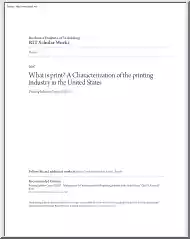
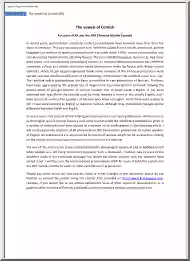
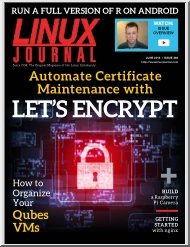
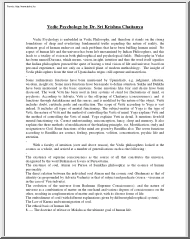
 Just like you draw up a plan when you’re going to war, building a house, or even going on vacation, you need to draw up a plan for your business. This tutorial will help you to clearly see where you are and make it possible to understand where you’re going.
Just like you draw up a plan when you’re going to war, building a house, or even going on vacation, you need to draw up a plan for your business. This tutorial will help you to clearly see where you are and make it possible to understand where you’re going.