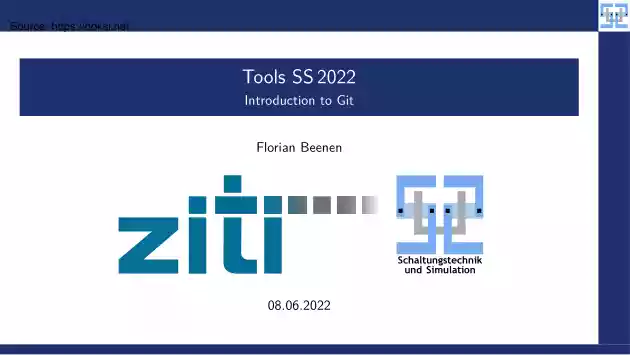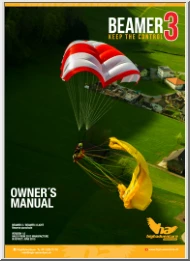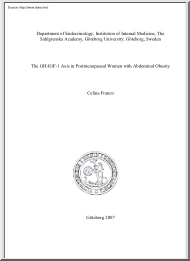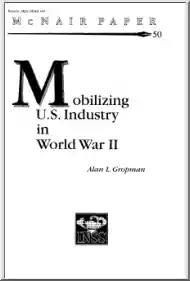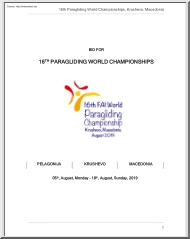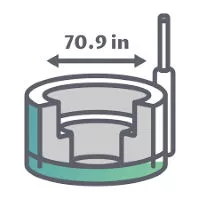Comments
No comments yet. You can be the first!
What did others read after this?
Content extract
Tools SS 2022 Introduction to Git Florian Beenen 08.062022 Contents I 1. Principles 1.1 What is Git 1.2 Commits 1.3 References 1.4 Creating New Commits 2. Commands 2.1 Initializing a Repository 2.2 Inspecting the Repository 2.3 Creating New Commits 2.4 Branches 2.5 Emergency Help 3. Work with Remotes 3.1 Setting up Remotes 3.2 Synchronizing the Repository 3.3 Automated GitLab Jobs 4. Exercise Florian Beenen Introduction to Git 08.062022 1/48 Principles Principles Florian Beenen Introduction to Git 08.062022 2/48 Principles What is Git What is Git I Software to keep track of file versions. I Other related software: Subversion (SVN) or Mercurial. I Git can be used for managing. I simple programming exercises (for lectures PCA, PAD, HPI, DHD, .) I Bachelor/Master projects. I text files / LATEX documents. I personal notes. I . I Git can deal with any kind of file – it works best for text-based files where partial changes occur over time. Florian Beenen
Introduction to Git 08.062022 3/48 Principles What is Git Why use Git? Git is useful because. I you can document changes to files. I Who did what, why and when? I Time management: What did I do today? I If you have an abusive boss: Prove that you worked on your assigned project . I you can try out new stuff without breaking/affecting existing project versions. I you cannot accidentally lose data when using sudo rm -rf too aggressively. I you can track errors in e. g a program back in time to find the root cause I it enables you to work together with multiple people on the same project. I you can use Git as a foundation to do awesome automation tricks (e. g automated building, testing, deploying, .) Florian Beenen Introduction to Git 08.062022 4/48 Principles What is Git Git Terms I A project that is managed with Git is called Repository. I A Repository is saved on your computer. I You can share a Repository with other people/computers to collaborate. I Data points
where file versions are saved are called Commits. I You can access old Commits. I You can compare two different Commits and find out what has changed. Florian Beenen Introduction to Git 08.062022 5/48 Principles Commits https://doksi.net Source: Git Commits I Every Git Commit has some meta data assigned: I Name of the user who issued the Commit. I Time when the Commit was issued. I Description of the Commit: Has to be created by the user in a meaningful way. I A reference to the previous Commit(s). I Git Commits are identified by a name which is formed by a SHA-1 hash (e. g 64efe35c4535b472d2fe38a6f696adc56dc38ff4). I Meant to be unique for all Commits on the world. I Collision attacks are possible (but unlikely). I The future is now: https://www.linux-magazin de/news/git-2-29-unterstuetzt-sha-256/ (SHA-256 in Git). Florian Beenen Introduction to Git 08.062022 6/48 Principles Commits https://doksi.net Source: Commit Graph I Every Commit has at least one predecessor
(except for the first Commit). I Commits cannot have circular dependency (graph is acyclic and directed). Linear relationship A B C D A B C D E F Split path A Merged path B C E F A B C E F Invalid Florian Beenen Introduction to Git D G 08.062022 7/48 Principles Referenceshttps://doksi.net Source: References I If one Commit has multiple children, it is a merged Commit. I From one Commit only the parent Commits are available: A B C E F D I From Commit E the history is A ← B ← E. I All other Commits are not reachable. I The Repository therefore needs to store where the “newest” Commits are. Florian Beenen Introduction to Git 08.062022 8/48 Principles Referenceshttps://doksi.net Source: Branch I A Branch is the most common form for a reference to a Commit. I A Branch gives a name to a Commit. I Multiple Branches may point to the same Commit. I Branches do not necessarily need to point to the newest Commits. A D [feature1] B C E F
[feature2][test1] [feature3] G H I In this graph, Commit H is not referenced by any Branch and therefore inaccessible. I If you know the name of the Commit (the hash) you can still create a Branch for it. I Inaccessible Commits will be purged by the garbage collector eventually. Florian Beenen Introduction to Git 08.062022 9/48 Principles Referenceshttps://doksi.net Source: Special Reference: HEAD I There is a special reference called HEAD. I It is used to point to the current “active” Branch. I The active Branch is the one you are currently working on (å where you create Commits). I Normally, HEAD is a reference to a Branch (not a Commit). I You can (temporarily) set HEAD to a Commit by specifying its hash: Detached HEAD. [HEAD] A Florian Beenen D [feature1] B C E F [feature2] A D [feature1] B C E F [feature2][test1] [HEAD] Introduction to Git 08.062022 10/48 Principles Creating New Commits Project State I There a three places where file changes
are recorded: I The latest Commit – the Branch that is referenced by HEAD. I The current working directory: You may have edited some files (this has nothing to do with Git). I The Index: A staging area where files are collected that should be included in the next Commit. I The Repository is regarded “clean” if all three data sets are identical. I What you have to do in order to create a new Commit: 1. Edit your files – do the actual work on the project 2. Mark files that you want to commit Add them to the Index 3. After all files are marked / the Index is updated correctly, issue a Commit and specify the corresponding message. Florian Beenen Introduction to Git 08.062022 11/48 Principles Creating New Commits The Index I Why do we need an Index? I This sounds like unnecessary bureaucracy – we could just directly put all changed files into one Commit automatically! I Advantages of separate Index: I Split file changes in different Commits. I Optionally, do not commit
file changes in specific files at all (you tried some improvised hack on your machine ). I Splitting is useful to separate changes in a logical way: I I fixed a security bug in the server application. å One Commit I I re-wrote a function somewhere else. å Another Commit I Commit messages are more meaningful, it is easier to understand what has happened when looking at the Commit graph. Florian Beenen Introduction to Git 08.062022 12/48 Commands Commands Florian Beenen Introduction to Git 08.062022 13/48 Commands A Summary of Git Usage https://xkcd.com/1597/ Florian Beenen Introduction to Git 08.062022 14/48 Commands Fundamentals I To use Git you must install Git to your system. I Install with sudo apt install git on Debian-like Linux distributions. I It is a nightmare to use Git with Windows! I recommend to use Windows Subsystem for Linux (WSL) and then do everything “the Linux way”. I You manage everything Git-related with the git command. I You can
get help here: https://git-scm.com/docs I You can also search the man page: man git <subcommand>. I When using Git for the first time: I Set your (real) name: git config --global user.name <first name> <last name> I Set your mail address: git config --global user.email <e-mail address> I This data is included in every Commit! Please set it to something meaningful. I Enable colorful output: git config --global color.ui auto I Set the preferred text editor: git config --global core.editor <editor name> (e g nano, vim or gedit). Florian Beenen Introduction to Git 08.062022 15/48 Commands Initializing https://doksi.net a Repository Source: Create a Git Repository I Create a fresh Repository with git init. I If a Repository already existed, nothing is overwritten: It is safe to run git init on an existing Repository. I The command will create the hidden directory .git inside your current working directory I The .git directory contains everything that Git
needs to operate (all the Commits, meta data, Branches, .) I You should not delete / move / edit the .git directory Florian Beenen Introduction to Git 08.062022 16/48 Commands Initializing https://doksi.net a Repository Source: Clone a Git Repository I If you already have a Git Repository you can download / clone it. I Use git clone <url>. I Example: git clone https://sus.zitiuni-heidelbergde/Lehre/WS1718 Tools/GIT/uebunggit I Creates a new directory with the name of the cloned Repository. I Give it a custom name with git clone <url> <local-repo-name>. I You can either clone with HTTP(s) or with SSH (å preferred). I Cloning and syncing with remote Repositories is discussed later! Florian Beenen Introduction to Git 08.062022 17/48 Commands Inspecting https://doksi.net the Repository Source: Check Repository State I Inspect the working set with git status. I Lists files on the Index (planned for next Commit). I Lists changed files that are not on the
Index. I Lists deleted files that are still present in the Repository. I Check the current Branch: git branch. I There is always the master Branch. I You can see which Branch is currently active. I Check Commit history with git log. I See all Commits of the current Branch. I Check out where the HEAD reference is pointing. Florian Beenen Introduction to Git 08.062022 18/48 Commands Inspecting https://doksi.net the Repository Source: Inspecting a Commit I Use git show <Commit> to inspect a specific Commit. I Can be given a Commit hash, a Branch name or another reference. I Shows the files that have changed. I Shows individual lines that have been added or deleted. I Show changes relative to previous Commit. I Changes are displayed properly only for text-based files (e. g program sources, LATEX files, etc) I Differences between Commits: git diff <Commit1> <Commit2>. I Useful to manually compare two Commits. I Also get information on every changed line.
Florian Beenen Introduction to Git 08.062022 19/48 Commands Creating New Commits Working with the Index I In order to create a new Commit, you need to populate the Index. I Add new files to the Index with git add <file>. I You can use Glob Expressions like git add *.tex to add all tex files in the current directory to the Index. I You can use git add -u to add all changed files to the Index. I If you edited a file, it will now be on the Index. I If you deleted a file manually, the file deletion will be on the Index. I If you created a new file that is not in the Repository, it will not be on the Index. Perform git add <file> separately. I To check which files are on the Index use git status. I To remove a file from the Index again use git reset <file>. I To delete a file from disk and put the deletion on the Index use git rm <file>. I If you only want to delete the file from the Repository but not from disk use git rm --cached <file>. Florian
Beenen Introduction to Git 08.062022 20/48 Commands Creating New Commits Ignoring Files I You can configure your environment that you can perform git add * and not add any garbage. I You may want to exclude certain directories or file types from ever getting in the Repository. I Binary files that you can generate automatically (e. g compiled programs, FPGA bitfiles, compiled LATEX files, .) I Log files that are useless. I Local configuration files that are bound to your computer but are useless for other people (e. g Eclipse workspace config, .) I You can write a .gitignore file (the dot is important) I List of files and directories that are ignored by Git. I Can contain Glob Expressions. I Ignore every .txt file: *.txt I Ignore log files only in Repository root: /*.log I Ignore all directories named “build”: build/. I Check with git status that it does not report useless “untracked files”. Populate your .gitignore until git status does not report any false positives
any more Florian Beenen Introduction to Git 08.062022 21/48 Commands Creating New Commits Ignoring Files (2) Florian Beenen Introduction to Git 08.062022 22/48 Commands Creating New Commits Creating a Commit I When you are satisfied with the status of the Index, you can create the Commit. I Commit the Index with git commit. I The configured text editor will open and you need to enter a Commit message. I Make it a useful message that describes what exactly you did (e. g not “Changes of today”) I You can also directly specify the message without text editor: git commit -m “my message”. Florian Beenen Introduction to Git 08.062022 23/48 Commands Branches https://doksi.net Source: Branches I Inspect current Branch with git branch. I Create new Branch with git branch <name> [<commit>]. I Creates the Branch with the given name. I Optionally creates the Branch based on the given Commit hash. I Change the Branch with git checkout <branch>. I
Potentially changes the content of files managed by Git. I Will not touch untracked files. Florian Beenen Introduction to Git 08.062022 24/48 Commands Branches https://doksi.net Source: Deleting Branches I Delete a Branch with git branch -d <branch>. I If Git complains, there are Commits on that Branch that are not otherwise referenced. I If you delete the Branch, you will lose data! I Either merge the Branch somewhere else before deleting. I Or forcefully delete the Branch with git branch -D <branch>. You have been warned Florian Beenen Introduction to Git 08.062022 25/48 Commands Branches https://doksi.net Source: Merging Branches I You normally keep your “golden” working version on the master Branch. I It is good practice to never publish stuff on master that is obviously broken/work in process. I Develop your stuff on an extra Branch. Test it extensively Then merge it to master and delete your development Branch. I To merge a Branch: 1. Switch to the
target Branch 2. Run git merge <other-branch> A B C E F D G 3. Potentially resolve conflicts I git status will tell you what is going on. I Manually go through the files and decide what shall be used. I Commit your changes. Florian Beenen Introduction to Git 08.062022 26/48 Commands Branches https://doksi.net Source: Merging Branches (2) I If you can merge directly, no conflicts exist. I This is the case if the set of files modified on the different Branches is disjoint. I Special case: The target Branch did not diverge: fast-forward (no separate merge Commit exists). I Otherwise, Git does not know what to do. You need to inspect all offending files Branch master Branch test Merge I When you are done, git add the changed files. I Commit your changes. Florian Beenen Introduction to Git 08.062022 27/48 Commands Emergencyhttps://doksi.net Help Source: Emergency Help I Sometimes you screw up your Repository. I Accidentally have garbage in a Commit (add large
binary data to Repository). I Deleted important files. I A screwed-up merge. I Direct help (Warning: These commands can lose you data): I git checkout -- <file>: Restore/Reset a file to the version from the Repository. I git reset --soft <Commit>: Sets HEAD to the given Commit but does not touch anything. I git reset [--mixed] <Commit>: Resets the Index but does not touch the working directory. I git reset --hard <Commit>: Resets Index and working directory to given Commit (this may cost you unsaved data). I There is a tremendously helpful website on how to “un-screw” your Git: https://sethrobertson.githubio/GitFixUm/fixuphtml Florian Beenen Introduction to Git 08.062022 28/48 Work with Remotes Work with Remotes Florian Beenen Introduction to Git 08.062022 29/48 Work with Remotes Setting uphttps://doksi.net Remotes Source: Remote Repositories I Until now we only worked on our local machine. I Git becomes very useful when sharing the
Repository. I Other people can work on the Repository. I You have a graphical overview with GitHub/GitLab. I You can use external services for automation. I I personally recommend to use GitLab: I It is free. I You have unlimited private projects (GitHub has this as well now). I You have free quota on automated jobs (CI-pipeline). I The UI is way more intuitive than GitHub (for me at least). I ZITI runs its own GitLab instance1 here https://edu.zitiuni-heidelbergde Just log in with your UniID 1 courtesy of CSG@ZITI Florian Beenen Introduction to Git 08.062022 30/48 Work with Remotes Setting uphttps://doksi.net Remotes Source: Register SSH Key I In order to synchronize with the remote Repository, it is best to register your SSH public key with GitLab. I Go to your profile picture Settings SSH Keys. I Obtain your SSH key ( cat ˜/.ssh/id ed25519pub) I Paste it in the text box. Florian Beenen Introduction to Git 08.062022 31/48 Work with Remotes Setting
uphttps://doksi.net Remotes Source: Clone a Repository I You can create a new Repository via the web UI. I You can clone it via the Clone button, use SSH. I Get your terminal and enter git clone <ssh-url>. I Example: git clone git@edu.zitiuni-heidelbergde:myuser/testprojectgit Florian Beenen Introduction to Git 08.062022 32/48 Work with Remotes Setting uphttps://doksi.net Remotes Source: Inspecting the Remote I Your local Git Repository that you cloned from GitLab is now linked to GitLab. I This “link” is called a Remote. I Check out your Remotes by executing git remote -v. I By default the Remote is called origin. Florian Beenen Introduction to Git 08.062022 33/48 Work with Remotes Synchronizing the Repository Synchronizing with the Remote I When you issue Commits locally, you need to send them to the Remote as well. I git push will send your local Commits. I If you get errors, the Remote may have Commits that you don’t know about (e. g by someone else).
You need to load these Commits first I When the Remote is updated you need to download the new Commits. I Load the Commits with git fetch. I Merge them with your local Branch. I Use git pull to perform git fetch and git merge simultaneously. I You will get conflicts if fast-forward is not possible. Florian Beenen Introduction to Git 08.062022 34/48 Work with Remotes Synchronizing the Repository Evacuation Plan https://repository-images.githubusercontentcom/43623432/e3756280-e50c-11e9- 877f-24272543fd9c Florian Beenen Introduction to Git 08.062022 35/48 Work with Remotes Synchronizing the Repository Evacuation in Large Companies https://www.redditcom/r/ProgrammerHumor/comments/9xfzaj/our git repo requires every commit to have a/ Florian Beenen Introduction to Git 08.062022 36/48 Work with Remotes Automatedhttps://doksi.net GitLab Jobs Source: Automated GitLab Jobs I You can trigger automated actions in GitLab: I When a Commit to master is made. I When a Commit
is made that updates .tex files I On a regular basis, e. g every Wednesday on 0900h I . I Automation is based on Docker: I You create or supply a base image: Basically a throw-away Linux instance with specific configuration. I Docker container ensures that the automated job has all the software it needs in the correct version to create reliable output. I Get Docker containers at: https://hub.dockercom/ I Configuration is done in .gitlab-ciyml which must be located in the Repository’s root directory. Florian Beenen Introduction to Git 08.062022 37/48 Work with Remotes Automatedhttps://doksi.net GitLab Jobs Source: Example: Automated LaTeX Compilation I If you have LATEX in your Repository, you can automatically compile a PDF. I You may use my Docker image fbeenen/texlive. Has the following stuff installed: git unzip curl openssh-client texlive-full. I YAML files are sensitive with regard to whitespace. Do not mix tabs and spaces Use the correct amount of indentation. I
Minimalistic .gitlab-ciyml: 1 image : f b e e n e n / t e x l i v e 2 3 4 5 6 7 8 build : script : − l a t e x m k −p d f r a y t r a c e . t e x artifacts : paths : − "∗. pdf " Florian Beenen Introduction to Git 08.062022 38/48 Work with Remotes Automatedhttps://doksi.net GitLab Jobs Source: Example: More Sophisticated LaTeX Compilation 1 2 3 4 5 6 7 8 9 10 11 12 13 14 15 16 17 18 19 20 image : f b e e n e n / t e x l i v e variables : PDF PREFIX : " M y S u p e r f i l e " build : before script : − apt−g e t u p d a t e && apt−g e t −y i n s t a l l wget script : − cd l a t e x − s o u r c e a u t o b u i l d . sh − buildPDF m a i n f i l e . t e x − mv ∗ . p d f / − cd . / p r a e s e n t a t i o n / − buildPresentation myPresentation . tex − mv ∗ . p d f / only : changes : − "∗∗/∗. tex " artifacts : paths : − " $ {PDF PREFIX } ∗ . p d f " Florian Beenen Introduction to
Git 08.062022 39/48 Work with Remotes Automatedhttps://doksi.net GitLab Jobs Source: Artifacts I Your .gitlab-ciyml should specify some output products: Artifacts I These serve two purposes: I They are used to deliver files to the next stage of the pipeline. I They can be downloaded by the user. I Multiple pipeline stages can be chained: For software e. g “Build”, “Test”, “Deploy” Florian Beenen Introduction to Git 08.062022 40/48 Work with Remotes Automatedhttps://doksi.net GitLab Jobs Source: Project with Multiple Pipeline Stages Florian Beenen Introduction to Git 08.062022 41/48 Exercise Exercise Florian Beenen Introduction to Git 08.062022 42/48 Exercise Create Simple Repository A First Repository I Log onto a Linux machine (e. g physik1kipuni-heidelbergde) and start a Terminal I Create a new Git Repository in an empty directory. I Create at least three text files and fill them with a few lines. I Commit all files to the Repository. I
Add a new Branch and switch to the new Branch. I Create another new file with some content. I Commit the new file to the newly created Branch. I Switch back to the master Branch. I Delete a file and commit the deletion to the Repository. I Merge your new Branch to the master Branch (there should be no conflicts)! Florian Beenen Introduction to Git 08.062022 43/48 Exercise Merging by Hand Merging Conflicts I Select one file of your Repository and change it on the master Branch. I Switch to your other Branch and change something else in the same file. I Make sure, both changes are committed to the respective Branch. I Now try to merge your additional Branch to the master Branch. This should yield a conflict I Resolve the conflict by editing the conflicting file. I Commit the changes to the master Branch. I Verify with git log that the Commits from the other Branch are now visible on master. Florian Beenen Introduction to Git 08.062022 44/48 Exercise Working with GitLab
Import the Project in GitLab I Log into GitLab and create an empty project (do not initialize it with a Readme.md) I Register your SSH key with GitLab. I Get the SSH URL of the newly created project (via the “Clone” button). I Add the GitLab project as Remote to your existing local Git Repository via git remote add origin <url>. I Push your local Repository to the Remote via git push. I Ensure that everything works (e. g by inspecting the Commit graph under “Repository” “Graph”). Florian Beenen Introduction to Git 08.062022 45/48 Exercise Working with GitLab (2) Florian Beenen Introduction to Git 08.062022 46/48 Exercise Automation GitLab CI I We want to automatically build C program files. I Add a new .gitlab-ciyml I You can use a wizard for this: Click on . I You can use the C++ template if you don’t want to write the file from scratch. Delete everything from the template that you don’t need. I Make the .gitlab-ciyml compile a file called
programc The generated binary shall be called myTool. I Ensure that the compiled binary file is included in the Artifacts. I Write a small C program that does something useful (e. g print out the first 10 square numbers) and commit it to the Repository. I Also ensure that your .gitlab-ciyml is located at the Repository root and committed to the Repository. Florian Beenen Introduction to Git 08.062022 47/48 Exercise Automation (2) GitLab CI I . I Run the pipeline via “CI/CD” . I Debug your script by inspecting the log output until the pipeline does not fail anymore. I If everything works you can download your executable in a ZIP directory from the Artifacts. I Obtain the executable and run it. Florian Beenen Introduction to Git 08.062022 48/48
Introduction to Git 08.062022 3/48 Principles What is Git Why use Git? Git is useful because. I you can document changes to files. I Who did what, why and when? I Time management: What did I do today? I If you have an abusive boss: Prove that you worked on your assigned project . I you can try out new stuff without breaking/affecting existing project versions. I you cannot accidentally lose data when using sudo rm -rf too aggressively. I you can track errors in e. g a program back in time to find the root cause I it enables you to work together with multiple people on the same project. I you can use Git as a foundation to do awesome automation tricks (e. g automated building, testing, deploying, .) Florian Beenen Introduction to Git 08.062022 4/48 Principles What is Git Git Terms I A project that is managed with Git is called Repository. I A Repository is saved on your computer. I You can share a Repository with other people/computers to collaborate. I Data points
where file versions are saved are called Commits. I You can access old Commits. I You can compare two different Commits and find out what has changed. Florian Beenen Introduction to Git 08.062022 5/48 Principles Commits https://doksi.net Source: Git Commits I Every Git Commit has some meta data assigned: I Name of the user who issued the Commit. I Time when the Commit was issued. I Description of the Commit: Has to be created by the user in a meaningful way. I A reference to the previous Commit(s). I Git Commits are identified by a name which is formed by a SHA-1 hash (e. g 64efe35c4535b472d2fe38a6f696adc56dc38ff4). I Meant to be unique for all Commits on the world. I Collision attacks are possible (but unlikely). I The future is now: https://www.linux-magazin de/news/git-2-29-unterstuetzt-sha-256/ (SHA-256 in Git). Florian Beenen Introduction to Git 08.062022 6/48 Principles Commits https://doksi.net Source: Commit Graph I Every Commit has at least one predecessor
(except for the first Commit). I Commits cannot have circular dependency (graph is acyclic and directed). Linear relationship A B C D A B C D E F Split path A Merged path B C E F A B C E F Invalid Florian Beenen Introduction to Git D G 08.062022 7/48 Principles Referenceshttps://doksi.net Source: References I If one Commit has multiple children, it is a merged Commit. I From one Commit only the parent Commits are available: A B C E F D I From Commit E the history is A ← B ← E. I All other Commits are not reachable. I The Repository therefore needs to store where the “newest” Commits are. Florian Beenen Introduction to Git 08.062022 8/48 Principles Referenceshttps://doksi.net Source: Branch I A Branch is the most common form for a reference to a Commit. I A Branch gives a name to a Commit. I Multiple Branches may point to the same Commit. I Branches do not necessarily need to point to the newest Commits. A D [feature1] B C E F
[feature2][test1] [feature3] G H I In this graph, Commit H is not referenced by any Branch and therefore inaccessible. I If you know the name of the Commit (the hash) you can still create a Branch for it. I Inaccessible Commits will be purged by the garbage collector eventually. Florian Beenen Introduction to Git 08.062022 9/48 Principles Referenceshttps://doksi.net Source: Special Reference: HEAD I There is a special reference called HEAD. I It is used to point to the current “active” Branch. I The active Branch is the one you are currently working on (å where you create Commits). I Normally, HEAD is a reference to a Branch (not a Commit). I You can (temporarily) set HEAD to a Commit by specifying its hash: Detached HEAD. [HEAD] A Florian Beenen D [feature1] B C E F [feature2] A D [feature1] B C E F [feature2][test1] [HEAD] Introduction to Git 08.062022 10/48 Principles Creating New Commits Project State I There a three places where file changes
are recorded: I The latest Commit – the Branch that is referenced by HEAD. I The current working directory: You may have edited some files (this has nothing to do with Git). I The Index: A staging area where files are collected that should be included in the next Commit. I The Repository is regarded “clean” if all three data sets are identical. I What you have to do in order to create a new Commit: 1. Edit your files – do the actual work on the project 2. Mark files that you want to commit Add them to the Index 3. After all files are marked / the Index is updated correctly, issue a Commit and specify the corresponding message. Florian Beenen Introduction to Git 08.062022 11/48 Principles Creating New Commits The Index I Why do we need an Index? I This sounds like unnecessary bureaucracy – we could just directly put all changed files into one Commit automatically! I Advantages of separate Index: I Split file changes in different Commits. I Optionally, do not commit
file changes in specific files at all (you tried some improvised hack on your machine ). I Splitting is useful to separate changes in a logical way: I I fixed a security bug in the server application. å One Commit I I re-wrote a function somewhere else. å Another Commit I Commit messages are more meaningful, it is easier to understand what has happened when looking at the Commit graph. Florian Beenen Introduction to Git 08.062022 12/48 Commands Commands Florian Beenen Introduction to Git 08.062022 13/48 Commands A Summary of Git Usage https://xkcd.com/1597/ Florian Beenen Introduction to Git 08.062022 14/48 Commands Fundamentals I To use Git you must install Git to your system. I Install with sudo apt install git on Debian-like Linux distributions. I It is a nightmare to use Git with Windows! I recommend to use Windows Subsystem for Linux (WSL) and then do everything “the Linux way”. I You manage everything Git-related with the git command. I You can
get help here: https://git-scm.com/docs I You can also search the man page: man git <subcommand>. I When using Git for the first time: I Set your (real) name: git config --global user.name <first name> <last name> I Set your mail address: git config --global user.email <e-mail address> I This data is included in every Commit! Please set it to something meaningful. I Enable colorful output: git config --global color.ui auto I Set the preferred text editor: git config --global core.editor <editor name> (e g nano, vim or gedit). Florian Beenen Introduction to Git 08.062022 15/48 Commands Initializing https://doksi.net a Repository Source: Create a Git Repository I Create a fresh Repository with git init. I If a Repository already existed, nothing is overwritten: It is safe to run git init on an existing Repository. I The command will create the hidden directory .git inside your current working directory I The .git directory contains everything that Git
needs to operate (all the Commits, meta data, Branches, .) I You should not delete / move / edit the .git directory Florian Beenen Introduction to Git 08.062022 16/48 Commands Initializing https://doksi.net a Repository Source: Clone a Git Repository I If you already have a Git Repository you can download / clone it. I Use git clone <url>. I Example: git clone https://sus.zitiuni-heidelbergde/Lehre/WS1718 Tools/GIT/uebunggit I Creates a new directory with the name of the cloned Repository. I Give it a custom name with git clone <url> <local-repo-name>. I You can either clone with HTTP(s) or with SSH (å preferred). I Cloning and syncing with remote Repositories is discussed later! Florian Beenen Introduction to Git 08.062022 17/48 Commands Inspecting https://doksi.net the Repository Source: Check Repository State I Inspect the working set with git status. I Lists files on the Index (planned for next Commit). I Lists changed files that are not on the
Index. I Lists deleted files that are still present in the Repository. I Check the current Branch: git branch. I There is always the master Branch. I You can see which Branch is currently active. I Check Commit history with git log. I See all Commits of the current Branch. I Check out where the HEAD reference is pointing. Florian Beenen Introduction to Git 08.062022 18/48 Commands Inspecting https://doksi.net the Repository Source: Inspecting a Commit I Use git show <Commit> to inspect a specific Commit. I Can be given a Commit hash, a Branch name or another reference. I Shows the files that have changed. I Shows individual lines that have been added or deleted. I Show changes relative to previous Commit. I Changes are displayed properly only for text-based files (e. g program sources, LATEX files, etc) I Differences between Commits: git diff <Commit1> <Commit2>. I Useful to manually compare two Commits. I Also get information on every changed line.
Florian Beenen Introduction to Git 08.062022 19/48 Commands Creating New Commits Working with the Index I In order to create a new Commit, you need to populate the Index. I Add new files to the Index with git add <file>. I You can use Glob Expressions like git add *.tex to add all tex files in the current directory to the Index. I You can use git add -u to add all changed files to the Index. I If you edited a file, it will now be on the Index. I If you deleted a file manually, the file deletion will be on the Index. I If you created a new file that is not in the Repository, it will not be on the Index. Perform git add <file> separately. I To check which files are on the Index use git status. I To remove a file from the Index again use git reset <file>. I To delete a file from disk and put the deletion on the Index use git rm <file>. I If you only want to delete the file from the Repository but not from disk use git rm --cached <file>. Florian
Beenen Introduction to Git 08.062022 20/48 Commands Creating New Commits Ignoring Files I You can configure your environment that you can perform git add * and not add any garbage. I You may want to exclude certain directories or file types from ever getting in the Repository. I Binary files that you can generate automatically (e. g compiled programs, FPGA bitfiles, compiled LATEX files, .) I Log files that are useless. I Local configuration files that are bound to your computer but are useless for other people (e. g Eclipse workspace config, .) I You can write a .gitignore file (the dot is important) I List of files and directories that are ignored by Git. I Can contain Glob Expressions. I Ignore every .txt file: *.txt I Ignore log files only in Repository root: /*.log I Ignore all directories named “build”: build/. I Check with git status that it does not report useless “untracked files”. Populate your .gitignore until git status does not report any false positives
any more Florian Beenen Introduction to Git 08.062022 21/48 Commands Creating New Commits Ignoring Files (2) Florian Beenen Introduction to Git 08.062022 22/48 Commands Creating New Commits Creating a Commit I When you are satisfied with the status of the Index, you can create the Commit. I Commit the Index with git commit. I The configured text editor will open and you need to enter a Commit message. I Make it a useful message that describes what exactly you did (e. g not “Changes of today”) I You can also directly specify the message without text editor: git commit -m “my message”. Florian Beenen Introduction to Git 08.062022 23/48 Commands Branches https://doksi.net Source: Branches I Inspect current Branch with git branch. I Create new Branch with git branch <name> [<commit>]. I Creates the Branch with the given name. I Optionally creates the Branch based on the given Commit hash. I Change the Branch with git checkout <branch>. I
Potentially changes the content of files managed by Git. I Will not touch untracked files. Florian Beenen Introduction to Git 08.062022 24/48 Commands Branches https://doksi.net Source: Deleting Branches I Delete a Branch with git branch -d <branch>. I If Git complains, there are Commits on that Branch that are not otherwise referenced. I If you delete the Branch, you will lose data! I Either merge the Branch somewhere else before deleting. I Or forcefully delete the Branch with git branch -D <branch>. You have been warned Florian Beenen Introduction to Git 08.062022 25/48 Commands Branches https://doksi.net Source: Merging Branches I You normally keep your “golden” working version on the master Branch. I It is good practice to never publish stuff on master that is obviously broken/work in process. I Develop your stuff on an extra Branch. Test it extensively Then merge it to master and delete your development Branch. I To merge a Branch: 1. Switch to the
target Branch 2. Run git merge <other-branch> A B C E F D G 3. Potentially resolve conflicts I git status will tell you what is going on. I Manually go through the files and decide what shall be used. I Commit your changes. Florian Beenen Introduction to Git 08.062022 26/48 Commands Branches https://doksi.net Source: Merging Branches (2) I If you can merge directly, no conflicts exist. I This is the case if the set of files modified on the different Branches is disjoint. I Special case: The target Branch did not diverge: fast-forward (no separate merge Commit exists). I Otherwise, Git does not know what to do. You need to inspect all offending files Branch master Branch test Merge I When you are done, git add the changed files. I Commit your changes. Florian Beenen Introduction to Git 08.062022 27/48 Commands Emergencyhttps://doksi.net Help Source: Emergency Help I Sometimes you screw up your Repository. I Accidentally have garbage in a Commit (add large
binary data to Repository). I Deleted important files. I A screwed-up merge. I Direct help (Warning: These commands can lose you data): I git checkout -- <file>: Restore/Reset a file to the version from the Repository. I git reset --soft <Commit>: Sets HEAD to the given Commit but does not touch anything. I git reset [--mixed] <Commit>: Resets the Index but does not touch the working directory. I git reset --hard <Commit>: Resets Index and working directory to given Commit (this may cost you unsaved data). I There is a tremendously helpful website on how to “un-screw” your Git: https://sethrobertson.githubio/GitFixUm/fixuphtml Florian Beenen Introduction to Git 08.062022 28/48 Work with Remotes Work with Remotes Florian Beenen Introduction to Git 08.062022 29/48 Work with Remotes Setting uphttps://doksi.net Remotes Source: Remote Repositories I Until now we only worked on our local machine. I Git becomes very useful when sharing the
Repository. I Other people can work on the Repository. I You have a graphical overview with GitHub/GitLab. I You can use external services for automation. I I personally recommend to use GitLab: I It is free. I You have unlimited private projects (GitHub has this as well now). I You have free quota on automated jobs (CI-pipeline). I The UI is way more intuitive than GitHub (for me at least). I ZITI runs its own GitLab instance1 here https://edu.zitiuni-heidelbergde Just log in with your UniID 1 courtesy of CSG@ZITI Florian Beenen Introduction to Git 08.062022 30/48 Work with Remotes Setting uphttps://doksi.net Remotes Source: Register SSH Key I In order to synchronize with the remote Repository, it is best to register your SSH public key with GitLab. I Go to your profile picture Settings SSH Keys. I Obtain your SSH key ( cat ˜/.ssh/id ed25519pub) I Paste it in the text box. Florian Beenen Introduction to Git 08.062022 31/48 Work with Remotes Setting
uphttps://doksi.net Remotes Source: Clone a Repository I You can create a new Repository via the web UI. I You can clone it via the Clone button, use SSH. I Get your terminal and enter git clone <ssh-url>. I Example: git clone git@edu.zitiuni-heidelbergde:myuser/testprojectgit Florian Beenen Introduction to Git 08.062022 32/48 Work with Remotes Setting uphttps://doksi.net Remotes Source: Inspecting the Remote I Your local Git Repository that you cloned from GitLab is now linked to GitLab. I This “link” is called a Remote. I Check out your Remotes by executing git remote -v. I By default the Remote is called origin. Florian Beenen Introduction to Git 08.062022 33/48 Work with Remotes Synchronizing the Repository Synchronizing with the Remote I When you issue Commits locally, you need to send them to the Remote as well. I git push will send your local Commits. I If you get errors, the Remote may have Commits that you don’t know about (e. g by someone else).
You need to load these Commits first I When the Remote is updated you need to download the new Commits. I Load the Commits with git fetch. I Merge them with your local Branch. I Use git pull to perform git fetch and git merge simultaneously. I You will get conflicts if fast-forward is not possible. Florian Beenen Introduction to Git 08.062022 34/48 Work with Remotes Synchronizing the Repository Evacuation Plan https://repository-images.githubusercontentcom/43623432/e3756280-e50c-11e9- 877f-24272543fd9c Florian Beenen Introduction to Git 08.062022 35/48 Work with Remotes Synchronizing the Repository Evacuation in Large Companies https://www.redditcom/r/ProgrammerHumor/comments/9xfzaj/our git repo requires every commit to have a/ Florian Beenen Introduction to Git 08.062022 36/48 Work with Remotes Automatedhttps://doksi.net GitLab Jobs Source: Automated GitLab Jobs I You can trigger automated actions in GitLab: I When a Commit to master is made. I When a Commit
is made that updates .tex files I On a regular basis, e. g every Wednesday on 0900h I . I Automation is based on Docker: I You create or supply a base image: Basically a throw-away Linux instance with specific configuration. I Docker container ensures that the automated job has all the software it needs in the correct version to create reliable output. I Get Docker containers at: https://hub.dockercom/ I Configuration is done in .gitlab-ciyml which must be located in the Repository’s root directory. Florian Beenen Introduction to Git 08.062022 37/48 Work with Remotes Automatedhttps://doksi.net GitLab Jobs Source: Example: Automated LaTeX Compilation I If you have LATEX in your Repository, you can automatically compile a PDF. I You may use my Docker image fbeenen/texlive. Has the following stuff installed: git unzip curl openssh-client texlive-full. I YAML files are sensitive with regard to whitespace. Do not mix tabs and spaces Use the correct amount of indentation. I
Minimalistic .gitlab-ciyml: 1 image : f b e e n e n / t e x l i v e 2 3 4 5 6 7 8 build : script : − l a t e x m k −p d f r a y t r a c e . t e x artifacts : paths : − "∗. pdf " Florian Beenen Introduction to Git 08.062022 38/48 Work with Remotes Automatedhttps://doksi.net GitLab Jobs Source: Example: More Sophisticated LaTeX Compilation 1 2 3 4 5 6 7 8 9 10 11 12 13 14 15 16 17 18 19 20 image : f b e e n e n / t e x l i v e variables : PDF PREFIX : " M y S u p e r f i l e " build : before script : − apt−g e t u p d a t e && apt−g e t −y i n s t a l l wget script : − cd l a t e x − s o u r c e a u t o b u i l d . sh − buildPDF m a i n f i l e . t e x − mv ∗ . p d f / − cd . / p r a e s e n t a t i o n / − buildPresentation myPresentation . tex − mv ∗ . p d f / only : changes : − "∗∗/∗. tex " artifacts : paths : − " $ {PDF PREFIX } ∗ . p d f " Florian Beenen Introduction to
Git 08.062022 39/48 Work with Remotes Automatedhttps://doksi.net GitLab Jobs Source: Artifacts I Your .gitlab-ciyml should specify some output products: Artifacts I These serve two purposes: I They are used to deliver files to the next stage of the pipeline. I They can be downloaded by the user. I Multiple pipeline stages can be chained: For software e. g “Build”, “Test”, “Deploy” Florian Beenen Introduction to Git 08.062022 40/48 Work with Remotes Automatedhttps://doksi.net GitLab Jobs Source: Project with Multiple Pipeline Stages Florian Beenen Introduction to Git 08.062022 41/48 Exercise Exercise Florian Beenen Introduction to Git 08.062022 42/48 Exercise Create Simple Repository A First Repository I Log onto a Linux machine (e. g physik1kipuni-heidelbergde) and start a Terminal I Create a new Git Repository in an empty directory. I Create at least three text files and fill them with a few lines. I Commit all files to the Repository. I
Add a new Branch and switch to the new Branch. I Create another new file with some content. I Commit the new file to the newly created Branch. I Switch back to the master Branch. I Delete a file and commit the deletion to the Repository. I Merge your new Branch to the master Branch (there should be no conflicts)! Florian Beenen Introduction to Git 08.062022 43/48 Exercise Merging by Hand Merging Conflicts I Select one file of your Repository and change it on the master Branch. I Switch to your other Branch and change something else in the same file. I Make sure, both changes are committed to the respective Branch. I Now try to merge your additional Branch to the master Branch. This should yield a conflict I Resolve the conflict by editing the conflicting file. I Commit the changes to the master Branch. I Verify with git log that the Commits from the other Branch are now visible on master. Florian Beenen Introduction to Git 08.062022 44/48 Exercise Working with GitLab
Import the Project in GitLab I Log into GitLab and create an empty project (do not initialize it with a Readme.md) I Register your SSH key with GitLab. I Get the SSH URL of the newly created project (via the “Clone” button). I Add the GitLab project as Remote to your existing local Git Repository via git remote add origin <url>. I Push your local Repository to the Remote via git push. I Ensure that everything works (e. g by inspecting the Commit graph under “Repository” “Graph”). Florian Beenen Introduction to Git 08.062022 45/48 Exercise Working with GitLab (2) Florian Beenen Introduction to Git 08.062022 46/48 Exercise Automation GitLab CI I We want to automatically build C program files. I Add a new .gitlab-ciyml I You can use a wizard for this: Click on . I You can use the C++ template if you don’t want to write the file from scratch. Delete everything from the template that you don’t need. I Make the .gitlab-ciyml compile a file called
programc The generated binary shall be called myTool. I Ensure that the compiled binary file is included in the Artifacts. I Write a small C program that does something useful (e. g print out the first 10 square numbers) and commit it to the Repository. I Also ensure that your .gitlab-ciyml is located at the Repository root and committed to the Repository. Florian Beenen Introduction to Git 08.062022 47/48 Exercise Automation (2) GitLab CI I . I Run the pipeline via “CI/CD” . I Debug your script by inspecting the log output until the pipeline does not fail anymore. I If everything works you can download your executable in a ZIP directory from the Artifacts. I Obtain the executable and run it. Florian Beenen Introduction to Git 08.062022 48/48