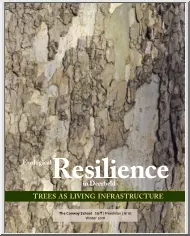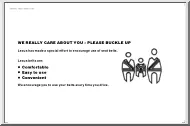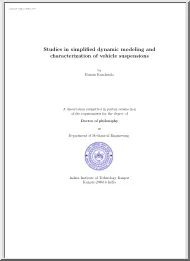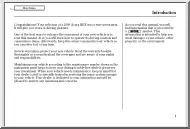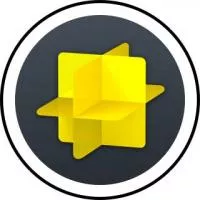Please log in to read this in our online viewer!
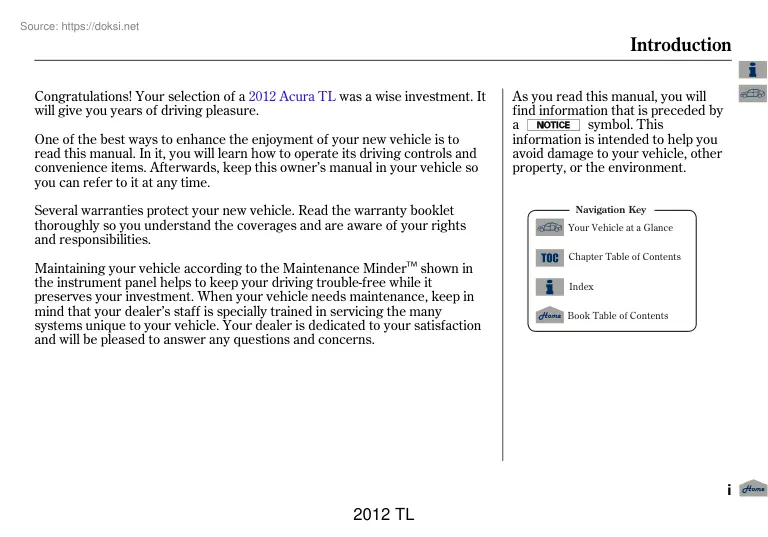
Please log in to read this in our online viewer!
No comments yet. You can be the first!
What did others read after this?
Content extract
11/01/14 17:53:13 31TK4630 002 Introduction Congratulations! Your selection of a 2012 Acura TL was a wise investment. It will give you years of driving pleasure. One of the best ways to enhance the enjoyment of your new vehicle is to read this manual. In it, you will learn how to operate its driving controls and convenience items. Afterwards, keep this owner’s manual in your vehicle so you can refer to it at any time. Several warranties protect your new vehicle. Read the warranty booklet thoroughly so you understand the coverages and are aware of your rights and responsibilities. Maintaining your vehicle according to the Maintenance MinderTM shown in the instrument panel helps to keep your driving trouble-free while it preserves your investment. When your vehicle needs maintenance, keep in mind that your dealer’s staff is specially trained in servicing the many systems unique to your vehicle. Your dealer is dedicated to your satisfaction and will be pleased to answer any
questions and concerns. As you read this manual, you will find information that is preceded by a symbol. This information is intended to help you avoid damage to your vehicle, other property, or the environment. Navigation Key Your Vehicle at a Glance Chapter Table of Contents Index Book Table of Contents i 2012 TL 11/01/14 17:53:23 31TK4630 003 Introduction Event Data Recorders This vehicle is equipped with an event data recorder (EDR). The main purpose of an EDR is to record, in certain crash or near crash-like situations, such as an air bag deployment or hitting a road obstacle, data that will assist in understanding how a vehicle’s systems performed. The EDR is designed to record data related to vehicle dynamics and safety systems for a short period of time, typically 30 seconds or less. The EDR in this vehicle is designed to record such data as: How various systems in your vehicle were operating; Whether or not the driver and passenger safety belts were buckled/fastened;
How far (if at all) the driver was depressing the accelerator and/or brake pedal; and, How fast the vehicle was traveling. These data can help provide a better understanding of the circumstances in which crashes and injuries occur. NOTE: EDR data are recorded by your vehicle only if a non-trivial crash situation occurs; no data are recorded by the EDR under normal driving conditions and no personal data (e.g, name, gender, age, and crash location) are recorded However, other parties, such as law enforcement, could combine the EDR data with the type of personally identifying data routinely acquired during a crash investigation. To read data recorded by an EDR, special equipment is required, and access to the vehicle or the EDR is needed. In addition to the vehicle manufacturer, other parties, such as law enforcement, that have the special equipment, can read the information if they have access to the vehicle or the EDR. The data belongs to the vehicle owner and may not be accessed by
anyone else except as legally required or with the permission of the vehicle owner. ii 2012 TL 11/01/14 17:53:27 31TK4630 004 Introduction California Proposition 65 Warning WARNING: This product contains or emits chemicals known to the State of California to cause cancer and birth defects or other reproductive harm. Service Diagnostic Recorders This vehicle is equipped with service-related devices that record information about powertrain performance. The data can be used to verify emissions law requirements and/or help technicians diagnose and solve service problems. It may also be combined with data from other sources for research purposes, but it remains confidential. California Perchlorate Contamination Prevention Act The airbags, seat belt tensioners, and CR type batteries in this vehicle may contain perchlorate materials − special handling may apply. See wwwdtsccagov/hazardouswaste/perchlorate/ iii 2012 TL 11/01/14 17:53:41 31TK4630 005 A Few Words About Safety
Your safety, and the safety of others, is very important. And operating this vehicle safely is an important responsibility. To help you make informed decisions about safety, we have provided operating procedures and other information on labels and in this manual. This information alerts you to potential hazards that could hurt you or others. Of course, it is not practical or possible to warn you about all the hazards associated with operating or maintaining your vehicle. You must use your own good judgement. You will find this important safety information in a variety of forms, including: Safety Labels − on the vehicle. and one of Safety Messages − preceded by a safety alert symbol three signal words: DANGER, WARNING, or CAUTION. These signal words mean: You WILL be KILLED or SERIOUSLY HURT if you don’t follow instructions. You CAN be KILLED or SERIOUSLY HURT if you don’t follow instructions. You CAN be HURT if you don’t follow instructions. Safety Headings − such as
Important Safety Reminders or Important Safety Precautions. Safety Section − such as Driver and Passenger Safety. Instructions − how to use this vehicle correctly and safely. This entire book is filled with important safety information − please read it carefully. iv 2012 TL 11/01/14 17:53:54 31TK4630 006 Navigation Key Your Vehicle at a Glance Contents Chapter Table of Contents Index Book Table of Contents Owner's Identification Form Your Vehicle at a Glance (main controls) . 3 Driver and Passenger Safety (seat belts, SRS, and child protection) . 5 Instruments and Controls (indicators, gauges, multi-information display, dashboard, and steering column) . 61 Features (climate control, audio, steering wheel, security, cruise control, HomeLink , and other convenience items). 225 Before Driving (fuel, vehicle break-in, and cargo loading) . 467 Driving (engine and transmission operation). 485 Maintenance (minder, fluid checking, minor services, and vehicle storage). 529
Taking Care of the Unexpected (flat tire, jump starting, overheating, and fuses) . 581 Technical Information (vehicle specifications, tires, and emissions controls). 611 Warranty and Client Relations (U.S and Canada only) (warranty and contact information) 629 Authorized Manuals (U.S only) (how to order) 633 Index . I Service Information Summary (fluid capacities and tire pressures) 1 2012 TL 11/01/14 17:54:17 31TK4630 007 Overview of Contents Contents A convenient reference to the sections in this manual. Your Vehicle at a Glance A quick reference to the main controls in your vehicle. Driver and Passenger Safety Important information about the proper use and care of your vehicle’s seat belts, an overview of the supplemental restraint system, and valuable information on how to protect children with child restraints. Instruments and Controls Explains the purpose of each instrument panel indicator and gauge, the multi-information display, and how to use the controls on the
dashboard and steering column. Features How to operate the climate control system, the audio system, and other convenience features. Before Driving What gasoline to use, how to breakin your new vehicle, and how to load luggage and other cargo. Driving The proper way to start the engine, shift the transmission, and park. Maintenance The Maintenance MinderTM shows you when you need to take your vehicle to the dealer for maintenance service. There is also a list of things to check and instructions on how to check them. Taking Care of the Unexpected This section covers several problems motorists sometimes experience, and details how to handle them. 2 2012 TL HOME Technical Information ID numbers, dimensions, capacities, and technical information. Warranty and Client Relations (U.S and Canada only) A summary of the warranties covering your new vehicle, and how to contact us for any reason. Refer to your warranty manual for detailed information. Authorized Manuals (U.S only) How to order
manuals and other technical literature. Index Service Information Summary A summary of the information you need when you pull up to the fuel pump. 11/01/14 17:54:25 31TK4630 008 Your Vehicle at a Glance HOMELINK BUTTONS (P. 404) MOONROOF SWITCH (P. 210) HAZARD WARNING BUTTON (P. 145) BLIND SPOT INFORMATION SYSTEM (BSI) ALERT INDICATOR* (P. 522) PASSENGER’S FRONT AIRBAG (P. 9, 26) MIRROR CONTROLS (P. 168) BSI ALERT INDICATOR* (P. 522) DRIVING POSITION MEMORY SYSTEM BUTTONS (P. 170) AUDIO (P. 235) CLOCK (P. 391) COMPASS* (P. 397) POWER DOOR LOCK MASTER SWITCH (P. 152) CLIMATE CONTROL SYSTEM (P. 226) POWER WINDOW SWITCHES (P. 206) AUTOMATIC TRANSMISSION (P. 494) MANUAL TRANSMISSION (P. 491) TRUNK RELEASE BUTTON (P. 154) FUEL FILL DOOR RELEASE BUTTON (P. 470) ACCESSORY POWER SOCKET (P. 215) HOOD RELEASE HANDLE (P. 472) DRIVER’S FRONT AIRBAG(P. 9, 26) Your Vehicle at a Glance INSTRUMENT PANEL INDICATORS (P. 63) GAUGES (P. 76) MULTI-INFORMATION DISPLAY (P. 78)
AUXILIARY INPUT JACK (P. 389) A/T model with navigation system is shown. ACCESSORY POWER SOCKET (P. 215) USB ADAPTER CABLE (P. 266, 275, 356, 367) * : If equipped 3 2012 TL 11/01/14 17:54:36 31TK4630 009 Your Vehicle at a Glance Your Vehicle at a Glance HEADLIGHTS/TURN SIGNALS/ FOG LIGHTS (P. 139, 143) WINDSHIELD WIPERS/WASHERS (P. 137) PADDLE SHIFTERS (P. 499) INSTRUMENT PANEL BRIGHTNESS (P. 143) *2 PASSENGER AIRBAG OFF INDICATOR (P. 34) HAZARD WARNING BUTTON (P. 145) REAR WINDOW DEFOGGER/ HEATED MIRROR BUTTON (P. 145/169) ENGINE START/ STOP BUTTON (P. 184) REMOTE AUDIO CONTROL BUTTONS (P. 387) VEHICLE STABILITY ASSIST (VSA) SYSTEM OFF SWITCH (P. 511) BLIND SPOT INFORMATION SYSTEM (BSI) OFF BUTTON*2 (P. 525) HEADLIGHT WASHER BUTTON*2 (P. 138) KEYLESS ACCESS REMOTE SLOT (P. 197) *4 PHONE BUTTON*2 (P. 424) BLUETOOTH HANDSFREELINK SYSTEM VOICE CONTROL BUTTONS (P. 407) STEERING WHEEL ADJUSTMENTS(P. 146) A/T model is shown. INTERFACE DIAL*3 (P. 285)
SELECTOR KNOB*2 (P. 236) HORN*1 VOICE CONTROL BUTTONS for NAVIGATION SYSTEM*3/ BLUETOOTH HANDSFREELINK SYSTEM (P. 425) SEAT HEATER SWITCHES (P. 202) SEAT HEATER/VENTILATION BUTTONS*2 (P. 204) CRUISE CONTROL BUTTONS (P. 401) IGNITION SWITCH (P. 151) : Models with keyless access MULTI-INFORMATION DISPLAY BUTTONS (P. 79) system * 1: To use the horn, press the center pad of the steering wheel. * 2: If equipped * 3: Refer to the navigation system owner’s manual. * 4: Switch location varies on models. 4 2012 TL 11/01/14 17:54:41 31TK4630 010 Driver and Passenger Safety Important Safety Precautions . 6 Your Vehicle’s Safety Features. 7 Seat Belts . 8 Airbags . 9 Protecting Adults and Teens. 11 1. Close and Lock the Doors 11 2. Adjust the Front Seats 13 3. Adjust the Seat-Backs 14 4. Adjust the Head Restraints 15 5. Fasten and Position the Seat Belts . 16 6. Maintain a Proper Sitting Position . 18 Advice for Pregnant Women. 18 Additional Safety Precautions .
19 Additional Information About Your Seat Belts . 20 Seat Belt System Components . 20 Lap/Shoulder Belt . 21 Automatic Seat Belt Tensioners . 22 Seat Belt Maintenance . 23 Additional Information About Your Airbags . 24 Airbag System Components . 24 How Your Front Airbags Work. 26 How Your Side Airbags Work. 30 How Your Side Curtain Airbags Work. 32 How the SRS Indicator Works . 32 How the Side Airbag Off Indicator Works . 33 How the Passenger Airbag Off Indicator Works . 34 Airbag Service . 35 Additional Safety Precautions . 36 Protecting Children − General Guidelines . 37 All Children Must Be Restrained . 37 All Children Should Sit in a Back Seat . 38 The Passenger’s Front Airbag Can Pose Serious Risks . 38 If You Must Drive with Several Children . 40 If a Child Requires Close Attention . 40 Additional Safety Precautions . 40 Protecting Infants and Small Children . 42 Protecting Infants . 42 Protecting Small Children . 43 Selecting a Child Seat . 45 Installing a Child Seat . 46
With LATCH . 47 With a Lap/Shoulder Belt . 49 With a Tether . 51 Protecting Larger Children . 53 Checking Seat Belt Fit . 53 Using a Booster Seat . 54 When Can a Larger Child Sit in Front . 55 Additional Safety Precautions . 56 Carbon Monoxide Hazard . 57 Safety Labels . 58 5 2012 TL Driver and Passenger Safety This section gives you important information about how to protect yourself and your passengers. It shows you how to use seat belts. It explains how your airbags work. And it tells you how to properly restrain infants and children in your vehicle. 11/01/14 17:54:56 31TK4630 011 Important Safety Precautions Driver and Passenger Safety You’ll find many safety recommendations throughout this section, and throughout this manual. The recommendations on this page are the ones we consider to be the most important. Always Wear Your Seat Belt A seat belt is your best protection in all types of collisions. Airbags are designed to supplement seat belts, not replace them. So
even though your vehicle is equipped with airbags, make sure you and your passengers always wear your seat belts, and wear them properly (see page 16 ). Restrain All Children Children age 12 and under should ride properly restrained in a back seat, not the front seat. Infants and small children should be restrained in a child seat. Larger children should use a booster seat and a lap/ shoulder belt until they can use the belt properly without a booster seat (see pages 37 − 56 ). Be Aware of Airbag Hazards While airbags can save lives, they can cause serious or fatal injuries to occupants who sit too close to them, or are not properly restrained. Infants, young children, and short adults are at the greatest risk. Be sure to follow all instructions and warnings in this manual. Don’t Drink and Drive Alcohol and driving don’t mix. Even one drink can reduce your ability to respond to changing conditions, and your reaction time gets worse with every additional drink. So don’t drink
and drive, and don’t let your friends drink and drive, either. Pay Appropriate Attention to the Task of Driving Safely Engaging in mobile phone conversation or other activities that keep you from paying close attention 6 2012 TL to the road, other vehicles and pedestrians could lead to a crash. Remember, situations can change quickly, and only you can decide when it is safe to divert attention away from driving. Control Your Speed Excessive speed is a major factor in crash injuries and deaths. Generally, the higher the speed, the greater the risk, but serious injuries can also occur at lower speeds. Never drive faster than is safe for current conditions, regardless of the maximum speed posted. Keep Your Vehicle in Safe Condition Having a tire blowout or a mechanical failure can be extremely hazardous. To reduce the possibility of such problems, check your tire pressures and condition frequently, and perform all regularly scheduled maintenance (see page 531 ). 11/01/14 17:55:05
31TK4630 012 Your Vehicle’s Safety Features (8) (6) (9) (12) (3) (9) (4) (7) (7) (8) (10) (11) (5) (1) (2) (2) (1) Safety Cage (2) Crush Zones (3) Seats and Seat-Backs (4) Head Restraints (5) Collapsible Steering Column (6) Seat Belts (7) Front Airbags (8) Side Airbags (9) Side Curtain Airbags (10) Door Locks (11) Automatic Seat Belt Tensioners (12) Occupant Position Detection System (OPDS) Sensors Some features do not require any action on your part. These include a strong steel framework that forms a safety cage around the passenger compartment, front and rear crush zones, a collapsible steering column, and tensioners that tighten the front seat belts in a crash. However, you and your passengers can’t take full advantage of these features unless you remain sitting in the correct position and always wear your seat belts. In fact, some safety features can contribute to injuries if they are not used properly. The following pages explain how you can take an active role in
protecting yourself and your passengers. 7 2012 TL Driver and Passenger Safety (10) Your vehicle is equipped with many features that work together to protect you and your passengers during a crash. 11/01/14 17:55:20 31TK4630 013 Your Vehicle’s Safety Features Seat Belts Your vehicle is equipped with seat belts in all seating positions. Driver and Passenger Safety Your seat belt system also includes an indicator on the instrument panel and a beeper to remind you and your passengers to fasten your seat belts. Why Wear Seat Belts Seat belts are the single most effective safety device for adults and larger children. (Infants and smaller children must be properly restrained in child seats.) Not wearing a seat belt properly increases the chance of serious injury or death in a crash, even though your vehicle has airbags. In addition, most states and all Canadian provinces and territories require you to wear seat belts. Not wearing a seat belt properly increases the chance of
serious injury or death in a crash, even though your vehicle has airbags. Be sure you and your passengers always wear seat belts and wear them properly. When properly worn, seat belts: Keep you connected to the vehicle so you can take advantage of the vehicle’s built-in safety features. Help protect you in almost every type of crash, including: − frontal impacts − side impacts − rear impacts − rollovers 8 2012 TL Help keep you from being thrown against the inside of the vehicle and against other occupants. Keep you from being thrown out of the vehicle. Help keep you in a good position should the airbags ever deploy. A good position reduces the risk of injury from an inflating airbag and allows you to get the best advantage from the airbag. Of course, seat belts cannot completely protect you in every crash. But in most cases, seat belts can reduce your risk of serious injury. What You Should Do: Always wear your seat belt, and make sure you wear it properly. 11/01/14
17:55:30 31TK4630 014 Your Vehicle’s Safety Features Airbags Your vehicle also has side airbags to help protect the upper torso of the driver or a front seat passenger during a moderate to severe side impact (see page 30 for more information on how your side airbags work). In addition, your vehicle has side curtain airbags to help protect the heads of the driver, front passenger, and passengers in the outer rear seating positions during a moderate to severe side impact (see page 32 for more information on how your side curtain airbags work). CONTINUED 9 2012 TL Driver and Passenger Safety Your vehicle has a supplemental restraint system (SRS) with front airbags to help protect the heads and chests of the driver and a front seat passenger during a moderate to severe frontal collision (see page 26 for more information on how your front airbags work). 11/01/14 17:55:39 31TK4630 015 Your Vehicle’s Safety Features The most important things you need to know about your
airbags are: Driver and Passenger Safety Airbags do not replace seat belts. They are designed to supplement the seat belts. Airbags offer no protection in rear collisions, or minor frontal or side collisions. What you should do: Always wear your seat belt properly, and sit upright and as far back from the steering wheel as possible while allowing full control of the vehicle. A front passenger should move their seat as far back from the dashboard as possible. Airbags can pose serious hazards. To do their job, airbags must inflate with tremendous force. So while airbags help save lives, they can cause minor injuries or more serious or even fatal injuries if occupants are not properly restrained or sitting properly. 10 2012 TL The rest of this section gives more detailed information about how you can maximize your safety. Remember however, that no safety system can prevent all injures or deaths that can occur in a severe crash, even when seat belts are properly worn and the
airbags deploy. 11/01/14 17:55:51 31TK4630 016 Protecting Adults and Teens See pages 37 − 56 for important guidelines on how to properly protect infants, small children, and larger children who ride in your vehicle. 1.Close and Lock the Doors After everyone has entered the vehicle, be sure the doors are closed and locked. You will also hear a beep when you turn the ignition switch* to the ON (II) position, and each time you open any door or the trunk with the key in the ON (II) position. Your vehicle has a door/ trunk open indicator (red) on the instrument panel to indicate when any door or the trunk lid is not tightly closed. See page 152 for how to lock the doors, and page 71 for how the door/ trunk open indicator works. Your vehicle also has a door and trunk open indicator on the multiinformation display to indicate when a specific door or the trunk is not tightly closed. You will see the appropriate indicator(s) for each condition. CONTINUED 2012 TL *: Models
equipped with the keyless access system have an engine start/stop button instead of an ignition switch. ON Mode is the equivalent of ON (II). For more information, see pages 184 and 187. 11 Driver and Passenger Safety Introduction The following pages provide instructions on how to properly protect the driver, adult passengers and teenage children who are large enough and mature enough to drive or ride in the front seat. 11/01/14 17:56:01 31TK4630 017 Protecting Adults and Teens Driver and Passenger Safety If any door or the trunk is not closed tightly, the multi-information display reminds you to close the open door(s) or the trunk before you start driving. When the trunk is not tightly closed, the ‘‘TRUNK OPEN’’ indicator will come on. When one or more doors or the trunk lid are not tightly closed, the corresponding indicator for each condition will come on. The above example shows the front right and rear left doors, and the trunk open. The above illustration
shows that all doors and the trunk are open. 12 2012 TL 11/01/14 17:56:12 31TK4630 018 Protecting Adults and Teens 2.Adjust the Front Seats Locking the doors also helps prevent an outsider from unexpectedly opening a door when you come to a stop. Your vehicle has the auto door locking/unlocking feature. For more information, see page 125 . Adjust the driver’s seat as far to the rear as possible while allowing you to maintain full control of the vehicle. Have a front passenger adjust their seat as far to the rear as possible. The National Highway Traffic Safety Administration and Transport Canada recommend that drivers allow at least 10 inches (25 cm) between the center of the steering wheel and the chest. In addition to adjusting the seat, you can adjust the steering wheel up and down, and in and out (see page 146 ). If you cannot get far enough away from the steering wheel and still reach the controls, we recommend that you investigate whether some type of adaptive
equipment may help. If you sit too close to the steering wheel or dashboard, you can be seriously injured by an inflating front airbag, or by striking the steering wheel or dashboard. CONTINUED 13 2012 TL Driver and Passenger Safety Locking the doors reduces the chance of someone being thrown out of the vehicle during a crash, and it helps prevent passengers from accidentally opening a door and falling out. 11/01/14 17:56:20 31TK4630 019 Protecting Adults and Teens 3.Adjust the Seat-Backs Driver and Passenger Safety Reclining the seat-back too far can result in serious injury or death in a crash. Sitting too close to a front airbag can result in serious injury or death if the front airbags inflate. Adjust the seat-back to an upright position, and sit well back in the seat. Always sit as far back from the front airbags as possible. See page 161 for how to adjust the front seats. Adjust the driver’s seat-back to a comfortable, upright position, leaving ample space
between your chest and the airbag cover in the center of the steering wheel. Passengers with adjustable seatbacks should also adjust their seat- back to a comfortable, upright position. 14 2012 TL 11/01/14 17:56:30 31TK4630 020 Protecting Adults and Teens 4.Adjust the Head Restraints Improperly positioning head restraints reduces their effectiveness and you can be seriously injured in a crash. Make sure head restraints are in place and positioned properly before driving. See page 161 for how to adjust the seat-backs. Adjust the driver’s head restraint so the center of the back of your head rests against the center of the restraint. Have passengers adjust their head restraints properly as well. Taller persons should adjust their restraint as high as possible. CONTINUED 15 2012 TL Driver and Passenger Safety Reclining a seat-back so that the shoulder part of the belt no longer rests against the occupant’s chest reduces the protective capability of the belt. It also
increases the chance of sliding under the belt in a crash and being seriously injured. The farther a seat-back is reclined, the greater the risk of injury. 11/01/14 17:56:37 31TK4630 021 Protecting Adults and Teens Properly adjusted head restraints will help protect occupants from whiplash and other crash injuries. Driver and Passenger Safety See page 163 for how to adjust the head restraints and how the driver’s and front passenger’s active head restraints work. 5.Fasten and Position the Seat Belts Insert the latch plate into the buckle, then tug on the belt to make sure the belt is securely latched. Check that the belt is not twisted, because a twisted belt can cause serious injuries in a crash. Position the lap part of the belt as low as possible across your hips, then pull up on the shoulder part of the belt so the lap part fits snugly. This lets your strong pelvic bones take the force of a crash and reduces the chance of internal injuries. 16 2012 TL 11/01/14
17:56:47 31TK4630 022 Protecting Adults and Teens RELEASE BUTTON very serious injuries in a crash. If a seat belt does not seem to work properly, it may not protect the occupant in a crash. No one should sit in a seat with an inoperative seat belt. Using a seat Improperly positioning the seat belts can cause serious injury or death in a crash. Make sure all seat belts are properly positioned before driving. Never place the shoulder portion of a lap/shoulder belt under your arm or behind your back. This could cause The front seats have adjustable seat belt anchors. To adjust the height of an anchor, press and hold the release button and slide the anchor up or down as needed (it has four positions). belt that is not working properly can result in serious injury or death. Have your dealer check the belt as soon as possible. See page 20 for additional information about your seat belts and how to take care of them. If the seat belt touches or crosses your neck, or if it crosses
your arm instead of your shoulder, you need to adjust the seat belt anchor height. 17 2012 TL Driver and Passenger Safety If necessary, pull up on the belt again to remove any slack, then check that the belt rests across the center of your chest and over your shoulder. This spreads the forces of a crash over the strongest bones in your upper body. 11/01/14 17:56:57 31TK4630 023 Protecting Adults and Teens Driver and Passenger Safety 6.Maintain a Proper Sitting Position After all occupants have adjusted their seats and head restraints, and put on their seat belts, it is very important that they continue to sit upright, well back in their seats, with their feet on the floor, until the vehicle is safely parked and the engine is off. Sitting improperly can increase the chance of injury during a crash. For example, if an occupant slouches, lies down, turns sideways, sits forward, leans forward or sideways, or puts one or both feet up, the chance of injury during a crash is
greatly increased. In addition, an occupant who is out of position in the front seat can be seriously or fatally injured in a crash by striking interior parts of the vehicle or being struck by an inflating front airbag. Advice for Pregnant Women Sitting improperly or out of position can result in serious injury or death in a crash. Always sit upright, well back in the seat, with your feet on the floor. 18 2012 TL If you are pregnant, the best way to protect yourself and your unborn child when driving or riding in a vehicle is to always wear a seat belt, and keep the lap part of the belt as low as possible across the hips. 11/01/14 17:57:08 31TK4630 024 Protecting Adults and Teens This will reduce the risk of injuries to both you and your unborn child that can be caused by a crash or an inflating front airbag. Each time you have a checkup, ask your doctor if it’s okay for you to drive. Additional Safety Precautions Two people should never use the same seat belt. If they
do, they could be very seriously injured in a crash. Do not put any accessories on seat belts. Devices intended to improve occupant comfort or reposition the shoulder part of a seat belt can reduce the protective capability of the belt and increase the chance of serious injury in a crash. operation of the airbags or be propelled inside the vehicle and hurt someone if the airbags inflate. Keep your hands and arms away from the airbag covers. If your hands or arms are close to an airbag cover, they could be injured if the airbags inflate. Do not attach hard objects on or near a door. If a side airbag or a Do not place hard or sharp objects between yourself and a front airbag. Carrying hard or sharp side curtain airbag inflates, a cup holder or other hard object attached on or near the door could be propelled inside the vehicle and hurt someone. objects on your lap, or driving with a pipe or other sharp object in your mouth, can result in injuries if your airbags inflate. Do not
cover or replace front seatback covers without consulting your dealer. Improperly replacing Do not attach or place objects on the front airbag covers. Objects on or covering front seat-back covers can prevent your side airbags from inflating during a side impact. the covers marked ‘‘SRS AIRBAG’’ could interfere with the proper 19 2012 TL Driver and Passenger Safety When driving, remember to sit upright and adjust the seat as far back as possible while allowing full control of the vehicle. When riding as a front passenger, adjust the seat as far back as possible. 11/01/14 17:57:19 31TK4630 025 Additional Information About Your Seat Belts Driver and Passenger Safety Seat Belt System Components Your seat belt system includes lap/ shoulder belts in all seating positions. The front seat belts are also equipped with automatic seat belt tensioners. The seat belt system includes an indicator on the instrument panel and a beeper to remind you and your passengers to fasten
your seat belts. If either the driver or a front passenger does not fasten their seat belt while driving, the beeper will sound and the indicator will flash again at regular intervals. This system monitors the front seat belts. If you turn the ignition switch* to the ON (II) position before your seat belt is fastened, the beeper will sound and the indicator will flash. If your seat belt is not fastened before the beeper stops, the indicator will stop flashing but remain on. You will also see a ‘‘FASTEN SEAT BELT’’ or ‘‘FASTEN PASSENGER SEAT BELT’’ message on the multiinformation display. You will also see a ‘‘FASTEN SEAT BELT’’ message on the multiinformation display. When no one is sitting in the front passenger’s seat, or a child or small adult is riding there, the indicator should not come on and the beeper should not sound. If a front passenger does not fasten their seat belt, the indicator will come on about 6 seconds after the ignition switch*
is turned to the ON (II) position. 20 2012 TL *: Models equipped with the keyless access system have an engine start/stop button instead of an ignition switch. ON Mode is the equivalent of ON (II). For more information, see pages 184 and 187. 11/01/14 17:57:32 31TK4630 026 Additional Information About Your Seat Belts Any items under the front passenger’s seat. Any object(s) hanging on the seat or in the seat-back pocket. Any object(s) touching the rear of the seat-back. If no obstructions are found, have your vehicle checked by a dealer. Lap/Shoulder Belt The lap/shoulder belt goes over your shoulder, across your chest, and across your hips. To fasten the belt, insert the latch plate into the buckle, then tug on the belt to make sure the buckle is latched (see page 16 for how to properly position the belt). To unlock the belt, press the red PRESS button on the buckle. Guide the belt across your body so that it retracts completely. After exiting the vehicle, be sure the
belt is out of the way and will not get closed in the door. All seat belts have an emergency locking retractor. In normal driving, the retractor lets you move freely in your seat while it keeps some tension on the belt. During a collision or sudden stop, the retractor automatically locks the belt to help restrain your body. The seat belts in all positions except the driver’s have a lockable retractor that must be activated to secure a child seat (see page 49 ). If the shoulder part of the belt is pulled all the way out, the lockable retractor will activate. The belt will retract, but it will not allow the passenger to move freely. CONTINUED 21 2012 TL Driver and Passenger Safety If the indicator comes on or the beeper sounds when the driver’s seat belt is latched and there is no front seat passenger and no items on the front seat, something may be interfering with the monitoring system. Look for and remove: 11/01/14 17:57:41 31TK4630 027 Additional Information About Your
Seat Belts Driver and Passenger Safety To deactivate the lockable retractor, unlatch the buckle and let the seat belt fully retract. To refasten the seat belt, pull it out only as far as needed. Automatic Seat Belt Tensioners If the tensioner is activated, the SRS indicator comes on and the tensioner must be replaced. Allowing a child to play with a seat belt or wrap one around their neck can result in serious injury or death. Instruct children not to play with any seat belt and make sure any unused seat belt a child can reach is buckled, fully retracted, and locked. The tensioners can be activated during a collision in which the front airbags do not deploy. In this case, the airbags would not be needed, but the additional restraint could be helpful. For added protection, the front seat belts are equipped with automatic seat belt tensioners. When activated, the tensioners immediately tighten the belts to help hold the driver and a front passenger in position. 22 2012 TL
11/01/14 17:57:49 31TK4630 028 Additional Information About Your Seat Belts Seat Belt Maintenance For safety, you should check the condition of your seat belts regularly. The dealer should also inspect the anchors for damage and replace them if needed. If the automatic seat belt tensioners activate during a crash, they must be replaced. Not checking or maintaining seat belts can result in serious injury or death if the seat belts do not work properly when needed. Driver and Passenger Safety Pull each belt out fully, and look for frays, cuts, burns, and wear. Check that the latches work smoothly and the belts retract easily. If a belt does not retract easily, cleaning the belt may correct the problem (see page 564 ). Any belt that is not in good condition or working properly will not provide good protection and should be replaced as soon as possible. If a seat belt is worn during a crash, you should have your dealer inspect the belt, and replace it if necessary. A belt that has
been worn during a crash may not provide the same level of protection in a subsequent crash. Check your seat belts regularly and have any problem corrected as soon as possible. Acura provides a limited warranty on seat belts. See your Acura Warranty Information booklet for details. 23 2012 TL 11/01/14 17:57:57 31TK4630 029 Additional Information About Your Airbags Airbag System Components Driver and Passenger Safety (15) (9) (3) (8) (2) (7) (12) (11) (5) (1) (4) (8) (1) Driver’s Front Airbag (5) (2) Passenger’s Front Airbag (3) Control Unit (4) Front Seat Belt Tensioners (5) Side Airbags (6) (6) Driver’s Seat Position Sensor (7) Front Passenger’s Weight Sensors (8) Front Impact Sensors (9) Passenger Airbag Off Indicator (10) Side Impact Sensors (First) (11) Occupant Detection System (ODS) Sensors (12) Front Passenger’s Weight Sensors Control Unit/ ODS Sensors Control Unit (13) Side Impact Sensors (Second) (14) Side Curtain Airbags (15) Supplemental
Restraint System (SRS) Indicator (16) Safing Sensor (14) (10) (13) (4) (14) (13) 24 2012 TL (16) 11/01/14 17:58:09 31TK4630 030 Additional Information About Your Airbags Your airbag system includes: Two side airbags, one for the driver and one for a front passenger. The airbags are stored in the outer edges of the seatbacks. Both are marked ‘‘SIDE AIRBAG’’ (see page 30 ). Sensors that can detect a moderate to severe front impact or side impact. Sensors that can detect whether a child is in the passenger’s side airbag path and signal the control unit to turn the airbag off (see page 31 ). Sensors that can detect whether the driver’s seat belt and the front passenger’s seat belt are latched or unlatched (see page 20 ). A driver’s seat position sensor that monitors the distance of the seat from the front airbag. If the seat is too far forward, the airbag will inflate with less force (see page 29 ). Weight sensors that monitor the weight on the front
passenger’s seat. If the weight is about 65 lbs (29 kg) or less (the weight of an infant or small child), the passenger’s front airbag will be turned off (see page 29 ). Two side curtain airbags, one for each side of the vehicle. The airbags are stored in the ceiling, above the side windows. The front and rear pillars are marked ‘‘SIDE CURTAIN AIRBAG’’ (see page 32 ). CONTINUED 25 2012 TL Driver and Passenger Safety Two SRS (supplemental restraint system) front airbags. The driver’s airbag is stored in the center of the steering wheel; the front passenger’s airbag is stored in the dashboard. Both are marked ‘‘SRS AIRBAG’’ (see page 26 ). Automatic front seat belt tensioners (see page 22 ). 11/01/14 17:58:21 31TK4630 031 Additional Information About Your Airbags Driver and Passenger Safety A sophisticated electronic system that continually monitors and records information about the sensors, the control unit, the airbag activators, the seat belt
tensioners, and driver and front passenger seat belt use when the ignition switch* is in the ON (II) position. An indicator on the instrument panel that alerts you to a possible problem with your airbag system components (see page 32 ). How Your Front Airbags Work An indicator on the instrument panel that alerts you that the passenger’s side airbag has been turned off (see page 33 ). An indicator on the dashboard that alerts you that the passenger’s front airbag has been turned off (see page 34 ). Emergency backup power in case your vehicle’s electrical system is disconnected in a crash. If you ever have a moderate to severe frontal collision, sensors will detect the vehicle’s rapid deceleration. If the rate of deceleration is high enough, the control unit will inflate the driver’s and front passenger’s airbags, at the time and with the force needed. 26 2012 TL *: Models equipped with the keyless access system have an engine start/stop button instead of an
ignition switch. ON Mode is the equivalent of ON (II). For more information, see pages 184 and 187. 11/01/14 17:58:32 31TK4630 032 Additional Information About Your Airbags Although both airbags normally inflate within a split second of each other, it is possible for only one airbag to deploy. This can happen if the severity of a collision is at the margin, or threshold, that determines whether or not the airbags will deploy. In such cases, the seat belt will provide sufficient protection, and the supplemental protection offered by the airbag would be minimal. After inflating, the front airbags immediately deflate, so they won’t interfere with the driver’s visibility, or the ability to steer or operate other controls. After a crash, you may see what looks like smoke. This is actually powder from the airbag’s surface. Although the powder is not harmful, people with respiratory problems may experience some temporary discomfort. If this occurs, get out of the vehicle as soon
as it is safe to do so. Only the driver’s airbag can deploy if there is no passenger in the front seat, or if the advanced airbag system has turned the passenger’s airbag off (see page 34 ). CONTINUED 27 2012 TL Driver and Passenger Safety The total time for inflation and deflation is one-tenth of a second, so fast that most occupants are not aware that the airbags deployed until they see them lying in their laps. During a frontal crash, your seat belt restrains your lower body and torso, and the front airbag helps protect your head and chest. 11/01/21 15:47:48 31TK4630 033 Additional Information About Your Airbags Dual-Stage, Multiple-Threshold Front Airbags (SRS) Driver and Passenger Safety Your vehicle is equipped with dualstage, multiple-threshold front airbags (SRS). During a frontal crash severe enough to cause one or both front airbags to deploy, the airbags can inflate at different rates, depending on the severity of the crash, whether or not the seat belts are
latched, and/or other factors. Front airbags are designed to supplement the seat belts to help reduce the likelihood of head and chest injuries in frontal crashes. Advanced Airbags Your front airbags are also advanced airbags. The main purpose of this feature is to help prevent airbagcaused injuries to short drivers and children or small-statured adults who ride in front. For both advanced airbags to work properly: Occupants must sit upright and wear their seat belts properly. Do not spill any liquids on or under the seats, cover the sensors, or put any objects or metal items under the front seats. Objects placed or pushed under the front passenger’s seat may cause the sensor to malfunction, increasing the risk of injury in a crash. 28 2012 TL Failure to follow these instructions could damage the sensors or prevent them from working properly. 11/01/14 17:58:50 31TK4630 034 Additional Information About Your Airbags Be aware that objects placed on the passenger’s seat can
also cause the airbag to be turned off. DRIVER’S SEAT POSITION SENSOR The driver’s advanced front airbag system includes a seat position sensor under the seat. If the seat is too far forward, the airbag will inflate with less force, regardless of the severity of the impact. If there is a problem with the sensor, the SRS indicator will come on, and the airbag will inflate in the normal manner regardless of the driver’s seating position. PASSENGER’S SEAT WEIGHT SENSOR The passenger’s advanced front airbag system has weight sensors under the seat. Although Acura does not encourage carrying an infant or small child in front, if the sensors detect the weight of an infant or small child (up to about 65 lbs or 29 kg), the system will automatically turn the passenger’s front airbag off. If the weight sensors detect there is no passenger in the front seat, the airbag is automatically turned off. However, the passenger airbag off indicator in this situation will not come on.
CONTINUED 29 2012 TL Driver and Passenger Safety When the passenger airbag gets turned off by the weight sensors, a ‘‘passenger airbag off’’ indicator in the center of the dashboard comes on (see page 34 ). 11/01/14 17:59:00 31TK4630 035 Additional Information About Your Airbags To ensure that the passenger’s advanced front airbag system will work properly, do not do anything Driver and Passenger Safety that would increase or decrease the weight on the front passenger’s seat. This includes: A rear passenger pushing or pulling on the back of the front passenger’s seat. Moving the front seat or seat-back forcibly back against cargo on the seat or floor behind it. Back seat passengers should not wedge objects or intentionally force their feet under the front passenger seat. How Your Side Airbags Work Also, make sure the floor mat behind the front passenger’s seat is hooked to the floor mat anchor (see page 565 ). If it is not, the mat may interfere with the
proper operation of the sensors and operation of the seat. If you ever have a moderate to severe side impact, sensors will detect rapid acceleration and signal the control unit to instantly inflate either the driver’s or the passenger’s side airbag. Hanging heavy items on the front passenger seat, or placing heavy items in the seat-back pocket. 30 2012 TL 11/01/14 17:59:11 31TK4630 036 Additional Information About Your Airbags To get the best protection from the side airbags, front seat occupants should wear their seat belts and sit upright and well back in their seats. Side Airbag Cutoff System Your vehicle has a side airbag cutoff system designed primarily to protect a child riding in the front passenger’s seat. Although Acura does not encourage children to ride in front, if the position sensors detect a child has leaned into the side airbag’s deployment path, the airbag will shut off. The side airbag may also shut off if a short adult leans sideways, or a larger
adult slouches and leans sideways into the airbag’s deployment path. If the side airbag off indicator comes on (see page 33 ), have the passenger sit upright. Once the passenger is out of the airbag’s deployment path, the system will turn the airbag back on, and the indicator will go out. There will be some delay between the moment the passenger moves into or out of the airbag deployment path and when the indicator comes on or goes off. A front seat passenger should not use a cushion or another object as a backrest. It may prevent the cutoff system from working properly. Objects placed on the front passenger seat can also cause the side airbag to be shut off. 31 2012 TL Driver and Passenger Safety Only one airbag will deploy during a side impact. If the impact is on the passenger’s side, the passenger’s side airbag will deploy even if there is no passenger. 11/01/14 17:59:22 31TK4630 037 Additional Information About Your Airbags How Your Side Curtain Airbags Work
Driver and Passenger Safety SIDE CURTAIN AIRBAG If the impact is on the passenger’s side, the passenger’s side curtain airbag will inflate even if there are no occupants on that side of the vehicle. One or both side curtain airbags may inflate in a moderate to severe frontal collision which causes the front airbags to deploy. To get the best protection from the side curtain airbags, occupants should wear their seat belts and sit upright and well back in their seats. How the SRS Indicator Works The SRS indicator alerts you to a potential problem with your airbag system components. When you turn the ignition switch* to the ON (II) position, this indicator comes on briefly then goes off. This tells you the system is working properly. In a moderate to severe side impact, sensors will detect rapid acceleration and signal the control unit to instantly inflate the side curtain airbag. 32 2012 TL *: Models equipped with the keyless access system have an engine start/stop button
instead of an ignition switch. ON Mode is the equivalent of ON (II). For more information, see pages 184 and 187. 11/01/14 17:59:37 31TK4630 038 Additional Information About Your Airbags If the SRS indicator does not come on after you turn the ignition switch to the ON (II) position or on models with keyless access system, press the engine start/ stop button to set ON mode (see page 187 ). If the indicator stays on after the engine starts. If you see any of these indications, the airbag system components may not work properly when you need them. Ignoring the SRS indicator can result in serious injury or death if the airbag systems or tensioners do not work properly. Have your vehicle checked by a dealer as soon as possible if the SRS indicator alerts you to a possible problem. If the indicator comes on or flashes on and off while you drive. U.S Canada How the Side Airbag Off Indicator Works This indicator alerts you that the passenger’s side airbag has been automatically
shut off. It does not mean there is a problem with your side airbags. When you turn the ignition switch* to the ON (II) position, the indicator should come on briefly and then go out (see page 67 ). If it doesn’t come on, stays on, or comes on while driving without a passenger in the front seat, have the system checked. You will also see a ‘‘PASSENGER SIDE AIRBAG OFF’’ message on the multi-information display. You will also see a ‘‘CHECK AIRBAG SYSTEM’’ message on the multi-information display. CONTINUED 2012 TL *: Models equipped with the keyless access system have an engine start/stop button instead of an ignition switch. ON Mode is the equivalent of ON (II). For more information, see pages 184 and 187. 33 Driver and Passenger Safety If the indicator comes on at any other time, or does not come on at all, you should have the system checked by your dealer. For example: 11/01/14 17:59:46 31TK4630 039 Additional Information About Your Airbags How the
Passenger Airbag Off Indicator Works Be aware that objects placed on the front seat can cause the indicator to come on. Driver and Passenger Safety If no weight is detected on the front seat, the airbag will be automatically shut off. However, the indicator will not come on. U.S Canada PASSENGER AIRBAG OFF INDICATOR This indicator alerts you that the passenger’s front airbag has been shut off because weight sensors detect about 65 lbs (29 kg) or less (the weight of an infant or small child) on the front passenger’s seat. It does not mean there is a problem with the airbag. 34 2012 TL The passenger airbag off indicator may come on and off repeatedly if the total weight on the seat is near the airbag cutoff threshold. If an adult or teenage passenger is riding in front, move the seat as far to the rear as possible, and have the passenger sit upright and wear the seat belt properly. 11/01/14 17:59:59 31TK4630 040 Additional Information About Your Airbags Any items under
the front passenger’s seat. Any object hanging on the seat or in the seat-back pocket. Any object(s) touching the rear of the seat-back. If no obstructions are found, have your vehicle checked by a dealer as soon as possible. Airbag Service Your airbag systems are virtually maintenance free, and there are no parts you can safely service. However, you must have your vehicle serviced if: An airbag ever inflates. Any airbag that has deployed must be replaced along with the control unit and other related parts. Any seat belt tensioner that activates must also be replaced. We recommend against the use of salvaged airbag system components, including the airbag, tensioners, sensors, and control unit. The SRS indicator alerts you to a problem. Take your vehicle to an authorized dealer as soon as possible. If you ignore this indication, your airbags may not operate properly. If your vehicle has a moderate to severe impact. Even if your airbags do not inflate, your dealer should inspect
the driver’s seat position sensor, the front passenger’s weight sensors, the front seat belt tensioners, and all seat belts and their anchors worn during a crash to make sure they are operating properly. Do not try to remove or replace any airbag by yourself. This must be done by an authorized dealer or a knowledgeable body shop. 35 2012 TL Driver and Passenger Safety If the indicator comes on with no front seat passenger and no objects on the seat, or with an adult riding there, something may be interfering with the weight sensors. Look for and remove: 11/01/14 18:00:06 31TK4630 041 Additional Information About Your Airbags Additional Safety Precautions Do not attempt to deactivate your airbags. Together, airbags and Driver and Passenger Safety seat belts provide the best protection. Do not tamper with airbag components or wiring for any reason. Tampering could cause the airbags to deploy, possibly causing very serious injury. Do not remove or modify a front seat
without consulting your dealer. This could make the driver’s seat position sensor or the front passenger’s weight sensors ineffective. If it is necessary to remove or modify a front seat to accommodate a person with disabilities, first contact Acura Client Relations. In the US, call 800-382-2238, and in Canada, call 888-9-ACURA-9. Do not expose the front passenger’s seat-back to liquid. If water or another liquid soaks into a seatback, it can prevent the side airbag cutoff system from working properly. 36 2012 TL 11/01/14 18:00:16 31TK4630 042 Protecting Children − General Guidelines Children depend on adults to protect them. However, despite their best intentions, many adults do not know how to properly protect child passengers. If you have children, or ever need to drive with a child in your vehicle, be sure to read this section. It begins with important general guidelines, then presents special information for infants, small children, and larger children. To
reduce the number of child deaths and injuries, every state, Canadian province and territory requires that infants and children be properly restrained when they ride in a vehicle. Infants and small children must be restrained in an approved child seat that is properly secured to the vehicle (see pages 42 − 52 ). Children who are unrestrained or improperly restrained can be seriously injured or killed in a crash. Any child too small for a seat belt should be properly restrained in a child seat. A larger child should be properly restrained with a seat belt and use a booster seat if necessary. Larger children must be restrained with a lap/shoulder belt and ride on a booster seat until the seat belt fits them properly (see pages 53 − 56 ). 37 2012 TL Driver and Passenger Safety All Children Must Be Restrained Each year, many children are injured or killed in vehicle crashes because they are either unrestrained or not properly restrained. In fact, traffic collisions are the number
one cause of death of children age 12 and under. 11/01/14 18:00:30 31TK4630 043 Protecting Children − General Guidelines Driver and Passenger Safety All Children Should Sit in a Back Seat According to crash statistics, children of all ages and sizes are safer when they are restrained in a back seat. The National Highway Traffic Safety Administration and Transport Canada recommend that all children age 12 and under be properly restrained in a back seat. Some states have laws restricting where children may ride. Children who ride in the back are less likely to be injured by striking interior vehicle parts during a collision or hard braking. Also, children cannot be injured by an inflating front airbag when they ride in the back. The Passenger’s Front Airbag Can Pose Serious Risks Front airbags have been designed to help protect adults in a moderate to severe frontal collision. To do this, the passenger’s front airbag is quite large, and it can inflate with enough force to
cause very serious injuries. Even though your vehicle has an advanced front airbag system that automatically turns the passenger’s front airbag off under certain circumstances (see page 34 ), please follow these guidelines: Infants Never put a rear-facing child seat in the front seat of a vehicle equipped with a passenger’s front airbag. If the airbag inflates, it can hit the back of the child seat with enough force to kill or very seriously injure an infant. 38 2012 TL Small Children Placing a forward-facing child seat in the front seat of a vehicle equipped with a passenger’s front airbag can be hazardous. If the vehicle seat is too far forward, or the child’s head is thrown forward during a collision, an inflating front airbag can strike the child with enough force to kill or very seriously injure a small child. Larger Children Children who have outgrown child seats are also at risk of being injured or killed by an inflating passenger’s front airbag. Whenever
possible, larger children should sit in the back seat, on a booster seat if needed, and be properly restrained with a seat belt (see page 53 for important information about protecting larger children). 11/01/14 18:00:46 31TK4630 044 Protecting Children − General Guidelines U.S Models DASHBOARD SUN VISOR Driver and Passenger Safety To remind you of the passenger’s front airbag hazards, and that children must be properly restrained in a back seat, your vehicle has warning labels on the dashboard (U.S models) and on the front visors Please read and follow the instructions on these labels. Canadian Models SUN VISOR 39 2012 TL 11/01/14 18:01:02 31TK4630 045 Protecting Children − General Guidelines Driver and Passenger Safety If You Must Drive with Several Children Your vehicle has a back seat where children can be properly restrained. If you ever have to carry a group of children, and a child must ride in front: If a Child Requires Close Attention Many parents say
they prefer to put an infant or a small child in the front passenger seat so they can watch the child, or because the child requires attention. Place the largest child in the front seat, provided the child is large enough to wear the lap/shoulder belt properly (see page 53 ). Placing a child in the front seat exposes the child to hazards in a frontal collision, and paying close attention to a child distracts the driver from the important tasks of driving, placing both of you at risk. Move the vehicle seat as far to the rear as possible (see page 161 ). Have the child sit upright and well back in the seat (see page 18 ). Make sure the seat belt is properly positioned and secured (see page 16 ). If a child requires close physical attention or frequent visual contact, we strongly recommend that another adult ride with the child in the back seat. The back seat is far safer for a child than the front. Additional Safety Precautions Never hold an infant or child on your lap. If you are
not wearing a seat belt in a crash, you could be thrown forward and crush the child against the dashboard or a seat-back. If you are wearing a seat belt, the child can be torn from your arms and be seriously hurt or killed. Never put a seat belt over yourself and a child. During a crash, the belt could press deep into the child and cause serious or fatal injuries. Never let two children use the same seat belt. If they do, they could be very seriously injured in a crash. Use the childproof door locks to prevent children from opening the rear doors. This can prevent children from accidentally falling out (see page 153 ). 40 2012 TL 11/01/14 18:01:11 31TK4630 046 Protecting Children − General Guidelines seat belt around their neck, they can be seriously or fatally injured. (See pages 50 and 51 for how to activate and deactivate the lockable retractor.) Do not leave children alone in a vehicle. Leaving children without adult supervision is illegal in most states, Canadian
provinces and territories, and can be very hazardous. For example, infants and small children left in a vehicle on a hot day can die from heatstroke. A child left alone with the key in the ignition switch or with the keyless access remote in the vehicle can accidentally set the vehicle in motion, possibly injuring themselves or others. Lock all doors and the trunk when your vehicle is not in use. Children who play in vehicles can accidentally get trapped inside. Teach your children not to play in or around vehicles. Know how to operate the emergency trunk opener and decide if your children should be shown how to use this feature (see page 156 ). Driver and Passenger Safety Make sure any unused seat belt that a child can reach is buckled, the lockable retractor is activated, and the belt is fully retracted and locked. If a child wraps a loose Keep vehicle keys/remote transmitters or keyless access remotes out of the reach of children. Even very young children learn how to unlock
vehicle doors, turn on the ignition switch*, and open the trunk, which can lead to accidental injury or death. *: On models with keyless access system Your vehicle has the engine start/stop button instead of an ignition switch. For more information on how to select the power mode, see page 184 . 2012 TL 41 11/01/14 18:01:23 31TK4630 047 Protecting Infants and Small Children Protecting Infants Driver and Passenger Safety Two types of seats may be used: a seat designed exclusively for infants, or a convertible seat used in the rearfacing, reclining mode. Do not put a rear-facing child seat in a forward-facing position. If placed facing forward, an infant could be very seriously injured during a frontal collision. Rear-facing Child Seat Placement A rear-facing child seat can be placed in any seating position in the back seat, but not in the front. Never put a rear-facing child seat in the front seat. If the passenger’s front airbag inflates, it can hit the back of the
child seat with enough force to kill or seriously injure an infant. When properly installed, a rearfacing child seat may prevent the driver or a front passenger from moving their seat as far back as recommended, or from locking their seat-back in the desired position. Child Seat Type An infant must be properly restrained in a rear-facing, reclining child seat until the child reaches the seat maker’s weight or height limit for the seat, and the child is at least one year old. It can also interfere with proper operation of the passenger’s advanced front airbag system. Only a rear-facing child seat provides proper support for a baby’s head, neck, and back. 42 2012 TL 11/01/14 18:01:33 31TK4630 048 Protecting Infants and Small Children Protecting Small Children and weight are appropriate for a rear-facing seat. Of the different seats available, we recommend those that have a fivepoint harness system as shown. We also recommend that a small child use the child seat until
the child reaches the weight or height limit for the seat. Placing a rear-facing child seat in the front seat can result in serious injury or death during a crash. Child Seat Type Always place a rear-facing child seat in the back seat, not the front. Many states, Canadian provinces and territories allow a child one year of age or older who also meets the minimum size and weight requirements to transition from a rear-facing child seat to a forward facing seat. Know the requirements where you are driving and follow the child seat instructions. Many experts recommend use of a rear-facing seat up to age two, if the child’s height CONTINUED 43 2012 TL Driver and Passenger Safety In any of these situations, we strongly recommend that you install the child seat directly behind the front passenger’s seat, move the seat as far forward as needed, and leave it unoccupied. Or, you may wish to get a smaller rear-facing child seat. 11/01/14 18:01:41 31TK4630 049 Protecting Infants
and Small Children Child Seat Placement Driver and Passenger Safety We strongly recommend placing a forward-facing child seat in a back seat, not the front. Placing a forward-facing child seat in the front seat of a vehicle equipped with a passenger’s airbag can be hazardous. If the vehicle seat is too far forward, or the child’s head is thrown forward during a collision, an inflating airbag can strike the child with enough force to cause very serious or fatal injuries. Even with advanced front airbags that automatically turn the passenger’s front airbag off (see page 34 ), a back seat is the safest place for a small child. If it is necessary to put a forwardfacing child seat in the front, move the vehicle seat as far to the rear as possible, and be sure the child seat is firmly secured to the vehicle and the child is properly strapped in the seat. 44 2012 TL Placing a forward-facing child seat in the front seat can result in serious injury or death if the front airbag
inflates. If you must place a forwardfacing child seat in front, move the vehicle seat as far back as possible, and properly restrain the child. 11/01/14 18:01:50 31TK4630 050 Selecting a Child Seat In seating positions and vehicles not equipped with LATCH, a LATCHcompatible child seat can be installed using the seat belt and a top tether for added security. This is because all child seats are required to be designed so that they can be secured with a lap belt or the lap part of a lap/shoulder belt. In addition, the child seat manufacturer may advise that a seat belt be used to attach a LATCHcompatible seat once a child reaches a specified weight. Please read the child seat owner’s manual for proper installation instructions. Important considerations when selecting a child seat Make sure the child seat meets the following three requirements: The child seat is the correct type and size for the child. The child seat is the correct type for the seating position. The child seat is
compliant with Federal Motor Vehicle Safety Standard 213 or Canadian Motor Vehicle Safety Standard 213. 45 2012 TL Driver and Passenger Safety Most child seats are LATCHcompatible (Lower Anchors and Tethers for CHildren). Some have a rigid-type connector, while others have a flexible-type connector. Both are equally easy to use. Some existing and previously owned child seats can only be installed using the seat belt. Whichever type you choose, follow the child seat manufacturer’s use and care instructions as well as the instructions in this manual. Proper installation is key to maximizing your child’s safety. 11/01/14 18:01:59 31TK4630 051 Installing a Child Seat Driver and Passenger Safety After selecting a proper child seat and a good place to install the seat, there are three main steps in installing the seat: 1. Properly secure the child seat to the vehicle. All child seats must be secured to the vehicle with the lap part of a lap/shoulder belt or with the LATCH
(Lower Anchors and Tethers for CHildren) system. A child whose seat is not properly secured to the vehicle can be endangered in a crash. 2. Make sure the child seat is firmly secured. After installing a child seat, push and pull the seat forward and from side-to-side to verify that it is secure. A child seat secured with a seat belt should be installed as firmly as possible. However, it does not need to be ‘‘rock solid.’’ Some side-to-side movement can be expected and should not reduce the child seat’s effectiveness. If the child seat is not secure, try installing it in a different seating position, or use a different style of child seat that can be firmly secured. 3. Secure the child in the child seat Make sure the child is properly strapped in the child seat according to the child seat maker’s instructions. A child who is not properly secured in a child seat can be seriously injured in a crash. 46 2012 TL The following pages provide guidelines on how to properly
install a child seat. A forward-facing child seat is used in all examples, but the instructions are the same for rearfacing child seats. 11/01/14 18:02:11 31TK4630 052 Installing a Child Seat The lower anchors are located between the seat-back and seat bottom, and are to be used only with a child seat designed for use with LATCH. The location of each lower anchor is indicated by a small button above the anchor point. COVERS BUTTON LOWER ANCHORS To install a LATCH-compatible child seat: 1. Move the seat belt buckle or tongue away from the lower anchors. Driver and Passenger Safety Installing a Child Seat with LATCH Your vehicle is equipped with LATCH (Lower Anchors and Tethers for CHildren) at the outer rear seats. STRAPS Outer seating position 2. Use the pull strap to lower the anchor cover on the lower seat cushion that covers the LATCH anchor holes in the seat. 3. Make sure there are no objects near the anchors that could prevent a secure connection between the child
seat and the anchors. CONTINUED 47 2012 TL 11/01/14 18:02:21 31TK4630 053 Installing a Child Seat HEAD RESTRAINT Driver and Passenger Safety BUTTON Outer seating position Rigid type Flexible type 4. Push the button located next to each rear head restraint to pivot the head restraint down. 5. Place the child seat on the vehicle seat, then attach the seat to the lower anchors according to the child seat maker’s instructions. Other LATCH-compatible seats have a flexible-type connector as shown above. Some LATCH-compatible seats have a rigid-type connector as shown above. 48 2012 TL 6. Whatever type you have, follow the child seat maker’s instructions for adjusting or tightening the fit. 11/01/14 18:02:32 31TK4630 054 Installing a Child Seat TETHER STRAP HOOK COVER In addition, the lap/shoulder belts in all seating positions except the driver’s have a lockable retractor that must be activated to secure a child seat. 7. Route the tether strap over the head
restraint, then attach the tether strap hook to the anchor, making sure the strap is not twisted. 1. With the child seat in the desired seating position, route the belt through the child seat according to the seat maker’s instructions, then insert the latch plate into the buckle and remove any slack from the lap portion of the belt. 8. Tighten the tether strap as instructed by the child seat maker. 9. Push and pull the child seat forward and from side-to-side to verify that it is secure. CONTINUED 49 2012 TL Driver and Passenger Safety ANCHOR Installing a Child Seat with a Lap/ Shoulder Belt When not using the LATCH system, all child seats must be secured to the vehicle with the lap part of a lap/ shoulder belt. 11/01/14 18:02:41 31TK4630 055 Installing a Child Seat Driver and Passenger Safety 2. To activate the lockable retractor, slowly pull the shoulder part of the belt all the way out until it stops, then let the belt feed back into the retractor. 3. After the belt
has retracted, tug on it. If the belt is locked, you will not be able to pull it out. If you can pull the belt out, it is not locked, and you will need to repeat these steps. 4. After confirming that the belt is locked, grab the shoulder part of the belt near the buckle, and pull up to remove any slack from the lap part of the belt. Remember, if the lap part of the belt is not tight, the child seat will not be secure. To remove slack, it may help to put weight on the child seat, or push on the back of the seat while pulling up on the belt. 50 2012 TL 5. Push and pull the child seat forward and from side-to-side to verify that it is secure enough to stay upright during normal driving maneuvers. If the child seat is not secure, unlatch the belt, allow it to retract fully, then repeat these steps. 11/01/14 18:02:52 31TK4630 056 Installing a Child Seat Installing a Child Seat with a Tether Using an Outer Anchor TETHER STRAP HOOK COVER TETHER ANCHORAGE POINTS Driver and
Passenger Safety To deactivate the lockable retractor and remove a child seat, unlatch the buckle, unroute the seat belt, and let the belt fully retract. ANCHOR ANCHOR COVER A child seat with a tether can be installed in any seating position in the back seat, using one of the anchorage points shown above. 1. After properly securing the child seat with the lap/shoulder belt (see page 49 ), pivot the head restraint down (see page 163 ) and route the tether strap over the head restraint. Since a tether can provide additional security to the lap/shoulder belt installation, we recommend using a tether whenever one is required or available. CONTINUED 51 2012 TL 11/01/14 18:02:59 31TK4630 057 Installing a Child Seat Driver and Passenger Safety 2. Lift the anchor cover, then attach the tether strap hook to the anchor, making sure the strap is not twisted. Using the Center Anchor TETHER STRAP HOOK COVER 3. Tighten the strap according to the seat maker’s instructions. ANCHOR
1. After properly securing the child seat (see page 49 ), adjust the head restraint to its lowest position, then route the tether strap over the head restraint. 2. Follow steps 2 and 3 in the previous column. 52 2012 TL 11/01/14 18:03:09 31TK4630 058 Protecting Larger Children When a child reaches the recommended weight or height limit for a forward-facing child seat, the child should sit in a back seat on a booster seat and wear the lap/ shoulder belt. Allowing a child age 12 or under to sit in front can result in injury or death if the passenger’s front airbag inflates. The following pages give instructions on how to check proper seat belt fit, what kind of booster seat to use if one is needed, and important precautions for a child who must sit in front. If a child must ride in front, move the vehicle seat as far back as possible, use a booster seat if needed, have the child sit up properly and wear the seat belt properly. Checking Seat Belt Fit Driver and Passenger
Safety To determine if a lap/shoulder belt properly fits a child, have the child put on the seat belt, then ask yourself: 1. Does the child sit all the way back against the seat? 2. Do the child’s knees bend comfortably over the edge of the seat? CONTINUED 53 2012 TL 11/01/14 18:03:19 31TK4630 059 Protecting Larger Children 3. Does the shoulder belt cross between the child’s neck and arm? Using a Booster Seat Driver and Passenger Safety 4. Is the lap part of the belt as low as possible, touching the child’s thighs? 5. Will the child be able to stay seated like this for the whole trip? If you answer yes to all these questions, the child is ready to wear the lap/shoulder belt correctly. If you answer no to any question, the child needs to ride on a booster seat. Some states, Canadian provinces and territories also require children to use a booster seat until they reach a given age or weight (e.g, 6 years or 60 lbs). Be sure to check current laws in the states, provinces
or territories where you intend to drive. Booster seats can be high-back or low-back. Whichever style you select, make sure the booster seat meets federal safety standards (see page 45 ) and that you follow the booster seat maker’s instructions. A child who has outgrown a forwardfacing child seat should ride in a back seat and use a booster seat until the lap/shoulder belt fits them properly without the booster. 54 2012 TL If a child who uses a booster seat must ride in front, move the vehicle seat as far back as possible and be sure the child is wearing the seat belt properly. 11/01/14 18:03:30 31TK4630 060 Protecting Larger Children When Can a Larger Child Sit in Front The National Highway Traffic Safety Administration and Transport Canada recommend that all children age 12 and under be properly restrained in the back seat. If the passenger’s front airbag inflates in a moderate to severe frontal collision, the airbag can cause serious injuries to a child who is
unrestrained, improperly restrained, sitting too close to the airbag, or out of position. Of course, children vary widely. And while age may be one indicator of when a child can safely ride in front, there are other important factors you should consider. Physical Size Physically, a child must be large enough for the lap/shoulder belt to properly fit (see pages 16 and 53 ). If the seat belt does not fit properly, with or without the child sitting on a booster seat, the child should not sit in front. Maturity A side airbag also poses risks. If any part of a larger child’s body is in the path of a deploying side airbag, the child could receive possibly serious injuries. To safely ride in front, a child must be able to follow the rules, including sitting properly, and wearing the seat belt properly throughout the ride. CONTINUED 55 2012 TL Driver and Passenger Safety A child may continue using a booster seat until the tops of their ears are even with the top of the vehicle’s
or booster’s seat-back. A child of this height should be tall enough to use the lap/shoulder belt without a booster seat. 11/01/14 18:03:41 31TK4630 061 Protecting Larger Children If you decide that a child can safely ride up front, be sure to: Driver and Passenger Safety Carefully read the owner’s manual, and make sure you understand all seat belt instructions and all safety information. Move the vehicle seat to the rearmost position. Additional Safety Precautions Do not let a child wear a seat belt across the neck. This could result in serious neck injuries during a crash. Do not let a child put the shoulder part of a seat belt behind the back or under the arm. This could Have the child sit up straight, back against the seat, and feet on or near the floor. cause very serious injuries during a crash. It also increases the chance that the child will slide under the belt in a crash and be injured. Check that the child’s seat belt is properly and securely positioned.
Two children should never use the same seat belt. If they do, they Supervise the child. Even mature children sometimes need to be reminded to fasten the seat belts or sit properly. could be very seriously injured in a crash. 56 2012 TL Do not put any accessories on a seat belt. Devices intended to improve a child’s comfort or reposition the shoulder part of a seat belt can make the belt less effective and increase the chance of serious injury in a crash. 11/01/14 18:03:51 31TK4630 062 Carbon Monoxide Hazard Have the exhaust system inspected for leaks whenever: The vehicle is raised for an oil change. You notice a change in the sound of the exhaust. The vehicle was in a collision that may have damaged the underside. Carbon monoxide gas is toxic. Breathing it can cause unconsciousness and even kill you. Avoid any enclosed areas or activities that expose you to carbon monoxide. High levels of carbon monoxide can collect rapidly in enclosed areas, such as a garage. Do not
run the engine with the garage door closed. Even with the door open, run the engine only long enough to move the vehicle out of the garage. With the trunk lid open, airflow can pull exhaust gas into your vehicle’s interior and create a hazardous condition. If you must drive with the trunk open, open all the windows, and set the climate control system as shown below. If you must sit in your parked vehicle with the engine running, even in an unconfined area, adjust the climate control system as follows: 1. Select the fresh air mode 2. Select the mode. 3. Set the fan speed to high 4. Set the temperature control to a comfortable setting. 57 2012 TL Driver and Passenger Safety Your vehicle’s exhaust contains carbon monoxide gas. Carbon monoxide should not enter the vehicle in normal driving if you maintain your vehicle properly and follow the information on this page. 11/01/14 18:04:02 31TK4630 063 Safety Labels Driver and Passenger Safety These labels are in the locations
shown. They warn you of potential hazards that could cause serious injury or death. Read these labels carefully. RADIATOR CAP DASHBOARD U.S models only If a label comes off or becomes hard to read (except for the U.S dashboard label which may be removed by the owner), contact your dealer for a replacement. 58 2012 TL 11/01/14 18:04:21 31TK4630 064 Safety Labels SUN VISOR U.S models Driver and Passenger Safety DOORJAMB U.S models Canadian models Canadian models 59 2012 TL 11/01/14 18:04:23 31TK4630 065 60 2012 TL 11/01/14 18:04:29 31TK4630 066 Instruments and Controls This section gives information about the controls and displays that contribute to the daily operation of your vehicle. All the essential controls are within easy reach. Remote Transmitter . 157 Seats . 161 Trunk Pass-through Cover . 166 Mirrors . 167 Driving Position Memory System. 170 Keyless Access System. 173 Keyless Access Remote . 179 Engine Start/Stop Button . 183 Seat Heaters . 202 Seat
Heaters and Ventilations . 204 Power Windows . 206 Moonroof . 210 Parking Brake . 212 Interior Convenience Items . 213 Beverage Holders . 214 Accessory Power Sockets. 215 Glove Box . 216 Console Compartment . 216 Vanity Mirror . 217 Sun Visor . 217 Center Pocket . 218 Sunglasses Holder . 218 Coat Hook . 219 Interior Lights . 220 61 2012 TL Instruments and Controls Control Locations . 62 Instrument Panel . 63 Instrument Panel Indicators . 64 Gauges . 76 Fuel Gauge . 76 Temperature Gauge . 77 Multi-Information Display . 78 Controls Near the Steering Wheel . 136 Windshield Wipers and Washers . 137 Turn Signals and Headlights . 139 Automatic Lighting Off Feature . 141 Daytime Running Lights . 142 Fog Lights . 143 Instrument Panel Brightness . 143 Hazard Warning Button . 145 Rear Window Defogger . 145 Steering Wheel Adjustments . 146 Keys and Locks. 147 Immobilizer System. 149 Ignition Switch . 151 Door Locks . 152 Childproof Door Locks . 153 Trunk. 154 Emergency Trunk Opener . 156
11/01/14 18:04:37 31TK4630 067 Control Locations BLIND SPOT INFORMATION SYSTEM (BSI) ALERT INDICATOR* (P. 522) HOMELINK BUTTONS (P. 404) MOONROOF SWITCH (P. 210) INSTRUMENT PANEL INDICATORS(P. 63) GAUGES (P. 76) MULTI-INFORMATION DISPLAY (P. 78) Instruments and Controls MIRROR CONTROLS (P. 168) HAZARD WARNING BUTTON (P. 145) DRIVING POSITION MEMORY SYSTEM BUTTONS (P. 170) BSI ALERT INDICATOR* (P. 522) POWER DOOR LOCK MASTER SWITCH (P. 152) AUDIO (P. 235) CLOCK (P. 391) COMPASS* (P. 397) POWER WINDOW SWITCHES (P. 206) CLIMATE CONTROL SYSTEM (P. 226) TRUNK RELEASE BUTTON (P. 154) AUTOMATIC TRANSMISSION (P. 494) MANUAL TRANSMISSION (P. 491) FUEL FILL DOOR RELEASE BUTTON (P. 470) HOOD RELEASE HANDLE (P. 472) SEAT HEATER SWITCHES (P. 202) SEAT HEATER/VENTILATION BUTTONS* USB ADAPTER CABLE (P. 204) (P. 266, 275, 356, 367) A/T model with navigation system is shown. ACCESSORY POWER SOCKET (P. 215) ACCESSORY POWER SOCKET (P. 215) *: If equipped 62 2012 TL
AUXILIARY INPUT JACK (P. 389) 11/01/14 18:04:48 31TK4630 068 Instrument Panel SEAT BELT REMINDER INDICATOR (P. 64) CHARGING SYSTEM INDICATOR (P. 65, 596) MULTI-INFORMATION DISPLAY (P. 78) SYSTEM MESSAGE INDICATOR (P. 72) SECURITY SYSTEM INDICATOR (P. 72) ANTI-LOCK BRAKE SYSTEM (ABS) INDICATOR (P. 66) SUPPLEMENTAL RESTRAINT SYSTEM INDICATOR (P. 67) HIGH BEAM INDICATOR (P. 71) MALFUNCTION INDICATOR LAMP (P. 64, 597) DOOR/TRUNK OPEN INDICATOR (P. 71) ELECTRIC POWER STEERING (EPS) INDICATOR (P. 70) KEYLESS ACCESS SYSTEM INDICATOR* (P. 74) IMMOBILIZER SYSTEM INDICATOR (P. 65) VEHICLE STABILITY ASSIST (VSA) OFF INDICATOR (P. 68) PARKING BRAKE AND BRAKE SYSTEM INDICATOR (P. 65, 598) SH-AWD INDICATOR* (P. 73) LOW FUEL INDICATOR (P. 73) VEHICLE STABILITY ASSIST (VSA) SYSTEM INDICATOR (P. 68) SIDE AIRBAG OFF INDICATOR (P. 67) CRUISE CONTROL INDICATOR (P. 72) FOG LIGHT INDICATOR (P. 71) *: If equipped A/T model is shown. LIGHTS ON INDICATOR (P. 71) BLIND SPOT INFORMATION
SYSTEM (BSI) INDICATOR* (P. 75) CRUISE MAIN INDICATOR (P. 72) LOW TIRE PRESSURE/TPMS INDICATOR (P. 69) The U.S instrument panel is shown Differences for the Canadian models are noted in the text 63 2012 TL Instruments and Controls LOW OIL PRESSURE INDICATOR (P. 64, 595) 11/01/14 18:05:02 31TK4630 069 Instrument Panel Indicators The instrument panel has many indicators to give you important information about your vehicle. Instruments and Controls Seat Belt Reminder Indicator This indicator comes on when you turn the ignition switch* to the ON (II) position. It reminds you and your passengers to fasten your seat belts. A beeper also sounds if you have not fastened your seat belt. You will also see a ‘‘FASTEN SEAT BELT’’ message on the multiinformation display. If your front passenger does not fasten their seat belt, the indicator comes on about 6 seconds after the ignition switch* is turned to the ON (II) position. If either of you do not fasten your seat belt
while driving, the beeper will sound and the indicator will flash again at regular intervals, and you will see a ‘‘FASTEN SEAT BELT’’ or ‘‘FASTEN PASSENGER SEAT BELT’’ message on the multiinformation display. For more information, see page 20 . Malfunction Indicator Lamp You will also see a ‘‘CHECK EMISSION SYSTEM’’ message on the multi-information display. For more information, see page 597 . Low Oil Pressure Indicator The engine can be severely damaged if this indicator flashes or stays on when the engine is running, and you will see a ‘‘CHECK ENGINE OIL LEVEL’’ message on the multiinformation display. For more information, see page 595 . If you turn the ignition switch* to the ON (II) position before fastening your seat belt, the beeper sounds and the indicator flashes. If you do not fasten your seat belt before the beeper stops, the indicator stops flashing but remains on. 64 2012 TL *: Models equipped with the keyless access system have an
engine start/stop button instead of an ignition switch. ON Mode is the equivalent of ON (II). For more information, see pages 184 and 187. 11/01/14 18:05:16 31TK4630 070 Instrument Panel Indicators Charging System Indicator This indicator has two functions: 2. This indicator also comes on when the battery needs to be replaced along with a ‘‘REPLACE BATTERY’’ message on the multiinformation display. For more information, see page 596 . U.S Canada Parking Brake and Brake System Indicator This indicator has two functions: 1. It comes on when you turn the ignition switch* to the ON (II) position. It is a reminder to check the parking brake. Driving with the parking brake not fully released can damage the brakes and tires. If you drive without releasing the parking brake, a beeper will sound, and you will also see a ‘‘RELEASE PARKING BRAKE’’ message on the multi-information display (see page 212 ). CONTINUED 2012 TL *: Models equipped with the keyless access
system have an engine start/stop button instead of an ignition switch. ON Mode is the equivalent of ON (II). For more information, see pages 184 and 187. 65 Instruments and Controls 1. If it comes on when the engine is running, the battery is not being charged, and you will see a ‘‘CHECK CHARGING SYSTEM’’ message on the multi-information display. Immobilizer System Indicator This indicator comes on briefly when you turn the ignition switch* to the ON (II) position. It will then go off if you have inserted a properly coded ignition key, on models with keyless access system, if an appropriate keyless access remote is used. If it is not a properly coded key or keyless access remote, the indicator will blink, and the engine’s fuel system will be disabled (see page 149 ). 11/01/14 18:05:24 31TK4630 071 Instrument Panel Indicators Instruments and Controls 2. If it stays on after you have fully released the parking brake while the engine is running, or if it comes on
while driving, it can indicate a problem in the brake system. You will also see a ‘‘LOW BRAKE FLUID’’ or ‘‘CHECK BRAKE SYSTEM’’ message on the multi-information display. For more information, see page 598 . Anti-lock Brake System (ABS) Indicator This indicator normally comes on for a few seconds when you turn the ignition switch* to the ON (II) position. If this indicator comes on at any other time, there is a problem in the ABS. If this happens, take the vehicle to your dealer to have it checked. With this indicator on, your vehicle still has normal braking ability but no anti-lock function. You will also see a ‘‘CHECK ABS SYSTEM’’ message on the multiinformation display. For more information, see page 508 . 66 2012 TL *: Models equipped with the keyless access system have an engine start/stop button instead of an ignition switch. ON Mode is the equivalent of ON (II), and START Mode is the equivalent of START (III). For more information, see pages 187
and 184 . 11/01/14 18:05:34 31TK4630 072 Instrument Panel Indicators U.S Canada Side Airbag Off Indicator This indicator comes on briefly when you turn the ignition switch* to the ON (II) position. If it comes on at any other time, it indicates that the passenger’s side airbag has automatically shut off. For more information, see page 33 . Instruments and Controls Supplemental Restraint System Indicator This indicator comes on briefly when you turn the ignition switch* to the ON (II) position. If it comes on at any other time, it indicates a potential problem with your front airbags. This indicator will also alert you to a potential problem with your airbag system components. You will also see a ‘‘CHECK AIRBAG SYSTEM’’ message on the multiinformation display. For more information, see page 32 . You will also see a ‘‘PASSENGER SIDE AIRBAG OFF’’ message on the multi-information display. 2012 TL *: Models equipped with the keyless access system have an
engine start/stop button instead of an ignition switch. ON Mode is the equivalent of ON (II). For more information, see pages 184 and 187. 67 11/01/14 18:05:48 31TK4630 073 Instrument Panel Indicators Instruments and Controls Vehicle Stability Assist (VSA) System Indicator This indicator normally comes on for a few seconds when you turn the ignition switch* to the ON (II) position. If the VSA indicator illuminates, hill start assist will not be working. Without hill start assist, the vehicle will roll downhill immediately when you release the brake on an incline. VSA OFF Indicator This indicator comes on as a reminder that you have turned off the vehicle stability assist (VSA) system. This indicator normally comes on for a few seconds when you turn the ignition switch* to the ON (II) position. For more information, see page 510 . This indicator has two functions: 1. It flashes when VSA is active (see page 510 ). 2. If it comes on and stays on at any other time, there is
a problem with the VSA or Hill Start Assist (on SH-AWD models only) system. You will also see a ‘‘CHECK VSA SYSTEM’’ or ‘‘CHECK HILL START ASSIST SYSTEM’’ message on the multi-information display. Take your vehicle to a dealer to have it checked. Without VSA, your vehicle still has normal driving ability, but will not have VSA traction and stability enhancement. For more information, see page 510 . 68 2012 TL *: Models equipped with the keyless access system have an engine start/stop button instead of an ignition switch. ON Mode is the equivalent of ON (II), and START Mode is the equivalent of START (III). For more information, see pages 187 and 184 . 11/01/14 18:06:00 31TK4630 074 Instrument Panel Indicators This indicator has two functions: 1. If it comes on while driving, it indicates that one or more of your vehicle’s tires are significantly low on pressure. You will also see a ‘‘CHECK TIRE PRESSURE’’ message on the multiinformation display
(see page 516 ). Check the tire pressure monitor on the multi-information display and determine the cause (see page 515 ). If this happens, pull to the side of the road when it is safe, check which tire has lost pressure on the multiinformation display, and determine the cause. If it is because of a flat tire, replace the flat tire with the compact spare (see page 583 ), and have the flat tire repaired as soon as possible. If two or more tires are underinflated, call a professional towing service. For more information, see page 607 . 2012 TL 2. If this indicator begins to flash, there is a problem with the tire pressure monitoring system (TPMS). You will also see a ‘‘CHECK TPMS SYSTEM’’ message on the multi-information display. The indicator continues to flash for a while (approximately 1 minute), then stays on. If this happens, have your dealer check the system as soon as possible. For more information, see page 514 . *: Models equipped with the keyless access system have
an engine start/stop button instead of an ignition switch. ON Mode is the equivalent of ON (II). For more information, see pages 184 and 187. 69 Instruments and Controls Low Tire Pressure/ TPMS Indicator This indicator normally comes on for a few seconds when you turn the ignition switch* to the ON (II) position. 11/01/14 18:06:11 31TK4630 075 Instrument Panel Indicators Instruments and Controls Turn Signal and Hazard Warning Indicators The left or right turn signal indicator blinks when you signal a lane change or turn. If an indicator does not blink or blinks rapidly, it usually means one of the turn signal bulbs is burned out (see pages 558 and 562 ). Replace the bulb as soon as possible, since other drivers cannot see that you are signaling. When you press the hazard warning button, both turn signal indicators and all turn signals on the outside of the vehicle flash. Electric Power Steering (EPS) Indicator This indicator normally comes on when you turn the ignition
switch* to the ON (II) position and goes off after the engine starts. If it comes on at any other time, there is a problem in the electric power steering system. If this happens, stop the vehicle in a safe place and turn off the engine. Reset the system by restarting the engine. The indicator will stay on, but should go off after driving a short distance. If it does not go off, or comes back on again while driving, take the vehicle to your dealer to have it checked. With the indicator on, the EPS may be turned off, making the vehicle harder to steer. 70 2012 TL If you turn the steering wheel to the full left or right position repeatedly while stopping or driving at very low speed, you may feel slightly harder steering in order to prevent damage to the steering system caused by overheating. This may also happen if you hold the steering wheel on the full left or right position for a while. You will also see a ‘‘CHECK POWER STEERING SYSTEM’’ message on the multi-information
display. *: Models equipped with the keyless access system have an engine start/stop button instead of an ignition switch. ON Mode is the equivalent of ON (II). For more information, see pages 184 and 187. 11/01/14 18:06:24 31TK4630 076 Instrument Panel Indicators Lights On Indicator *: Models equipped with the keyless access system have an engine start/stop button instead of an ignition switch. VEHICLE OFF (LOCK) Mode is the equivalent of LOCK (0) and ACCESSORY Mode is the equivalent of ACCESSORY (I). For more information, see pages 184 and 187. This indicator comes on with the high beam headlights. For more information, see page 140 . This indicator also comes on with reduced brightness when the daytime running lights (DRL) are on (see page 142 ). Door/Trunk Open Indicator This indicator comes on red if andy door or the trunk lid is not closed tightly. You will also see a corresponding indicator(s) on the multi-information display to indicate which door and/ or the trunk
is not closed tightly (see page 12 ). Fog Light Indicator This indicator comes on when you turn on the fog lights. For more information, see page 143 . 71 2012 TL Instruments and Controls This indicator reminds you that the exterior lights are on. It comes on when the light switch is in either the or position. This indicator will also come on when the light switch is in AUTO and the lights turn on automatically. If you turn the ignition switch* to the ACCESSORY (I) or the LOCK (0) position, without turning off the light switch, this indicator will remain on. Reminder beeps will also sound when you open the driver’s door. High Beam Indicator 11/01/14 18:06:37 31TK4630 077 Instrument Panel Indicators Cruise Main Indicator Instruments and Controls This indicator comes on when you turn on the cruise control system by pressing the CRUISE button on the steering wheel (see page 401 ). Cruise Control Indicator This indicator comes on when you set the cruise control. See page
401 for information on operating the cruise control. System Message Indicator This indicator comes on when there is a system message on the multiinformation display. Press the INFO button on the steering wheel (see page 79 ) to see the message (see page 90 ). Most of the time, this indicator comes on along with other indicators in the instrument panel such as the seat belt reminder indicator, SRS indicator, VSA system indicator, etc. Security System Indicator SECURITY SYSTEM INDICATOR This indicator comes on when the security system is set. For more information, see page 395 . 72 2012 TL 11/01/14 18:06:48 31TK4630 078 Instrument Panel Indicators Low Fuel Indicator When the indicator comes on, there are about 2.5 US gal (96 ) on SH-AWD models, and 2.8 US gal (10.5 ) on 2WD models of fuel remaining in the tank. LOW FUEL INDICATOR U.S model is shown This indicator is in the fuel gauge. It comes on as a reminder that you must refuel soon. You will also see a ‘‘LOW
FUEL’’ message on the multiinformation display. On SH-AWD models This indicator normally comes on for a few seconds when you turn the ignition switch* to the ON (II) position. If this indicator comes on at any other time, there is a problem in the SH-AWD system. You will also see a ‘‘CHECK SH-AWD SYSTEM’’ message on the multi-information display (see page 505 ). Take your vehicle to a dealer to have it checked. For more information, see page 504 . CONTINUED 2012 TL *: Models equipped with the keyless access system have an engine start/stop button instead of an ignition switch. ON Mode is the equivalent of ON (II). For more information, see pages 184 and 187. 73 Instruments and Controls When the needle reaches E, there is a very small amount of fuel in the tank. Super Handling-All Wheel Drive (SH-AWD) Indicator 11/01/14 18:06:59 31TK4630 079 Instrument Panel Indicators If the indicator blinks while driving, the differential temperature is too high.
Instruments and Controls You will also see an ‘‘SH-AWD DIFF TEMP. HIGH’’ message on the multi-information display (see page 505 ). Pull to the side of the road when it is safe, shift to Park, and let the engine idle until the indicator goes out. Continuing to drive with the SH-AWD indicator blinking may cause serious damage to the system. Keyless Access System Indicator On models with keyless access system This indicator normally comes on for a few seconds when you select the ON mode with the engine start/stop button (see page 195 ). If it comes on at any other time, it indicates that there is a problem with the system. This indicator has two functions: 1. If this indicator comes on along with a ‘‘CHECK KEYLESS ACCESS SYSTEM’’ message on the multi-information display, there is a problem with the keyless access system. Have the vehicle checked by your dealer as soon as possible. For more information, see page 196 . 74 2012 TL 2. If this indicator comes on along
with a ‘‘CHECK KEYLESS STARTING SYSTEM’’ message on the multi-information display, there is a problem with the keyless starting system. In this case, your vehicle may not restart. If you can continue to drive safely, take the vehicle to your dealer and have it checked as soon as possible. For more information, see page 196 . 11/01/14 18:07:08 31TK4630 080 Instrument Panel Indicators Blind Spot Information System (BSI) Indicator On models with blind spot information system (BSI) This indicator comes on as a reminder that you have turned off the blind spot information system (BSI). Instruments and Controls This indicator normally comes on for a few seconds when you select the ON mode by operating the engine start/stop button (see page 185 ). If the indicator comes on at any other time, there is a problem with BSI. You will also see a ‘‘CHECK BLIND SPOT SYSTEM’’ message on the multi-information display. If this happens, take your vehicle to a dealer, and have it
checked. For more information, see page 519 . When this indicator is on, BSI is not working. When you turn the system on, the indicator will turn off. The BSI indicator also comes on if the rear bumper becomes dirty while driving. You will see a ‘‘BLIND SPOT NOT AVAILABLE’’ message on the multi-information display. When you clean the rear bumper, the indicator should go off after you begin driving again. 75 2012 TL 11/01/14 18:07:15 31TK4630 081 Gauges MULTI-INFORMATION DISPLAY Instruments and Controls TACHOMETER TEMPERATURE GAUGE SPEEDOMETER Fuel Gauge This shows how much fuel you have. It may show slightly more or less than the actual amount. The needle returns to the bottom after you turn off the ignition/power mode. FUEL GAUGE Avoid driving with an extremely low f uel level. Running out of f uel could cause the engine to misf ire, damaging the catalytic converter. U.S model with automatic transmission is shown 76 2012 TL 11/01/14 18:07:23 31TK4630 082
Gauges Instruments and Controls Temperature Gauge This shows the temperature of the engine’s coolant. During normal operation, the pointer should rise from the bottom mark to about the middle of the gauge. In severe driving conditions, such as very hot weather or a long period of uphill driving, the pointer may rise to the upper zone. If it reaches the red (hot) mark, pull safely to the side of the road. Turn to page 593 for instructions and precautions on checking the engine cooling system. If the pointer of the temperature gauge reaches to or above the red mark, you will also see the ‘‘WATER TEMP HOT’’ message on the multiinformation display. This will alert you that the engine should be cooled down. 77 2012 TL 11/01/14 18:07:33 31TK4630 083 Multi-Information Display Instruments and Controls The multi-information display in the instrument panel displays various information and messages when the ignition switch* is in the ON (II) position. Some of the messages
help you operate your vehicle more comfortably. Others help to keep you aware of the periodic maintenance your vehicle needs for continued trouble-free driving. There are three types of messages: normal display messages, engine oil life and maintenance messages, and system messages. Normal Display Messages Remote transmitter/keyless access remote 1 is used. You can select the displayed language and also customize some vehicle control settings to your liking with the multi-information display and the three buttons on the steering wheel (see page 79 ). Remote transmitter/keyless access remote 2 is used. When you unlock and open the driver’s door, the display shows ‘‘DRIVER 1’’ or ‘‘DRIVER 2’’ depending on which remote transmitter/keyless access remote you use, and the driver’s seat and the outside mirrors move to the position stored in that remote transmitter/ keyless access remote (see page 170 ). On models with keyless access system 78 *: Models equipped
with the keyless access system have an engine start/stop button instead of an ignition switch. ON Mode is the equivalent of ON (II). For more information, see pages 184 and 187. The driver’s ID (1 or 2) is displayed when the power mode is set to ON. 2012 TL 11/01/14 18:07:44 31TK4630 084 Multi-Information Display On models with keyless access system These messages go off after several seconds. SEL/RESET BUTTON If you do not fasten your seat belt, you will also see a ‘‘FASTEN SEAT BELT’’ message on the multiinformation display when you turn the ignition switch* to the ON (II) position. With the ignition switch* in the ON (II) position, the multi-information display changes as shown on page 81 each time you press the INFO (▲/▼) button or the SEL/RESET button. These messages go off several seconds after the key is inserted into the ignition switch. When you turn the ignition switch* to the ON (II) position, your last selection is displayed. CONTINUED 2012
TL *: Models equipped with the keyless access system have an engine start/stop button instead of an ignition switch. ON Mode is the equivalent of ON (II). For more information, see pages 184 and 187. 79 Instruments and Controls INFO BUTTONS (▲/▼) A/T model is shown. 11/01/14 18:07:53 31TK4630 085 Multi-Information Display In the multi-information display, the system message is also displayed (see page 89 ) and you can customize your vehicle control settings (see page 94 ). UPPER SEGMENT Instruments and Controls U.S model is shown LOWER SEGMENT The multi-information display consists of an upper segment and a lower segment. 80 2012 TL In the normal display mode, the upper segment displays trip computer information, such as fuel economy or average speed. The lower segment displays the odometer/trip meter (A/B), outside temperature, and engine oil life and maintenance item code(s). On models with keyless access system You will see some keyless access system messages
until you select the ON mode by operating the engine start/stop button. These messages can be customized (see page 110 ). 11/01/14 18:08:00 31TK4630 086 Multi-Information Display Trip Computer (See page 83) Instruments and Controls HFL*1 (See page 88) Customized Settings (See page 94) Tire Pressure for Each Tire (See page 86) SH-AWD Torque Distribution Monitor*2 (See page 86) : Press the INFO button (▲/▼). *1: On models without navigation system only This display will be shown when the Bluetooth HandsFreeLink is activated. *2: S H-AW D m odels only U.S model is shown CONTINUED 81 2012 TL 11/01/14 18:08:09 31TK4630 087 Multi-Information Display Odometer U.S Canada Instruments and Controls ODOMETER : Press the SEL/RESET button. U.S model is shown With the ignition switch* in the ON (II) position, the lower part of the multi-information display changes as shown in the illustration, each time you press the SEL/RESET button. 82 2012 TL The odometer
shows the total distance your vehicle has been driven. It measures miles in US models and kilometers in Canadian models. It is illegal under US federal law and Canadian provincial/ territorial regulations to disconnect, reset, or alter the odometer with the intent to change the number of miles or kilometers indicated. *: Models equipped with the keyless access system have an engine start/stop button instead of an ignition switch. ON Mode is the equivalent of ON (II). For more information, see pages 184 and 187. 11/01/14 18:08:23 31TK4630 088 Multi-Information Display Trip Meter U.S Canada When you reset Trip A, average fuel economy A is reset at the same time. When you reset Trip B, average fuel economy B is reset. Average Fuel Economy Instant Fuel Economy Instruments and Controls In the customizing mode, you can set Trip A and average fuel economy A to reset when you refuel your vehicle (see page 105 ). Trip Computer Along with the trip meter, the trip computer
calculates these values: Range Elapsed Time Average Vehicle Speed TRIP METER A TRIP METER B This meter shows the number of miles (U.S) or kilometers (Canada) driven since you last reset it. There are two trip meters: Trip A and Trip B. Each trip meter works independently, so you can keep track of two different distances. To reset a trip meter, display it, and then press and hold the SEL/RESET button until the number resets to ‘‘0.0’’ CONTINUED 83 2012 TL 11/01/14 18:08:38 31TK4630 089 Multi-Information Display AVERAGE FUEL ECONOMY A INSTANT FUEL MPG (U.S models)/INSTANT FUEL L/100 km (Canadian models) This shows your instant fuel economy. ELAPSED TIME Instruments and Controls This shows the accumulated traveling time since you last reset it. When you turn the ignition switch* to the ON (II) position, ELAPSED TIME is reset. RANGE INSTANT FUEL U.S model is shown Average Fuel Economy A/B This shows your vehicle’s average fuel economy in mpg (U.S models)
or liter/100 km (Canadian models) since you last reset Trip A or Trip B. This shows the estimated distance you can travel on the fuel remaining in the fuel tank. This distance is estimated from the fuel economy you received over the last several miles (U.S) or kilometers (Canada), so it will vary with changes in speed, traffic, etc. You can customize the ELAPSED TIME reset conditions on the multiinformation display (see page 106 ). AVG. SPEED This shows the average speed you are traveling in miles per hour (mph) for U.S models or kilometers per hour (km/h) for Canadian models. You can customize the Trip A and Average Fuel Economy A reset condition on the multi-information display (see page 105 ). 84 2012 TL *: Models equipped with the keyless access system have an engine start/stop button instead of an ignition switch. ON Mode is the equivalent of ON (II). For more information, see pages 184 and 187. 11/01/14 18:08:49 31TK4630 090 Multi-Information Display Engine Oil Life
OUTSIDE TEMPERATURE The temperature sensor is in the front bumper. The temperature reading can be affected by heat reflection from the road surface, engine heat, and the exhaust from surrounding traffic. This can cause an incorrect temperature reading when your vehicle speed is under 19 mph (30 km/h). When you start your trip, the sensor is not fully acclimatized, therefore it may take several minutes until the proper temperature is displayed. This shows the outside Fahrenheit temperature in U.S models, and Celsius temperature in Canadian models. In certain weather conditions, temperature readings near freezing (32°F, 0°C) could mean that ice is forming on the road surface. This shows the remaining engine oil life. It shows 100% after the engine oil is replaced and the display is reset. The engine oil life is calculated based on engine operating conditions. For more information, see page 531 . Outside Temperature U.S Canada U.S model is shown 85 2012 TL Instruments and
Controls You can adjust the outside temperature display (see page 104 ). ENGINE OIL LIFE 11/01/14 18:08:58 31TK4630 091 Multi-Information Display Tire Pressure Monitor SH-AWD Torque Distribution Monitor Instruments and Controls U.S Canada Example: Technology Package is shown. Example: Technology Package is shown. SH-AWD models only You can see the pressure of each tire in this monitor. If one or more tires are low, inflate them to the correct pressure. For more information, see page 515 . U.S model is shown This monitor shows how much torque is being delivered to each wheel. For more information, see page 504 . 86 2012 TL 11/01/14 18:09:06 31TK4630 092 Multi-Information Display Depending on how low the battery’s state of charge dropped and how long it remained low, these messages may occur frequently. It may take a number of trips to sufficiently recharge the battery and the messages to no longer appear. IGN ON (II)* − Immediately turn off all electrical
devices (interior lights, air conditioning, audio, heated seats, etc.) Try not to operate other electrically operated controls such as the power windows. Driving the vehicle will recharge the battery. If the message continues to display while driving, see your dealer. IGN ACCESSORY (I) or LOCK (0)* − Follow the message and turn off all electrical devices. Driving the vehicle will recharge the battery, however the vehicle may not start. If it does not start, see jump starting (see page 591 ), or contact your dealer. *: Models equipped with the keyless access system have an engine start/stop button instead of an ignition switch. VEHICLE OFF (LOCK) Mode is the equivalent of LOCK (0), ACCESSORY Mode is the equivalent of ACCESSORY (I), and ON Mode is the equivalent of ON (II). For more information, see pages 184 and 187. CONTINUED 2012 TL 87 Instruments and Controls Battery Charge Low When the battery’s state of charge is low, the vehicle’s battery management system triggers
one of the following ‘‘BATTERY CHARGE LOW’’ messages if the ignition switch/power mode is on or off. 11/01/14 18:09:16 31TK4630 093 Multi-Information Display Bluetooth HandsFreeLink Instruments and Controls To use the system, your cell phone and the HFL system must be linked. Not all cell phones are compatible with this system. Refer to page 412 for instructions on how to link your cell phone to HFL and how to receive or make phone calls, or visit the acura.com/handsfreelink website. In Canada, visit www.handsfreelinkca , or call (888) 528-7876. U.S model is shown On models without navigation system You can receive or make phone calls from your cell phone through your vehicle’s Bluetooth HandsFreeLink (HFL) system without touching your cell phone. 88 2012 TL On models with navigation system You can see HFL information on the navigation screen (see page 427 ). 11/01/14 18:09:27 31TK4630 094 Multi-Information Display System Messages SYSTEM MESSAGE INDICATOR
You will also hear a beep when the system message comes on for the first time. A/T model is shown. If there is a problem with your vehicle, for example the engine oil level is low or a door is not fully closed, the multi-information display will show you the problem. It does this by interrupting the current display with one or more messages. Most of the messages are displayed for about 5 seconds, and then the normal display returns. If there are several system messages to be shown, the display switches these messages every 5 seconds. To switch the message(s) before 5 seconds have elapsed, press the INFO (▲/▼) button on the steering wheel. Even if you press the INFO (▲/▼) button, some messages stay on or come on again at regular intervals until the problem is corrected. If the system message indicator remains lit on the instrument panel, you can see the corresponding message(s) again by pressing the INFO (▲/▼) button repeatedly. On the next page is a list of all messages:
CONTINUED 89 2012 TL Instruments and Controls The system message(s) triggers the appropriate indicator(s) on the instrument panel, including the system message indicator, to come on. The system message indicator does not go off until the problem(s) is corrected. 11/01/14 18:09:43 31TK4630 095 Multi-Information Display See page 12 U.S See page 596 See page 212 Canada Instruments and Controls See page 20 See page 20 See page 597 U.S See page 595 See page 553 Canada See page 33 U.S Canada See page 508 U.S See page 33 See page 510 See page 598 Canada See page 510 SH-AWD model only 90 2012 TL 11/01/14 18:10:02 31TK4630 096 Multi-Information Display See page 516 See page 87 See page 516 U.S model shown On models without keyless access system See page 488 On models with keyless access system See page 490 A/T model See page 596 See page 517 See page 577 See page 517 See page 70 See page 77 See pages 75 and 526 See page 142 See pages 75 and 526
See page 494 U.S model shown U.S Canada See page 515 CONTINUED 91 2012 TL Instruments and Controls See page 87 11/01/14 18:10:17 31TK4630 097 Multi-Information Display See page 471 See page 73 On models with keyless access system See page 196 Instruments and Controls See page 548 See page 505 SH-AWD model only See page 196 Canadian models only See page 505 See page 151 SH-AWD model only See page 532 See page 193 On models without keyless access system See page 194 See page 533 See page 198 See page 534 92 2012 TL 11/01/14 18:10:29 31TK4630 098 Multi-Information Display See page 189 See page 199 See page 188 See page 188 See page 191 Instruments and Controls See page 200 A/T model only A/T model only See page 190 A/T model only See page 191 See page 188 M/T model only 93 2012 TL 11/01/14 18:10:38 31TK4630 099 Multi-Information Display Instruments and Controls Customized Settings You can customize some vehicle control settings. To
change the settings, the ignition switch* must be in the ON (II) position, and the vehicle must be stopped with the transmission in Park (automatic) or with the parking brake set (manual). *: Models equipped with the keyless access system have an engine start/stop button instead of an ignition switch. VEHICLE OFF (LOCK) Mode is the equivalent of LOCK (0), ACCESSORY Mode is the equivalent of ACCESSORY (I), and ON Mode is the equivalent of ON (II). For more information, see pages 184 and 187. If you turn the ignition switch* to the ACCESSORY (I) or the LOCK (0) position, move the shift lever out of Park (automatic) or release the parking brake (manual), the display will change to the normal screen. If you try to enter the customizing mode while the vehicle is moving, you will see a ‘‘MUST STOP AND SHIFT TO PARK TO CHANGE SETTINGS’’ (automatic) or ‘‘MUST STOP AND SET PARK BRAKE TO CHANGE SETTINGS’’ (manual) message and you cannot change the settings. You can
customize some vehicle control settings for ‘‘DRIVER 1’’ and ‘‘DRIVER 2’’ separately. To have the driver’s ID detected, make sure the driver’s door is unlocked with a corresponding remote transmitter/ keyless access remote. 94 2012 TL 11/01/14 18:10:46 31TK4630 100 Multi-Information Display On models without keyless access system DRIVER’S ID Press the SEL/RESET button. U.S model is shown To enter the customizing mode, press either INFO button (▲/▼) repeatedly until ‘‘CUSTOMIZE SETTINGS’’ is displayed, then press the SEL/RESET button. Refer to the table on the following pages about the settings you want to customize. CONTINUED 95 2012 TL Instruments and Controls If you use the key to unlock the driver’s door, the system cannot recognize either ‘‘DRIVER 1’’ or ‘‘DRIVER 2.’’ 11/01/21 15:47:54 31TK4630 101 Multi-Information Display Group Setup METER SETUP (P.101) Instruments and Controls POSITION SETUP (P.112) Menu
Item LANGUAGE SELECTION Description Changes the language used in the display. ADJUST OUTSIDE TEMP. DISPLAY Changes the outside temperature reading above or below its current reading. TRIP A RESET WITH REFUEL ELAPSED TIME RESET Causes trip meter A and the average fuel economy to reset when you refuel. Resets the elapsed time of your current trip. ADJUST ALARM VOLUME Changes the indicator alarm volumes into three levels. AUTO INTERIOR ILLUMINATION Changes the interior light sensitivity to your liking. KEYLESS START GUIDANCE SCREENS*2 MEMORY POSITION LINK Changes the display of the keyless start guidance screens. Changes the driver’s seat and the outside mirror positions to a stored setting. *1 : Default setting *2 : Only on models with keyless access system 96 2012 TL Setting Option ENGLISH*1 FRENCH SPANISH −5°F 〜 ±0°F*1 〜 5°F (U.S) −3°C 〜 ±0°C*1 〜 3°C (Canada) ON OFF*1 IGN OFF*1 TRIP A TRIP B HIGH MID*1 LOW LOW MAX MIN HIGH OFF
MID*1 ON*1 OFF ON*1 OFF Page 103 104 105 106 108 109 110 113 11/01/14 18:11:03 31TK4630 102 Multi-Information Display Group Setup KEYLESS ACCESS SETUP*2 (P.115) Menu Item DOOR UNLOCK MODE KEYLESS ACCESS LIGHT FLASH LIGHTING SETUP (P.120) INTERIOR LIGHT DIMMING TIME HEADLIGHT AUTO OFF TIMER AUTO LIGHT SENSITIVITY Changes the timing of when the headlights come on. The headlight switch needs to be in the AUTO position. Setting Option DRIVER DOOR *1 ALL DOORS ON*1 OFF ON*1 OFF 15 sec 30 sec*1 60 sec 30 sec 15 sec*1 MAX HIGH MID*1 Page 116 117 118 60 sec 121 0 sec 122 LOW MIN 123 *1: Default setting *2: Only on models with keyless access system CONTINUED 97 2012 TL Instruments and Controls KEYLESS ACCESS BEEP Description Changes which doors unlock when you use the remote or grab the driver’s door handle. Causes some exterior lights to blink when you unlock/lock the doors by grabbing or touching the sensor/pushing the button on the
driver’s door handle. Causes the beeper to sound when you unlock/lock the doors by grabbing or touching the sensor/ pushing the button on the driver’s door handle. Changes how long (in seconds) the interior lights stay on after you close the doors. Changes how long (in seconds) the exterior lights stay on after you close the driver’s door. 11/01/14 18:11:11 31TK4630 103 Multi-Information Display Group Setup DOOR SETUP (P.125) Menu Item AUTO DOOR LOCK AUTO DOOR UNLOCK Instruments and Controls KEY AND REMOTE UNLOCK MODE KEYLESS LOCK ACKNOWLEDGMENT SECURITY RELOCK TIMER DEFAULT ALL (P.134) Description Changes when the doors automatically lock. Changes when the doors automatically unlock. Changes which doors unlock with the remote transmitter/keyless access remote on the first push. The exterior lights flash each time you press the LOCK or UNLOCK button. A beeper will also sound when you press the LOCK button twice. Changes how long it takes (in seconds) for the doors to
relock and the security system to set after you unlock but do not open the door. Set/Cancel all the customized settings as default. *1 : Default setting *2 : Default setting for automatic transmission *3 : Default setting for manual transmission 98 2012 TL Setting Option OFF WITH VEH SPD*1 SHIFT FROM P (A/T only) OFF DRIVER DOOR With SHIFT to P*2 (A/T only) ALL DOORS With SHIFT to P (A/T only) DRIVER DOOR With IGN OFF ALL DOORS With IGN OFF DRIVER DOOR *1 ALL DOORS ON*1 OFF 30 sec*1 60 sec 90 sec CANCEL SET Page 127 128 130 131 133 134 11/01/14 18:11:25 31TK4630 104 Multi-Information Display METER SETUP POSITION SETUP If you do not make any changes, select ‘‘EXIT.’’ The display returns to the normal display. KEYLESS ACCESS SETUP* LIGHTING SETUP DOOR SETUP * : Only on models with keyless access system When you want to change the vehicle control settings, press the INFO (▲/▼) button to select CHANGE SETTINGS, then press the SEL/RESET
button. If you want the settings as they were when the vehicle left the factory, select DEFAULT ALL, as described on page 134 . CONTINUED 99 2012 TL Instruments and Controls Each time you press the INFO (▲/ ▼) button, the screen changes as shown on the next page. Press the INFO (▲/▼) button until you see the setup you want to customize, then press the SEL/RESET button to enter your selection. Customize Settings You can customize some of the vehicle control settings to your preference. Here are the settings you can customize: 11/01/14 18:11:31 31TK4630 105 Multi-Information Display : Press the SEL/RESET button. : Press the INFO button (▲/▼). Instruments and Controls * : On models with keyless access system only DEFAULT ALL See page 134. METER SETUP See page 101. POSITION SETUP See page 112. KEYLESS ACCESS SETUP* See page 115. LIGHTING SETUP See page 120. 100 2012 TL DOOR SETUP See page 125. 11/01/14 18:11:44 31TK4630 106 Multi-Information
Display LANGUAGE SELECTION ADJUST OUTSIDE TEMP. DISPLAY TRIP A RESET WITH REFUEL ELAPSED TIME RESET ADJUST ALARM VOLUME AUTO INTERIOR ILLUMINATION On models with keyless access system While ‘‘METER SETUP’’ is shown, press the SEL/RESET button to enter the customize mode. KEYLESS START GUIDANCE SCREENS CONTINUED 101 2012 TL Instruments and Controls Each time you press the INFO (▲/ ▼) button, the screen changes as shown in the illustration. Press the INFO (▲/▼) button until you see the setting you want to customize, then press the SEL/RESET button to enter your selection. Meter Setup Here are the selectable custom settings for the meter setup: 11/01/14 18:11:49 31TK4630 107 Multi-Information Display : Press the SEL/RESET button. : Press the INFO button (▲/▼). Instruments and Controls See page 103. See page 104. See page 105. See page 106. See page 108. See page 109. On models with keyless access system only See page 110. 102 2012 TL 11/01/14
18:12:00 31TK4630 108 Multi-Information Display Language Selection You can choose this item to customize from ‘‘METER SETUP’’ by pressing the INFO (▲/▼) button repeatedly. Press the SEL/RESET button to see the selections. Select the desired language by pressing the INFO (▲/▼) button, then enter your selection by pressing the SEL/RESET button. When your selection is successfully completed, the display changes as shown above, and then goes back to the customize item screen. If the ‘‘SETTING INCOMPLETE’’ message appears, go back to ‘‘LANGUAGE SELECTION’’ and repeat the procedure again. CONTINUED 103 2012 TL Instruments and Controls There are three language selections you can make: English, French, and Spanish. To choose the language you want, follow these instructions: 11/01/14 18:12:13 31TK4630 109 Multi-Information Display Adjust Outside Temp. Display U.S models Instruments and Controls If you sometimes find that the temperature reading
is a few degrees above or below the actual temperature, you can adjust it by following these instructions: You can choose this item to customize from ‘‘METER SETUP’’ by pressing the INFO (▲/▼) button repeatedly. Canadian models The displayed number is the current adjustment above or below the outside temperature. Adjust the outside temperature value by pressing the INFO (▲/▼) button repeatedly. Press the SEL/RESET button to set the desired value. Press the SEL/RESET button to enter the setting. 104 2012 TL U.S models Canadian models When your selection is successfully completed, the display changes as shown above, and then goes back to the customize item screen. If the ‘‘SETTING INCOMPLETE’’ message appears, go back to ‘‘ADJUST OUTSIDE TEMP. DISPLAY’’ and repeat the procedure again. 11/01/14 18:12:24 31TK4630 110 Multi-Information Display Trip A Reset With Refuel You can choose this item to customize from ‘‘METER SETUP’’ by pressing
the INFO (▲/▼) button repeatedly. Press the SEL/RESET button to see the selections. Select ON or OFF by pressing the INFO (▲/▼) button, then enter your selection by pressing the SEL/ RESET button. When your selection is successfully completed, the display changes as shown above, and then goes back to the customize item screen. If the ‘‘SETTING INCOMPLETE’’ message appears, go back to ‘‘TRIP A RESET WITH REFUEL’’ and repeat the procedure again. CONTINUED 105 2012 TL Instruments and Controls To cause Trip A and average fuel for trip A to reset every time you refuel your vehicle, follow these instructions: 11/01/14 18:12:35 31TK4630 111 Multi-Information Display Elapsed Time Reset There are three elapsed time reset choices you can make: Instruments and Controls IGN OFF − The elapsed time is reset when you turn the ignition switch* to the LOCK (0) position. TRIP A − The elapsed time is reset when Trip A is reset. TRIP B − The elapsed time is
reset when Trip B is reset. You can choose this item to customize from ‘‘METER SETUP’’ by pressing the INFO (▲/▼) button repeatedly. * : Models equipped with the keyless access system have an engine start/stop button instead of an ignition switch. VEHICLE OFF (LOCK) Mode is the equivalent of LOCK (0). For more information, see pages 184 and 187. 106 2012 TL Press the SEL/RESET button to see the selections. Select the desired setting by pressing the INFO (▲/▼) button, then enter your selection by pressing the SEL/RESET button. 11/01/14 18:12:40 31TK4630 112 Multi-Information Display If the ‘‘SETTING INCOMPLETE’’ message appears, go back to ‘‘ELAPSED TIME RESET’’ and repeat the procedure again. Instruments and Controls When your selection is successfully completed, the display changes as shown above, and then goes back to the customize item screen. 107 2012 TL 11/01/14 18:12:51 31TK4630 113 Multi-Information Display Adjust Alarm Volume
Instruments and Controls Select the warning alarm volume from three levels. You can choose this item to customize from ‘‘METER SETUP’’ by pressing the INFO (▲/▼) button repeatedly. Press the SEL/RESET button to see the selections. Select the desired level by pressing the INFO (▲/▼) button, then enter your selection by pressing the SEL/ RESET button. 108 2012 TL When your selection is successfully completed, the display changes as shown above, and then goes back to the customize item screen. If the ‘‘SETTING INCOMPLETE’’ message appears, go back to ‘‘ADJUST ALARM VOLUME’’ and repeat the procedure again. 11/01/14 18:13:02 31TK4630 114 Multi-Information Display Auto Interior Illumination There are MAX, HIGH, MID, LOW and MIN levels and OFF for the auto interior illumination settings. If you want the illuminations to start dimming as early as possible, select MAX. For illuminations to start dimming as late as possible, select MIN. Choose HIGH,
MID, or LOW for levels in between. You can choose this item to customize from ‘‘METER SETUP’’ by pressing the INFO (▲/▼) button repeatedly. To disable the auto interior illumination function, select OFF. Press the SEL/RESET button to see the selections. Select the desired setting by pressing the INFO (▲/▼) button, then enter your selection by pressing the SEL/RESET button. CONTINUED 109 2012 TL Instruments and Controls While the headlight switch is turned on, the interior lights gradually dim, as the outside light level gets low. You can customize at which outside light level the lights start to dim. 11/01/14 18:13:10 31TK4630 115 Multi-Information Display On models with keyless access system Keyless Start Guidance Screens Instruments and Controls When this item is set to ON, you will see some guidance messages on the multi-information display. You can change this setting between on and off. For more information on start guidance messages, see page 188 .
When your selection is successfully completed, the display changes as shown above, and then goes back to the customize item screen. You can choose this item to customize from ‘‘METER SETUP’’ by pressing the INFO (▲/▼) button repeatedly. If the ‘‘SETTING INCOMPLETE’’ message appears, go back to ‘‘AUTO INTERIOR ILLUMINATION’’ and repeat the procedure again. 110 2012 TL 11/01/14 18:13:17 31TK4630 116 Multi-Information Display Select ON or OFF by pressing the INFO (▲/▼) button, then enter your selection by pressing the SEL/ RESET button. Instruments and Controls Press the SEL/RESET button to see the selections. When your selection is successfully completed, the display changes as shown above, and then goes back to the customize item screen. If the ‘‘SETTING INCOMPLETE’’ message appears, go back to ‘‘KEYLESS START GUIDANCE SCREENS’’ and repeat the procedure again. 111 2012 TL 11/01/14 18:13:24 31TK4630 117 Multi-Information
Display Position Setup You can customize the MEMORY POSITION LINK setting in position setup. See page 113. Instruments and Controls While ‘‘POSITION SETUP’’ is shown, press the SEL/RESET button to enter the customize mode. Each time you press the INFO (▲/ ▼) button, the screen changes as shown in the illustration. Press the INFO (▲/▼) button until you see the custom setting then press the SEL/RESET button to enter your selection. : Press the SEL/RESET button. : Press the INFO button (▲/▼). 112 2012 TL 11/01/14 18:13:35 31TK4630 118 Multi-Information Display Memory Position Link To set the memory positions, see page 170 . On models with keyless access system You can choose this item to customize from ‘‘POSITION SETUP’’ by pressing the INFO (▲/ ▼) button repeatedly. For information on using the remote, see page 173 . Press the SEL/RESET button to see the selections. Select ON or OFF by pressing the INFO (▲/▼) button, then enter your
selection by pressing the SEL/ RESET button. CONTINUED 113 2012 TL Instruments and Controls When Memory Position Link is set to ON, the driver’s seat and the outside mirrors move to the positions stored in memory. To cause the memory to activate, open the driver’s door with the remote transmitter. On models with keyless access system, open the driver’s door with the remote, or grab the door handle while carrying the remote. 11/01/14 18:13:40 31TK4630 119 Multi-Information Display Instruments and Controls When your selection is successfully completed, the display changes as shown above, and then goes back to the customize item screen. If the ‘‘SETTING INCOMPLETE’’ message appears, go back to ‘‘MEMORY POSITION LINK’’ and repeat the procedure again. 114 2012 TL 11/01/14 18:13:50 31TK4630 120 Multi-Information Display Keyless Access Setup On models with keyless access system There are three custom settings for the keyless access setup: See page
116. Instruments and Controls DOOR UNLOCK MODE KEYLESS ACCESS LIGHT FLASH KEYLESS ACCESS BEEP See page 117. While ‘‘KEYLESS ACCESS SETUP’’ is shown, press the SEL/RESET button to enter the customize mode. See page 118. Each time you press the INFO (▲/ ▼) button, the screen changes as shown in the illustration. Press the INFO (▲/▼) button, until you see the setting you want to customize, then press the SEL/RESET button to enter your selection. : Press the SEL/RESET button. : Press the INFO button (▲/▼). CONTINUED 115 2012 TL 11/01/14 18:14:01 31TK4630 121 Multi-Information Display Door Unlock Mode Instruments and Controls To select whether the driver’s door or all doors unlock when you open the driver’s door with the remote or by grabbing the door handle (while carrying the remote), follow these instructions: Press the SEL/RESET button to see the selections. Select DRIVER DOOR or ALL DOORS by pressing the INFO (▲/ ▼) button, then enter your
selection by pressing the SEL/RESET button. You can choose this item to customize from ‘‘KEYLESS ACCESS SETUP’’ by pressing the INFO (▲/ ▼) button repeatedly. 116 2012 TL When your selection is successfully completed, the display changes as shown above, and then goes back to the customize item screen. If the ‘‘SETTING INCOMPLETE’’ message appears, go back to ‘‘DOOR UNLOCK MODE’’ and repeat the procedure again. 11/01/14 18:14:10 31TK4630 122 Multi-Information Display Keyless Access Light Flash The same exterior lights blink once when you lock the doors by pushing the door lock button while carrying the remote. You can choose this item to customize from ‘‘KEYLESS ACCESS SETUP’’ by pressing the INFO (▲/ ▼) button repeatedly. Press the SEL/RESET button to see the selections. Select ON or OFF by pressing the INFO (▲/▼) button, then enter your selection by pressing the SEL/ RESET button. CONTINUED 117 2012 TL Instruments and Controls
When KEYLESS ACCESS LIGHT FLASH is set to ON, some exterior lights blink twice when you unlock the doors by grabbing the driver’s door handle while carrying the remote. 11/01/14 18:14:18 31TK4630 123 Multi-Information Display Keyless Access Beep Instruments and Controls When KEYLESS ACCESS BEEP is set to ON, the beeper sounds twice when you unlock the doors by grabbing the drivers door handle while carrying the remote. When you lock the doors by pushing the door lock button while carrying the remote, the beeper sounds once. When your selection is successfully completed, the display changes as shown above, and then goes back to the customize item screen. You can choose this item to customize from ‘‘KEYLESS ACCESS SETUP’’ by pressing the INFO (▲/ ▼) button repeatedly. If the ‘‘SETTING INCOMPLETE’’ message appears, go back to ‘‘KEYLESS ACCESS LIGHT FLASH’’ and repeat the procedure again. 118 2012 TL 11/01/14 18:14:26 31TK4630 124
Multi-Information Display Select ON or OFF by pressing the INFO (▲/▼) button, then enter your selection by pressing the SEL/ RESET button. Instruments and Controls Press the SEL/RESET button to see the selections. When your selection is successfully completed, the display changes as shown above, and then goes back to the customize item screen. If the ‘‘SETTING INCOMPLETE’’ message appears, go back to ‘‘KEYLESS ACCESS BEEP’’ and repeat the procedure again. 119 2012 TL 11/01/14 18:14:35 31TK4630 125 Multi-Information Display Lighting Setup Here are the three custom settings for the lighting setup: Instruments and Controls INTERIOR LIGHT DIMMING TIME See page 121. HEADLIGHT AUTO OFF TIMER AUTO LIGHT SENSITIVITY See page 122. While ‘‘LIGHTING SETUP’’ is shown, press the SEL/RESET button to enter the customize mode. Each time you press the INFO (▲/ ▼) button, the screen changes as shown in the illustration. Press the INFO (▲/▼) button
until you see the setting you want to customize, then press the SEL/RESET button to enter your selection. See page 123. : Press the SEL/RESET button. : Press the INFO button (▲/▼). 120 2012 TL 11/01/14 18:14:46 31TK4630 126 Multi-Information Display Interior Light Dimming Time You can choose this item to customize from ‘‘LIGHTING SETUP’’ by pressing the INFO (▲/ ▼) button repeatedly. Press the SEL/RESET button to see the selections. Select the desired setting (15 sec, 30 sec, or 60 sec) by pressing the INFO (▲/▼) button, then enter your selection by pressing the SEL/ RESET button. When your selection is successfully completed, the display changes as shown above, and then goes back to the customize item screen. If the ‘‘SETTING INCOMPLETE’’ message appears, go back to ‘‘INTERIOR LIGHT DIMMING TIME’’ and repeat the procedure again. CONTINUED 121 2012 TL Instruments and Controls The interior lights fade out when you close all doors. To
change how long the lights stay on before they fade out, follow these instructions: 11/01/14 18:14:53 31TK4630 127 Multi-Information Display Headlight Auto Off Timer Instruments and Controls The headlights, parking lights, side marker lights, taillights, and license plate lights go off after the selected time when you remove the key from the ignition switch and close the driver’s door. On models with keyless access system, the lights go off after the selected time when you close the driver’s door and take the remote with you. To change how long the lights stay on before they go off, follow these instructions: You can choose this item to customize from ‘‘LIGHTING SETUP’’ by pressing the INFO (▲/ ▼) button repeatedly. 122 2012 TL Press the SEL/RESET button to see the selections. Select the desired setting (60 sec, 30 sec, 15 sec or 0 sec) by pressing the INFO (▲/▼) button, then enter your selection by pressing the SEL/ RESET button. 11/01/14 18:15:06
31TK4630 128 Multi-Information Display Auto Light Sensitivity Instruments and Controls The headlights automatically come on when the headlight switch is in the AUTO position and the ambient light reaches a changeable level. You can select the auto light sensitivity from the following five levels: MAX − The headlights come on when it is bright. When your selection is successfully completed, the display changes as shown above, and then goes back to the customize item screen. If the ‘‘SETTING INCOMPLETE’’ message appears, go back to ‘‘HEADLIGHT AUTO OFF TIMER’’ and repeat the procedure again. HIGH − The headlights come on when it is somewhat bright. MID − The headlights come on when it is as bright as sunset or sunrise. You can choose this item to customize from ‘‘LIGHTING SETUP’’ by pressing the INFO (▲/▼) button repeatedly. LOW − The headlights come on when it is somewhat dark. MIN − The headlights come on when it is dark. CONTINUED 123
2012 TL 11/01/14 18:15:14 31TK4630 129 Multi-Information Display Instruments and Controls Press the SEL/RESET button to see the selections. Select the desired setting (MAX, HIGH, MID, LOW or MIN) by pressing the INFO (▲/▼) button, then enter your selection by pressing the SEL/RESET button. When your selection is successfully completed, the display changes as shown above, and then goes back to the customize item screen. If the ‘‘SETTING INCOMPLETE’’ message appears, go back to ‘‘AUTO LIGHT SENSITIVITY’’ and repeat the procedure again. 124 2012 TL 11/01/14 18:15:25 31TK4630 130 Multi-Information Display AUTO DOOR LOCK AUTO DOOR UNLOCK KEY AND REMOTE UNLOCK MODE KEYLESS LOCK ACKNOWLEDGMENT SECURITY RELOCK TIMER While ‘‘DOOR SETUP’’ is shown, press the SEL/RESET button to enter the customize mode. CONTINUED 125 2012 TL Instruments and Controls Each time you press the INFO (▲/ ▼) button, the screen changes as shown in the illustration.
Press the INFO (▲/▼) button until you see the setting you want to customize, then press the SEL/RESET button to enter your selection. Door Setup Here are the five custom settings for the door setup: 11/01/24 16:26:48 31TK4630 131 Multi-Information Display Instruments and Controls See page 127. See page 128. See page 130. See page 131. : Press the SEL/RESET button. : Press the INFO button (▲/▼). 126 2012 TL See page 133. 11/01/14 18:15:42 31TK4630 132 Multi-Information Display Auto Door Lock There are three settings you can choose from: Instruments and Controls SHIFT FROM P − The doors lock whenever you move the shift lever out of Park. (Automatic transmission model only) WITH VEH SPD − The doors lock when the vehicle speed reaches about 10 mph (about 15 km/h). OFF − The auto door lock is deactivated all the time. A/T model is shown. You can choose this item to customize from ‘‘DOOR SETUP’’ by pressing the INFO (▲/▼) button repeatedly.
Press the SEL/RESET button to enter the selecting mode. Select the desired setting by pressing the INFO (▲/▼) button, then enter your selection by pressing the SEL/RESET button. CONTINUED 127 2012 TL 11/01/14 18:15:54 31TK4630 133 Multi-Information Display Auto Door Unlock There are five possible settings for automatic transmission models and three possible settings for manual transmission models. Instruments and Controls Automatic transmission model only ALL DOORS With IGN OFF − All the doors unlock when you turn the ignition switch* to the LOCK (0) position. OFF − The auto door unlock is deactivated all the time. DRIVER DOOR With SHIFT to P − The driver’s door unlocks when you move the shift lever to Park with the brake pedal depressed. A/T model is shown. Automatic transmission model only When your selection is successfully completed, the display changes as shown above, and then goes back to the customize item screen. ALL DOORS With SHIFT to P − All
the doors unlock when you move the shift lever to Park with the brake pedal depressed. If the ‘‘SETTING INCOMPLETE’’ message appears, go back to ‘‘AUTO DOOR LOCK’’ and repeat the procedure again. DRIVER DOOR With IGN OFF − The driver’s door unlocks when you turn the ignition switch* to the LOCK (0) position. * : Models equipped with the keyless access system have an engine start/stop button instead of an ignition switch. VEHICLE OFF (LOCK) Mode is the equivalent of LOCK (0). For more information, see pages 184 and 187. 128 2012 TL 11/01/14 18:16:03 31TK4630 134 Multi-Information Display You can choose this item to customize from ‘‘DOOR SETUP’’ by pressing the INFO (▲/▼) button repeatedly. Press the SEL/RESET button to see the selections. Select the desired setting by pressing the INFO (▲/▼) button, then enter your selection by pressing the SEL/RESET button. When your selection is successfully completed, the display changes as shown
above, and then goes back to the customize item screen. CONTINUED 129 2012 TL Instruments and Controls A/T model is shown. 11/01/14 18:16:12 31TK4630 135 Multi-Information Display If the ‘‘SETTING INCOMPLETE’’ message appears, go back to ‘‘AUTO DOOR UNLOCK’’ and repeat the procedure again. Key and Remote Unlock Mode Instruments and Controls You can select whether the driver’s door or all the doors unlock the first time you press the unlock button on the remote transmitter/keyless access remote. You can choose this item to customize from ‘‘DOOR SETUP’’ by pressing the INFO (▲/▼) button repeatedly. 130 2012 TL Press the SEL/RESET button to enter the selecting mode. Select the desired setting by pressing the INFO (▲/▼) button, then enter your selection by pressing the SEL/RESET button. 11/01/14 18:16:22 31TK4630 136 Multi-Information Display Keyless Lock Acknowledgment When your selection is successfully completed, the display
changes as shown above, and then goes back to the customize item screen. If the ‘‘SETTING INCOMPLETE’’ message appears, go back to ‘‘KEY AND REMOTE UNLOCK MODE’’ and repeat the procedure again. When you press the UNLOCK button on the remote transmitter or the keyless access remote to unlock the driver’s door/all the doors (depending on the customize setting), the exterior lights blink twice to verify that the door(s) is unlocked and the security system is turned off. You can choose this item to customize from ‘‘DOOR SETUP’’ by pressing the INFO (▲/▼) button repeatedly. To turn this feature on or off, follow these instructions. CONTINUED 131 2012 TL Instruments and Controls When you press the LOCK button on the remote transmitter or the keyless access remote, some exterior lights flash, and a beeper sounds when you push the LOCK button again within 5 seconds to verify that the doors and the trunk are locked and the security system has set (see page
395 ). You can customize the exterior lights not to flash and the beeper not to sound. 11/01/14 18:16:29 31TK4630 137 Multi-Information Display If the ‘‘SETTING INCOMPLETE’’ message appears, go back to ‘‘KEYLESS LOCK ACKNOWLEDGMENT’’ and repeat the procedure again. Instruments and Controls Press the SEL/RESET button to enter the selecting mode. Select ON or OFF by pressing the INFO (▲/▼) button, then enter your selection by pressing the SEL/ RESET button. When your selection is successfully completed, the display changes as shown above, and then goes back to the customize item screen. 132 2012 TL 11/01/14 18:16:39 31TK4630 138 Multi-Information Display Security Relock Timer Instruments and Controls If you unlock the doors with the remote transmitter or the keyless access remote, but do not open any of the doors within 30 seconds, the doors automatically relock, and the security system sets. You can change this relock time from 30 seconds to 60 or 90
seconds. On models with keyless access system When you unlock the doors by touching either front door handle while carrying the keyless access remote, the relock time is fixed in 30 seconds. You can choose this item to customize from ‘‘DOOR SETUP’’ by pressing the INFO (▲/▼) button repeatedly. Press the SEL/RESET button to enter the selecting mode. Select the desired setting by pressing the INFO (▲/▼) button, then enter your selection by pressing the SEL/RESET button. CONTINUED 133 2012 TL 11/01/14 18:16:48 31TK4630 139 Multi-Information Display DEFAULT ALL Instruments and Controls When your selection is successfully completed, the display changes as shown above, and then goes back to the customize item screen. If you want to set the default settings, press the INFO (▲/▼) button to select DEFAULT ALL, then press the SEL/RESET button. If the ‘‘SETTING INCOMPLETE’’ message appears, go back to ‘‘SECURITY RELOCK TIMER’’ and repeat the
procedure again. 134 2012 TL To set the default settings, press the INFO (▲/▼) button to select SET then press the SEL/RESET button. If you want to cancel DEFAULT ALL, select CANCEL, then press the SEL/RESET button. The screen goes back to the previous display. 11/01/14 18:16:54 31TK4630 140 Multi-Information Display Instruments and Controls If the setting is not successfully completed, ‘‘FAILED’’ is shown for several seconds, and then the screen goes back to the normal message mode. Repeat the same procedure to select DEFAULT ALL. When DEFAULT ALL is set, you will see the above display for several seconds, then the screen returns to the default all setting display. 135 2012 TL 11/01/14 18:17:04 31TK4630 141 Controls Near the Steering Wheel REMOTE AUDIO CONTROL BUTTONS (P. 387) PADDLE SHIFTERS (P. 499) HEADLIGHTS/TURN SIGNALS/ FOG LIGHTS (P. 139, 143) Instruments and Controls PASSENGER AIR BAG OFF INDICATOR (P. 34) INSTRUMENT PANEL BRIGHTNESS (P. 143)
VEHICLE STABILITY ASSIST (VSA) SYSTEM OFF SWITCH (P. 511) BLIND SPOT INFORMATION SYSTEM (BSI) OFF BUTTON*2 (P. 525) HEADLIGHT WASHER BUTTON*2 (P. 138) WINDSHIELD WIPERS/WASHERS (P. 137) ENGINE START/STOP BUTTON (P. 184) HAZARD WARNING BUTTON (P. 145) *4 REAR WINDOW DEFOGGER/ HEATED MIRROR BUTTON (P. 145, 169) PHONE BUTTON*2 (P. 424) INTERFACE DIAL*3 (P. 285) VOICE CONTROL BUTTONS for SELECTOR KNOB*2 (P. 236) HORN*1 NAVIGATION SYSTEM*3/ BLUETOOTH HANDSFREELINK SYSTEM SEAT HEATER SWITCHES (P. 202) STEERING WHEEL MULTI-INFORMATION (P. 407, 425) SEAT HEATER/VENTILATION BUTTONS*2 (P. 204) ADJUSTMENTS DISPLAY BUTTONS KEYLESS ACCESS REMOTE SLOT (P. 197) (P. 79) (P. 146) CRUISE CONTROL BUTTONS (P. 401) A/T model with navigation system is shown. * 1 : To use the horn, press the center pad of the steering wheel. * 2 : If equipped * 3 : Refer to the navigation system owner’s manual. * 4 : Switch location varies on models. 136 2012 TL 11/01/14 18:17:16 31TK4630
142 Windshield Wipers and Washers Push the right lever up or down to select a position. LO − The wipers run at low speed. HI − The wipers run at high speed. MIST − The wipers run at high speed until you release the lever. INT − The length of the wipe interval is varied automatically according to vehicle’s speed. ADJUSTMENT RING 1. MIST 2. OFF 3. INT − Intermittent 4. LO − Low speed Vary the delay by turning the adjustment ring. If you turn it to the shortest delay ( position), the wipers change to low speed operation when the vehicle speed exceeds 12 mph (20 km/h). 5. HI − High speed 6. Windshield washers CONTINUED 137 2012 TL Instruments and Controls OFF − The wipers are not activated. Windshield Washer − Pull the wiper control lever toward you, and hold it. The washers spray until you release the lever. The wipers run at low speed, then complete a few more sweeps after you release the lever. 11/01/14 18:17:24 31TK4630 143 Windshield Wipers and
Washers Instruments and Controls Canadian SH-AWD models only Headlight Washers When you activate the windshield washer with the headlights turned on, the headlight washer will be activated under certain conditions. For more information, see Headlight Washers section in the next column. Canadian SH-AWD models only The headlight washers use the same fluid reservoir as the windshield washers. HEADLIGHT WASHER BUTTON The headlight washers can be operated at any time by pressing the headlight washer button located next to the steering wheel column. The headlights must be turned on to use this button. In addition, the headlight washer will automatically turn on the first time you turn on the windshield washers while the ignition switch* is in the ON (II) position. 138 2012 TL *: Models equipped with the keyless access system have an engine start/stop button instead of an ignition switch. ON Mode is the equivalent of ON (II). For more information, see pages 184 and 187.
11/01/14 18:17:35 31TK4630 144 Turn Signals and Headlights Headlights − Turning the switch to the ‘‘ ’’ position turns on the parking lights, taillights, instrument panel lights, side-marker lights, and rear license plate lights. 1. Turn signal 2. Off 3. Parking and instrument panel lights 4. AUTO 5. Headlights on Turning the switch to the ‘‘ ’’ position turns on the headlights. When the light switch is in either of these positions, the lights on indicator comes on as a reminder. This indicator stays on if you leave the light switch on and turn the ignition switch* to the ACCESSORY (I) or LOCK (0) position. If you leave the lights on with the key removed from the ignition switch, or with the power mode* in VEHICLE OFF (LOCK), you will hear reminder beeps when you open the driver’s door. *: Models equipped with the keyless access system have an engine start/stop button instead of an ignition switch. VEHICLE OFF (LOCK) Mode is the equivalent of LOCK (0)
and ACCESSORY Mode is the equivalent of ACCESSORY (I). For more information, see pages 184 and 187. 6. High beams 7. Flash high beams 8. Fog lights off 9. Fog lights on CONTINUED 139 2012 TL Instruments and Controls Turn Signal − Push down on the left lever to signal a left turn and up to signal a right turn. To signal a lane change, push lightly on the lever and hold it. The lever will return to the center when you release it or complete a turn. 11/01/14 18:17:46 31TK4630 145 Headlights High Beams − Push the left lever forward until you hear a click. The blue high beam indicator will come on (see page 71 ). Pull the lever back to return to the low beams. Instruments and Controls To flash the high beams, pull the lever back lightly, then release it. The high beams will stay on as long as you hold the lever back. AUTO − The automatic lighting feature turns on the headlights and all other exterior lights when it senses low ambient light. To turn on automatic lighting,
turn the light switch to AUTO. The lights will come on automatically when the outside light level becomes low (at dusk, for example). The lights on indicator comes on as a reminder. The lights and indicator will turn off automatically when the system senses high ambient light. On models without keyless access system The lights will remain on when you turn off the ignition switch. They will turn off automatically when you remove the key and open the driver’s door. To turn them on again, either turn the ignition switch to the ON (II) position or turn the light switch to the position. On models with keyless access system The lights will remain on when you set the power mode to VEHICLE OFF (LOCK). They will turn off automatically when you open the driver’s door and take the remote with you. To turn them on again, either set the power mode to ON or turn the light switch to the position. 140 2012 TL On all models Even with the automatic lighting feature turned on, we recommend
that you turn on the lights manually when driving at night or in a dense fog, or when you enter dark areas such as long tunnels or parking facilities. To change the ‘‘AUTO LIGHT SENSITIVITY’’ setting, see page 123 . Do not leave the light switch in AUTO if you will not be driving the vehicle for an extended period (a week or more). You should also turn off the lights if you plan to leave the engine idling or off for a long time. 11/01/14 18:17:57 31TK4630 146 Headlights LIGHT SENSOR The automatic lighting feature is controlled by a sensor located on top of the dashboard. Do not cover this sensor or spill liquids on it. To change the ‘‘HEADLIGHT AUTO OFF TIMER’’ setting, see page 122 . *: On models with keyless access system Your vehicle has the engine start/stop button instead of an ignition switch. For more information on how to select the power mode, see page 184 . If you remove the key (or the vehicle is in VEHICLE OFF mode on models with keyless access
system), and the driver’s door is opened and closed, the automatic lighting off feature activates with the headlight switch in the ‘‘ ’’ or ‘‘ ’’ position, or the lights turned on by setting the switch in the ‘‘AUTO’’ position. If you turn the ignition switch* to the LOCK (0) position with the headlight switch on, but do not open the door and get out, the lights turn off after 10 minutes (3 minutes, if the switch is in the ‘‘AUTO’’ position). * : Models equipped with the keyless access system have an engine start/stop button instead of an ignition switch. VEHICLE OFF (LOCK) Mode is the equivalent of LOCK (0). For more information, see pages 184 and 187. CONTINUED 141 2012 TL Instruments and Controls Automatic Lighting Off Feature The automatic lighting off feature turns off the headlights, all other exterior lights, and the instrument panel lights within 15 seconds after you remove the key and close the driver’s door, or on models with
keyless access system, set the power mode* to VEHICLE OFF (LOCK), take the remote with you, and close the driver’s door. 11/01/14 18:18:07 31TK4630 147 Headlights Instruments and Controls The lights will turn on again when you unlock or open the driver’s door. If you unlock the door, but do not open it within 15 seconds, the lights will go off. With the driver’s door open, you will hear a lights on reminder beeper. Daytime Running Lights With the headlight switch off or in the position, the high beam headlights and the high beam indicator come on with reduced brightness when you turn the ignition switch* to the ON (II) position and release the parking brake. They remain on until you turn the ignition switch off, even if you set the parking brake. The headlights revert to normal operation when you turn them on with the switch. 142 2012 TL If you see a ‘‘CHECK DRL SYSTEM’’ message on the multiinformation display, there is a problem with the daytime running
light system. Take your vehicle to a dealer to have it checked. *: Models equipped with the keyless access system have an engine start/stop button instead of an ignition switch. ON Mode is the equivalent of ON (II). For more information, see pages 184 and 187. 11/01/14 18:18:18 31TK4630 148 Fog Lights, Instrument Panel Brightness Fog Lights Turn the fog lights on and off by turning the switch next to the headlight switch. You can use the fog lights only when the headlights are on low beam. Instruments and Controls FOG LIGHT SWITCH Instrument Panel Brightness ADJUSTMENT BUTTONS Adjust the brightness of the instrument panel by pressing the + or − button with the ignition switch* in the ON (II) position. Press the + button to increase the brightness and the − button to decrease it. With the light switch in the AUTO position, you can also use the fog lights when the headlights turn on automatically. They will go off when the headlights turn off. CONTINUED 2012 TL
*: Models equipped with the keyless access system have an engine start/stop button instead of an ignition switch. ON Mode is the equivalent of ON (II). For more information, see pages 184 and 187. 143 11/01/14 18:18:24 31TK4630 149 Instrument Panel Brightness Instruments and Controls To reduce glare at night, the instrument panel illumination dims when you turn the light switch to or . To cancel the glare reduction function, set the brightness to the highest level, then press the + button. You will hear a beep when it is canceled. U.S model is shown The level of brightness is shown on the multi-information display while you adjust it. It goes out 5 seconds after you finish adjusting. When the brightness reaches the maximum level, ‘‘BRIGHTNESS MAXIMUM LEVEL’’ appears on the display. If your vehicle is equipped with the navigation system, the navigation system screen will also go to full brightness. This can be helpful when using the headlights during daylight
hours. 144 2012 TL 11/01/14 18:18:35 31TK4630 150 Hazard Warning Button, Rear Window Defogger Hazard Warning Button Rear Window Defogger HAZARD WARNING BUTTON models with keyless access system. You have to turn it on again when you restart the vehicle. The defogger wires on the inside of the rear window can be accidentally damaged. When cleaning the glass, always wipe side-to-side. U.S model is shown Push the button between the center vents to turn on the hazard warning lights (four-way flashers). This causes all four outside turn signals and both indicators in the instrument panel to flash. Use the hazard warning lights if you need to park in a dangerous area near heavy traffic, or if your vehicle is disabled. The rear window defogger clears fog, frost, and thin ice from the window. Push the defogger button to turn it on and off. The indicator in the button comes on to show the defogger is on. If you do not turn it off, the defogger will shut itself off within about 10 to
30 minutes according to the outside temperature. It also shuts off when you turn off the ignition switch, or set the power mode to VEHICLE OFF (LOCK) on Pushing this button also turns the mirror heaters on or off. For more information, see page 169 . 145 2012 TL Instruments and Controls Make sure the rear window is clear and you have good visibility before starting to drive. 11/01/14 18:18:42 31TK4630 151 Steering Wheel Adjustments Make any steering wheel adjustments before you start driving. 3. Push the lever up to lock the steering wheel in that position. Instruments and Controls 4. Make sure you have securely locked the steering wheel in place by trying to move it up, down, in, and out. Adjusting the steering wheel position while driving may cause you to lose control of the vehicle and be seriously injured in a crash. Adjust the steering wheel only when the vehicle is stopped. LEVER 1. Push the lever under the steering column all the way down. 2. Move the steering
wheel up or down, and in or out, so it points toward your chest, not toward your face. Make sure you can see the instrument panel gauges and indicators. 146 2012 TL 11/01/14 18:18:53 31TK4630 152 Keys and Locks On models without keyless access system KEY MASTER KEY NUMBER WITH REMOTE TAG TRANSMITTER VALET KEY (GRAY) You should have received a key number tag with your key. You will need this key number if you ever have to get a lost key replaced. Use only an Acura-approved key blank. These keys contain electronic circuits that are activated by the immobilizer system. They will not work to start the engine if the circuits are damaged. Do not drop the keys or set heavy objects on them. Keep the keys away from liquids. If they get wet, dry them immediately with a soft cloth. The master key fits all the locks on your vehicle. The valet key does not contain a battery. Do not try to take it apart The valet key works only in the ignition and the driver’s door lock. You can keep
the trunk pass-through cover and the glove box locked when you leave your vehicle and the valet key at a parking facility. CONTINUED 147 2012 TL Instruments and Controls Protect the key from direct sunlight, high temperature, and high humidity. 11/01/14 18:19:02 31TK4630 153 Keys and Locks Retractable Master Key RELEASE BUTTON Push Instruments and Controls Always make sure the key is fully extended when you insert it to the ignition switch. If the key is not fully extended, the immobilizer system may not operate properly and prevent the engine from starting. On models with keyless access system The key may come in contact with your finger while being retracted or extended. Make sure your fingers do not touch the pivot of the key when retracting or extending it. BUILT-IN KEYS The master key can be retracted into the remote transmitter. To use the key, push the release button to release the key from the transmitter. The key should be fully extended. To retract the key,
push the release button and at the same time push the key into the remote transmitter until it is securely latched. KEY NUMBER TAG Each keyless access remote has a built-in key. This key is used to lock/ unlock the doors when the remote battery becomes weak and the power door lock/unlock operation is disabled. You cannot start the engine with this key. The built-in key (see page 201 ) fits all the locks on your vehicle. 148 2012 TL 11/01/14 18:19:12 31TK4630 154 Keys and Locks, Immobilizer System You should have received a key number tag with your keys. You will need this key number if you ever have to get a lost key replaced. Use only Acura-approved key blanks. When you turn the ignition switch to the ON (II) position, or select the ON mode* with the engine start/ stop button, the immobilizer system indicator should come on briefly, then go off. If the indicator starts to blink, it means the system does not recognize the coding of the key or keyless access remote. On
models without keyless access system, turn the ignition switch to the LOCK (0) position, remove the key, reinsert it, and turn the ignition switch to the ON (II) position again. On models with keyless access system, set the power mode to VEHICLE OFF (LOCK), then select the ON mode again. The system may not recognize your key’s or remote’s coding if another immobilizer key or other metal object (i.e key chain) is near the ignition switch or the keyless access remote when you insert the key or set the power mode* to ON. *: On models with keyless access system Your vehicle has the engine start/ stop button instead of an ignition switch. See page 187 for a comparison between conventional power switches and your engine start/stop button. For more information on selecting the power mode, see page 184. CONTINUED 149 2012 TL Instruments and Controls Immobilizer System The immobilizer system protects your vehicle from theft. If an improperly coded key or keyless access remote*
(or other device) is used, the engine’s fuel system is disabled. 11/01/14 18:19:21 31TK4630 155 Immobilizer System If the system repeatedly does not recognize the coding of your key or keyless access remote, contact your dealer. Instruments and Controls Do not attempt to alter this system or add other devices to it. Electrical problems could result that may make your vehicle inoperable. If you have lost your key or keyless access remote and you cannot start the engine, contact your dealer. Always take the ignition key or the keyless access remote with the built-in key with you whenever you leave the vehicle alone. As required by the FCC: This device complies with Part 15 of the FCC rules. Operation is subject to the following two conditions: (1) This device may not cause harmful interference, and (2) this device must accept any interference received, including interference that may cause undesired operation. Changes or modifications not expressly approved by the party
responsible for compliance could void the user’s authority to operate the equipment. This device complies with Industry Canada Standard RSS-210. Operation is subject to the following two conditions: (1) this device may not cause interference, and (2) this device must accept any interference that may cause undesired operation of the device. 150 2012 TL 11/01/14 18:19:33 31TK4630 156 Ignition Switch On models without keyless access system If the front wheels are turned, the anti-theft lock may make it difficult to turn the key. Firmly turn the steering wheel to the left or right as you turn the key. The ignition switch has four positions: LOCK (0), ACCESSORY (I), ON (II), and START (III). LOCK (0) − You can insert or remove the key only in this position. To turn the key, you must push the key in slightly. The shift lever must also be in Park. ON (II) − This is the normal key position when driving. Several of the indicators on the instrument panel come on as a test when
you turn the ignition switch from the ACCESSORY (I) to the ON (II) position. You will also see a ‘‘REMOVE KEY’’ message on the multi-information display. The shift lever must be in Park before you can remove the key from the ignition switch. On models with keyless access system Go to page 184 for information on the engine start/stop button. START (III) − Use this position only to start the engine. The switch returns to the ON (II) position when you let go of the key. 151 2012 TL Instruments and Controls ACCESSORY (I) − You can operate the audio system and the accessory power sockets in this position. You will hear a reminder beeper if you leave the key in the ignition switch in the LOCK (0) or the ACCESSORY (I) position and open the driver’s door. Remove the key to turn off the beeper. 11/01/14 18:19:45 31TK4630 157 Door Locks MASTER DOOR LOCK SWITCH Lock Instruments and Controls Unlock Pushing the rear of either master door lock switch will unlock all
doors. Pushing forward the lock tab on the driver’s door unlocks only that door. Lock LOCK TAB All doors can be locked from the outside by using the key in the driver’s door. To unlock only the driver’s door, insert the key, turn it clockwise, and release it. The remaining doors unlock when you turn the key a second time within a few seconds. You can customize the door lock/ unlock settings (see page 125 ). To lock all doors, push the front of the master door lock switch on either front door, pull the lock tab rearward on the driver’s door, or turn the key* counterclockwise in the outside lock on the driver’s door. *: On models with keyless access system The built-in key can be used to lock/ unlock the doors when the remote battery becomes becomes weak and the power door lock/unlock operation is disabled for more information, see page 201. You can open or close the windows and the moonroof by using the key in the driver’s door (see page 208 ). Unlock RED INDICATOR
The lock tab on any passenger’s door locks and unlocks that door. When the door is unlocked, you can see the red indicator on the lock tab above the inner door handle. 152 2012 TL 11/01/14 18:19:59 31TK4630 158 Door Locks To lock any passenger’s door when getting out of the vehicle, pull the lock tab rearward and close the door. To lock the driver’s door, remove the key from the ignition switch, pull the lock tab rearward or push the front of the master switch, then close the door. Default setting When the vehicle speed reaches about 10 mph (15 km/h) or more, all the doors lock automatically. Automatic transmission: Childproof Door Locks On models without keyless access system If you forget and leave the key in the ignition switch, lockout prevention will not allow you to lock the driver’s door. With any door open and the key in the ignition switch, locking with the master door lock switch is disabled. If the driver’s door is closed, the lock tab on the
driver’s door is not disabled. Pulling the driver’s lock tab rearward will lock all doors. If you try to lock an open driver’s door by pulling the lock tab rearward, the driver’s door lock tab pops out and unlocks the driver's ’ door. When you shift to P after driving, the driver’s door unlocks. Manual transmission: When you set the power mode to VEHICLE OFF (LOCK) after driving, the driver’s door unlocks. LEVER Unlock Lock The childproof door locks are designed to prevent children seated in the rear from accidentally opening the rear doors. Each rear door has a lock lever near the edge. With the lever in the LOCK position (lever is down), the door cannot be opened from the inside regardless of the position of the lock tab. To open the door, push the lock tab forward and use the outside door handle. 153 2012 TL Instruments and Controls On models without keyless access system Lockout Prevention 11/01/24 12:55:03 31TK4630 159 Trunk On models with keyless
access system If the doors are unlocked, press the trunk release switch on the trunk lid. TRUNK RELEASE SWITCH Instruments and Controls If the doors are locked, press the trunk release switch on the trunk lid with the remote in keyless access operating range. TRUNK RELEASE BUTTON You can open the trunk in any of the following ways: Press the trunk release button on the driver’s door. Press and hold the trunk release button on the remote transmitter or the keyless access remote. 154 On models with keyless access system The trunk will lock when you lock the driver’s door with the key*, the keyless access remote, either master door lock switch, or the lock tab on the driver’s door. To unlock the trunk, turn the key* twice to unlock the doors, push the rear of either master door lock switch, or push UNLOCK twice on the keyless access remote. * : The built-in key can be used to lock/unlock the doors and trunk when the remote battery becomes weak and the power door lock/
unlock operation is disabled. For more information, see page .201 2012 TL On models with keyless access system To open the trunk from the outside, push the release switch, then lift up. 11/01/14 18:20:23 31TK4630 160 Trunk BUTTON On all models To close the trunk, use the inner handle to lower the lid, then press down on the back edge. COVER If your vehicle’s battery goes dead or is disconnected, you can open the trunk from the rear seat by pulling the trunk release tab through the trunk pass-through. Pull down the rear seat armrest, then press on the button to fully release the cover. Reach in and locate the trunk release tab, and pull it out. Keep the trunk lid closed at all times while driving to avoid damaging it, and to prevent exhaust gas from getting into the interior. See Carbon Monoxide Hazard, page 57 . CONTINUED 155 2012 TL Instruments and Controls INNER HANDLE TRUNK RELEASE TAB 11/01/14 18:20:34 31TK4630 161 Trunk TRUNK MAIN SWITCH On models without
keyless access system If you need to give the key to someone else, give them the valet key. Emergency Trunk Opener TRUNK RELEASE LEVER Instruments and Controls On models with keyless access system OFF Vehicle with keyless access system is shown. To protect items in the trunk, you can disable the trunk release button on the driver’s door by turning off the trunk main switch in the glove box, locking the glove box, and locking the trunk pass-through cover with the master key or the built-in key. To use the valet function, remove the built-in key from the remote by pressing the button, then give that remote to someone else as a valet key (see page 201 ). Emergency Fuel Lid Release Your vehicle is equipped with the emergency fuel lid release in the trunk. Refer to page 599 for how to access it. As a safety feature, your vehicle has a release lever on the trunk latch so the trunk can be opened from the inside. To open the trunk, push the release lever in the direction indicated by
the arrow. Parents should decide if their children should be shown how to use this feature. For more information about child safety, see page 40 . 156 2012 TL 11/01/14 18:20:46 31TK4630 162 Remote Transmitter LED LOCK BUTTON UNLOCK BUTTON PANIC BUTTON On models without keyless access system LOCK − Press this button once to lock all doors. Some exterior lights will flash. When you push LOCK twice within 5 seconds, you will hear a beep to verify that the doors are locked and the security system has set. You cannot lock the doors if any door is not fully closed or if the key is in the ignition switch. The keyless lock acknowledgment beep and flashing of the lights can be deactivated (see page 131 ). If you do not open any door within 30 seconds, the doors automatically relock and the security system sets. You can also open all power windows and the moonroof from outside the vehicle with the remote transmitter (see page 207 ). To change the lock/unlock setting and the
relock timer setting, refer to the customized settings on page 125 . The door activated map lights come on when you press the UNLOCK button if the door activated position is selected. If you do not open any door within 30 seconds (or whatever setting of the interior light dimming time is set to), the light(s) will fade out. If you relock the doors with the remote transmitter before 30 seconds have elapsed, the light(s) will go off immediately. CONTINUED 157 2012 TL Instruments and Controls TRUNK BUTTON UNLOCK − Press this button once to unlock the driver’s door or all the doors (depending on the keyless memory setting). Press it twice to unlock the other doors. Some exterior lights will flash twice each time you press the button. 11/01/14 18:21:02 31TK4630 163 Remote Transmitter TRUNK − Press and hold this button for about 1 second to open the trunk. You cannot open the trunk if the key is in the ignition switch. Instruments and Controls PANIC − Press this button
for about 2 seconds to attract attention: the horn will sound, and the exterior lights will flash for about 30 seconds. To cancel panic mode, press any other button on the remote transmitter, or turn the ignition switch to the ON (II) position. Remote Transmitter Care Avoid dropping or throwing the transmitter. Protect the transmitter from extreme temperatures. Replacing the Transmitter Battery If it takes several pushes on the button to lock or unlock the doors, replace the battery as soon as possible. Battery type: CR1616 On models with keyless access system, see page 181 for how to replace the battery on the keyless access remote. To replace the battery: 1. Remove the screw at the base of the transmitter with a small Phillips-head screwdriver. Do not immerse the transmitter in any liquid. If you lose a transmitter, the replacement needs to be reprogrammed by your dealer. 158 2012 TL SCREW KEYPAD NOTE: Be careful when removing this screw as the head of the screw can strip
out. 2. Separate the keypad from the transmitter by pushing any button from outside. 11/01/14 18:21:12 31TK4630 164 Remote Transmitter An improperly disposed of battery can hurt the environment. Always confirm local regulations for battery disposal. 3. Place a cloth on the edge of the keypad to prevent scratches, and remove the upper half by carefully prying on the edge with a small flat-tip screwdriver or coin. 5. Snap the two halves of the keypad, then install the parts in reverse order. As required by the FCC: This device complies with Part 15 of the FCC rules. Operation is subject to the following two conditions: (1) This device may not cause harmful interference, and (2) this device must accept any interference received, including interference that may cause undesired operation. Changes or modifications not expressly approved by the party responsible for compliance could void the user’s authority to operate the equipment. This device complies with Industry Canada
Standard RSS-210. Operation is subject to the following two conditions: (1) this device may not cause interference, and (2) this device must accept any interference that may cause undesired operation of the device. 159 2012 TL Instruments and Controls BATTERY 4. Remove the old battery and note the polarity. Make sure the polarity of the new battery is the same (− side facing up), then insert it in the keypad. 11/01/14 18:21:23 31TK4630 165 Remote Transmitter Recalling a Memorized Driving Position Driver 1 Driver 2 Instruments and Controls The driving position memory activated (Driver 1, Driver 2) is shown on the back of each transmitter. Make sure you store your desired driving position in the memory that is activated by the transmitter you normally carry. Here are the settings activated with the remote: Customized settings (see page 94 ). When you unlock the driver’s door with your remote transmitter, each remote transmitter activates the customized settings related
to that remote. Driving position memory (see page 170 ). Audio system settings (see page 236 ). Climate control settings (see page 226 ). 160 2012 TL When you unlock and open the driver’s door with the remote, the driver’s seat (except power lumbar) and outside mirrors move to the positions stored in memory. An indicator on one of the driving position memory buttons on the driver’s door also comes on. You will also see the ‘‘DRIVER 1’’ or ‘‘DRIVER 2’’ message on the multi- information display, depending on which linked remote transmitter is used. 11/01/14 18:21:42 31TK4630 166 Seats Moves the whole seat up and forward, or down and backward. The front of the seat also tilts up or down at the same time. Front Seat Power Adjustments See pages 13 − 15 for important safety information and warnings about how to properly position the seats and seatbacks. The passenger seat has the same adjustments as the driver’s seat but without any lumbar adjustment.
Adjusts the seat-back angle forward or backward. Driver’s seat only: Driver’s seat Increases or decreases the lumbar support. Moves the seat forward and backward. Moves the front of the seat up or down. Raises or lowers the seat. *: Models equipped with the keyless access system have an engine start/stop button instead of an ignition switch. VEHICLE OFF (LOCK) Mode is the equivalent of LOCK (0), ACCESSORY Mode is the equivalent of ACCESSORY (I), and ON Mode is the equivalent of ON (II). For more information, see pages 184 and 187. CONTINUED 161 2012 TL Instruments and Controls The controls for the power adjustable front seats are on the outside edge of each seat bottom. You can adjust the seats with the ignition switch* in any position. Make all seat adjustments before you start driving. 11/01/14 18:21:51 31TK4630 167 Seats Instruments and Controls The driver’s seat includes a memory feature. Two seat positions can be stored in separate memories. You can then
select a memorized position by pushing the appropriate memory button. Refer to page 170 for how to memorize and select the seat positions. Head Restraints Passenger’s seat See page 15 for important safety information and a warning about improperly positioning head restraints. Your vehicle is equipped with head restraints in all seating positions to help protect you and your passengers from the likelihood of whiplash and other injuries. 162 2012 TL They are most effective when you adjust them so the center of the back of the occupant’s head rests against the center of the restraint. 11/01/14 18:22:00 31TK4630 168 Seats Front CUSHION Rear Center CUSHION RELEASE BUTTON Rear Outer TILT BUTTON LEGS RELEASE BUTTON LEGS SEAT-BACK To lower either rear outer head restraint for better visibility, press the tilt button on the side of the head restraint. It folds down backward To raise the rear outer head restraint, pull it up from behind by hand. Make sure the head
restraint locks in position when you lower or raise it. Adjusting the Head Restraint The head restraints adjust for height. You need both hands to adjust the restraint. Do not attempt to adjust it while driving. To raise a front or rear center head restraint, pull upward. To lower the restraint, push the release button sideways, and push the restraint down. CONTINUED 163 2012 TL Instruments and Controls SEATBACK 11/01/14 18:22:08 31TK4630 169 Seats Removing the Head Restraint Instruments and Controls To remove a front or rear center head restraint for cleaning or repair, pull it up as far as it will go. Push the release button, then pull the restraint out of the seat-back. Rear Outer TILT BUTTON Failure to reinstall, or correctly reinstall, the head restraints can result in severe injury during a crash. Always replace the head restraints before driving. RELEASE BUTTON To remove either rear outer head restraint, push the tilt button, then fold the head restraint
backward. Push the release button, then pull the restraint out of the seat-back. 164 2012 TL When reinstalling a head restraint, put the legs back in place. Then adjust it to the appropriate height while pressing the release button. Make sure the head restraint locks in position when you reinstall it. 11/01/14 18:22:20 31TK4630 170 Seats Active Head Restraints For a head restraint system to work properly: After a collision, the activated restraint should return to its normal position. Do not place any object between an occupant and the seat-back. If the restraints do not return to their normal position, or in the event of a severe collision, have the vehicle inspected by an Acura dealer. Do not hang any items on the head restraints, or from the restraint legs. Install each restraint in its proper location. Only use genuine Acura replacement head restraints. 165 2012 TL Instruments and Controls The driver’s and front passenger’s seats have active head restraints.
If the vehicle is struck severely from the rear, the occupant properly secured with the seat belt will be pushed against the seat-back and the head restraint will automatically move forward. This reduces the distance between the restraint and the occupant’s head. It also helps protect the occupants against the likelihood of whiplash and injuries to the neck and upper spine. 11/01/14 18:22:31 31TK4630 171 Seats Armrest Front Trunk Pass-through Cover Rear BUTTON To lock Instruments and Controls COVER The lid of the console compartment can be used as an armrest. The rear seat armrest is in the center of the rear seat. Pivot it down to use it. A beverage holder is located in the armrest. 166 2012 TL To open the cover, pull down the rear seat armrest, then press on the button to fully release the cover. To close the cover, swing it up, and push firmly on the top. Make sure it latches properly. 11/01/14 18:22:41 31TK4630 172 Seats, Mirrors Make sure all items in the
trunk and those extending through the passthrough are secured. For security, this cover can be locked and unlocked only with the master key(the built-in key on models with keyless access system). To lock the cover, insert the key, and turn it clockwise. Never drive with this cover open and the trunk lid open. See Carbon Monoxide Hazard on page 57 . SENSOR INDICATOR AUTO BUTTON Keep the inside and outside mirrors clean and adjusted for best visibility. Be sure to adjust the mirrors before you start driving. There is also a sensor on the back of the mirror. Items hung on the mirror may block this sensor and af f ect its perf ormance. CONTINUED 167 2012 TL Instruments and Controls The inside mirror can automatically darken to reduce glare. To turn on this feature, press the button on the bottom of the mirror. The AUTO indicator comes on as a reminder. When it is on, the mirror darkens when it senses the headlights of a vehicle behind you, then returns to normal visibility when
the lights are gone. Press the button again to turn off this feature. Mirrors 11/01/14 18:22:53 31TK4630 173 Mirrors Adjusting the Power Mirrors SELECTOR SWITCH 3. When you finish, move the selector switch to the center (off) position. This turns the adjustment switch off to keep your settings. Instruments and Controls Outside mirror positions can be stored in the driving position memory system (see page 170 ). ADJUSTMENT SWITCH Reverse Tilt Door Mirror Both outside door mirrors have a reverse tilt feature. When in reverse, the selected mirror will tilt down slightly to improve your view as you parallel park. Shifting out of reverse will return the mirror to its original position. To tilt the driver’s mirror, place the selector switch in the left position. To tilt the passenger’s mirror, place the switch in the right position. 1. With the ignition switch* in the ON (II) position, move the selector switch to the L (driver’s side), or R (passenger’s side). To turn
the feature off, place the switch in the center position. 2. Push the appropriate edge of the adjustment switch to move the mirror right, left, up, or down. 168 2012 TL *: Models equipped with the keyless access system have an engine start/stop button instead of an ignition switch. ON Mode is the equivalent of ON (II). For more information, see pages 184 and 187. 11/01/14 18:23:02 31TK4630 174 Mirrors Power Mirror Heaters This heated mirror function has a timer (see page 145 ). Instruments and Controls If the outside temperature is below 41°F (5°C), the heated mirror function will come on automatically for 10 minutes when you turn the ignition switch* to the ON (II) position. HEATED MIRROR BUTTON The outside mirrors are heated to remove fog and frost. With the ignition switch in the ON (II) position, or the power mode* ON, turn on the heaters by pressing the button. The indicator in the button comes on as a reminder. Press the button again to turn the heaters off.
Pressing this button also turns the rear window defogger on and off. 2012 TL *: Models equipped with the keyless access system have an engine start/stop button instead of an ignition switch. ON Mode is the equivalent of ON (II). For more information, see pages 184 and 187. 169 11/01/14 18:23:14 31TK4630 175 Driving Position Memory System Your vehicle has a memory feature for the driver’s seat and outside mirror positions. Instruments and Controls Seat, except for power lumbar, and outside mirror positions can be stored in separate memories. You select a memorized position by pushing the appropriate button or using the appropriate remote transmitter or the keyless access remote (Driver 1 or Driver 2). Storing a Driving Position in Memory Store a driving position only when the vehicle is parked. 1. Turn the ignition switch* to the ON (II) position. You cannot add a new driving position to the memory unless the ignition switch is in the ON (II) position. You can recall a
memorized position with the ignition switch in any position. 2. Adjust the seat to a comfortable position (see page 161 ). Adjust the outside mirrors for best visibility (see page 168 ). 170 2012 TL MEMORY BUTTONS SET BUTTON 3. Press and release the SET button on the control panel. You will hear a beep. Immediately press and hold one of the memory buttons (1 or 2) until you hear two beeps. The indicator in the memory button will come on. The current positions of the driver’s seat and outside mirrors are now stored. *: Models equipped with the keyless access system have an engine start/stop button instead of an ignition switch. ON Mode is the equivalent of ON (II). For more information, see pages 184 and 187. 11/01/14 18:23:27 31TK4630 176 Driving Position Memory System To cancel the storing procedure after pressing the SET button, do any of the following: Selecting a Memorized Position MEMORY BUTTONS Press the SET button again within 5 seconds. Readjust the seat
position. Readjust the outside mirror position. To select a memorized position, do this: On models without keyless access system 1. Make sure the parking brake is set and the shift lever is in Park (automatic). Turn the ignition switch out from the ON (II) position. On models with keyless access system 2. Press the desired memory button (1 or 2) until you hear a beep, then release the button. Change the power mode out from ON. CONTINUED 171 2012 TL Instruments and Controls Fail to press a memory button within 5 seconds. Each memory button stores only one driving position. Storing a new position erases the previous setting stored in that button’s memory. If you want to add a new position while retaining the current one, use the other memory button. 11/01/14 18:23:38 31TK4630 177 Driving Position Memory System Instruments and Controls The system will move the seat and outside mirrors to the memorized positions. The indicator in the selected memory button will flash
during movement. When the adjustments are complete, you will hear two beeps, and the indicator will remain on. To stop the system’s automatic adjustment, do any of these actions: Press any button on the driver’s door: SET, memory button 1 or 2. Push any of the adjustment switches for the seat. To change the ‘‘MEMORY POSITION LINK’’ setting, see page 113. Adjust the outside mirrors. On vehicles with manual transmission Release the parking brake (manual). If the parking brake is not set, you must press and hold the memory button until the adjustment is complete. Shift out of Park (automatic). 172 2012 TL If desired, you can use the adjustment switches to change the positions of the seat or outside mirrors after they are in their memorized positions. If you change the memorized position, the indicator in the memory button will go out. To keep this driving position for later use, you must store it in the driving position memory. 11/01/14 18:23:54 31TK4630 178
Keyless Access System On models with navigation system The system may not work if: The battery of the remote is weak. There is strong electrical current nearby. You carry a cell phone, a laptop computer, or other electrical device near the remote. The remote is covered by metal. A vehicle is being operated with a transmitter nearby. When the remote battery is dead. When the vehicle battery is dead. Each keyless access remote has a built-in key. This key is used to lock/ unlock the doors when the remote battery becomes weak and the power door lock/unlock operation is disabled. You cannot start the engine with this key. Make sure the driver always carries the remote/built-in key set. Always keep the remote and the built-in key away from any magnetic material. You should have received a key number tag with your built-in key. You will need this key number if you ever have to get a lost key replaced. Use only Acura-approved key blanks. Protect the remote and the built-in key from direct
sunlight, high temperature, and high humidity. Do not drop the remote or the built-in key, and do not set heavy objects on them. Keep the remote and the built-in key away from liquids. If they get wet, dry them immediately with a soft cloth. The built-in keys do not contain batteries. 173 2012 TL Instruments and Controls Your vehicle has a keyless access system. This system allows you to operate the vehicle without an ignition key. When you carry the remote with you, you can lock/ unlock the door(s), unlock the trunk, and start the engine. 11/01/14 18:24:06 31TK4630 179 Keyless Access System Keys BUILT-IN KEYS KEYLESS ACCESS REMOTES Instruments and Controls OPERATING RANGE KEY NUMBER TAG The following keys come with your vehicle. Refer to page 201 for how to separate the keys. Built-in Key Keyless Access Remote This remote is used to lock/unlock the doors and unlock the trunk. When you carry the remote, you can lock/unlock the doors, unlock the trunk, and start the
engine. This key is used to lock/unlock the doors, glove box, and trunk passthrough cover. You can lock/unlock the doors within about a 32 inch (about 80 cm) radius from the outside door handle. You can open the trunk within about a 32 inch (about 80 cm) radius from the trunk release switch. Anyone can lock/unlock a door or open the trunk if the remote is within the operating range of the door or the trunk. 174 2012 TL 11/01/14 18:24:22 31TK4630 180 Keyless Access System The remote may not work if: Unlocking the Door(s) It is too close to the vehicle. To change the ‘‘DOOR UNLOCK MODE’’ setting, see page 116 . Each front door has a LOCK/ UNLOCK feature. All the doors unlock when you grab the handle of the front passenger’s door. The handle of each front door has a sensor. That sensor works with the remote so you can automatically unlock the door(s). By default, only the driver’s door unlocks when you grab its handle. When you unlock the door(s), some exterior
lights blink twice and the system beeps twice. To change the ‘‘KEYLESS ACCESS LIGHT FLASH’’ setting, see page 117 . To change the ‘‘KEYLESS ACCESS BEEP’’ setting, see page 118 . CONTINUED 175 2012 TL Instruments and Controls It is above or below the vehicle, even when it is within its operating range. To unlock the remaining doors and the trunk, press the UNLOCK button on the remote or the rear of the master door lock switch on the driver’s door. 11/01/14 18:24:33 31TK4630 181 Keyless Access System If you wear a glove while grabbing a front door handle, the door sensor may be slow to respond or may not respond by unlocking the doors. Instruments and Controls If you do not open any of the doors within 30 seconds, they will automatically relock. If a remote is within operating range while you wash your vehicle or when it is raining heavily, the door sensors may respond by unlocking the doors. Each unlock sensor does not operate when: Locking the Doors The
remote is not within the operating range. The remote is too close to the vehicle. When the doors are unlocked. The remote battery is dead. The vehicle battery is dead. DOOR LOCK BUTTON When you press the door lock button on the front door, all the doors and the trunk will lock. Before locking the doors, make sure the remote is not inside the vehicle. 176 2012 TL 11/01/14 18:24:49 31TK4630 182 Keyless Access System When you lock the doors, some exterior lights blink and the system beeps once. If no exterior lights blink and/or no beeper sounds, check to see if the trunk or hood is open. To change the ‘‘KEYLESS ACCESS BEEP’’ setting, see page 118 . Within 2 seconds of pressing the door lock button or locking the doors with the remote, pull the handle to make sure the doors are actually locked. The door unlock sensors will not operate for about 2 seconds after the doors are locked. The remote is not within the operating range. Any door is open. The power mode is not set
to VEHICLE OFF (LOCK). The remote is in the keyless access slot. The remote is too close to the vehicle. The remote battery is dead. Door Lock Prevention If you open the driver’s door, pull its lock tab rearward on the door, and shut it when the remote is inside the vehicle, the driver’s door will unlock. Make sure you carry the remote with you when you lock the doors. This function is also activated on the front passenger’s door. If you open the front passenger’s door, and shut it after pulling its lock tab rearward when the remote is inside the vehicle, all doors will unlock. The door lock prevention will also activate if you try to lock the doors with the master door lock switch when the remote is inside the vehicle. The vehicle battery is dead. 177 2012 TL Instruments and Controls To change the ‘‘KEYLESS ACCESS LIGHT FLASH’’ setting, see page 117. The door lock button does not work if: 11/01/14 18:25:04 31TK4630 183 Keyless Access System Locking and
Unlocking the Trunk When you close the trunk with all doors locked, the trunk will lock. Opening and Closing the Trunk TRUNK RELEASE SWITCH Push the trunk release switch when carrying the remote (if the doors are locked). Instruments and Controls When you unlock all the doors with the remote, built-in key or power door lock master switch, the trunk will unlock. The trunk cannot be locked if: The remote is too close to the trunk lid. The remote is on the interior rear panel. You can open the trunk in any of these ways: The remote is too close to the seat-back of the rear seat or the seat cushion. Push the trunk release switch when the doors are unlocked. Press the trunk release button inside the vehicle. Press the trunk button on the remote. 178 2012 TL INNER HANDLE To close the trunk, use the inner handle to lower the lid, then press down on the back edge. 11/01/14 18:25:14 31TK4630 184 Keyless Access System Before closing the trunk, make sure the remote is not in the
trunk. Keyless Access Remote LOCK BUTTON Keep the trunk lid closed at all times while driving to avoid damaging the lid, and to prevent exhaust gas from getting into the interior. See Carbon Monoxide Hazard on page 57 . UNLOCK BUTTON TRUNK RELEASE BUTTON When you cannot set the security system because the trunk or hood is open, no exterior light blinks and/or no beeper sounds. PANIC BUTTON LOCK − Press this button once to lock all doors. Some exterior lights will flash. When you push the LOCK button twice within 5 seconds, you will hear a beep to verify that the doors are locked and the security system is set. CONTINUED 179 2012 TL Instruments and Controls LED If you close the trunk when the remote is in it, the system beeps, and the trunk reopens. You cannot lock the doors if any door is not fully closed, if the remote is in the keyless access remote slot, or if the power mode is in any position except VEHICLE OFF (LOCK). 11/01/14 18:25:23 31TK4630 185 Keyless
Access System Instruments and Controls UNLOCK − Press this button once to unlock the driver’s door. Press it twice to unlock the other doors. Some exterior lights will flash twice each time you press the button. The door activated map lights (if the door activated light switch is set) will come on when you press the UNLOCK button. If you do not open any door within 30 seconds, the map lights fade out. If you relock the doors with the remote before 30 seconds have elapsed, the lights will go off immediately. To change the ‘‘KEY AND REMOTE UNLOCK MODE’’ setting, see page 130 . To change the ‘‘INTERIOR LIGHT DIMMING TIME,’’ see page 121 . If you unlock the doors with the remote, but do not open any door within 30 seconds, the doors automatically relock and the security system sets. To change the ‘‘SECURITY RELOCK TIMER’’ setting, see page 133 . To change the ‘‘KEYLESS LOCK ACKNOWLEDGMENT’’ setting, see page 131 . 180 2012 TL TRUNK − Press this
button for about 1 second to open the trunk. You cannot open the trunk with the exterior trunk release switch if the remote is in the keyless access remote slot, or the power mode is in any position except VEHICLE OFF (LOCK). You cannot open the trunk with the remote if the trunk main switch in the glove box is turned off. PANIC − Press this button for about 2 seconds to attract attention: the horn will sound and the exterior lights will flash for about 30 seconds. To cancel panic mode, press any other button on the remote. 11/01/14 18:25:37 31TK4630 186 Keyless Access System Replacing the Remote Battery To replace the battery: 1. Remove the built-in key (see page 201 ). 2. Place a cloth on the edge to prevent scratches, then remove the upper half by carefully prying on the edge with a coin. 3. Replace the old battery with a new battery. Place the battery so the + side is facing up. Snap the two halves of the remote case back together. An improperly disposed of battery can
hurt the environment. Always confirm local regulations for battery disposal. Changes or modifications not expressly approved by the party responsible for compliance could void the user’s authority to operate the equipment. This device complies with Industry Canada Standard RSS-210. Operation is subject to the following two conditions: (1) this device may not cause interference, and (2) this device must accept any interference that may cause undesired operation of the device. 181 2012 TL Instruments and Controls Replace the battery if necessary. Battery type: CR2032 As required by the FCC: This device complies with Part 15 of the FCC rules. Operation is subject to the following two conditions: (1) This device may not cause harmful interference, and (2) this device must accept any interference received, including interference that may cause undesired operation. 11/01/14 18:25:52 31TK4630 187 Keyless Access System Recalling a Memorized Driving Position Here are the settings
activated with the remote: Driving position memory (see page 170 ). Instruments and Controls Customized settings (see page 94 ). Audio system settings (see page 285 ). DRIVER’S ID When you unlock the door with your remote, each remote activates the customized settings related to that remote. The driver’s ID (Driver 1 or Driver 2) is shown on the back of each remote. Climate control settings (see page 227 ). Navigation system preferences (see the navigation system manual). 182 2012 TL Remote Care Avoid dropping or throwing the remote. Protect the remote from extreme temperatures. Do not immerse the remote in any liquid. If you lose a remote, the replacement needs to be reprogrammed by your dealer. 11/01/14 18:25:59 31TK4630 188 Keyless Access System Engine Start/Stop Button Operating Range Make sure you know where the remote is when you are inside the vehicle. Make sure you always carry the remote with you. The engine may not run, and some malfunctions may occur, if
the remote is outside the vehicle. The engine may not start if the remote is subjected to strong radio waves. Also, the engine may not start if the remote is too close to the windows. 183 2012 TL Instruments and Controls Remember that you can start the engine when the remote is inside the vehicle. 11/01/14 18:26:10 31TK4630 189 Keyless Access System Instruments and Controls Engine Start/Stop Button Operation This system uses the engine start/ stop button instead of an ignition switch to start and stop the engine. If you are carrying the keyless access remote, you can start the engine by pressing the engine start/stop button with the brake pedal (automatic transmission) or the clutch pedal (manual transmission) depressed. You can also stop the engine by pushing this button when the vehicle is stopped. Switching the Power Modes The keyless access system has four power modes: VEHICLE OFF (LOCK), ACCESSORY, ON, and START. Each time you press the engine start/stop button
without pressing the brake pedal (automatic transmission) or the clutch pedal (manual transmission) while carrying the keyless access remote, the power mode switches between VEHICLE OFF (LOCK), ACCESSORY, and ON. Automatic transmission: You can start the engine at any time by pressing the engine start/stop button, while pressing the brake pedal, with the shift lever in Park or neutral position. Manual transmission: You can start the engine at any time by pressing the engine start/stop 184 2012 TL button, while pressing the clutch pedal fully, with the shift lever in any gear position. Changing the Power Mode without Starting the Engine To change the power mode without turning on the engine, press the engine start/stop button without pressing the brake pedal (automatic transmission) or the clutch pedal (manual transmission). The power mode will be changed as shown on the next page. 11/01/14 18:26:19 31TK4630 190 Keyless Access System Automatic Transmission Manual
Transmission VEHICLE OFF (LOCK) Indicator in the button is off. Instruments and Controls ACCESSORY Indicator in the button comes on green. Some electrical components such as the audio system and accessory power sockets can be operated. ON Indicator in the button remains green when the engine is not running. (If the engine is running,this indicator is off.) All electrical components can be used. Do the following without pressing the brake pedal. : Press the engine start/stop button. : Press the engine start/stop button without the shift lever in P. : Shift to Park, then press the engine start/stop button. : Press the engine start/stop button without pressing the clutch pedal. CONTINUED 185 2012 TL 11/01/14 18:26:28 31TK4630 191 Keyless Access System Instruments and Controls Automatic Transmission Manual Transmission How the mode is switched depends on if the shift lever is in Park or not. Each time you press the engine start/stop button without pressing the clutch
pedal, the power mode switches between VEHICLE OFF (LOCK), ACCESSORY, and ON modes. To change the mode from ON to ACCESSORY, or ACCESSORY to VEHICLE OFF (LOCK), press the engine start/stop button twice. With the shift lever in Park, the power mode changes from ON to VEHICLE OFF (LOCK) when you push the engine start/stop button. To change the mode from ON to ACCESSORY with the shift lever position in Park, take your foot off the brake and press the engine start/stop button twice. To change the mode from ACCESSORY to VEHICLE OFF (LOCK), shift to Park, then press the engine start/stop button twice. 186 2012 TL NOTE: If the keyless access system main switch in the glove box is off, make sure to insert the keyless access remote into the keyless access slot to turn on your vehicle’s power mode. For more information, refer to page 195 . To remove the keyless access remote from the slot, make sure the power mode is VEHICLE OFF (LOCK). 11/01/14 18:26:45 31TK4630 192 Keyless Access
System Ignition Switch and Power Mode Comparison Ignition Switch Position ACCESSORY (I) ON (II) START (III) Engine is turned off and power is shut down. Engine is turned off. Normal key position while driving. Use this position to start the engine. All electrical components can be used. The ignition switch returns to the ON (II) position when you release the key. ON START The steering wheel is locked. No electrical components can be used. Power Mode With Keyless Access System and Engine Start/Stop Button Some electrical components such as the audio system and accessory power sockets can be operated. VEHICLE OFF (LOCK) ACCESSORY Indicator-Off Engine is turned off and power is shut down. Indicator-Green Engine is turned off. The steering wheel is locked. No electrical components can be used. Green OFF Some electrical components such as the audio system and accessory power sockets can be operated. IndicatorGreen (engine is turned off) Off (engine is running) All
electrical components can be used. Indicator-Off The mode automatically returns to ON after the engine starts. 187 2012 TL Instruments and Controls Without Keyless Access System LOCK (0) 11/01/14 18:26:59 31TK4630 193 Keyless Access System Starting the Engine ENGINE START/STOP BUTTON Starting Guidance ENGINE START/STOP BUTTON TO START ENGINE: A/T Instruments and Controls BRAKE PEDAL AUTOMATIC TRANSMISSION CLUTCH PEDAL MANUAL TRANSMISSION You can start the engine in any power mode. 1. Apply the parking brake To start the engine: Automatic Transmission Manual Transmission 2. Press the clutch pedal down all the way. 1. Move the shift lever to Park (P) The engine does not start unless the clutch pedal is pressed. 2. Depress the brake pedal and press the engine start/stop button. 3. Press the engine start/stop button 188 2012 TL TO TURN ACCESSORY ON: M/T After you unlock and open the driver’s door, you will see the ‘‘TO START ENGINE:’’ message on the
multi-information display. The ‘‘TO TURN ACCESSORY ON:’’ message will be shown after three seconds. The display switches between the ‘‘TO START ENGINE:’’ and ‘‘TO TURN ACCESSORY ON:’’ messages every three seconds. 11/01/14 18:27:08 31TK4630 194 Keyless Access System When the keyless access system main switch in the glove box is off, the multi- To unlock the steering wheel TO UNLOCK WHEEL After entering the vehicle, insert the keyless access remote into the slot to start the engine (see page 197 ). If the steering wheel is locked, the engine cannot start. The multiinformation display shows you the above message and the indicator in the engine start/stop button blinks. To unlock the steering wheel, apply force by turning it left and right while pressing the engine start/stop button at the same time. 189 2012 TL Instruments and Controls information display shows the ‘‘INSERT KEYLESS REMOTE INTO SLOT’’ message, then the ‘‘TO START
ENGINE:’’ message will be shown after you insert the remote into the slot. Each time you press the engine start/stop button, the ‘‘INSERT KEYLESS REMOTE INTO SLOT’’ message is shown on the multi-information display if the remote is not in the slot. NOTE: If the keyless access remote battery dies, you may have to use the built-in key to unlock/lock the vehicle. The built-in key is stored inside the keyless access remote (see page 201 ). 11/01/14 18:27:22 31TK4630 195 Keyless Access System Stopping the Engine Manual Transmission Instruments and Controls If the shift lever is in neutral, press the engine start/stop button. If the shift lever is in any gear other than neutral, depress the clutch pedal, then press the engine start/stop button. Operation Guidance SHIFT TO PARK The engine stops and the power mode switches from ON to VEHICLE OFF (LOCK). A/T model To turn the vehicle off, make sure the vehicle is completely stopped and do the following. Before leaving
the vehicle, make sure it is off. You can verify if the power is off by checking the engine start/stop button LED indicator. On manual transmission models Automatic Transmission 1. Shift to park (P) 2. Press the engine start/stop button with your foot on the brake pedal. Make sure to press the brake pedal or set the parking brake before turning off the engine. If your foot is OFF the clutch pedal in any gear position, pressing the engine start/ stop button turns off the engine, and the vehicle may move forward or backward. 190 2012 TL A/T model only On automatic transmission models You can only place the vehicle in the VEHICLE OFF (LOCK) mode if the transmission is in Park. You will see the ‘‘SHIFT TO PARK’’ message on the multi-information display if you press the engine start/stop button to turn the vehicle off with the shift lever in any other position except for P (Park). 11/01/14 18:27:32 31TK4630 196 Keyless Access System TO TURN VEHICLE OFF ACCESSORY MODE
Press the engine start/stop button twice with your foot off the brake pedal (automatic transmission) or the clutch pedal (manual transmission) to change the power mode to VEHICLE OFF (LOCK). Before leaving the vehicle, make sure it is in VEHICLE OFF (LOCK). CONTINUED 191 2012 TL Instruments and Controls All models If the power mode is in ACCESSORY, you may see the ‘‘ACCESSORY MODE’’ message on the multiinformation display. After the driver’s door is opened, you will see the ‘‘TO TURN VEHICLE OFF:’’ message on the multiinformation display. Press the engine start/stop button twice with your foot off the brake pedal to change the power mode from ACCESSORY to VEHICLE OFF (LOCK). If you open the driver’s door in the ACCESSORY mode, a beeper will sound. You will also see a ‘‘ACCESSORY MODE’’ or ‘‘TO TURN VEHICLE OFF:’’ message on the multi-information display. 11/01/14 18:27:40 31TK4630 197 Keyless Access System Emergency Engine Stop
Instruments and Controls The engine start/stop button may be used to stop the engine due to an emergency situation even while driving. If you must stop the engine, do either of the following operations: Press and hold the engine start/ stop button for three seconds. Firmly press the engine start/stop button three times. Do not press the button while driving unless it is absolutely necessary for the engine to be switched off. If you are driving, the power mode switches from ON to ACCESSORY or VEHICLE OFF (LOCK) whenever you perform either procedure. However, the steering wheel will NOT lock. If you cannot stop the engine by pressing the engine start/stop button once when the vehicle is stopped and the shift lever is in Park (automatic transmission), do either emergency engine stop procedure. In this case, the power mode will change to VEHICLE OFF (LOCK), however, the steering wheel may NOT lock. 192 2012 TL 11/01/14 18:27:50 31TK4630 198 Keyless Access System Beeper and Message
Keyless Remote Not Detected The displayed message goes away when you bring the remote back inside the vehicle. If you take the keyless access remote out of the vehicle and close the door with the power mode ON or ACCESSORY, the inside and outside beepers sound and a ‘‘KEYLESS REMOTE NOT DETECTED’’ message will be displayed on the multi-information display, and the doors will not lock. Even when the remote is inside the vehicle, the beeper may sound when the location of the remote is not detected due to surrounding conditions. It is not a failure Make sure that you carry the remote with you. The outside beeper sounds when the power mode is in ACCESSORY, and a door is opened, then closed. CONTINUED 193 2012 TL Instruments and Controls If the engine is running and you take the remote out of the vehicle, it will continue to run, and the inside and outside beepers will sound. Once the power mode is changed to VEHICLE OFF (LOCK), the engine will not restart until you bring
back a remote into the vehicle. The engine does not start if you push the engine start/stop button when the remote is outside the vehicle. Check where the remote is. Make sure that the remote is in the vehicle with you when you operate the engine start/stop button. 11/01/14 18:27:58 31TK4630 199 Keyless Access System Keyless Remote Low Battery Instruments and Controls The battery in the remote normally lasts about 2 years. To ensure maximum battery life, do not store the remote close to electrical devices such as computers or TVs. When the multi-information display shows ‘‘CHANGE KEYLESS REMOTE BATTERY,’’ replace the battery as soon as possible (see page 181 ). If the remote battery becomes weak and the power door lock/unlock operation is disabled, you should insert the remote into the keyless access remote slot to set the power mode and start the engine. After inserting the remote into the slot, operate the engine start/stop button as previously described (see pages
184 and 187 ). For more information on the keyless access slot, see page 197 . Inserting the remote does not charge the remote battery. You should replace the battery as soon as possible. 194 2012 TL 11/01/14 18:28:09 31TK4630 200 Keyless Access System Keyless Access Remote System Main Switch NOTE: Turning off the keyless access system will disable lockout prevention. OFF This indicator normally comes on for several seconds when you change the power mode to ON. MAIN SWITCH This switch is in the glove box. You can cancel the keyless access system features, which are locking/ unlocking the doors, unlocking the trunk, and starting the engine while carrying the keyless access remote. To cancel the system, turn the keyless access system main switch off by pushing it down. CONTINUED 195 2012 TL Instruments and Controls With the keyless access remote system main switch off, you should insert the keyless access remote into the keyless remote slot to start the engine. For more
information, see page 197 . Keyless Access System Indicator According to the message on the multi-information display, this indicator has two indications. A ‘‘CHECK KEYLESS ACCESS SYSTEM’’ message indicates a problem with the keyless access system. A ‘‘CHECK KEYLESS STARTING SYSTEM’’ message indicates a problem with the keyless starting system. 11/01/14 18:28:21 31TK4630 201 Keyless Access System Check Keyless Access System KEYLESS ACCESS SYSTEM INDICATOR The multi-information display shows ‘‘CHECK KEYLESS ACCESS SYSTEM.’’ Check Keyless Starting System KEYLESS ACCESS SYSTEM INDICATOR Instruments and Controls In this case, use the built-in key to lock/unlock the doors and insert the keyless access remote into the slot to start the engine (see page 197 ). Have your vehicle checked by your dealer if: Have your vehicle checked by your dealer if: The keyless access system indicator comes on and stays on while you are driving. The keyless access system
indicator comes on and stays on while you are driving. The indicator comes on after the engine has started. The indicator comes on and stays on in any power mode. 196 2012 TL 11/01/14 18:28:32 31TK4630 202 Keyless Access System The multi-information display shows ‘‘CHECK KEYLESS STARTING SYSTEM.’’ Keyless Access Remote Slot SLOT If the keyless access remote has been inserted into the slot with the keyless access remote system main switch in the glove box turned off, it will lock into place when the power is on. The slot will unlock when the power is turned off. KEYLESS ACCESS REMOTE In the following two cases, you have to insert the keyless access remote into the keyless access remote slot to set the power mode and start the engine: NOTE: If the keyless access remote does not come out of the slot easily, try to push it in before pulling it out. Make sure the vehicle is in VEHICLE OFF (LOCK) mode. If the remote battery becomes weak and the power door lock/ unlock
operation is disabled. When the keyless access remote system main switch in the glove box is set to off. CONTINUED 197 2012 TL Instruments and Controls In this case, you should not shut off your engine until you are in a safe location or at your dealer, as your vehicle may not restart. To remove the keyless access remote, place the vehicle in the VEHICLE OFF (LOCK) mode, then pull out the keyless access remote. 11/01/14 18:28:45 31TK4630 203 Keyless Access System Instruments and Controls On automatic transmission models Unlocked Keyless Access Remote The multi-information display shows the ‘‘ACCESSORY MODE’’ or ‘‘TO UNLOCK KEYLESS REMOTE TURN OFF POWER’’ message to remind you to change the power mode to VEHICLE OFF (LOCK). When the keyless access remote system main switch in the glove box is set to ON, the remote remains unlocked when you insert it into the keyless access remote slot and the power mode is turned on. Operation Guidance To insert the
keyless access remote: On manual transmission models The multi-information display shows the ‘‘ACCESSORY MODE’’ message to remind you that the power mode is in ACCESSORY. When you open the driver’s door, and each time you press the engine start/stop button, you will see the ‘‘INSERT KEYLESS REMOTE INTO SLOT’’ message on the multiinformation display in the following situations: On all models To avoid damaging the slot, do not insert any other objects into the slot or put a sticker on the keyless access remote. Inserting the remote does not charge the remote battery. If necessary, you should replace the battery as soon as possible. When the keyless access system main switch (see page 195 ) is off. When the keyless access remote is not in the vehicle. 198 2012 TL 11/01/14 18:28:53 31TK4630 204 Keyless Access System To unlock the keyless access remote: On automatic transmission models In ACCESSORY mode, the ‘‘ACCESSORY MODE’’ message will be displayed
a few seconds after the ‘‘TO UNLOCK KEYLESS REMOTE TURN OFF POWER’’ message is displayed. When the keyless access remote system main switch in the glove box is set to OFF, the multi-information display will show the ‘‘TO UNLOCK KEYLESS REMOTE TURN OFF POWER’’ message after you shift to Park. CONTINUED 199 2012 TL Instruments and Controls The message reminds you that the keyless access remote is locked in the keyless access remote slot, and that the power mode is in the ACCESSORY or ON position. To remove the keyless access remote, turn the power mode off by pressing the engine start/stop button twice (in ACCESSORY mode) or once (in ON mode) without pressing the brake pedal. 11/01/14 18:29:02 31TK4630 205 Keyless Access System To remove the keyless access remote: If you turn off the vehicle and leave the remote in the keyless access remote slot, you will also hear a reminder beeper. Instruments and Controls If the vehicle is left in the ACCESSORY mode, the
‘‘TO TURN VEHICLE OFF’’ message is shown on the multi-information display when you open the driver’s door. If the vehicle is left in the VEHICLE OFF (LOCK) mode with the keyless access remote in the slot, the ‘‘REMOVE KEYLESS REMOTE FROM SLOT’’ message is shown on the multi-information display. 200 2012 TL On automatic transmission models The shift lever must be in Park before you can press the engine start/stop button twice without pressing the brake pedal to set the vehicle into the VEHICLE OFF (LOCK) mode. 11/01/14 18:29:12 31TK4630 206 Keyless Access System BUILT-IN KEY To avoid damaging the remote and the built-in key, never pull on the built-in key unless you are pressing the release button. The keyless access system uses an electric field to identify the remote. If you use medical equipment such as a cardiac pacemaker, ask your doctor if the electric field used by the remote will affect it. Valet Function The trunk and glove box cannot be opened
when you turn the trunk main switch off and lock the glove box and trunk pass-through cover with the built-in key. Then, the trunk cannot be opened by using the remote or the exterior trunk release switch. Remove the built-in key from the remote by pressing the button, then give that remote to someone else as a valet key. RELEASE BUTTON To remove the built-in key, pull it out while pressing the release button. To reinstall the built-in key, push the key into the remote until it clicks. 201 2012 TL Instruments and Controls Built-in key and Remote The built-in key can be used to lock/ unlock the doors and the trunk when the remote battery becomes weak and the power door lock/unlock operation is disabled. 11/01/14 18:29:20 31TK4630 207 Seat Heaters In the HI setting, the heater turns off when the seat gets warm, and turns back on after the seat’s temperature drops. Passenger’s Seat Instruments and Controls In the LO setting, the heater runs continuously. It does not
cycle with temperature changes. HEATERS Driver’s Seat TL and TL with Technology Package models SH-AWD and SH-AWD with Technology Package models Both front seats are equipped with seat heaters. Because of the sensors for the side airbag cutoff system, there is no heater in the passenger’s seat-back. The ignition switch* must be in the ON (II) position to use the heaters. SEAT HEATER SWITCHES Push the right side of the switch, HI, to rapidly heat up the seat. After the seat reaches a comfortable temperature, select LO by pushing the left side of the switch. This will keep the seat warm. 202 2012 TL *: Models equipped with the keyless access system have an engine start/stop button instead of an ignition switch. ON Mode is the equivalent of ON (II). For more information, see pages 184 and 187. 11/01/14 18:29:29 31TK4630 208 Seat Heaters Follow these precautions whenever you use the seat heaters: Heat induced burns are possible when using seat heaters. Persons with a
diminished ability to sense temperature (e.g, persons with diabetes, lower-limb nerve damage, or paralysis) or with sensitive skin should not use seat heaters. If the engine is left idling for an extended period, do not use the seat heaters even on the LO setting. It can weaken the battery, causing hard starting. 203 2012 TL Instruments and Controls Do not use the seat heater in the HI setting for an extended period, because it draws large amounts of current from the battery. A multi-information display message may inform you when the battery charge is getting low. See page 87 for more information. 11/01/14 18:29:38 31TK4630 209 Seat Heaters and Ventilations Passenger’s seat Instruments and Controls HEATERS SEAT HEATER BUTTON Driver’s seat TL with Advance Package and Canadian Elite Package models SH-AWD with Advance Package and Canadian SH-AWD Elite Package models INDICATORS SEAT VENTILATION BUTTON You must select the ON mode by operating the engine start/stop
button (see page 185 ) to use the heaters and the air ventilation system. Both front seats are equipped with seat heaters and an air ventilation system. The passenger seat only has heaters in the seat bottom because of the side airbag system. 204 2012 TL To use the heaters, press the seat heater button. The indicator (red) above the button will come on. There are four settings in the heaters: HI − Three indicators on. MID − Two indicators on. LO − One indicator on. OFF − All indicators off. When you press the seat heater button once, the heater is set to HI. After the seat reaches a comfortable temperature, select MID or LOW by pressing the seat heater button. This will keep the seat warm. To shut down the heater, press the seat heater button until the indicators go off. 11/01/14 18:29:48 31TK4630 210 Seat Heaters and Ventilations When you press the seat ventilation button once, the system is set to HI. To change to the lower mode, press the seat ventilation button.
To turn the air ventilation off, press the seat ventilation button until the indicators go off. Follow these precautions whenever you use the seat heaters and the seat ventilation: Do not use the seat heater or the seat ventilation in the HI setting for an extended period, because it draws large amounts of current from the battery. If the engine is left idling for an extended period, do not use the seat heaters or the seat ventilation, even on the LO setting. It can weaken the battery, causing hard starting. A multi-information display message may inform you when the battery charge is getting low. See page 87 for more information. Heat induced burns are possible when using seat heaters. Persons with a diminished ability to sense temperature (e.g, persons with diabetes, lower-limb nerve damage, or paralysis) or with sensitive skin should not use seat heaters. The heater runs continuously and does not automatically turn off after a period of time. 205 2012 TL Instruments and
Controls To ventilate the seat, press the seat ventilation button. The indicator (blue) above the button will come on. The air ventilation system has four settings: HI − Three indicators on. MID − Two indicators on. LO − One indicator on. OFF − All indicators off. 11/01/14 18:29:57 31TK4630 211 Power Windows DRIVER’S WINDOW SWITCH INDICATOR Closing a power window on someone’s hands or fingers can cause serious injury. Instruments and Controls Make sure your passengers are away from the windows before closing them. AUTO − To open either front window fully, push the window switch firmly down to the second detent, then release it. The window automatically goes down all the way. To stop the window from going all the way down, pull back on the window switch briefly. To close either front window fully, pull back the window switch firmly to the second detent, then release it. The window automatically goes all the way up. To stop the window from going all the way up,
push down on the window switch briefly. FRONT PASSENGER’S MAIN SWITCH WINDOW SWITCH Turn the ignition switch* to the ON (II) position to raise or lower any window. To open a window, push the switch down and hold it. Release the switch when you want the window to stop. Pull back on the switch and hold it to close the window. 206 2012 TL *: Models equipped with the keyless access system have an engine start/stop button instead of an ignition switch. ON Mode is the equivalent of ON (II). For more information, see pages 184 and 187. 11/01/14 18:30:08 31TK4630 212 Power Windows The windows and the main switch will operate for up to 10 minutes after you turn off the ignition switch (set VEHICLE OFF mode on models with keyless access system). Opening either front door cancels this function. Auto Reverse If either front window runs into any obstacle while it is closing automatically, it will reverse direction, and then stop. To close the window, remove the obstacle, then use
the window switch again. Opening the Windows and Moonroof with the Remote Transmitter/Keyless Access Remote Vehicle without keyless access system Vehicle with keyless access system Auto reverse stops sensing when the window is almost closed. You should always check that all passengers and objects are away from the window before closing it. UNLOCK BUTTON UNLOCK BUTTON NOTE: The driver’s window auto reverse function is disabled when you continuously pull up the switch. You can open all of the windows and the moonroof from outside with the remote transmitter (the keyless access remote on models with keyless access system). CONTINUED 207 2012 TL Instruments and Controls When you push the main switch in, the indicator comes on and the passengers’ windows cannot be raised or lowered. Use the main switch when you have children in the vehicle so they do not injure themselves by operating the windows unintentionally. To cancel this feature, push on the switch again. The switch
will pop out and the indicator will go off. 11/01/14 18:30:22 31TK4630 213 Power Windows 1. Press the UNLOCK button once to unlock the driver’s door. Instruments and Controls 2. Press the UNLOCK button a second time, and hold it. The remaining doors unlock, and all four windows and the moonroof start to open. To stop the windows and moonroof, release the button. 3. To open the windows and moonroof further, press the button again (within 10 seconds of step 1) and hold it. If the windows and the moonroof stop before the desired position, repeat steps 1 and 2. You cannot close the windows or the moonroof with the remote transmitter. Opening/Closing the Windows and Moonroof with the Key or the Built-in key To open: 1. Insert the key in the driver’s door lock. Vehicle without keyless access system Open 2. Turn the key clockwise, then release it. Close 3. Turn the key clockwise again, and hold it. All four windows and the moonroof start to open. To stop the windows and the
moonroof, release the key. Close Open BUILT-IN KEY Vehicle with keyless access system You can open and close the windows and moonroof with the key in the driver’s door lock. 208 2012 TL 4. To open the windows and the moonroof further, turn and hold the key again (within 10 seconds of step 2). 11/01/14 18:30:30 31TK4630 214 Power Windows To close: 1. Insert the key in the driver’s door lock. NOTE: If the windows and the moonroof stop before the desired position, repeat steps 2 and 3. Instruments and Controls 2. Turn the key counterclockwise, then release it. 3. Turn the key counterclockwise again, and hold it. All four windows and the moonroof start to close. To stop the windows and the moonroof, release the key. 4. To close the windows and the moonroof further, turn and hold the key again (within 10 seconds of step 2). 209 2012 TL 11/01/14 18:30:40 31TK4630 215 Moonroof Open MOONROOF SWITCH Instruments and Controls Tilt Close To tilt up the moonroof, push
on the center of the moonroof switch. To stop the moonroof from tilting up fully, push the switch briefly. To open the moonroof, pull back on the switch and hold it. Release the switch when the moonroof reaches the desired position. To close the moonroof, push the switch forward and hold it. Release the switch to stop the operation. Opening or closing the moonroof on someone’s hands or fingers can cause serious injury. Make sure all hands and fingers are clear of the moonroof before opening or closing it. AUTO − To open the moonroof fully, pull back the moonroof switch firmly, then release it. The moonroof automatically opens all the way. To stop the moonroof from opening, push the switch briefly. The moonroof can be tilted up in the back for ventilation, or it can be slid back into the roof. Use the switch on the front ceiling to operate the moonroof. You must turn the ignition switch* to the ON (II) position to operate the moonroof. To close the moonroof fully, firmly push
the moonroof switch forward, then release it. The moonroof automatically closes all the way. To stop the moonroof from closing, push the switch briefly. 210 2012 TL *: Models equipped with the keyless access system have an engine start/stop button instead of an ignition switch. ON Mode is the equivalent of ON (II). For more information, see pages 184 and 187. 11/01/14 18:30:48 31TK4630 216 Moonroof To open or close the moonroof partially, lightly pull the switch back or push it forward and hold it. The moonroof will stop when you release the switch. Auto reverse stops sensing when the moonroof is almost closed. You should always check that all passengers and objects are away from the moonroof before closing it. You can use the remote transmitter/ keyless access remote or the key/ built-in key to operate the moonroof from the outside. Refer to page 207 for details. Instruments and Controls Auto Reverse If the moonroof runs into any obstacle while it is closing
automatically, it will reverse direction, and then stop. To close the moonroof, remove the obstacle, then use the moonroof switch again. You can open and close the moonroof for up to 10 minutes after you turn off the ignition switch, on models with keyless access system, set the power mode to VEHICLE OFF (LOCK). Opening either front door cancels this function. If you try to open the moonroof in below-f reezing temperatures, or when it is covered with snow or ice, you can damage the moonroof panel or its motor. 211 2012 TL 11/01/14 18:30:54 31TK4630 217 Parking Brake Instruments and Controls If you drive without releasing the parking brake, a beeper will sound, and you will also see a ‘‘RELEASE PARKING BRAKE’’ message on the multi-information display (see page 65 ). PARKING BRAKE LEVER To apply the parking brake, pull the lever up fully. To release it, pull up slightly, push the button, and lower the lever. The parking brake indicator on the instrument panel should
go out when the parking brake is fully released (see page 65 ). Driving the vehicle with the parking brake applied can damage the rear brakes and hubs. A beeper will sound if the vehicle is driven with the parking brake on. 212 2012 TL 11/01/14 18:30:59 31TK4630 218 Interior Convenience Items CONSOLE COMPARTMENT COAT HOOK FRONT DOOR POCKET USB ADAPTER CABLE VANITY MIRROR SUNGLASSES HOLDER Instruments and Controls ACCESSORY POWER SOCKET SUN VISOR REAR DOOR POCKET CENTER POCKET GLOVE BOX SIDE POCKET AUXILIARY INPUT JACK CARGO HOOKS BEVERAGE HOLDER in REAR SEAT ARMREST ACCESSORY POWER SOCKET BEVERAGE HOLDER 213 2012 TL 11/01/14 18:31:07 31TK4630 219 Interior Convenience Items Beverage Holders FRONT Instruments and Controls Be careful when you are using the beverage holders. A spilled liquid that is very hot can scald you or your passengers. Spilled liquids can damage the upholstery, carpeting, and electrical components in the interior. Open the front
beverage holder by sliding its cover backward. REAR The rear seat also has a beverage holder in the center armrest. To use it, pivot the armrest down. To open the rear beverage holder, pull out the lid by the tab. To close it, push it down. 214 2012 TL 11/01/14 18:31:18 31TK4630 220 Interior Convenience Items Accessory Power Sockets FRONT CONSOLE COMPARTMENT Pull up the lid. Your vehicle has two accessory power sockets. One is next to the shift lever. The other is in the console compartment. To access the front accessory socket, slide the lid forward until it latches. To close it, push in on the lid to slide it backward. None of the sockets will power an automotive type cigarette lighter element. To use an accessory power socket, the ignition switch* must be in the ACCESSORY (I) or ON (II) position. Make sure to put the socket cover back in place to prevent any small foreign objects from getting into the socket. *: Models equipped with the keyless access system have
an engine start/stop button instead of an ignition switch. ) ACCESSORY Mode is the equivalent of ACCESSORY (I), and ON Mode is the equivalent of ON (II). For more information, see pages 184 and 187. 215 2012 TL Instruments and Controls Slide the lid forward. Each socket is intended to supply power for 12 volt DC accessories that are rated 120 watts or less (10 amps). 11/01/14 18:31:28 31TK4630 221 Interior Convenience Items Glove Box Console Compartment Instruments and Controls An open glove box can cause serious injury to your passenger in a crash, even if the passenger is wearing the seat belt. To lock Always keep the glove box closed while driving. GLOVE BOX To open the console compartment, push in on the lever and lift the armrest. To close, lower the armrest, and push it down until it latches. Open the glove box by pulling out the handle. Close it with a firm push Lock or unlock the glove box with the master key or the built-in key on models with keyless access
system. Make sure to slide back the tray before opening the console compartment. The glove box light comes on only when the parking lights are on. 216 2012 TL 11/01/14 18:31:39 31TK4630 222 Interior Convenience Items Vanity Mirror Sun Visor SUN VISOR You can put small items in the sliding tray located in the console compartment lid. To use the tray, push it in to open it, then slide out fully. Make sure to slide back the tray firmly until you hear a click when not in use. To use the vanity mirror on the back of the sun visor, pull up the cover. The vanity mirror lights come on when you pull up the cover. To use a sun visor, pull it down. You can also use a sun visor at the side window. Remove the support rod from the clip, and swing the sun visor toward the side window. You can extend the sun visor further by pulling it back. CONTINUED 217 2012 TL Instruments and Controls Slide 11/01/14 18:31:50 31TK4630 223 Interior Convenience Items Do not use the sun visor
extension feature over the rearview mirror. Center Pocket Sunglasses Holder Instruments and Controls Make sure to slide the sun visor back to its original position before flipping it back in place. Make sure you put the sun visor back in place when you are getting into or out of the vehicle. Push Push To open the center pocket, push on the lid. It will unlatch and swing up To close it, push the lid down until it latches. 218 2012 TL To open the sunglasses holder, push on the lid. It will unlatch and swing down. To close it, push it until it latches. Make sure the holder is closed while you are driving. 11/01/14 18:31:58 31TK4630 224 Interior Convenience Items Coat Hook You may also store small items in this holder. Make sure they are small enough to let the holder close and latch, and that they are not heavy enough to cause the holder to pop open while driving. Instruments and Controls Some larger styles of sunglasses may not fit in the holder. COAT HOOK To use a
coat hook, slide it out slightly, then pull it down. Make sure the coat hook is pulled up when you are not using it. This hook is not designed for large or heavy items. 219 2012 TL 11/01/14 18:32:15 31TK4630 225 Interior Lights Light Control Buttons FRONT DOOR ACTIVATED ON To turn off the setting, press the OFF button. FRONT MAP LIGHT BUTTON Instruments and Controls OFF REAR Your vehicle has the light control buttons on the front ceiling. With these buttons, you can select three positions: OFF, Door (door activated position), and ON. To select a position, press the appropriate button. When you press the DOOR button, the green indicator in the button comes on as a reminder. Door (Door activated position): The individual map lights in the front and rear come on when any door is opened, when the remote transmitter (the keyless access remote on models with keyless access system) is used to unlock the doors. When the doors are closed, each light can be turned on and off by
pushing the map light button ( / ). After all doors are closed tightly, the lights dim slightly, then fade out in about 30 seconds. OFF position: The front individual map lights can be turned on and off by pressing each map light button ( / ). The rear individual map lights cannot be turned on. 220 2012 TL To change the ‘‘INTERIOR LIGHT DIMMING TIME’’ setting, see page page 121. With any door left open, the lights stay on about 15 minutes, then go out. 11/01/14 18:32:26 31TK4630 226 Interior Lights On models without keyless access system Individual Map Lights The lights also come on when the key is removed from the ignition switch. FRONT On models with keyless access system The lights also come on when the power mode is set to VEHICLE OFF (LOCK). ON position: All the individual map lights come on and stay on. REAR Turn on the front individual map lights by pushing each map light button ( / ). Push the button again to turn it off. When the door activated
position is selected with the light control button, the rear map lights can be turned on by pushing each map light button ( / ). Push the button again to turn it off. 221 2012 TL Instruments and Controls If any map light is left on when the ignition switch is turned off or the VEHICLE OFF (LOCK) mode is set, and all doors are closed, it will turn off when the vehicle is locked with the remote transmitter (the keyless access remote on models with keyless access system), or after 30 minutes. 11/01/14 18:32:35 31TK4630 227 Interior Lights Courtesy Lights The courtesy light in each front door comes on when the door is opened, and goes out when the door is closed. Instruments and Controls In addition to the courtesy lights on the ceiling, the driver’s ambient foot light comes on. On models without keyless access system Your vehicle also has a courtesy light in the ignition switch. This light comes on when you open the driver’s door. It fades out in about 30 seconds after
the door is closed. COURTESY LIGHTS The courtesy lights come on when the parking lights are turned on. To adjust its brightness, press either of the instrument panel brightness control buttons (+ or −) with the ignition switch* in the ON (II) position. 222 2012 TL *: Models equipped with the keyless access system have an engine start/stop button instead of an ignition switch. ON Mode is the equivalent of ON (II). For more information, see pages 184 and 187. 11/01/14 18:32:44 31TK4630 228 Interior Lights Keyless Access Remote Slot Light On models with Keyless Access System Set the vehicle mode to VEHICLE OFF (LOCK). Instruments and Controls Remove the keyless access remote from the keyless access remote slot. After all doors are closed tightly, the light dims slightly, then fades out in about 30 seconds (depending on the interior light dimming timer setting). The light turns off before 30 seconds have elapsed if you lock the driver’s door. LIGHTS Your vehicle has
a keyless access remote slot light. The light comes on when you: Open any door. 223 2012 TL 11/01/14 18:32:45 31TK4630 229 224 2012 TL 11/01/14 18:32:53 31TK4630 230 Features Dual Temperature and Mode Control . 232 Climate Control Sensors . 234 Audio System . 235 The standard audio system has many features. This section describes those features and how to use them. The security system helps to discourage vandalism and theft of your vehicle. Audio System . 236 Playing the AM/FM Radio . 237 Playing the XM Radio . 246 Playing Discs . 253 Disc Changer Error Messages . 263 Playing an iPod . 264 iPod Error Messages . 271 Playing a USB Flash Memory Device . 272 USB Flash Memory Device Error Messages . 280 Bluetooth Audio System . 281 Climate Control System . 226 Using Automatic Climate Control . 228 Audio System . 285 Playing the AM/FM Radio . 286 Playing the XM Radio . 299 Playing a Disc . 307 Disc Player Error Messages . 319 Playing Hard Disc Drive (HDD) Audio . 320
Playing an iPod . 354 Models without navigation system Your vehicle has an anti-theft audio system that requires a code number to enable it. Models with navigation system iPod Error Messages . 363 Playing a USB Flash Memory Device . 364 USB Flash Memory Device Error Messages . 375 Bluetooth Audio System . 376 Protecting Your Discs . 381 AM/FM Radio Reception . 385 Remote Audio Controls. 387 Auxiliary Input Jack . 389 Radio Theft Protection. 390 Setting the Clock . 391 Security System . 395 Compass. 397 Cruise Control . 401 HomeLink Universal Transceiver. 404 Bluetooth HandsFreeLink (Models without navigation system) . 407 Bluetooth HandsFreeLink (Models with navigation system) . 424 AcuraLink (U.S models only) 449 Rearview Camera and Monitor . 465 225 2012 TL Features The climate control system in your vehicle provides a comfortable driving environment in all weather conditions. 11/01/17 13:13:10 31TK4630 231 Climate Control System Models without navigation system
DRIVER’S SIDE DISPLAY DISPLAY PASSENGER’S SIDE DISPLAY Features PASSENGER’S SIDE AUTO BUTTON DRIVER’S SIDE AUTO BUTTON PASSENGER’S SIDE TEMPERATURE CONTROL SWITCH DRIVER’S SIDE TEMPERATURE CONTROL SWITCH DRIVER’S SIDE MODE CONTROL BUTTON PASSENGER’S SIDE MODE CONTROL BUTTON ON/OFF BUTTON WINDSHIELD DEFROST BUTTON SYNC BUTTON REAR WINDOW DEFOGGER/ HEATED MIRROR BUTTON FAN CONTROL BUTTONS RECIRCULATION BUTTON AIR CONDITIONING BUTTON U.S model is shown 226 2012 TL 11/01/14 18:33:05 31TK4630 232 Climate Control System Models with navigation system DRIVER’S SIDE DISPLAY CENTER DISPLAY DRIVER’S SIDE AUTO BUTTON PASSENGER’S SIDE DISPLAY PASSENGER’S SIDE AUTO BUTTON PASSENGER’S SIDE TEMPERATURE CONTROL SWITCH DRIVER’S SIDE MODE CONTROL BUTTON PASSENGER’S SIDE MODE CONTROL BUTTON ON/OFF BUTTON WINDSHIELD DEFROST BUTTON SYNC BUTTON REAR WINDOW DEFOGGER/ HEATED MIRROR BUTTON FAN CONTROL BUTTONS RECIRCULATION BUTTON AIR CONDITIONING
BUTTON U.S model is shown 227 2012 TL Features DRIVER’S SIDE TEMPERATURE CONTROL SWITCH 11/01/14 18:33:17 31TK4630 233 Climate Control System Voice Control System On models with navigation system The climate control system for your vehicle can also be operated using the voice control system. See the navigation system manual for complete details. Features Personalization Setting When you unlock the doors with your remote transmitter (keyless access remote on models with navigation system), the driver’s ID (Driver 1 or Driver 2) is detected, and the climate control settings are turned to the respective mode automatically with the ignition switch in the ON (II) position, or the power mode ON. Using Automatic Climate Control The automatic climate control system in your vehicle picks the proper combination of air conditioning, heating, and ventilation to maintain the interior temperature you select, and to remove moisture from the air and make the interior dry. The system
also adjusts the fan speed and airflow levels. 1. Press the Driver’s or Passenger’s AUTO button. You will see AUTO and the selected temperature on the appropriate side of the display (in the center display on models with navigation system). 2. Set the desired temperature with the temperature control switch. You can set the driver’s side temperature and the passenger’s side temperature separately. 228 2012 TL The system automatically selects the proper mix of conditioned and/or heated air that will, as quickly as possible, raise or lower the interior temperature to your preference. The system also dehumidifies the interior. Temperature Control The driver’s side temperature and the passenger’s side temperature can be set separately. Push up the switch of the appropriate temperature control to increase the temperature of airflow. Push down the switch to decrease it. Each set temperature is shown in the display (in the center display on models with navigation system).
11/01/14 18:33:32 31TK4630 234 Climate Control System When you set the temperature to its lower limit ( ) or its upper limit ( ), the system runs at full cooling or heating only. It does not regulate the interior temperature. You can also select the appropriate mode on the driver’s side and the passenger’s side separately. To change a mode, press and release the appropriate side mode control button. This will take the mode control out of AUTO mode. On models with navigation system SYNC Button When you press this button, the indicator in the button comes on, and the passenger’s side temperature and mode control is synchronized to the driver’s side set temperature and mode control. Changing the passenger’s side temperature or mode control makes the indicator go off and takes the system out of SYNC mode. ON/OFF Button Each time you press this button, the climate control system switches between on and off. Turning on the system with this button selects your last climate
control selection. To Turn Everything Off To turn the system completely off, press the ON/OFF button. Keep the system completely off for short periods only. To keep stale air and mustiness from collecting, you should have the fan running at all times. In AUTO mode, the vehicle’s interior temperature is independently regulated for the driver and front passenger according to each adjusted temperature. The system also regulates each temperature based on the information of the sunlight sensor and the sun’s 229 2012 TL Features When you adjust a fan control, the fan is taken out of AUTO mode. position which is updated automatically by the navigation’s global positioning system (GPS). If one side of the vehicle is getting too much sun, the system lowers the temperature only on that side. 11/01/14 18:33:47 31TK4630 235 Climate Control System Features Semi-automatic Operation You can manually select various functions of the climate control system when it is in fully
automatic mode. All other features remain automatically controlled. Making any manual selection causes the word AUTO in the display to go out. Fan Control Press the button to increase the fan speed and airflow. Press the button to decrease it. Air Conditioning (A/C) Button Recirculation Button This button turns the air conditioning on and off. You will see A/C ON or A/C OFF in the display (in the center display on models with navigation system). When the indicator in the button is on, air from the vehicle’s interior is sent through the system again. When the indicator is off, air is brought in from the outside of the vehicle (fresh air mode). When you turn the A/C off, the system cannot regulate the inside temperature if you set the temperature control below the outside temperature. The outside air intakes for the climate control system are at the base of the windshield. Keep this area clear of leaves and other debris. The system should be left in fresh air mode under almost
all conditions. Keeping the system in recirculation mode, particularly with the A/C off, can cause the windows to fog up. Switch to recirculation mode when driving through dusty or smoky conditions, then return to fresh air mode. 230 2012 TL 11/01/14 18:34:06 31TK4630 236 Climate Control System Air flows from the floor Rear Window Defogger Button This button turns the rear window defogger on and off (see page 145 ). Pushing this button also turns the power mirror heaters on and off. vents. Airflow is divided between the vents in the dashboard and the back of the center console, and the floor vents. The driver’s side mode and the passenger’s side mode can be selected separately. Use the appropriate mode control button to select the vents the air flows from. Some air will flow from the dashboard vents in all modes. Air flows from the center and corner vents in the dashboard, and the vents on the back of the center console. Each time you press the mode control button, the
display shows the mode selected. Airflow is divided between the floor and corner vents and the defroster vents at the base of the windshield. When you select , the system automatically switches to fresh air mode and turns on the A/C. For faster defrosting, the fan speed automatically increases. You can also increase airflow to the windshield by closing the corner vents on the dashboard. To close the vents, rotate the wheel on the side of each corner vent. Select window. to help clear the rear When you turn off by pressing the button again, the system returns to its former settings. This mode can only be selected from the driver’s side, however the passenger’s side controls can still change the temperature. CONTINUED 231 2012 TL Features Mode Controls Windshield Defroster Button This button directs the main airflow to the windshield for faster defrosting. It also overrides any mode selection you may have made. 11/01/14 18:34:14 31TK4630 237 Climate Control System
For your safety, make sure you have a clear view through all the windows before driving. Features When the indicator in the button is on, the SYNC indicator also comes on. The front passenger’s temperature cannot be set separately from the driver’s. Dual Temperature and Mode Control Your vehicle has two temperature control switches and two mode control buttons, one for the driver, and one for the front passenger. DRIVER’S SIDE TEMPERATURE CONTROL SWITCH DRIVER’S SIDE MODE CONTROL BUTTON SYNC BUTTON The driver’s side and the passenger’s side temperature and mode can be controlled independently. U.S model with navigation system is shown 232 2012 TL PASSENGER’S SIDE TEMPERATURE CONTROL SWITCH PASSENGER’S SIDE MODE CONTROL BUTTON 11/01/14 18:34:23 31TK4630 238 Climate Control System Synchronized Control Driver’s Side Passenger’s Side Features The selected temperatures and mode appear in the display (in the center display on models with navigation
system). When the indicator in the SYNC button is on, you can adjust both sides to the same temperature and mode by pushing the driver’s side temperature and mode controls. When you set the temperature to its upper or lower limit, it is displayed as or . REAR FLOOR AIR DUCTS 233 2012 TL 11/01/14 18:34:33 31TK4630 239 Climate Control System Rear Ventilation The airflow from the rear vents can be adjusted when either AUTO mode (driver or passenger) is selected or the fan mode is in the or position. Climate Control Sensors SUNLIGHT SENSOR Features You can adjust the direction of the airflow by moving the tab on each vent up-and-down and side-to-side. You can also open or close the vents with the dial between them. TEMPERATURE AND HUMIDITY SENSOR The climate control system has two sensors: a sunlight sensor on top of the dashboard, and a temperature and humidity sensor next to the steering column. Do not cover the sensors or spill any liquid on them. 234 2012 TL The
humidity sensor helps reduce window fogging and also monitors and adjusts cabin humidity by automatically changing the mode to Defrost. 11/01/17 13:13:17 31TK4630 240 Audio System An audio system is standard on all models. Read the appropriate pages (as shown below) to use your vehicle’s audio system. Models Without navigation system Models With navigation system For vehicles without navigation system, see pages 236 through 284 . Features For vehicles with navigation system, see pages 285 through 380 . 235 2012 TL 11/01/14 18:34:54 31TK4630 241 Audio System (Models without navigation system) Selector Knob SETUP BUTTON Features RETURN BUTTON SELECTOR KNOB Most audio system functions can be controlled by standard buttons, bars, and knobs. In addition, you can access some functions by using the selector knob on the audio system. The knob turns left and right. Use it to scroll through lists, or to make selections or adjustments to a list or menu item on the display.
When you make a selection, push the center of the selector (ENTER) to go to that selection. When the audio system is in XM Radio mode or playing discs, pushing the selector (ENTER) knob switches the display between the normal display and the extended display. The extended display has three segments to display the detailed information. 236 2012 TL SETUP Display To select any setting such as the clock or sound adjustment, press the SETUP button. To use any audio system function, the ignition switch must be in the ACCESSORY (I) or ON (II) position. You can select the item by turning the selector knob. To go back to the previous display, press the RETURN button. Pressing the SETUP button again will also cancel the setup display mode. Personalization Setting When you unlock the doors with your remote transmitter and turn the audio system on with the ignition switch in the ACCESSORY (I) or ON (II) position, the driver’s ID (Driver 1 or Driver 2) is detected, and the radio presets and
sound level settings (see page 243 ) are turned to the respective memorized mode automatically. 11/01/17 13:13:23 31TK4630 242 Playing the AM/FM Radio (Models without navigation system) DISPLAY Features VOL/ (VOLUME/POWER) KNOB TITLE BUTTON AM/FM BUTTON PRESET BUTTONS CATEGORY BAR SKIP BAR SCAN BUTTON A.SEL (AUTO SELECT) BUTTON RETURN BUTTON SETUP BUTTON (SOUND) BUTTON SELECTOR KNOB 237 2012 TL 11/01/14 18:35:15 31TK4630 243 Playing the AM/FM Radio (Models without navigation system) Features To Play the Radio The ignition switch must be in the ACCESSORY (I) or ON (II) position. Turn the system on by pushing the VOL/ (power/volume) knob or the AM/FM button. Adjust the volume by turning the VOL/ knob. The band and frequency that the radio was last tuned to are displayed. To change bands, press the AM/FM button. On the FM band, ST will be displayed if the station is broadcasting in stereo. Stereo reproduction in AM is not available. On the AM band, AM noise
reduction turns on automatically. To Select a Station You can use any of five methods to find radio stations on the selected band: tune, skip, scan, the preset buttons, and auto select. On the FM band, you can also use the features provided by the radio data system (RDS). For more information on the RDS, see page 240 . TUNE − Use the selector knob to tune the radio to a desired frequency. Turn the knob right to tune to a higher frequency, or left to tune to a lower frequency. SKIP − The skip function searches up and down from the current frequency to find a station with a strong signal. To activate it, press and hold the or side of the SKIP bar until you hear a beep, then release it. 238 2012 TL SCAN − The scan function samples all stations with strong signals on the selected band. To activate it, press the SCAN button, then release it. You will see SCAN in the display. When the system finds a strong signal, it will stop and play that station for about 10 seconds. If you do
nothing, the system will scan for the next strong station and play it for 10 seconds. When it plays a station that you want to listen to, press the SCAN button again. 11/01/14 18:35:28 31TK4630 244 Playing the AM/FM Radio (Models without navigation system) Preset − Each preset button can store one frequency on AM and two frequencies on FM. 1. Select the desired band, AM or FM. FM1 and FM2 let you store six stations each. 3. Pick a preset button, then press and hold it until you hear a beep. 4. Repeat steps 1 through 3 to store a total of six stations on AM and twelve stations on FM. Press the A. SEL button ‘‘A-SEL’’ flashes in the display, and the system goes into scan mode for several seconds. It stores the frequencies of six AM and twelve FM stations in the preset buttons. To turn off auto select, press the A. SEL (auto select) button This restores the presets you originally set. For information on AM/FM radio frequencies and reception, see page page 385 . You
will see a ‘‘0’’ displayed after pressing a preset button if auto select cannot find a strong station for that preset button. If you do not like the stations auto select has stored, you can store other frequencies on the preset buttons as previously described. CONTINUED 239 2012 TL Features 2. Use the tune, skip, scan, or RDS function to tune the radio to a desired station. AUTO SELECT − If you are traveling and can no longer receive your preset stations, you can use the auto select feature to find stations in the local area. 11/01/14 18:35:38 31TK4630 245 Playing the AM/FM Radio (Models without navigation system) AUTO SELECT To start the auto select mode, press the selector knob (ENTER) to select ‘‘PUSH TO START.’’ Features To cancel the auto select mode, press the A. SEL (auto select) button, or press the SETUP button to show ‘‘AUTO SELECT,’’ then press the selector knob (ENTER). When you see ‘‘PUSH TO CANCEL,’’ press ENTER again. You
can also select the auto select mode by using the SETUP button and the selector knob. Push the SETUP button to display the menu items, then turn the selector knob to select ‘‘AUTO SELECT.’’ Press the selector knob (ENTER) to set the selection. 240 2012 TL Radio Data System (RDS) On the FM band, you can select a favorite station and display the program service name provided by the radio data system (RDS). RDS INFO Display The RDS information display function shows the name of the RDS station you are listening to. With the audio system on and the FM band selected, you can turn this function on or off. 11/01/14 18:35:49 31TK4630 246 Playing the AM/FM Radio (Models without navigation system) If the station you are listening to is not an RDS station, the display continues to show the frequency with the RDS information display function on. Radio Data System (RDS) Category RDS CATEGORY Features When you turn off this function by pressing the TITLE button, the display shows
‘‘RDS NAME OFF.’’ RDS INFO DISPLAY ON To switch the function between on and off, press and release the TITLE button. With the system on, you will see the ‘‘RDS INFO ON’’ message on the display. If the station you are listening to is an RDS station, the display shows the station name. On the FM band selected, you can select the program category provided by the RDS. Press either side (− or +) of the CATEGORY bar to display and select an RDS category. The principal RDS categories are shown as follows: ALL: All RDS category stations ROCK: Rock, classic rock and soft rock music CONTINUED 241 2012 TL 11/01/14 18:36:06 31TK4630 247 Playing the AM/FM Radio (Models without navigation system) Features COUNTRY: Country music SOFT: Adult hits and soft music TOP 40: Top 40 hits OLDIES: Nostalgia music and oldies R & B: Rhythm and blues, and soft rhythm and blues RELIGION: Programs concerned with religion CLASSIC: Classical music JAZZ: Jazz INFO: News,
information, sports, talk shows, foreign language, personality, public, college, and weather TRAFFIC: Traffic information Press either side of the CATEGORY bar to select an RDS category. The display shows the selected RDS category name for about 10 seconds. You can use the search or scan function to find radio stations in the selected RDS category. If you do nothing while the RDS category name is displayed, the selected category is canceled. RDS Program Search This function searches up and down a frequency for the strongest signal from the frequencies that carry the selected RDS category information. This can help you to find a station in your favorite category. To activate it, press and release either side ( or ) of the SKIP bar. You will see the selected RDS category name blinking while searching it. When the system finds a station, the selected RDS category name will be displayed again for about 5 seconds. If the system does not find a station, ‘‘NOTHING’’ will blink for
about 5 seconds, then the system goes back to the last selected station. 242 2012 TL RDS Program SCAN The scan function samples all stations with strong signals on the selected RDS category. To activate it, press and release the SCAN button. You will see SCAN in the display. The system will scan for a station with a strong signal in the selected RDS category. You will also see the selected RDS category name blinking while searching it. When it finds a strong signal, it will stop and play that station for about 10 seconds. If you do nothing, the system will scan for the next strong station and play it for 10 seconds. When it plays a station that you want to listen to, press the SCAN button again. If the system does not find a station, ‘‘NOTHING’’ will blink for about 5 seconds, then the system goes back to the last selected station. 11/01/14 18:36:18 31TK4630 248 Playing the AM/FM Radio (Models without navigation system) You can use the RDS program search or scan
function even if the RDS information display function is off. Adjusting the Sound Selector knob adjustable direction is shown. FADER is selectable. BASS − Adjusts the bass. Press the SETUP button to display the sound settings. Turn the selector knob to select an appropriate setting: BASS, TREBLE, FADER, BALANCE, CENTER, SUBW (subwoofer), Dolby PL (Prologic) II, and SVC (speed-sensitive volume compensation). Press the selector (ENTER) knob to enter the setting, then turn the selector knob to adjust the setting. TREBLE − Adjusts the treble. FADER − Adjusts the front-to-back strength of the sound. BALANCE − Adjusts the side-toside strength of the sound. CONTINUED 243 2012 TL Features SUBWOOFER is selectable. 11/01/14 18:36:29 31TK4630 249 Playing the AM/FM Radio (Models without navigation system) CENTER − Adjusts the strength of sound from the center speaker. SVC − Adjusts the volume level based on the vehicle speed. Speed-sensitive Volume Compensation (SVC)
SUBW − Adjusts the strength of sound from the subwoofer speaker. Each mode is shown in the display as it changes. Turn the selector knob to adjust the setting to your liking. The SVC mode controls the volume based on vehicle speed. The faster you go, the louder the audio volume becomes. As you slow down, the audio volume decreases. Features If the fader adjustment is set to F9 (maximum front level), the subwoofer is turned off. Dolby PL (ProLogic) II − Dolby PL (ProLogic) II signal processing creates multi-channel surround sound from 2 channel stereo audio sources. Dolby ProLogic II can only be activated when listening to DISC (CD-DA, MP3/WMA), XM Radio, and AUX. When ProLogic II is active, ‘‘PL II’’ is shown in the audio display. Except SVC adjustment When the level reaches the center, you will see ‘‘C’’ in the display. To return to normal play, push the RETURN or SETUP button. Manufactured under license from Dolby Laboratories. Dolby, Pro Logic, MLP
Lossless and the doubleD symbol are trademarks of Dolby Laboratories. 244 2012 TL The SVC has four modes: SVC OFF, SVC LOW, SVC MID, and SVC HIGH. Turn the selector knob to adjust the setting to your liking. If you feel the sound is too loud, choose low. If you feel the sound is too quiet, choose high. 11/01/14 18:36:34 31TK4630 250 Playing the AM/FM Radio (Models without navigation system) Features Audio System Lighting You can use the instrument panel brightness control buttons (+ or −) to adjust the illumination of the audio system (see page 143 ). The audio system illuminates when the parking lights are on, even if the radio is turned off. 245 2012 TL 11/01/17 13:13:28 31TK4630 251 Playing the XM Radio (Models without navigation system) DISPLAY Features VOL/ (VOLUME/POWER) KNOB XM RADIO BUTTON TITLE BUTTON CATEGORY BAR SKIP BAR SCAN BUTTON RETURN BUTTON SETUP BUTTON SELECTOR KNOB 246 2012 TL 11/01/14 18:36:53 31TK4630 252 Playing the XM Radio
(Models without navigation system) Operating the XM Radio To listen to XM Radio, turn the ignition switch to the ACCESSORY (I) or ON (II) position, and press the button. The last channel you listened to will show in the display. Adjust the volume by turning the VOL/ knob. XM Radio receives signals from two satellites to produce clear, highquality digital reception. It offers many channels in several categories. Along with a large selection of different types of music, XM Radio allows you to view channel and category selections in the display. MODE − To switch between channel mode and category mode, press and hold the TITLE button until the mode changes. In the channel mode, you can select all of the available channels. In the category mode, such as Jazz, Rock, Classical, etc., you can select all of the channels within that category. You can also change the mode from the menu items. Press the SETUP button to display the menu items, then turn the selector knob to select
MODE/CATEGORY or MODE/ CHANNEL and press the selector knob (ENTER). Each time you press and release the selector knob (ENTER), the display changes between CHANNEL and CATEGORY. To enter the setting, press the TITLE button. You may experience periods when XM Radio does not transmit the artist’s name and song title information. If this happens, there is nothing wrong with your system. Each time you press and release the TITLE button, the display changes in the following sequence: name, title, and category. CONTINUED 247 2012 TL Features Your vehicle is capable of receiving XM Radio anywhere in the United States and Canada, except Hawaii, Alaska, and Puerto Rico. XM is a registered trademark of Sirius XM Radio , Inc. and XM CANADA is a registered business name of Canadian Satellite Radio Inc. 11/01/14 18:37:01 31TK4630 253 Playing the XM Radio (Models without navigation system) CATEGORY (− or +) − Press either side of the CATEGORY bar to select another category. TUNE
− Turn the selector knob to change channel selections. Turn the knob right for higher numbered channels and left for lower numbered channels. In the category mode, you can only select channels within that category. Features Channel list is shown. You can also select a channel or category from the list by using the selector knob. Push the selector knob (ENTER) to switch the display to the list displayed with three segments, then turn the knob to select a channel or category. Press the selector knob (ENTER) to set your selection. 248 2012 TL SCAN − The SCAN function gives you a sampling of all channels while in the channel mode. In the category mode, only the stations within that category are scanned. To activate scan, press the SCAN button. The system plays each channel in numerical order for a few seconds, then selects the next channel. When you hear a channel you want to continue listening to, press the button again. 11/01/14 18:37:16 31TK4630 254 Playing the XM Radio
(Models without navigation system) Preset − You can store up to 12 preset channels using the six preset buttons. Each button stores one channel from the XM1 band and one channel from the XM2 band. button again. 5. Press the The other XM band will show. Store the next six channels using steps 2 and 3. Once a channel is stored, simply press and release the proper preset button to tune to it. 2. Use the selector knob, or the CATEGORY bar or SCAN button to tune to a desired channel. In category mode, only channels within that category can be selected. In channel mode, all channels can be selected. XM Radio Display Messages ‘‘LOADING’’ − XM is loading the audio or program information. ‘‘OFF AIR’’ − The channel currently selected is no longer broadcasting. ‘‘UPDATING’’ − The encryption code is being updated. Wait until the encryption code is fully updated. Channels 0 and 1 should still work normally. ‘‘NO SIGNAL’’ − The signal is currently too
weak. Move the vehicle to an area away from tall buildings, and with an unobstructed view of the southern horizon. 3. Pick the preset button you want for that channel. Press and hold the button until you hear a beep. CONTINUED 249 2012 TL Features To store a channel: button. Either 1. Press the XM1 or XM2 will show in the display. 4. Repeat steps 2 and 3 to store the first six channels. 11/01/14 18:37:28 31TK4630 255 Playing the XM Radio (Models without navigation system) ‘‘ - - - - ’’ − The selected channel number does not exist, or is not part of your subscription, or this channel has no artist or title information at this time. Features ‘‘NO INFO’’ − The selected channel has no artist or title information at this time. ‘‘ANTENNA’’ − There is a problem with the XM antenna. Please consult your dealer. The XM satellites are in orbit over the equator; therefore, objects south of the vehicle may cause satellite reception interruptions. To help
compensate for this, ground-based repeaters are placed in major metropolitan areas. Depending on where you drive, you may experience reception problems. Interference can be caused by any of these conditions: Satellite signals are more likely to be blocked by tall buildings and mountains the farther north you travel from the equator. Carrying large items on a roof rack can also block the signal. Driving on the north side of a large commercial truck on an east/west road. Driving on the north side of an east/west mountain road. Driving in tunnels. Driving on a road beside a vertical wall, steep cliff, or hill to the south of you. Driving on the lower level of a multi-tiered road. Driving on a single lane road alongside dense trees taller than 50 ft. (15 m) to the south of you 250 2012 TL 11/01/14 18:37:35 31TK4630 256 Playing the XM Radio (Models without navigation system) When DPLII is turned on (see page 244 ), sound coming from the rear speakers may be distorted due to the
compression of the music being broadcast. Turn DPLII off if this happens. Signal may be blocked by mountains or large obstacles to the south. Signal weaker in these areas. Features SATELLITE GROUND REPEATER There may be other geographic situations that could affect XM Radio reception. As required by the FCC: Changes or modifications not expressly approved by the party responsible for compliance could void the user’s authority to operate the equipment. 251 2012 TL 11/01/14 18:37:43 31TK4630 257 Playing the XM Radio (Models without navigation system) Features Receiving XM Radio Service If your XM Radio service has expired or you purchased your vehicle from a previous owner, you can listen to a sampling of the broadcasts available on XM Radio. With the ignition switch in the ACCESSORY (I) or the ON (II) position, press the button. A variety of music types and styles will play. If you decide to purchase XM radio service, contact XM Radio at www.xmradiocom, or at
1-800-852-9696. In Canada, contact XM CANADA at www.xmradioca, or at 1-877-209-0079. You will need to give them your radio I.D number and your credit card number. To get your radio I.D number, press the button, then turn the selector knob until ‘‘CH 000’’ appears in the display. Your ID will appear in the display. After you’ve registered with XM Radio, keep your audio system in the XM Radio mode while you wait for activation. This should take about 30 minutes. 252 2012 TL While waiting for activation, make sure your vehicle remains in an open area with good reception. Once your audio system is activated, ‘‘CATEGORY’’ or ‘‘CHANNEL’’ will appear in the display, and you’ll be able to listen to XM Radio broadcasts. XM Radio will continue to send an activation signal to your vehicle for at least 12 hours from the activation request. If the service has not been activated after 36 hours, contact XM Radio. In Canada, contact XM CANADA . 11/01/17 13:13:34
31TK4630 258 Playing Discs (Models without navigation system) MP3/WMA INDICATOR Features VOL/ (VOLUME/POWER) KNOB DISC SLOT AUX BUTTON TITLE BUTTON DISC LOAD BUTTON CD BUTTON DISC EJECT BUTTON PRESET BUTTONS CATEGORY BAR SKIP BAR SCAN BUTTON RETURN BUTTON SETUP BUTTON SELECTOR KNOB 253 2012 TL 11/01/14 18:37:59 31TK4630 259 Playing Discs (Models without navigation system) To Play a Disc To load or play discs, the ignition switch must be in the ACCESSORY (I) or ON (II) position. Features You operate the disc changer with the same controls used for the radio. To select the disc changer, press the CD button. You will see ‘‘CD’’ in the display. The disc and track numbers, and the elapsed time are shown in the display. You can also select the displayed information with the TITLE button (see page 256 ). The system will continuously play a disc until you change modes. Do not use discs with adhesive labels. The label can curl up and cause the disc to jam in
the unit. This audio system can also play CD-Rs and CD-RWs compressed in MP3 or WMA format. When playing a disc in MP3, you will see ‘‘MP3’’ in the display. In WMA format, ‘‘WMA’’ will appear in the display. The disc, folder and track numbers are displayed. You can select up to 255 folders or tracks. 254 2012 TL A disc compressed in AAC format cannot be played in this audio system. Video CDs and DVDs do not work in this unit. Depending on the software the files were made with, it may not be possible to play some files, or display some text data. 11/01/14 18:38:10 31TK4630 260 Playing Discs (Models without navigation system) NOTE: If a file on a WMA disc is protected by digital rights management (DRM), the audio unit displays UNSUPPORTED, and then skips to the next file. Loading Discs Your vehicle’s in-dash disc changer holds up to six discs. 2. The disc number for an empty position begins blinking. 3. Insert the disc into the disc slot when the green disc
load indicator comes on. Insert it only about halfway; the drive will pull it in the rest of the way. You will see ‘‘DISC READ’’ in the display while the disc load indicator turns red and blinks as the disc is loaded. 4. When the disc load indicator turns green and ‘‘LOAD’’ appears in the display again, insert the next disc in the slot. Do not try to insert a disc until ‘‘LOAD’’ appears. You could damage the audio unit. 5. Repeat this until all six positions are loaded. If you are not loading all six positions, the system begins playing the last disc loaded. You can also load a disc into an empty position while a disc is playing by pressing the appropriate preset button. The system stops playing the current disc and starts the loading sequence. It then plays the disc just loaded. CONTINUED 255 2012 TL Features 1. To load more than one disc, press the LOAD button until you hear a beep and see ‘‘LOAD’’ in the display. To load only one disc, press and
release the LOAD button. You cannot load and play 3-inch (8-cm) discs in this unit. 11/01/14 18:38:24 31TK4630 261 Playing Discs (Models without navigation system) Text Data Display Function Each time you press the TITLE button, the display shows you the text, if the disc was recorded with text data. Features If you select name off, the text display is turned off. You can see the album, artist, and track name in the display. If a disc is recorded in MP3 or WMA, you can see the folder and file name, and the artist, album, and track tag. With the folder name, you will see the FOLDER indicator in the display. The TRACK indicator is shown with the file or track name. The display shows up to 16 characters of selected text data (the folder name, file name, etc.) If the text data has more than 16 characters, you will see the first 16 characters and the indicator in the display. Press and hold the TITLE button until the next 16 characters are shown. You can see up to 32 characters of
the text data. If you press and hold the TITLE button again, the display shows the first 16 characters again. If any letter is not available, it is replaced with ‘‘ . ’’ (dot) in the display When the disc has no text data, you will see ‘‘NO INFO’’ on the display. When you press and release the TITLE button while a disc without text data is playing, you will see ‘‘NO INFO’’ on the display. 256 2012 TL You will also see some text data under these conditions: When a new folder, file, or track is selected. When you change the audio mode to play a disc with text data or in MP3 or WMA. When you insert a disc, and the system begins to play. When playing a CD-DA with text data, the album and track name are shown in the display. With a disc in MP3 or WMA, the display shows the folder and file name. When you turn on the audio system next time, the system keeps your selection with the TITLE button. 11/01/14 18:38:36 31TK4630 262 Playing Discs (Models without
navigation system) To Change or Select Tracks/Files Use the SKIP bar while a disc is playing to select passages and change tracks (files in MP3 or WMA mode). To select a different disc, use the appropriate preset buttons (1 through 6). If you select an empty position, the system will go into the loading sequence (see page 255 ). Track Selection Press ENTER. In MP3 or WMA mode, you can also select a folder or track/file from the list by using the selector knob. Push the selector knob (ENTER) to switch the display to the list displayed with three segments, then turn the knob to select a folder. Press the selector knob (ENTER) to change the display to the track/file list, then turn the same knob to select a track/file. Press the selector knob (ENTER) to set your selection. SKIP − Each time you press and release the side of the SKIP bar, the player skips forward to the beginning of the next track (file in MP3 or WMA mode). Press and release the side of the bar to skip backward to
the beginning of the current track. Press it again to skip to the beginning of the previous track. To move rapidly within a track or file, press and hold either side ( or ) of the SKIP bar. CONTINUED 257 2012 TL Features In MP3 or WMA mode, use the CATEGORY bar to select folders on the disc and use either side of the SKIP bar to change files. Folder Selection 11/01/14 18:38:43 31TK4630 263 Playing Discs (Models without navigation system) In MP3 or WMA mode Features FOLDER SELECTION − To select a different folder, press either side (+ or −) of the CATEGORY bar to move to the beginning of the next folder. Press the + side to skip to the next folder, and press the − side to skip to the beginning of the previous folder. To Select Repeat, Random or Scan Mode: MENU ITEMS You can select any type of repeat, random and scan modes by using the SETUP button and the selector knob. Push the SETUP button to display the menu items, then turn the selector knob to select
‘‘PLAY MODE.’’ Press the selector knob (ENTER) to set the selection. 258 2012 TL Turn the selector knob to select an appropriate repeat, random or scan mode, then press the selector knob (ENTER) to set your selection. 11/01/14 18:38:53 31TK4630 264 Playing Discs (Models without navigation system) REPEAT ONE TRK − To continuously replay a track (file in MP3 or WMA mode), select REPEAT ONE TRK from the menu items. You will see REPEAT in the display. Select normal play to turn it off. In MP3 or WMA mode To cancel the selected repeat, random, or scan mode, press the SETUP button to show ‘‘PLAY MODE,’’ then press the selector knob (ENTER). When you see ‘‘NORMAL PLAY,’’ press ENTER again. REPEAT ONE FLD − This feature, when activated, replays all the files on the selected folder in the order they are compressed in MP3 or WMA. To activate folder repeat mode, select REPEAT ONE FLD from the menu items. You will see F-REPEAT in the display. The system
continuously replays the current folder. Select normal play to turn it off. Selecting a different folder with the CATEGORY bar also turns off the repeat feature. In MP3 or WMA mode RANDOM IN FLD − This feature, when activated, plays the files within the current folder in random order, rather than in the order they are compressed in MP3 or WMA. To activate folder random play, select RANDOM IN FLD from the menu items. You will see F-RANDOM in the display. The system will then select and play files randomly. This continues until you deactivate folder random play by selecting normal play, or you select a different folder with the CATEGORY bar. CONTINUED 259 2012 TL Features PLAY MODE ITEMS Pressing either side of the SKIP bar also turns off the repeat feature. REPEAT DISC − This feature continuously replays the current disc. To activate disc repeat, select REPEAT DISC from the menu items. You will see D-REPEAT in the display. Select normal play to turn it off. 11/01/14
18:38:59 31TK4630 265 Playing Discs (Models without navigation system) Features RANDOM IN DISC − This feature plays the tracks within a disc (the files in MP3 or WMA mode) in random order. To activate random play, select RANDOM IN DISC from the menu items. You will see RANDOM in the display. Select normal play to return to normal play. SCAN TRK − The SCAN function samples all the tracks on the disc in the order they are recorded on the disc (all files in the selected folder in MP3 or WMA mode). To activate the scan feature, press and release the SCAN button. You will see SCAN in the display. You will get a 10 second sampling of each track/file in the disc/folder. Press and hold the SCAN button to get out of scan mode and play the last track sampled. You can also select the scan feature from the menu items with the selector knob (see page 258 ). 260 2012 TL In MP3 or WMA mode SCAN FLD − This function samples the first file in each folder on the disc in the order they are
stored. To activate the folder scan feature, press and release the SCAN button repeatedly. You will see F-SCAN in the display. You will get a 10 second sampling of the first file in each folder. Press and hold the SCAN button to get out of the folder scan mode and play the last file sampled. You can also select the folder scan feature from the menu items with the selector knob (see page 258 ). 11/01/14 18:39:11 31TK4630 266 Playing Discs (Models without navigation system) Pressing either side of the SKIP bar, or selecting a different disc (using the preset buttons) or folder (using the CATEGORY bar) turns off the SCAN or F-SCAN feature. Each time you press and release the SCAN button, the mode changes from scan, disc scan, then to normal play. To Stop Playing a Disc Press the eject button ( ) to remove the disc. If you eject the disc, but do not remove it from the slot, the system will automatically reload the disc after 10 seconds and begin playing. To eject all discs, press
and hold the eject button until the first disc begins to eject. You can also eject the disc when the ignition switch is off. In MP3 or WMA mode Each time you press and release the SCAN button, the mode changes from file scan, folder scan, disc scan, then to normal play. You can also select the disc scan feature from the menu items with the selector knob (see page 258 ). To play the radio when a disc is playing, press the AM/FM or button. Press the AUX button to switch to an appropriate audio unit (if it is connected to the auxiliary input jack or the USB adapter cable). Press the CD button again to switch back to the disc changer. CONTINUED 261 2012 TL Features SCAN DISC − This feature, when activated, samples the first track on each disc in order (the first file in the main folder on each disc in MP3 or WMA mode). To activate the disc scan feature, press and release the SCAN button repeatedly until D-SCAN shows in the display. The system will then play the first track/ file
in the first main folder on the first disc for about 10 seconds. If you do nothing, the system will then play the following first track/file for 10 seconds each. When it plays a track/ file that you want to continue listening to, press and hold the SCAN button again. When the first track on the last disc, or the first file in the last main folder on the last disc begins to play, the disc scan mode will be canceled. Pressing either side of the SKIP bar or selecting a different folder with the CATEGORY bar also turns off the scan feature. 11/01/14 18:39:20 31TK4630 267 Playing Discs (Models without navigation system) You can also press the MODE button on the steering wheel to change modes. Features If you turn the system off while a disc is playing, either with the VOL/ knob or by turning off the ignition switch, the disc will stay in the drive. When you turn the system back on, the disc will begin playing where it left off. Removing Discs from the In-dash Disc Changer To
remove the disc currently in play, press the eject button. When a disc is removed from a slot, the system automatically begins the load sequence so you can load another disc in that position. If you do not remove the disc from the changer within 10 seconds, the disc will reload into the slot. Then the system returns to the previous mode (AM, FM, or XM Radio). To remove a different disc from the changer, first select it with the appropriate preset button. When that disc begins playing, press the eject button. Continue pressing the eject button to remove all the discs from the changer. You can also eject discs when the ignition switch is off. The disc that was last selected is ejected first. 262 2012 TL Protecting Discs For information on how to handle and protect compact discs, see page 381 . 11/01/14 18:39:30 31TK4630 268 Disc Changer Error Messages (Models without navigation system) The chart on the right explains the error messages you may see in the display while playing a
disc. The audio system will try to play the disc. If there is still a problem, the error message will reappear. Press the eject button, and pull out the disc. Insert a different disc. If the new disc plays, there is a problem with the first disc. If the error message cycle repeats and you cannot clear it, take your vehicle to a dealer. Cause HEAT ERROR High Temperature UNSUPPORTED Track/File format not supported BAD DISC PLEASE CHECK OWNERS MANUAL PUSH EJECT MECH ERROR CHECK DISC LOAD BAD DISC PLEASE CHECK OWNERS MANUAL CHECK DISC EJECT Mechanical Error Solution Will disappear when the temperature returns to normal. Current track will be skipped. The next supported track or file plays automatically. Press the EJECT button and pull out the disc(s). Check the disc for serious damage, signs of deformation, excessive scratches, and/or dirt (see page 382). Insert the disc again If the code does not disappear, or the disc(s) cannot be removed, consult your dealer. Do not try to
force the disc out of the player. Servo Error Disc Error Check the disc for serious damage, signs of deformation, excessive scratches, and/or dirt (see page 382). 263 2012 TL Features If you see an error message in the display while playing a disc, press the eject button. After ejecting the disc, check it for damage or deformation. If there is no damage, insert the disc again. For additional information on damaged discs, see page 382 . Error Message 11/01/17 13:13:38 31TK4630 269 Playing an iPod (Models without navigation system) USB INDICATOR iPod INDICATOR Features VOL/ (VOLUME/POWER) KNOB AUX BUTTON TITLE BUTTON SKIP BAR RETURN BUTTON SETUP BUTTON SELECTOR KNOB 264 2012 TL 11/01/14 18:39:49 31TK4630 270 Playing an iPod (Models without navigation system) The audio system reads and plays playable sound files on the iPod. The system cannot operate an iPod as a mass storage device. The system will only play songs stored on the iPod with iTunes. iPod models
confirmed to be compatible with your audio system using the USB adapter cable are: NOTE: Do not connect your iPod using a hub. Model iPod classic (80/160 G) iPod classic (120 G) iPod with video (iPod 5th generation) iPod nano iPod nano 2nd generation iPod nano 3rd generation iPod nano 4th generation iPod nano 5th generation iPod touch iPod touch 2nd generation Do not keep the iPod in the vehicle. Direct sunlight and high heat will damage it. This system may not work with all software versions of these devices. Some devices cannot be powered or charged via the USB adapter. If this is the case, use the accessory adapter to supply power to your device. iPod and iTunes are registered trademarks owned by Apple Inc. Do not use an extension cable between the USB adapter cable equipped with your vehicle and your dock connector. We recommend backing up your data before playing it. CONTINUED 265 2012 TL Features To Play an iPod This audio system can select and play the audio files on
the iPod with the same controls used for the disc player. To play an iPod, connect it to the USB adapter cable in the console compartment by using your dock connector, then press the AUX button. The ignition switch must be in the ACCESSORY (I) or ON (II) position. The iPod will also be charged with the ignition switch in these positions. 11/01/14 18:39:58 31TK4630 271 Playing an iPod (Models without navigation system) Connecting an iPod DOCK CONNECTOR USB CONNECTOR Features USB ADAPTER CABLE USB ADAPTER CABLE 1. Pull out the USB connector from the holder. 2. Connect your dock connector to the iPod correctly and securely. 3. Install the dock connector to the USB adapter cable securely. 266 2012 TL If the iPod indicator does not appear in the audio display, check the connections, and try to reconnect the iPod a few times. 11/01/14 18:40:12 31TK4630 272 Playing an iPod (Models without navigation system) If the audio system still does not recognize the iPod, the iPod may
need to be reset. Follow the instructions that came with your iPod, or you can find reset instructions online at www.applecom/ The display shows up to 16 characters (including spaces) of the selected data. If the text data has more than 16 characters, you will see the first 16 characters and the indicator in the display. Press and hold the TITLE button until the next 16 characters are shown. To Select a File from iPod Menu SKIP − Each time you press and release the side of the SKIP bar, the system skips forward to the beginning of the next file. Press and release the side of the bar to skip backward to the beginning of the current file. Press it again to skip to the beginning of the previous file. To move rapidly within a file, press and hold either side ( or ) of the SKIP bar. Turning the selector knob to the right or the left also changes the file. Push ENTER. Features Text Data Display Function Each time you press the TITLE button the display mode switches between the album
name, the song name, the artist name, or name off (which turns off the text display). To Change or Select Files Use the SKIP bar while an iPod is playing to select passages and change files. You can also select a file from any list on the iPod menu: playlists, artists, albums and songs, by using the selector knob. Push the selector knob (ENTER) to switch the display to an iPod menu, then turn the selector knob to select a desired list. Press ENTER to set your selection. CONTINUED 267 2012 TL 11/01/14 18:40:24 31TK4630 273 Playing an iPod (Models without navigation system) To Select Repeat or Shuffle Mode: MENU ITEMS Turn the selector knob to select a play mode: normal play, shuffle off, shuffle all, shuffle album, repeat off, or repeat one track, then press ENTER to set your selection. PLAY MODE ITEMS Features The display shows items on the selected list. Turn the selector knob to select an item, then press ENTER to set your selection. If you select ‘‘ALL,’’ all
available files on the selected list are played. Pressing the RETURN button goes back to the previous display and pressing the SETUP button cancels this setting mode. You can select any type of repeat and shuffle mode by using the SETUP button and the selector knob. Press the SETUP button to display the menu items, then turn the selector knob to select ‘‘PLAY MODE.’’ Press ENTER to set the selection. 268 2012 TL To cancel the selected mode, press the SETUP button and turn the selector knob to show ‘‘PLAY MODE,’’ then press ENTER. When you see ‘‘NORMAL PLAY,’’ press ENTER again. 11/01/14 18:40:36 31TK4630 274 Playing an iPod (Models without navigation system) REPEAT OFF − This feature turns off the repeat mode. SHUFFLE ALBUM − This feature plays all available albums in a selected list (playlists, artists, albums or songs) in random order. The files in each album are played in the recorded order. You will see ALB SHUF in the display. Select the
normal play mode or SHUFFLE OFF to turn off this feature. Pressing either side of the SKIP bar or turning the selector knob changes the file while keeping the repeat feature. REPEAT ONE TRK − This feature continuously plays a file. You will see REPEAT in the display. Select normal play or REPEAT OFF to turn it off. Pressing either side of the SKIP bar or turning the selector knob changes a file while keeping the shuffle function. NOTE: Available operating functions vary on models or versions. Some functions may not be available on the vehicle’s audio system. 269 2012 TL Features SHUFFLE OFF − This feature turns off either of the shuffle modes (SHUFFLE ALL and SHUFFLE ALBUM). SHUFFLE ALL − This feature plays all available files in a selected list (playlists, artists, albums or songs) in random order. You will see SHUFFLE in the display. Select the normal play mode or SHUFFLE OFF to turn off this feature. 11/01/14 18:40:46 31TK4630 275 Playing an iPod (Models without
navigation system) To Stop Playing Your iPod To play the radio, press the AM/FM, or button. Press the CD button to switch to the disc mode (if a disc is loaded). Press the AUX button to switch the audio mode between the Bluetooth audio and iPod. Features You can also press the MODE button on the steering wheel to change modes. Disconnecting an iPod You can disconnect the iPod at any time when you see the ‘‘OK to disconnect’’ message* in the iPod display. Always make sure you see the ‘‘OK to disconnect’’ message in the iPod display before you disconnect it. Make sure to follow the iPod’s instructions on how to disconnect the dock connector from the USB adapter cable. * : The displayed message may vary on models or versions. On some models, there is no message to disconnect. If you reconnect the same iPod, the system may begin playing where it left off, depending on what mode the iPod is in when it is reconnected. 270 2012 TL iPod Error Messages If you see an
error message in the display, see page 271 . 11/01/14 18:40:52 31TK4630 276 iPod Error Messages (Models without navigation system) If you see an error message on the audio display while playing an iPod, find the solution in the chart to the right. If you cannot clear the error message, take your vehicle to your dealer. Error Message Cause USB ROM Error UNSUPPORTED VER. Use of unsupported iPod CONNECT RETRY Recognition failure of iPod Appears when an incompatible device is connected. No files in iPod There is a problem with the USB adapter unit. Disconnect the device. Then, turn the audio system off, and turn it on again. Do not reconnect the device that caused the error. Features USB ERROR BAD USB DEVICE PLEASE CHECK OWNERS MANUAL iPod NO SONG Solution Appears when the iPod is empty. Store some files in the iPod. Appears when an unsupported iPod is connected. See page 265 for specification information on iPods. If it appears when a supported iPod is connected, update
the iPod software to the newer version. Appears when the system does not acknowledge the iPod. Reconnect the iPod 271 2012 TL 11/01/17 13:15:36 31TK4630 277 Playing a USB Flash Memory Device (Models without navigation system) FILE TYPE INDICATOR USB INDICATOR Features VOL/ (VOLUME/POWER) KNOB AUX BUTTON TITLE BUTTON CATEGORY BAR SKIP BAR RETURN BUTTON SETUP BUTTON SELECTOR KNOB 272 2012 TL 11/01/14 18:41:13 31TK4630 278 Playing a USB Flash Memory Device (Models without navigation system) The recommended USB flash memory devices are 256 MB or higher, and formatted with the FAT file system. Some digital audio players may be compatible as well. Some USB flash memory devices (such as devices with security lockout features, etc.) will not work in this audio unit. NOTE: Do not use a device such as a card reader or hard drive as the device or your files may be damaged. Do not connect your USB flash memory device using a hub. Do not use an extension cable to the USB
adapter cable equipped with your vehicle. Do not keep a USB flash memory device in the vehicle. Direct sunlight and high heat will damage it. The audio system reads and plays the audio files on the USB flash memory device in MP3, WMA or AAC* formats. Depending on the format, the display shows MP3, WMA or AAC when a USB flash memory device is playing. We recommend backing up your data before playing a USB flash memory device. *: Only AAC format files recorded with iTunes are playable on this audio unit. CONTINUED 273 2012 TL Features To Play a USB Flash Memory Device This audio system can select and play the audio files on a USB flash memory device with the same controls used for the disc player. To play a USB flash memory device, connect it to the USB adapter cable in the console compartment, then press the AUX button. The ignition switch must be in the ACCESSORY (I) or ON (II) position. 11/01/14 18:41:21 31TK4630 279 Playing a USB Flash Memory Device (Models without
navigation system) Depending on the type and number of files, it may take some time before they begin to play. Features Depending on the software the files were made with, it may not be possible to play some files, or display some text data. Depending on the type of encoding and writing software used, there may be cases where character information does not display properly. Some devices cannot be powered or charged via the USB adapter. If this is the case, use the accessory adapter to supply power to your device. Some versions of MP3, WMA, or AAC format may not be supported. If an unsupported file is found, the audio unit displays UNSUPPORTED, then skips to the next file. The order of files in USB playback may be different from the order of files displayed in PC or other devices etc. Files are played in the order stored in USB flash memory device. In WMA or AAC format, DRM (digital rights management) files cannot be played. If the system finds a DRM file, the audio unit displays
UNPLAYABLE FILE, and then skips to the next file. Combining a low sampling f requency with a low bitrate may result in extremely degraded sound quality. 274 2012 TL 11/01/14 18:41:32 31TK4630 280 Playing a USB Flash Memory Device (Models without navigation system) Connecting a USB Flash Memory Device Text Data Display Function Each time you press the TITLE button, the display mode shows you in sequence, the folder name, the file name, the artist name, the album name, the song name, or name off (which turns off the text display). USB CONNECTOR USB ADAPTER CABLE 1. Pull out the USB connector from the holder. 2. Connect the USB flash memory device to the USB adapter cable correctly and securely. When the USB flash memory device is connected, the USB indicator is shown in the display. CONTINUED 275 2012 TL Features USB ADAPTER CABLE The display shows up to 16 characters (including spaces) of the selected data. If the text data has more than 16 characters, you will see
the first 16 characters and the indicator in the display. Press and hold the TITLE button until the next 16 characters are shown. 11/01/14 18:41:44 31TK4630 281 Playing a USB Flash Memory Device (Models without navigation system) To Change or Select Files Use the SKIP bar while a USB flash memory device is playing to select passages and change files. Features SKIP − Each time you press and release the side of the SKIP bar, the system skips forward to the beginning of the next file. Press and release the side of the bar to skip backward to the beginning of the current file. Press it again to skip to the beginning of the previous file. Folder Selection − To select a different folder, press and release either side of the CATEGORY bar. Press the + side to skip to the next folder, and press the − side to skip to the beginning of the previous folder. To Select a File from Folder and File Lists Folder Selection Press ENTER. Track Selection To move rapidly within a file,
press and hold either side ( or ) of the SKIP bar. You can also select a folder or file from the list by using the selector knob. Push the selector knob (ENTER) to switch the display to the folder list, then turn the selector knob to select a folder. Press ENTER to change the display to the file list, then turn the same knob to select a file. Press ENTER to set your selection. Turning the selector knob to the right or the left also changes the file. 276 2012 TL 11/01/14 18:41:54 31TK4630 282 Playing a USB Flash Memory Device (Models without navigation system) Pressing the RETURN button goes back to the previous display and pressing the SETUP button cancels this setting mode. To Select Repeat, Random or Scan Mode: MENU ITEMS Turn the selector knob to select an appropriate repeat, random or scan mode, then press the selector knob (ENTER) to set your selection. Features You can select any type of repeat, random and scan modes by using the SETUP button and the selector knob.
Push the SETUP button to display the menu items, then turn the selector knob to select ‘‘PLAY MODE.’’ Press the selector knob (ENTER) to set the selection. To cancel the selected mode, press the SETUP button and turn the selector knob to show ‘‘PLAY MODE,’’ then press ENTER. When you see ‘‘NORMAL PLAY,’’ press ENTER again. CONTINUED 277 2012 TL 11/01/14 18:42:03 31TK4630 283 Playing a USB Flash Memory Device (Models without navigation system) PLAY MODE ITEMS REPEAT ONE FLD − This feature replays all the files on the selected folder in the order they are stored. Select normal play to turn it off. Pressing either side of the CATEGORY bar also turns off this feature. Features RANDOM IN FLD − This feature plays the files in the selected folder in random order. You will see F-RANDOM in the display. Select normal play to turn it off. REPEAT ONE TRK − This feature continuously plays a file. Select normal play to turn it off. Pressing either side of
the SKIP bar also turns off this feature. RANDOM IN DISC − This feature plays all the files in random order. You will see RANDOM in the display. Select normal play to turn it off. 278 2012 TL SCAN TRK − This function samples all files in the selected folder in the order they are stored. To activate the scan feature, press and release the SCAN button. You will see SCAN in the display. You will get a 10 second sampling of each file in the folder. Press and hold the SCAN button to get out of the scan mode and play the last file sampled. You can also select the scan feature from the menu items with the selector knob (see page 277 ). 11/01/14 18:42:15 31TK4630 284 Playing a USB Flash Memory Device (Models without navigation system) You can also select the folder scan feature from the menu items with the selector knob (see page 277 ). Select normal play to turn either scan feature off. Pressing either side of the CATEGORY or SKIP bar also turns off the feature. To Stop Playing
a USB Flash Memory Device To change modes, press the AM/ FM or button. Press the CD button to switch to the disc mode (if a disc is loaded). Press the AUX button to switch the audio mode between the USB or Bluetooth Audio. USB Flash Memory Device Error Messages If you see an error message in the display, see page 280 . Features SCAN FLD − This function samples the first file in each folder in the order they are stored. To activate the folder scan feature, press and release the SCAN button repeatedly. You will see F-SCAN in the display. You will get a 10 second sampling of the first file in each folder. Press and hold the SCAN button to get out of the folder scan mode and play the last file sampled. You can also press the MODE button on the steering wheel to change modes. If you reconnect the same USB flash memory device, the system will begin playing where it left off. Disconnecting a USB Flash Memory Device You can disconnect the USB flash memory device at any time even if the
USB mode is selected on the audio system. Make sure to follow the USB flash memory device’s instructions when you remove it. 279 2012 TL 11/01/14 18:42:21 31TK4630 285 USB Flash Memory Device Error Messages (Models without navigation system) If you see an error message on the audio display while playing a USB flash memory device, find the solution in the chart to the right. If you cannot clear the error message, take your vehicle to your dealer. Error Message Cause Features USB ERROR BAD USB DEVICE PLEASE CHECK OWNERS MANUAL USB ROM Error UNPLAYABLE FILE Use of unsupported files USB NO SONG UNSUPPORTED Appears when an incompatible device is connected. No files in USB flash memory device Use of unsupported USB flash memory device 280 2012 TL Solution There is a problem with the USB adapter unit. Disconnect the device. Then, turn the audio system off, and turn it on again. Do not reconnect the device that caused the error. Appears when the files in the USB flash
memory device are DRM or an unsupported format. This error message appears for about 3 seconds, then plays the next song. Appears when the USB flash memory device is empty or there are no MP3, WMA, or AAC files in the USB flash memory device. Save some MP3, WMA, or AAC files in the USB flash memory device. Appears when an unsupported device is connected. See page 273 for the specification information for the USB flash memory device. If it appears when the supported device is connected, reconnect the device. 11/01/17 13:15:41 31TK4630 286 Bluetooth Audio System (Models without navigation system) VOL/ (VOLUME/POWER) KNOB Features AUX BUTTON TITLE BUTTON SKIP BAR SETUP BUTTON SELECTOR KNOB CONTINUED 281 2012 TL 11/01/14 18:42:39 31TK4630 287 Bluetooth Audio System (Models without navigation system) Features Your vehicle is equipped with a Bluetooth Audio system, which allows you to listen to streaming audio from your Bluetooth Audio compatible phone. This function is
only available on phones that are paired and linked to the vehicle’s Bluetooth HandsFreeLink (HFL) system (see page 412 ). Not all Bluetooth-enabled phones with streaming audio capabilities are compatible with the system. You can find an approved phone by visiting www.acuracom/handsfreelink, or by calling the HandsFreeLink consumer support at 1-888-528-7876. In Canada, visit www.handsfreelinkca, or call (888) 528-7876. NOTE: In some states, provinces, and territories, it may be illegal to perform some data device functions while driving. To Play Bluetooth Audio Files is recognized, then the system begins to play. After a device is linked, press the TITLE button to confirm the device name. The name of the device will appear on the audio display. If more than one phone is paired to the HFL system, there will be a delay before the system begins to play. Make sure that your phone is paired and linked to HFL. Press the AUX button* with the ignition switch in the ACCESSORY (I) or ON
(II) position. The audio display shows the Bluetooth Audio message and mark. Until the phone is recognized, you will see ‘‘NO CONNECT’’ on the display. This message will go off when the phone 282 2012 TL To begin to play the audio files, you may need to operate your phone. If so, follow the phone maker’s operating instructions. * : If an iPod, USB flash memory device, or audio unit connected to the auxiliary input jack was selected at the last mode, you will see iPod, USB, or AUX in the audio display. Push the AUX button again to to play audio files from your Bluetooth Audio phone. 11/01/14 18:42:57 31TK4630 288 Bluetooth Audio System (Models without navigation system) In the following conditions, the display shows ‘‘NO CONNECT’’ message. The phone is not linked to HFL. The phone is not turned on. To pause or resume a file To change sound settings The resume/pause mode can stop playing a file temporarily. Press the SETUP button to display the audio
settings. The phone is not in the vehicle. Features Another HFL compatible phone, which is not compatible for Bluetooth Audio, is already connected. To skip a file Press the side of the SKIP bar to skip forward to the next file, and press the side to skip backward to the beginning of the current file. Push the side again to skip to the previous file. Turning the selector knob to the right or left also changes a file. NOTE: The skip function may not be available on some phone devices. Turn the selector to select RESUME/PAUSE mode, then press ENTER to set your selection. Repeat to resume play. Press the SETUP button to display the audio settings. Turn the selector to select a desired sound mode, then press ENTER to set your selection. Turn the selector to your liking (see page 243 for more sound setting information). NOTE: The pause function may not be available on some phone devices. CONTINUED 283 2012 TL 11/01/14 18:43:10 31TK4630 289 Bluetooth Audio System (Models without
navigation system) To switch to HFL mode If you receive a call when the Bluetooth Audio is playing, press the HFL Talk button on the steering wheel. The display switches to the HFL mode (see page 408 ). Features After ending the call, press the HFL Back button to go back to the Bluetooth Audio mode. If you receive a call while the system is in the pause mode, the mode will be canceled and Bluetooth Audio will continue to play. To turn off the Bluetooth Audio mode Select any other audio mode by pressing a button: AM/FM, or CD (if a disc is loaded), on the audio control panel, or press the mode button on the steering wheel to select another audio mode. If an iPod or USB flash memory device is connected to the USB adapter cable, or audio unit is connected to AUX jack, pressing the AUX button also changes the mode. Switching to another mode pauses the music playing from your phone. 284 2012 TL As required by the FCC: This device complies with Part 15 of the FCC rules. Operation is
subject to the following two conditions: (1) This device may not cause harmful interference, and (2) this device must accept any interference received, including interference that may cause undesired operation. Changes or modifications not expressly approved by the party responsible for compliance could void the user’s authority to operate the equipment. This device complies with Industry Canada Standard RSS-210. Operation is subject to the following two conditions: (1) this device may not cause interference, and (2) this device must accept any interference that may cause undesired operation of the device. 11/01/14 18:43:20 31TK4630 290 Audio System (Models with navigation system) Interface Dial Most audio system functions can still be controlled by standard buttons, dials, and knobs, but some functions can only be accessed using the interface dial. The interface dial has two parts, a dial and a selector. Voice Control System The audio system can also be operated by voice
control. See the navigation system manual for complete details. DIAL ENTER The dial turns left and right. Use it to make selections or adjustments to a list or menu on the screen. The selector can be pushed left, right, up, down, and in. Use the selector to scroll through lists, to select menus, and to highlight menu items. When you make a selection, press ENTER to go to that selection. 285 2012 TL Features SELECTOR Personalization Setting When you unlock the doors with your remote and turn the audio system on, the driver’s ID (Driver 1 or Driver 2) is detected, and the radio presets and sound level settings (see page 296 ) are turned to the respective memorized mode automatically. 11/01/14 18:43:29 31TK4630 291 Playing the AM/FM Radio (Models with navigation system) NAVIGATION SCREEN Features VOL/ (VOLUME/POWER) KNOB (SOUND) BUTTON TITLE BUTTON CENTER DISPLAY AM/FM BUTTON PRESET BUTTONS SKIP BAR CATEGORY BAR TUNE BAR SCAN/A.SEL (SCAN/AUTO SELECT) BAR AUDIO
BUTTON INTERFACE DIAL 286 2012 TL 11/01/14 18:43:42 31TK4630 292 Playing the AM/FM Radio (Models with navigation system) To Play the AM/FM Radio STEREO INDICATOR BAND The band and frequency that the radio was last tuned to are shown on the display. To change bands, press the AM/FM button. You can also change bands by pushing the interface selector up. Each time you push it up, the band will change to FM1, FM2 or AM. On the FM bands, STEREO will be shown on the navigation screen and ST on the center display, if the station is broadcasting in stereo. Stereo reproduction on AM is not available. To Select a Station You can use any of five methods to find radio stations on the selected band: tune, skip (seek), scan, the preset buttons, and auto select. On the FM band, you can also use the features provided by the radio data system (RDS). For more information on the RDS, see page 290 . On the AM band, AM noise reduction turns on automatically. CONTINUED 287 2012 TL Features
The power mode must be in ACCESSORY or ON. Press the AUDIO button to view the audio control display. Turn the system on by pressing the VOL/ knob or the AM/FM button. Adjust the volume by turning the VOL/ knob. Your vehicle has the engine start/ stop button instead of an ignition switch. For more information on how to select the power mode, see page 184 . 11/01/14 18:43:50 31TK4630 293 Playing the AM/FM Radio (Models with navigation system) interface selector, then push the interface selector up to go back. SCAN Features SKIP (SEEK) − The skip (seek) function searches up and down from the current frequency to find a station with a strong signal. To To activate it, press either side ( or ) of the SKIP bar, then release it. TUNE TUNE − Use the TUNE bar to tune the radio to a desired frequency. Press the side of the bar to tune to a higher frequency, or the side to tune to a lower frequency. To tune with the interface dial, push the interface selector down, and turn the
interface dial to select Tune. Then press ENTER on the interface selector, and turn the interface dial to the desired frequency. To exit the TUNE mode, press ENTER on the SCAN − The SCAN function samples all stations with strong signals on the selected band. To activate it, press the SCAN side of the SCAN A.SEL bar, then release it To scan with the interface dial, push the interface selector down, and turn the interface dial to select Scan, then press ENTER on the interface selector. 288 2012 TL 11/01/14 18:44:01 31TK4630 294 Playing the AM/FM Radio (Models with navigation system) 3. Press the preset button, and hold it until you hear a beep. You can also store frequencies with the interface dial. Select the preset icon you want to store the frequency on, then press ENTER on the interface selector, and hold it until you hear a beep. Preset − Each preset button or preset icon can store one frequency on AM and two frequencies on FM. 4. Repeat steps 1 through 3 to store a
total of six stations on AM and twelve stations on FM. A.SEL INDICATOR Features When the system finds a strong signal, it will stop and play that station for about 10 seconds. If you do nothing, the system will then scan for the next strong station and play it for 10 seconds. When it plays a station that you want to listen to, press the SCAN side of the bar again. A.SEL AUTO SELECT − If you are traveling and can no longer receive your preset stations, you can use the auto select feature to find stations in the local area. To store a preset memory location: 1. Select the desired band, AM or FM. FM1 and FM2 let you store six stations each. 2. Use the tune, skip (seek), scan, or RDS function to tune the radio to a desired station. CONTINUED 289 2012 TL 11/01/14 18:44:12 31TK4630 295 Playing the AM/FM Radio (Models with navigation system) Features Push the interface selector down to display the AUDIO MENU. Turn the interface dial to select A.SEL, then press ENTER on the
interface selector. Turn the interface dial to select ON, then press ENTER on the interface selector. You will see A.SEL on the center display and the audio control display (if selected), and the system goes into auto select mode for several seconds. You can also press the A.SEL side of the SCAN/A.SEL bar You will see A.SEL on the center display or the screen, and the system goes into auto select mode for several seconds. If you do not like the stations auto select has stored, you can store other frequencies on the preset buttons (icons) as previously described. Radio Data System (RDS) On the FM band, you can select a favorite station and display the program service name provided by the radio data system (RDS). To cancel auto select, select A.Sel on the audio menu again and turn the interface dial to select A.SEL OFF, or press the A.SEL side of the bar again. This restores the presets you originally set. The RDS INFO display function shows the name of the station you are listening
to. With the audio system on and the FM band selected, you can turn this function on or off. For information on AM/FM radio frequencies and reception, see page 385 . The system stores the frequencies of six AM and twelve FM stations in the preset buttons (icons). You will see ‘‘0’’ displayed if auto select cannot find a strong station for every preset button (icon). 290 2012 TL RDS INFO Display 11/01/14 18:44:23 31TK4630 296 Playing the AM/FM Radio (Models with navigation system) If the station you are listening to is not an RDS station, the audio screen and the center display continue to show the frequency. Radio Data System (RDS) Category RDS INFO MESSAGE To switch the RDS INFO display function on and off, press and release the TITLE button. With the system on, you will see the ‘‘RDS INFO ON’’ message on the center display. If the station you are listening to is an RDS station, the displayed frequency switches to the station name. NOTE: If the station
you are listening to is an RDS station, the audio screen will always display the RDS information. Features When you turn off this function by pressing the TITLE button, the center display shows ‘‘RDS INFO OFF.’’ RDS SEARCH On the FM band selected, you can select the program type provided by the RDS. Press the AUDIO button to display the radio information on the screen. Push down the interface selector, then turn the interface dial to select RDS search. Press ENTER to set your selection. The principal RDS categories are shown as follows: CONTINUED 291 2012 TL 11/01/14 18:44:38 31TK4630 297 Playing the AM/FM Radio (Models with navigation system) ALL: All RDS category stations COUNTRY: Country music TOP 40: Top 40 hits ROCK: Rock, classic rock and soft rock music Features OLDIES: Nostalgia music and oldies JAZZ: Jazz RDS CATEGORY SOFT: Adult hits and soft music R & B: Rhythm and blues, and soft rhythm and blues CLASSIC: Classical music RELIGION: Programs concerned
with religion INFO: News, information, sports, talk shows, foreign language, personality, public, college, and weather TRAFFIC: Traffic information RDS CATEGORY Turn the interface dial to select an RDS category. You can use the search or scan function to find radio stations on the selected RDS category by pressing the interface selector to the left or the right. Press ENTER to set your selection. If you do nothing while the RDS category is selected, the selected category is canceled. 292 2012 TL You can also select an RDS category with the CATEGORY bar. Press either side (+ or −) of the CATEGORY bar to display an RDS category in the center display. Select a category by pressing either side of the bar. 11/01/14 18:44:47 31TK4630 298 Playing the AM/FM Radio (Models with navigation system) RDS Category Search If the system does not find a station, ‘‘NOTHING’’ will blink for about 5 seconds, then the system goes back to the last selected station. SEEK/SCAN ICON (RDS
Search mode) Turn the interface dial to the desired RDS category. While the RDS category is selected, move the interface selector to the left or right to select SEEK up, SEEK down, or SCAN in the upper right corner of the screen. Press ENTER to activate the RDS category search (SEEK up/down). RDS CATEGORY LIST SEEK is selected. To activate RDS category search with the interface dial, push the AUDIO button to display the FM radio information on the screen. Push the interface selector down, and turn the interface dial to select RDS search. Press ENTER on the interface selector. The screen shows you the RDS category list. CONTINUED 293 2012 TL Features This function searches up and down for strong signal frequencies that carry the selected RDS category information. This can help you to find a station in your favorite category. To activate it, press and release either side ( or ) of the SKIP bar. You will also see the selected RDS category name blinking in the center display while
searching it. 11/01/14 18:44:55 31TK4630 299 Playing the AM/FM Radio (Models with navigation system) RDS Category SCAN Features The scan function samples all stations with strong signals on the selected RDS category one by one. To activate it, press and release the SCAN side of the SCAN/A.SEL bar You will see SCAN in the center display. The system will scan for a station with a strong signal in the selected RDS category. You will also see the selected RDS category name blinking in the center display while scanning it. When the system finds one, it will stop and play that station for about 10 seconds. If you do nothing, the system will scan for the next strong station and play it for 10 seconds. When it plays a station that you want to listen to, press the SCAN side of the SCAN/ A.SEL bar again If the system does not find a station, ‘‘NOTHING’’ will blink for about 5 seconds, then the system goes back to the last selected station. SEEK/SCAN ICON (RDS Search mode) RDS
CATEGORY LIST SCAN is selected. To activate RDS category scan with the interface dial, push the AUDIO button to display the FM radio information on the screen. Push the interface selector down, and turn the interface dial to select RDS search on the audio menu. Press ENTER on the interface selector. The screen shows you the RDS category list. 294 2012 TL 11/01/14 18:45:04 31TK4630 300 Playing the AM/FM Radio (Models with navigation system) Turn the interface dial to the desired RDS category. TEXT INDICATOR If the selected RDS station has the radio text information, you will see the text indicator on the screen. Features While the RDS category is selected, move the interface selector to the left or the right to select SCAN. Then press ENTER to activate the RDS SCAN. Radio Text Display This function displays the radio text information of the selected RDS station. READ RADIO TEXT To activate radio text display, use the interface dial. Push the interface selector down, and
turn the interface dial to select Read Radio Text. Press ENTER on the interface selector to enter the setting. CONTINUED 295 2012 TL 11/01/14 18:45:13 31TK4630 301 Playing the AM/FM Radio (Models with navigation system) Features Adjusting the Sound BASS, TREBLE, FADER, and BALANCE are each adjustable. You can also adjust the strength of the sound coming from the center and subwoofer speakers. In addition, you can set the Dolby PL (ProLogic) II and Speed-sensitive volume compensation (SVC). These adjustments can be made with the (Sound) button or the interface dial. SOUND SETUP To adjust the sound, press the AUDIO button, push the interface selector down, and turn the interface dial to Sound Setup. Then press ENTER on the interface selector. The display shows up to 64 characters on the selected RDS station. 296 2012 TL 11/01/14 18:45:28 31TK4630 302 Playing the AM/FM Radio (Models with navigation system) Turn the VOL/ knob or interface knob to adjust the setting to
your liking. You can check the level on the navigation screen or on the center display. When the level reaches the center, you will see ‘‘C’’ in the center display. Select the mode you want to adjust by turning the interface dial then press ENTER. If you do not make an adjustment within 10 seconds, you will need to select the mode again. You can also adjust the sound by pushing the (Sound) button repeatedly. Each mode is shown in the center display as you push the button. BASS/TREBLE − To adjust bass and treble, select BASS or TREBLE, and press ENTER on the interface selector. The current setting is shown on the display. Turn the interface dial or VOL/ knob to the desired level, and enter your selection by pressing ENTER on the interface selector. If the fader adjustment is set to F9 (maximum front level), the subwoofer is turned off. CONTINUED 297 2012 TL Features The system will return to the audio playing mode in the center display about 10 seconds after you stop
adjusting a mode. FADER/BALANCE − These modes adjust the strength of the sound coming from each speaker. Fader adjusts the front-to-back strength, while balance adjusts the side-to-side strength. To adjust fader and balance, select FADER or BALANCE, then press ENTER on the interface selector. The current setting is shown on the screen. Turn the interface dial or VOL/ knob to the desired level, and enter your selection by pressing ENTER on the interface selector. To equalize the fader or balance, turn the interface dial or VOL/ knob until the marks on the sound grid come to the center of the adjustment bar. 11/01/14 18:45:38 31TK4630 303 Playing the AM/FM Radio (Models with navigation system) CENTER − Adjusts the strength of sound from the center speaker. Features SUBWOOFER − To adjust the strength of the sound from the subwoofer speaker, select it and press ENTER on the interface selector. Turn the interface dial to the desired level, and enter your selection by pressing
ENTER on the interface selector. Speed-sensitive Volume Compensation (SVC) The SVC mode controls the volume based on vehicle speed. The faster you go, the louder the audio volume becomes. As you slow down, the audio volume decreases. The SVC has four modes: OFF, LOW, MID, and HIGH. The default setting is MID. To change the SVC mode, select SVC, then press ENTER on the interface selector. The current setting is shown on the screen. Turn the interface dial to the desired level, and enter your selection by pressing ENTER on the interface selector. If you feel the sound is too loud, choose low. If you feel the sound is too quiet, choose high. Dolby PL (ProLogic) II − Dolby PL (ProLogic) II signal processing creates multi-channel surround sound from 2 channel stereo audio sources. Dolby ProLogic II can only activate when listening to DISC (CD-DA, MP3, WMA, AAC), XM Radio, AUX (USB, iPod , AUX, Bluetooth Audio), and HDD Audio. When ProLogic II is available, ‘‘PL II’’ is shown in
the audio display. When ProLogic II is not available in the selected audio source, ‘‘DPL2 N/ A’’ is shown on the center display. 298 2012 TL To set this feature on or off, select Dolby PL II, and press ENTER on the interface selector. Rotate the interface dial to ON or OFF, and press ENTER. Manufactured under license from Dolby Laboratories. Dolby, Pro Logic, MLP Lossless and the doubleD symbol are trademarks of Dolby Laboratories. NOTE: In some audio playing modes (XM, AUX), when DPLII is on, the music coming from the rear speakers may sound distorted. This is due to compression of the music, and it does not indicate a problem with the setting. 11/01/14 18:45:46 31TK4630 304 Playing the XM Radio (Models with navigation system) NAVIGATION SCREEN Features VOL/ (VOLUME/POWER) KNOB (SOUND) BUTTON TITLE BUTTON CENTER DISPLAY XM RADIO BUTTON PRESET BUTTONS CATEGORY BAR SKIP BAR TUNE BAR AUDIO BUTTON SCAN/A.SEL (SCAN/AUTO SELECT) BAR INTERFACE DIAL CONTINUED 299
2012 TL 11/01/14 18:45:55 31TK4630 305 Playing the XM Radio (Models with navigation system) Features Your vehicle is capable of receiving XM Radio anywhere in the United States and Canada, except Hawaii, Alaska, and Puerto Rico. XM is a registered trademark of Sirius XM Radio , Inc. and XM CANADA is a registered business name of Canadian Satellite Radio Inc. XM Radio receives signals from two satellites to produce clear, highquality digital reception. It offers many channel in several categories. Along with a large selection of different types of music, XM Radio also allows you to view channel and category selections in the audio display. Operating the XM Radio Your vehicle has the engine start/ stop button instead of an ignition switch. For more information on how to select the power mode, see page 184 . Each time you push the interface selector up, the band will change to XM1 or XM2. Push the AUDIO button to display XM information on the screen. You can operate the XM radio
system with the interface dial. To listen to XM Radio, set the power mode to ACCESSORY or ON. Push the button to select the XM Radio. The last channel you listened to will show in the audio screen (if selected) and the center display. Adjust the volume by turning the VOL/ knob. 300 2012 TL 11/01/14 18:46:08 31TK4630 306 Playing the XM Radio (Models with navigation system) MODE − To switch between the category mode and channel mode, push the interface selector down to display AUDIO MENU, then turn the interface dial to select Mode, and press ENTER on the interface selector. You can also switch the mode by pressing the TITLE button for 3 seconds. In the category mode, such as Jazz, Rock, Classical, etc., you can navigate through all of the channels within that category. In the channel mode, you can select all of the available channels. On the screen, you will see the selected CHANNEL (number), CATEGORY, NAME (artist name), and TITLE (music title). You may experience periods
when XM Radio does not transmit the artist’s name and song title information. If this happens, there is nothing wrong with your system. TUNE − Press either side of the TUNE bar to change channel selections. Press the side of the bar for higher numbered channels and the side for lower numbered channels. You can also change channels with the interface selector. Push down the interface selector to select AUDIO MENU, then turn the interface dial to choose Tune and press ENTER on the interface selector. Turn the interface dial to the appropriate direction. In the category mode, you can only select channels within that category. CHANNEL LIST − Push down the interface selector to select AUDIO MENU, then turn the interface dial to select Channel List and press ENTER on the selector. Turn the interface dial to select a channel, then press ENTER to set your selection. CATEGORY (− or +) − Press either side of the bar to select another category. CONTINUED 301 2012 TL Features
Turn the interface dial to select CH or CAT, then press ENTER on the interface selector. Move the interface selector up to go back. Each time you press and release the TITLE button, the center display changes in the following sequence: NAME (artist name), TITLE (music title), and CHANNEL NAME (channel name). 11/01/14 18:46:19 31TK4630 307 Playing the XM Radio (Models with navigation system) Features SCAN − The scan function gives you a sampling of all channels while in the channel mode. In the category mode, only the channels within that category are scanned. To activate SCAN, press the SCAN side of the SCAN/ A.SEL bar You will see SCAN on the screen and center display. The system plays each channel in numerical order for a few seconds, then selects the next channel. When you hear a channel you want to continue listening to, press the SCAN side of the bar to cancel. CHANNEL SCAN − This function samples all channels. Push down the interface selector to select AUDIO MENU,
then turn the interface dial to select Channel Scan and press ENTER on the interface selector. XM BAND CATEGORY SCAN − This function samples the stations in the selected category. Push down the interface selector to select AUDIO MENU, then turn the interface dial to select Category Scan and press ENTER on the interface selector. 302 2012 TL Preset − You can store up to 12 preset channels using the six preset buttons. Each button stores one channel from the XM1 band and one channel from the XM2 band. To store a channel: button. Either 1. Press the XM1 or XM2 will be shown on the display. 11/01/14 18:46:33 31TK4630 308 Playing the XM Radio (Models with navigation system) 2. Use the tune, list, or scan function to tune to a desired channel. In category mode, only channels within that category can be selected. In channel mode, all channels can be selected. 4. Repeat steps 2 and 3 to store the first six channels. button or scroll 5. Press the up again. The other XM band will
be shown. Store the next six channels using steps 2 and 3. XM Radio Display Messages ‘‘OFF AIR’’ − The channel currently selected is no longer broadcasting. ‘‘LOADING’’ − XM is loading the audio or program information. ‘‘UPDATING’’ − The encryption code is being updated. Wait until the encryption code is fully updated. Channels 0 and 1 should still work normally. ‘‘ - - - - ’’ − The selected channel number does not exist, or is not part of your subscription, or this channel has no artist or title information at this time. ‘‘NO INFO’’ − The selected channel has no artist or title information at this time. ‘‘CHECK ANTENNA’’ − There is a problem with the XM antenna. Please consult your dealer. ‘‘NO SIGNAL’’ − The signal is currently too weak. Move the vehicle to an area away from tall buildings, and with an unobstructed view of the southern horizon. CONTINUED 303 2012 TL Features 3. Pick the preset button you
want for that channel. Press and hold the preset button until you hear a beep. You can also pick the number with the interface dial. Select your desired number and press and hold ENTER on the interface selector. Once a channel is stored, press and release the proper preset button to tune to it. 11/01/14 18:46:43 31TK4630 309 Playing the XM Radio (Models with navigation system) Features The XM satellites are in orbit over the equator; therefore, objects south of the vehicle may cause satellite reception interruptions. To help compensate for this, ground-based repeaters are placed in major metropolitan areas. Satellite signals are more likely to be blocked by tall buildings and mountains the farther north you travel from the equator. Signal may be blocked by mountains or large obstacles to the south. Signal weaker in these areas. SATELLITE Depending on where you drive, you may experience reception problems. Interference can be caused by any of these conditions: GROUND
REPEATER Driving on the north side of an east/west mountain road. Driving on a road beside a vertical wall, steep cliff, or hill to the south of you. Driving on the north side of a large commercial truck on an east/west road. Driving on the lower level of a multi-tiered road. Driving in tunnels. Driving on a single lane road alongside dense trees taller than 50 ft. (15 m) to the south of you 304 2012 TL When DPLII is turned on (see page 298 ), sound coming from the rear speakers may be distorted due to the compression of the music being broadcast. Turn DPLII off if this happens. 11/01/14 18:46:57 31TK4630 310 Playing the XM Radio (Models with navigation system) There may be other geographic situations that could affect XM Radio reception. This function stores the sound content played on the selected XM Radio station with the channel, category, name, and title information. To activate this function, press and hold the button for about 2 seconds while a song or passage
which you want to store is playing. You can record for up to 10 seconds. To stop recording, press the AM/ FM button or button. Once you store the recorded sound file, you can replay it and confirm the information. The system can store up to 30 sound files. If you continue to store more files, the oldest one will be deleted each time you add a new file. Features As required by the FCC: Changes or modifications not expressly approved by the party responsible for compliance could void the user’s authority to operate the equipment. Note Function U.S models only NOTE ICON To replay and see the stored file, press the AUDIO button to select the audio display on the navigation screen. Push down the interface selector to display the audio menu. Turn the interface dial to select Note, then press ENTER. CONTINUED 305 2012 TL 11/01/14 18:47:07 31TK4630 311 Playing the XM Radio (Models with navigation system) Features Receiving XM Radio Service If your XM Radio service has expired
or you purchased your vehicle from a previous owner, you can listen to a sampling of the broadcasts available on XM Radio. With the power mode in ACCESSORY or ON, press the button. A variety of music types and styles will play. SOUND FILE RECORDED DATE Turn the selector dial to select a sound file, then press ENTER. The display shows the category, name and title information of the selected file. To delete all files, push the interface selector to the left to select ‘‘DELETE ALL,’’ then press ENTER. To delete one file, select the file you want to delete and push the interface selector to the right, then press ENTER. Your vehicle has the engine start/ stop button instead of an ignition switch. For more information on how to select the power mode, see page 184 . If you decide to purchase XM radio service, contact XM Radio at www.xmradiocom, or at 1-800-852-9696. In Canada, contact XM CANADA at www.xmradioca, or at 1-877-209-0079. You will need to give them your radio I.D number
and your credit card number. To get your radio I.D number, press the + side of the CATEGORY bar until ‘‘0’’ 306 2012 TL appears in the display. Your ID will appear in the displays. After you have registered with XM Radio, keep your audio system in the XM Radio mode while you wait for activation. This should take about 30 minutes. While waiting for activation, make sure your vehicle remains in an open area with good reception. Once your audio system is activated, CAT (category) or CH (channel) will appear in the center display, and you’ll be able to listen to XM Radio broadcasts. XM Radio will continue to send an activation signal to your vehicle for at least 12 hours from the activation request. If the service has not been activated after 36 hours, contact XM Radio. In Canada, contact XM CANADA . 11/01/14 18:47:14 31TK4630 312 Playing a Disc (Models with navigation system) NAVIGATION SCREEN Features VOL/ (VOLUME/POWER)KNOB DISC SLOT EJECT BUTTON DISC BUTTON
TITLE BUTTON CENTER DISPLAY PRESET BUTTONS CATEGORY BAR SKIP BAR AUDIO BUTTON SCAN/A.SEL (SCAN/AUTO SELECT) BAR INTERFACE DIAL CONTINUED 307 2012 TL 11/01/14 18:47:26 31TK4630 313 Playing a Disc (Models with navigation system) Your vehicle’s audio system has an in-dash disc player. To operate the disc player, the power mode must be in the ACCESSORY or ON. The disc packages or jackets should have one of these marks. The disc player can also play MP3, WMA, or AAC format that saved on CD-R/RW or DVD-R/RW (see page 313). Features Your vehicle has the engine start/ stop button instead of an ignition switch. For more information on how to select the power mode, see page 184 . NOTE: If a file on WMA or AAC disc is protected by digital rights management (DRM), the audio system skips to the next file. The disc player can play these disc formats: DVD-A discs not meeting DVD verification standards may not be playable. CD (CD-DA, CD-TEXT) Video CDs and DVD-V format discs
will not work in this unit. CD-R/CD-RW (MP3, WMA, AAC) DVD-A DVD-R/DVD-RW (MP3, WMA, AAC) Some CD-DA and CD-ROM mixed discs are not playable. 308 2012 TL 11/01/14 18:47:35 31TK4630 314 Playing a Disc (Models with navigation system) You cannot load and play 3-inch (8-cm) discs in this system. It is possible to select up to 999 files for inclusion in CD-Rs and CD-RWs, and up to 3,500 files for inclusion in DVD-Rs and DVD-RWs. To Load a Disc Insert a disc about halfway into the disc slot. The drive will pull the disc in the rest of the way to play it. You operate the disc player with the same controls used for the radio. The number of the current track is shown in the display. When playing a disc in MP3, WMA or AAC, the numbers of the current folder and file are shown. The system will continuously play a disc until you change modes. For information on how to handle and protect compact discs, see page 381 . Do not use discs with adhesive labels. The label can curl up and cause
the disc to jam in the unit. 309 2012 TL Features Depending on the software the files were made with, it may not be possible to play some files, or display some text data. Manufactured under license under U.S Patent #’s: 5,451,942; 5,956,674; 5,974,380; 5,978,762; 6,487,535 & other U.S and worldwide patents issued & pending. DTS and the Symbol are registered trademarks & DTS Digital Surround and the DTS logos are trademarks of DTS, Inc. Product includes software. DTS, Inc. All Rights Reserved 11/01/14 18:47:43 31TK4630 315 Playing a Disc (Models with navigation system) To Play a Disc Select the disc player by pressing the DISC button. The system will begin playing the last selected track in the disc. You will see the current track position highlighted. Features Title information will be displayed in a list when the information is found in the Gracenote Album Info (Gracenote Media Database) on the built-in hard disk drive. When you play a CD recorded with text
data, you will see the genre, artist name, album and track name on the screen. When you play MP3/WMA/AAC discs, you will see the genre, artist name, album name and track name on the screen. If the disc was not recorded with this information, it will not be displayed. Each time you press the TITLE button, the center display changes from artist name to album name, to track name and then to normal display that shows the track number and the elapsed time. When playing a disc in MP3/WMA/AAC, the display mode changes from folder name, to file name, to artist tag, to album tag, to track tag, and then to normal display. To Change Tracks Each time you press and release the side of the skip bar, the player skips forward to the beginning of the next track. Press and release the side of the skip bar to skip backward to the beginning of the current track. Press the side again to skip to the previous track. To move rapidly within a track, press and hold either side of the skip bar. When you insert
a CD for the first time, the system automatically starts recording to the hard disc. For information on recording from music CDs, see page 322 . When you insert a CD for the first time, a Gracenote notification appears. For more information, see page 351 . 310 2012 TL 11/01/14 18:47:53 31TK4630 316 Playing a Disc (Models with navigation system) To Choose a Track Track Repeat TRACK REPEAT INDICATOR REPEAT OFF ICON To turn this feature off, turn the interface dial to select the OFF icon, and press ENTER on the interface selector. Features TRACK LIST You can also choose a track directly from a track list. If there are no track names, you will see ‘‘No Title’’ displayed. Turn the interface dial to select the desired track, then press ENTER on the interface selector. TRACK REPEAT ICON To replay the current track continuously, push the interface selector down while playing a disc. Turn the interface dial to select Repeat on the AUDIO MENU, and press ENTER on the
interface selector. Turn the interface dial to select Repeat icon, and press ENTER on the interface selector. 311 2012 TL 11/01/14 18:48:04 31TK4630 317 Playing a Disc (Models with navigation system) Random Play TRACK RANDOM INDICATOR RANDOM OFF ICON Turn the interface dial to select the track random icon, and press ENTER on the interface selector. Track Scan Features To turn this feature off, turn the interface dial to select the OFF icon, and press ENTER on the interface selector. TRACK RANDOM ICON SCAN ICON This feature plays the tracks within a disc in random order. When playing MP3, WMA or AAC format discs, all the tracks within the disc are played in random order, regardless of the configuration of the folder. The scan function samples all tracks on the disc in the order they are recorded on the disc. To activate scan, press the SCAN side of the SCAN/A.SEL bar, or push the interface selector down while playing a disc. Turn the interface dial to select Scan on the
AUDIO MENU, and press ENTER on the interface selector. Push the interface selector down while playing a disc. Turn the interface dial to select Random on the AUDIO MENU, and press ENTER on the interface selector. 312 2012 TL 11/01/14 18:48:15 31TK4630 318 Playing a Disc (Models with navigation system) Turn the interface dial to select the Scan icon, and press ENTER on the interface selector. You will hear a 10second sampling of each track on the disc. When you return to disc mode, the disc will begin playing from where it left off. Playing an MP3/WMA/AAC Disc This audio system plays CD-ROM, CD-R/RW, DVD-ROM, and DVD-R/RW compressed in MP3, WMA, or AAC formats. You can select up to 255 folders or tracks. You can also press the MODE button on the steering wheel to change modes. Features To turn this feature off, press the SCAN side of the SCAN/A.SEL bar again, or turn the interface dial to select the OFF icon, and press ENTER on the interface selector. The system begins to
play the last track sampled. To Stop Playing a Disc To take the system out of disc mode, press the AM/FM button, the button, or the HDD/AUX button. To return to disc mode, press the DISC button. If you turn the system off while a disc is playing, either with the VOL/ knob or the engine start/stop button, the disc will stay in the drive. When you turn the system back on, the disc will begin playing where it left off. Your vehicle has the engine start/ stop button instead of an ignition switch. For more information to turn the power mode off, see page 184 . CONTINUED 313 2012 TL 11/01/14 18:48:25 31TK4630 319 Playing a Disc (Models with navigation system) NOTE: Combining a low sampling frequency with a low bitrate may result in extremely degraded sound quality. Features To play an MP3/WMA/AAC disc, use the disc controls previously described, along with the following information. Changing the Folders While playing an MP3/WMA/AAC disc, you can select a folder within the disc by
pressing either side of the category bar. Each time you press either side of the bar, the folder title and its first file’s information appear on the center display and on the navigation screen in hierarchical order of the folders which contain files within the disc. Changing and Selecting the Folders/Files FOLDER LIST Using the interface selector, you can see the list of all the folders within a disc. While playing an MP3/WMA/ AAC disc, push the interface selector up. The folder list in the currently playing disc will appear on the screen. If the root folder has some additional folders in the lower layer, they will be listed on the screen. 314 2012 TL 11/01/14 18:48:34 31TK4630 320 Playing a Disc (Models with navigation system) Folder Repeat FOLDER REPEAT INDICATOR REPEAT OFF ICON select the folder repeat icon, and press ENTER on the interface selector. Features To turn this feature off, turn the interface dial to select the OFF icon, and press ENTER on the interface
selector. FILE LIST Select a desired folder by turning the interface dial, then press ENTER. The display returns to normal play, and the first track in the selected folder begins to play. To change a file, turn the interface dial to select a desired file, then press ENTER. FOLDER REPEAT ICON This feature, when activated, replays all files on the selected folder in the order they are compressed. To activate folder repeat play, push the interface selector down while playing a disc. Turn the interface dial to select Repeat on the AUDIO MENU, and press ENTER on the interface selector. Turn the interface dial to 315 2012 TL 11/01/14 18:48:46 31TK4630 321 Playing a Disc (Models with navigation system) Folder Random FOLDER RANDOM INDICATOR To turn this feature off, turn the interface dial to select OFF icon, and press ENTER on the interface selector. File Scan Features SCAN OFF ICON FOLDER RANDOM ICON This feature, when activated, plays all files in the current folder in
random order. To activate folder random play, push the interface selector down while playing a disc. Turn the interface dial to select Random on the AUDIO MENU, and press ENTER on the interface selector. Turn the interface dial to select the folder random icon, and press ENTER on the interface selector. FILE SCAN ICON FOLDER SCAN ICON This feature samples all files in the selected folder in the order they are stored. To activate this feature, press the SCAN side of the SCAN/A.SEL bar. You can also select the SCAN icon with the interface dial. Push the selector down, turn the dial to select 316 2012 TL Scan on the AUDIO MENU, then press ENTER. Turn the dial to select the scan icon, then press ENTER. The system begins to play a file for about 10 seconds, and continues to sample the remaining files. To turn this feature off, press the SCAN side of the bar again, or select OFF icon by turning the dial, then press ENTER. 11/01/14 18:48:53 31TK4630 322 Playing a Disc (Models with
navigation system) The system plays the first file in the first folder for about 10 seconds. If you do nothing, the system will then play the first files in the next folders for 10 seconds. After playing the first file in the last folder, the system plays normally. NOTE: When playing MP3, WMA or AAC format disc, each time you press the SCAN side of the SCAN/A.SEL bar, the system changes in the following sequence: Scan Scan first track in folder OFF Scan. Features Folder Scan This feature, when activated, samples the first file of each folder for 10 seconds. To scan a folder, press the SCAN side of the SCAN/ A.SEL bar Or, push the interface selector down while playing a disc. Turn the interface dial to select Scan on the AUDIO MENU, and press ENTER on the interface selector. Turn the interface dial to select the folder scan icon, and press ENTER on the interface selector. To turn this feature off, turn the interface dial to select OFF icon, and press ENTER on the interface
selector. The last track sampled begins to play. 317 2012 TL 11/01/14 18:49:01 31TK4630 323 Playing a Disc (Models with navigation system) Features Removing a Disc from the Player To remove the disc, press the eject ( ) button. Playing a DVD-A Disc Use the disc controls previously described. If you do not remove the disc from the slot, the system will reload the disc after 10 seconds. The disc starts playing automatically. Protecting Discs For information on how to handle and protect discs, see page 381 . 318 2012 TL 11/01/14 18:49:11 31TK4630 324 Disc Player Error Messages (Models with navigation system) Error Message If you see an error message in the center display while playing a disc, press the eject button. After ejecting the disc, check it for damage or deformation. If there is no damage, insert the disc again. For additional information on damaged discs, see page 382 . BAD DISC PLEASE CHECK OWNERS MANUAL BAD DISC PLEASE CHECK OWNERS MANUAL PUSH EJECT MECH
ERROR The audio system will try to play the disc. If there is still a problem, the error message will reappear. Press the eject button, and pull out the disc. Insert a different disc. If the new disc plays, there is a problem with the first disc. If the error message cycle repeats and you cannot clear it, take your vehicle to a dealer. CHECK DISC CHECK DISC LOAD UNPLAYABLE FILE HEAT ERROR Cause Servo Error Mechanical Error Solution Press the eject button and pull out the disc. Check the disc for serious damage, signs of deformation, excessive scratches, and/or dirt (see page 382 ). Insert the disc again If the code does not disappear, or the disc cannot be removed, consult your dealer. Do not try to force the disc out of the player. Features The chart on the right explains the error messages you may see in the center display while playing a disc. FOCUS Error Disc violates copyright Disc not supported Load Error Track/File format not supported High Temperature Current track
will be skipped. The next supported track or file plays automatically. Will disappear when the temperature returns to normal. 319 2012 TL 11/01/14 18:49:18 31TK4630 325 Playing Hard Disc Drive (HDD) Audio (Models with navigation system) NAVIGATION SCREEN Features VOL/ (VOLUME/POWER)KNOB TITLE BUTTON CENTER DISPLAY HDD/AUX BUTTON CATEGORY BAR SKIP BAR AUDIO BUTTON SCAN/A.SEL (SCAN/AUTO SELECT) BAR INTERFACE DIAL 320 2012 TL 11/01/14 18:49:28 31TK4630 326 Playing Hard Disc Drive (HDD) Audio (Models with navigation system) NOTE: Only recordings from a standard CD-DA (44.1 kHz, 16 bit stereo PCM digital sound data) to HDD are supported. Music data recorded on HDD can only be used for personal enjoyment. Data is recorded using ultraefficient compression technology, therefore, sound quality may vary slightly from the original. Title information will be displayed when the information is found in the Gracenote Album Info (Gracenote Media Database) on the built-in hard
disk drive. See page 351 . Recording function from following media is not supported. −CD-DA which prohibits the copying by SCMS −CD-DA with copy control −SACD (Super Audio CD) Features The Hard Disc Drive (HDD) Audio function can record tracks from music CDs to the navigation system’s hard disc. This function also allows for various playing methods, such as playing recorded tracks on an artistby-artist or genre-by-genre basis. For example, you can play the tracks that you want to listen to in any order that you like for each playlist. −DTS-CD −DVD-A −CD-R/RW −DVD-R/RW −Copy controlled CDs (Playback cannot be guaranteed) −DTS-CDs (Only enabled for playback) Digital music files, such as MP3, WMA, AAC etc., in CD-R, DVD-R and USB flash memory devices cannot be copied to HDD. Likewise, digital music files recorded to HDD cannot be copied to CD-R, DVD-R and USB devices. If the HDD is ever replaced, all data will be lost and stored music will not be recovered. 321
2012 TL 11/01/14 18:49:43 31TK4630 327 Playing Hard Disc Drive (HDD) Audio (Models with navigation system) Playlists Playlists are track lists in a certain playback group. Features Original Playlist This playlist is automatically generated when the music CD is recorded. The maximum number of original playlists that can be stored to the HDD is 999, with 99 songs on each playlist. Each album name on the music CD is counted as a playlist. User Playlist The HDD has six playlist folders for user customizing. Each playlist can be edited by the user, and will store up to 999 songs. For more information on how to edit the user playlist, see page 328 . Track Search Methods Songs that have been recorded on the HDD are categorized in groups for easy searching. There are six categories: Album record date: Album titles are arranged by date of recording. Album: Album names are arranged in alphabetical order. Artist: Artist names are arranged in alphabetical order. Genre: Songs are arranged
by genre. Playlist: Any of six playlists that are arranged by the user. Track: Track titles are arranged in alphabetical order. For more information of how to search a music, see page 329 . 322 2012 TL Recording a Music CD to HDD Audio If you play a music CD that has not yet been recorded on the HDD, the system will automatically begin recording to the HDD once the disc is loaded. To turn this feature off, see page 324 . 11/01/14 18:49:55 31TK4630 328 Playing Hard Disc Drive (HDD) Audio (Models with navigation system) REC DONE ICON NOTE: Please note that there will be no compensation offered in the case of unsuccessful recording of audio data or the loss of audio data due to any cause whatsoever. REC READY ICON REC ICON The icons show the recording conditions for each track: Rec icon: Now recording Rec ready icon: Next to be recorded Rec done icon: Recording finished If you stop the engine or the power system is turned off while recording a CD, there may be pauses between
songs when you play back from the HDD. Tracks from music CDs are recorded at four times the playback speed. You can listen to tracks as they are being recorded. With the factory settings, all of the songs on a music CD are automatically recorded. Recording settings cannot be changed during recording. If the number of songs in the playlist exceeds 999, the oldest song will be overwritten each time you add a new song. Forward/rewind, repeat, random and scan functions are not available during recording. 323 2012 TL Features During recording, operation of this product may be slower. You can listen to tracks from other playlists that have already been recorded while recording. Press the HDD/AUX button and switch over to HDD Audio. 11/01/14 18:50:06 31TK4630 329 Playing Hard Disc Drive (HDD) Audio (Models with navigation system) To Cancel Recording a Music CD to HDD In order to suspend recording, push the interface selector down, select Cancel CD Recording, and press ENTER on the
interface selector. Changing the Recording Settings Recording a Track on a Music CD Manually Features CD Recording ICON Turn the dial to select CD Recording and press ENTER on the interface selector. HDD SETUP To change the setting to manual mode, push the interface selector down on the HDD screen. Turn the interface dial to select HDD Setup and press ENTER. 324 2012 TL Turn the interface dial to select MANUAL and press ENTER on the interface selector. Push down the interface selector to go back to the audio screen. 11/01/14 18:50:16 31TK4630 330 Playing Hard Disc Drive (HDD) Audio (Models with navigation system) To Record a Track Manually Recording All of the Tracks on a Music CD Automatically Record CD ICON Select a track to record from the music CD, push the HDD/AUX button, then push the interface selector down to display the audio menu. Turn the interface dial to select Record CD, and then press ENTER on the interface selector. Features To change the setting to
automatically record all of the tracks on a music CD, move the interface selector down on the HDD Audio screen. Turn the interface dial to select HDD Setup, and press ENTER on the interface selector. Playing Tracks on HDD To play tracks on HDD, push the HDD/AUX button until the HDD Audio screen appears. Playback will start automatically with the track previously selected. Turn the dial to select CD Recording and press ENTER on the interface selector. Turn the interface dial to select AUTO, and press ENTER on the interface selector. 325 2012 TL 11/01/14 18:50:29 31TK4630 331 Playing Hard Disc Drive (HDD) Audio (Models with navigation system) Changing a Track/Tracklist To change a track or tracklist*, press on the Category bar or the Skip bar. Features Category Bar The next tracklist is selected. If you press + during the last + tracklist, the first tracklist is selected. The previous tracklist is selected. If you press − during the first − tracklist, the last
tracklist is selected. * : The tracklist has six search mode categories: albums, artists, tracks, playlists, genres, and record date. Within the selected category, the tracklist will be changed with the category bar. Repeat Playback Skip Bar Returns to the beginning of the song that is being played. Press twice to play, the previous track. If you press this bar during the first song, the last song is selected. The next song is selected. If you press this bar during the last song, the first song is selected. Fast Forwarding and Rewinding To fast forward, press and hold the side of the SKIP bar. To rewind, press and hold the side of the SKIP bar. REPEAT OFF ICON REPEAT ICON To replay the current track continuously, push the interface selector down during track playback. Turn the interface dial to select Repeat on the HDD AUDIO MENU, and press ENTER on the interface selector. Turn the interface dial to select the repeat icon, then press ENTER on the interface selector. 326 2012
TL 11/01/14 18:50:38 31TK4630 332 Playing Hard Disc Drive (HDD) Audio (Models with navigation system) To turn this feature off, turn the interface dial to select the OFF icon, then press ENTER on the interface selector. Random Playback RANDOM OFF ICON Turn the interface dial to select the track random icon, and press ENTER on the interface selector. Features To turn this feature off, turn the interface dial to select the OFF icon, then press ENTER on the interface selector. RANDOM ICON This function plays tracks in the current search mode in random order. To activate random play, push the interface selector down during track playback. Turn the interface dial to select Random on the HDD AUDIO MENU. Press ENTER on the interface selector. 327 2012 TL 11/01/14 18:50:47 31TK4630 333 Playing Hard Disc Drive (HDD) Audio (Models with navigation system) Turn the interface dial to select the scan icon. Press ENTER on the interface selector. You will hear a 10second sampling of
each track in the current search mode. Scan Playback Features To turn this feature off, turn the interface dial to select the OFF icon. Press ENTER on the interface selector to play the last track sampled. SCAN OFF ICON SCAN ICON This function samples the tracks in the current search mode in the order that they were recorded. To activate scan, push the interface selector down during track playback. Turn the interface dial to select Scan on the HDD AUDIO MENU, and press ENTER on the interface selector. 328 2012 TL Making an User Playlist The HDD has two types of the playlists: original playlist and user playlist. On the original playlist, the music CD is recorded automatically when it is played. In addition, you can create up to six user playlists on the HDD. In each playlist, you can store a desired music data from the original playlists or music CDs. 11/01/14 18:50:56 31TK4630 334 Playing Hard Disc Drive (HDD) Audio (Models with navigation system) Adding a Track to a User
Playlist 3. On the Playlists screen, turn the interface dial and select the Playlist to which the song is to be added, then press ENTER on the interface selector. You will be returned to the Playback screen. After storing music data, you can customize the original and user playlists (see page 337 ). Searching the Music While playing music in the HDD playback screen, push the interface selector up to select MUSIC SEARCH. You can search a track by albums, artists, tracks, playlists, genres, or record date, or you can shuffle all tracks. 2. The track options box is displayed Select Add to Playlist, then press ENTER on the interface selector. CONTINUED 329 2012 TL Features 1. While a track is playing on an Original Playlist or User Playlist Playback screen, turn the interface dial and select the track that you want to add to a User Playlist, then press ENTER on the interface selector. 11/01/14 18:51:07 31TK4630 335 Playing Hard Disc Drive (HDD) Audio (Models with navigation
system) Searching Music by Album ALPHABET TAG Turn the interface dial to select the album you want to listen to, then press ENTER on the selector. The first track on the selected album begins to play. Features If you push the interface selector down to select ‘‘PLAY SELECTED,’’ all available files on the selected item are played. Press the AUDIO button to go back to the Playback screen. Push the selector down. SHUFFLE ALL TRACKS Shuffles the playback of all tracks that have been recorded on HDD. To shuffle all tracks, push the interface selector up to display the ‘‘Search music by’’ screen, and then push the interface selector down. Shuffled playback begins. Push the interface selector up to display the ‘‘Search music by’’ screen, and turn the interface dial to select ‘‘Albums.’’ Press ENTER on the selector, and the album list will be displayed in alphabetical order. If you push the interface selector right or left, you can change the alphabet tag.
330 2012 TL 11/01/14 18:51:19 31TK4630 336 Playing Hard Disc Drive (HDD) Audio (Models with navigation system) Searching Music by Artist If you push the interface selector right or left, you can change the alphabet tag. Searching Music by Track Turn the interface dial to select the artist you want to listen to, and press ENTER on the interface selector. Features The first track on the selected artist begins to play. Push the interface selector up to display the Search music by screen, and turn the interface dial to select ‘‘Artists.’’ Press ENTER on the interface selector, and the artist list will be displayed in alphabetical order. If you push the interface selector down to select ‘‘PLAY SELECTED,’’ all available files on the selected item are played. Press the AUDIO button to go back to the Playback screen. Push the interface selector up to display the Search music by screen, and turn the interface dial to select ‘‘Tracks.’’ Press ENTER on the
interface selector, and the track list will be displayed in alphabetical order. CONTINUED 331 2012 TL 11/01/14 18:51:28 31TK4630 337 Playing Hard Disc Drive (HDD) Audio (Models with navigation system) If you push the interface selector right or left, you can change the alphabet tag. Searching Music by Playlists Features Turn the interface dial to select a track you want to listen to, then press ENTER on the interface selector. Turn the interface dial to select the playlist you want to listen to, then press ENTER on the interface selector. The first track on the selected playlist begins to play. If you push the interface selector down to select ‘‘PLAY SELECTED,’’ all available files on the selected item are played. Press the AUDIO button to go back to the Playback screen. The selected track begins to play. Push the interface selector up to display the Search music by screen, and turn the interface dial to select ‘‘Playlists.’’ Press ENTER on the interface
selector then the playlist will be displayed. 332 2012 TL 11/01/14 18:51:40 31TK4630 338 Playing Hard Disc Drive (HDD) Audio (Models with navigation system) Searching Music by Genre The first track on the selected genre begins to play. Searching Music by Record Date RECORDED DATE Features If you push the interface selector down to select ‘‘PLAY SELECTED,’’ all available files on the selected item are played. Press the AUDIO button to go back to the Playback screen. Push the interface selector up to display the Search music by screen, and turn the interface dial to select ‘‘Genres.’’ Press ENTER on the interface selector, and the genre list will be displayed. Push the interface selector up to display the Search music by screen, and turn the interface dial to select Record Date. Press ENTER on the interface selector. The album list will be displayed. Turn the interface dial to select the genre you want to listen to, and then press ENTER on the interface
selector. Turn the interface dial to select the album you want to listen to, then press ENTER on the selector. CONTINUED 333 2012 TL 11/01/14 18:51:48 31TK4630 339 Playing Hard Disc Drive (HDD) Audio (Models with navigation system) The first track on the selected album begins to play. Searching Music by Voice The audio system, including the music search feature Song By VoiceTM, can be operated by voice control. See the navigation system manual for complete details. Features You can set the Song By Voice feature on or off. To change the setting: 1. Push the interface selector down to select AUDIO MENU. Turn the interface dial to select HDD Setup and press ENTER. 334 2012 TL 2. Turn the dial to select Music Search Setup and press ENTER. 11/01/14 18:52:01 31TK4630 340 Playing Hard Disc Drive (HDD) Audio (Models with navigation system) Modifying the Phonetics Features 3. Turn the interface dial to select Song By Voice, then press ENTER. 4. Turn the interface dial to
select ON or OFF, then press ENTER. Push down the interface selector to go back to the audio screen. The phonetics can be modified on all artists, songs and albums on the HDD and iPod connected to the USB connector cable. 1. Follow the steps 1 and 2 on page 334 to display Music Search Setup. 2. Turn the interface dial to select Phonetic Modification, then press ENTER. 3. To set a new phonetic, turn the dial to select <New Modification>, then press ENTER. 4. To edit a phonetic, turn the dial to select an item on the list, then press ENTER. 5. Turn the dial to select HDD or iPod, then press ENTER. CONTINUED 335 2012 TL 11/01/14 18:52:11 31TK4630 341 Playing Hard Disc Drive (HDD) Audio (Models with navigation system) Features 6. Turn the dial to select an item to modify: Artist, Album or Song, then press ENTER. 8. Turn the dial to select a mode: Play to listen to the phonetic to be set 7. Turn the dial to select an item on the selected list. Edit to modify the phonetic
Cancel 336 2012 TL 9. On the Enter a phonetic screen, enter a new phonetic. Select a letter by turning the dial, then press ENTER. 11/01/14 18:52:21 31TK4630 342 Playing Hard Disc Drive (HDD) Audio (Models with navigation system) 10.After entering the phonetic, push the interface selector down to select OK. EDIT ALBUM Features 11.You will see the Phonetic Modification List. Push the interface selector down to select OK to set your setting. Customizing Original/User Playlist After storing the data, you can change some items: order of tracks on the user playlist, name of the playlist, track title, artist name, and music genre. You can also add a track to the playlist, and delete the track or the album from the playlist. Adding an Original Playlist or User Playlist to a Different User Playlist 1. While playing back an Original Playlist or User Playlist that you want to add to a different User Playlist, push the interface selector down to display AUDIO MENU. 2. Turn the
interface dial and select Edit Album (or Edit Playlist if you want to edit an User Playlist), and then press ENTER on the interface selector. CONTINUED 337 2012 TL 11/01/14 18:52:30 31TK4630 343 Playing Hard Disc Drive (HDD) Audio (Models with navigation system) 3. On the Edit Album (or Edit Playlist) screen, turn the interface dial and select Add to Playlist, and then press ENTER on the interface selector. Changing the Order of Tracks within the User Playlist Features 4. On the Playlist screen, turn the interface dial and select a desired User Playlist, then press ENTER on the interface selector. You will be returned to the Playback screen for the Original Playlist or User Playlist. 2. Turn the interface dial to select the playlist, then press ENTER. 1. On the HDD audio screen, push up the interface selector to select MUSIC SEARCH. Select Playlist by turning the interface dial, then press ENTER. 338 2012 TL 3. Push the interface selector down to display the AUDIO MENU
for the playlist. 11/01/14 18:52:42 31TK4630 344 Playing Hard Disc Drive (HDD) Audio (Models with navigation system) 4. Turn the interface dial and select Edit Playlist, then press ENTER on the interface selector. Changing the Name of the Original Playlist or User Playlist To change user playlist name 5. Turn the interface dial to select Edit Order, then press ENTER on the interface selector. Features 6. Turn the interface dial to select the track to be moved, then press ENTER on the interface selector. 7. Turn the interface dial to select where the track is to be moved, then press ENTER on the interface selector. 8. Push the interface selector down to return to the Playback screen of the User Playlist. To change original playlist name 1. Select a desired playlist to change the user playlist name, or a desired album to change the original playlist name (album name). Refer to the Music Search function on page 329 for how to select a playlist or an album. Push the interface
selector down to display the AUDIO MENU for a selected playlist or album. CONTINUED 339 2012 TL 11/01/14 18:52:51 31TK4630 345 Playing Hard Disc Drive (HDD) Audio (Models with navigation system) 6. After inputting the name, push the interface selector down to select OK. 2. Turn the interface dial and select Edit Playlist (or Edit Album to edit Original Playlist), then press ENTER on the interface selector. Features 7. The confirmation screen is displayed. Confirm that the new name is correct, and then push the interface selector down to select OK. You will be returned to the Edit Album or Edit Playlist screen for the Original Playlist or User Playlist. 3. Turn the interface dial to select Edit Playlist Name (or Edit Album Name to edit Original Playlist), then press ENTER on the interface selector. 4. On the Edit Album Name screen, turn the interface dial to select Edit Album, then press ENTER on the interface selector. 5. On the Enter an album name screen, input the new
Original Playlist name or User Playlist name. Select a letter by turning the interface dial, then press ENTER. 340 2012 TL 8. Push the selector down to select OK. The screen returns to the playlist. 11/01/14 18:53:01 31TK4630 346 Playing Hard Disc Drive (HDD) Audio (Models with navigation system) Changing the Track Titles Features 1. Select a desired playlist, then turn the interface dial to select the track of which you want to change the name, then press ENTER on the interface selector. Refer to the Music Search function on page 329 for how to select a playlist. OPTIONS ICON 2. The OPTIONS icon will appear in the selected track. Press ENTER on the interface selector. 3. The track options box is displayed Select Edit Track Info, then press ENTER on the interface selector. 4. On the Edit Track screen, turn the interface dial and select Edit Track Name, then press ENTER on the interface selector. CONTINUED 341 2012 TL 11/01/14 18:53:12 31TK4630 347 Playing Hard Disc
Drive (HDD) Audio (Models with navigation system) 5. On the Edit Track Name screen, turn the interface dial and select Edit Track, then press ENTER on the interface selector. 6. Input the new track name on the Enter a track name screen. Features NOTE: After selecting the track for which you want to change the track title, you can also push the interface selector down to display the AUDIO MENU, and then select Edit Track. The subsequent procedure is the same as step 4. 7. After inputting the name, push the selector down to select OK. 8. The confirmation screen is displayed. Confirm that the new track name is correct, and then push the interface selector down to select OK. You will be returned to the Edit screen of the Original Playlist or User Playlist. Changing the Artist Name of the Original Playlist or User Playlist 1. Select a desired playlist to change the user playlist artist name or a desired album to change the original playlist artist name. Refer to the Music Search
function on page 329 for how to select a playlist or an album. Push the interface selector down to display AUDIO MENU for a selected playlist or album. 2. Turn the interface dial and select Edit Album (or Edit Playlist if you want to edit User Playlist), then press ENTER on the interface selector. 3. Turn the interface dial to select Edit Album Name (or Edit Playlist Name), then press ENTER on the interface selector in Edit Album (or Edit Playlist) screen. 9. Push the selector down to select OK. The screen returns to the playlist. 342 2012 TL 11/01/14 18:53:25 31TK4630 348 Playing Hard Disc Drive (HDD) Audio (Models with navigation system) 8. Confirm that the new name is correct, and then push the interface selector down to select OK. You will be returned to the Edit Album Name screen. 4. On the Edit Album Name screen, turn the interface dial to select Edit Artist, then press ENTER on the interface selector. 5. On the Enter an artist name screen, input the new artist name.
Features 9. Push the selector down to select OK. The screen returns to the playlist. 7. The confirmation screen is displayed. Choose if you would like to apply the new name to both the album artist and/or the track artist. Select Yes or No by turning the dial, then press ENTER. 6. After inputting the name, push the interface selector down to select OK. CONTINUED 343 2012 TL 11/01/14 18:53:35 31TK4630 349 Playing Hard Disc Drive (HDD) Audio (Models with navigation system) 3. The track options box is displayed Select Edit Track Info, then press ENTER on the interface selector. Changing the Artist Name of the Track Features 1. Select a desired playlist to change the artist name. Refer to the Music Search function on page 329 for how to select a playlist. Rotate the interface dial to select a track and press ENTER on the interface selector. 4. On the Edit Track screen, turn the interface dial and select Edit Track Name, then press ENTER on the interface selector. OPTIONS
ICON 2. The OPTIONS icon will appear in the selected track. Press ENTER on the interface selector. 5. On the Edit Track Name screen, turn the interface dial and select Edit Artist, then press ENTER on the interface selector. 6. Input the new track name on the Enter an artist name screen. 7. After inputting the name, push the selector down to select OK. You will be returned to the Edit Track Name screen. 344 2012 TL 11/01/14 18:53:45 31TK4630 350 Playing Hard Disc Drive (HDD) Audio (Models with navigation system) 8. Push the selector down to select OK. The screen returns to the playlist. Features NOTE: After selecting the track for which you want to change the artist’s name, you can also push the interface selector down to display the AUDIO MENU, and then select Edit Track. The subsequent procedure is the same as step 4. Changing the Musical Genre 1. Select a desired playlist to change the user playlist music genre, or a desired album to change the original playlist music
genre. Refer to the Music Search function on page 329 for how to select a playlist or an album. Push the interface selector down to display AUDIO MENU for a selected playlist or album. 2. Turn the interface dial and select Edit Album (or Edit Playlist if you want to edit User Playlist), then press ENTER on the interface selector. CONTINUED 345 2012 TL 11/01/14 18:53:53 31TK4630 351 Playing Hard Disc Drive (HDD) Audio (Models with navigation system) Features 3. Turn the interface dial to select Edit Album Name (or Edit Playlist Name), then press ENTER on the interface selector in Edit Album (or Edit Playlist) screen. Deleting a Track 1. Select the track with the interface dial from the playback screen while it is playing. Press ENTER on the interface selector. 4. On the Edit Album Name screen, turn the interface dial and select Edit Genre, and then press ENTER on the interface selector. 2. The OPTIONS icon will appear in the selected track. Press ENTER on the interface
selector. 5. Turn the interface dial to select a genre, and then press ENTER. You will be returned to the Edit Album Name screen. 3. The track options box is displayed Select Delete and press ENTER on the interface selector. 6. Push the selector down to select OK. The screen returns to the playlist. 346 2012 TL 11/01/14 18:54:02 31TK4630 352 Playing Hard Disc Drive (HDD) Audio (Models with navigation system) 4. Select OK to confirm you want to delete the track. You will be returned to the Playback screen for the Original Playlist or User Playlist. NOTE: When you delete a track from the Original Playlist, the track is also deleted from the User Playlist in which the deleted track was stored. 2. Turn the interface dial and select Edit Album (or Edit Playlist if you want to edit User Playlist), then press ENTER on the interface selector. 3. On the Edit Album (or Edit Playlist) screen, turn the interface dial and select Delete Album (or Delete Playlist), then press ENTER on the
interface selector. CONTINUED 347 2012 TL Features Even if all the tracks are deleted from the User Playlist, the data folder for that playlist cannot be deleted, and their names (playlist and artist) are left. You can store tracks again on that playlist. Deleting an Album or Playlist 1. On the HDD playback screen of the album in which you want to delete, push the interface selector down to display the AUDIO MENU. 11/01/14 18:54:12 31TK4630 353 Playing Hard Disc Drive (HDD) Audio (Models with navigation system) 4. The Confirmation is displayed Select OK and then press ENTER. You will be returned to the playback screen for the Original Playlist or User Playlist. NOTE: When you delete the Original Playlist, any tracks stored in a User Playlist are also deleted. Features Even if all the tracks are deleted from the User Playlist, the data folder for that playlist cannot be deleted, and their names (playlist and artist) are left. You can store tracks again on that playlist.
348 2012 TL Acquiring Title Information 1. Push the interface selector down to display the AUDIO MENU. 2. Turn the interface dial and select Get Album Info, then press ENTER on the interface selector. 3. On the ‘‘Select an Album’’ screen, turn the interface dial and select the title information for the Original Playlist, then press ENTER. You will be returned to the ‘‘Audio Menu’’ screen. 11/01/14 18:54:23 31TK4630 354 Playing Hard Disc Drive (HDD) Audio (Models with navigation system) Checking HDD Audio Capacity MAXIMUM CAPACITY REMAINING CAPACITY To check the HDD audio capacity, push the interface selector down to display the AUDIO MENU. Turn the interface dial to select HDD Setup, then press ENTER. Updating Gracenote Album Info (Gracenote Media Database) You can update the Gracenote Album Info (Gracenote Media Database) that is included with the navigation system. VERSION 1. Insert the update disc into the disc slot, or connect the USB flash memory device
that includes the update. You can check the HDD Audio capacity and remaining space as well as the Gracenote Music Recognition Service (CDDB) version included with the navigation system on the HDD Setup screen. CONTINUED 349 2012 TL Features NOTE: Consult your dealer, or visit www.acuracom (in US), or www.acuraca (in Canada), to acquire updated files. 11/01/14 18:54:38 31TK4630 355 Playing Hard Disc Drive (HDD) Audio (Models with navigation system) 4. Turn the interface dial and select Update Gracenote Info, then press ENTER on the interface selector. Features 2. Push the interface selector down to select AUDIO MENU in the HDD playback screen or CD playback screen. 3. Turn the interface dial to select HDD Setup, then press ENTER on the interface selector. Clearing the HDD Any music, data, calendar entries, etc. that have been stored on the HDD can be deleted. 5. Turn the dial to select USB or DISC on the Update Gracenote Album info screen, then press ENTER on the
selector. 1. Press the INFO button, rotate the interface dial to select ‘‘Set up,’’ and press ENTER. 6. Turn the dial to select Yes on the confirmation screen, and the update will start. 2. Move the interface selector to the right to navigate to the ‘‘Set up (Other)’’ screen. 7. Turn the interface dial to select OK on the confirmation screen. 3. On the ‘‘Set up (Other)’’ screen, rotate the interface dial to select ‘‘Clear Personal Data,’’ and press ENTER. 8. After updating is complete, press ENTER on the confirmation screen. NOTE: Once you perform an update, any information you edited before will be overwritten. 350 2012 TL 4. Select the item you wish to delete, then press ENTER. 5. A trash icon appears next to the selected item. Select ‘‘OK’’ to continue by pressing the interface selector down. 11/01/14 18:54:50 31TK4630 356 Playing Hard Disc Drive (HDD) Audio (Models with navigation system) Gracenote Music Recognition Service
(CDDB) 7. A second confirmation will appear Select Yes to delete, or No to cancel. Music recognition technology and related data are provided by Gracenote . Gracenote is the industry standard in music recognition technology and related content delivery. For more information, please visit http://www. gracenote.com/ 8. When you are finished deleting the data, press ENTER to show the navigation screen. NOTE: If you select ‘‘Music on HDD,’’ the system will automatically restart after deletion. Gracenote is an internet-based music recognition service that allows artist, album, and track information from CDs to display on the HDD. More information about Gracenote is available at www.acuracom (in US) or www.acuraca (in Canada) Features 6. A confirmation screen verifying whether the deletion is to be continued or not will be displayed. Select Yes to delete, or No to cancel. When music is recorded to the HDD from a CD, information such as the recording artist and track name are
retrieved from the Gracenote Database and displayed (when available). Gracenote may not contain information for all albums. CONTINUED 351 2012 TL 11/01/14 18:54:58 31TK4630 357 Playing Hard Disc Drive (HDD) Audio (Models with navigation system) Features CD and music-related data from Gracenote, Inc., copyright 2000 to present Gracenote. Gracenote Software, copyright 2000 to present Gracenote. One or more patents owned by Gracenote apply to this product and service. See the Gracenote website for a nonexhaustive list of applicable Gracenote patents. Gracenote, CDDB, MusicID, MediaVOCS, the Gracenote logo and logotype, and the ‘‘Powered by Gracenote’’ logo are either registered trademarks or trademarks of Gracenote in the United States and/or other countries. Gracenote End User License Agreement Version 20061005 This application or device contains software from Gracenote, Inc. of Emeryville, California (‘‘Gracenote’’). The software from Gracenote (the
‘‘Gracenote Software’’) enables this application to perform disc and/or file identification and obtain musicrelated information, including name, artist, track, and title information (‘‘Gracenote Data’’) from online servers or embedded databases (collectively, ‘‘Gracenote Servers’’) and to perform other functions. You may use Gracenote Data only by means of the intended End-User functions of this application or device. You agree that you will use Gracenote Data, the Gracenote Software, and Gracenote Servers for your own personal non-commercial use only. 352 2012 TL You agree not to assign, copy, transfer or transmit the Gracenote Software or any Gracenote Data to any third party. YOU AGREE NOT TO USE OR EXPLOIT GRACENOTE DATA, THE GRACENOTE SOFTWARE, OR GRACENOTE SERVERS, EXCEPT AS EXPRESSLY PERMITTED HEREIN. You agree that your non-exclusive license to use the Gracenote Data, the Gracenote Software, and Gracenote Servers will terminate if you violate these
restrictions. If your license terminates, you agree to cease any and all use of the Gracenote Data, the Gracenote Software, and Gracenote Servers. 11/01/14 18:55:05 31TK4630 358 Playing Hard Disc Drive (HDD) Audio (Models with navigation system) The Gracenote service uses a unique identifier to track queries for statistical purposes. The purpose of a randomly assigned numeric identifier is to allow the Gracenote service to count queries without knowing anything about who you are. For more information, see the web page for the Gracenote Privacy Policy for the Gracenote service. Gracenote makes no representations or warranties, express or implied, regarding the accuracy of any Gracenote Data from in the Gracenote Servers. Gracenote reserves the right to delete data from the Gracenote Servers or to change data categories for any cause that Gracenote deems sufficient. No warranty is made that the Gracenote Software or Gracenote Servers are error-free or that functioning of Gracenote
Software or Gracenote Servers will be uninterrupted. Gracenote is not obligated to provide you with new enhanced or additional data types or categories that Gracenote may provide in the future and is free to discontinue its services at any time. GRACENOTE DISCLAIMS ALL WARRANTIES EXPRESS OR IMPLIED, INCLUDING, BUT NOT LIMITED TO, IMPLIED WARRANTIES OF MERCHANTABILITY, FITNESS FOR A PARTICULAR PURPOSE, TITLE, AND NONINFRINGEMENT. GRACENOTE DOES NOT WARRANT THE RESULTS THAT WILL BE OBTAINED BY YOUR USE OF THE GRACENOTE SOFTWARE OR ANY GRACENOTE SERVER. IN NO CASE WILL GRACENOTE BE LIABLE FOR ANY CONSEQUENTIAL OR INCIDENTAL DAMAGES OR FOR ANY LOST PROFITS OR LOST REVENUES. Gracenote 2011 The Gracenote Software and each item of Gracenote Data are licensed to you ‘‘AS IS.’’ 353 2012 TL Features Gracenote reserves all rights in Gracenote Data, the Gracenote Software, and the Gracenote Servers, including all ownership rights. Under no circumstances will Gracenote become liable
for any payment to you for any information that you provide. You agree that Gracenote, Inc. may enforce its rights under this Agreement against you directly in its own name. 11/01/14 18:55:11 31TK4630 359 Playing an iPod (Models with navigation system) ALBUM ART NAVIGATION SCREEN Features VOL/ (VOLUME/POWER) KNOB CENTER DISPLAY HDD/AUX BUTTON SKIP BAR AUDIO BUTTON CANCEL BUTTON INTERFACE DIAL 354 2012 TL 11/01/14 18:55:23 31TK4630 360 Playing an iPod (Models with navigation system) Your vehicle has the engine start/ stop button instead of an ignition switch. For more information on how to select the power mode, see page 184 . The audio system reads and plays playable sound files on the iPod. The system cannot operate an iPod as a mass storage device. The system will only play songs stored on the iPod with iTunes. iPod and iTunes are registered trademarks owned by Apple Inc. Voice Control System You can select the AUX mode by using the voice control buttons. iPod
models confirmed to be compatible with your audio system using the USB adapter cable are: Model iPod (5th generation) iPod classic 80 GB/160 GB (launch in 2007) iPod classic 120 GB (launch in 2008) iPod classic 160 GB (launch in 2009) iPod nano (1st to 5th generation) iPod touch (1st to 3rd generation) This system may not work with all software versions of these devices. The audio system, including the music search feature Song By VoiceTM, can be operated by voice control. See the navigation system manual for complete details. CONTINUED 355 2012 TL Features To Play an iPod This audio system can select and play the audio files on the iPod with the same controls used for the indash disc player. To play an iPod, connect it to the USB adapter cable in the console compartment by using your dock connector, then press the HDD/AUX button. The power mode must be ACCESSORY or ON. The iPod will also be charged with the power mode in these settings. 11/01/14 18:55:36 31TK4630 361
Playing an iPod (Models with navigation system) NOTE: Do not connect your iPod using a hub. Connecting an iPod DOCK CONNECTOR USB CONNECTOR Features Do not keep the iPod and dock connector cable in the vehicle. Direct sunlight and high heat will damage it. Do not use an extension cable between the USB adapter cable equipped with your vehicle and your dock connector. We recommend backing up your data before playing it. Some devices cannot be powered or charged via the USB adapter. If this is the case, use the accessory adapter to supply power to your device. USB ADAPTER CABLE USB ADAPTER CABLE 1. Unclip the USB connector by pulling it up, and pull out the USB adapter cable in the console compartment. 356 2012 TL 2. Connect your dock connector to the iPod correctly and securely. 3. Install the dock connector to the USB adapter cable securely. 11/01/14 18:55:50 31TK4630 362 Playing an iPod (Models with navigation system) If the iPod indicator does not appear in the audio
display, check the connections, and try to reconnect the iPod a few times. The current file number and total of the selected playable files are displayed in the center display. Pressing the AUDIO button displays the artist, album and track (file) names on the navigation screen. SKIP − Each time you press and release the side of the SKIP bar, the system skips forward to the beginning of the next track. Press and release the side of the bar to skip backward to the beginning of the current track. Press it again to skip to the beginning of the previous track. To move rapidly within playing track, press and hold either side ( or ) of the SKIP bar . Features If the audio system still does not recognize the iPod, the iPod may need to be reset. Follow the instructions that came with your iPod, or you can find reset instructions online at www.applecom/ To Change or Select Files Use the SKIP bar while an iPod is playing to select passages and change files. You can also select a track
from any category on the list: Playlists, Artists, Albums, Songs, Genres, Composers and Podcasts by using the interface dial. Push the interface selector up to display the Music Search screen. Turn the interface dial to select a desired search method. If a music file on your iPod has album art, it will be shown in the display. You can set this album art display function on and off (see page 361 ). CONTINUED 357 2012 TL 11/01/14 18:56:00 31TK4630 363 Playing an iPod (Models with navigation system) If you select ‘‘ALL’’ on the artists list, the albums list is displayed. Push the interface selector down to select ‘‘PLAY SELECTED’’ on any list. All available files on the selected list are played. Features Press ENTER on the interface selector to display the items on that list, then turn the interface dial to make a selection. Press ENTER to set your selection. If you push the interface selector right or left, you can change the alphabet tag. If you select
‘‘ALL’’ on the albums list, all the tracks become available for selection. 358 2012 TL The track order that appears at this time varies depending on the iPod model and software. Press the AUDIO button to go back to the normal audio playing display. Pressing the CANCEL button goes back to the previous screen, and pressing the MAP button cancels the audio control display on the screen. 11/01/14 18:56:10 31TK4630 364 Playing an iPod (Models with navigation system) REPEAT 3. Turn the interface dial, select the Repeat icon and press ENTER. Playback of the track that is currently being played will be repeated. Features To cancel this function, turn the interface dial and select the Repeat OFF icon, and then press ENTER. SHUFFLE ICON REPEAT − This feature continuously plays a file. SHUFFLE − This feature shuffles playback of tracks contained within the iPod. This function can be established at the same time that Repeat Playback is set up. 1. Press the AUDIO button to
display the audio control screen, then push the interface selector down to display the AUDIO MENU. 1. On the iPod screen, push the interface selector down to display the AUDIO MENU. 2. Turn the interface dial, select Repeat, and press ENTER. CONTINUED 359 2012 TL 11/01/14 18:56:22 31TK4630 365 Playing an iPod (Models with navigation system) Features 2. Turn the interface dial, select Shuffle and press ENTER on the interface selector. 2. Turn the interface dial, select Shuffle and press ENTER on the interface selector. 3. Turn the interface dial, select the Shuffle icon and press ENTER on the interface selector. 3. Turn the interface dial, select the Album Shuffle icon and press ENTER on the interface selector. Shuffle playback of the album will begin. Shuffle playback will begin. To cancel this function, turn the interface dial and select the Shuffle OFF icon, and then press ENTER on the interface selector. ALBUM SHUFFLE ICON ALBUM SHUFFLE − Shuffles playback of all
available albums, which are selected by the desired list: playlists, artists, albums, songs, genres, composers or podcasts. This function can be selected at the same time that Repeat Playback is setup. 1. On the iPod screen, push the interface selector down to display the AUDIO MENU. 360 2012 TL To cancel this function, turn the interface dial and select the Shuffle OFF icon, and then press ENTER on the interface selector. NOTE: Available operating functions vary on models or versions. Some functions may not be available on the vehicle’s audio system. 11/01/17 13:15:53 31TK4630 366 Playing an iPod (Models with navigation system) Selecting Album Art ALBUM ART Searching Music by Voice You can search a song by the Song By Voice feature. See the navigation system manual for complete details. To change this feature on or off: Features 1. Push the interface selector down to select AUDIO MENU. 2. Turn the dial to select Music Search Setup and press ENTER. 3. Turn the interface
dial to select Song By Voice, then press ENTER. To change this feature on or off: 4. Turn the interface dial to select ON or OFF, then press ENTER. Push down the interface selector to go back to the audio screen. 1. Push the interface selector down to select AUDIO MENU. 2. Turn the dial to select Album Art, then press ENTER. 3. Turn the interface dial to select ON or OFF, then press ENTER. CONTINUED 361 2012 TL 11/01/14 18:56:51 31TK4630 367 Playing an iPod (Models with navigation system) Modifying the Phonetics To modify the phonetics: 1. Select the Music Search Setup screen as described previously. Features 2. Turn the interface dial to select Phonetic Modification, then press ENTER. 3. Follow the steps 2 to 11 on pages 335 through 337 . To Stop Playing Your iPod To play the radio, press the AM/FM, or button. Press the DISC button to switch to the disc mode. Press the HDD/AUX button to switch the audio mode between HDD Audio, USB and Bluetooth Audio. You can also press
the MODE button on the steering wheel to change modes. Disconnecting an iPod You can disconnect the iPod at any time when you see the ‘‘OK to disconnect’’ message* in the iPod display. Always make sure you see the ‘‘OK to disconnect’’ message in the iPod display before you disconnect it. Make sure to follow the iPod’s instructions on how to disconnect the dock connector from the USB adapter cable. 362 *: The displayed message may vary on models or versions. On some models, there is no message to disconnect. 2012 TL When you disconnect the iPod while it is playing, the center display and the audio screen (if selected) show USB NO DATA. If you reconnect the same iPod, the system may begin playing where it left off, depending on what mode the iPod is in when it is reconnected. When you connect your iPod to the navigation system, the most recent settings (Shuf f le, Repeat, etc.) will be carried over. iPod Error Messages If you see an error message in the center
display, see page 363 . 11/01/14 18:56:56 31TK4630 368 iPod Error Messages (Models with navigation system) If you see an error message in the center display while playing an iPod, find the solution in the chart to the right. If you cannot clear the error message, take your vehicle to your dealer. Error Message UNSUPPORTED Ver. CONNECT RETRY NO SONG Solution Appears when an unsupported iPod is inserted. Appears when the iPod cannot be authenticated. Appears when there are no files in the iPod. Features 363 2012 TL 11/01/14 18:57:02 31TK4630 369 Playing a USB Flash Memory Device (Models with navigation system) NAVIGATION SCREEN Features VOL/ (VOLUME/POWER) KNOB CENTER DISPLAY HDD/ AUX BUTTON SKIP BAR CATEGORY BAR AUDIO BUTTON SCAN/A.SEL (SCAN/AUTO SELECT) BAR INTERFACE DIAL 364 2012 TL 11/01/14 18:57:16 31TK4630 370 Playing a USB Flash Memory Device (Models with navigation system) Your vehicle has the engine start/ stop button instead of an ignition switch.
For more information on how to select the power mode, see page 184 . The audio system reads and plays the audio files on the USB flash memory device in MP3, WMA or AAC* formats. NOTE: Do not use a device such as a card reader or hard drive as it or your files may be damaged. The recommended USB flash memory devices are 256 MB or higher, and formatted with the FAT file system. Some digital audio players may be compatible as well. Do not connect your USB flash memory device using a hub. Some USB flash memory devices (such as devices with security lockout features, etc.) will not work in this audio unit. Do not use an extension cable to the USB adapter cable equipped with your vehicle. Do not keep a USB flash memory device in the vehicle. Direct sunlight and high heat will damage it. We recommend backing up your data before playing a USB flash memory device. Depending on the type and number of files, it may take some time before they begin to play. CONTINUED * : Only AAC format
files recorded with iTunes are are playable on this audio unit. 2012 TL 365 Features To Play a USB Flash Memory Device This audio system can select and play the audio files on a USB flash memory device with the same controls used for the disc player. To play a USB flash memory device, connect it to the USB adapter cable in the console compartment, then press the HDD/AUX button until you see ‘‘USB’’ in the display. The power mode must be ACCESSORY or ON. 11/01/14 18:57:25 31TK4630 371 Playing a USB Flash Memory Device (Models with navigation system) Depending on the software the files were made with, it may not be possible to play some files, or display some text data. Voice Control System You can select the AUX mode by using the voice control buttons, but cannot operate the play mode functions. Features Depending on the type of encoding and writing software used, there may be cases where character information does not display properly. Some versions of MP3, WMA,
or AAC format may not be supported. If an unsupported file is found, the audio unit displays UNSUPPORTED, then skips to the next file. In WMA or AAC format, DRM (digital rights management) files cannot be played. If the system finds a DRM file, the audio unit displays UNPLAYABLE FILE, and then skips to the next file. Some devices cannot be powered or charged via the USB adapter. If this is the case, use the accessory adapter to supply power to your device. Combining a low sampling f requency with a low bitrate may result in extremely degraded sound quality. The order of files in USB playback may be different from the order of files displayed in PC or other devices etc. Files are played in the order stored in USB flash memory device. 366 2012 TL 11/01/14 18:57:33 31TK4630 372 Playing a USB Flash Memory Device (Models with navigation system) USB CONNECTOR USB ADAPTER CABLE USB ADAPTER CABLE 1. Unclip the USB connector by pulling it up, and pull out the USB adapter cable in
the console compartment. 2. Connect the USB flash memory device to the USB adapter cable correctly and securely. CONTINUED 367 2012 TL Features When the USB device is connected and the USB mode is selected on the audio system, the USB indicator is shown in the center display. It also shows the folder and file numbers. Pressing the AUDIO button displays the USB indicator, the folder and file names, and the elapsed time in the navigation screen. Connecting a USB Flash Memory Device 11/01/14 18:57:43 31TK4630 373 Playing a USB Flash Memory Device (Models with navigation system) To Change or Select Files Use the SKIP bar while a USB flash memory device is playing to select passages and change files. Features SKIP − Each time you press and release the side of the SKIP bar, the system skips forward to the beginning of the next file. Press and release the side of the bar, to skip backward to the beginning of the current file. Press it twice to skip to the beginning of the
previous file. Folder Selection − To select a different folder, press and release either side of the CATEGORY bar. Press the + side to skip to the next folder, and press the − side to skip to the beginning of the previous folder. To move rapidly within a file, press and hold either side ( or ) of the SKIP bar. To Select a File from Folder and File Lists You can also select a folder or file from the list by using the interface dial. Press the AUDIO button to show the audio display on the navigation screen. Use the interface dial to highlight the file, then press ENTER to set your selection. 368 2012 TL 11/01/14 18:57:53 31TK4630 374 Playing a USB Flash Memory Device (Models with navigation system) To go back to the normal playing display, press the AUDIO button. Pressing the CANCEL button goes back to the previous screen and pressing the MAP button cancels the audio mode display. To Select Repeat, Random or Scan Mode: Push the interface selector down to display the
AUDIO MENU. Move the interface selector up to select BACK to show the USB screen, or press the CANCEL button to return to the previous screen. Push the selector up to display the ‘‘Select a folder’’ screen. Then turn the interface dial to select a folder, and press ENTER. If you have more than one layer of folders (folders within folders), you can also see each folder on the screen. CONTINUED 369 2012 TL Features You can select any type of repeat, random or scan mode on the audio menu screen. 11/01/14 18:58:08 31TK4630 375 Playing a USB Flash Memory Device (Models with navigation system) TRACK REPEAT REPEAT OFF ICON 3. Turn the interface knob, select the Track Repeat icon and press ENTER on the interface selector. Playback of the track that is currently being played will be repeated. FOLDER REPEAT Features To cancel this function, turn the interface dial and select the Repeat OFF icon, and then press ENTER. TRACK REPEAT ICON Pressing either side of the SKIP bar
also cancels this function. FOLDER REPEAT ICON This function replays all the tracks in a folder in the order that they were stored. This function repeats playback of the track. 1. On the USB main screen, push the interface selector down to display the AUDIO MENU. 1. On the USB main screen, push the interface selector down to display the AUDIO MENU. 2. Turn the interface dial to select Repeat and press ENTER. 2. Turn the interface dial to select Repeat and press ENTER. 370 2012 TL 11/01/14 18:58:18 31TK4630 376 Playing a USB Flash Memory Device (Models with navigation system) 3. Turn the interface dial, select the Folder Repeat icon and press ENTER on the interface selector. Playback of the folder that is currently being played will be repeated. TRACK RANDOM RANDOM OFF ICON 3. Turn the interface dial, select the Track Random icon and press ENTER on the interface selector. The tracks are played in random order. TRACK RANDOM ICON This function plays all the tracks on the
USB flash memory device in random order. 1. On the USB main screen, push the interface selector down to display the AUDIO MENU. 2. Turn the interface dial, select Random and press ENTER on the interface selector. CONTINUED 371 2012 TL Features To cancel this function, turn the interface dial and select the Random OFF icon, and then press ENTER on the interface selector. To cancel this function, turn the interface dial and select the Repeat OFF icon, and then press ENTER on the interface selector. 11/01/14 18:58:32 31TK4630 377 Playing a USB Flash Memory Device (Models with navigation system) FOLDER RANDOM 3. Turn the interface dial, select the Folder Random icon and press ENTER on the interface selector. The files are played in random order. TRACK SCAN SCAN OFF ICON Features To cancel this function, turn the interface dial and select the Random OFF icon, and then press ENTER on the interface selector. FOLDER RANDOM ICON TRACK SCAN ICON This function samples all the
tracks in the current folder in the order that they were recorded. This function plays all of the tracks in the current folder in random order. 1. On the USB main screen, push the interface selector down to display the AUDIO MENU. 1. On the USB main screen, push the interface selector down to display the AUDIO MENU. 2. Turn the interface dial, select Random and press ENTER on the interface selector. 2. Turn the interface dial, select the Scan icon and press ENTER on the interface selector. 372 2012 TL 11/01/14 18:58:43 31TK4630 378 Playing a USB Flash Memory Device (Models with navigation system) 3. Turn the interface dial, select Track Scan icon and press ENTER on the interface selector. Each track or file is sampled for 10 seconds. When all the tracks in the folder have been scanned, regular playback is resumed. 3. Turn the interface dial, select Folder Scan icon and press ENTER on the interface selector. The first file of the first folder is sampled for 10 seconds. If no
other operations are carried out, the first files of the remaining folders are played for 10 seconds. After the first file of the last folder is played back, regular playback is resumed. FOLDER SCAN ICON This function samples the first file in each folder within the USB flash memory device. 1. On the USB main screen, push the interface selector down to display the AUDIO MENU. 2. Turn the interface dial, select the Scan icon and press ENTER on the interface selector. To cancel this function, turn the interface dial and select the Scan OFF icon, and then press ENTER on the interface selector. You can also select the scan feature with the SCAN side of the SCAN/ A.SEL bar on the control panel Press and release the SCAN side of the bar. Press and hold the SCAN side of the bar to get out of the scan mode and play the last file sampled. 373 2012 TL Features To cancel this function, turn the interface dial and select the Scan OFF icon, and then press ENTER on the interface selector to
play the last track sampled. FOLDER SCAN 11/01/14 18:58:53 31TK4630 379 Playing a USB Flash Memory Device (Models with navigation system) Features To Stop Playing a USB Flash Memory Device To play the radio, press the AM/FM, or button. Press the DISC button to switch to the disc mode. Press the HDD/AUX button to switch the audio mode between HDD Audio, USB and Bluetooth Audio. You can also press the MODE button on the steering wheel to change modes. Disconnecting a USB Flash Memory Device You can disconnect the USB flash memory device at any time even if the USB mode is selected on the audio system. Always follow the USB flash memory device’s instructions when you remove it. When you disconnect the USB flash memory device while it is playing, the center display and the audio screen (if selected) show NO DATA. If you reconnect the same USB flash memory device, the system will begin playing where it left off. 374 2012 TL USB Flash Memory Device Error Messages If you see
an error message in the center display, see page 375 . 11/01/14 18:58:58 31TK4630 380 USB Flash Memory Device Error Messages (Models with navigation system) If you see an error message in the center display while playing a USB flash memory device, find the solution in the chart to the right. If you cannot clear the error message, take your vehicle to your dealer. Error Message FILE ERROR The system cannot read the file(s). Check the files in the USB flash memory device. There is a possibility that the files have been damaged. Appears when an unsupported USB flash memory device is inserted. Appears when the file is copyright protected, such as DRM. Appears when there are no playable files in the USB flash memory device. Features UNSUPPORTED UNPLAYABLE FILE NO SONG Solution 375 2012 TL 11/01/14 18:59:04 31TK4630 381 Bluetooth Audio System (Models with navigation system) NAVIGATION SCREEN Features CENTER DISPLAY TITLE BUTTON HDD/AUX BUTTON AUDIO BUTTON SKIP BAR
INTERFACE DIAL 376 2012 TL 11/01/14 18:59:15 31TK4630 382 Bluetooth Audio System (Models with navigation system) Not all Bluetooth-enabled phones with streaming audio capabilities are compatible with the system. You can find an approved phone by visiting www.acuracom/handsfreelink, or by calling the HandsFreeLink consumer support at 1-888-528-7876. In Canada, visit www.handsfreelinkca, or call (888) 528-7876. NOTE: In some states, provinces, and territories, it may be illegal to perform some data device functions while driving. To Play Bluetooth Audio Files message and icon on the center display and the audio control display on the navigation screen (if selected), and the system begins to play. Your vehicle has the engine start/ stop button instead of an ignition switch. For more information on how to select the power mode, see page 184 . Make sure that your phone is paired and linked to HFL. To begin to play the audio files, you may need to operate your phone. If so, follow
the phone maker’s operating instructions. Press the HDD/AUX button* with the power mode ACCESSORY or ON. When the phone is recognized, you will see the Bluetooth Audio * : If an iPod or USB flash memory device or audio unit connected to the auxiliary input jack was selected at the last mode, you will see iPod, USB or AUX in the center display and the audio control display on the navigation screen (if selected). Push the HDD/AUX button again to play audio files from your Bluetooth Audio phone. CONTINUED 377 2012 TL Features Your vehicle is equipped with a Bluetooth Audio system, which allows you to listen to streaming audio from your Bluetooth Audio compatible phone. This function is only available on phones that are paired and linked to the vehicle’s Bluetooth HandsFreeLink (HFL) system (see page 432 ). 11/01/14 18:59:26 31TK4630 383 Bluetooth Audio System (Models with navigation system) Features Once a device is linked, the name of the device will appear on the
screen. Pressing the TITLE button switches the center display between the Bluetooth Audio and the device name. In the following conditions, the display shows ‘‘NO CONNECT’’ message after pressing the TITLE button. If more than one phone is paired to the HFL system, there will be a delay before the system begins to play. The phone is not turned on. NOTE: A device name may not be displayed on some phone devices. The phone is not linked to HFL. The phone is not in the vehicle. Another HFL compatible phone, which is not compatible for Bluetooth Audio, is already connected. If your Bluetooth Audio compatible phone does not operate as described, make sure it is an Acura approved phone. To find out if your phone is approved, go to www.acuracom/ handsfreelink (in Canada, www. handsfreelink.ca), or call the HandsFreeLink consumer support at 1-888-528-7876. 378 2012 TL Voice Control System You can select the AUX mode by using the voice control buttons, but cannot operate the
play mode functions. To skip a file Press the side of the SKIP bar to skip forward to the next file, and press the side to skip backward to the beginning of the current file. Push the side again to skip to the previous file. NOTE: The skip function may not be available on some phone devices. 11/01/14 18:59:36 31TK4630 384 Bluetooth Audio System (Models with navigation system) To pause or resume a file To change sound settings Features Turn the interface dial to switch the setting between the resume/pause mode and the sound setup mode. Select Resume/Pause, then press ENTER to set your selection. Each time you press ENTER, the system switches between the resume mode and pause mode. NOTE: The pause function may not be available on some phone devices. The resume/pause mode can stop playing a file temporarily. Press the AUDIO button to display the audio control display. Turn the dial to switch the setting between the resume/pause mode and the sound setup mode. Select Sound Setup,
then press ENTER to set your selection. CONTINUED 379 2012 TL 11/01/14 18:59:48 31TK4630 385 Bluetooth Audio System (Models with navigation system) Turn the dial to select a sound setup mode, then press ENTER to set your selection. See page 296 for more sound setting information. To switch to HFL mode Features If you receive a call when the Bluetooth Audio is playing, press the PICK-UP button on the steering wheel. The screen and the center display switch to the HFL mode (see page 427 ). To turn off the Bluetooth Audio mode Select any other audio mode by pressing a button; AM/FM, , DISC, or HDD/AUX on the audio control panel, or press the MODE button on the steering wheel to select another audio mode. Switching to another mode pauses the music playing from your phone. After ending the call, press the HANG-UP button to go back to the Bluetooth Audio mode. As required by the FCC: This device complies with Part 15 of the FCC rules. Operation is subject to the following two
conditions: (1) This device may not cause harmful interference, and (2) this device must accept any interference received, including interference that may cause undesired operation. Changes or modifications not expressly approved by the party responsible for compliance could void the user’s authority to operate the equipment. This device complies with Industry Canada Standard RSS-210. Operation is subject to the following two conditions: (1) this device may not cause interference, and (2) this device must accept any interference that may cause undesired operation of the device. 380 2012 TL 11/01/14 18:59:59 31TK4630 386 Protecting Your Discs General Information On models without navigation system On models with navigation system All models When using CD-R, CD-RW, DVD-R or DVD-RW discs, use only high quality discs labeled for audio use. Play only standard, round, 5-inch (12 cm) discs. Smaller or oddshaped discs may jam in the drive or cause other problems. When recording a
CD-R or CD-RW, the recording must be closed for it to be used by the disc changer. When recording a CD-R, CD-RW, DVD-R or DVD-RW the recording must be closed for it to be used by the disc player. Handle your discs properly to prevent damage and skipping. When using DVD-R/RW discs, they should meet DVD verification standards. Do not use discs with adhesive labels. The label can curl up and cause the disc to jam in the unit. Features When using CD-R or CD-RW discs, use only high quality discs labeled for audio use. 381 2012 TL 11/01/14 19:00:10 31TK4630 387 Protecting Your Discs Protecting Discs When a disc is not being played, store it in its case to protect it from dust and other contamination. To prevent warpage, keep discs out of direct sunlight and extreme heat. Features Additional Information on Recommended Discs The in-dash disc player has a sophisticated and delicate mechanism. If you insert a damaged disc as indicated in this section, it may become stuck inside and
damage the audio unit. To clean a disc, use a clean soft cloth. Wipe across the disc from the center to the outside edge. A new disc may be rough on the inner and outer edges. The small plastic pieces causing this roughness can flake off and fall on the recording surface of the disc, causing skipping or other problems. Remove these pieces by rubbing the inner and outer edges with the side of a pencil or pen. Examples of these discs are shown as follows. Handle a disc by its edges; never touch either surface. Do not place stabilizer rings or labels on the disc. These, along with contamination from finger prints, liquids, and felttip pens, can cause the disc to not play properly, or possibly jam in the drive. Never try to insert foreign objects in the disc changer. 382 2012 TL 11/01/14 19:00:28 31TK4630 388 Protecting Your Discs 1. Bubbled, wrinkled, labeled, and excessively thick discs With Label/ Sticker 2. Damaged discs Chipped/ Cracked Using Printer Label Kit Sealed
With Plastic Ring 3-inch (8-cm) CD Triangle Shape Can Shape Arrow Shape 3. Poor quality discs Warped Burrs CONTINUED 383 2012 TL Features Bubbled/ Wrinkled 4. Small, irregular shaped discs 11/01/14 19:00:39 31TK4630 389 Protecting Your Discs 5. Discs with scratches, dirty discs Recommended discs are printed with the following logo. Features Fingerprints, scratches, etc. Audio unit may not play the following formats. On models without navigation system CD-R or CD-RW may not play due to the recording conditions. On models with navigation system CD-R, CD-RW, DVD-R or DVD-RW may not play due to the recording conditions. This audio unit cannot play a Dualdisc . Scratches and fingerprints on the discs may cause the sound to skip. 384 2012 TL 11/01/14 19:00:51 31TK4630 390 AM/FM Radio Reception Radio Frequencies Your vehicle’s radio can receive the complete AM and FM bands. Those bands cover these frequencies: Radio stations on the AM band are assigned
frequencies at least 10 kHz apart (530, 540, 550). Stations on the FM band are assigned frequencies at least 0.2 MHz apart (879, 881, 883) Stations must use these exact frequencies. It is fairly common for stations to round-off the frequency in their advertising, so your radio could display a frequency of 100.9 even though the announcer may identify the station as ‘‘FM101.’’ A radio station’s signal gets weaker as you get farther away from its transmitter. If you are listening to an AM station, you will notice the sound volume becoming weaker, and the station drifting in and out. If you are listening to an FM station, you will see the stereo indicator flickering off and on as the signal weakens. Eventually, the stereo indicator will go off and the sound will fade completely as you get out of range of the station’s signal. Features AM band: 530 to 1,710 kHz FM band: 87.7 to 1079 MHz Radio Reception How well your vehicle’s radio receives stations is dependent on many
factors, such as the distance from the station’s transmitter, nearby large objects, and atmospheric conditions. Driving very near the transmitter of a station that is broadcasting on a frequency close to the frequency of the station you are listening to can also affect your radio’s reception. You may temporarily hear both stations, or hear only the station you are close to. CONTINUED 385 2012 TL 11/01/14 19:00:59 31TK4630 391 AM/FM Radio Reception As required by the FCC: Changes or modifications not expressly approved by the party responsible for compliance could void the user’s authority to operate the equipment. Features Radio signals, especially on the FM band, are deflected by large objects such as buildings and hills. Your radio then receives both the direct signal from the station’s transmitter, and the deflected signal. This causes the sound to distort or flutter. This is a main cause of poor radio reception in city driving. Radio reception can be affected by
atmospheric conditions such as thunderstorms, high humidity, and even sunspots. You may be able to receive a distant radio station one day and not receive it the next day because of a change in conditions. Electrical interference from passing vehicles and stationary sources (such as garages or parking structures) can cause temporary reception problems. 386 2012 TL 11/01/14 19:01:09 31TK4630 392 Remote Audio Controls MODE BUTTON CH BUTTON Three controls for the audio system are mounted in the steering wheel hub. These let you control basic functions without removing your hand from the wheel. The VOL button adjusts the volume up (▲) or down (▼). Press the top or bottom of the button, hold it until the desired volume is reached, then release it. If an iPod or a USB flash memory device is plugged into the system, you can also select AUX. If you are listening to the radio, use the CH button to change stations. Each time you press the top (+) of the button, the system goes to
the next preset station on the band you are listening to. Press the bottom (−) to go back to the previous preset station. If you press and hold the CH button (+) or (−), the system goes into the skip (seek) mode. It stops when it finds a station with a strong signal. If you are playing a disc, the system skips to the beginning of the next track/file (file in MP3, WMA, or AAC format) each time you press the top (+) of the CH button. Press the bottom (−) to return to the beginning of the current track/file. Press it twice to return to the previous track/file. In MP3, WMA or AAC mode, you can use the seek function to select folders. Press and hold the top (+) of the CH button until you hear a beep to skip forward to the first file of the next folder. Press the bottom (−) to skip backward to the previous folder. CONTINUED 387 2012 TL Features VOL BUTTON The MODE button changes the mode. Pressing the button repeatedly selects FM1, FM2, AM, XM1, XM2, disc (if a disc is
loaded), HDD (on models with navigation system), Bluetooth Audio (if paired), AUX (if an appropriate audio unit is connected). 11/01/14 19:01:14 31TK4630 393 Remote Audio Controls Features If you are playing a USB flash memory device or iPod with the USB adapter cable, press and release the top (+) of the CH button to skip forward to the beginning of the next file. Press the bottom (−) to skip backward to the beginning of the current file. Press it twice to return to the previous file. On models without navigation system If you are playing a conventional CD (without the text data and not compressed in MP3 or WMA), you can use the skip function to select discs. Press and hold the top (+) of the CH button until you hear a beep, to skip forward to the next disc. Press and hold the bottom (−) to skip backward to the previous disc. When playing a USB flash memory device, you can also use the seek function to skip the folder. To activate this, press and hold either side of
the CH button until you hear a beep. 388 2012 TL 11/01/14 19:01:20 31TK4630 394 Auxiliary Input Jack When you plug in a mini-jack cable between a compatible audio unit and the jack, you will see AUX in the display and the system automatically switches to AUX mode. Features When a compatible audio unit is connected to the jack, press the HDD/AUX button (AUX button on models without navigation system) to select it. AUXILIARY INPUT JACK The auxiliary input jack is inside the console compartment. The system will accept auxiliary input from standard audio accessories using a 1/8 inch (3.5 mm) stereo miniplug 389 2012 TL 11/01/14 19:01:31 31TK4630 395 Radio Theft Protection Features If your vehicle’s battery is disconnected or goes dead, the audio system disables itself. If this happens, you will see ‘‘ENTER CODE’’ in the frequency display next time you turn on the system. Use the preset buttons to enter the five-digit code. The code is on the Anti-theft
Identification Card included in your owner’s manual kit. When it is entered correctly, the radio will start playing. The Anti-theft Identification Card also lists your audio serial number. It is best to store the card in a safe place at home. In addition, you should write the audio system’s serial number in this owner’s manual. If you make a mistake entering the code, do not start over; complete the five-digit sequence, then enter the correct code. You have ten tries to enter the correct code. If you are unsuccessful in ten attempts, you must then leave the system on for one hour before trying again. you, ask your dealer or go to https://radionavicode.acuracom/ for information on how to retrieve it. The system will retain your AM and FM presets even if power is disconnected. NOTE: If you have a My Acura account, it is easy to retrieve the anti-theft code online without having to access the serial number. U.S owners We recommend that you register the security code at My Acura
(myacura. myacura.com) If you lose the Anti-theft Identification Card before registering the code at My Acura, you must obtain the code from your dealer or https://radionavicode.acuracom/ To do this, you will need the audio system’s serial number. If you do not have the serial number with 390 2012 TL Canadian owners If you lose the Anti-theft Identification Card, you must obtain the code from your dealer. To do this, you will need the audio system’s serial number. If you do not have the serial number with you, ask your dealer how to retrieve it. Models with navigation system You need to enter a separate code for the navigation system to reactivate. The Anti-theft Card also lists the navigation system’s security code and serial number. Follow the same procedure to retrieve the serial number and obtain the code, and read the navigation system manual for details. 11/01/17 13:15:59 31TK4630 396 Setting the Clock On models without navigation system To set the time, press
the CLOCK button until you hear a beep. The displayed time begins to blink. On models without navigation system CLOCK BUTTON Press the CLOCK button again to enter the set time. RESET BUTTON (PRESET 6) MINUTE BUTTON (PRESET 5) HOUR BUTTON (PRESET 4) CONTINUED 391 2012 TL Features Change the hours by pressing the H (hour) button until the numbers advance to the desired time. Change the minutes by pressing the M (minute) button until the numbers advance to the desired time. 11/01/14 19:01:52 31TK4630 397 Setting the Clock Features You can quickly set the time to the nearest hour. If the displayed time is before the half hour, press and hold the CLOCK button, then press the R (reset) button to set the time back to the previous hour. If the displayed time is after the half hour, the same procedure sets the time forward to the beginning of the next hour. For example: 1:06 would RESET to 1:00. 1:52 would RESET to 2:00. On models with navigation system The navigation system
receives signals from the global positioning system (GPS), and the displayed time is updated automatically by the GPS. Refer to the navigation system manual for how to adjust the time. On models without navigation system Adjusting the Clock with SETUP Button You can also adjust the clock and switch the clock display between 24-hours and 12-hours in the menu mode. To adjust the clock setting: 1. Press and release the SETUP button. The display shows you the menu items. You can adjust the clock setting with the ignition switch in the ACCESSORY (I) or ON (II) position. 392 2012 TL 2. Turn the selector knob to select ‘‘CLOCK ADJUST.’’ 3. Press the selector knob (ENTER) to enter your selection. The display changes to the clock adjusting display. 11/01/14 19:02:04 31TK4630 398 Setting the Clock 4. Turn the selector knob to select the item which you want to adjust. Turning the selector knob will change the selected item between the clock display setting, hours, minutes, and
SET. The selected item is indicated with △ in the display. 5. Turn the selector knob to change the setting between 12H and 24H. 6. Press the selector knob (ENTER) to enter your selection. The display will return to the clock adjusting display. 7. To set the time, turn the selector knob and select the hours or the minutes, then press the knob to enter your selection. The display changes to the setting display. 8. Turn the selector knob to count the numbers up or down. CONTINUED 393 2012 TL Features MINUTE SETTING 11/01/14 19:02:12 31TK4630 399 Setting the Clock 9. Press the selector knob (ENTER) to enter your selection. The display will return to the clock adjusting display. Features While setting the clock, pressing the RETURN button will go back to the previous display. Pressing the SETUP button again will cancel this setting mode. 10. To enter the clock setting, turn the selector knob to select ‘‘SET,’’ then press the knob. The display will return to the menu
item display. 11. Press either the RETURN or SETUP button to go back to the normal display. 394 2012 TL 11/01/14 19:02:20 31TK4630 400 Security System On models with keyless access system You can also deactivate the system by grabbing either front door handle while carrying the keyless access remote to unlock the door. Once the security system sets, opening any door, the trunk, or hood without using the key or the remote transmitter/keyless access remote, will cause the alarm to activate. It also activates if the ignition switch* is turned to the ON (II) position, the audio unit is removed from the dashboard, or the wiring is cut. SECURITY SYSTEM INDICATOR A/T model is shown. or use driver’s lock tab, master door lock switch, or remote transmitter (keyless access remote on models with keyless access system). The security system indicator on the instrument panel starts blinking immediately to show you the system is setting itself. The security system automatically sets
15 seconds after you lock the doors, hood, and trunk. For the system to activate, you must lock the doors from the outside with the key, On models with keyless access system You can also set the security system by pressing the lock button on either front door handle while carrying the keyless access remote. CONTINUED 2012 TL *: Models equipped with the keyless access system have an engine start/stop button instead of an ignition switch. ON Mode is the equivalent of ON (II). For more information, see pages 184 and 187. 395 Features The security system helps to protect your vehicle and valuables from theft. The horn sounds and a combination of headlights, parking lights, side marker lights and taillights flashes if someone attempts to break into your vehicle or remove the audio unit. This alarm continues for two minutes, then the system resets. To deactivate the system before the two minutes have elapsed, unlock the driver’s door with the key or use the remote
transmitter/keyless access remote. 11/01/14 19:02:27 31TK4630 401 Security System Features With the system set, you can still open the trunk with the remote transmitter/keyless access remote without triggering the alarm. The alarm will sound if the trunk is opened with the trunk release button on the driver’s door, the trunk release handle behind the trunk pass-through cover, or the emergency trunk opener. The security system does not set if any door, the trunk, or hood is not fully closed. Before you leave the vehicle, make sure the doors, trunk and hood are securely closed. To see if the system sets after you exit the vehicle, press the LOCK button on the remote transmitter/ keyless access remote within five seconds. If the system is set, the horn will beep once. Do not attempt to alter this system or add other devices to it. 396 2012 TL 11/01/14 19:02:40 31TK4630 402 Compass On models without navigation system Compass Calibration COMPASS SETTING MENU ITEMS COMPASS
U.S model is shown When you turn the ignition switch to the ON (II) position, the compass is self-calibrating, then the compass display is shown in the display. The compass may need to be manually calibrated after exposure to a strong magnetic field. If the compass seems to be continually showing the wrong direction and is not self-calibrating, or the compass display is blinking with the CAL indicator on, do the following procedure. NOTE: Do this procedure in an open area, away from buildings, power lines, and other vehicles. 1. Turn the ignition switch to the ON (II) position. 2. Press and hold the SETUP button for about 5 seconds. The display shows you the compass setting menu items. CONTINUED 397 2012 TL Features Compass Operation Compass operation can be affected by driving near power lines or stations, across bridges, through tunnels, over railroad crossings, past large vehicles, or driving near large objects that can cause a magnetic disturbance. It can also be affected by
accessories such as antennas and roof racks that are mounted by magnets. 11/01/14 19:02:51 31TK4630 403 Compass 5. Press the selector knob (ENTER) The compass display is blinking and the CAL indicator is shown. 6. Drive the vehicle slowly in two complete circles. Features When the calibration is successfully completed, the CAL indicator goes off and the compass display will stop blinking and show an actual heading. 3. Turn the selector knob to select ‘‘CALIBRATION.’’ 4. Press the selector knob (ENTER) to enter your selection. The display shows you ‘‘PUSH CAL START.’’ While setting the compass, press the RETURN button to go back to the previous display. Pressing the SETUP button will cancel the compass setting mode. 398 2012 TL The audio system is not related to the compass system. Even if the compass system is calibrating, the display returns to the normal display which you last selected. 11/01/14 19:03:04 31TK4630 404 Compass Compass Zone Selection In
most areas, there is a variation between magnetic north and true north. Zone selection is required so the compass can compensate for this variation. To check and select the zone, do this: 2. Press and hold the SETUP button for about 5 seconds. The display shows you the compass setting menu items. 3. Turn the selector knob to select ‘‘ZONE.’’ Press the selector knob (ENTER) to enter your selection. The display shows you the currently selected zone number. ZONE NUMBER 4. Find the zone for your area on the map (see page 400 ). If the correct zone is not shown, turn the selector knob to cycle the zone lists up or down. 5. Once the correct zone is displayed, press the selector knob. The display then returns to normal. If necessary, press the RETURN button to return to the previous display. Pressing the SETUP button will cancel the compass setting mode. CONTINUED 399 2012 TL Features 1. Turn the ignition switch to the ON (II) position. 11/01/14 19:03:08 31TK4630 405
Compass The audio system is not related to the compass system. Even if the compass system is in the zone setting mode, the display returns to the normal display which you last selected. Zone Map Features 400 2012 TL 11/01/14 19:03:19 31TK4630 406 Cruise Control Improper use of the cruise control can lead to a crash. Use the cruise control only when traveling on open highways in good weather. Using the Cruise Control CRUISE BUTTON RES/ACCEL BUTTON CANCEL BUTTON SET/DECEL BUTTON 1. Push in the CRUISE button on the steering wheel. The CRUISE MAIN indicator on the instrument panel will come on. 3. Press and release the SET/ DECEL button on the steering wheel. The CRUISE CONTROL indicator on the instrument panel comes on to show the system is now activated. Cruise control may not hold the set speed when you are going up and down hills. If your vehicle speed increases going down a hill, use the brakes to slow down. This will cancel the cruise control. To resume the set speed,
press the RES/ACCEL button. The CRUISE CONTROL indicator on the instrument panel will come back on. The cruise control system can be left on, even when it is not in use. 2. Accelerate to the desired cruising speed above 25 mph (40 km/h). CONTINUED 401 2012 TL Features Cruise control allows you to maintain a set speed above 25 mph (40 km/h) without keeping your foot on the accelerator pedal. It should be used for cruising on straight, open highways. It is not recommended for city driving, winding roads, slippery roads, heavy rain, or bad weather. 11/01/14 19:03:31 31TK4630 407 Cruise Control Changing the Set Speed You can increase the set cruising speed in any of these ways: Features Press and hold the RES/ACCEL button. When you reach the desired cruising speed, release the button. Push on the accelerator pedal. Accelerate to the desired cruising speed, then press the SET/ DECEL button. To increase the speed in very small amounts, tap the RES/ ACCEL button. Each time you do
this, your vehicle speeds up about 1 mph (1.6 km/h) You can decrease the set cruising speed in any of these ways: NOTE: If you need to decrease your speed quickly, use the brakes as you normally would. Press and hold the SET/DECEL button. Release the button when you reach the desired speed. To slow down in very small amounts, tap the SET/DECEL button. Each time you do this, your vehicle will slow down about 1 mph (1.6 km/h) Tap the brake or clutch pedal lightly with your foot. The CRUISE CONTROL indicator on the instrument panel will go out. When the vehicle slows to the desired speed, press the SET/ DECEL button. 402 2012 TL Even with cruise control turned on, you can still use the accelerator pedal to speed up for passing. After completing the pass, take your foot off the accelerator pedal. The vehicle will return to the set cruising speed. Resting your foot on the brake or clutch pedal causes the cruise control to cancel. 11/01/14 19:03:41 31TK4630 408 Cruise Control
Canceling Cruise Control CRUISE BUTTON Pressing the CRUISE button turns the system completely off and erases the previous cruising speed. Features Resuming the Set Speed When you push the CANCEL button, or tap the brake or clutch pedal, the system will remember the previously set cruising speed. To return to that speed, accelerate to above 25 mph (40 km/h), and then press and release the RES/ACCEL button. The CRUISE CONTROL indicator comes on. The vehicle will accelerate to the same cruising speed as before. CANCEL BUTTON You can cancel cruise control in any of these ways: Tap the brake or clutch pedal. Push the CANCEL button on the steering wheel. Push the CRUISE button on the steering wheel. 403 2012 TL 11/01/14 19:03:54 31TK4630 409 HomeLink Universal Transceiver The HomeLink Universal Transceiver built into your vehicle can be programmed to operate up to three remote controlled devices around your home, such as garage doors, lighting, or home security systems. Features
General Safety Information Before programming your HomeLink to operate a garage door opener, confirm that the opener has an external entrapment protection system, such as an ‘‘electronic eye,’’ or other safety and reverse stop features. If your garage door was manufactured before April 1, 1982, you may not be able to program HomeLink to operate it. These units do not have safety features that cause the motor to stop and reverse it if an obstacle is detected during closing, increasing the risk of injury. Do not use HomeLink with any garage door opener that lacks safety stop and reverse features. Units manufactured between April 1, 1982 and January 1, 1993 may be equipped with safety stop and reverse features. If your unit does not have an external entrapment protection system, an easy test to confirm the function and performance of the safety stop and reverse feature is to lay a 2 × 4 under the closing door. The door should stop and reverse upon contacting the piece of wood.
As an additional safety feature, garage door openers manufactured after January 1, 1993 are required to have external entrapment protection systems, such as an electronic eye, which detect an object obstructing the door. Important Safety Precautions Refer to the safety information that came with your garage door opener 404 2012 TL to test that the safety features are functioning properly. If you do not have this information, contact the manufacturer of the equipment. Before programming HomeLink to a garage door or gate opener, make sure that people and objects are out of the way of the device to prevent potential injury or damage. When programming a garage door opener, park just outside the garage. Training HomeLink Before you begin − If you just received your vehicle and have not trained any of the buttons in HomeLink before, you should erase any previously learned codes before training the first button. To do this, press and hold the two outside buttons on the HomeLink
transceiver for about 10−20 seconds, until the red indicator flashes. Release the buttons, then proceed to step 1. 11/01/14 19:04:12 31TK4630 410 HomeLink Universal Transceiver If you are training the second or third buttons, go directly to step 1. Features CONTINUED 405 2012 TL 11/01/14 19:04:18 31TK4630 411 HomeLink Universal Transceiver HomeLink is a registered trademark of Johnson Controls, Inc. Features As required by the FCC: This device complies with Part 15 of the FCC rules. Operation is subject to the following two conditions: (1) This device may not cause harmful interference, and (2) this device must accept any interference received, including interference that may cause undesired operation. Changes or modifications not expressly approved by the party responsible for compliance could void the user’s authority to operate the equipment. This device complies with Industry Canada Standard RSS-210. Operation is subject to the following two conditions: (1) this
device may not cause interference, and (2) this device must accept any interference that may cause undesired operation of the device. 406 2012 TL 11/01/14 19:04:32 31TK4630 412 Bluetooth HandsFreeLink (Models without navigation system) Bluetooth HandsFreeLink (HFL) allows you to place and receive phone calls using voice commands, without handling your cell phone. Using HFL Voice Control Tips HFL Buttons MICROPHONE HFL TALK BUTTON Features To use HFL, you need a Bluetoothcompatible cell phone. For a list of compatible phones, pairing procedures, and special feature capabilities: In the U.S, visit wwwacuracom/ handsfreelink, or call (888) 528-7876. HFL BACK BUTTON In Canada, visit www.handsfreelinkca, or call (888) 528-7876. HFL Talk button − Press and release to give a command or answer a call. HFL Back button − Press and release to end a call, go back to the previous command, or cancel the command. Air or wind noise from the dashboard and side vents, windows and
moonroof may interfere with the microphone. Adjust or close them as necessary. Press and release the HFL Talk button each time you want to make a command. After the beep, speak in a clear, natural tone. CONTINUED 407 2012 TL 11/01/14 19:04:45 31TK4630 413 Bluetooth HandsFreeLink (Models without navigation system) Try to reduce all background noise. If the microphone picks up voices other than yours, commands may be misinterpreted. Features Many commands can be spoken together. For example, you can say ‘‘Call 123-456-####’’ or ‘‘Dial Peter.’’ Information Display As an incoming call notification, you will see the following display: SIGNAL STRENGTH HFL MODE SIGNAL STRENGTH BATTERY LEVEL STATUS To change the volume level of HFL, use the audio system volume knob or the steering wheel volume controls. BLUETOOTH INDICATOR ROAM STATUS PHONE NUMBER Help Features To hear general HFL information, including help on pairing a phone or setting up the
system, say ‘‘Tutorial.’’ ROAM STATUS Some phones may send battery, signal strength, and roaming status information to HFL. For help at any time, including a list of available commands, say ‘‘Hands free help.’’ 408 2012 TL When there is an incoming call, or HFL is in use, ‘‘HANDSFREELINK’’ will appear on the display. ‘‘ ’’ indicator will be displayed on the audio display when a phone is linked. 11/01/14 19:04:56 31TK4630 414 Bluetooth HandsFreeLink (Models without navigation system) How to Use HFL The ignition switch must be in the ACCESSORY (I) or ON (II) position. Press HFL Talk button ‘‘Call’’ or ‘‘Dial’’ Pair a phone to the system (See page 412) ‘‘Edit’’ Edit the name of a paired phone (See page 413) ‘‘Delete’’ Delete a paired phone from the system (See page 413) ‘‘List’’ Hear a list of all phones paired to the system (See page 413) ‘‘Status’’ Hear which paired phone is currently
linked to the system (See page 414) ‘‘Next Phone’’ Search for another previously paired phone to link to (See page 414) ‘‘Set Pairing Code’’ Set the pairing code to a ‘‘Fixed’’ or ‘‘Random’’ number (See page 414) ‘‘123-456-####’’ ‘‘Jim Smith’’ Features ‘‘Phone Setup’’ ‘‘Pair’’ Enter desired phone number (See page 415) Once a phonebook entry is stored, you can say a name here. (See page 415) Press and release the HFL Talk button each time you give a command. CONTINUED 409 2012 TL 11/01/14 19:05:05 31TK4630 415 Bluetooth HandsFreeLink (Models without navigation system) Features ‘‘Redial’’ Redial the last number called (See page 415) ‘‘Transfer’’ Transfer a call from HFL to your phone, or from your phone to HFL (See page 416) ‘‘Mute’’ Mute your voice to the person at the other end of the call (See page 417) ‘‘Send’’ Send numbers or names during a call (See
page 417) Press HFL Talk button ‘‘Phonebook’’ ‘‘Store’’ Store a phonebook entry (See page 418) ‘‘Edit’’ Edit the number of an existing phonebook entry (See page 418) ‘‘Delete’’ Delete a phonebook entry (See page 419) ‘‘Receive Contact’’ If your phone supports this function, use this to transfer contacts from your phone to HFL (See page 419) ‘‘List’’ Hear a list of all stored phonebook entries (See page 419) Press and release the HFL Talk button each time you give a command. 410 2012 TL 11/01/14 19:05:14 31TK4630 416 Bluetooth HandsFreeLink (Models without navigation system) ‘‘Security’’ ‘‘Change Passcode’’ Change your security passcode(See page 421) ‘‘Call Notification’’ Set how you would like to be notified of an incoming call (See page 421) ‘‘Auto Transfer’’ Press HFL Talk button ‘‘Clear’’ Set calls to automatically transfer from your phone to HFL when you enter the
vehicle(See page 421) Clear the system of all paired phones, phonebook entries and security passcode(See page 422) ‘‘Change Language’’ Change language from English to French (See page 422)* ‘‘Tutorial’’ Hear a tutorial for general rules on using the system(See page 408) ‘‘Hands Free Help’’ Hear a list of available commands and additional information describing each command (See page 408) Press and release the HFL Talk button each time you give a command. * : Canadian models CONTINUED 411 2012 TL Features ‘‘System Set up’’ Apply a security passcode to the system that must be input at each key cycle to access the system (See page 420) 11/01/14 19:05:28 31TK4630 417 Bluetooth HandsFreeLink (Models without navigation system) To use HFL, you need to pair your Bluetooth-compatible cell phone to the system. Phone Setup This command group is available for paired cell phones. Phone pairing tips You cannot pair your phone while the vehicle
is moving. Features Your phone must be in discovery or search mode to pair. Refer to your phone’s manual. Up to six phones can be paired. Your phone’s battery may drain faster when it is paired to HFL. If after three minutes your phone is not ready to pair or a phone is not found, the system will time out and return to idle. 412 2012 TL To pair a cell phone: 1. Press and release the HFL Talk button. If you are pairing a phone for the first time, HFL will give you information about the pairing process. If it is not the first phone you are pairing, say ‘‘Phone setup’’ and say ‘‘Pair.’’ 2. Follow the HFL prompts and put your phone in discovery or search mode. HFL will give you a 4-digit pairing code and begin searching for your phone. 3. When your phone finds a Bluetooth device, select HFL from the options and enter the 4-digit code from the previous step. 4. Follow the HFL prompts and name the newly paired phone. 11/01/14 19:05:43 31TK4630 418 Bluetooth
HandsFreeLink (Models without navigation system) To rename a paired phone: To delete a paired phone: Press and release the HFL Talk button before a command. Press and release the HFL Talk button before a command. 1. Say ‘‘Phone setup’’ 1. Say ‘‘Phone setup’’ 2. Say ‘‘Edit ’’ after the prompts 2. Say ‘‘Delete’’ after the prompts 3. If there is more than one phone paired to the system, HFL will ask you which phone’s name you want to change. Follow the HFL prompts and rename the phone. 3. HFL will ask you which phone you want to delete. Follow the HFL prompts to continue with the deletion. To hear the names of all paired phones: Press and release the HFL Talk button before a command. 1. Say ‘‘Phone setup’’ 3. HFL will read out all the paired phone’s names. CONTINUED 413 2012 TL Features 2. Say ‘‘List ’’ after the prompts 11/01/14 19:05:59 31TK4630 419 Bluetooth HandsFreeLink (Models without navigation system) To
hear which paired phone is currently linked: To change from the currently linked phone to another paired phone: Press and release the HFL Talk button before a command. Press and release the HFL Talk button before a command. 1. Say ‘‘Phone setup’’ 1. Say ‘‘Phone setup’’ 2. Say ‘‘Status’’ after the prompts 2. Say ‘‘Next phone’’ after the prompts. To change the pairing code setting: Press and release the HFL Talk button before a command. 1. Say ‘‘Phone setup’’ Features 3. HFL will tell you which phone is linked to the system. 3. HFL disconnects the linked phone and searches for another paired phone. 4. Once another phone is found, it is linked to the system. HFL will inform you which phone is now linked. If no other phones are found or paired, HFL will inform you that the original phone is linked again. 414 2012 TL 2. Say ‘‘Set pairing code’’ after the prompts. 3. If you want HFL to create a random code each time you pair a
phone, say ‘‘Random.’’ If you want to choose your own 4-digit code to be used each time, say ‘‘Fixed’’ and follow the HFL prompts. 11/01/14 19:06:15 31TK4630 420 Bluetooth HandsFreeLink (Models without navigation system) Making a Call You can make calls using any phone number or a name in the HFL phonebook. You can also redial the last number called. During a call, HFL allows you to talk up to 30 minutes after you remove the key from the ignition switch. However, this may weaken the vehicle’s battery. To make a call using a phone number: Press and release the HFL Talk button before a command. Press and release the HFL Talk button before a command. 1. Say ‘‘Call’’ or ‘‘Dial’’ 1. Say ‘‘Call’’ or ‘‘Dial’’ 2. Follow the HFL prompts and say the name stored in the HFL phonebook that you want to call. 2. Follow the HFL prompts and say the phone number you want to dial. 3. Follow the HFL prompts to confirm the name and make the
call. 3. Follow the HFL prompts to confirm the number and say ‘‘Call’’ or ‘‘Dial.’’ Once connected, you will hear the person you called through the audio speakers. To redial the last number called by HFL: Press and release the HFL Talk button and say ‘‘Redial.’’ 415 2012 TL Features Bluetooth is the wireless technology that links your phone to HFL. HFL uses a Class 2 Bluetooth, which means the maximum range between your phone and vehicle is 30 feet (10 meters). To make a call using a name in the HFL phonebook: 11/01/14 19:06:24 31TK4630 421 Bluetooth HandsFreeLink (Models without navigation system) Receiving a Call When you receive a call, an incoming call notification (if activated) will play and interrupt the audio system if it is on. Features Press the HFL Talk button to answer the call, or the HFL Back button to hang up. Call Waiting If your phone has Call Waiting, press and release the HFL Talk button to put the original call on hold and
answer the incoming call. To return to the original call, press the HFL Talk button again. If you don’t want to answer the incoming call, disregard it and continue with your original call. If you want to hang up the original call and answer the new call, press the HFL Back button. 416 2012 TL Transferring a Call You can transfer a call from HFL to your phone, or from your phone to HFL. Press and release the HFL Talk button and say ‘‘Transfer.’’ 11/01/14 19:06:38 31TK4630 422 Bluetooth HandsFreeLink (Models without navigation system) Muting a Call You can mute your voice to the person you are talking to during a call. To unmute your voice, press and release the HFL Talk button and say ‘‘Mute’’ again. To send a name or number during a call: Phonebook You can store up to 50 names with their associated numbers in HFL. The numbers you store can be not only phone numbers but other types, such as account numbers or passwords, which can be sent during a menu-driven
call. Press and release the HFL Talk button before a command. 1. Say ‘‘Send’’ 2. Follow the HFL prompts and say the name or number you want to send. 3. Follow the HFL prompts to send the tones and continue the call. NOTE: To send a pound (#), say ‘‘pound.’’ To send a star (*), say ‘‘star.’’ CONTINUED 417 2012 TL Features To mute your voice during a call, press and release the HFL Talk button and say ‘‘Mute.’’ Send Numbers or Names During a Call HFL allows you to send numbers or names during a call. This is useful when you call a menu-driven phone system. 11/01/14 19:06:56 31TK4630 423 Bluetooth HandsFreeLink (Models without navigation system) To store a phonebook entry: Press and release the HFL Talk button before a command. 1. Say ‘‘Phonebook ’’ NOTE: Avoid using duplicate name entries. Avoid using ‘‘home’’ as a name entry. Features 4. Say the number you want to store for the name entry. 1. Say ‘‘Phonebook ’’
2. Say ‘‘Edit ’’ after the prompts 2. Say ‘‘Store’’ after the prompts 3. Say a name you want to list as your phonebook entry. To edit the number stored in a name: Press and release the HFL Talk button before a command. It is easier for HFL to recognize a multisyllabic or longer name. For example, use ‘‘Peter’’ instead of ‘‘Pete,’’ or ‘‘John Smith’’ instead of ‘‘John.’’ 3. Follow the HFL prompts and say the name entry you want to edit. 4. When asked, say the new number for that name. 5. Follow the HFL prompts to complete the edit. 5. Follow the HFL prompts and say ‘‘Enter’’ to store the entry. 418 2012 TL 11/01/14 19:07:14 31TK4630 424 Bluetooth HandsFreeLink (Models without navigation system) To list all names in the phonebook: Press and release the HFL Talk button before a command. 1. Say ‘‘Phonebook ’’ 1. Say ‘‘Phonebook ’’ 2. Say ‘‘Delete’’ after the prompts 2. Say ‘‘List ’’
after the prompts 3. Say the name you want to delete and follow the HFL prompts to complete the deletion. 3. HFL begins reading the names in the order they were stored. To store a specific phone number from your cell phone directly to the HFL phonebook (available on some phones): Press and release the HFL Talk button before a command. 1. Say ‘‘Phonebook ’’ 4. If you hear a name you want to call, immediately press the HFL Talk button and say ‘‘Call.’’ 2. Say ‘‘Receive contact ’’ after the prompts. 3. Follow the HFL prompts, select a number from your cell phone, and send it to HFL. 4. Follow the HFL prompts and name the number, or say ‘‘Discard’’ if it is not the number you want to store. 5. Follow the HFL prompts if you want to store another number. 419 2012 TL Features To delete a name: Press and release the HFL Talk button before a command. 11/01/14 19:07:24 31TK4630 425 Bluetooth HandsFreeLink (Models without navigation system) System
Setup This command group allows you to change or customize HFL basic settings. To set a 4-digit passcode to lock the HFL system for security purposes: Press and release the HFL Talk button before a command. 1. Say ‘‘System setup’’ Features 2. Say ‘‘Security’’ after the prompts 3. Follow the HFL prompts and say the 4-digit passcode you want to set. 4. Follow the HFL prompts to confirm the number. 420 2012 TL NOTE: Once a passcode is set, you will need to enter it to use HFL each time you start the vehicle. If you forget the code, your dealer will have to reset it for you, or you will have to clear the entire system (see page 422 ). 11/01/14 19:07:41 31TK4630 426 Bluetooth HandsFreeLink (Models without navigation system) Press and release the HFL Talk button before a command. To change your security passcode: To select either a ring tone or a prompt as the incoming call notification*: 1. Say ‘‘System setup’’ Press and release the HFL Talk button
before a command. 3. Follow the HFL prompts and say the new 4-digit passcode. 4. Follow the HFL prompts to confirm the number. 1. Say ‘‘System setup’’ If you get into the vehicle while you are on the phone, the call can be automatically transferred to HFL with the ignition switch in the ACCESSORY (I) or ON (II) position. 2. Say ‘‘Call notification’’ after the prompts. Press and release the HFL Talk button before a command. 3. Follow the HFL prompts and say ‘‘Ring tone’’ or ‘‘Prompt .’’ You can also say ‘‘Off ’’ for no audible incoming call notification. 1. Say ‘‘System setup’’ * : The default setting is a ring tone. 3. HFL will let you know if auto transfer is on or off, depending on the previous setting. Follow the HFL prompts to change the setting. Features 2. Say ‘‘Change passcode’’ after the prompts. To activate or deactivate the auto transfer function: 2. Say ‘‘Auto transfer’’ after the prompts.
CONTINUED 421 2012 TL 11/01/14 19:08:00 31TK4630 427 Bluetooth HandsFreeLink (Models without navigation system) To clear the system: Quick Language Selection Change Language This operation clears the passcodes, paired phones, and all names in the HFL phonebook. Canadian models only To quickly change the language: Canadian models only To change the system language between English and French: Press and release the HFL Talk button before a command. Press and release the HFL Talk button before a command. Features 1. Say the language you want to change to in that language. Press and release the HFL Talk button before a command. 1. Say ‘‘Change language’’ 1. Say ‘‘System setup’’ 2. Follow the HFL prompts 2. Say ‘‘Clear’’ after the prompts 3. Follow the HFL prompts to continue to complete the clearing procedure. 2. Follow the HFL prompts to change the language to English or French. If you have not named your paired phone in the language you just
selected, HFL will ask you to name it in the current language. You can also clear the system when you have forgotten the passcode and cannot access HFL. When HFL asks you for the passcode, say ‘‘System clear.’’ Paired phones, and all names in the HFL phonebook will be lost. When French is your currently selected language, you can give voice commands in French. 422 2012 TL 11/01/14 19:08:08 31TK4630 428 Bluetooth HandsFreeLink (Models without navigation system) HFL Limitations An incoming call on HFL will interrupt Bluetooth Audio when it is playing. Audio will resume when the call is ended. As required by the FCC: This device complies with Part 15 of the FCC rules. Operation is subject to the following two conditions: (1) This device may not cause harmful interference, and (2) this device must accept any interference received, including interference that may cause undesired operation. Changes or modifications not expressly approved by the party responsible for
compliance could void the user’s authority to operate the equipment. This device complies with Industry Canada Standard RSS-210. Operation is subject to the following two conditions: (1) this device may not cause interference, and (2) this device must accept any interference that may cause undesired operation of the device. 423 2012 TL Features Bluetooth Wireless Technology The Bluetooth name and logos are registered trademarks owned by Bluetooth SIG, Inc. and any use of such marks by Honda Motor Co., Ltd. is under license Other trademarks and trade names are those of their respective owners. 11/01/14 19:08:23 31TK4630 429 Bluetooth HandsFreeLink (Models with navigation system) Bluetooth HandsFreeLink (HFL) allows you to place and receive phone calls using either the navigation system controls or voice commands without the distraction of handling your cell phone. Features To use HFL, you need a Bluetoothcompatible cell phone. For a list of compatible phones, pairing
procedures, and special feature capabilities: In the U.S, visit Using HFL Interface Dial CANCEL BUTTON INFO BUTTON DIAL SELECTOR ENTER PHONE BUTTON www.acuracom/ handsfreelink , or call (888) 528-7876. In Canada, visit www.handsfreelinkca, or call (888) 528-7876. Use the Interface Dial to make menu or list selections. To select an item on the screen, turn the interface dial left or right to highlight it, and then press ENTER. To select an item that comes with , , , or icons, push the interface selector up, down, left, or right. 424 2012 TL When a phone has never been paired to the system: Press the PHONE button or PICKUP button to enter the phone pairing procedure (see page 432 ). 11/01/14 19:08:35 31TK4630 430 Bluetooth HandsFreeLink (Models with navigation system) HFL Buttons PICK-UP BUTTON HANG-UP BUTTON Features U.S model is shown When there is a paired phone is in your vehicle: Press the PHONE button or PICKUP button to go to the Cellular Phone screen.
Press the INFO button to go to the main information screen to select the Cellular Phone menu. Press the CANCEL button to go back to the previous screen. TALK BUTTON BACK BUTTON PICK-UP Button − Press and release to answer a call, or press to go directly to the Cellular Phone screen. HANG-UP Button − Press and release to end or decline a call. CONTINUED 425 2012 TL 11/01/14 19:08:47 31TK4630 431 Bluetooth HandsFreeLink (Models with navigation system) TALK Button − Press and release to give a command. Voice Control Tips MICROPHONE When the Cellular Phone screen is displayed, pressing the TALK button guides you through all available functions. Try to reduce all background noise. If the microphone picks up voices other than yours, commands may be misinterpreted. Features To change the volume level of HFL, use the audio system volume knob or the steering wheel volume controls. BACK Button − Press and release to go back to the previous command, or cancel the
command. Help Feature For help at any time, including a list of available options, say ‘‘Help.’’ Air or wind noise from the dashboard and side vents, windows and moonroof may interfere with the microphone. Adjust or close them as necessary. Press and release the Talk button each time you want to make a command. After the beep, speak in a clear, natural tone. 426 2012 TL Language Selection Refer to the navigation system manual for how to change the system’s language between English, French, and Spanish. 11/01/14 19:08:57 31TK4630 432 Bluetooth HandsFreeLink (Models with navigation system) HFL Display CALLER NAME PHONE DIALING As an incoming call notification, you will see the following display: BATTERY LEVEL STATUS SIGNAL STRENGTH BLUETOOTH INDICATOR ROAM STATUS LENGTH OF CALL TIME To answer the call and show the HFL information, press the PICK-UP button on the steering wheel. U.S model is shown Some phones may send battery, signal strength, and roaming
status information to HFL. 427 2012 TL Features When the audio is in use. 11/01/14 19:09:06 31TK4630 433 Bluetooth HandsFreeLink (Models with navigation system) How to Use HFL The power mode must be in ACCESSORY or ON (see page 184 ). Features All Display the last 20 incoming, outgoing, or missed calls (see page 445). (Appears only when a phone is connected to the system via HFL.) Dial Display the last 20 outgoing calls (see page 445). (Appears only when a phone is connected to the system via HFL.) Receive Display the last 20 incoming calls (see page 445). (Appears only when a phone is connected to the system via HFL.) Missed Display the last 20 missed calls (see page 445). (Appears only when a phone is connected to the system via HFL.) Call History Cellular Phone Phone Book Dial More Speed Dial Redial Display the paired phone’s previously imported phonebook (or import a new one) (see page 444). Enter a phone number to dial (see page 445). Displays a list of all
20 speed dial entries. The first 4 speed dial numbers are shown on the Cellular Phone screen (see page 446). Push and hold the interface selector (ENTER) to redial the last number called by HFL (see page 446). Voice commands can be used for all above options. Press and release the Talk button each time you give a command. 428 2012 TL 11/01/14 19:09:14 31TK4630 434 Bluetooth HandsFreeLink (Models with navigation system) Add New Phone Connection Phone Setup Edit Speed Dial Connect Connect a paired phone to the system (see page 436). Disconnect Disconnect a paired phone from the system (see page 436). Delete Delete a previously paired phone (see page 435). Pass-key Create a Pass-key number for a paired phone (see page 435). Store Speed Dial Select a number from the Call History, Phone Book, or manual entry to store as a speed dial number (see page 442). Delete Speed Dial Delete a previously stored speed dial number (see page 444). Store Voice Tag Create a voice
tag for a speed dial number (see page 443). Delete Voice Tag Delete a voice tag for a speed dial number (see page 443). Voice commands can be used for all above options. Press and release the Talk button each time you give a command. Features Cellular Phone Pair a phone to the system (see page 432). CONTINUED 429 2012 TL 11/01/14 19:09:19 31TK4630 435 Bluetooth HandsFreeLink (Models with navigation system) Cellular Phone Phone Setup Features Edit Phone Name/PIN Create a phone name/PIN number for a paired phone (see page 437). Auto Transfer Set calls to automatically transfer from your phone to HFL when you enter the vehicle (see page 439). Auto Answer Set incoming calls to be automatically answered (see page 439). Clear Cellular Phone Information Clear the system of all paired phones, phonebook entries, speed dials, and pass-keys (see page 439). Voice commands can be used for all above options. Press and release the Talk button each time you give a command.
430 2012 TL 11/01/14 19:09:30 31TK4630 436 Bluetooth HandsFreeLink (Models with navigation system) To use HFL, you need to pair your Bluetooth-compatible cell phone to the system. Cellular Phone Phone Setup You can set up your phone and other system options with this menu. Features HFL uses a Class 2 Bluetooth, which means, the maximum range between your phone and vehicle is 30 feet (10 meters). Push the selector down for PHONE SETUP. Press the PHONE button or PICKUP button to go to the Cellular Phone screen. Select ‘‘PHONE SETUP’’ from the Cellular Phone screen. CONTINUED 431 2012 TL 11/01/14 19:09:39 31TK4630 437 Bluetooth HandsFreeLink (Models with navigation system) Setup Bluetooth Phone To pair a cell phone (when there is no phone paired to the system): Press the PHONE button or PICKUP button. The system starts pairing when there is no phone paired to the system. Features 1. Press the PHONE button or PICKUP button The system prompts you to pair a
phone. Select ‘‘Yes’’ on the confirmation screen. 432 2012 TL 2. Make sure your phone is set to discoverable or visibility is ON, and select ‘‘OK.’’ HFL begins to search for your phone. 11/01/14 19:09:52 31TK4630 438 Bluetooth HandsFreeLink (Models with navigation system) Features U.S model is shown 3. If your phone is found, it is displayed on the screen. Select it and press ENTER. 5. HFL gives you a 4-digit pass-key that you will need to input on your phone. 4. If your phone doesn’t appear on the list, select ‘‘Phone not found?’’ and search for Bluetooth devices using your phone. From your phone, select ‘‘HandsFreeLink.’’ 6. When your phone prompts you, input the 4-digit pass-key. On U.S models You will receive a notification to set up an AcuraLink connection. If you want to do this, please see page 449 , or select ‘‘Setup Later.’’ 7. You will receive a notification on the screen and your phone if pairing is successful.
CONTINUED 433 2012 TL 11/01/14 19:10:04 31TK4630 439 Bluetooth HandsFreeLink (Models with navigation system) To pair a cell phone (when there are one or more phones paired to the system): Phone pairing tips You cannot pair your phone while the vehicle is moving. Up to six phones can be paired. Features Your phone’s battery may drain faster when it is paired to HFL. 1. Select ‘‘PHONE SETUP’’ from the Cellular Phone screen. 2. Select ‘‘Connection’’ from the Phone Setup screen. 4. Select an empty location on the list Make sure your phone is set to discoverable or visibility is ON. 5. Follow steps 2 through 7 from the previous page. 3. Select ‘‘Add New Phone’’ 434 2012 TL 11/01/14 19:10:19 31TK4630 440 Bluetooth HandsFreeLink (Models with navigation system) To change the pass-key setting: To delete a paired phone: Example TRASH ICON Features Push the selector to left to delete. 1. Select ‘‘Connection’’ from the Phone Setup
screen. 2. Select ‘‘Pass-key’’ NOTE: The default pass-key ‘‘0000’’ is used until you change the setting. To create your own pass-key, select ‘‘Fixed’’ and follow steps 3 and 4. 3. Delete the current pass-key 4. Enter a new pass-key, and select ‘‘OK.’’ BLUETOOTH ICON 1. Select ‘‘Connection’’ from the Phone Setup screen. 2. Select ‘‘Delete’’ 3. Select the phone you want to delete. The Bluetooth icon shows you the currently linked phone. For a randomly generated pass-key each time you pair a phone, select ‘‘Random.’’ CONTINUED 435 2012 TL 11/01/14 19:10:34 31TK4630 441 Bluetooth HandsFreeLink (Models with navigation system) 4. A trash icon appears next to the selected phone. Select ‘‘OK’’ to continue. To connect another paired phone: To disconnect a paired phone: 5. Select ‘‘Yes’’ from the confirmation screen. Features BLUETOOTH ICON 1. Select ‘‘Connection’’ from the Phone Setup screen. 1.
Select ‘‘Connection’’ from the Phone Setup screen. 2. Select ‘‘Connect’’ 2. Select ‘‘Disconnect’’ 3. Select the phone you want to connect. The Bluetooth icon shows you the currently linked phone. 3. Select the phone you want to disconnect. The Bluetooth icon shows you the currently linked phone. 4. Select ‘‘OK’’ to continue 436 2012 TL 11/01/14 19:10:45 31TK4630 442 Bluetooth HandsFreeLink (Models with navigation system) 4. Select ‘‘OK’’ to continue Edit Phone Name/PIN 5. Select ‘‘Yes’’ from the confirmation screen. You can name up to six HFL phone names. Each can be PIN protected, and have its own phonebook, speed dial, and call history. To edit a phone name: Select a phone name. Features 1. Select ‘‘Edit Phone Name/PIN’’ from the Phone Setup screen. 2. Push the interface selector left or right to select the phone name you want to edit on the Edit Phone Name/PIN screen. CONTINUED 437 2012 TL 11/01/14
19:10:59 31TK4630 443 Bluetooth HandsFreeLink (Models with navigation system) To name a phone: To create a PIN for each phone: When you set a PIN for a phone, you will be asked to enter the PIN every time you select the phone. 4. Enter a 4-digit PIN, re-enter it, and select ‘‘OK.’’ If you select ‘‘DO NOT USE PIN,’’ before entering any number, the phone will not have a PIN. Features If the phone is already PIN-protected, you need to enter the current PIN before creating a new one. 1. Select ‘‘Edit Phone Name/PIN’’ from the Phone Setup screen. 2. Select ‘‘Phone Name’’ 3. Enter a phone name, and select ‘‘OK’’ when complete. 1. Select ‘‘Edit Phone Name/PIN’’ from the Phone Setup screen. 2. Select a phone to set a PIN (see page 437 ). 3. Select ‘‘PIN’’ 438 2012 TL 11/01/14 19:11:14 31TK4630 444 Bluetooth HandsFreeLink (Models with navigation system) Automatic Transferring Automatic Answering If you get into the
vehicle while you are on the phone, the call can be automatically transferred to HFL with the power mode in ACCESSORY or ON (see page 185 ). You can choose when the HFL system automatically answers incoming calls. To clear the cellular phone information (one phone) Clearing a phone name will clear all settings, such as call history and phonebook. Features 1. Select ‘‘Auto Answer’’ from the Phone Setup screen. 1. Select ‘‘Auto Transfer’’ from the Phone Setup screen. 2. Select ‘‘Off,’’ ‘‘2sec,’’ ‘‘5sec,’’ or ‘‘10sec.’’ 2. Select ‘‘OFF’’ or ‘‘ON’’ 1. Select ‘‘Clear Cellular Phone Information’’ from the Phone Setup screen. 2. Select the phone you want to clear CONTINUED 439 2012 TL 11/01/14 19:11:26 31TK4630 445 Bluetooth HandsFreeLink (Models with navigation system) 3. A trash icon appears next to the selected phone. Select ‘‘OK’’ to continue. To clear the cellular phone information (all
phones) On the navigation SET UP screen 4. Select ‘‘Yes’’ from the confirmation screen. This operation clears all stored settings for the cell phones paired to the vehicle. Features 1. Press the INFO button on the control panel. 2. Select ‘‘Set up’’ from the Main Info screen. 3. Push the interface selector to the right to select the Other tab on the SET UP screen. Select ‘‘Clear Personal Data.’’ 4. Select ‘‘Cellular Phone Information.’’ 440 2012 TL 5. A trash icon appears next to the selected item. Select ‘‘OK’’ to confirm. 6. Select ‘‘Yes’’ from the confirmation screen. 11/03/31 15:09:10 31TK4630 446 Bluetooth HandsFreeLink (Models with navigation system) Automatic Import Cellular Phonebook and Call History (available on some phones) When your phone is paired, the contents of its phonebook and call history are automatically imported to HFL. Up to three category icons appear next to the phonebook entries*. Fax Home Car
Mobile Voice Work Other Features Preference Edit Speed Dial The first four speed dial entries. Pager These indicate how many numbers are stored for the name. If a name has more than three category icons, ‘‘’’ is displayed. * : Available on some phones Up to 20 speed dial numbers can be stored per phone name, and the first four numbers are displayed on the Cellular Phone screen. Select a ‘‘No Entry’’ field to store a speed dial entry, or use the following procedure. CONTINUED 441 2012 TL 11/01/14 19:11:50 31TK4630 447 Bluetooth HandsFreeLink (Models with navigation system) 5. When the speed dial number is successfully stored, you are asked to store a voice tag for the number. Follow the prompts. To store a speed dial number: 1. Select ‘‘Edit Speed Dial’’ from the Phone Setup screen. 2. Select ‘‘Store Speed Dial’’ Features When a voice tag is stored for the entry, you can dial the number by saying ‘‘Dial by voice tag,’’
followed by the voice tag and ‘‘Dial’’ from any screen. 3. Select a number on the speed dial list where you want to store the number. 4. Choose a number from: Phonebook − the linked cell phone’s imported phonebook Call History − the last 20 numbers Dial − manual number input 442 2012 TL 11/01/14 19:12:07 31TK4630 448 Bluetooth HandsFreeLink (Models with navigation system) To add a voice tag to a stored speed dial number: To delete a voice tag: 1. Select ‘‘Edit Speed Dial’’ from the Phone Setup screen. 1. Select ‘‘Edit Speed Dial’’ from the Phone Setup screen. 2. Select ‘‘Delete Voice Tag’’ 2. Select ‘‘Store Voice Tag’’ 4. A trash icon appears next to the selected numbers. Select ‘‘OK’’ to continue. 4. Follow the prompts to complete the voice tag. NOTE: Avoid using duplicate voice tags. Avoid using ‘‘home’’ as a voice tag. It is easier for HFL to recognize a longer name. For example, use ‘‘John Smith’’
instead of ‘‘John.’’ CONTINUED 443 2012 TL Features 3. Select the number you want to delete the voice tag for. 3. Select the number you want to store a voice tag for. 11/03/31 15:09:21 31TK4630 449 Bluetooth HandsFreeLink (Models with navigation system) To delete a speed dial number: 1. Select ‘‘Edit Speed Dial’’ from the Phone Setup screen. 2. Select ‘‘Delete Speed Dial’’ Making a Call You can make calls by inputting any phone number, using the imported phonebook, using the call history, or with speed dial entries. To make a call using a name in the Phone Book: When your phone is paired, the contents of its phonebook and call history are automatically imported to HFL. Features 3. Select the number you want to delete, and push ENTER. 4. A trash icon appears next to the selected numbers. Select ‘‘OK’’ to continue. 1. Select ‘‘Phone Book’’ from the Cellular Phone screen. 2. Select a name from the list 444 2012 TL 11/01/14
19:12:37 31TK4630 450 Bluetooth HandsFreeLink (Models with navigation system) 3. Push ENTER to list the number or numbers stored for the selected name. To make a call using a phone number: To make a call using Call History: HISTORY LIST 4. Select a number and push ENTER to begin automatic dialing. Features Push down the selector to dial. 1. Select ‘‘Dial’’ from the Cellular Phone screen. 1. Select ‘‘Call History’’ from the Cellular Phone screen. 2. Enter the phone number, and select ‘‘Dial.’’ 2. Call History is sorted by ‘‘All,’’ ‘‘Dial,’’ ‘‘Receive,’’ and ‘‘Missed.’’ Selecting a number begins automatic dialing. To enter the phone number by voice, press the TALK button and say it in a continuous string. NOTE: Some phones do not support ‘‘All’’ in the Call History. CONTINUED 445 2012 TL 11/03/31 15:09:29 31TK4630 451 Bluetooth HandsFreeLink (Models with navigation system) To make a call using Speed Dial:
SPEED DIAL PHONE ICON To make a call using More Speed Dial: To make a call using Redial: 1. Select ‘‘More Speed Dial’’ on the Cellular Phone screen. Press and hold the PICK-UP button to redial the last number dialed in your phone’s history. On the Cellular Phone screen, you can also redial by pressing and holding ENTER. Features 2. A list of up to 20 stored speed dial entries is shown. Select the entry you want to call, and push ENTER to begin automatic dialing. VOICE TAG ICON Select one of the four entries on the Cellular Phone screen, and push ENTER to begin automatic dialing. NOTE: Any voice-tagged speed dial entry can be dialed by voice from any screen. Press the Talk button and say ‘‘Dial by voice tag,’’ followed by the voice tag name and ‘‘Dial.’’ 446 2012 TL 11/01/14 19:13:00 31TK4630 452 Bluetooth HandsFreeLink (Models with navigation system) Receiving a Call When you receive a call, a notification appears on the screen (see page 427 ).
During a Call Example Transfer − Allows you to transfer a call from HFL to your phone, or from your phone to HFL. Mute − Allows you to mute your To answer the call, press the PICK-UP button on the steering wheel. voice. Features To end or decline the call, press the HANG-UP button. The following options are available during a call: Dial Tones* − Allows you to send numbers or names during a call. This is useful when you call a menudriven phone system. * : Available on some phones CONTINUED 447 2012 TL 11/01/14 19:13:12 31TK4630 453 Bluetooth HandsFreeLink (Models with navigation system) Call Waiting If your phone has Call Waiting, press and release the PICK-UP button to put the original call on hold and answer the incoming call. Features To return to the original call, press the PICK-UP button again. If you don’t want to answer the incoming call, disregard it and continue with your original call. If you want to hang up the original call and answer the new
call, press the HANG-UP button. HFL Limitations An incoming call on HFL will interrupt Bluetooth Audio when it is playing. Audio will resume when the call is ended. U.S models only In addition, you cannot use HFL while using AcuraLink. Bluetooth Wireless Technology The Bluetooth name and logos are registered trademarks owned by Bluetooth SIG, Inc. and any use of such marks by Honda Motor Co., Ltd. is under license Other trademarks and trade names are those of their respective owners. 448 2012 TL As required by the FCC: This device complies with Part 15 of the FCC rules. Operation is subject to the following two conditions: (1) This device may not cause harmful interference, and (2) this device must accept any interference received, including interference that may cause undesired operation. Changes or modifications not expressly approved by the party responsible for compliance could void the user’s authority to operate the equipment. This device complies with Industry Canada
Standard RSS-210. Operation is subject to the following two conditions: (1) this device may not cause interference, and (2) this device must accept any interference that may cause undesired operation of the device. 11/01/14 19:13:24 31TK4630 454 AcuraLink (U.S models only) On models with navigation system Interface Dial Most AcuraLink functions are controlled by the interface dial. The interface dial has two parts, a dial and a selector. CANCEL BUTTON INFO BUTTON The selector can be pushed left, right, up, down, and in. Use the selector to scroll through lists, to select menus, and to highlight menu items. When you make a selection, push the center of the selector (ENTER) to go to that selection. Features AcuraLink enhances your ownership experience by providing a direct communication link between your vehicle and the Acura Server. Working through the XM Radio, AcuraLink works in conjunction with the navigation system, Bluetooth HandsFreeLink (HFL), and audio system in your
vehicle. It displays and receives several kinds of messages, including: Operating tips and information on your vehicle’s features. Important recall and safety information. Maintenance information to keep your vehicle in top condition. DIAL ENTER SELECTOR The dial turns left and right. Use it to make selections or adjustments to a list or menu on the screen. Diagnostic information to provide information about any problems with your vehicle. 449 2012 TL 11/01/14 19:13:38 31TK4630 455 AcuraLink (U.S models only) To view previously read messages: Reading Messages If you have new messages, an envelope icon appears in the lower left hand part of the navigation screen. Features A list of all messages will be shown. New messages will be at the top. Select the message you want to read by pressing ENTER. To open a message: Press ENTER on the interface selector, then select New Messages from the navigation system map menu. A red exclamation will be marked on an envelope icon
with an important message. 450 2012 TL Press the INFO button. The information screen will be shown. 11/01/14 19:13:50 31TK4630 456 AcuraLink (U.S models only) Unread messages have a closed envelope icon next to them. The icon disappears when it has already been read. Message Options Select ‘‘Messages,’’ then select a message category. Select the message you want to read and press ENTER. After purchasing your vehicle, messages may not appear immediately. Your dealer has to register the vehicle identification before you can receive messages. This can take several days to process. Features NOTE: Only Diagnostic Info messages appear on the navigation screen while driving. They indicate if your vehicle has a problem that may need immediate attention (see page 460 ). When you open a message, you can read a summary of it, and then choose one of several options. If an option is not available for a message, that option will not be highlighted. CONTINUED 451 2012 TL
11/01/14 19:14:01 31TK4630 457 AcuraLink (U.S models only) Delete − Select this option to delete the current message. Features Voice − Select this option to hear a voice read the entire message. This gives you more information than the screen can display at one time. When you select the Voice option, it changes to a Stop Reading option. Select the option again to stop the voice. Call − Select this option to call a phone number embedded in the message. When you select Call, Bluetooth HandsFreeLink (HFL) dials the number for you. Find Acura Dlr. − Select this option to find the nearest Acura dealer using the navigation system. Call Your Dealer − Select this option to call the Acura dealer you purchased your vehicle from. AcuraLink also directs you to this dealer so you can schedule a maintenance appointment or receive information about a message. If your assigned servicing dealer changes, AcuraLink will reset to call that dealer. To make a call, your Bluetooth compatible
phone must be paired to the vehicle’s HandsFreeLink system, powered on, and located within the vehicle (see page 432 ). 452 2012 TL Diagnostic Info − Select this option to get more information about the current diagnostic message. To use this option, your cell phone must be paired with HFL. In addition, the paired phone must have a compatible data service and be set up with the AcuraLink system to make a data connection. Go to wwwacuracom/ handsfreelink to find out which data services are currently compatible with AcuraLink. Message Preferences To set your AcuraLink preferences (the types of messages you want to receive, if any), visit the My Acura website at www.ownersacuracom, and choose what you would like to receive. If you do not have internet access, call Acura Client Relations at (800) 382-2238; they can set your message preferences for you. 11/01/14 19:14:14 31TK4630 458 AcuraLink (U.S models only) To delete all messages: NOTE: The Delete All Messages command does
not apply to Diagnostic Info and Recall messages. They can only be deleted by your dealer. Scroll to the Messages option, then select it by pressing ENTER on the interface selector. Press the INFO button to view the INFO screen. Select ‘‘Set up’’ with the interface dial, then press ENTER to view the SET UP screen. Select the message category that contains the message you want to delete. Select Other by pushing the interface selector to the right. Use the interface dial to scroll to the AcuraLink/Messages option, and select it by pressing ENTER on the interface selector. Scroll to the Delete Messages option, and select it by pressing ENTER on the interface selector. Scroll to the category with the messages you want to delete, and select the category by pressing ENTER on the interface selector. Use the interface dial to scroll up or down to the message title you want to delete, and select it by pressing ENTER on the interface selector. Scroll to Delete with the interface
dial, and select it by pressing ENTER on the interface selector. 453 2012 TL Features Deleting Messages NOTE: Diagnostic info and recall/ campaign messages can only be deleted by your dealer. To delete a single message: Press the INFO button to bring up the INFO screen. 11/01/14 19:14:26 31TK4630 459 AcuraLink (U.S models only) Features Message Categories There are six message categories in AcuraLink: Feature Guide, Quick Tips, Scheduled Dealer Appointments, Recalls/Campaigns, Diagnostic Info, and Maintenance MinderTM. The system can store up to 255 messages. Quick Tips Feature Guide These messages, based on updated vehicle information and comments from other TL owners, supplement your Owner’s Manual. They provide you with relevant information for a safe and enjoyable ownership experience. For additional information, call Acura Client Services directly through HFL. During the first 90 days of ownership, a number of messages appears each day. These messages help you to
use and understand the features of your vehicle. Message categories can be added, revised, or deleted through broadcast messages from Acura. 454 2012 TL 11/01/14 19:14:38 31TK4630 460 AcuraLink (U.S models only) Maintenance MinderTM You can use the following message options: Make an appointment from the schedule at the dealer. Call your dealer for an appointment. Find the nearest dealer. These messages provide detailed information about the service needed for your vehicle. When a maintenance message appears on the multi-information display, a list of needed maintenance items is provided through an AcuraLink message. These messages tell you the exact maintenance needed, helping you to avoid unnecessary maintenance costs. To use the automated appointment function, you should visit the My Acura website at www.ownersacuracom, register some required settings, and complete the Phone-Data Connection set-up (see page 463 ). Your Bluetooth compatible phone should also be paired and
linked to your vehicle (see page 432 ). CONTINUED 455 2012 TL Features Reschedule the appointment with the dealer. Automated Appointment You can make an appointment with your dealer through AcuraLink when you receive a Maintenance Minder message. 11/01/14 19:14:46 31TK4630 461 AcuraLink (U.S models only) The system will automatically connect to the Acura server, then show you an appropriate appointment date and time on the navigation screen. If you accept this appointment, select ‘‘Confirm Appointment,’’ then press ENTER. Features When you see the Maintenance Minder message on the multiinformation display, you will also receive a message in the navigation screen. To open the message, press ENTER. Select ‘‘New Messages,’’ then press ENTER. You will see the list of all messages. The most recent message is listed at the top. Select the received message, then press ENTER. You will see the message as shown. To make an appointment, select ‘‘Schedule Dealer
Appt.’’ then press ENTER 456 2012 TL 11/01/14 19:14:59 31TK4630 462 AcuraLink (U.S models only) Scheduled Dealer Appointments To reschedule the appointment: You will see the screen to reschedule as shown. To make an appointment, select ‘‘Reschedule Appointment,’’ then press ENTER. Features The confirmation message will be displayed on the screen. Make sure to confirm the appointment date, time and dealer. If it is OK, press ENTER. If you want to change or reschedule the appointment date, select ‘‘Cancel,’’ then press ENTER. Press the INFO button to go to the INFO screen. Select ‘‘Messages,’’ then select ‘‘Scheduled Dealer Appointments’’ from the message category list. Then press ENTER The system will automatically connect to the Acura server, then show you a new appointment date and time on the navigation screen. If you accept this appointment, select ‘‘Confirm Appointment,’’ then press ENTER. CONTINUED 457 2012 TL 11/01/14
19:15:09 31TK4630 463 AcuraLink (U.S models only) To cancel the appointment: Features Select ‘‘Messages’’ on the INFO screen, then press ENTER. Select ‘‘Scheduled Dealer Appointments’’ from the message category list. Then press ENTER. To cancel the appointment, select ‘‘Cancel Appointment,’’ then press ENTER. The system will request you to confirm the cancellation on the navigation screen. To cancel the appointment, select ‘‘YES,’’ then press ENTER. If you select ‘‘NO,’’ the screen goes back to the previous message display. 458 2012 TL The system will automatically connect to the Acura server, then show you the confirmation on the navigation screen. If you accept the cancellation, press ENTER. If you cancel the appointment, you cannot reschedule it. If you want to change or reschedule the appointment date, call your dealer directly with HFL. 11/01/14 19:15:17 31TK4630 464 AcuraLink (U.S models only) Using automated appointments,
your registered dealer through My Acura is automatically selected. If you want to select another dealer, such as in case of an emergency, find the nearest dealer and call the dealer directly with HFL. Recall/Campaigns For this reason, it is important that we retain your current phone number. Please update your information using My Acura at www.ownersacuracom Features When a maintenance appointment is due soon, you will also receive an appointment reminder message. If your vehicle is affected by a recall or other important safety information, a letter will be mailed to you about the issue and how to fix it. You will also receive a reminder message through AcuraLink. You can then use the message options to call your dealer for an appointment or to find the nearest dealer. 459 2012 TL 11/01/14 19:15:28 31TK4630 465 AcuraLink (U.S models only) If you want the information now, select the Check Now option. (If the navigation screen is not active, you must select OK from the
navigation disclaimer screen before you can check the information.) Features Diagnostic Info When an indicator comes on or a message is displayed on the MultiInformation Display (MID), AcuraLink can provide information about the cause of the indicator or message and the recommended action to address it. This helps you handle the problem as it occurs, preventing or limiting costly repairs. The AcuraLink system cannot determine mechanical problems (such as squeaks or rattles) that are not triggered by the diagnostic indicator monitors. For more information on the instrument panel indicators, see page 64 . Depending on the severity of the problem, the message will let you know if you should see your dealer immediately or if you can wait until a later date. When any indicator comes on or a message is displayed on the MID, AcuraLink immediately notifies you with the message, ‘‘An indicator is on. AcuraLink can help you decide what to do.’’ If you do not want the information right
away, select the Check Later option. 460 2012 TL 11/01/14 19:15:39 31TK4630 466 AcuraLink (U.S models only) When viewing a diagnostic info message through the INFO menu, you can select the Diagnostic Info option to connect to the Acura server and retrieve the latest information regarding the problem. Reminder Message You can then use the message options to call your dealer for an appointment or to find the nearest dealer. Features NOTE: There may not be any additional information, depending on the time elapsed since the previous time you retrieved the information from the Acura server. When you make an appointment through My Acura’s online Schedule Service Appointment, you can be reminded in advance about that appointment through AcuraLink. If you need to reschedule or cancel the appointment, see page 457 . CONTINUED 461 2012 TL 11/01/14 19:15:47 31TK4630 467 AcuraLink (U.S models only) Turning the Automated Appointment preference off will disable appointment
notifications in the vehicle based on appointments created or changed at My Acura’s online scheduling website. AcuraLink/Message Screen Features Appointments can still be created, rescheduled, and canceled from the vehicle; however the appointment information stored in the vehicle will not be updated. Any changes to those appointments should be made from the My Acura website. To access the following functions, press the INFO button. Select ‘‘Set up’’ to view the SET UP screen. Push the interface selector to the right to select Other, then rotate the interface dial to select AcuraLink/ Messages. Delete Messages − Select this option to delete all stored messages within a category, except for diagnostic info and recall campaign messages. These messages can only be deleted by a certified technician after the recall is done or the problem is corrected, or through a broadcast message from Acura. 462 2012 TL 11/01/14 19:15:56 31TK4630 468 AcuraLink (U.S models only)
Phone-Data Connection − Select this option to begin the process required to connect to Acura. This is used to access the most recent diagnostic information when a problem occurs. Features New Message Notification − Select ON if you want to be notified of new messages (envelope icon appears on the navigation screen). Select OFF if you do not want to be notified of new messages (envelope icon does not appear on the screen). Messages can still be accessed using the INFO menu. If you would like to stop receiving messages, visit the My Acura website at www.owners acura.com to change your messaging preferences. NOTE: For the Phone-Data Connection option to be active, you need a Bluetooth compatible and enabled cell phone paired to Bluetooth HandsFreeLink (HFL). To complete the data connection setup, the paired phone must have a compatible data service. Auto Reading − Select ON to have the system automatically read each message to you. Select OFF to manually select the Voice option
when you want a message read to you. CONTINUED 463 2012 TL 11/01/14 19:16:02 31TK4630 469 AcuraLink (U.S models only) To find more information on Bluetooth compatible and enabled cell phones, visit www.acuracom/handsfreelink or call the HandsFreeLink consumer support at 1-888-528-7876. Features Connect to the Acura Server − The default setting is prompt. When a diagnostic info message appears, and you select the Check Now option, the system will prompt you before connecting to the Acura server. If you do not wish to connect at that time, select No at the prompt, and you will see the information from the onboard database. The ‘‘Auto’’ setting will remove the prompt when you select the Check Now option and will automatically connect to the Acura server. This setting only applies when you have a Bluetooth enabled phone that is paired with HFL and you have completed the Phone-Data Connection setup. 464 2012 TL As required by the FCC: This device complies with Part 15
of the FCC rules. Operation is subject to the following two conditions: (1) This device may not cause harmful interference, and (2) this device must accept any interference received, including interference that may cause undesired operation. Changes or modifications not expressly approved by the party responsible for compliance could void the user’s authority to operate the equipment. 11/01/14 19:16:06 31TK4630 470 Rearview Camera and Monitor On models with navigation system Refer to the navigation system manual for operation of the rearview camera. Features 465 2012 TL 11/01/14 19:16:08 31TK4630 471 466 2012 TL 11/01/14 19:16:12 31TK4630 472 Before Driving Break-in Period . 468 Fuel Recommendation . 468 Service Station Procedures . 470 Refueling. 470 Tighten Fuel Cap Message . 471 Opening and Closing the Hood . 472 Oil Check . 474 Engine Coolant Check . 475 Fuel Economy . 476 Accessories and Modifications . 479 Carrying Cargo . 481 467 2012 TL Before Driving
Before you begin driving your vehicle, you should know what gasoline to use and how to check the levels of important fluids. You also need to know how to properly store luggage or packages. The information in this section will help you. If you plan to add any accessories to your vehicle, please read the information in this section first. 11/01/14 19:16:23 31TK4630 473 Break-in Period, Fuel Recommendation Break-in Period Help assure your vehicle’s future reliability and performance by paying extra attention to how you drive during the first 600 miles (1,000 km). During this period: Avoid full-throttle starts and rapid acceleration. Before Driving Avoid hard braking for the first 200 miles (300 km). Do not change the oil until the multi-information display indicates it is needed. Fuel Recommendation Your vehicle is designed to operate on premium unleaded gasoline with a pump octane of 91 or higher. If this octane grade is unavailable, regular unleaded gasoline with a pump octane
of 87 or higher may be used temporarily. The use of regular unleaded gasoline can cause metallic knocking noises in the engine and will result in decreased engine performance. The long-term use of regular-grade gasoline can lead to engine damage. You should also follow these recommendations with an overhauled or exchanged engine, or when the brakes are replaced. 468 2012 TL On vehicles with manual transmission You may hear a knocking noise from the engine if you drive the vehicle at low engine speed (below about 1,000 rpm) in a higher gear. To stop this, raise the engine speed by shifting to a lower gear. 11/01/14 19:16:29 31TK4630 474 Fuel Recommendation For further important fuel-related information for your vehicle, or on information on gasoline that does not contain MMT, visit My Acura at owners.acuracom In Canada, visit www.acuraca for additional information on gasoline. For more information on top tier gasoline, visit www.toptiergascom Before Driving We recommend
quality gasoline containing detergent additives that help prevent f uel system and engine deposits. In addition, in order to maintain good perf ormance, f uel economy, and emissions control, we strongly recommend the use of gasoline that does NOT contain harmf ul manganesebased f uel additives such as MMT, if such gasoline is available. Use of gasoline with these additives may adversely af f ect perf ormance, and cause the malf unction indicator lamp on your instrument panel to come on. If this happens, contact your dealer f or service. Some gasoline today is blended with oxygenates such as ethanol. Your vehicle is designed to operate on oxygenated gasoline containing up to 10% ethanol by volume. Do not use gasoline containing methanol. If you notice any undesirable operating symptoms, try another service station or switch to another brand of gasoline. Because the level of detergency and additives in gasoline vary in the market, Honda endorses the use of ‘‘TOP TIER Detergent
Gasoline’’ where available to help maintain the performance and reliability of your vehicle. TOP TIER Detergent Gasoline meets a new gasoline standard jointly established by leading automotive manufacturers to meet the needs of today’s advanced engines. Qualifying gasoline retailers will, in most cases, identify their gasoline as having met ‘‘TOP TIER Detergent Gasoline’’ standards at the retail location. This fuel is guaranteed to contain the proper level of detergent additives and be free of metallic additives. The proper level of detergent additives, and absence of harmful metallic additives in gasoline, help avoid build-up of deposits in your engine and emission control system. 469 2012 TL 11/01/14 19:16:40 31TK4630 475 Service Station Procedures Refueling Push Before Driving 1. Park with the driver’s side closest to the service station pump. Gasoline is highly flammable and explosive. You can be burned or seriously injured when handling fuel. Stop the
engine, and keep heat, sparks, and flame away. Handle fuel only outdoors. Wipe up spills immediately. FUEL FILL CAP 2. Open the fuel fill door by pressing the button in the driver’s door (to open the fuel fill door manually, see page 599 ). HOLDER TETHER 470 2012 TL 3. Remove the fuel fill cap slowly You may hear a hissing sound as pressure inside the tank equalizes. Place the cap in the holder on the fuel fill door. The fuel fill cap is attached to the fuel fill door with a tether to avoid losing the cap. 11/01/14 19:16:49 31TK4630 476 Service Station Procedures 4. Stop filling the tank after the fuel nozzle automatically clicks off. Do not try to ‘‘top off’’ the tank. This leaves some room in the fuel tank for the fuel to expand with temperature changes. Tighten Fuel Cap Message 6. Push the fuel fill door closed until it latches. Your vehicle’s on board diagnostic system will detect a loose or missing fuel fill cap as an evaporative system leak. The first time
a leak is detected a ‘‘TIGHTEN FUEL CAP’’ message appears on the multiinformation display. CONTINUED 471 2012 TL Before Driving If the fuel nozzle keeps clicking off even though the tank is not full, there may be a problem with your vehicle’s fuel vapor recovery system. The system helps keep fuel vapor from going into the atmosphere. Try filling at another pump. If this does not fix the problem, consult your dealer. 5. Screw the fuel fill cap back on until it clicks at least once. If you do not properly tighten the cap, you will see a ‘‘TIGHTEN FUEL CAP’’ message on the multiinformation display. If the system still detects an evaporative system leak after retightening the cap, the malfunction indicator lamp may come on (see page 597 ). 11/01/14 19:16:57 31TK4630 477 Service Station Procedures Turn the engine off, and confirm the fuel fill cap is installed. If it is, loosen it, then retighten it until it clicks at least once. The message should go off after
several days of normal driving once you tighten or replace the fuel fill cap. To scroll to another message, press the INFO button. Before Driving The ‘‘TIGHTEN FUEL CAP’’ message will appear each time you restart the engine until the system turns the message off. If the system still detects a leak in your vehicle’s evaporative emissions system, the malfunction indicator lamp (MIL) comes on. If the fuel fill cap was not already tightened, turn the engine off, and check or retighten the fuel fill cap until it clicks at least once. The MIL should go off after several days of normal driving once the cap is tightened or replaced. If the MIL does not go off, have your vehicle inspected by a dealer. For more information, see page 597 . Opening and Closing the Hood HOOD RELEASE HANDLE 1. Park the vehicle, and set the parking brake. Pull the hood release handle located under the lower left corner of the dashboard. The hood will pop up slightly. 472 2012 TL 11/01/14 19:17:06
31TK4630 478 Service Station Procedures To close the hood, lower it to about a foot (30 cm) above the fender, then press down firmly with your hands. Make sure the hood is securely latched. LATCH Before Driving 2. Put your fingers between the front edge of the hood and the front grille to locate the hood latch handle. Push this handle up until it releases the hood. Lift the hood 3. Lift the hood up most of the way. The hydraulic supports will lift it up the rest of the way and hold it up. If the hood latch handle moves stiffly, or if you can open the hood without lifting the handle, the mechanism should be cleaned and lubricated. 473 2012 TL 11/01/14 19:17:17 31TK4630 479 Service Station Procedures Oil Check Park the vehicle on a level surface. Wait a few minutes after turning the engine off before you check the oil. UPPER MARK Before Driving LOWER MARK DIPSTICK 1. Remove the dipstick (orange loop) 2. Wipe off the dipstick with a clean cloth or paper towel. 4.
Remove the dipstick again, and check the level. It should be between the upper and lower marks. 3. Insert the dipstick all the way back into its hole. If it is near or below the lower mark, see Adding Engine Oil on page 543 . 474 2012 TL 11/01/14 19:17:25 31TK4630 480 Service Station Procedures Engine Coolant Check MAX RESERVE TANK To access the radiator reserve tank, remove the right-side engine compartment cover (see page 542 ). See page 541 for the engine coolant location. Before Driving Refer to Owner’s Maintenance Checks on page 539 for information about checking other items on your vehicle. MIN Look at the coolant level in the radiator reserve tank. Make sure it is between the MAX and MIN lines. If it is below the MIN line, see Adding Engine Coolant on page 546 for information on adding the proper coolant. 475 2012 TL 11/01/14 19:17:37 31TK4630 481 Fuel Economy Actual Mileage and EPA Fuel Economy Estimates Comparison. Fuel economy is not a fixed number. It
varies based on driving conditions, driving habits, and vehicle condition. Therefore, it is not possible for one set of estimates to predict fuel economy precisely for all drivers in all environments. Before Driving The EPA fuel economy estimates shown in the example to the right are a useful tool for comparison when buying a vehicle. EPA estimates include: City MPG − Represents urban driving in light traffic. A range of miles per gallon achieved is also provided. Highway MPG − Represents a mixture of rural and interstate driving, in a warmed-up vehicle, typical of longer trips in free-flowing City MPG Highway MPG Combined Fuel Economy Estimated Annual Fuel Cost (Sample U.S EPA label shown) traffic. A range of miles per gallon achieved is also provided. Combined Fuel Economy − Represents a combination of city and highway driving. The scale represents the range of combined fuel economy for other vehicles in the class. km) per year multiplied by the cost per gallon (based on
EPA fuel cost data) divided by the combined fuel economy. For more information on fuel economy ratings and factors that affect fuel economy, visit www.fueleconomygov (Canada: Visit www. vehiclesgcca) Estimated Annual Fuel Cost − Provides an estimated annual fuel cost, based on 15,000 miles (20,000 476 2012 TL 11/01/14 19:17:55 31TK4630 482 Fuel Economy For example: Use the recommended viscosity motor oil, displaying the API Certification Seal (see page 543). Maintain proper tire inflation − An underinflated tire increases ‘‘rolling resistance,’’ which reduces fuel economy. Avoid carrying excess weight in your vehicle − It puts a heavier load on the engine, increasing fuel consumption. Improving Fuel Economy Vehicle Maintenance A properly maintained vehicle maximizes fuel economy. Poor maintenance can significantly reduce fuel economy. Always maintain your vehicle according to the maintenance messages displayed on the multiinformation display (see Owner’s
Maintenance Checks on page 539 ). Keep your vehicle clean − In particular, a build-up of snow or mud on your vehicle’s underside adds weight and rolling resistance. Frequent cleaning helps your fuel economy. Drive Efficiently Drive moderately − Rapid acceleration, abrupt cornering, and hard braking increase fuel consumption. Observe the speed limit − Aerodynamic drag has a big effect on fuel economy at speeds above 45 mph (75 km/h). Reduce your speed and you reduce the drag. Trailers, car top carriers, roof racks and bike racks are also big contributors to increased drag. Always drive in the highest gear possible − If your vehicle has a manual transmission, you can boost your fuel economy by up shifting as early as possible. Avoid excessive idling − Idling results in 0 miles per gallon (0 kms per liter). CONTINUED 477 2012 TL Before Driving Fuel Economy Factors The following factors can lower your vehicle’s fuel economy: Aggressive driving (hard acceleration and
braking) Excessive idling, accelerating and braking in stop-and-go traffic Cold engine operation (engines are more efficient when warmed up) Driving with a heavy load or the air conditioner running Improperly inflated tires 11/01/14 19:18:08 31TK4630 483 Fuel Economy Minimize the use of the air conditioning system − The A/C puts an extra load on the engine which makes it use more fuel. Use the fresh-air ventilation when possible. Before Driving Plan and combine trips − Combine several short trips into one. A warmed-up engine is more fuel efficient than a cold one. Checking Your Fuel Economy Miles driven Gallons of fuel Miles per Gallon 100 Liter Kilometers Calculating Fuel Economy Measuring Techniques Direct calculation is the recommended source of information about your actual fuel economy. Using frequency of fill-ups or taking fuel gauge readings are NOT accurate measures of fuel economy. Fuel economy may improve over the first several thousand miles (kilometers).
1) Fill the fuel tank until the nozzle automatically clicks off. 2) Reset trip counter to zero. 3) Record the total gallons (liters) needed to refill. 4) Follow one of the simple calculations above. 478 2012 TL L per 100 km 11/01/14 19:18:19 31TK4630 484 Accessories and Modifications Modifying your vehicle, or installing non-Acura accessories, may make your vehicle unsafe. Before you make any modifications or add any accessories, be sure to read the following information. Although non-Acura accessories may fit on your vehicle, they may not meet factory specifications, and could adversely affect your vehicle’s handling, stability, and reliability. Follow all instructions in this owner’s manual regarding accessories and modifications. When properly installed, cellular phones, alarms, two-way radios, and low-powered audio systems should not interfere with your vehicle’s computer controlled systems, such as your airbags, anti-lock brakes, and tire pressure monitoring
system. Be sure electronic accessories do not overload electrical circuits (see page 600 ) or interfere with proper operation of your vehicle. Before installing any electronic accessory, have the installer contact your dealer for assistance. If possible, have your dealer inspect the final installation. Do not install accessories on the side pillars or across the rear windows. Accessories installed in these areas may interfere with proper operation of the side curtain airbags. 479 2012 TL Before Driving Accessories Your dealer has Acura accessories that allow you to personalize your vehicle. These accessories have been designed and approved for your vehicle, and are covered by warranty. Improper accessories or modifications can affect your vehicle’s handling, stability, and performance, and cause a crash in which you can be hurt or killed. Before installing any accessory: Make sure the accessory does not obscure any lights, or interfere with proper vehicle operation or
performance. 11/01/14 19:18:29 31TK4630 485 Accessories and Modifications Before Driving Modifying Your Vehicle Removing parts from your vehicle, or replacing components with nonAcura components could seriously affect your vehicle’s handling, stability, and reliability. Non-Acura wheels, because they are a universal design, can cause excessive stress on suspension components and will not be compatible with the tire pressure monitoring system (TPMS). Some examples are: Lowering the vehicle with a nonAcura suspension kit that significantly reduces ground clearance can allow the undercarriage to hit speed bumps or other raised objects, which could cause the airbags to deploy. Larger or smaller wheels and tires can interfere with the operation of your vehicle’s anti-lock brakes and other systems. Raising your vehicle with a nonAcura suspension kit can affect the handling, stability, and reliability. Modifying your steering wheel or any other part of your vehicle’s safety
features can make the systems ineffective. If you plan to modify your vehicle, consult your dealer. 480 2012 TL 11/01/14 19:18:40 31TK4630 486 Carrying Cargo DOOR POCKETS CENTER POCKET Your vehicle has several convenient storage areas: Glove box GLOVE BOX Door and seat-back pockets Center and side pockets Console compartment In addition, the trunk pass-through allows you to carry longer items. SIDE POCKET TRUNK SEAT-BACK POCKETS However, carrying too much cargo, or improperly storing it, can affect your vehicle’s handling, stability, stopping distance, and tires, and make it unsafe. Before carrying any type of cargo, be sure to read the following pages. CONSOLE COMPARTMENT 481 2012 TL Before Driving Trunk 11/01/14 19:18:54 31TK4630 487 Carrying Cargo Load Limits The maximum load for your vehicle is 850 lbs (385 kg). See Tire And Loading Information label attached to the driver’s doorjamb. Label Example Before Driving This figure includes the total weight
of all occupants, cargo, and accessories, and the tongue load if you are towing a trailer. Overloading or improper loading can affect handling and stability and cause a crash in which you can be hurt or killed. Follow all load limits and other loading guidelines in this manual. Steps for Determining Correct Load Limit − (1)Locate the statement ‘‘The combined weight of occupants and cargo should never exceed XXX kg or XXX lbs.’’ on your vehicle’s placard. (2)Determine the combined weight of the driver and passengers that will be riding in your vehicle. (3)Subtract the combined weight of the driver and passengers from XXX kg or XXX lbs. 482 2012 TL (4)The resulting figure equals the available amount of cargo and luggage load capacity. For example, if the ‘‘XXX’’ amount equals 1,400 lbs. and there will be five 150 lb. passengers in your vehicle, the amount of available cargo and luggage load capacity is 650 lbs. (1,400 − 750 (5 × 150) = 650 lbs.) (5)Determine
the combined weight of luggage and cargo being loaded on the vehicle. That weight may not safely exceed the available cargo and luggage load capacity calculated in Step 4. (6)If your vehicle will be towing a trailer, load from your trailer will be transferred to your vehicle. Consult this manual to determine how this reduces the available cargo and luggage load capacity of your vehicle. 11/01/14 19:19:11 31TK4630 488 Carrying Cargo Example 1 Max Load 850 lbs (385 kg) Passenger Weight 150 lbs x 2 = 300 lbs (68 kg x 2 = 136 kg) Cargo Weight 550 lbs (249 kg) Max Load 850 lbs (385 kg) Passenger Weight 150 lbs x 4 = 600 lbs (68 kg x 4 = 272 kg) Cargo Weight 250 lbs (113 kg) Example 3 Max Load 850 lbs (385 kg) Passenger Weight 150 lbs x 5 = 750 lbs (68 kg x 5 = 340 kg) Cargo Weight 100 lbs (45 kg) Carrying Cargo in the Passenger Compartment Store or secure all items that could be thrown around and hurt someone during a crash. Do not put any items on top of the trunk panel.
They can block your view and be thrown around the vehicle during a crash. CONTINUED 483 2012 TL Before Driving Example 2 In addition, the total weight of the vehicle, all occupants, accessories, cargo, and trailer tongue load must not exceed the Gross Vehicle Weight Rating (GVWR) or the Gross Axle Weight Rating (GAWR). Both are on a label on the driver's ’ doorjamb. 11/01/14 19:19:23 31TK4630 489 Carrying Cargo Be sure items placed on the behind the front seats cannot roll underneath and interfere with the proper operation of the seats, the sensors under the seats, or the driver’s ability to operate the floor pedals. Before Driving Keep all cargo below the bottom of the windows. If it is higher, it could interfere with the proper operation of the side curtain airbags. Carrying Cargo in the Trunk Distribute cargo evenly on the floor of the trunk, placing the heaviest items on the bottom and as far forward as possible. Cargo Hook Buttons CARGO HOOK BUTTON If you
carry large items that prevent you from closing the trunk lid, exhaust gas can enter the passenger area. To avoid the possibility of carbon monoxide poisoning, follow the instructions on page 57 . Keep the glove box closed while driving. If it is open, a passenger could injure their knees during a crash or sudden stop. Cargo hook buttons in the trunk can be used to install a net for securing items. Cargo Nets If equipped The cargo net can be used to help hold down items stored in the trunk. 484 2012 TL 11/01/14 19:19:27 31TK4630 490 Driving Preparing to Drive . 486 Starting the Engine (Models without Keyless Access System) . 487 Starting the Engine (Models with Keyless Access System) . 489 Manual Transmission. 491 Automatic Transmission. 494 Driving with the Paddle Shifters . 499 Super Handling-All Wheel DriveTM (SH-AWD ) System . 504 Parking . 506 Braking System. 507 Anti-lock Brakes (ABS) . 508 Vehicle Stability Assist (VSA ), aka Electronic Stability Control (ESC), System
. 510 Hill Start Assist . 512 Tire Pressure Monitoring System (TPMS) . 514 Blind Spot Information System (BSI) . 519 Towing a Trailer . 528 Towing Your Vehicle . 528 485 2012 TL Driving This section gives you tips on starting the engine under various conditions, and how to operate the manual and automatic transmissions. It also includes important information on parking your vehicle, the braking system, the Super Handling-All Wheel DriveTM (SH-AWD ) system, the vehicle stability assist (VSA ), aka electronic stability control (ESC), system, the tire pressure monitoring system (TPMS), and the blind spot information system (BSI). 11/01/14 19:19:40 31TK4630 491 Preparing to Drive You should do these checks and adjustments before you drive your vehicle: 1. Make sure all windows, mirrors, and outside lights are clean and unobstructed. Remove frost, snow, or ice. 6. Check the seat adjustment (see page 161 ). 7. Check the adjustment of the inside and outside mirrors (see page 167 ).
8. Check the steering wheel adjustment (see page 146 ). 2. Check that the hood is fully closed Driving 3. Check that the trunk is fully closed. 4. Visually check the tires If a tire looks low, use a gauge to check its pressure. 9. Make sure the doors are securely closed and locked. 10.Fasten your seat belt Check that your passengers have fastened their seat belts (see page 16 ). 5. Check that any items you may be carrying are stored properly or fastened down securely. 486 2012 TL 11.When you start the engine, check the gauges and indicators in the instrument panel, and the messages on the multi-information display (see pages 63 , 76 and and 78 ). 11/01/14 19:19:49 31TK4630 492 Starting the Engine (Models without Keyless Access System) Your vehicle’s starting system has an auto control mode. When you turn the ignition switch to the START (III) position, this feature keeps the engine’s starter motor running until the engine starts. Follow these instructions to start the
engine: 1. Apply the parking brake 3. Make sure the shift lever is in Park. Press on the brake pedal The engine is harder to start in cold weather. Also, the thinner air f ound at altitudes above 8,000 f eet (2,400 meters) adds to this problem. Driving 2. In cold weather, turn off all electrical accessories to reduce the drain on the battery. 4. Without touching the accelerator pedal, turn the ignition switch to the START (III) position, then release the ignition switch. You do not need to hold the ignition switch in the START (III) position to start the engine. The starter motor runs until the engine starts or a maximum of 10−25 seconds depending on engine coolant temperature. If the engine does not start, wait at least 10 seconds before trying again. The immobilizer system protects your vehicle f rom thef t. If an improperly coded key (or other device) is used, the engine’s f uel system is disabled. For more inf ormation, see page 149 . 487 2012 TL 11/01/14 19:19:56
31TK4630 493 Starting the Engine (Models without Keyless Access System) Check Starting System Message If this message is on, the ignition switch has to be held in the START (III) position manually until the engine starts. The ignition switch can be held in that position up to 15 seconds. Driving Even though you may be able to start the engine manually without the auto control mode of the starting system, have your vehicle inspected by a dealer. If there is a problem with the starting system, you will see a ‘‘CHECK STARTING SYSTEM’’ message on the multi-information display when the ignition switch is turned to the ON (II) position. You will also see this message when the auto control mode of the starting system has a problem. 488 2012 TL 11/01/14 19:20:10 31TK4630 494 Starting the Engine (Models with Keyless Access System) Your vehicle’s starting system has an auto control mode. When you have your keyless access remote and push the engine start/stop button while
depressing the brake pedal (A/T) or clutch pedal (M/T), this feature keeps the engine’s starter motor running until the engine starts. Follow these instructions to start the engine: In either of the following cases, you should insert the keyless access remote into the keyless remote slot. For more information, see pages 194 and 195 . The keyless access remote system main switch is off. The keyless access remote battery becomes weak or dead. 2. In cold weather, turn off all electrical accessories to reduce the drain on the battery. 3. Manual transmission: Press the clutch pedal down all the way. The power mode from ON to START does not function unless the clutch pedal is pressed. 4. Without touching the accelerator pedal, push and release the engine start/stop button. You do not need to hold the engine start/stop button to start the engine. The starter motor runs until the engine starts or a maximum of 10−25 seconds depending on engine coolant temperature. The immobilizer system
protects your vehicle f rom thef t. If an improperly coded keyless access remote (or other device) is used, the engine’s f uel system is disabled. For more inf ormation, see page 149 . The engine is harder to start in cold weather. Also, the thinner air f ound at altitudes above 8,000 f eet (2,400 meters) adds to this problem. Automatic transmission: Make sure the shift lever is in Park. Press on the brake pedal 489 2012 TL Driving 1. Apply the parking brake If the engine does not start, wait at least 10 seconds before trying again. 11/01/14 19:20:25 31TK4630 495 Starting the Engine (Models with Keyless Access System) Check Starting System Message If this message is on, you should press and hold the engine start/stop button until the engine starts. The engine start/stop button may need to be held several seconds before the starter motor runs. The starter motor can be run up to 15 seconds. Driving Even though you may be able to start the engine manually without the
auto control mode of the starting system, have your vehicle inspected by a dealer. If there is a problem with the starting system, you will see a ‘‘CHECK STARTING SYSTEM’’ message on the multi-information display with the power mode ON. You will also see this message when the auto control mode of the starting system has a problem. Your vehicle has the engine start/ stop button instead of an ignition switch to select the power mode. For more information, see page 184 . Emergency Engine Start If you cannot start the engine using the normal engine start procedure, do the following: 1. Set the parking brake 2. Automatic transmission: Put the shift lever into Park. 3. Press the engine start/stop button to turn on the ACCESSORY mode. 4. Press and hold the engine start/ stop button for about 15 seconds while pressing the brake pedal (automatic) or the clutch pedal (manual). Do not follow this procedure unless it is a case of emergency. Even if you can start the engine using this
method, the system may have a malfunction. Contact your dealer as soon as possible. 490 2012 TL 11/01/14 19:20:35 31TK4630 496 Manual Transmission When shifting up or down, make sure you push the clutch pedal down all the way, shift to the next gear, and let the pedal up gradually. When you are not shifting, do not rest your foot on the clutch pedal. This can cause your clutch to wear out faster. Rapid slowing or speeding up can cause loss of control on slippery surfaces. If you crash, you can be injured. Use extra care when driving on slippery surfaces. CONTINUED 491 2012 TL Driving The manual transmission is synchronized in all forward gears for smooth operation. It has a lockout so you cannot accidentally shift from any forward gear to reverse while the vehicle is moving at a certain speed (see page 493 ). Come to a full stop before you shift into reverse. You can damage the transmission by trying to shift into reverse with the vehicle moving. Push down the clutch
pedal, and pause for a few seconds before shifting into reverse, or shift into one of the forward gears for a moment. This stops the gears so they won’t ‘‘grind.’’ When slowing down, you can get extra braking from the engine by shifting to a lower gear. This extra braking can help you maintain a safe speed and prevent your brakes from overheating while going down a steep hill. Before downshifting, make sure the engine speed will not go into the tachometer’s red zone in the lower gear. 11/01/14 19:20:43 31TK4630 497 Manual Transmission Recommended Shift Points Drive in the highest gear that lets the engine run and accelerate smoothly. This will give you good fuel economy and effective emissions control. The following shift points are recommended: Driving Shift up Normal acceleration 1st to 2nd 2nd to 3rd 3rd to 4th 4th to 5th 5th to 6th 17 mph (28 km/h) 27 mph (44 km/h) 36 mph (58 km/h) 41 mph (66 km/h) 44 mph (71 km/h) Engine Speed Limiter If you exceed the
maximum speed for the gear you are in, the engine speed will enter into the tachometer’s red zone. If this occurs, you may feel the engine cut in and out. This is caused by a limiter in the engine’s computer controls. The engine will run normally when you reduce the rpm below the red zone. Before downshifting, make sure the engine will not go into the tachometer’s red zone. 492 2012 TL 11/01/14 19:20:53 31TK4630 498 Manual Transmission 2. If you are still unable to shift to reverse, apply the parking brake, and select the ACCESSORY or VEHICLE OFF (LOCK) mode (see page 185 ). Reverse Lockout The manual transmission has a lockout so you cannot accidentally shift from any forward gear to reverse while the vehicle is moving at a certain speed. If you cannot shift to reverse when the vehicle is stopped, do the following: 3. Press the clutch pedal, and shift to reverse. 1. With the clutch pedal pressed, move the shift lever to the first/ second gear side of the neutral gate,
then shift to reverse. If you need to use this procedure to shift to reverse, your vehicle may be developing a problem. Have it checked by your dealer. 493 2012 TL Driving Move the shift lever in sequence. 4. With the clutch pedal still pressed fully, press the engine start/stop button to start the engine. 11/01/14 19:21:03 31TK4630 499 Automatic Transmission Shift Lever Position Indicators If the malfunction indicator lamp comes on along with the ‘‘D’’ indicator, there is a problem with the automatic transmission control system. Avoid rapid acceleration and have the transmission checked by your dealer as soon as possible. Driving GEAR POSITION INDICATOR on PADDLE SHIFT MODE These indicators between the tachometer and speedometer show which position the shift lever is in. Using a paddle shift mode, the gear position indicator shows you the selected gear number (see page page 499 ). When the ‘‘D’’ indicator warns of a possible problem with the
transmission, you will see a ‘‘CHECK TRANSMISSION’’ message on the multi-information display. The ‘‘D’’ indicator comes on for a few seconds when you turn the ignition switch* to the ON (II) position. If it flashes while driving (in any shift position), it indicates a possible problem in the transmission. 494 2012 TL *: Models equipped with the keyless access system have an engine start/stop button instead of an ignition switch. ON Mode is the equivalent of ON (II). For more information, see pages 184 and 187. 11/01/14 19:21:11 31TK4630 500 Automatic Transmission Shifting To shift from: P to R R to P N to R D to S S to D D to N N to D R to N Do this: Press the brake pedal and press the shift lever release button. Press the shift lever release button. Move the shift lever. Park (P) − This position mechanically locks the transmission. Use Park whenever you are turning off or starting the engine. To shift out of Park, you must press on the brake pedal
and have your foot off the accelerator pedal. Press the release button on the front of the shift lever to move it. RELEASE BUTTON To shift from Park to any position, press firmly on the brake pedal, and press the release button on the front of the shift lever, then move the lever. You cannot shift out of Park when the ignition switch* is in the LOCK (0) or ACCESSORY (I) position. *: Models equipped with the keyless access system have an engine start/stop button instead of an ignition switch. VEHICLE OFF (LOCK) Mode is the equivalent of LOCK (0) and ACCESSORY Mode is the equivalent of ACCESSORY (I). For more information, see pages 184 and 187. CONTINUED 495 2012 TL Driving If you have done all of the above and still cannot move the lever out of Park, see Shift Lock Release on page 497 . 11/01/14 19:21:19 31TK4630 501 Automatic Transmission You must also press the release button to shift into Park. To avoid transmission damage, come to a complete stop before shifting
into Park. On models without keyless access system The shift lever must be in Park before you can remove the key from the ignition switch. Driving On models with keyless access system The shift lever must be in Park before you change the power mode from ON to VEHICLE OFF (LOCK). Reverse (R) − Press the brake pedal and the release button on the front of the shift lever to shift from Park to reverse. To shift from reverse to neutral, come to a complete stop, and then shift. Press the release button before shifting into reverse from neutral. Neutral (N) − Use neutral if you need to restart a stalled engine, or if it is necessary to stop briefly with the engine idling. Shift to the Park position if you need to leave your vehicle for any reason. Press on the brake pedal when you are moving the shift lever from neutral to another gear. 496 2012 TL Drive (D) − Use this position for your normal driving. The transmission automatically selects a suitable gear (1 through 6 gear) to
keep the engine at the best speed for the driving conditions. 11/01/14 19:21:32 31TK4630 502 Automatic Transmission With the shift lever in D or S, you can also use the paddle shifters to shift the transmission up or down. With the paddle shifters, you can operate the transmission much like a manual transmission without a clutch pedal. For more information on driving with the paddle shifters, see page 501 . Engine Speed Limiter If you exceed the maximum speed for the gear you are in, the engine speed will enter into the tachometer’s red zone. If this occurs, you may feel the engine cut in and out. This is caused by a limiter in the engine’s computer controls. The engine will run normally when you reduce the rpm below the red zone. Shift Lock Release This allows you to move the shift lever out of Park if the normal method of pushing on the brake pedal and pressing the release button does not work. 1. Set the parking brake 2. On models without keyless access system The
engine may cut in and out in R position or depending on the road condition, even when the engine speed is lower than the tachometer’s red zone. This is the engine’s computer working to protect the transmission. Remove the key from the ignition switch. On models with keyless access system Remove the built-in key from the keyless access remote (see page 201 ). CONTINUED 497 2012 TL Driving S Position (S) − To shift into the S position, press the release button on the front of the shift lever, and move the lever to S. This position is similar to D, except only gears from first to fifth are selected. (When shifting up automatically, the vehicle speed is higher than when in the D position.) The S position keeps the transmission from cycling between fourth, fifth and sixth gears in stopand-go driving. 11/01/14 19:21:41 31TK4630 503 Automatic Transmission SHIFT LOCK RELEASE SLOT Driving COVER 3. Put a cloth on the edge of the shift lock release slot cover to prevent
scratches. Use a small flat-tip screwdriver or metal fingernail file to carefully pry up the edge of the cover and remove it from the slot. Vehicle without keyless access system is shown. 4. Insert a key or built-in key in the shift lock release slot. 5. Push down on the key or built-in key while you press the release button on the shift lever and move the shift lever out of Park to neutral. 498 2012 TL 6. Remove the key or built-in key from the shift lock release slot, then reinstall the cover. Make sure the notch on the cover is on the rear side. Press the brake pedal, and restart the engine. If you need to use the shift lock release, it means your vehicle is developing a problem. Have it checked by your dealer. 11/01/14 19:21:51 31TK4630 504 Driving with the Paddle Shifters (Automatic Transmission Only) Downshifting with the paddle shifter allows you to increase the engine braking when going down steep or long hills, and provides more power when climbing uphills. You can
upshift the transmission manually to reduce the rpm. Using the Paddle Shifters in the D position (D-Paddle Shift Mode) When you are driving in the D position, you can shift the transmission up or down manually with the paddle shifters. Driving GEAR POSITION INDICATOR Each time you pull + (right), the transmission shifts to a higher gear. Pull − (left) to downshift. You will see the selected gear number on the instrument panel. To shift up or down, use the + (right) or − (left) paddle shifter on either side of the steering wheel. When you pull either paddle shifter, the gear position indicator shows you the selected gear number. CONTINUED 499 2012 TL 11/01/14 19:22:05 31TK4630 505 Driving with the Paddle Shifters (Automatic Transmission Only) Driving The transmission control system monitors the accelerator pedal use and your driving conditions. When you press the accelerator pedal as in normal driving, the system judges that you are driving at a constant cruising
speed without using the paddle shifters. Under these conditions, D-paddle shift mode is canceled, and the transmission automatically returns to drive mode (D). Hold the + paddle shifter for 2 seconds to return to drive mode (D). When the transmission returns to drive mode (D), the displayed gear number disappears. The transmission remains in the selected gear if you do not accelerate. Each time you pull either paddle shifter, the transmission shifts one gear up or down. If you want to shift up or down more than two gears, pull the paddle shifter twice, pause, and then pull it again. The automatic transmission will not allow you to shift up or down if: You downshift before the engine speed reaches the highest threshold of the lower gear. If you try to do this, the gear position indicator will flash the number of the lower gear several times, then return to a higher gear. You upshift before the engine speed reaches the lowest threshold of the higher gear. You pull both paddle shifters
at the same time. 500 2012 TL You are trying to downshift from second to first with the accelerator pedal off. When you depress the accelerator pedal to the floor, the transmission will downshift from second to first. The transmission downshifts to first gear and returns to drive mode (D) when the vehicle comes to a complete stop or the vehicle speed is about 6 mph (10 km/h). If there is a problem in the transmission while you are driving with the paddle shifters, the D indicator flashes, the D-paddle shift mode is canceled, and the transmission returns to drive mode (D). 11/01/14 19:22:15 31TK4630 506 Driving with the Paddle Shifters (Automatic Transmission Only) Using the Paddle Shifters in the S position (Sequential Shift Mode) With the shift lever in the S position, you can select the sequential shift mode to shift gears; much like a manual transmission using the paddle shifters, but without a clutch pedal. GEAR POSITION INDICATOR ‘‘M’’ INDICATOR When you move
the shift lever from ‘‘D’’ to ‘‘S’’ and pull either paddle shifter, the gear position indicator displays ‘‘M’’ along with the selected gear number. To upshift, pull the + (right) paddle shifter. To downshift, pull the − (left) paddle shifter. CONTINUED 501 2012 TL Driving Shifting between first and second gears may occur automatically. Downshifting from second to first with the accelerator pedal off is not allowed. To enter the sequential shift mode, press the release button on the front of the shift lever, move the lever to the S position, then pull either paddle shifter. To cancel the sequential shift mode and return to the ordinary automatic transmission, move the shift lever from the S position. When moving the shift lever, be careful not to operate incorrectly. While you are driving in the sequential shift mode, the transmission will not automatically return to ordinary automatic transmission. 11/01/14 19:22:29 31TK4630 507 Driving with the
Paddle Shifters (Automatic Transmission Only) When you accelerate from a stop, the transmission starts in first gear, and shifts from first to second automatically. You must manually upshift between second and sixth gears. Make sure you upshift before the engine speed reaches the tachometer’s red zone. Driving The transmission remains in the selected gear (6, 5, 4, 3, or 2). There is no automatic downshift when you push the accelerator pedal to the floor. Downshifting with the paddle shifter allows you to increase the engine braking when going down steep or long hills, and provides more power when climbing uphills. You can upshift the transmission manually to reduce the rpm. The transmission also shifts automatically as the vehicle comes to a complete stop. It downshifts to first gear when the vehicle speed reaches 6 mph (10 km/h) or less. When you are driving, the transmission downshifts to the lower gear under the following conditions: The automatic transmission will not allow
you to shift up or down if: You downshift before the engine speed reaches the highest threshold of the lower gear. If you try to do this, the gear position indicator will flash the number of the lower gear several times, then return to a higher gear. If the vehicle speed decreases below the redline of the selected lower gear while the indicator is flashing, the transmission downshifts, and the indicator displays the selected gear. You upshift before the engine speed reaches the lowest threshold of the higher gear. The vehicle slows down to a certain speed. You press the brake pedal. You pull both paddle shifters at the same time. The vehicle detects that you are driving uphill or downhill. 502 2012 TL 11/01/14 19:22:37 31TK4630 508 Driving with the Paddle Shifters (Automatic Transmission Only) Starting in Second Gear Recommended Shift Points When you are in sequential shift mode, and the vehicle is stopped, pull the + (right) paddle shifter to shift to second gear. You
will see ‘‘M2’’ in the display. Starting in second gear helps to reduce wheelspin in deep snow or on a slippery surface. Drive in the highest gear that lets the engine run and accelerate smoothly. This will give you good fuel economy and effective emissions control. The following shift points are recommended: Normal acceleration 1st to 2nd 2nd to 3rd 3rd to 4th 4th to 5th 5th to 6th 15 mph (24 km/h) 25 mph (40 km/h) 40 mph (64 km/h) 45 mph (72 km/h) 50 mph (81 km/h) Driving Shift up 503 2012 TL 11/01/14 19:22:46 31TK4630 509 Super Handling-All Wheel DriveTM (SH-AWD ) System If equipped The super handling-all wheel drive (SH-AWD) system is a full time allwheel-drive system that automatically controls and transfers varying amounts of engine torque to all wheels independently, according to the driving conditions. Driving While the SH-AWD system helps to enhance the vehicle’s driving stability in all situations, it is still your responsibility to drive and corner
at reasonable speeds and to leave a sufficient margin of safety. SH-AWD Torque Distribution Monitor TORQUE INDICATOR TORQUE INDICATOR U.S model is shown The SH-AWD torque distribution monitor on the multi-information display shows you the amount of torque being sent to the wheels. Each wheel − right front (RF), left front (LF), right rear (RR), ~~~~~~ and left rear (LR) − has its own torque indicator. 504 2012 TL Each torque indicator is displayed as a bar graph divided into 5 segments. The number of segments represents the amount of torque distributed to each wheel. When there is only a slight change in torque distribution while driving, such as cruising on level roads at the same speed, the torque distribution monitor may stop displaying the amount of torque. This is not a system problem. The monitor will show the amount if the system senses any change in torque distribution. 11/01/14 19:22:55 31TK4630 510 Super Handling-All Wheel DriveTM (SH-AWD ) System the engine
idle until the indicator goes out. If the indicator does not go out, take your vehicle to a dealer to have it checked. Your vehicle still has normal frontwheel drive with vehicle stability assist (VSA), but does not have the advantages of SH-AWD. Have your vehicle checked by a dealer as soon as possible. Driving If the SH-AWD indicator begins to blink while driving, it indicates the differential temperature is too high. You will also see an ‘‘SH-AWD DIFF TEMP. HIGH’’ message on the multi-information display. If this happens, pull to the side of the road when it is safe, park the vehicle and shift to Park (automatic), and let If the SH-AWD indicator on the instrument panel stays on, and the ‘‘CHECK SH-AWD SYSTEM’’ message also appears on the multiinformation display, there is a problem with the SH-AWD system. 505 2012 TL 11/01/14 19:23:08 31TK4630 511 Parking Always use the parking brake when you park your vehicle. Make sure the parking brake is set firmly, or
your vehicle may roll if it is parked on an incline. Driving If your vehicle has an automatic transmission, set the parking brake before you put the transmission in Park. This keeps the vehicle from moving and putting pressure on the parking mechanism in the transmission. Parking Tips Make sure the moonroof and the windows are closed. Turn off the lights. Place any packages, valuables, etc., in the trunk or take them with you. Lock the doors. Check the indicator on the instrument panel to verify that the security system is set. Never park over dry leaves, tall grass, or other flammable materials. The hot three way catalytic converter could cause these materials to catch on fire. If the vehicle is facing uphill, turn the front wheels away from the curb. If your vehicle has a manual transmission, put it in first gear. 506 2012 TL If the vehicle is facing downhill, turn the front wheels toward the curb. If your vehicle has a manual transmission, put it in reverse gear. Make sure the
parking brake is fully released before driving away. Driving with the parking brake partially set can overheat or damage the rear brakes. On models with keyless access system NOTE: If you are unable to stop the engine normally when the vehicle is parked (in the Park position on the automatic transmission models), see Emergency Engine Stop on page 192 . 11/01/14 19:23:18 31TK4630 512 Braking System Your vehicle is equipped with disc brakes at all four wheels. A power assist helps reduce the effort needed on the brake pedal. The emergency brake assist system increases the stopping force when you depress the brake pedal hard in an emergency situation. The anti-lock brake system (ABS) helps you retain steering control when braking very hard. Check your brakes after driving through deep water. Apply the brakes moderately to see if they feel normal. If not, apply them gently and frequently until they do. Be extra cautious and alert in your driving. Brake Pad Wear Indicators All four
brakes have audible brake wear indicators. If the brake pads need replacing, you will hear a distinctive, metallic screeching sound when you apply the brake pedal. If you do not have the brake pads replaced, they will screech all the time. It is normal for the brakes to occasionally squeal or squeak when you apply them. Driving Resting your foot on the pedal keeps the brakes applied lightly, builds up heat, reduces their effectiveness and reduces brake pad life. In addition, fuel economy can be reduced. It also keeps your brake lights on all the time, confusing drivers behind you. Constant application of the brakes when going down a long hill builds up heat and reduces their effectiveness. Use the engine to assist the brakes by taking your foot off the accelerator and downshifting to a lower gear. Braking System Design The hydraulic system that operates the brakes has two separate circuits. Each circuit works diagonally across the vehicle (the left-front brake is connected with the
right-rear brake, etc.) If one circuit should develop a problem, you will still have braking at two wheels. 507 2012 TL 11/01/14 19:23:27 31TK4630 513 Anti-lock Brakes (ABS) The anti-lock brake system (ABS) helps prevent the wheels from locking up, and helps you retain steering control by pumping the brakes rapidly, much faster than a person can do it. Driving The electronic brake distribution (EBD) system, which is part of the ABS, also balances the front-to-rear braking distribution according to vehicle loading. You will feel a pulsation in the brake pedal when the ABS activates, and you may hear some noise. This is normal: it is the ABS rapidly pumping the brakes. On dry pavement, you will need to press on the brake pedal very hard before the ABS activates. However, you may feel the ABS activate immediately if you are trying to stop on snow or ice. ABS Indicator If this indicator comes on, the antilock function of the braking system has shut down. The brakes still work
like a conventional system, but without anti-lock. You should have your dealer inspect your vehicle as soon as possible. You should never pump the brake pedal. When the ABS indicator comes on, you will also see a ‘‘CHECK ABS SYSTEM’’ message on the multiinformation display. Let the ABS work for you by always keeping firm, steady pressure on the brake pedal. This is sometimes referred to as ‘‘stomp and steer.’’ If the ABS indicator comes on while driving, test the brakes as shown on page 598 . 508 2012 TL 11/01/14 19:23:36 31TK4630 514 Anti-lock Brakes (ABS) Important Safety Reminders ABS does not reduce the time or distance it takes to stop the vehicle. It only helps with the steering control during braking. Test your brakes as instructed on page 598 . If the brakes feel normal, drive slowly and have your vehicle repaired by your dealer as soon as possible. Avoid sudden hard braking which could cause the rear wheels to lock up and possibly lead to a loss of
control. ABS will not prevent a skid that results from changing direction abruptly, such as trying to take a corner too fast or making a sudden lane change. Always drive at a safe speed for the road and weather conditions. A vehicle with ABS may require a longer distance to stop on loose or uneven surfaces, such as gravel or snow, than a vehicle without anti- lock. Driving If the ABS indicator and the brake system indicator come on together, and the parking brake is fully released, the EBD system may also be shut down. ABS cannot prevent a loss of stability. Always steer moderately when you are braking hard. Severe or sharp steering wheel movement can still cause your vehicle to veer into oncoming traffic or off the road. 509 2012 TL 11/01/14 19:23:49 31TK4630 515 Vehicle Stability Assist (VSA ), aka Electronic Stability Control (ESC), System The vehicle stability assist (VSA) system helps to stabilize the vehicle during cornering if the vehicle turns more or less than
desired. It also assists you in maintaining traction while accelerating on loose or slippery road surfaces. It does this by regulating the engine’s output, and by selectively applying the brakes. Driving When VSA activates, you may notice that the engine does not respond to the accelerator in the same way it does at other times. There may also be some noise from the VSA hydraulic system. You will also see the VSA system indicator blink. The VSA system cannot enhance the vehicle’s driving stability in all situations and does not control your vehicle’s entire braking system. It is still your responsibility to drive and corner at reasonable speeds and to leave a sufficient margin of safety. VSA OFF Indicator When VSA is off, the VSA OFF indicator comes on as a reminder. Vehicle Stability Assist (VSA) System Indicator When VSA activates, you will see the VSA system indicator blink. have the VSA system inspected by your dealer. NOTE: The main function of the VSA system is generally
known as Electronic Stability Control (ESC). The system also includes a traction control function. On models with SH-AWD If this indicator comes on while driving, you will also see a ‘‘CHECK VSA SYSTEM’’ and/or ‘‘CHECK HILL START ASSIST SYSTEM’’ message on the multi-information display. Drive cautiously as the VSA may not be functioning. Without VSA, your vehicle will have normal braking and cornering ability, but it will not have VSA traction and stability enhancement. Also, the VSA OFF switch will not operate. Pull to the side of the road when it is safe, and turn off the engine. Reset the system by restarting the engine. If the VSA system indicator stays on, 510 2012 TL If there is a problem with the hill start assist system, the VSA system indicator comes on and stays on. The multi-information display shows a ‘‘CHECK HILL START ASSIST SYSTEM’’ message. On models with keyless access system With the VSA system indicator on, you may not be able to stop the
engine even if you park the vehicle safely. To stop the engine, see Emergency Engine Stop on page 192 . 11/01/14 19:23:59 31TK4630 516 Vehicle Stability Assist (VSA ), aka Electronic Stability Control (ESC), System If the low tire pressure/TPMS indicator comes on (see page 514 ), or the multi-information display shows a ‘‘CHECK TPMS SYSTEM’’ message with the indicator flashing (see page 517 ), the VSA system automatically turns on even if the VSA system is turned off with the VSA OFF switch. In this case, you cannot turn the VSA system off by pressing the VSA OFF switch again. VSA OFF Switch Without VSA, your vehicle will have normal braking and cornering ability, but it will not have VSA traction and stability enhancement. U.S Advance Package model is shown VSA OFF SWITCH When VSA is off, the VSA OFF indicator comes on as a reminder. Press and hold the switch again. It turns the system back on. The VSA switch location varies on models. Driving This switch is under
the driver’s side vent. To turn the VSA system on and off, press and hold it until you hear a beep. CONTINUED 511 2012 TL 11/01/14 19:24:09 31TK4630 517 Vehicle Stability Assist (VSA ), aka Electronic Stability Control (ESC), System VSA is turned on every time you start the engine, even if you turned it off the last time you drove the vehicle. Driving In certain unusual conditions when your vehicle gets stuck in shallow mud or fresh snow, it may be easier to free it with the VSA temporarily switched off. When the VSA system is off, the traction control system is also off. You should only attempt to free your vehicle with the VSA off if you are not able to free it when the VSA is on. VSA and Tire Sizes Driving with varying tire or wheel sizes may cause the VSA to malfunction. When replacing tires, make sure they are of the same size and type as your original tires (see page 574 ). Hill Start Assist If you install winter tires, make sure they are the same size as those
that were originally supplied with your vehicle. Exercise the same caution during winter driving as you would if your vehicle was not equipped wiht VSA. To activate hill start assist, you must come to a complete stop and make sure the shift lever is either in D or S when facing uphill, or reverse when facing downhill. This feature begins working a few seconds after you are in the correct gear position. Release the brake pedal. The brakes remain engaged briefly to keep the vehicle from rolling forward or backward. Gently apply the accelerator pedal as in normal driving. Hill start assist will release brake pressure gradually as you accelerate. Immediately after freeing your vehicle, be sure to switch the VSA on again. We do not recommend driving your vehicle with the VSA and traction control systems switched off. 512 2012 TL On models with SH-AWD Your vehicle is equipped with a hill start assist feature to help prevent the vehicle from rolling on inclines as you move your foot
from the brake pedal to the accelerator. 11/01/14 19:24:17 31TK4630 518 Vehicle Stability Assist (VSA ), aka Electronic Stability Control (ESC), System Hill start assist may not prevent your vehicle from rolling downhill on a very steep or slippery slope, and will not operate on small inclines. Hill start assist is not a replacement for the parking brake. If parking your vehicle, ensure that the transmission is in park, and/or the parking brake is fully applied before exiting the vehicle. For vehicles with manual transmission, it is recommended that you turn off the engine before exiting the vehicle. If the VSA system indicator comes on with a ‘‘CHECK HILL START ASSIST SYSTEM’’ message on the multi-information display, there may be a problem with the hill start assist. The VSA also may not function. Have your vehicle inspected by your dealer. Hill start assist will still operate even when VSA is switched off. Driving On manual transmission models: You must come to a
complete stop, press the clutch pedal, and shift to first gear when facing uphill, or reverse when facing downhill. Release the brake pedal. The brakes remain engaged briefly to keep the vehicle from rolling forward or backward while you move your foot from the brake pedal to the accelerator pedal. Gently apply the accelerator pedal while simultaneously releasing the clutch pedal, as in normal driving. Hill start assist will release brake pressure gradually as you accelerate. Hill start assist will also hold braking briefly if you select the neutral gear position with the clutch pedal depressed when facing uphill. 513 2012 TL 11/01/14 19:24:27 31TK4630 519 Tire Pressure Monitoring System (TPMS) Your vehicle is equipped with a tire pressure monitoring system (TPMS) that turns on every time you start the engine and monitors the pressure in your tires while driving. Driving Each tire has its own pressure sensor (not including the spare tire). If the air pressure of a tire becomes
significantly low, the sensor in that tire immediately sends a signal that causes the low tire pressure/TPMS indicator in the instrument panel to come on. If this happens, you will see which tire is losing pressure on the multi-information display along with a ‘‘CHECK TIRE PRESSURE’’ message. Low Tire Pressure/ TPMS Indicator When the low tire pressure/TPMS indicator is on, one or more of your tires is significantly underinflated. You should stop and check your tires as soon as possible, and inflate them to the proper pressure as indicated on the vehicle’s tire information placard. It is possible that the pressures shown on the multi-information display and the pressures you manually measure are slightly different. If the difference is significant or you cannot make the low tire pressure/ TPMS indicator and message on the multi-information display go out after inflating the tires to the specified values, have your dealer check the system as soon as possible. 514 2012 TL
If you think you can safely drive a short distance to a service station, proceed slowly to the station, then inflate the tire to the recommended pressure shown on the driver’s doorjamb. If the tire is flat, or if the tire pressure is too low to continue driving, replace the tire with the compact spare tire (see page 583 ). Driving on a significantly underinflated tire causes the tire to overheat and can lead to tire failure. Under-inflation also reduces fuel efficiency and tire tread life, and may affect the vehicle’s handling and stopping ability. Because tire pressure varies by temperature and other conditions, the low tire pressure/TPMS indicator may come on unexpectedly. 11/01/14 19:24:39 31TK4630 520 Tire Pressure Monitoring System (TPMS) Although your tire pressure is monitored, you must manually check the tire pressures monthly. Tire Pressure Monitor U.S Each tire, including the spare, should be checked monthly when the vehicle is cold, and set to the recommended
inflation pressure as specified on the vehicle placard and in the owner’s manual (see page 570 ). Example: Technology Package is shown. To select the tire pressure monitor, press the INFO button several times with the ignition switch* in the ON (II) position or with the power mode ON. You will see the above display on the multi-information display when each tire pressure is normal. Refer to page 568 for tire inflation guidelines. If there is a problem with the TPMS, this indicator begins to flash. It stops flashing after approximately 1 minute, then stays on. You will also see a ‘‘CHECK TPMS SYSTEM’’ message on the multi-information display (see page 517 ). CONTINUED 2012 TL *: Models equipped with the keyless access system have an engine start/stop button instead of an ignition switch. ON Mode is the equivalent of ON (II). For more information, see pages 184 and 187. 515 Driving For example, if you check and fill your tires in a warm area, then drive in extremely
cold weather, the tire pressure will be lower than measured and could be underinflated and cause the low tire pressure/ TPMS indicator to come on. Or, if you check and adjust your tire pressure in cooler conditions, and drive into extremely hot conditions, the tire may become overinflated. However, the low tire pressure/ TPMS indicator will not come on if the tires are overinflated. 11/01/14 19:24:49 31TK4630 521 Tire Pressure Monitoring System (TPMS) Canada Driving Example: Technology Package is shown. This shows that the front left tire is losing pressure. Each tire pressure is shown in PSI (U.S models) or in kPa (Canadian models). Each tire has its own pressure sensor (not including the spare tire). If the air pressure of a tire becomes significantly low, the sensor in that tire immediately sends a signal that causes the low tire pressure/TPMS indicator in the instrument panel to come on. If this happens, you will see which tire is losing pressure on the multi-information
display along with a ‘‘CHECK TIRE PRESSURE’’ message. 516 2012 TL U.S model Canadian model If any of the tires has low pressure, the tire pressure monitor also shows the above message and each tire pressure to warn you about the low tire pressure when you select the display by pressing the INFO button several times. 11/01/14 19:25:00 31TK4630 522 Tire Pressure Monitoring System (TPMS) TPMS System Failure Canadian model If there is a problem with the TPMS, the tire pressure monitor shows a ‘‘TPMS ERROR’’ message and the tire pressure readings are not displayed. If this happens, you will first see a system warning message ‘‘CHECK TPMS SYSTEM’’ on the multi-information display. If there is a problem with the TPMS, you will see the above message on the multi-information display. When you restart the vehicle with the compact spare tire, the TPMS system message will also be displayed on the multi-information display after several miles (kilometers)
driving. If you see this message, the system is off and is not monitoring the tire pressures. Have the system checked by your dealer as soon as possible. Also, the low tire pressure/TPMS indicator begins to flash, then stays on (see page 515 ). 517 2012 TL Driving U.S model If the low tire pressure/TPMS indicator comes on, or the multiinformation display shows a ‘‘CHECK TPMS SYSTEM’’ message, the VSA system automatically turns on even when the VSA system is turned off by pressing the VSA OFF switch (see page 511 ). If this happens, you cannot turn the VSA system off by pressing the VSA OFF switch again. 11/01/14 19:25:11 31TK4630 523 Tire Pressure Monitoring System (TPMS) Changing a Tire with TPMS If you have a flat tire, the low tire pressure/TPMS indicator and tire monitor indicator will come on. Replace the indicated flat tire with the compact spare tire (see page 583 ). Driving After the flat tire is replaced with the spare tire, the low tire pressure/ TPMS
indicator stays on while driving. After several miles (kilometers) driving, this indicator begins to flash, then stays on again. You will also see a ‘‘CHECK TPMS SYSTEM’’ message on the multiinformation display. This is normal; the system cannot monitor the spare tire pressure. Manually check the spare tire pressure to be sure it is correct. This indicator and the warning message on the multi-information display will go off, after several miles (kilometers) driving, when the spare tire is replaced with the specified regular tire equipped with the tire pressure monitor sensor. Each wheel (except the compact spare tire wheel) is equipped with a tire pressure sensor. You must use TPMS specific wheels. It is recommended that you always have your tires serviced by your dealer or qualified technician. Never use a puncture-repairing agent in a flat tire. If used, you will have to replace the tire pressure sensor. Have the flat tire repaired by your dealer as soon as possible. If the
low tire pressure/TPMS indicator and the low tire position on the low tire pressure monitor do not go out after inflating the tires to the specified values, have your dealer check the system as soon as possible. 518 2012 TL As required by the FCC: This device complies with Part 15 of the FCC rules. Operation is subject to the following two conditions: (1) This device may not cause harmful interference, and (2) this device must accept any interference received, including interference that may cause undesired operation. Changes or modifications not expressly approved by the party responsible for compliance could void the user’s authority to operate the equipment. This device complies with Industry Canada Standard RSS-210. Operation is subject to the following two conditions: (1) this device may not cause interference, and (2) this device must accept any interference that may cause undesired operation of the device. 11/01/14 19:25:18 31TK4630 524 Blind Spot Information System
(BSI) Failure to visually confirm that it is safe to change lanes before doing so may result in a crash and serious injury or death. Do not rely only on the blind spot information system when changing lanes. If equipped The blind spot information system (BSI) is designed to assist you when you are changing lanes. If the system detects vehicles in adjacent lanes, it automatically illuminates the appropriate indicator to provide assistance when you change lanes. It is not a substitute for visual confirmation that it is safe to change lanes. 519 2012 TL Driving Always look in your mirrors, to either side of your vehicle, and behind you for other vehicles before changing lanes. 11/01/14 19:25:29 31TK4630 525 Blind Spot Information System (BSI) When BSI detects a vehicle in an alert zone, a BSI alert indicator comes on near the corresponding outside rearview mirror. BSI System Operation ALERT ZONE A B Driving C A: Approximately 1.6 ft (05 m) B: Approximately 10 ft. (3 m)
C: Approximately 10 ft. (3 m) BSI system is designed to detect vehicles in specified alert zones adjacent to your vehicle, particularly in harder to see areas commonly known as ‘‘blind spots.’’ While your vehicle is moving forward at a speed between 6 mph (10 km/h) and 100 mph (160 km/h), the BSI alert indicator comes on under either of the following conditions: Another vehicle overtakes you, entering the alert zone from behind, at a speed that differs from your vehicle’s speed by no more than 31 mph (50 km/h). You pass a vehicle at a speed that differs from that vehicle’s speed by no more than 12 mph (20 km/h). The indicator comes on approximately 2 seconds after the vehicle enters the alert zone. 520 2012 TL The system will not alert you to all vehicles in blind spot zones (such as vehicles you have just passed which you should already be aware of) unless it remains in the alert zone for approximately 2 or more seconds. While the system is on, BSI is active whenever
the shift lever is in the D or S position. 11/01/14 19:25:35 31TK4630 526 Blind Spot Information System (BSI) MULTI-INFORMATION DISPLAY BSI INDICATOR Driving BSI ALERT INDICATOR BSI OFF BUTTON LEFT SIDE RIGHT SIDE U.S model is shown CONTINUED 521 2012 TL 11/01/14 19:25:43 31TK4630 527 Blind Spot Information System (BSI) LEVER Impacts to the radar sensors or the area around them can affect system performance. If an impact occurs, have the system checked by your dealer. ALERT INDICATOR ILLUMINATE BLINK Driving The BSI alert indicator starts to blink as a reminder if you move the turn signal lever in the direction of the detected vehicle. Radar sensors, located underneath each corner of the rear bumper, detect objects. Do not cover this area with labels or stickers of any kind. Always keep this area free of any kind of dirt every time you get in the vehicle. 522 2012 TL 11/01/14 19:25:55 31TK4630 528 Blind Spot Information System (BSI) Important
Precautions Like all assistance systems, BSI has limitations. Over-reliance on BSI may result in a collision. Always look in your mirrors, to either side of your vehicle, and behind you for other vehicles before changing lanes. Limitations The BSI alert indicators may not illuminate under the following circumstances: The speed difference between your vehicle and a vehicle approaching from behind is greater than 31 mph (50 km/h). A vehicle is parked in a side lane. When objects such as guard rails, poles, trees, etc., are detected When an object that doesn’t reflect radio waves well, such as a motorcycle, is in the alert zone. A vehicle is behind or approaching your vehicle while on a curved road. A vehicle is moving from a far lane to the adjacent lane. An object not detected by the radar sensors approaches or passes your vehicle. CONTINUED 523 2012 TL Driving The speed difference between your vehicle and the vehicle you are passing is greater than 6 mph (10 km/h). BSI may
be adversely affected under the following circumstances: 11/01/14 19:26:04 31TK4630 529 Blind Spot Information System (BSI) EXAMPLES GUARD RAIL POLE OR TREE MOTORCYCLE Driving : BSI Alert indicator is on : BSI Alert indicator is off The system picks up external electrical interference. The orientation of the sensors has been changed. The rear bumper has been deformed, or improperly repaired. Bad weather conditions, such as heavy rain, snow and fog. 524 2012 TL The system is for your convenience. Even if an object is within the alert zone, the system may not detect it, depending on its shape. Always look in your mirrors, to either side of your vehicle, and behind you for other vehicles before changing lanes. 11/01/14 19:26:13 31TK4630 530 Blind Spot Information System (BSI) BSI OFF Button *: Models equipped with the keyless access system have an engine start/stop button instead of an ignition switch. ON Mode is the equivalent of ON (II). For more information,
see pages 184 and 187. Canadian model is shown. To turn the system off, press and hold the BSI OFF button when the ignition switch* is in the ON (II) position. The BSI indicator on the instrument panel glows amber, indicating that the system is turned off. The multi-information display indicates that the system is off. To turn the system on again, press and hold the same button. The BSI indicator on the instrument panel turns off. The multi-information display indicates that the system is on. Driving U.S model is shown When the ignition switch* is turned to the ON (II) position, the system will be in the previously selected ON or OFF setting. 525 2012 TL 11/01/14 19:26:25 31TK4630 531 Blind Spot Information System (BSI) BSI Status Displays System Status Multi-Information Display Message ON − OFF Description BSI Indicator When you press and hold the BSI OFF button with the ignition switch*1 in the ON (II) position, a BSI ON or OFF message is displayed on the
multi-information display for about 5 seconds. The BSI indicator will remain on while the system is off. The BSI alert indicator illuminates or flashes according to the system status. A chime sounds to indicate that the system has been turned ON or OFF. *1: ON mode on models with keyless access system (see pages 184 and 187). Driving If while driving, mud, snow, or ice accumulates in the vicinity of sensor: The system may shut down The BSI indicator illuminates, a message is displayed on the multi-information display, and a chime sounds. ON/OFF *2 The BSI indicator will turn off and the system will return to normal once the obstacle is removed, and you begin to drive. Always keep the area around the radar sensors clean. BSI may not operate properly if the sensors are obstructed. The BSI alert indicator: May come on when a vehicle enters one of the alert zones, even if this message is displayed. May not come on due to obstruction (splashes, etc.) even if this message is not
displayed *2 : System status may remain on even when the BLIND SPOT NOT AVAILABLE message is displayed. OFF If the system is faulty, the BSI indicator illuminates and a message is displayed on the multiinformation display. Have your vehicle inspected by your Acura dealer. 526 2012 TL 11/01/14 19:26:30 31TK4630 532 Blind Spot Information System (BSI) As required by the FCC: This device complies with Part 15 of the FCC rules. Operation is subject to the following two conditions: (1) This device may not cause harmful interference, and (2) this device must accept any interference received, including interference that may cause undesired operation. Driving Changes or modifications not expressly approved by the party responsible for compliance could void the user’s authority to operate the equipment. This device complies with Industry Canada Standard RSS-210. Operation is subject to the following two conditions: (1) this device may not cause interference, and (2) this device
must accept any interference that may cause undesired operation of the device. 527 2012 TL 11/01/14 19:26:36 31TK4630 533 Towing a Trailer, Towing Your Vehicle Towing a Trailer Your vehicle is not designed to tow a trailer. Attempting to do so can void your warranties. Towing Your Vehicle Your vehicle is not designed to be towed behind a motor home. If your vehicle needs to be towed in an emergency, see page 607 . Driving 528 2012 TL 11/01/14 19:26:43 31TK4630 534 Maintenance This section explains why it is important to keep your vehicle well maintained and how to follow basic maintenance safety precautions. This section also includes instructions on how to read the Maintenance Minder messages on the multi-information display, and instructions for simple maintenance tasks you may want to take care of yourself. U.S Vehicles: Maintenance, replacement, or repair of emissions control devices and systems may be done by any automotive repair establishment or individual using
parts that are ‘‘certified’’ to EPA standards. 529 2012 TL Maintenance If you have the skills and tools to perform more complex maintenance tasks on your vehicle, you may want to purchase the service manual. See page 633 for information on how to obtain a copy, or see your dealer. Maintenance Safety . 530 Maintenance MinderTM. 531 Fluid Locations. 541 Engine Compartment Covers. 542 Adding Engine Oil . 543 Changing the Engine Oil and Filter . 544 Engine Coolant . 546 Windshield Washers . 548 Transmission Fluid . 549 Automatic Transmission. 549 Manual Transmission . 551 Brake and Clutch Fluid . 553 Timing Belt . 554 Lights . 555 Cleaning the Seat Belts . 564 Floor Mats . 565 Dust and Pollen Filter . 566 Exterior Care. 566 Wiper Blades . 566 Tires . 568 Checking the Battery . 577 Vehicle Storage . 578 Interior Care . 579 11/01/14 19:26:56 31TK4630 535 Maintenance Safety All service items not detailed in this section should be performed by a certified technician or other
qualified mechanic. Important Safety Precautions To eliminate potential hazards, read the instructions before you begin, and make sure you have the tools and skills required. Make sure your vehicle is parked on level ground, the parking brake is set, and the engine is off. Maintenance To clean parts, use a commercially available degreaser or parts cleaner, not gasoline. To reduce the possibility of fire or explosion, keep cigarettes, sparks, and flames away from the battery and all fuel-related parts. Wear eye protection and protective clothing when working with the battery or compressed air. Improperly maintaining this vehicle, or failing to correct a problem before driving can cause a crash in which you can be seriously hurt or killed. Always follow the inspection and maintenance recommendations and schedules in this owner’s manual. Potential Vehicle Hazards Carbon Monoxide poison from engine exhaust. Be sure there is adequate ventilation whenever you operate the engine. Burns
from hot parts. Let the engine and exhaust system cool down before touching any parts. 530 2012 TL Injury from moving parts. Do not run the engine unless instructed to do so. Failure to properly follow maintenance instructions and precautions can cause you to be seriously hurt or killed. Always follow the procedures and precautions in this owner’s manual. Some of the most important safety precautions are given here. However, we cannot warn you of every conceivable hazard that can arise in performing maintenance. Only you can decide whether or not you should perform a given task. 11/01/14 19:27:06 31TK4630 536 Maintenance MinderTM Your vehicle displays engine oil life and maintenance service items on the multi-information display to show you when you should have your dealer perform engine oil replacement and indicated maintenance service. Based on the engine operating conditions, the onboard computer in your vehicle calculates the remaining engine oil life and displays it as
a percentage. Engine Oil Life Display REMAINING ENGINE OIL LIFE *: Models equipped with the keyless access system have an engine start/stop button instead of an ignition switch. ON Mode is the equivalent of ON (II). For more information, see pages 184 and 187. U.S model is shown Maintenance To see the current engine oil life displayed on the multi-information display, turn the ignition switch* to the ON (II) position, and press the SEL/RESET button on the steering wheel repeatedly until the engine oil life is displayed. CONTINUED 531 2012 TL 11/01/14 19:27:17 31TK4630 537 Maintenance MinderTM The remaining engine oil life is shown on the multi-information display according to this table: Maintenance Calculated Engine Oil Life (%) 100% − 91% 90% − 81% 80% − 71% 70% − 61% 60% − 51% 50% − 41% 40% − 31% 30% − 21% 20% − 16% 15% − 11% 10% − 6% 5% − 1% 0% Displayed Engine Oil Life (%) 100% 90% 80% 70% 60% 50% 40% 30% 20% 15% 10% 5% 0% MAINTENANCE
SUB ITEM CODE(S) Pressing either INFO button (▲/▼) switches the display from the message to another display. Once you switch the display, this message will go off. Along with the message, the system message indicator comes on (see page 72 ). MAINTENANCE MAIN ITEM CODE When the remaining engine oil life is 15 to 6 percent, the multi-information display shows a ‘‘SERVICE DUE SOON’’ message along with the maintenance item code(s) indicating the main and sub items required at the time of the oil change. Refer to page 540 for a complete list of the maintenance main items and sub items. 532 2012 TL The message appears on the multiinformation display each time you turn the ignition switch* to the ON (II) position. *: Models equipped with the keyless access system have an engine start/stop button instead of an ignition switch. ON Mode is the equivalent of ON (II). For more information, see pages 184 and 187. 11/01/14 19:27:24 31TK4630 538 Maintenance MinderTM This
message reminds you that your vehicle will soon be due for scheduled maintenance. REMAINING ENGINE OIL LIFE MAIN ITEM(S) SUB ITEM(S) When the remaining oil life is 5 to 1 percent, the multi-information display shows a ‘‘SERVICE DUE NOW’’ message with the same maintenance items ‘‘SERVICE DUE SOON’’ was displayed with. When you see this message, have the indicated maintenance performed as soon as possible. CONTINUED 533 2012 TL Maintenance Press the SEL/RESET button on the steering wheel repeatedly to select the engine oil life information. Along with the ‘‘OIL LIFE’’ message, you will see the percentage of the remaining engine oil life and the maintenance item codes on the multi-information display. MAINTENANCE MAINTENANCE MAIN ITEM CODE SUB ITEM CODE(S) 11/01/14 19:27:31 31TK4630 539 Maintenance MinderTM Pressing either INFO button (▲/▼) switches the display from the message to another display. Once you switch the display, this message will go
off. Maintenance Press the SEL/RESET button on the steering wheel repeatedly to select the engine oil life. The message ‘‘SERVICE,’’ along with ‘‘5%,’’ and the maintenance item code are displayed on the multi-information display when the calculated engine oil life is 1 to 5 percent (see page 532 ). 534 2012 TL If the indicated maintenance service is not done and the remaining engine oil life reaches 0%, the multiinformation display will show the message ‘‘SERVICE PAST DUE’’ and the maintenance item code(s). This message is displayed when the total distance traveled is less than 10 miles (for U.S models) or 10 km (for Canadian models) after the engine oil life became 0%. 11/01/14 19:27:42 31TK4630 540 Maintenance MinderTM These messages will come on every time you turn the ignition switch* to the ON (II) position. U.S Immediately have the service performed, and make sure to reset the display as described on page 537 . Pressing either INFO button
(▲/▼) switches the display from the message to another display. To see the message again, press either INFO button repeatedly. TOTAL PAST DUE DISTANCE TRAVELED MAINTENANCE CODES Canada If the indicated required service is not done and the remaining engine oil life becomes 0%, the multiinformation display will show a ‘‘SERVICE PAST DUE’’ message, the total distance traveled after the remaining oil life became 0%, and the maintenance item code(s). CONTINUED 2012 TL *: Models equipped with the keyless access system have an engine start/stop button instead of an ignition switch. ON Mode is the equivalent of ON (II). For more information, see pages 184 and 187. 535 Maintenance Press the SEL/RESET button on the steering wheel repeatedly to select the engine oil life. The message ‘‘SERVICE,’’ along with ‘‘0%,’’ and the maintenance item code are displayed on the multi-information display when the calculated engine oil life is 0 to 1 percent. 11/01/24
17:04:47 31TK4630 541 Maintenance MinderTM This message is displayed again when you drive over 10 miles (for U.S models) or 10 km (for Canadian models) after seeing the 0% message. Immediately have the service performed, and make sure to reset the display as described on page 537 . Maintenance Pressing either INFO button (▲/▼) switches the display from the message to another display. To see the message again, press either INFO button repeatedly. U.S TOTAL PAST DUE DISTANCE TRAVELED Maintenance Main Items and Sub Items MAINTENANCE MAIN ITEM MAINTENANCE SUB ITEMS MAINTENANCE MAIN ITEM MAINTENANCE SUB ITEMS Canada When you press the SEL/RESET button to select the engine oil life, the message ‘‘SERVICE,’’ along with the maintenance item code(s) and the total negative distance traveled after the oil life became 0%, will be displayed on the multi-information display. 536 2012 TL All maintenance items shown on the multi-information display are in code. For an
explanation of these maintenance codes, see page 540 . 11/01/14 19:28:02 31TK4630 542 Maintenance MinderTM Resetting the Engine Oil Life Display Your dealer will reset the display after completing the required maintenance service. You will see ‘‘OIL LIFE 100%’’ on the display the next time you turn the ignition switch* to the ON (II) position. If maintenance service is done by someone other than your dealer, reset the Maintenance Minder as follows: 1. Turn the ignition switch* to the ON (II) position. 2. If the engine oil life is not displayed, press the SEL/RESET button on the steering wheel repeatedly. 2012 TL 4. Select ‘‘RESET’’ by pressing the INFO (▲) button, then press the SEL/RESET button to reset the engine oil life display. The maintenance item code(s) will disappear, and the engine oil life will reset to ‘‘100.’’ If you want to cancel the oil life reset mode, select ‘‘CANCEL.’’ *: Models equipped with the keyless access system
have an engine start/stop button instead of an ignition switch. ON Mode is the equivalent of ON (II). For more information, see pages 184 and 187. 537 Maintenance 3. Press and hold the SEL/RESET button on the steering wheel for more than 10 seconds. The remaining engine oil life reset mode will be shown on the multiinformation display. 11/01/14 19:28:10 31TK4630 543 Maintenance MinderTM Important Maintenance Precautions If you have the required service done but do not reset the display, or reset the display without doing the service, the system will not show the correct maintenance intervals. This can lead to serious mechanical problems because you will no longer have an accurate record of when maintenance is needed. Maintenance Your authorized dealer knows your vehicle best and can provide competent, efficient service. However, service at a dealer is not mandatory to keep your warranties in effect. Maintenance may be done by any qualified service facility or person who is
skilled in this type of automotive service. Keep all receipts as proof of completion, and have the person who does the work fill out your Maintenance Journal or Canadian Maintenance Log. Check your warranty booklet for more information. We recommend using Acura parts and fluids whenever you have maintenance done. These are manufactured to the same highquality standards as the original components, so you can be confident of their performance and durability. 538 2012 TL U.S Vehicles: According to state and federal regulations, failure to perform maintenance on the items marked with # will not void your emissions warranties. However, all maintenance services should be performed in accordance with the intervals indicated by the multiinformation display. 11/01/14 19:28:20 31TK4630 544 Maintenance MinderTM Owner’s Maintenance Checks You should check the following items at the specified intervals. If you are unsure of how to perform any check, turn to the appropriate page listed.
Engine oil level − Check every time you fill the fuel tank. See page 474 . Engine coolant level − Check the radiator reserve tank every time you fill the fuel tank. See page 475 Lights − Check the operation of the headlights, parking lights, taillights, high-mount brake light, and license plate lights monthly. See page 555 . Automatic transmission − Check the fluid level monthly. See page 549 . Maintenance Brakes − Check the fluid level monthly. See page 553 Tires − Check the tire pressure monthly. Examine the tread for wear and foreign objects. See page 568 . CONTINUED 539 2012 TL 11/01/14 19:28:31 31TK4630 545 Maintenance MinderTM Maintenance Minder Symbol A B Maintenance Main Items Replace engine oil*1 Replace engine oil*1 and oil filter Inspect front and rear brakes Check parking brake adjustment Inspect these items: Tie rod ends, steering gear box, and boots Suspension components Driveshaft boots Brake hoses and line (including ABS/VSA) All fluid
levels and condition of fluids Exhaust system# Fuel lines and connections# Symbol 1 2 3 4 *1 : If the message ‘‘SERVICE DUE NOW’’ does not appear more than 12 months after the display is reset, change the engine oil every year. # : See information on maintenance and emissions warranty on page 538 . NOTE: Independent of the Maintenance Minder information, replace the brake fluid every 3 years. Inspect idle speed every 160,000 miles (256,000 km). Adjust the valves during services A, B, 1, 2, or 3 if they are noisy. 5 6 Maintenance Sub Items Rotate tires Replace air cleaner element If you drive in dusty conditions, replace every 15,000 miles (24,000 km). Replace dust and pollen filter If you drive primarily in urban areas that have high concentrations of soot in the air from industry and from diesel-powered vehicles, replace every 15,000 miles (24,000 km). Inspect drive belt Replace transmission fluid Replace transmission and transfer fluid*2 Replace spark plugs
Replace timing belt and inspect water pump If you drive regularly in very high temperatures (over 110°F, 43°C), or in very low temperatures (under −20°F, −29°C), replace every 60,000 miles (U.S)/ 100,000 km (Canada). Inspect valve clearance Replace engine coolant Replace rear differential fluid*2 Driving in mountainous areas at very low vehicle speeds results in higher level of mechanical (shear) stress to fluid. This requires differential fluid changes more frequently than recommended by the Maintenance Minder. If you regularly drive your vehicle under these conditions, have the differential fluid changed at 7,500 miles (12,000 km), then every 15,000 miles (24,000 km). *2 : SH-AWD only 540 2012 TL 11/01/14 19:28:36 31TK4630 546 Fluid Locations BRAKE FLUID* (Black cap) WASHER FLUID (Black cap) CLUTCH FLUID* (Manual Transmission only) (Light gray cap) ENGINE OIL DIPSTICK (Orange loop) Maintenance AUTOMATIC TRANSMISSION FLUID DIPSTICK (Yellow loop) ENGINE
COOLANT RESERVOIR ENGINE OIL FILL CAP RADIATOR CAP* *: Located under the cover 541 2012 TL 11/01/14 19:28:46 31TK4630 547 Engine Compartment Covers The component parts in the engine compartment are protected by several covers. You may need to remove the covers when you perform some simple maintenance work. RIGHT ENGINE COMPARTMENT COVER To remove the covers: 1. Remove the right and left engine compartment covers by sliding them apart. BULKHEAD COVER Maintenance 2. Pull the bulkhead cover straight up to remove. When removing the cover, make sure to move the bulkhead cover slightly to the left so that the hood latch handle does not get in the way. After replacing the right engine compartment cover, make sure the washer fluid cap is firmly in place. When reinstalling the covers, make sure the pins and tabs are in their proper positions. 542 2012 TL LEFT ENGINE COMPARTMENT COVER 11/01/14 19:28:57 31TK4630 548 Adding Engine Oil ENGINE OIL FILL CAP Make sure the
API Certification Seal says ‘‘For Gasoline Engines.’’ The oil viscosity or weight is provided on the container’s label. API CERTIFICATION SEAL Ambient Temperature 2WD models: Acura Motor Oil is the preferred 0W-20 lubricant for your vehicle. 0W-20 oil is formulated for yearround protection of your vehicle to improve cold weather starting and fuel economy. Maintenance Unscrew and remove the engine oil fill cap on top of the valve cover. Pour in the oil slowly and carefully so you do not spill. Clean up any spills immediately. Spilled oil could damage components in the engine compartment. Install the engine oil fill cap, and tighten it securely. Wait a few minutes, and recheck the oil level (see page 474 ). Do not fill above the upper mark; you could damage the engine. Recommended Engine Oil Oil is a major contributor to your engine’s performance and longevity. Always use a premium-grade detergent oil displaying the API Certification Seal. This seal indicates the oil is
energy conserving, and that it meets the American Petroleum Institute’s latest requirements. It is highly recommended that you use Acura Motor Oil in your vehicle for optimum engine protection. CONTINUED 543 2012 TL 11/01/14 19:29:07 31TK4630 549 Adding Engine Oil, Changing the Engine Oil and Filter SH-AWD models: Acura Motor Oil is the preferred 5W-20 lubricant for your vehicle. 5W20 oil is formulated for year-round protection of your vehicle to improve cold weather starting and fuel economy. Maintenance Synthetic Oil You may use a synthetic motor oil if it meets the same requirements given for a conventional motor oil: it displays the API Certification Seal and it is the proper weight. You must follow the oil and filter change intervals shown on the multiinformation display. Changing the Engine Oil and Filter Always change the oil and filter according to the maintenance messages shown on the multiinformation display. The oil and filter collect contaminants that can
damage your engine if they are not removed regularly. Engine Oil Additives Your vehicle does not require any oil additives. Additives may adversely affect the engine or transmission performance and durability. Changing the oil and filter requires special tools and access from underneath the vehicle. The vehicle should be raised on a service stationtype hydraulic lift for this service. Unless you have the knowledge and proper equipment, you should have this maintenance done by a skilled technician. Ambient Temperature 544 2012 TL 11/01/14 19:29:21 31TK4630 550 Changing the Engine Oil and Filter DRAIN BOLT 4. Install a new oil filter according to the instructions that come with it. Make sure to clean off any dirt and dust on the contacting surface of a new oil filter. WASHER 5. Put a new washer on the drain bolt, then reinstall the drain bolt. Tighten the drain bolt to: 29 lbf·ft (39 N·m , 4.0 kgf·m) OIL FILTER 2. Open the hood, and remove the engine oil fill cap. Remove
the oil drain bolt and washer from the bottom of the engine. Drain the oil into an appropriate container. 3. Remove the oil filter, and let the remaining oil drain. A special wrench (available from your dealer) is required. Make sure the oil filter gasket is not stuck to the contacting surface of the engine. If it is, remove it before installing a new oil filter. 6. Refill the engine with the recommended oil. Maintenance 1. Run the engine until it reaches normal operating temperature, then shut it off. Engine oil change capacity (including filter): 4.5 US qt (43 ) CONTINUED 545 2012 TL 11/01/14 19:29:32 31TK4630 551 Changing the Engine Oil and Filter, Engine Coolant 7. Reinstall the engine oil fill cap Start the engine. The oil pressure indicator should go out within 5 seconds. If it does not, turn off the engine and check your work. Adding Engine Coolant RESERVE TANK 8. Let the engine run for several minutes, then check the drain bolt and oil filter for leaks.
Maintenance 9. Turn off the engine, let it sit for several minutes, then check the oil level on the dipstick. If necessary, add more oil. Improper disposal of engine oil can be harmf ul to the environment. If you change your own oil, please dispose of the used oil properly. Put it in a sealed container, and take it to a recycling center. Do not discard it in a trash bin or dump it on the ground. MAX MIN If the coolant level in the reserve tank is at or below the MIN line, add coolant to bring it up to the MAX line. Inspect the cooling system for leaks. To access the radiator reserve tank, remove the right-side engine compartment cover (see page 542 ). 546 2012 TL Always use Honda Long-life Antifreeze/Coolant Type 2. This coolant is pre-mixed with 50 percent antifreeze and 50 percent distilled water. Never add straight antifreeze or plain water. If Honda antifreeze/coolant is not available, you may use another major-brand non-silicate coolant as a temporary replacement. Make
sure it is a high-quality coolant recommended for aluminum engines. Continued use of any non-Honda coolant can result in corrosion, causing the cooling system to malfunction or fail. Have the cooling system flushed and refilled with Honda antifreeze/coolant as soon as possible. 11/01/14 19:29:45 31TK4630 552 Engine Coolant 4. The coolant level should be up to the base of the filler neck. Add coolant if it is low. If the reserve tank is completely empty, you should also check the coolant level in the radiator. Pour the coolant slowly and carefully so you do not spill any. Clean up any spill immediately; it could damage components in the engine compartment. Removing the radiator cap while the engine is hot can cause the coolant to spray out, seriously scalding you. RADIATOR CAP 1. Remove all engine compartment covers (see page 542 ). 2. When the radiator and engine are cool, relieve any pressure in the cooling system by turning the radiator cap counterclockwise, without pressing
down. 3. Remove the radiator cap by pushing down and turning counterclockwise. 5. Put the radiator cap back on and tighten it. 6. Pour coolant into the reserve tank Fill it to halfway between the MAX and MIN marks. Put the cap back on the reserve tank. 7. Reinstall the engine compartment covers. Do not add any rust inhibitors or other additives to your vehicle’s cooling system. They may not be compatible with the coolant or engine components. 547 2012 TL Maintenance Always let the engine and radiator cool down before removing the radiator cap. 11/01/14 19:29:55 31TK4630 553 Windshield Washers Check the fluid level in the windshield washer reservoir at least monthly during normal use. On Canadian models If the washer fluid is low, a ‘‘LOW WASHER FLUID’’ message appears on the multi-information display. On U.S models Fill the reservoir with a good-quality windshield washer fluid. This increases the cleaning capability and prevents freezing in cold weather.
Maintenance When you refill the reservoir, clean the edges of the windshield wiper blades with windshield washer fluid on a clean cloth. This will help to condition the blade edges. TUBE To check washer fluid level, cover the reservoir cap center hole with your finger while lifting the cap and the attached measuring tube. The washer fluid level in the tube will indicate the washer fluid level in the reservoir. 548 2012 TL Do not use engine antif reeze or a vinegar/water solution in the windshield washer reservoir. Antif reeze can damage your vehicle’s paint, while a vinegar/water solution can damage the windshield washer pump. Use only commercially-available windshield washer f luid. 11/01/14 19:30:06 31TK4630 554 Transmission Fluid Automatic Transmission Check the fluid level with the engine at normal operating temperature. GUIDE 1. Park the vehicle on level ground Start the engine, let it run until the radiator fan comes on, then shut off the engine. For accurate
results, wait about 60 seconds (but no longer than 90 seconds) before doing step 2. UPPER MARK LOWER MARK DIPSTICK 3. Insert the dipstick all the way into the transmission securely as shown in the illustration. 4. Remove the dipstick and check the fluid level. It should be between the upper and lower marks. CONTINUED 549 2012 TL Maintenance 2. Remove the dipstick (yellow loop) from the transmission, and wipe it with a clean cloth. 11/01/14 19:30:15 31TK4630 555 Transmission Fluid 5. If the level is below the lower mark, add fluid into the dipstick hole to bring it to the level between the upper and lower marks. Pour the fluid slowly and carefully so you do not spill any. Clean up any spill immediately; it could damage components in the engine compartment. Always use Acura ATF DW-1 (automatic transmission fluid). 6. Insert the dipstick all the way back into the transmission securely as shown in the illustration. Make sure the rubber cap on the dipstick fits in the dipstick
guide and that you push the dipstick in all the way. The transmission should be drained and refilled with new fluid according to the Maintenance MinderTM (see page 531 ). Maintenance If you are not sure how to check and add fluid, contact your dealer. 550 2012 TL Use only Acura ATF DW-1 (automatic transmission f luid). Do not mix with other transmission f luids. Using transmission f luid other than Acura ATF DW-1 may cause deterioration in transmission operation and durability, and could result in damage to the transmission. Damage resulting f rom the use of transmission f luid other than Acura ATF DW-1 is not covered by the Acura new vehicle warranty. 11/01/14 19:30:26 31TK4630 556 Transmission Fluid Manual Transmission CHECK BOLT FILLER BOLT WASHER Remove the check bolt and look for transmission fluid coming out of the bolt hole. If a small amount of fluid drips out of the bolt hole, reinstall the check bolt. If no fluid comes out, remove the filler bolt and washer.
Slowly add Acura Manual Transmission Fluid (MTF) until it starts to run out of the check bolt hole. To check the transmission fluid level, remove the mounting bolts and the under cover holding clips, then pull out the driver’s side under cover carefully. CONTINUED 551 2012 TL Maintenance Check the fluid level with the transmission at normal operating temperature and the vehicle sitting on level ground. 11/01/14 19:30:35 31TK4630 557 Transmission Fluid Pour the fluid into the filler hole slowly and carefully so you do not spill any. Clean up any spills immediately; it could damage components in the engine compartment. Let the fluid run out until it stops, then reinstall the check bolt and the filler bolt. Make sure to put a new washer on each bolt when reinstalling it. Reinstall the under cover, tighten the mounting bolts securely, then put the holding clips back in place. Make sure the under cover is installed under the edge of the front bumper. Maintenance If Acura MTF
is not available, you may use an SAE 0W-20 or 5W-20 viscosity motor oil with the API Certification Seal that says ‘‘FOR GASOLINE ENGINES’’ as a temporary replacement. However, motor oil does not contain the proper additives, and continued use can cause stiffer shifting. Replace as soon as it is convenient. 552 2012 TL The transmission should be drained and refilled with new fluid according to the Maintenance MinderTM (see page 531 ). If you are not sure how to check and add fluid, contact your dealer. 11/01/14 19:30:47 31TK4630 558 Brake and Clutch Fluid Check the fluid level in the reservoirs monthly. There are up to two reservoirs, depending on the model. They are: Brake fluid reservoir (all models) Clutch fluid reservoir (manual transmission models only) You will also see a ‘‘LOW BRAKE FLUID’’ message on the multiinformation display. Using any non-Honda brake fluid can cause corrosion and decrease the life of the system. Have the brake system flushed and
refilled with Honda Heavy Duty Brake Fluid DOT 3 as soon as possible. Brake fluid marked DOT 5 is not compatible with your vehicle’s braking system and can cause extensive damage. Independent of the Maintenance Minder information, replace the brake fluid every 3 years. Brake Fluid MAX MIN The fluid level should be between the MIN and MAX marks on the side of the reservoir. If the level is at or below the MIN mark, your brake system needs attention. Have the brake system inspected for leaks or worn brake pads. You need to remove the left engine compartment cover to check the fluid level (see page 542 ). 553 2012 TL Maintenance To access the reservoirs, remove the left engine compartment cover (see page 542 ). Always use Honda Heavy Duty Brake Fluid DOT 3. If it is not available, you should use only DOT 3 or DOT 4 fluid, from a sealed container, as a temporary replacement. 11/01/14 19:30:58 31TK4630 559 Brake and Clutch Fluid, Timing Belt Clutch Fluid Manual Transmission
only MAX Timing Belt The timing belt should be replaced according to the Maintenance MinderTM (see page 531 ). Replace the timing belt every 60,000 miles (U.S) or every 100,000 km (Canada) if you regularly drive your vehicle in any of the following conditions: In very high temperatures (over 110°F, 43°C). Maintenance MIN In very low temperatures (under −20°F, −29°C). The fluid level should be between the MIN and MAX marks on the side of the reservoir. If it is not, add brake fluid to bring it up to that level. Use the same fluid specified for the brake system. A low fluid level can indicate a leak in the clutch system. Have this system inspected as soon as possible. 554 2012 TL 11/01/14 19:31:11 31TK4630 560 Lights Headlight Aiming The headlights were properly aimed when your vehicle was new. If you regularly carry heavy items in the trunk, readjustment may be required. Adjustments should be done by your dealer or another qualified technician. Halogen bulbs get
very hot when lit. Oil, perspiration, or a scratch on the glass can cause the bulb to overheat and shatter. HOLDING CLIP If you are replacing the bulb on the driver’s side, remove the holding clips with a flat-tip screwdriver. Then remove the upper part of the air intake duct by pulling it straight up. 1. Open the hood 2. Remove all engine compartment covers (see page 542 ). CONTINUED 555 2012 TL Maintenance Low Beam Headlight Bulb Replacement The low beam headlight bulbs are a type of high voltage discharge tube. High voltage can remain in the circuit even with the light switch off and the key removed (or the vehicle is in VEHICLE OFF (LOCK) mode on models with keyless access system). Because of this, you should not attempt to examine or change a low beam headlight bulb yourself. If a low beam headlight bulb fails, take the vehicle to your dealer to have it replaced. Replacing a High Beam Headlight/Daytime Running Light Bulb Your vehicle has halogen high beam headlight bulbs
which are also used for the daytime running light. Handle it by its base and protect the glass from contact with your skin or hard objects. If you touch the glass, clean it with denatured alcohol and a clean cloth. 11/01/14 19:31:25 31TK4630 561 Lights RESERVE TANK 6. Push the electrical connector back onto the bulb. Make sure it is on all the way. BULB 7. Turn on the headlights to test the new bulb. 8. (Driver’s side) Install the upper part of the air intake duct securely. Reinstall the holding clips. STAY Maintenance To change a bulb on the passenger’s side, remove the engine coolant reserve tank by pulling it out of its stay. CONNECTOR 3. Remove the electrical connector from the bulb by pushing on the tab and pulling the connector down. 4. Remove the bulb by turning it onequarter turn counterclockwise 5. Insert the new bulb into the hole, and turn it one-quarter turn clockwise to lock it in place. 556 2012 TL 9. (Passenger’s side) Install the engine coolant
reserve tank. 10.Install all engine compartment covers. 11/01/14 19:31:36 31TK4630 562 Lights Replacing the Front Side Marker Light Bulb HOLDING CLIP BOLT 1. Start the engine If you are replacing a driver’s side bulb, turn the steering wheel all the way to the right. If you are replacing a passenger’s side bulb, turn the steering wheel to the left. Turn off the engine. HOLDING CLIP 3. Use a wrench to remove the mounting bolts, and remove the holding clip with a flat-tip screwdriver. 4. Pull down the under cover from the bumper carefully. CONTINUED 557 2012 TL Maintenance 2. Use a flat-tip screwdriver to remove the holding clips from the edge of the inner fender cover, and pull the inner fender cover back. BOLT UNDER COVER 11/01/14 19:31:47 31TK4630 563 Lights BULB SOCKET 7. Install the new bulb in the socket by pushing it straight in the socket until it bottoms. 8. Insert the socket into the headlight assembly. Turn it clockwise to lock it in place. 9. Turn on
the lights to make sure the new bulb is working. Maintenance 5. Remove the socket from the headlight assembly by turning it one-quarter turn counterclockwise. 10.Push the under cover in place and set the inner fender cover in the original position. Install the bolts and tighten them securely. Insert each holding clip, and lock it by pushing on its center. 6. Remove the bulb by pulling it straight out of its socket. 558 2012 TL Replacing a Front Turn Signal/Parking Light Bulb 1. Start the engine If you are replacing a driver’s side bulb, turn the steering wheel all the way to the right. If you are replacing a passenger’s side bulb, turn the steering wheel to the left. Turn off the engine. 11/01/14 19:31:58 31TK4630 564 Lights HOLDING CLIP COVER BOLT HOLDING CLIP 3. Use a wrench to remove the mounting bolts, and remove the holding clip with a flat-tip screwdriver. Pull down the under cover from the bumper carefully. BULB SOCKET 4. Remove the socket from the light
assembly by turning it one-quarter turn counterclockwise. 5. Remove the bulb by pulling it straight out of its socket. CONTINUED 559 2012 TL Maintenance 2. Use a flat-tip screwdriver to remove the holding clips from the edge of the inner fender cover, and pull the inner fender cover back. BOLT UNDER COVER 11/01/14 19:32:08 31TK4630 565 Lights 6. Install the new bulb in the socket by pushing it straight in the socket until it bottoms. 7. Insert the socket into the light assembly. Turn it clockwise to lock it in place. Replacing a Front Fog Light Bulb Your vehicle uses halogen light bulbs. When replacing a bulb, handle it by its plastic case, and protect the glass from contact with your skin or hard objects. If you touch the glass, clean it with denatured alcohol and a clean cloth. 8. Turn on the lights to make sure the new bulb is working. Maintenance 9. Push the under cover in place and set the inner fender cover in the original position. Install the bolts and tighten
them securely. Insert each holding clip, and lock it by pushing on its center. Halogen bulbs get very hot when lit. Oil, perspiration, or a scratch on the glass can cause the bulb to overheat and shatter. The fog lights were properly aimed when your vehicle was new. If you regularly carry heavy items in the trunk, readjustment may be required. Adjustment should be done by your dealer or another qualified technician. 560 2012 TL 1. Start the engine If you are replacing a driver’s side bulb, turn the steering wheel all the way to the right. If you are replacing a passenger’s side bulb, turn the steering wheel to the left. Turn off the engine. 11/01/14 19:32:20 31TK4630 566 Lights HOLDING CLIP COVER BULB BOLT HOLDING CLIP CONNECTOR 3. Use a wrench to remove the mounting bolts, and remove the holding clip with a flat-tip screwdriver. 4. Remove the electrical connector from the bulb by pushing on the tab and pulling the connector down. Pull down the under cover from the
bumper carefully. 5. Remove the bulb by turning it about one-quarter turn counterclockwise. CONTINUED 561 2012 TL Maintenance 2. Use a flat-tip screwdriver to remove the holding clips from the edge of the inner fender cover, and pull the inner fender cover back. BOLT UNDER COVER 11/01/14 19:32:31 31TK4630 567 Lights 6. Insert the new bulb into the hole, and turn it one-quarter turn clockwise to lock it in place. Replacing Rear Bulbs SCREW 7. Push the electrical connector back onto the bulb. Make sure it is on all the way. 8. Turn on the fog lights to test the new bulb. Maintenance 9. Push the under cover in place and set the inner fender cover in the original position. Install the bolts and tighten them securely. Insert each holding clip, and lock it by pushing on its center. NUTS 1. Open the trunk Remove the screw in the center of the holding clip on the side of the trunk lining. Pull the lining back 562 2012 TL 2. Remove the nuts from the stud bolts with a socket
or wrench. 11/01/14 19:32:42 31TK4630 568 Lights 6. Push a new bulb straight into the socket until it bottoms, and reinstall the socket into the light assembly by turning it clockwise until it locks. 7. Turn on the lights to make sure the new bulb is working. BULB SOCKET 4. Determine which of the three bulbs is burned out: back-up light, turn signal, or side marker. 9. Put the holding clip into the hole on the side of the trunk lining. Reinstall the screw. 5. Remove the socket by turning it one-quarter turn counterclockwise, and pull the bulb straight out of its socket. 563 2012 TL Maintenance 3. Pull the taillight assembly straight back out of the body. 8. Reinstall the trunk lining Make sure it is installed under the edge of the trunk seal. 11/01/14 19:32:52 31TK4630 569 Lights, Cleaning the Seat Belts Side Turn Signal Lights Each outside mirror has side turn signal lights. The lights should be replaced by your dealer. Cleaning the Seat Belts OPENING High-mount
Brake Light This light should be replaced by your dealer. Rear License Plate Light Bulbs The license plate has two lights above it. The bulbs should be replaced by your dealer. Maintenance If your seat belts get dirty, use a soft brush with a mixture of mild soap and warm water to clean them. Do not use bleach, dye, or cleaning solvents. Let the belts air-dry before you use the vehicle. 564 2012 TL Dirt build-up around the openings of the seat belt anchors can cause the belts to retract slowly. Wipe the openings with a clean cloth dampened in mild soap and warm water or isopropyl alcohol. 11/01/14 19:33:02 31TK4630 570 Floor Mats DRIVER’S SIDE FLOOR MAT FLOOR MAT ANCHORS REAR PASSENGER’S FLOOR MAT FLOOR MAT ANCHOR Unlock Unlock Make sure the rear floor mats are also properly hooked. If not, the floor mat will interfere with the seat operation and make the front passenger’s weight sensors ineffective. Lock Lock If you remove a floor mat, make sure to re-anchor it
when you put it back in your vehicle. Maintenance The floor mats that came with your vehicle hook over the floor mat anchors. This keeps the floor mats from sliding forward (possibly interfering with the pedals), or backwards (making the front passenger’s weight sensors ineffective). If you use non-Acura floor mats, make sure they fit properly and that they can be used with the floor mat anchors. Do not put additional floor mats on top of the anchored mats. To lock or unlock each anchor, turn the knob. 565 2012 TL 11/01/14 19:33:12 31TK4630 571 Dust and Pollen Filter, Exterior Care, Wiper Blades Dust and Pollen Filter This filter removes the dust and pollen that is brought in from the outside through the climate control system. Maintenance Have your dealer replace the filter when this service is indicated by a maintenance message on the multiinformation display. It should be replaced every 15,000 miles (24,000 km) if you drive primarily in urban areas that have high
concentrations of soot in the air, or if the flow from the climate control system becomes less than usual. Exterior Care Chemical solvents and strong cleaners can damage the paint, metal, and plastic on your vehicle. Wiper Blades Check the condition of the wiper blades at least every 6 months. Replace them if you find signs of cracking in the rubber, areas that are getting hard, or if they leave streaks and unwiped areas when used. To replace a wiper blade: 1. Raise each wiper arm off the windshield, lifting the driver’s side first, then the passenger’s side. Do not open the hood when the wiper arms are raised, or you will damage the hood and wiper arms. 566 2012 TL 11/01/14 19:33:24 31TK4630 572 Wiper Blades BLADE LOCK TAB When replacing a wiper blade, make sure not to drop the wiper blade or wiper arm down on the windshield. REINFORCEMENT STRIP 3. Remove the blade from its holder by grabbing the tabbed end of the blade. Pull up firmly until the tabs come out of
the holder. 4. Examine the new wiper blades If they have no plastic or metal reinforcement along the back edge, remove the metal reinforcement strips from the old wiper blade, and install them in the slots along the edge of the new blade. 5. Slide the new wiper blade into the holder until the tabs lock. 6. Slide the wiper blade assembly onto the wiper arm. Make sure it locks in place. 7. Lower the wiper arm down against the windshield, the passenger’s side first, then the driver’s side. 567 2012 TL Maintenance 2. Disconnect the blade assembly from the wiper arm by pushing in the lock tab. Hold the lock tab in while you push the blade assembly toward the base of the arm. BLADE 11/01/14 19:33:32 31TK4630 573 Tires To safely operate your vehicle, your tires must be the proper type and size, in good condition with adequate tread, and correctly inflated. The following pages give more detailed information on how to take care of your tires and what to do when they need to be
replaced. Using tires that are excessively worn or improperly inflated can cause a crash in which you can be seriously hurt or killed. Follow all instructions in this owner’s manual regarding tire inflation and maintenance. Inflation Guidelines Keeping the tires properly inflated provides the best combination of handling, tread life, and riding comfort. Underinflated tires wear unevenly, adversely affect handling and fuel economy, and are more likely to fail from being overheated. Maintenance Overinflated tires can make your vehicle ride more harshly, are more prone to damage from road hazards, and wear unevenly. The tire pressure monitoring system (TPMS) warns you when a tire pressure is low. See page 514 for more information on the TPMS. 568 2012 TL 11/01/14 19:33:39 31TK4630 574 Tires Even though your vehicle is equipped with TPMS, we recommend that you visually check your tires every day. If you think a tire might be low, check it immediately with a tire gauge. If you
check air pressure when the tires are hot [driven for several miles (kilometers)], you will see readings 4 to 6 psi (30 to 40 kPa, 0.3 to 04 kgf/cm ) higher than the cold readings. This is normal Do not let air out to match the recommended cold air pressure. The tire will be underinflated. While tubeless tires have some ability to self-seal if they are punctured, you should look closely for punctures if a tire starts losing pressure. You should get your own tire pressure gauge and use it whenever you check your tire pressures. This will make it easier for you to tell if a pressure loss is due to a tire problem and not due to a variation between gauges. Maintenance Use a gauge to measure the air pressure in each tire at least once a month. Even tires that are in good condition may lose 1 to 2 psi (10 to 20 kPa, 0.1 to 02 kgf/cm ) per month. Remember to check the spare tire at the same time. Check the air pressures when the tires are cold. This means the vehicle has been parked for at
least 3 hours, or driven less than 1 mile (1.6 km). Add or release air, if needed, to match the recommended cold tire pressures on the next page. 569 2012 TL 11/01/14 19:33:56 31TK4630 575 Tires Recommended Tire Pressures The following chart shows the recommended cold tire pressures for most normal driving conditions. TL and TL with Technology Package models Tire Size P245/50R17 98V Cold Tire Pressure for Normal Driving Front: 32 psi (220 kPa , 2.2 kgf/cm ) 32 psi (220 kPa , Rear: 2.2 kgf/cm ) Maintenance TL with Advance Package and Canadian Elite Package models Tire Size P245/45R18 96V Cold Tire Pressure for Normal Driving Front: 32 psi (220 kPa , 2.2 kgf/cm ) 32 psi (220 kPa , Rear: 2.2 kgf/cm ) SH-AWD and SH-AWD with Technology Package models Tire Size P245/45R18 96V Cold Tire Pressure for Normal Driving Front: 32 psi (220 kPa , 2.2 kgf/cm ) 32 psi (220 kPa , Rear: 2.2 kgf/cm ) SH-AWD with Advance Package and Canadian SH-AWD Elite Package models Tire Size
P245/40R19 94V Cold Tire Pressure for Normal Driving Front: 34 psi (235 kPa , 2.4 kgf/cm ) Rear: 34 psi (235 kPa , 2.4 kgf/cm ) 570 2012 TL The compact spare tire pressure is: 60 psi (420 kPa , 4.2 kgf/cm ) For convenience, the recommended tire sizes and cold tire pressures are on a label on the driver’s doorjamb. For additional technical information, see page 619 . 11/01/14 19:34:11 31TK4630 576 Tires High Speed Driving We strongly recommend that you do not drive faster than the posted speed limits and conditions allow. If you ever drive in a sanctioned competitive event at sustained high speeds, be sure to adjust the cold tire pressures as shown below. If you do not, excessive heat can build up and cause sudden tire failure. For speeds over 118 mph or 190 km/h: Tire Size P245/45R18 96V For speeds over 99 mph or 160 km/h: Tire Size P245/40R19 94V Cold Tire Pressure for High Speed Driving Front: 39 psi (270 kPa , 2.7 kgf/cm ) Rear: 39 psi (270 kPa , 2.7 kgf/cm ) TL and
TL with Technology Package models Tire pressure for high speed driving is the same as for normal driving. Tire Inspection Every time you check inflation, you should also examine the tires for damage, foreign objects, and wear. You should look for: Bumps or bulges in the tread or side of the tire. Replace the tire if you find either of these conditions. Cuts, splits, or cracks in the side of the tire. Replace the tire if you can see fabric or cord. Excessive tread wear. Cold Tire Pressure for High Speed Driving Front: 33 psi (230 kPa , 2.3 kgf/cm ) Rear: 32 psi (220 kPa , 2.2 kgf/cm ) CONTINUED 571 2012 TL Maintenance TL with Advance Package, Canadian Elite Package, SH-AWD, and SH-AWD with Technology Package models SH-AWD with Advance Package and Canadian SH-AWD Elite Package models 11/01/14 19:34:21 31TK4630 577 Tires INDICATOR LOCATION MARKS TREAD WEAR INDICATOR Maintenance Your tires have wear indicators molded into the tread. When the tread wears down, you will see
a 1/2 inch (12.7 mm) wide band across the tread. This shows there is less than 1/16 inch (1.6 mm) of tread left on the tire. Tire Maintenance The service life of your tires is dependent on many factors, including, but not limited to, driving habits, road conditions, vehicle loading, inflation pressure, maintenance history, speed, and environmental conditions (even when the tires are not in use). In addition to your regular inspections and inflation pressure maintenance, it is recommended that you have annual inspections performed once the tires reach five years old. It is also recommended that all tires, including the spare, be removed from service after 10 years from the date of manufacture, regardless of their condition or state of wear. A tire this worn gives very little traction on wet roads. You should replace the tire if you can see three or more tread wear indicators. 572 2012 TL The last four digits of the TIN (tire identification number) are found on the sidewall of the
tire and indicate the date of manufacture (See Tire Labeling on page 619 ). 11/01/14 19:34:34 31TK4630 578 Tires Tire Maintenance In addition to proper inflation, correct wheel alignment helps to decrease tire wear. If you find a tire is worn unevenly, have your dealer check the wheel alignment. Improper wheel weights can damage your vehicle’s aluminum wheels. Use only Acura wheel weights f or balancing. Front Front (For Non-directional (For Directional Tires and Wheels) Tires and Wheels) To help increase tire life and distribute wear more evenly, rotate the tires according to the maintenance messages displayed on the multi-information display. Move the tires to the positions shown in the illustration each time they are rotated. If you purchase directional tires, rotate only front-to-back. When the tires are rotated, make sure the air pressures are checked. Replacing Tires and Wheels Replace your tires with radial tires of the same size, load range, speed rating, and
maximum cold tire pressure rating (as shown on the tire’s sidewall). Mixing radial and bias-ply tires on your vehicle can reduce braking ability, traction, and steering accuracy. Using tires of a different size or construction can cause the ABS and vehicle stability assist system (VSA) to work inconsistently. The ABS and VSA system work by comparing the speed of each wheel. When replacing tires, use the same size originally supplied with the vehicle. Tire size and construction can affect wheel speed and may cause the system to activate. CONTINUED 573 2012 TL Maintenance Have your dealer check the tires if you feel a consistent vibration while driving. A tire should always be rebalanced if it is removed from the wheel. When you have new tires installed, make sure they are balanced. This increases riding comfort and tire life. For best results, have the installer perform a dynamic balance. Tire Rotation 11/01/14 19:34:46 31TK4630 579 Tires It is best to replace all four
tires at the same time. If that is not possible or necessary, replace the two front tires or two rear tires as a pair. Replacing just one tire can seriously affect your vehicle’s handling. If you ever replace a wheel, make sure that the wheel’s specifications match those of the original wheels. Wheel and Tire Specifications Installing improper tires on your vehicle can affect handling and stability. This can cause a crash in which you can be seriously hurt or killed. Always use the size and type of tires recommended in this owner’s manual. Maintenance Also be sure you use only TPMS specific wheels. If you do not, the tire pressure monitoring system will not work. Wheels: On 2WD Models 17 x 8.0J (TPMS) 18 x 8.0J (TPMS)* On SH-AWD Models 18 x 8.0J (TPMS) 19 x 8.0J (TPMS)* Tires: On 2WD Models P245/50R17 98V P245/45R18 96V * On SH-AWD Models Replacement wheels are available at your dealer. P245/45R18 96V P245/40R19 94V * *: Advance Package and Canadian Elite
Package See page 617 for DOT tire quality grading information, and page 619 for tire size information. 574 2012 TL 11/01/14 19:34:59 31TK4630 580 Tires Winter Driving Tires marked ‘‘M + S’’ or ‘‘All Season’’ on the sidewall have an allweather tread design suitable for most winter driving conditions. For the best performance in snowy or icy conditions, you should install snow tires or tire chains. They may be required by local laws under certain conditions. Snow Tires If you mount snow tires on your vehicle, make sure they are radial tires of the same size and load range as original tires. Mount snow tires on all four wheels. The traction provided by snow tires on dry roads may be lower than your original tires. Check with the tire dealer for maximum speed recommendations. Tire Chains Because your vehicle has limited tire clearance, we strongly recommend using this Quality Chain Corp. tire chain: This tire chain is available at many auto supply stores. To
find a local store that carries the chain, call Quality Chain Corp at 1-800-843-8824. To order the tire chain online, go to www.qualitychaincorpcom, and enter your vehicle information. When you install the chains, follow the manufacturer’s instructions, and mount them as tightly as you can. Drive slowly with the chains installed. *: Rubber chain adjusters, or tensioners, must be used to prevent the chains from contacting the body or the chassis. CONTINUED 575 2012 TL Maintenance Mount tire chains on your tires when required by driving conditions or local laws. Install them only on the front tires. Do not use chains on the rear tires. Premium Cobra Cable Chain #1042P with accessory adjusters* 11/01/14 19:35:07 31TK4630 581 Tires Using the wrong chains, or not properly installing chains, can damage the brake lines and cause a crash in which you can be seriously injured or killed. Traction devices that are the wrong size or improperly installed can damage your
vehicle’s brake lines, suspension, body, and wheels. Stop driving if they are hitting any part of the vehicle. Follow all instructions in this owner’s manual regarding the selection and use of tire chains. Maintenance If you ever hear the chains contacting the body or chassis, stop and investigate. If the chains have loosened, retighten them. Make sure they do not contact the brake lines or suspension. Remove the chains as soon as you begin driving on cleared roads. 576 2012 TL Wheels Clean the wheels as you would the rest of the exterior. Wash them with the same solution, and rinse them thoroughly. Aluminum alloy wheels have a protective clear-coat that keeps the aluminum from corroding and tarnishing. Cleaning the wheels with harsh chemicals (including some commercial wheel cleaners) or a stiff brush can damage the clear-coat. To clean the wheels, use a mild detergent and a soft brush or sponge. 11/01/14 19:35:18 31TK4630 582 Checking the Battery The sensor on the
negative terminal monitors your vehicle’s battery condition. If there is a problem with the sensor, you will see a ‘‘CHECK BATTERY SENSOR’’ message on the multiinformation display. Have the vehicle checked by your dealer. To see the battery label, remove the left side engine compartment cover (see page 542 ). Check the terminals for corrosion (a white or yellowish powder) after removing all engine compartment covers (see page 542 ). To remove corrosion, cover the terminals with a solution of baking soda and water. It will bubble up and turn brown. When this stops, wash it off with plain water. Dry off the battery with a cloth or paper towel. Coat the terminals with grease to help prevent further corrosion. If you need to connect the battery to a charger, disconnect both cables to prevent damaging your vehicle’s electrical system. Always disconnect the negative (−) cable first, and reconnect it last. If additional battery maintenance is needed, see your Acura dealer or
a qualified technician. A spark or flame can cause the battery to explode with enough force to kill or seriously hurt you. WARNING: Battery posts, terminals, and related accessories contain lead and lead compounds. Wash your hands after handling. Wear protective clothing and a face shield, or have a skilled technician do the battery maintenance. The battery gives off explosive hydrogen gas during normal operation. 577 2012 TL Maintenance CONTINUED 11/01/14 19:35:33 31TK4630 583 Checking the Battery, Vehicle Storage On models without navigation system If your vehicle’s battery is disconnected, or goes dead, the time setting may be lost. To reset the time, see page 391 . Maintenance If your vehicle’s battery is disconnected or goes dead, the audio system may disable itself. The next time you turn on the radio, you will see ‘‘ENTER CODE’’ in the frequency display. Use the preset buttons to enter the code (see page 390 ). On models with navigation system The
navigation system will also disable itself. The next time you set to the ON mode, the system will require you to enter a PIN before it can be used. Refer to the navigation system manual. Vehicle Storage If you need to park your vehicle for an extended period (more than 1 month), there are several things you should do to prepare it for storage. Proper preparation helps prevent deterioration and makes it easier to get your vehicle back on the road. If possible, store your vehicle indoors. Block the rear wheels. If the vehicle is to be stored for a longer period, it should be supported on jackstands so the tires are off the ground. Leave one window open slightly (if the vehicle is being stored indoors). Fill the fuel tank. Disconnect the battery. Wash and dry the exterior completely. Clean the interior. Make sure the carpeting, floor mats, etc., are completely dry. Leave the parking brake off. Put the transmission in reverse (manual) or Park (automatic). 578 2012 TL Support the
front wiper blade arms with a folded towel or rag so they do not touch the windshield. To minimize sticking, apply a silicone spray lubricant to all door and trunk seals. Also, apply a vehicle body wax to the painted surfaces that mate with the door and trunk seals. 11/01/14 19:35:39 31TK4630 584 Vehicle Storage, Interior Care Cover the vehicle with a ‘‘breathable’’ cover, one made from a porous material such as cotton. Non-porous materials, such as plastic sheeting, trap moisture, which can damage the paint. If possible, periodically run the engine until it reaches full operating temperature (the cooling fans cycle on and off twice). Preferably, do this once a month. Leather Vacuum dirt and dust from the leather frequently. Pay close attention to the pleats and seams. Clean the leather with a soft cloth dampened with a 90% water and 10% neutral soap solution. Then buff it with a clean, dry cloth. Remove any dust or dirt on leather surfaces immediately. Maintenance 579
2012 TL 11/01/14 19:35:42 31TK4630 585 580 2012 TL 11/01/14 19:35:47 31TK4630 586 Taking Care of the Unexpected This section covers the more common problems that motorists experience with their vehicles. It gives you information about how to safely evaluate the problem and what to do to correct it. If the problem has stranded you on the side of the road, you may be able to get going again. If not, you will also find instructions on getting your vehicle towed. Compact Spare Tire. 582 Changing a Flat Tire . 583 If the Engine Won’t Start . 588 Jump Starting . 591 If the Engine Overheats . 593 Low Oil Pressure Indicator . 595 Charging System Indicator. 596 Malfunction Indicator Lamp . 597 Brake System Indicator . 598 Opening the Fuel Fill Door Manually . 599 Fuses . 600 Fuse Locations . 604 Emergency Towing . 607 If Your Vehicle Gets Stuck . 609 Taking Care of the Unexpected 581 2012 TL 11/01/14 19:35:58 31TK4630 587 Compact Spare Tire Use the compact spare tire as a
temporary replacement only. Get your regular tire repaired or replaced, and put it back on your vehicle as soon as you can. Check the air pressure of the compact spare tire every time you check the other tires. It should be inflated to: 60 psi (420 kPa , 4.2 kgf/cm ) Follow these precautions: Never exceed 50 mph (80 km/h). Taking Care of the Unexpected This tire gives a harsher ride and less traction on some road surfaces. Use greater caution while driving. Do not mount snow chains on the compact spare tire. INDICATOR LOCATION MARK Do not use your compact spare tire on another vehicle unless it is the same make and model. After the flat tire is replaced with the spare tire, the low tire pressure/TPMS indicator stays on. After several miles (kilometers) driving with the spare, this indicator begins to flash, then stays on again. You will also see a ‘‘CHECK TPMS SYSTEM’’ message on the multi-information display (see page 517 ). 582 2012 TL TREAD WEAR INDICATOR BAR Replace
the tire when you can see the tread wear indicator bars. The replacement tire should be the same size and design, mounted on the same wheel. The spare tire is not designed to be mounted on a regular wheel, and the spare wheel is not designed for mounting a regular tire. 11/01/14 19:36:08 31TK4630 588 Changing a Flat Tire If you have a flat tire while driving, pull over safely. Drive slowly along the shoulder until you get to an area far away from traffic lanes. The vehicle can easily roll off the jack, seriously injuring anyone underneath. 1. Park the vehicle on firm, level, and non-slippery ground. Put the transmission in Park (automatic) or reverse (manual). Apply the parking brake. 2. Turn on the hazard warning lights, and turn the ignition switch* to the LOCK (0) position. Have all passengers get out of the vehicle while you change the tire. 3. Open the trunk Raise the trunk floor lid by lifting up on the back edge. * : Models equipped with the keyless access system
have an engine start/stop button instead of an ignition switch. VEHICLE OFF (LOCK) Mode is the equivalent of LOCK (0). For more information, see pages 184 and 187. CONTINUED 583 2012 TL Taking Care of the Unexpected Follow the directions for changing a tire exactly, and never get under the vehicle when it is supported only by the jack. 11/01/14 19:36:19 31TK4630 589 Changing a Flat Tire JACK WHEEL NUT WRENCH EXTENSION 4. Take the tool case out of the spare tire. Taking Care of the Unexpected WHEEL NUT WRENCH JACKING POINTS 8. Loosen each wheel nut 1/2 turn with the wheel nut wrench. 9. Place the jack under the jacking point nearest the tire you need to change. Turn the end bracket clockwise until the top of the jack contacts the jacking point. Make sure the jacking point tab is resting in the jack notch. 5. Unscrew the wing bolt and take the spare tire out of its well. 6. Take the jack out of the tool kit case. 7. Place blocks in front and back of the wheel diagonally
opposite the tire you are changing. 584 2012 TL 11/01/14 19:36:27 31TK4630 590 Changing a Flat Tire EXTENSION BRAKE HUB WHEEL NUT WRENCH 11.Remove the wheel nuts, then remove the flat tire. Handle the wheel nuts carefully; they may be hot from driving. Place the flat tire on the ground with the outside surface facing up. 12.Before mounting the spare tire, wipe any dirt off the mounting surface of the wheel and hub with a clean cloth. Wipe the hub carefully; it may be hot from driving. CONTINUED 585 2012 TL Taking Care of the Unexpected 10.Use the extension and the wheel nut wrench as shown to raise the vehicle until the flat tire is off the ground. 11/01/14 19:36:35 31TK4630 591 Changing a Flat Tire Taking Care of the Unexpected 13.Put on the spare tire Put the wheel nuts back on finger-tight, then tighten them in a crisscross pattern with the wheel nut wrench until the wheel is firmly against the hub. Do not try to tighten the wheel nuts fully. 14. Lower the
vehicle to the ground, and remove the jack. 15.Tighten the wheel nuts securely in the same crisscross pattern. Have the wheel nut torque checked at the nearest automotive service facility. Tighten the wheel nuts to: 94 lbf·ft (127 N·m , 13 kgf·m) 16.Remove the center cap before storing the flat tire in the trunk well. 586 2012 TL 11/01/14 19:36:50 31TK4630 592 Changing a Flat Tire SPACER CONE WING BOLT For normal tire For compact spare tire SPACER CONE 17.Place the flat tire face down in the spare tire well. Loose items can fly around the interior in a crash and could seriously injure the occupants. TAB To remove the spacer cone, squeeze the tabs on the wing bolt to disengage it from the center of the spacer cone, then pull the bolt downward. To install the wing bolt to the spacer cone, reverse this procedure. 19.Secure the flat tire by screwing the wing bolt back into its hole. Store the wheel, jack, and tools securely before driving. 21.Store the center cap in the
trunk Make sure it does not get scratched or damaged. Lower the trunk floor, then close the trunk lid. 22.Your vehicle’s original tire has a tire pressure monitoring system sensor. To replace a tire, refer to Changing a Tire with TPMS (see page 518 ). 587 2012 TL Taking Care of the Unexpected 18.Remove the spacer cone from the wing bolt, turn it over, and put it back on the bolt. 20.Store the jack and tools in the tool kit case. Place the tool kit case in the flat tire. 11/01/14 19:37:00 31TK4630 593 If the Engine Won’t Start Diagnosing why the engine won’t start falls into two areas, depending on what you hear when you turn the ignition switch to the START (III) position or on models with keyless access system, press the engine start/stop button to set START Mode (see page 184 ): You hear nothing, or almost nothing. The engine’s starter motor does not operate at all, or operates very slowly. Taking Care of the Unexpected You can hear the starter motor operating
normally, or the starter motor sounds like it is spinning faster than normal, but the engine does not start up and run. Nothing Happens or the Starter Motor Operates Very Slowly When you turn the ignition switch to the START (III) position or on models with keyless access system, press the engine start/stop button to set START Mode (see page 184 ), you do not hear the normal noise of the engine trying to start. You may hear a clicking sound, a series of clicks, or nothing at all. Check these things: Check the transmission interlock. If you have a manual transmission, the clutch pedal must be pushed all the way to the floor or the starter will not operate. With an automatic transmission, it must be in Park or neutral. 588 2012 TL Turn the ignition switch to the ON (II) position or on models with keyless access system, press the engine start/stop button to set ON Mode (see page 184 ). Turn on the headlights, and check their brightness. If the headlights are very dim or do not come on
at all, the battery is discharged. See Jump Starting on page 591 . 11/01/14 19:37:08 31TK4630 594 If the Engine Won’t Start Turn the ignition switch to the START (III) position or on models with keyless access system, press the engine start/stop button to set START Mode (see page 184 ). If the headlights do not dim, check the condition of the fuses. If the fuses are OK, there is probably something wrong with the electrical circuit for the ignition switch or starter motor. You will need a qualified technician to determine the problem. See Emergency Towing on page 607 . If the headlights dim noticeably or go out when you try to start the engine, either the battery is discharged or the connections are corroded. Check the condition of the battery and terminal connections (see page 577 ). You can then try jump starting the vehicle from a booster battery (see page 591 ). The Starter Operates Normally In this case, the starter motor’s speed sounds normal, or even faster than
normal, when you turn the ignition switch to the START (III) position or on models with keyless access system, press the engine start/stop button to set START Mode (see page 184 ), but the engine does not run. CONTINUED 589 2012 TL Taking Care of the Unexpected Are you using a properly coded key or keyless access remote (on models with keyless access system)? An improperly coded key or keyless access remote will cause the immobilizer system indicator in the instrument panel to blink rapidly (see page 65 ). 11/01/14 19:37:18 31TK4630 595 If the Engine Won’t Start Are you using the proper starting procedure? Refer to Starting the Engine on pages 487 and 489 . You may need to hold the start/ stop button down or hold the key in the START (III) position until the engine starts. It can be held for up to 15 seconds. Do you have fuel? Check the fuel gauge; the warning indicator may not be working. On models with keyless access system Do you have your keyless access system remote
with you? The vehicle will not start without the remote within operating range and with the keyless access main switch in the glove box turned on. NOTE: If you are unable to stop the engine normally while in the Park position, see Emergency Engine Stop on page 192 . Taking Care of the Unexpected There may be an electrical problem, such as no power to the fuel pump. Check all the fuses (see page 600 ). 590 2012 TL If you find nothing wrong, you will need a qualified technician to find the problem. See Emergency Towing on page 607 . 11/01/14 19:37:29 31TK4630 596 Jump Starting Although this seems like a simple procedure, you should take several precautions. A battery can explode if you do not follow the correct procedure, seriously injuring anyone nearby. Keep all sparks, open flames, and smoking materials away from the battery. If a battery sits in extreme cold, the electrolyte inside can f reeze. Attempting to jump start with a f rozen battery can cause it to rupture. 2.
Turn off all the electrical accessories: climate control, audio system, lights, etc. Put the transmission in neutral (manual) or Park (automatic), and set the parking brake. BATTERY TERMINAL COVER 3. Pull up the battery terminal cover to remove. The battery terminal cover can be removed without removing the left side engine compartment cover. CONTINUED 591 2012 TL Taking Care of the Unexpected You cannot start a vehicle with an automatic transmission by pushing or pulling it. To jump start your vehicle: 1. Open the hood, and check the physical condition of the battery. In very cold weather, check the condition of the electrolyte. If it seems slushy or like ice, do not try jump starting until it thaws. 11/01/14 19:37:41 31TK4630 597 Jump Starting 7. Start the vehicle If the starter motor still operates slowly, check that the jumper cables have good metal-to-metal contact. 8. Once the vehicle is running, disconnect the negative cable from your vehicle, then from the booster
battery. Disconnect the positive cable from your vehicle, and then from the booster battery. BOOSTER BATTERY 9. Install the battery terminal cover Taking Care of the Unexpected The numbers in the illustration show you the order to connect the jumper cables. 4. Connect one jumper cable to the positive (+) terminal on your battery. Connect the other end to the positive (+) terminal on the booster battery. 5. Connect the second jumper cable to the negative (−) terminal on the booster battery. Connect the other end to the engine hanger as shown. Do not connect this jumper cable to any other part of the engine. 6. If the booster battery is in another vehicle, have an assistant start that vehicle and run it at a fast idle. 592 2012 TL Keep the ends of the jumper cables away from each other and any metal on the vehicle until everything is disconnected. Otherwise, you may cause an electrical short. 11/01/14 19:37:54 31TK4630 598 If the Engine Overheats The pointer of the
vehicle’s temperature gauge should stay in the midrange. If it climbs to the red mark, you should determine the reason (hot day, driving up a steep hill, etc.) You will also see a ‘‘WATER TEMP HOT’’ message on the multiinformation display (see page 77 ). Driving with the temperature gauge pointer at the red mark can cause serious damage to the engine. Do not open the hood if steam is coming out. 1. Safely pull to the side of the road Put the transmission in neutral (manual) or Park (automatic), and set the parking brake. Turn off all accessories, and turn on the hazard warning lights. 2. If you see steam and/or spray coming from under the hood, turn off the engine. Wait until you see no more signs of steam or spray, then open the hood. 4. If the temperature gauge stays at the red mark, turn off the engine. 5. Look for any obvious coolant leaks, such as a split radiator hose. Everything is still extremely hot, so use caution. If you find a leak, it must be repaired before
you continue driving (see Emergency Towing on page 607 ). CONTINUED 593 2012 TL Taking Care of the Unexpected If the vehicle overheats, you should take immediate action. The only indication may be the temperature gauge climbing to or above the red mark. Or you may see steam or spray coming from under the hood. Steam and spray from an overheated engine can seriously scald you. 3. If you do not see steam or spray, leave the engine running and watch the temperature gauge. If the high heat is due to overloading, the engine should start to cool down almost immediately. If it does, wait until the temperature gauge comes down to the midpoint, then continue driving. 11/01/14 19:38:04 31TK4630 599 If the Engine Overheats 6. If you don’t find an obvious leak, check the coolant level in the radiator reserve tank. Add coolant if the level is below the MIN mark (see Adding Engine Coolant on page 546 ). 7. If there was no coolant in the reserve tank, you may need to add coolant to the
radiator. Let the engine cool down until the pointer reaches the middle of the temperature gauge, or lower, before checking the radiator. Removing the radiator cap while the engine is hot can cause the coolant to spray out, seriously scalding you. Always let the engine and radiator cool down before removing the radiator cap. Taking Care of the Unexpected 8. Using gloves or a large heavy cloth, turn the radiator cap counterclockwise, without pushing down, to the first stop. After the pressure releases, push down on the cap, and turn it until it comes off. 9. Start the engine, and set the interior temperature to maximum heat (each temperature control sets to ‘‘ ’’). Add coolant to the radiator up to the base of the filler neck. If you do not have the 594 2012 TL proper coolant mixture available, you can add plain water. Remember to have the cooling system drained and refilled with the proper mixture as soon as you can. 10.Put the radiator cap back on tightly. Run the
engine, and check the temperature gauge. If it goes back to the red mark, the engine needs repair (see Emergency Towing on page 607 ). 11.If the temperature stays normal, check the coolant level in the radiator reserve tank. If it has gone down, add coolant to the MAX mark. Put the cap back on tightly. 11/01/14 19:38:13 31TK4630 600 Low Oil Pressure Indicator This indicator should never come on when the engine is running. If it starts flashing or stays on, the oil pressure has dropped very low or lost pressure. Serious engine damage is possible, and you should take immediate action. You will also see a ‘‘CHECK ENGINE OIL LEVEL’’ message on the multi-information display when this indicator comes on. 1. Safely pull off the road and shut off the engine. Turn on the hazard warning lights. 2. Let the vehicle sit for a minute Open the hood, and check the oil level (see page 474 ). An engine very low on oil can lose pressure during cornering and other driving maneuvers. Taking
Care of the Unexpected The indicator notifies you of low oil pressure and does not measure the oil level. Check your vehicle’s oil level at each refueling. Running the engine with low oil pressure can cause serious mechanical damage almost immediately. Turn of f the engine as soon as you can saf ely get the vehicle stopped. 4. Start the engine, and watch the oil pressure indicator. If it does not go out within 10 seconds, turn off the engine. There is a mechanical problem that needs to be repaired before you can continue driving (see Emergency Towing on page 607 ). 3. If necessary, add oil to bring the level back to the full mark on the dipstick (see page 543 ). 595 2012 TL 11/01/14 19:38:20 31TK4630 601 Charging System Indicator If the charging system indicator comes on brightly when the engine is running, the battery is not being charged. You will also see a ‘‘CHECK CHARGING SYSTEM’’ message on the multi-information display. Immediately turn off all electrical
accessories. Try not to use other electrically operated controls such as the power windows. Keep the engine running; starting the engine will discharge the battery rapidly. Go to a service station or garage where you can get technical assistance. Taking Care of the Unexpected If you see a ‘‘REPLACE BATTERY’’ message on the multi-information display, along with this indicator on, you may need to replace the battery. Have your vehicle’s battery checked and replaced by your dealer. 596 2012 TL 11/01/14 19:38:32 31TK4630 602 Malfunction Indicator Lamp If this indicator comes on while driving, it means one of the engine’s emissions control systems may have a problem. Even though you may feel no difference in your vehicle’s performance, it can reduce your fuel economy and cause increased emissions. Continued operation may cause serious damage. If you keep driving with the malf unction indicator lamp on, you can damage your vehicle’s emissions controls and engine.
Those repairs may not be covered by your vehicle’s warranties. Readiness Code Your vehicle has certain ‘‘readiness codes’’ that are part of the on-board diagnostics for the emissions systems. In some states, part of the emissions testing is to make sure these codes are set. If they are not set, the test cannot be completed. If the battery in your vehicle has been disconnected or gone dead, these codes may be erased. It takes several days of driving under various conditions to set the codes again. If your vehicle has an automatic transmission, the malfunction indicator lamp may also come on with the ‘‘D’’ indicator. You will also see a ‘‘CHECK EMISSION SYSTEM’’ message on the multi-information display. CONTINUED 597 2012 TL Taking Care of the Unexpected If you have recently refueled your vehicle, the indicator coming on could be due to a loose or missing fuel fill cap. Tighten the cap until it clicks at least once. Tightening the cap will not turn the
indicator off immediately; it can take several days of normal driving. If the indicator comes on repeatedly, even though it may go off as you continue driving, have the vehicle checked by your dealer as soon as possible. 11/01/14 19:38:43 31TK4630 603 Malfunction Indicator Lamp, Brake System Indicator To check if they are set, turn the ignition switch to the ON (II) position (set the power mode to ON, on models with keyless access system), without starting the engine. The malfunction indicator lamp will come on for 20 seconds. If it then goes off, the readiness codes are set. If it blinks five times, the readiness codes are not set. If possible, do not take your vehicle for an emissions test until the readiness codes are set. Refer to Emissions Testing for more information (see page 626 ). U.S Canada Brake System Indicator The brake system indicator normally comes on when you turn the ignition switch* to the ON (II) position, and as a reminder to check the parking brake. It
will stay on if you do not fully release the parking brake. Taking Care of the Unexpected If the brake system indicator comes on while driving, the brake fluid level is probably low. Press lightly on the brake pedal to see if it feels normal. If it does, check the brake fluid level the next time you stop at a service station (see page 553 ). You will also see a ‘‘LOW BRAKE FLUID’’ message on the multiinformation display. If the fluid level is low, take your vehicle to a dealer, and have the brake system inspected for leaks or worn brake pads. However, if the brake pedal does not feel normal, you should take immediate action. A problem in one part of the system’s dual circuit design will still give you braking at two wheels. You will feel the brake pedal go down much farther before the vehicle begins to slow down, and you will have to press harder on the pedal. You will also see a ‘‘CHECK BRAKE SYSTEM’’ message on the multiinformation display when this indicator
comes on. 598 2012 TL *: Models equipped with the keyless access system have an engine start/stop button instead of an ignition switch. ON Mode is the equivalent of ON (II). For more information, see pages 184 and 187. 11/01/14 19:38:54 31TK4630 604 Brake System Indicator, Opening the Fuel Fill Door Manually Slow down by shifting to a lower gear, and pull to the side of the road when it is safe. Because of the long distance needed to stop, it is hazardous to drive the vehicle. You should have it towed and repaired by your dealer as soon as possible (see Emergency Towing on page 607 ). Opening the Fuel Fill Door Manually If you must drive the vehicle a short distance in this condition, drive slowly and carefully. MAINTENANCE LID To open the fuel fill door, pull the release lever rearward. If the fuel fill door release button does not work, use the release lever inside the left maintenance lid in the trunk. Taking Care of the Unexpected If the ABS indicator and the VSA
system indicator come on with the brake system indicator, have your vehicle inspected by your dealer immediately. RELEASE LEVER If you also cannot unlock the trunk due to the power door lock system malfunction, see page 155 and open the trunk manually. 599 2012 TL 11/01/14 19:39:05 31TK4630 605 Fuses DRIVER’S SIDE PASSENGER’S SIDE UNDER-HOOD TAB FUSE LABEL The vehicle’s fuses are contained in three fuse boxes. Taking Care of the Unexpected The interior fuse box is located under the dashboard on the driver’s side. The fuse label is attached under the steering column. AIR CLEANER HOUSING NOTCH The passenger’s side interior fuse box is on the lower passenger’s side panel. To remove the fuse box lid, put your finger in the notch on the lid, and pull it upward slightly, then pull it toward you and take it out of its hinges. To access the fuse box, turn the knob on the under cover one-quarter turn and pull the front of the cover straight down to remove it from
the dashboard. 600 2012 TL The under-hood fuse box is on the driver’s side next to the air cleaner housing. To access the under-hood fuse box, remove the left-side engine compartment cover (see page 542 ). 11/01/14 19:39:15 31TK4630 606 Fuses Checking and Replacing Fuses If something electrical in your vehicle stops working, the first thing you should check for is a blown fuse. Determine from the chart on pages 604 , 605 and 606 , or the diagram on the fuse box lid or the fuse label, which fuse or fuses control that component. Check those fuses first, but check all the fuses before deciding that a blown fuse is not the cause. Replace any blown fuses and check if the device works. 1. Turn the ignition switch* to the LOCK (0) position. Make sure the headlights and all other accessories are off. FUSE BLOWN 2. Remove the cover from the fuse box. * : Models equipped with the keyless access system have an engine start/stop button instead of an ignition switch. VEHICLE OFF
(LOCK) Mode is the equivalent of LOCK (0). For more information, see pages 184 and 187. CONTINUED 601 2012 TL Taking Care of the Unexpected 3. Check each of the large fuses in the under-hood fuse box by looking at the wire inside. Removing these fuses requires a Phillips-head screwdriver. 11/01/14 19:39:22 31TK4630 607 Fuses BLOWN Also check the combined fuse box in the under-hood fuse box. FUSE PULLER Taking Care of the Unexpected 4. Check the smaller fuses in the under-hood fuse box and all the fuses in the interior fuse boxes by pulling out each one with the fuse puller provided on the back of the under-hood fuse box cover. 602 2012 TL BLOWN 5. Look for a blown wire inside the fuse. If it is blown, replace it with one of the spare fuses of the same rating or lower. 11/01/14 19:39:31 31TK4630 608 Fuses If you cannot drive the vehicle without fixing the problem, and you do not have a spare fuse, take a fuse of the same rating or a lower rating from one of the
other circuits. Make sure you can do without that circuit temporarily (such as the accessory power socket). FUSE PULLER SPARE FUSES 6. If the replacement fuse of the same rating blows in a short time, there is probably a serious electrical problem with your vehicle. Leave the blown fuse in that circuit, and have your vehicle checked by a qualified technician. 603 2012 TL Taking Care of the Unexpected Your vehicle has spare fuses on the back of the under-hood fuse box cover. If you replace the blown fuse with a spare fuse that has a lower rating, it might blow out again. This does not indicate that anything is wrong. Replace the fuse with one of the correct rating as soon as you can. Replacing a f use with one that has a higher rating greatly increases the chances of damaging the electrical system. If you do not have a replacement f use with the proper rating f or the circuit, install one with a lower rating. 11/01/14 19:39:42 31TK4630 609 Fuse Locations UNDER-HOOD FUSE
BOX No. Amps Taking Care of the Unexpected No. Amps Circuits Protected 1−1 120 A 1−2 40 A 2−1 70 A 2−2 40 A 2−3 30 A 2−4 40 A Battery Passenger’s Side Fuse Box EPS ABS/VSA MTR ABS/VSA Passenger’s Side Fuse Box Option Headlight Washer*3 SH-AWD*1 2−5 2−6 30 A 30 A No. Amps 3−1 3−2 3−3 3−4 3−5 3−6 3−7 3−8 50 A 40 A 30 A 60 A 40 A*1 30 A*2 30 A 30 A 30 A Circuits Protected IG Main Sub Fan Motor*1 Sub Fan Motor*2 Driver’s Side Fuse Box Main Fan Motor Driver’s Side Light Main Wiper Motor Passenger’s Side Light Main 604 2012 TL 4 5 6 7 8 9 10 11 12 40 A − − − 40 A 15 A 20 A 7.5 A 7.5 A 13 14 15 16 17 18 19 20 21 15 A 15 A 10 A 7.5 A 15 A 15 A 7.5 A 7.5 A 7.5 A Circuits Protected Rear Defroster Not Used Not Used Not Used Heater Motor Hazard Horn and Stop Keyless Access System*1 BMS (Battery Management System) IG Coil FI Sub Back Up Interior Lights FI Main DBW Back Up FI ECU MG Clutch Radiator Fan Timer *1 : Used
on SH-AWD models *2 : Used on 2WD models *3 : If equipped 11/01/14 19:39:52 31TK4630 610 Fuse Locations INTERIOR FUSE BOX Driver’s side 1 7.5 A 2 3 4 5 6 7 8 9 7.5 A 20 A 7.5 A 7.5 A 7.5 A − 7.5 A 20 A Circuits Protected Blind Spot Information System* SH-AWD* Washer Wiper ODS ABS/VSA Not Used Starter Relay Fuel Pump 10 11 12 13 14 15 16 17 18 19 20 21 22 23 24 25 26 27 10 A 10 A 7.5 A 15 A − 7.5 A 7.5 A 7.5 A 7.5 A 20 A 20 A 20 A 20 A 15 A 20 A 15 A 10 A 10 A 28 29 30 31 32 10 A 7.5 A 15 A − 7.5 A * : If equipped Circuits Protected VB SOL SRS Meter ACG Not Used Daytime Running Lights A/C Accessory, Key, Lock* Accessory Driver’s Power Seat Sliding Moonroof Driver’s Power Seat Reclining Rear Left Power Window Front ACC Socket Driver’s Power Window Driver’s Side Door Lock Front Left Fog Light Left Side Small Lights (Exterior) Left Headlight High Beam TPMS Left Headlight Low Beam Not Used STS* CONTINUED 605 2012 TL Taking Care of the
Unexpected No. Amps No. Amps 11/01/14 19:40:01 31TK4630 611 Fuse Locations INTERIOR FUSE BOX Passenger’s side Taking Care of the Unexpected No. Amps 1 2 10 A 10 A 3 4 5 6 10 A 15 A − 7.5 A Circuits Protected Right Headlight High Beam Right Side Small Lights (Exterior) Right Front Fog Light Right Headlight Low Beam Not Used Interior Lights No. Amps 7 8 − 20 A 9 20 A 10 11 10 A 20 A 12 13 10 A 20 A 14 15 16 17 18 19 20 21 22 − 20 A 15 A − 7.5 A 20 A − − − * : If equipped 606 2012 TL Circuits Protected Not Used Passenger’s Power Seat Reclining Passenger’s Power Seat Sliding Right Side Door Lock Rear Passenger’s Side Power Window Keyless Access System* Front Passenger’s Power Window Not Used Premium amplifier Console ACC Socket Not Used Lumbar Support Seat Heaters Not Used Not Used Not Used 11/01/14 19:40:14 31TK4630 612 Emergency Towing If your vehicle needs to be towed, call a professional towing service or organization. Never
tow your vehicle with just a rope or chain. It is very dangerous. On SH-AWD models The only way you can safely tow your vehicle is with flat-bed equipment. The operator will load your vehicle on the back of a truck. Any other method of towing will damage the drive system. When you contact the towing agency, inform them a flat-bed is required. Except SH-AWD models There are two ways to tow your vehicle: If, due to damage, your vehicle must be towed with the front wheels on the ground, do this: Flat-bed Equipment − The operator Start the engine. loads your vehicle on the back of a truck. This is the best way to transport your vehicle. Shift to the D position and hold for 5 seconds, then to N. Wheel-lift Equipment − The tow Leave the ignition switch in the ACCESSORY (I) position so the steering wheel does not lock. truck uses two pivoting arms that go under the front tires and lift them off the ground. The rear tires remain on the ground. This is an acceptable way to tow
your vehicle. * Release the parking brake. *: Models equipped with the keyless access system have an engine start/stop button instead of an ignition switch. ACCESSORY Mode is the equivalent of ACCESSORY (I). For more information, see pages 184 and 187. CONTINUED 607 2012 TL Taking Care of the Unexpected Towing with only two tires on the ground will damage parts of the all-wheel-drive system. Your vehicle should be transported on a f lat-bed truck or trailer. Turn off the engine. 11/01/14 19:40:23 31TK4630 613 Emergency Towing Improper towing preparation will damage the transmission. Follow the above procedure exactly. If you cannot shif t the transmission or start the engine (automatic transmission), your vehicle must be transported with the f ront wheels of f the ground. The steering system can be damaged if the steering wheel is locked. Leave the ignition switch* in the ACCESSORY (I) position, and make sure the steering wheel turns f reely bef ore you begin
towing. With the front wheels on the ground, it is best to tow the vehicle no farther than 50 miles (80 km), and keep the speed below 35 mph (55 km/h). Taking Care of the Unexpected If your vehicle is equipped with a front spoiler, remove it before towing so it is not damaged. Trying to lif t or tow your vehicle by the bumpers will cause serious damage. The bumpers are not designed to support the vehicle’s weight. *: Models equipped with the keyless access system have an engine start/stop button instead of an ignition switch. ACCESSORY Mode is the equivalent of ACCESSORY (I), and ON Mode is the equivalent of ON (II). For more information, see pages 184 and 187. 608 2012 TL On models with the Keyless Access system, the ENGINE START/STOP BUTTON indicator will conf irm that the power mode is in the ACCESSORY mode and that the steering lock is released. If the steering wheel does not turn f reely, rotate the wheel right and lef t while pressing the ENGINE START/STOP BUTTON. This
inf ormation also appears on the multiinf ormation display (see page 189 ). 11/01/14 19:40:39 31TK4630 614 Emergency Towing, If Your Vehicle Gets Stuck On models with keyless access system When you need to release the steering lock while your vehicle’s battery is dead, do this: 1. Follow the proper jump starting procedures, Step 1 through Step 5, to apply the power to your vehicle (see pages 591 and 592 ). 2. Press the ENGINE START/STOP button to set the power mode to ACCESSORY (see page 184 ) and verify the steering lock is released. If Your Vehicle Gets Stuck If your vehicle gets stuck in sand, mud, or snow, call a towing service to pull it out (see page 607 ). If you slip the clutch for a long time while trying to get unstuck, you may overheat and damage the transmission. Use a tow service to prevent transmission damage. For very short distances, such as freeing the vehicle, you can use the detachable towing hook that mounts on the anchor in the front bumper. To use the
towing hook: 2. Remove the towing hook and wheel nut wrench from the tool case in the spare tire (see page 584 ). Failure to comply means the steering lock may be damaged. CONTINUED 609 2012 TL Taking Care of the Unexpected 1. Remove the cover from the front bumper using your fingers, or pry it off using a cloth and a flat-tip screwdriver to prevent scratches. 3. Follow the jump starting procedures, Step 8 and Step 9, and the instructions to disconnect the jumper cable (see page 592 ). The steering will remain unlocked even if the battery is dead. 11/01/14 19:40:44 31TK4630 615 If Your Vehicle Gets Stuck To avoid damage to your vehicle, use the towing hook f or straight, f lat ground towing only. Do not tow at an angle. The tow hook should not be used to tow the vehicle onto a f lat bed. Do not use it as a tie down. WHEEL NUT WRENCH Taking Care of the Unexpected 3. Screw the towing hook into the hole, and tighten it with the wheel nut wrench. 610 2012 TL 11/01/14
19:40:49 31TK4630 616 Technical Information The diagrams in this section give you the dimensions and capacities of your vehicle and the locations of the identification numbers. It also includes information you should know about your vehicle’s tires and emissions control systems. Identification Numbers . 612 Specifications . 614 DOT Tire Quality Grading (U.S Vehicles) 617 Tire Labeling . 619 Tire Pressure Monitoring System (TPMS) − Required Federal Explanation. 621 Emissions Controls. 623 Three Way Catalytic Converters . 625 Emissions Testing . 626 Technical Information 611 2012 TL 11/01/14 19:40:54 31TK4630 617 Identification Numbers Your vehicle has several identifying numbers located in various places. VEHICLE IDENTIFICATION NUMBER (VIN) Technical Information The vehicle identification number (VIN) is the 17-digit number your dealer uses to register your vehicle for warranty purposes. It is also necessary for licensing and insuring your vehicle. The easiest place
to find the VIN is on a plate fastened to the top of the dashboard. You can see it by looking through the windshield on the driver’s side. It is also on the certification label attached to the driver’s doorjamb, and is stamped on the engine compartment bulkhead. The VIN is also provided in bar code on the certification label. CERTIFICATION LABEL 612 2012 TL 11/01/14 19:40:59 31TK4630 618 Identification Numbers The engine number is stamped into the engine block. MANUAL TRANSMISSION NUMBER The transmission number is on a label on the side of the transmission. AUTOMATIC TRANSMISSION NUMBER 613 2012 TL Technical Information ENGINE NUMBER 11/01/17 13:16:16 31TK4630 619 Specifications Dimensions Length Width Height Wheelbase Track Front Rear Weights Gross vehicle weight rating Capacities Fuel tank 194.0 in (4,928 mm) 74.0 in (1,880 mm) 57.2 in (1,452 mm) 109.3 in (2,775 mm) 63.2 in (1,6055 mm) 63.8 in (1,620 mm) Engine coolant Engine oil See the certification
label attached to the driver’s doorjamb. Technical Information Seating Capacities Total Front Rear 5 2 3 Air Conditioning Refrigerant type Charge quantity Lubricant type HFC-134a (R-134a) 17.8−196 oz (505−555 g) ND-OIL8 *1 Approx. 18.5 US gal (70 ) 1.66 US gal (63 ) 2.19 US gal (83 ) Change Total Change*2 Including filter 4.5 US qt (43 ) Without filter 4.2 US qt (40 ) Total 5.3 US qt (50 ) Automatic Change transmission 2WD 3.3 US qt (31 ) fluid SH-AWD 3.3 US qt (31 ) Total 2WD 7.5 US qt (71 ) SH-AWD 8.5 US qt (80 ) Manual Change 2.2 US qt (21 ) transmission Total 2.6 US qt (25 ) fluid Rear Change 2.67 US qt (253 ) differential Total 2.93 US qt (277 ) fluid (SH-AWD) Transfer Change 0.45 US qt (043 ) assembly Total 0.48 US qt (045 ) fluid (SH-AWD) Windshield U.S Vehicle 2.6 US qt (25 ) washer Canada Vehicle 6.1 US qt (58 ) reservoir *1 : Including the coolant in the reserve tank and that remaining in the engine Reserve tank capacity: 0.182 US gal (069 ) *2 :
Excluding the oil remaining in the engine 614 2012 TL 11/01/17 13:16:36 31TK4630 620 Specifications Lights Headlight (Low beam*1) Headlight (High beam/DRL) Front turn signal/parking lights Front side marker lights Front fog lights Rear turn signal lights Back-up lights Rear side marker lights Stop/taillights Side turn signal lights High-mount brake light License plate lights Trunk light Door courtesy lights Vanity mirror lights Console compartment light Glove box Light Foot light Engine (2WD) Type 35 W (D2S) 60 W (HB3) 28/8 W (Amber) Bore x Stroke Displacement Compression ratio Spark plugs 3 CP 55 W (H11) 21 W (Amber) 16 W 3 CP LED*2 LED*2 LED*2 3 CP 5W 3.4 W 1.4 W 1.4 W 1.4 W LED*2 Engine (SH-AWD) Type Bore x Stroke Displacement Compression ratio Spark plugs Passenger’s side *2 : Replacement of a light bulb should be done by your dealer. Battery Capacity Driver’s side Under-hood 12 V − 55 AH/5 HR 12 V − 65 AH/20 HR Water cooled 4-stroke SOHC VTEC
6-cylinder (V6), gasoline engine 3.54 x 378 in (900 x 960 mm) 223.5 cu-in (3,664 cm ) 11.2 : 1 NGK: ILZKR7B-11S DENSO: SXU22HCR11S See pages 605 or the fuse label attached on the under panel. See pages 606 or the fuse label attached to the inside of the fuse box door. See page 604 or the fuse box cover. CONTINUED 615 2012 TL Technical Information *1 : On vehicles with high voltage discharge type low beam headlights, replacement of a bulb should be performed by your dealer. Fuses Interior Water cooled 4-stroke SOHC VTEC 6-cylinder (V6), gasoline engine 3.50 x 366 in (890 x 930 mm) 212 cu-in (3,471 cm ) 11.2 : 1 DILZKR7A11G NGK: 11/01/14 19:41:49 31TK4630 621 Specifications Tires Size Front/Rear Pressure Spare Front Rear Spare P245/50R17 98V *1, *2 P245/45R18 96V *3, *4, *5 P245/40R19 94V *6 T135/80D17 103M 32 psi (220 kPa , 2.2 kgf/cm )**1,5 *2, *3, *4, 34 psi (235 kPa , 2.4 kgf/cm )*6 32 psi (220 kPa , 2.2 kgf/cm )**1,5 *2, *3, *4,
34 psi (235 kPa , 2.4 kgf/cm )*6 60 psi (420 kPa , 4.2 kgf/cm ) *1 : TL *2 : TL with Technology Package *3 : TL with Advance Package and Canadian Elite Package *4 : SH-AWD *5 : SH-AWD with Technology Package *6 : SH-AWD with Advance Package and Canadian SH-AWD Elite Package Technical Information Alignment Toe-in Camber Caster Front Rear Front Rear Front 0.00 in (00 mm) 0.08 in (20 mm) −0.5° −1° 3.8° 616 2012 TL 11/01/14 19:42:00 31TK4630 622 DOT Tire Quality Grading (U.S Vehicles) The tires on your vehicle meet all U.S Federal Safety Requirements All tires are also graded for treadwear, traction, and temperature performance according to Department of Transportation (DOT) standards. The following explains these gradings. Traction The traction grades, from highest to lowest, are AA, A, B, and C. Those grades represent the tire’s ability to stop on wet pavement as measured under controlled conditions on specified government test surfaces of asphalt and
concrete. A tire marked C may have poor traction performance. Warning: The traction grade assigned to this tire is based on straight-ahead braking traction tests, and does not include acceleration, cornering, hydroplaning, or peak traction characteristics. Technical Information Uniform Tire Quality Grading Quality grades can be found where applicable on the tire sidewall between tread shoulder and maximum section width. For example: Treadwear 200 Traction AA Temperature A Treadwear The treadwear grade is a comparative rating based on the wear rate of the tire when tested under controlled conditions on a specified government test course. For example, a tire graded 150 would wear one and onehalf (1 1/2) times as well on the government course as a tire graded 100. The relative performance of tires depends upon the actual conditions of their use, however, and may depart significantly from the norm due to variations in driving habits, service practices and differences in road
characteristics and climate. All passenger car tires must conform to Federal Safety Requirements in addition to these grades. 617 2012 TL 11/01/14 19:42:05 31TK4630 623 DOT Tire Quality Grading (U.S Vehicles) Technical Information Temperature The temperature grades are A (the highest), B, and C, representing the tire’s resistance to the generation of heat and its ability to dissipate heat when tested under controlled conditions on a specified indoor laboratory test wheel. Sustained high temperature can cause the material of the tire to degenerate and reduce tire life, and excessive temperature can lead to sudden tire failure. The grade C corresponds to a level of performance which all passenger car tires must meet under the Federal Motor Vehicle Safety Standard No. 109. Grades B and A represent higher levels of performance on the laboratory test wheel than the minimum required by law. Warning: The temperature grade for this tire is established for a tire that is properly
inflated and not overloaded. Excessive speed, underinflation, or excessive loading, either separately or in combination, can cause heat buildup and possible tire failure. 618 2012 TL 11/01/14 19:42:19 31TK4630 624 Tire Labeling The tires that came on your vehicle have a number of markings. Those you should be aware of are described below. TIRE LABELING EXAMPLE Tire Size Whenever tires are replaced, they should be replaced with tires of the same size. Following is an example of tire size with an explanation of what each component means. (1) 98 − Load index (a numerical code associated with the maximum load the tire can carry). V − Speed symbol (an alphabetical code indicating the maximum speed rating). P245/50R17 98V P − Vehicle type (P indicates passenger vehicle). 245 − Tire width in millimeters. 50 − Aspect ratio (the tire’s section height as a percentage of its width). (4) − Tire construction code (R indicates radial). (1) (3) (1) (2) (3) (4) (2) 17
− Rim diameter in inches. Tire Size Tire Identification Number (TIN) Maximum Tire Pressure Maximum Tire Load CONTINUED 619 2012 TL Technical Information R 11/01/14 19:42:34 31TK4630 625 Tire Labeling Tire Identification Number (TIN) The tire identification number (TIN) is a group of numbers and letters that look like the following example. TIN is located on the sidewall of the tire. DOT B97R FW6X 2202 DOT −This indicates that the tire meets all requirements of the U.S Department of Transportation. B97R −Manufacturer’s identification mark. Technical Information FW6X −Tire type code. 2202 Glossary of Tire Terminology Cold Tire Pressure − The tire air pressure when the vehicle has been parked for at least three hours or driven less than 1 mile (1.6 km) Load Rating − Means the maximum load that a tire is rated to carry for a given inflation pressure. Maximum Inflation Pressure − The maximum tire air pressure that the tire can hold. Maximum Load Rating −
Means the load rating for a tire at the maximum permissible inflation pressure for that tire. −Date of manufacture. Year Week 620 2012 TL Recommended Inflation Pressure − The cold tire inflation pressure recommended by the manufacturer. Treadwear Indicators (TWI) − Means the projections within the principal grooves designed to give a visual indication of the degrees of wear of the tread. 11/01/14 19:42:43 31TK4630 626 Tire Pressure Monitoring System (TPMS) − Required Federal Explanation Each tire, including the spare (if provided), should be checked monthly when cold and inflated to the inflation pressure recommended by the vehicle manufacturer on the vehicle placard or tire inflation pressure label. (If your vehicle has tires of a different size than the size indicated on the vehicle placard or tire inflation pressure label, you should determine the proper tire inflation pressure for those tires.) As an added safety feature, your vehicle has been equipped with a tire
pressure monitoring system (TPMS) that illuminates a low tire pressure telltale when one or more of your tires is significantly under-inflated. Accordingly, when the low tire pressure telltale illuminates, you should stop and check your tires as soon as possible, and inflate them to the proper pressure. Driving on a significantly underinflated tire causes the tire to overheat and can lead to tire failure. Under-inflation also reduces fuel efficiency and tire tread life, and may affect the vehicle’s handling and stopping ability. Please note that the TPMS is not a substitute for proper tire maintenance, and it is the driver’s responsibility to maintain correct tire pressure, even if under-inflation has not reached the level to trigger illumination of the TPMS low tire pressure telltale. 621 2012 TL Technical Information CONTINUED 11/01/14 19:42:49 31TK4630 627 Tire Pressure Monitoring System (TPMS) − Required Federal Explanation Your vehicle has also been equipped with a
TPMS malfunction indicator to indicate when the system is not operating properly. The TPMS malfunction indicator is combined with the low tire pressure telltale. When the system detects a malfunction, the telltale will flash for approximately one minute and then remain continuously illuminated. This sequence will continue upon subsequent vehicle start-ups as long as the malfunction exists. Always check the TPMS malfunction telltale after replacing one or more tires or wheels on your vehicle to ensure that the replacement or alternate tires and wheels allow the TPMS to continue to function properly. Technical Information When the malfunction indicator is illuminated, the system may not be able to detect or signal low tire pressure as intended. TPMS malfunctions may occur for a variety of reasons, including the installation of replacement or alternate tires or wheels on the vehicle that prevent the TPMS from functioning properly. 622 2012 TL 11/01/14 19:42:59 31TK4630 628
Emissions Controls The burning of gasoline in your vehicle’s engine produces several byproducts. Some of these are carbon monoxide (CO), oxides of nitrogen (NOx), and hydrocarbons (HC). Gasoline evaporating from the tank also produces hydrocarbons. Controlling the production of NOx, CO, and HC is important to the environment. Under certain conditions of sunlight and climate, NOx and HC react to form photochemical ‘‘smog.’’ Carbon monoxide does not contribute to smog creation, but it is a poisonous gas. The Clean Air Act The United States Clean Air Act* sets standards for automobile emissions. It also requires that automobile manufacturers explain to owners how their emissions controls work and what to do to maintain them. This section summarizes how the emissions controls work. * In Canada, Acura vehicles comply with the Canadian emission requirements, as specified in an agreement with Environment Canada, at the time they are manufactured. Evaporative Emissions Control
System As gasoline evaporates in the fuel tank, an evaporative emissions control canister filled with charcoal adsorbs the vapor. It is stored in this canister while the engine is off. After the engine is started and warmed up, the vapor is drawn into the engine and burned during driving. Onboard Refueling Vapor Recovery The onboard refueling vapor recovery (ORVR) system captures the fuel vapors during refueling. The vapors are adsorbed in a canister filled with activated carbon. While driving, the fuel vapors are drawn into the engine and burned off. 623 2012 TL Technical Information Crankcase Emissions Control System Your vehicle has a positive crankcase ventilation system. This keeps gasses that build up in the engine’s crankcase from going into the atmosphere. The positive crankcase ventilation valve routes them from the crankcase back to the intake manifold. They are then drawn into the engine and burned. 11/01/14 19:43:13 31TK4630 629 Emissions Controls Exhaust
Emissions Controls The exhaust emissions controls include four systems: PGM-FI, ignition timing control, exhaust gas recirculation, and three way catalytic converter. These four systems work together to control the engine’s combustion and minimize the amount of HC, CO, and NOx that come out the tailpipe. The exhaust emissions control systems are separate from the crankcase and evaporative emissions control systems. PGM-FI System Technical Information The PGM-FI system uses sequential multiport fuel injection. It has three subsystems: air intake, engine control, and fuel control. The powertrain control module (PCM) in automatic transmission vehicles or the engine control module (ECM) in manual transmission vehicles uses various sensors to determine how much air is going into the engine. It then controls how much fuel to inject under all operating conditions. Ignition Timing Control System This system constantly adjusts the ignition timing, reducing the amount of HC, CO, and NOx
produced. Exhaust Gas Recirculation (EGR) System The exhaust gas recirculation (EGR) system takes some of the exhaust gas and routes it back into the intake manifold. Adding exhaust gas to the air/fuel mixture reduces the amount of NOx produced when the fuel is burned. Three Way Catalytic Converter The three way catalytic converter is in the exhaust system. Through chemical reactions, it converts HC, CO, and NOx in the engine’s exhaust to carbon dioxide (CO2), nitrogen (N2), and water vapor. 624 2012 TL Replacement Parts The emissions control systems are designed and certified to work together in reducing emissions to levels that comply with the Clean Air Act. To make sure the emissions remain low, you should use only new Acura replacement parts or their equivalent for repairs. Using lower quality parts may increase the emissions from your vehicle. The emissions control systems are covered by warranties separate from the rest of your vehicle. Read your warranty manual for more
information. 11/01/14 19:43:22 31TK4630 630 Three Way Catalytic Converters The three way catalytic converters contain precious metals that serve as catalysts, promoting chemical reactions to convert the exhaust gasses without affecting the metals. The catalytic converters are referred to as three-way catalysts, since they act on HC, CO, and NOx. Replacement units must be original Acura parts or their equivalent. Have your vehicle diagnosed and repaired if it is misfiring, backfiring, stalling, or otherwise not running properly. THREE WAY CATALYTIC CONVERTERS Defective three way catalytic converters contribute to air pollution, and can impair your engine’s performance. Follow these guidelines to protect your vehicle’s three way catalytic converters. Technical Information The three way catalytic converters must operate at a high temperature for the chemical reactions to take place. They can set on fire any combustible materials that come near them. Park your vehicle away
from high grass, dry leaves, or other flammables. Keep the engine well maintained. Always use unleaded gasoline. Even a small amount of leaded gasoline can contaminate the catalyst metals, making the three way catalytic converters ineffective. 625 2012 TL 11/01/14 19:43:33 31TK4630 631 Emissions Testing Testing of Readiness Codes If you take your vehicle for an emissions test shortly after the battery has been disconnected or gone dead, it may not pass the test. This is because of certain ‘‘readiness codes’’ that must be set in the on- board diagnostics for the emissions systems. These codes are erased when the battery is disconnected, and set again only after several days of driving under a variety of conditions. If the testing facility determines that the readiness codes are not set, you will be requested to return at a later date to complete the test. If you must get the vehicle retested within the next two or three days, you can condition the vehicle for retesting
by doing the following. 1. Make sure the gas tank is nearly, but not completely, full (around 3/4). 2. Make sure the vehicle has been parked with the engine off for 6 hours or more. Technical Information 3. Make sure the ambient temperature is between 40° and 95°F (4° and 35°C). 626 2012 TL 4. Without touching the accelerator pedal, start the engine, and let it idle for 20 seconds. 5. Keep the vehicle in Park (automatic) or neutral (manual). Increase the engine speed to 2,000 rpm, and hold it there until the temperature gauge rises to at least 1/4 of the scale (about 3 minutes). 6. Without touching the accelerator pedal, let the engine idle for 20 seconds. 11/01/14 19:43:39 31TK4630 632 Emissions Testing 7. Select a nearby lightly traveled major highway where you can maintain a speed of 50 to 60 mph (80 to 97 km/h) for at least 20 minutes. Drive on the highway in D (automatic) or 5th (manual). Do not use the cruise control. When traffic allows, drive for 90 seconds
without moving the accelerator pedal. (Vehicle speed may vary slightly; this is okay.) If you cannot do this for a continuous 90 seconds because of traffic conditions, drive for at least 30 seconds, then repeat it two more times (for a total of 90 seconds). 8. Then drive in city/suburban traffic for at least 10 minutes. When traffic conditions allow, let the vehicle coast for several seconds without using the accelerator pedal or the brake pedal. 9. Make sure the vehicle has been parked with the engine off for 30 minutes. If the testing facility determines the readiness codes are still not set, see your dealer. Technical Information 627 2012 TL 11/01/14 19:43:41 31TK4630 633 628 2012 TL 11/01/14 19:43:44 31TK4630 634 Warranty and Client Relations Client Service Information . 630 Warranty Coverages . 631 Reporting Safety Defects. 632 Authorized Manuals . 633 Warranty and Client Relations 629 2012 TL 11/01/14 19:43:54 31TK4630 635 Client Service Information
Warranty and Client Relations Acura dealership personnel are trained professionals. They should be able to answer all your questions. If you encounter a problem that your dealership does not solve to your satisfaction, please discuss it with the dealership’s management. The service manager or general manager can help. Almost all problems are solved in this way. Canadian Owners: If you are dissatisfied with the decision made by the dealership’s management, contact Acura Client Relations In Puerto Rico and the U. S Virgin Islands: U.S Owners: American Honda Motor Co., Inc Acura Client Relations Mail Stop 500-2N-7E 1919 Torrance Blvd. Torrance, CA 90501-2746 Honda Canada Inc. Acura Client Services 180 Honda Boulevard Markham, ON L6C 0H9 Tel: 1-888-9-ACURA-9 Fax: 1-877-939-0909 E-Mail: acura cr@ch.hondacom Vortex Motor Corp. Bella International P.O Box 190816 San Juan, PR 00919-0816 Tel: (787) 620-7546 Tel: (800) 382-2238 630 2012 TL When you call or write, please give us
this information: Vehicle Identification Number (see page 612 ) Name and address of the dealer who services your vehicle Date of purchase Odometer reading of your vehicle Your name, address, and telephone number A detailed description of the problem Name of the dealer who sold the vehicle to you 11/01/14 19:44:08 31TK4630 636 Warranty Coverages U.S Owners Your new Acura is covered by these warranties: Emissions Control Systems Defects Warranty and Emissions Performance Warranty − these two warranties cover your vehicle’s emissions control systems. Time, mileage, and coverage are conditional. Please read your warranty booklet for exact information. Rust Perforation Limited Warranty − all exterior body panels are covered for rust-through from the inside for the specified time period with no mileage limit. Accessory Limited Warranty − Acura accessories are covered under this warranty. Time and mileage limits depend on the type of accessory and other factors. Please read
your warranty manual for details. Replacement Parts Limited Warranty − covers all Acura replacement parts against defects in materials and workmanship. Replacement Battery Limited Warranty − provides prorated coverage for a replacement battery purchased from your dealer. Replacement Muffler Lifetime Limited Warranty − provides coverage for as long as the purchaser of the muffler owns the vehicle. Restrictions and exclusions apply to all these warranties. Please read the 2012 Acura Warranty Information booklet that came with your vehicle for precise information on warranty coverages. Your vehicle’s original tires are covered by their manufacturer. Tire warranty information is in a separate booklet. Canadian Owners Please refer to the 2012 warranty manual that came with your vehicle. 631 2012 TL Warranty and Client Relations New Vehicle Limited Warranty − covers your new vehicle, except for the emissions control systems and accessories, against defects in materials and
workmanship. Seat Belt Limited Warranty − a seat belt that fails to function properly is covered by a limited warranty. Please read your warranty booklet for details. 11/01/14 19:44:16 31TK4630 637 Reporting Safety Defects Warranty and Client Relations In the US If you believe that your vehicle has a defect which could cause a crash or could cause injury or death, you should immediately inform the National Highway Traffic Safety Administration (NHTSA), in addition to notifying American Honda Motor Co., Inc In Canada If you believe that your vehicle has a defect which could cause a crash or could cause injury or death, you should immediately inform Honda Canada Inc. and you may also inform Transport Canada. If NHTSA receives similar complaints, it may open an investigation, and if it finds that a safety defect exists in a group of vehicles, it may order a recall and remedy campaign. However, NHTSA cannot become involved in individual problems between you, your dealer, or
American Honda Motor Co., Inc If Transport Canada receives similar complaints, it may open an investigation, and if it finds that a safety defect exists in a group of vehicles, it may lead to a recall and remedy campaign. However, Transport Canada cannot become involved in individual problems between you, your dealer, or Honda Canada Inc. To contact NHTSA, you may call the Vehicle Safety Hotline toll-free at 1-888-327-4236 (TTY: 1-800-424-9153); go to http://www.saf ercargov ; To contact Transport Canada’s Defect Investigations and Recalls Division, you may call 1-800-333-0510. For more information on reporting safety defects or about motor vehicle safety, go to http://www.tcgcca/roadsafety or write to: Administrator, NHTSA, 1200 New Jersey Avenue, SE., Washington, DC 20590. You can also obtain other information about motor vehicle safety from http://www.saf ercargov 632 2012 TL 11/01/14 19:44:29 31TK4630 638 Authorized Manuals Purchasing Factory Authorized Manuals (U.S
only) Service Manual: Covers maintenance and recommended procedures for repair to engine and chassis components. It is written for the journeyman mechanic, but it is simple enough for most mechanically inclined owners to understand. The publications shown below can be purchased from Helm Incorporated. You can order by phone or online: Call Helm Inc. at 1-800-782-4356 (credit card orders only) Go online at www.helminccom Electrical Troubleshooting Manual: Complements the Service Manual by providing in-depth troubleshooting information for each electrical circuit in your vehicle. If you are interested in other years or models, contact Helm Inc. at 1-800-782-4356. 31TK4630 31TK4820 31TK4M30 31TK4Q30 ACU-R Form Description 2009-2012 Acura TL Service Manual 2012 Acura TL Electrical Troubleshooting Manual 2009-2011 Model Series Acura TL Body Repair Manual 2012 Acura TL Owner’s Manual 2012 Acura TL Navigation Manual 2012 Acura TL Maintenance Journal 2012 Acura TL Advanced Technology
Guide Order Form for Previous YearsIndicate Year and Model Desired Body Repair Manual: Describes the procedures involved in the replacement of damaged body parts. 633 2012 TL Authorized Manuals Publication Form Number 61TK403 61TK403EL 61TK4300 11/01/17 13:16:41 31TK4630 640 INDEX A B C D E F G A AAC . 273, 313, 365 Accessories. 479 ACCESSORY (Ignition Key Position) . 151 ACCESSORY Mode (Power Mode) . 184, 185 Accessory Power Sockets. 215 Active Head Restraints . 165 AcuraLink . 449 Additives, Engine Oil. 544 Advanced Airbags. 28 Airbag (SRS) . 9, 24 Airbag System Components . 24 Air Conditioning System. 226, 227 Usage . 228 Air Pressure, Tires . 568, 570 Antifreeze . 546 Anti-lock Brakes (ABS) Indicator . 66, 508 Operation . 508 Anti-theft, Audio System. 390 Anti-theft Steering Column Lock. 151, 189 Audio System . 235 H I J K L M N O P Q Automatic Lighting Off Feature . 141 Automatic Seat Belt Tensioners . 22 Automatic Speed Control. 401 Automatic
Transmission. 494 Capacity, Fluid . 614 Checking Fluid Level . 549 Paddle Shifters . 499 Shifting . 495 Shift Lever Position Indicators . 494 Shift Lock Release . 497 Auxiliary Input Jack . 389 B Battery Charging System Indicator. 65, 596 Jump Starting . 591 Maintenance . 577 Management System . 87 Specifications . 615 Before Driving . 467 Belts, Seat . 8, 20 Beverage Holders . 214 I 2012 TL R S T U V W X Y Z Blind Spot Information System (BSI) . 519 Bluetooth Audio . 281, 376 Bluetooth HandsFreeLink . 407, 424 Booster Seats . 54 Brakes Anti-lock System (ABS) . 508 Break-in, New Linings . 468 Fluid . 553 Parking . 212 System Indicator . 65, 598 Wear Indicators . 507 Braking System. 507 Break-in, New Vehicle . 468 Brightness Control, Instruments . 143 Built-In Key. 201 11/01/14 19:44:44 31TK4630 641 INDEX A B C D E F G Bulb Replacement Back-up Lights . 562 Daytime Running Lights . 555 Fog Lights . 560 Headlights . 555 Specifications . 615 Turn Signal Lights .
558, 562 Bulbs, Halogen . 555, 560 C Capacities Chart. 614 Carbon Monoxide Hazard . 57 Carrying, Cargo . 481 CAUTION, Explanation of . iii CD Care . 381 CD Changer. 253 CD Player. 307 Certification Label . 612 Chains . 575 Changing a Flat Tire . 583 Changing Oil How to . 544 When to. 531 Charging System Indicator . 65, 596 Checklist, Before Driving . 486 H I J K L M N O P Q Child Safety . 37 Booster Seats . 54 Child Seats . 45 Infants . 42 Large Children . 53 LATCH. 47 Risks with Airbags. 38 Small Children. 43 Tethers. 51 Warning Labels . 39, 59 Where Should a Child Sit? . 38 Child Seats . 45 LATCH. 47 Tether Anchorage Points . 51 Childproof Door Locks . 153 Cleaning the Seat Belts . 564 Client Service Information . 630 Climate Control System . 226, 227 On/Off Button . 229 Clock . 391 Clutch Fluid . 554 CO in the Exhaust . 57, 623 Cold Weather, Starting in . 487, 489 Compact Spare Tire. 582 Compass. 397 Console Compartment . 216 R S T U V W X Y Z Consumer
Information. 630 Controls, Instruments and . 61 Coolant Adding . 546 Checking . 475 Proper Solution . 546 Temperature Gauge . 77 Water Temp Hot Message . 77 Crankcase Emissions Control System. 623 Cruise Control Indicator . 72 Cruise Control Operation . 401 Cup Holders. 214 Customer Service Office . 630 Customized Settings.94 D DANGER, Explanation of . iii Dashboard . 3, 62 Daytime Running Lights. 142 Dead Battery . 591 Defects, Reporting Safety. 632 Defogger, Rear Window . 145 Defrosting the Windows . 231 Dimensions . 614 II 2012 TL 11/01/14 19:44:51 31TK4630 642 INDEX A B C D E F G Dimming the Headlights . 139 Dipstick Automatic Transmission. 549 Engine Oil . 474 Directional Signals. 139 Disc Brake Wear Indicators . 507 Disc Changer. 253 Disc Changer Error Messages . 263 Disposal of Used Oil . 546 Doors Lock Button, Outer Handle . 176 Lockout Prevention . 153, 177 Monitor Indicator . 12, 71 Power Door Locks . 152 Unlock Sensor, Outer Handle . 175 DOT Tire Quality
Grading* . 617 Downshifting, Manual Transmission . 491 D-Paddle Shift Mode . 499 Driver and Passenger Safety . 5 Driving . 485 Economy . 476 Driving Position Memory System. 170 Dual Temperature and Mode Control . 232 H I J K L M N O P Q Dust and Pollen Filter . 566 E Economy, Fuel . 476 Electronic Stability Control (ESC) System . 510 Emergencies. 581 Battery, Jump Starting . 591 Brake System Indicator . 598 Changing a Flat Tire . 583 Charging System Indicator . 596 Checking the Fuses. 600 Hazard Warning Flashers . 145 If the Engine Won’t Start . 588 If Your Vehicle Gets Stuck . 609 Jump Starting . 591 Low Oil Pressure Indicator . 595 Malfunction Indicator Lamp . 597 Manually Opening Fuel Fill Door . 599 Overheated Engine . 593 Towing . 607 Emergency Brake . 212 Emergency Engine Start. 490 Emergency Flashers . 145 * : U. S III 2012 TL R S T U V W X Y Z Emergency Towing . 607 Emergency Trunk Opener . 156 Emissions Controls. 623 Emissions Testing . 626
Engine Adding Engine Coolant . 546 Coolant Temperature Gauge . 77 If It Won’t Start . 588 Malfunction Indicator Lamp . 64, 597 Oil Life . 85, 531 Oil Pressure Indicator . 64, 595 Oil, What Kind to Use . 543 Overheating. 593 Specifications . 615 Speed Limiter . 492, 497 Start/Stop Button . 183, 188 Starting . 487, 489 Starting System Message. 488, 490 Engine Compartment Covers. 542 Engine Coolant . 546 Engine Start/Stop Button . 183, 188 Ethanol in Gasoline . 469 11/01/14 19:44:57 31TK4630 643 INDEX A B C D E F G Evaporative Emissions Controls . 623 Exhaust Fumes . 57 Expectant Mothers, Use of Seat Belts by . 18 F Fan, Interior. 230 Features . 225 Filling the Fuel Tank . 470 Filters Dust and Pollen . 566 Oil . 544 Flashers, Hazard Warning. 145 Flat Tire, Changing a . 583 Floor Mats . 565 Fluids Automatic Transmission. 549 Brake . 553 Clutch . 554 Manual Transmission . 551 Windshield Washers . 548 FM Stereo Radio Reception . 385 Fog Lights . 143 Four-way Flashers . 145 H
I J K L M N O P Q Front Airbags . 9, 26 Front Seats . 161 Adjusting. 161 Airbags . 9, 26 Heaters . 202, 204 Ventilation . 204 Fuel . 468 Fill Door and Cap. 470 Gauge . 76 Low Fuel Indicator . 73 Octane Requirement . 468 Oxygenated . 469 Tank, Filling the. 470 Fuel Economy . 476 Fuses, Checking the . 600 G R S T U V W X Y Z Gauges Engine Coolant Temperature . 77 Fuel . 76 Gearshift Lever Positions Automatic Transmission. 494 Manual Transmission . 491 Glove Box . 216 Gross Vehicle Weight Rating (GVWR) . 483, 614 H Halogen Bulbs . 555, 560 HandsFreeLink (HFL) . 407, 424 Hazard Warning Flashers. 145 Hard Disc Drive (HDD), Playing. 320 Gas Mileage, Improving. 476 Gasoline . 468 Gauge . 76 Low Fuel Indicator . 73 Octane Requirement . 468 Tank, Refueling . 470 Gas Station Procedures. 470 IV 2012 TL 11/01/14 19:45:04 31TK4630 644 INDEX A B C D E F G Headlights . 139 Aiming . 555 Automatic Lighting Off . 141 Automatic Lighting On . 140 Daytime Running Lights
. 142 High Beam Indicator . 71 Reminder Beeps . 139 Replacing Bulbs . 555 Turning on . 139 Washers . 138 Head Restraints . 162 Heated Mirrors . 169 Heater, Seat . 202, 204 High-Low Beam Switch . 140 Hill Start Assist . 512 HomeLink Universal Transceiver. 404 Hood, Opening and Closing . 472 Horn . 4, 136 Hydraulic Clutch . 554 I Identification Number, Vehicle. 612 Ignition Keys. 147 H I J K L M N O P Q Switch . 151 Timing Control System . 624 Immobilizer System. 149 Important Safety Precautions . 6 Indicators/Messages . 64, 90 ABS (Anti-Lock Brake). 66, 508 Battery Charge Low . 87 Blind Spot Information System (BSI) . 75, 521 Brake (Parking and Brake System) . 65, 598 Charging System . 65, 596 Cruise Control . 72 Door Open . 12, 71 Fog Lights . 71 High Beam . 71 Hot Coolant . 77 Key (Immobilizer System) . 65 Keyless Access System. 74 Lights On . 71 Low Fuel . 73 Low Oil Pressure . 64, 595 Low Tire Pressure/TPMS. 69 Malfunction Indicator Lamp . 597 Seat Belt . 20, 64 Side
Airbag Off . 33, 67 V 2012 TL R S T U V W X Y Z SRS . 32, 67 Starting System. 488, 490 Trunk Open . 12, 71 Turn Signal and Hazard Warning . 70 VSA Off . 68 VSA System . 68 Individual Map Lights . 221 Indicators, Instrument Panel . 64 Infant Restraint . 42 Infant Seats . 42 LATCH. 47 Tether Anchorage Points . 51 Inflation, Proper Tire . 568 Inside Mirror . 167 Inspection, Tire . 571 Installing a Child Seat . 46 Tether Anchorage Points . 51 Using LATCH . 47 Instrument Panel . 63 Instrument Panel Brightness . 143 Interior Lights . 220 Introduction . i 11/01/17 13:18:44 31TK4630 645 INDEX A B C D E F G J Jacking up the Vehicle . 584 Jack, Tire . 584 Jump Starting . 591 K Keyless Access Remote . 174, 179 Keyless Access Remote System Main Switch . 195 Keyless Access System. 173 Keys . 147 Built-In. 201 L Label, Certification . 612 Lane Change, Signaling . 139 Lap/Shoulder Belts . 16, 21 LATCH System . 47 Lights Control Buttons . 220 Lights Bulb Replacement . 555
Indicator . 63 Parking . 139 H I J K L M N O P Q Turn Signal . 70, 139 Load Limits. 482 LOCK (Ignition Key Position) . 151 LOCK VEHICLE OFF (Power Mode) . 184, 185 Lockout Prevention . 153, 177 Locks Anti-theft Steering Column. 151, 189 Childproof Door . 153 Fuel Fill Door . 470 Glove Box . 216 Power Door . 152 Trunk . 154 Trunk Pass-through Cover . 166 Low Coolant Level . 475 Low Fuel Indicator . 73 Low Oil Pressure Indicator . 64, 595 Lower Anchors. 47 Lubricant Specifications Chart . 614 Luggage, Storing (Cargo) . 481 R S T U V W X Y Z M Maintenance . 529 Main Items and Sub Items . 536, 540 Minder. 531 Owner’s Maintenance Checks . 539 Safety. 530 Malfunction Indicator Lamp . 64, 597 Manual Transmission. 491 Manual Transmission Fluid . 551 Map Lights . 221 Memory, Driving Position . 170 Meters, Gauges. 63, 76 Mirrors, Adjusting . 167 Modifying Your Vehicle. 480 Moonroof . 210 Multi-Information Display . 78 Music by Voice. 334 N Neutral Gear Position. 496 New
Vehicle Break-in . 468 VI 2012 TL 11/01/17 13:18:49 31TK4630 646 INDEX A B C D E F G Normal Shift Speeds . 492, 503 NOTICE, Explanation of . i Numbers, Identification . 612 O Octane Requirement, Gasoline . 468 Odometer . 82 Oil Change, How to . 544 Change, When to . 531 Checking Engine . 474 Pressure Indicator . 64, 595 Selecting Proper Viscosity Chart . 543, 544 ON (Ignition Key Position) . 151 ON Mode (Power Mode) . 184, 185 Onboard Refueling Vapor Recovery . 623 Operating Range . 174 Outside Mirrors . 168 Outside Temperature . 85 Overheating, Engine . 593 Owner’s Maintenance Checks . 539 Oxygenated Fuels. 469 H I J K L M N O P Q P Paddle Shifters . 499 Panel Brightness Control . 143 Park Gear Position. 495 Parking . 506 Parking Brake . 212 Parking Brake and Brake System Indicator . 65, 598 Parking Lights. 139 Parking Over Things that Burn . 506 Passenger Airbag Off Indicator . 34 PGM-FI System. 624 Phonetic Modification . 335 Pollen Filter . 566 Power Mode
. 184 ACCESSORY Mode . 185 ON Mode . 185 START Mode . 187, 188 VEHICLE OFF Mode . 185 Power Socket Locations. 213 Power Windows . 206 Pregnancy, Using Seat Belts . 18 Protecting Adults and Teens. 11 Additional Safety Precautions . 19 Advice for Pregnant Women. 18 VII 2012 TL R S T U V W X Y Z Protecting Children . 37 General Guidelines . 37 Protecting Infants . 42 Protecting Larger Children . 53 Protecting Small Children . 43 Using Child Seats with Tethers. 51 Using LATCH . 47 Protecting Your Discs . 381 R Radiator Overheating . 593 Radio/Disc Sound System. 236, 285 Radio Theft Protection. 390 Radio, XM . 246, 299 Readiness Codes . 597, 626 Rear Lights, Bulb Replacement . 562 Rear Seat Armrest . 166 Rearview Camera and Monitor . 465 Rearview Mirror . 167 Rear Window Defogger . 145 Reclining the Seat Backs . 161 11/01/14 19:45:24 31TK4630 647 INDEX A B C D E F G Recommended Shift Speeds . 492, 503 Refueling . 470 Reminder Indicators . 64 Remote, Keyless Access
System. 174, 179 Remote Audio Controls. 387 Remote Transmitter . 157 Replacement Information Dust and Pollen Filter . 566 Engine Oil and Filter . 544 Fuses . 600 Light Bulbs . 555 Minder. 531 Timing Belt . 554 Tires . 573 Wiper Blades . 566 Replacing Seat Belts After a Crash . 23 Reporting Safety Defects. 632 Reserve Tank, Engine Coolant . 475, 546 Reverse Tilt Mirror . 168 Restraint, Child . 37 Reverse Gear Position. 496 Rotation, Tire . 573 H I J K L M N O P Q S Safety Belts. 8, 20 Safety Defects, Reporting. 632 Safety Features . 7 Airbags . 9 Seat Belts . 8 Safety Labels, Location of . 58 Safety Messages . iii Seat Belts . 8, 20 Additional Information . 20 Automatic Seat Belt Tensioners . 22 Cleaning . 564 Lap/Shoulder Belt . 21 Maintenance . 23 Reminder Indicator and Beeper . 20, 64 System Components. 20 Use During Pregnancy. 18 Seat Heaters . 202, 204 Seats, Adjusting the . 161 Seat Ventilation . 204 Security System . 395 Selecting a Child Seat . 45 Selector Knob (Disc
Changer) . 236 R S T U V W X Y Z Sequential Shift Mode . 501 Serial Number . 612 Service Minder . 531 Service Manual* . 633 Service Station Procedures . 470 Setting the Clock . 391 SH-AWD Indicator. 73 Shift Lever Position Indicators . 494 Shift Lock Release . 497 Side Airbags . 9, 30 Side Airbag Off Indicator . 33, 67 Side Curtain Airbags . 32 Signaling Turns . 139 Snow Tires . 575 Sound System . 235 Spare Tire Inflating . 582 Specifications . 582, 616 Spark Plugs . 615 Specifications . 614 Speed Control . 401 Speedometer . 76 * : U. S VIII 2012 TL 11/01/17 13:18:54 31TK4630 648 INDEX A B C D E F G SRS, Additional Information. 24 Additional Safety Precautions . 36 Airbag Service . 35 Airbag System Components . 24 How the Passenger Airbag Off Indicator Works . 34 How the Side Airbag Off Indicator Works . 33 How the SRS Indicator Works . 32 How Your Front Airbags Work. 26 How Your Side Airbags Work. 30 How Your Side Curtain Airbags Work. 32 SRS Indicator.
32, 67 START (Ignition Key Position) . 151 START Mode (Power Mode) . 184, 185 Start/Stop Button, Engine . 183, 188 Starting the Engine . 487, 489 Check Starting System . 488, 490 In Cold Weather at High Altitude . 487, 489 With a Dead Battery . 591 Steam Coming from Engine . 593 H I J K L M N O P Q Steering Wheel Adjustments . 146 Anti-theft Column Lock . 151, 189 Steering Wheel Buttons . 387, 401, 407, 424 Stereo Sound System . 235 Storing Your Vehicle . 578 Sun Visors . 217 Sunglasses Holder . 218 Super Handling All-Wheel Drive (TM) (SH-AWD ) . 73, 504 Supplemental Restraint System . 24 Servicing . 35 SRS Indicator. 32 System Components. 24 Synthetic Oil . 544 T Tachometer . 76 Taking Care of the Unexpected . 581 Technical Descriptions DOT Tire Quality Grading* . 617 Emissions Control Systems . 623 Three Way Catalytic Converter. 624, 625 * : U. S IX 2012 TL R S T U V W X Y Z Temperature Gauge . 77 Temperature, Outside . 85 Temperature, Inside Sensor . 234
Tether Anchorage Points . 51 Theft Protection, Radio. 390 Three Way Catalytic Converter . 625 Tighten Fuel Cap Message . 471 Tilt the Steering Wheel. 146 Time, Setting the . 391 Tire Chains . 575 Tire, How to Change a Flat . 583 Tire Information . 617 Tire Labeling . 619 Tire Pressure Monitoring System (TPMS) . 514 Low Tire Pressure/TPMS Indicator. 69, 514 Pressure Monitor. 515 Required Federal Explanation. 621 TPMS System Failure . 517 11/01/17 13:18:59 31TK4630 649 INDEX A B C D E F G Tires . 568 Air Pressure . 568, 570 Chains . 575 Checking Wear . 571 Compact Spare . 582 DOT Tire Quality Grading . 617 Glossary of Tire Terminology. 620 Inflation . 568 Inspection . 571 Replacing . 573 Rotating. 573 Service Life . 572 Snow . 575 Specifications . 574, 616 Traction Devices. 575 Winter Driving . 575 Tools, Tire Changing . 584 Torque Distribution Monitor (SH-AWD ) . 504 Towing A Trailer . 528 Emergency Wrecker . 607 Hook . 609 Traction Devices . 575 H I J K L M N O P
Q Transmission Checking Fluid Level, Automatic . 549 Checking Fluid Level, Manual . 551 Fluid Selection . 550, 551 Identification Number. 613 Shifting the Automatic . 495 Shifting the Manual . 491 Treadwear . 617 Trip Computer . 83 Trip Meter . 83 Trunk. 154 Emergency Opener . 156 Opening the . 154 Open Indicator . 71 Open Monitor Indicator . 12 Turn Signals . 139 U Unexpected, Taking Care of the . 581 Uniform Tire Quality Grading . 617 Unleaded Gasoline. 468 R S T U V W X Y Z USB Adapter Cable . 266, 275, 356, 367 Used Oil, How to Dispose of . 546 V Vanity Mirror . 217 Vehicle Capacity Load . 482 Vehicle Dimensions. 614 VEHICLE OFF Mode (Power Mode) . 184, 185 Vehicle Identification Number. 612 Vehicle Stability Assist (VSA ), aka Electronic Stability Control (ESC), System . 510 VSA Off Indicator . 68, 510 VSA OFF Switch . 511 VSA System Indicator . 68, 510 Vehicle Storage . 578 VIN . 612 Viscosity, Oil . 543, 544 Voice Control System. 228, 285 W WARNING, Explanation of .
iii X 2012 TL 11/01/14 19:45:42 31TK4630 650 INDEX A B C D E F G Warning Labels, Location of . 58 Warranty Coverages . 631 Washer, Windshield Fluid Level Message . 548 Operation . 137 Reserve Tank . 548 Wheels Adjusting the Steering . 146 Alignment and Balance . 573 Compact Spare . 582 Wrench, Nut . 584 Windows Auto Reverse . 207 Operating the Power . 206 Rear, Defogger . 145 Windshield Cleaning . 137 Defroster . 231 Washers . 137 Wipers, Windshield Changing Blades . 566 Operation . 137 Worn Tires . 571 Wrecker, Emergency Towing . 607 H I J K L M N O P Q X XM Radio . 246, 299 XI 2012 TL R S T U V W X Y Z 11/01/17 18:34:20 31TK4630 653 Service Information Summary Gasoline: Premium unleaded gasoline, pump octane number of 91 or higher required (see ‘‘Fuel Recommendations’’ on page 468 ). Fuel Tank Capacity: 18.5 US gal (70 ) Recommended Engine Oil: 2WD models API Premium grade 0W-20 detergent oil (see page 543 ). SH-AWD models Rear
Differential Fluid: Use Acura All-Wheel Drive Fluid (DPSF) only. Capacity: SH-AWD differential case 2.67 US qt (253 ) Transfer Assembly Fluid: SAE 90 or SAE 80W-90 viscosity hypoid gear oil, API service classified GL4 or GL5 only. All models Manual Transmission Fluid: Acura Manual Transmission Fluid preferred, or an SAE 0W-20 or 5W-20 motor oil as a temporary replacement (see page 552 ). Oil change capacity (including filter): 4.5 US qt (43 ) Capacity: 2.2 US qt (21 ) SH-AWD models API Premium grade 5W-20 detergent oil (see page 544 ). Automatic Transmission Fluid: Acura ATF DW-1 (automatic transmission fluid) (see page 550 ). 2012 TL Brake Fluid: Honda Heavy Duty Brake Fluid DOT 3 preferred, or a DOT 3 or DOT 4 brake fluid as a temporary replacement (see page 553 ). Tire Pressure (measured cold): All models except SH-AWD with Advance Package and Canadian SH-AWD Elite Package Front/Rear: 32 psi (220 kPa , 2.2 kgf/cm ) SH-AWD with Advance Package and Canadian SH-AWD Elite
Package Front/Rear: 34 psi (235 kPa , 2.4 kgf/cm ) Spare Tire Pressure: 60 psi (420 kPa , 4.2 kgf/cm ) 11/01/14 17:53:06 31TK4630 001 Owner’s Identification This owner’s manual should be considered a permanent part of the vehicle and should remain with the vehicle when it is sold. OWNER This Owner’s Manual covers all models of the Acura TL. You may find descriptions of equipment and features that are not on your particular model. ADDRESS STREET CITY STATE/PROVINCE/TERRITORY ZIP CODE/ POSTAL CODE V. I N DELIVERY DATE (Date sold to original retail purchaser) DEALER NAME DEALER NO. ADDRESS Images throughout this owner’s manual (including the front cover) represent features and equipment that are available on some, but not all, models. Your particular model may not have some of these features. The information and specifications included in this publication were in effect at the time of approval for printing. Honda Motor Co, Ltd. reserves the right, however, to
discontinue or change specifications or design at any time without notice and without incurring any obligation whatsoever. STREET CITY STATE/PROVINCE/TERRITORY ZIP CODE/ POSTAL CODE OWNER’S SIGNATURE DEALER’S SIGNATURE 2012 TL POUR CLIENTS CANADIEN AVIS IMPORTANT: Si vous avez besoin d’un Manuel du Conducteur en français, veuillez demander à votre concessionnaire de commander le numéro de pièce 33TK4C30
questions and concerns. As you read this manual, you will find information that is preceded by a symbol. This information is intended to help you avoid damage to your vehicle, other property, or the environment. Navigation Key Your Vehicle at a Glance Chapter Table of Contents Index Book Table of Contents i 2012 TL 11/01/14 17:53:23 31TK4630 003 Introduction Event Data Recorders This vehicle is equipped with an event data recorder (EDR). The main purpose of an EDR is to record, in certain crash or near crash-like situations, such as an air bag deployment or hitting a road obstacle, data that will assist in understanding how a vehicle’s systems performed. The EDR is designed to record data related to vehicle dynamics and safety systems for a short period of time, typically 30 seconds or less. The EDR in this vehicle is designed to record such data as: How various systems in your vehicle were operating; Whether or not the driver and passenger safety belts were buckled/fastened;
How far (if at all) the driver was depressing the accelerator and/or brake pedal; and, How fast the vehicle was traveling. These data can help provide a better understanding of the circumstances in which crashes and injuries occur. NOTE: EDR data are recorded by your vehicle only if a non-trivial crash situation occurs; no data are recorded by the EDR under normal driving conditions and no personal data (e.g, name, gender, age, and crash location) are recorded However, other parties, such as law enforcement, could combine the EDR data with the type of personally identifying data routinely acquired during a crash investigation. To read data recorded by an EDR, special equipment is required, and access to the vehicle or the EDR is needed. In addition to the vehicle manufacturer, other parties, such as law enforcement, that have the special equipment, can read the information if they have access to the vehicle or the EDR. The data belongs to the vehicle owner and may not be accessed by
anyone else except as legally required or with the permission of the vehicle owner. ii 2012 TL 11/01/14 17:53:27 31TK4630 004 Introduction California Proposition 65 Warning WARNING: This product contains or emits chemicals known to the State of California to cause cancer and birth defects or other reproductive harm. Service Diagnostic Recorders This vehicle is equipped with service-related devices that record information about powertrain performance. The data can be used to verify emissions law requirements and/or help technicians diagnose and solve service problems. It may also be combined with data from other sources for research purposes, but it remains confidential. California Perchlorate Contamination Prevention Act The airbags, seat belt tensioners, and CR type batteries in this vehicle may contain perchlorate materials − special handling may apply. See wwwdtsccagov/hazardouswaste/perchlorate/ iii 2012 TL 11/01/14 17:53:41 31TK4630 005 A Few Words About Safety
Your safety, and the safety of others, is very important. And operating this vehicle safely is an important responsibility. To help you make informed decisions about safety, we have provided operating procedures and other information on labels and in this manual. This information alerts you to potential hazards that could hurt you or others. Of course, it is not practical or possible to warn you about all the hazards associated with operating or maintaining your vehicle. You must use your own good judgement. You will find this important safety information in a variety of forms, including: Safety Labels − on the vehicle. and one of Safety Messages − preceded by a safety alert symbol three signal words: DANGER, WARNING, or CAUTION. These signal words mean: You WILL be KILLED or SERIOUSLY HURT if you don’t follow instructions. You CAN be KILLED or SERIOUSLY HURT if you don’t follow instructions. You CAN be HURT if you don’t follow instructions. Safety Headings − such as
Important Safety Reminders or Important Safety Precautions. Safety Section − such as Driver and Passenger Safety. Instructions − how to use this vehicle correctly and safely. This entire book is filled with important safety information − please read it carefully. iv 2012 TL 11/01/14 17:53:54 31TK4630 006 Navigation Key Your Vehicle at a Glance Contents Chapter Table of Contents Index Book Table of Contents Owner's Identification Form Your Vehicle at a Glance (main controls) . 3 Driver and Passenger Safety (seat belts, SRS, and child protection) . 5 Instruments and Controls (indicators, gauges, multi-information display, dashboard, and steering column) . 61 Features (climate control, audio, steering wheel, security, cruise control, HomeLink , and other convenience items). 225 Before Driving (fuel, vehicle break-in, and cargo loading) . 467 Driving (engine and transmission operation). 485 Maintenance (minder, fluid checking, minor services, and vehicle storage). 529
Taking Care of the Unexpected (flat tire, jump starting, overheating, and fuses) . 581 Technical Information (vehicle specifications, tires, and emissions controls). 611 Warranty and Client Relations (U.S and Canada only) (warranty and contact information) 629 Authorized Manuals (U.S only) (how to order) 633 Index . I Service Information Summary (fluid capacities and tire pressures) 1 2012 TL 11/01/14 17:54:17 31TK4630 007 Overview of Contents Contents A convenient reference to the sections in this manual. Your Vehicle at a Glance A quick reference to the main controls in your vehicle. Driver and Passenger Safety Important information about the proper use and care of your vehicle’s seat belts, an overview of the supplemental restraint system, and valuable information on how to protect children with child restraints. Instruments and Controls Explains the purpose of each instrument panel indicator and gauge, the multi-information display, and how to use the controls on the
dashboard and steering column. Features How to operate the climate control system, the audio system, and other convenience features. Before Driving What gasoline to use, how to breakin your new vehicle, and how to load luggage and other cargo. Driving The proper way to start the engine, shift the transmission, and park. Maintenance The Maintenance MinderTM shows you when you need to take your vehicle to the dealer for maintenance service. There is also a list of things to check and instructions on how to check them. Taking Care of the Unexpected This section covers several problems motorists sometimes experience, and details how to handle them. 2 2012 TL HOME Technical Information ID numbers, dimensions, capacities, and technical information. Warranty and Client Relations (U.S and Canada only) A summary of the warranties covering your new vehicle, and how to contact us for any reason. Refer to your warranty manual for detailed information. Authorized Manuals (U.S only) How to order
manuals and other technical literature. Index Service Information Summary A summary of the information you need when you pull up to the fuel pump. 11/01/14 17:54:25 31TK4630 008 Your Vehicle at a Glance HOMELINK BUTTONS (P. 404) MOONROOF SWITCH (P. 210) HAZARD WARNING BUTTON (P. 145) BLIND SPOT INFORMATION SYSTEM (BSI) ALERT INDICATOR* (P. 522) PASSENGER’S FRONT AIRBAG (P. 9, 26) MIRROR CONTROLS (P. 168) BSI ALERT INDICATOR* (P. 522) DRIVING POSITION MEMORY SYSTEM BUTTONS (P. 170) AUDIO (P. 235) CLOCK (P. 391) COMPASS* (P. 397) POWER DOOR LOCK MASTER SWITCH (P. 152) CLIMATE CONTROL SYSTEM (P. 226) POWER WINDOW SWITCHES (P. 206) AUTOMATIC TRANSMISSION (P. 494) MANUAL TRANSMISSION (P. 491) TRUNK RELEASE BUTTON (P. 154) FUEL FILL DOOR RELEASE BUTTON (P. 470) ACCESSORY POWER SOCKET (P. 215) HOOD RELEASE HANDLE (P. 472) DRIVER’S FRONT AIRBAG(P. 9, 26) Your Vehicle at a Glance INSTRUMENT PANEL INDICATORS (P. 63) GAUGES (P. 76) MULTI-INFORMATION DISPLAY (P. 78)
AUXILIARY INPUT JACK (P. 389) A/T model with navigation system is shown. ACCESSORY POWER SOCKET (P. 215) USB ADAPTER CABLE (P. 266, 275, 356, 367) * : If equipped 3 2012 TL 11/01/14 17:54:36 31TK4630 009 Your Vehicle at a Glance Your Vehicle at a Glance HEADLIGHTS/TURN SIGNALS/ FOG LIGHTS (P. 139, 143) WINDSHIELD WIPERS/WASHERS (P. 137) PADDLE SHIFTERS (P. 499) INSTRUMENT PANEL BRIGHTNESS (P. 143) *2 PASSENGER AIRBAG OFF INDICATOR (P. 34) HAZARD WARNING BUTTON (P. 145) REAR WINDOW DEFOGGER/ HEATED MIRROR BUTTON (P. 145/169) ENGINE START/ STOP BUTTON (P. 184) REMOTE AUDIO CONTROL BUTTONS (P. 387) VEHICLE STABILITY ASSIST (VSA) SYSTEM OFF SWITCH (P. 511) BLIND SPOT INFORMATION SYSTEM (BSI) OFF BUTTON*2 (P. 525) HEADLIGHT WASHER BUTTON*2 (P. 138) KEYLESS ACCESS REMOTE SLOT (P. 197) *4 PHONE BUTTON*2 (P. 424) BLUETOOTH HANDSFREELINK SYSTEM VOICE CONTROL BUTTONS (P. 407) STEERING WHEEL ADJUSTMENTS(P. 146) A/T model is shown. INTERFACE DIAL*3 (P. 285)
SELECTOR KNOB*2 (P. 236) HORN*1 VOICE CONTROL BUTTONS for NAVIGATION SYSTEM*3/ BLUETOOTH HANDSFREELINK SYSTEM (P. 425) SEAT HEATER SWITCHES (P. 202) SEAT HEATER/VENTILATION BUTTONS*2 (P. 204) CRUISE CONTROL BUTTONS (P. 401) IGNITION SWITCH (P. 151) : Models with keyless access MULTI-INFORMATION DISPLAY BUTTONS (P. 79) system * 1: To use the horn, press the center pad of the steering wheel. * 2: If equipped * 3: Refer to the navigation system owner’s manual. * 4: Switch location varies on models. 4 2012 TL 11/01/14 17:54:41 31TK4630 010 Driver and Passenger Safety Important Safety Precautions . 6 Your Vehicle’s Safety Features. 7 Seat Belts . 8 Airbags . 9 Protecting Adults and Teens. 11 1. Close and Lock the Doors 11 2. Adjust the Front Seats 13 3. Adjust the Seat-Backs 14 4. Adjust the Head Restraints 15 5. Fasten and Position the Seat Belts . 16 6. Maintain a Proper Sitting Position . 18 Advice for Pregnant Women. 18 Additional Safety Precautions .
19 Additional Information About Your Seat Belts . 20 Seat Belt System Components . 20 Lap/Shoulder Belt . 21 Automatic Seat Belt Tensioners . 22 Seat Belt Maintenance . 23 Additional Information About Your Airbags . 24 Airbag System Components . 24 How Your Front Airbags Work. 26 How Your Side Airbags Work. 30 How Your Side Curtain Airbags Work. 32 How the SRS Indicator Works . 32 How the Side Airbag Off Indicator Works . 33 How the Passenger Airbag Off Indicator Works . 34 Airbag Service . 35 Additional Safety Precautions . 36 Protecting Children − General Guidelines . 37 All Children Must Be Restrained . 37 All Children Should Sit in a Back Seat . 38 The Passenger’s Front Airbag Can Pose Serious Risks . 38 If You Must Drive with Several Children . 40 If a Child Requires Close Attention . 40 Additional Safety Precautions . 40 Protecting Infants and Small Children . 42 Protecting Infants . 42 Protecting Small Children . 43 Selecting a Child Seat . 45 Installing a Child Seat . 46
With LATCH . 47 With a Lap/Shoulder Belt . 49 With a Tether . 51 Protecting Larger Children . 53 Checking Seat Belt Fit . 53 Using a Booster Seat . 54 When Can a Larger Child Sit in Front . 55 Additional Safety Precautions . 56 Carbon Monoxide Hazard . 57 Safety Labels . 58 5 2012 TL Driver and Passenger Safety This section gives you important information about how to protect yourself and your passengers. It shows you how to use seat belts. It explains how your airbags work. And it tells you how to properly restrain infants and children in your vehicle. 11/01/14 17:54:56 31TK4630 011 Important Safety Precautions Driver and Passenger Safety You’ll find many safety recommendations throughout this section, and throughout this manual. The recommendations on this page are the ones we consider to be the most important. Always Wear Your Seat Belt A seat belt is your best protection in all types of collisions. Airbags are designed to supplement seat belts, not replace them. So
even though your vehicle is equipped with airbags, make sure you and your passengers always wear your seat belts, and wear them properly (see page 16 ). Restrain All Children Children age 12 and under should ride properly restrained in a back seat, not the front seat. Infants and small children should be restrained in a child seat. Larger children should use a booster seat and a lap/ shoulder belt until they can use the belt properly without a booster seat (see pages 37 − 56 ). Be Aware of Airbag Hazards While airbags can save lives, they can cause serious or fatal injuries to occupants who sit too close to them, or are not properly restrained. Infants, young children, and short adults are at the greatest risk. Be sure to follow all instructions and warnings in this manual. Don’t Drink and Drive Alcohol and driving don’t mix. Even one drink can reduce your ability to respond to changing conditions, and your reaction time gets worse with every additional drink. So don’t drink
and drive, and don’t let your friends drink and drive, either. Pay Appropriate Attention to the Task of Driving Safely Engaging in mobile phone conversation or other activities that keep you from paying close attention 6 2012 TL to the road, other vehicles and pedestrians could lead to a crash. Remember, situations can change quickly, and only you can decide when it is safe to divert attention away from driving. Control Your Speed Excessive speed is a major factor in crash injuries and deaths. Generally, the higher the speed, the greater the risk, but serious injuries can also occur at lower speeds. Never drive faster than is safe for current conditions, regardless of the maximum speed posted. Keep Your Vehicle in Safe Condition Having a tire blowout or a mechanical failure can be extremely hazardous. To reduce the possibility of such problems, check your tire pressures and condition frequently, and perform all regularly scheduled maintenance (see page 531 ). 11/01/14 17:55:05
31TK4630 012 Your Vehicle’s Safety Features (8) (6) (9) (12) (3) (9) (4) (7) (7) (8) (10) (11) (5) (1) (2) (2) (1) Safety Cage (2) Crush Zones (3) Seats and Seat-Backs (4) Head Restraints (5) Collapsible Steering Column (6) Seat Belts (7) Front Airbags (8) Side Airbags (9) Side Curtain Airbags (10) Door Locks (11) Automatic Seat Belt Tensioners (12) Occupant Position Detection System (OPDS) Sensors Some features do not require any action on your part. These include a strong steel framework that forms a safety cage around the passenger compartment, front and rear crush zones, a collapsible steering column, and tensioners that tighten the front seat belts in a crash. However, you and your passengers can’t take full advantage of these features unless you remain sitting in the correct position and always wear your seat belts. In fact, some safety features can contribute to injuries if they are not used properly. The following pages explain how you can take an active role in
protecting yourself and your passengers. 7 2012 TL Driver and Passenger Safety (10) Your vehicle is equipped with many features that work together to protect you and your passengers during a crash. 11/01/14 17:55:20 31TK4630 013 Your Vehicle’s Safety Features Seat Belts Your vehicle is equipped with seat belts in all seating positions. Driver and Passenger Safety Your seat belt system also includes an indicator on the instrument panel and a beeper to remind you and your passengers to fasten your seat belts. Why Wear Seat Belts Seat belts are the single most effective safety device for adults and larger children. (Infants and smaller children must be properly restrained in child seats.) Not wearing a seat belt properly increases the chance of serious injury or death in a crash, even though your vehicle has airbags. In addition, most states and all Canadian provinces and territories require you to wear seat belts. Not wearing a seat belt properly increases the chance of
serious injury or death in a crash, even though your vehicle has airbags. Be sure you and your passengers always wear seat belts and wear them properly. When properly worn, seat belts: Keep you connected to the vehicle so you can take advantage of the vehicle’s built-in safety features. Help protect you in almost every type of crash, including: − frontal impacts − side impacts − rear impacts − rollovers 8 2012 TL Help keep you from being thrown against the inside of the vehicle and against other occupants. Keep you from being thrown out of the vehicle. Help keep you in a good position should the airbags ever deploy. A good position reduces the risk of injury from an inflating airbag and allows you to get the best advantage from the airbag. Of course, seat belts cannot completely protect you in every crash. But in most cases, seat belts can reduce your risk of serious injury. What You Should Do: Always wear your seat belt, and make sure you wear it properly. 11/01/14
17:55:30 31TK4630 014 Your Vehicle’s Safety Features Airbags Your vehicle also has side airbags to help protect the upper torso of the driver or a front seat passenger during a moderate to severe side impact (see page 30 for more information on how your side airbags work). In addition, your vehicle has side curtain airbags to help protect the heads of the driver, front passenger, and passengers in the outer rear seating positions during a moderate to severe side impact (see page 32 for more information on how your side curtain airbags work). CONTINUED 9 2012 TL Driver and Passenger Safety Your vehicle has a supplemental restraint system (SRS) with front airbags to help protect the heads and chests of the driver and a front seat passenger during a moderate to severe frontal collision (see page 26 for more information on how your front airbags work). 11/01/14 17:55:39 31TK4630 015 Your Vehicle’s Safety Features The most important things you need to know about your
airbags are: Driver and Passenger Safety Airbags do not replace seat belts. They are designed to supplement the seat belts. Airbags offer no protection in rear collisions, or minor frontal or side collisions. What you should do: Always wear your seat belt properly, and sit upright and as far back from the steering wheel as possible while allowing full control of the vehicle. A front passenger should move their seat as far back from the dashboard as possible. Airbags can pose serious hazards. To do their job, airbags must inflate with tremendous force. So while airbags help save lives, they can cause minor injuries or more serious or even fatal injuries if occupants are not properly restrained or sitting properly. 10 2012 TL The rest of this section gives more detailed information about how you can maximize your safety. Remember however, that no safety system can prevent all injures or deaths that can occur in a severe crash, even when seat belts are properly worn and the
airbags deploy. 11/01/14 17:55:51 31TK4630 016 Protecting Adults and Teens See pages 37 − 56 for important guidelines on how to properly protect infants, small children, and larger children who ride in your vehicle. 1.Close and Lock the Doors After everyone has entered the vehicle, be sure the doors are closed and locked. You will also hear a beep when you turn the ignition switch* to the ON (II) position, and each time you open any door or the trunk with the key in the ON (II) position. Your vehicle has a door/ trunk open indicator (red) on the instrument panel to indicate when any door or the trunk lid is not tightly closed. See page 152 for how to lock the doors, and page 71 for how the door/ trunk open indicator works. Your vehicle also has a door and trunk open indicator on the multiinformation display to indicate when a specific door or the trunk is not tightly closed. You will see the appropriate indicator(s) for each condition. CONTINUED 2012 TL *: Models
equipped with the keyless access system have an engine start/stop button instead of an ignition switch. ON Mode is the equivalent of ON (II). For more information, see pages 184 and 187. 11 Driver and Passenger Safety Introduction The following pages provide instructions on how to properly protect the driver, adult passengers and teenage children who are large enough and mature enough to drive or ride in the front seat. 11/01/14 17:56:01 31TK4630 017 Protecting Adults and Teens Driver and Passenger Safety If any door or the trunk is not closed tightly, the multi-information display reminds you to close the open door(s) or the trunk before you start driving. When the trunk is not tightly closed, the ‘‘TRUNK OPEN’’ indicator will come on. When one or more doors or the trunk lid are not tightly closed, the corresponding indicator for each condition will come on. The above example shows the front right and rear left doors, and the trunk open. The above illustration
shows that all doors and the trunk are open. 12 2012 TL 11/01/14 17:56:12 31TK4630 018 Protecting Adults and Teens 2.Adjust the Front Seats Locking the doors also helps prevent an outsider from unexpectedly opening a door when you come to a stop. Your vehicle has the auto door locking/unlocking feature. For more information, see page 125 . Adjust the driver’s seat as far to the rear as possible while allowing you to maintain full control of the vehicle. Have a front passenger adjust their seat as far to the rear as possible. The National Highway Traffic Safety Administration and Transport Canada recommend that drivers allow at least 10 inches (25 cm) between the center of the steering wheel and the chest. In addition to adjusting the seat, you can adjust the steering wheel up and down, and in and out (see page 146 ). If you cannot get far enough away from the steering wheel and still reach the controls, we recommend that you investigate whether some type of adaptive
equipment may help. If you sit too close to the steering wheel or dashboard, you can be seriously injured by an inflating front airbag, or by striking the steering wheel or dashboard. CONTINUED 13 2012 TL Driver and Passenger Safety Locking the doors reduces the chance of someone being thrown out of the vehicle during a crash, and it helps prevent passengers from accidentally opening a door and falling out. 11/01/14 17:56:20 31TK4630 019 Protecting Adults and Teens 3.Adjust the Seat-Backs Driver and Passenger Safety Reclining the seat-back too far can result in serious injury or death in a crash. Sitting too close to a front airbag can result in serious injury or death if the front airbags inflate. Adjust the seat-back to an upright position, and sit well back in the seat. Always sit as far back from the front airbags as possible. See page 161 for how to adjust the front seats. Adjust the driver’s seat-back to a comfortable, upright position, leaving ample space
between your chest and the airbag cover in the center of the steering wheel. Passengers with adjustable seatbacks should also adjust their seat- back to a comfortable, upright position. 14 2012 TL 11/01/14 17:56:30 31TK4630 020 Protecting Adults and Teens 4.Adjust the Head Restraints Improperly positioning head restraints reduces their effectiveness and you can be seriously injured in a crash. Make sure head restraints are in place and positioned properly before driving. See page 161 for how to adjust the seat-backs. Adjust the driver’s head restraint so the center of the back of your head rests against the center of the restraint. Have passengers adjust their head restraints properly as well. Taller persons should adjust their restraint as high as possible. CONTINUED 15 2012 TL Driver and Passenger Safety Reclining a seat-back so that the shoulder part of the belt no longer rests against the occupant’s chest reduces the protective capability of the belt. It also
increases the chance of sliding under the belt in a crash and being seriously injured. The farther a seat-back is reclined, the greater the risk of injury. 11/01/14 17:56:37 31TK4630 021 Protecting Adults and Teens Properly adjusted head restraints will help protect occupants from whiplash and other crash injuries. Driver and Passenger Safety See page 163 for how to adjust the head restraints and how the driver’s and front passenger’s active head restraints work. 5.Fasten and Position the Seat Belts Insert the latch plate into the buckle, then tug on the belt to make sure the belt is securely latched. Check that the belt is not twisted, because a twisted belt can cause serious injuries in a crash. Position the lap part of the belt as low as possible across your hips, then pull up on the shoulder part of the belt so the lap part fits snugly. This lets your strong pelvic bones take the force of a crash and reduces the chance of internal injuries. 16 2012 TL 11/01/14
17:56:47 31TK4630 022 Protecting Adults and Teens RELEASE BUTTON very serious injuries in a crash. If a seat belt does not seem to work properly, it may not protect the occupant in a crash. No one should sit in a seat with an inoperative seat belt. Using a seat Improperly positioning the seat belts can cause serious injury or death in a crash. Make sure all seat belts are properly positioned before driving. Never place the shoulder portion of a lap/shoulder belt under your arm or behind your back. This could cause The front seats have adjustable seat belt anchors. To adjust the height of an anchor, press and hold the release button and slide the anchor up or down as needed (it has four positions). belt that is not working properly can result in serious injury or death. Have your dealer check the belt as soon as possible. See page 20 for additional information about your seat belts and how to take care of them. If the seat belt touches or crosses your neck, or if it crosses
your arm instead of your shoulder, you need to adjust the seat belt anchor height. 17 2012 TL Driver and Passenger Safety If necessary, pull up on the belt again to remove any slack, then check that the belt rests across the center of your chest and over your shoulder. This spreads the forces of a crash over the strongest bones in your upper body. 11/01/14 17:56:57 31TK4630 023 Protecting Adults and Teens Driver and Passenger Safety 6.Maintain a Proper Sitting Position After all occupants have adjusted their seats and head restraints, and put on their seat belts, it is very important that they continue to sit upright, well back in their seats, with their feet on the floor, until the vehicle is safely parked and the engine is off. Sitting improperly can increase the chance of injury during a crash. For example, if an occupant slouches, lies down, turns sideways, sits forward, leans forward or sideways, or puts one or both feet up, the chance of injury during a crash is
greatly increased. In addition, an occupant who is out of position in the front seat can be seriously or fatally injured in a crash by striking interior parts of the vehicle or being struck by an inflating front airbag. Advice for Pregnant Women Sitting improperly or out of position can result in serious injury or death in a crash. Always sit upright, well back in the seat, with your feet on the floor. 18 2012 TL If you are pregnant, the best way to protect yourself and your unborn child when driving or riding in a vehicle is to always wear a seat belt, and keep the lap part of the belt as low as possible across the hips. 11/01/14 17:57:08 31TK4630 024 Protecting Adults and Teens This will reduce the risk of injuries to both you and your unborn child that can be caused by a crash or an inflating front airbag. Each time you have a checkup, ask your doctor if it’s okay for you to drive. Additional Safety Precautions Two people should never use the same seat belt. If they
do, they could be very seriously injured in a crash. Do not put any accessories on seat belts. Devices intended to improve occupant comfort or reposition the shoulder part of a seat belt can reduce the protective capability of the belt and increase the chance of serious injury in a crash. operation of the airbags or be propelled inside the vehicle and hurt someone if the airbags inflate. Keep your hands and arms away from the airbag covers. If your hands or arms are close to an airbag cover, they could be injured if the airbags inflate. Do not attach hard objects on or near a door. If a side airbag or a Do not place hard or sharp objects between yourself and a front airbag. Carrying hard or sharp side curtain airbag inflates, a cup holder or other hard object attached on or near the door could be propelled inside the vehicle and hurt someone. objects on your lap, or driving with a pipe or other sharp object in your mouth, can result in injuries if your airbags inflate. Do not
cover or replace front seatback covers without consulting your dealer. Improperly replacing Do not attach or place objects on the front airbag covers. Objects on or covering front seat-back covers can prevent your side airbags from inflating during a side impact. the covers marked ‘‘SRS AIRBAG’’ could interfere with the proper 19 2012 TL Driver and Passenger Safety When driving, remember to sit upright and adjust the seat as far back as possible while allowing full control of the vehicle. When riding as a front passenger, adjust the seat as far back as possible. 11/01/14 17:57:19 31TK4630 025 Additional Information About Your Seat Belts Driver and Passenger Safety Seat Belt System Components Your seat belt system includes lap/ shoulder belts in all seating positions. The front seat belts are also equipped with automatic seat belt tensioners. The seat belt system includes an indicator on the instrument panel and a beeper to remind you and your passengers to fasten
your seat belts. If either the driver or a front passenger does not fasten their seat belt while driving, the beeper will sound and the indicator will flash again at regular intervals. This system monitors the front seat belts. If you turn the ignition switch* to the ON (II) position before your seat belt is fastened, the beeper will sound and the indicator will flash. If your seat belt is not fastened before the beeper stops, the indicator will stop flashing but remain on. You will also see a ‘‘FASTEN SEAT BELT’’ or ‘‘FASTEN PASSENGER SEAT BELT’’ message on the multiinformation display. You will also see a ‘‘FASTEN SEAT BELT’’ message on the multiinformation display. When no one is sitting in the front passenger’s seat, or a child or small adult is riding there, the indicator should not come on and the beeper should not sound. If a front passenger does not fasten their seat belt, the indicator will come on about 6 seconds after the ignition switch*
is turned to the ON (II) position. 20 2012 TL *: Models equipped with the keyless access system have an engine start/stop button instead of an ignition switch. ON Mode is the equivalent of ON (II). For more information, see pages 184 and 187. 11/01/14 17:57:32 31TK4630 026 Additional Information About Your Seat Belts Any items under the front passenger’s seat. Any object(s) hanging on the seat or in the seat-back pocket. Any object(s) touching the rear of the seat-back. If no obstructions are found, have your vehicle checked by a dealer. Lap/Shoulder Belt The lap/shoulder belt goes over your shoulder, across your chest, and across your hips. To fasten the belt, insert the latch plate into the buckle, then tug on the belt to make sure the buckle is latched (see page 16 for how to properly position the belt). To unlock the belt, press the red PRESS button on the buckle. Guide the belt across your body so that it retracts completely. After exiting the vehicle, be sure the
belt is out of the way and will not get closed in the door. All seat belts have an emergency locking retractor. In normal driving, the retractor lets you move freely in your seat while it keeps some tension on the belt. During a collision or sudden stop, the retractor automatically locks the belt to help restrain your body. The seat belts in all positions except the driver’s have a lockable retractor that must be activated to secure a child seat (see page 49 ). If the shoulder part of the belt is pulled all the way out, the lockable retractor will activate. The belt will retract, but it will not allow the passenger to move freely. CONTINUED 21 2012 TL Driver and Passenger Safety If the indicator comes on or the beeper sounds when the driver’s seat belt is latched and there is no front seat passenger and no items on the front seat, something may be interfering with the monitoring system. Look for and remove: 11/01/14 17:57:41 31TK4630 027 Additional Information About Your
Seat Belts Driver and Passenger Safety To deactivate the lockable retractor, unlatch the buckle and let the seat belt fully retract. To refasten the seat belt, pull it out only as far as needed. Automatic Seat Belt Tensioners If the tensioner is activated, the SRS indicator comes on and the tensioner must be replaced. Allowing a child to play with a seat belt or wrap one around their neck can result in serious injury or death. Instruct children not to play with any seat belt and make sure any unused seat belt a child can reach is buckled, fully retracted, and locked. The tensioners can be activated during a collision in which the front airbags do not deploy. In this case, the airbags would not be needed, but the additional restraint could be helpful. For added protection, the front seat belts are equipped with automatic seat belt tensioners. When activated, the tensioners immediately tighten the belts to help hold the driver and a front passenger in position. 22 2012 TL
11/01/14 17:57:49 31TK4630 028 Additional Information About Your Seat Belts Seat Belt Maintenance For safety, you should check the condition of your seat belts regularly. The dealer should also inspect the anchors for damage and replace them if needed. If the automatic seat belt tensioners activate during a crash, they must be replaced. Not checking or maintaining seat belts can result in serious injury or death if the seat belts do not work properly when needed. Driver and Passenger Safety Pull each belt out fully, and look for frays, cuts, burns, and wear. Check that the latches work smoothly and the belts retract easily. If a belt does not retract easily, cleaning the belt may correct the problem (see page 564 ). Any belt that is not in good condition or working properly will not provide good protection and should be replaced as soon as possible. If a seat belt is worn during a crash, you should have your dealer inspect the belt, and replace it if necessary. A belt that has
been worn during a crash may not provide the same level of protection in a subsequent crash. Check your seat belts regularly and have any problem corrected as soon as possible. Acura provides a limited warranty on seat belts. See your Acura Warranty Information booklet for details. 23 2012 TL 11/01/14 17:57:57 31TK4630 029 Additional Information About Your Airbags Airbag System Components Driver and Passenger Safety (15) (9) (3) (8) (2) (7) (12) (11) (5) (1) (4) (8) (1) Driver’s Front Airbag (5) (2) Passenger’s Front Airbag (3) Control Unit (4) Front Seat Belt Tensioners (5) Side Airbags (6) (6) Driver’s Seat Position Sensor (7) Front Passenger’s Weight Sensors (8) Front Impact Sensors (9) Passenger Airbag Off Indicator (10) Side Impact Sensors (First) (11) Occupant Detection System (ODS) Sensors (12) Front Passenger’s Weight Sensors Control Unit/ ODS Sensors Control Unit (13) Side Impact Sensors (Second) (14) Side Curtain Airbags (15) Supplemental
Restraint System (SRS) Indicator (16) Safing Sensor (14) (10) (13) (4) (14) (13) 24 2012 TL (16) 11/01/14 17:58:09 31TK4630 030 Additional Information About Your Airbags Your airbag system includes: Two side airbags, one for the driver and one for a front passenger. The airbags are stored in the outer edges of the seatbacks. Both are marked ‘‘SIDE AIRBAG’’ (see page 30 ). Sensors that can detect a moderate to severe front impact or side impact. Sensors that can detect whether a child is in the passenger’s side airbag path and signal the control unit to turn the airbag off (see page 31 ). Sensors that can detect whether the driver’s seat belt and the front passenger’s seat belt are latched or unlatched (see page 20 ). A driver’s seat position sensor that monitors the distance of the seat from the front airbag. If the seat is too far forward, the airbag will inflate with less force (see page 29 ). Weight sensors that monitor the weight on the front
passenger’s seat. If the weight is about 65 lbs (29 kg) or less (the weight of an infant or small child), the passenger’s front airbag will be turned off (see page 29 ). Two side curtain airbags, one for each side of the vehicle. The airbags are stored in the ceiling, above the side windows. The front and rear pillars are marked ‘‘SIDE CURTAIN AIRBAG’’ (see page 32 ). CONTINUED 25 2012 TL Driver and Passenger Safety Two SRS (supplemental restraint system) front airbags. The driver’s airbag is stored in the center of the steering wheel; the front passenger’s airbag is stored in the dashboard. Both are marked ‘‘SRS AIRBAG’’ (see page 26 ). Automatic front seat belt tensioners (see page 22 ). 11/01/14 17:58:21 31TK4630 031 Additional Information About Your Airbags Driver and Passenger Safety A sophisticated electronic system that continually monitors and records information about the sensors, the control unit, the airbag activators, the seat belt
tensioners, and driver and front passenger seat belt use when the ignition switch* is in the ON (II) position. An indicator on the instrument panel that alerts you to a possible problem with your airbag system components (see page 32 ). How Your Front Airbags Work An indicator on the instrument panel that alerts you that the passenger’s side airbag has been turned off (see page 33 ). An indicator on the dashboard that alerts you that the passenger’s front airbag has been turned off (see page 34 ). Emergency backup power in case your vehicle’s electrical system is disconnected in a crash. If you ever have a moderate to severe frontal collision, sensors will detect the vehicle’s rapid deceleration. If the rate of deceleration is high enough, the control unit will inflate the driver’s and front passenger’s airbags, at the time and with the force needed. 26 2012 TL *: Models equipped with the keyless access system have an engine start/stop button instead of an
ignition switch. ON Mode is the equivalent of ON (II). For more information, see pages 184 and 187. 11/01/14 17:58:32 31TK4630 032 Additional Information About Your Airbags Although both airbags normally inflate within a split second of each other, it is possible for only one airbag to deploy. This can happen if the severity of a collision is at the margin, or threshold, that determines whether or not the airbags will deploy. In such cases, the seat belt will provide sufficient protection, and the supplemental protection offered by the airbag would be minimal. After inflating, the front airbags immediately deflate, so they won’t interfere with the driver’s visibility, or the ability to steer or operate other controls. After a crash, you may see what looks like smoke. This is actually powder from the airbag’s surface. Although the powder is not harmful, people with respiratory problems may experience some temporary discomfort. If this occurs, get out of the vehicle as soon
as it is safe to do so. Only the driver’s airbag can deploy if there is no passenger in the front seat, or if the advanced airbag system has turned the passenger’s airbag off (see page 34 ). CONTINUED 27 2012 TL Driver and Passenger Safety The total time for inflation and deflation is one-tenth of a second, so fast that most occupants are not aware that the airbags deployed until they see them lying in their laps. During a frontal crash, your seat belt restrains your lower body and torso, and the front airbag helps protect your head and chest. 11/01/21 15:47:48 31TK4630 033 Additional Information About Your Airbags Dual-Stage, Multiple-Threshold Front Airbags (SRS) Driver and Passenger Safety Your vehicle is equipped with dualstage, multiple-threshold front airbags (SRS). During a frontal crash severe enough to cause one or both front airbags to deploy, the airbags can inflate at different rates, depending on the severity of the crash, whether or not the seat belts are
latched, and/or other factors. Front airbags are designed to supplement the seat belts to help reduce the likelihood of head and chest injuries in frontal crashes. Advanced Airbags Your front airbags are also advanced airbags. The main purpose of this feature is to help prevent airbagcaused injuries to short drivers and children or small-statured adults who ride in front. For both advanced airbags to work properly: Occupants must sit upright and wear their seat belts properly. Do not spill any liquids on or under the seats, cover the sensors, or put any objects or metal items under the front seats. Objects placed or pushed under the front passenger’s seat may cause the sensor to malfunction, increasing the risk of injury in a crash. 28 2012 TL Failure to follow these instructions could damage the sensors or prevent them from working properly. 11/01/14 17:58:50 31TK4630 034 Additional Information About Your Airbags Be aware that objects placed on the passenger’s seat can
also cause the airbag to be turned off. DRIVER’S SEAT POSITION SENSOR The driver’s advanced front airbag system includes a seat position sensor under the seat. If the seat is too far forward, the airbag will inflate with less force, regardless of the severity of the impact. If there is a problem with the sensor, the SRS indicator will come on, and the airbag will inflate in the normal manner regardless of the driver’s seating position. PASSENGER’S SEAT WEIGHT SENSOR The passenger’s advanced front airbag system has weight sensors under the seat. Although Acura does not encourage carrying an infant or small child in front, if the sensors detect the weight of an infant or small child (up to about 65 lbs or 29 kg), the system will automatically turn the passenger’s front airbag off. If the weight sensors detect there is no passenger in the front seat, the airbag is automatically turned off. However, the passenger airbag off indicator in this situation will not come on.
CONTINUED 29 2012 TL Driver and Passenger Safety When the passenger airbag gets turned off by the weight sensors, a ‘‘passenger airbag off’’ indicator in the center of the dashboard comes on (see page 34 ). 11/01/14 17:59:00 31TK4630 035 Additional Information About Your Airbags To ensure that the passenger’s advanced front airbag system will work properly, do not do anything Driver and Passenger Safety that would increase or decrease the weight on the front passenger’s seat. This includes: A rear passenger pushing or pulling on the back of the front passenger’s seat. Moving the front seat or seat-back forcibly back against cargo on the seat or floor behind it. Back seat passengers should not wedge objects or intentionally force their feet under the front passenger seat. How Your Side Airbags Work Also, make sure the floor mat behind the front passenger’s seat is hooked to the floor mat anchor (see page 565 ). If it is not, the mat may interfere with the
proper operation of the sensors and operation of the seat. If you ever have a moderate to severe side impact, sensors will detect rapid acceleration and signal the control unit to instantly inflate either the driver’s or the passenger’s side airbag. Hanging heavy items on the front passenger seat, or placing heavy items in the seat-back pocket. 30 2012 TL 11/01/14 17:59:11 31TK4630 036 Additional Information About Your Airbags To get the best protection from the side airbags, front seat occupants should wear their seat belts and sit upright and well back in their seats. Side Airbag Cutoff System Your vehicle has a side airbag cutoff system designed primarily to protect a child riding in the front passenger’s seat. Although Acura does not encourage children to ride in front, if the position sensors detect a child has leaned into the side airbag’s deployment path, the airbag will shut off. The side airbag may also shut off if a short adult leans sideways, or a larger
adult slouches and leans sideways into the airbag’s deployment path. If the side airbag off indicator comes on (see page 33 ), have the passenger sit upright. Once the passenger is out of the airbag’s deployment path, the system will turn the airbag back on, and the indicator will go out. There will be some delay between the moment the passenger moves into or out of the airbag deployment path and when the indicator comes on or goes off. A front seat passenger should not use a cushion or another object as a backrest. It may prevent the cutoff system from working properly. Objects placed on the front passenger seat can also cause the side airbag to be shut off. 31 2012 TL Driver and Passenger Safety Only one airbag will deploy during a side impact. If the impact is on the passenger’s side, the passenger’s side airbag will deploy even if there is no passenger. 11/01/14 17:59:22 31TK4630 037 Additional Information About Your Airbags How Your Side Curtain Airbags Work
Driver and Passenger Safety SIDE CURTAIN AIRBAG If the impact is on the passenger’s side, the passenger’s side curtain airbag will inflate even if there are no occupants on that side of the vehicle. One or both side curtain airbags may inflate in a moderate to severe frontal collision which causes the front airbags to deploy. To get the best protection from the side curtain airbags, occupants should wear their seat belts and sit upright and well back in their seats. How the SRS Indicator Works The SRS indicator alerts you to a potential problem with your airbag system components. When you turn the ignition switch* to the ON (II) position, this indicator comes on briefly then goes off. This tells you the system is working properly. In a moderate to severe side impact, sensors will detect rapid acceleration and signal the control unit to instantly inflate the side curtain airbag. 32 2012 TL *: Models equipped with the keyless access system have an engine start/stop button
instead of an ignition switch. ON Mode is the equivalent of ON (II). For more information, see pages 184 and 187. 11/01/14 17:59:37 31TK4630 038 Additional Information About Your Airbags If the SRS indicator does not come on after you turn the ignition switch to the ON (II) position or on models with keyless access system, press the engine start/ stop button to set ON mode (see page 187 ). If the indicator stays on after the engine starts. If you see any of these indications, the airbag system components may not work properly when you need them. Ignoring the SRS indicator can result in serious injury or death if the airbag systems or tensioners do not work properly. Have your vehicle checked by a dealer as soon as possible if the SRS indicator alerts you to a possible problem. If the indicator comes on or flashes on and off while you drive. U.S Canada How the Side Airbag Off Indicator Works This indicator alerts you that the passenger’s side airbag has been automatically
shut off. It does not mean there is a problem with your side airbags. When you turn the ignition switch* to the ON (II) position, the indicator should come on briefly and then go out (see page 67 ). If it doesn’t come on, stays on, or comes on while driving without a passenger in the front seat, have the system checked. You will also see a ‘‘PASSENGER SIDE AIRBAG OFF’’ message on the multi-information display. You will also see a ‘‘CHECK AIRBAG SYSTEM’’ message on the multi-information display. CONTINUED 2012 TL *: Models equipped with the keyless access system have an engine start/stop button instead of an ignition switch. ON Mode is the equivalent of ON (II). For more information, see pages 184 and 187. 33 Driver and Passenger Safety If the indicator comes on at any other time, or does not come on at all, you should have the system checked by your dealer. For example: 11/01/14 17:59:46 31TK4630 039 Additional Information About Your Airbags How the
Passenger Airbag Off Indicator Works Be aware that objects placed on the front seat can cause the indicator to come on. Driver and Passenger Safety If no weight is detected on the front seat, the airbag will be automatically shut off. However, the indicator will not come on. U.S Canada PASSENGER AIRBAG OFF INDICATOR This indicator alerts you that the passenger’s front airbag has been shut off because weight sensors detect about 65 lbs (29 kg) or less (the weight of an infant or small child) on the front passenger’s seat. It does not mean there is a problem with the airbag. 34 2012 TL The passenger airbag off indicator may come on and off repeatedly if the total weight on the seat is near the airbag cutoff threshold. If an adult or teenage passenger is riding in front, move the seat as far to the rear as possible, and have the passenger sit upright and wear the seat belt properly. 11/01/14 17:59:59 31TK4630 040 Additional Information About Your Airbags Any items under
the front passenger’s seat. Any object hanging on the seat or in the seat-back pocket. Any object(s) touching the rear of the seat-back. If no obstructions are found, have your vehicle checked by a dealer as soon as possible. Airbag Service Your airbag systems are virtually maintenance free, and there are no parts you can safely service. However, you must have your vehicle serviced if: An airbag ever inflates. Any airbag that has deployed must be replaced along with the control unit and other related parts. Any seat belt tensioner that activates must also be replaced. We recommend against the use of salvaged airbag system components, including the airbag, tensioners, sensors, and control unit. The SRS indicator alerts you to a problem. Take your vehicle to an authorized dealer as soon as possible. If you ignore this indication, your airbags may not operate properly. If your vehicle has a moderate to severe impact. Even if your airbags do not inflate, your dealer should inspect
the driver’s seat position sensor, the front passenger’s weight sensors, the front seat belt tensioners, and all seat belts and their anchors worn during a crash to make sure they are operating properly. Do not try to remove or replace any airbag by yourself. This must be done by an authorized dealer or a knowledgeable body shop. 35 2012 TL Driver and Passenger Safety If the indicator comes on with no front seat passenger and no objects on the seat, or with an adult riding there, something may be interfering with the weight sensors. Look for and remove: 11/01/14 18:00:06 31TK4630 041 Additional Information About Your Airbags Additional Safety Precautions Do not attempt to deactivate your airbags. Together, airbags and Driver and Passenger Safety seat belts provide the best protection. Do not tamper with airbag components or wiring for any reason. Tampering could cause the airbags to deploy, possibly causing very serious injury. Do not remove or modify a front seat
without consulting your dealer. This could make the driver’s seat position sensor or the front passenger’s weight sensors ineffective. If it is necessary to remove or modify a front seat to accommodate a person with disabilities, first contact Acura Client Relations. In the US, call 800-382-2238, and in Canada, call 888-9-ACURA-9. Do not expose the front passenger’s seat-back to liquid. If water or another liquid soaks into a seatback, it can prevent the side airbag cutoff system from working properly. 36 2012 TL 11/01/14 18:00:16 31TK4630 042 Protecting Children − General Guidelines Children depend on adults to protect them. However, despite their best intentions, many adults do not know how to properly protect child passengers. If you have children, or ever need to drive with a child in your vehicle, be sure to read this section. It begins with important general guidelines, then presents special information for infants, small children, and larger children. To
reduce the number of child deaths and injuries, every state, Canadian province and territory requires that infants and children be properly restrained when they ride in a vehicle. Infants and small children must be restrained in an approved child seat that is properly secured to the vehicle (see pages 42 − 52 ). Children who are unrestrained or improperly restrained can be seriously injured or killed in a crash. Any child too small for a seat belt should be properly restrained in a child seat. A larger child should be properly restrained with a seat belt and use a booster seat if necessary. Larger children must be restrained with a lap/shoulder belt and ride on a booster seat until the seat belt fits them properly (see pages 53 − 56 ). 37 2012 TL Driver and Passenger Safety All Children Must Be Restrained Each year, many children are injured or killed in vehicle crashes because they are either unrestrained or not properly restrained. In fact, traffic collisions are the number
one cause of death of children age 12 and under. 11/01/14 18:00:30 31TK4630 043 Protecting Children − General Guidelines Driver and Passenger Safety All Children Should Sit in a Back Seat According to crash statistics, children of all ages and sizes are safer when they are restrained in a back seat. The National Highway Traffic Safety Administration and Transport Canada recommend that all children age 12 and under be properly restrained in a back seat. Some states have laws restricting where children may ride. Children who ride in the back are less likely to be injured by striking interior vehicle parts during a collision or hard braking. Also, children cannot be injured by an inflating front airbag when they ride in the back. The Passenger’s Front Airbag Can Pose Serious Risks Front airbags have been designed to help protect adults in a moderate to severe frontal collision. To do this, the passenger’s front airbag is quite large, and it can inflate with enough force to
cause very serious injuries. Even though your vehicle has an advanced front airbag system that automatically turns the passenger’s front airbag off under certain circumstances (see page 34 ), please follow these guidelines: Infants Never put a rear-facing child seat in the front seat of a vehicle equipped with a passenger’s front airbag. If the airbag inflates, it can hit the back of the child seat with enough force to kill or very seriously injure an infant. 38 2012 TL Small Children Placing a forward-facing child seat in the front seat of a vehicle equipped with a passenger’s front airbag can be hazardous. If the vehicle seat is too far forward, or the child’s head is thrown forward during a collision, an inflating front airbag can strike the child with enough force to kill or very seriously injure a small child. Larger Children Children who have outgrown child seats are also at risk of being injured or killed by an inflating passenger’s front airbag. Whenever
possible, larger children should sit in the back seat, on a booster seat if needed, and be properly restrained with a seat belt (see page 53 for important information about protecting larger children). 11/01/14 18:00:46 31TK4630 044 Protecting Children − General Guidelines U.S Models DASHBOARD SUN VISOR Driver and Passenger Safety To remind you of the passenger’s front airbag hazards, and that children must be properly restrained in a back seat, your vehicle has warning labels on the dashboard (U.S models) and on the front visors Please read and follow the instructions on these labels. Canadian Models SUN VISOR 39 2012 TL 11/01/14 18:01:02 31TK4630 045 Protecting Children − General Guidelines Driver and Passenger Safety If You Must Drive with Several Children Your vehicle has a back seat where children can be properly restrained. If you ever have to carry a group of children, and a child must ride in front: If a Child Requires Close Attention Many parents say
they prefer to put an infant or a small child in the front passenger seat so they can watch the child, or because the child requires attention. Place the largest child in the front seat, provided the child is large enough to wear the lap/shoulder belt properly (see page 53 ). Placing a child in the front seat exposes the child to hazards in a frontal collision, and paying close attention to a child distracts the driver from the important tasks of driving, placing both of you at risk. Move the vehicle seat as far to the rear as possible (see page 161 ). Have the child sit upright and well back in the seat (see page 18 ). Make sure the seat belt is properly positioned and secured (see page 16 ). If a child requires close physical attention or frequent visual contact, we strongly recommend that another adult ride with the child in the back seat. The back seat is far safer for a child than the front. Additional Safety Precautions Never hold an infant or child on your lap. If you are
not wearing a seat belt in a crash, you could be thrown forward and crush the child against the dashboard or a seat-back. If you are wearing a seat belt, the child can be torn from your arms and be seriously hurt or killed. Never put a seat belt over yourself and a child. During a crash, the belt could press deep into the child and cause serious or fatal injuries. Never let two children use the same seat belt. If they do, they could be very seriously injured in a crash. Use the childproof door locks to prevent children from opening the rear doors. This can prevent children from accidentally falling out (see page 153 ). 40 2012 TL 11/01/14 18:01:11 31TK4630 046 Protecting Children − General Guidelines seat belt around their neck, they can be seriously or fatally injured. (See pages 50 and 51 for how to activate and deactivate the lockable retractor.) Do not leave children alone in a vehicle. Leaving children without adult supervision is illegal in most states, Canadian
provinces and territories, and can be very hazardous. For example, infants and small children left in a vehicle on a hot day can die from heatstroke. A child left alone with the key in the ignition switch or with the keyless access remote in the vehicle can accidentally set the vehicle in motion, possibly injuring themselves or others. Lock all doors and the trunk when your vehicle is not in use. Children who play in vehicles can accidentally get trapped inside. Teach your children not to play in or around vehicles. Know how to operate the emergency trunk opener and decide if your children should be shown how to use this feature (see page 156 ). Driver and Passenger Safety Make sure any unused seat belt that a child can reach is buckled, the lockable retractor is activated, and the belt is fully retracted and locked. If a child wraps a loose Keep vehicle keys/remote transmitters or keyless access remotes out of the reach of children. Even very young children learn how to unlock
vehicle doors, turn on the ignition switch*, and open the trunk, which can lead to accidental injury or death. *: On models with keyless access system Your vehicle has the engine start/stop button instead of an ignition switch. For more information on how to select the power mode, see page 184 . 2012 TL 41 11/01/14 18:01:23 31TK4630 047 Protecting Infants and Small Children Protecting Infants Driver and Passenger Safety Two types of seats may be used: a seat designed exclusively for infants, or a convertible seat used in the rearfacing, reclining mode. Do not put a rear-facing child seat in a forward-facing position. If placed facing forward, an infant could be very seriously injured during a frontal collision. Rear-facing Child Seat Placement A rear-facing child seat can be placed in any seating position in the back seat, but not in the front. Never put a rear-facing child seat in the front seat. If the passenger’s front airbag inflates, it can hit the back of the
child seat with enough force to kill or seriously injure an infant. When properly installed, a rearfacing child seat may prevent the driver or a front passenger from moving their seat as far back as recommended, or from locking their seat-back in the desired position. Child Seat Type An infant must be properly restrained in a rear-facing, reclining child seat until the child reaches the seat maker’s weight or height limit for the seat, and the child is at least one year old. It can also interfere with proper operation of the passenger’s advanced front airbag system. Only a rear-facing child seat provides proper support for a baby’s head, neck, and back. 42 2012 TL 11/01/14 18:01:33 31TK4630 048 Protecting Infants and Small Children Protecting Small Children and weight are appropriate for a rear-facing seat. Of the different seats available, we recommend those that have a fivepoint harness system as shown. We also recommend that a small child use the child seat until
the child reaches the weight or height limit for the seat. Placing a rear-facing child seat in the front seat can result in serious injury or death during a crash. Child Seat Type Always place a rear-facing child seat in the back seat, not the front. Many states, Canadian provinces and territories allow a child one year of age or older who also meets the minimum size and weight requirements to transition from a rear-facing child seat to a forward facing seat. Know the requirements where you are driving and follow the child seat instructions. Many experts recommend use of a rear-facing seat up to age two, if the child’s height CONTINUED 43 2012 TL Driver and Passenger Safety In any of these situations, we strongly recommend that you install the child seat directly behind the front passenger’s seat, move the seat as far forward as needed, and leave it unoccupied. Or, you may wish to get a smaller rear-facing child seat. 11/01/14 18:01:41 31TK4630 049 Protecting Infants
and Small Children Child Seat Placement Driver and Passenger Safety We strongly recommend placing a forward-facing child seat in a back seat, not the front. Placing a forward-facing child seat in the front seat of a vehicle equipped with a passenger’s airbag can be hazardous. If the vehicle seat is too far forward, or the child’s head is thrown forward during a collision, an inflating airbag can strike the child with enough force to cause very serious or fatal injuries. Even with advanced front airbags that automatically turn the passenger’s front airbag off (see page 34 ), a back seat is the safest place for a small child. If it is necessary to put a forwardfacing child seat in the front, move the vehicle seat as far to the rear as possible, and be sure the child seat is firmly secured to the vehicle and the child is properly strapped in the seat. 44 2012 TL Placing a forward-facing child seat in the front seat can result in serious injury or death if the front airbag
inflates. If you must place a forwardfacing child seat in front, move the vehicle seat as far back as possible, and properly restrain the child. 11/01/14 18:01:50 31TK4630 050 Selecting a Child Seat In seating positions and vehicles not equipped with LATCH, a LATCHcompatible child seat can be installed using the seat belt and a top tether for added security. This is because all child seats are required to be designed so that they can be secured with a lap belt or the lap part of a lap/shoulder belt. In addition, the child seat manufacturer may advise that a seat belt be used to attach a LATCHcompatible seat once a child reaches a specified weight. Please read the child seat owner’s manual for proper installation instructions. Important considerations when selecting a child seat Make sure the child seat meets the following three requirements: The child seat is the correct type and size for the child. The child seat is the correct type for the seating position. The child seat is
compliant with Federal Motor Vehicle Safety Standard 213 or Canadian Motor Vehicle Safety Standard 213. 45 2012 TL Driver and Passenger Safety Most child seats are LATCHcompatible (Lower Anchors and Tethers for CHildren). Some have a rigid-type connector, while others have a flexible-type connector. Both are equally easy to use. Some existing and previously owned child seats can only be installed using the seat belt. Whichever type you choose, follow the child seat manufacturer’s use and care instructions as well as the instructions in this manual. Proper installation is key to maximizing your child’s safety. 11/01/14 18:01:59 31TK4630 051 Installing a Child Seat Driver and Passenger Safety After selecting a proper child seat and a good place to install the seat, there are three main steps in installing the seat: 1. Properly secure the child seat to the vehicle. All child seats must be secured to the vehicle with the lap part of a lap/shoulder belt or with the LATCH
(Lower Anchors and Tethers for CHildren) system. A child whose seat is not properly secured to the vehicle can be endangered in a crash. 2. Make sure the child seat is firmly secured. After installing a child seat, push and pull the seat forward and from side-to-side to verify that it is secure. A child seat secured with a seat belt should be installed as firmly as possible. However, it does not need to be ‘‘rock solid.’’ Some side-to-side movement can be expected and should not reduce the child seat’s effectiveness. If the child seat is not secure, try installing it in a different seating position, or use a different style of child seat that can be firmly secured. 3. Secure the child in the child seat Make sure the child is properly strapped in the child seat according to the child seat maker’s instructions. A child who is not properly secured in a child seat can be seriously injured in a crash. 46 2012 TL The following pages provide guidelines on how to properly
install a child seat. A forward-facing child seat is used in all examples, but the instructions are the same for rearfacing child seats. 11/01/14 18:02:11 31TK4630 052 Installing a Child Seat The lower anchors are located between the seat-back and seat bottom, and are to be used only with a child seat designed for use with LATCH. The location of each lower anchor is indicated by a small button above the anchor point. COVERS BUTTON LOWER ANCHORS To install a LATCH-compatible child seat: 1. Move the seat belt buckle or tongue away from the lower anchors. Driver and Passenger Safety Installing a Child Seat with LATCH Your vehicle is equipped with LATCH (Lower Anchors and Tethers for CHildren) at the outer rear seats. STRAPS Outer seating position 2. Use the pull strap to lower the anchor cover on the lower seat cushion that covers the LATCH anchor holes in the seat. 3. Make sure there are no objects near the anchors that could prevent a secure connection between the child
seat and the anchors. CONTINUED 47 2012 TL 11/01/14 18:02:21 31TK4630 053 Installing a Child Seat HEAD RESTRAINT Driver and Passenger Safety BUTTON Outer seating position Rigid type Flexible type 4. Push the button located next to each rear head restraint to pivot the head restraint down. 5. Place the child seat on the vehicle seat, then attach the seat to the lower anchors according to the child seat maker’s instructions. Other LATCH-compatible seats have a flexible-type connector as shown above. Some LATCH-compatible seats have a rigid-type connector as shown above. 48 2012 TL 6. Whatever type you have, follow the child seat maker’s instructions for adjusting or tightening the fit. 11/01/14 18:02:32 31TK4630 054 Installing a Child Seat TETHER STRAP HOOK COVER In addition, the lap/shoulder belts in all seating positions except the driver’s have a lockable retractor that must be activated to secure a child seat. 7. Route the tether strap over the head
restraint, then attach the tether strap hook to the anchor, making sure the strap is not twisted. 1. With the child seat in the desired seating position, route the belt through the child seat according to the seat maker’s instructions, then insert the latch plate into the buckle and remove any slack from the lap portion of the belt. 8. Tighten the tether strap as instructed by the child seat maker. 9. Push and pull the child seat forward and from side-to-side to verify that it is secure. CONTINUED 49 2012 TL Driver and Passenger Safety ANCHOR Installing a Child Seat with a Lap/ Shoulder Belt When not using the LATCH system, all child seats must be secured to the vehicle with the lap part of a lap/ shoulder belt. 11/01/14 18:02:41 31TK4630 055 Installing a Child Seat Driver and Passenger Safety 2. To activate the lockable retractor, slowly pull the shoulder part of the belt all the way out until it stops, then let the belt feed back into the retractor. 3. After the belt
has retracted, tug on it. If the belt is locked, you will not be able to pull it out. If you can pull the belt out, it is not locked, and you will need to repeat these steps. 4. After confirming that the belt is locked, grab the shoulder part of the belt near the buckle, and pull up to remove any slack from the lap part of the belt. Remember, if the lap part of the belt is not tight, the child seat will not be secure. To remove slack, it may help to put weight on the child seat, or push on the back of the seat while pulling up on the belt. 50 2012 TL 5. Push and pull the child seat forward and from side-to-side to verify that it is secure enough to stay upright during normal driving maneuvers. If the child seat is not secure, unlatch the belt, allow it to retract fully, then repeat these steps. 11/01/14 18:02:52 31TK4630 056 Installing a Child Seat Installing a Child Seat with a Tether Using an Outer Anchor TETHER STRAP HOOK COVER TETHER ANCHORAGE POINTS Driver and
Passenger Safety To deactivate the lockable retractor and remove a child seat, unlatch the buckle, unroute the seat belt, and let the belt fully retract. ANCHOR ANCHOR COVER A child seat with a tether can be installed in any seating position in the back seat, using one of the anchorage points shown above. 1. After properly securing the child seat with the lap/shoulder belt (see page 49 ), pivot the head restraint down (see page 163 ) and route the tether strap over the head restraint. Since a tether can provide additional security to the lap/shoulder belt installation, we recommend using a tether whenever one is required or available. CONTINUED 51 2012 TL 11/01/14 18:02:59 31TK4630 057 Installing a Child Seat Driver and Passenger Safety 2. Lift the anchor cover, then attach the tether strap hook to the anchor, making sure the strap is not twisted. Using the Center Anchor TETHER STRAP HOOK COVER 3. Tighten the strap according to the seat maker’s instructions. ANCHOR
1. After properly securing the child seat (see page 49 ), adjust the head restraint to its lowest position, then route the tether strap over the head restraint. 2. Follow steps 2 and 3 in the previous column. 52 2012 TL 11/01/14 18:03:09 31TK4630 058 Protecting Larger Children When a child reaches the recommended weight or height limit for a forward-facing child seat, the child should sit in a back seat on a booster seat and wear the lap/ shoulder belt. Allowing a child age 12 or under to sit in front can result in injury or death if the passenger’s front airbag inflates. The following pages give instructions on how to check proper seat belt fit, what kind of booster seat to use if one is needed, and important precautions for a child who must sit in front. If a child must ride in front, move the vehicle seat as far back as possible, use a booster seat if needed, have the child sit up properly and wear the seat belt properly. Checking Seat Belt Fit Driver and Passenger
Safety To determine if a lap/shoulder belt properly fits a child, have the child put on the seat belt, then ask yourself: 1. Does the child sit all the way back against the seat? 2. Do the child’s knees bend comfortably over the edge of the seat? CONTINUED 53 2012 TL 11/01/14 18:03:19 31TK4630 059 Protecting Larger Children 3. Does the shoulder belt cross between the child’s neck and arm? Using a Booster Seat Driver and Passenger Safety 4. Is the lap part of the belt as low as possible, touching the child’s thighs? 5. Will the child be able to stay seated like this for the whole trip? If you answer yes to all these questions, the child is ready to wear the lap/shoulder belt correctly. If you answer no to any question, the child needs to ride on a booster seat. Some states, Canadian provinces and territories also require children to use a booster seat until they reach a given age or weight (e.g, 6 years or 60 lbs). Be sure to check current laws in the states, provinces
or territories where you intend to drive. Booster seats can be high-back or low-back. Whichever style you select, make sure the booster seat meets federal safety standards (see page 45 ) and that you follow the booster seat maker’s instructions. A child who has outgrown a forwardfacing child seat should ride in a back seat and use a booster seat until the lap/shoulder belt fits them properly without the booster. 54 2012 TL If a child who uses a booster seat must ride in front, move the vehicle seat as far back as possible and be sure the child is wearing the seat belt properly. 11/01/14 18:03:30 31TK4630 060 Protecting Larger Children When Can a Larger Child Sit in Front The National Highway Traffic Safety Administration and Transport Canada recommend that all children age 12 and under be properly restrained in the back seat. If the passenger’s front airbag inflates in a moderate to severe frontal collision, the airbag can cause serious injuries to a child who is
unrestrained, improperly restrained, sitting too close to the airbag, or out of position. Of course, children vary widely. And while age may be one indicator of when a child can safely ride in front, there are other important factors you should consider. Physical Size Physically, a child must be large enough for the lap/shoulder belt to properly fit (see pages 16 and 53 ). If the seat belt does not fit properly, with or without the child sitting on a booster seat, the child should not sit in front. Maturity A side airbag also poses risks. If any part of a larger child’s body is in the path of a deploying side airbag, the child could receive possibly serious injuries. To safely ride in front, a child must be able to follow the rules, including sitting properly, and wearing the seat belt properly throughout the ride. CONTINUED 55 2012 TL Driver and Passenger Safety A child may continue using a booster seat until the tops of their ears are even with the top of the vehicle’s
or booster’s seat-back. A child of this height should be tall enough to use the lap/shoulder belt without a booster seat. 11/01/14 18:03:41 31TK4630 061 Protecting Larger Children If you decide that a child can safely ride up front, be sure to: Driver and Passenger Safety Carefully read the owner’s manual, and make sure you understand all seat belt instructions and all safety information. Move the vehicle seat to the rearmost position. Additional Safety Precautions Do not let a child wear a seat belt across the neck. This could result in serious neck injuries during a crash. Do not let a child put the shoulder part of a seat belt behind the back or under the arm. This could Have the child sit up straight, back against the seat, and feet on or near the floor. cause very serious injuries during a crash. It also increases the chance that the child will slide under the belt in a crash and be injured. Check that the child’s seat belt is properly and securely positioned.
Two children should never use the same seat belt. If they do, they Supervise the child. Even mature children sometimes need to be reminded to fasten the seat belts or sit properly. could be very seriously injured in a crash. 56 2012 TL Do not put any accessories on a seat belt. Devices intended to improve a child’s comfort or reposition the shoulder part of a seat belt can make the belt less effective and increase the chance of serious injury in a crash. 11/01/14 18:03:51 31TK4630 062 Carbon Monoxide Hazard Have the exhaust system inspected for leaks whenever: The vehicle is raised for an oil change. You notice a change in the sound of the exhaust. The vehicle was in a collision that may have damaged the underside. Carbon monoxide gas is toxic. Breathing it can cause unconsciousness and even kill you. Avoid any enclosed areas or activities that expose you to carbon monoxide. High levels of carbon monoxide can collect rapidly in enclosed areas, such as a garage. Do not
run the engine with the garage door closed. Even with the door open, run the engine only long enough to move the vehicle out of the garage. With the trunk lid open, airflow can pull exhaust gas into your vehicle’s interior and create a hazardous condition. If you must drive with the trunk open, open all the windows, and set the climate control system as shown below. If you must sit in your parked vehicle with the engine running, even in an unconfined area, adjust the climate control system as follows: 1. Select the fresh air mode 2. Select the mode. 3. Set the fan speed to high 4. Set the temperature control to a comfortable setting. 57 2012 TL Driver and Passenger Safety Your vehicle’s exhaust contains carbon monoxide gas. Carbon monoxide should not enter the vehicle in normal driving if you maintain your vehicle properly and follow the information on this page. 11/01/14 18:04:02 31TK4630 063 Safety Labels Driver and Passenger Safety These labels are in the locations
shown. They warn you of potential hazards that could cause serious injury or death. Read these labels carefully. RADIATOR CAP DASHBOARD U.S models only If a label comes off or becomes hard to read (except for the U.S dashboard label which may be removed by the owner), contact your dealer for a replacement. 58 2012 TL 11/01/14 18:04:21 31TK4630 064 Safety Labels SUN VISOR U.S models Driver and Passenger Safety DOORJAMB U.S models Canadian models Canadian models 59 2012 TL 11/01/14 18:04:23 31TK4630 065 60 2012 TL 11/01/14 18:04:29 31TK4630 066 Instruments and Controls This section gives information about the controls and displays that contribute to the daily operation of your vehicle. All the essential controls are within easy reach. Remote Transmitter . 157 Seats . 161 Trunk Pass-through Cover . 166 Mirrors . 167 Driving Position Memory System. 170 Keyless Access System. 173 Keyless Access Remote . 179 Engine Start/Stop Button . 183 Seat Heaters . 202 Seat
Heaters and Ventilations . 204 Power Windows . 206 Moonroof . 210 Parking Brake . 212 Interior Convenience Items . 213 Beverage Holders . 214 Accessory Power Sockets. 215 Glove Box . 216 Console Compartment . 216 Vanity Mirror . 217 Sun Visor . 217 Center Pocket . 218 Sunglasses Holder . 218 Coat Hook . 219 Interior Lights . 220 61 2012 TL Instruments and Controls Control Locations . 62 Instrument Panel . 63 Instrument Panel Indicators . 64 Gauges . 76 Fuel Gauge . 76 Temperature Gauge . 77 Multi-Information Display . 78 Controls Near the Steering Wheel . 136 Windshield Wipers and Washers . 137 Turn Signals and Headlights . 139 Automatic Lighting Off Feature . 141 Daytime Running Lights . 142 Fog Lights . 143 Instrument Panel Brightness . 143 Hazard Warning Button . 145 Rear Window Defogger . 145 Steering Wheel Adjustments . 146 Keys and Locks. 147 Immobilizer System. 149 Ignition Switch . 151 Door Locks . 152 Childproof Door Locks . 153 Trunk. 154 Emergency Trunk Opener . 156
11/01/14 18:04:37 31TK4630 067 Control Locations BLIND SPOT INFORMATION SYSTEM (BSI) ALERT INDICATOR* (P. 522) HOMELINK BUTTONS (P. 404) MOONROOF SWITCH (P. 210) INSTRUMENT PANEL INDICATORS(P. 63) GAUGES (P. 76) MULTI-INFORMATION DISPLAY (P. 78) Instruments and Controls MIRROR CONTROLS (P. 168) HAZARD WARNING BUTTON (P. 145) DRIVING POSITION MEMORY SYSTEM BUTTONS (P. 170) BSI ALERT INDICATOR* (P. 522) POWER DOOR LOCK MASTER SWITCH (P. 152) AUDIO (P. 235) CLOCK (P. 391) COMPASS* (P. 397) POWER WINDOW SWITCHES (P. 206) CLIMATE CONTROL SYSTEM (P. 226) TRUNK RELEASE BUTTON (P. 154) AUTOMATIC TRANSMISSION (P. 494) MANUAL TRANSMISSION (P. 491) FUEL FILL DOOR RELEASE BUTTON (P. 470) HOOD RELEASE HANDLE (P. 472) SEAT HEATER SWITCHES (P. 202) SEAT HEATER/VENTILATION BUTTONS* USB ADAPTER CABLE (P. 204) (P. 266, 275, 356, 367) A/T model with navigation system is shown. ACCESSORY POWER SOCKET (P. 215) ACCESSORY POWER SOCKET (P. 215) *: If equipped 62 2012 TL
AUXILIARY INPUT JACK (P. 389) 11/01/14 18:04:48 31TK4630 068 Instrument Panel SEAT BELT REMINDER INDICATOR (P. 64) CHARGING SYSTEM INDICATOR (P. 65, 596) MULTI-INFORMATION DISPLAY (P. 78) SYSTEM MESSAGE INDICATOR (P. 72) SECURITY SYSTEM INDICATOR (P. 72) ANTI-LOCK BRAKE SYSTEM (ABS) INDICATOR (P. 66) SUPPLEMENTAL RESTRAINT SYSTEM INDICATOR (P. 67) HIGH BEAM INDICATOR (P. 71) MALFUNCTION INDICATOR LAMP (P. 64, 597) DOOR/TRUNK OPEN INDICATOR (P. 71) ELECTRIC POWER STEERING (EPS) INDICATOR (P. 70) KEYLESS ACCESS SYSTEM INDICATOR* (P. 74) IMMOBILIZER SYSTEM INDICATOR (P. 65) VEHICLE STABILITY ASSIST (VSA) OFF INDICATOR (P. 68) PARKING BRAKE AND BRAKE SYSTEM INDICATOR (P. 65, 598) SH-AWD INDICATOR* (P. 73) LOW FUEL INDICATOR (P. 73) VEHICLE STABILITY ASSIST (VSA) SYSTEM INDICATOR (P. 68) SIDE AIRBAG OFF INDICATOR (P. 67) CRUISE CONTROL INDICATOR (P. 72) FOG LIGHT INDICATOR (P. 71) *: If equipped A/T model is shown. LIGHTS ON INDICATOR (P. 71) BLIND SPOT INFORMATION
SYSTEM (BSI) INDICATOR* (P. 75) CRUISE MAIN INDICATOR (P. 72) LOW TIRE PRESSURE/TPMS INDICATOR (P. 69) The U.S instrument panel is shown Differences for the Canadian models are noted in the text 63 2012 TL Instruments and Controls LOW OIL PRESSURE INDICATOR (P. 64, 595) 11/01/14 18:05:02 31TK4630 069 Instrument Panel Indicators The instrument panel has many indicators to give you important information about your vehicle. Instruments and Controls Seat Belt Reminder Indicator This indicator comes on when you turn the ignition switch* to the ON (II) position. It reminds you and your passengers to fasten your seat belts. A beeper also sounds if you have not fastened your seat belt. You will also see a ‘‘FASTEN SEAT BELT’’ message on the multiinformation display. If your front passenger does not fasten their seat belt, the indicator comes on about 6 seconds after the ignition switch* is turned to the ON (II) position. If either of you do not fasten your seat belt
while driving, the beeper will sound and the indicator will flash again at regular intervals, and you will see a ‘‘FASTEN SEAT BELT’’ or ‘‘FASTEN PASSENGER SEAT BELT’’ message on the multiinformation display. For more information, see page 20 . Malfunction Indicator Lamp You will also see a ‘‘CHECK EMISSION SYSTEM’’ message on the multi-information display. For more information, see page 597 . Low Oil Pressure Indicator The engine can be severely damaged if this indicator flashes or stays on when the engine is running, and you will see a ‘‘CHECK ENGINE OIL LEVEL’’ message on the multiinformation display. For more information, see page 595 . If you turn the ignition switch* to the ON (II) position before fastening your seat belt, the beeper sounds and the indicator flashes. If you do not fasten your seat belt before the beeper stops, the indicator stops flashing but remains on. 64 2012 TL *: Models equipped with the keyless access system have an
engine start/stop button instead of an ignition switch. ON Mode is the equivalent of ON (II). For more information, see pages 184 and 187. 11/01/14 18:05:16 31TK4630 070 Instrument Panel Indicators Charging System Indicator This indicator has two functions: 2. This indicator also comes on when the battery needs to be replaced along with a ‘‘REPLACE BATTERY’’ message on the multiinformation display. For more information, see page 596 . U.S Canada Parking Brake and Brake System Indicator This indicator has two functions: 1. It comes on when you turn the ignition switch* to the ON (II) position. It is a reminder to check the parking brake. Driving with the parking brake not fully released can damage the brakes and tires. If you drive without releasing the parking brake, a beeper will sound, and you will also see a ‘‘RELEASE PARKING BRAKE’’ message on the multi-information display (see page 212 ). CONTINUED 2012 TL *: Models equipped with the keyless access
system have an engine start/stop button instead of an ignition switch. ON Mode is the equivalent of ON (II). For more information, see pages 184 and 187. 65 Instruments and Controls 1. If it comes on when the engine is running, the battery is not being charged, and you will see a ‘‘CHECK CHARGING SYSTEM’’ message on the multi-information display. Immobilizer System Indicator This indicator comes on briefly when you turn the ignition switch* to the ON (II) position. It will then go off if you have inserted a properly coded ignition key, on models with keyless access system, if an appropriate keyless access remote is used. If it is not a properly coded key or keyless access remote, the indicator will blink, and the engine’s fuel system will be disabled (see page 149 ). 11/01/14 18:05:24 31TK4630 071 Instrument Panel Indicators Instruments and Controls 2. If it stays on after you have fully released the parking brake while the engine is running, or if it comes on
while driving, it can indicate a problem in the brake system. You will also see a ‘‘LOW BRAKE FLUID’’ or ‘‘CHECK BRAKE SYSTEM’’ message on the multi-information display. For more information, see page 598 . Anti-lock Brake System (ABS) Indicator This indicator normally comes on for a few seconds when you turn the ignition switch* to the ON (II) position. If this indicator comes on at any other time, there is a problem in the ABS. If this happens, take the vehicle to your dealer to have it checked. With this indicator on, your vehicle still has normal braking ability but no anti-lock function. You will also see a ‘‘CHECK ABS SYSTEM’’ message on the multiinformation display. For more information, see page 508 . 66 2012 TL *: Models equipped with the keyless access system have an engine start/stop button instead of an ignition switch. ON Mode is the equivalent of ON (II), and START Mode is the equivalent of START (III). For more information, see pages 187
and 184 . 11/01/14 18:05:34 31TK4630 072 Instrument Panel Indicators U.S Canada Side Airbag Off Indicator This indicator comes on briefly when you turn the ignition switch* to the ON (II) position. If it comes on at any other time, it indicates that the passenger’s side airbag has automatically shut off. For more information, see page 33 . Instruments and Controls Supplemental Restraint System Indicator This indicator comes on briefly when you turn the ignition switch* to the ON (II) position. If it comes on at any other time, it indicates a potential problem with your front airbags. This indicator will also alert you to a potential problem with your airbag system components. You will also see a ‘‘CHECK AIRBAG SYSTEM’’ message on the multiinformation display. For more information, see page 32 . You will also see a ‘‘PASSENGER SIDE AIRBAG OFF’’ message on the multi-information display. 2012 TL *: Models equipped with the keyless access system have an
engine start/stop button instead of an ignition switch. ON Mode is the equivalent of ON (II). For more information, see pages 184 and 187. 67 11/01/14 18:05:48 31TK4630 073 Instrument Panel Indicators Instruments and Controls Vehicle Stability Assist (VSA) System Indicator This indicator normally comes on for a few seconds when you turn the ignition switch* to the ON (II) position. If the VSA indicator illuminates, hill start assist will not be working. Without hill start assist, the vehicle will roll downhill immediately when you release the brake on an incline. VSA OFF Indicator This indicator comes on as a reminder that you have turned off the vehicle stability assist (VSA) system. This indicator normally comes on for a few seconds when you turn the ignition switch* to the ON (II) position. For more information, see page 510 . This indicator has two functions: 1. It flashes when VSA is active (see page 510 ). 2. If it comes on and stays on at any other time, there is
a problem with the VSA or Hill Start Assist (on SH-AWD models only) system. You will also see a ‘‘CHECK VSA SYSTEM’’ or ‘‘CHECK HILL START ASSIST SYSTEM’’ message on the multi-information display. Take your vehicle to a dealer to have it checked. Without VSA, your vehicle still has normal driving ability, but will not have VSA traction and stability enhancement. For more information, see page 510 . 68 2012 TL *: Models equipped with the keyless access system have an engine start/stop button instead of an ignition switch. ON Mode is the equivalent of ON (II), and START Mode is the equivalent of START (III). For more information, see pages 187 and 184 . 11/01/14 18:06:00 31TK4630 074 Instrument Panel Indicators This indicator has two functions: 1. If it comes on while driving, it indicates that one or more of your vehicle’s tires are significantly low on pressure. You will also see a ‘‘CHECK TIRE PRESSURE’’ message on the multiinformation display
(see page 516 ). Check the tire pressure monitor on the multi-information display and determine the cause (see page 515 ). If this happens, pull to the side of the road when it is safe, check which tire has lost pressure on the multiinformation display, and determine the cause. If it is because of a flat tire, replace the flat tire with the compact spare (see page 583 ), and have the flat tire repaired as soon as possible. If two or more tires are underinflated, call a professional towing service. For more information, see page 607 . 2012 TL 2. If this indicator begins to flash, there is a problem with the tire pressure monitoring system (TPMS). You will also see a ‘‘CHECK TPMS SYSTEM’’ message on the multi-information display. The indicator continues to flash for a while (approximately 1 minute), then stays on. If this happens, have your dealer check the system as soon as possible. For more information, see page 514 . *: Models equipped with the keyless access system have
an engine start/stop button instead of an ignition switch. ON Mode is the equivalent of ON (II). For more information, see pages 184 and 187. 69 Instruments and Controls Low Tire Pressure/ TPMS Indicator This indicator normally comes on for a few seconds when you turn the ignition switch* to the ON (II) position. 11/01/14 18:06:11 31TK4630 075 Instrument Panel Indicators Instruments and Controls Turn Signal and Hazard Warning Indicators The left or right turn signal indicator blinks when you signal a lane change or turn. If an indicator does not blink or blinks rapidly, it usually means one of the turn signal bulbs is burned out (see pages 558 and 562 ). Replace the bulb as soon as possible, since other drivers cannot see that you are signaling. When you press the hazard warning button, both turn signal indicators and all turn signals on the outside of the vehicle flash. Electric Power Steering (EPS) Indicator This indicator normally comes on when you turn the ignition
switch* to the ON (II) position and goes off after the engine starts. If it comes on at any other time, there is a problem in the electric power steering system. If this happens, stop the vehicle in a safe place and turn off the engine. Reset the system by restarting the engine. The indicator will stay on, but should go off after driving a short distance. If it does not go off, or comes back on again while driving, take the vehicle to your dealer to have it checked. With the indicator on, the EPS may be turned off, making the vehicle harder to steer. 70 2012 TL If you turn the steering wheel to the full left or right position repeatedly while stopping or driving at very low speed, you may feel slightly harder steering in order to prevent damage to the steering system caused by overheating. This may also happen if you hold the steering wheel on the full left or right position for a while. You will also see a ‘‘CHECK POWER STEERING SYSTEM’’ message on the multi-information
display. *: Models equipped with the keyless access system have an engine start/stop button instead of an ignition switch. ON Mode is the equivalent of ON (II). For more information, see pages 184 and 187. 11/01/14 18:06:24 31TK4630 076 Instrument Panel Indicators Lights On Indicator *: Models equipped with the keyless access system have an engine start/stop button instead of an ignition switch. VEHICLE OFF (LOCK) Mode is the equivalent of LOCK (0) and ACCESSORY Mode is the equivalent of ACCESSORY (I). For more information, see pages 184 and 187. This indicator comes on with the high beam headlights. For more information, see page 140 . This indicator also comes on with reduced brightness when the daytime running lights (DRL) are on (see page 142 ). Door/Trunk Open Indicator This indicator comes on red if andy door or the trunk lid is not closed tightly. You will also see a corresponding indicator(s) on the multi-information display to indicate which door and/ or the trunk
is not closed tightly (see page 12 ). Fog Light Indicator This indicator comes on when you turn on the fog lights. For more information, see page 143 . 71 2012 TL Instruments and Controls This indicator reminds you that the exterior lights are on. It comes on when the light switch is in either the or position. This indicator will also come on when the light switch is in AUTO and the lights turn on automatically. If you turn the ignition switch* to the ACCESSORY (I) or the LOCK (0) position, without turning off the light switch, this indicator will remain on. Reminder beeps will also sound when you open the driver’s door. High Beam Indicator 11/01/14 18:06:37 31TK4630 077 Instrument Panel Indicators Cruise Main Indicator Instruments and Controls This indicator comes on when you turn on the cruise control system by pressing the CRUISE button on the steering wheel (see page 401 ). Cruise Control Indicator This indicator comes on when you set the cruise control. See page
401 for information on operating the cruise control. System Message Indicator This indicator comes on when there is a system message on the multiinformation display. Press the INFO button on the steering wheel (see page 79 ) to see the message (see page 90 ). Most of the time, this indicator comes on along with other indicators in the instrument panel such as the seat belt reminder indicator, SRS indicator, VSA system indicator, etc. Security System Indicator SECURITY SYSTEM INDICATOR This indicator comes on when the security system is set. For more information, see page 395 . 72 2012 TL 11/01/14 18:06:48 31TK4630 078 Instrument Panel Indicators Low Fuel Indicator When the indicator comes on, there are about 2.5 US gal (96 ) on SH-AWD models, and 2.8 US gal (10.5 ) on 2WD models of fuel remaining in the tank. LOW FUEL INDICATOR U.S model is shown This indicator is in the fuel gauge. It comes on as a reminder that you must refuel soon. You will also see a ‘‘LOW
FUEL’’ message on the multiinformation display. On SH-AWD models This indicator normally comes on for a few seconds when you turn the ignition switch* to the ON (II) position. If this indicator comes on at any other time, there is a problem in the SH-AWD system. You will also see a ‘‘CHECK SH-AWD SYSTEM’’ message on the multi-information display (see page 505 ). Take your vehicle to a dealer to have it checked. For more information, see page 504 . CONTINUED 2012 TL *: Models equipped with the keyless access system have an engine start/stop button instead of an ignition switch. ON Mode is the equivalent of ON (II). For more information, see pages 184 and 187. 73 Instruments and Controls When the needle reaches E, there is a very small amount of fuel in the tank. Super Handling-All Wheel Drive (SH-AWD) Indicator 11/01/14 18:06:59 31TK4630 079 Instrument Panel Indicators If the indicator blinks while driving, the differential temperature is too high.
Instruments and Controls You will also see an ‘‘SH-AWD DIFF TEMP. HIGH’’ message on the multi-information display (see page 505 ). Pull to the side of the road when it is safe, shift to Park, and let the engine idle until the indicator goes out. Continuing to drive with the SH-AWD indicator blinking may cause serious damage to the system. Keyless Access System Indicator On models with keyless access system This indicator normally comes on for a few seconds when you select the ON mode with the engine start/stop button (see page 195 ). If it comes on at any other time, it indicates that there is a problem with the system. This indicator has two functions: 1. If this indicator comes on along with a ‘‘CHECK KEYLESS ACCESS SYSTEM’’ message on the multi-information display, there is a problem with the keyless access system. Have the vehicle checked by your dealer as soon as possible. For more information, see page 196 . 74 2012 TL 2. If this indicator comes on along
with a ‘‘CHECK KEYLESS STARTING SYSTEM’’ message on the multi-information display, there is a problem with the keyless starting system. In this case, your vehicle may not restart. If you can continue to drive safely, take the vehicle to your dealer and have it checked as soon as possible. For more information, see page 196 . 11/01/14 18:07:08 31TK4630 080 Instrument Panel Indicators Blind Spot Information System (BSI) Indicator On models with blind spot information system (BSI) This indicator comes on as a reminder that you have turned off the blind spot information system (BSI). Instruments and Controls This indicator normally comes on for a few seconds when you select the ON mode by operating the engine start/stop button (see page 185 ). If the indicator comes on at any other time, there is a problem with BSI. You will also see a ‘‘CHECK BLIND SPOT SYSTEM’’ message on the multi-information display. If this happens, take your vehicle to a dealer, and have it
checked. For more information, see page 519 . When this indicator is on, BSI is not working. When you turn the system on, the indicator will turn off. The BSI indicator also comes on if the rear bumper becomes dirty while driving. You will see a ‘‘BLIND SPOT NOT AVAILABLE’’ message on the multi-information display. When you clean the rear bumper, the indicator should go off after you begin driving again. 75 2012 TL 11/01/14 18:07:15 31TK4630 081 Gauges MULTI-INFORMATION DISPLAY Instruments and Controls TACHOMETER TEMPERATURE GAUGE SPEEDOMETER Fuel Gauge This shows how much fuel you have. It may show slightly more or less than the actual amount. The needle returns to the bottom after you turn off the ignition/power mode. FUEL GAUGE Avoid driving with an extremely low f uel level. Running out of f uel could cause the engine to misf ire, damaging the catalytic converter. U.S model with automatic transmission is shown 76 2012 TL 11/01/14 18:07:23 31TK4630 082
Gauges Instruments and Controls Temperature Gauge This shows the temperature of the engine’s coolant. During normal operation, the pointer should rise from the bottom mark to about the middle of the gauge. In severe driving conditions, such as very hot weather or a long period of uphill driving, the pointer may rise to the upper zone. If it reaches the red (hot) mark, pull safely to the side of the road. Turn to page 593 for instructions and precautions on checking the engine cooling system. If the pointer of the temperature gauge reaches to or above the red mark, you will also see the ‘‘WATER TEMP HOT’’ message on the multiinformation display. This will alert you that the engine should be cooled down. 77 2012 TL 11/01/14 18:07:33 31TK4630 083 Multi-Information Display Instruments and Controls The multi-information display in the instrument panel displays various information and messages when the ignition switch* is in the ON (II) position. Some of the messages
help you operate your vehicle more comfortably. Others help to keep you aware of the periodic maintenance your vehicle needs for continued trouble-free driving. There are three types of messages: normal display messages, engine oil life and maintenance messages, and system messages. Normal Display Messages Remote transmitter/keyless access remote 1 is used. You can select the displayed language and also customize some vehicle control settings to your liking with the multi-information display and the three buttons on the steering wheel (see page 79 ). Remote transmitter/keyless access remote 2 is used. When you unlock and open the driver’s door, the display shows ‘‘DRIVER 1’’ or ‘‘DRIVER 2’’ depending on which remote transmitter/keyless access remote you use, and the driver’s seat and the outside mirrors move to the position stored in that remote transmitter/ keyless access remote (see page 170 ). On models with keyless access system 78 *: Models equipped
with the keyless access system have an engine start/stop button instead of an ignition switch. ON Mode is the equivalent of ON (II). For more information, see pages 184 and 187. The driver’s ID (1 or 2) is displayed when the power mode is set to ON. 2012 TL 11/01/14 18:07:44 31TK4630 084 Multi-Information Display On models with keyless access system These messages go off after several seconds. SEL/RESET BUTTON If you do not fasten your seat belt, you will also see a ‘‘FASTEN SEAT BELT’’ message on the multiinformation display when you turn the ignition switch* to the ON (II) position. With the ignition switch* in the ON (II) position, the multi-information display changes as shown on page 81 each time you press the INFO (▲/▼) button or the SEL/RESET button. These messages go off several seconds after the key is inserted into the ignition switch. When you turn the ignition switch* to the ON (II) position, your last selection is displayed. CONTINUED 2012
TL *: Models equipped with the keyless access system have an engine start/stop button instead of an ignition switch. ON Mode is the equivalent of ON (II). For more information, see pages 184 and 187. 79 Instruments and Controls INFO BUTTONS (▲/▼) A/T model is shown. 11/01/14 18:07:53 31TK4630 085 Multi-Information Display In the multi-information display, the system message is also displayed (see page 89 ) and you can customize your vehicle control settings (see page 94 ). UPPER SEGMENT Instruments and Controls U.S model is shown LOWER SEGMENT The multi-information display consists of an upper segment and a lower segment. 80 2012 TL In the normal display mode, the upper segment displays trip computer information, such as fuel economy or average speed. The lower segment displays the odometer/trip meter (A/B), outside temperature, and engine oil life and maintenance item code(s). On models with keyless access system You will see some keyless access system messages
until you select the ON mode by operating the engine start/stop button. These messages can be customized (see page 110 ). 11/01/14 18:08:00 31TK4630 086 Multi-Information Display Trip Computer (See page 83) Instruments and Controls HFL*1 (See page 88) Customized Settings (See page 94) Tire Pressure for Each Tire (See page 86) SH-AWD Torque Distribution Monitor*2 (See page 86) : Press the INFO button (▲/▼). *1: On models without navigation system only This display will be shown when the Bluetooth HandsFreeLink is activated. *2: S H-AW D m odels only U.S model is shown CONTINUED 81 2012 TL 11/01/14 18:08:09 31TK4630 087 Multi-Information Display Odometer U.S Canada Instruments and Controls ODOMETER : Press the SEL/RESET button. U.S model is shown With the ignition switch* in the ON (II) position, the lower part of the multi-information display changes as shown in the illustration, each time you press the SEL/RESET button. 82 2012 TL The odometer
shows the total distance your vehicle has been driven. It measures miles in US models and kilometers in Canadian models. It is illegal under US federal law and Canadian provincial/ territorial regulations to disconnect, reset, or alter the odometer with the intent to change the number of miles or kilometers indicated. *: Models equipped with the keyless access system have an engine start/stop button instead of an ignition switch. ON Mode is the equivalent of ON (II). For more information, see pages 184 and 187. 11/01/14 18:08:23 31TK4630 088 Multi-Information Display Trip Meter U.S Canada When you reset Trip A, average fuel economy A is reset at the same time. When you reset Trip B, average fuel economy B is reset. Average Fuel Economy Instant Fuel Economy Instruments and Controls In the customizing mode, you can set Trip A and average fuel economy A to reset when you refuel your vehicle (see page 105 ). Trip Computer Along with the trip meter, the trip computer
calculates these values: Range Elapsed Time Average Vehicle Speed TRIP METER A TRIP METER B This meter shows the number of miles (U.S) or kilometers (Canada) driven since you last reset it. There are two trip meters: Trip A and Trip B. Each trip meter works independently, so you can keep track of two different distances. To reset a trip meter, display it, and then press and hold the SEL/RESET button until the number resets to ‘‘0.0’’ CONTINUED 83 2012 TL 11/01/14 18:08:38 31TK4630 089 Multi-Information Display AVERAGE FUEL ECONOMY A INSTANT FUEL MPG (U.S models)/INSTANT FUEL L/100 km (Canadian models) This shows your instant fuel economy. ELAPSED TIME Instruments and Controls This shows the accumulated traveling time since you last reset it. When you turn the ignition switch* to the ON (II) position, ELAPSED TIME is reset. RANGE INSTANT FUEL U.S model is shown Average Fuel Economy A/B This shows your vehicle’s average fuel economy in mpg (U.S models)
or liter/100 km (Canadian models) since you last reset Trip A or Trip B. This shows the estimated distance you can travel on the fuel remaining in the fuel tank. This distance is estimated from the fuel economy you received over the last several miles (U.S) or kilometers (Canada), so it will vary with changes in speed, traffic, etc. You can customize the ELAPSED TIME reset conditions on the multiinformation display (see page 106 ). AVG. SPEED This shows the average speed you are traveling in miles per hour (mph) for U.S models or kilometers per hour (km/h) for Canadian models. You can customize the Trip A and Average Fuel Economy A reset condition on the multi-information display (see page 105 ). 84 2012 TL *: Models equipped with the keyless access system have an engine start/stop button instead of an ignition switch. ON Mode is the equivalent of ON (II). For more information, see pages 184 and 187. 11/01/14 18:08:49 31TK4630 090 Multi-Information Display Engine Oil Life
OUTSIDE TEMPERATURE The temperature sensor is in the front bumper. The temperature reading can be affected by heat reflection from the road surface, engine heat, and the exhaust from surrounding traffic. This can cause an incorrect temperature reading when your vehicle speed is under 19 mph (30 km/h). When you start your trip, the sensor is not fully acclimatized, therefore it may take several minutes until the proper temperature is displayed. This shows the outside Fahrenheit temperature in U.S models, and Celsius temperature in Canadian models. In certain weather conditions, temperature readings near freezing (32°F, 0°C) could mean that ice is forming on the road surface. This shows the remaining engine oil life. It shows 100% after the engine oil is replaced and the display is reset. The engine oil life is calculated based on engine operating conditions. For more information, see page 531 . Outside Temperature U.S Canada U.S model is shown 85 2012 TL Instruments and
Controls You can adjust the outside temperature display (see page 104 ). ENGINE OIL LIFE 11/01/14 18:08:58 31TK4630 091 Multi-Information Display Tire Pressure Monitor SH-AWD Torque Distribution Monitor Instruments and Controls U.S Canada Example: Technology Package is shown. Example: Technology Package is shown. SH-AWD models only You can see the pressure of each tire in this monitor. If one or more tires are low, inflate them to the correct pressure. For more information, see page 515 . U.S model is shown This monitor shows how much torque is being delivered to each wheel. For more information, see page 504 . 86 2012 TL 11/01/14 18:09:06 31TK4630 092 Multi-Information Display Depending on how low the battery’s state of charge dropped and how long it remained low, these messages may occur frequently. It may take a number of trips to sufficiently recharge the battery and the messages to no longer appear. IGN ON (II)* − Immediately turn off all electrical
devices (interior lights, air conditioning, audio, heated seats, etc.) Try not to operate other electrically operated controls such as the power windows. Driving the vehicle will recharge the battery. If the message continues to display while driving, see your dealer. IGN ACCESSORY (I) or LOCK (0)* − Follow the message and turn off all electrical devices. Driving the vehicle will recharge the battery, however the vehicle may not start. If it does not start, see jump starting (see page 591 ), or contact your dealer. *: Models equipped with the keyless access system have an engine start/stop button instead of an ignition switch. VEHICLE OFF (LOCK) Mode is the equivalent of LOCK (0), ACCESSORY Mode is the equivalent of ACCESSORY (I), and ON Mode is the equivalent of ON (II). For more information, see pages 184 and 187. CONTINUED 2012 TL 87 Instruments and Controls Battery Charge Low When the battery’s state of charge is low, the vehicle’s battery management system triggers
one of the following ‘‘BATTERY CHARGE LOW’’ messages if the ignition switch/power mode is on or off. 11/01/14 18:09:16 31TK4630 093 Multi-Information Display Bluetooth HandsFreeLink Instruments and Controls To use the system, your cell phone and the HFL system must be linked. Not all cell phones are compatible with this system. Refer to page 412 for instructions on how to link your cell phone to HFL and how to receive or make phone calls, or visit the acura.com/handsfreelink website. In Canada, visit www.handsfreelinkca , or call (888) 528-7876. U.S model is shown On models without navigation system You can receive or make phone calls from your cell phone through your vehicle’s Bluetooth HandsFreeLink (HFL) system without touching your cell phone. 88 2012 TL On models with navigation system You can see HFL information on the navigation screen (see page 427 ). 11/01/14 18:09:27 31TK4630 094 Multi-Information Display System Messages SYSTEM MESSAGE INDICATOR
You will also hear a beep when the system message comes on for the first time. A/T model is shown. If there is a problem with your vehicle, for example the engine oil level is low or a door is not fully closed, the multi-information display will show you the problem. It does this by interrupting the current display with one or more messages. Most of the messages are displayed for about 5 seconds, and then the normal display returns. If there are several system messages to be shown, the display switches these messages every 5 seconds. To switch the message(s) before 5 seconds have elapsed, press the INFO (▲/▼) button on the steering wheel. Even if you press the INFO (▲/▼) button, some messages stay on or come on again at regular intervals until the problem is corrected. If the system message indicator remains lit on the instrument panel, you can see the corresponding message(s) again by pressing the INFO (▲/▼) button repeatedly. On the next page is a list of all messages:
CONTINUED 89 2012 TL Instruments and Controls The system message(s) triggers the appropriate indicator(s) on the instrument panel, including the system message indicator, to come on. The system message indicator does not go off until the problem(s) is corrected. 11/01/14 18:09:43 31TK4630 095 Multi-Information Display See page 12 U.S See page 596 See page 212 Canada Instruments and Controls See page 20 See page 20 See page 597 U.S See page 595 See page 553 Canada See page 33 U.S Canada See page 508 U.S See page 33 See page 510 See page 598 Canada See page 510 SH-AWD model only 90 2012 TL 11/01/14 18:10:02 31TK4630 096 Multi-Information Display See page 516 See page 87 See page 516 U.S model shown On models without keyless access system See page 488 On models with keyless access system See page 490 A/T model See page 596 See page 517 See page 577 See page 517 See page 70 See page 77 See pages 75 and 526 See page 142 See pages 75 and 526
See page 494 U.S model shown U.S Canada See page 515 CONTINUED 91 2012 TL Instruments and Controls See page 87 11/01/14 18:10:17 31TK4630 097 Multi-Information Display See page 471 See page 73 On models with keyless access system See page 196 Instruments and Controls See page 548 See page 505 SH-AWD model only See page 196 Canadian models only See page 505 See page 151 SH-AWD model only See page 532 See page 193 On models without keyless access system See page 194 See page 533 See page 198 See page 534 92 2012 TL 11/01/14 18:10:29 31TK4630 098 Multi-Information Display See page 189 See page 199 See page 188 See page 188 See page 191 Instruments and Controls See page 200 A/T model only A/T model only See page 190 A/T model only See page 191 See page 188 M/T model only 93 2012 TL 11/01/14 18:10:38 31TK4630 099 Multi-Information Display Instruments and Controls Customized Settings You can customize some vehicle control settings. To
change the settings, the ignition switch* must be in the ON (II) position, and the vehicle must be stopped with the transmission in Park (automatic) or with the parking brake set (manual). *: Models equipped with the keyless access system have an engine start/stop button instead of an ignition switch. VEHICLE OFF (LOCK) Mode is the equivalent of LOCK (0), ACCESSORY Mode is the equivalent of ACCESSORY (I), and ON Mode is the equivalent of ON (II). For more information, see pages 184 and 187. If you turn the ignition switch* to the ACCESSORY (I) or the LOCK (0) position, move the shift lever out of Park (automatic) or release the parking brake (manual), the display will change to the normal screen. If you try to enter the customizing mode while the vehicle is moving, you will see a ‘‘MUST STOP AND SHIFT TO PARK TO CHANGE SETTINGS’’ (automatic) or ‘‘MUST STOP AND SET PARK BRAKE TO CHANGE SETTINGS’’ (manual) message and you cannot change the settings. You can
customize some vehicle control settings for ‘‘DRIVER 1’’ and ‘‘DRIVER 2’’ separately. To have the driver’s ID detected, make sure the driver’s door is unlocked with a corresponding remote transmitter/ keyless access remote. 94 2012 TL 11/01/14 18:10:46 31TK4630 100 Multi-Information Display On models without keyless access system DRIVER’S ID Press the SEL/RESET button. U.S model is shown To enter the customizing mode, press either INFO button (▲/▼) repeatedly until ‘‘CUSTOMIZE SETTINGS’’ is displayed, then press the SEL/RESET button. Refer to the table on the following pages about the settings you want to customize. CONTINUED 95 2012 TL Instruments and Controls If you use the key to unlock the driver’s door, the system cannot recognize either ‘‘DRIVER 1’’ or ‘‘DRIVER 2.’’ 11/01/21 15:47:54 31TK4630 101 Multi-Information Display Group Setup METER SETUP (P.101) Instruments and Controls POSITION SETUP (P.112) Menu
Item LANGUAGE SELECTION Description Changes the language used in the display. ADJUST OUTSIDE TEMP. DISPLAY Changes the outside temperature reading above or below its current reading. TRIP A RESET WITH REFUEL ELAPSED TIME RESET Causes trip meter A and the average fuel economy to reset when you refuel. Resets the elapsed time of your current trip. ADJUST ALARM VOLUME Changes the indicator alarm volumes into three levels. AUTO INTERIOR ILLUMINATION Changes the interior light sensitivity to your liking. KEYLESS START GUIDANCE SCREENS*2 MEMORY POSITION LINK Changes the display of the keyless start guidance screens. Changes the driver’s seat and the outside mirror positions to a stored setting. *1 : Default setting *2 : Only on models with keyless access system 96 2012 TL Setting Option ENGLISH*1 FRENCH SPANISH −5°F 〜 ±0°F*1 〜 5°F (U.S) −3°C 〜 ±0°C*1 〜 3°C (Canada) ON OFF*1 IGN OFF*1 TRIP A TRIP B HIGH MID*1 LOW LOW MAX MIN HIGH OFF
MID*1 ON*1 OFF ON*1 OFF Page 103 104 105 106 108 109 110 113 11/01/14 18:11:03 31TK4630 102 Multi-Information Display Group Setup KEYLESS ACCESS SETUP*2 (P.115) Menu Item DOOR UNLOCK MODE KEYLESS ACCESS LIGHT FLASH LIGHTING SETUP (P.120) INTERIOR LIGHT DIMMING TIME HEADLIGHT AUTO OFF TIMER AUTO LIGHT SENSITIVITY Changes the timing of when the headlights come on. The headlight switch needs to be in the AUTO position. Setting Option DRIVER DOOR *1 ALL DOORS ON*1 OFF ON*1 OFF 15 sec 30 sec*1 60 sec 30 sec 15 sec*1 MAX HIGH MID*1 Page 116 117 118 60 sec 121 0 sec 122 LOW MIN 123 *1: Default setting *2: Only on models with keyless access system CONTINUED 97 2012 TL Instruments and Controls KEYLESS ACCESS BEEP Description Changes which doors unlock when you use the remote or grab the driver’s door handle. Causes some exterior lights to blink when you unlock/lock the doors by grabbing or touching the sensor/pushing the button on the
driver’s door handle. Causes the beeper to sound when you unlock/lock the doors by grabbing or touching the sensor/ pushing the button on the driver’s door handle. Changes how long (in seconds) the interior lights stay on after you close the doors. Changes how long (in seconds) the exterior lights stay on after you close the driver’s door. 11/01/14 18:11:11 31TK4630 103 Multi-Information Display Group Setup DOOR SETUP (P.125) Menu Item AUTO DOOR LOCK AUTO DOOR UNLOCK Instruments and Controls KEY AND REMOTE UNLOCK MODE KEYLESS LOCK ACKNOWLEDGMENT SECURITY RELOCK TIMER DEFAULT ALL (P.134) Description Changes when the doors automatically lock. Changes when the doors automatically unlock. Changes which doors unlock with the remote transmitter/keyless access remote on the first push. The exterior lights flash each time you press the LOCK or UNLOCK button. A beeper will also sound when you press the LOCK button twice. Changes how long it takes (in seconds) for the doors to
relock and the security system to set after you unlock but do not open the door. Set/Cancel all the customized settings as default. *1 : Default setting *2 : Default setting for automatic transmission *3 : Default setting for manual transmission 98 2012 TL Setting Option OFF WITH VEH SPD*1 SHIFT FROM P (A/T only) OFF DRIVER DOOR With SHIFT to P*2 (A/T only) ALL DOORS With SHIFT to P (A/T only) DRIVER DOOR With IGN OFF ALL DOORS With IGN OFF DRIVER DOOR *1 ALL DOORS ON*1 OFF 30 sec*1 60 sec 90 sec CANCEL SET Page 127 128 130 131 133 134 11/01/14 18:11:25 31TK4630 104 Multi-Information Display METER SETUP POSITION SETUP If you do not make any changes, select ‘‘EXIT.’’ The display returns to the normal display. KEYLESS ACCESS SETUP* LIGHTING SETUP DOOR SETUP * : Only on models with keyless access system When you want to change the vehicle control settings, press the INFO (▲/▼) button to select CHANGE SETTINGS, then press the SEL/RESET
button. If you want the settings as they were when the vehicle left the factory, select DEFAULT ALL, as described on page 134 . CONTINUED 99 2012 TL Instruments and Controls Each time you press the INFO (▲/ ▼) button, the screen changes as shown on the next page. Press the INFO (▲/▼) button until you see the setup you want to customize, then press the SEL/RESET button to enter your selection. Customize Settings You can customize some of the vehicle control settings to your preference. Here are the settings you can customize: 11/01/14 18:11:31 31TK4630 105 Multi-Information Display : Press the SEL/RESET button. : Press the INFO button (▲/▼). Instruments and Controls * : On models with keyless access system only DEFAULT ALL See page 134. METER SETUP See page 101. POSITION SETUP See page 112. KEYLESS ACCESS SETUP* See page 115. LIGHTING SETUP See page 120. 100 2012 TL DOOR SETUP See page 125. 11/01/14 18:11:44 31TK4630 106 Multi-Information
Display LANGUAGE SELECTION ADJUST OUTSIDE TEMP. DISPLAY TRIP A RESET WITH REFUEL ELAPSED TIME RESET ADJUST ALARM VOLUME AUTO INTERIOR ILLUMINATION On models with keyless access system While ‘‘METER SETUP’’ is shown, press the SEL/RESET button to enter the customize mode. KEYLESS START GUIDANCE SCREENS CONTINUED 101 2012 TL Instruments and Controls Each time you press the INFO (▲/ ▼) button, the screen changes as shown in the illustration. Press the INFO (▲/▼) button until you see the setting you want to customize, then press the SEL/RESET button to enter your selection. Meter Setup Here are the selectable custom settings for the meter setup: 11/01/14 18:11:49 31TK4630 107 Multi-Information Display : Press the SEL/RESET button. : Press the INFO button (▲/▼). Instruments and Controls See page 103. See page 104. See page 105. See page 106. See page 108. See page 109. On models with keyless access system only See page 110. 102 2012 TL 11/01/14
18:12:00 31TK4630 108 Multi-Information Display Language Selection You can choose this item to customize from ‘‘METER SETUP’’ by pressing the INFO (▲/▼) button repeatedly. Press the SEL/RESET button to see the selections. Select the desired language by pressing the INFO (▲/▼) button, then enter your selection by pressing the SEL/RESET button. When your selection is successfully completed, the display changes as shown above, and then goes back to the customize item screen. If the ‘‘SETTING INCOMPLETE’’ message appears, go back to ‘‘LANGUAGE SELECTION’’ and repeat the procedure again. CONTINUED 103 2012 TL Instruments and Controls There are three language selections you can make: English, French, and Spanish. To choose the language you want, follow these instructions: 11/01/14 18:12:13 31TK4630 109 Multi-Information Display Adjust Outside Temp. Display U.S models Instruments and Controls If you sometimes find that the temperature reading
is a few degrees above or below the actual temperature, you can adjust it by following these instructions: You can choose this item to customize from ‘‘METER SETUP’’ by pressing the INFO (▲/▼) button repeatedly. Canadian models The displayed number is the current adjustment above or below the outside temperature. Adjust the outside temperature value by pressing the INFO (▲/▼) button repeatedly. Press the SEL/RESET button to set the desired value. Press the SEL/RESET button to enter the setting. 104 2012 TL U.S models Canadian models When your selection is successfully completed, the display changes as shown above, and then goes back to the customize item screen. If the ‘‘SETTING INCOMPLETE’’ message appears, go back to ‘‘ADJUST OUTSIDE TEMP. DISPLAY’’ and repeat the procedure again. 11/01/14 18:12:24 31TK4630 110 Multi-Information Display Trip A Reset With Refuel You can choose this item to customize from ‘‘METER SETUP’’ by pressing
the INFO (▲/▼) button repeatedly. Press the SEL/RESET button to see the selections. Select ON or OFF by pressing the INFO (▲/▼) button, then enter your selection by pressing the SEL/ RESET button. When your selection is successfully completed, the display changes as shown above, and then goes back to the customize item screen. If the ‘‘SETTING INCOMPLETE’’ message appears, go back to ‘‘TRIP A RESET WITH REFUEL’’ and repeat the procedure again. CONTINUED 105 2012 TL Instruments and Controls To cause Trip A and average fuel for trip A to reset every time you refuel your vehicle, follow these instructions: 11/01/14 18:12:35 31TK4630 111 Multi-Information Display Elapsed Time Reset There are three elapsed time reset choices you can make: Instruments and Controls IGN OFF − The elapsed time is reset when you turn the ignition switch* to the LOCK (0) position. TRIP A − The elapsed time is reset when Trip A is reset. TRIP B − The elapsed time is
reset when Trip B is reset. You can choose this item to customize from ‘‘METER SETUP’’ by pressing the INFO (▲/▼) button repeatedly. * : Models equipped with the keyless access system have an engine start/stop button instead of an ignition switch. VEHICLE OFF (LOCK) Mode is the equivalent of LOCK (0). For more information, see pages 184 and 187. 106 2012 TL Press the SEL/RESET button to see the selections. Select the desired setting by pressing the INFO (▲/▼) button, then enter your selection by pressing the SEL/RESET button. 11/01/14 18:12:40 31TK4630 112 Multi-Information Display If the ‘‘SETTING INCOMPLETE’’ message appears, go back to ‘‘ELAPSED TIME RESET’’ and repeat the procedure again. Instruments and Controls When your selection is successfully completed, the display changes as shown above, and then goes back to the customize item screen. 107 2012 TL 11/01/14 18:12:51 31TK4630 113 Multi-Information Display Adjust Alarm Volume
Instruments and Controls Select the warning alarm volume from three levels. You can choose this item to customize from ‘‘METER SETUP’’ by pressing the INFO (▲/▼) button repeatedly. Press the SEL/RESET button to see the selections. Select the desired level by pressing the INFO (▲/▼) button, then enter your selection by pressing the SEL/ RESET button. 108 2012 TL When your selection is successfully completed, the display changes as shown above, and then goes back to the customize item screen. If the ‘‘SETTING INCOMPLETE’’ message appears, go back to ‘‘ADJUST ALARM VOLUME’’ and repeat the procedure again. 11/01/14 18:13:02 31TK4630 114 Multi-Information Display Auto Interior Illumination There are MAX, HIGH, MID, LOW and MIN levels and OFF for the auto interior illumination settings. If you want the illuminations to start dimming as early as possible, select MAX. For illuminations to start dimming as late as possible, select MIN. Choose HIGH,
MID, or LOW for levels in between. You can choose this item to customize from ‘‘METER SETUP’’ by pressing the INFO (▲/▼) button repeatedly. To disable the auto interior illumination function, select OFF. Press the SEL/RESET button to see the selections. Select the desired setting by pressing the INFO (▲/▼) button, then enter your selection by pressing the SEL/RESET button. CONTINUED 109 2012 TL Instruments and Controls While the headlight switch is turned on, the interior lights gradually dim, as the outside light level gets low. You can customize at which outside light level the lights start to dim. 11/01/14 18:13:10 31TK4630 115 Multi-Information Display On models with keyless access system Keyless Start Guidance Screens Instruments and Controls When this item is set to ON, you will see some guidance messages on the multi-information display. You can change this setting between on and off. For more information on start guidance messages, see page 188 .
When your selection is successfully completed, the display changes as shown above, and then goes back to the customize item screen. You can choose this item to customize from ‘‘METER SETUP’’ by pressing the INFO (▲/▼) button repeatedly. If the ‘‘SETTING INCOMPLETE’’ message appears, go back to ‘‘AUTO INTERIOR ILLUMINATION’’ and repeat the procedure again. 110 2012 TL 11/01/14 18:13:17 31TK4630 116 Multi-Information Display Select ON or OFF by pressing the INFO (▲/▼) button, then enter your selection by pressing the SEL/ RESET button. Instruments and Controls Press the SEL/RESET button to see the selections. When your selection is successfully completed, the display changes as shown above, and then goes back to the customize item screen. If the ‘‘SETTING INCOMPLETE’’ message appears, go back to ‘‘KEYLESS START GUIDANCE SCREENS’’ and repeat the procedure again. 111 2012 TL 11/01/14 18:13:24 31TK4630 117 Multi-Information
Display Position Setup You can customize the MEMORY POSITION LINK setting in position setup. See page 113. Instruments and Controls While ‘‘POSITION SETUP’’ is shown, press the SEL/RESET button to enter the customize mode. Each time you press the INFO (▲/ ▼) button, the screen changes as shown in the illustration. Press the INFO (▲/▼) button until you see the custom setting then press the SEL/RESET button to enter your selection. : Press the SEL/RESET button. : Press the INFO button (▲/▼). 112 2012 TL 11/01/14 18:13:35 31TK4630 118 Multi-Information Display Memory Position Link To set the memory positions, see page 170 . On models with keyless access system You can choose this item to customize from ‘‘POSITION SETUP’’ by pressing the INFO (▲/ ▼) button repeatedly. For information on using the remote, see page 173 . Press the SEL/RESET button to see the selections. Select ON or OFF by pressing the INFO (▲/▼) button, then enter your
selection by pressing the SEL/ RESET button. CONTINUED 113 2012 TL Instruments and Controls When Memory Position Link is set to ON, the driver’s seat and the outside mirrors move to the positions stored in memory. To cause the memory to activate, open the driver’s door with the remote transmitter. On models with keyless access system, open the driver’s door with the remote, or grab the door handle while carrying the remote. 11/01/14 18:13:40 31TK4630 119 Multi-Information Display Instruments and Controls When your selection is successfully completed, the display changes as shown above, and then goes back to the customize item screen. If the ‘‘SETTING INCOMPLETE’’ message appears, go back to ‘‘MEMORY POSITION LINK’’ and repeat the procedure again. 114 2012 TL 11/01/14 18:13:50 31TK4630 120 Multi-Information Display Keyless Access Setup On models with keyless access system There are three custom settings for the keyless access setup: See page
116. Instruments and Controls DOOR UNLOCK MODE KEYLESS ACCESS LIGHT FLASH KEYLESS ACCESS BEEP See page 117. While ‘‘KEYLESS ACCESS SETUP’’ is shown, press the SEL/RESET button to enter the customize mode. See page 118. Each time you press the INFO (▲/ ▼) button, the screen changes as shown in the illustration. Press the INFO (▲/▼) button, until you see the setting you want to customize, then press the SEL/RESET button to enter your selection. : Press the SEL/RESET button. : Press the INFO button (▲/▼). CONTINUED 115 2012 TL 11/01/14 18:14:01 31TK4630 121 Multi-Information Display Door Unlock Mode Instruments and Controls To select whether the driver’s door or all doors unlock when you open the driver’s door with the remote or by grabbing the door handle (while carrying the remote), follow these instructions: Press the SEL/RESET button to see the selections. Select DRIVER DOOR or ALL DOORS by pressing the INFO (▲/ ▼) button, then enter your
selection by pressing the SEL/RESET button. You can choose this item to customize from ‘‘KEYLESS ACCESS SETUP’’ by pressing the INFO (▲/ ▼) button repeatedly. 116 2012 TL When your selection is successfully completed, the display changes as shown above, and then goes back to the customize item screen. If the ‘‘SETTING INCOMPLETE’’ message appears, go back to ‘‘DOOR UNLOCK MODE’’ and repeat the procedure again. 11/01/14 18:14:10 31TK4630 122 Multi-Information Display Keyless Access Light Flash The same exterior lights blink once when you lock the doors by pushing the door lock button while carrying the remote. You can choose this item to customize from ‘‘KEYLESS ACCESS SETUP’’ by pressing the INFO (▲/ ▼) button repeatedly. Press the SEL/RESET button to see the selections. Select ON or OFF by pressing the INFO (▲/▼) button, then enter your selection by pressing the SEL/ RESET button. CONTINUED 117 2012 TL Instruments and Controls
When KEYLESS ACCESS LIGHT FLASH is set to ON, some exterior lights blink twice when you unlock the doors by grabbing the driver’s door handle while carrying the remote. 11/01/14 18:14:18 31TK4630 123 Multi-Information Display Keyless Access Beep Instruments and Controls When KEYLESS ACCESS BEEP is set to ON, the beeper sounds twice when you unlock the doors by grabbing the drivers door handle while carrying the remote. When you lock the doors by pushing the door lock button while carrying the remote, the beeper sounds once. When your selection is successfully completed, the display changes as shown above, and then goes back to the customize item screen. You can choose this item to customize from ‘‘KEYLESS ACCESS SETUP’’ by pressing the INFO (▲/ ▼) button repeatedly. If the ‘‘SETTING INCOMPLETE’’ message appears, go back to ‘‘KEYLESS ACCESS LIGHT FLASH’’ and repeat the procedure again. 118 2012 TL 11/01/14 18:14:26 31TK4630 124
Multi-Information Display Select ON or OFF by pressing the INFO (▲/▼) button, then enter your selection by pressing the SEL/ RESET button. Instruments and Controls Press the SEL/RESET button to see the selections. When your selection is successfully completed, the display changes as shown above, and then goes back to the customize item screen. If the ‘‘SETTING INCOMPLETE’’ message appears, go back to ‘‘KEYLESS ACCESS BEEP’’ and repeat the procedure again. 119 2012 TL 11/01/14 18:14:35 31TK4630 125 Multi-Information Display Lighting Setup Here are the three custom settings for the lighting setup: Instruments and Controls INTERIOR LIGHT DIMMING TIME See page 121. HEADLIGHT AUTO OFF TIMER AUTO LIGHT SENSITIVITY See page 122. While ‘‘LIGHTING SETUP’’ is shown, press the SEL/RESET button to enter the customize mode. Each time you press the INFO (▲/ ▼) button, the screen changes as shown in the illustration. Press the INFO (▲/▼) button
until you see the setting you want to customize, then press the SEL/RESET button to enter your selection. See page 123. : Press the SEL/RESET button. : Press the INFO button (▲/▼). 120 2012 TL 11/01/14 18:14:46 31TK4630 126 Multi-Information Display Interior Light Dimming Time You can choose this item to customize from ‘‘LIGHTING SETUP’’ by pressing the INFO (▲/ ▼) button repeatedly. Press the SEL/RESET button to see the selections. Select the desired setting (15 sec, 30 sec, or 60 sec) by pressing the INFO (▲/▼) button, then enter your selection by pressing the SEL/ RESET button. When your selection is successfully completed, the display changes as shown above, and then goes back to the customize item screen. If the ‘‘SETTING INCOMPLETE’’ message appears, go back to ‘‘INTERIOR LIGHT DIMMING TIME’’ and repeat the procedure again. CONTINUED 121 2012 TL Instruments and Controls The interior lights fade out when you close all doors. To
change how long the lights stay on before they fade out, follow these instructions: 11/01/14 18:14:53 31TK4630 127 Multi-Information Display Headlight Auto Off Timer Instruments and Controls The headlights, parking lights, side marker lights, taillights, and license plate lights go off after the selected time when you remove the key from the ignition switch and close the driver’s door. On models with keyless access system, the lights go off after the selected time when you close the driver’s door and take the remote with you. To change how long the lights stay on before they go off, follow these instructions: You can choose this item to customize from ‘‘LIGHTING SETUP’’ by pressing the INFO (▲/ ▼) button repeatedly. 122 2012 TL Press the SEL/RESET button to see the selections. Select the desired setting (60 sec, 30 sec, 15 sec or 0 sec) by pressing the INFO (▲/▼) button, then enter your selection by pressing the SEL/ RESET button. 11/01/14 18:15:06
31TK4630 128 Multi-Information Display Auto Light Sensitivity Instruments and Controls The headlights automatically come on when the headlight switch is in the AUTO position and the ambient light reaches a changeable level. You can select the auto light sensitivity from the following five levels: MAX − The headlights come on when it is bright. When your selection is successfully completed, the display changes as shown above, and then goes back to the customize item screen. If the ‘‘SETTING INCOMPLETE’’ message appears, go back to ‘‘HEADLIGHT AUTO OFF TIMER’’ and repeat the procedure again. HIGH − The headlights come on when it is somewhat bright. MID − The headlights come on when it is as bright as sunset or sunrise. You can choose this item to customize from ‘‘LIGHTING SETUP’’ by pressing the INFO (▲/▼) button repeatedly. LOW − The headlights come on when it is somewhat dark. MIN − The headlights come on when it is dark. CONTINUED 123
2012 TL 11/01/14 18:15:14 31TK4630 129 Multi-Information Display Instruments and Controls Press the SEL/RESET button to see the selections. Select the desired setting (MAX, HIGH, MID, LOW or MIN) by pressing the INFO (▲/▼) button, then enter your selection by pressing the SEL/RESET button. When your selection is successfully completed, the display changes as shown above, and then goes back to the customize item screen. If the ‘‘SETTING INCOMPLETE’’ message appears, go back to ‘‘AUTO LIGHT SENSITIVITY’’ and repeat the procedure again. 124 2012 TL 11/01/14 18:15:25 31TK4630 130 Multi-Information Display AUTO DOOR LOCK AUTO DOOR UNLOCK KEY AND REMOTE UNLOCK MODE KEYLESS LOCK ACKNOWLEDGMENT SECURITY RELOCK TIMER While ‘‘DOOR SETUP’’ is shown, press the SEL/RESET button to enter the customize mode. CONTINUED 125 2012 TL Instruments and Controls Each time you press the INFO (▲/ ▼) button, the screen changes as shown in the illustration.
Press the INFO (▲/▼) button until you see the setting you want to customize, then press the SEL/RESET button to enter your selection. Door Setup Here are the five custom settings for the door setup: 11/01/24 16:26:48 31TK4630 131 Multi-Information Display Instruments and Controls See page 127. See page 128. See page 130. See page 131. : Press the SEL/RESET button. : Press the INFO button (▲/▼). 126 2012 TL See page 133. 11/01/14 18:15:42 31TK4630 132 Multi-Information Display Auto Door Lock There are three settings you can choose from: Instruments and Controls SHIFT FROM P − The doors lock whenever you move the shift lever out of Park. (Automatic transmission model only) WITH VEH SPD − The doors lock when the vehicle speed reaches about 10 mph (about 15 km/h). OFF − The auto door lock is deactivated all the time. A/T model is shown. You can choose this item to customize from ‘‘DOOR SETUP’’ by pressing the INFO (▲/▼) button repeatedly.
Press the SEL/RESET button to enter the selecting mode. Select the desired setting by pressing the INFO (▲/▼) button, then enter your selection by pressing the SEL/RESET button. CONTINUED 127 2012 TL 11/01/14 18:15:54 31TK4630 133 Multi-Information Display Auto Door Unlock There are five possible settings for automatic transmission models and three possible settings for manual transmission models. Instruments and Controls Automatic transmission model only ALL DOORS With IGN OFF − All the doors unlock when you turn the ignition switch* to the LOCK (0) position. OFF − The auto door unlock is deactivated all the time. DRIVER DOOR With SHIFT to P − The driver’s door unlocks when you move the shift lever to Park with the brake pedal depressed. A/T model is shown. Automatic transmission model only When your selection is successfully completed, the display changes as shown above, and then goes back to the customize item screen. ALL DOORS With SHIFT to P − All
the doors unlock when you move the shift lever to Park with the brake pedal depressed. If the ‘‘SETTING INCOMPLETE’’ message appears, go back to ‘‘AUTO DOOR LOCK’’ and repeat the procedure again. DRIVER DOOR With IGN OFF − The driver’s door unlocks when you turn the ignition switch* to the LOCK (0) position. * : Models equipped with the keyless access system have an engine start/stop button instead of an ignition switch. VEHICLE OFF (LOCK) Mode is the equivalent of LOCK (0). For more information, see pages 184 and 187. 128 2012 TL 11/01/14 18:16:03 31TK4630 134 Multi-Information Display You can choose this item to customize from ‘‘DOOR SETUP’’ by pressing the INFO (▲/▼) button repeatedly. Press the SEL/RESET button to see the selections. Select the desired setting by pressing the INFO (▲/▼) button, then enter your selection by pressing the SEL/RESET button. When your selection is successfully completed, the display changes as shown
above, and then goes back to the customize item screen. CONTINUED 129 2012 TL Instruments and Controls A/T model is shown. 11/01/14 18:16:12 31TK4630 135 Multi-Information Display If the ‘‘SETTING INCOMPLETE’’ message appears, go back to ‘‘AUTO DOOR UNLOCK’’ and repeat the procedure again. Key and Remote Unlock Mode Instruments and Controls You can select whether the driver’s door or all the doors unlock the first time you press the unlock button on the remote transmitter/keyless access remote. You can choose this item to customize from ‘‘DOOR SETUP’’ by pressing the INFO (▲/▼) button repeatedly. 130 2012 TL Press the SEL/RESET button to enter the selecting mode. Select the desired setting by pressing the INFO (▲/▼) button, then enter your selection by pressing the SEL/RESET button. 11/01/14 18:16:22 31TK4630 136 Multi-Information Display Keyless Lock Acknowledgment When your selection is successfully completed, the display
changes as shown above, and then goes back to the customize item screen. If the ‘‘SETTING INCOMPLETE’’ message appears, go back to ‘‘KEY AND REMOTE UNLOCK MODE’’ and repeat the procedure again. When you press the UNLOCK button on the remote transmitter or the keyless access remote to unlock the driver’s door/all the doors (depending on the customize setting), the exterior lights blink twice to verify that the door(s) is unlocked and the security system is turned off. You can choose this item to customize from ‘‘DOOR SETUP’’ by pressing the INFO (▲/▼) button repeatedly. To turn this feature on or off, follow these instructions. CONTINUED 131 2012 TL Instruments and Controls When you press the LOCK button on the remote transmitter or the keyless access remote, some exterior lights flash, and a beeper sounds when you push the LOCK button again within 5 seconds to verify that the doors and the trunk are locked and the security system has set (see page
395 ). You can customize the exterior lights not to flash and the beeper not to sound. 11/01/14 18:16:29 31TK4630 137 Multi-Information Display If the ‘‘SETTING INCOMPLETE’’ message appears, go back to ‘‘KEYLESS LOCK ACKNOWLEDGMENT’’ and repeat the procedure again. Instruments and Controls Press the SEL/RESET button to enter the selecting mode. Select ON or OFF by pressing the INFO (▲/▼) button, then enter your selection by pressing the SEL/ RESET button. When your selection is successfully completed, the display changes as shown above, and then goes back to the customize item screen. 132 2012 TL 11/01/14 18:16:39 31TK4630 138 Multi-Information Display Security Relock Timer Instruments and Controls If you unlock the doors with the remote transmitter or the keyless access remote, but do not open any of the doors within 30 seconds, the doors automatically relock, and the security system sets. You can change this relock time from 30 seconds to 60 or 90
seconds. On models with keyless access system When you unlock the doors by touching either front door handle while carrying the keyless access remote, the relock time is fixed in 30 seconds. You can choose this item to customize from ‘‘DOOR SETUP’’ by pressing the INFO (▲/▼) button repeatedly. Press the SEL/RESET button to enter the selecting mode. Select the desired setting by pressing the INFO (▲/▼) button, then enter your selection by pressing the SEL/RESET button. CONTINUED 133 2012 TL 11/01/14 18:16:48 31TK4630 139 Multi-Information Display DEFAULT ALL Instruments and Controls When your selection is successfully completed, the display changes as shown above, and then goes back to the customize item screen. If you want to set the default settings, press the INFO (▲/▼) button to select DEFAULT ALL, then press the SEL/RESET button. If the ‘‘SETTING INCOMPLETE’’ message appears, go back to ‘‘SECURITY RELOCK TIMER’’ and repeat the
procedure again. 134 2012 TL To set the default settings, press the INFO (▲/▼) button to select SET then press the SEL/RESET button. If you want to cancel DEFAULT ALL, select CANCEL, then press the SEL/RESET button. The screen goes back to the previous display. 11/01/14 18:16:54 31TK4630 140 Multi-Information Display Instruments and Controls If the setting is not successfully completed, ‘‘FAILED’’ is shown for several seconds, and then the screen goes back to the normal message mode. Repeat the same procedure to select DEFAULT ALL. When DEFAULT ALL is set, you will see the above display for several seconds, then the screen returns to the default all setting display. 135 2012 TL 11/01/14 18:17:04 31TK4630 141 Controls Near the Steering Wheel REMOTE AUDIO CONTROL BUTTONS (P. 387) PADDLE SHIFTERS (P. 499) HEADLIGHTS/TURN SIGNALS/ FOG LIGHTS (P. 139, 143) Instruments and Controls PASSENGER AIR BAG OFF INDICATOR (P. 34) INSTRUMENT PANEL BRIGHTNESS (P. 143)
VEHICLE STABILITY ASSIST (VSA) SYSTEM OFF SWITCH (P. 511) BLIND SPOT INFORMATION SYSTEM (BSI) OFF BUTTON*2 (P. 525) HEADLIGHT WASHER BUTTON*2 (P. 138) WINDSHIELD WIPERS/WASHERS (P. 137) ENGINE START/STOP BUTTON (P. 184) HAZARD WARNING BUTTON (P. 145) *4 REAR WINDOW DEFOGGER/ HEATED MIRROR BUTTON (P. 145, 169) PHONE BUTTON*2 (P. 424) INTERFACE DIAL*3 (P. 285) VOICE CONTROL BUTTONS for SELECTOR KNOB*2 (P. 236) HORN*1 NAVIGATION SYSTEM*3/ BLUETOOTH HANDSFREELINK SYSTEM SEAT HEATER SWITCHES (P. 202) STEERING WHEEL MULTI-INFORMATION (P. 407, 425) SEAT HEATER/VENTILATION BUTTONS*2 (P. 204) ADJUSTMENTS DISPLAY BUTTONS KEYLESS ACCESS REMOTE SLOT (P. 197) (P. 79) (P. 146) CRUISE CONTROL BUTTONS (P. 401) A/T model with navigation system is shown. * 1 : To use the horn, press the center pad of the steering wheel. * 2 : If equipped * 3 : Refer to the navigation system owner’s manual. * 4 : Switch location varies on models. 136 2012 TL 11/01/14 18:17:16 31TK4630
142 Windshield Wipers and Washers Push the right lever up or down to select a position. LO − The wipers run at low speed. HI − The wipers run at high speed. MIST − The wipers run at high speed until you release the lever. INT − The length of the wipe interval is varied automatically according to vehicle’s speed. ADJUSTMENT RING 1. MIST 2. OFF 3. INT − Intermittent 4. LO − Low speed Vary the delay by turning the adjustment ring. If you turn it to the shortest delay ( position), the wipers change to low speed operation when the vehicle speed exceeds 12 mph (20 km/h). 5. HI − High speed 6. Windshield washers CONTINUED 137 2012 TL Instruments and Controls OFF − The wipers are not activated. Windshield Washer − Pull the wiper control lever toward you, and hold it. The washers spray until you release the lever. The wipers run at low speed, then complete a few more sweeps after you release the lever. 11/01/14 18:17:24 31TK4630 143 Windshield Wipers and
Washers Instruments and Controls Canadian SH-AWD models only Headlight Washers When you activate the windshield washer with the headlights turned on, the headlight washer will be activated under certain conditions. For more information, see Headlight Washers section in the next column. Canadian SH-AWD models only The headlight washers use the same fluid reservoir as the windshield washers. HEADLIGHT WASHER BUTTON The headlight washers can be operated at any time by pressing the headlight washer button located next to the steering wheel column. The headlights must be turned on to use this button. In addition, the headlight washer will automatically turn on the first time you turn on the windshield washers while the ignition switch* is in the ON (II) position. 138 2012 TL *: Models equipped with the keyless access system have an engine start/stop button instead of an ignition switch. ON Mode is the equivalent of ON (II). For more information, see pages 184 and 187.
11/01/14 18:17:35 31TK4630 144 Turn Signals and Headlights Headlights − Turning the switch to the ‘‘ ’’ position turns on the parking lights, taillights, instrument panel lights, side-marker lights, and rear license plate lights. 1. Turn signal 2. Off 3. Parking and instrument panel lights 4. AUTO 5. Headlights on Turning the switch to the ‘‘ ’’ position turns on the headlights. When the light switch is in either of these positions, the lights on indicator comes on as a reminder. This indicator stays on if you leave the light switch on and turn the ignition switch* to the ACCESSORY (I) or LOCK (0) position. If you leave the lights on with the key removed from the ignition switch, or with the power mode* in VEHICLE OFF (LOCK), you will hear reminder beeps when you open the driver’s door. *: Models equipped with the keyless access system have an engine start/stop button instead of an ignition switch. VEHICLE OFF (LOCK) Mode is the equivalent of LOCK (0)
and ACCESSORY Mode is the equivalent of ACCESSORY (I). For more information, see pages 184 and 187. 6. High beams 7. Flash high beams 8. Fog lights off 9. Fog lights on CONTINUED 139 2012 TL Instruments and Controls Turn Signal − Push down on the left lever to signal a left turn and up to signal a right turn. To signal a lane change, push lightly on the lever and hold it. The lever will return to the center when you release it or complete a turn. 11/01/14 18:17:46 31TK4630 145 Headlights High Beams − Push the left lever forward until you hear a click. The blue high beam indicator will come on (see page 71 ). Pull the lever back to return to the low beams. Instruments and Controls To flash the high beams, pull the lever back lightly, then release it. The high beams will stay on as long as you hold the lever back. AUTO − The automatic lighting feature turns on the headlights and all other exterior lights when it senses low ambient light. To turn on automatic lighting,
turn the light switch to AUTO. The lights will come on automatically when the outside light level becomes low (at dusk, for example). The lights on indicator comes on as a reminder. The lights and indicator will turn off automatically when the system senses high ambient light. On models without keyless access system The lights will remain on when you turn off the ignition switch. They will turn off automatically when you remove the key and open the driver’s door. To turn them on again, either turn the ignition switch to the ON (II) position or turn the light switch to the position. On models with keyless access system The lights will remain on when you set the power mode to VEHICLE OFF (LOCK). They will turn off automatically when you open the driver’s door and take the remote with you. To turn them on again, either set the power mode to ON or turn the light switch to the position. 140 2012 TL On all models Even with the automatic lighting feature turned on, we recommend
that you turn on the lights manually when driving at night or in a dense fog, or when you enter dark areas such as long tunnels or parking facilities. To change the ‘‘AUTO LIGHT SENSITIVITY’’ setting, see page 123 . Do not leave the light switch in AUTO if you will not be driving the vehicle for an extended period (a week or more). You should also turn off the lights if you plan to leave the engine idling or off for a long time. 11/01/14 18:17:57 31TK4630 146 Headlights LIGHT SENSOR The automatic lighting feature is controlled by a sensor located on top of the dashboard. Do not cover this sensor or spill liquids on it. To change the ‘‘HEADLIGHT AUTO OFF TIMER’’ setting, see page 122 . *: On models with keyless access system Your vehicle has the engine start/stop button instead of an ignition switch. For more information on how to select the power mode, see page 184 . If you remove the key (or the vehicle is in VEHICLE OFF mode on models with keyless access
system), and the driver’s door is opened and closed, the automatic lighting off feature activates with the headlight switch in the ‘‘ ’’ or ‘‘ ’’ position, or the lights turned on by setting the switch in the ‘‘AUTO’’ position. If you turn the ignition switch* to the LOCK (0) position with the headlight switch on, but do not open the door and get out, the lights turn off after 10 minutes (3 minutes, if the switch is in the ‘‘AUTO’’ position). * : Models equipped with the keyless access system have an engine start/stop button instead of an ignition switch. VEHICLE OFF (LOCK) Mode is the equivalent of LOCK (0). For more information, see pages 184 and 187. CONTINUED 141 2012 TL Instruments and Controls Automatic Lighting Off Feature The automatic lighting off feature turns off the headlights, all other exterior lights, and the instrument panel lights within 15 seconds after you remove the key and close the driver’s door, or on models with
keyless access system, set the power mode* to VEHICLE OFF (LOCK), take the remote with you, and close the driver’s door. 11/01/14 18:18:07 31TK4630 147 Headlights Instruments and Controls The lights will turn on again when you unlock or open the driver’s door. If you unlock the door, but do not open it within 15 seconds, the lights will go off. With the driver’s door open, you will hear a lights on reminder beeper. Daytime Running Lights With the headlight switch off or in the position, the high beam headlights and the high beam indicator come on with reduced brightness when you turn the ignition switch* to the ON (II) position and release the parking brake. They remain on until you turn the ignition switch off, even if you set the parking brake. The headlights revert to normal operation when you turn them on with the switch. 142 2012 TL If you see a ‘‘CHECK DRL SYSTEM’’ message on the multiinformation display, there is a problem with the daytime running
light system. Take your vehicle to a dealer to have it checked. *: Models equipped with the keyless access system have an engine start/stop button instead of an ignition switch. ON Mode is the equivalent of ON (II). For more information, see pages 184 and 187. 11/01/14 18:18:18 31TK4630 148 Fog Lights, Instrument Panel Brightness Fog Lights Turn the fog lights on and off by turning the switch next to the headlight switch. You can use the fog lights only when the headlights are on low beam. Instruments and Controls FOG LIGHT SWITCH Instrument Panel Brightness ADJUSTMENT BUTTONS Adjust the brightness of the instrument panel by pressing the + or − button with the ignition switch* in the ON (II) position. Press the + button to increase the brightness and the − button to decrease it. With the light switch in the AUTO position, you can also use the fog lights when the headlights turn on automatically. They will go off when the headlights turn off. CONTINUED 2012 TL
*: Models equipped with the keyless access system have an engine start/stop button instead of an ignition switch. ON Mode is the equivalent of ON (II). For more information, see pages 184 and 187. 143 11/01/14 18:18:24 31TK4630 149 Instrument Panel Brightness Instruments and Controls To reduce glare at night, the instrument panel illumination dims when you turn the light switch to or . To cancel the glare reduction function, set the brightness to the highest level, then press the + button. You will hear a beep when it is canceled. U.S model is shown The level of brightness is shown on the multi-information display while you adjust it. It goes out 5 seconds after you finish adjusting. When the brightness reaches the maximum level, ‘‘BRIGHTNESS MAXIMUM LEVEL’’ appears on the display. If your vehicle is equipped with the navigation system, the navigation system screen will also go to full brightness. This can be helpful when using the headlights during daylight
hours. 144 2012 TL 11/01/14 18:18:35 31TK4630 150 Hazard Warning Button, Rear Window Defogger Hazard Warning Button Rear Window Defogger HAZARD WARNING BUTTON models with keyless access system. You have to turn it on again when you restart the vehicle. The defogger wires on the inside of the rear window can be accidentally damaged. When cleaning the glass, always wipe side-to-side. U.S model is shown Push the button between the center vents to turn on the hazard warning lights (four-way flashers). This causes all four outside turn signals and both indicators in the instrument panel to flash. Use the hazard warning lights if you need to park in a dangerous area near heavy traffic, or if your vehicle is disabled. The rear window defogger clears fog, frost, and thin ice from the window. Push the defogger button to turn it on and off. The indicator in the button comes on to show the defogger is on. If you do not turn it off, the defogger will shut itself off within about 10 to
30 minutes according to the outside temperature. It also shuts off when you turn off the ignition switch, or set the power mode to VEHICLE OFF (LOCK) on Pushing this button also turns the mirror heaters on or off. For more information, see page 169 . 145 2012 TL Instruments and Controls Make sure the rear window is clear and you have good visibility before starting to drive. 11/01/14 18:18:42 31TK4630 151 Steering Wheel Adjustments Make any steering wheel adjustments before you start driving. 3. Push the lever up to lock the steering wheel in that position. Instruments and Controls 4. Make sure you have securely locked the steering wheel in place by trying to move it up, down, in, and out. Adjusting the steering wheel position while driving may cause you to lose control of the vehicle and be seriously injured in a crash. Adjust the steering wheel only when the vehicle is stopped. LEVER 1. Push the lever under the steering column all the way down. 2. Move the steering
wheel up or down, and in or out, so it points toward your chest, not toward your face. Make sure you can see the instrument panel gauges and indicators. 146 2012 TL 11/01/14 18:18:53 31TK4630 152 Keys and Locks On models without keyless access system KEY MASTER KEY NUMBER WITH REMOTE TAG TRANSMITTER VALET KEY (GRAY) You should have received a key number tag with your key. You will need this key number if you ever have to get a lost key replaced. Use only an Acura-approved key blank. These keys contain electronic circuits that are activated by the immobilizer system. They will not work to start the engine if the circuits are damaged. Do not drop the keys or set heavy objects on them. Keep the keys away from liquids. If they get wet, dry them immediately with a soft cloth. The master key fits all the locks on your vehicle. The valet key does not contain a battery. Do not try to take it apart The valet key works only in the ignition and the driver’s door lock. You can keep
the trunk pass-through cover and the glove box locked when you leave your vehicle and the valet key at a parking facility. CONTINUED 147 2012 TL Instruments and Controls Protect the key from direct sunlight, high temperature, and high humidity. 11/01/14 18:19:02 31TK4630 153 Keys and Locks Retractable Master Key RELEASE BUTTON Push Instruments and Controls Always make sure the key is fully extended when you insert it to the ignition switch. If the key is not fully extended, the immobilizer system may not operate properly and prevent the engine from starting. On models with keyless access system The key may come in contact with your finger while being retracted or extended. Make sure your fingers do not touch the pivot of the key when retracting or extending it. BUILT-IN KEYS The master key can be retracted into the remote transmitter. To use the key, push the release button to release the key from the transmitter. The key should be fully extended. To retract the key,
push the release button and at the same time push the key into the remote transmitter until it is securely latched. KEY NUMBER TAG Each keyless access remote has a built-in key. This key is used to lock/ unlock the doors when the remote battery becomes weak and the power door lock/unlock operation is disabled. You cannot start the engine with this key. The built-in key (see page 201 ) fits all the locks on your vehicle. 148 2012 TL 11/01/14 18:19:12 31TK4630 154 Keys and Locks, Immobilizer System You should have received a key number tag with your keys. You will need this key number if you ever have to get a lost key replaced. Use only Acura-approved key blanks. When you turn the ignition switch to the ON (II) position, or select the ON mode* with the engine start/ stop button, the immobilizer system indicator should come on briefly, then go off. If the indicator starts to blink, it means the system does not recognize the coding of the key or keyless access remote. On
models without keyless access system, turn the ignition switch to the LOCK (0) position, remove the key, reinsert it, and turn the ignition switch to the ON (II) position again. On models with keyless access system, set the power mode to VEHICLE OFF (LOCK), then select the ON mode again. The system may not recognize your key’s or remote’s coding if another immobilizer key or other metal object (i.e key chain) is near the ignition switch or the keyless access remote when you insert the key or set the power mode* to ON. *: On models with keyless access system Your vehicle has the engine start/ stop button instead of an ignition switch. See page 187 for a comparison between conventional power switches and your engine start/stop button. For more information on selecting the power mode, see page 184. CONTINUED 149 2012 TL Instruments and Controls Immobilizer System The immobilizer system protects your vehicle from theft. If an improperly coded key or keyless access remote*
(or other device) is used, the engine’s fuel system is disabled. 11/01/14 18:19:21 31TK4630 155 Immobilizer System If the system repeatedly does not recognize the coding of your key or keyless access remote, contact your dealer. Instruments and Controls Do not attempt to alter this system or add other devices to it. Electrical problems could result that may make your vehicle inoperable. If you have lost your key or keyless access remote and you cannot start the engine, contact your dealer. Always take the ignition key or the keyless access remote with the built-in key with you whenever you leave the vehicle alone. As required by the FCC: This device complies with Part 15 of the FCC rules. Operation is subject to the following two conditions: (1) This device may not cause harmful interference, and (2) this device must accept any interference received, including interference that may cause undesired operation. Changes or modifications not expressly approved by the party
responsible for compliance could void the user’s authority to operate the equipment. This device complies with Industry Canada Standard RSS-210. Operation is subject to the following two conditions: (1) this device may not cause interference, and (2) this device must accept any interference that may cause undesired operation of the device. 150 2012 TL 11/01/14 18:19:33 31TK4630 156 Ignition Switch On models without keyless access system If the front wheels are turned, the anti-theft lock may make it difficult to turn the key. Firmly turn the steering wheel to the left or right as you turn the key. The ignition switch has four positions: LOCK (0), ACCESSORY (I), ON (II), and START (III). LOCK (0) − You can insert or remove the key only in this position. To turn the key, you must push the key in slightly. The shift lever must also be in Park. ON (II) − This is the normal key position when driving. Several of the indicators on the instrument panel come on as a test when
you turn the ignition switch from the ACCESSORY (I) to the ON (II) position. You will also see a ‘‘REMOVE KEY’’ message on the multi-information display. The shift lever must be in Park before you can remove the key from the ignition switch. On models with keyless access system Go to page 184 for information on the engine start/stop button. START (III) − Use this position only to start the engine. The switch returns to the ON (II) position when you let go of the key. 151 2012 TL Instruments and Controls ACCESSORY (I) − You can operate the audio system and the accessory power sockets in this position. You will hear a reminder beeper if you leave the key in the ignition switch in the LOCK (0) or the ACCESSORY (I) position and open the driver’s door. Remove the key to turn off the beeper. 11/01/14 18:19:45 31TK4630 157 Door Locks MASTER DOOR LOCK SWITCH Lock Instruments and Controls Unlock Pushing the rear of either master door lock switch will unlock all
doors. Pushing forward the lock tab on the driver’s door unlocks only that door. Lock LOCK TAB All doors can be locked from the outside by using the key in the driver’s door. To unlock only the driver’s door, insert the key, turn it clockwise, and release it. The remaining doors unlock when you turn the key a second time within a few seconds. You can customize the door lock/ unlock settings (see page 125 ). To lock all doors, push the front of the master door lock switch on either front door, pull the lock tab rearward on the driver’s door, or turn the key* counterclockwise in the outside lock on the driver’s door. *: On models with keyless access system The built-in key can be used to lock/ unlock the doors when the remote battery becomes becomes weak and the power door lock/unlock operation is disabled for more information, see page 201. You can open or close the windows and the moonroof by using the key in the driver’s door (see page 208 ). Unlock RED INDICATOR
The lock tab on any passenger’s door locks and unlocks that door. When the door is unlocked, you can see the red indicator on the lock tab above the inner door handle. 152 2012 TL 11/01/14 18:19:59 31TK4630 158 Door Locks To lock any passenger’s door when getting out of the vehicle, pull the lock tab rearward and close the door. To lock the driver’s door, remove the key from the ignition switch, pull the lock tab rearward or push the front of the master switch, then close the door. Default setting When the vehicle speed reaches about 10 mph (15 km/h) or more, all the doors lock automatically. Automatic transmission: Childproof Door Locks On models without keyless access system If you forget and leave the key in the ignition switch, lockout prevention will not allow you to lock the driver’s door. With any door open and the key in the ignition switch, locking with the master door lock switch is disabled. If the driver’s door is closed, the lock tab on the
driver’s door is not disabled. Pulling the driver’s lock tab rearward will lock all doors. If you try to lock an open driver’s door by pulling the lock tab rearward, the driver’s door lock tab pops out and unlocks the driver's ’ door. When you shift to P after driving, the driver’s door unlocks. Manual transmission: When you set the power mode to VEHICLE OFF (LOCK) after driving, the driver’s door unlocks. LEVER Unlock Lock The childproof door locks are designed to prevent children seated in the rear from accidentally opening the rear doors. Each rear door has a lock lever near the edge. With the lever in the LOCK position (lever is down), the door cannot be opened from the inside regardless of the position of the lock tab. To open the door, push the lock tab forward and use the outside door handle. 153 2012 TL Instruments and Controls On models without keyless access system Lockout Prevention 11/01/24 12:55:03 31TK4630 159 Trunk On models with keyless
access system If the doors are unlocked, press the trunk release switch on the trunk lid. TRUNK RELEASE SWITCH Instruments and Controls If the doors are locked, press the trunk release switch on the trunk lid with the remote in keyless access operating range. TRUNK RELEASE BUTTON You can open the trunk in any of the following ways: Press the trunk release button on the driver’s door. Press and hold the trunk release button on the remote transmitter or the keyless access remote. 154 On models with keyless access system The trunk will lock when you lock the driver’s door with the key*, the keyless access remote, either master door lock switch, or the lock tab on the driver’s door. To unlock the trunk, turn the key* twice to unlock the doors, push the rear of either master door lock switch, or push UNLOCK twice on the keyless access remote. * : The built-in key can be used to lock/unlock the doors and trunk when the remote battery becomes weak and the power door lock/
unlock operation is disabled. For more information, see page .201 2012 TL On models with keyless access system To open the trunk from the outside, push the release switch, then lift up. 11/01/14 18:20:23 31TK4630 160 Trunk BUTTON On all models To close the trunk, use the inner handle to lower the lid, then press down on the back edge. COVER If your vehicle’s battery goes dead or is disconnected, you can open the trunk from the rear seat by pulling the trunk release tab through the trunk pass-through. Pull down the rear seat armrest, then press on the button to fully release the cover. Reach in and locate the trunk release tab, and pull it out. Keep the trunk lid closed at all times while driving to avoid damaging it, and to prevent exhaust gas from getting into the interior. See Carbon Monoxide Hazard, page 57 . CONTINUED 155 2012 TL Instruments and Controls INNER HANDLE TRUNK RELEASE TAB 11/01/14 18:20:34 31TK4630 161 Trunk TRUNK MAIN SWITCH On models without
keyless access system If you need to give the key to someone else, give them the valet key. Emergency Trunk Opener TRUNK RELEASE LEVER Instruments and Controls On models with keyless access system OFF Vehicle with keyless access system is shown. To protect items in the trunk, you can disable the trunk release button on the driver’s door by turning off the trunk main switch in the glove box, locking the glove box, and locking the trunk pass-through cover with the master key or the built-in key. To use the valet function, remove the built-in key from the remote by pressing the button, then give that remote to someone else as a valet key (see page 201 ). Emergency Fuel Lid Release Your vehicle is equipped with the emergency fuel lid release in the trunk. Refer to page 599 for how to access it. As a safety feature, your vehicle has a release lever on the trunk latch so the trunk can be opened from the inside. To open the trunk, push the release lever in the direction indicated by
the arrow. Parents should decide if their children should be shown how to use this feature. For more information about child safety, see page 40 . 156 2012 TL 11/01/14 18:20:46 31TK4630 162 Remote Transmitter LED LOCK BUTTON UNLOCK BUTTON PANIC BUTTON On models without keyless access system LOCK − Press this button once to lock all doors. Some exterior lights will flash. When you push LOCK twice within 5 seconds, you will hear a beep to verify that the doors are locked and the security system has set. You cannot lock the doors if any door is not fully closed or if the key is in the ignition switch. The keyless lock acknowledgment beep and flashing of the lights can be deactivated (see page 131 ). If you do not open any door within 30 seconds, the doors automatically relock and the security system sets. You can also open all power windows and the moonroof from outside the vehicle with the remote transmitter (see page 207 ). To change the lock/unlock setting and the
relock timer setting, refer to the customized settings on page 125 . The door activated map lights come on when you press the UNLOCK button if the door activated position is selected. If you do not open any door within 30 seconds (or whatever setting of the interior light dimming time is set to), the light(s) will fade out. If you relock the doors with the remote transmitter before 30 seconds have elapsed, the light(s) will go off immediately. CONTINUED 157 2012 TL Instruments and Controls TRUNK BUTTON UNLOCK − Press this button once to unlock the driver’s door or all the doors (depending on the keyless memory setting). Press it twice to unlock the other doors. Some exterior lights will flash twice each time you press the button. 11/01/14 18:21:02 31TK4630 163 Remote Transmitter TRUNK − Press and hold this button for about 1 second to open the trunk. You cannot open the trunk if the key is in the ignition switch. Instruments and Controls PANIC − Press this button
for about 2 seconds to attract attention: the horn will sound, and the exterior lights will flash for about 30 seconds. To cancel panic mode, press any other button on the remote transmitter, or turn the ignition switch to the ON (II) position. Remote Transmitter Care Avoid dropping or throwing the transmitter. Protect the transmitter from extreme temperatures. Replacing the Transmitter Battery If it takes several pushes on the button to lock or unlock the doors, replace the battery as soon as possible. Battery type: CR1616 On models with keyless access system, see page 181 for how to replace the battery on the keyless access remote. To replace the battery: 1. Remove the screw at the base of the transmitter with a small Phillips-head screwdriver. Do not immerse the transmitter in any liquid. If you lose a transmitter, the replacement needs to be reprogrammed by your dealer. 158 2012 TL SCREW KEYPAD NOTE: Be careful when removing this screw as the head of the screw can strip
out. 2. Separate the keypad from the transmitter by pushing any button from outside. 11/01/14 18:21:12 31TK4630 164 Remote Transmitter An improperly disposed of battery can hurt the environment. Always confirm local regulations for battery disposal. 3. Place a cloth on the edge of the keypad to prevent scratches, and remove the upper half by carefully prying on the edge with a small flat-tip screwdriver or coin. 5. Snap the two halves of the keypad, then install the parts in reverse order. As required by the FCC: This device complies with Part 15 of the FCC rules. Operation is subject to the following two conditions: (1) This device may not cause harmful interference, and (2) this device must accept any interference received, including interference that may cause undesired operation. Changes or modifications not expressly approved by the party responsible for compliance could void the user’s authority to operate the equipment. This device complies with Industry Canada
Standard RSS-210. Operation is subject to the following two conditions: (1) this device may not cause interference, and (2) this device must accept any interference that may cause undesired operation of the device. 159 2012 TL Instruments and Controls BATTERY 4. Remove the old battery and note the polarity. Make sure the polarity of the new battery is the same (− side facing up), then insert it in the keypad. 11/01/14 18:21:23 31TK4630 165 Remote Transmitter Recalling a Memorized Driving Position Driver 1 Driver 2 Instruments and Controls The driving position memory activated (Driver 1, Driver 2) is shown on the back of each transmitter. Make sure you store your desired driving position in the memory that is activated by the transmitter you normally carry. Here are the settings activated with the remote: Customized settings (see page 94 ). When you unlock the driver’s door with your remote transmitter, each remote transmitter activates the customized settings related
to that remote. Driving position memory (see page 170 ). Audio system settings (see page 236 ). Climate control settings (see page 226 ). 160 2012 TL When you unlock and open the driver’s door with the remote, the driver’s seat (except power lumbar) and outside mirrors move to the positions stored in memory. An indicator on one of the driving position memory buttons on the driver’s door also comes on. You will also see the ‘‘DRIVER 1’’ or ‘‘DRIVER 2’’ message on the multi- information display, depending on which linked remote transmitter is used. 11/01/14 18:21:42 31TK4630 166 Seats Moves the whole seat up and forward, or down and backward. The front of the seat also tilts up or down at the same time. Front Seat Power Adjustments See pages 13 − 15 for important safety information and warnings about how to properly position the seats and seatbacks. The passenger seat has the same adjustments as the driver’s seat but without any lumbar adjustment.
Adjusts the seat-back angle forward or backward. Driver’s seat only: Driver’s seat Increases or decreases the lumbar support. Moves the seat forward and backward. Moves the front of the seat up or down. Raises or lowers the seat. *: Models equipped with the keyless access system have an engine start/stop button instead of an ignition switch. VEHICLE OFF (LOCK) Mode is the equivalent of LOCK (0), ACCESSORY Mode is the equivalent of ACCESSORY (I), and ON Mode is the equivalent of ON (II). For more information, see pages 184 and 187. CONTINUED 161 2012 TL Instruments and Controls The controls for the power adjustable front seats are on the outside edge of each seat bottom. You can adjust the seats with the ignition switch* in any position. Make all seat adjustments before you start driving. 11/01/14 18:21:51 31TK4630 167 Seats Instruments and Controls The driver’s seat includes a memory feature. Two seat positions can be stored in separate memories. You can then
select a memorized position by pushing the appropriate memory button. Refer to page 170 for how to memorize and select the seat positions. Head Restraints Passenger’s seat See page 15 for important safety information and a warning about improperly positioning head restraints. Your vehicle is equipped with head restraints in all seating positions to help protect you and your passengers from the likelihood of whiplash and other injuries. 162 2012 TL They are most effective when you adjust them so the center of the back of the occupant’s head rests against the center of the restraint. 11/01/14 18:22:00 31TK4630 168 Seats Front CUSHION Rear Center CUSHION RELEASE BUTTON Rear Outer TILT BUTTON LEGS RELEASE BUTTON LEGS SEAT-BACK To lower either rear outer head restraint for better visibility, press the tilt button on the side of the head restraint. It folds down backward To raise the rear outer head restraint, pull it up from behind by hand. Make sure the head
restraint locks in position when you lower or raise it. Adjusting the Head Restraint The head restraints adjust for height. You need both hands to adjust the restraint. Do not attempt to adjust it while driving. To raise a front or rear center head restraint, pull upward. To lower the restraint, push the release button sideways, and push the restraint down. CONTINUED 163 2012 TL Instruments and Controls SEATBACK 11/01/14 18:22:08 31TK4630 169 Seats Removing the Head Restraint Instruments and Controls To remove a front or rear center head restraint for cleaning or repair, pull it up as far as it will go. Push the release button, then pull the restraint out of the seat-back. Rear Outer TILT BUTTON Failure to reinstall, or correctly reinstall, the head restraints can result in severe injury during a crash. Always replace the head restraints before driving. RELEASE BUTTON To remove either rear outer head restraint, push the tilt button, then fold the head restraint
backward. Push the release button, then pull the restraint out of the seat-back. 164 2012 TL When reinstalling a head restraint, put the legs back in place. Then adjust it to the appropriate height while pressing the release button. Make sure the head restraint locks in position when you reinstall it. 11/01/14 18:22:20 31TK4630 170 Seats Active Head Restraints For a head restraint system to work properly: After a collision, the activated restraint should return to its normal position. Do not place any object between an occupant and the seat-back. If the restraints do not return to their normal position, or in the event of a severe collision, have the vehicle inspected by an Acura dealer. Do not hang any items on the head restraints, or from the restraint legs. Install each restraint in its proper location. Only use genuine Acura replacement head restraints. 165 2012 TL Instruments and Controls The driver’s and front passenger’s seats have active head restraints.
If the vehicle is struck severely from the rear, the occupant properly secured with the seat belt will be pushed against the seat-back and the head restraint will automatically move forward. This reduces the distance between the restraint and the occupant’s head. It also helps protect the occupants against the likelihood of whiplash and injuries to the neck and upper spine. 11/01/14 18:22:31 31TK4630 171 Seats Armrest Front Trunk Pass-through Cover Rear BUTTON To lock Instruments and Controls COVER The lid of the console compartment can be used as an armrest. The rear seat armrest is in the center of the rear seat. Pivot it down to use it. A beverage holder is located in the armrest. 166 2012 TL To open the cover, pull down the rear seat armrest, then press on the button to fully release the cover. To close the cover, swing it up, and push firmly on the top. Make sure it latches properly. 11/01/14 18:22:41 31TK4630 172 Seats, Mirrors Make sure all items in the
trunk and those extending through the passthrough are secured. For security, this cover can be locked and unlocked only with the master key(the built-in key on models with keyless access system). To lock the cover, insert the key, and turn it clockwise. Never drive with this cover open and the trunk lid open. See Carbon Monoxide Hazard on page 57 . SENSOR INDICATOR AUTO BUTTON Keep the inside and outside mirrors clean and adjusted for best visibility. Be sure to adjust the mirrors before you start driving. There is also a sensor on the back of the mirror. Items hung on the mirror may block this sensor and af f ect its perf ormance. CONTINUED 167 2012 TL Instruments and Controls The inside mirror can automatically darken to reduce glare. To turn on this feature, press the button on the bottom of the mirror. The AUTO indicator comes on as a reminder. When it is on, the mirror darkens when it senses the headlights of a vehicle behind you, then returns to normal visibility when
the lights are gone. Press the button again to turn off this feature. Mirrors 11/01/14 18:22:53 31TK4630 173 Mirrors Adjusting the Power Mirrors SELECTOR SWITCH 3. When you finish, move the selector switch to the center (off) position. This turns the adjustment switch off to keep your settings. Instruments and Controls Outside mirror positions can be stored in the driving position memory system (see page 170 ). ADJUSTMENT SWITCH Reverse Tilt Door Mirror Both outside door mirrors have a reverse tilt feature. When in reverse, the selected mirror will tilt down slightly to improve your view as you parallel park. Shifting out of reverse will return the mirror to its original position. To tilt the driver’s mirror, place the selector switch in the left position. To tilt the passenger’s mirror, place the switch in the right position. 1. With the ignition switch* in the ON (II) position, move the selector switch to the L (driver’s side), or R (passenger’s side). To turn
the feature off, place the switch in the center position. 2. Push the appropriate edge of the adjustment switch to move the mirror right, left, up, or down. 168 2012 TL *: Models equipped with the keyless access system have an engine start/stop button instead of an ignition switch. ON Mode is the equivalent of ON (II). For more information, see pages 184 and 187. 11/01/14 18:23:02 31TK4630 174 Mirrors Power Mirror Heaters This heated mirror function has a timer (see page 145 ). Instruments and Controls If the outside temperature is below 41°F (5°C), the heated mirror function will come on automatically for 10 minutes when you turn the ignition switch* to the ON (II) position. HEATED MIRROR BUTTON The outside mirrors are heated to remove fog and frost. With the ignition switch in the ON (II) position, or the power mode* ON, turn on the heaters by pressing the button. The indicator in the button comes on as a reminder. Press the button again to turn the heaters off.
Pressing this button also turns the rear window defogger on and off. 2012 TL *: Models equipped with the keyless access system have an engine start/stop button instead of an ignition switch. ON Mode is the equivalent of ON (II). For more information, see pages 184 and 187. 169 11/01/14 18:23:14 31TK4630 175 Driving Position Memory System Your vehicle has a memory feature for the driver’s seat and outside mirror positions. Instruments and Controls Seat, except for power lumbar, and outside mirror positions can be stored in separate memories. You select a memorized position by pushing the appropriate button or using the appropriate remote transmitter or the keyless access remote (Driver 1 or Driver 2). Storing a Driving Position in Memory Store a driving position only when the vehicle is parked. 1. Turn the ignition switch* to the ON (II) position. You cannot add a new driving position to the memory unless the ignition switch is in the ON (II) position. You can recall a
memorized position with the ignition switch in any position. 2. Adjust the seat to a comfortable position (see page 161 ). Adjust the outside mirrors for best visibility (see page 168 ). 170 2012 TL MEMORY BUTTONS SET BUTTON 3. Press and release the SET button on the control panel. You will hear a beep. Immediately press and hold one of the memory buttons (1 or 2) until you hear two beeps. The indicator in the memory button will come on. The current positions of the driver’s seat and outside mirrors are now stored. *: Models equipped with the keyless access system have an engine start/stop button instead of an ignition switch. ON Mode is the equivalent of ON (II). For more information, see pages 184 and 187. 11/01/14 18:23:27 31TK4630 176 Driving Position Memory System To cancel the storing procedure after pressing the SET button, do any of the following: Selecting a Memorized Position MEMORY BUTTONS Press the SET button again within 5 seconds. Readjust the seat
position. Readjust the outside mirror position. To select a memorized position, do this: On models without keyless access system 1. Make sure the parking brake is set and the shift lever is in Park (automatic). Turn the ignition switch out from the ON (II) position. On models with keyless access system 2. Press the desired memory button (1 or 2) until you hear a beep, then release the button. Change the power mode out from ON. CONTINUED 171 2012 TL Instruments and Controls Fail to press a memory button within 5 seconds. Each memory button stores only one driving position. Storing a new position erases the previous setting stored in that button’s memory. If you want to add a new position while retaining the current one, use the other memory button. 11/01/14 18:23:38 31TK4630 177 Driving Position Memory System Instruments and Controls The system will move the seat and outside mirrors to the memorized positions. The indicator in the selected memory button will flash
during movement. When the adjustments are complete, you will hear two beeps, and the indicator will remain on. To stop the system’s automatic adjustment, do any of these actions: Press any button on the driver’s door: SET, memory button 1 or 2. Push any of the adjustment switches for the seat. To change the ‘‘MEMORY POSITION LINK’’ setting, see page 113. Adjust the outside mirrors. On vehicles with manual transmission Release the parking brake (manual). If the parking brake is not set, you must press and hold the memory button until the adjustment is complete. Shift out of Park (automatic). 172 2012 TL If desired, you can use the adjustment switches to change the positions of the seat or outside mirrors after they are in their memorized positions. If you change the memorized position, the indicator in the memory button will go out. To keep this driving position for later use, you must store it in the driving position memory. 11/01/14 18:23:54 31TK4630 178
Keyless Access System On models with navigation system The system may not work if: The battery of the remote is weak. There is strong electrical current nearby. You carry a cell phone, a laptop computer, or other electrical device near the remote. The remote is covered by metal. A vehicle is being operated with a transmitter nearby. When the remote battery is dead. When the vehicle battery is dead. Each keyless access remote has a built-in key. This key is used to lock/ unlock the doors when the remote battery becomes weak and the power door lock/unlock operation is disabled. You cannot start the engine with this key. Make sure the driver always carries the remote/built-in key set. Always keep the remote and the built-in key away from any magnetic material. You should have received a key number tag with your built-in key. You will need this key number if you ever have to get a lost key replaced. Use only Acura-approved key blanks. Protect the remote and the built-in key from direct
sunlight, high temperature, and high humidity. Do not drop the remote or the built-in key, and do not set heavy objects on them. Keep the remote and the built-in key away from liquids. If they get wet, dry them immediately with a soft cloth. The built-in keys do not contain batteries. 173 2012 TL Instruments and Controls Your vehicle has a keyless access system. This system allows you to operate the vehicle without an ignition key. When you carry the remote with you, you can lock/ unlock the door(s), unlock the trunk, and start the engine. 11/01/14 18:24:06 31TK4630 179 Keyless Access System Keys BUILT-IN KEYS KEYLESS ACCESS REMOTES Instruments and Controls OPERATING RANGE KEY NUMBER TAG The following keys come with your vehicle. Refer to page 201 for how to separate the keys. Built-in Key Keyless Access Remote This remote is used to lock/unlock the doors and unlock the trunk. When you carry the remote, you can lock/unlock the doors, unlock the trunk, and start the
engine. This key is used to lock/unlock the doors, glove box, and trunk passthrough cover. You can lock/unlock the doors within about a 32 inch (about 80 cm) radius from the outside door handle. You can open the trunk within about a 32 inch (about 80 cm) radius from the trunk release switch. Anyone can lock/unlock a door or open the trunk if the remote is within the operating range of the door or the trunk. 174 2012 TL 11/01/14 18:24:22 31TK4630 180 Keyless Access System The remote may not work if: Unlocking the Door(s) It is too close to the vehicle. To change the ‘‘DOOR UNLOCK MODE’’ setting, see page 116 . Each front door has a LOCK/ UNLOCK feature. All the doors unlock when you grab the handle of the front passenger’s door. The handle of each front door has a sensor. That sensor works with the remote so you can automatically unlock the door(s). By default, only the driver’s door unlocks when you grab its handle. When you unlock the door(s), some exterior
lights blink twice and the system beeps twice. To change the ‘‘KEYLESS ACCESS LIGHT FLASH’’ setting, see page 117 . To change the ‘‘KEYLESS ACCESS BEEP’’ setting, see page 118 . CONTINUED 175 2012 TL Instruments and Controls It is above or below the vehicle, even when it is within its operating range. To unlock the remaining doors and the trunk, press the UNLOCK button on the remote or the rear of the master door lock switch on the driver’s door. 11/01/14 18:24:33 31TK4630 181 Keyless Access System If you wear a glove while grabbing a front door handle, the door sensor may be slow to respond or may not respond by unlocking the doors. Instruments and Controls If you do not open any of the doors within 30 seconds, they will automatically relock. If a remote is within operating range while you wash your vehicle or when it is raining heavily, the door sensors may respond by unlocking the doors. Each unlock sensor does not operate when: Locking the Doors The
remote is not within the operating range. The remote is too close to the vehicle. When the doors are unlocked. The remote battery is dead. The vehicle battery is dead. DOOR LOCK BUTTON When you press the door lock button on the front door, all the doors and the trunk will lock. Before locking the doors, make sure the remote is not inside the vehicle. 176 2012 TL 11/01/14 18:24:49 31TK4630 182 Keyless Access System When you lock the doors, some exterior lights blink and the system beeps once. If no exterior lights blink and/or no beeper sounds, check to see if the trunk or hood is open. To change the ‘‘KEYLESS ACCESS BEEP’’ setting, see page 118 . Within 2 seconds of pressing the door lock button or locking the doors with the remote, pull the handle to make sure the doors are actually locked. The door unlock sensors will not operate for about 2 seconds after the doors are locked. The remote is not within the operating range. Any door is open. The power mode is not set
to VEHICLE OFF (LOCK). The remote is in the keyless access slot. The remote is too close to the vehicle. The remote battery is dead. Door Lock Prevention If you open the driver’s door, pull its lock tab rearward on the door, and shut it when the remote is inside the vehicle, the driver’s door will unlock. Make sure you carry the remote with you when you lock the doors. This function is also activated on the front passenger’s door. If you open the front passenger’s door, and shut it after pulling its lock tab rearward when the remote is inside the vehicle, all doors will unlock. The door lock prevention will also activate if you try to lock the doors with the master door lock switch when the remote is inside the vehicle. The vehicle battery is dead. 177 2012 TL Instruments and Controls To change the ‘‘KEYLESS ACCESS LIGHT FLASH’’ setting, see page 117. The door lock button does not work if: 11/01/14 18:25:04 31TK4630 183 Keyless Access System Locking and
Unlocking the Trunk When you close the trunk with all doors locked, the trunk will lock. Opening and Closing the Trunk TRUNK RELEASE SWITCH Push the trunk release switch when carrying the remote (if the doors are locked). Instruments and Controls When you unlock all the doors with the remote, built-in key or power door lock master switch, the trunk will unlock. The trunk cannot be locked if: The remote is too close to the trunk lid. The remote is on the interior rear panel. You can open the trunk in any of these ways: The remote is too close to the seat-back of the rear seat or the seat cushion. Push the trunk release switch when the doors are unlocked. Press the trunk release button inside the vehicle. Press the trunk button on the remote. 178 2012 TL INNER HANDLE To close the trunk, use the inner handle to lower the lid, then press down on the back edge. 11/01/14 18:25:14 31TK4630 184 Keyless Access System Before closing the trunk, make sure the remote is not in the
trunk. Keyless Access Remote LOCK BUTTON Keep the trunk lid closed at all times while driving to avoid damaging the lid, and to prevent exhaust gas from getting into the interior. See Carbon Monoxide Hazard on page 57 . UNLOCK BUTTON TRUNK RELEASE BUTTON When you cannot set the security system because the trunk or hood is open, no exterior light blinks and/or no beeper sounds. PANIC BUTTON LOCK − Press this button once to lock all doors. Some exterior lights will flash. When you push the LOCK button twice within 5 seconds, you will hear a beep to verify that the doors are locked and the security system is set. CONTINUED 179 2012 TL Instruments and Controls LED If you close the trunk when the remote is in it, the system beeps, and the trunk reopens. You cannot lock the doors if any door is not fully closed, if the remote is in the keyless access remote slot, or if the power mode is in any position except VEHICLE OFF (LOCK). 11/01/14 18:25:23 31TK4630 185 Keyless
Access System Instruments and Controls UNLOCK − Press this button once to unlock the driver’s door. Press it twice to unlock the other doors. Some exterior lights will flash twice each time you press the button. The door activated map lights (if the door activated light switch is set) will come on when you press the UNLOCK button. If you do not open any door within 30 seconds, the map lights fade out. If you relock the doors with the remote before 30 seconds have elapsed, the lights will go off immediately. To change the ‘‘KEY AND REMOTE UNLOCK MODE’’ setting, see page 130 . To change the ‘‘INTERIOR LIGHT DIMMING TIME,’’ see page 121 . If you unlock the doors with the remote, but do not open any door within 30 seconds, the doors automatically relock and the security system sets. To change the ‘‘SECURITY RELOCK TIMER’’ setting, see page 133 . To change the ‘‘KEYLESS LOCK ACKNOWLEDGMENT’’ setting, see page 131 . 180 2012 TL TRUNK − Press this
button for about 1 second to open the trunk. You cannot open the trunk with the exterior trunk release switch if the remote is in the keyless access remote slot, or the power mode is in any position except VEHICLE OFF (LOCK). You cannot open the trunk with the remote if the trunk main switch in the glove box is turned off. PANIC − Press this button for about 2 seconds to attract attention: the horn will sound and the exterior lights will flash for about 30 seconds. To cancel panic mode, press any other button on the remote. 11/01/14 18:25:37 31TK4630 186 Keyless Access System Replacing the Remote Battery To replace the battery: 1. Remove the built-in key (see page 201 ). 2. Place a cloth on the edge to prevent scratches, then remove the upper half by carefully prying on the edge with a coin. 3. Replace the old battery with a new battery. Place the battery so the + side is facing up. Snap the two halves of the remote case back together. An improperly disposed of battery can
hurt the environment. Always confirm local regulations for battery disposal. Changes or modifications not expressly approved by the party responsible for compliance could void the user’s authority to operate the equipment. This device complies with Industry Canada Standard RSS-210. Operation is subject to the following two conditions: (1) this device may not cause interference, and (2) this device must accept any interference that may cause undesired operation of the device. 181 2012 TL Instruments and Controls Replace the battery if necessary. Battery type: CR2032 As required by the FCC: This device complies with Part 15 of the FCC rules. Operation is subject to the following two conditions: (1) This device may not cause harmful interference, and (2) this device must accept any interference received, including interference that may cause undesired operation. 11/01/14 18:25:52 31TK4630 187 Keyless Access System Recalling a Memorized Driving Position Here are the settings
activated with the remote: Driving position memory (see page 170 ). Instruments and Controls Customized settings (see page 94 ). Audio system settings (see page 285 ). DRIVER’S ID When you unlock the door with your remote, each remote activates the customized settings related to that remote. The driver’s ID (Driver 1 or Driver 2) is shown on the back of each remote. Climate control settings (see page 227 ). Navigation system preferences (see the navigation system manual). 182 2012 TL Remote Care Avoid dropping or throwing the remote. Protect the remote from extreme temperatures. Do not immerse the remote in any liquid. If you lose a remote, the replacement needs to be reprogrammed by your dealer. 11/01/14 18:25:59 31TK4630 188 Keyless Access System Engine Start/Stop Button Operating Range Make sure you know where the remote is when you are inside the vehicle. Make sure you always carry the remote with you. The engine may not run, and some malfunctions may occur, if
the remote is outside the vehicle. The engine may not start if the remote is subjected to strong radio waves. Also, the engine may not start if the remote is too close to the windows. 183 2012 TL Instruments and Controls Remember that you can start the engine when the remote is inside the vehicle. 11/01/14 18:26:10 31TK4630 189 Keyless Access System Instruments and Controls Engine Start/Stop Button Operation This system uses the engine start/ stop button instead of an ignition switch to start and stop the engine. If you are carrying the keyless access remote, you can start the engine by pressing the engine start/stop button with the brake pedal (automatic transmission) or the clutch pedal (manual transmission) depressed. You can also stop the engine by pushing this button when the vehicle is stopped. Switching the Power Modes The keyless access system has four power modes: VEHICLE OFF (LOCK), ACCESSORY, ON, and START. Each time you press the engine start/stop button
without pressing the brake pedal (automatic transmission) or the clutch pedal (manual transmission) while carrying the keyless access remote, the power mode switches between VEHICLE OFF (LOCK), ACCESSORY, and ON. Automatic transmission: You can start the engine at any time by pressing the engine start/stop button, while pressing the brake pedal, with the shift lever in Park or neutral position. Manual transmission: You can start the engine at any time by pressing the engine start/stop 184 2012 TL button, while pressing the clutch pedal fully, with the shift lever in any gear position. Changing the Power Mode without Starting the Engine To change the power mode without turning on the engine, press the engine start/stop button without pressing the brake pedal (automatic transmission) or the clutch pedal (manual transmission). The power mode will be changed as shown on the next page. 11/01/14 18:26:19 31TK4630 190 Keyless Access System Automatic Transmission Manual
Transmission VEHICLE OFF (LOCK) Indicator in the button is off. Instruments and Controls ACCESSORY Indicator in the button comes on green. Some electrical components such as the audio system and accessory power sockets can be operated. ON Indicator in the button remains green when the engine is not running. (If the engine is running,this indicator is off.) All electrical components can be used. Do the following without pressing the brake pedal. : Press the engine start/stop button. : Press the engine start/stop button without the shift lever in P. : Shift to Park, then press the engine start/stop button. : Press the engine start/stop button without pressing the clutch pedal. CONTINUED 185 2012 TL 11/01/14 18:26:28 31TK4630 191 Keyless Access System Instruments and Controls Automatic Transmission Manual Transmission How the mode is switched depends on if the shift lever is in Park or not. Each time you press the engine start/stop button without pressing the clutch
pedal, the power mode switches between VEHICLE OFF (LOCK), ACCESSORY, and ON modes. To change the mode from ON to ACCESSORY, or ACCESSORY to VEHICLE OFF (LOCK), press the engine start/stop button twice. With the shift lever in Park, the power mode changes from ON to VEHICLE OFF (LOCK) when you push the engine start/stop button. To change the mode from ON to ACCESSORY with the shift lever position in Park, take your foot off the brake and press the engine start/stop button twice. To change the mode from ACCESSORY to VEHICLE OFF (LOCK), shift to Park, then press the engine start/stop button twice. 186 2012 TL NOTE: If the keyless access system main switch in the glove box is off, make sure to insert the keyless access remote into the keyless access slot to turn on your vehicle’s power mode. For more information, refer to page 195 . To remove the keyless access remote from the slot, make sure the power mode is VEHICLE OFF (LOCK). 11/01/14 18:26:45 31TK4630 192 Keyless Access
System Ignition Switch and Power Mode Comparison Ignition Switch Position ACCESSORY (I) ON (II) START (III) Engine is turned off and power is shut down. Engine is turned off. Normal key position while driving. Use this position to start the engine. All electrical components can be used. The ignition switch returns to the ON (II) position when you release the key. ON START The steering wheel is locked. No electrical components can be used. Power Mode With Keyless Access System and Engine Start/Stop Button Some electrical components such as the audio system and accessory power sockets can be operated. VEHICLE OFF (LOCK) ACCESSORY Indicator-Off Engine is turned off and power is shut down. Indicator-Green Engine is turned off. The steering wheel is locked. No electrical components can be used. Green OFF Some electrical components such as the audio system and accessory power sockets can be operated. IndicatorGreen (engine is turned off) Off (engine is running) All
electrical components can be used. Indicator-Off The mode automatically returns to ON after the engine starts. 187 2012 TL Instruments and Controls Without Keyless Access System LOCK (0) 11/01/14 18:26:59 31TK4630 193 Keyless Access System Starting the Engine ENGINE START/STOP BUTTON Starting Guidance ENGINE START/STOP BUTTON TO START ENGINE: A/T Instruments and Controls BRAKE PEDAL AUTOMATIC TRANSMISSION CLUTCH PEDAL MANUAL TRANSMISSION You can start the engine in any power mode. 1. Apply the parking brake To start the engine: Automatic Transmission Manual Transmission 2. Press the clutch pedal down all the way. 1. Move the shift lever to Park (P) The engine does not start unless the clutch pedal is pressed. 2. Depress the brake pedal and press the engine start/stop button. 3. Press the engine start/stop button 188 2012 TL TO TURN ACCESSORY ON: M/T After you unlock and open the driver’s door, you will see the ‘‘TO START ENGINE:’’ message on the
multi-information display. The ‘‘TO TURN ACCESSORY ON:’’ message will be shown after three seconds. The display switches between the ‘‘TO START ENGINE:’’ and ‘‘TO TURN ACCESSORY ON:’’ messages every three seconds. 11/01/14 18:27:08 31TK4630 194 Keyless Access System When the keyless access system main switch in the glove box is off, the multi- To unlock the steering wheel TO UNLOCK WHEEL After entering the vehicle, insert the keyless access remote into the slot to start the engine (see page 197 ). If the steering wheel is locked, the engine cannot start. The multiinformation display shows you the above message and the indicator in the engine start/stop button blinks. To unlock the steering wheel, apply force by turning it left and right while pressing the engine start/stop button at the same time. 189 2012 TL Instruments and Controls information display shows the ‘‘INSERT KEYLESS REMOTE INTO SLOT’’ message, then the ‘‘TO START
ENGINE:’’ message will be shown after you insert the remote into the slot. Each time you press the engine start/stop button, the ‘‘INSERT KEYLESS REMOTE INTO SLOT’’ message is shown on the multi-information display if the remote is not in the slot. NOTE: If the keyless access remote battery dies, you may have to use the built-in key to unlock/lock the vehicle. The built-in key is stored inside the keyless access remote (see page 201 ). 11/01/14 18:27:22 31TK4630 195 Keyless Access System Stopping the Engine Manual Transmission Instruments and Controls If the shift lever is in neutral, press the engine start/stop button. If the shift lever is in any gear other than neutral, depress the clutch pedal, then press the engine start/stop button. Operation Guidance SHIFT TO PARK The engine stops and the power mode switches from ON to VEHICLE OFF (LOCK). A/T model To turn the vehicle off, make sure the vehicle is completely stopped and do the following. Before leaving
the vehicle, make sure it is off. You can verify if the power is off by checking the engine start/stop button LED indicator. On manual transmission models Automatic Transmission 1. Shift to park (P) 2. Press the engine start/stop button with your foot on the brake pedal. Make sure to press the brake pedal or set the parking brake before turning off the engine. If your foot is OFF the clutch pedal in any gear position, pressing the engine start/ stop button turns off the engine, and the vehicle may move forward or backward. 190 2012 TL A/T model only On automatic transmission models You can only place the vehicle in the VEHICLE OFF (LOCK) mode if the transmission is in Park. You will see the ‘‘SHIFT TO PARK’’ message on the multi-information display if you press the engine start/stop button to turn the vehicle off with the shift lever in any other position except for P (Park). 11/01/14 18:27:32 31TK4630 196 Keyless Access System TO TURN VEHICLE OFF ACCESSORY MODE
Press the engine start/stop button twice with your foot off the brake pedal (automatic transmission) or the clutch pedal (manual transmission) to change the power mode to VEHICLE OFF (LOCK). Before leaving the vehicle, make sure it is in VEHICLE OFF (LOCK). CONTINUED 191 2012 TL Instruments and Controls All models If the power mode is in ACCESSORY, you may see the ‘‘ACCESSORY MODE’’ message on the multiinformation display. After the driver’s door is opened, you will see the ‘‘TO TURN VEHICLE OFF:’’ message on the multiinformation display. Press the engine start/stop button twice with your foot off the brake pedal to change the power mode from ACCESSORY to VEHICLE OFF (LOCK). If you open the driver’s door in the ACCESSORY mode, a beeper will sound. You will also see a ‘‘ACCESSORY MODE’’ or ‘‘TO TURN VEHICLE OFF:’’ message on the multi-information display. 11/01/14 18:27:40 31TK4630 197 Keyless Access System Emergency Engine Stop
Instruments and Controls The engine start/stop button may be used to stop the engine due to an emergency situation even while driving. If you must stop the engine, do either of the following operations: Press and hold the engine start/ stop button for three seconds. Firmly press the engine start/stop button three times. Do not press the button while driving unless it is absolutely necessary for the engine to be switched off. If you are driving, the power mode switches from ON to ACCESSORY or VEHICLE OFF (LOCK) whenever you perform either procedure. However, the steering wheel will NOT lock. If you cannot stop the engine by pressing the engine start/stop button once when the vehicle is stopped and the shift lever is in Park (automatic transmission), do either emergency engine stop procedure. In this case, the power mode will change to VEHICLE OFF (LOCK), however, the steering wheel may NOT lock. 192 2012 TL 11/01/14 18:27:50 31TK4630 198 Keyless Access System Beeper and Message
Keyless Remote Not Detected The displayed message goes away when you bring the remote back inside the vehicle. If you take the keyless access remote out of the vehicle and close the door with the power mode ON or ACCESSORY, the inside and outside beepers sound and a ‘‘KEYLESS REMOTE NOT DETECTED’’ message will be displayed on the multi-information display, and the doors will not lock. Even when the remote is inside the vehicle, the beeper may sound when the location of the remote is not detected due to surrounding conditions. It is not a failure Make sure that you carry the remote with you. The outside beeper sounds when the power mode is in ACCESSORY, and a door is opened, then closed. CONTINUED 193 2012 TL Instruments and Controls If the engine is running and you take the remote out of the vehicle, it will continue to run, and the inside and outside beepers will sound. Once the power mode is changed to VEHICLE OFF (LOCK), the engine will not restart until you bring
back a remote into the vehicle. The engine does not start if you push the engine start/stop button when the remote is outside the vehicle. Check where the remote is. Make sure that the remote is in the vehicle with you when you operate the engine start/stop button. 11/01/14 18:27:58 31TK4630 199 Keyless Access System Keyless Remote Low Battery Instruments and Controls The battery in the remote normally lasts about 2 years. To ensure maximum battery life, do not store the remote close to electrical devices such as computers or TVs. When the multi-information display shows ‘‘CHANGE KEYLESS REMOTE BATTERY,’’ replace the battery as soon as possible (see page 181 ). If the remote battery becomes weak and the power door lock/unlock operation is disabled, you should insert the remote into the keyless access remote slot to set the power mode and start the engine. After inserting the remote into the slot, operate the engine start/stop button as previously described (see pages
184 and 187 ). For more information on the keyless access slot, see page 197 . Inserting the remote does not charge the remote battery. You should replace the battery as soon as possible. 194 2012 TL 11/01/14 18:28:09 31TK4630 200 Keyless Access System Keyless Access Remote System Main Switch NOTE: Turning off the keyless access system will disable lockout prevention. OFF This indicator normally comes on for several seconds when you change the power mode to ON. MAIN SWITCH This switch is in the glove box. You can cancel the keyless access system features, which are locking/ unlocking the doors, unlocking the trunk, and starting the engine while carrying the keyless access remote. To cancel the system, turn the keyless access system main switch off by pushing it down. CONTINUED 195 2012 TL Instruments and Controls With the keyless access remote system main switch off, you should insert the keyless access remote into the keyless remote slot to start the engine. For more
information, see page 197 . Keyless Access System Indicator According to the message on the multi-information display, this indicator has two indications. A ‘‘CHECK KEYLESS ACCESS SYSTEM’’ message indicates a problem with the keyless access system. A ‘‘CHECK KEYLESS STARTING SYSTEM’’ message indicates a problem with the keyless starting system. 11/01/14 18:28:21 31TK4630 201 Keyless Access System Check Keyless Access System KEYLESS ACCESS SYSTEM INDICATOR The multi-information display shows ‘‘CHECK KEYLESS ACCESS SYSTEM.’’ Check Keyless Starting System KEYLESS ACCESS SYSTEM INDICATOR Instruments and Controls In this case, use the built-in key to lock/unlock the doors and insert the keyless access remote into the slot to start the engine (see page 197 ). Have your vehicle checked by your dealer if: Have your vehicle checked by your dealer if: The keyless access system indicator comes on and stays on while you are driving. The keyless access system
indicator comes on and stays on while you are driving. The indicator comes on after the engine has started. The indicator comes on and stays on in any power mode. 196 2012 TL 11/01/14 18:28:32 31TK4630 202 Keyless Access System The multi-information display shows ‘‘CHECK KEYLESS STARTING SYSTEM.’’ Keyless Access Remote Slot SLOT If the keyless access remote has been inserted into the slot with the keyless access remote system main switch in the glove box turned off, it will lock into place when the power is on. The slot will unlock when the power is turned off. KEYLESS ACCESS REMOTE In the following two cases, you have to insert the keyless access remote into the keyless access remote slot to set the power mode and start the engine: NOTE: If the keyless access remote does not come out of the slot easily, try to push it in before pulling it out. Make sure the vehicle is in VEHICLE OFF (LOCK) mode. If the remote battery becomes weak and the power door lock/ unlock
operation is disabled. When the keyless access remote system main switch in the glove box is set to off. CONTINUED 197 2012 TL Instruments and Controls In this case, you should not shut off your engine until you are in a safe location or at your dealer, as your vehicle may not restart. To remove the keyless access remote, place the vehicle in the VEHICLE OFF (LOCK) mode, then pull out the keyless access remote. 11/01/14 18:28:45 31TK4630 203 Keyless Access System Instruments and Controls On automatic transmission models Unlocked Keyless Access Remote The multi-information display shows the ‘‘ACCESSORY MODE’’ or ‘‘TO UNLOCK KEYLESS REMOTE TURN OFF POWER’’ message to remind you to change the power mode to VEHICLE OFF (LOCK). When the keyless access remote system main switch in the glove box is set to ON, the remote remains unlocked when you insert it into the keyless access remote slot and the power mode is turned on. Operation Guidance To insert the
keyless access remote: On manual transmission models The multi-information display shows the ‘‘ACCESSORY MODE’’ message to remind you that the power mode is in ACCESSORY. When you open the driver’s door, and each time you press the engine start/stop button, you will see the ‘‘INSERT KEYLESS REMOTE INTO SLOT’’ message on the multiinformation display in the following situations: On all models To avoid damaging the slot, do not insert any other objects into the slot or put a sticker on the keyless access remote. Inserting the remote does not charge the remote battery. If necessary, you should replace the battery as soon as possible. When the keyless access system main switch (see page 195 ) is off. When the keyless access remote is not in the vehicle. 198 2012 TL 11/01/14 18:28:53 31TK4630 204 Keyless Access System To unlock the keyless access remote: On automatic transmission models In ACCESSORY mode, the ‘‘ACCESSORY MODE’’ message will be displayed
a few seconds after the ‘‘TO UNLOCK KEYLESS REMOTE TURN OFF POWER’’ message is displayed. When the keyless access remote system main switch in the glove box is set to OFF, the multi-information display will show the ‘‘TO UNLOCK KEYLESS REMOTE TURN OFF POWER’’ message after you shift to Park. CONTINUED 199 2012 TL Instruments and Controls The message reminds you that the keyless access remote is locked in the keyless access remote slot, and that the power mode is in the ACCESSORY or ON position. To remove the keyless access remote, turn the power mode off by pressing the engine start/stop button twice (in ACCESSORY mode) or once (in ON mode) without pressing the brake pedal. 11/01/14 18:29:02 31TK4630 205 Keyless Access System To remove the keyless access remote: If you turn off the vehicle and leave the remote in the keyless access remote slot, you will also hear a reminder beeper. Instruments and Controls If the vehicle is left in the ACCESSORY mode, the
‘‘TO TURN VEHICLE OFF’’ message is shown on the multi-information display when you open the driver’s door. If the vehicle is left in the VEHICLE OFF (LOCK) mode with the keyless access remote in the slot, the ‘‘REMOVE KEYLESS REMOTE FROM SLOT’’ message is shown on the multi-information display. 200 2012 TL On automatic transmission models The shift lever must be in Park before you can press the engine start/stop button twice without pressing the brake pedal to set the vehicle into the VEHICLE OFF (LOCK) mode. 11/01/14 18:29:12 31TK4630 206 Keyless Access System BUILT-IN KEY To avoid damaging the remote and the built-in key, never pull on the built-in key unless you are pressing the release button. The keyless access system uses an electric field to identify the remote. If you use medical equipment such as a cardiac pacemaker, ask your doctor if the electric field used by the remote will affect it. Valet Function The trunk and glove box cannot be opened
when you turn the trunk main switch off and lock the glove box and trunk pass-through cover with the built-in key. Then, the trunk cannot be opened by using the remote or the exterior trunk release switch. Remove the built-in key from the remote by pressing the button, then give that remote to someone else as a valet key. RELEASE BUTTON To remove the built-in key, pull it out while pressing the release button. To reinstall the built-in key, push the key into the remote until it clicks. 201 2012 TL Instruments and Controls Built-in key and Remote The built-in key can be used to lock/ unlock the doors and the trunk when the remote battery becomes weak and the power door lock/unlock operation is disabled. 11/01/14 18:29:20 31TK4630 207 Seat Heaters In the HI setting, the heater turns off when the seat gets warm, and turns back on after the seat’s temperature drops. Passenger’s Seat Instruments and Controls In the LO setting, the heater runs continuously. It does not
cycle with temperature changes. HEATERS Driver’s Seat TL and TL with Technology Package models SH-AWD and SH-AWD with Technology Package models Both front seats are equipped with seat heaters. Because of the sensors for the side airbag cutoff system, there is no heater in the passenger’s seat-back. The ignition switch* must be in the ON (II) position to use the heaters. SEAT HEATER SWITCHES Push the right side of the switch, HI, to rapidly heat up the seat. After the seat reaches a comfortable temperature, select LO by pushing the left side of the switch. This will keep the seat warm. 202 2012 TL *: Models equipped with the keyless access system have an engine start/stop button instead of an ignition switch. ON Mode is the equivalent of ON (II). For more information, see pages 184 and 187. 11/01/14 18:29:29 31TK4630 208 Seat Heaters Follow these precautions whenever you use the seat heaters: Heat induced burns are possible when using seat heaters. Persons with a
diminished ability to sense temperature (e.g, persons with diabetes, lower-limb nerve damage, or paralysis) or with sensitive skin should not use seat heaters. If the engine is left idling for an extended period, do not use the seat heaters even on the LO setting. It can weaken the battery, causing hard starting. 203 2012 TL Instruments and Controls Do not use the seat heater in the HI setting for an extended period, because it draws large amounts of current from the battery. A multi-information display message may inform you when the battery charge is getting low. See page 87 for more information. 11/01/14 18:29:38 31TK4630 209 Seat Heaters and Ventilations Passenger’s seat Instruments and Controls HEATERS SEAT HEATER BUTTON Driver’s seat TL with Advance Package and Canadian Elite Package models SH-AWD with Advance Package and Canadian SH-AWD Elite Package models INDICATORS SEAT VENTILATION BUTTON You must select the ON mode by operating the engine start/stop
button (see page 185 ) to use the heaters and the air ventilation system. Both front seats are equipped with seat heaters and an air ventilation system. The passenger seat only has heaters in the seat bottom because of the side airbag system. 204 2012 TL To use the heaters, press the seat heater button. The indicator (red) above the button will come on. There are four settings in the heaters: HI − Three indicators on. MID − Two indicators on. LO − One indicator on. OFF − All indicators off. When you press the seat heater button once, the heater is set to HI. After the seat reaches a comfortable temperature, select MID or LOW by pressing the seat heater button. This will keep the seat warm. To shut down the heater, press the seat heater button until the indicators go off. 11/01/14 18:29:48 31TK4630 210 Seat Heaters and Ventilations When you press the seat ventilation button once, the system is set to HI. To change to the lower mode, press the seat ventilation button.
To turn the air ventilation off, press the seat ventilation button until the indicators go off. Follow these precautions whenever you use the seat heaters and the seat ventilation: Do not use the seat heater or the seat ventilation in the HI setting for an extended period, because it draws large amounts of current from the battery. If the engine is left idling for an extended period, do not use the seat heaters or the seat ventilation, even on the LO setting. It can weaken the battery, causing hard starting. A multi-information display message may inform you when the battery charge is getting low. See page 87 for more information. Heat induced burns are possible when using seat heaters. Persons with a diminished ability to sense temperature (e.g, persons with diabetes, lower-limb nerve damage, or paralysis) or with sensitive skin should not use seat heaters. The heater runs continuously and does not automatically turn off after a period of time. 205 2012 TL Instruments and
Controls To ventilate the seat, press the seat ventilation button. The indicator (blue) above the button will come on. The air ventilation system has four settings: HI − Three indicators on. MID − Two indicators on. LO − One indicator on. OFF − All indicators off. 11/01/14 18:29:57 31TK4630 211 Power Windows DRIVER’S WINDOW SWITCH INDICATOR Closing a power window on someone’s hands or fingers can cause serious injury. Instruments and Controls Make sure your passengers are away from the windows before closing them. AUTO − To open either front window fully, push the window switch firmly down to the second detent, then release it. The window automatically goes down all the way. To stop the window from going all the way down, pull back on the window switch briefly. To close either front window fully, pull back the window switch firmly to the second detent, then release it. The window automatically goes all the way up. To stop the window from going all the way up,
push down on the window switch briefly. FRONT PASSENGER’S MAIN SWITCH WINDOW SWITCH Turn the ignition switch* to the ON (II) position to raise or lower any window. To open a window, push the switch down and hold it. Release the switch when you want the window to stop. Pull back on the switch and hold it to close the window. 206 2012 TL *: Models equipped with the keyless access system have an engine start/stop button instead of an ignition switch. ON Mode is the equivalent of ON (II). For more information, see pages 184 and 187. 11/01/14 18:30:08 31TK4630 212 Power Windows The windows and the main switch will operate for up to 10 minutes after you turn off the ignition switch (set VEHICLE OFF mode on models with keyless access system). Opening either front door cancels this function. Auto Reverse If either front window runs into any obstacle while it is closing automatically, it will reverse direction, and then stop. To close the window, remove the obstacle, then use
the window switch again. Opening the Windows and Moonroof with the Remote Transmitter/Keyless Access Remote Vehicle without keyless access system Vehicle with keyless access system Auto reverse stops sensing when the window is almost closed. You should always check that all passengers and objects are away from the window before closing it. UNLOCK BUTTON UNLOCK BUTTON NOTE: The driver’s window auto reverse function is disabled when you continuously pull up the switch. You can open all of the windows and the moonroof from outside with the remote transmitter (the keyless access remote on models with keyless access system). CONTINUED 207 2012 TL Instruments and Controls When you push the main switch in, the indicator comes on and the passengers’ windows cannot be raised or lowered. Use the main switch when you have children in the vehicle so they do not injure themselves by operating the windows unintentionally. To cancel this feature, push on the switch again. The switch
will pop out and the indicator will go off. 11/01/14 18:30:22 31TK4630 213 Power Windows 1. Press the UNLOCK button once to unlock the driver’s door. Instruments and Controls 2. Press the UNLOCK button a second time, and hold it. The remaining doors unlock, and all four windows and the moonroof start to open. To stop the windows and moonroof, release the button. 3. To open the windows and moonroof further, press the button again (within 10 seconds of step 1) and hold it. If the windows and the moonroof stop before the desired position, repeat steps 1 and 2. You cannot close the windows or the moonroof with the remote transmitter. Opening/Closing the Windows and Moonroof with the Key or the Built-in key To open: 1. Insert the key in the driver’s door lock. Vehicle without keyless access system Open 2. Turn the key clockwise, then release it. Close 3. Turn the key clockwise again, and hold it. All four windows and the moonroof start to open. To stop the windows and the
moonroof, release the key. Close Open BUILT-IN KEY Vehicle with keyless access system You can open and close the windows and moonroof with the key in the driver’s door lock. 208 2012 TL 4. To open the windows and the moonroof further, turn and hold the key again (within 10 seconds of step 2). 11/01/14 18:30:30 31TK4630 214 Power Windows To close: 1. Insert the key in the driver’s door lock. NOTE: If the windows and the moonroof stop before the desired position, repeat steps 2 and 3. Instruments and Controls 2. Turn the key counterclockwise, then release it. 3. Turn the key counterclockwise again, and hold it. All four windows and the moonroof start to close. To stop the windows and the moonroof, release the key. 4. To close the windows and the moonroof further, turn and hold the key again (within 10 seconds of step 2). 209 2012 TL 11/01/14 18:30:40 31TK4630 215 Moonroof Open MOONROOF SWITCH Instruments and Controls Tilt Close To tilt up the moonroof, push
on the center of the moonroof switch. To stop the moonroof from tilting up fully, push the switch briefly. To open the moonroof, pull back on the switch and hold it. Release the switch when the moonroof reaches the desired position. To close the moonroof, push the switch forward and hold it. Release the switch to stop the operation. Opening or closing the moonroof on someone’s hands or fingers can cause serious injury. Make sure all hands and fingers are clear of the moonroof before opening or closing it. AUTO − To open the moonroof fully, pull back the moonroof switch firmly, then release it. The moonroof automatically opens all the way. To stop the moonroof from opening, push the switch briefly. The moonroof can be tilted up in the back for ventilation, or it can be slid back into the roof. Use the switch on the front ceiling to operate the moonroof. You must turn the ignition switch* to the ON (II) position to operate the moonroof. To close the moonroof fully, firmly push
the moonroof switch forward, then release it. The moonroof automatically closes all the way. To stop the moonroof from closing, push the switch briefly. 210 2012 TL *: Models equipped with the keyless access system have an engine start/stop button instead of an ignition switch. ON Mode is the equivalent of ON (II). For more information, see pages 184 and 187. 11/01/14 18:30:48 31TK4630 216 Moonroof To open or close the moonroof partially, lightly pull the switch back or push it forward and hold it. The moonroof will stop when you release the switch. Auto reverse stops sensing when the moonroof is almost closed. You should always check that all passengers and objects are away from the moonroof before closing it. You can use the remote transmitter/ keyless access remote or the key/ built-in key to operate the moonroof from the outside. Refer to page 207 for details. Instruments and Controls Auto Reverse If the moonroof runs into any obstacle while it is closing
automatically, it will reverse direction, and then stop. To close the moonroof, remove the obstacle, then use the moonroof switch again. You can open and close the moonroof for up to 10 minutes after you turn off the ignition switch, on models with keyless access system, set the power mode to VEHICLE OFF (LOCK). Opening either front door cancels this function. If you try to open the moonroof in below-f reezing temperatures, or when it is covered with snow or ice, you can damage the moonroof panel or its motor. 211 2012 TL 11/01/14 18:30:54 31TK4630 217 Parking Brake Instruments and Controls If you drive without releasing the parking brake, a beeper will sound, and you will also see a ‘‘RELEASE PARKING BRAKE’’ message on the multi-information display (see page 65 ). PARKING BRAKE LEVER To apply the parking brake, pull the lever up fully. To release it, pull up slightly, push the button, and lower the lever. The parking brake indicator on the instrument panel should
go out when the parking brake is fully released (see page 65 ). Driving the vehicle with the parking brake applied can damage the rear brakes and hubs. A beeper will sound if the vehicle is driven with the parking brake on. 212 2012 TL 11/01/14 18:30:59 31TK4630 218 Interior Convenience Items CONSOLE COMPARTMENT COAT HOOK FRONT DOOR POCKET USB ADAPTER CABLE VANITY MIRROR SUNGLASSES HOLDER Instruments and Controls ACCESSORY POWER SOCKET SUN VISOR REAR DOOR POCKET CENTER POCKET GLOVE BOX SIDE POCKET AUXILIARY INPUT JACK CARGO HOOKS BEVERAGE HOLDER in REAR SEAT ARMREST ACCESSORY POWER SOCKET BEVERAGE HOLDER 213 2012 TL 11/01/14 18:31:07 31TK4630 219 Interior Convenience Items Beverage Holders FRONT Instruments and Controls Be careful when you are using the beverage holders. A spilled liquid that is very hot can scald you or your passengers. Spilled liquids can damage the upholstery, carpeting, and electrical components in the interior. Open the front
beverage holder by sliding its cover backward. REAR The rear seat also has a beverage holder in the center armrest. To use it, pivot the armrest down. To open the rear beverage holder, pull out the lid by the tab. To close it, push it down. 214 2012 TL 11/01/14 18:31:18 31TK4630 220 Interior Convenience Items Accessory Power Sockets FRONT CONSOLE COMPARTMENT Pull up the lid. Your vehicle has two accessory power sockets. One is next to the shift lever. The other is in the console compartment. To access the front accessory socket, slide the lid forward until it latches. To close it, push in on the lid to slide it backward. None of the sockets will power an automotive type cigarette lighter element. To use an accessory power socket, the ignition switch* must be in the ACCESSORY (I) or ON (II) position. Make sure to put the socket cover back in place to prevent any small foreign objects from getting into the socket. *: Models equipped with the keyless access system have
an engine start/stop button instead of an ignition switch. ) ACCESSORY Mode is the equivalent of ACCESSORY (I), and ON Mode is the equivalent of ON (II). For more information, see pages 184 and 187. 215 2012 TL Instruments and Controls Slide the lid forward. Each socket is intended to supply power for 12 volt DC accessories that are rated 120 watts or less (10 amps). 11/01/14 18:31:28 31TK4630 221 Interior Convenience Items Glove Box Console Compartment Instruments and Controls An open glove box can cause serious injury to your passenger in a crash, even if the passenger is wearing the seat belt. To lock Always keep the glove box closed while driving. GLOVE BOX To open the console compartment, push in on the lever and lift the armrest. To close, lower the armrest, and push it down until it latches. Open the glove box by pulling out the handle. Close it with a firm push Lock or unlock the glove box with the master key or the built-in key on models with keyless access
system. Make sure to slide back the tray before opening the console compartment. The glove box light comes on only when the parking lights are on. 216 2012 TL 11/01/14 18:31:39 31TK4630 222 Interior Convenience Items Vanity Mirror Sun Visor SUN VISOR You can put small items in the sliding tray located in the console compartment lid. To use the tray, push it in to open it, then slide out fully. Make sure to slide back the tray firmly until you hear a click when not in use. To use the vanity mirror on the back of the sun visor, pull up the cover. The vanity mirror lights come on when you pull up the cover. To use a sun visor, pull it down. You can also use a sun visor at the side window. Remove the support rod from the clip, and swing the sun visor toward the side window. You can extend the sun visor further by pulling it back. CONTINUED 217 2012 TL Instruments and Controls Slide 11/01/14 18:31:50 31TK4630 223 Interior Convenience Items Do not use the sun visor
extension feature over the rearview mirror. Center Pocket Sunglasses Holder Instruments and Controls Make sure to slide the sun visor back to its original position before flipping it back in place. Make sure you put the sun visor back in place when you are getting into or out of the vehicle. Push Push To open the center pocket, push on the lid. It will unlatch and swing up To close it, push the lid down until it latches. 218 2012 TL To open the sunglasses holder, push on the lid. It will unlatch and swing down. To close it, push it until it latches. Make sure the holder is closed while you are driving. 11/01/14 18:31:58 31TK4630 224 Interior Convenience Items Coat Hook You may also store small items in this holder. Make sure they are small enough to let the holder close and latch, and that they are not heavy enough to cause the holder to pop open while driving. Instruments and Controls Some larger styles of sunglasses may not fit in the holder. COAT HOOK To use a
coat hook, slide it out slightly, then pull it down. Make sure the coat hook is pulled up when you are not using it. This hook is not designed for large or heavy items. 219 2012 TL 11/01/14 18:32:15 31TK4630 225 Interior Lights Light Control Buttons FRONT DOOR ACTIVATED ON To turn off the setting, press the OFF button. FRONT MAP LIGHT BUTTON Instruments and Controls OFF REAR Your vehicle has the light control buttons on the front ceiling. With these buttons, you can select three positions: OFF, Door (door activated position), and ON. To select a position, press the appropriate button. When you press the DOOR button, the green indicator in the button comes on as a reminder. Door (Door activated position): The individual map lights in the front and rear come on when any door is opened, when the remote transmitter (the keyless access remote on models with keyless access system) is used to unlock the doors. When the doors are closed, each light can be turned on and off by
pushing the map light button ( / ). After all doors are closed tightly, the lights dim slightly, then fade out in about 30 seconds. OFF position: The front individual map lights can be turned on and off by pressing each map light button ( / ). The rear individual map lights cannot be turned on. 220 2012 TL To change the ‘‘INTERIOR LIGHT DIMMING TIME’’ setting, see page page 121. With any door left open, the lights stay on about 15 minutes, then go out. 11/01/14 18:32:26 31TK4630 226 Interior Lights On models without keyless access system Individual Map Lights The lights also come on when the key is removed from the ignition switch. FRONT On models with keyless access system The lights also come on when the power mode is set to VEHICLE OFF (LOCK). ON position: All the individual map lights come on and stay on. REAR Turn on the front individual map lights by pushing each map light button ( / ). Push the button again to turn it off. When the door activated
position is selected with the light control button, the rear map lights can be turned on by pushing each map light button ( / ). Push the button again to turn it off. 221 2012 TL Instruments and Controls If any map light is left on when the ignition switch is turned off or the VEHICLE OFF (LOCK) mode is set, and all doors are closed, it will turn off when the vehicle is locked with the remote transmitter (the keyless access remote on models with keyless access system), or after 30 minutes. 11/01/14 18:32:35 31TK4630 227 Interior Lights Courtesy Lights The courtesy light in each front door comes on when the door is opened, and goes out when the door is closed. Instruments and Controls In addition to the courtesy lights on the ceiling, the driver’s ambient foot light comes on. On models without keyless access system Your vehicle also has a courtesy light in the ignition switch. This light comes on when you open the driver’s door. It fades out in about 30 seconds after
the door is closed. COURTESY LIGHTS The courtesy lights come on when the parking lights are turned on. To adjust its brightness, press either of the instrument panel brightness control buttons (+ or −) with the ignition switch* in the ON (II) position. 222 2012 TL *: Models equipped with the keyless access system have an engine start/stop button instead of an ignition switch. ON Mode is the equivalent of ON (II). For more information, see pages 184 and 187. 11/01/14 18:32:44 31TK4630 228 Interior Lights Keyless Access Remote Slot Light On models with Keyless Access System Set the vehicle mode to VEHICLE OFF (LOCK). Instruments and Controls Remove the keyless access remote from the keyless access remote slot. After all doors are closed tightly, the light dims slightly, then fades out in about 30 seconds (depending on the interior light dimming timer setting). The light turns off before 30 seconds have elapsed if you lock the driver’s door. LIGHTS Your vehicle has
a keyless access remote slot light. The light comes on when you: Open any door. 223 2012 TL 11/01/14 18:32:45 31TK4630 229 224 2012 TL 11/01/14 18:32:53 31TK4630 230 Features Dual Temperature and Mode Control . 232 Climate Control Sensors . 234 Audio System . 235 The standard audio system has many features. This section describes those features and how to use them. The security system helps to discourage vandalism and theft of your vehicle. Audio System . 236 Playing the AM/FM Radio . 237 Playing the XM Radio . 246 Playing Discs . 253 Disc Changer Error Messages . 263 Playing an iPod . 264 iPod Error Messages . 271 Playing a USB Flash Memory Device . 272 USB Flash Memory Device Error Messages . 280 Bluetooth Audio System . 281 Climate Control System . 226 Using Automatic Climate Control . 228 Audio System . 285 Playing the AM/FM Radio . 286 Playing the XM Radio . 299 Playing a Disc . 307 Disc Player Error Messages . 319 Playing Hard Disc Drive (HDD) Audio . 320
Playing an iPod . 354 Models without navigation system Your vehicle has an anti-theft audio system that requires a code number to enable it. Models with navigation system iPod Error Messages . 363 Playing a USB Flash Memory Device . 364 USB Flash Memory Device Error Messages . 375 Bluetooth Audio System . 376 Protecting Your Discs . 381 AM/FM Radio Reception . 385 Remote Audio Controls. 387 Auxiliary Input Jack . 389 Radio Theft Protection. 390 Setting the Clock . 391 Security System . 395 Compass. 397 Cruise Control . 401 HomeLink Universal Transceiver. 404 Bluetooth HandsFreeLink (Models without navigation system) . 407 Bluetooth HandsFreeLink (Models with navigation system) . 424 AcuraLink (U.S models only) 449 Rearview Camera and Monitor . 465 225 2012 TL Features The climate control system in your vehicle provides a comfortable driving environment in all weather conditions. 11/01/17 13:13:10 31TK4630 231 Climate Control System Models without navigation system
DRIVER’S SIDE DISPLAY DISPLAY PASSENGER’S SIDE DISPLAY Features PASSENGER’S SIDE AUTO BUTTON DRIVER’S SIDE AUTO BUTTON PASSENGER’S SIDE TEMPERATURE CONTROL SWITCH DRIVER’S SIDE TEMPERATURE CONTROL SWITCH DRIVER’S SIDE MODE CONTROL BUTTON PASSENGER’S SIDE MODE CONTROL BUTTON ON/OFF BUTTON WINDSHIELD DEFROST BUTTON SYNC BUTTON REAR WINDOW DEFOGGER/ HEATED MIRROR BUTTON FAN CONTROL BUTTONS RECIRCULATION BUTTON AIR CONDITIONING BUTTON U.S model is shown 226 2012 TL 11/01/14 18:33:05 31TK4630 232 Climate Control System Models with navigation system DRIVER’S SIDE DISPLAY CENTER DISPLAY DRIVER’S SIDE AUTO BUTTON PASSENGER’S SIDE DISPLAY PASSENGER’S SIDE AUTO BUTTON PASSENGER’S SIDE TEMPERATURE CONTROL SWITCH DRIVER’S SIDE MODE CONTROL BUTTON PASSENGER’S SIDE MODE CONTROL BUTTON ON/OFF BUTTON WINDSHIELD DEFROST BUTTON SYNC BUTTON REAR WINDOW DEFOGGER/ HEATED MIRROR BUTTON FAN CONTROL BUTTONS RECIRCULATION BUTTON AIR CONDITIONING
BUTTON U.S model is shown 227 2012 TL Features DRIVER’S SIDE TEMPERATURE CONTROL SWITCH 11/01/14 18:33:17 31TK4630 233 Climate Control System Voice Control System On models with navigation system The climate control system for your vehicle can also be operated using the voice control system. See the navigation system manual for complete details. Features Personalization Setting When you unlock the doors with your remote transmitter (keyless access remote on models with navigation system), the driver’s ID (Driver 1 or Driver 2) is detected, and the climate control settings are turned to the respective mode automatically with the ignition switch in the ON (II) position, or the power mode ON. Using Automatic Climate Control The automatic climate control system in your vehicle picks the proper combination of air conditioning, heating, and ventilation to maintain the interior temperature you select, and to remove moisture from the air and make the interior dry. The system
also adjusts the fan speed and airflow levels. 1. Press the Driver’s or Passenger’s AUTO button. You will see AUTO and the selected temperature on the appropriate side of the display (in the center display on models with navigation system). 2. Set the desired temperature with the temperature control switch. You can set the driver’s side temperature and the passenger’s side temperature separately. 228 2012 TL The system automatically selects the proper mix of conditioned and/or heated air that will, as quickly as possible, raise or lower the interior temperature to your preference. The system also dehumidifies the interior. Temperature Control The driver’s side temperature and the passenger’s side temperature can be set separately. Push up the switch of the appropriate temperature control to increase the temperature of airflow. Push down the switch to decrease it. Each set temperature is shown in the display (in the center display on models with navigation system).
11/01/14 18:33:32 31TK4630 234 Climate Control System When you set the temperature to its lower limit ( ) or its upper limit ( ), the system runs at full cooling or heating only. It does not regulate the interior temperature. You can also select the appropriate mode on the driver’s side and the passenger’s side separately. To change a mode, press and release the appropriate side mode control button. This will take the mode control out of AUTO mode. On models with navigation system SYNC Button When you press this button, the indicator in the button comes on, and the passenger’s side temperature and mode control is synchronized to the driver’s side set temperature and mode control. Changing the passenger’s side temperature or mode control makes the indicator go off and takes the system out of SYNC mode. ON/OFF Button Each time you press this button, the climate control system switches between on and off. Turning on the system with this button selects your last climate
control selection. To Turn Everything Off To turn the system completely off, press the ON/OFF button. Keep the system completely off for short periods only. To keep stale air and mustiness from collecting, you should have the fan running at all times. In AUTO mode, the vehicle’s interior temperature is independently regulated for the driver and front passenger according to each adjusted temperature. The system also regulates each temperature based on the information of the sunlight sensor and the sun’s 229 2012 TL Features When you adjust a fan control, the fan is taken out of AUTO mode. position which is updated automatically by the navigation’s global positioning system (GPS). If one side of the vehicle is getting too much sun, the system lowers the temperature only on that side. 11/01/14 18:33:47 31TK4630 235 Climate Control System Features Semi-automatic Operation You can manually select various functions of the climate control system when it is in fully
automatic mode. All other features remain automatically controlled. Making any manual selection causes the word AUTO in the display to go out. Fan Control Press the button to increase the fan speed and airflow. Press the button to decrease it. Air Conditioning (A/C) Button Recirculation Button This button turns the air conditioning on and off. You will see A/C ON or A/C OFF in the display (in the center display on models with navigation system). When the indicator in the button is on, air from the vehicle’s interior is sent through the system again. When the indicator is off, air is brought in from the outside of the vehicle (fresh air mode). When you turn the A/C off, the system cannot regulate the inside temperature if you set the temperature control below the outside temperature. The outside air intakes for the climate control system are at the base of the windshield. Keep this area clear of leaves and other debris. The system should be left in fresh air mode under almost
all conditions. Keeping the system in recirculation mode, particularly with the A/C off, can cause the windows to fog up. Switch to recirculation mode when driving through dusty or smoky conditions, then return to fresh air mode. 230 2012 TL 11/01/14 18:34:06 31TK4630 236 Climate Control System Air flows from the floor Rear Window Defogger Button This button turns the rear window defogger on and off (see page 145 ). Pushing this button also turns the power mirror heaters on and off. vents. Airflow is divided between the vents in the dashboard and the back of the center console, and the floor vents. The driver’s side mode and the passenger’s side mode can be selected separately. Use the appropriate mode control button to select the vents the air flows from. Some air will flow from the dashboard vents in all modes. Air flows from the center and corner vents in the dashboard, and the vents on the back of the center console. Each time you press the mode control button, the
display shows the mode selected. Airflow is divided between the floor and corner vents and the defroster vents at the base of the windshield. When you select , the system automatically switches to fresh air mode and turns on the A/C. For faster defrosting, the fan speed automatically increases. You can also increase airflow to the windshield by closing the corner vents on the dashboard. To close the vents, rotate the wheel on the side of each corner vent. Select window. to help clear the rear When you turn off by pressing the button again, the system returns to its former settings. This mode can only be selected from the driver’s side, however the passenger’s side controls can still change the temperature. CONTINUED 231 2012 TL Features Mode Controls Windshield Defroster Button This button directs the main airflow to the windshield for faster defrosting. It also overrides any mode selection you may have made. 11/01/14 18:34:14 31TK4630 237 Climate Control System
For your safety, make sure you have a clear view through all the windows before driving. Features When the indicator in the button is on, the SYNC indicator also comes on. The front passenger’s temperature cannot be set separately from the driver’s. Dual Temperature and Mode Control Your vehicle has two temperature control switches and two mode control buttons, one for the driver, and one for the front passenger. DRIVER’S SIDE TEMPERATURE CONTROL SWITCH DRIVER’S SIDE MODE CONTROL BUTTON SYNC BUTTON The driver’s side and the passenger’s side temperature and mode can be controlled independently. U.S model with navigation system is shown 232 2012 TL PASSENGER’S SIDE TEMPERATURE CONTROL SWITCH PASSENGER’S SIDE MODE CONTROL BUTTON 11/01/14 18:34:23 31TK4630 238 Climate Control System Synchronized Control Driver’s Side Passenger’s Side Features The selected temperatures and mode appear in the display (in the center display on models with navigation
system). When the indicator in the SYNC button is on, you can adjust both sides to the same temperature and mode by pushing the driver’s side temperature and mode controls. When you set the temperature to its upper or lower limit, it is displayed as or . REAR FLOOR AIR DUCTS 233 2012 TL 11/01/14 18:34:33 31TK4630 239 Climate Control System Rear Ventilation The airflow from the rear vents can be adjusted when either AUTO mode (driver or passenger) is selected or the fan mode is in the or position. Climate Control Sensors SUNLIGHT SENSOR Features You can adjust the direction of the airflow by moving the tab on each vent up-and-down and side-to-side. You can also open or close the vents with the dial between them. TEMPERATURE AND HUMIDITY SENSOR The climate control system has two sensors: a sunlight sensor on top of the dashboard, and a temperature and humidity sensor next to the steering column. Do not cover the sensors or spill any liquid on them. 234 2012 TL The
humidity sensor helps reduce window fogging and also monitors and adjusts cabin humidity by automatically changing the mode to Defrost. 11/01/17 13:13:17 31TK4630 240 Audio System An audio system is standard on all models. Read the appropriate pages (as shown below) to use your vehicle’s audio system. Models Without navigation system Models With navigation system For vehicles without navigation system, see pages 236 through 284 . Features For vehicles with navigation system, see pages 285 through 380 . 235 2012 TL 11/01/14 18:34:54 31TK4630 241 Audio System (Models without navigation system) Selector Knob SETUP BUTTON Features RETURN BUTTON SELECTOR KNOB Most audio system functions can be controlled by standard buttons, bars, and knobs. In addition, you can access some functions by using the selector knob on the audio system. The knob turns left and right. Use it to scroll through lists, or to make selections or adjustments to a list or menu item on the display.
When you make a selection, push the center of the selector (ENTER) to go to that selection. When the audio system is in XM Radio mode or playing discs, pushing the selector (ENTER) knob switches the display between the normal display and the extended display. The extended display has three segments to display the detailed information. 236 2012 TL SETUP Display To select any setting such as the clock or sound adjustment, press the SETUP button. To use any audio system function, the ignition switch must be in the ACCESSORY (I) or ON (II) position. You can select the item by turning the selector knob. To go back to the previous display, press the RETURN button. Pressing the SETUP button again will also cancel the setup display mode. Personalization Setting When you unlock the doors with your remote transmitter and turn the audio system on with the ignition switch in the ACCESSORY (I) or ON (II) position, the driver’s ID (Driver 1 or Driver 2) is detected, and the radio presets and
sound level settings (see page 243 ) are turned to the respective memorized mode automatically. 11/01/17 13:13:23 31TK4630 242 Playing the AM/FM Radio (Models without navigation system) DISPLAY Features VOL/ (VOLUME/POWER) KNOB TITLE BUTTON AM/FM BUTTON PRESET BUTTONS CATEGORY BAR SKIP BAR SCAN BUTTON A.SEL (AUTO SELECT) BUTTON RETURN BUTTON SETUP BUTTON (SOUND) BUTTON SELECTOR KNOB 237 2012 TL 11/01/14 18:35:15 31TK4630 243 Playing the AM/FM Radio (Models without navigation system) Features To Play the Radio The ignition switch must be in the ACCESSORY (I) or ON (II) position. Turn the system on by pushing the VOL/ (power/volume) knob or the AM/FM button. Adjust the volume by turning the VOL/ knob. The band and frequency that the radio was last tuned to are displayed. To change bands, press the AM/FM button. On the FM band, ST will be displayed if the station is broadcasting in stereo. Stereo reproduction in AM is not available. On the AM band, AM noise
reduction turns on automatically. To Select a Station You can use any of five methods to find radio stations on the selected band: tune, skip, scan, the preset buttons, and auto select. On the FM band, you can also use the features provided by the radio data system (RDS). For more information on the RDS, see page 240 . TUNE − Use the selector knob to tune the radio to a desired frequency. Turn the knob right to tune to a higher frequency, or left to tune to a lower frequency. SKIP − The skip function searches up and down from the current frequency to find a station with a strong signal. To activate it, press and hold the or side of the SKIP bar until you hear a beep, then release it. 238 2012 TL SCAN − The scan function samples all stations with strong signals on the selected band. To activate it, press the SCAN button, then release it. You will see SCAN in the display. When the system finds a strong signal, it will stop and play that station for about 10 seconds. If you do
nothing, the system will scan for the next strong station and play it for 10 seconds. When it plays a station that you want to listen to, press the SCAN button again. 11/01/14 18:35:28 31TK4630 244 Playing the AM/FM Radio (Models without navigation system) Preset − Each preset button can store one frequency on AM and two frequencies on FM. 1. Select the desired band, AM or FM. FM1 and FM2 let you store six stations each. 3. Pick a preset button, then press and hold it until you hear a beep. 4. Repeat steps 1 through 3 to store a total of six stations on AM and twelve stations on FM. Press the A. SEL button ‘‘A-SEL’’ flashes in the display, and the system goes into scan mode for several seconds. It stores the frequencies of six AM and twelve FM stations in the preset buttons. To turn off auto select, press the A. SEL (auto select) button This restores the presets you originally set. For information on AM/FM radio frequencies and reception, see page page 385 . You
will see a ‘‘0’’ displayed after pressing a preset button if auto select cannot find a strong station for that preset button. If you do not like the stations auto select has stored, you can store other frequencies on the preset buttons as previously described. CONTINUED 239 2012 TL Features 2. Use the tune, skip, scan, or RDS function to tune the radio to a desired station. AUTO SELECT − If you are traveling and can no longer receive your preset stations, you can use the auto select feature to find stations in the local area. 11/01/14 18:35:38 31TK4630 245 Playing the AM/FM Radio (Models without navigation system) AUTO SELECT To start the auto select mode, press the selector knob (ENTER) to select ‘‘PUSH TO START.’’ Features To cancel the auto select mode, press the A. SEL (auto select) button, or press the SETUP button to show ‘‘AUTO SELECT,’’ then press the selector knob (ENTER). When you see ‘‘PUSH TO CANCEL,’’ press ENTER again. You
can also select the auto select mode by using the SETUP button and the selector knob. Push the SETUP button to display the menu items, then turn the selector knob to select ‘‘AUTO SELECT.’’ Press the selector knob (ENTER) to set the selection. 240 2012 TL Radio Data System (RDS) On the FM band, you can select a favorite station and display the program service name provided by the radio data system (RDS). RDS INFO Display The RDS information display function shows the name of the RDS station you are listening to. With the audio system on and the FM band selected, you can turn this function on or off. 11/01/14 18:35:49 31TK4630 246 Playing the AM/FM Radio (Models without navigation system) If the station you are listening to is not an RDS station, the display continues to show the frequency with the RDS information display function on. Radio Data System (RDS) Category RDS CATEGORY Features When you turn off this function by pressing the TITLE button, the display shows
‘‘RDS NAME OFF.’’ RDS INFO DISPLAY ON To switch the function between on and off, press and release the TITLE button. With the system on, you will see the ‘‘RDS INFO ON’’ message on the display. If the station you are listening to is an RDS station, the display shows the station name. On the FM band selected, you can select the program category provided by the RDS. Press either side (− or +) of the CATEGORY bar to display and select an RDS category. The principal RDS categories are shown as follows: ALL: All RDS category stations ROCK: Rock, classic rock and soft rock music CONTINUED 241 2012 TL 11/01/14 18:36:06 31TK4630 247 Playing the AM/FM Radio (Models without navigation system) Features COUNTRY: Country music SOFT: Adult hits and soft music TOP 40: Top 40 hits OLDIES: Nostalgia music and oldies R & B: Rhythm and blues, and soft rhythm and blues RELIGION: Programs concerned with religion CLASSIC: Classical music JAZZ: Jazz INFO: News,
information, sports, talk shows, foreign language, personality, public, college, and weather TRAFFIC: Traffic information Press either side of the CATEGORY bar to select an RDS category. The display shows the selected RDS category name for about 10 seconds. You can use the search or scan function to find radio stations in the selected RDS category. If you do nothing while the RDS category name is displayed, the selected category is canceled. RDS Program Search This function searches up and down a frequency for the strongest signal from the frequencies that carry the selected RDS category information. This can help you to find a station in your favorite category. To activate it, press and release either side ( or ) of the SKIP bar. You will see the selected RDS category name blinking while searching it. When the system finds a station, the selected RDS category name will be displayed again for about 5 seconds. If the system does not find a station, ‘‘NOTHING’’ will blink for
about 5 seconds, then the system goes back to the last selected station. 242 2012 TL RDS Program SCAN The scan function samples all stations with strong signals on the selected RDS category. To activate it, press and release the SCAN button. You will see SCAN in the display. The system will scan for a station with a strong signal in the selected RDS category. You will also see the selected RDS category name blinking while searching it. When it finds a strong signal, it will stop and play that station for about 10 seconds. If you do nothing, the system will scan for the next strong station and play it for 10 seconds. When it plays a station that you want to listen to, press the SCAN button again. If the system does not find a station, ‘‘NOTHING’’ will blink for about 5 seconds, then the system goes back to the last selected station. 11/01/14 18:36:18 31TK4630 248 Playing the AM/FM Radio (Models without navigation system) You can use the RDS program search or scan
function even if the RDS information display function is off. Adjusting the Sound Selector knob adjustable direction is shown. FADER is selectable. BASS − Adjusts the bass. Press the SETUP button to display the sound settings. Turn the selector knob to select an appropriate setting: BASS, TREBLE, FADER, BALANCE, CENTER, SUBW (subwoofer), Dolby PL (Prologic) II, and SVC (speed-sensitive volume compensation). Press the selector (ENTER) knob to enter the setting, then turn the selector knob to adjust the setting. TREBLE − Adjusts the treble. FADER − Adjusts the front-to-back strength of the sound. BALANCE − Adjusts the side-toside strength of the sound. CONTINUED 243 2012 TL Features SUBWOOFER is selectable. 11/01/14 18:36:29 31TK4630 249 Playing the AM/FM Radio (Models without navigation system) CENTER − Adjusts the strength of sound from the center speaker. SVC − Adjusts the volume level based on the vehicle speed. Speed-sensitive Volume Compensation (SVC)
SUBW − Adjusts the strength of sound from the subwoofer speaker. Each mode is shown in the display as it changes. Turn the selector knob to adjust the setting to your liking. The SVC mode controls the volume based on vehicle speed. The faster you go, the louder the audio volume becomes. As you slow down, the audio volume decreases. Features If the fader adjustment is set to F9 (maximum front level), the subwoofer is turned off. Dolby PL (ProLogic) II − Dolby PL (ProLogic) II signal processing creates multi-channel surround sound from 2 channel stereo audio sources. Dolby ProLogic II can only be activated when listening to DISC (CD-DA, MP3/WMA), XM Radio, and AUX. When ProLogic II is active, ‘‘PL II’’ is shown in the audio display. Except SVC adjustment When the level reaches the center, you will see ‘‘C’’ in the display. To return to normal play, push the RETURN or SETUP button. Manufactured under license from Dolby Laboratories. Dolby, Pro Logic, MLP
Lossless and the doubleD symbol are trademarks of Dolby Laboratories. 244 2012 TL The SVC has four modes: SVC OFF, SVC LOW, SVC MID, and SVC HIGH. Turn the selector knob to adjust the setting to your liking. If you feel the sound is too loud, choose low. If you feel the sound is too quiet, choose high. 11/01/14 18:36:34 31TK4630 250 Playing the AM/FM Radio (Models without navigation system) Features Audio System Lighting You can use the instrument panel brightness control buttons (+ or −) to adjust the illumination of the audio system (see page 143 ). The audio system illuminates when the parking lights are on, even if the radio is turned off. 245 2012 TL 11/01/17 13:13:28 31TK4630 251 Playing the XM Radio (Models without navigation system) DISPLAY Features VOL/ (VOLUME/POWER) KNOB XM RADIO BUTTON TITLE BUTTON CATEGORY BAR SKIP BAR SCAN BUTTON RETURN BUTTON SETUP BUTTON SELECTOR KNOB 246 2012 TL 11/01/14 18:36:53 31TK4630 252 Playing the XM Radio
(Models without navigation system) Operating the XM Radio To listen to XM Radio, turn the ignition switch to the ACCESSORY (I) or ON (II) position, and press the button. The last channel you listened to will show in the display. Adjust the volume by turning the VOL/ knob. XM Radio receives signals from two satellites to produce clear, highquality digital reception. It offers many channels in several categories. Along with a large selection of different types of music, XM Radio allows you to view channel and category selections in the display. MODE − To switch between channel mode and category mode, press and hold the TITLE button until the mode changes. In the channel mode, you can select all of the available channels. In the category mode, such as Jazz, Rock, Classical, etc., you can select all of the channels within that category. You can also change the mode from the menu items. Press the SETUP button to display the menu items, then turn the selector knob to select
MODE/CATEGORY or MODE/ CHANNEL and press the selector knob (ENTER). Each time you press and release the selector knob (ENTER), the display changes between CHANNEL and CATEGORY. To enter the setting, press the TITLE button. You may experience periods when XM Radio does not transmit the artist’s name and song title information. If this happens, there is nothing wrong with your system. Each time you press and release the TITLE button, the display changes in the following sequence: name, title, and category. CONTINUED 247 2012 TL Features Your vehicle is capable of receiving XM Radio anywhere in the United States and Canada, except Hawaii, Alaska, and Puerto Rico. XM is a registered trademark of Sirius XM Radio , Inc. and XM CANADA is a registered business name of Canadian Satellite Radio Inc. 11/01/14 18:37:01 31TK4630 253 Playing the XM Radio (Models without navigation system) CATEGORY (− or +) − Press either side of the CATEGORY bar to select another category. TUNE
− Turn the selector knob to change channel selections. Turn the knob right for higher numbered channels and left for lower numbered channels. In the category mode, you can only select channels within that category. Features Channel list is shown. You can also select a channel or category from the list by using the selector knob. Push the selector knob (ENTER) to switch the display to the list displayed with three segments, then turn the knob to select a channel or category. Press the selector knob (ENTER) to set your selection. 248 2012 TL SCAN − The SCAN function gives you a sampling of all channels while in the channel mode. In the category mode, only the stations within that category are scanned. To activate scan, press the SCAN button. The system plays each channel in numerical order for a few seconds, then selects the next channel. When you hear a channel you want to continue listening to, press the button again. 11/01/14 18:37:16 31TK4630 254 Playing the XM Radio
(Models without navigation system) Preset − You can store up to 12 preset channels using the six preset buttons. Each button stores one channel from the XM1 band and one channel from the XM2 band. button again. 5. Press the The other XM band will show. Store the next six channels using steps 2 and 3. Once a channel is stored, simply press and release the proper preset button to tune to it. 2. Use the selector knob, or the CATEGORY bar or SCAN button to tune to a desired channel. In category mode, only channels within that category can be selected. In channel mode, all channels can be selected. XM Radio Display Messages ‘‘LOADING’’ − XM is loading the audio or program information. ‘‘OFF AIR’’ − The channel currently selected is no longer broadcasting. ‘‘UPDATING’’ − The encryption code is being updated. Wait until the encryption code is fully updated. Channels 0 and 1 should still work normally. ‘‘NO SIGNAL’’ − The signal is currently too
weak. Move the vehicle to an area away from tall buildings, and with an unobstructed view of the southern horizon. 3. Pick the preset button you want for that channel. Press and hold the button until you hear a beep. CONTINUED 249 2012 TL Features To store a channel: button. Either 1. Press the XM1 or XM2 will show in the display. 4. Repeat steps 2 and 3 to store the first six channels. 11/01/14 18:37:28 31TK4630 255 Playing the XM Radio (Models without navigation system) ‘‘ - - - - ’’ − The selected channel number does not exist, or is not part of your subscription, or this channel has no artist or title information at this time. Features ‘‘NO INFO’’ − The selected channel has no artist or title information at this time. ‘‘ANTENNA’’ − There is a problem with the XM antenna. Please consult your dealer. The XM satellites are in orbit over the equator; therefore, objects south of the vehicle may cause satellite reception interruptions. To help
compensate for this, ground-based repeaters are placed in major metropolitan areas. Depending on where you drive, you may experience reception problems. Interference can be caused by any of these conditions: Satellite signals are more likely to be blocked by tall buildings and mountains the farther north you travel from the equator. Carrying large items on a roof rack can also block the signal. Driving on the north side of a large commercial truck on an east/west road. Driving on the north side of an east/west mountain road. Driving in tunnels. Driving on a road beside a vertical wall, steep cliff, or hill to the south of you. Driving on the lower level of a multi-tiered road. Driving on a single lane road alongside dense trees taller than 50 ft. (15 m) to the south of you 250 2012 TL 11/01/14 18:37:35 31TK4630 256 Playing the XM Radio (Models without navigation system) When DPLII is turned on (see page 244 ), sound coming from the rear speakers may be distorted due to the
compression of the music being broadcast. Turn DPLII off if this happens. Signal may be blocked by mountains or large obstacles to the south. Signal weaker in these areas. Features SATELLITE GROUND REPEATER There may be other geographic situations that could affect XM Radio reception. As required by the FCC: Changes or modifications not expressly approved by the party responsible for compliance could void the user’s authority to operate the equipment. 251 2012 TL 11/01/14 18:37:43 31TK4630 257 Playing the XM Radio (Models without navigation system) Features Receiving XM Radio Service If your XM Radio service has expired or you purchased your vehicle from a previous owner, you can listen to a sampling of the broadcasts available on XM Radio. With the ignition switch in the ACCESSORY (I) or the ON (II) position, press the button. A variety of music types and styles will play. If you decide to purchase XM radio service, contact XM Radio at www.xmradiocom, or at
1-800-852-9696. In Canada, contact XM CANADA at www.xmradioca, or at 1-877-209-0079. You will need to give them your radio I.D number and your credit card number. To get your radio I.D number, press the button, then turn the selector knob until ‘‘CH 000’’ appears in the display. Your ID will appear in the display. After you’ve registered with XM Radio, keep your audio system in the XM Radio mode while you wait for activation. This should take about 30 minutes. 252 2012 TL While waiting for activation, make sure your vehicle remains in an open area with good reception. Once your audio system is activated, ‘‘CATEGORY’’ or ‘‘CHANNEL’’ will appear in the display, and you’ll be able to listen to XM Radio broadcasts. XM Radio will continue to send an activation signal to your vehicle for at least 12 hours from the activation request. If the service has not been activated after 36 hours, contact XM Radio. In Canada, contact XM CANADA . 11/01/17 13:13:34
31TK4630 258 Playing Discs (Models without navigation system) MP3/WMA INDICATOR Features VOL/ (VOLUME/POWER) KNOB DISC SLOT AUX BUTTON TITLE BUTTON DISC LOAD BUTTON CD BUTTON DISC EJECT BUTTON PRESET BUTTONS CATEGORY BAR SKIP BAR SCAN BUTTON RETURN BUTTON SETUP BUTTON SELECTOR KNOB 253 2012 TL 11/01/14 18:37:59 31TK4630 259 Playing Discs (Models without navigation system) To Play a Disc To load or play discs, the ignition switch must be in the ACCESSORY (I) or ON (II) position. Features You operate the disc changer with the same controls used for the radio. To select the disc changer, press the CD button. You will see ‘‘CD’’ in the display. The disc and track numbers, and the elapsed time are shown in the display. You can also select the displayed information with the TITLE button (see page 256 ). The system will continuously play a disc until you change modes. Do not use discs with adhesive labels. The label can curl up and cause the disc to jam in
the unit. This audio system can also play CD-Rs and CD-RWs compressed in MP3 or WMA format. When playing a disc in MP3, you will see ‘‘MP3’’ in the display. In WMA format, ‘‘WMA’’ will appear in the display. The disc, folder and track numbers are displayed. You can select up to 255 folders or tracks. 254 2012 TL A disc compressed in AAC format cannot be played in this audio system. Video CDs and DVDs do not work in this unit. Depending on the software the files were made with, it may not be possible to play some files, or display some text data. 11/01/14 18:38:10 31TK4630 260 Playing Discs (Models without navigation system) NOTE: If a file on a WMA disc is protected by digital rights management (DRM), the audio unit displays UNSUPPORTED, and then skips to the next file. Loading Discs Your vehicle’s in-dash disc changer holds up to six discs. 2. The disc number for an empty position begins blinking. 3. Insert the disc into the disc slot when the green disc
load indicator comes on. Insert it only about halfway; the drive will pull it in the rest of the way. You will see ‘‘DISC READ’’ in the display while the disc load indicator turns red and blinks as the disc is loaded. 4. When the disc load indicator turns green and ‘‘LOAD’’ appears in the display again, insert the next disc in the slot. Do not try to insert a disc until ‘‘LOAD’’ appears. You could damage the audio unit. 5. Repeat this until all six positions are loaded. If you are not loading all six positions, the system begins playing the last disc loaded. You can also load a disc into an empty position while a disc is playing by pressing the appropriate preset button. The system stops playing the current disc and starts the loading sequence. It then plays the disc just loaded. CONTINUED 255 2012 TL Features 1. To load more than one disc, press the LOAD button until you hear a beep and see ‘‘LOAD’’ in the display. To load only one disc, press and
release the LOAD button. You cannot load and play 3-inch (8-cm) discs in this unit. 11/01/14 18:38:24 31TK4630 261 Playing Discs (Models without navigation system) Text Data Display Function Each time you press the TITLE button, the display shows you the text, if the disc was recorded with text data. Features If you select name off, the text display is turned off. You can see the album, artist, and track name in the display. If a disc is recorded in MP3 or WMA, you can see the folder and file name, and the artist, album, and track tag. With the folder name, you will see the FOLDER indicator in the display. The TRACK indicator is shown with the file or track name. The display shows up to 16 characters of selected text data (the folder name, file name, etc.) If the text data has more than 16 characters, you will see the first 16 characters and the indicator in the display. Press and hold the TITLE button until the next 16 characters are shown. You can see up to 32 characters of
the text data. If you press and hold the TITLE button again, the display shows the first 16 characters again. If any letter is not available, it is replaced with ‘‘ . ’’ (dot) in the display When the disc has no text data, you will see ‘‘NO INFO’’ on the display. When you press and release the TITLE button while a disc without text data is playing, you will see ‘‘NO INFO’’ on the display. 256 2012 TL You will also see some text data under these conditions: When a new folder, file, or track is selected. When you change the audio mode to play a disc with text data or in MP3 or WMA. When you insert a disc, and the system begins to play. When playing a CD-DA with text data, the album and track name are shown in the display. With a disc in MP3 or WMA, the display shows the folder and file name. When you turn on the audio system next time, the system keeps your selection with the TITLE button. 11/01/14 18:38:36 31TK4630 262 Playing Discs (Models without
navigation system) To Change or Select Tracks/Files Use the SKIP bar while a disc is playing to select passages and change tracks (files in MP3 or WMA mode). To select a different disc, use the appropriate preset buttons (1 through 6). If you select an empty position, the system will go into the loading sequence (see page 255 ). Track Selection Press ENTER. In MP3 or WMA mode, you can also select a folder or track/file from the list by using the selector knob. Push the selector knob (ENTER) to switch the display to the list displayed with three segments, then turn the knob to select a folder. Press the selector knob (ENTER) to change the display to the track/file list, then turn the same knob to select a track/file. Press the selector knob (ENTER) to set your selection. SKIP − Each time you press and release the side of the SKIP bar, the player skips forward to the beginning of the next track (file in MP3 or WMA mode). Press and release the side of the bar to skip backward to
the beginning of the current track. Press it again to skip to the beginning of the previous track. To move rapidly within a track or file, press and hold either side ( or ) of the SKIP bar. CONTINUED 257 2012 TL Features In MP3 or WMA mode, use the CATEGORY bar to select folders on the disc and use either side of the SKIP bar to change files. Folder Selection 11/01/14 18:38:43 31TK4630 263 Playing Discs (Models without navigation system) In MP3 or WMA mode Features FOLDER SELECTION − To select a different folder, press either side (+ or −) of the CATEGORY bar to move to the beginning of the next folder. Press the + side to skip to the next folder, and press the − side to skip to the beginning of the previous folder. To Select Repeat, Random or Scan Mode: MENU ITEMS You can select any type of repeat, random and scan modes by using the SETUP button and the selector knob. Push the SETUP button to display the menu items, then turn the selector knob to select
‘‘PLAY MODE.’’ Press the selector knob (ENTER) to set the selection. 258 2012 TL Turn the selector knob to select an appropriate repeat, random or scan mode, then press the selector knob (ENTER) to set your selection. 11/01/14 18:38:53 31TK4630 264 Playing Discs (Models without navigation system) REPEAT ONE TRK − To continuously replay a track (file in MP3 or WMA mode), select REPEAT ONE TRK from the menu items. You will see REPEAT in the display. Select normal play to turn it off. In MP3 or WMA mode To cancel the selected repeat, random, or scan mode, press the SETUP button to show ‘‘PLAY MODE,’’ then press the selector knob (ENTER). When you see ‘‘NORMAL PLAY,’’ press ENTER again. REPEAT ONE FLD − This feature, when activated, replays all the files on the selected folder in the order they are compressed in MP3 or WMA. To activate folder repeat mode, select REPEAT ONE FLD from the menu items. You will see F-REPEAT in the display. The system
continuously replays the current folder. Select normal play to turn it off. Selecting a different folder with the CATEGORY bar also turns off the repeat feature. In MP3 or WMA mode RANDOM IN FLD − This feature, when activated, plays the files within the current folder in random order, rather than in the order they are compressed in MP3 or WMA. To activate folder random play, select RANDOM IN FLD from the menu items. You will see F-RANDOM in the display. The system will then select and play files randomly. This continues until you deactivate folder random play by selecting normal play, or you select a different folder with the CATEGORY bar. CONTINUED 259 2012 TL Features PLAY MODE ITEMS Pressing either side of the SKIP bar also turns off the repeat feature. REPEAT DISC − This feature continuously replays the current disc. To activate disc repeat, select REPEAT DISC from the menu items. You will see D-REPEAT in the display. Select normal play to turn it off. 11/01/14
18:38:59 31TK4630 265 Playing Discs (Models without navigation system) Features RANDOM IN DISC − This feature plays the tracks within a disc (the files in MP3 or WMA mode) in random order. To activate random play, select RANDOM IN DISC from the menu items. You will see RANDOM in the display. Select normal play to return to normal play. SCAN TRK − The SCAN function samples all the tracks on the disc in the order they are recorded on the disc (all files in the selected folder in MP3 or WMA mode). To activate the scan feature, press and release the SCAN button. You will see SCAN in the display. You will get a 10 second sampling of each track/file in the disc/folder. Press and hold the SCAN button to get out of scan mode and play the last track sampled. You can also select the scan feature from the menu items with the selector knob (see page 258 ). 260 2012 TL In MP3 or WMA mode SCAN FLD − This function samples the first file in each folder on the disc in the order they are
stored. To activate the folder scan feature, press and release the SCAN button repeatedly. You will see F-SCAN in the display. You will get a 10 second sampling of the first file in each folder. Press and hold the SCAN button to get out of the folder scan mode and play the last file sampled. You can also select the folder scan feature from the menu items with the selector knob (see page 258 ). 11/01/14 18:39:11 31TK4630 266 Playing Discs (Models without navigation system) Pressing either side of the SKIP bar, or selecting a different disc (using the preset buttons) or folder (using the CATEGORY bar) turns off the SCAN or F-SCAN feature. Each time you press and release the SCAN button, the mode changes from scan, disc scan, then to normal play. To Stop Playing a Disc Press the eject button ( ) to remove the disc. If you eject the disc, but do not remove it from the slot, the system will automatically reload the disc after 10 seconds and begin playing. To eject all discs, press
and hold the eject button until the first disc begins to eject. You can also eject the disc when the ignition switch is off. In MP3 or WMA mode Each time you press and release the SCAN button, the mode changes from file scan, folder scan, disc scan, then to normal play. You can also select the disc scan feature from the menu items with the selector knob (see page 258 ). To play the radio when a disc is playing, press the AM/FM or button. Press the AUX button to switch to an appropriate audio unit (if it is connected to the auxiliary input jack or the USB adapter cable). Press the CD button again to switch back to the disc changer. CONTINUED 261 2012 TL Features SCAN DISC − This feature, when activated, samples the first track on each disc in order (the first file in the main folder on each disc in MP3 or WMA mode). To activate the disc scan feature, press and release the SCAN button repeatedly until D-SCAN shows in the display. The system will then play the first track/ file
in the first main folder on the first disc for about 10 seconds. If you do nothing, the system will then play the following first track/file for 10 seconds each. When it plays a track/ file that you want to continue listening to, press and hold the SCAN button again. When the first track on the last disc, or the first file in the last main folder on the last disc begins to play, the disc scan mode will be canceled. Pressing either side of the SKIP bar or selecting a different folder with the CATEGORY bar also turns off the scan feature. 11/01/14 18:39:20 31TK4630 267 Playing Discs (Models without navigation system) You can also press the MODE button on the steering wheel to change modes. Features If you turn the system off while a disc is playing, either with the VOL/ knob or by turning off the ignition switch, the disc will stay in the drive. When you turn the system back on, the disc will begin playing where it left off. Removing Discs from the In-dash Disc Changer To
remove the disc currently in play, press the eject button. When a disc is removed from a slot, the system automatically begins the load sequence so you can load another disc in that position. If you do not remove the disc from the changer within 10 seconds, the disc will reload into the slot. Then the system returns to the previous mode (AM, FM, or XM Radio). To remove a different disc from the changer, first select it with the appropriate preset button. When that disc begins playing, press the eject button. Continue pressing the eject button to remove all the discs from the changer. You can also eject discs when the ignition switch is off. The disc that was last selected is ejected first. 262 2012 TL Protecting Discs For information on how to handle and protect compact discs, see page 381 . 11/01/14 18:39:30 31TK4630 268 Disc Changer Error Messages (Models without navigation system) The chart on the right explains the error messages you may see in the display while playing a
disc. The audio system will try to play the disc. If there is still a problem, the error message will reappear. Press the eject button, and pull out the disc. Insert a different disc. If the new disc plays, there is a problem with the first disc. If the error message cycle repeats and you cannot clear it, take your vehicle to a dealer. Cause HEAT ERROR High Temperature UNSUPPORTED Track/File format not supported BAD DISC PLEASE CHECK OWNERS MANUAL PUSH EJECT MECH ERROR CHECK DISC LOAD BAD DISC PLEASE CHECK OWNERS MANUAL CHECK DISC EJECT Mechanical Error Solution Will disappear when the temperature returns to normal. Current track will be skipped. The next supported track or file plays automatically. Press the EJECT button and pull out the disc(s). Check the disc for serious damage, signs of deformation, excessive scratches, and/or dirt (see page 382). Insert the disc again If the code does not disappear, or the disc(s) cannot be removed, consult your dealer. Do not try to
force the disc out of the player. Servo Error Disc Error Check the disc for serious damage, signs of deformation, excessive scratches, and/or dirt (see page 382). 263 2012 TL Features If you see an error message in the display while playing a disc, press the eject button. After ejecting the disc, check it for damage or deformation. If there is no damage, insert the disc again. For additional information on damaged discs, see page 382 . Error Message 11/01/17 13:13:38 31TK4630 269 Playing an iPod (Models without navigation system) USB INDICATOR iPod INDICATOR Features VOL/ (VOLUME/POWER) KNOB AUX BUTTON TITLE BUTTON SKIP BAR RETURN BUTTON SETUP BUTTON SELECTOR KNOB 264 2012 TL 11/01/14 18:39:49 31TK4630 270 Playing an iPod (Models without navigation system) The audio system reads and plays playable sound files on the iPod. The system cannot operate an iPod as a mass storage device. The system will only play songs stored on the iPod with iTunes. iPod models
confirmed to be compatible with your audio system using the USB adapter cable are: NOTE: Do not connect your iPod using a hub. Model iPod classic (80/160 G) iPod classic (120 G) iPod with video (iPod 5th generation) iPod nano iPod nano 2nd generation iPod nano 3rd generation iPod nano 4th generation iPod nano 5th generation iPod touch iPod touch 2nd generation Do not keep the iPod in the vehicle. Direct sunlight and high heat will damage it. This system may not work with all software versions of these devices. Some devices cannot be powered or charged via the USB adapter. If this is the case, use the accessory adapter to supply power to your device. iPod and iTunes are registered trademarks owned by Apple Inc. Do not use an extension cable between the USB adapter cable equipped with your vehicle and your dock connector. We recommend backing up your data before playing it. CONTINUED 265 2012 TL Features To Play an iPod This audio system can select and play the audio files on
the iPod with the same controls used for the disc player. To play an iPod, connect it to the USB adapter cable in the console compartment by using your dock connector, then press the AUX button. The ignition switch must be in the ACCESSORY (I) or ON (II) position. The iPod will also be charged with the ignition switch in these positions. 11/01/14 18:39:58 31TK4630 271 Playing an iPod (Models without navigation system) Connecting an iPod DOCK CONNECTOR USB CONNECTOR Features USB ADAPTER CABLE USB ADAPTER CABLE 1. Pull out the USB connector from the holder. 2. Connect your dock connector to the iPod correctly and securely. 3. Install the dock connector to the USB adapter cable securely. 266 2012 TL If the iPod indicator does not appear in the audio display, check the connections, and try to reconnect the iPod a few times. 11/01/14 18:40:12 31TK4630 272 Playing an iPod (Models without navigation system) If the audio system still does not recognize the iPod, the iPod may
need to be reset. Follow the instructions that came with your iPod, or you can find reset instructions online at www.applecom/ The display shows up to 16 characters (including spaces) of the selected data. If the text data has more than 16 characters, you will see the first 16 characters and the indicator in the display. Press and hold the TITLE button until the next 16 characters are shown. To Select a File from iPod Menu SKIP − Each time you press and release the side of the SKIP bar, the system skips forward to the beginning of the next file. Press and release the side of the bar to skip backward to the beginning of the current file. Press it again to skip to the beginning of the previous file. To move rapidly within a file, press and hold either side ( or ) of the SKIP bar. Turning the selector knob to the right or the left also changes the file. Push ENTER. Features Text Data Display Function Each time you press the TITLE button the display mode switches between the album
name, the song name, the artist name, or name off (which turns off the text display). To Change or Select Files Use the SKIP bar while an iPod is playing to select passages and change files. You can also select a file from any list on the iPod menu: playlists, artists, albums and songs, by using the selector knob. Push the selector knob (ENTER) to switch the display to an iPod menu, then turn the selector knob to select a desired list. Press ENTER to set your selection. CONTINUED 267 2012 TL 11/01/14 18:40:24 31TK4630 273 Playing an iPod (Models without navigation system) To Select Repeat or Shuffle Mode: MENU ITEMS Turn the selector knob to select a play mode: normal play, shuffle off, shuffle all, shuffle album, repeat off, or repeat one track, then press ENTER to set your selection. PLAY MODE ITEMS Features The display shows items on the selected list. Turn the selector knob to select an item, then press ENTER to set your selection. If you select ‘‘ALL,’’ all
available files on the selected list are played. Pressing the RETURN button goes back to the previous display and pressing the SETUP button cancels this setting mode. You can select any type of repeat and shuffle mode by using the SETUP button and the selector knob. Press the SETUP button to display the menu items, then turn the selector knob to select ‘‘PLAY MODE.’’ Press ENTER to set the selection. 268 2012 TL To cancel the selected mode, press the SETUP button and turn the selector knob to show ‘‘PLAY MODE,’’ then press ENTER. When you see ‘‘NORMAL PLAY,’’ press ENTER again. 11/01/14 18:40:36 31TK4630 274 Playing an iPod (Models without navigation system) REPEAT OFF − This feature turns off the repeat mode. SHUFFLE ALBUM − This feature plays all available albums in a selected list (playlists, artists, albums or songs) in random order. The files in each album are played in the recorded order. You will see ALB SHUF in the display. Select the
normal play mode or SHUFFLE OFF to turn off this feature. Pressing either side of the SKIP bar or turning the selector knob changes the file while keeping the repeat feature. REPEAT ONE TRK − This feature continuously plays a file. You will see REPEAT in the display. Select normal play or REPEAT OFF to turn it off. Pressing either side of the SKIP bar or turning the selector knob changes a file while keeping the shuffle function. NOTE: Available operating functions vary on models or versions. Some functions may not be available on the vehicle’s audio system. 269 2012 TL Features SHUFFLE OFF − This feature turns off either of the shuffle modes (SHUFFLE ALL and SHUFFLE ALBUM). SHUFFLE ALL − This feature plays all available files in a selected list (playlists, artists, albums or songs) in random order. You will see SHUFFLE in the display. Select the normal play mode or SHUFFLE OFF to turn off this feature. 11/01/14 18:40:46 31TK4630 275 Playing an iPod (Models without
navigation system) To Stop Playing Your iPod To play the radio, press the AM/FM, or button. Press the CD button to switch to the disc mode (if a disc is loaded). Press the AUX button to switch the audio mode between the Bluetooth audio and iPod. Features You can also press the MODE button on the steering wheel to change modes. Disconnecting an iPod You can disconnect the iPod at any time when you see the ‘‘OK to disconnect’’ message* in the iPod display. Always make sure you see the ‘‘OK to disconnect’’ message in the iPod display before you disconnect it. Make sure to follow the iPod’s instructions on how to disconnect the dock connector from the USB adapter cable. * : The displayed message may vary on models or versions. On some models, there is no message to disconnect. If you reconnect the same iPod, the system may begin playing where it left off, depending on what mode the iPod is in when it is reconnected. 270 2012 TL iPod Error Messages If you see an
error message in the display, see page 271 . 11/01/14 18:40:52 31TK4630 276 iPod Error Messages (Models without navigation system) If you see an error message on the audio display while playing an iPod, find the solution in the chart to the right. If you cannot clear the error message, take your vehicle to your dealer. Error Message Cause USB ROM Error UNSUPPORTED VER. Use of unsupported iPod CONNECT RETRY Recognition failure of iPod Appears when an incompatible device is connected. No files in iPod There is a problem with the USB adapter unit. Disconnect the device. Then, turn the audio system off, and turn it on again. Do not reconnect the device that caused the error. Features USB ERROR BAD USB DEVICE PLEASE CHECK OWNERS MANUAL iPod NO SONG Solution Appears when the iPod is empty. Store some files in the iPod. Appears when an unsupported iPod is connected. See page 265 for specification information on iPods. If it appears when a supported iPod is connected, update
the iPod software to the newer version. Appears when the system does not acknowledge the iPod. Reconnect the iPod 271 2012 TL 11/01/17 13:15:36 31TK4630 277 Playing a USB Flash Memory Device (Models without navigation system) FILE TYPE INDICATOR USB INDICATOR Features VOL/ (VOLUME/POWER) KNOB AUX BUTTON TITLE BUTTON CATEGORY BAR SKIP BAR RETURN BUTTON SETUP BUTTON SELECTOR KNOB 272 2012 TL 11/01/14 18:41:13 31TK4630 278 Playing a USB Flash Memory Device (Models without navigation system) The recommended USB flash memory devices are 256 MB or higher, and formatted with the FAT file system. Some digital audio players may be compatible as well. Some USB flash memory devices (such as devices with security lockout features, etc.) will not work in this audio unit. NOTE: Do not use a device such as a card reader or hard drive as the device or your files may be damaged. Do not connect your USB flash memory device using a hub. Do not use an extension cable to the USB
adapter cable equipped with your vehicle. Do not keep a USB flash memory device in the vehicle. Direct sunlight and high heat will damage it. The audio system reads and plays the audio files on the USB flash memory device in MP3, WMA or AAC* formats. Depending on the format, the display shows MP3, WMA or AAC when a USB flash memory device is playing. We recommend backing up your data before playing a USB flash memory device. *: Only AAC format files recorded with iTunes are playable on this audio unit. CONTINUED 273 2012 TL Features To Play a USB Flash Memory Device This audio system can select and play the audio files on a USB flash memory device with the same controls used for the disc player. To play a USB flash memory device, connect it to the USB adapter cable in the console compartment, then press the AUX button. The ignition switch must be in the ACCESSORY (I) or ON (II) position. 11/01/14 18:41:21 31TK4630 279 Playing a USB Flash Memory Device (Models without
navigation system) Depending on the type and number of files, it may take some time before they begin to play. Features Depending on the software the files were made with, it may not be possible to play some files, or display some text data. Depending on the type of encoding and writing software used, there may be cases where character information does not display properly. Some devices cannot be powered or charged via the USB adapter. If this is the case, use the accessory adapter to supply power to your device. Some versions of MP3, WMA, or AAC format may not be supported. If an unsupported file is found, the audio unit displays UNSUPPORTED, then skips to the next file. The order of files in USB playback may be different from the order of files displayed in PC or other devices etc. Files are played in the order stored in USB flash memory device. In WMA or AAC format, DRM (digital rights management) files cannot be played. If the system finds a DRM file, the audio unit displays
UNPLAYABLE FILE, and then skips to the next file. Combining a low sampling f requency with a low bitrate may result in extremely degraded sound quality. 274 2012 TL 11/01/14 18:41:32 31TK4630 280 Playing a USB Flash Memory Device (Models without navigation system) Connecting a USB Flash Memory Device Text Data Display Function Each time you press the TITLE button, the display mode shows you in sequence, the folder name, the file name, the artist name, the album name, the song name, or name off (which turns off the text display). USB CONNECTOR USB ADAPTER CABLE 1. Pull out the USB connector from the holder. 2. Connect the USB flash memory device to the USB adapter cable correctly and securely. When the USB flash memory device is connected, the USB indicator is shown in the display. CONTINUED 275 2012 TL Features USB ADAPTER CABLE The display shows up to 16 characters (including spaces) of the selected data. If the text data has more than 16 characters, you will see
the first 16 characters and the indicator in the display. Press and hold the TITLE button until the next 16 characters are shown. 11/01/14 18:41:44 31TK4630 281 Playing a USB Flash Memory Device (Models without navigation system) To Change or Select Files Use the SKIP bar while a USB flash memory device is playing to select passages and change files. Features SKIP − Each time you press and release the side of the SKIP bar, the system skips forward to the beginning of the next file. Press and release the side of the bar to skip backward to the beginning of the current file. Press it again to skip to the beginning of the previous file. Folder Selection − To select a different folder, press and release either side of the CATEGORY bar. Press the + side to skip to the next folder, and press the − side to skip to the beginning of the previous folder. To Select a File from Folder and File Lists Folder Selection Press ENTER. Track Selection To move rapidly within a file,
press and hold either side ( or ) of the SKIP bar. You can also select a folder or file from the list by using the selector knob. Push the selector knob (ENTER) to switch the display to the folder list, then turn the selector knob to select a folder. Press ENTER to change the display to the file list, then turn the same knob to select a file. Press ENTER to set your selection. Turning the selector knob to the right or the left also changes the file. 276 2012 TL 11/01/14 18:41:54 31TK4630 282 Playing a USB Flash Memory Device (Models without navigation system) Pressing the RETURN button goes back to the previous display and pressing the SETUP button cancels this setting mode. To Select Repeat, Random or Scan Mode: MENU ITEMS Turn the selector knob to select an appropriate repeat, random or scan mode, then press the selector knob (ENTER) to set your selection. Features You can select any type of repeat, random and scan modes by using the SETUP button and the selector knob.
Push the SETUP button to display the menu items, then turn the selector knob to select ‘‘PLAY MODE.’’ Press the selector knob (ENTER) to set the selection. To cancel the selected mode, press the SETUP button and turn the selector knob to show ‘‘PLAY MODE,’’ then press ENTER. When you see ‘‘NORMAL PLAY,’’ press ENTER again. CONTINUED 277 2012 TL 11/01/14 18:42:03 31TK4630 283 Playing a USB Flash Memory Device (Models without navigation system) PLAY MODE ITEMS REPEAT ONE FLD − This feature replays all the files on the selected folder in the order they are stored. Select normal play to turn it off. Pressing either side of the CATEGORY bar also turns off this feature. Features RANDOM IN FLD − This feature plays the files in the selected folder in random order. You will see F-RANDOM in the display. Select normal play to turn it off. REPEAT ONE TRK − This feature continuously plays a file. Select normal play to turn it off. Pressing either side of
the SKIP bar also turns off this feature. RANDOM IN DISC − This feature plays all the files in random order. You will see RANDOM in the display. Select normal play to turn it off. 278 2012 TL SCAN TRK − This function samples all files in the selected folder in the order they are stored. To activate the scan feature, press and release the SCAN button. You will see SCAN in the display. You will get a 10 second sampling of each file in the folder. Press and hold the SCAN button to get out of the scan mode and play the last file sampled. You can also select the scan feature from the menu items with the selector knob (see page 277 ). 11/01/14 18:42:15 31TK4630 284 Playing a USB Flash Memory Device (Models without navigation system) You can also select the folder scan feature from the menu items with the selector knob (see page 277 ). Select normal play to turn either scan feature off. Pressing either side of the CATEGORY or SKIP bar also turns off the feature. To Stop Playing
a USB Flash Memory Device To change modes, press the AM/ FM or button. Press the CD button to switch to the disc mode (if a disc is loaded). Press the AUX button to switch the audio mode between the USB or Bluetooth Audio. USB Flash Memory Device Error Messages If you see an error message in the display, see page 280 . Features SCAN FLD − This function samples the first file in each folder in the order they are stored. To activate the folder scan feature, press and release the SCAN button repeatedly. You will see F-SCAN in the display. You will get a 10 second sampling of the first file in each folder. Press and hold the SCAN button to get out of the folder scan mode and play the last file sampled. You can also press the MODE button on the steering wheel to change modes. If you reconnect the same USB flash memory device, the system will begin playing where it left off. Disconnecting a USB Flash Memory Device You can disconnect the USB flash memory device at any time even if the
USB mode is selected on the audio system. Make sure to follow the USB flash memory device’s instructions when you remove it. 279 2012 TL 11/01/14 18:42:21 31TK4630 285 USB Flash Memory Device Error Messages (Models without navigation system) If you see an error message on the audio display while playing a USB flash memory device, find the solution in the chart to the right. If you cannot clear the error message, take your vehicle to your dealer. Error Message Cause Features USB ERROR BAD USB DEVICE PLEASE CHECK OWNERS MANUAL USB ROM Error UNPLAYABLE FILE Use of unsupported files USB NO SONG UNSUPPORTED Appears when an incompatible device is connected. No files in USB flash memory device Use of unsupported USB flash memory device 280 2012 TL Solution There is a problem with the USB adapter unit. Disconnect the device. Then, turn the audio system off, and turn it on again. Do not reconnect the device that caused the error. Appears when the files in the USB flash
memory device are DRM or an unsupported format. This error message appears for about 3 seconds, then plays the next song. Appears when the USB flash memory device is empty or there are no MP3, WMA, or AAC files in the USB flash memory device. Save some MP3, WMA, or AAC files in the USB flash memory device. Appears when an unsupported device is connected. See page 273 for the specification information for the USB flash memory device. If it appears when the supported device is connected, reconnect the device. 11/01/17 13:15:41 31TK4630 286 Bluetooth Audio System (Models without navigation system) VOL/ (VOLUME/POWER) KNOB Features AUX BUTTON TITLE BUTTON SKIP BAR SETUP BUTTON SELECTOR KNOB CONTINUED 281 2012 TL 11/01/14 18:42:39 31TK4630 287 Bluetooth Audio System (Models without navigation system) Features Your vehicle is equipped with a Bluetooth Audio system, which allows you to listen to streaming audio from your Bluetooth Audio compatible phone. This function is
only available on phones that are paired and linked to the vehicle’s Bluetooth HandsFreeLink (HFL) system (see page 412 ). Not all Bluetooth-enabled phones with streaming audio capabilities are compatible with the system. You can find an approved phone by visiting www.acuracom/handsfreelink, or by calling the HandsFreeLink consumer support at 1-888-528-7876. In Canada, visit www.handsfreelinkca, or call (888) 528-7876. NOTE: In some states, provinces, and territories, it may be illegal to perform some data device functions while driving. To Play Bluetooth Audio Files is recognized, then the system begins to play. After a device is linked, press the TITLE button to confirm the device name. The name of the device will appear on the audio display. If more than one phone is paired to the HFL system, there will be a delay before the system begins to play. Make sure that your phone is paired and linked to HFL. Press the AUX button* with the ignition switch in the ACCESSORY (I) or ON
(II) position. The audio display shows the Bluetooth Audio message and mark. Until the phone is recognized, you will see ‘‘NO CONNECT’’ on the display. This message will go off when the phone 282 2012 TL To begin to play the audio files, you may need to operate your phone. If so, follow the phone maker’s operating instructions. * : If an iPod, USB flash memory device, or audio unit connected to the auxiliary input jack was selected at the last mode, you will see iPod, USB, or AUX in the audio display. Push the AUX button again to to play audio files from your Bluetooth Audio phone. 11/01/14 18:42:57 31TK4630 288 Bluetooth Audio System (Models without navigation system) In the following conditions, the display shows ‘‘NO CONNECT’’ message. The phone is not linked to HFL. The phone is not turned on. To pause or resume a file To change sound settings The resume/pause mode can stop playing a file temporarily. Press the SETUP button to display the audio
settings. The phone is not in the vehicle. Features Another HFL compatible phone, which is not compatible for Bluetooth Audio, is already connected. To skip a file Press the side of the SKIP bar to skip forward to the next file, and press the side to skip backward to the beginning of the current file. Push the side again to skip to the previous file. Turning the selector knob to the right or left also changes a file. NOTE: The skip function may not be available on some phone devices. Turn the selector to select RESUME/PAUSE mode, then press ENTER to set your selection. Repeat to resume play. Press the SETUP button to display the audio settings. Turn the selector to select a desired sound mode, then press ENTER to set your selection. Turn the selector to your liking (see page 243 for more sound setting information). NOTE: The pause function may not be available on some phone devices. CONTINUED 283 2012 TL 11/01/14 18:43:10 31TK4630 289 Bluetooth Audio System (Models without
navigation system) To switch to HFL mode If you receive a call when the Bluetooth Audio is playing, press the HFL Talk button on the steering wheel. The display switches to the HFL mode (see page 408 ). Features After ending the call, press the HFL Back button to go back to the Bluetooth Audio mode. If you receive a call while the system is in the pause mode, the mode will be canceled and Bluetooth Audio will continue to play. To turn off the Bluetooth Audio mode Select any other audio mode by pressing a button: AM/FM, or CD (if a disc is loaded), on the audio control panel, or press the mode button on the steering wheel to select another audio mode. If an iPod or USB flash memory device is connected to the USB adapter cable, or audio unit is connected to AUX jack, pressing the AUX button also changes the mode. Switching to another mode pauses the music playing from your phone. 284 2012 TL As required by the FCC: This device complies with Part 15 of the FCC rules. Operation is
subject to the following two conditions: (1) This device may not cause harmful interference, and (2) this device must accept any interference received, including interference that may cause undesired operation. Changes or modifications not expressly approved by the party responsible for compliance could void the user’s authority to operate the equipment. This device complies with Industry Canada Standard RSS-210. Operation is subject to the following two conditions: (1) this device may not cause interference, and (2) this device must accept any interference that may cause undesired operation of the device. 11/01/14 18:43:20 31TK4630 290 Audio System (Models with navigation system) Interface Dial Most audio system functions can still be controlled by standard buttons, dials, and knobs, but some functions can only be accessed using the interface dial. The interface dial has two parts, a dial and a selector. Voice Control System The audio system can also be operated by voice
control. See the navigation system manual for complete details. DIAL ENTER The dial turns left and right. Use it to make selections or adjustments to a list or menu on the screen. The selector can be pushed left, right, up, down, and in. Use the selector to scroll through lists, to select menus, and to highlight menu items. When you make a selection, press ENTER to go to that selection. 285 2012 TL Features SELECTOR Personalization Setting When you unlock the doors with your remote and turn the audio system on, the driver’s ID (Driver 1 or Driver 2) is detected, and the radio presets and sound level settings (see page 296 ) are turned to the respective memorized mode automatically. 11/01/14 18:43:29 31TK4630 291 Playing the AM/FM Radio (Models with navigation system) NAVIGATION SCREEN Features VOL/ (VOLUME/POWER) KNOB (SOUND) BUTTON TITLE BUTTON CENTER DISPLAY AM/FM BUTTON PRESET BUTTONS SKIP BAR CATEGORY BAR TUNE BAR SCAN/A.SEL (SCAN/AUTO SELECT) BAR AUDIO
BUTTON INTERFACE DIAL 286 2012 TL 11/01/14 18:43:42 31TK4630 292 Playing the AM/FM Radio (Models with navigation system) To Play the AM/FM Radio STEREO INDICATOR BAND The band and frequency that the radio was last tuned to are shown on the display. To change bands, press the AM/FM button. You can also change bands by pushing the interface selector up. Each time you push it up, the band will change to FM1, FM2 or AM. On the FM bands, STEREO will be shown on the navigation screen and ST on the center display, if the station is broadcasting in stereo. Stereo reproduction on AM is not available. To Select a Station You can use any of five methods to find radio stations on the selected band: tune, skip (seek), scan, the preset buttons, and auto select. On the FM band, you can also use the features provided by the radio data system (RDS). For more information on the RDS, see page 290 . On the AM band, AM noise reduction turns on automatically. CONTINUED 287 2012 TL Features
The power mode must be in ACCESSORY or ON. Press the AUDIO button to view the audio control display. Turn the system on by pressing the VOL/ knob or the AM/FM button. Adjust the volume by turning the VOL/ knob. Your vehicle has the engine start/ stop button instead of an ignition switch. For more information on how to select the power mode, see page 184 . 11/01/14 18:43:50 31TK4630 293 Playing the AM/FM Radio (Models with navigation system) interface selector, then push the interface selector up to go back. SCAN Features SKIP (SEEK) − The skip (seek) function searches up and down from the current frequency to find a station with a strong signal. To To activate it, press either side ( or ) of the SKIP bar, then release it. TUNE TUNE − Use the TUNE bar to tune the radio to a desired frequency. Press the side of the bar to tune to a higher frequency, or the side to tune to a lower frequency. To tune with the interface dial, push the interface selector down, and turn the
interface dial to select Tune. Then press ENTER on the interface selector, and turn the interface dial to the desired frequency. To exit the TUNE mode, press ENTER on the SCAN − The SCAN function samples all stations with strong signals on the selected band. To activate it, press the SCAN side of the SCAN A.SEL bar, then release it To scan with the interface dial, push the interface selector down, and turn the interface dial to select Scan, then press ENTER on the interface selector. 288 2012 TL 11/01/14 18:44:01 31TK4630 294 Playing the AM/FM Radio (Models with navigation system) 3. Press the preset button, and hold it until you hear a beep. You can also store frequencies with the interface dial. Select the preset icon you want to store the frequency on, then press ENTER on the interface selector, and hold it until you hear a beep. Preset − Each preset button or preset icon can store one frequency on AM and two frequencies on FM. 4. Repeat steps 1 through 3 to store a
total of six stations on AM and twelve stations on FM. A.SEL INDICATOR Features When the system finds a strong signal, it will stop and play that station for about 10 seconds. If you do nothing, the system will then scan for the next strong station and play it for 10 seconds. When it plays a station that you want to listen to, press the SCAN side of the bar again. A.SEL AUTO SELECT − If you are traveling and can no longer receive your preset stations, you can use the auto select feature to find stations in the local area. To store a preset memory location: 1. Select the desired band, AM or FM. FM1 and FM2 let you store six stations each. 2. Use the tune, skip (seek), scan, or RDS function to tune the radio to a desired station. CONTINUED 289 2012 TL 11/01/14 18:44:12 31TK4630 295 Playing the AM/FM Radio (Models with navigation system) Features Push the interface selector down to display the AUDIO MENU. Turn the interface dial to select A.SEL, then press ENTER on the
interface selector. Turn the interface dial to select ON, then press ENTER on the interface selector. You will see A.SEL on the center display and the audio control display (if selected), and the system goes into auto select mode for several seconds. You can also press the A.SEL side of the SCAN/A.SEL bar You will see A.SEL on the center display or the screen, and the system goes into auto select mode for several seconds. If you do not like the stations auto select has stored, you can store other frequencies on the preset buttons (icons) as previously described. Radio Data System (RDS) On the FM band, you can select a favorite station and display the program service name provided by the radio data system (RDS). To cancel auto select, select A.Sel on the audio menu again and turn the interface dial to select A.SEL OFF, or press the A.SEL side of the bar again. This restores the presets you originally set. The RDS INFO display function shows the name of the station you are listening
to. With the audio system on and the FM band selected, you can turn this function on or off. For information on AM/FM radio frequencies and reception, see page 385 . The system stores the frequencies of six AM and twelve FM stations in the preset buttons (icons). You will see ‘‘0’’ displayed if auto select cannot find a strong station for every preset button (icon). 290 2012 TL RDS INFO Display 11/01/14 18:44:23 31TK4630 296 Playing the AM/FM Radio (Models with navigation system) If the station you are listening to is not an RDS station, the audio screen and the center display continue to show the frequency. Radio Data System (RDS) Category RDS INFO MESSAGE To switch the RDS INFO display function on and off, press and release the TITLE button. With the system on, you will see the ‘‘RDS INFO ON’’ message on the center display. If the station you are listening to is an RDS station, the displayed frequency switches to the station name. NOTE: If the station
you are listening to is an RDS station, the audio screen will always display the RDS information. Features When you turn off this function by pressing the TITLE button, the center display shows ‘‘RDS INFO OFF.’’ RDS SEARCH On the FM band selected, you can select the program type provided by the RDS. Press the AUDIO button to display the radio information on the screen. Push down the interface selector, then turn the interface dial to select RDS search. Press ENTER to set your selection. The principal RDS categories are shown as follows: CONTINUED 291 2012 TL 11/01/14 18:44:38 31TK4630 297 Playing the AM/FM Radio (Models with navigation system) ALL: All RDS category stations COUNTRY: Country music TOP 40: Top 40 hits ROCK: Rock, classic rock and soft rock music Features OLDIES: Nostalgia music and oldies JAZZ: Jazz RDS CATEGORY SOFT: Adult hits and soft music R & B: Rhythm and blues, and soft rhythm and blues CLASSIC: Classical music RELIGION: Programs concerned
with religion INFO: News, information, sports, talk shows, foreign language, personality, public, college, and weather TRAFFIC: Traffic information RDS CATEGORY Turn the interface dial to select an RDS category. You can use the search or scan function to find radio stations on the selected RDS category by pressing the interface selector to the left or the right. Press ENTER to set your selection. If you do nothing while the RDS category is selected, the selected category is canceled. 292 2012 TL You can also select an RDS category with the CATEGORY bar. Press either side (+ or −) of the CATEGORY bar to display an RDS category in the center display. Select a category by pressing either side of the bar. 11/01/14 18:44:47 31TK4630 298 Playing the AM/FM Radio (Models with navigation system) RDS Category Search If the system does not find a station, ‘‘NOTHING’’ will blink for about 5 seconds, then the system goes back to the last selected station. SEEK/SCAN ICON (RDS
Search mode) Turn the interface dial to the desired RDS category. While the RDS category is selected, move the interface selector to the left or right to select SEEK up, SEEK down, or SCAN in the upper right corner of the screen. Press ENTER to activate the RDS category search (SEEK up/down). RDS CATEGORY LIST SEEK is selected. To activate RDS category search with the interface dial, push the AUDIO button to display the FM radio information on the screen. Push the interface selector down, and turn the interface dial to select RDS search. Press ENTER on the interface selector. The screen shows you the RDS category list. CONTINUED 293 2012 TL Features This function searches up and down for strong signal frequencies that carry the selected RDS category information. This can help you to find a station in your favorite category. To activate it, press and release either side ( or ) of the SKIP bar. You will also see the selected RDS category name blinking in the center display while
searching it. 11/01/14 18:44:55 31TK4630 299 Playing the AM/FM Radio (Models with navigation system) RDS Category SCAN Features The scan function samples all stations with strong signals on the selected RDS category one by one. To activate it, press and release the SCAN side of the SCAN/A.SEL bar You will see SCAN in the center display. The system will scan for a station with a strong signal in the selected RDS category. You will also see the selected RDS category name blinking in the center display while scanning it. When the system finds one, it will stop and play that station for about 10 seconds. If you do nothing, the system will scan for the next strong station and play it for 10 seconds. When it plays a station that you want to listen to, press the SCAN side of the SCAN/ A.SEL bar again If the system does not find a station, ‘‘NOTHING’’ will blink for about 5 seconds, then the system goes back to the last selected station. SEEK/SCAN ICON (RDS Search mode) RDS
CATEGORY LIST SCAN is selected. To activate RDS category scan with the interface dial, push the AUDIO button to display the FM radio information on the screen. Push the interface selector down, and turn the interface dial to select RDS search on the audio menu. Press ENTER on the interface selector. The screen shows you the RDS category list. 294 2012 TL 11/01/14 18:45:04 31TK4630 300 Playing the AM/FM Radio (Models with navigation system) Turn the interface dial to the desired RDS category. TEXT INDICATOR If the selected RDS station has the radio text information, you will see the text indicator on the screen. Features While the RDS category is selected, move the interface selector to the left or the right to select SCAN. Then press ENTER to activate the RDS SCAN. Radio Text Display This function displays the radio text information of the selected RDS station. READ RADIO TEXT To activate radio text display, use the interface dial. Push the interface selector down, and
turn the interface dial to select Read Radio Text. Press ENTER on the interface selector to enter the setting. CONTINUED 295 2012 TL 11/01/14 18:45:13 31TK4630 301 Playing the AM/FM Radio (Models with navigation system) Features Adjusting the Sound BASS, TREBLE, FADER, and BALANCE are each adjustable. You can also adjust the strength of the sound coming from the center and subwoofer speakers. In addition, you can set the Dolby PL (ProLogic) II and Speed-sensitive volume compensation (SVC). These adjustments can be made with the (Sound) button or the interface dial. SOUND SETUP To adjust the sound, press the AUDIO button, push the interface selector down, and turn the interface dial to Sound Setup. Then press ENTER on the interface selector. The display shows up to 64 characters on the selected RDS station. 296 2012 TL 11/01/14 18:45:28 31TK4630 302 Playing the AM/FM Radio (Models with navigation system) Turn the VOL/ knob or interface knob to adjust the setting to
your liking. You can check the level on the navigation screen or on the center display. When the level reaches the center, you will see ‘‘C’’ in the center display. Select the mode you want to adjust by turning the interface dial then press ENTER. If you do not make an adjustment within 10 seconds, you will need to select the mode again. You can also adjust the sound by pushing the (Sound) button repeatedly. Each mode is shown in the center display as you push the button. BASS/TREBLE − To adjust bass and treble, select BASS or TREBLE, and press ENTER on the interface selector. The current setting is shown on the display. Turn the interface dial or VOL/ knob to the desired level, and enter your selection by pressing ENTER on the interface selector. If the fader adjustment is set to F9 (maximum front level), the subwoofer is turned off. CONTINUED 297 2012 TL Features The system will return to the audio playing mode in the center display about 10 seconds after you stop
adjusting a mode. FADER/BALANCE − These modes adjust the strength of the sound coming from each speaker. Fader adjusts the front-to-back strength, while balance adjusts the side-to-side strength. To adjust fader and balance, select FADER or BALANCE, then press ENTER on the interface selector. The current setting is shown on the screen. Turn the interface dial or VOL/ knob to the desired level, and enter your selection by pressing ENTER on the interface selector. To equalize the fader or balance, turn the interface dial or VOL/ knob until the marks on the sound grid come to the center of the adjustment bar. 11/01/14 18:45:38 31TK4630 303 Playing the AM/FM Radio (Models with navigation system) CENTER − Adjusts the strength of sound from the center speaker. Features SUBWOOFER − To adjust the strength of the sound from the subwoofer speaker, select it and press ENTER on the interface selector. Turn the interface dial to the desired level, and enter your selection by pressing
ENTER on the interface selector. Speed-sensitive Volume Compensation (SVC) The SVC mode controls the volume based on vehicle speed. The faster you go, the louder the audio volume becomes. As you slow down, the audio volume decreases. The SVC has four modes: OFF, LOW, MID, and HIGH. The default setting is MID. To change the SVC mode, select SVC, then press ENTER on the interface selector. The current setting is shown on the screen. Turn the interface dial to the desired level, and enter your selection by pressing ENTER on the interface selector. If you feel the sound is too loud, choose low. If you feel the sound is too quiet, choose high. Dolby PL (ProLogic) II − Dolby PL (ProLogic) II signal processing creates multi-channel surround sound from 2 channel stereo audio sources. Dolby ProLogic II can only activate when listening to DISC (CD-DA, MP3, WMA, AAC), XM Radio, AUX (USB, iPod , AUX, Bluetooth Audio), and HDD Audio. When ProLogic II is available, ‘‘PL II’’ is shown in
the audio display. When ProLogic II is not available in the selected audio source, ‘‘DPL2 N/ A’’ is shown on the center display. 298 2012 TL To set this feature on or off, select Dolby PL II, and press ENTER on the interface selector. Rotate the interface dial to ON or OFF, and press ENTER. Manufactured under license from Dolby Laboratories. Dolby, Pro Logic, MLP Lossless and the doubleD symbol are trademarks of Dolby Laboratories. NOTE: In some audio playing modes (XM, AUX), when DPLII is on, the music coming from the rear speakers may sound distorted. This is due to compression of the music, and it does not indicate a problem with the setting. 11/01/14 18:45:46 31TK4630 304 Playing the XM Radio (Models with navigation system) NAVIGATION SCREEN Features VOL/ (VOLUME/POWER) KNOB (SOUND) BUTTON TITLE BUTTON CENTER DISPLAY XM RADIO BUTTON PRESET BUTTONS CATEGORY BAR SKIP BAR TUNE BAR AUDIO BUTTON SCAN/A.SEL (SCAN/AUTO SELECT) BAR INTERFACE DIAL CONTINUED 299
2012 TL 11/01/14 18:45:55 31TK4630 305 Playing the XM Radio (Models with navigation system) Features Your vehicle is capable of receiving XM Radio anywhere in the United States and Canada, except Hawaii, Alaska, and Puerto Rico. XM is a registered trademark of Sirius XM Radio , Inc. and XM CANADA is a registered business name of Canadian Satellite Radio Inc. XM Radio receives signals from two satellites to produce clear, highquality digital reception. It offers many channel in several categories. Along with a large selection of different types of music, XM Radio also allows you to view channel and category selections in the audio display. Operating the XM Radio Your vehicle has the engine start/ stop button instead of an ignition switch. For more information on how to select the power mode, see page 184 . Each time you push the interface selector up, the band will change to XM1 or XM2. Push the AUDIO button to display XM information on the screen. You can operate the XM radio
system with the interface dial. To listen to XM Radio, set the power mode to ACCESSORY or ON. Push the button to select the XM Radio. The last channel you listened to will show in the audio screen (if selected) and the center display. Adjust the volume by turning the VOL/ knob. 300 2012 TL 11/01/14 18:46:08 31TK4630 306 Playing the XM Radio (Models with navigation system) MODE − To switch between the category mode and channel mode, push the interface selector down to display AUDIO MENU, then turn the interface dial to select Mode, and press ENTER on the interface selector. You can also switch the mode by pressing the TITLE button for 3 seconds. In the category mode, such as Jazz, Rock, Classical, etc., you can navigate through all of the channels within that category. In the channel mode, you can select all of the available channels. On the screen, you will see the selected CHANNEL (number), CATEGORY, NAME (artist name), and TITLE (music title). You may experience periods
when XM Radio does not transmit the artist’s name and song title information. If this happens, there is nothing wrong with your system. TUNE − Press either side of the TUNE bar to change channel selections. Press the side of the bar for higher numbered channels and the side for lower numbered channels. You can also change channels with the interface selector. Push down the interface selector to select AUDIO MENU, then turn the interface dial to choose Tune and press ENTER on the interface selector. Turn the interface dial to the appropriate direction. In the category mode, you can only select channels within that category. CHANNEL LIST − Push down the interface selector to select AUDIO MENU, then turn the interface dial to select Channel List and press ENTER on the selector. Turn the interface dial to select a channel, then press ENTER to set your selection. CATEGORY (− or +) − Press either side of the bar to select another category. CONTINUED 301 2012 TL Features
Turn the interface dial to select CH or CAT, then press ENTER on the interface selector. Move the interface selector up to go back. Each time you press and release the TITLE button, the center display changes in the following sequence: NAME (artist name), TITLE (music title), and CHANNEL NAME (channel name). 11/01/14 18:46:19 31TK4630 307 Playing the XM Radio (Models with navigation system) Features SCAN − The scan function gives you a sampling of all channels while in the channel mode. In the category mode, only the channels within that category are scanned. To activate SCAN, press the SCAN side of the SCAN/ A.SEL bar You will see SCAN on the screen and center display. The system plays each channel in numerical order for a few seconds, then selects the next channel. When you hear a channel you want to continue listening to, press the SCAN side of the bar to cancel. CHANNEL SCAN − This function samples all channels. Push down the interface selector to select AUDIO MENU,
then turn the interface dial to select Channel Scan and press ENTER on the interface selector. XM BAND CATEGORY SCAN − This function samples the stations in the selected category. Push down the interface selector to select AUDIO MENU, then turn the interface dial to select Category Scan and press ENTER on the interface selector. 302 2012 TL Preset − You can store up to 12 preset channels using the six preset buttons. Each button stores one channel from the XM1 band and one channel from the XM2 band. To store a channel: button. Either 1. Press the XM1 or XM2 will be shown on the display. 11/01/14 18:46:33 31TK4630 308 Playing the XM Radio (Models with navigation system) 2. Use the tune, list, or scan function to tune to a desired channel. In category mode, only channels within that category can be selected. In channel mode, all channels can be selected. 4. Repeat steps 2 and 3 to store the first six channels. button or scroll 5. Press the up again. The other XM band will
be shown. Store the next six channels using steps 2 and 3. XM Radio Display Messages ‘‘OFF AIR’’ − The channel currently selected is no longer broadcasting. ‘‘LOADING’’ − XM is loading the audio or program information. ‘‘UPDATING’’ − The encryption code is being updated. Wait until the encryption code is fully updated. Channels 0 and 1 should still work normally. ‘‘ - - - - ’’ − The selected channel number does not exist, or is not part of your subscription, or this channel has no artist or title information at this time. ‘‘NO INFO’’ − The selected channel has no artist or title information at this time. ‘‘CHECK ANTENNA’’ − There is a problem with the XM antenna. Please consult your dealer. ‘‘NO SIGNAL’’ − The signal is currently too weak. Move the vehicle to an area away from tall buildings, and with an unobstructed view of the southern horizon. CONTINUED 303 2012 TL Features 3. Pick the preset button you
want for that channel. Press and hold the preset button until you hear a beep. You can also pick the number with the interface dial. Select your desired number and press and hold ENTER on the interface selector. Once a channel is stored, press and release the proper preset button to tune to it. 11/01/14 18:46:43 31TK4630 309 Playing the XM Radio (Models with navigation system) Features The XM satellites are in orbit over the equator; therefore, objects south of the vehicle may cause satellite reception interruptions. To help compensate for this, ground-based repeaters are placed in major metropolitan areas. Satellite signals are more likely to be blocked by tall buildings and mountains the farther north you travel from the equator. Signal may be blocked by mountains or large obstacles to the south. Signal weaker in these areas. SATELLITE Depending on where you drive, you may experience reception problems. Interference can be caused by any of these conditions: GROUND
REPEATER Driving on the north side of an east/west mountain road. Driving on a road beside a vertical wall, steep cliff, or hill to the south of you. Driving on the north side of a large commercial truck on an east/west road. Driving on the lower level of a multi-tiered road. Driving in tunnels. Driving on a single lane road alongside dense trees taller than 50 ft. (15 m) to the south of you 304 2012 TL When DPLII is turned on (see page 298 ), sound coming from the rear speakers may be distorted due to the compression of the music being broadcast. Turn DPLII off if this happens. 11/01/14 18:46:57 31TK4630 310 Playing the XM Radio (Models with navigation system) There may be other geographic situations that could affect XM Radio reception. This function stores the sound content played on the selected XM Radio station with the channel, category, name, and title information. To activate this function, press and hold the button for about 2 seconds while a song or passage
which you want to store is playing. You can record for up to 10 seconds. To stop recording, press the AM/ FM button or button. Once you store the recorded sound file, you can replay it and confirm the information. The system can store up to 30 sound files. If you continue to store more files, the oldest one will be deleted each time you add a new file. Features As required by the FCC: Changes or modifications not expressly approved by the party responsible for compliance could void the user’s authority to operate the equipment. Note Function U.S models only NOTE ICON To replay and see the stored file, press the AUDIO button to select the audio display on the navigation screen. Push down the interface selector to display the audio menu. Turn the interface dial to select Note, then press ENTER. CONTINUED 305 2012 TL 11/01/14 18:47:07 31TK4630 311 Playing the XM Radio (Models with navigation system) Features Receiving XM Radio Service If your XM Radio service has expired
or you purchased your vehicle from a previous owner, you can listen to a sampling of the broadcasts available on XM Radio. With the power mode in ACCESSORY or ON, press the button. A variety of music types and styles will play. SOUND FILE RECORDED DATE Turn the selector dial to select a sound file, then press ENTER. The display shows the category, name and title information of the selected file. To delete all files, push the interface selector to the left to select ‘‘DELETE ALL,’’ then press ENTER. To delete one file, select the file you want to delete and push the interface selector to the right, then press ENTER. Your vehicle has the engine start/ stop button instead of an ignition switch. For more information on how to select the power mode, see page 184 . If you decide to purchase XM radio service, contact XM Radio at www.xmradiocom, or at 1-800-852-9696. In Canada, contact XM CANADA at www.xmradioca, or at 1-877-209-0079. You will need to give them your radio I.D number
and your credit card number. To get your radio I.D number, press the + side of the CATEGORY bar until ‘‘0’’ 306 2012 TL appears in the display. Your ID will appear in the displays. After you have registered with XM Radio, keep your audio system in the XM Radio mode while you wait for activation. This should take about 30 minutes. While waiting for activation, make sure your vehicle remains in an open area with good reception. Once your audio system is activated, CAT (category) or CH (channel) will appear in the center display, and you’ll be able to listen to XM Radio broadcasts. XM Radio will continue to send an activation signal to your vehicle for at least 12 hours from the activation request. If the service has not been activated after 36 hours, contact XM Radio. In Canada, contact XM CANADA . 11/01/14 18:47:14 31TK4630 312 Playing a Disc (Models with navigation system) NAVIGATION SCREEN Features VOL/ (VOLUME/POWER)KNOB DISC SLOT EJECT BUTTON DISC BUTTON
TITLE BUTTON CENTER DISPLAY PRESET BUTTONS CATEGORY BAR SKIP BAR AUDIO BUTTON SCAN/A.SEL (SCAN/AUTO SELECT) BAR INTERFACE DIAL CONTINUED 307 2012 TL 11/01/14 18:47:26 31TK4630 313 Playing a Disc (Models with navigation system) Your vehicle’s audio system has an in-dash disc player. To operate the disc player, the power mode must be in the ACCESSORY or ON. The disc packages or jackets should have one of these marks. The disc player can also play MP3, WMA, or AAC format that saved on CD-R/RW or DVD-R/RW (see page 313). Features Your vehicle has the engine start/ stop button instead of an ignition switch. For more information on how to select the power mode, see page 184 . NOTE: If a file on WMA or AAC disc is protected by digital rights management (DRM), the audio system skips to the next file. The disc player can play these disc formats: DVD-A discs not meeting DVD verification standards may not be playable. CD (CD-DA, CD-TEXT) Video CDs and DVD-V format discs
will not work in this unit. CD-R/CD-RW (MP3, WMA, AAC) DVD-A DVD-R/DVD-RW (MP3, WMA, AAC) Some CD-DA and CD-ROM mixed discs are not playable. 308 2012 TL 11/01/14 18:47:35 31TK4630 314 Playing a Disc (Models with navigation system) You cannot load and play 3-inch (8-cm) discs in this system. It is possible to select up to 999 files for inclusion in CD-Rs and CD-RWs, and up to 3,500 files for inclusion in DVD-Rs and DVD-RWs. To Load a Disc Insert a disc about halfway into the disc slot. The drive will pull the disc in the rest of the way to play it. You operate the disc player with the same controls used for the radio. The number of the current track is shown in the display. When playing a disc in MP3, WMA or AAC, the numbers of the current folder and file are shown. The system will continuously play a disc until you change modes. For information on how to handle and protect compact discs, see page 381 . Do not use discs with adhesive labels. The label can curl up and cause
the disc to jam in the unit. 309 2012 TL Features Depending on the software the files were made with, it may not be possible to play some files, or display some text data. Manufactured under license under U.S Patent #’s: 5,451,942; 5,956,674; 5,974,380; 5,978,762; 6,487,535 & other U.S and worldwide patents issued & pending. DTS and the Symbol are registered trademarks & DTS Digital Surround and the DTS logos are trademarks of DTS, Inc. Product includes software. DTS, Inc. All Rights Reserved 11/01/14 18:47:43 31TK4630 315 Playing a Disc (Models with navigation system) To Play a Disc Select the disc player by pressing the DISC button. The system will begin playing the last selected track in the disc. You will see the current track position highlighted. Features Title information will be displayed in a list when the information is found in the Gracenote Album Info (Gracenote Media Database) on the built-in hard disk drive. When you play a CD recorded with text
data, you will see the genre, artist name, album and track name on the screen. When you play MP3/WMA/AAC discs, you will see the genre, artist name, album name and track name on the screen. If the disc was not recorded with this information, it will not be displayed. Each time you press the TITLE button, the center display changes from artist name to album name, to track name and then to normal display that shows the track number and the elapsed time. When playing a disc in MP3/WMA/AAC, the display mode changes from folder name, to file name, to artist tag, to album tag, to track tag, and then to normal display. To Change Tracks Each time you press and release the side of the skip bar, the player skips forward to the beginning of the next track. Press and release the side of the skip bar to skip backward to the beginning of the current track. Press the side again to skip to the previous track. To move rapidly within a track, press and hold either side of the skip bar. When you insert
a CD for the first time, the system automatically starts recording to the hard disc. For information on recording from music CDs, see page 322 . When you insert a CD for the first time, a Gracenote notification appears. For more information, see page 351 . 310 2012 TL 11/01/14 18:47:53 31TK4630 316 Playing a Disc (Models with navigation system) To Choose a Track Track Repeat TRACK REPEAT INDICATOR REPEAT OFF ICON To turn this feature off, turn the interface dial to select the OFF icon, and press ENTER on the interface selector. Features TRACK LIST You can also choose a track directly from a track list. If there are no track names, you will see ‘‘No Title’’ displayed. Turn the interface dial to select the desired track, then press ENTER on the interface selector. TRACK REPEAT ICON To replay the current track continuously, push the interface selector down while playing a disc. Turn the interface dial to select Repeat on the AUDIO MENU, and press ENTER on the
interface selector. Turn the interface dial to select Repeat icon, and press ENTER on the interface selector. 311 2012 TL 11/01/14 18:48:04 31TK4630 317 Playing a Disc (Models with navigation system) Random Play TRACK RANDOM INDICATOR RANDOM OFF ICON Turn the interface dial to select the track random icon, and press ENTER on the interface selector. Track Scan Features To turn this feature off, turn the interface dial to select the OFF icon, and press ENTER on the interface selector. TRACK RANDOM ICON SCAN ICON This feature plays the tracks within a disc in random order. When playing MP3, WMA or AAC format discs, all the tracks within the disc are played in random order, regardless of the configuration of the folder. The scan function samples all tracks on the disc in the order they are recorded on the disc. To activate scan, press the SCAN side of the SCAN/A.SEL bar, or push the interface selector down while playing a disc. Turn the interface dial to select Scan on the
AUDIO MENU, and press ENTER on the interface selector. Push the interface selector down while playing a disc. Turn the interface dial to select Random on the AUDIO MENU, and press ENTER on the interface selector. 312 2012 TL 11/01/14 18:48:15 31TK4630 318 Playing a Disc (Models with navigation system) Turn the interface dial to select the Scan icon, and press ENTER on the interface selector. You will hear a 10second sampling of each track on the disc. When you return to disc mode, the disc will begin playing from where it left off. Playing an MP3/WMA/AAC Disc This audio system plays CD-ROM, CD-R/RW, DVD-ROM, and DVD-R/RW compressed in MP3, WMA, or AAC formats. You can select up to 255 folders or tracks. You can also press the MODE button on the steering wheel to change modes. Features To turn this feature off, press the SCAN side of the SCAN/A.SEL bar again, or turn the interface dial to select the OFF icon, and press ENTER on the interface selector. The system begins to
play the last track sampled. To Stop Playing a Disc To take the system out of disc mode, press the AM/FM button, the button, or the HDD/AUX button. To return to disc mode, press the DISC button. If you turn the system off while a disc is playing, either with the VOL/ knob or the engine start/stop button, the disc will stay in the drive. When you turn the system back on, the disc will begin playing where it left off. Your vehicle has the engine start/ stop button instead of an ignition switch. For more information to turn the power mode off, see page 184 . CONTINUED 313 2012 TL 11/01/14 18:48:25 31TK4630 319 Playing a Disc (Models with navigation system) NOTE: Combining a low sampling frequency with a low bitrate may result in extremely degraded sound quality. Features To play an MP3/WMA/AAC disc, use the disc controls previously described, along with the following information. Changing the Folders While playing an MP3/WMA/AAC disc, you can select a folder within the disc by
pressing either side of the category bar. Each time you press either side of the bar, the folder title and its first file’s information appear on the center display and on the navigation screen in hierarchical order of the folders which contain files within the disc. Changing and Selecting the Folders/Files FOLDER LIST Using the interface selector, you can see the list of all the folders within a disc. While playing an MP3/WMA/ AAC disc, push the interface selector up. The folder list in the currently playing disc will appear on the screen. If the root folder has some additional folders in the lower layer, they will be listed on the screen. 314 2012 TL 11/01/14 18:48:34 31TK4630 320 Playing a Disc (Models with navigation system) Folder Repeat FOLDER REPEAT INDICATOR REPEAT OFF ICON select the folder repeat icon, and press ENTER on the interface selector. Features To turn this feature off, turn the interface dial to select the OFF icon, and press ENTER on the interface
selector. FILE LIST Select a desired folder by turning the interface dial, then press ENTER. The display returns to normal play, and the first track in the selected folder begins to play. To change a file, turn the interface dial to select a desired file, then press ENTER. FOLDER REPEAT ICON This feature, when activated, replays all files on the selected folder in the order they are compressed. To activate folder repeat play, push the interface selector down while playing a disc. Turn the interface dial to select Repeat on the AUDIO MENU, and press ENTER on the interface selector. Turn the interface dial to 315 2012 TL 11/01/14 18:48:46 31TK4630 321 Playing a Disc (Models with navigation system) Folder Random FOLDER RANDOM INDICATOR To turn this feature off, turn the interface dial to select OFF icon, and press ENTER on the interface selector. File Scan Features SCAN OFF ICON FOLDER RANDOM ICON This feature, when activated, plays all files in the current folder in
random order. To activate folder random play, push the interface selector down while playing a disc. Turn the interface dial to select Random on the AUDIO MENU, and press ENTER on the interface selector. Turn the interface dial to select the folder random icon, and press ENTER on the interface selector. FILE SCAN ICON FOLDER SCAN ICON This feature samples all files in the selected folder in the order they are stored. To activate this feature, press the SCAN side of the SCAN/A.SEL bar. You can also select the SCAN icon with the interface dial. Push the selector down, turn the dial to select 316 2012 TL Scan on the AUDIO MENU, then press ENTER. Turn the dial to select the scan icon, then press ENTER. The system begins to play a file for about 10 seconds, and continues to sample the remaining files. To turn this feature off, press the SCAN side of the bar again, or select OFF icon by turning the dial, then press ENTER. 11/01/14 18:48:53 31TK4630 322 Playing a Disc (Models with
navigation system) The system plays the first file in the first folder for about 10 seconds. If you do nothing, the system will then play the first files in the next folders for 10 seconds. After playing the first file in the last folder, the system plays normally. NOTE: When playing MP3, WMA or AAC format disc, each time you press the SCAN side of the SCAN/A.SEL bar, the system changes in the following sequence: Scan Scan first track in folder OFF Scan. Features Folder Scan This feature, when activated, samples the first file of each folder for 10 seconds. To scan a folder, press the SCAN side of the SCAN/ A.SEL bar Or, push the interface selector down while playing a disc. Turn the interface dial to select Scan on the AUDIO MENU, and press ENTER on the interface selector. Turn the interface dial to select the folder scan icon, and press ENTER on the interface selector. To turn this feature off, turn the interface dial to select OFF icon, and press ENTER on the interface
selector. The last track sampled begins to play. 317 2012 TL 11/01/14 18:49:01 31TK4630 323 Playing a Disc (Models with navigation system) Features Removing a Disc from the Player To remove the disc, press the eject ( ) button. Playing a DVD-A Disc Use the disc controls previously described. If you do not remove the disc from the slot, the system will reload the disc after 10 seconds. The disc starts playing automatically. Protecting Discs For information on how to handle and protect discs, see page 381 . 318 2012 TL 11/01/14 18:49:11 31TK4630 324 Disc Player Error Messages (Models with navigation system) Error Message If you see an error message in the center display while playing a disc, press the eject button. After ejecting the disc, check it for damage or deformation. If there is no damage, insert the disc again. For additional information on damaged discs, see page 382 . BAD DISC PLEASE CHECK OWNERS MANUAL BAD DISC PLEASE CHECK OWNERS MANUAL PUSH EJECT MECH
ERROR The audio system will try to play the disc. If there is still a problem, the error message will reappear. Press the eject button, and pull out the disc. Insert a different disc. If the new disc plays, there is a problem with the first disc. If the error message cycle repeats and you cannot clear it, take your vehicle to a dealer. CHECK DISC CHECK DISC LOAD UNPLAYABLE FILE HEAT ERROR Cause Servo Error Mechanical Error Solution Press the eject button and pull out the disc. Check the disc for serious damage, signs of deformation, excessive scratches, and/or dirt (see page 382 ). Insert the disc again If the code does not disappear, or the disc cannot be removed, consult your dealer. Do not try to force the disc out of the player. Features The chart on the right explains the error messages you may see in the center display while playing a disc. FOCUS Error Disc violates copyright Disc not supported Load Error Track/File format not supported High Temperature Current track
will be skipped. The next supported track or file plays automatically. Will disappear when the temperature returns to normal. 319 2012 TL 11/01/14 18:49:18 31TK4630 325 Playing Hard Disc Drive (HDD) Audio (Models with navigation system) NAVIGATION SCREEN Features VOL/ (VOLUME/POWER)KNOB TITLE BUTTON CENTER DISPLAY HDD/AUX BUTTON CATEGORY BAR SKIP BAR AUDIO BUTTON SCAN/A.SEL (SCAN/AUTO SELECT) BAR INTERFACE DIAL 320 2012 TL 11/01/14 18:49:28 31TK4630 326 Playing Hard Disc Drive (HDD) Audio (Models with navigation system) NOTE: Only recordings from a standard CD-DA (44.1 kHz, 16 bit stereo PCM digital sound data) to HDD are supported. Music data recorded on HDD can only be used for personal enjoyment. Data is recorded using ultraefficient compression technology, therefore, sound quality may vary slightly from the original. Title information will be displayed when the information is found in the Gracenote Album Info (Gracenote Media Database) on the built-in hard
disk drive. See page 351 . Recording function from following media is not supported. −CD-DA which prohibits the copying by SCMS −CD-DA with copy control −SACD (Super Audio CD) Features The Hard Disc Drive (HDD) Audio function can record tracks from music CDs to the navigation system’s hard disc. This function also allows for various playing methods, such as playing recorded tracks on an artistby-artist or genre-by-genre basis. For example, you can play the tracks that you want to listen to in any order that you like for each playlist. −DTS-CD −DVD-A −CD-R/RW −DVD-R/RW −Copy controlled CDs (Playback cannot be guaranteed) −DTS-CDs (Only enabled for playback) Digital music files, such as MP3, WMA, AAC etc., in CD-R, DVD-R and USB flash memory devices cannot be copied to HDD. Likewise, digital music files recorded to HDD cannot be copied to CD-R, DVD-R and USB devices. If the HDD is ever replaced, all data will be lost and stored music will not be recovered. 321
2012 TL 11/01/14 18:49:43 31TK4630 327 Playing Hard Disc Drive (HDD) Audio (Models with navigation system) Playlists Playlists are track lists in a certain playback group. Features Original Playlist This playlist is automatically generated when the music CD is recorded. The maximum number of original playlists that can be stored to the HDD is 999, with 99 songs on each playlist. Each album name on the music CD is counted as a playlist. User Playlist The HDD has six playlist folders for user customizing. Each playlist can be edited by the user, and will store up to 999 songs. For more information on how to edit the user playlist, see page 328 . Track Search Methods Songs that have been recorded on the HDD are categorized in groups for easy searching. There are six categories: Album record date: Album titles are arranged by date of recording. Album: Album names are arranged in alphabetical order. Artist: Artist names are arranged in alphabetical order. Genre: Songs are arranged
by genre. Playlist: Any of six playlists that are arranged by the user. Track: Track titles are arranged in alphabetical order. For more information of how to search a music, see page 329 . 322 2012 TL Recording a Music CD to HDD Audio If you play a music CD that has not yet been recorded on the HDD, the system will automatically begin recording to the HDD once the disc is loaded. To turn this feature off, see page 324 . 11/01/14 18:49:55 31TK4630 328 Playing Hard Disc Drive (HDD) Audio (Models with navigation system) REC DONE ICON NOTE: Please note that there will be no compensation offered in the case of unsuccessful recording of audio data or the loss of audio data due to any cause whatsoever. REC READY ICON REC ICON The icons show the recording conditions for each track: Rec icon: Now recording Rec ready icon: Next to be recorded Rec done icon: Recording finished If you stop the engine or the power system is turned off while recording a CD, there may be pauses between
songs when you play back from the HDD. Tracks from music CDs are recorded at four times the playback speed. You can listen to tracks as they are being recorded. With the factory settings, all of the songs on a music CD are automatically recorded. Recording settings cannot be changed during recording. If the number of songs in the playlist exceeds 999, the oldest song will be overwritten each time you add a new song. Forward/rewind, repeat, random and scan functions are not available during recording. 323 2012 TL Features During recording, operation of this product may be slower. You can listen to tracks from other playlists that have already been recorded while recording. Press the HDD/AUX button and switch over to HDD Audio. 11/01/14 18:50:06 31TK4630 329 Playing Hard Disc Drive (HDD) Audio (Models with navigation system) To Cancel Recording a Music CD to HDD In order to suspend recording, push the interface selector down, select Cancel CD Recording, and press ENTER on the
interface selector. Changing the Recording Settings Recording a Track on a Music CD Manually Features CD Recording ICON Turn the dial to select CD Recording and press ENTER on the interface selector. HDD SETUP To change the setting to manual mode, push the interface selector down on the HDD screen. Turn the interface dial to select HDD Setup and press ENTER. 324 2012 TL Turn the interface dial to select MANUAL and press ENTER on the interface selector. Push down the interface selector to go back to the audio screen. 11/01/14 18:50:16 31TK4630 330 Playing Hard Disc Drive (HDD) Audio (Models with navigation system) To Record a Track Manually Recording All of the Tracks on a Music CD Automatically Record CD ICON Select a track to record from the music CD, push the HDD/AUX button, then push the interface selector down to display the audio menu. Turn the interface dial to select Record CD, and then press ENTER on the interface selector. Features To change the setting to
automatically record all of the tracks on a music CD, move the interface selector down on the HDD Audio screen. Turn the interface dial to select HDD Setup, and press ENTER on the interface selector. Playing Tracks on HDD To play tracks on HDD, push the HDD/AUX button until the HDD Audio screen appears. Playback will start automatically with the track previously selected. Turn the dial to select CD Recording and press ENTER on the interface selector. Turn the interface dial to select AUTO, and press ENTER on the interface selector. 325 2012 TL 11/01/14 18:50:29 31TK4630 331 Playing Hard Disc Drive (HDD) Audio (Models with navigation system) Changing a Track/Tracklist To change a track or tracklist*, press on the Category bar or the Skip bar. Features Category Bar The next tracklist is selected. If you press + during the last + tracklist, the first tracklist is selected. The previous tracklist is selected. If you press − during the first − tracklist, the last
tracklist is selected. * : The tracklist has six search mode categories: albums, artists, tracks, playlists, genres, and record date. Within the selected category, the tracklist will be changed with the category bar. Repeat Playback Skip Bar Returns to the beginning of the song that is being played. Press twice to play, the previous track. If you press this bar during the first song, the last song is selected. The next song is selected. If you press this bar during the last song, the first song is selected. Fast Forwarding and Rewinding To fast forward, press and hold the side of the SKIP bar. To rewind, press and hold the side of the SKIP bar. REPEAT OFF ICON REPEAT ICON To replay the current track continuously, push the interface selector down during track playback. Turn the interface dial to select Repeat on the HDD AUDIO MENU, and press ENTER on the interface selector. Turn the interface dial to select the repeat icon, then press ENTER on the interface selector. 326 2012
TL 11/01/14 18:50:38 31TK4630 332 Playing Hard Disc Drive (HDD) Audio (Models with navigation system) To turn this feature off, turn the interface dial to select the OFF icon, then press ENTER on the interface selector. Random Playback RANDOM OFF ICON Turn the interface dial to select the track random icon, and press ENTER on the interface selector. Features To turn this feature off, turn the interface dial to select the OFF icon, then press ENTER on the interface selector. RANDOM ICON This function plays tracks in the current search mode in random order. To activate random play, push the interface selector down during track playback. Turn the interface dial to select Random on the HDD AUDIO MENU. Press ENTER on the interface selector. 327 2012 TL 11/01/14 18:50:47 31TK4630 333 Playing Hard Disc Drive (HDD) Audio (Models with navigation system) Turn the interface dial to select the scan icon. Press ENTER on the interface selector. You will hear a 10second sampling of
each track in the current search mode. Scan Playback Features To turn this feature off, turn the interface dial to select the OFF icon. Press ENTER on the interface selector to play the last track sampled. SCAN OFF ICON SCAN ICON This function samples the tracks in the current search mode in the order that they were recorded. To activate scan, push the interface selector down during track playback. Turn the interface dial to select Scan on the HDD AUDIO MENU, and press ENTER on the interface selector. 328 2012 TL Making an User Playlist The HDD has two types of the playlists: original playlist and user playlist. On the original playlist, the music CD is recorded automatically when it is played. In addition, you can create up to six user playlists on the HDD. In each playlist, you can store a desired music data from the original playlists or music CDs. 11/01/14 18:50:56 31TK4630 334 Playing Hard Disc Drive (HDD) Audio (Models with navigation system) Adding a Track to a User
Playlist 3. On the Playlists screen, turn the interface dial and select the Playlist to which the song is to be added, then press ENTER on the interface selector. You will be returned to the Playback screen. After storing music data, you can customize the original and user playlists (see page 337 ). Searching the Music While playing music in the HDD playback screen, push the interface selector up to select MUSIC SEARCH. You can search a track by albums, artists, tracks, playlists, genres, or record date, or you can shuffle all tracks. 2. The track options box is displayed Select Add to Playlist, then press ENTER on the interface selector. CONTINUED 329 2012 TL Features 1. While a track is playing on an Original Playlist or User Playlist Playback screen, turn the interface dial and select the track that you want to add to a User Playlist, then press ENTER on the interface selector. 11/01/14 18:51:07 31TK4630 335 Playing Hard Disc Drive (HDD) Audio (Models with navigation
system) Searching Music by Album ALPHABET TAG Turn the interface dial to select the album you want to listen to, then press ENTER on the selector. The first track on the selected album begins to play. Features If you push the interface selector down to select ‘‘PLAY SELECTED,’’ all available files on the selected item are played. Press the AUDIO button to go back to the Playback screen. Push the selector down. SHUFFLE ALL TRACKS Shuffles the playback of all tracks that have been recorded on HDD. To shuffle all tracks, push the interface selector up to display the ‘‘Search music by’’ screen, and then push the interface selector down. Shuffled playback begins. Push the interface selector up to display the ‘‘Search music by’’ screen, and turn the interface dial to select ‘‘Albums.’’ Press ENTER on the selector, and the album list will be displayed in alphabetical order. If you push the interface selector right or left, you can change the alphabet tag.
330 2012 TL 11/01/14 18:51:19 31TK4630 336 Playing Hard Disc Drive (HDD) Audio (Models with navigation system) Searching Music by Artist If you push the interface selector right or left, you can change the alphabet tag. Searching Music by Track Turn the interface dial to select the artist you want to listen to, and press ENTER on the interface selector. Features The first track on the selected artist begins to play. Push the interface selector up to display the Search music by screen, and turn the interface dial to select ‘‘Artists.’’ Press ENTER on the interface selector, and the artist list will be displayed in alphabetical order. If you push the interface selector down to select ‘‘PLAY SELECTED,’’ all available files on the selected item are played. Press the AUDIO button to go back to the Playback screen. Push the interface selector up to display the Search music by screen, and turn the interface dial to select ‘‘Tracks.’’ Press ENTER on the
interface selector, and the track list will be displayed in alphabetical order. CONTINUED 331 2012 TL 11/01/14 18:51:28 31TK4630 337 Playing Hard Disc Drive (HDD) Audio (Models with navigation system) If you push the interface selector right or left, you can change the alphabet tag. Searching Music by Playlists Features Turn the interface dial to select a track you want to listen to, then press ENTER on the interface selector. Turn the interface dial to select the playlist you want to listen to, then press ENTER on the interface selector. The first track on the selected playlist begins to play. If you push the interface selector down to select ‘‘PLAY SELECTED,’’ all available files on the selected item are played. Press the AUDIO button to go back to the Playback screen. The selected track begins to play. Push the interface selector up to display the Search music by screen, and turn the interface dial to select ‘‘Playlists.’’ Press ENTER on the interface
selector then the playlist will be displayed. 332 2012 TL 11/01/14 18:51:40 31TK4630 338 Playing Hard Disc Drive (HDD) Audio (Models with navigation system) Searching Music by Genre The first track on the selected genre begins to play. Searching Music by Record Date RECORDED DATE Features If you push the interface selector down to select ‘‘PLAY SELECTED,’’ all available files on the selected item are played. Press the AUDIO button to go back to the Playback screen. Push the interface selector up to display the Search music by screen, and turn the interface dial to select ‘‘Genres.’’ Press ENTER on the interface selector, and the genre list will be displayed. Push the interface selector up to display the Search music by screen, and turn the interface dial to select Record Date. Press ENTER on the interface selector. The album list will be displayed. Turn the interface dial to select the genre you want to listen to, and then press ENTER on the interface
selector. Turn the interface dial to select the album you want to listen to, then press ENTER on the selector. CONTINUED 333 2012 TL 11/01/14 18:51:48 31TK4630 339 Playing Hard Disc Drive (HDD) Audio (Models with navigation system) The first track on the selected album begins to play. Searching Music by Voice The audio system, including the music search feature Song By VoiceTM, can be operated by voice control. See the navigation system manual for complete details. Features You can set the Song By Voice feature on or off. To change the setting: 1. Push the interface selector down to select AUDIO MENU. Turn the interface dial to select HDD Setup and press ENTER. 334 2012 TL 2. Turn the dial to select Music Search Setup and press ENTER. 11/01/14 18:52:01 31TK4630 340 Playing Hard Disc Drive (HDD) Audio (Models with navigation system) Modifying the Phonetics Features 3. Turn the interface dial to select Song By Voice, then press ENTER. 4. Turn the interface dial to
select ON or OFF, then press ENTER. Push down the interface selector to go back to the audio screen. The phonetics can be modified on all artists, songs and albums on the HDD and iPod connected to the USB connector cable. 1. Follow the steps 1 and 2 on page 334 to display Music Search Setup. 2. Turn the interface dial to select Phonetic Modification, then press ENTER. 3. To set a new phonetic, turn the dial to select <New Modification>, then press ENTER. 4. To edit a phonetic, turn the dial to select an item on the list, then press ENTER. 5. Turn the dial to select HDD or iPod, then press ENTER. CONTINUED 335 2012 TL 11/01/14 18:52:11 31TK4630 341 Playing Hard Disc Drive (HDD) Audio (Models with navigation system) Features 6. Turn the dial to select an item to modify: Artist, Album or Song, then press ENTER. 8. Turn the dial to select a mode: Play to listen to the phonetic to be set 7. Turn the dial to select an item on the selected list. Edit to modify the phonetic
Cancel 336 2012 TL 9. On the Enter a phonetic screen, enter a new phonetic. Select a letter by turning the dial, then press ENTER. 11/01/14 18:52:21 31TK4630 342 Playing Hard Disc Drive (HDD) Audio (Models with navigation system) 10.After entering the phonetic, push the interface selector down to select OK. EDIT ALBUM Features 11.You will see the Phonetic Modification List. Push the interface selector down to select OK to set your setting. Customizing Original/User Playlist After storing the data, you can change some items: order of tracks on the user playlist, name of the playlist, track title, artist name, and music genre. You can also add a track to the playlist, and delete the track or the album from the playlist. Adding an Original Playlist or User Playlist to a Different User Playlist 1. While playing back an Original Playlist or User Playlist that you want to add to a different User Playlist, push the interface selector down to display AUDIO MENU. 2. Turn the
interface dial and select Edit Album (or Edit Playlist if you want to edit an User Playlist), and then press ENTER on the interface selector. CONTINUED 337 2012 TL 11/01/14 18:52:30 31TK4630 343 Playing Hard Disc Drive (HDD) Audio (Models with navigation system) 3. On the Edit Album (or Edit Playlist) screen, turn the interface dial and select Add to Playlist, and then press ENTER on the interface selector. Changing the Order of Tracks within the User Playlist Features 4. On the Playlist screen, turn the interface dial and select a desired User Playlist, then press ENTER on the interface selector. You will be returned to the Playback screen for the Original Playlist or User Playlist. 2. Turn the interface dial to select the playlist, then press ENTER. 1. On the HDD audio screen, push up the interface selector to select MUSIC SEARCH. Select Playlist by turning the interface dial, then press ENTER. 338 2012 TL 3. Push the interface selector down to display the AUDIO MENU
for the playlist. 11/01/14 18:52:42 31TK4630 344 Playing Hard Disc Drive (HDD) Audio (Models with navigation system) 4. Turn the interface dial and select Edit Playlist, then press ENTER on the interface selector. Changing the Name of the Original Playlist or User Playlist To change user playlist name 5. Turn the interface dial to select Edit Order, then press ENTER on the interface selector. Features 6. Turn the interface dial to select the track to be moved, then press ENTER on the interface selector. 7. Turn the interface dial to select where the track is to be moved, then press ENTER on the interface selector. 8. Push the interface selector down to return to the Playback screen of the User Playlist. To change original playlist name 1. Select a desired playlist to change the user playlist name, or a desired album to change the original playlist name (album name). Refer to the Music Search function on page 329 for how to select a playlist or an album. Push the interface
selector down to display the AUDIO MENU for a selected playlist or album. CONTINUED 339 2012 TL 11/01/14 18:52:51 31TK4630 345 Playing Hard Disc Drive (HDD) Audio (Models with navigation system) 6. After inputting the name, push the interface selector down to select OK. 2. Turn the interface dial and select Edit Playlist (or Edit Album to edit Original Playlist), then press ENTER on the interface selector. Features 7. The confirmation screen is displayed. Confirm that the new name is correct, and then push the interface selector down to select OK. You will be returned to the Edit Album or Edit Playlist screen for the Original Playlist or User Playlist. 3. Turn the interface dial to select Edit Playlist Name (or Edit Album Name to edit Original Playlist), then press ENTER on the interface selector. 4. On the Edit Album Name screen, turn the interface dial to select Edit Album, then press ENTER on the interface selector. 5. On the Enter an album name screen, input the new
Original Playlist name or User Playlist name. Select a letter by turning the interface dial, then press ENTER. 340 2012 TL 8. Push the selector down to select OK. The screen returns to the playlist. 11/01/14 18:53:01 31TK4630 346 Playing Hard Disc Drive (HDD) Audio (Models with navigation system) Changing the Track Titles Features 1. Select a desired playlist, then turn the interface dial to select the track of which you want to change the name, then press ENTER on the interface selector. Refer to the Music Search function on page 329 for how to select a playlist. OPTIONS ICON 2. The OPTIONS icon will appear in the selected track. Press ENTER on the interface selector. 3. The track options box is displayed Select Edit Track Info, then press ENTER on the interface selector. 4. On the Edit Track screen, turn the interface dial and select Edit Track Name, then press ENTER on the interface selector. CONTINUED 341 2012 TL 11/01/14 18:53:12 31TK4630 347 Playing Hard Disc
Drive (HDD) Audio (Models with navigation system) 5. On the Edit Track Name screen, turn the interface dial and select Edit Track, then press ENTER on the interface selector. 6. Input the new track name on the Enter a track name screen. Features NOTE: After selecting the track for which you want to change the track title, you can also push the interface selector down to display the AUDIO MENU, and then select Edit Track. The subsequent procedure is the same as step 4. 7. After inputting the name, push the selector down to select OK. 8. The confirmation screen is displayed. Confirm that the new track name is correct, and then push the interface selector down to select OK. You will be returned to the Edit screen of the Original Playlist or User Playlist. Changing the Artist Name of the Original Playlist or User Playlist 1. Select a desired playlist to change the user playlist artist name or a desired album to change the original playlist artist name. Refer to the Music Search
function on page 329 for how to select a playlist or an album. Push the interface selector down to display AUDIO MENU for a selected playlist or album. 2. Turn the interface dial and select Edit Album (or Edit Playlist if you want to edit User Playlist), then press ENTER on the interface selector. 3. Turn the interface dial to select Edit Album Name (or Edit Playlist Name), then press ENTER on the interface selector in Edit Album (or Edit Playlist) screen. 9. Push the selector down to select OK. The screen returns to the playlist. 342 2012 TL 11/01/14 18:53:25 31TK4630 348 Playing Hard Disc Drive (HDD) Audio (Models with navigation system) 8. Confirm that the new name is correct, and then push the interface selector down to select OK. You will be returned to the Edit Album Name screen. 4. On the Edit Album Name screen, turn the interface dial to select Edit Artist, then press ENTER on the interface selector. 5. On the Enter an artist name screen, input the new artist name.
Features 9. Push the selector down to select OK. The screen returns to the playlist. 7. The confirmation screen is displayed. Choose if you would like to apply the new name to both the album artist and/or the track artist. Select Yes or No by turning the dial, then press ENTER. 6. After inputting the name, push the interface selector down to select OK. CONTINUED 343 2012 TL 11/01/14 18:53:35 31TK4630 349 Playing Hard Disc Drive (HDD) Audio (Models with navigation system) 3. The track options box is displayed Select Edit Track Info, then press ENTER on the interface selector. Changing the Artist Name of the Track Features 1. Select a desired playlist to change the artist name. Refer to the Music Search function on page 329 for how to select a playlist. Rotate the interface dial to select a track and press ENTER on the interface selector. 4. On the Edit Track screen, turn the interface dial and select Edit Track Name, then press ENTER on the interface selector. OPTIONS
ICON 2. The OPTIONS icon will appear in the selected track. Press ENTER on the interface selector. 5. On the Edit Track Name screen, turn the interface dial and select Edit Artist, then press ENTER on the interface selector. 6. Input the new track name on the Enter an artist name screen. 7. After inputting the name, push the selector down to select OK. You will be returned to the Edit Track Name screen. 344 2012 TL 11/01/14 18:53:45 31TK4630 350 Playing Hard Disc Drive (HDD) Audio (Models with navigation system) 8. Push the selector down to select OK. The screen returns to the playlist. Features NOTE: After selecting the track for which you want to change the artist’s name, you can also push the interface selector down to display the AUDIO MENU, and then select Edit Track. The subsequent procedure is the same as step 4. Changing the Musical Genre 1. Select a desired playlist to change the user playlist music genre, or a desired album to change the original playlist music
genre. Refer to the Music Search function on page 329 for how to select a playlist or an album. Push the interface selector down to display AUDIO MENU for a selected playlist or album. 2. Turn the interface dial and select Edit Album (or Edit Playlist if you want to edit User Playlist), then press ENTER on the interface selector. CONTINUED 345 2012 TL 11/01/14 18:53:53 31TK4630 351 Playing Hard Disc Drive (HDD) Audio (Models with navigation system) Features 3. Turn the interface dial to select Edit Album Name (or Edit Playlist Name), then press ENTER on the interface selector in Edit Album (or Edit Playlist) screen. Deleting a Track 1. Select the track with the interface dial from the playback screen while it is playing. Press ENTER on the interface selector. 4. On the Edit Album Name screen, turn the interface dial and select Edit Genre, and then press ENTER on the interface selector. 2. The OPTIONS icon will appear in the selected track. Press ENTER on the interface
selector. 5. Turn the interface dial to select a genre, and then press ENTER. You will be returned to the Edit Album Name screen. 3. The track options box is displayed Select Delete and press ENTER on the interface selector. 6. Push the selector down to select OK. The screen returns to the playlist. 346 2012 TL 11/01/14 18:54:02 31TK4630 352 Playing Hard Disc Drive (HDD) Audio (Models with navigation system) 4. Select OK to confirm you want to delete the track. You will be returned to the Playback screen for the Original Playlist or User Playlist. NOTE: When you delete a track from the Original Playlist, the track is also deleted from the User Playlist in which the deleted track was stored. 2. Turn the interface dial and select Edit Album (or Edit Playlist if you want to edit User Playlist), then press ENTER on the interface selector. 3. On the Edit Album (or Edit Playlist) screen, turn the interface dial and select Delete Album (or Delete Playlist), then press ENTER on the
interface selector. CONTINUED 347 2012 TL Features Even if all the tracks are deleted from the User Playlist, the data folder for that playlist cannot be deleted, and their names (playlist and artist) are left. You can store tracks again on that playlist. Deleting an Album or Playlist 1. On the HDD playback screen of the album in which you want to delete, push the interface selector down to display the AUDIO MENU. 11/01/14 18:54:12 31TK4630 353 Playing Hard Disc Drive (HDD) Audio (Models with navigation system) 4. The Confirmation is displayed Select OK and then press ENTER. You will be returned to the playback screen for the Original Playlist or User Playlist. NOTE: When you delete the Original Playlist, any tracks stored in a User Playlist are also deleted. Features Even if all the tracks are deleted from the User Playlist, the data folder for that playlist cannot be deleted, and their names (playlist and artist) are left. You can store tracks again on that playlist.
348 2012 TL Acquiring Title Information 1. Push the interface selector down to display the AUDIO MENU. 2. Turn the interface dial and select Get Album Info, then press ENTER on the interface selector. 3. On the ‘‘Select an Album’’ screen, turn the interface dial and select the title information for the Original Playlist, then press ENTER. You will be returned to the ‘‘Audio Menu’’ screen. 11/01/14 18:54:23 31TK4630 354 Playing Hard Disc Drive (HDD) Audio (Models with navigation system) Checking HDD Audio Capacity MAXIMUM CAPACITY REMAINING CAPACITY To check the HDD audio capacity, push the interface selector down to display the AUDIO MENU. Turn the interface dial to select HDD Setup, then press ENTER. Updating Gracenote Album Info (Gracenote Media Database) You can update the Gracenote Album Info (Gracenote Media Database) that is included with the navigation system. VERSION 1. Insert the update disc into the disc slot, or connect the USB flash memory device
that includes the update. You can check the HDD Audio capacity and remaining space as well as the Gracenote Music Recognition Service (CDDB) version included with the navigation system on the HDD Setup screen. CONTINUED 349 2012 TL Features NOTE: Consult your dealer, or visit www.acuracom (in US), or www.acuraca (in Canada), to acquire updated files. 11/01/14 18:54:38 31TK4630 355 Playing Hard Disc Drive (HDD) Audio (Models with navigation system) 4. Turn the interface dial and select Update Gracenote Info, then press ENTER on the interface selector. Features 2. Push the interface selector down to select AUDIO MENU in the HDD playback screen or CD playback screen. 3. Turn the interface dial to select HDD Setup, then press ENTER on the interface selector. Clearing the HDD Any music, data, calendar entries, etc. that have been stored on the HDD can be deleted. 5. Turn the dial to select USB or DISC on the Update Gracenote Album info screen, then press ENTER on the
selector. 1. Press the INFO button, rotate the interface dial to select ‘‘Set up,’’ and press ENTER. 6. Turn the dial to select Yes on the confirmation screen, and the update will start. 2. Move the interface selector to the right to navigate to the ‘‘Set up (Other)’’ screen. 7. Turn the interface dial to select OK on the confirmation screen. 3. On the ‘‘Set up (Other)’’ screen, rotate the interface dial to select ‘‘Clear Personal Data,’’ and press ENTER. 8. After updating is complete, press ENTER on the confirmation screen. NOTE: Once you perform an update, any information you edited before will be overwritten. 350 2012 TL 4. Select the item you wish to delete, then press ENTER. 5. A trash icon appears next to the selected item. Select ‘‘OK’’ to continue by pressing the interface selector down. 11/01/14 18:54:50 31TK4630 356 Playing Hard Disc Drive (HDD) Audio (Models with navigation system) Gracenote Music Recognition Service
(CDDB) 7. A second confirmation will appear Select Yes to delete, or No to cancel. Music recognition technology and related data are provided by Gracenote . Gracenote is the industry standard in music recognition technology and related content delivery. For more information, please visit http://www. gracenote.com/ 8. When you are finished deleting the data, press ENTER to show the navigation screen. NOTE: If you select ‘‘Music on HDD,’’ the system will automatically restart after deletion. Gracenote is an internet-based music recognition service that allows artist, album, and track information from CDs to display on the HDD. More information about Gracenote is available at www.acuracom (in US) or www.acuraca (in Canada) Features 6. A confirmation screen verifying whether the deletion is to be continued or not will be displayed. Select Yes to delete, or No to cancel. When music is recorded to the HDD from a CD, information such as the recording artist and track name are
retrieved from the Gracenote Database and displayed (when available). Gracenote may not contain information for all albums. CONTINUED 351 2012 TL 11/01/14 18:54:58 31TK4630 357 Playing Hard Disc Drive (HDD) Audio (Models with navigation system) Features CD and music-related data from Gracenote, Inc., copyright 2000 to present Gracenote. Gracenote Software, copyright 2000 to present Gracenote. One or more patents owned by Gracenote apply to this product and service. See the Gracenote website for a nonexhaustive list of applicable Gracenote patents. Gracenote, CDDB, MusicID, MediaVOCS, the Gracenote logo and logotype, and the ‘‘Powered by Gracenote’’ logo are either registered trademarks or trademarks of Gracenote in the United States and/or other countries. Gracenote End User License Agreement Version 20061005 This application or device contains software from Gracenote, Inc. of Emeryville, California (‘‘Gracenote’’). The software from Gracenote (the
‘‘Gracenote Software’’) enables this application to perform disc and/or file identification and obtain musicrelated information, including name, artist, track, and title information (‘‘Gracenote Data’’) from online servers or embedded databases (collectively, ‘‘Gracenote Servers’’) and to perform other functions. You may use Gracenote Data only by means of the intended End-User functions of this application or device. You agree that you will use Gracenote Data, the Gracenote Software, and Gracenote Servers for your own personal non-commercial use only. 352 2012 TL You agree not to assign, copy, transfer or transmit the Gracenote Software or any Gracenote Data to any third party. YOU AGREE NOT TO USE OR EXPLOIT GRACENOTE DATA, THE GRACENOTE SOFTWARE, OR GRACENOTE SERVERS, EXCEPT AS EXPRESSLY PERMITTED HEREIN. You agree that your non-exclusive license to use the Gracenote Data, the Gracenote Software, and Gracenote Servers will terminate if you violate these
restrictions. If your license terminates, you agree to cease any and all use of the Gracenote Data, the Gracenote Software, and Gracenote Servers. 11/01/14 18:55:05 31TK4630 358 Playing Hard Disc Drive (HDD) Audio (Models with navigation system) The Gracenote service uses a unique identifier to track queries for statistical purposes. The purpose of a randomly assigned numeric identifier is to allow the Gracenote service to count queries without knowing anything about who you are. For more information, see the web page for the Gracenote Privacy Policy for the Gracenote service. Gracenote makes no representations or warranties, express or implied, regarding the accuracy of any Gracenote Data from in the Gracenote Servers. Gracenote reserves the right to delete data from the Gracenote Servers or to change data categories for any cause that Gracenote deems sufficient. No warranty is made that the Gracenote Software or Gracenote Servers are error-free or that functioning of Gracenote
Software or Gracenote Servers will be uninterrupted. Gracenote is not obligated to provide you with new enhanced or additional data types or categories that Gracenote may provide in the future and is free to discontinue its services at any time. GRACENOTE DISCLAIMS ALL WARRANTIES EXPRESS OR IMPLIED, INCLUDING, BUT NOT LIMITED TO, IMPLIED WARRANTIES OF MERCHANTABILITY, FITNESS FOR A PARTICULAR PURPOSE, TITLE, AND NONINFRINGEMENT. GRACENOTE DOES NOT WARRANT THE RESULTS THAT WILL BE OBTAINED BY YOUR USE OF THE GRACENOTE SOFTWARE OR ANY GRACENOTE SERVER. IN NO CASE WILL GRACENOTE BE LIABLE FOR ANY CONSEQUENTIAL OR INCIDENTAL DAMAGES OR FOR ANY LOST PROFITS OR LOST REVENUES. Gracenote 2011 The Gracenote Software and each item of Gracenote Data are licensed to you ‘‘AS IS.’’ 353 2012 TL Features Gracenote reserves all rights in Gracenote Data, the Gracenote Software, and the Gracenote Servers, including all ownership rights. Under no circumstances will Gracenote become liable
for any payment to you for any information that you provide. You agree that Gracenote, Inc. may enforce its rights under this Agreement against you directly in its own name. 11/01/14 18:55:11 31TK4630 359 Playing an iPod (Models with navigation system) ALBUM ART NAVIGATION SCREEN Features VOL/ (VOLUME/POWER) KNOB CENTER DISPLAY HDD/AUX BUTTON SKIP BAR AUDIO BUTTON CANCEL BUTTON INTERFACE DIAL 354 2012 TL 11/01/14 18:55:23 31TK4630 360 Playing an iPod (Models with navigation system) Your vehicle has the engine start/ stop button instead of an ignition switch. For more information on how to select the power mode, see page 184 . The audio system reads and plays playable sound files on the iPod. The system cannot operate an iPod as a mass storage device. The system will only play songs stored on the iPod with iTunes. iPod and iTunes are registered trademarks owned by Apple Inc. Voice Control System You can select the AUX mode by using the voice control buttons. iPod
models confirmed to be compatible with your audio system using the USB adapter cable are: Model iPod (5th generation) iPod classic 80 GB/160 GB (launch in 2007) iPod classic 120 GB (launch in 2008) iPod classic 160 GB (launch in 2009) iPod nano (1st to 5th generation) iPod touch (1st to 3rd generation) This system may not work with all software versions of these devices. The audio system, including the music search feature Song By VoiceTM, can be operated by voice control. See the navigation system manual for complete details. CONTINUED 355 2012 TL Features To Play an iPod This audio system can select and play the audio files on the iPod with the same controls used for the indash disc player. To play an iPod, connect it to the USB adapter cable in the console compartment by using your dock connector, then press the HDD/AUX button. The power mode must be ACCESSORY or ON. The iPod will also be charged with the power mode in these settings. 11/01/14 18:55:36 31TK4630 361
Playing an iPod (Models with navigation system) NOTE: Do not connect your iPod using a hub. Connecting an iPod DOCK CONNECTOR USB CONNECTOR Features Do not keep the iPod and dock connector cable in the vehicle. Direct sunlight and high heat will damage it. Do not use an extension cable between the USB adapter cable equipped with your vehicle and your dock connector. We recommend backing up your data before playing it. Some devices cannot be powered or charged via the USB adapter. If this is the case, use the accessory adapter to supply power to your device. USB ADAPTER CABLE USB ADAPTER CABLE 1. Unclip the USB connector by pulling it up, and pull out the USB adapter cable in the console compartment. 356 2012 TL 2. Connect your dock connector to the iPod correctly and securely. 3. Install the dock connector to the USB adapter cable securely. 11/01/14 18:55:50 31TK4630 362 Playing an iPod (Models with navigation system) If the iPod indicator does not appear in the audio
display, check the connections, and try to reconnect the iPod a few times. The current file number and total of the selected playable files are displayed in the center display. Pressing the AUDIO button displays the artist, album and track (file) names on the navigation screen. SKIP − Each time you press and release the side of the SKIP bar, the system skips forward to the beginning of the next track. Press and release the side of the bar to skip backward to the beginning of the current track. Press it again to skip to the beginning of the previous track. To move rapidly within playing track, press and hold either side ( or ) of the SKIP bar . Features If the audio system still does not recognize the iPod, the iPod may need to be reset. Follow the instructions that came with your iPod, or you can find reset instructions online at www.applecom/ To Change or Select Files Use the SKIP bar while an iPod is playing to select passages and change files. You can also select a track
from any category on the list: Playlists, Artists, Albums, Songs, Genres, Composers and Podcasts by using the interface dial. Push the interface selector up to display the Music Search screen. Turn the interface dial to select a desired search method. If a music file on your iPod has album art, it will be shown in the display. You can set this album art display function on and off (see page 361 ). CONTINUED 357 2012 TL 11/01/14 18:56:00 31TK4630 363 Playing an iPod (Models with navigation system) If you select ‘‘ALL’’ on the artists list, the albums list is displayed. Push the interface selector down to select ‘‘PLAY SELECTED’’ on any list. All available files on the selected list are played. Features Press ENTER on the interface selector to display the items on that list, then turn the interface dial to make a selection. Press ENTER to set your selection. If you push the interface selector right or left, you can change the alphabet tag. If you select
‘‘ALL’’ on the albums list, all the tracks become available for selection. 358 2012 TL The track order that appears at this time varies depending on the iPod model and software. Press the AUDIO button to go back to the normal audio playing display. Pressing the CANCEL button goes back to the previous screen, and pressing the MAP button cancels the audio control display on the screen. 11/01/14 18:56:10 31TK4630 364 Playing an iPod (Models with navigation system) REPEAT 3. Turn the interface dial, select the Repeat icon and press ENTER. Playback of the track that is currently being played will be repeated. Features To cancel this function, turn the interface dial and select the Repeat OFF icon, and then press ENTER. SHUFFLE ICON REPEAT − This feature continuously plays a file. SHUFFLE − This feature shuffles playback of tracks contained within the iPod. This function can be established at the same time that Repeat Playback is set up. 1. Press the AUDIO button to
display the audio control screen, then push the interface selector down to display the AUDIO MENU. 1. On the iPod screen, push the interface selector down to display the AUDIO MENU. 2. Turn the interface dial, select Repeat, and press ENTER. CONTINUED 359 2012 TL 11/01/14 18:56:22 31TK4630 365 Playing an iPod (Models with navigation system) Features 2. Turn the interface dial, select Shuffle and press ENTER on the interface selector. 2. Turn the interface dial, select Shuffle and press ENTER on the interface selector. 3. Turn the interface dial, select the Shuffle icon and press ENTER on the interface selector. 3. Turn the interface dial, select the Album Shuffle icon and press ENTER on the interface selector. Shuffle playback of the album will begin. Shuffle playback will begin. To cancel this function, turn the interface dial and select the Shuffle OFF icon, and then press ENTER on the interface selector. ALBUM SHUFFLE ICON ALBUM SHUFFLE − Shuffles playback of all
available albums, which are selected by the desired list: playlists, artists, albums, songs, genres, composers or podcasts. This function can be selected at the same time that Repeat Playback is setup. 1. On the iPod screen, push the interface selector down to display the AUDIO MENU. 360 2012 TL To cancel this function, turn the interface dial and select the Shuffle OFF icon, and then press ENTER on the interface selector. NOTE: Available operating functions vary on models or versions. Some functions may not be available on the vehicle’s audio system. 11/01/17 13:15:53 31TK4630 366 Playing an iPod (Models with navigation system) Selecting Album Art ALBUM ART Searching Music by Voice You can search a song by the Song By Voice feature. See the navigation system manual for complete details. To change this feature on or off: Features 1. Push the interface selector down to select AUDIO MENU. 2. Turn the dial to select Music Search Setup and press ENTER. 3. Turn the interface
dial to select Song By Voice, then press ENTER. To change this feature on or off: 4. Turn the interface dial to select ON or OFF, then press ENTER. Push down the interface selector to go back to the audio screen. 1. Push the interface selector down to select AUDIO MENU. 2. Turn the dial to select Album Art, then press ENTER. 3. Turn the interface dial to select ON or OFF, then press ENTER. CONTINUED 361 2012 TL 11/01/14 18:56:51 31TK4630 367 Playing an iPod (Models with navigation system) Modifying the Phonetics To modify the phonetics: 1. Select the Music Search Setup screen as described previously. Features 2. Turn the interface dial to select Phonetic Modification, then press ENTER. 3. Follow the steps 2 to 11 on pages 335 through 337 . To Stop Playing Your iPod To play the radio, press the AM/FM, or button. Press the DISC button to switch to the disc mode. Press the HDD/AUX button to switch the audio mode between HDD Audio, USB and Bluetooth Audio. You can also press
the MODE button on the steering wheel to change modes. Disconnecting an iPod You can disconnect the iPod at any time when you see the ‘‘OK to disconnect’’ message* in the iPod display. Always make sure you see the ‘‘OK to disconnect’’ message in the iPod display before you disconnect it. Make sure to follow the iPod’s instructions on how to disconnect the dock connector from the USB adapter cable. 362 *: The displayed message may vary on models or versions. On some models, there is no message to disconnect. 2012 TL When you disconnect the iPod while it is playing, the center display and the audio screen (if selected) show USB NO DATA. If you reconnect the same iPod, the system may begin playing where it left off, depending on what mode the iPod is in when it is reconnected. When you connect your iPod to the navigation system, the most recent settings (Shuf f le, Repeat, etc.) will be carried over. iPod Error Messages If you see an error message in the center
display, see page 363 . 11/01/14 18:56:56 31TK4630 368 iPod Error Messages (Models with navigation system) If you see an error message in the center display while playing an iPod, find the solution in the chart to the right. If you cannot clear the error message, take your vehicle to your dealer. Error Message UNSUPPORTED Ver. CONNECT RETRY NO SONG Solution Appears when an unsupported iPod is inserted. Appears when the iPod cannot be authenticated. Appears when there are no files in the iPod. Features 363 2012 TL 11/01/14 18:57:02 31TK4630 369 Playing a USB Flash Memory Device (Models with navigation system) NAVIGATION SCREEN Features VOL/ (VOLUME/POWER) KNOB CENTER DISPLAY HDD/ AUX BUTTON SKIP BAR CATEGORY BAR AUDIO BUTTON SCAN/A.SEL (SCAN/AUTO SELECT) BAR INTERFACE DIAL 364 2012 TL 11/01/14 18:57:16 31TK4630 370 Playing a USB Flash Memory Device (Models with navigation system) Your vehicle has the engine start/ stop button instead of an ignition switch.
For more information on how to select the power mode, see page 184 . The audio system reads and plays the audio files on the USB flash memory device in MP3, WMA or AAC* formats. NOTE: Do not use a device such as a card reader or hard drive as it or your files may be damaged. The recommended USB flash memory devices are 256 MB or higher, and formatted with the FAT file system. Some digital audio players may be compatible as well. Do not connect your USB flash memory device using a hub. Some USB flash memory devices (such as devices with security lockout features, etc.) will not work in this audio unit. Do not use an extension cable to the USB adapter cable equipped with your vehicle. Do not keep a USB flash memory device in the vehicle. Direct sunlight and high heat will damage it. We recommend backing up your data before playing a USB flash memory device. Depending on the type and number of files, it may take some time before they begin to play. CONTINUED * : Only AAC format
files recorded with iTunes are are playable on this audio unit. 2012 TL 365 Features To Play a USB Flash Memory Device This audio system can select and play the audio files on a USB flash memory device with the same controls used for the disc player. To play a USB flash memory device, connect it to the USB adapter cable in the console compartment, then press the HDD/AUX button until you see ‘‘USB’’ in the display. The power mode must be ACCESSORY or ON. 11/01/14 18:57:25 31TK4630 371 Playing a USB Flash Memory Device (Models with navigation system) Depending on the software the files were made with, it may not be possible to play some files, or display some text data. Voice Control System You can select the AUX mode by using the voice control buttons, but cannot operate the play mode functions. Features Depending on the type of encoding and writing software used, there may be cases where character information does not display properly. Some versions of MP3, WMA,
or AAC format may not be supported. If an unsupported file is found, the audio unit displays UNSUPPORTED, then skips to the next file. In WMA or AAC format, DRM (digital rights management) files cannot be played. If the system finds a DRM file, the audio unit displays UNPLAYABLE FILE, and then skips to the next file. Some devices cannot be powered or charged via the USB adapter. If this is the case, use the accessory adapter to supply power to your device. Combining a low sampling f requency with a low bitrate may result in extremely degraded sound quality. The order of files in USB playback may be different from the order of files displayed in PC or other devices etc. Files are played in the order stored in USB flash memory device. 366 2012 TL 11/01/14 18:57:33 31TK4630 372 Playing a USB Flash Memory Device (Models with navigation system) USB CONNECTOR USB ADAPTER CABLE USB ADAPTER CABLE 1. Unclip the USB connector by pulling it up, and pull out the USB adapter cable in
the console compartment. 2. Connect the USB flash memory device to the USB adapter cable correctly and securely. CONTINUED 367 2012 TL Features When the USB device is connected and the USB mode is selected on the audio system, the USB indicator is shown in the center display. It also shows the folder and file numbers. Pressing the AUDIO button displays the USB indicator, the folder and file names, and the elapsed time in the navigation screen. Connecting a USB Flash Memory Device 11/01/14 18:57:43 31TK4630 373 Playing a USB Flash Memory Device (Models with navigation system) To Change or Select Files Use the SKIP bar while a USB flash memory device is playing to select passages and change files. Features SKIP − Each time you press and release the side of the SKIP bar, the system skips forward to the beginning of the next file. Press and release the side of the bar, to skip backward to the beginning of the current file. Press it twice to skip to the beginning of the
previous file. Folder Selection − To select a different folder, press and release either side of the CATEGORY bar. Press the + side to skip to the next folder, and press the − side to skip to the beginning of the previous folder. To move rapidly within a file, press and hold either side ( or ) of the SKIP bar. To Select a File from Folder and File Lists You can also select a folder or file from the list by using the interface dial. Press the AUDIO button to show the audio display on the navigation screen. Use the interface dial to highlight the file, then press ENTER to set your selection. 368 2012 TL 11/01/14 18:57:53 31TK4630 374 Playing a USB Flash Memory Device (Models with navigation system) To go back to the normal playing display, press the AUDIO button. Pressing the CANCEL button goes back to the previous screen and pressing the MAP button cancels the audio mode display. To Select Repeat, Random or Scan Mode: Push the interface selector down to display the
AUDIO MENU. Move the interface selector up to select BACK to show the USB screen, or press the CANCEL button to return to the previous screen. Push the selector up to display the ‘‘Select a folder’’ screen. Then turn the interface dial to select a folder, and press ENTER. If you have more than one layer of folders (folders within folders), you can also see each folder on the screen. CONTINUED 369 2012 TL Features You can select any type of repeat, random or scan mode on the audio menu screen. 11/01/14 18:58:08 31TK4630 375 Playing a USB Flash Memory Device (Models with navigation system) TRACK REPEAT REPEAT OFF ICON 3. Turn the interface knob, select the Track Repeat icon and press ENTER on the interface selector. Playback of the track that is currently being played will be repeated. FOLDER REPEAT Features To cancel this function, turn the interface dial and select the Repeat OFF icon, and then press ENTER. TRACK REPEAT ICON Pressing either side of the SKIP bar
also cancels this function. FOLDER REPEAT ICON This function replays all the tracks in a folder in the order that they were stored. This function repeats playback of the track. 1. On the USB main screen, push the interface selector down to display the AUDIO MENU. 1. On the USB main screen, push the interface selector down to display the AUDIO MENU. 2. Turn the interface dial to select Repeat and press ENTER. 2. Turn the interface dial to select Repeat and press ENTER. 370 2012 TL 11/01/14 18:58:18 31TK4630 376 Playing a USB Flash Memory Device (Models with navigation system) 3. Turn the interface dial, select the Folder Repeat icon and press ENTER on the interface selector. Playback of the folder that is currently being played will be repeated. TRACK RANDOM RANDOM OFF ICON 3. Turn the interface dial, select the Track Random icon and press ENTER on the interface selector. The tracks are played in random order. TRACK RANDOM ICON This function plays all the tracks on the
USB flash memory device in random order. 1. On the USB main screen, push the interface selector down to display the AUDIO MENU. 2. Turn the interface dial, select Random and press ENTER on the interface selector. CONTINUED 371 2012 TL Features To cancel this function, turn the interface dial and select the Random OFF icon, and then press ENTER on the interface selector. To cancel this function, turn the interface dial and select the Repeat OFF icon, and then press ENTER on the interface selector. 11/01/14 18:58:32 31TK4630 377 Playing a USB Flash Memory Device (Models with navigation system) FOLDER RANDOM 3. Turn the interface dial, select the Folder Random icon and press ENTER on the interface selector. The files are played in random order. TRACK SCAN SCAN OFF ICON Features To cancel this function, turn the interface dial and select the Random OFF icon, and then press ENTER on the interface selector. FOLDER RANDOM ICON TRACK SCAN ICON This function samples all the
tracks in the current folder in the order that they were recorded. This function plays all of the tracks in the current folder in random order. 1. On the USB main screen, push the interface selector down to display the AUDIO MENU. 1. On the USB main screen, push the interface selector down to display the AUDIO MENU. 2. Turn the interface dial, select Random and press ENTER on the interface selector. 2. Turn the interface dial, select the Scan icon and press ENTER on the interface selector. 372 2012 TL 11/01/14 18:58:43 31TK4630 378 Playing a USB Flash Memory Device (Models with navigation system) 3. Turn the interface dial, select Track Scan icon and press ENTER on the interface selector. Each track or file is sampled for 10 seconds. When all the tracks in the folder have been scanned, regular playback is resumed. 3. Turn the interface dial, select Folder Scan icon and press ENTER on the interface selector. The first file of the first folder is sampled for 10 seconds. If no
other operations are carried out, the first files of the remaining folders are played for 10 seconds. After the first file of the last folder is played back, regular playback is resumed. FOLDER SCAN ICON This function samples the first file in each folder within the USB flash memory device. 1. On the USB main screen, push the interface selector down to display the AUDIO MENU. 2. Turn the interface dial, select the Scan icon and press ENTER on the interface selector. To cancel this function, turn the interface dial and select the Scan OFF icon, and then press ENTER on the interface selector. You can also select the scan feature with the SCAN side of the SCAN/ A.SEL bar on the control panel Press and release the SCAN side of the bar. Press and hold the SCAN side of the bar to get out of the scan mode and play the last file sampled. 373 2012 TL Features To cancel this function, turn the interface dial and select the Scan OFF icon, and then press ENTER on the interface selector to
play the last track sampled. FOLDER SCAN 11/01/14 18:58:53 31TK4630 379 Playing a USB Flash Memory Device (Models with navigation system) Features To Stop Playing a USB Flash Memory Device To play the radio, press the AM/FM, or button. Press the DISC button to switch to the disc mode. Press the HDD/AUX button to switch the audio mode between HDD Audio, USB and Bluetooth Audio. You can also press the MODE button on the steering wheel to change modes. Disconnecting a USB Flash Memory Device You can disconnect the USB flash memory device at any time even if the USB mode is selected on the audio system. Always follow the USB flash memory device’s instructions when you remove it. When you disconnect the USB flash memory device while it is playing, the center display and the audio screen (if selected) show NO DATA. If you reconnect the same USB flash memory device, the system will begin playing where it left off. 374 2012 TL USB Flash Memory Device Error Messages If you see
an error message in the center display, see page 375 . 11/01/14 18:58:58 31TK4630 380 USB Flash Memory Device Error Messages (Models with navigation system) If you see an error message in the center display while playing a USB flash memory device, find the solution in the chart to the right. If you cannot clear the error message, take your vehicle to your dealer. Error Message FILE ERROR The system cannot read the file(s). Check the files in the USB flash memory device. There is a possibility that the files have been damaged. Appears when an unsupported USB flash memory device is inserted. Appears when the file is copyright protected, such as DRM. Appears when there are no playable files in the USB flash memory device. Features UNSUPPORTED UNPLAYABLE FILE NO SONG Solution 375 2012 TL 11/01/14 18:59:04 31TK4630 381 Bluetooth Audio System (Models with navigation system) NAVIGATION SCREEN Features CENTER DISPLAY TITLE BUTTON HDD/AUX BUTTON AUDIO BUTTON SKIP BAR
INTERFACE DIAL 376 2012 TL 11/01/14 18:59:15 31TK4630 382 Bluetooth Audio System (Models with navigation system) Not all Bluetooth-enabled phones with streaming audio capabilities are compatible with the system. You can find an approved phone by visiting www.acuracom/handsfreelink, or by calling the HandsFreeLink consumer support at 1-888-528-7876. In Canada, visit www.handsfreelinkca, or call (888) 528-7876. NOTE: In some states, provinces, and territories, it may be illegal to perform some data device functions while driving. To Play Bluetooth Audio Files message and icon on the center display and the audio control display on the navigation screen (if selected), and the system begins to play. Your vehicle has the engine start/ stop button instead of an ignition switch. For more information on how to select the power mode, see page 184 . Make sure that your phone is paired and linked to HFL. To begin to play the audio files, you may need to operate your phone. If so, follow
the phone maker’s operating instructions. Press the HDD/AUX button* with the power mode ACCESSORY or ON. When the phone is recognized, you will see the Bluetooth Audio * : If an iPod or USB flash memory device or audio unit connected to the auxiliary input jack was selected at the last mode, you will see iPod, USB or AUX in the center display and the audio control display on the navigation screen (if selected). Push the HDD/AUX button again to play audio files from your Bluetooth Audio phone. CONTINUED 377 2012 TL Features Your vehicle is equipped with a Bluetooth Audio system, which allows you to listen to streaming audio from your Bluetooth Audio compatible phone. This function is only available on phones that are paired and linked to the vehicle’s Bluetooth HandsFreeLink (HFL) system (see page 432 ). 11/01/14 18:59:26 31TK4630 383 Bluetooth Audio System (Models with navigation system) Features Once a device is linked, the name of the device will appear on the
screen. Pressing the TITLE button switches the center display between the Bluetooth Audio and the device name. In the following conditions, the display shows ‘‘NO CONNECT’’ message after pressing the TITLE button. If more than one phone is paired to the HFL system, there will be a delay before the system begins to play. The phone is not turned on. NOTE: A device name may not be displayed on some phone devices. The phone is not linked to HFL. The phone is not in the vehicle. Another HFL compatible phone, which is not compatible for Bluetooth Audio, is already connected. If your Bluetooth Audio compatible phone does not operate as described, make sure it is an Acura approved phone. To find out if your phone is approved, go to www.acuracom/ handsfreelink (in Canada, www. handsfreelink.ca), or call the HandsFreeLink consumer support at 1-888-528-7876. 378 2012 TL Voice Control System You can select the AUX mode by using the voice control buttons, but cannot operate the
play mode functions. To skip a file Press the side of the SKIP bar to skip forward to the next file, and press the side to skip backward to the beginning of the current file. Push the side again to skip to the previous file. NOTE: The skip function may not be available on some phone devices. 11/01/14 18:59:36 31TK4630 384 Bluetooth Audio System (Models with navigation system) To pause or resume a file To change sound settings Features Turn the interface dial to switch the setting between the resume/pause mode and the sound setup mode. Select Resume/Pause, then press ENTER to set your selection. Each time you press ENTER, the system switches between the resume mode and pause mode. NOTE: The pause function may not be available on some phone devices. The resume/pause mode can stop playing a file temporarily. Press the AUDIO button to display the audio control display. Turn the dial to switch the setting between the resume/pause mode and the sound setup mode. Select Sound Setup,
then press ENTER to set your selection. CONTINUED 379 2012 TL 11/01/14 18:59:48 31TK4630 385 Bluetooth Audio System (Models with navigation system) Turn the dial to select a sound setup mode, then press ENTER to set your selection. See page 296 for more sound setting information. To switch to HFL mode Features If you receive a call when the Bluetooth Audio is playing, press the PICK-UP button on the steering wheel. The screen and the center display switch to the HFL mode (see page 427 ). To turn off the Bluetooth Audio mode Select any other audio mode by pressing a button; AM/FM, , DISC, or HDD/AUX on the audio control panel, or press the MODE button on the steering wheel to select another audio mode. Switching to another mode pauses the music playing from your phone. After ending the call, press the HANG-UP button to go back to the Bluetooth Audio mode. As required by the FCC: This device complies with Part 15 of the FCC rules. Operation is subject to the following two
conditions: (1) This device may not cause harmful interference, and (2) this device must accept any interference received, including interference that may cause undesired operation. Changes or modifications not expressly approved by the party responsible for compliance could void the user’s authority to operate the equipment. This device complies with Industry Canada Standard RSS-210. Operation is subject to the following two conditions: (1) this device may not cause interference, and (2) this device must accept any interference that may cause undesired operation of the device. 380 2012 TL 11/01/14 18:59:59 31TK4630 386 Protecting Your Discs General Information On models without navigation system On models with navigation system All models When using CD-R, CD-RW, DVD-R or DVD-RW discs, use only high quality discs labeled for audio use. Play only standard, round, 5-inch (12 cm) discs. Smaller or oddshaped discs may jam in the drive or cause other problems. When recording a
CD-R or CD-RW, the recording must be closed for it to be used by the disc changer. When recording a CD-R, CD-RW, DVD-R or DVD-RW the recording must be closed for it to be used by the disc player. Handle your discs properly to prevent damage and skipping. When using DVD-R/RW discs, they should meet DVD verification standards. Do not use discs with adhesive labels. The label can curl up and cause the disc to jam in the unit. Features When using CD-R or CD-RW discs, use only high quality discs labeled for audio use. 381 2012 TL 11/01/14 19:00:10 31TK4630 387 Protecting Your Discs Protecting Discs When a disc is not being played, store it in its case to protect it from dust and other contamination. To prevent warpage, keep discs out of direct sunlight and extreme heat. Features Additional Information on Recommended Discs The in-dash disc player has a sophisticated and delicate mechanism. If you insert a damaged disc as indicated in this section, it may become stuck inside and
damage the audio unit. To clean a disc, use a clean soft cloth. Wipe across the disc from the center to the outside edge. A new disc may be rough on the inner and outer edges. The small plastic pieces causing this roughness can flake off and fall on the recording surface of the disc, causing skipping or other problems. Remove these pieces by rubbing the inner and outer edges with the side of a pencil or pen. Examples of these discs are shown as follows. Handle a disc by its edges; never touch either surface. Do not place stabilizer rings or labels on the disc. These, along with contamination from finger prints, liquids, and felttip pens, can cause the disc to not play properly, or possibly jam in the drive. Never try to insert foreign objects in the disc changer. 382 2012 TL 11/01/14 19:00:28 31TK4630 388 Protecting Your Discs 1. Bubbled, wrinkled, labeled, and excessively thick discs With Label/ Sticker 2. Damaged discs Chipped/ Cracked Using Printer Label Kit Sealed
With Plastic Ring 3-inch (8-cm) CD Triangle Shape Can Shape Arrow Shape 3. Poor quality discs Warped Burrs CONTINUED 383 2012 TL Features Bubbled/ Wrinkled 4. Small, irregular shaped discs 11/01/14 19:00:39 31TK4630 389 Protecting Your Discs 5. Discs with scratches, dirty discs Recommended discs are printed with the following logo. Features Fingerprints, scratches, etc. Audio unit may not play the following formats. On models without navigation system CD-R or CD-RW may not play due to the recording conditions. On models with navigation system CD-R, CD-RW, DVD-R or DVD-RW may not play due to the recording conditions. This audio unit cannot play a Dualdisc . Scratches and fingerprints on the discs may cause the sound to skip. 384 2012 TL 11/01/14 19:00:51 31TK4630 390 AM/FM Radio Reception Radio Frequencies Your vehicle’s radio can receive the complete AM and FM bands. Those bands cover these frequencies: Radio stations on the AM band are assigned
frequencies at least 10 kHz apart (530, 540, 550). Stations on the FM band are assigned frequencies at least 0.2 MHz apart (879, 881, 883) Stations must use these exact frequencies. It is fairly common for stations to round-off the frequency in their advertising, so your radio could display a frequency of 100.9 even though the announcer may identify the station as ‘‘FM101.’’ A radio station’s signal gets weaker as you get farther away from its transmitter. If you are listening to an AM station, you will notice the sound volume becoming weaker, and the station drifting in and out. If you are listening to an FM station, you will see the stereo indicator flickering off and on as the signal weakens. Eventually, the stereo indicator will go off and the sound will fade completely as you get out of range of the station’s signal. Features AM band: 530 to 1,710 kHz FM band: 87.7 to 1079 MHz Radio Reception How well your vehicle’s radio receives stations is dependent on many
factors, such as the distance from the station’s transmitter, nearby large objects, and atmospheric conditions. Driving very near the transmitter of a station that is broadcasting on a frequency close to the frequency of the station you are listening to can also affect your radio’s reception. You may temporarily hear both stations, or hear only the station you are close to. CONTINUED 385 2012 TL 11/01/14 19:00:59 31TK4630 391 AM/FM Radio Reception As required by the FCC: Changes or modifications not expressly approved by the party responsible for compliance could void the user’s authority to operate the equipment. Features Radio signals, especially on the FM band, are deflected by large objects such as buildings and hills. Your radio then receives both the direct signal from the station’s transmitter, and the deflected signal. This causes the sound to distort or flutter. This is a main cause of poor radio reception in city driving. Radio reception can be affected by
atmospheric conditions such as thunderstorms, high humidity, and even sunspots. You may be able to receive a distant radio station one day and not receive it the next day because of a change in conditions. Electrical interference from passing vehicles and stationary sources (such as garages or parking structures) can cause temporary reception problems. 386 2012 TL 11/01/14 19:01:09 31TK4630 392 Remote Audio Controls MODE BUTTON CH BUTTON Three controls for the audio system are mounted in the steering wheel hub. These let you control basic functions without removing your hand from the wheel. The VOL button adjusts the volume up (▲) or down (▼). Press the top or bottom of the button, hold it until the desired volume is reached, then release it. If an iPod or a USB flash memory device is plugged into the system, you can also select AUX. If you are listening to the radio, use the CH button to change stations. Each time you press the top (+) of the button, the system goes to
the next preset station on the band you are listening to. Press the bottom (−) to go back to the previous preset station. If you press and hold the CH button (+) or (−), the system goes into the skip (seek) mode. It stops when it finds a station with a strong signal. If you are playing a disc, the system skips to the beginning of the next track/file (file in MP3, WMA, or AAC format) each time you press the top (+) of the CH button. Press the bottom (−) to return to the beginning of the current track/file. Press it twice to return to the previous track/file. In MP3, WMA or AAC mode, you can use the seek function to select folders. Press and hold the top (+) of the CH button until you hear a beep to skip forward to the first file of the next folder. Press the bottom (−) to skip backward to the previous folder. CONTINUED 387 2012 TL Features VOL BUTTON The MODE button changes the mode. Pressing the button repeatedly selects FM1, FM2, AM, XM1, XM2, disc (if a disc is
loaded), HDD (on models with navigation system), Bluetooth Audio (if paired), AUX (if an appropriate audio unit is connected). 11/01/14 19:01:14 31TK4630 393 Remote Audio Controls Features If you are playing a USB flash memory device or iPod with the USB adapter cable, press and release the top (+) of the CH button to skip forward to the beginning of the next file. Press the bottom (−) to skip backward to the beginning of the current file. Press it twice to return to the previous file. On models without navigation system If you are playing a conventional CD (without the text data and not compressed in MP3 or WMA), you can use the skip function to select discs. Press and hold the top (+) of the CH button until you hear a beep, to skip forward to the next disc. Press and hold the bottom (−) to skip backward to the previous disc. When playing a USB flash memory device, you can also use the seek function to skip the folder. To activate this, press and hold either side of
the CH button until you hear a beep. 388 2012 TL 11/01/14 19:01:20 31TK4630 394 Auxiliary Input Jack When you plug in a mini-jack cable between a compatible audio unit and the jack, you will see AUX in the display and the system automatically switches to AUX mode. Features When a compatible audio unit is connected to the jack, press the HDD/AUX button (AUX button on models without navigation system) to select it. AUXILIARY INPUT JACK The auxiliary input jack is inside the console compartment. The system will accept auxiliary input from standard audio accessories using a 1/8 inch (3.5 mm) stereo miniplug 389 2012 TL 11/01/14 19:01:31 31TK4630 395 Radio Theft Protection Features If your vehicle’s battery is disconnected or goes dead, the audio system disables itself. If this happens, you will see ‘‘ENTER CODE’’ in the frequency display next time you turn on the system. Use the preset buttons to enter the five-digit code. The code is on the Anti-theft
Identification Card included in your owner’s manual kit. When it is entered correctly, the radio will start playing. The Anti-theft Identification Card also lists your audio serial number. It is best to store the card in a safe place at home. In addition, you should write the audio system’s serial number in this owner’s manual. If you make a mistake entering the code, do not start over; complete the five-digit sequence, then enter the correct code. You have ten tries to enter the correct code. If you are unsuccessful in ten attempts, you must then leave the system on for one hour before trying again. you, ask your dealer or go to https://radionavicode.acuracom/ for information on how to retrieve it. The system will retain your AM and FM presets even if power is disconnected. NOTE: If you have a My Acura account, it is easy to retrieve the anti-theft code online without having to access the serial number. U.S owners We recommend that you register the security code at My Acura
(myacura. myacura.com) If you lose the Anti-theft Identification Card before registering the code at My Acura, you must obtain the code from your dealer or https://radionavicode.acuracom/ To do this, you will need the audio system’s serial number. If you do not have the serial number with 390 2012 TL Canadian owners If you lose the Anti-theft Identification Card, you must obtain the code from your dealer. To do this, you will need the audio system’s serial number. If you do not have the serial number with you, ask your dealer how to retrieve it. Models with navigation system You need to enter a separate code for the navigation system to reactivate. The Anti-theft Card also lists the navigation system’s security code and serial number. Follow the same procedure to retrieve the serial number and obtain the code, and read the navigation system manual for details. 11/01/17 13:15:59 31TK4630 396 Setting the Clock On models without navigation system To set the time, press
the CLOCK button until you hear a beep. The displayed time begins to blink. On models without navigation system CLOCK BUTTON Press the CLOCK button again to enter the set time. RESET BUTTON (PRESET 6) MINUTE BUTTON (PRESET 5) HOUR BUTTON (PRESET 4) CONTINUED 391 2012 TL Features Change the hours by pressing the H (hour) button until the numbers advance to the desired time. Change the minutes by pressing the M (minute) button until the numbers advance to the desired time. 11/01/14 19:01:52 31TK4630 397 Setting the Clock Features You can quickly set the time to the nearest hour. If the displayed time is before the half hour, press and hold the CLOCK button, then press the R (reset) button to set the time back to the previous hour. If the displayed time is after the half hour, the same procedure sets the time forward to the beginning of the next hour. For example: 1:06 would RESET to 1:00. 1:52 would RESET to 2:00. On models with navigation system The navigation system
receives signals from the global positioning system (GPS), and the displayed time is updated automatically by the GPS. Refer to the navigation system manual for how to adjust the time. On models without navigation system Adjusting the Clock with SETUP Button You can also adjust the clock and switch the clock display between 24-hours and 12-hours in the menu mode. To adjust the clock setting: 1. Press and release the SETUP button. The display shows you the menu items. You can adjust the clock setting with the ignition switch in the ACCESSORY (I) or ON (II) position. 392 2012 TL 2. Turn the selector knob to select ‘‘CLOCK ADJUST.’’ 3. Press the selector knob (ENTER) to enter your selection. The display changes to the clock adjusting display. 11/01/14 19:02:04 31TK4630 398 Setting the Clock 4. Turn the selector knob to select the item which you want to adjust. Turning the selector knob will change the selected item between the clock display setting, hours, minutes, and
SET. The selected item is indicated with △ in the display. 5. Turn the selector knob to change the setting between 12H and 24H. 6. Press the selector knob (ENTER) to enter your selection. The display will return to the clock adjusting display. 7. To set the time, turn the selector knob and select the hours or the minutes, then press the knob to enter your selection. The display changes to the setting display. 8. Turn the selector knob to count the numbers up or down. CONTINUED 393 2012 TL Features MINUTE SETTING 11/01/14 19:02:12 31TK4630 399 Setting the Clock 9. Press the selector knob (ENTER) to enter your selection. The display will return to the clock adjusting display. Features While setting the clock, pressing the RETURN button will go back to the previous display. Pressing the SETUP button again will cancel this setting mode. 10. To enter the clock setting, turn the selector knob to select ‘‘SET,’’ then press the knob. The display will return to the menu
item display. 11. Press either the RETURN or SETUP button to go back to the normal display. 394 2012 TL 11/01/14 19:02:20 31TK4630 400 Security System On models with keyless access system You can also deactivate the system by grabbing either front door handle while carrying the keyless access remote to unlock the door. Once the security system sets, opening any door, the trunk, or hood without using the key or the remote transmitter/keyless access remote, will cause the alarm to activate. It also activates if the ignition switch* is turned to the ON (II) position, the audio unit is removed from the dashboard, or the wiring is cut. SECURITY SYSTEM INDICATOR A/T model is shown. or use driver’s lock tab, master door lock switch, or remote transmitter (keyless access remote on models with keyless access system). The security system indicator on the instrument panel starts blinking immediately to show you the system is setting itself. The security system automatically sets
15 seconds after you lock the doors, hood, and trunk. For the system to activate, you must lock the doors from the outside with the key, On models with keyless access system You can also set the security system by pressing the lock button on either front door handle while carrying the keyless access remote. CONTINUED 2012 TL *: Models equipped with the keyless access system have an engine start/stop button instead of an ignition switch. ON Mode is the equivalent of ON (II). For more information, see pages 184 and 187. 395 Features The security system helps to protect your vehicle and valuables from theft. The horn sounds and a combination of headlights, parking lights, side marker lights and taillights flashes if someone attempts to break into your vehicle or remove the audio unit. This alarm continues for two minutes, then the system resets. To deactivate the system before the two minutes have elapsed, unlock the driver’s door with the key or use the remote
transmitter/keyless access remote. 11/01/14 19:02:27 31TK4630 401 Security System Features With the system set, you can still open the trunk with the remote transmitter/keyless access remote without triggering the alarm. The alarm will sound if the trunk is opened with the trunk release button on the driver’s door, the trunk release handle behind the trunk pass-through cover, or the emergency trunk opener. The security system does not set if any door, the trunk, or hood is not fully closed. Before you leave the vehicle, make sure the doors, trunk and hood are securely closed. To see if the system sets after you exit the vehicle, press the LOCK button on the remote transmitter/ keyless access remote within five seconds. If the system is set, the horn will beep once. Do not attempt to alter this system or add other devices to it. 396 2012 TL 11/01/14 19:02:40 31TK4630 402 Compass On models without navigation system Compass Calibration COMPASS SETTING MENU ITEMS COMPASS
U.S model is shown When you turn the ignition switch to the ON (II) position, the compass is self-calibrating, then the compass display is shown in the display. The compass may need to be manually calibrated after exposure to a strong magnetic field. If the compass seems to be continually showing the wrong direction and is not self-calibrating, or the compass display is blinking with the CAL indicator on, do the following procedure. NOTE: Do this procedure in an open area, away from buildings, power lines, and other vehicles. 1. Turn the ignition switch to the ON (II) position. 2. Press and hold the SETUP button for about 5 seconds. The display shows you the compass setting menu items. CONTINUED 397 2012 TL Features Compass Operation Compass operation can be affected by driving near power lines or stations, across bridges, through tunnels, over railroad crossings, past large vehicles, or driving near large objects that can cause a magnetic disturbance. It can also be affected by
accessories such as antennas and roof racks that are mounted by magnets. 11/01/14 19:02:51 31TK4630 403 Compass 5. Press the selector knob (ENTER) The compass display is blinking and the CAL indicator is shown. 6. Drive the vehicle slowly in two complete circles. Features When the calibration is successfully completed, the CAL indicator goes off and the compass display will stop blinking and show an actual heading. 3. Turn the selector knob to select ‘‘CALIBRATION.’’ 4. Press the selector knob (ENTER) to enter your selection. The display shows you ‘‘PUSH CAL START.’’ While setting the compass, press the RETURN button to go back to the previous display. Pressing the SETUP button will cancel the compass setting mode. 398 2012 TL The audio system is not related to the compass system. Even if the compass system is calibrating, the display returns to the normal display which you last selected. 11/01/14 19:03:04 31TK4630 404 Compass Compass Zone Selection In
most areas, there is a variation between magnetic north and true north. Zone selection is required so the compass can compensate for this variation. To check and select the zone, do this: 2. Press and hold the SETUP button for about 5 seconds. The display shows you the compass setting menu items. 3. Turn the selector knob to select ‘‘ZONE.’’ Press the selector knob (ENTER) to enter your selection. The display shows you the currently selected zone number. ZONE NUMBER 4. Find the zone for your area on the map (see page 400 ). If the correct zone is not shown, turn the selector knob to cycle the zone lists up or down. 5. Once the correct zone is displayed, press the selector knob. The display then returns to normal. If necessary, press the RETURN button to return to the previous display. Pressing the SETUP button will cancel the compass setting mode. CONTINUED 399 2012 TL Features 1. Turn the ignition switch to the ON (II) position. 11/01/14 19:03:08 31TK4630 405
Compass The audio system is not related to the compass system. Even if the compass system is in the zone setting mode, the display returns to the normal display which you last selected. Zone Map Features 400 2012 TL 11/01/14 19:03:19 31TK4630 406 Cruise Control Improper use of the cruise control can lead to a crash. Use the cruise control only when traveling on open highways in good weather. Using the Cruise Control CRUISE BUTTON RES/ACCEL BUTTON CANCEL BUTTON SET/DECEL BUTTON 1. Push in the CRUISE button on the steering wheel. The CRUISE MAIN indicator on the instrument panel will come on. 3. Press and release the SET/ DECEL button on the steering wheel. The CRUISE CONTROL indicator on the instrument panel comes on to show the system is now activated. Cruise control may not hold the set speed when you are going up and down hills. If your vehicle speed increases going down a hill, use the brakes to slow down. This will cancel the cruise control. To resume the set speed,
press the RES/ACCEL button. The CRUISE CONTROL indicator on the instrument panel will come back on. The cruise control system can be left on, even when it is not in use. 2. Accelerate to the desired cruising speed above 25 mph (40 km/h). CONTINUED 401 2012 TL Features Cruise control allows you to maintain a set speed above 25 mph (40 km/h) without keeping your foot on the accelerator pedal. It should be used for cruising on straight, open highways. It is not recommended for city driving, winding roads, slippery roads, heavy rain, or bad weather. 11/01/14 19:03:31 31TK4630 407 Cruise Control Changing the Set Speed You can increase the set cruising speed in any of these ways: Features Press and hold the RES/ACCEL button. When you reach the desired cruising speed, release the button. Push on the accelerator pedal. Accelerate to the desired cruising speed, then press the SET/ DECEL button. To increase the speed in very small amounts, tap the RES/ ACCEL button. Each time you do
this, your vehicle speeds up about 1 mph (1.6 km/h) You can decrease the set cruising speed in any of these ways: NOTE: If you need to decrease your speed quickly, use the brakes as you normally would. Press and hold the SET/DECEL button. Release the button when you reach the desired speed. To slow down in very small amounts, tap the SET/DECEL button. Each time you do this, your vehicle will slow down about 1 mph (1.6 km/h) Tap the brake or clutch pedal lightly with your foot. The CRUISE CONTROL indicator on the instrument panel will go out. When the vehicle slows to the desired speed, press the SET/ DECEL button. 402 2012 TL Even with cruise control turned on, you can still use the accelerator pedal to speed up for passing. After completing the pass, take your foot off the accelerator pedal. The vehicle will return to the set cruising speed. Resting your foot on the brake or clutch pedal causes the cruise control to cancel. 11/01/14 19:03:41 31TK4630 408 Cruise Control
Canceling Cruise Control CRUISE BUTTON Pressing the CRUISE button turns the system completely off and erases the previous cruising speed. Features Resuming the Set Speed When you push the CANCEL button, or tap the brake or clutch pedal, the system will remember the previously set cruising speed. To return to that speed, accelerate to above 25 mph (40 km/h), and then press and release the RES/ACCEL button. The CRUISE CONTROL indicator comes on. The vehicle will accelerate to the same cruising speed as before. CANCEL BUTTON You can cancel cruise control in any of these ways: Tap the brake or clutch pedal. Push the CANCEL button on the steering wheel. Push the CRUISE button on the steering wheel. 403 2012 TL 11/01/14 19:03:54 31TK4630 409 HomeLink Universal Transceiver The HomeLink Universal Transceiver built into your vehicle can be programmed to operate up to three remote controlled devices around your home, such as garage doors, lighting, or home security systems. Features
General Safety Information Before programming your HomeLink to operate a garage door opener, confirm that the opener has an external entrapment protection system, such as an ‘‘electronic eye,’’ or other safety and reverse stop features. If your garage door was manufactured before April 1, 1982, you may not be able to program HomeLink to operate it. These units do not have safety features that cause the motor to stop and reverse it if an obstacle is detected during closing, increasing the risk of injury. Do not use HomeLink with any garage door opener that lacks safety stop and reverse features. Units manufactured between April 1, 1982 and January 1, 1993 may be equipped with safety stop and reverse features. If your unit does not have an external entrapment protection system, an easy test to confirm the function and performance of the safety stop and reverse feature is to lay a 2 × 4 under the closing door. The door should stop and reverse upon contacting the piece of wood.
As an additional safety feature, garage door openers manufactured after January 1, 1993 are required to have external entrapment protection systems, such as an electronic eye, which detect an object obstructing the door. Important Safety Precautions Refer to the safety information that came with your garage door opener 404 2012 TL to test that the safety features are functioning properly. If you do not have this information, contact the manufacturer of the equipment. Before programming HomeLink to a garage door or gate opener, make sure that people and objects are out of the way of the device to prevent potential injury or damage. When programming a garage door opener, park just outside the garage. Training HomeLink Before you begin − If you just received your vehicle and have not trained any of the buttons in HomeLink before, you should erase any previously learned codes before training the first button. To do this, press and hold the two outside buttons on the HomeLink
transceiver for about 10−20 seconds, until the red indicator flashes. Release the buttons, then proceed to step 1. 11/01/14 19:04:12 31TK4630 410 HomeLink Universal Transceiver If you are training the second or third buttons, go directly to step 1. Features CONTINUED 405 2012 TL 11/01/14 19:04:18 31TK4630 411 HomeLink Universal Transceiver HomeLink is a registered trademark of Johnson Controls, Inc. Features As required by the FCC: This device complies with Part 15 of the FCC rules. Operation is subject to the following two conditions: (1) This device may not cause harmful interference, and (2) this device must accept any interference received, including interference that may cause undesired operation. Changes or modifications not expressly approved by the party responsible for compliance could void the user’s authority to operate the equipment. This device complies with Industry Canada Standard RSS-210. Operation is subject to the following two conditions: (1) this
device may not cause interference, and (2) this device must accept any interference that may cause undesired operation of the device. 406 2012 TL 11/01/14 19:04:32 31TK4630 412 Bluetooth HandsFreeLink (Models without navigation system) Bluetooth HandsFreeLink (HFL) allows you to place and receive phone calls using voice commands, without handling your cell phone. Using HFL Voice Control Tips HFL Buttons MICROPHONE HFL TALK BUTTON Features To use HFL, you need a Bluetoothcompatible cell phone. For a list of compatible phones, pairing procedures, and special feature capabilities: In the U.S, visit wwwacuracom/ handsfreelink, or call (888) 528-7876. HFL BACK BUTTON In Canada, visit www.handsfreelinkca, or call (888) 528-7876. HFL Talk button − Press and release to give a command or answer a call. HFL Back button − Press and release to end a call, go back to the previous command, or cancel the command. Air or wind noise from the dashboard and side vents, windows and
moonroof may interfere with the microphone. Adjust or close them as necessary. Press and release the HFL Talk button each time you want to make a command. After the beep, speak in a clear, natural tone. CONTINUED 407 2012 TL 11/01/14 19:04:45 31TK4630 413 Bluetooth HandsFreeLink (Models without navigation system) Try to reduce all background noise. If the microphone picks up voices other than yours, commands may be misinterpreted. Features Many commands can be spoken together. For example, you can say ‘‘Call 123-456-####’’ or ‘‘Dial Peter.’’ Information Display As an incoming call notification, you will see the following display: SIGNAL STRENGTH HFL MODE SIGNAL STRENGTH BATTERY LEVEL STATUS To change the volume level of HFL, use the audio system volume knob or the steering wheel volume controls. BLUETOOTH INDICATOR ROAM STATUS PHONE NUMBER Help Features To hear general HFL information, including help on pairing a phone or setting up the
system, say ‘‘Tutorial.’’ ROAM STATUS Some phones may send battery, signal strength, and roaming status information to HFL. For help at any time, including a list of available commands, say ‘‘Hands free help.’’ 408 2012 TL When there is an incoming call, or HFL is in use, ‘‘HANDSFREELINK’’ will appear on the display. ‘‘ ’’ indicator will be displayed on the audio display when a phone is linked. 11/01/14 19:04:56 31TK4630 414 Bluetooth HandsFreeLink (Models without navigation system) How to Use HFL The ignition switch must be in the ACCESSORY (I) or ON (II) position. Press HFL Talk button ‘‘Call’’ or ‘‘Dial’’ Pair a phone to the system (See page 412) ‘‘Edit’’ Edit the name of a paired phone (See page 413) ‘‘Delete’’ Delete a paired phone from the system (See page 413) ‘‘List’’ Hear a list of all phones paired to the system (See page 413) ‘‘Status’’ Hear which paired phone is currently
linked to the system (See page 414) ‘‘Next Phone’’ Search for another previously paired phone to link to (See page 414) ‘‘Set Pairing Code’’ Set the pairing code to a ‘‘Fixed’’ or ‘‘Random’’ number (See page 414) ‘‘123-456-####’’ ‘‘Jim Smith’’ Features ‘‘Phone Setup’’ ‘‘Pair’’ Enter desired phone number (See page 415) Once a phonebook entry is stored, you can say a name here. (See page 415) Press and release the HFL Talk button each time you give a command. CONTINUED 409 2012 TL 11/01/14 19:05:05 31TK4630 415 Bluetooth HandsFreeLink (Models without navigation system) Features ‘‘Redial’’ Redial the last number called (See page 415) ‘‘Transfer’’ Transfer a call from HFL to your phone, or from your phone to HFL (See page 416) ‘‘Mute’’ Mute your voice to the person at the other end of the call (See page 417) ‘‘Send’’ Send numbers or names during a call (See
page 417) Press HFL Talk button ‘‘Phonebook’’ ‘‘Store’’ Store a phonebook entry (See page 418) ‘‘Edit’’ Edit the number of an existing phonebook entry (See page 418) ‘‘Delete’’ Delete a phonebook entry (See page 419) ‘‘Receive Contact’’ If your phone supports this function, use this to transfer contacts from your phone to HFL (See page 419) ‘‘List’’ Hear a list of all stored phonebook entries (See page 419) Press and release the HFL Talk button each time you give a command. 410 2012 TL 11/01/14 19:05:14 31TK4630 416 Bluetooth HandsFreeLink (Models without navigation system) ‘‘Security’’ ‘‘Change Passcode’’ Change your security passcode(See page 421) ‘‘Call Notification’’ Set how you would like to be notified of an incoming call (See page 421) ‘‘Auto Transfer’’ Press HFL Talk button ‘‘Clear’’ Set calls to automatically transfer from your phone to HFL when you enter the
vehicle(See page 421) Clear the system of all paired phones, phonebook entries and security passcode(See page 422) ‘‘Change Language’’ Change language from English to French (See page 422)* ‘‘Tutorial’’ Hear a tutorial for general rules on using the system(See page 408) ‘‘Hands Free Help’’ Hear a list of available commands and additional information describing each command (See page 408) Press and release the HFL Talk button each time you give a command. * : Canadian models CONTINUED 411 2012 TL Features ‘‘System Set up’’ Apply a security passcode to the system that must be input at each key cycle to access the system (See page 420) 11/01/14 19:05:28 31TK4630 417 Bluetooth HandsFreeLink (Models without navigation system) To use HFL, you need to pair your Bluetooth-compatible cell phone to the system. Phone Setup This command group is available for paired cell phones. Phone pairing tips You cannot pair your phone while the vehicle
is moving. Features Your phone must be in discovery or search mode to pair. Refer to your phone’s manual. Up to six phones can be paired. Your phone’s battery may drain faster when it is paired to HFL. If after three minutes your phone is not ready to pair or a phone is not found, the system will time out and return to idle. 412 2012 TL To pair a cell phone: 1. Press and release the HFL Talk button. If you are pairing a phone for the first time, HFL will give you information about the pairing process. If it is not the first phone you are pairing, say ‘‘Phone setup’’ and say ‘‘Pair.’’ 2. Follow the HFL prompts and put your phone in discovery or search mode. HFL will give you a 4-digit pairing code and begin searching for your phone. 3. When your phone finds a Bluetooth device, select HFL from the options and enter the 4-digit code from the previous step. 4. Follow the HFL prompts and name the newly paired phone. 11/01/14 19:05:43 31TK4630 418 Bluetooth
HandsFreeLink (Models without navigation system) To rename a paired phone: To delete a paired phone: Press and release the HFL Talk button before a command. Press and release the HFL Talk button before a command. 1. Say ‘‘Phone setup’’ 1. Say ‘‘Phone setup’’ 2. Say ‘‘Edit ’’ after the prompts 2. Say ‘‘Delete’’ after the prompts 3. If there is more than one phone paired to the system, HFL will ask you which phone’s name you want to change. Follow the HFL prompts and rename the phone. 3. HFL will ask you which phone you want to delete. Follow the HFL prompts to continue with the deletion. To hear the names of all paired phones: Press and release the HFL Talk button before a command. 1. Say ‘‘Phone setup’’ 3. HFL will read out all the paired phone’s names. CONTINUED 413 2012 TL Features 2. Say ‘‘List ’’ after the prompts 11/01/14 19:05:59 31TK4630 419 Bluetooth HandsFreeLink (Models without navigation system) To
hear which paired phone is currently linked: To change from the currently linked phone to another paired phone: Press and release the HFL Talk button before a command. Press and release the HFL Talk button before a command. 1. Say ‘‘Phone setup’’ 1. Say ‘‘Phone setup’’ 2. Say ‘‘Status’’ after the prompts 2. Say ‘‘Next phone’’ after the prompts. To change the pairing code setting: Press and release the HFL Talk button before a command. 1. Say ‘‘Phone setup’’ Features 3. HFL will tell you which phone is linked to the system. 3. HFL disconnects the linked phone and searches for another paired phone. 4. Once another phone is found, it is linked to the system. HFL will inform you which phone is now linked. If no other phones are found or paired, HFL will inform you that the original phone is linked again. 414 2012 TL 2. Say ‘‘Set pairing code’’ after the prompts. 3. If you want HFL to create a random code each time you pair a
phone, say ‘‘Random.’’ If you want to choose your own 4-digit code to be used each time, say ‘‘Fixed’’ and follow the HFL prompts. 11/01/14 19:06:15 31TK4630 420 Bluetooth HandsFreeLink (Models without navigation system) Making a Call You can make calls using any phone number or a name in the HFL phonebook. You can also redial the last number called. During a call, HFL allows you to talk up to 30 minutes after you remove the key from the ignition switch. However, this may weaken the vehicle’s battery. To make a call using a phone number: Press and release the HFL Talk button before a command. Press and release the HFL Talk button before a command. 1. Say ‘‘Call’’ or ‘‘Dial’’ 1. Say ‘‘Call’’ or ‘‘Dial’’ 2. Follow the HFL prompts and say the name stored in the HFL phonebook that you want to call. 2. Follow the HFL prompts and say the phone number you want to dial. 3. Follow the HFL prompts to confirm the name and make the
call. 3. Follow the HFL prompts to confirm the number and say ‘‘Call’’ or ‘‘Dial.’’ Once connected, you will hear the person you called through the audio speakers. To redial the last number called by HFL: Press and release the HFL Talk button and say ‘‘Redial.’’ 415 2012 TL Features Bluetooth is the wireless technology that links your phone to HFL. HFL uses a Class 2 Bluetooth, which means the maximum range between your phone and vehicle is 30 feet (10 meters). To make a call using a name in the HFL phonebook: 11/01/14 19:06:24 31TK4630 421 Bluetooth HandsFreeLink (Models without navigation system) Receiving a Call When you receive a call, an incoming call notification (if activated) will play and interrupt the audio system if it is on. Features Press the HFL Talk button to answer the call, or the HFL Back button to hang up. Call Waiting If your phone has Call Waiting, press and release the HFL Talk button to put the original call on hold and
answer the incoming call. To return to the original call, press the HFL Talk button again. If you don’t want to answer the incoming call, disregard it and continue with your original call. If you want to hang up the original call and answer the new call, press the HFL Back button. 416 2012 TL Transferring a Call You can transfer a call from HFL to your phone, or from your phone to HFL. Press and release the HFL Talk button and say ‘‘Transfer.’’ 11/01/14 19:06:38 31TK4630 422 Bluetooth HandsFreeLink (Models without navigation system) Muting a Call You can mute your voice to the person you are talking to during a call. To unmute your voice, press and release the HFL Talk button and say ‘‘Mute’’ again. To send a name or number during a call: Phonebook You can store up to 50 names with their associated numbers in HFL. The numbers you store can be not only phone numbers but other types, such as account numbers or passwords, which can be sent during a menu-driven
call. Press and release the HFL Talk button before a command. 1. Say ‘‘Send’’ 2. Follow the HFL prompts and say the name or number you want to send. 3. Follow the HFL prompts to send the tones and continue the call. NOTE: To send a pound (#), say ‘‘pound.’’ To send a star (*), say ‘‘star.’’ CONTINUED 417 2012 TL Features To mute your voice during a call, press and release the HFL Talk button and say ‘‘Mute.’’ Send Numbers or Names During a Call HFL allows you to send numbers or names during a call. This is useful when you call a menu-driven phone system. 11/01/14 19:06:56 31TK4630 423 Bluetooth HandsFreeLink (Models without navigation system) To store a phonebook entry: Press and release the HFL Talk button before a command. 1. Say ‘‘Phonebook ’’ NOTE: Avoid using duplicate name entries. Avoid using ‘‘home’’ as a name entry. Features 4. Say the number you want to store for the name entry. 1. Say ‘‘Phonebook ’’
2. Say ‘‘Edit ’’ after the prompts 2. Say ‘‘Store’’ after the prompts 3. Say a name you want to list as your phonebook entry. To edit the number stored in a name: Press and release the HFL Talk button before a command. It is easier for HFL to recognize a multisyllabic or longer name. For example, use ‘‘Peter’’ instead of ‘‘Pete,’’ or ‘‘John Smith’’ instead of ‘‘John.’’ 3. Follow the HFL prompts and say the name entry you want to edit. 4. When asked, say the new number for that name. 5. Follow the HFL prompts to complete the edit. 5. Follow the HFL prompts and say ‘‘Enter’’ to store the entry. 418 2012 TL 11/01/14 19:07:14 31TK4630 424 Bluetooth HandsFreeLink (Models without navigation system) To list all names in the phonebook: Press and release the HFL Talk button before a command. 1. Say ‘‘Phonebook ’’ 1. Say ‘‘Phonebook ’’ 2. Say ‘‘Delete’’ after the prompts 2. Say ‘‘List ’’
after the prompts 3. Say the name you want to delete and follow the HFL prompts to complete the deletion. 3. HFL begins reading the names in the order they were stored. To store a specific phone number from your cell phone directly to the HFL phonebook (available on some phones): Press and release the HFL Talk button before a command. 1. Say ‘‘Phonebook ’’ 4. If you hear a name you want to call, immediately press the HFL Talk button and say ‘‘Call.’’ 2. Say ‘‘Receive contact ’’ after the prompts. 3. Follow the HFL prompts, select a number from your cell phone, and send it to HFL. 4. Follow the HFL prompts and name the number, or say ‘‘Discard’’ if it is not the number you want to store. 5. Follow the HFL prompts if you want to store another number. 419 2012 TL Features To delete a name: Press and release the HFL Talk button before a command. 11/01/14 19:07:24 31TK4630 425 Bluetooth HandsFreeLink (Models without navigation system) System
Setup This command group allows you to change or customize HFL basic settings. To set a 4-digit passcode to lock the HFL system for security purposes: Press and release the HFL Talk button before a command. 1. Say ‘‘System setup’’ Features 2. Say ‘‘Security’’ after the prompts 3. Follow the HFL prompts and say the 4-digit passcode you want to set. 4. Follow the HFL prompts to confirm the number. 420 2012 TL NOTE: Once a passcode is set, you will need to enter it to use HFL each time you start the vehicle. If you forget the code, your dealer will have to reset it for you, or you will have to clear the entire system (see page 422 ). 11/01/14 19:07:41 31TK4630 426 Bluetooth HandsFreeLink (Models without navigation system) Press and release the HFL Talk button before a command. To change your security passcode: To select either a ring tone or a prompt as the incoming call notification*: 1. Say ‘‘System setup’’ Press and release the HFL Talk button
before a command. 3. Follow the HFL prompts and say the new 4-digit passcode. 4. Follow the HFL prompts to confirm the number. 1. Say ‘‘System setup’’ If you get into the vehicle while you are on the phone, the call can be automatically transferred to HFL with the ignition switch in the ACCESSORY (I) or ON (II) position. 2. Say ‘‘Call notification’’ after the prompts. Press and release the HFL Talk button before a command. 3. Follow the HFL prompts and say ‘‘Ring tone’’ or ‘‘Prompt .’’ You can also say ‘‘Off ’’ for no audible incoming call notification. 1. Say ‘‘System setup’’ * : The default setting is a ring tone. 3. HFL will let you know if auto transfer is on or off, depending on the previous setting. Follow the HFL prompts to change the setting. Features 2. Say ‘‘Change passcode’’ after the prompts. To activate or deactivate the auto transfer function: 2. Say ‘‘Auto transfer’’ after the prompts.
CONTINUED 421 2012 TL 11/01/14 19:08:00 31TK4630 427 Bluetooth HandsFreeLink (Models without navigation system) To clear the system: Quick Language Selection Change Language This operation clears the passcodes, paired phones, and all names in the HFL phonebook. Canadian models only To quickly change the language: Canadian models only To change the system language between English and French: Press and release the HFL Talk button before a command. Press and release the HFL Talk button before a command. Features 1. Say the language you want to change to in that language. Press and release the HFL Talk button before a command. 1. Say ‘‘Change language’’ 1. Say ‘‘System setup’’ 2. Follow the HFL prompts 2. Say ‘‘Clear’’ after the prompts 3. Follow the HFL prompts to continue to complete the clearing procedure. 2. Follow the HFL prompts to change the language to English or French. If you have not named your paired phone in the language you just
selected, HFL will ask you to name it in the current language. You can also clear the system when you have forgotten the passcode and cannot access HFL. When HFL asks you for the passcode, say ‘‘System clear.’’ Paired phones, and all names in the HFL phonebook will be lost. When French is your currently selected language, you can give voice commands in French. 422 2012 TL 11/01/14 19:08:08 31TK4630 428 Bluetooth HandsFreeLink (Models without navigation system) HFL Limitations An incoming call on HFL will interrupt Bluetooth Audio when it is playing. Audio will resume when the call is ended. As required by the FCC: This device complies with Part 15 of the FCC rules. Operation is subject to the following two conditions: (1) This device may not cause harmful interference, and (2) this device must accept any interference received, including interference that may cause undesired operation. Changes or modifications not expressly approved by the party responsible for
compliance could void the user’s authority to operate the equipment. This device complies with Industry Canada Standard RSS-210. Operation is subject to the following two conditions: (1) this device may not cause interference, and (2) this device must accept any interference that may cause undesired operation of the device. 423 2012 TL Features Bluetooth Wireless Technology The Bluetooth name and logos are registered trademarks owned by Bluetooth SIG, Inc. and any use of such marks by Honda Motor Co., Ltd. is under license Other trademarks and trade names are those of their respective owners. 11/01/14 19:08:23 31TK4630 429 Bluetooth HandsFreeLink (Models with navigation system) Bluetooth HandsFreeLink (HFL) allows you to place and receive phone calls using either the navigation system controls or voice commands without the distraction of handling your cell phone. Features To use HFL, you need a Bluetoothcompatible cell phone. For a list of compatible phones, pairing
procedures, and special feature capabilities: In the U.S, visit Using HFL Interface Dial CANCEL BUTTON INFO BUTTON DIAL SELECTOR ENTER PHONE BUTTON www.acuracom/ handsfreelink , or call (888) 528-7876. In Canada, visit www.handsfreelinkca, or call (888) 528-7876. Use the Interface Dial to make menu or list selections. To select an item on the screen, turn the interface dial left or right to highlight it, and then press ENTER. To select an item that comes with , , , or icons, push the interface selector up, down, left, or right. 424 2012 TL When a phone has never been paired to the system: Press the PHONE button or PICKUP button to enter the phone pairing procedure (see page 432 ). 11/01/14 19:08:35 31TK4630 430 Bluetooth HandsFreeLink (Models with navigation system) HFL Buttons PICK-UP BUTTON HANG-UP BUTTON Features U.S model is shown When there is a paired phone is in your vehicle: Press the PHONE button or PICKUP button to go to the Cellular Phone screen.
Press the INFO button to go to the main information screen to select the Cellular Phone menu. Press the CANCEL button to go back to the previous screen. TALK BUTTON BACK BUTTON PICK-UP Button − Press and release to answer a call, or press to go directly to the Cellular Phone screen. HANG-UP Button − Press and release to end or decline a call. CONTINUED 425 2012 TL 11/01/14 19:08:47 31TK4630 431 Bluetooth HandsFreeLink (Models with navigation system) TALK Button − Press and release to give a command. Voice Control Tips MICROPHONE When the Cellular Phone screen is displayed, pressing the TALK button guides you through all available functions. Try to reduce all background noise. If the microphone picks up voices other than yours, commands may be misinterpreted. Features To change the volume level of HFL, use the audio system volume knob or the steering wheel volume controls. BACK Button − Press and release to go back to the previous command, or cancel the
command. Help Feature For help at any time, including a list of available options, say ‘‘Help.’’ Air or wind noise from the dashboard and side vents, windows and moonroof may interfere with the microphone. Adjust or close them as necessary. Press and release the Talk button each time you want to make a command. After the beep, speak in a clear, natural tone. 426 2012 TL Language Selection Refer to the navigation system manual for how to change the system’s language between English, French, and Spanish. 11/01/14 19:08:57 31TK4630 432 Bluetooth HandsFreeLink (Models with navigation system) HFL Display CALLER NAME PHONE DIALING As an incoming call notification, you will see the following display: BATTERY LEVEL STATUS SIGNAL STRENGTH BLUETOOTH INDICATOR ROAM STATUS LENGTH OF CALL TIME To answer the call and show the HFL information, press the PICK-UP button on the steering wheel. U.S model is shown Some phones may send battery, signal strength, and roaming
status information to HFL. 427 2012 TL Features When the audio is in use. 11/01/14 19:09:06 31TK4630 433 Bluetooth HandsFreeLink (Models with navigation system) How to Use HFL The power mode must be in ACCESSORY or ON (see page 184 ). Features All Display the last 20 incoming, outgoing, or missed calls (see page 445). (Appears only when a phone is connected to the system via HFL.) Dial Display the last 20 outgoing calls (see page 445). (Appears only when a phone is connected to the system via HFL.) Receive Display the last 20 incoming calls (see page 445). (Appears only when a phone is connected to the system via HFL.) Missed Display the last 20 missed calls (see page 445). (Appears only when a phone is connected to the system via HFL.) Call History Cellular Phone Phone Book Dial More Speed Dial Redial Display the paired phone’s previously imported phonebook (or import a new one) (see page 444). Enter a phone number to dial (see page 445). Displays a list of all
20 speed dial entries. The first 4 speed dial numbers are shown on the Cellular Phone screen (see page 446). Push and hold the interface selector (ENTER) to redial the last number called by HFL (see page 446). Voice commands can be used for all above options. Press and release the Talk button each time you give a command. 428 2012 TL 11/01/14 19:09:14 31TK4630 434 Bluetooth HandsFreeLink (Models with navigation system) Add New Phone Connection Phone Setup Edit Speed Dial Connect Connect a paired phone to the system (see page 436). Disconnect Disconnect a paired phone from the system (see page 436). Delete Delete a previously paired phone (see page 435). Pass-key Create a Pass-key number for a paired phone (see page 435). Store Speed Dial Select a number from the Call History, Phone Book, or manual entry to store as a speed dial number (see page 442). Delete Speed Dial Delete a previously stored speed dial number (see page 444). Store Voice Tag Create a voice
tag for a speed dial number (see page 443). Delete Voice Tag Delete a voice tag for a speed dial number (see page 443). Voice commands can be used for all above options. Press and release the Talk button each time you give a command. Features Cellular Phone Pair a phone to the system (see page 432). CONTINUED 429 2012 TL 11/01/14 19:09:19 31TK4630 435 Bluetooth HandsFreeLink (Models with navigation system) Cellular Phone Phone Setup Features Edit Phone Name/PIN Create a phone name/PIN number for a paired phone (see page 437). Auto Transfer Set calls to automatically transfer from your phone to HFL when you enter the vehicle (see page 439). Auto Answer Set incoming calls to be automatically answered (see page 439). Clear Cellular Phone Information Clear the system of all paired phones, phonebook entries, speed dials, and pass-keys (see page 439). Voice commands can be used for all above options. Press and release the Talk button each time you give a command.
430 2012 TL 11/01/14 19:09:30 31TK4630 436 Bluetooth HandsFreeLink (Models with navigation system) To use HFL, you need to pair your Bluetooth-compatible cell phone to the system. Cellular Phone Phone Setup You can set up your phone and other system options with this menu. Features HFL uses a Class 2 Bluetooth, which means, the maximum range between your phone and vehicle is 30 feet (10 meters). Push the selector down for PHONE SETUP. Press the PHONE button or PICKUP button to go to the Cellular Phone screen. Select ‘‘PHONE SETUP’’ from the Cellular Phone screen. CONTINUED 431 2012 TL 11/01/14 19:09:39 31TK4630 437 Bluetooth HandsFreeLink (Models with navigation system) Setup Bluetooth Phone To pair a cell phone (when there is no phone paired to the system): Press the PHONE button or PICKUP button. The system starts pairing when there is no phone paired to the system. Features 1. Press the PHONE button or PICKUP button The system prompts you to pair a
phone. Select ‘‘Yes’’ on the confirmation screen. 432 2012 TL 2. Make sure your phone is set to discoverable or visibility is ON, and select ‘‘OK.’’ HFL begins to search for your phone. 11/01/14 19:09:52 31TK4630 438 Bluetooth HandsFreeLink (Models with navigation system) Features U.S model is shown 3. If your phone is found, it is displayed on the screen. Select it and press ENTER. 5. HFL gives you a 4-digit pass-key that you will need to input on your phone. 4. If your phone doesn’t appear on the list, select ‘‘Phone not found?’’ and search for Bluetooth devices using your phone. From your phone, select ‘‘HandsFreeLink.’’ 6. When your phone prompts you, input the 4-digit pass-key. On U.S models You will receive a notification to set up an AcuraLink connection. If you want to do this, please see page 449 , or select ‘‘Setup Later.’’ 7. You will receive a notification on the screen and your phone if pairing is successful.
CONTINUED 433 2012 TL 11/01/14 19:10:04 31TK4630 439 Bluetooth HandsFreeLink (Models with navigation system) To pair a cell phone (when there are one or more phones paired to the system): Phone pairing tips You cannot pair your phone while the vehicle is moving. Up to six phones can be paired. Features Your phone’s battery may drain faster when it is paired to HFL. 1. Select ‘‘PHONE SETUP’’ from the Cellular Phone screen. 2. Select ‘‘Connection’’ from the Phone Setup screen. 4. Select an empty location on the list Make sure your phone is set to discoverable or visibility is ON. 5. Follow steps 2 through 7 from the previous page. 3. Select ‘‘Add New Phone’’ 434 2012 TL 11/01/14 19:10:19 31TK4630 440 Bluetooth HandsFreeLink (Models with navigation system) To change the pass-key setting: To delete a paired phone: Example TRASH ICON Features Push the selector to left to delete. 1. Select ‘‘Connection’’ from the Phone Setup
screen. 2. Select ‘‘Pass-key’’ NOTE: The default pass-key ‘‘0000’’ is used until you change the setting. To create your own pass-key, select ‘‘Fixed’’ and follow steps 3 and 4. 3. Delete the current pass-key 4. Enter a new pass-key, and select ‘‘OK.’’ BLUETOOTH ICON 1. Select ‘‘Connection’’ from the Phone Setup screen. 2. Select ‘‘Delete’’ 3. Select the phone you want to delete. The Bluetooth icon shows you the currently linked phone. For a randomly generated pass-key each time you pair a phone, select ‘‘Random.’’ CONTINUED 435 2012 TL 11/01/14 19:10:34 31TK4630 441 Bluetooth HandsFreeLink (Models with navigation system) 4. A trash icon appears next to the selected phone. Select ‘‘OK’’ to continue. To connect another paired phone: To disconnect a paired phone: 5. Select ‘‘Yes’’ from the confirmation screen. Features BLUETOOTH ICON 1. Select ‘‘Connection’’ from the Phone Setup screen. 1.
Select ‘‘Connection’’ from the Phone Setup screen. 2. Select ‘‘Connect’’ 2. Select ‘‘Disconnect’’ 3. Select the phone you want to connect. The Bluetooth icon shows you the currently linked phone. 3. Select the phone you want to disconnect. The Bluetooth icon shows you the currently linked phone. 4. Select ‘‘OK’’ to continue 436 2012 TL 11/01/14 19:10:45 31TK4630 442 Bluetooth HandsFreeLink (Models with navigation system) 4. Select ‘‘OK’’ to continue Edit Phone Name/PIN 5. Select ‘‘Yes’’ from the confirmation screen. You can name up to six HFL phone names. Each can be PIN protected, and have its own phonebook, speed dial, and call history. To edit a phone name: Select a phone name. Features 1. Select ‘‘Edit Phone Name/PIN’’ from the Phone Setup screen. 2. Push the interface selector left or right to select the phone name you want to edit on the Edit Phone Name/PIN screen. CONTINUED 437 2012 TL 11/01/14
19:10:59 31TK4630 443 Bluetooth HandsFreeLink (Models with navigation system) To name a phone: To create a PIN for each phone: When you set a PIN for a phone, you will be asked to enter the PIN every time you select the phone. 4. Enter a 4-digit PIN, re-enter it, and select ‘‘OK.’’ If you select ‘‘DO NOT USE PIN,’’ before entering any number, the phone will not have a PIN. Features If the phone is already PIN-protected, you need to enter the current PIN before creating a new one. 1. Select ‘‘Edit Phone Name/PIN’’ from the Phone Setup screen. 2. Select ‘‘Phone Name’’ 3. Enter a phone name, and select ‘‘OK’’ when complete. 1. Select ‘‘Edit Phone Name/PIN’’ from the Phone Setup screen. 2. Select a phone to set a PIN (see page 437 ). 3. Select ‘‘PIN’’ 438 2012 TL 11/01/14 19:11:14 31TK4630 444 Bluetooth HandsFreeLink (Models with navigation system) Automatic Transferring Automatic Answering If you get into the
vehicle while you are on the phone, the call can be automatically transferred to HFL with the power mode in ACCESSORY or ON (see page 185 ). You can choose when the HFL system automatically answers incoming calls. To clear the cellular phone information (one phone) Clearing a phone name will clear all settings, such as call history and phonebook. Features 1. Select ‘‘Auto Answer’’ from the Phone Setup screen. 1. Select ‘‘Auto Transfer’’ from the Phone Setup screen. 2. Select ‘‘Off,’’ ‘‘2sec,’’ ‘‘5sec,’’ or ‘‘10sec.’’ 2. Select ‘‘OFF’’ or ‘‘ON’’ 1. Select ‘‘Clear Cellular Phone Information’’ from the Phone Setup screen. 2. Select the phone you want to clear CONTINUED 439 2012 TL 11/01/14 19:11:26 31TK4630 445 Bluetooth HandsFreeLink (Models with navigation system) 3. A trash icon appears next to the selected phone. Select ‘‘OK’’ to continue. To clear the cellular phone information (all
phones) On the navigation SET UP screen 4. Select ‘‘Yes’’ from the confirmation screen. This operation clears all stored settings for the cell phones paired to the vehicle. Features 1. Press the INFO button on the control panel. 2. Select ‘‘Set up’’ from the Main Info screen. 3. Push the interface selector to the right to select the Other tab on the SET UP screen. Select ‘‘Clear Personal Data.’’ 4. Select ‘‘Cellular Phone Information.’’ 440 2012 TL 5. A trash icon appears next to the selected item. Select ‘‘OK’’ to confirm. 6. Select ‘‘Yes’’ from the confirmation screen. 11/03/31 15:09:10 31TK4630 446 Bluetooth HandsFreeLink (Models with navigation system) Automatic Import Cellular Phonebook and Call History (available on some phones) When your phone is paired, the contents of its phonebook and call history are automatically imported to HFL. Up to three category icons appear next to the phonebook entries*. Fax Home Car
Mobile Voice Work Other Features Preference Edit Speed Dial The first four speed dial entries. Pager These indicate how many numbers are stored for the name. If a name has more than three category icons, ‘‘’’ is displayed. * : Available on some phones Up to 20 speed dial numbers can be stored per phone name, and the first four numbers are displayed on the Cellular Phone screen. Select a ‘‘No Entry’’ field to store a speed dial entry, or use the following procedure. CONTINUED 441 2012 TL 11/01/14 19:11:50 31TK4630 447 Bluetooth HandsFreeLink (Models with navigation system) 5. When the speed dial number is successfully stored, you are asked to store a voice tag for the number. Follow the prompts. To store a speed dial number: 1. Select ‘‘Edit Speed Dial’’ from the Phone Setup screen. 2. Select ‘‘Store Speed Dial’’ Features When a voice tag is stored for the entry, you can dial the number by saying ‘‘Dial by voice tag,’’
followed by the voice tag and ‘‘Dial’’ from any screen. 3. Select a number on the speed dial list where you want to store the number. 4. Choose a number from: Phonebook − the linked cell phone’s imported phonebook Call History − the last 20 numbers Dial − manual number input 442 2012 TL 11/01/14 19:12:07 31TK4630 448 Bluetooth HandsFreeLink (Models with navigation system) To add a voice tag to a stored speed dial number: To delete a voice tag: 1. Select ‘‘Edit Speed Dial’’ from the Phone Setup screen. 1. Select ‘‘Edit Speed Dial’’ from the Phone Setup screen. 2. Select ‘‘Delete Voice Tag’’ 2. Select ‘‘Store Voice Tag’’ 4. A trash icon appears next to the selected numbers. Select ‘‘OK’’ to continue. 4. Follow the prompts to complete the voice tag. NOTE: Avoid using duplicate voice tags. Avoid using ‘‘home’’ as a voice tag. It is easier for HFL to recognize a longer name. For example, use ‘‘John Smith’’
instead of ‘‘John.’’ CONTINUED 443 2012 TL Features 3. Select the number you want to delete the voice tag for. 3. Select the number you want to store a voice tag for. 11/03/31 15:09:21 31TK4630 449 Bluetooth HandsFreeLink (Models with navigation system) To delete a speed dial number: 1. Select ‘‘Edit Speed Dial’’ from the Phone Setup screen. 2. Select ‘‘Delete Speed Dial’’ Making a Call You can make calls by inputting any phone number, using the imported phonebook, using the call history, or with speed dial entries. To make a call using a name in the Phone Book: When your phone is paired, the contents of its phonebook and call history are automatically imported to HFL. Features 3. Select the number you want to delete, and push ENTER. 4. A trash icon appears next to the selected numbers. Select ‘‘OK’’ to continue. 1. Select ‘‘Phone Book’’ from the Cellular Phone screen. 2. Select a name from the list 444 2012 TL 11/01/14
19:12:37 31TK4630 450 Bluetooth HandsFreeLink (Models with navigation system) 3. Push ENTER to list the number or numbers stored for the selected name. To make a call using a phone number: To make a call using Call History: HISTORY LIST 4. Select a number and push ENTER to begin automatic dialing. Features Push down the selector to dial. 1. Select ‘‘Dial’’ from the Cellular Phone screen. 1. Select ‘‘Call History’’ from the Cellular Phone screen. 2. Enter the phone number, and select ‘‘Dial.’’ 2. Call History is sorted by ‘‘All,’’ ‘‘Dial,’’ ‘‘Receive,’’ and ‘‘Missed.’’ Selecting a number begins automatic dialing. To enter the phone number by voice, press the TALK button and say it in a continuous string. NOTE: Some phones do not support ‘‘All’’ in the Call History. CONTINUED 445 2012 TL 11/03/31 15:09:29 31TK4630 451 Bluetooth HandsFreeLink (Models with navigation system) To make a call using Speed Dial:
SPEED DIAL PHONE ICON To make a call using More Speed Dial: To make a call using Redial: 1. Select ‘‘More Speed Dial’’ on the Cellular Phone screen. Press and hold the PICK-UP button to redial the last number dialed in your phone’s history. On the Cellular Phone screen, you can also redial by pressing and holding ENTER. Features 2. A list of up to 20 stored speed dial entries is shown. Select the entry you want to call, and push ENTER to begin automatic dialing. VOICE TAG ICON Select one of the four entries on the Cellular Phone screen, and push ENTER to begin automatic dialing. NOTE: Any voice-tagged speed dial entry can be dialed by voice from any screen. Press the Talk button and say ‘‘Dial by voice tag,’’ followed by the voice tag name and ‘‘Dial.’’ 446 2012 TL 11/01/14 19:13:00 31TK4630 452 Bluetooth HandsFreeLink (Models with navigation system) Receiving a Call When you receive a call, a notification appears on the screen (see page 427 ).
During a Call Example Transfer − Allows you to transfer a call from HFL to your phone, or from your phone to HFL. Mute − Allows you to mute your To answer the call, press the PICK-UP button on the steering wheel. voice. Features To end or decline the call, press the HANG-UP button. The following options are available during a call: Dial Tones* − Allows you to send numbers or names during a call. This is useful when you call a menudriven phone system. * : Available on some phones CONTINUED 447 2012 TL 11/01/14 19:13:12 31TK4630 453 Bluetooth HandsFreeLink (Models with navigation system) Call Waiting If your phone has Call Waiting, press and release the PICK-UP button to put the original call on hold and answer the incoming call. Features To return to the original call, press the PICK-UP button again. If you don’t want to answer the incoming call, disregard it and continue with your original call. If you want to hang up the original call and answer the new
call, press the HANG-UP button. HFL Limitations An incoming call on HFL will interrupt Bluetooth Audio when it is playing. Audio will resume when the call is ended. U.S models only In addition, you cannot use HFL while using AcuraLink. Bluetooth Wireless Technology The Bluetooth name and logos are registered trademarks owned by Bluetooth SIG, Inc. and any use of such marks by Honda Motor Co., Ltd. is under license Other trademarks and trade names are those of their respective owners. 448 2012 TL As required by the FCC: This device complies with Part 15 of the FCC rules. Operation is subject to the following two conditions: (1) This device may not cause harmful interference, and (2) this device must accept any interference received, including interference that may cause undesired operation. Changes or modifications not expressly approved by the party responsible for compliance could void the user’s authority to operate the equipment. This device complies with Industry Canada
Standard RSS-210. Operation is subject to the following two conditions: (1) this device may not cause interference, and (2) this device must accept any interference that may cause undesired operation of the device. 11/01/14 19:13:24 31TK4630 454 AcuraLink (U.S models only) On models with navigation system Interface Dial Most AcuraLink functions are controlled by the interface dial. The interface dial has two parts, a dial and a selector. CANCEL BUTTON INFO BUTTON The selector can be pushed left, right, up, down, and in. Use the selector to scroll through lists, to select menus, and to highlight menu items. When you make a selection, push the center of the selector (ENTER) to go to that selection. Features AcuraLink enhances your ownership experience by providing a direct communication link between your vehicle and the Acura Server. Working through the XM Radio, AcuraLink works in conjunction with the navigation system, Bluetooth HandsFreeLink (HFL), and audio system in your
vehicle. It displays and receives several kinds of messages, including: Operating tips and information on your vehicle’s features. Important recall and safety information. Maintenance information to keep your vehicle in top condition. DIAL ENTER SELECTOR The dial turns left and right. Use it to make selections or adjustments to a list or menu on the screen. Diagnostic information to provide information about any problems with your vehicle. 449 2012 TL 11/01/14 19:13:38 31TK4630 455 AcuraLink (U.S models only) To view previously read messages: Reading Messages If you have new messages, an envelope icon appears in the lower left hand part of the navigation screen. Features A list of all messages will be shown. New messages will be at the top. Select the message you want to read by pressing ENTER. To open a message: Press ENTER on the interface selector, then select New Messages from the navigation system map menu. A red exclamation will be marked on an envelope icon
with an important message. 450 2012 TL Press the INFO button. The information screen will be shown. 11/01/14 19:13:50 31TK4630 456 AcuraLink (U.S models only) Unread messages have a closed envelope icon next to them. The icon disappears when it has already been read. Message Options Select ‘‘Messages,’’ then select a message category. Select the message you want to read and press ENTER. After purchasing your vehicle, messages may not appear immediately. Your dealer has to register the vehicle identification before you can receive messages. This can take several days to process. Features NOTE: Only Diagnostic Info messages appear on the navigation screen while driving. They indicate if your vehicle has a problem that may need immediate attention (see page 460 ). When you open a message, you can read a summary of it, and then choose one of several options. If an option is not available for a message, that option will not be highlighted. CONTINUED 451 2012 TL
11/01/14 19:14:01 31TK4630 457 AcuraLink (U.S models only) Delete − Select this option to delete the current message. Features Voice − Select this option to hear a voice read the entire message. This gives you more information than the screen can display at one time. When you select the Voice option, it changes to a Stop Reading option. Select the option again to stop the voice. Call − Select this option to call a phone number embedded in the message. When you select Call, Bluetooth HandsFreeLink (HFL) dials the number for you. Find Acura Dlr. − Select this option to find the nearest Acura dealer using the navigation system. Call Your Dealer − Select this option to call the Acura dealer you purchased your vehicle from. AcuraLink also directs you to this dealer so you can schedule a maintenance appointment or receive information about a message. If your assigned servicing dealer changes, AcuraLink will reset to call that dealer. To make a call, your Bluetooth compatible
phone must be paired to the vehicle’s HandsFreeLink system, powered on, and located within the vehicle (see page 432 ). 452 2012 TL Diagnostic Info − Select this option to get more information about the current diagnostic message. To use this option, your cell phone must be paired with HFL. In addition, the paired phone must have a compatible data service and be set up with the AcuraLink system to make a data connection. Go to wwwacuracom/ handsfreelink to find out which data services are currently compatible with AcuraLink. Message Preferences To set your AcuraLink preferences (the types of messages you want to receive, if any), visit the My Acura website at www.ownersacuracom, and choose what you would like to receive. If you do not have internet access, call Acura Client Relations at (800) 382-2238; they can set your message preferences for you. 11/01/14 19:14:14 31TK4630 458 AcuraLink (U.S models only) To delete all messages: NOTE: The Delete All Messages command does
not apply to Diagnostic Info and Recall messages. They can only be deleted by your dealer. Scroll to the Messages option, then select it by pressing ENTER on the interface selector. Press the INFO button to view the INFO screen. Select ‘‘Set up’’ with the interface dial, then press ENTER to view the SET UP screen. Select the message category that contains the message you want to delete. Select Other by pushing the interface selector to the right. Use the interface dial to scroll to the AcuraLink/Messages option, and select it by pressing ENTER on the interface selector. Scroll to the Delete Messages option, and select it by pressing ENTER on the interface selector. Scroll to the category with the messages you want to delete, and select the category by pressing ENTER on the interface selector. Use the interface dial to scroll up or down to the message title you want to delete, and select it by pressing ENTER on the interface selector. Scroll to Delete with the interface
dial, and select it by pressing ENTER on the interface selector. 453 2012 TL Features Deleting Messages NOTE: Diagnostic info and recall/ campaign messages can only be deleted by your dealer. To delete a single message: Press the INFO button to bring up the INFO screen. 11/01/14 19:14:26 31TK4630 459 AcuraLink (U.S models only) Features Message Categories There are six message categories in AcuraLink: Feature Guide, Quick Tips, Scheduled Dealer Appointments, Recalls/Campaigns, Diagnostic Info, and Maintenance MinderTM. The system can store up to 255 messages. Quick Tips Feature Guide These messages, based on updated vehicle information and comments from other TL owners, supplement your Owner’s Manual. They provide you with relevant information for a safe and enjoyable ownership experience. For additional information, call Acura Client Services directly through HFL. During the first 90 days of ownership, a number of messages appears each day. These messages help you to
use and understand the features of your vehicle. Message categories can be added, revised, or deleted through broadcast messages from Acura. 454 2012 TL 11/01/14 19:14:38 31TK4630 460 AcuraLink (U.S models only) Maintenance MinderTM You can use the following message options: Make an appointment from the schedule at the dealer. Call your dealer for an appointment. Find the nearest dealer. These messages provide detailed information about the service needed for your vehicle. When a maintenance message appears on the multi-information display, a list of needed maintenance items is provided through an AcuraLink message. These messages tell you the exact maintenance needed, helping you to avoid unnecessary maintenance costs. To use the automated appointment function, you should visit the My Acura website at www.ownersacuracom, register some required settings, and complete the Phone-Data Connection set-up (see page 463 ). Your Bluetooth compatible phone should also be paired and
linked to your vehicle (see page 432 ). CONTINUED 455 2012 TL Features Reschedule the appointment with the dealer. Automated Appointment You can make an appointment with your dealer through AcuraLink when you receive a Maintenance Minder message. 11/01/14 19:14:46 31TK4630 461 AcuraLink (U.S models only) The system will automatically connect to the Acura server, then show you an appropriate appointment date and time on the navigation screen. If you accept this appointment, select ‘‘Confirm Appointment,’’ then press ENTER. Features When you see the Maintenance Minder message on the multiinformation display, you will also receive a message in the navigation screen. To open the message, press ENTER. Select ‘‘New Messages,’’ then press ENTER. You will see the list of all messages. The most recent message is listed at the top. Select the received message, then press ENTER. You will see the message as shown. To make an appointment, select ‘‘Schedule Dealer
Appt.’’ then press ENTER 456 2012 TL 11/01/14 19:14:59 31TK4630 462 AcuraLink (U.S models only) Scheduled Dealer Appointments To reschedule the appointment: You will see the screen to reschedule as shown. To make an appointment, select ‘‘Reschedule Appointment,’’ then press ENTER. Features The confirmation message will be displayed on the screen. Make sure to confirm the appointment date, time and dealer. If it is OK, press ENTER. If you want to change or reschedule the appointment date, select ‘‘Cancel,’’ then press ENTER. Press the INFO button to go to the INFO screen. Select ‘‘Messages,’’ then select ‘‘Scheduled Dealer Appointments’’ from the message category list. Then press ENTER The system will automatically connect to the Acura server, then show you a new appointment date and time on the navigation screen. If you accept this appointment, select ‘‘Confirm Appointment,’’ then press ENTER. CONTINUED 457 2012 TL 11/01/14
19:15:09 31TK4630 463 AcuraLink (U.S models only) To cancel the appointment: Features Select ‘‘Messages’’ on the INFO screen, then press ENTER. Select ‘‘Scheduled Dealer Appointments’’ from the message category list. Then press ENTER. To cancel the appointment, select ‘‘Cancel Appointment,’’ then press ENTER. The system will request you to confirm the cancellation on the navigation screen. To cancel the appointment, select ‘‘YES,’’ then press ENTER. If you select ‘‘NO,’’ the screen goes back to the previous message display. 458 2012 TL The system will automatically connect to the Acura server, then show you the confirmation on the navigation screen. If you accept the cancellation, press ENTER. If you cancel the appointment, you cannot reschedule it. If you want to change or reschedule the appointment date, call your dealer directly with HFL. 11/01/14 19:15:17 31TK4630 464 AcuraLink (U.S models only) Using automated appointments,
your registered dealer through My Acura is automatically selected. If you want to select another dealer, such as in case of an emergency, find the nearest dealer and call the dealer directly with HFL. Recall/Campaigns For this reason, it is important that we retain your current phone number. Please update your information using My Acura at www.ownersacuracom Features When a maintenance appointment is due soon, you will also receive an appointment reminder message. If your vehicle is affected by a recall or other important safety information, a letter will be mailed to you about the issue and how to fix it. You will also receive a reminder message through AcuraLink. You can then use the message options to call your dealer for an appointment or to find the nearest dealer. 459 2012 TL 11/01/14 19:15:28 31TK4630 465 AcuraLink (U.S models only) If you want the information now, select the Check Now option. (If the navigation screen is not active, you must select OK from the
navigation disclaimer screen before you can check the information.) Features Diagnostic Info When an indicator comes on or a message is displayed on the MultiInformation Display (MID), AcuraLink can provide information about the cause of the indicator or message and the recommended action to address it. This helps you handle the problem as it occurs, preventing or limiting costly repairs. The AcuraLink system cannot determine mechanical problems (such as squeaks or rattles) that are not triggered by the diagnostic indicator monitors. For more information on the instrument panel indicators, see page 64 . Depending on the severity of the problem, the message will let you know if you should see your dealer immediately or if you can wait until a later date. When any indicator comes on or a message is displayed on the MID, AcuraLink immediately notifies you with the message, ‘‘An indicator is on. AcuraLink can help you decide what to do.’’ If you do not want the information right
away, select the Check Later option. 460 2012 TL 11/01/14 19:15:39 31TK4630 466 AcuraLink (U.S models only) When viewing a diagnostic info message through the INFO menu, you can select the Diagnostic Info option to connect to the Acura server and retrieve the latest information regarding the problem. Reminder Message You can then use the message options to call your dealer for an appointment or to find the nearest dealer. Features NOTE: There may not be any additional information, depending on the time elapsed since the previous time you retrieved the information from the Acura server. When you make an appointment through My Acura’s online Schedule Service Appointment, you can be reminded in advance about that appointment through AcuraLink. If you need to reschedule or cancel the appointment, see page 457 . CONTINUED 461 2012 TL 11/01/14 19:15:47 31TK4630 467 AcuraLink (U.S models only) Turning the Automated Appointment preference off will disable appointment
notifications in the vehicle based on appointments created or changed at My Acura’s online scheduling website. AcuraLink/Message Screen Features Appointments can still be created, rescheduled, and canceled from the vehicle; however the appointment information stored in the vehicle will not be updated. Any changes to those appointments should be made from the My Acura website. To access the following functions, press the INFO button. Select ‘‘Set up’’ to view the SET UP screen. Push the interface selector to the right to select Other, then rotate the interface dial to select AcuraLink/ Messages. Delete Messages − Select this option to delete all stored messages within a category, except for diagnostic info and recall campaign messages. These messages can only be deleted by a certified technician after the recall is done or the problem is corrected, or through a broadcast message from Acura. 462 2012 TL 11/01/14 19:15:56 31TK4630 468 AcuraLink (U.S models only)
Phone-Data Connection − Select this option to begin the process required to connect to Acura. This is used to access the most recent diagnostic information when a problem occurs. Features New Message Notification − Select ON if you want to be notified of new messages (envelope icon appears on the navigation screen). Select OFF if you do not want to be notified of new messages (envelope icon does not appear on the screen). Messages can still be accessed using the INFO menu. If you would like to stop receiving messages, visit the My Acura website at www.owners acura.com to change your messaging preferences. NOTE: For the Phone-Data Connection option to be active, you need a Bluetooth compatible and enabled cell phone paired to Bluetooth HandsFreeLink (HFL). To complete the data connection setup, the paired phone must have a compatible data service. Auto Reading − Select ON to have the system automatically read each message to you. Select OFF to manually select the Voice option
when you want a message read to you. CONTINUED 463 2012 TL 11/01/14 19:16:02 31TK4630 469 AcuraLink (U.S models only) To find more information on Bluetooth compatible and enabled cell phones, visit www.acuracom/handsfreelink or call the HandsFreeLink consumer support at 1-888-528-7876. Features Connect to the Acura Server − The default setting is prompt. When a diagnostic info message appears, and you select the Check Now option, the system will prompt you before connecting to the Acura server. If you do not wish to connect at that time, select No at the prompt, and you will see the information from the onboard database. The ‘‘Auto’’ setting will remove the prompt when you select the Check Now option and will automatically connect to the Acura server. This setting only applies when you have a Bluetooth enabled phone that is paired with HFL and you have completed the Phone-Data Connection setup. 464 2012 TL As required by the FCC: This device complies with Part 15
of the FCC rules. Operation is subject to the following two conditions: (1) This device may not cause harmful interference, and (2) this device must accept any interference received, including interference that may cause undesired operation. Changes or modifications not expressly approved by the party responsible for compliance could void the user’s authority to operate the equipment. 11/01/14 19:16:06 31TK4630 470 Rearview Camera and Monitor On models with navigation system Refer to the navigation system manual for operation of the rearview camera. Features 465 2012 TL 11/01/14 19:16:08 31TK4630 471 466 2012 TL 11/01/14 19:16:12 31TK4630 472 Before Driving Break-in Period . 468 Fuel Recommendation . 468 Service Station Procedures . 470 Refueling. 470 Tighten Fuel Cap Message . 471 Opening and Closing the Hood . 472 Oil Check . 474 Engine Coolant Check . 475 Fuel Economy . 476 Accessories and Modifications . 479 Carrying Cargo . 481 467 2012 TL Before Driving
Before you begin driving your vehicle, you should know what gasoline to use and how to check the levels of important fluids. You also need to know how to properly store luggage or packages. The information in this section will help you. If you plan to add any accessories to your vehicle, please read the information in this section first. 11/01/14 19:16:23 31TK4630 473 Break-in Period, Fuel Recommendation Break-in Period Help assure your vehicle’s future reliability and performance by paying extra attention to how you drive during the first 600 miles (1,000 km). During this period: Avoid full-throttle starts and rapid acceleration. Before Driving Avoid hard braking for the first 200 miles (300 km). Do not change the oil until the multi-information display indicates it is needed. Fuel Recommendation Your vehicle is designed to operate on premium unleaded gasoline with a pump octane of 91 or higher. If this octane grade is unavailable, regular unleaded gasoline with a pump octane
of 87 or higher may be used temporarily. The use of regular unleaded gasoline can cause metallic knocking noises in the engine and will result in decreased engine performance. The long-term use of regular-grade gasoline can lead to engine damage. You should also follow these recommendations with an overhauled or exchanged engine, or when the brakes are replaced. 468 2012 TL On vehicles with manual transmission You may hear a knocking noise from the engine if you drive the vehicle at low engine speed (below about 1,000 rpm) in a higher gear. To stop this, raise the engine speed by shifting to a lower gear. 11/01/14 19:16:29 31TK4630 474 Fuel Recommendation For further important fuel-related information for your vehicle, or on information on gasoline that does not contain MMT, visit My Acura at owners.acuracom In Canada, visit www.acuraca for additional information on gasoline. For more information on top tier gasoline, visit www.toptiergascom Before Driving We recommend
quality gasoline containing detergent additives that help prevent f uel system and engine deposits. In addition, in order to maintain good perf ormance, f uel economy, and emissions control, we strongly recommend the use of gasoline that does NOT contain harmf ul manganesebased f uel additives such as MMT, if such gasoline is available. Use of gasoline with these additives may adversely af f ect perf ormance, and cause the malf unction indicator lamp on your instrument panel to come on. If this happens, contact your dealer f or service. Some gasoline today is blended with oxygenates such as ethanol. Your vehicle is designed to operate on oxygenated gasoline containing up to 10% ethanol by volume. Do not use gasoline containing methanol. If you notice any undesirable operating symptoms, try another service station or switch to another brand of gasoline. Because the level of detergency and additives in gasoline vary in the market, Honda endorses the use of ‘‘TOP TIER Detergent
Gasoline’’ where available to help maintain the performance and reliability of your vehicle. TOP TIER Detergent Gasoline meets a new gasoline standard jointly established by leading automotive manufacturers to meet the needs of today’s advanced engines. Qualifying gasoline retailers will, in most cases, identify their gasoline as having met ‘‘TOP TIER Detergent Gasoline’’ standards at the retail location. This fuel is guaranteed to contain the proper level of detergent additives and be free of metallic additives. The proper level of detergent additives, and absence of harmful metallic additives in gasoline, help avoid build-up of deposits in your engine and emission control system. 469 2012 TL 11/01/14 19:16:40 31TK4630 475 Service Station Procedures Refueling Push Before Driving 1. Park with the driver’s side closest to the service station pump. Gasoline is highly flammable and explosive. You can be burned or seriously injured when handling fuel. Stop the
engine, and keep heat, sparks, and flame away. Handle fuel only outdoors. Wipe up spills immediately. FUEL FILL CAP 2. Open the fuel fill door by pressing the button in the driver’s door (to open the fuel fill door manually, see page 599 ). HOLDER TETHER 470 2012 TL 3. Remove the fuel fill cap slowly You may hear a hissing sound as pressure inside the tank equalizes. Place the cap in the holder on the fuel fill door. The fuel fill cap is attached to the fuel fill door with a tether to avoid losing the cap. 11/01/14 19:16:49 31TK4630 476 Service Station Procedures 4. Stop filling the tank after the fuel nozzle automatically clicks off. Do not try to ‘‘top off’’ the tank. This leaves some room in the fuel tank for the fuel to expand with temperature changes. Tighten Fuel Cap Message 6. Push the fuel fill door closed until it latches. Your vehicle’s on board diagnostic system will detect a loose or missing fuel fill cap as an evaporative system leak. The first time
a leak is detected a ‘‘TIGHTEN FUEL CAP’’ message appears on the multiinformation display. CONTINUED 471 2012 TL Before Driving If the fuel nozzle keeps clicking off even though the tank is not full, there may be a problem with your vehicle’s fuel vapor recovery system. The system helps keep fuel vapor from going into the atmosphere. Try filling at another pump. If this does not fix the problem, consult your dealer. 5. Screw the fuel fill cap back on until it clicks at least once. If you do not properly tighten the cap, you will see a ‘‘TIGHTEN FUEL CAP’’ message on the multiinformation display. If the system still detects an evaporative system leak after retightening the cap, the malfunction indicator lamp may come on (see page 597 ). 11/01/14 19:16:57 31TK4630 477 Service Station Procedures Turn the engine off, and confirm the fuel fill cap is installed. If it is, loosen it, then retighten it until it clicks at least once. The message should go off after
several days of normal driving once you tighten or replace the fuel fill cap. To scroll to another message, press the INFO button. Before Driving The ‘‘TIGHTEN FUEL CAP’’ message will appear each time you restart the engine until the system turns the message off. If the system still detects a leak in your vehicle’s evaporative emissions system, the malfunction indicator lamp (MIL) comes on. If the fuel fill cap was not already tightened, turn the engine off, and check or retighten the fuel fill cap until it clicks at least once. The MIL should go off after several days of normal driving once the cap is tightened or replaced. If the MIL does not go off, have your vehicle inspected by a dealer. For more information, see page 597 . Opening and Closing the Hood HOOD RELEASE HANDLE 1. Park the vehicle, and set the parking brake. Pull the hood release handle located under the lower left corner of the dashboard. The hood will pop up slightly. 472 2012 TL 11/01/14 19:17:06
31TK4630 478 Service Station Procedures To close the hood, lower it to about a foot (30 cm) above the fender, then press down firmly with your hands. Make sure the hood is securely latched. LATCH Before Driving 2. Put your fingers between the front edge of the hood and the front grille to locate the hood latch handle. Push this handle up until it releases the hood. Lift the hood 3. Lift the hood up most of the way. The hydraulic supports will lift it up the rest of the way and hold it up. If the hood latch handle moves stiffly, or if you can open the hood without lifting the handle, the mechanism should be cleaned and lubricated. 473 2012 TL 11/01/14 19:17:17 31TK4630 479 Service Station Procedures Oil Check Park the vehicle on a level surface. Wait a few minutes after turning the engine off before you check the oil. UPPER MARK Before Driving LOWER MARK DIPSTICK 1. Remove the dipstick (orange loop) 2. Wipe off the dipstick with a clean cloth or paper towel. 4.
Remove the dipstick again, and check the level. It should be between the upper and lower marks. 3. Insert the dipstick all the way back into its hole. If it is near or below the lower mark, see Adding Engine Oil on page 543 . 474 2012 TL 11/01/14 19:17:25 31TK4630 480 Service Station Procedures Engine Coolant Check MAX RESERVE TANK To access the radiator reserve tank, remove the right-side engine compartment cover (see page 542 ). See page 541 for the engine coolant location. Before Driving Refer to Owner’s Maintenance Checks on page 539 for information about checking other items on your vehicle. MIN Look at the coolant level in the radiator reserve tank. Make sure it is between the MAX and MIN lines. If it is below the MIN line, see Adding Engine Coolant on page 546 for information on adding the proper coolant. 475 2012 TL 11/01/14 19:17:37 31TK4630 481 Fuel Economy Actual Mileage and EPA Fuel Economy Estimates Comparison. Fuel economy is not a fixed number. It
varies based on driving conditions, driving habits, and vehicle condition. Therefore, it is not possible for one set of estimates to predict fuel economy precisely for all drivers in all environments. Before Driving The EPA fuel economy estimates shown in the example to the right are a useful tool for comparison when buying a vehicle. EPA estimates include: City MPG − Represents urban driving in light traffic. A range of miles per gallon achieved is also provided. Highway MPG − Represents a mixture of rural and interstate driving, in a warmed-up vehicle, typical of longer trips in free-flowing City MPG Highway MPG Combined Fuel Economy Estimated Annual Fuel Cost (Sample U.S EPA label shown) traffic. A range of miles per gallon achieved is also provided. Combined Fuel Economy − Represents a combination of city and highway driving. The scale represents the range of combined fuel economy for other vehicles in the class. km) per year multiplied by the cost per gallon (based on
EPA fuel cost data) divided by the combined fuel economy. For more information on fuel economy ratings and factors that affect fuel economy, visit www.fueleconomygov (Canada: Visit www. vehiclesgcca) Estimated Annual Fuel Cost − Provides an estimated annual fuel cost, based on 15,000 miles (20,000 476 2012 TL 11/01/14 19:17:55 31TK4630 482 Fuel Economy For example: Use the recommended viscosity motor oil, displaying the API Certification Seal (see page 543). Maintain proper tire inflation − An underinflated tire increases ‘‘rolling resistance,’’ which reduces fuel economy. Avoid carrying excess weight in your vehicle − It puts a heavier load on the engine, increasing fuel consumption. Improving Fuel Economy Vehicle Maintenance A properly maintained vehicle maximizes fuel economy. Poor maintenance can significantly reduce fuel economy. Always maintain your vehicle according to the maintenance messages displayed on the multiinformation display (see Owner’s
Maintenance Checks on page 539 ). Keep your vehicle clean − In particular, a build-up of snow or mud on your vehicle’s underside adds weight and rolling resistance. Frequent cleaning helps your fuel economy. Drive Efficiently Drive moderately − Rapid acceleration, abrupt cornering, and hard braking increase fuel consumption. Observe the speed limit − Aerodynamic drag has a big effect on fuel economy at speeds above 45 mph (75 km/h). Reduce your speed and you reduce the drag. Trailers, car top carriers, roof racks and bike racks are also big contributors to increased drag. Always drive in the highest gear possible − If your vehicle has a manual transmission, you can boost your fuel economy by up shifting as early as possible. Avoid excessive idling − Idling results in 0 miles per gallon (0 kms per liter). CONTINUED 477 2012 TL Before Driving Fuel Economy Factors The following factors can lower your vehicle’s fuel economy: Aggressive driving (hard acceleration and
braking) Excessive idling, accelerating and braking in stop-and-go traffic Cold engine operation (engines are more efficient when warmed up) Driving with a heavy load or the air conditioner running Improperly inflated tires 11/01/14 19:18:08 31TK4630 483 Fuel Economy Minimize the use of the air conditioning system − The A/C puts an extra load on the engine which makes it use more fuel. Use the fresh-air ventilation when possible. Before Driving Plan and combine trips − Combine several short trips into one. A warmed-up engine is more fuel efficient than a cold one. Checking Your Fuel Economy Miles driven Gallons of fuel Miles per Gallon 100 Liter Kilometers Calculating Fuel Economy Measuring Techniques Direct calculation is the recommended source of information about your actual fuel economy. Using frequency of fill-ups or taking fuel gauge readings are NOT accurate measures of fuel economy. Fuel economy may improve over the first several thousand miles (kilometers).
1) Fill the fuel tank until the nozzle automatically clicks off. 2) Reset trip counter to zero. 3) Record the total gallons (liters) needed to refill. 4) Follow one of the simple calculations above. 478 2012 TL L per 100 km 11/01/14 19:18:19 31TK4630 484 Accessories and Modifications Modifying your vehicle, or installing non-Acura accessories, may make your vehicle unsafe. Before you make any modifications or add any accessories, be sure to read the following information. Although non-Acura accessories may fit on your vehicle, they may not meet factory specifications, and could adversely affect your vehicle’s handling, stability, and reliability. Follow all instructions in this owner’s manual regarding accessories and modifications. When properly installed, cellular phones, alarms, two-way radios, and low-powered audio systems should not interfere with your vehicle’s computer controlled systems, such as your airbags, anti-lock brakes, and tire pressure monitoring
system. Be sure electronic accessories do not overload electrical circuits (see page 600 ) or interfere with proper operation of your vehicle. Before installing any electronic accessory, have the installer contact your dealer for assistance. If possible, have your dealer inspect the final installation. Do not install accessories on the side pillars or across the rear windows. Accessories installed in these areas may interfere with proper operation of the side curtain airbags. 479 2012 TL Before Driving Accessories Your dealer has Acura accessories that allow you to personalize your vehicle. These accessories have been designed and approved for your vehicle, and are covered by warranty. Improper accessories or modifications can affect your vehicle’s handling, stability, and performance, and cause a crash in which you can be hurt or killed. Before installing any accessory: Make sure the accessory does not obscure any lights, or interfere with proper vehicle operation or
performance. 11/01/14 19:18:29 31TK4630 485 Accessories and Modifications Before Driving Modifying Your Vehicle Removing parts from your vehicle, or replacing components with nonAcura components could seriously affect your vehicle’s handling, stability, and reliability. Non-Acura wheels, because they are a universal design, can cause excessive stress on suspension components and will not be compatible with the tire pressure monitoring system (TPMS). Some examples are: Lowering the vehicle with a nonAcura suspension kit that significantly reduces ground clearance can allow the undercarriage to hit speed bumps or other raised objects, which could cause the airbags to deploy. Larger or smaller wheels and tires can interfere with the operation of your vehicle’s anti-lock brakes and other systems. Raising your vehicle with a nonAcura suspension kit can affect the handling, stability, and reliability. Modifying your steering wheel or any other part of your vehicle’s safety
features can make the systems ineffective. If you plan to modify your vehicle, consult your dealer. 480 2012 TL 11/01/14 19:18:40 31TK4630 486 Carrying Cargo DOOR POCKETS CENTER POCKET Your vehicle has several convenient storage areas: Glove box GLOVE BOX Door and seat-back pockets Center and side pockets Console compartment In addition, the trunk pass-through allows you to carry longer items. SIDE POCKET TRUNK SEAT-BACK POCKETS However, carrying too much cargo, or improperly storing it, can affect your vehicle’s handling, stability, stopping distance, and tires, and make it unsafe. Before carrying any type of cargo, be sure to read the following pages. CONSOLE COMPARTMENT 481 2012 TL Before Driving Trunk 11/01/14 19:18:54 31TK4630 487 Carrying Cargo Load Limits The maximum load for your vehicle is 850 lbs (385 kg). See Tire And Loading Information label attached to the driver’s doorjamb. Label Example Before Driving This figure includes the total weight
of all occupants, cargo, and accessories, and the tongue load if you are towing a trailer. Overloading or improper loading can affect handling and stability and cause a crash in which you can be hurt or killed. Follow all load limits and other loading guidelines in this manual. Steps for Determining Correct Load Limit − (1)Locate the statement ‘‘The combined weight of occupants and cargo should never exceed XXX kg or XXX lbs.’’ on your vehicle’s placard. (2)Determine the combined weight of the driver and passengers that will be riding in your vehicle. (3)Subtract the combined weight of the driver and passengers from XXX kg or XXX lbs. 482 2012 TL (4)The resulting figure equals the available amount of cargo and luggage load capacity. For example, if the ‘‘XXX’’ amount equals 1,400 lbs. and there will be five 150 lb. passengers in your vehicle, the amount of available cargo and luggage load capacity is 650 lbs. (1,400 − 750 (5 × 150) = 650 lbs.) (5)Determine
the combined weight of luggage and cargo being loaded on the vehicle. That weight may not safely exceed the available cargo and luggage load capacity calculated in Step 4. (6)If your vehicle will be towing a trailer, load from your trailer will be transferred to your vehicle. Consult this manual to determine how this reduces the available cargo and luggage load capacity of your vehicle. 11/01/14 19:19:11 31TK4630 488 Carrying Cargo Example 1 Max Load 850 lbs (385 kg) Passenger Weight 150 lbs x 2 = 300 lbs (68 kg x 2 = 136 kg) Cargo Weight 550 lbs (249 kg) Max Load 850 lbs (385 kg) Passenger Weight 150 lbs x 4 = 600 lbs (68 kg x 4 = 272 kg) Cargo Weight 250 lbs (113 kg) Example 3 Max Load 850 lbs (385 kg) Passenger Weight 150 lbs x 5 = 750 lbs (68 kg x 5 = 340 kg) Cargo Weight 100 lbs (45 kg) Carrying Cargo in the Passenger Compartment Store or secure all items that could be thrown around and hurt someone during a crash. Do not put any items on top of the trunk panel.
They can block your view and be thrown around the vehicle during a crash. CONTINUED 483 2012 TL Before Driving Example 2 In addition, the total weight of the vehicle, all occupants, accessories, cargo, and trailer tongue load must not exceed the Gross Vehicle Weight Rating (GVWR) or the Gross Axle Weight Rating (GAWR). Both are on a label on the driver's ’ doorjamb. 11/01/14 19:19:23 31TK4630 489 Carrying Cargo Be sure items placed on the behind the front seats cannot roll underneath and interfere with the proper operation of the seats, the sensors under the seats, or the driver’s ability to operate the floor pedals. Before Driving Keep all cargo below the bottom of the windows. If it is higher, it could interfere with the proper operation of the side curtain airbags. Carrying Cargo in the Trunk Distribute cargo evenly on the floor of the trunk, placing the heaviest items on the bottom and as far forward as possible. Cargo Hook Buttons CARGO HOOK BUTTON If you
carry large items that prevent you from closing the trunk lid, exhaust gas can enter the passenger area. To avoid the possibility of carbon monoxide poisoning, follow the instructions on page 57 . Keep the glove box closed while driving. If it is open, a passenger could injure their knees during a crash or sudden stop. Cargo hook buttons in the trunk can be used to install a net for securing items. Cargo Nets If equipped The cargo net can be used to help hold down items stored in the trunk. 484 2012 TL 11/01/14 19:19:27 31TK4630 490 Driving Preparing to Drive . 486 Starting the Engine (Models without Keyless Access System) . 487 Starting the Engine (Models with Keyless Access System) . 489 Manual Transmission. 491 Automatic Transmission. 494 Driving with the Paddle Shifters . 499 Super Handling-All Wheel DriveTM (SH-AWD ) System . 504 Parking . 506 Braking System. 507 Anti-lock Brakes (ABS) . 508 Vehicle Stability Assist (VSA ), aka Electronic Stability Control (ESC), System
. 510 Hill Start Assist . 512 Tire Pressure Monitoring System (TPMS) . 514 Blind Spot Information System (BSI) . 519 Towing a Trailer . 528 Towing Your Vehicle . 528 485 2012 TL Driving This section gives you tips on starting the engine under various conditions, and how to operate the manual and automatic transmissions. It also includes important information on parking your vehicle, the braking system, the Super Handling-All Wheel DriveTM (SH-AWD ) system, the vehicle stability assist (VSA ), aka electronic stability control (ESC), system, the tire pressure monitoring system (TPMS), and the blind spot information system (BSI). 11/01/14 19:19:40 31TK4630 491 Preparing to Drive You should do these checks and adjustments before you drive your vehicle: 1. Make sure all windows, mirrors, and outside lights are clean and unobstructed. Remove frost, snow, or ice. 6. Check the seat adjustment (see page 161 ). 7. Check the adjustment of the inside and outside mirrors (see page 167 ).
8. Check the steering wheel adjustment (see page 146 ). 2. Check that the hood is fully closed Driving 3. Check that the trunk is fully closed. 4. Visually check the tires If a tire looks low, use a gauge to check its pressure. 9. Make sure the doors are securely closed and locked. 10.Fasten your seat belt Check that your passengers have fastened their seat belts (see page 16 ). 5. Check that any items you may be carrying are stored properly or fastened down securely. 486 2012 TL 11.When you start the engine, check the gauges and indicators in the instrument panel, and the messages on the multi-information display (see pages 63 , 76 and and 78 ). 11/01/14 19:19:49 31TK4630 492 Starting the Engine (Models without Keyless Access System) Your vehicle’s starting system has an auto control mode. When you turn the ignition switch to the START (III) position, this feature keeps the engine’s starter motor running until the engine starts. Follow these instructions to start the
engine: 1. Apply the parking brake 3. Make sure the shift lever is in Park. Press on the brake pedal The engine is harder to start in cold weather. Also, the thinner air f ound at altitudes above 8,000 f eet (2,400 meters) adds to this problem. Driving 2. In cold weather, turn off all electrical accessories to reduce the drain on the battery. 4. Without touching the accelerator pedal, turn the ignition switch to the START (III) position, then release the ignition switch. You do not need to hold the ignition switch in the START (III) position to start the engine. The starter motor runs until the engine starts or a maximum of 10−25 seconds depending on engine coolant temperature. If the engine does not start, wait at least 10 seconds before trying again. The immobilizer system protects your vehicle f rom thef t. If an improperly coded key (or other device) is used, the engine’s f uel system is disabled. For more inf ormation, see page 149 . 487 2012 TL 11/01/14 19:19:56
31TK4630 493 Starting the Engine (Models without Keyless Access System) Check Starting System Message If this message is on, the ignition switch has to be held in the START (III) position manually until the engine starts. The ignition switch can be held in that position up to 15 seconds. Driving Even though you may be able to start the engine manually without the auto control mode of the starting system, have your vehicle inspected by a dealer. If there is a problem with the starting system, you will see a ‘‘CHECK STARTING SYSTEM’’ message on the multi-information display when the ignition switch is turned to the ON (II) position. You will also see this message when the auto control mode of the starting system has a problem. 488 2012 TL 11/01/14 19:20:10 31TK4630 494 Starting the Engine (Models with Keyless Access System) Your vehicle’s starting system has an auto control mode. When you have your keyless access remote and push the engine start/stop button while
depressing the brake pedal (A/T) or clutch pedal (M/T), this feature keeps the engine’s starter motor running until the engine starts. Follow these instructions to start the engine: In either of the following cases, you should insert the keyless access remote into the keyless remote slot. For more information, see pages 194 and 195 . The keyless access remote system main switch is off. The keyless access remote battery becomes weak or dead. 2. In cold weather, turn off all electrical accessories to reduce the drain on the battery. 3. Manual transmission: Press the clutch pedal down all the way. The power mode from ON to START does not function unless the clutch pedal is pressed. 4. Without touching the accelerator pedal, push and release the engine start/stop button. You do not need to hold the engine start/stop button to start the engine. The starter motor runs until the engine starts or a maximum of 10−25 seconds depending on engine coolant temperature. The immobilizer system
protects your vehicle f rom thef t. If an improperly coded keyless access remote (or other device) is used, the engine’s f uel system is disabled. For more inf ormation, see page 149 . The engine is harder to start in cold weather. Also, the thinner air f ound at altitudes above 8,000 f eet (2,400 meters) adds to this problem. Automatic transmission: Make sure the shift lever is in Park. Press on the brake pedal 489 2012 TL Driving 1. Apply the parking brake If the engine does not start, wait at least 10 seconds before trying again. 11/01/14 19:20:25 31TK4630 495 Starting the Engine (Models with Keyless Access System) Check Starting System Message If this message is on, you should press and hold the engine start/stop button until the engine starts. The engine start/stop button may need to be held several seconds before the starter motor runs. The starter motor can be run up to 15 seconds. Driving Even though you may be able to start the engine manually without the
auto control mode of the starting system, have your vehicle inspected by a dealer. If there is a problem with the starting system, you will see a ‘‘CHECK STARTING SYSTEM’’ message on the multi-information display with the power mode ON. You will also see this message when the auto control mode of the starting system has a problem. Your vehicle has the engine start/ stop button instead of an ignition switch to select the power mode. For more information, see page 184 . Emergency Engine Start If you cannot start the engine using the normal engine start procedure, do the following: 1. Set the parking brake 2. Automatic transmission: Put the shift lever into Park. 3. Press the engine start/stop button to turn on the ACCESSORY mode. 4. Press and hold the engine start/ stop button for about 15 seconds while pressing the brake pedal (automatic) or the clutch pedal (manual). Do not follow this procedure unless it is a case of emergency. Even if you can start the engine using this
method, the system may have a malfunction. Contact your dealer as soon as possible. 490 2012 TL 11/01/14 19:20:35 31TK4630 496 Manual Transmission When shifting up or down, make sure you push the clutch pedal down all the way, shift to the next gear, and let the pedal up gradually. When you are not shifting, do not rest your foot on the clutch pedal. This can cause your clutch to wear out faster. Rapid slowing or speeding up can cause loss of control on slippery surfaces. If you crash, you can be injured. Use extra care when driving on slippery surfaces. CONTINUED 491 2012 TL Driving The manual transmission is synchronized in all forward gears for smooth operation. It has a lockout so you cannot accidentally shift from any forward gear to reverse while the vehicle is moving at a certain speed (see page 493 ). Come to a full stop before you shift into reverse. You can damage the transmission by trying to shift into reverse with the vehicle moving. Push down the clutch
pedal, and pause for a few seconds before shifting into reverse, or shift into one of the forward gears for a moment. This stops the gears so they won’t ‘‘grind.’’ When slowing down, you can get extra braking from the engine by shifting to a lower gear. This extra braking can help you maintain a safe speed and prevent your brakes from overheating while going down a steep hill. Before downshifting, make sure the engine speed will not go into the tachometer’s red zone in the lower gear. 11/01/14 19:20:43 31TK4630 497 Manual Transmission Recommended Shift Points Drive in the highest gear that lets the engine run and accelerate smoothly. This will give you good fuel economy and effective emissions control. The following shift points are recommended: Driving Shift up Normal acceleration 1st to 2nd 2nd to 3rd 3rd to 4th 4th to 5th 5th to 6th 17 mph (28 km/h) 27 mph (44 km/h) 36 mph (58 km/h) 41 mph (66 km/h) 44 mph (71 km/h) Engine Speed Limiter If you exceed the
maximum speed for the gear you are in, the engine speed will enter into the tachometer’s red zone. If this occurs, you may feel the engine cut in and out. This is caused by a limiter in the engine’s computer controls. The engine will run normally when you reduce the rpm below the red zone. Before downshifting, make sure the engine will not go into the tachometer’s red zone. 492 2012 TL 11/01/14 19:20:53 31TK4630 498 Manual Transmission 2. If you are still unable to shift to reverse, apply the parking brake, and select the ACCESSORY or VEHICLE OFF (LOCK) mode (see page 185 ). Reverse Lockout The manual transmission has a lockout so you cannot accidentally shift from any forward gear to reverse while the vehicle is moving at a certain speed. If you cannot shift to reverse when the vehicle is stopped, do the following: 3. Press the clutch pedal, and shift to reverse. 1. With the clutch pedal pressed, move the shift lever to the first/ second gear side of the neutral gate,
then shift to reverse. If you need to use this procedure to shift to reverse, your vehicle may be developing a problem. Have it checked by your dealer. 493 2012 TL Driving Move the shift lever in sequence. 4. With the clutch pedal still pressed fully, press the engine start/stop button to start the engine. 11/01/14 19:21:03 31TK4630 499 Automatic Transmission Shift Lever Position Indicators If the malfunction indicator lamp comes on along with the ‘‘D’’ indicator, there is a problem with the automatic transmission control system. Avoid rapid acceleration and have the transmission checked by your dealer as soon as possible. Driving GEAR POSITION INDICATOR on PADDLE SHIFT MODE These indicators between the tachometer and speedometer show which position the shift lever is in. Using a paddle shift mode, the gear position indicator shows you the selected gear number (see page page 499 ). When the ‘‘D’’ indicator warns of a possible problem with the
transmission, you will see a ‘‘CHECK TRANSMISSION’’ message on the multi-information display. The ‘‘D’’ indicator comes on for a few seconds when you turn the ignition switch* to the ON (II) position. If it flashes while driving (in any shift position), it indicates a possible problem in the transmission. 494 2012 TL *: Models equipped with the keyless access system have an engine start/stop button instead of an ignition switch. ON Mode is the equivalent of ON (II). For more information, see pages 184 and 187. 11/01/14 19:21:11 31TK4630 500 Automatic Transmission Shifting To shift from: P to R R to P N to R D to S S to D D to N N to D R to N Do this: Press the brake pedal and press the shift lever release button. Press the shift lever release button. Move the shift lever. Park (P) − This position mechanically locks the transmission. Use Park whenever you are turning off or starting the engine. To shift out of Park, you must press on the brake pedal
and have your foot off the accelerator pedal. Press the release button on the front of the shift lever to move it. RELEASE BUTTON To shift from Park to any position, press firmly on the brake pedal, and press the release button on the front of the shift lever, then move the lever. You cannot shift out of Park when the ignition switch* is in the LOCK (0) or ACCESSORY (I) position. *: Models equipped with the keyless access system have an engine start/stop button instead of an ignition switch. VEHICLE OFF (LOCK) Mode is the equivalent of LOCK (0) and ACCESSORY Mode is the equivalent of ACCESSORY (I). For more information, see pages 184 and 187. CONTINUED 495 2012 TL Driving If you have done all of the above and still cannot move the lever out of Park, see Shift Lock Release on page 497 . 11/01/14 19:21:19 31TK4630 501 Automatic Transmission You must also press the release button to shift into Park. To avoid transmission damage, come to a complete stop before shifting
into Park. On models without keyless access system The shift lever must be in Park before you can remove the key from the ignition switch. Driving On models with keyless access system The shift lever must be in Park before you change the power mode from ON to VEHICLE OFF (LOCK). Reverse (R) − Press the brake pedal and the release button on the front of the shift lever to shift from Park to reverse. To shift from reverse to neutral, come to a complete stop, and then shift. Press the release button before shifting into reverse from neutral. Neutral (N) − Use neutral if you need to restart a stalled engine, or if it is necessary to stop briefly with the engine idling. Shift to the Park position if you need to leave your vehicle for any reason. Press on the brake pedal when you are moving the shift lever from neutral to another gear. 496 2012 TL Drive (D) − Use this position for your normal driving. The transmission automatically selects a suitable gear (1 through 6 gear) to
keep the engine at the best speed for the driving conditions. 11/01/14 19:21:32 31TK4630 502 Automatic Transmission With the shift lever in D or S, you can also use the paddle shifters to shift the transmission up or down. With the paddle shifters, you can operate the transmission much like a manual transmission without a clutch pedal. For more information on driving with the paddle shifters, see page 501 . Engine Speed Limiter If you exceed the maximum speed for the gear you are in, the engine speed will enter into the tachometer’s red zone. If this occurs, you may feel the engine cut in and out. This is caused by a limiter in the engine’s computer controls. The engine will run normally when you reduce the rpm below the red zone. Shift Lock Release This allows you to move the shift lever out of Park if the normal method of pushing on the brake pedal and pressing the release button does not work. 1. Set the parking brake 2. On models without keyless access system The
engine may cut in and out in R position or depending on the road condition, even when the engine speed is lower than the tachometer’s red zone. This is the engine’s computer working to protect the transmission. Remove the key from the ignition switch. On models with keyless access system Remove the built-in key from the keyless access remote (see page 201 ). CONTINUED 497 2012 TL Driving S Position (S) − To shift into the S position, press the release button on the front of the shift lever, and move the lever to S. This position is similar to D, except only gears from first to fifth are selected. (When shifting up automatically, the vehicle speed is higher than when in the D position.) The S position keeps the transmission from cycling between fourth, fifth and sixth gears in stopand-go driving. 11/01/14 19:21:41 31TK4630 503 Automatic Transmission SHIFT LOCK RELEASE SLOT Driving COVER 3. Put a cloth on the edge of the shift lock release slot cover to prevent
scratches. Use a small flat-tip screwdriver or metal fingernail file to carefully pry up the edge of the cover and remove it from the slot. Vehicle without keyless access system is shown. 4. Insert a key or built-in key in the shift lock release slot. 5. Push down on the key or built-in key while you press the release button on the shift lever and move the shift lever out of Park to neutral. 498 2012 TL 6. Remove the key or built-in key from the shift lock release slot, then reinstall the cover. Make sure the notch on the cover is on the rear side. Press the brake pedal, and restart the engine. If you need to use the shift lock release, it means your vehicle is developing a problem. Have it checked by your dealer. 11/01/14 19:21:51 31TK4630 504 Driving with the Paddle Shifters (Automatic Transmission Only) Downshifting with the paddle shifter allows you to increase the engine braking when going down steep or long hills, and provides more power when climbing uphills. You can
upshift the transmission manually to reduce the rpm. Using the Paddle Shifters in the D position (D-Paddle Shift Mode) When you are driving in the D position, you can shift the transmission up or down manually with the paddle shifters. Driving GEAR POSITION INDICATOR Each time you pull + (right), the transmission shifts to a higher gear. Pull − (left) to downshift. You will see the selected gear number on the instrument panel. To shift up or down, use the + (right) or − (left) paddle shifter on either side of the steering wheel. When you pull either paddle shifter, the gear position indicator shows you the selected gear number. CONTINUED 499 2012 TL 11/01/14 19:22:05 31TK4630 505 Driving with the Paddle Shifters (Automatic Transmission Only) Driving The transmission control system monitors the accelerator pedal use and your driving conditions. When you press the accelerator pedal as in normal driving, the system judges that you are driving at a constant cruising
speed without using the paddle shifters. Under these conditions, D-paddle shift mode is canceled, and the transmission automatically returns to drive mode (D). Hold the + paddle shifter for 2 seconds to return to drive mode (D). When the transmission returns to drive mode (D), the displayed gear number disappears. The transmission remains in the selected gear if you do not accelerate. Each time you pull either paddle shifter, the transmission shifts one gear up or down. If you want to shift up or down more than two gears, pull the paddle shifter twice, pause, and then pull it again. The automatic transmission will not allow you to shift up or down if: You downshift before the engine speed reaches the highest threshold of the lower gear. If you try to do this, the gear position indicator will flash the number of the lower gear several times, then return to a higher gear. You upshift before the engine speed reaches the lowest threshold of the higher gear. You pull both paddle shifters
at the same time. 500 2012 TL You are trying to downshift from second to first with the accelerator pedal off. When you depress the accelerator pedal to the floor, the transmission will downshift from second to first. The transmission downshifts to first gear and returns to drive mode (D) when the vehicle comes to a complete stop or the vehicle speed is about 6 mph (10 km/h). If there is a problem in the transmission while you are driving with the paddle shifters, the D indicator flashes, the D-paddle shift mode is canceled, and the transmission returns to drive mode (D). 11/01/14 19:22:15 31TK4630 506 Driving with the Paddle Shifters (Automatic Transmission Only) Using the Paddle Shifters in the S position (Sequential Shift Mode) With the shift lever in the S position, you can select the sequential shift mode to shift gears; much like a manual transmission using the paddle shifters, but without a clutch pedal. GEAR POSITION INDICATOR ‘‘M’’ INDICATOR When you move
the shift lever from ‘‘D’’ to ‘‘S’’ and pull either paddle shifter, the gear position indicator displays ‘‘M’’ along with the selected gear number. To upshift, pull the + (right) paddle shifter. To downshift, pull the − (left) paddle shifter. CONTINUED 501 2012 TL Driving Shifting between first and second gears may occur automatically. Downshifting from second to first with the accelerator pedal off is not allowed. To enter the sequential shift mode, press the release button on the front of the shift lever, move the lever to the S position, then pull either paddle shifter. To cancel the sequential shift mode and return to the ordinary automatic transmission, move the shift lever from the S position. When moving the shift lever, be careful not to operate incorrectly. While you are driving in the sequential shift mode, the transmission will not automatically return to ordinary automatic transmission. 11/01/14 19:22:29 31TK4630 507 Driving with the
Paddle Shifters (Automatic Transmission Only) When you accelerate from a stop, the transmission starts in first gear, and shifts from first to second automatically. You must manually upshift between second and sixth gears. Make sure you upshift before the engine speed reaches the tachometer’s red zone. Driving The transmission remains in the selected gear (6, 5, 4, 3, or 2). There is no automatic downshift when you push the accelerator pedal to the floor. Downshifting with the paddle shifter allows you to increase the engine braking when going down steep or long hills, and provides more power when climbing uphills. You can upshift the transmission manually to reduce the rpm. The transmission also shifts automatically as the vehicle comes to a complete stop. It downshifts to first gear when the vehicle speed reaches 6 mph (10 km/h) or less. When you are driving, the transmission downshifts to the lower gear under the following conditions: The automatic transmission will not allow
you to shift up or down if: You downshift before the engine speed reaches the highest threshold of the lower gear. If you try to do this, the gear position indicator will flash the number of the lower gear several times, then return to a higher gear. If the vehicle speed decreases below the redline of the selected lower gear while the indicator is flashing, the transmission downshifts, and the indicator displays the selected gear. You upshift before the engine speed reaches the lowest threshold of the higher gear. The vehicle slows down to a certain speed. You press the brake pedal. You pull both paddle shifters at the same time. The vehicle detects that you are driving uphill or downhill. 502 2012 TL 11/01/14 19:22:37 31TK4630 508 Driving with the Paddle Shifters (Automatic Transmission Only) Starting in Second Gear Recommended Shift Points When you are in sequential shift mode, and the vehicle is stopped, pull the + (right) paddle shifter to shift to second gear. You
will see ‘‘M2’’ in the display. Starting in second gear helps to reduce wheelspin in deep snow or on a slippery surface. Drive in the highest gear that lets the engine run and accelerate smoothly. This will give you good fuel economy and effective emissions control. The following shift points are recommended: Normal acceleration 1st to 2nd 2nd to 3rd 3rd to 4th 4th to 5th 5th to 6th 15 mph (24 km/h) 25 mph (40 km/h) 40 mph (64 km/h) 45 mph (72 km/h) 50 mph (81 km/h) Driving Shift up 503 2012 TL 11/01/14 19:22:46 31TK4630 509 Super Handling-All Wheel DriveTM (SH-AWD ) System If equipped The super handling-all wheel drive (SH-AWD) system is a full time allwheel-drive system that automatically controls and transfers varying amounts of engine torque to all wheels independently, according to the driving conditions. Driving While the SH-AWD system helps to enhance the vehicle’s driving stability in all situations, it is still your responsibility to drive and corner
at reasonable speeds and to leave a sufficient margin of safety. SH-AWD Torque Distribution Monitor TORQUE INDICATOR TORQUE INDICATOR U.S model is shown The SH-AWD torque distribution monitor on the multi-information display shows you the amount of torque being sent to the wheels. Each wheel − right front (RF), left front (LF), right rear (RR), ~~~~~~ and left rear (LR) − has its own torque indicator. 504 2012 TL Each torque indicator is displayed as a bar graph divided into 5 segments. The number of segments represents the amount of torque distributed to each wheel. When there is only a slight change in torque distribution while driving, such as cruising on level roads at the same speed, the torque distribution monitor may stop displaying the amount of torque. This is not a system problem. The monitor will show the amount if the system senses any change in torque distribution. 11/01/14 19:22:55 31TK4630 510 Super Handling-All Wheel DriveTM (SH-AWD ) System the engine
idle until the indicator goes out. If the indicator does not go out, take your vehicle to a dealer to have it checked. Your vehicle still has normal frontwheel drive with vehicle stability assist (VSA), but does not have the advantages of SH-AWD. Have your vehicle checked by a dealer as soon as possible. Driving If the SH-AWD indicator begins to blink while driving, it indicates the differential temperature is too high. You will also see an ‘‘SH-AWD DIFF TEMP. HIGH’’ message on the multi-information display. If this happens, pull to the side of the road when it is safe, park the vehicle and shift to Park (automatic), and let If the SH-AWD indicator on the instrument panel stays on, and the ‘‘CHECK SH-AWD SYSTEM’’ message also appears on the multiinformation display, there is a problem with the SH-AWD system. 505 2012 TL 11/01/14 19:23:08 31TK4630 511 Parking Always use the parking brake when you park your vehicle. Make sure the parking brake is set firmly, or
your vehicle may roll if it is parked on an incline. Driving If your vehicle has an automatic transmission, set the parking brake before you put the transmission in Park. This keeps the vehicle from moving and putting pressure on the parking mechanism in the transmission. Parking Tips Make sure the moonroof and the windows are closed. Turn off the lights. Place any packages, valuables, etc., in the trunk or take them with you. Lock the doors. Check the indicator on the instrument panel to verify that the security system is set. Never park over dry leaves, tall grass, or other flammable materials. The hot three way catalytic converter could cause these materials to catch on fire. If the vehicle is facing uphill, turn the front wheels away from the curb. If your vehicle has a manual transmission, put it in first gear. 506 2012 TL If the vehicle is facing downhill, turn the front wheels toward the curb. If your vehicle has a manual transmission, put it in reverse gear. Make sure the
parking brake is fully released before driving away. Driving with the parking brake partially set can overheat or damage the rear brakes. On models with keyless access system NOTE: If you are unable to stop the engine normally when the vehicle is parked (in the Park position on the automatic transmission models), see Emergency Engine Stop on page 192 . 11/01/14 19:23:18 31TK4630 512 Braking System Your vehicle is equipped with disc brakes at all four wheels. A power assist helps reduce the effort needed on the brake pedal. The emergency brake assist system increases the stopping force when you depress the brake pedal hard in an emergency situation. The anti-lock brake system (ABS) helps you retain steering control when braking very hard. Check your brakes after driving through deep water. Apply the brakes moderately to see if they feel normal. If not, apply them gently and frequently until they do. Be extra cautious and alert in your driving. Brake Pad Wear Indicators All four
brakes have audible brake wear indicators. If the brake pads need replacing, you will hear a distinctive, metallic screeching sound when you apply the brake pedal. If you do not have the brake pads replaced, they will screech all the time. It is normal for the brakes to occasionally squeal or squeak when you apply them. Driving Resting your foot on the pedal keeps the brakes applied lightly, builds up heat, reduces their effectiveness and reduces brake pad life. In addition, fuel economy can be reduced. It also keeps your brake lights on all the time, confusing drivers behind you. Constant application of the brakes when going down a long hill builds up heat and reduces their effectiveness. Use the engine to assist the brakes by taking your foot off the accelerator and downshifting to a lower gear. Braking System Design The hydraulic system that operates the brakes has two separate circuits. Each circuit works diagonally across the vehicle (the left-front brake is connected with the
right-rear brake, etc.) If one circuit should develop a problem, you will still have braking at two wheels. 507 2012 TL 11/01/14 19:23:27 31TK4630 513 Anti-lock Brakes (ABS) The anti-lock brake system (ABS) helps prevent the wheels from locking up, and helps you retain steering control by pumping the brakes rapidly, much faster than a person can do it. Driving The electronic brake distribution (EBD) system, which is part of the ABS, also balances the front-to-rear braking distribution according to vehicle loading. You will feel a pulsation in the brake pedal when the ABS activates, and you may hear some noise. This is normal: it is the ABS rapidly pumping the brakes. On dry pavement, you will need to press on the brake pedal very hard before the ABS activates. However, you may feel the ABS activate immediately if you are trying to stop on snow or ice. ABS Indicator If this indicator comes on, the antilock function of the braking system has shut down. The brakes still work
like a conventional system, but without anti-lock. You should have your dealer inspect your vehicle as soon as possible. You should never pump the brake pedal. When the ABS indicator comes on, you will also see a ‘‘CHECK ABS SYSTEM’’ message on the multiinformation display. Let the ABS work for you by always keeping firm, steady pressure on the brake pedal. This is sometimes referred to as ‘‘stomp and steer.’’ If the ABS indicator comes on while driving, test the brakes as shown on page 598 . 508 2012 TL 11/01/14 19:23:36 31TK4630 514 Anti-lock Brakes (ABS) Important Safety Reminders ABS does not reduce the time or distance it takes to stop the vehicle. It only helps with the steering control during braking. Test your brakes as instructed on page 598 . If the brakes feel normal, drive slowly and have your vehicle repaired by your dealer as soon as possible. Avoid sudden hard braking which could cause the rear wheels to lock up and possibly lead to a loss of
control. ABS will not prevent a skid that results from changing direction abruptly, such as trying to take a corner too fast or making a sudden lane change. Always drive at a safe speed for the road and weather conditions. A vehicle with ABS may require a longer distance to stop on loose or uneven surfaces, such as gravel or snow, than a vehicle without anti- lock. Driving If the ABS indicator and the brake system indicator come on together, and the parking brake is fully released, the EBD system may also be shut down. ABS cannot prevent a loss of stability. Always steer moderately when you are braking hard. Severe or sharp steering wheel movement can still cause your vehicle to veer into oncoming traffic or off the road. 509 2012 TL 11/01/14 19:23:49 31TK4630 515 Vehicle Stability Assist (VSA ), aka Electronic Stability Control (ESC), System The vehicle stability assist (VSA) system helps to stabilize the vehicle during cornering if the vehicle turns more or less than
desired. It also assists you in maintaining traction while accelerating on loose or slippery road surfaces. It does this by regulating the engine’s output, and by selectively applying the brakes. Driving When VSA activates, you may notice that the engine does not respond to the accelerator in the same way it does at other times. There may also be some noise from the VSA hydraulic system. You will also see the VSA system indicator blink. The VSA system cannot enhance the vehicle’s driving stability in all situations and does not control your vehicle’s entire braking system. It is still your responsibility to drive and corner at reasonable speeds and to leave a sufficient margin of safety. VSA OFF Indicator When VSA is off, the VSA OFF indicator comes on as a reminder. Vehicle Stability Assist (VSA) System Indicator When VSA activates, you will see the VSA system indicator blink. have the VSA system inspected by your dealer. NOTE: The main function of the VSA system is generally
known as Electronic Stability Control (ESC). The system also includes a traction control function. On models with SH-AWD If this indicator comes on while driving, you will also see a ‘‘CHECK VSA SYSTEM’’ and/or ‘‘CHECK HILL START ASSIST SYSTEM’’ message on the multi-information display. Drive cautiously as the VSA may not be functioning. Without VSA, your vehicle will have normal braking and cornering ability, but it will not have VSA traction and stability enhancement. Also, the VSA OFF switch will not operate. Pull to the side of the road when it is safe, and turn off the engine. Reset the system by restarting the engine. If the VSA system indicator stays on, 510 2012 TL If there is a problem with the hill start assist system, the VSA system indicator comes on and stays on. The multi-information display shows a ‘‘CHECK HILL START ASSIST SYSTEM’’ message. On models with keyless access system With the VSA system indicator on, you may not be able to stop the
engine even if you park the vehicle safely. To stop the engine, see Emergency Engine Stop on page 192 . 11/01/14 19:23:59 31TK4630 516 Vehicle Stability Assist (VSA ), aka Electronic Stability Control (ESC), System If the low tire pressure/TPMS indicator comes on (see page 514 ), or the multi-information display shows a ‘‘CHECK TPMS SYSTEM’’ message with the indicator flashing (see page 517 ), the VSA system automatically turns on even if the VSA system is turned off with the VSA OFF switch. In this case, you cannot turn the VSA system off by pressing the VSA OFF switch again. VSA OFF Switch Without VSA, your vehicle will have normal braking and cornering ability, but it will not have VSA traction and stability enhancement. U.S Advance Package model is shown VSA OFF SWITCH When VSA is off, the VSA OFF indicator comes on as a reminder. Press and hold the switch again. It turns the system back on. The VSA switch location varies on models. Driving This switch is under
the driver’s side vent. To turn the VSA system on and off, press and hold it until you hear a beep. CONTINUED 511 2012 TL 11/01/14 19:24:09 31TK4630 517 Vehicle Stability Assist (VSA ), aka Electronic Stability Control (ESC), System VSA is turned on every time you start the engine, even if you turned it off the last time you drove the vehicle. Driving In certain unusual conditions when your vehicle gets stuck in shallow mud or fresh snow, it may be easier to free it with the VSA temporarily switched off. When the VSA system is off, the traction control system is also off. You should only attempt to free your vehicle with the VSA off if you are not able to free it when the VSA is on. VSA and Tire Sizes Driving with varying tire or wheel sizes may cause the VSA to malfunction. When replacing tires, make sure they are of the same size and type as your original tires (see page 574 ). Hill Start Assist If you install winter tires, make sure they are the same size as those
that were originally supplied with your vehicle. Exercise the same caution during winter driving as you would if your vehicle was not equipped wiht VSA. To activate hill start assist, you must come to a complete stop and make sure the shift lever is either in D or S when facing uphill, or reverse when facing downhill. This feature begins working a few seconds after you are in the correct gear position. Release the brake pedal. The brakes remain engaged briefly to keep the vehicle from rolling forward or backward. Gently apply the accelerator pedal as in normal driving. Hill start assist will release brake pressure gradually as you accelerate. Immediately after freeing your vehicle, be sure to switch the VSA on again. We do not recommend driving your vehicle with the VSA and traction control systems switched off. 512 2012 TL On models with SH-AWD Your vehicle is equipped with a hill start assist feature to help prevent the vehicle from rolling on inclines as you move your foot
from the brake pedal to the accelerator. 11/01/14 19:24:17 31TK4630 518 Vehicle Stability Assist (VSA ), aka Electronic Stability Control (ESC), System Hill start assist may not prevent your vehicle from rolling downhill on a very steep or slippery slope, and will not operate on small inclines. Hill start assist is not a replacement for the parking brake. If parking your vehicle, ensure that the transmission is in park, and/or the parking brake is fully applied before exiting the vehicle. For vehicles with manual transmission, it is recommended that you turn off the engine before exiting the vehicle. If the VSA system indicator comes on with a ‘‘CHECK HILL START ASSIST SYSTEM’’ message on the multi-information display, there may be a problem with the hill start assist. The VSA also may not function. Have your vehicle inspected by your dealer. Hill start assist will still operate even when VSA is switched off. Driving On manual transmission models: You must come to a
complete stop, press the clutch pedal, and shift to first gear when facing uphill, or reverse when facing downhill. Release the brake pedal. The brakes remain engaged briefly to keep the vehicle from rolling forward or backward while you move your foot from the brake pedal to the accelerator pedal. Gently apply the accelerator pedal while simultaneously releasing the clutch pedal, as in normal driving. Hill start assist will release brake pressure gradually as you accelerate. Hill start assist will also hold braking briefly if you select the neutral gear position with the clutch pedal depressed when facing uphill. 513 2012 TL 11/01/14 19:24:27 31TK4630 519 Tire Pressure Monitoring System (TPMS) Your vehicle is equipped with a tire pressure monitoring system (TPMS) that turns on every time you start the engine and monitors the pressure in your tires while driving. Driving Each tire has its own pressure sensor (not including the spare tire). If the air pressure of a tire becomes
significantly low, the sensor in that tire immediately sends a signal that causes the low tire pressure/TPMS indicator in the instrument panel to come on. If this happens, you will see which tire is losing pressure on the multi-information display along with a ‘‘CHECK TIRE PRESSURE’’ message. Low Tire Pressure/ TPMS Indicator When the low tire pressure/TPMS indicator is on, one or more of your tires is significantly underinflated. You should stop and check your tires as soon as possible, and inflate them to the proper pressure as indicated on the vehicle’s tire information placard. It is possible that the pressures shown on the multi-information display and the pressures you manually measure are slightly different. If the difference is significant or you cannot make the low tire pressure/ TPMS indicator and message on the multi-information display go out after inflating the tires to the specified values, have your dealer check the system as soon as possible. 514 2012 TL
If you think you can safely drive a short distance to a service station, proceed slowly to the station, then inflate the tire to the recommended pressure shown on the driver’s doorjamb. If the tire is flat, or if the tire pressure is too low to continue driving, replace the tire with the compact spare tire (see page 583 ). Driving on a significantly underinflated tire causes the tire to overheat and can lead to tire failure. Under-inflation also reduces fuel efficiency and tire tread life, and may affect the vehicle’s handling and stopping ability. Because tire pressure varies by temperature and other conditions, the low tire pressure/TPMS indicator may come on unexpectedly. 11/01/14 19:24:39 31TK4630 520 Tire Pressure Monitoring System (TPMS) Although your tire pressure is monitored, you must manually check the tire pressures monthly. Tire Pressure Monitor U.S Each tire, including the spare, should be checked monthly when the vehicle is cold, and set to the recommended
inflation pressure as specified on the vehicle placard and in the owner’s manual (see page 570 ). Example: Technology Package is shown. To select the tire pressure monitor, press the INFO button several times with the ignition switch* in the ON (II) position or with the power mode ON. You will see the above display on the multi-information display when each tire pressure is normal. Refer to page 568 for tire inflation guidelines. If there is a problem with the TPMS, this indicator begins to flash. It stops flashing after approximately 1 minute, then stays on. You will also see a ‘‘CHECK TPMS SYSTEM’’ message on the multi-information display (see page 517 ). CONTINUED 2012 TL *: Models equipped with the keyless access system have an engine start/stop button instead of an ignition switch. ON Mode is the equivalent of ON (II). For more information, see pages 184 and 187. 515 Driving For example, if you check and fill your tires in a warm area, then drive in extremely
cold weather, the tire pressure will be lower than measured and could be underinflated and cause the low tire pressure/ TPMS indicator to come on. Or, if you check and adjust your tire pressure in cooler conditions, and drive into extremely hot conditions, the tire may become overinflated. However, the low tire pressure/ TPMS indicator will not come on if the tires are overinflated. 11/01/14 19:24:49 31TK4630 521 Tire Pressure Monitoring System (TPMS) Canada Driving Example: Technology Package is shown. This shows that the front left tire is losing pressure. Each tire pressure is shown in PSI (U.S models) or in kPa (Canadian models). Each tire has its own pressure sensor (not including the spare tire). If the air pressure of a tire becomes significantly low, the sensor in that tire immediately sends a signal that causes the low tire pressure/TPMS indicator in the instrument panel to come on. If this happens, you will see which tire is losing pressure on the multi-information
display along with a ‘‘CHECK TIRE PRESSURE’’ message. 516 2012 TL U.S model Canadian model If any of the tires has low pressure, the tire pressure monitor also shows the above message and each tire pressure to warn you about the low tire pressure when you select the display by pressing the INFO button several times. 11/01/14 19:25:00 31TK4630 522 Tire Pressure Monitoring System (TPMS) TPMS System Failure Canadian model If there is a problem with the TPMS, the tire pressure monitor shows a ‘‘TPMS ERROR’’ message and the tire pressure readings are not displayed. If this happens, you will first see a system warning message ‘‘CHECK TPMS SYSTEM’’ on the multi-information display. If there is a problem with the TPMS, you will see the above message on the multi-information display. When you restart the vehicle with the compact spare tire, the TPMS system message will also be displayed on the multi-information display after several miles (kilometers)
driving. If you see this message, the system is off and is not monitoring the tire pressures. Have the system checked by your dealer as soon as possible. Also, the low tire pressure/TPMS indicator begins to flash, then stays on (see page 515 ). 517 2012 TL Driving U.S model If the low tire pressure/TPMS indicator comes on, or the multiinformation display shows a ‘‘CHECK TPMS SYSTEM’’ message, the VSA system automatically turns on even when the VSA system is turned off by pressing the VSA OFF switch (see page 511 ). If this happens, you cannot turn the VSA system off by pressing the VSA OFF switch again. 11/01/14 19:25:11 31TK4630 523 Tire Pressure Monitoring System (TPMS) Changing a Tire with TPMS If you have a flat tire, the low tire pressure/TPMS indicator and tire monitor indicator will come on. Replace the indicated flat tire with the compact spare tire (see page 583 ). Driving After the flat tire is replaced with the spare tire, the low tire pressure/ TPMS
indicator stays on while driving. After several miles (kilometers) driving, this indicator begins to flash, then stays on again. You will also see a ‘‘CHECK TPMS SYSTEM’’ message on the multiinformation display. This is normal; the system cannot monitor the spare tire pressure. Manually check the spare tire pressure to be sure it is correct. This indicator and the warning message on the multi-information display will go off, after several miles (kilometers) driving, when the spare tire is replaced with the specified regular tire equipped with the tire pressure monitor sensor. Each wheel (except the compact spare tire wheel) is equipped with a tire pressure sensor. You must use TPMS specific wheels. It is recommended that you always have your tires serviced by your dealer or qualified technician. Never use a puncture-repairing agent in a flat tire. If used, you will have to replace the tire pressure sensor. Have the flat tire repaired by your dealer as soon as possible. If the
low tire pressure/TPMS indicator and the low tire position on the low tire pressure monitor do not go out after inflating the tires to the specified values, have your dealer check the system as soon as possible. 518 2012 TL As required by the FCC: This device complies with Part 15 of the FCC rules. Operation is subject to the following two conditions: (1) This device may not cause harmful interference, and (2) this device must accept any interference received, including interference that may cause undesired operation. Changes or modifications not expressly approved by the party responsible for compliance could void the user’s authority to operate the equipment. This device complies with Industry Canada Standard RSS-210. Operation is subject to the following two conditions: (1) this device may not cause interference, and (2) this device must accept any interference that may cause undesired operation of the device. 11/01/14 19:25:18 31TK4630 524 Blind Spot Information System
(BSI) Failure to visually confirm that it is safe to change lanes before doing so may result in a crash and serious injury or death. Do not rely only on the blind spot information system when changing lanes. If equipped The blind spot information system (BSI) is designed to assist you when you are changing lanes. If the system detects vehicles in adjacent lanes, it automatically illuminates the appropriate indicator to provide assistance when you change lanes. It is not a substitute for visual confirmation that it is safe to change lanes. 519 2012 TL Driving Always look in your mirrors, to either side of your vehicle, and behind you for other vehicles before changing lanes. 11/01/14 19:25:29 31TK4630 525 Blind Spot Information System (BSI) When BSI detects a vehicle in an alert zone, a BSI alert indicator comes on near the corresponding outside rearview mirror. BSI System Operation ALERT ZONE A B Driving C A: Approximately 1.6 ft (05 m) B: Approximately 10 ft. (3 m)
C: Approximately 10 ft. (3 m) BSI system is designed to detect vehicles in specified alert zones adjacent to your vehicle, particularly in harder to see areas commonly known as ‘‘blind spots.’’ While your vehicle is moving forward at a speed between 6 mph (10 km/h) and 100 mph (160 km/h), the BSI alert indicator comes on under either of the following conditions: Another vehicle overtakes you, entering the alert zone from behind, at a speed that differs from your vehicle’s speed by no more than 31 mph (50 km/h). You pass a vehicle at a speed that differs from that vehicle’s speed by no more than 12 mph (20 km/h). The indicator comes on approximately 2 seconds after the vehicle enters the alert zone. 520 2012 TL The system will not alert you to all vehicles in blind spot zones (such as vehicles you have just passed which you should already be aware of) unless it remains in the alert zone for approximately 2 or more seconds. While the system is on, BSI is active whenever
the shift lever is in the D or S position. 11/01/14 19:25:35 31TK4630 526 Blind Spot Information System (BSI) MULTI-INFORMATION DISPLAY BSI INDICATOR Driving BSI ALERT INDICATOR BSI OFF BUTTON LEFT SIDE RIGHT SIDE U.S model is shown CONTINUED 521 2012 TL 11/01/14 19:25:43 31TK4630 527 Blind Spot Information System (BSI) LEVER Impacts to the radar sensors or the area around them can affect system performance. If an impact occurs, have the system checked by your dealer. ALERT INDICATOR ILLUMINATE BLINK Driving The BSI alert indicator starts to blink as a reminder if you move the turn signal lever in the direction of the detected vehicle. Radar sensors, located underneath each corner of the rear bumper, detect objects. Do not cover this area with labels or stickers of any kind. Always keep this area free of any kind of dirt every time you get in the vehicle. 522 2012 TL 11/01/14 19:25:55 31TK4630 528 Blind Spot Information System (BSI) Important
Precautions Like all assistance systems, BSI has limitations. Over-reliance on BSI may result in a collision. Always look in your mirrors, to either side of your vehicle, and behind you for other vehicles before changing lanes. Limitations The BSI alert indicators may not illuminate under the following circumstances: The speed difference between your vehicle and a vehicle approaching from behind is greater than 31 mph (50 km/h). A vehicle is parked in a side lane. When objects such as guard rails, poles, trees, etc., are detected When an object that doesn’t reflect radio waves well, such as a motorcycle, is in the alert zone. A vehicle is behind or approaching your vehicle while on a curved road. A vehicle is moving from a far lane to the adjacent lane. An object not detected by the radar sensors approaches or passes your vehicle. CONTINUED 523 2012 TL Driving The speed difference between your vehicle and the vehicle you are passing is greater than 6 mph (10 km/h). BSI may
be adversely affected under the following circumstances: 11/01/14 19:26:04 31TK4630 529 Blind Spot Information System (BSI) EXAMPLES GUARD RAIL POLE OR TREE MOTORCYCLE Driving : BSI Alert indicator is on : BSI Alert indicator is off The system picks up external electrical interference. The orientation of the sensors has been changed. The rear bumper has been deformed, or improperly repaired. Bad weather conditions, such as heavy rain, snow and fog. 524 2012 TL The system is for your convenience. Even if an object is within the alert zone, the system may not detect it, depending on its shape. Always look in your mirrors, to either side of your vehicle, and behind you for other vehicles before changing lanes. 11/01/14 19:26:13 31TK4630 530 Blind Spot Information System (BSI) BSI OFF Button *: Models equipped with the keyless access system have an engine start/stop button instead of an ignition switch. ON Mode is the equivalent of ON (II). For more information,
see pages 184 and 187. Canadian model is shown. To turn the system off, press and hold the BSI OFF button when the ignition switch* is in the ON (II) position. The BSI indicator on the instrument panel glows amber, indicating that the system is turned off. The multi-information display indicates that the system is off. To turn the system on again, press and hold the same button. The BSI indicator on the instrument panel turns off. The multi-information display indicates that the system is on. Driving U.S model is shown When the ignition switch* is turned to the ON (II) position, the system will be in the previously selected ON or OFF setting. 525 2012 TL 11/01/14 19:26:25 31TK4630 531 Blind Spot Information System (BSI) BSI Status Displays System Status Multi-Information Display Message ON − OFF Description BSI Indicator When you press and hold the BSI OFF button with the ignition switch*1 in the ON (II) position, a BSI ON or OFF message is displayed on the
multi-information display for about 5 seconds. The BSI indicator will remain on while the system is off. The BSI alert indicator illuminates or flashes according to the system status. A chime sounds to indicate that the system has been turned ON or OFF. *1: ON mode on models with keyless access system (see pages 184 and 187). Driving If while driving, mud, snow, or ice accumulates in the vicinity of sensor: The system may shut down The BSI indicator illuminates, a message is displayed on the multi-information display, and a chime sounds. ON/OFF *2 The BSI indicator will turn off and the system will return to normal once the obstacle is removed, and you begin to drive. Always keep the area around the radar sensors clean. BSI may not operate properly if the sensors are obstructed. The BSI alert indicator: May come on when a vehicle enters one of the alert zones, even if this message is displayed. May not come on due to obstruction (splashes, etc.) even if this message is not
displayed *2 : System status may remain on even when the BLIND SPOT NOT AVAILABLE message is displayed. OFF If the system is faulty, the BSI indicator illuminates and a message is displayed on the multiinformation display. Have your vehicle inspected by your Acura dealer. 526 2012 TL 11/01/14 19:26:30 31TK4630 532 Blind Spot Information System (BSI) As required by the FCC: This device complies with Part 15 of the FCC rules. Operation is subject to the following two conditions: (1) This device may not cause harmful interference, and (2) this device must accept any interference received, including interference that may cause undesired operation. Driving Changes or modifications not expressly approved by the party responsible for compliance could void the user’s authority to operate the equipment. This device complies with Industry Canada Standard RSS-210. Operation is subject to the following two conditions: (1) this device may not cause interference, and (2) this device
must accept any interference that may cause undesired operation of the device. 527 2012 TL 11/01/14 19:26:36 31TK4630 533 Towing a Trailer, Towing Your Vehicle Towing a Trailer Your vehicle is not designed to tow a trailer. Attempting to do so can void your warranties. Towing Your Vehicle Your vehicle is not designed to be towed behind a motor home. If your vehicle needs to be towed in an emergency, see page 607 . Driving 528 2012 TL 11/01/14 19:26:43 31TK4630 534 Maintenance This section explains why it is important to keep your vehicle well maintained and how to follow basic maintenance safety precautions. This section also includes instructions on how to read the Maintenance Minder messages on the multi-information display, and instructions for simple maintenance tasks you may want to take care of yourself. U.S Vehicles: Maintenance, replacement, or repair of emissions control devices and systems may be done by any automotive repair establishment or individual using
parts that are ‘‘certified’’ to EPA standards. 529 2012 TL Maintenance If you have the skills and tools to perform more complex maintenance tasks on your vehicle, you may want to purchase the service manual. See page 633 for information on how to obtain a copy, or see your dealer. Maintenance Safety . 530 Maintenance MinderTM. 531 Fluid Locations. 541 Engine Compartment Covers. 542 Adding Engine Oil . 543 Changing the Engine Oil and Filter . 544 Engine Coolant . 546 Windshield Washers . 548 Transmission Fluid . 549 Automatic Transmission. 549 Manual Transmission . 551 Brake and Clutch Fluid . 553 Timing Belt . 554 Lights . 555 Cleaning the Seat Belts . 564 Floor Mats . 565 Dust and Pollen Filter . 566 Exterior Care. 566 Wiper Blades . 566 Tires . 568 Checking the Battery . 577 Vehicle Storage . 578 Interior Care . 579 11/01/14 19:26:56 31TK4630 535 Maintenance Safety All service items not detailed in this section should be performed by a certified technician or other
qualified mechanic. Important Safety Precautions To eliminate potential hazards, read the instructions before you begin, and make sure you have the tools and skills required. Make sure your vehicle is parked on level ground, the parking brake is set, and the engine is off. Maintenance To clean parts, use a commercially available degreaser or parts cleaner, not gasoline. To reduce the possibility of fire or explosion, keep cigarettes, sparks, and flames away from the battery and all fuel-related parts. Wear eye protection and protective clothing when working with the battery or compressed air. Improperly maintaining this vehicle, or failing to correct a problem before driving can cause a crash in which you can be seriously hurt or killed. Always follow the inspection and maintenance recommendations and schedules in this owner’s manual. Potential Vehicle Hazards Carbon Monoxide poison from engine exhaust. Be sure there is adequate ventilation whenever you operate the engine. Burns
from hot parts. Let the engine and exhaust system cool down before touching any parts. 530 2012 TL Injury from moving parts. Do not run the engine unless instructed to do so. Failure to properly follow maintenance instructions and precautions can cause you to be seriously hurt or killed. Always follow the procedures and precautions in this owner’s manual. Some of the most important safety precautions are given here. However, we cannot warn you of every conceivable hazard that can arise in performing maintenance. Only you can decide whether or not you should perform a given task. 11/01/14 19:27:06 31TK4630 536 Maintenance MinderTM Your vehicle displays engine oil life and maintenance service items on the multi-information display to show you when you should have your dealer perform engine oil replacement and indicated maintenance service. Based on the engine operating conditions, the onboard computer in your vehicle calculates the remaining engine oil life and displays it as
a percentage. Engine Oil Life Display REMAINING ENGINE OIL LIFE *: Models equipped with the keyless access system have an engine start/stop button instead of an ignition switch. ON Mode is the equivalent of ON (II). For more information, see pages 184 and 187. U.S model is shown Maintenance To see the current engine oil life displayed on the multi-information display, turn the ignition switch* to the ON (II) position, and press the SEL/RESET button on the steering wheel repeatedly until the engine oil life is displayed. CONTINUED 531 2012 TL 11/01/14 19:27:17 31TK4630 537 Maintenance MinderTM The remaining engine oil life is shown on the multi-information display according to this table: Maintenance Calculated Engine Oil Life (%) 100% − 91% 90% − 81% 80% − 71% 70% − 61% 60% − 51% 50% − 41% 40% − 31% 30% − 21% 20% − 16% 15% − 11% 10% − 6% 5% − 1% 0% Displayed Engine Oil Life (%) 100% 90% 80% 70% 60% 50% 40% 30% 20% 15% 10% 5% 0% MAINTENANCE
SUB ITEM CODE(S) Pressing either INFO button (▲/▼) switches the display from the message to another display. Once you switch the display, this message will go off. Along with the message, the system message indicator comes on (see page 72 ). MAINTENANCE MAIN ITEM CODE When the remaining engine oil life is 15 to 6 percent, the multi-information display shows a ‘‘SERVICE DUE SOON’’ message along with the maintenance item code(s) indicating the main and sub items required at the time of the oil change. Refer to page 540 for a complete list of the maintenance main items and sub items. 532 2012 TL The message appears on the multiinformation display each time you turn the ignition switch* to the ON (II) position. *: Models equipped with the keyless access system have an engine start/stop button instead of an ignition switch. ON Mode is the equivalent of ON (II). For more information, see pages 184 and 187. 11/01/14 19:27:24 31TK4630 538 Maintenance MinderTM This
message reminds you that your vehicle will soon be due for scheduled maintenance. REMAINING ENGINE OIL LIFE MAIN ITEM(S) SUB ITEM(S) When the remaining oil life is 5 to 1 percent, the multi-information display shows a ‘‘SERVICE DUE NOW’’ message with the same maintenance items ‘‘SERVICE DUE SOON’’ was displayed with. When you see this message, have the indicated maintenance performed as soon as possible. CONTINUED 533 2012 TL Maintenance Press the SEL/RESET button on the steering wheel repeatedly to select the engine oil life information. Along with the ‘‘OIL LIFE’’ message, you will see the percentage of the remaining engine oil life and the maintenance item codes on the multi-information display. MAINTENANCE MAINTENANCE MAIN ITEM CODE SUB ITEM CODE(S) 11/01/14 19:27:31 31TK4630 539 Maintenance MinderTM Pressing either INFO button (▲/▼) switches the display from the message to another display. Once you switch the display, this message will go
off. Maintenance Press the SEL/RESET button on the steering wheel repeatedly to select the engine oil life. The message ‘‘SERVICE,’’ along with ‘‘5%,’’ and the maintenance item code are displayed on the multi-information display when the calculated engine oil life is 1 to 5 percent (see page 532 ). 534 2012 TL If the indicated maintenance service is not done and the remaining engine oil life reaches 0%, the multiinformation display will show the message ‘‘SERVICE PAST DUE’’ and the maintenance item code(s). This message is displayed when the total distance traveled is less than 10 miles (for U.S models) or 10 km (for Canadian models) after the engine oil life became 0%. 11/01/14 19:27:42 31TK4630 540 Maintenance MinderTM These messages will come on every time you turn the ignition switch* to the ON (II) position. U.S Immediately have the service performed, and make sure to reset the display as described on page 537 . Pressing either INFO button
(▲/▼) switches the display from the message to another display. To see the message again, press either INFO button repeatedly. TOTAL PAST DUE DISTANCE TRAVELED MAINTENANCE CODES Canada If the indicated required service is not done and the remaining engine oil life becomes 0%, the multiinformation display will show a ‘‘SERVICE PAST DUE’’ message, the total distance traveled after the remaining oil life became 0%, and the maintenance item code(s). CONTINUED 2012 TL *: Models equipped with the keyless access system have an engine start/stop button instead of an ignition switch. ON Mode is the equivalent of ON (II). For more information, see pages 184 and 187. 535 Maintenance Press the SEL/RESET button on the steering wheel repeatedly to select the engine oil life. The message ‘‘SERVICE,’’ along with ‘‘0%,’’ and the maintenance item code are displayed on the multi-information display when the calculated engine oil life is 0 to 1 percent. 11/01/24
17:04:47 31TK4630 541 Maintenance MinderTM This message is displayed again when you drive over 10 miles (for U.S models) or 10 km (for Canadian models) after seeing the 0% message. Immediately have the service performed, and make sure to reset the display as described on page 537 . Maintenance Pressing either INFO button (▲/▼) switches the display from the message to another display. To see the message again, press either INFO button repeatedly. U.S TOTAL PAST DUE DISTANCE TRAVELED Maintenance Main Items and Sub Items MAINTENANCE MAIN ITEM MAINTENANCE SUB ITEMS MAINTENANCE MAIN ITEM MAINTENANCE SUB ITEMS Canada When you press the SEL/RESET button to select the engine oil life, the message ‘‘SERVICE,’’ along with the maintenance item code(s) and the total negative distance traveled after the oil life became 0%, will be displayed on the multi-information display. 536 2012 TL All maintenance items shown on the multi-information display are in code. For an
explanation of these maintenance codes, see page 540 . 11/01/14 19:28:02 31TK4630 542 Maintenance MinderTM Resetting the Engine Oil Life Display Your dealer will reset the display after completing the required maintenance service. You will see ‘‘OIL LIFE 100%’’ on the display the next time you turn the ignition switch* to the ON (II) position. If maintenance service is done by someone other than your dealer, reset the Maintenance Minder as follows: 1. Turn the ignition switch* to the ON (II) position. 2. If the engine oil life is not displayed, press the SEL/RESET button on the steering wheel repeatedly. 2012 TL 4. Select ‘‘RESET’’ by pressing the INFO (▲) button, then press the SEL/RESET button to reset the engine oil life display. The maintenance item code(s) will disappear, and the engine oil life will reset to ‘‘100.’’ If you want to cancel the oil life reset mode, select ‘‘CANCEL.’’ *: Models equipped with the keyless access system
have an engine start/stop button instead of an ignition switch. ON Mode is the equivalent of ON (II). For more information, see pages 184 and 187. 537 Maintenance 3. Press and hold the SEL/RESET button on the steering wheel for more than 10 seconds. The remaining engine oil life reset mode will be shown on the multiinformation display. 11/01/14 19:28:10 31TK4630 543 Maintenance MinderTM Important Maintenance Precautions If you have the required service done but do not reset the display, or reset the display without doing the service, the system will not show the correct maintenance intervals. This can lead to serious mechanical problems because you will no longer have an accurate record of when maintenance is needed. Maintenance Your authorized dealer knows your vehicle best and can provide competent, efficient service. However, service at a dealer is not mandatory to keep your warranties in effect. Maintenance may be done by any qualified service facility or person who is
skilled in this type of automotive service. Keep all receipts as proof of completion, and have the person who does the work fill out your Maintenance Journal or Canadian Maintenance Log. Check your warranty booklet for more information. We recommend using Acura parts and fluids whenever you have maintenance done. These are manufactured to the same highquality standards as the original components, so you can be confident of their performance and durability. 538 2012 TL U.S Vehicles: According to state and federal regulations, failure to perform maintenance on the items marked with # will not void your emissions warranties. However, all maintenance services should be performed in accordance with the intervals indicated by the multiinformation display. 11/01/14 19:28:20 31TK4630 544 Maintenance MinderTM Owner’s Maintenance Checks You should check the following items at the specified intervals. If you are unsure of how to perform any check, turn to the appropriate page listed.
Engine oil level − Check every time you fill the fuel tank. See page 474 . Engine coolant level − Check the radiator reserve tank every time you fill the fuel tank. See page 475 Lights − Check the operation of the headlights, parking lights, taillights, high-mount brake light, and license plate lights monthly. See page 555 . Automatic transmission − Check the fluid level monthly. See page 549 . Maintenance Brakes − Check the fluid level monthly. See page 553 Tires − Check the tire pressure monthly. Examine the tread for wear and foreign objects. See page 568 . CONTINUED 539 2012 TL 11/01/14 19:28:31 31TK4630 545 Maintenance MinderTM Maintenance Minder Symbol A B Maintenance Main Items Replace engine oil*1 Replace engine oil*1 and oil filter Inspect front and rear brakes Check parking brake adjustment Inspect these items: Tie rod ends, steering gear box, and boots Suspension components Driveshaft boots Brake hoses and line (including ABS/VSA) All fluid
levels and condition of fluids Exhaust system# Fuel lines and connections# Symbol 1 2 3 4 *1 : If the message ‘‘SERVICE DUE NOW’’ does not appear more than 12 months after the display is reset, change the engine oil every year. # : See information on maintenance and emissions warranty on page 538 . NOTE: Independent of the Maintenance Minder information, replace the brake fluid every 3 years. Inspect idle speed every 160,000 miles (256,000 km). Adjust the valves during services A, B, 1, 2, or 3 if they are noisy. 5 6 Maintenance Sub Items Rotate tires Replace air cleaner element If you drive in dusty conditions, replace every 15,000 miles (24,000 km). Replace dust and pollen filter If you drive primarily in urban areas that have high concentrations of soot in the air from industry and from diesel-powered vehicles, replace every 15,000 miles (24,000 km). Inspect drive belt Replace transmission fluid Replace transmission and transfer fluid*2 Replace spark plugs
Replace timing belt and inspect water pump If you drive regularly in very high temperatures (over 110°F, 43°C), or in very low temperatures (under −20°F, −29°C), replace every 60,000 miles (U.S)/ 100,000 km (Canada). Inspect valve clearance Replace engine coolant Replace rear differential fluid*2 Driving in mountainous areas at very low vehicle speeds results in higher level of mechanical (shear) stress to fluid. This requires differential fluid changes more frequently than recommended by the Maintenance Minder. If you regularly drive your vehicle under these conditions, have the differential fluid changed at 7,500 miles (12,000 km), then every 15,000 miles (24,000 km). *2 : SH-AWD only 540 2012 TL 11/01/14 19:28:36 31TK4630 546 Fluid Locations BRAKE FLUID* (Black cap) WASHER FLUID (Black cap) CLUTCH FLUID* (Manual Transmission only) (Light gray cap) ENGINE OIL DIPSTICK (Orange loop) Maintenance AUTOMATIC TRANSMISSION FLUID DIPSTICK (Yellow loop) ENGINE
COOLANT RESERVOIR ENGINE OIL FILL CAP RADIATOR CAP* *: Located under the cover 541 2012 TL 11/01/14 19:28:46 31TK4630 547 Engine Compartment Covers The component parts in the engine compartment are protected by several covers. You may need to remove the covers when you perform some simple maintenance work. RIGHT ENGINE COMPARTMENT COVER To remove the covers: 1. Remove the right and left engine compartment covers by sliding them apart. BULKHEAD COVER Maintenance 2. Pull the bulkhead cover straight up to remove. When removing the cover, make sure to move the bulkhead cover slightly to the left so that the hood latch handle does not get in the way. After replacing the right engine compartment cover, make sure the washer fluid cap is firmly in place. When reinstalling the covers, make sure the pins and tabs are in their proper positions. 542 2012 TL LEFT ENGINE COMPARTMENT COVER 11/01/14 19:28:57 31TK4630 548 Adding Engine Oil ENGINE OIL FILL CAP Make sure the
API Certification Seal says ‘‘For Gasoline Engines.’’ The oil viscosity or weight is provided on the container’s label. API CERTIFICATION SEAL Ambient Temperature 2WD models: Acura Motor Oil is the preferred 0W-20 lubricant for your vehicle. 0W-20 oil is formulated for yearround protection of your vehicle to improve cold weather starting and fuel economy. Maintenance Unscrew and remove the engine oil fill cap on top of the valve cover. Pour in the oil slowly and carefully so you do not spill. Clean up any spills immediately. Spilled oil could damage components in the engine compartment. Install the engine oil fill cap, and tighten it securely. Wait a few minutes, and recheck the oil level (see page 474 ). Do not fill above the upper mark; you could damage the engine. Recommended Engine Oil Oil is a major contributor to your engine’s performance and longevity. Always use a premium-grade detergent oil displaying the API Certification Seal. This seal indicates the oil is
energy conserving, and that it meets the American Petroleum Institute’s latest requirements. It is highly recommended that you use Acura Motor Oil in your vehicle for optimum engine protection. CONTINUED 543 2012 TL 11/01/14 19:29:07 31TK4630 549 Adding Engine Oil, Changing the Engine Oil and Filter SH-AWD models: Acura Motor Oil is the preferred 5W-20 lubricant for your vehicle. 5W20 oil is formulated for year-round protection of your vehicle to improve cold weather starting and fuel economy. Maintenance Synthetic Oil You may use a synthetic motor oil if it meets the same requirements given for a conventional motor oil: it displays the API Certification Seal and it is the proper weight. You must follow the oil and filter change intervals shown on the multiinformation display. Changing the Engine Oil and Filter Always change the oil and filter according to the maintenance messages shown on the multiinformation display. The oil and filter collect contaminants that can
damage your engine if they are not removed regularly. Engine Oil Additives Your vehicle does not require any oil additives. Additives may adversely affect the engine or transmission performance and durability. Changing the oil and filter requires special tools and access from underneath the vehicle. The vehicle should be raised on a service stationtype hydraulic lift for this service. Unless you have the knowledge and proper equipment, you should have this maintenance done by a skilled technician. Ambient Temperature 544 2012 TL 11/01/14 19:29:21 31TK4630 550 Changing the Engine Oil and Filter DRAIN BOLT 4. Install a new oil filter according to the instructions that come with it. Make sure to clean off any dirt and dust on the contacting surface of a new oil filter. WASHER 5. Put a new washer on the drain bolt, then reinstall the drain bolt. Tighten the drain bolt to: 29 lbf·ft (39 N·m , 4.0 kgf·m) OIL FILTER 2. Open the hood, and remove the engine oil fill cap. Remove
the oil drain bolt and washer from the bottom of the engine. Drain the oil into an appropriate container. 3. Remove the oil filter, and let the remaining oil drain. A special wrench (available from your dealer) is required. Make sure the oil filter gasket is not stuck to the contacting surface of the engine. If it is, remove it before installing a new oil filter. 6. Refill the engine with the recommended oil. Maintenance 1. Run the engine until it reaches normal operating temperature, then shut it off. Engine oil change capacity (including filter): 4.5 US qt (43 ) CONTINUED 545 2012 TL 11/01/14 19:29:32 31TK4630 551 Changing the Engine Oil and Filter, Engine Coolant 7. Reinstall the engine oil fill cap Start the engine. The oil pressure indicator should go out within 5 seconds. If it does not, turn off the engine and check your work. Adding Engine Coolant RESERVE TANK 8. Let the engine run for several minutes, then check the drain bolt and oil filter for leaks.
Maintenance 9. Turn off the engine, let it sit for several minutes, then check the oil level on the dipstick. If necessary, add more oil. Improper disposal of engine oil can be harmf ul to the environment. If you change your own oil, please dispose of the used oil properly. Put it in a sealed container, and take it to a recycling center. Do not discard it in a trash bin or dump it on the ground. MAX MIN If the coolant level in the reserve tank is at or below the MIN line, add coolant to bring it up to the MAX line. Inspect the cooling system for leaks. To access the radiator reserve tank, remove the right-side engine compartment cover (see page 542 ). 546 2012 TL Always use Honda Long-life Antifreeze/Coolant Type 2. This coolant is pre-mixed with 50 percent antifreeze and 50 percent distilled water. Never add straight antifreeze or plain water. If Honda antifreeze/coolant is not available, you may use another major-brand non-silicate coolant as a temporary replacement. Make
sure it is a high-quality coolant recommended for aluminum engines. Continued use of any non-Honda coolant can result in corrosion, causing the cooling system to malfunction or fail. Have the cooling system flushed and refilled with Honda antifreeze/coolant as soon as possible. 11/01/14 19:29:45 31TK4630 552 Engine Coolant 4. The coolant level should be up to the base of the filler neck. Add coolant if it is low. If the reserve tank is completely empty, you should also check the coolant level in the radiator. Pour the coolant slowly and carefully so you do not spill any. Clean up any spill immediately; it could damage components in the engine compartment. Removing the radiator cap while the engine is hot can cause the coolant to spray out, seriously scalding you. RADIATOR CAP 1. Remove all engine compartment covers (see page 542 ). 2. When the radiator and engine are cool, relieve any pressure in the cooling system by turning the radiator cap counterclockwise, without pressing
down. 3. Remove the radiator cap by pushing down and turning counterclockwise. 5. Put the radiator cap back on and tighten it. 6. Pour coolant into the reserve tank Fill it to halfway between the MAX and MIN marks. Put the cap back on the reserve tank. 7. Reinstall the engine compartment covers. Do not add any rust inhibitors or other additives to your vehicle’s cooling system. They may not be compatible with the coolant or engine components. 547 2012 TL Maintenance Always let the engine and radiator cool down before removing the radiator cap. 11/01/14 19:29:55 31TK4630 553 Windshield Washers Check the fluid level in the windshield washer reservoir at least monthly during normal use. On Canadian models If the washer fluid is low, a ‘‘LOW WASHER FLUID’’ message appears on the multi-information display. On U.S models Fill the reservoir with a good-quality windshield washer fluid. This increases the cleaning capability and prevents freezing in cold weather.
Maintenance When you refill the reservoir, clean the edges of the windshield wiper blades with windshield washer fluid on a clean cloth. This will help to condition the blade edges. TUBE To check washer fluid level, cover the reservoir cap center hole with your finger while lifting the cap and the attached measuring tube. The washer fluid level in the tube will indicate the washer fluid level in the reservoir. 548 2012 TL Do not use engine antif reeze or a vinegar/water solution in the windshield washer reservoir. Antif reeze can damage your vehicle’s paint, while a vinegar/water solution can damage the windshield washer pump. Use only commercially-available windshield washer f luid. 11/01/14 19:30:06 31TK4630 554 Transmission Fluid Automatic Transmission Check the fluid level with the engine at normal operating temperature. GUIDE 1. Park the vehicle on level ground Start the engine, let it run until the radiator fan comes on, then shut off the engine. For accurate
results, wait about 60 seconds (but no longer than 90 seconds) before doing step 2. UPPER MARK LOWER MARK DIPSTICK 3. Insert the dipstick all the way into the transmission securely as shown in the illustration. 4. Remove the dipstick and check the fluid level. It should be between the upper and lower marks. CONTINUED 549 2012 TL Maintenance 2. Remove the dipstick (yellow loop) from the transmission, and wipe it with a clean cloth. 11/01/14 19:30:15 31TK4630 555 Transmission Fluid 5. If the level is below the lower mark, add fluid into the dipstick hole to bring it to the level between the upper and lower marks. Pour the fluid slowly and carefully so you do not spill any. Clean up any spill immediately; it could damage components in the engine compartment. Always use Acura ATF DW-1 (automatic transmission fluid). 6. Insert the dipstick all the way back into the transmission securely as shown in the illustration. Make sure the rubber cap on the dipstick fits in the dipstick
guide and that you push the dipstick in all the way. The transmission should be drained and refilled with new fluid according to the Maintenance MinderTM (see page 531 ). Maintenance If you are not sure how to check and add fluid, contact your dealer. 550 2012 TL Use only Acura ATF DW-1 (automatic transmission f luid). Do not mix with other transmission f luids. Using transmission f luid other than Acura ATF DW-1 may cause deterioration in transmission operation and durability, and could result in damage to the transmission. Damage resulting f rom the use of transmission f luid other than Acura ATF DW-1 is not covered by the Acura new vehicle warranty. 11/01/14 19:30:26 31TK4630 556 Transmission Fluid Manual Transmission CHECK BOLT FILLER BOLT WASHER Remove the check bolt and look for transmission fluid coming out of the bolt hole. If a small amount of fluid drips out of the bolt hole, reinstall the check bolt. If no fluid comes out, remove the filler bolt and washer.
Slowly add Acura Manual Transmission Fluid (MTF) until it starts to run out of the check bolt hole. To check the transmission fluid level, remove the mounting bolts and the under cover holding clips, then pull out the driver’s side under cover carefully. CONTINUED 551 2012 TL Maintenance Check the fluid level with the transmission at normal operating temperature and the vehicle sitting on level ground. 11/01/14 19:30:35 31TK4630 557 Transmission Fluid Pour the fluid into the filler hole slowly and carefully so you do not spill any. Clean up any spills immediately; it could damage components in the engine compartment. Let the fluid run out until it stops, then reinstall the check bolt and the filler bolt. Make sure to put a new washer on each bolt when reinstalling it. Reinstall the under cover, tighten the mounting bolts securely, then put the holding clips back in place. Make sure the under cover is installed under the edge of the front bumper. Maintenance If Acura MTF
is not available, you may use an SAE 0W-20 or 5W-20 viscosity motor oil with the API Certification Seal that says ‘‘FOR GASOLINE ENGINES’’ as a temporary replacement. However, motor oil does not contain the proper additives, and continued use can cause stiffer shifting. Replace as soon as it is convenient. 552 2012 TL The transmission should be drained and refilled with new fluid according to the Maintenance MinderTM (see page 531 ). If you are not sure how to check and add fluid, contact your dealer. 11/01/14 19:30:47 31TK4630 558 Brake and Clutch Fluid Check the fluid level in the reservoirs monthly. There are up to two reservoirs, depending on the model. They are: Brake fluid reservoir (all models) Clutch fluid reservoir (manual transmission models only) You will also see a ‘‘LOW BRAKE FLUID’’ message on the multiinformation display. Using any non-Honda brake fluid can cause corrosion and decrease the life of the system. Have the brake system flushed and
refilled with Honda Heavy Duty Brake Fluid DOT 3 as soon as possible. Brake fluid marked DOT 5 is not compatible with your vehicle’s braking system and can cause extensive damage. Independent of the Maintenance Minder information, replace the brake fluid every 3 years. Brake Fluid MAX MIN The fluid level should be between the MIN and MAX marks on the side of the reservoir. If the level is at or below the MIN mark, your brake system needs attention. Have the brake system inspected for leaks or worn brake pads. You need to remove the left engine compartment cover to check the fluid level (see page 542 ). 553 2012 TL Maintenance To access the reservoirs, remove the left engine compartment cover (see page 542 ). Always use Honda Heavy Duty Brake Fluid DOT 3. If it is not available, you should use only DOT 3 or DOT 4 fluid, from a sealed container, as a temporary replacement. 11/01/14 19:30:58 31TK4630 559 Brake and Clutch Fluid, Timing Belt Clutch Fluid Manual Transmission
only MAX Timing Belt The timing belt should be replaced according to the Maintenance MinderTM (see page 531 ). Replace the timing belt every 60,000 miles (U.S) or every 100,000 km (Canada) if you regularly drive your vehicle in any of the following conditions: In very high temperatures (over 110°F, 43°C). Maintenance MIN In very low temperatures (under −20°F, −29°C). The fluid level should be between the MIN and MAX marks on the side of the reservoir. If it is not, add brake fluid to bring it up to that level. Use the same fluid specified for the brake system. A low fluid level can indicate a leak in the clutch system. Have this system inspected as soon as possible. 554 2012 TL 11/01/14 19:31:11 31TK4630 560 Lights Headlight Aiming The headlights were properly aimed when your vehicle was new. If you regularly carry heavy items in the trunk, readjustment may be required. Adjustments should be done by your dealer or another qualified technician. Halogen bulbs get
very hot when lit. Oil, perspiration, or a scratch on the glass can cause the bulb to overheat and shatter. HOLDING CLIP If you are replacing the bulb on the driver’s side, remove the holding clips with a flat-tip screwdriver. Then remove the upper part of the air intake duct by pulling it straight up. 1. Open the hood 2. Remove all engine compartment covers (see page 542 ). CONTINUED 555 2012 TL Maintenance Low Beam Headlight Bulb Replacement The low beam headlight bulbs are a type of high voltage discharge tube. High voltage can remain in the circuit even with the light switch off and the key removed (or the vehicle is in VEHICLE OFF (LOCK) mode on models with keyless access system). Because of this, you should not attempt to examine or change a low beam headlight bulb yourself. If a low beam headlight bulb fails, take the vehicle to your dealer to have it replaced. Replacing a High Beam Headlight/Daytime Running Light Bulb Your vehicle has halogen high beam headlight bulbs
which are also used for the daytime running light. Handle it by its base and protect the glass from contact with your skin or hard objects. If you touch the glass, clean it with denatured alcohol and a clean cloth. 11/01/14 19:31:25 31TK4630 561 Lights RESERVE TANK 6. Push the electrical connector back onto the bulb. Make sure it is on all the way. BULB 7. Turn on the headlights to test the new bulb. 8. (Driver’s side) Install the upper part of the air intake duct securely. Reinstall the holding clips. STAY Maintenance To change a bulb on the passenger’s side, remove the engine coolant reserve tank by pulling it out of its stay. CONNECTOR 3. Remove the electrical connector from the bulb by pushing on the tab and pulling the connector down. 4. Remove the bulb by turning it onequarter turn counterclockwise 5. Insert the new bulb into the hole, and turn it one-quarter turn clockwise to lock it in place. 556 2012 TL 9. (Passenger’s side) Install the engine coolant
reserve tank. 10.Install all engine compartment covers. 11/01/14 19:31:36 31TK4630 562 Lights Replacing the Front Side Marker Light Bulb HOLDING CLIP BOLT 1. Start the engine If you are replacing a driver’s side bulb, turn the steering wheel all the way to the right. If you are replacing a passenger’s side bulb, turn the steering wheel to the left. Turn off the engine. HOLDING CLIP 3. Use a wrench to remove the mounting bolts, and remove the holding clip with a flat-tip screwdriver. 4. Pull down the under cover from the bumper carefully. CONTINUED 557 2012 TL Maintenance 2. Use a flat-tip screwdriver to remove the holding clips from the edge of the inner fender cover, and pull the inner fender cover back. BOLT UNDER COVER 11/01/14 19:31:47 31TK4630 563 Lights BULB SOCKET 7. Install the new bulb in the socket by pushing it straight in the socket until it bottoms. 8. Insert the socket into the headlight assembly. Turn it clockwise to lock it in place. 9. Turn on
the lights to make sure the new bulb is working. Maintenance 5. Remove the socket from the headlight assembly by turning it one-quarter turn counterclockwise. 10.Push the under cover in place and set the inner fender cover in the original position. Install the bolts and tighten them securely. Insert each holding clip, and lock it by pushing on its center. 6. Remove the bulb by pulling it straight out of its socket. 558 2012 TL Replacing a Front Turn Signal/Parking Light Bulb 1. Start the engine If you are replacing a driver’s side bulb, turn the steering wheel all the way to the right. If you are replacing a passenger’s side bulb, turn the steering wheel to the left. Turn off the engine. 11/01/14 19:31:58 31TK4630 564 Lights HOLDING CLIP COVER BOLT HOLDING CLIP 3. Use a wrench to remove the mounting bolts, and remove the holding clip with a flat-tip screwdriver. Pull down the under cover from the bumper carefully. BULB SOCKET 4. Remove the socket from the light
assembly by turning it one-quarter turn counterclockwise. 5. Remove the bulb by pulling it straight out of its socket. CONTINUED 559 2012 TL Maintenance 2. Use a flat-tip screwdriver to remove the holding clips from the edge of the inner fender cover, and pull the inner fender cover back. BOLT UNDER COVER 11/01/14 19:32:08 31TK4630 565 Lights 6. Install the new bulb in the socket by pushing it straight in the socket until it bottoms. 7. Insert the socket into the light assembly. Turn it clockwise to lock it in place. Replacing a Front Fog Light Bulb Your vehicle uses halogen light bulbs. When replacing a bulb, handle it by its plastic case, and protect the glass from contact with your skin or hard objects. If you touch the glass, clean it with denatured alcohol and a clean cloth. 8. Turn on the lights to make sure the new bulb is working. Maintenance 9. Push the under cover in place and set the inner fender cover in the original position. Install the bolts and tighten
them securely. Insert each holding clip, and lock it by pushing on its center. Halogen bulbs get very hot when lit. Oil, perspiration, or a scratch on the glass can cause the bulb to overheat and shatter. The fog lights were properly aimed when your vehicle was new. If you regularly carry heavy items in the trunk, readjustment may be required. Adjustment should be done by your dealer or another qualified technician. 560 2012 TL 1. Start the engine If you are replacing a driver’s side bulb, turn the steering wheel all the way to the right. If you are replacing a passenger’s side bulb, turn the steering wheel to the left. Turn off the engine. 11/01/14 19:32:20 31TK4630 566 Lights HOLDING CLIP COVER BULB BOLT HOLDING CLIP CONNECTOR 3. Use a wrench to remove the mounting bolts, and remove the holding clip with a flat-tip screwdriver. 4. Remove the electrical connector from the bulb by pushing on the tab and pulling the connector down. Pull down the under cover from the
bumper carefully. 5. Remove the bulb by turning it about one-quarter turn counterclockwise. CONTINUED 561 2012 TL Maintenance 2. Use a flat-tip screwdriver to remove the holding clips from the edge of the inner fender cover, and pull the inner fender cover back. BOLT UNDER COVER 11/01/14 19:32:31 31TK4630 567 Lights 6. Insert the new bulb into the hole, and turn it one-quarter turn clockwise to lock it in place. Replacing Rear Bulbs SCREW 7. Push the electrical connector back onto the bulb. Make sure it is on all the way. 8. Turn on the fog lights to test the new bulb. Maintenance 9. Push the under cover in place and set the inner fender cover in the original position. Install the bolts and tighten them securely. Insert each holding clip, and lock it by pushing on its center. NUTS 1. Open the trunk Remove the screw in the center of the holding clip on the side of the trunk lining. Pull the lining back 562 2012 TL 2. Remove the nuts from the stud bolts with a socket
or wrench. 11/01/14 19:32:42 31TK4630 568 Lights 6. Push a new bulb straight into the socket until it bottoms, and reinstall the socket into the light assembly by turning it clockwise until it locks. 7. Turn on the lights to make sure the new bulb is working. BULB SOCKET 4. Determine which of the three bulbs is burned out: back-up light, turn signal, or side marker. 9. Put the holding clip into the hole on the side of the trunk lining. Reinstall the screw. 5. Remove the socket by turning it one-quarter turn counterclockwise, and pull the bulb straight out of its socket. 563 2012 TL Maintenance 3. Pull the taillight assembly straight back out of the body. 8. Reinstall the trunk lining Make sure it is installed under the edge of the trunk seal. 11/01/14 19:32:52 31TK4630 569 Lights, Cleaning the Seat Belts Side Turn Signal Lights Each outside mirror has side turn signal lights. The lights should be replaced by your dealer. Cleaning the Seat Belts OPENING High-mount
Brake Light This light should be replaced by your dealer. Rear License Plate Light Bulbs The license plate has two lights above it. The bulbs should be replaced by your dealer. Maintenance If your seat belts get dirty, use a soft brush with a mixture of mild soap and warm water to clean them. Do not use bleach, dye, or cleaning solvents. Let the belts air-dry before you use the vehicle. 564 2012 TL Dirt build-up around the openings of the seat belt anchors can cause the belts to retract slowly. Wipe the openings with a clean cloth dampened in mild soap and warm water or isopropyl alcohol. 11/01/14 19:33:02 31TK4630 570 Floor Mats DRIVER’S SIDE FLOOR MAT FLOOR MAT ANCHORS REAR PASSENGER’S FLOOR MAT FLOOR MAT ANCHOR Unlock Unlock Make sure the rear floor mats are also properly hooked. If not, the floor mat will interfere with the seat operation and make the front passenger’s weight sensors ineffective. Lock Lock If you remove a floor mat, make sure to re-anchor it
when you put it back in your vehicle. Maintenance The floor mats that came with your vehicle hook over the floor mat anchors. This keeps the floor mats from sliding forward (possibly interfering with the pedals), or backwards (making the front passenger’s weight sensors ineffective). If you use non-Acura floor mats, make sure they fit properly and that they can be used with the floor mat anchors. Do not put additional floor mats on top of the anchored mats. To lock or unlock each anchor, turn the knob. 565 2012 TL 11/01/14 19:33:12 31TK4630 571 Dust and Pollen Filter, Exterior Care, Wiper Blades Dust and Pollen Filter This filter removes the dust and pollen that is brought in from the outside through the climate control system. Maintenance Have your dealer replace the filter when this service is indicated by a maintenance message on the multiinformation display. It should be replaced every 15,000 miles (24,000 km) if you drive primarily in urban areas that have high
concentrations of soot in the air, or if the flow from the climate control system becomes less than usual. Exterior Care Chemical solvents and strong cleaners can damage the paint, metal, and plastic on your vehicle. Wiper Blades Check the condition of the wiper blades at least every 6 months. Replace them if you find signs of cracking in the rubber, areas that are getting hard, or if they leave streaks and unwiped areas when used. To replace a wiper blade: 1. Raise each wiper arm off the windshield, lifting the driver’s side first, then the passenger’s side. Do not open the hood when the wiper arms are raised, or you will damage the hood and wiper arms. 566 2012 TL 11/01/14 19:33:24 31TK4630 572 Wiper Blades BLADE LOCK TAB When replacing a wiper blade, make sure not to drop the wiper blade or wiper arm down on the windshield. REINFORCEMENT STRIP 3. Remove the blade from its holder by grabbing the tabbed end of the blade. Pull up firmly until the tabs come out of
the holder. 4. Examine the new wiper blades If they have no plastic or metal reinforcement along the back edge, remove the metal reinforcement strips from the old wiper blade, and install them in the slots along the edge of the new blade. 5. Slide the new wiper blade into the holder until the tabs lock. 6. Slide the wiper blade assembly onto the wiper arm. Make sure it locks in place. 7. Lower the wiper arm down against the windshield, the passenger’s side first, then the driver’s side. 567 2012 TL Maintenance 2. Disconnect the blade assembly from the wiper arm by pushing in the lock tab. Hold the lock tab in while you push the blade assembly toward the base of the arm. BLADE 11/01/14 19:33:32 31TK4630 573 Tires To safely operate your vehicle, your tires must be the proper type and size, in good condition with adequate tread, and correctly inflated. The following pages give more detailed information on how to take care of your tires and what to do when they need to be
replaced. Using tires that are excessively worn or improperly inflated can cause a crash in which you can be seriously hurt or killed. Follow all instructions in this owner’s manual regarding tire inflation and maintenance. Inflation Guidelines Keeping the tires properly inflated provides the best combination of handling, tread life, and riding comfort. Underinflated tires wear unevenly, adversely affect handling and fuel economy, and are more likely to fail from being overheated. Maintenance Overinflated tires can make your vehicle ride more harshly, are more prone to damage from road hazards, and wear unevenly. The tire pressure monitoring system (TPMS) warns you when a tire pressure is low. See page 514 for more information on the TPMS. 568 2012 TL 11/01/14 19:33:39 31TK4630 574 Tires Even though your vehicle is equipped with TPMS, we recommend that you visually check your tires every day. If you think a tire might be low, check it immediately with a tire gauge. If you
check air pressure when the tires are hot [driven for several miles (kilometers)], you will see readings 4 to 6 psi (30 to 40 kPa, 0.3 to 04 kgf/cm ) higher than the cold readings. This is normal Do not let air out to match the recommended cold air pressure. The tire will be underinflated. While tubeless tires have some ability to self-seal if they are punctured, you should look closely for punctures if a tire starts losing pressure. You should get your own tire pressure gauge and use it whenever you check your tire pressures. This will make it easier for you to tell if a pressure loss is due to a tire problem and not due to a variation between gauges. Maintenance Use a gauge to measure the air pressure in each tire at least once a month. Even tires that are in good condition may lose 1 to 2 psi (10 to 20 kPa, 0.1 to 02 kgf/cm ) per month. Remember to check the spare tire at the same time. Check the air pressures when the tires are cold. This means the vehicle has been parked for at
least 3 hours, or driven less than 1 mile (1.6 km). Add or release air, if needed, to match the recommended cold tire pressures on the next page. 569 2012 TL 11/01/14 19:33:56 31TK4630 575 Tires Recommended Tire Pressures The following chart shows the recommended cold tire pressures for most normal driving conditions. TL and TL with Technology Package models Tire Size P245/50R17 98V Cold Tire Pressure for Normal Driving Front: 32 psi (220 kPa , 2.2 kgf/cm ) 32 psi (220 kPa , Rear: 2.2 kgf/cm ) Maintenance TL with Advance Package and Canadian Elite Package models Tire Size P245/45R18 96V Cold Tire Pressure for Normal Driving Front: 32 psi (220 kPa , 2.2 kgf/cm ) 32 psi (220 kPa , Rear: 2.2 kgf/cm ) SH-AWD and SH-AWD with Technology Package models Tire Size P245/45R18 96V Cold Tire Pressure for Normal Driving Front: 32 psi (220 kPa , 2.2 kgf/cm ) 32 psi (220 kPa , Rear: 2.2 kgf/cm ) SH-AWD with Advance Package and Canadian SH-AWD Elite Package models Tire Size
P245/40R19 94V Cold Tire Pressure for Normal Driving Front: 34 psi (235 kPa , 2.4 kgf/cm ) Rear: 34 psi (235 kPa , 2.4 kgf/cm ) 570 2012 TL The compact spare tire pressure is: 60 psi (420 kPa , 4.2 kgf/cm ) For convenience, the recommended tire sizes and cold tire pressures are on a label on the driver’s doorjamb. For additional technical information, see page 619 . 11/01/14 19:34:11 31TK4630 576 Tires High Speed Driving We strongly recommend that you do not drive faster than the posted speed limits and conditions allow. If you ever drive in a sanctioned competitive event at sustained high speeds, be sure to adjust the cold tire pressures as shown below. If you do not, excessive heat can build up and cause sudden tire failure. For speeds over 118 mph or 190 km/h: Tire Size P245/45R18 96V For speeds over 99 mph or 160 km/h: Tire Size P245/40R19 94V Cold Tire Pressure for High Speed Driving Front: 39 psi (270 kPa , 2.7 kgf/cm ) Rear: 39 psi (270 kPa , 2.7 kgf/cm ) TL and
TL with Technology Package models Tire pressure for high speed driving is the same as for normal driving. Tire Inspection Every time you check inflation, you should also examine the tires for damage, foreign objects, and wear. You should look for: Bumps or bulges in the tread or side of the tire. Replace the tire if you find either of these conditions. Cuts, splits, or cracks in the side of the tire. Replace the tire if you can see fabric or cord. Excessive tread wear. Cold Tire Pressure for High Speed Driving Front: 33 psi (230 kPa , 2.3 kgf/cm ) Rear: 32 psi (220 kPa , 2.2 kgf/cm ) CONTINUED 571 2012 TL Maintenance TL with Advance Package, Canadian Elite Package, SH-AWD, and SH-AWD with Technology Package models SH-AWD with Advance Package and Canadian SH-AWD Elite Package models 11/01/14 19:34:21 31TK4630 577 Tires INDICATOR LOCATION MARKS TREAD WEAR INDICATOR Maintenance Your tires have wear indicators molded into the tread. When the tread wears down, you will see
a 1/2 inch (12.7 mm) wide band across the tread. This shows there is less than 1/16 inch (1.6 mm) of tread left on the tire. Tire Maintenance The service life of your tires is dependent on many factors, including, but not limited to, driving habits, road conditions, vehicle loading, inflation pressure, maintenance history, speed, and environmental conditions (even when the tires are not in use). In addition to your regular inspections and inflation pressure maintenance, it is recommended that you have annual inspections performed once the tires reach five years old. It is also recommended that all tires, including the spare, be removed from service after 10 years from the date of manufacture, regardless of their condition or state of wear. A tire this worn gives very little traction on wet roads. You should replace the tire if you can see three or more tread wear indicators. 572 2012 TL The last four digits of the TIN (tire identification number) are found on the sidewall of the
tire and indicate the date of manufacture (See Tire Labeling on page 619 ). 11/01/14 19:34:34 31TK4630 578 Tires Tire Maintenance In addition to proper inflation, correct wheel alignment helps to decrease tire wear. If you find a tire is worn unevenly, have your dealer check the wheel alignment. Improper wheel weights can damage your vehicle’s aluminum wheels. Use only Acura wheel weights f or balancing. Front Front (For Non-directional (For Directional Tires and Wheels) Tires and Wheels) To help increase tire life and distribute wear more evenly, rotate the tires according to the maintenance messages displayed on the multi-information display. Move the tires to the positions shown in the illustration each time they are rotated. If you purchase directional tires, rotate only front-to-back. When the tires are rotated, make sure the air pressures are checked. Replacing Tires and Wheels Replace your tires with radial tires of the same size, load range, speed rating, and
maximum cold tire pressure rating (as shown on the tire’s sidewall). Mixing radial and bias-ply tires on your vehicle can reduce braking ability, traction, and steering accuracy. Using tires of a different size or construction can cause the ABS and vehicle stability assist system (VSA) to work inconsistently. The ABS and VSA system work by comparing the speed of each wheel. When replacing tires, use the same size originally supplied with the vehicle. Tire size and construction can affect wheel speed and may cause the system to activate. CONTINUED 573 2012 TL Maintenance Have your dealer check the tires if you feel a consistent vibration while driving. A tire should always be rebalanced if it is removed from the wheel. When you have new tires installed, make sure they are balanced. This increases riding comfort and tire life. For best results, have the installer perform a dynamic balance. Tire Rotation 11/01/14 19:34:46 31TK4630 579 Tires It is best to replace all four
tires at the same time. If that is not possible or necessary, replace the two front tires or two rear tires as a pair. Replacing just one tire can seriously affect your vehicle’s handling. If you ever replace a wheel, make sure that the wheel’s specifications match those of the original wheels. Wheel and Tire Specifications Installing improper tires on your vehicle can affect handling and stability. This can cause a crash in which you can be seriously hurt or killed. Always use the size and type of tires recommended in this owner’s manual. Maintenance Also be sure you use only TPMS specific wheels. If you do not, the tire pressure monitoring system will not work. Wheels: On 2WD Models 17 x 8.0J (TPMS) 18 x 8.0J (TPMS)* On SH-AWD Models 18 x 8.0J (TPMS) 19 x 8.0J (TPMS)* Tires: On 2WD Models P245/50R17 98V P245/45R18 96V * On SH-AWD Models Replacement wheels are available at your dealer. P245/45R18 96V P245/40R19 94V * *: Advance Package and Canadian Elite
Package See page 617 for DOT tire quality grading information, and page 619 for tire size information. 574 2012 TL 11/01/14 19:34:59 31TK4630 580 Tires Winter Driving Tires marked ‘‘M + S’’ or ‘‘All Season’’ on the sidewall have an allweather tread design suitable for most winter driving conditions. For the best performance in snowy or icy conditions, you should install snow tires or tire chains. They may be required by local laws under certain conditions. Snow Tires If you mount snow tires on your vehicle, make sure they are radial tires of the same size and load range as original tires. Mount snow tires on all four wheels. The traction provided by snow tires on dry roads may be lower than your original tires. Check with the tire dealer for maximum speed recommendations. Tire Chains Because your vehicle has limited tire clearance, we strongly recommend using this Quality Chain Corp. tire chain: This tire chain is available at many auto supply stores. To
find a local store that carries the chain, call Quality Chain Corp at 1-800-843-8824. To order the tire chain online, go to www.qualitychaincorpcom, and enter your vehicle information. When you install the chains, follow the manufacturer’s instructions, and mount them as tightly as you can. Drive slowly with the chains installed. *: Rubber chain adjusters, or tensioners, must be used to prevent the chains from contacting the body or the chassis. CONTINUED 575 2012 TL Maintenance Mount tire chains on your tires when required by driving conditions or local laws. Install them only on the front tires. Do not use chains on the rear tires. Premium Cobra Cable Chain #1042P with accessory adjusters* 11/01/14 19:35:07 31TK4630 581 Tires Using the wrong chains, or not properly installing chains, can damage the brake lines and cause a crash in which you can be seriously injured or killed. Traction devices that are the wrong size or improperly installed can damage your
vehicle’s brake lines, suspension, body, and wheels. Stop driving if they are hitting any part of the vehicle. Follow all instructions in this owner’s manual regarding the selection and use of tire chains. Maintenance If you ever hear the chains contacting the body or chassis, stop and investigate. If the chains have loosened, retighten them. Make sure they do not contact the brake lines or suspension. Remove the chains as soon as you begin driving on cleared roads. 576 2012 TL Wheels Clean the wheels as you would the rest of the exterior. Wash them with the same solution, and rinse them thoroughly. Aluminum alloy wheels have a protective clear-coat that keeps the aluminum from corroding and tarnishing. Cleaning the wheels with harsh chemicals (including some commercial wheel cleaners) or a stiff brush can damage the clear-coat. To clean the wheels, use a mild detergent and a soft brush or sponge. 11/01/14 19:35:18 31TK4630 582 Checking the Battery The sensor on the
negative terminal monitors your vehicle’s battery condition. If there is a problem with the sensor, you will see a ‘‘CHECK BATTERY SENSOR’’ message on the multiinformation display. Have the vehicle checked by your dealer. To see the battery label, remove the left side engine compartment cover (see page 542 ). Check the terminals for corrosion (a white or yellowish powder) after removing all engine compartment covers (see page 542 ). To remove corrosion, cover the terminals with a solution of baking soda and water. It will bubble up and turn brown. When this stops, wash it off with plain water. Dry off the battery with a cloth or paper towel. Coat the terminals with grease to help prevent further corrosion. If you need to connect the battery to a charger, disconnect both cables to prevent damaging your vehicle’s electrical system. Always disconnect the negative (−) cable first, and reconnect it last. If additional battery maintenance is needed, see your Acura dealer or
a qualified technician. A spark or flame can cause the battery to explode with enough force to kill or seriously hurt you. WARNING: Battery posts, terminals, and related accessories contain lead and lead compounds. Wash your hands after handling. Wear protective clothing and a face shield, or have a skilled technician do the battery maintenance. The battery gives off explosive hydrogen gas during normal operation. 577 2012 TL Maintenance CONTINUED 11/01/14 19:35:33 31TK4630 583 Checking the Battery, Vehicle Storage On models without navigation system If your vehicle’s battery is disconnected, or goes dead, the time setting may be lost. To reset the time, see page 391 . Maintenance If your vehicle’s battery is disconnected or goes dead, the audio system may disable itself. The next time you turn on the radio, you will see ‘‘ENTER CODE’’ in the frequency display. Use the preset buttons to enter the code (see page 390 ). On models with navigation system The
navigation system will also disable itself. The next time you set to the ON mode, the system will require you to enter a PIN before it can be used. Refer to the navigation system manual. Vehicle Storage If you need to park your vehicle for an extended period (more than 1 month), there are several things you should do to prepare it for storage. Proper preparation helps prevent deterioration and makes it easier to get your vehicle back on the road. If possible, store your vehicle indoors. Block the rear wheels. If the vehicle is to be stored for a longer period, it should be supported on jackstands so the tires are off the ground. Leave one window open slightly (if the vehicle is being stored indoors). Fill the fuel tank. Disconnect the battery. Wash and dry the exterior completely. Clean the interior. Make sure the carpeting, floor mats, etc., are completely dry. Leave the parking brake off. Put the transmission in reverse (manual) or Park (automatic). 578 2012 TL Support the
front wiper blade arms with a folded towel or rag so they do not touch the windshield. To minimize sticking, apply a silicone spray lubricant to all door and trunk seals. Also, apply a vehicle body wax to the painted surfaces that mate with the door and trunk seals. 11/01/14 19:35:39 31TK4630 584 Vehicle Storage, Interior Care Cover the vehicle with a ‘‘breathable’’ cover, one made from a porous material such as cotton. Non-porous materials, such as plastic sheeting, trap moisture, which can damage the paint. If possible, periodically run the engine until it reaches full operating temperature (the cooling fans cycle on and off twice). Preferably, do this once a month. Leather Vacuum dirt and dust from the leather frequently. Pay close attention to the pleats and seams. Clean the leather with a soft cloth dampened with a 90% water and 10% neutral soap solution. Then buff it with a clean, dry cloth. Remove any dust or dirt on leather surfaces immediately. Maintenance 579
2012 TL 11/01/14 19:35:42 31TK4630 585 580 2012 TL 11/01/14 19:35:47 31TK4630 586 Taking Care of the Unexpected This section covers the more common problems that motorists experience with their vehicles. It gives you information about how to safely evaluate the problem and what to do to correct it. If the problem has stranded you on the side of the road, you may be able to get going again. If not, you will also find instructions on getting your vehicle towed. Compact Spare Tire. 582 Changing a Flat Tire . 583 If the Engine Won’t Start . 588 Jump Starting . 591 If the Engine Overheats . 593 Low Oil Pressure Indicator . 595 Charging System Indicator. 596 Malfunction Indicator Lamp . 597 Brake System Indicator . 598 Opening the Fuel Fill Door Manually . 599 Fuses . 600 Fuse Locations . 604 Emergency Towing . 607 If Your Vehicle Gets Stuck . 609 Taking Care of the Unexpected 581 2012 TL 11/01/14 19:35:58 31TK4630 587 Compact Spare Tire Use the compact spare tire as a
temporary replacement only. Get your regular tire repaired or replaced, and put it back on your vehicle as soon as you can. Check the air pressure of the compact spare tire every time you check the other tires. It should be inflated to: 60 psi (420 kPa , 4.2 kgf/cm ) Follow these precautions: Never exceed 50 mph (80 km/h). Taking Care of the Unexpected This tire gives a harsher ride and less traction on some road surfaces. Use greater caution while driving. Do not mount snow chains on the compact spare tire. INDICATOR LOCATION MARK Do not use your compact spare tire on another vehicle unless it is the same make and model. After the flat tire is replaced with the spare tire, the low tire pressure/TPMS indicator stays on. After several miles (kilometers) driving with the spare, this indicator begins to flash, then stays on again. You will also see a ‘‘CHECK TPMS SYSTEM’’ message on the multi-information display (see page 517 ). 582 2012 TL TREAD WEAR INDICATOR BAR Replace
the tire when you can see the tread wear indicator bars. The replacement tire should be the same size and design, mounted on the same wheel. The spare tire is not designed to be mounted on a regular wheel, and the spare wheel is not designed for mounting a regular tire. 11/01/14 19:36:08 31TK4630 588 Changing a Flat Tire If you have a flat tire while driving, pull over safely. Drive slowly along the shoulder until you get to an area far away from traffic lanes. The vehicle can easily roll off the jack, seriously injuring anyone underneath. 1. Park the vehicle on firm, level, and non-slippery ground. Put the transmission in Park (automatic) or reverse (manual). Apply the parking brake. 2. Turn on the hazard warning lights, and turn the ignition switch* to the LOCK (0) position. Have all passengers get out of the vehicle while you change the tire. 3. Open the trunk Raise the trunk floor lid by lifting up on the back edge. * : Models equipped with the keyless access system
have an engine start/stop button instead of an ignition switch. VEHICLE OFF (LOCK) Mode is the equivalent of LOCK (0). For more information, see pages 184 and 187. CONTINUED 583 2012 TL Taking Care of the Unexpected Follow the directions for changing a tire exactly, and never get under the vehicle when it is supported only by the jack. 11/01/14 19:36:19 31TK4630 589 Changing a Flat Tire JACK WHEEL NUT WRENCH EXTENSION 4. Take the tool case out of the spare tire. Taking Care of the Unexpected WHEEL NUT WRENCH JACKING POINTS 8. Loosen each wheel nut 1/2 turn with the wheel nut wrench. 9. Place the jack under the jacking point nearest the tire you need to change. Turn the end bracket clockwise until the top of the jack contacts the jacking point. Make sure the jacking point tab is resting in the jack notch. 5. Unscrew the wing bolt and take the spare tire out of its well. 6. Take the jack out of the tool kit case. 7. Place blocks in front and back of the wheel diagonally
opposite the tire you are changing. 584 2012 TL 11/01/14 19:36:27 31TK4630 590 Changing a Flat Tire EXTENSION BRAKE HUB WHEEL NUT WRENCH 11.Remove the wheel nuts, then remove the flat tire. Handle the wheel nuts carefully; they may be hot from driving. Place the flat tire on the ground with the outside surface facing up. 12.Before mounting the spare tire, wipe any dirt off the mounting surface of the wheel and hub with a clean cloth. Wipe the hub carefully; it may be hot from driving. CONTINUED 585 2012 TL Taking Care of the Unexpected 10.Use the extension and the wheel nut wrench as shown to raise the vehicle until the flat tire is off the ground. 11/01/14 19:36:35 31TK4630 591 Changing a Flat Tire Taking Care of the Unexpected 13.Put on the spare tire Put the wheel nuts back on finger-tight, then tighten them in a crisscross pattern with the wheel nut wrench until the wheel is firmly against the hub. Do not try to tighten the wheel nuts fully. 14. Lower the
vehicle to the ground, and remove the jack. 15.Tighten the wheel nuts securely in the same crisscross pattern. Have the wheel nut torque checked at the nearest automotive service facility. Tighten the wheel nuts to: 94 lbf·ft (127 N·m , 13 kgf·m) 16.Remove the center cap before storing the flat tire in the trunk well. 586 2012 TL 11/01/14 19:36:50 31TK4630 592 Changing a Flat Tire SPACER CONE WING BOLT For normal tire For compact spare tire SPACER CONE 17.Place the flat tire face down in the spare tire well. Loose items can fly around the interior in a crash and could seriously injure the occupants. TAB To remove the spacer cone, squeeze the tabs on the wing bolt to disengage it from the center of the spacer cone, then pull the bolt downward. To install the wing bolt to the spacer cone, reverse this procedure. 19.Secure the flat tire by screwing the wing bolt back into its hole. Store the wheel, jack, and tools securely before driving. 21.Store the center cap in the
trunk Make sure it does not get scratched or damaged. Lower the trunk floor, then close the trunk lid. 22.Your vehicle’s original tire has a tire pressure monitoring system sensor. To replace a tire, refer to Changing a Tire with TPMS (see page 518 ). 587 2012 TL Taking Care of the Unexpected 18.Remove the spacer cone from the wing bolt, turn it over, and put it back on the bolt. 20.Store the jack and tools in the tool kit case. Place the tool kit case in the flat tire. 11/01/14 19:37:00 31TK4630 593 If the Engine Won’t Start Diagnosing why the engine won’t start falls into two areas, depending on what you hear when you turn the ignition switch to the START (III) position or on models with keyless access system, press the engine start/stop button to set START Mode (see page 184 ): You hear nothing, or almost nothing. The engine’s starter motor does not operate at all, or operates very slowly. Taking Care of the Unexpected You can hear the starter motor operating
normally, or the starter motor sounds like it is spinning faster than normal, but the engine does not start up and run. Nothing Happens or the Starter Motor Operates Very Slowly When you turn the ignition switch to the START (III) position or on models with keyless access system, press the engine start/stop button to set START Mode (see page 184 ), you do not hear the normal noise of the engine trying to start. You may hear a clicking sound, a series of clicks, or nothing at all. Check these things: Check the transmission interlock. If you have a manual transmission, the clutch pedal must be pushed all the way to the floor or the starter will not operate. With an automatic transmission, it must be in Park or neutral. 588 2012 TL Turn the ignition switch to the ON (II) position or on models with keyless access system, press the engine start/stop button to set ON Mode (see page 184 ). Turn on the headlights, and check their brightness. If the headlights are very dim or do not come on
at all, the battery is discharged. See Jump Starting on page 591 . 11/01/14 19:37:08 31TK4630 594 If the Engine Won’t Start Turn the ignition switch to the START (III) position or on models with keyless access system, press the engine start/stop button to set START Mode (see page 184 ). If the headlights do not dim, check the condition of the fuses. If the fuses are OK, there is probably something wrong with the electrical circuit for the ignition switch or starter motor. You will need a qualified technician to determine the problem. See Emergency Towing on page 607 . If the headlights dim noticeably or go out when you try to start the engine, either the battery is discharged or the connections are corroded. Check the condition of the battery and terminal connections (see page 577 ). You can then try jump starting the vehicle from a booster battery (see page 591 ). The Starter Operates Normally In this case, the starter motor’s speed sounds normal, or even faster than
normal, when you turn the ignition switch to the START (III) position or on models with keyless access system, press the engine start/stop button to set START Mode (see page 184 ), but the engine does not run. CONTINUED 589 2012 TL Taking Care of the Unexpected Are you using a properly coded key or keyless access remote (on models with keyless access system)? An improperly coded key or keyless access remote will cause the immobilizer system indicator in the instrument panel to blink rapidly (see page 65 ). 11/01/14 19:37:18 31TK4630 595 If the Engine Won’t Start Are you using the proper starting procedure? Refer to Starting the Engine on pages 487 and 489 . You may need to hold the start/ stop button down or hold the key in the START (III) position until the engine starts. It can be held for up to 15 seconds. Do you have fuel? Check the fuel gauge; the warning indicator may not be working. On models with keyless access system Do you have your keyless access system remote
with you? The vehicle will not start without the remote within operating range and with the keyless access main switch in the glove box turned on. NOTE: If you are unable to stop the engine normally while in the Park position, see Emergency Engine Stop on page 192 . Taking Care of the Unexpected There may be an electrical problem, such as no power to the fuel pump. Check all the fuses (see page 600 ). 590 2012 TL If you find nothing wrong, you will need a qualified technician to find the problem. See Emergency Towing on page 607 . 11/01/14 19:37:29 31TK4630 596 Jump Starting Although this seems like a simple procedure, you should take several precautions. A battery can explode if you do not follow the correct procedure, seriously injuring anyone nearby. Keep all sparks, open flames, and smoking materials away from the battery. If a battery sits in extreme cold, the electrolyte inside can f reeze. Attempting to jump start with a f rozen battery can cause it to rupture. 2.
Turn off all the electrical accessories: climate control, audio system, lights, etc. Put the transmission in neutral (manual) or Park (automatic), and set the parking brake. BATTERY TERMINAL COVER 3. Pull up the battery terminal cover to remove. The battery terminal cover can be removed without removing the left side engine compartment cover. CONTINUED 591 2012 TL Taking Care of the Unexpected You cannot start a vehicle with an automatic transmission by pushing or pulling it. To jump start your vehicle: 1. Open the hood, and check the physical condition of the battery. In very cold weather, check the condition of the electrolyte. If it seems slushy or like ice, do not try jump starting until it thaws. 11/01/14 19:37:41 31TK4630 597 Jump Starting 7. Start the vehicle If the starter motor still operates slowly, check that the jumper cables have good metal-to-metal contact. 8. Once the vehicle is running, disconnect the negative cable from your vehicle, then from the booster
battery. Disconnect the positive cable from your vehicle, and then from the booster battery. BOOSTER BATTERY 9. Install the battery terminal cover Taking Care of the Unexpected The numbers in the illustration show you the order to connect the jumper cables. 4. Connect one jumper cable to the positive (+) terminal on your battery. Connect the other end to the positive (+) terminal on the booster battery. 5. Connect the second jumper cable to the negative (−) terminal on the booster battery. Connect the other end to the engine hanger as shown. Do not connect this jumper cable to any other part of the engine. 6. If the booster battery is in another vehicle, have an assistant start that vehicle and run it at a fast idle. 592 2012 TL Keep the ends of the jumper cables away from each other and any metal on the vehicle until everything is disconnected. Otherwise, you may cause an electrical short. 11/01/14 19:37:54 31TK4630 598 If the Engine Overheats The pointer of the
vehicle’s temperature gauge should stay in the midrange. If it climbs to the red mark, you should determine the reason (hot day, driving up a steep hill, etc.) You will also see a ‘‘WATER TEMP HOT’’ message on the multiinformation display (see page 77 ). Driving with the temperature gauge pointer at the red mark can cause serious damage to the engine. Do not open the hood if steam is coming out. 1. Safely pull to the side of the road Put the transmission in neutral (manual) or Park (automatic), and set the parking brake. Turn off all accessories, and turn on the hazard warning lights. 2. If you see steam and/or spray coming from under the hood, turn off the engine. Wait until you see no more signs of steam or spray, then open the hood. 4. If the temperature gauge stays at the red mark, turn off the engine. 5. Look for any obvious coolant leaks, such as a split radiator hose. Everything is still extremely hot, so use caution. If you find a leak, it must be repaired before
you continue driving (see Emergency Towing on page 607 ). CONTINUED 593 2012 TL Taking Care of the Unexpected If the vehicle overheats, you should take immediate action. The only indication may be the temperature gauge climbing to or above the red mark. Or you may see steam or spray coming from under the hood. Steam and spray from an overheated engine can seriously scald you. 3. If you do not see steam or spray, leave the engine running and watch the temperature gauge. If the high heat is due to overloading, the engine should start to cool down almost immediately. If it does, wait until the temperature gauge comes down to the midpoint, then continue driving. 11/01/14 19:38:04 31TK4630 599 If the Engine Overheats 6. If you don’t find an obvious leak, check the coolant level in the radiator reserve tank. Add coolant if the level is below the MIN mark (see Adding Engine Coolant on page 546 ). 7. If there was no coolant in the reserve tank, you may need to add coolant to the
radiator. Let the engine cool down until the pointer reaches the middle of the temperature gauge, or lower, before checking the radiator. Removing the radiator cap while the engine is hot can cause the coolant to spray out, seriously scalding you. Always let the engine and radiator cool down before removing the radiator cap. Taking Care of the Unexpected 8. Using gloves or a large heavy cloth, turn the radiator cap counterclockwise, without pushing down, to the first stop. After the pressure releases, push down on the cap, and turn it until it comes off. 9. Start the engine, and set the interior temperature to maximum heat (each temperature control sets to ‘‘ ’’). Add coolant to the radiator up to the base of the filler neck. If you do not have the 594 2012 TL proper coolant mixture available, you can add plain water. Remember to have the cooling system drained and refilled with the proper mixture as soon as you can. 10.Put the radiator cap back on tightly. Run the
engine, and check the temperature gauge. If it goes back to the red mark, the engine needs repair (see Emergency Towing on page 607 ). 11.If the temperature stays normal, check the coolant level in the radiator reserve tank. If it has gone down, add coolant to the MAX mark. Put the cap back on tightly. 11/01/14 19:38:13 31TK4630 600 Low Oil Pressure Indicator This indicator should never come on when the engine is running. If it starts flashing or stays on, the oil pressure has dropped very low or lost pressure. Serious engine damage is possible, and you should take immediate action. You will also see a ‘‘CHECK ENGINE OIL LEVEL’’ message on the multi-information display when this indicator comes on. 1. Safely pull off the road and shut off the engine. Turn on the hazard warning lights. 2. Let the vehicle sit for a minute Open the hood, and check the oil level (see page 474 ). An engine very low on oil can lose pressure during cornering and other driving maneuvers. Taking
Care of the Unexpected The indicator notifies you of low oil pressure and does not measure the oil level. Check your vehicle’s oil level at each refueling. Running the engine with low oil pressure can cause serious mechanical damage almost immediately. Turn of f the engine as soon as you can saf ely get the vehicle stopped. 4. Start the engine, and watch the oil pressure indicator. If it does not go out within 10 seconds, turn off the engine. There is a mechanical problem that needs to be repaired before you can continue driving (see Emergency Towing on page 607 ). 3. If necessary, add oil to bring the level back to the full mark on the dipstick (see page 543 ). 595 2012 TL 11/01/14 19:38:20 31TK4630 601 Charging System Indicator If the charging system indicator comes on brightly when the engine is running, the battery is not being charged. You will also see a ‘‘CHECK CHARGING SYSTEM’’ message on the multi-information display. Immediately turn off all electrical
accessories. Try not to use other electrically operated controls such as the power windows. Keep the engine running; starting the engine will discharge the battery rapidly. Go to a service station or garage where you can get technical assistance. Taking Care of the Unexpected If you see a ‘‘REPLACE BATTERY’’ message on the multi-information display, along with this indicator on, you may need to replace the battery. Have your vehicle’s battery checked and replaced by your dealer. 596 2012 TL 11/01/14 19:38:32 31TK4630 602 Malfunction Indicator Lamp If this indicator comes on while driving, it means one of the engine’s emissions control systems may have a problem. Even though you may feel no difference in your vehicle’s performance, it can reduce your fuel economy and cause increased emissions. Continued operation may cause serious damage. If you keep driving with the malf unction indicator lamp on, you can damage your vehicle’s emissions controls and engine.
Those repairs may not be covered by your vehicle’s warranties. Readiness Code Your vehicle has certain ‘‘readiness codes’’ that are part of the on-board diagnostics for the emissions systems. In some states, part of the emissions testing is to make sure these codes are set. If they are not set, the test cannot be completed. If the battery in your vehicle has been disconnected or gone dead, these codes may be erased. It takes several days of driving under various conditions to set the codes again. If your vehicle has an automatic transmission, the malfunction indicator lamp may also come on with the ‘‘D’’ indicator. You will also see a ‘‘CHECK EMISSION SYSTEM’’ message on the multi-information display. CONTINUED 597 2012 TL Taking Care of the Unexpected If you have recently refueled your vehicle, the indicator coming on could be due to a loose or missing fuel fill cap. Tighten the cap until it clicks at least once. Tightening the cap will not turn the
indicator off immediately; it can take several days of normal driving. If the indicator comes on repeatedly, even though it may go off as you continue driving, have the vehicle checked by your dealer as soon as possible. 11/01/14 19:38:43 31TK4630 603 Malfunction Indicator Lamp, Brake System Indicator To check if they are set, turn the ignition switch to the ON (II) position (set the power mode to ON, on models with keyless access system), without starting the engine. The malfunction indicator lamp will come on for 20 seconds. If it then goes off, the readiness codes are set. If it blinks five times, the readiness codes are not set. If possible, do not take your vehicle for an emissions test until the readiness codes are set. Refer to Emissions Testing for more information (see page 626 ). U.S Canada Brake System Indicator The brake system indicator normally comes on when you turn the ignition switch* to the ON (II) position, and as a reminder to check the parking brake. It
will stay on if you do not fully release the parking brake. Taking Care of the Unexpected If the brake system indicator comes on while driving, the brake fluid level is probably low. Press lightly on the brake pedal to see if it feels normal. If it does, check the brake fluid level the next time you stop at a service station (see page 553 ). You will also see a ‘‘LOW BRAKE FLUID’’ message on the multiinformation display. If the fluid level is low, take your vehicle to a dealer, and have the brake system inspected for leaks or worn brake pads. However, if the brake pedal does not feel normal, you should take immediate action. A problem in one part of the system’s dual circuit design will still give you braking at two wheels. You will feel the brake pedal go down much farther before the vehicle begins to slow down, and you will have to press harder on the pedal. You will also see a ‘‘CHECK BRAKE SYSTEM’’ message on the multiinformation display when this indicator
comes on. 598 2012 TL *: Models equipped with the keyless access system have an engine start/stop button instead of an ignition switch. ON Mode is the equivalent of ON (II). For more information, see pages 184 and 187. 11/01/14 19:38:54 31TK4630 604 Brake System Indicator, Opening the Fuel Fill Door Manually Slow down by shifting to a lower gear, and pull to the side of the road when it is safe. Because of the long distance needed to stop, it is hazardous to drive the vehicle. You should have it towed and repaired by your dealer as soon as possible (see Emergency Towing on page 607 ). Opening the Fuel Fill Door Manually If you must drive the vehicle a short distance in this condition, drive slowly and carefully. MAINTENANCE LID To open the fuel fill door, pull the release lever rearward. If the fuel fill door release button does not work, use the release lever inside the left maintenance lid in the trunk. Taking Care of the Unexpected If the ABS indicator and the VSA
system indicator come on with the brake system indicator, have your vehicle inspected by your dealer immediately. RELEASE LEVER If you also cannot unlock the trunk due to the power door lock system malfunction, see page 155 and open the trunk manually. 599 2012 TL 11/01/14 19:39:05 31TK4630 605 Fuses DRIVER’S SIDE PASSENGER’S SIDE UNDER-HOOD TAB FUSE LABEL The vehicle’s fuses are contained in three fuse boxes. Taking Care of the Unexpected The interior fuse box is located under the dashboard on the driver’s side. The fuse label is attached under the steering column. AIR CLEANER HOUSING NOTCH The passenger’s side interior fuse box is on the lower passenger’s side panel. To remove the fuse box lid, put your finger in the notch on the lid, and pull it upward slightly, then pull it toward you and take it out of its hinges. To access the fuse box, turn the knob on the under cover one-quarter turn and pull the front of the cover straight down to remove it from
the dashboard. 600 2012 TL The under-hood fuse box is on the driver’s side next to the air cleaner housing. To access the under-hood fuse box, remove the left-side engine compartment cover (see page 542 ). 11/01/14 19:39:15 31TK4630 606 Fuses Checking and Replacing Fuses If something electrical in your vehicle stops working, the first thing you should check for is a blown fuse. Determine from the chart on pages 604 , 605 and 606 , or the diagram on the fuse box lid or the fuse label, which fuse or fuses control that component. Check those fuses first, but check all the fuses before deciding that a blown fuse is not the cause. Replace any blown fuses and check if the device works. 1. Turn the ignition switch* to the LOCK (0) position. Make sure the headlights and all other accessories are off. FUSE BLOWN 2. Remove the cover from the fuse box. * : Models equipped with the keyless access system have an engine start/stop button instead of an ignition switch. VEHICLE OFF
(LOCK) Mode is the equivalent of LOCK (0). For more information, see pages 184 and 187. CONTINUED 601 2012 TL Taking Care of the Unexpected 3. Check each of the large fuses in the under-hood fuse box by looking at the wire inside. Removing these fuses requires a Phillips-head screwdriver. 11/01/14 19:39:22 31TK4630 607 Fuses BLOWN Also check the combined fuse box in the under-hood fuse box. FUSE PULLER Taking Care of the Unexpected 4. Check the smaller fuses in the under-hood fuse box and all the fuses in the interior fuse boxes by pulling out each one with the fuse puller provided on the back of the under-hood fuse box cover. 602 2012 TL BLOWN 5. Look for a blown wire inside the fuse. If it is blown, replace it with one of the spare fuses of the same rating or lower. 11/01/14 19:39:31 31TK4630 608 Fuses If you cannot drive the vehicle without fixing the problem, and you do not have a spare fuse, take a fuse of the same rating or a lower rating from one of the
other circuits. Make sure you can do without that circuit temporarily (such as the accessory power socket). FUSE PULLER SPARE FUSES 6. If the replacement fuse of the same rating blows in a short time, there is probably a serious electrical problem with your vehicle. Leave the blown fuse in that circuit, and have your vehicle checked by a qualified technician. 603 2012 TL Taking Care of the Unexpected Your vehicle has spare fuses on the back of the under-hood fuse box cover. If you replace the blown fuse with a spare fuse that has a lower rating, it might blow out again. This does not indicate that anything is wrong. Replace the fuse with one of the correct rating as soon as you can. Replacing a f use with one that has a higher rating greatly increases the chances of damaging the electrical system. If you do not have a replacement f use with the proper rating f or the circuit, install one with a lower rating. 11/01/14 19:39:42 31TK4630 609 Fuse Locations UNDER-HOOD FUSE
BOX No. Amps Taking Care of the Unexpected No. Amps Circuits Protected 1−1 120 A 1−2 40 A 2−1 70 A 2−2 40 A 2−3 30 A 2−4 40 A Battery Passenger’s Side Fuse Box EPS ABS/VSA MTR ABS/VSA Passenger’s Side Fuse Box Option Headlight Washer*3 SH-AWD*1 2−5 2−6 30 A 30 A No. Amps 3−1 3−2 3−3 3−4 3−5 3−6 3−7 3−8 50 A 40 A 30 A 60 A 40 A*1 30 A*2 30 A 30 A 30 A Circuits Protected IG Main Sub Fan Motor*1 Sub Fan Motor*2 Driver’s Side Fuse Box Main Fan Motor Driver’s Side Light Main Wiper Motor Passenger’s Side Light Main 604 2012 TL 4 5 6 7 8 9 10 11 12 40 A − − − 40 A 15 A 20 A 7.5 A 7.5 A 13 14 15 16 17 18 19 20 21 15 A 15 A 10 A 7.5 A 15 A 15 A 7.5 A 7.5 A 7.5 A Circuits Protected Rear Defroster Not Used Not Used Not Used Heater Motor Hazard Horn and Stop Keyless Access System*1 BMS (Battery Management System) IG Coil FI Sub Back Up Interior Lights FI Main DBW Back Up FI ECU MG Clutch Radiator Fan Timer *1 : Used
on SH-AWD models *2 : Used on 2WD models *3 : If equipped 11/01/14 19:39:52 31TK4630 610 Fuse Locations INTERIOR FUSE BOX Driver’s side 1 7.5 A 2 3 4 5 6 7 8 9 7.5 A 20 A 7.5 A 7.5 A 7.5 A − 7.5 A 20 A Circuits Protected Blind Spot Information System* SH-AWD* Washer Wiper ODS ABS/VSA Not Used Starter Relay Fuel Pump 10 11 12 13 14 15 16 17 18 19 20 21 22 23 24 25 26 27 10 A 10 A 7.5 A 15 A − 7.5 A 7.5 A 7.5 A 7.5 A 20 A 20 A 20 A 20 A 15 A 20 A 15 A 10 A 10 A 28 29 30 31 32 10 A 7.5 A 15 A − 7.5 A * : If equipped Circuits Protected VB SOL SRS Meter ACG Not Used Daytime Running Lights A/C Accessory, Key, Lock* Accessory Driver’s Power Seat Sliding Moonroof Driver’s Power Seat Reclining Rear Left Power Window Front ACC Socket Driver’s Power Window Driver’s Side Door Lock Front Left Fog Light Left Side Small Lights (Exterior) Left Headlight High Beam TPMS Left Headlight Low Beam Not Used STS* CONTINUED 605 2012 TL Taking Care of the
Unexpected No. Amps No. Amps 11/01/14 19:40:01 31TK4630 611 Fuse Locations INTERIOR FUSE BOX Passenger’s side Taking Care of the Unexpected No. Amps 1 2 10 A 10 A 3 4 5 6 10 A 15 A − 7.5 A Circuits Protected Right Headlight High Beam Right Side Small Lights (Exterior) Right Front Fog Light Right Headlight Low Beam Not Used Interior Lights No. Amps 7 8 − 20 A 9 20 A 10 11 10 A 20 A 12 13 10 A 20 A 14 15 16 17 18 19 20 21 22 − 20 A 15 A − 7.5 A 20 A − − − * : If equipped 606 2012 TL Circuits Protected Not Used Passenger’s Power Seat Reclining Passenger’s Power Seat Sliding Right Side Door Lock Rear Passenger’s Side Power Window Keyless Access System* Front Passenger’s Power Window Not Used Premium amplifier Console ACC Socket Not Used Lumbar Support Seat Heaters Not Used Not Used Not Used 11/01/14 19:40:14 31TK4630 612 Emergency Towing If your vehicle needs to be towed, call a professional towing service or organization. Never
tow your vehicle with just a rope or chain. It is very dangerous. On SH-AWD models The only way you can safely tow your vehicle is with flat-bed equipment. The operator will load your vehicle on the back of a truck. Any other method of towing will damage the drive system. When you contact the towing agency, inform them a flat-bed is required. Except SH-AWD models There are two ways to tow your vehicle: If, due to damage, your vehicle must be towed with the front wheels on the ground, do this: Flat-bed Equipment − The operator Start the engine. loads your vehicle on the back of a truck. This is the best way to transport your vehicle. Shift to the D position and hold for 5 seconds, then to N. Wheel-lift Equipment − The tow Leave the ignition switch in the ACCESSORY (I) position so the steering wheel does not lock. truck uses two pivoting arms that go under the front tires and lift them off the ground. The rear tires remain on the ground. This is an acceptable way to tow
your vehicle. * Release the parking brake. *: Models equipped with the keyless access system have an engine start/stop button instead of an ignition switch. ACCESSORY Mode is the equivalent of ACCESSORY (I). For more information, see pages 184 and 187. CONTINUED 607 2012 TL Taking Care of the Unexpected Towing with only two tires on the ground will damage parts of the all-wheel-drive system. Your vehicle should be transported on a f lat-bed truck or trailer. Turn off the engine. 11/01/14 19:40:23 31TK4630 613 Emergency Towing Improper towing preparation will damage the transmission. Follow the above procedure exactly. If you cannot shif t the transmission or start the engine (automatic transmission), your vehicle must be transported with the f ront wheels of f the ground. The steering system can be damaged if the steering wheel is locked. Leave the ignition switch* in the ACCESSORY (I) position, and make sure the steering wheel turns f reely bef ore you begin
towing. With the front wheels on the ground, it is best to tow the vehicle no farther than 50 miles (80 km), and keep the speed below 35 mph (55 km/h). Taking Care of the Unexpected If your vehicle is equipped with a front spoiler, remove it before towing so it is not damaged. Trying to lif t or tow your vehicle by the bumpers will cause serious damage. The bumpers are not designed to support the vehicle’s weight. *: Models equipped with the keyless access system have an engine start/stop button instead of an ignition switch. ACCESSORY Mode is the equivalent of ACCESSORY (I), and ON Mode is the equivalent of ON (II). For more information, see pages 184 and 187. 608 2012 TL On models with the Keyless Access system, the ENGINE START/STOP BUTTON indicator will conf irm that the power mode is in the ACCESSORY mode and that the steering lock is released. If the steering wheel does not turn f reely, rotate the wheel right and lef t while pressing the ENGINE START/STOP BUTTON. This
inf ormation also appears on the multiinf ormation display (see page 189 ). 11/01/14 19:40:39 31TK4630 614 Emergency Towing, If Your Vehicle Gets Stuck On models with keyless access system When you need to release the steering lock while your vehicle’s battery is dead, do this: 1. Follow the proper jump starting procedures, Step 1 through Step 5, to apply the power to your vehicle (see pages 591 and 592 ). 2. Press the ENGINE START/STOP button to set the power mode to ACCESSORY (see page 184 ) and verify the steering lock is released. If Your Vehicle Gets Stuck If your vehicle gets stuck in sand, mud, or snow, call a towing service to pull it out (see page 607 ). If you slip the clutch for a long time while trying to get unstuck, you may overheat and damage the transmission. Use a tow service to prevent transmission damage. For very short distances, such as freeing the vehicle, you can use the detachable towing hook that mounts on the anchor in the front bumper. To use the
towing hook: 2. Remove the towing hook and wheel nut wrench from the tool case in the spare tire (see page 584 ). Failure to comply means the steering lock may be damaged. CONTINUED 609 2012 TL Taking Care of the Unexpected 1. Remove the cover from the front bumper using your fingers, or pry it off using a cloth and a flat-tip screwdriver to prevent scratches. 3. Follow the jump starting procedures, Step 8 and Step 9, and the instructions to disconnect the jumper cable (see page 592 ). The steering will remain unlocked even if the battery is dead. 11/01/14 19:40:44 31TK4630 615 If Your Vehicle Gets Stuck To avoid damage to your vehicle, use the towing hook f or straight, f lat ground towing only. Do not tow at an angle. The tow hook should not be used to tow the vehicle onto a f lat bed. Do not use it as a tie down. WHEEL NUT WRENCH Taking Care of the Unexpected 3. Screw the towing hook into the hole, and tighten it with the wheel nut wrench. 610 2012 TL 11/01/14
19:40:49 31TK4630 616 Technical Information The diagrams in this section give you the dimensions and capacities of your vehicle and the locations of the identification numbers. It also includes information you should know about your vehicle’s tires and emissions control systems. Identification Numbers . 612 Specifications . 614 DOT Tire Quality Grading (U.S Vehicles) 617 Tire Labeling . 619 Tire Pressure Monitoring System (TPMS) − Required Federal Explanation. 621 Emissions Controls. 623 Three Way Catalytic Converters . 625 Emissions Testing . 626 Technical Information 611 2012 TL 11/01/14 19:40:54 31TK4630 617 Identification Numbers Your vehicle has several identifying numbers located in various places. VEHICLE IDENTIFICATION NUMBER (VIN) Technical Information The vehicle identification number (VIN) is the 17-digit number your dealer uses to register your vehicle for warranty purposes. It is also necessary for licensing and insuring your vehicle. The easiest place
to find the VIN is on a plate fastened to the top of the dashboard. You can see it by looking through the windshield on the driver’s side. It is also on the certification label attached to the driver’s doorjamb, and is stamped on the engine compartment bulkhead. The VIN is also provided in bar code on the certification label. CERTIFICATION LABEL 612 2012 TL 11/01/14 19:40:59 31TK4630 618 Identification Numbers The engine number is stamped into the engine block. MANUAL TRANSMISSION NUMBER The transmission number is on a label on the side of the transmission. AUTOMATIC TRANSMISSION NUMBER 613 2012 TL Technical Information ENGINE NUMBER 11/01/17 13:16:16 31TK4630 619 Specifications Dimensions Length Width Height Wheelbase Track Front Rear Weights Gross vehicle weight rating Capacities Fuel tank 194.0 in (4,928 mm) 74.0 in (1,880 mm) 57.2 in (1,452 mm) 109.3 in (2,775 mm) 63.2 in (1,6055 mm) 63.8 in (1,620 mm) Engine coolant Engine oil See the certification
label attached to the driver’s doorjamb. Technical Information Seating Capacities Total Front Rear 5 2 3 Air Conditioning Refrigerant type Charge quantity Lubricant type HFC-134a (R-134a) 17.8−196 oz (505−555 g) ND-OIL8 *1 Approx. 18.5 US gal (70 ) 1.66 US gal (63 ) 2.19 US gal (83 ) Change Total Change*2 Including filter 4.5 US qt (43 ) Without filter 4.2 US qt (40 ) Total 5.3 US qt (50 ) Automatic Change transmission 2WD 3.3 US qt (31 ) fluid SH-AWD 3.3 US qt (31 ) Total 2WD 7.5 US qt (71 ) SH-AWD 8.5 US qt (80 ) Manual Change 2.2 US qt (21 ) transmission Total 2.6 US qt (25 ) fluid Rear Change 2.67 US qt (253 ) differential Total 2.93 US qt (277 ) fluid (SH-AWD) Transfer Change 0.45 US qt (043 ) assembly Total 0.48 US qt (045 ) fluid (SH-AWD) Windshield U.S Vehicle 2.6 US qt (25 ) washer Canada Vehicle 6.1 US qt (58 ) reservoir *1 : Including the coolant in the reserve tank and that remaining in the engine Reserve tank capacity: 0.182 US gal (069 ) *2 :
Excluding the oil remaining in the engine 614 2012 TL 11/01/17 13:16:36 31TK4630 620 Specifications Lights Headlight (Low beam*1) Headlight (High beam/DRL) Front turn signal/parking lights Front side marker lights Front fog lights Rear turn signal lights Back-up lights Rear side marker lights Stop/taillights Side turn signal lights High-mount brake light License plate lights Trunk light Door courtesy lights Vanity mirror lights Console compartment light Glove box Light Foot light Engine (2WD) Type 35 W (D2S) 60 W (HB3) 28/8 W (Amber) Bore x Stroke Displacement Compression ratio Spark plugs 3 CP 55 W (H11) 21 W (Amber) 16 W 3 CP LED*2 LED*2 LED*2 3 CP 5W 3.4 W 1.4 W 1.4 W 1.4 W LED*2 Engine (SH-AWD) Type Bore x Stroke Displacement Compression ratio Spark plugs Passenger’s side *2 : Replacement of a light bulb should be done by your dealer. Battery Capacity Driver’s side Under-hood 12 V − 55 AH/5 HR 12 V − 65 AH/20 HR Water cooled 4-stroke SOHC VTEC
6-cylinder (V6), gasoline engine 3.54 x 378 in (900 x 960 mm) 223.5 cu-in (3,664 cm ) 11.2 : 1 NGK: ILZKR7B-11S DENSO: SXU22HCR11S See pages 605 or the fuse label attached on the under panel. See pages 606 or the fuse label attached to the inside of the fuse box door. See page 604 or the fuse box cover. CONTINUED 615 2012 TL Technical Information *1 : On vehicles with high voltage discharge type low beam headlights, replacement of a bulb should be performed by your dealer. Fuses Interior Water cooled 4-stroke SOHC VTEC 6-cylinder (V6), gasoline engine 3.50 x 366 in (890 x 930 mm) 212 cu-in (3,471 cm ) 11.2 : 1 DILZKR7A11G NGK: 11/01/14 19:41:49 31TK4630 621 Specifications Tires Size Front/Rear Pressure Spare Front Rear Spare P245/50R17 98V *1, *2 P245/45R18 96V *3, *4, *5 P245/40R19 94V *6 T135/80D17 103M 32 psi (220 kPa , 2.2 kgf/cm )**1,5 *2, *3, *4, 34 psi (235 kPa , 2.4 kgf/cm )*6 32 psi (220 kPa , 2.2 kgf/cm )**1,5 *2, *3, *4,
34 psi (235 kPa , 2.4 kgf/cm )*6 60 psi (420 kPa , 4.2 kgf/cm ) *1 : TL *2 : TL with Technology Package *3 : TL with Advance Package and Canadian Elite Package *4 : SH-AWD *5 : SH-AWD with Technology Package *6 : SH-AWD with Advance Package and Canadian SH-AWD Elite Package Technical Information Alignment Toe-in Camber Caster Front Rear Front Rear Front 0.00 in (00 mm) 0.08 in (20 mm) −0.5° −1° 3.8° 616 2012 TL 11/01/14 19:42:00 31TK4630 622 DOT Tire Quality Grading (U.S Vehicles) The tires on your vehicle meet all U.S Federal Safety Requirements All tires are also graded for treadwear, traction, and temperature performance according to Department of Transportation (DOT) standards. The following explains these gradings. Traction The traction grades, from highest to lowest, are AA, A, B, and C. Those grades represent the tire’s ability to stop on wet pavement as measured under controlled conditions on specified government test surfaces of asphalt and
concrete. A tire marked C may have poor traction performance. Warning: The traction grade assigned to this tire is based on straight-ahead braking traction tests, and does not include acceleration, cornering, hydroplaning, or peak traction characteristics. Technical Information Uniform Tire Quality Grading Quality grades can be found where applicable on the tire sidewall between tread shoulder and maximum section width. For example: Treadwear 200 Traction AA Temperature A Treadwear The treadwear grade is a comparative rating based on the wear rate of the tire when tested under controlled conditions on a specified government test course. For example, a tire graded 150 would wear one and onehalf (1 1/2) times as well on the government course as a tire graded 100. The relative performance of tires depends upon the actual conditions of their use, however, and may depart significantly from the norm due to variations in driving habits, service practices and differences in road
characteristics and climate. All passenger car tires must conform to Federal Safety Requirements in addition to these grades. 617 2012 TL 11/01/14 19:42:05 31TK4630 623 DOT Tire Quality Grading (U.S Vehicles) Technical Information Temperature The temperature grades are A (the highest), B, and C, representing the tire’s resistance to the generation of heat and its ability to dissipate heat when tested under controlled conditions on a specified indoor laboratory test wheel. Sustained high temperature can cause the material of the tire to degenerate and reduce tire life, and excessive temperature can lead to sudden tire failure. The grade C corresponds to a level of performance which all passenger car tires must meet under the Federal Motor Vehicle Safety Standard No. 109. Grades B and A represent higher levels of performance on the laboratory test wheel than the minimum required by law. Warning: The temperature grade for this tire is established for a tire that is properly
inflated and not overloaded. Excessive speed, underinflation, or excessive loading, either separately or in combination, can cause heat buildup and possible tire failure. 618 2012 TL 11/01/14 19:42:19 31TK4630 624 Tire Labeling The tires that came on your vehicle have a number of markings. Those you should be aware of are described below. TIRE LABELING EXAMPLE Tire Size Whenever tires are replaced, they should be replaced with tires of the same size. Following is an example of tire size with an explanation of what each component means. (1) 98 − Load index (a numerical code associated with the maximum load the tire can carry). V − Speed symbol (an alphabetical code indicating the maximum speed rating). P245/50R17 98V P − Vehicle type (P indicates passenger vehicle). 245 − Tire width in millimeters. 50 − Aspect ratio (the tire’s section height as a percentage of its width). (4) − Tire construction code (R indicates radial). (1) (3) (1) (2) (3) (4) (2) 17
− Rim diameter in inches. Tire Size Tire Identification Number (TIN) Maximum Tire Pressure Maximum Tire Load CONTINUED 619 2012 TL Technical Information R 11/01/14 19:42:34 31TK4630 625 Tire Labeling Tire Identification Number (TIN) The tire identification number (TIN) is a group of numbers and letters that look like the following example. TIN is located on the sidewall of the tire. DOT B97R FW6X 2202 DOT −This indicates that the tire meets all requirements of the U.S Department of Transportation. B97R −Manufacturer’s identification mark. Technical Information FW6X −Tire type code. 2202 Glossary of Tire Terminology Cold Tire Pressure − The tire air pressure when the vehicle has been parked for at least three hours or driven less than 1 mile (1.6 km) Load Rating − Means the maximum load that a tire is rated to carry for a given inflation pressure. Maximum Inflation Pressure − The maximum tire air pressure that the tire can hold. Maximum Load Rating −
Means the load rating for a tire at the maximum permissible inflation pressure for that tire. −Date of manufacture. Year Week 620 2012 TL Recommended Inflation Pressure − The cold tire inflation pressure recommended by the manufacturer. Treadwear Indicators (TWI) − Means the projections within the principal grooves designed to give a visual indication of the degrees of wear of the tread. 11/01/14 19:42:43 31TK4630 626 Tire Pressure Monitoring System (TPMS) − Required Federal Explanation Each tire, including the spare (if provided), should be checked monthly when cold and inflated to the inflation pressure recommended by the vehicle manufacturer on the vehicle placard or tire inflation pressure label. (If your vehicle has tires of a different size than the size indicated on the vehicle placard or tire inflation pressure label, you should determine the proper tire inflation pressure for those tires.) As an added safety feature, your vehicle has been equipped with a tire
pressure monitoring system (TPMS) that illuminates a low tire pressure telltale when one or more of your tires is significantly under-inflated. Accordingly, when the low tire pressure telltale illuminates, you should stop and check your tires as soon as possible, and inflate them to the proper pressure. Driving on a significantly underinflated tire causes the tire to overheat and can lead to tire failure. Under-inflation also reduces fuel efficiency and tire tread life, and may affect the vehicle’s handling and stopping ability. Please note that the TPMS is not a substitute for proper tire maintenance, and it is the driver’s responsibility to maintain correct tire pressure, even if under-inflation has not reached the level to trigger illumination of the TPMS low tire pressure telltale. 621 2012 TL Technical Information CONTINUED 11/01/14 19:42:49 31TK4630 627 Tire Pressure Monitoring System (TPMS) − Required Federal Explanation Your vehicle has also been equipped with a
TPMS malfunction indicator to indicate when the system is not operating properly. The TPMS malfunction indicator is combined with the low tire pressure telltale. When the system detects a malfunction, the telltale will flash for approximately one minute and then remain continuously illuminated. This sequence will continue upon subsequent vehicle start-ups as long as the malfunction exists. Always check the TPMS malfunction telltale after replacing one or more tires or wheels on your vehicle to ensure that the replacement or alternate tires and wheels allow the TPMS to continue to function properly. Technical Information When the malfunction indicator is illuminated, the system may not be able to detect or signal low tire pressure as intended. TPMS malfunctions may occur for a variety of reasons, including the installation of replacement or alternate tires or wheels on the vehicle that prevent the TPMS from functioning properly. 622 2012 TL 11/01/14 19:42:59 31TK4630 628
Emissions Controls The burning of gasoline in your vehicle’s engine produces several byproducts. Some of these are carbon monoxide (CO), oxides of nitrogen (NOx), and hydrocarbons (HC). Gasoline evaporating from the tank also produces hydrocarbons. Controlling the production of NOx, CO, and HC is important to the environment. Under certain conditions of sunlight and climate, NOx and HC react to form photochemical ‘‘smog.’’ Carbon monoxide does not contribute to smog creation, but it is a poisonous gas. The Clean Air Act The United States Clean Air Act* sets standards for automobile emissions. It also requires that automobile manufacturers explain to owners how their emissions controls work and what to do to maintain them. This section summarizes how the emissions controls work. * In Canada, Acura vehicles comply with the Canadian emission requirements, as specified in an agreement with Environment Canada, at the time they are manufactured. Evaporative Emissions Control
System As gasoline evaporates in the fuel tank, an evaporative emissions control canister filled with charcoal adsorbs the vapor. It is stored in this canister while the engine is off. After the engine is started and warmed up, the vapor is drawn into the engine and burned during driving. Onboard Refueling Vapor Recovery The onboard refueling vapor recovery (ORVR) system captures the fuel vapors during refueling. The vapors are adsorbed in a canister filled with activated carbon. While driving, the fuel vapors are drawn into the engine and burned off. 623 2012 TL Technical Information Crankcase Emissions Control System Your vehicle has a positive crankcase ventilation system. This keeps gasses that build up in the engine’s crankcase from going into the atmosphere. The positive crankcase ventilation valve routes them from the crankcase back to the intake manifold. They are then drawn into the engine and burned. 11/01/14 19:43:13 31TK4630 629 Emissions Controls Exhaust
Emissions Controls The exhaust emissions controls include four systems: PGM-FI, ignition timing control, exhaust gas recirculation, and three way catalytic converter. These four systems work together to control the engine’s combustion and minimize the amount of HC, CO, and NOx that come out the tailpipe. The exhaust emissions control systems are separate from the crankcase and evaporative emissions control systems. PGM-FI System Technical Information The PGM-FI system uses sequential multiport fuel injection. It has three subsystems: air intake, engine control, and fuel control. The powertrain control module (PCM) in automatic transmission vehicles or the engine control module (ECM) in manual transmission vehicles uses various sensors to determine how much air is going into the engine. It then controls how much fuel to inject under all operating conditions. Ignition Timing Control System This system constantly adjusts the ignition timing, reducing the amount of HC, CO, and NOx
produced. Exhaust Gas Recirculation (EGR) System The exhaust gas recirculation (EGR) system takes some of the exhaust gas and routes it back into the intake manifold. Adding exhaust gas to the air/fuel mixture reduces the amount of NOx produced when the fuel is burned. Three Way Catalytic Converter The three way catalytic converter is in the exhaust system. Through chemical reactions, it converts HC, CO, and NOx in the engine’s exhaust to carbon dioxide (CO2), nitrogen (N2), and water vapor. 624 2012 TL Replacement Parts The emissions control systems are designed and certified to work together in reducing emissions to levels that comply with the Clean Air Act. To make sure the emissions remain low, you should use only new Acura replacement parts or their equivalent for repairs. Using lower quality parts may increase the emissions from your vehicle. The emissions control systems are covered by warranties separate from the rest of your vehicle. Read your warranty manual for more
information. 11/01/14 19:43:22 31TK4630 630 Three Way Catalytic Converters The three way catalytic converters contain precious metals that serve as catalysts, promoting chemical reactions to convert the exhaust gasses without affecting the metals. The catalytic converters are referred to as three-way catalysts, since they act on HC, CO, and NOx. Replacement units must be original Acura parts or their equivalent. Have your vehicle diagnosed and repaired if it is misfiring, backfiring, stalling, or otherwise not running properly. THREE WAY CATALYTIC CONVERTERS Defective three way catalytic converters contribute to air pollution, and can impair your engine’s performance. Follow these guidelines to protect your vehicle’s three way catalytic converters. Technical Information The three way catalytic converters must operate at a high temperature for the chemical reactions to take place. They can set on fire any combustible materials that come near them. Park your vehicle away
from high grass, dry leaves, or other flammables. Keep the engine well maintained. Always use unleaded gasoline. Even a small amount of leaded gasoline can contaminate the catalyst metals, making the three way catalytic converters ineffective. 625 2012 TL 11/01/14 19:43:33 31TK4630 631 Emissions Testing Testing of Readiness Codes If you take your vehicle for an emissions test shortly after the battery has been disconnected or gone dead, it may not pass the test. This is because of certain ‘‘readiness codes’’ that must be set in the on- board diagnostics for the emissions systems. These codes are erased when the battery is disconnected, and set again only after several days of driving under a variety of conditions. If the testing facility determines that the readiness codes are not set, you will be requested to return at a later date to complete the test. If you must get the vehicle retested within the next two or three days, you can condition the vehicle for retesting
by doing the following. 1. Make sure the gas tank is nearly, but not completely, full (around 3/4). 2. Make sure the vehicle has been parked with the engine off for 6 hours or more. Technical Information 3. Make sure the ambient temperature is between 40° and 95°F (4° and 35°C). 626 2012 TL 4. Without touching the accelerator pedal, start the engine, and let it idle for 20 seconds. 5. Keep the vehicle in Park (automatic) or neutral (manual). Increase the engine speed to 2,000 rpm, and hold it there until the temperature gauge rises to at least 1/4 of the scale (about 3 minutes). 6. Without touching the accelerator pedal, let the engine idle for 20 seconds. 11/01/14 19:43:39 31TK4630 632 Emissions Testing 7. Select a nearby lightly traveled major highway where you can maintain a speed of 50 to 60 mph (80 to 97 km/h) for at least 20 minutes. Drive on the highway in D (automatic) or 5th (manual). Do not use the cruise control. When traffic allows, drive for 90 seconds
without moving the accelerator pedal. (Vehicle speed may vary slightly; this is okay.) If you cannot do this for a continuous 90 seconds because of traffic conditions, drive for at least 30 seconds, then repeat it two more times (for a total of 90 seconds). 8. Then drive in city/suburban traffic for at least 10 minutes. When traffic conditions allow, let the vehicle coast for several seconds without using the accelerator pedal or the brake pedal. 9. Make sure the vehicle has been parked with the engine off for 30 minutes. If the testing facility determines the readiness codes are still not set, see your dealer. Technical Information 627 2012 TL 11/01/14 19:43:41 31TK4630 633 628 2012 TL 11/01/14 19:43:44 31TK4630 634 Warranty and Client Relations Client Service Information . 630 Warranty Coverages . 631 Reporting Safety Defects. 632 Authorized Manuals . 633 Warranty and Client Relations 629 2012 TL 11/01/14 19:43:54 31TK4630 635 Client Service Information
Warranty and Client Relations Acura dealership personnel are trained professionals. They should be able to answer all your questions. If you encounter a problem that your dealership does not solve to your satisfaction, please discuss it with the dealership’s management. The service manager or general manager can help. Almost all problems are solved in this way. Canadian Owners: If you are dissatisfied with the decision made by the dealership’s management, contact Acura Client Relations In Puerto Rico and the U. S Virgin Islands: U.S Owners: American Honda Motor Co., Inc Acura Client Relations Mail Stop 500-2N-7E 1919 Torrance Blvd. Torrance, CA 90501-2746 Honda Canada Inc. Acura Client Services 180 Honda Boulevard Markham, ON L6C 0H9 Tel: 1-888-9-ACURA-9 Fax: 1-877-939-0909 E-Mail: acura cr@ch.hondacom Vortex Motor Corp. Bella International P.O Box 190816 San Juan, PR 00919-0816 Tel: (787) 620-7546 Tel: (800) 382-2238 630 2012 TL When you call or write, please give us
this information: Vehicle Identification Number (see page 612 ) Name and address of the dealer who services your vehicle Date of purchase Odometer reading of your vehicle Your name, address, and telephone number A detailed description of the problem Name of the dealer who sold the vehicle to you 11/01/14 19:44:08 31TK4630 636 Warranty Coverages U.S Owners Your new Acura is covered by these warranties: Emissions Control Systems Defects Warranty and Emissions Performance Warranty − these two warranties cover your vehicle’s emissions control systems. Time, mileage, and coverage are conditional. Please read your warranty booklet for exact information. Rust Perforation Limited Warranty − all exterior body panels are covered for rust-through from the inside for the specified time period with no mileage limit. Accessory Limited Warranty − Acura accessories are covered under this warranty. Time and mileage limits depend on the type of accessory and other factors. Please read
your warranty manual for details. Replacement Parts Limited Warranty − covers all Acura replacement parts against defects in materials and workmanship. Replacement Battery Limited Warranty − provides prorated coverage for a replacement battery purchased from your dealer. Replacement Muffler Lifetime Limited Warranty − provides coverage for as long as the purchaser of the muffler owns the vehicle. Restrictions and exclusions apply to all these warranties. Please read the 2012 Acura Warranty Information booklet that came with your vehicle for precise information on warranty coverages. Your vehicle’s original tires are covered by their manufacturer. Tire warranty information is in a separate booklet. Canadian Owners Please refer to the 2012 warranty manual that came with your vehicle. 631 2012 TL Warranty and Client Relations New Vehicle Limited Warranty − covers your new vehicle, except for the emissions control systems and accessories, against defects in materials and
workmanship. Seat Belt Limited Warranty − a seat belt that fails to function properly is covered by a limited warranty. Please read your warranty booklet for details. 11/01/14 19:44:16 31TK4630 637 Reporting Safety Defects Warranty and Client Relations In the US If you believe that your vehicle has a defect which could cause a crash or could cause injury or death, you should immediately inform the National Highway Traffic Safety Administration (NHTSA), in addition to notifying American Honda Motor Co., Inc In Canada If you believe that your vehicle has a defect which could cause a crash or could cause injury or death, you should immediately inform Honda Canada Inc. and you may also inform Transport Canada. If NHTSA receives similar complaints, it may open an investigation, and if it finds that a safety defect exists in a group of vehicles, it may order a recall and remedy campaign. However, NHTSA cannot become involved in individual problems between you, your dealer, or
American Honda Motor Co., Inc If Transport Canada receives similar complaints, it may open an investigation, and if it finds that a safety defect exists in a group of vehicles, it may lead to a recall and remedy campaign. However, Transport Canada cannot become involved in individual problems between you, your dealer, or Honda Canada Inc. To contact NHTSA, you may call the Vehicle Safety Hotline toll-free at 1-888-327-4236 (TTY: 1-800-424-9153); go to http://www.saf ercargov ; To contact Transport Canada’s Defect Investigations and Recalls Division, you may call 1-800-333-0510. For more information on reporting safety defects or about motor vehicle safety, go to http://www.tcgcca/roadsafety or write to: Administrator, NHTSA, 1200 New Jersey Avenue, SE., Washington, DC 20590. You can also obtain other information about motor vehicle safety from http://www.saf ercargov 632 2012 TL 11/01/14 19:44:29 31TK4630 638 Authorized Manuals Purchasing Factory Authorized Manuals (U.S
only) Service Manual: Covers maintenance and recommended procedures for repair to engine and chassis components. It is written for the journeyman mechanic, but it is simple enough for most mechanically inclined owners to understand. The publications shown below can be purchased from Helm Incorporated. You can order by phone or online: Call Helm Inc. at 1-800-782-4356 (credit card orders only) Go online at www.helminccom Electrical Troubleshooting Manual: Complements the Service Manual by providing in-depth troubleshooting information for each electrical circuit in your vehicle. If you are interested in other years or models, contact Helm Inc. at 1-800-782-4356. 31TK4630 31TK4820 31TK4M30 31TK4Q30 ACU-R Form Description 2009-2012 Acura TL Service Manual 2012 Acura TL Electrical Troubleshooting Manual 2009-2011 Model Series Acura TL Body Repair Manual 2012 Acura TL Owner’s Manual 2012 Acura TL Navigation Manual 2012 Acura TL Maintenance Journal 2012 Acura TL Advanced Technology
Guide Order Form for Previous YearsIndicate Year and Model Desired Body Repair Manual: Describes the procedures involved in the replacement of damaged body parts. 633 2012 TL Authorized Manuals Publication Form Number 61TK403 61TK403EL 61TK4300 11/01/17 13:16:41 31TK4630 640 INDEX A B C D E F G A AAC . 273, 313, 365 Accessories. 479 ACCESSORY (Ignition Key Position) . 151 ACCESSORY Mode (Power Mode) . 184, 185 Accessory Power Sockets. 215 Active Head Restraints . 165 AcuraLink . 449 Additives, Engine Oil. 544 Advanced Airbags. 28 Airbag (SRS) . 9, 24 Airbag System Components . 24 Air Conditioning System. 226, 227 Usage . 228 Air Pressure, Tires . 568, 570 Antifreeze . 546 Anti-lock Brakes (ABS) Indicator . 66, 508 Operation . 508 Anti-theft, Audio System. 390 Anti-theft Steering Column Lock. 151, 189 Audio System . 235 H I J K L M N O P Q Automatic Lighting Off Feature . 141 Automatic Seat Belt Tensioners . 22 Automatic Speed Control. 401 Automatic
Transmission. 494 Capacity, Fluid . 614 Checking Fluid Level . 549 Paddle Shifters . 499 Shifting . 495 Shift Lever Position Indicators . 494 Shift Lock Release . 497 Auxiliary Input Jack . 389 B Battery Charging System Indicator. 65, 596 Jump Starting . 591 Maintenance . 577 Management System . 87 Specifications . 615 Before Driving . 467 Belts, Seat . 8, 20 Beverage Holders . 214 I 2012 TL R S T U V W X Y Z Blind Spot Information System (BSI) . 519 Bluetooth Audio . 281, 376 Bluetooth HandsFreeLink . 407, 424 Booster Seats . 54 Brakes Anti-lock System (ABS) . 508 Break-in, New Linings . 468 Fluid . 553 Parking . 212 System Indicator . 65, 598 Wear Indicators . 507 Braking System. 507 Break-in, New Vehicle . 468 Brightness Control, Instruments . 143 Built-In Key. 201 11/01/14 19:44:44 31TK4630 641 INDEX A B C D E F G Bulb Replacement Back-up Lights . 562 Daytime Running Lights . 555 Fog Lights . 560 Headlights . 555 Specifications . 615 Turn Signal Lights .
558, 562 Bulbs, Halogen . 555, 560 C Capacities Chart. 614 Carbon Monoxide Hazard . 57 Carrying, Cargo . 481 CAUTION, Explanation of . iii CD Care . 381 CD Changer. 253 CD Player. 307 Certification Label . 612 Chains . 575 Changing a Flat Tire . 583 Changing Oil How to . 544 When to. 531 Charging System Indicator . 65, 596 Checklist, Before Driving . 486 H I J K L M N O P Q Child Safety . 37 Booster Seats . 54 Child Seats . 45 Infants . 42 Large Children . 53 LATCH. 47 Risks with Airbags. 38 Small Children. 43 Tethers. 51 Warning Labels . 39, 59 Where Should a Child Sit? . 38 Child Seats . 45 LATCH. 47 Tether Anchorage Points . 51 Childproof Door Locks . 153 Cleaning the Seat Belts . 564 Client Service Information . 630 Climate Control System . 226, 227 On/Off Button . 229 Clock . 391 Clutch Fluid . 554 CO in the Exhaust . 57, 623 Cold Weather, Starting in . 487, 489 Compact Spare Tire. 582 Compass. 397 Console Compartment . 216 R S T U V W X Y Z Consumer
Information. 630 Controls, Instruments and . 61 Coolant Adding . 546 Checking . 475 Proper Solution . 546 Temperature Gauge . 77 Water Temp Hot Message . 77 Crankcase Emissions Control System. 623 Cruise Control Indicator . 72 Cruise Control Operation . 401 Cup Holders. 214 Customer Service Office . 630 Customized Settings.94 D DANGER, Explanation of . iii Dashboard . 3, 62 Daytime Running Lights. 142 Dead Battery . 591 Defects, Reporting Safety. 632 Defogger, Rear Window . 145 Defrosting the Windows . 231 Dimensions . 614 II 2012 TL 11/01/14 19:44:51 31TK4630 642 INDEX A B C D E F G Dimming the Headlights . 139 Dipstick Automatic Transmission. 549 Engine Oil . 474 Directional Signals. 139 Disc Brake Wear Indicators . 507 Disc Changer. 253 Disc Changer Error Messages . 263 Disposal of Used Oil . 546 Doors Lock Button, Outer Handle . 176 Lockout Prevention . 153, 177 Monitor Indicator . 12, 71 Power Door Locks . 152 Unlock Sensor, Outer Handle . 175 DOT Tire Quality
Grading* . 617 Downshifting, Manual Transmission . 491 D-Paddle Shift Mode . 499 Driver and Passenger Safety . 5 Driving . 485 Economy . 476 Driving Position Memory System. 170 Dual Temperature and Mode Control . 232 H I J K L M N O P Q Dust and Pollen Filter . 566 E Economy, Fuel . 476 Electronic Stability Control (ESC) System . 510 Emergencies. 581 Battery, Jump Starting . 591 Brake System Indicator . 598 Changing a Flat Tire . 583 Charging System Indicator . 596 Checking the Fuses. 600 Hazard Warning Flashers . 145 If the Engine Won’t Start . 588 If Your Vehicle Gets Stuck . 609 Jump Starting . 591 Low Oil Pressure Indicator . 595 Malfunction Indicator Lamp . 597 Manually Opening Fuel Fill Door . 599 Overheated Engine . 593 Towing . 607 Emergency Brake . 212 Emergency Engine Start. 490 Emergency Flashers . 145 * : U. S III 2012 TL R S T U V W X Y Z Emergency Towing . 607 Emergency Trunk Opener . 156 Emissions Controls. 623 Emissions Testing . 626
Engine Adding Engine Coolant . 546 Coolant Temperature Gauge . 77 If It Won’t Start . 588 Malfunction Indicator Lamp . 64, 597 Oil Life . 85, 531 Oil Pressure Indicator . 64, 595 Oil, What Kind to Use . 543 Overheating. 593 Specifications . 615 Speed Limiter . 492, 497 Start/Stop Button . 183, 188 Starting . 487, 489 Starting System Message. 488, 490 Engine Compartment Covers. 542 Engine Coolant . 546 Engine Start/Stop Button . 183, 188 Ethanol in Gasoline . 469 11/01/14 19:44:57 31TK4630 643 INDEX A B C D E F G Evaporative Emissions Controls . 623 Exhaust Fumes . 57 Expectant Mothers, Use of Seat Belts by . 18 F Fan, Interior. 230 Features . 225 Filling the Fuel Tank . 470 Filters Dust and Pollen . 566 Oil . 544 Flashers, Hazard Warning. 145 Flat Tire, Changing a . 583 Floor Mats . 565 Fluids Automatic Transmission. 549 Brake . 553 Clutch . 554 Manual Transmission . 551 Windshield Washers . 548 FM Stereo Radio Reception . 385 Fog Lights . 143 Four-way Flashers . 145 H
I J K L M N O P Q Front Airbags . 9, 26 Front Seats . 161 Adjusting. 161 Airbags . 9, 26 Heaters . 202, 204 Ventilation . 204 Fuel . 468 Fill Door and Cap. 470 Gauge . 76 Low Fuel Indicator . 73 Octane Requirement . 468 Oxygenated . 469 Tank, Filling the. 470 Fuel Economy . 476 Fuses, Checking the . 600 G R S T U V W X Y Z Gauges Engine Coolant Temperature . 77 Fuel . 76 Gearshift Lever Positions Automatic Transmission. 494 Manual Transmission . 491 Glove Box . 216 Gross Vehicle Weight Rating (GVWR) . 483, 614 H Halogen Bulbs . 555, 560 HandsFreeLink (HFL) . 407, 424 Hazard Warning Flashers. 145 Hard Disc Drive (HDD), Playing. 320 Gas Mileage, Improving. 476 Gasoline . 468 Gauge . 76 Low Fuel Indicator . 73 Octane Requirement . 468 Tank, Refueling . 470 Gas Station Procedures. 470 IV 2012 TL 11/01/14 19:45:04 31TK4630 644 INDEX A B C D E F G Headlights . 139 Aiming . 555 Automatic Lighting Off . 141 Automatic Lighting On . 140 Daytime Running Lights
. 142 High Beam Indicator . 71 Reminder Beeps . 139 Replacing Bulbs . 555 Turning on . 139 Washers . 138 Head Restraints . 162 Heated Mirrors . 169 Heater, Seat . 202, 204 High-Low Beam Switch . 140 Hill Start Assist . 512 HomeLink Universal Transceiver. 404 Hood, Opening and Closing . 472 Horn . 4, 136 Hydraulic Clutch . 554 I Identification Number, Vehicle. 612 Ignition Keys. 147 H I J K L M N O P Q Switch . 151 Timing Control System . 624 Immobilizer System. 149 Important Safety Precautions . 6 Indicators/Messages . 64, 90 ABS (Anti-Lock Brake). 66, 508 Battery Charge Low . 87 Blind Spot Information System (BSI) . 75, 521 Brake (Parking and Brake System) . 65, 598 Charging System . 65, 596 Cruise Control . 72 Door Open . 12, 71 Fog Lights . 71 High Beam . 71 Hot Coolant . 77 Key (Immobilizer System) . 65 Keyless Access System. 74 Lights On . 71 Low Fuel . 73 Low Oil Pressure . 64, 595 Low Tire Pressure/TPMS. 69 Malfunction Indicator Lamp . 597 Seat Belt . 20, 64 Side
Airbag Off . 33, 67 V 2012 TL R S T U V W X Y Z SRS . 32, 67 Starting System. 488, 490 Trunk Open . 12, 71 Turn Signal and Hazard Warning . 70 VSA Off . 68 VSA System . 68 Individual Map Lights . 221 Indicators, Instrument Panel . 64 Infant Restraint . 42 Infant Seats . 42 LATCH. 47 Tether Anchorage Points . 51 Inflation, Proper Tire . 568 Inside Mirror . 167 Inspection, Tire . 571 Installing a Child Seat . 46 Tether Anchorage Points . 51 Using LATCH . 47 Instrument Panel . 63 Instrument Panel Brightness . 143 Interior Lights . 220 Introduction . i 11/01/17 13:18:44 31TK4630 645 INDEX A B C D E F G J Jacking up the Vehicle . 584 Jack, Tire . 584 Jump Starting . 591 K Keyless Access Remote . 174, 179 Keyless Access Remote System Main Switch . 195 Keyless Access System. 173 Keys . 147 Built-In. 201 L Label, Certification . 612 Lane Change, Signaling . 139 Lap/Shoulder Belts . 16, 21 LATCH System . 47 Lights Control Buttons . 220 Lights Bulb Replacement . 555
Indicator . 63 Parking . 139 H I J K L M N O P Q Turn Signal . 70, 139 Load Limits. 482 LOCK (Ignition Key Position) . 151 LOCK VEHICLE OFF (Power Mode) . 184, 185 Lockout Prevention . 153, 177 Locks Anti-theft Steering Column. 151, 189 Childproof Door . 153 Fuel Fill Door . 470 Glove Box . 216 Power Door . 152 Trunk . 154 Trunk Pass-through Cover . 166 Low Coolant Level . 475 Low Fuel Indicator . 73 Low Oil Pressure Indicator . 64, 595 Lower Anchors. 47 Lubricant Specifications Chart . 614 Luggage, Storing (Cargo) . 481 R S T U V W X Y Z M Maintenance . 529 Main Items and Sub Items . 536, 540 Minder. 531 Owner’s Maintenance Checks . 539 Safety. 530 Malfunction Indicator Lamp . 64, 597 Manual Transmission. 491 Manual Transmission Fluid . 551 Map Lights . 221 Memory, Driving Position . 170 Meters, Gauges. 63, 76 Mirrors, Adjusting . 167 Modifying Your Vehicle. 480 Moonroof . 210 Multi-Information Display . 78 Music by Voice. 334 N Neutral Gear Position. 496 New
Vehicle Break-in . 468 VI 2012 TL 11/01/17 13:18:49 31TK4630 646 INDEX A B C D E F G Normal Shift Speeds . 492, 503 NOTICE, Explanation of . i Numbers, Identification . 612 O Octane Requirement, Gasoline . 468 Odometer . 82 Oil Change, How to . 544 Change, When to . 531 Checking Engine . 474 Pressure Indicator . 64, 595 Selecting Proper Viscosity Chart . 543, 544 ON (Ignition Key Position) . 151 ON Mode (Power Mode) . 184, 185 Onboard Refueling Vapor Recovery . 623 Operating Range . 174 Outside Mirrors . 168 Outside Temperature . 85 Overheating, Engine . 593 Owner’s Maintenance Checks . 539 Oxygenated Fuels. 469 H I J K L M N O P Q P Paddle Shifters . 499 Panel Brightness Control . 143 Park Gear Position. 495 Parking . 506 Parking Brake . 212 Parking Brake and Brake System Indicator . 65, 598 Parking Lights. 139 Parking Over Things that Burn . 506 Passenger Airbag Off Indicator . 34 PGM-FI System. 624 Phonetic Modification . 335 Pollen Filter . 566 Power Mode
. 184 ACCESSORY Mode . 185 ON Mode . 185 START Mode . 187, 188 VEHICLE OFF Mode . 185 Power Socket Locations. 213 Power Windows . 206 Pregnancy, Using Seat Belts . 18 Protecting Adults and Teens. 11 Additional Safety Precautions . 19 Advice for Pregnant Women. 18 VII 2012 TL R S T U V W X Y Z Protecting Children . 37 General Guidelines . 37 Protecting Infants . 42 Protecting Larger Children . 53 Protecting Small Children . 43 Using Child Seats with Tethers. 51 Using LATCH . 47 Protecting Your Discs . 381 R Radiator Overheating . 593 Radio/Disc Sound System. 236, 285 Radio Theft Protection. 390 Radio, XM . 246, 299 Readiness Codes . 597, 626 Rear Lights, Bulb Replacement . 562 Rear Seat Armrest . 166 Rearview Camera and Monitor . 465 Rearview Mirror . 167 Rear Window Defogger . 145 Reclining the Seat Backs . 161 11/01/14 19:45:24 31TK4630 647 INDEX A B C D E F G Recommended Shift Speeds . 492, 503 Refueling . 470 Reminder Indicators . 64 Remote, Keyless Access
System. 174, 179 Remote Audio Controls. 387 Remote Transmitter . 157 Replacement Information Dust and Pollen Filter . 566 Engine Oil and Filter . 544 Fuses . 600 Light Bulbs . 555 Minder. 531 Timing Belt . 554 Tires . 573 Wiper Blades . 566 Replacing Seat Belts After a Crash . 23 Reporting Safety Defects. 632 Reserve Tank, Engine Coolant . 475, 546 Reverse Tilt Mirror . 168 Restraint, Child . 37 Reverse Gear Position. 496 Rotation, Tire . 573 H I J K L M N O P Q S Safety Belts. 8, 20 Safety Defects, Reporting. 632 Safety Features . 7 Airbags . 9 Seat Belts . 8 Safety Labels, Location of . 58 Safety Messages . iii Seat Belts . 8, 20 Additional Information . 20 Automatic Seat Belt Tensioners . 22 Cleaning . 564 Lap/Shoulder Belt . 21 Maintenance . 23 Reminder Indicator and Beeper . 20, 64 System Components. 20 Use During Pregnancy. 18 Seat Heaters . 202, 204 Seats, Adjusting the . 161 Seat Ventilation . 204 Security System . 395 Selecting a Child Seat . 45 Selector Knob (Disc
Changer) . 236 R S T U V W X Y Z Sequential Shift Mode . 501 Serial Number . 612 Service Minder . 531 Service Manual* . 633 Service Station Procedures . 470 Setting the Clock . 391 SH-AWD Indicator. 73 Shift Lever Position Indicators . 494 Shift Lock Release . 497 Side Airbags . 9, 30 Side Airbag Off Indicator . 33, 67 Side Curtain Airbags . 32 Signaling Turns . 139 Snow Tires . 575 Sound System . 235 Spare Tire Inflating . 582 Specifications . 582, 616 Spark Plugs . 615 Specifications . 614 Speed Control . 401 Speedometer . 76 * : U. S VIII 2012 TL 11/01/17 13:18:54 31TK4630 648 INDEX A B C D E F G SRS, Additional Information. 24 Additional Safety Precautions . 36 Airbag Service . 35 Airbag System Components . 24 How the Passenger Airbag Off Indicator Works . 34 How the Side Airbag Off Indicator Works . 33 How the SRS Indicator Works . 32 How Your Front Airbags Work. 26 How Your Side Airbags Work. 30 How Your Side Curtain Airbags Work. 32 SRS Indicator.
32, 67 START (Ignition Key Position) . 151 START Mode (Power Mode) . 184, 185 Start/Stop Button, Engine . 183, 188 Starting the Engine . 487, 489 Check Starting System . 488, 490 In Cold Weather at High Altitude . 487, 489 With a Dead Battery . 591 Steam Coming from Engine . 593 H I J K L M N O P Q Steering Wheel Adjustments . 146 Anti-theft Column Lock . 151, 189 Steering Wheel Buttons . 387, 401, 407, 424 Stereo Sound System . 235 Storing Your Vehicle . 578 Sun Visors . 217 Sunglasses Holder . 218 Super Handling All-Wheel Drive (TM) (SH-AWD ) . 73, 504 Supplemental Restraint System . 24 Servicing . 35 SRS Indicator. 32 System Components. 24 Synthetic Oil . 544 T Tachometer . 76 Taking Care of the Unexpected . 581 Technical Descriptions DOT Tire Quality Grading* . 617 Emissions Control Systems . 623 Three Way Catalytic Converter. 624, 625 * : U. S IX 2012 TL R S T U V W X Y Z Temperature Gauge . 77 Temperature, Outside . 85 Temperature, Inside Sensor . 234
Tether Anchorage Points . 51 Theft Protection, Radio. 390 Three Way Catalytic Converter . 625 Tighten Fuel Cap Message . 471 Tilt the Steering Wheel. 146 Time, Setting the . 391 Tire Chains . 575 Tire, How to Change a Flat . 583 Tire Information . 617 Tire Labeling . 619 Tire Pressure Monitoring System (TPMS) . 514 Low Tire Pressure/TPMS Indicator. 69, 514 Pressure Monitor. 515 Required Federal Explanation. 621 TPMS System Failure . 517 11/01/17 13:18:59 31TK4630 649 INDEX A B C D E F G Tires . 568 Air Pressure . 568, 570 Chains . 575 Checking Wear . 571 Compact Spare . 582 DOT Tire Quality Grading . 617 Glossary of Tire Terminology. 620 Inflation . 568 Inspection . 571 Replacing . 573 Rotating. 573 Service Life . 572 Snow . 575 Specifications . 574, 616 Traction Devices. 575 Winter Driving . 575 Tools, Tire Changing . 584 Torque Distribution Monitor (SH-AWD ) . 504 Towing A Trailer . 528 Emergency Wrecker . 607 Hook . 609 Traction Devices . 575 H I J K L M N O P
Q Transmission Checking Fluid Level, Automatic . 549 Checking Fluid Level, Manual . 551 Fluid Selection . 550, 551 Identification Number. 613 Shifting the Automatic . 495 Shifting the Manual . 491 Treadwear . 617 Trip Computer . 83 Trip Meter . 83 Trunk. 154 Emergency Opener . 156 Opening the . 154 Open Indicator . 71 Open Monitor Indicator . 12 Turn Signals . 139 U Unexpected, Taking Care of the . 581 Uniform Tire Quality Grading . 617 Unleaded Gasoline. 468 R S T U V W X Y Z USB Adapter Cable . 266, 275, 356, 367 Used Oil, How to Dispose of . 546 V Vanity Mirror . 217 Vehicle Capacity Load . 482 Vehicle Dimensions. 614 VEHICLE OFF Mode (Power Mode) . 184, 185 Vehicle Identification Number. 612 Vehicle Stability Assist (VSA ), aka Electronic Stability Control (ESC), System . 510 VSA Off Indicator . 68, 510 VSA OFF Switch . 511 VSA System Indicator . 68, 510 Vehicle Storage . 578 VIN . 612 Viscosity, Oil . 543, 544 Voice Control System. 228, 285 W WARNING, Explanation of .
iii X 2012 TL 11/01/14 19:45:42 31TK4630 650 INDEX A B C D E F G Warning Labels, Location of . 58 Warranty Coverages . 631 Washer, Windshield Fluid Level Message . 548 Operation . 137 Reserve Tank . 548 Wheels Adjusting the Steering . 146 Alignment and Balance . 573 Compact Spare . 582 Wrench, Nut . 584 Windows Auto Reverse . 207 Operating the Power . 206 Rear, Defogger . 145 Windshield Cleaning . 137 Defroster . 231 Washers . 137 Wipers, Windshield Changing Blades . 566 Operation . 137 Worn Tires . 571 Wrecker, Emergency Towing . 607 H I J K L M N O P Q X XM Radio . 246, 299 XI 2012 TL R S T U V W X Y Z 11/01/17 18:34:20 31TK4630 653 Service Information Summary Gasoline: Premium unleaded gasoline, pump octane number of 91 or higher required (see ‘‘Fuel Recommendations’’ on page 468 ). Fuel Tank Capacity: 18.5 US gal (70 ) Recommended Engine Oil: 2WD models API Premium grade 0W-20 detergent oil (see page 543 ). SH-AWD models Rear
Differential Fluid: Use Acura All-Wheel Drive Fluid (DPSF) only. Capacity: SH-AWD differential case 2.67 US qt (253 ) Transfer Assembly Fluid: SAE 90 or SAE 80W-90 viscosity hypoid gear oil, API service classified GL4 or GL5 only. All models Manual Transmission Fluid: Acura Manual Transmission Fluid preferred, or an SAE 0W-20 or 5W-20 motor oil as a temporary replacement (see page 552 ). Oil change capacity (including filter): 4.5 US qt (43 ) Capacity: 2.2 US qt (21 ) SH-AWD models API Premium grade 5W-20 detergent oil (see page 544 ). Automatic Transmission Fluid: Acura ATF DW-1 (automatic transmission fluid) (see page 550 ). 2012 TL Brake Fluid: Honda Heavy Duty Brake Fluid DOT 3 preferred, or a DOT 3 or DOT 4 brake fluid as a temporary replacement (see page 553 ). Tire Pressure (measured cold): All models except SH-AWD with Advance Package and Canadian SH-AWD Elite Package Front/Rear: 32 psi (220 kPa , 2.2 kgf/cm ) SH-AWD with Advance Package and Canadian SH-AWD Elite
Package Front/Rear: 34 psi (235 kPa , 2.4 kgf/cm ) Spare Tire Pressure: 60 psi (420 kPa , 4.2 kgf/cm ) 11/01/14 17:53:06 31TK4630 001 Owner’s Identification This owner’s manual should be considered a permanent part of the vehicle and should remain with the vehicle when it is sold. OWNER This Owner’s Manual covers all models of the Acura TL. You may find descriptions of equipment and features that are not on your particular model. ADDRESS STREET CITY STATE/PROVINCE/TERRITORY ZIP CODE/ POSTAL CODE V. I N DELIVERY DATE (Date sold to original retail purchaser) DEALER NAME DEALER NO. ADDRESS Images throughout this owner’s manual (including the front cover) represent features and equipment that are available on some, but not all, models. Your particular model may not have some of these features. The information and specifications included in this publication were in effect at the time of approval for printing. Honda Motor Co, Ltd. reserves the right, however, to
discontinue or change specifications or design at any time without notice and without incurring any obligation whatsoever. STREET CITY STATE/PROVINCE/TERRITORY ZIP CODE/ POSTAL CODE OWNER’S SIGNATURE DEALER’S SIGNATURE 2012 TL POUR CLIENTS CANADIEN AVIS IMPORTANT: Si vous avez besoin d’un Manuel du Conducteur en français, veuillez demander à votre concessionnaire de commander le numéro de pièce 33TK4C30