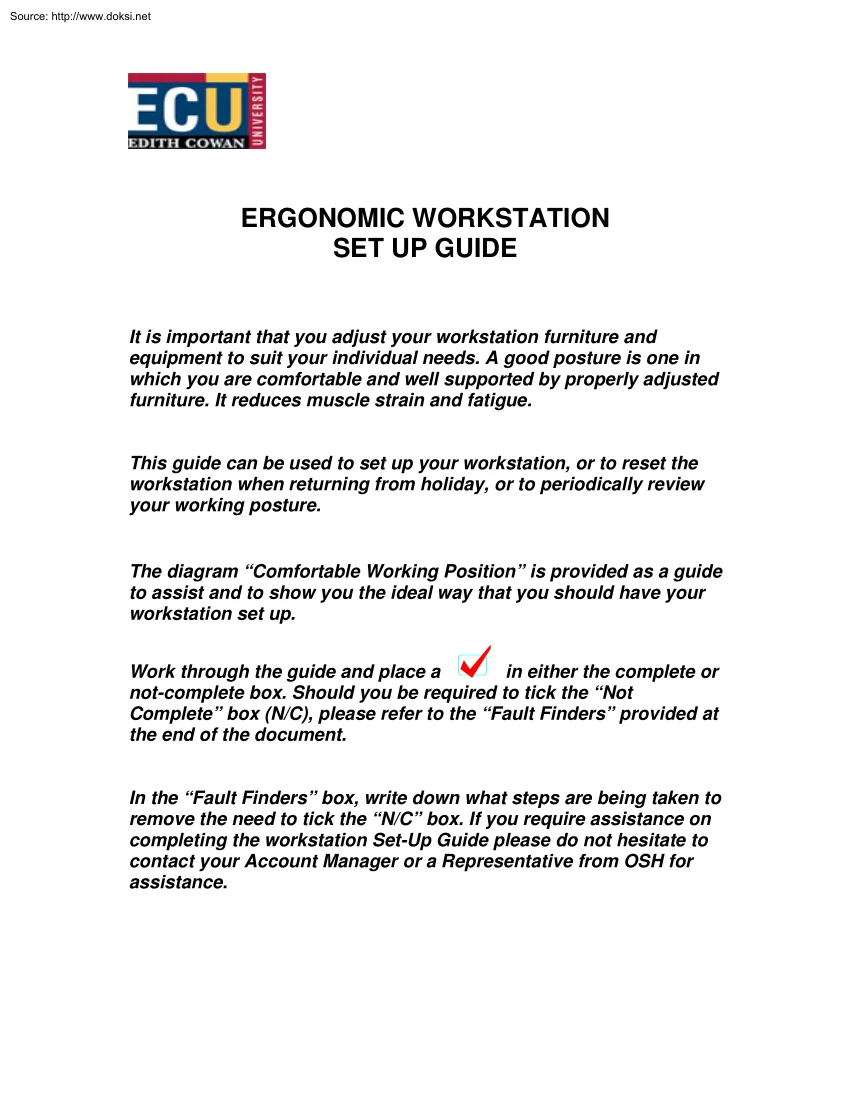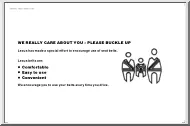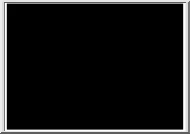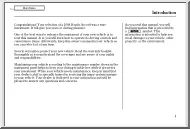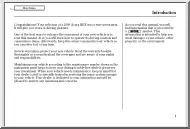Értékelések
Nincs még értékelés. Legyél Te az első!
Tartalmi kivonat
Source: http://www.doksinet ERGONOMIC WORKSTATION SET UP GUIDE It is important that you adjust your workstation furniture and equipment to suit your individual needs. A good posture is one in which you are comfortable and well supported by properly adjusted furniture. It reduces muscle strain and fatigue This guide can be used to set up your workstation, or to reset the workstation when returning from holiday, or to periodically review your working posture. The diagram “Comfortable Working Position” is provided as a guide to assist and to show you the ideal way that you should have your workstation set up. in either the complete or Work through the guide and place a not-complete box. Should you be required to tick the “Not Complete” box (N/C), please refer to the “Fault Finders” provided at the end of the document. In the “Fault Finders” box, write down what steps are being taken to remove the need to tick the “N/C” box. If you require assistance on completing the
workstation Set-Up Guide please do not hesitate to contact your Account Manager or a Representative from OSH for assistance. Source: http://www.doksinet Workstation Assessment Chair Adjust the chair's backrest height, either up or down, to support the lumbar curve (small) of your back. To find your lumbar curve, hold your arms behind your back and comfortably clasp the opposite forearm near the elbow. When sitting at the computer, ensure your back is straight with your bottom at the back of the seat and the seat does not touch the back of your knees. Feet need to be flat on the floor, if they are not obtain a footrest as per the diagram. Desk Make sure the desk can accommodate all equipment and material that is required for the tasks. Ensure that desktop is high enough to allow your legs to fit underneath comfortably as per the diagram. Keyboard and Mouse Position your keyboard so that it is in direct alignment with the screen. Ensure that your mouse is placed on a mouse
pad, and that the mouse pad and mouse are positioned as close to your keyboard as possible when in use. Your hands and wrists should be level with your elbows and the “A” “S” “D” “F”” keys on the key board. Ensure that the keyboard is flat to avoid typing on an angle (refer to chart). Monitor Adjust (tilt) the monitor so that it is approximately one arms length from your face and that your eyes are level with the top of the screen. Position the screen to minimise the glare and harsh reflections Document Holder Should you require a document holder, ensure that it is positioned at the same viewing distance as the screen. Footrest Should you require a footrest, ensure that it is stable, it is movable, and angled so that it can support both feet and it has a non-skid surface. Exercise Breaks If using the key board continuously, please ensure that you take a 5 minute break every 30 minutes. Ensure that this break includes arising from your chair and moving away
from your desk. Comp N/Comp Action Required Source: http://www.doksinet Chair If your chair cannot be adjusted please discuss with your supervisor. If your chair is broken, please advise your supervisor and maintenance. If your seat touches the back of your knees then it is an indication that your seat is too big, please advise your supervisor. If your chair or if any of the chair adjustments do not work or are broken please advise your supervisor. Desk Should your desk be cluttered consider the following: Placing your equipment in an alternative position. Removing those items that are not essential to the task, and are used on an ad-hoc basis. Consider placing them in draws or shelves close by that are easy to reach. Keyboard & Mouse Should there be any problems with your keyboard or mouse, notify your supervisor and the IT Help Desk. If possible, alternate the use of the mouse from your predominant hand to your other hand. Monitor Should the monitor be hard to read
from the acceptable distance of about one arms length consider the following: Adjusting the brightness and contrast of the monitor. Contact the Help Desk at your Campus. If the problem continues, contact the OS&H Office, or Consider a vision test. University Policy on this is available at http://www.ecueduau/GPPS/policies db/tmp/hr090pdf If further information is required please contact the Occupational Safety & Health Office on 6304 2725 or 6304 2302. Source: http://www.doksinet Head is upright Minimum strain on neck Eyes are in alignment with top of monitor The upper body is upright. The lower back is firmly supported by the lumbar roll The desk is clear of all equipment that is not used on a constant basis Chair’s backrest is adjustable Ensure as per the instructions that the chair height is correct Elbows and arms are close to the body Elbows in alignment with “ASDF” keys on the keyboard The feet are supported on the floor or a footrest The thighs are
supported by the chair seat with no pressure caused by the front edge of the seat under the thighs
workstation Set-Up Guide please do not hesitate to contact your Account Manager or a Representative from OSH for assistance. Source: http://www.doksinet Workstation Assessment Chair Adjust the chair's backrest height, either up or down, to support the lumbar curve (small) of your back. To find your lumbar curve, hold your arms behind your back and comfortably clasp the opposite forearm near the elbow. When sitting at the computer, ensure your back is straight with your bottom at the back of the seat and the seat does not touch the back of your knees. Feet need to be flat on the floor, if they are not obtain a footrest as per the diagram. Desk Make sure the desk can accommodate all equipment and material that is required for the tasks. Ensure that desktop is high enough to allow your legs to fit underneath comfortably as per the diagram. Keyboard and Mouse Position your keyboard so that it is in direct alignment with the screen. Ensure that your mouse is placed on a mouse
pad, and that the mouse pad and mouse are positioned as close to your keyboard as possible when in use. Your hands and wrists should be level with your elbows and the “A” “S” “D” “F”” keys on the key board. Ensure that the keyboard is flat to avoid typing on an angle (refer to chart). Monitor Adjust (tilt) the monitor so that it is approximately one arms length from your face and that your eyes are level with the top of the screen. Position the screen to minimise the glare and harsh reflections Document Holder Should you require a document holder, ensure that it is positioned at the same viewing distance as the screen. Footrest Should you require a footrest, ensure that it is stable, it is movable, and angled so that it can support both feet and it has a non-skid surface. Exercise Breaks If using the key board continuously, please ensure that you take a 5 minute break every 30 minutes. Ensure that this break includes arising from your chair and moving away
from your desk. Comp N/Comp Action Required Source: http://www.doksinet Chair If your chair cannot be adjusted please discuss with your supervisor. If your chair is broken, please advise your supervisor and maintenance. If your seat touches the back of your knees then it is an indication that your seat is too big, please advise your supervisor. If your chair or if any of the chair adjustments do not work or are broken please advise your supervisor. Desk Should your desk be cluttered consider the following: Placing your equipment in an alternative position. Removing those items that are not essential to the task, and are used on an ad-hoc basis. Consider placing them in draws or shelves close by that are easy to reach. Keyboard & Mouse Should there be any problems with your keyboard or mouse, notify your supervisor and the IT Help Desk. If possible, alternate the use of the mouse from your predominant hand to your other hand. Monitor Should the monitor be hard to read
from the acceptable distance of about one arms length consider the following: Adjusting the brightness and contrast of the monitor. Contact the Help Desk at your Campus. If the problem continues, contact the OS&H Office, or Consider a vision test. University Policy on this is available at http://www.ecueduau/GPPS/policies db/tmp/hr090pdf If further information is required please contact the Occupational Safety & Health Office on 6304 2725 or 6304 2302. Source: http://www.doksinet Head is upright Minimum strain on neck Eyes are in alignment with top of monitor The upper body is upright. The lower back is firmly supported by the lumbar roll The desk is clear of all equipment that is not used on a constant basis Chair’s backrest is adjustable Ensure as per the instructions that the chair height is correct Elbows and arms are close to the body Elbows in alignment with “ASDF” keys on the keyboard The feet are supported on the floor or a footrest The thighs are
supported by the chair seat with no pressure caused by the front edge of the seat under the thighs