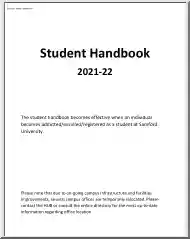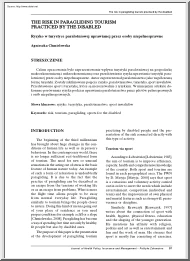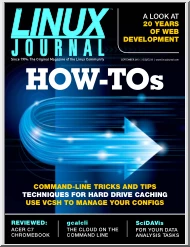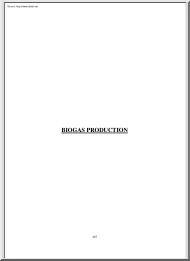A doksi online olvasásához kérlek jelentkezz be!
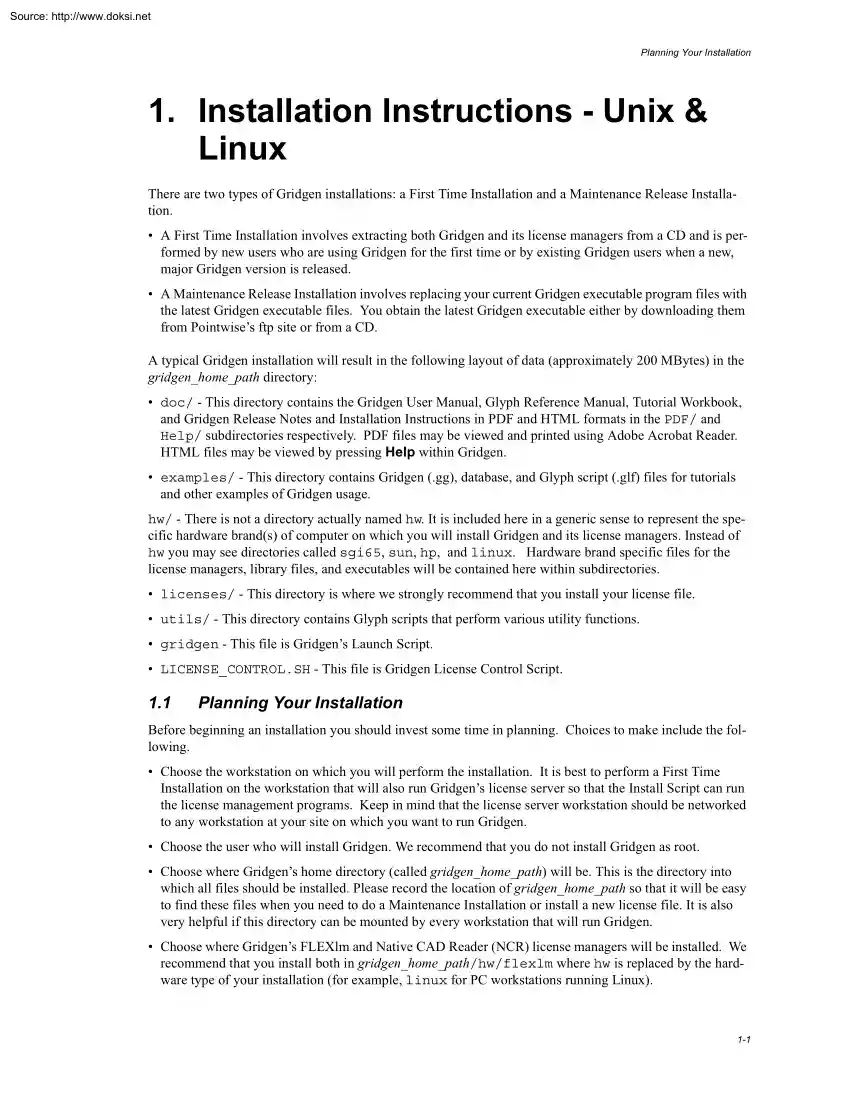
A doksi online olvasásához kérlek jelentkezz be!
Nincs még értékelés. Legyél Te az első!
Tartalmi kivonat
Source: http://www.doksinet Planning Your Installation 1. Installation Instructions - Unix & Linux There are two types of Gridgen installations: a First Time Installation and a Maintenance Release Installation. • A First Time Installation involves extracting both Gridgen and its license managers from a CD and is performed by new users who are using Gridgen for the first time or by existing Gridgen users when a new, major Gridgen version is released. • A Maintenance Release Installation involves replacing your current Gridgen executable program files with the latest Gridgen executable files. You obtain the latest Gridgen executable either by downloading them from Pointwise’s ftp site or from a CD. A typical Gridgen installation will result in the following layout of data (approximately 200 MBytes) in the gridgen home path directory: • doc/ - This directory contains the Gridgen User Manual, Glyph Reference Manual, Tutorial Workbook, and Gridgen Release Notes and Installation
Instructions in PDF and HTML formats in the PDF/ and Help/ subdirectories respectively. PDF files may be viewed and printed using Adobe Acrobat Reader HTML files may be viewed by pressing Help within Gridgen. • examples/ - This directory contains Gridgen (.gg), database, and Glyph script (glf) files for tutorials and other examples of Gridgen usage. hw/ - There is not a directory actually named hw. It is included here in a generic sense to represent the specific hardware brand(s) of computer on which you will install Gridgen and its license managers Instead of hw you may see directories called sgi65, sun, hp, and linux. Hardware brand specific files for the license managers, library files, and executables will be contained here within subdirectories. • licenses/ - This directory is where we strongly recommend that you install your license file. • utils/ - This directory contains Glyph scripts that perform various utility functions. • gridgen - This file is Gridgen’s Launch
Script. • LICENSE CONTROL.SH - This file is Gridgen License Control Script 1.1 Planning Your Installation Before beginning an installation you should invest some time in planning. Choices to make include the following • Choose the workstation on which you will perform the installation. It is best to perform a First Time Installation on the workstation that will also run Gridgen’s license server so that the Install Script can run the license management programs. Keep in mind that the license server workstation should be networked to any workstation at your site on which you want to run Gridgen. • Choose the user who will install Gridgen. We recommend that you do not install Gridgen as root • Choose where Gridgen’s home directory (called gridgen home path) will be. This is the directory into which all files should be installed. Please record the location of gridgen home path so that it will be easy to find these files when you need to do a Maintenance Installation or
install a new license file. It is also very helpful if this directory can be mounted by every workstation that will run Gridgen. • Choose where Gridgen’s FLEXlm and Native CAD Reader (NCR) license managers will be installed. We recommend that you install both in gridgen home path/hw/flexlm where hw is replaced by the hardware type of your installation (for example, linux for PC workstations running Linux). 1-1 Source: http://www.doksinet Installation Instructions - Unix & Linux • Choose the directory where Gridgen’s license file (or files if you have licensed an NCR) provided by Pointwise will be placed. It is recommended that you place all license files in gridgen home path/ licenses. After your planning is complete the First Time Installation process is quite straightforward and may be run using Gridgen’s Install Script on the CD. The Install Script performs many tasks: 1. Extracts Gridgen’s files from the CD 2. Extracts the license managers files from the CD
3. Generates your host ID and host name 4. Imports your Gridgen license file 5. Starts, stops, or queries the FLEXlm license server (uses the daemon lmgrd) If you have licensed an NCR, the install script can also perform these additional tasks: 6. Generates your NCR host ID 7. Imports your NCR license file 8. Starts, stops, or queries the NCR license server You are responsible for reporting the host ID and host name to us between tasks 3 and 4. For users with a licensed NCR, the NCR host ID (task 6) must be reported in addition to the Gridgen host ID and hostname to receive an appropriate license file. Of course, you cannot run the Install Script until the CD’s file system has been mounted on your workstation. 1.2 First Time Installation To start the Install Script you must first open a shell window, change to the gridgen subdirectory at the CD’s mount directory, and start the Install Script using the following commands. If installing on an SGI Prism workstation,
the following commands will need to be used to execute the installation script: When first started the Install Script’s main menu will be displayed as shown below. Since this is a First Time Installation you will choose the first option above by typing a 1 and pressing the 1-2 Source: http://www.doksinet First Time Installation Enter key. This first prompt is for the directory into which Gridgen will be installed. This directory is Gridgen’s home directory, called gridgen home path for short. The default installation directory is /usr/local/gridgen but you are free to choose any existing directory for which you have write privilege Note: If your server is an SGI Prism workstation, the installation directory should be created under /home. The installation directory must exist before you enter its name here or else the Install Script will exit The prompt shown above lets you select the Gridgen hardware version(s) to be installed. Keep in mind that your use of Gridgen is not
restricted to any specific hardware version so you are free to install as many hardware versions of Gridgen as you can use. However, if you are installing on an SGI Prism workstation, you will need to install only the Silicon Graphics IRIX 6.5+ version of Gridgen Entering 6 will return you to the Install Script’s main menu. Once you type the number corresponding to the desired hardware version(s) you will see the messages shown below as files are extracted from the CD and installed into the gridgen home path directory. This next step of the procedure involves installation of the Gridgen License Manager (LM) which includes the FLEXlm and Native CAD Reader (NCR) license managers. The Install Script will install the LM in the same directory in which you installed Gridgen by default but you may choose any existing directory for which you have write privileges. We recommend that you install the 1-3 Source: http://www.doksinet Installation Instructions - Unix & Linux LM in the
default location. The prompt shown above is asking you for the hardware version of the LM to install. You only have to install the LM once on your network regardless of how many systems you have. However, keep in mind that the Install Script also runs the LM’s utility to acquire the server host ID and the NCR host ID. That’s why you should be running the Install Script for a First Time Installation on the workstation that will be Gridgen’s license server. The next step of the installation procedure is to generate licensing information and start the license server(s). We recommend throughout the installation process that the default locations and port number be used when setting up your Gridgen and NCR license servers. However, if you need to change these settings, you can do so by selecting option ‘a’ from the Options: General menu. If the default port number of 1542 is changed using the Install Script, you will have to edit your license file to reflect this change before
starting the license server. In your license file, the following string will need to be modified, where 1542 is the port number and hostname is the hostname reported in the Current settings area: 1-4 Source: http://www.doksinet First Time Installation user info=CADserver=hostname:1542 To obtain the information needed for a license file, we recommend using either the Current settings display or option ‘b’, to get the Hostname and Gridgen license host ID. This information and the Native CAD Reader license host ID (if you have licensed an NCR) should be emailed to licenses@pointwise.com or your local Gridgen distributor to receive your license. In reply, you will receive an email with the license file pointwise flexnet.lic attached If you have licensed an NCR, you will also receive the license file pointwise ncr.dat Any license files you receive should be imported via options ‘f’ and ‘j’ for Gridgen and NCR license files respectively. Please note that importing license
files under one or both of these options will place the license files in the default recommended location of gridgen home path/ licenses under the names of pointwise flexnet.lic and pointwise ncrdat Once the Gridgen license file (pointwise flexnet.lic) has been installed, the license server will need to be started. Start by selecting option ‘c’, which will prompt you to specify the full path and filename of a log file The log file serves as a helpful diagnostic tool for trouble-shooting server start-up issues We recommend that the log file is placed in gridgen home path/licenses as pointwise flexnet.log If you wish, you may leave the location blank and hit enter to start the server with no log file. Once you hit enter, the Install Script will start the Gridgen license server: To verify that the Gridgen license server is running, you can query the license server by selecting option ‘e’ from the Gridgen license control main menu. Now that you have checked the Gridgen license
server’s status, you may either go on to start the NCR license server (if you have licensed an NCR process) or you may quit the Install Script and start using Gridgen. To exit the Install Script, you will need to enter option ‘x’ from the Gridgen license control menu, then ‘0’ from the Install Script main menu. To start the NCR license server, select option ‘g’ which will bring you to the following display: 1-5 Source: http://www.doksinet Installation Instructions - Unix & Linux You will be prompted to specify the full path and filename of your NCR license server log file after which the license server will be started. We recommend saving the log file as pointwise ncrlog in the gridgen home path/licenses directory. You may mount the CD and run the Install Script at any time to run any one task such as extracting a second hardware brand of Gridgen from the CD or generating host information for a new license file with the license utility. 1.3 License Control
During the installation process, a license control script is extracted to your gridgen home path directory as LICENSE CONTROL.SH We recommend that this script be used after a first time installation (Section 1.2) any time you need to obtain host information, import a new license file, control the status of the license server, or change license server settings. Execute the following commands to run the script If installed on an SGI Prism workstation, the following alternative commands should be used to run the script: The license control script options and their uses are outlined in Section 1.2 and Section 3 1.4 Concurrent V14 and V15 Processes If you are interested in continuing to use V14 after upgrading to V15, please be aware that V14 can be run with a V15 license. However, V15 will not run under a V14 license 1.5 Downloading A Maintenance Release Periodically new, minor Gridgen versions are released. These minor releases are called maintenance releases. Usually a
maintenance release consists solely of defect corrections to the software You can determine your current Gridgen version by looking in the Version window in the upper left corner of the Gridgen screen. Maintenance releases are announced at the Pointwise web site and via the Gridgen e-mail list You can obtain a maintenance release by downloading a new Gridgen executable file from the Maintenance Release Download site in the Pointwise Support area of our website (http://www.pointwisecom/support/ dload.shtml) Note: Users upgrading from Gridgen V15.10 to V1511 will need a new Gridgen license file New license files can be requested online at http://www.pointwisecom/licenses/ 1.6 Maintenance Release Installation Once you have downloaded a Gridgen maintenance release executable you may install it by following these steps. Note that in the following steps the string hw should be replaced with the appropriate string for your hardware type (e.g sgi65 for SGI workstations running IRIX 65)
Furthermore, the examples below refer to the directory Gridgen was originally installed in as gridgen home path. 1. 1-6 Copy to tape, disk, or to a compressed tar file all files contained within gridgen home path. This needs to be done in case a problem is encountered while installing the maintenance release. Source: http://www.doksinet On-Line Help Updates 2. Uncompress and untar the archive gridgen hw.targz in the gridgen home path directory: 3. Change to the gridgen home path/hw/bin directory: 4. The new executable gridgen should now be present in this directory. For each maintenance release, this executable will be updated. Occasionally, other files that need to be updated for a maintenance release may also be extracted in addition to the gridgen executable. 5. (Only for upgrades from Gridgen V15.10 to V1511 or newer versions) Due to an updated license manager in V1511 and newer versions, the old license server (for Gridgen V1510) will need to be stopped (Section 3.10)
A new license file will also need to be requested from Pointwise online at http:// www.pointwisecom/licenses/ Using the Gridgen V1511 or newer LICENSE CONTROLSH script, import the new license file and start the license server according to the instructions outlined in Section 1.2 Now you may run Gridgen as before. 1.7 On-Line Help Updates Periodically Gridgen’s on-line help and other miscellaneous files are updated. Help updates are announced at the Pointwise web site and via the Gridgen e-mail list. On the ftp site you will find a file called help update n.targz, where n is replaced by the maintenance release number This is a gzipped (compressed) tar archive containing updated HTML files for the online help and various other updated files You may download this file using the same techniques used to download a Gridgen maintenance release. Once the help update has been downloaded you may install it using the following procedure. 1. cp help update n.targz gridgen home path 2.
gunzip help update n.targz 3. tar -xvf help update n.tar 1.8 Running Gridgen All users should be sure that when they execute Gridgen they are actually running the Launch Script gridgen in the gridgen home path directory. If you were to examine the script’s contents you will notice that it accomplishes a variety of tasks including • setting environment variables for the on-line help and the tutorials, • choosing the appropriate Gridgen hardware version, and • modifying some keyboard mappings. Note: For installations on SGI Prism workstations, users will need to run the gridgen script by using the following command to ensure that the appropriate shell is invoked: 1-7
Instructions in PDF and HTML formats in the PDF/ and Help/ subdirectories respectively. PDF files may be viewed and printed using Adobe Acrobat Reader HTML files may be viewed by pressing Help within Gridgen. • examples/ - This directory contains Gridgen (.gg), database, and Glyph script (glf) files for tutorials and other examples of Gridgen usage. hw/ - There is not a directory actually named hw. It is included here in a generic sense to represent the specific hardware brand(s) of computer on which you will install Gridgen and its license managers Instead of hw you may see directories called sgi65, sun, hp, and linux. Hardware brand specific files for the license managers, library files, and executables will be contained here within subdirectories. • licenses/ - This directory is where we strongly recommend that you install your license file. • utils/ - This directory contains Glyph scripts that perform various utility functions. • gridgen - This file is Gridgen’s Launch
Script. • LICENSE CONTROL.SH - This file is Gridgen License Control Script 1.1 Planning Your Installation Before beginning an installation you should invest some time in planning. Choices to make include the following • Choose the workstation on which you will perform the installation. It is best to perform a First Time Installation on the workstation that will also run Gridgen’s license server so that the Install Script can run the license management programs. Keep in mind that the license server workstation should be networked to any workstation at your site on which you want to run Gridgen. • Choose the user who will install Gridgen. We recommend that you do not install Gridgen as root • Choose where Gridgen’s home directory (called gridgen home path) will be. This is the directory into which all files should be installed. Please record the location of gridgen home path so that it will be easy to find these files when you need to do a Maintenance Installation or
install a new license file. It is also very helpful if this directory can be mounted by every workstation that will run Gridgen. • Choose where Gridgen’s FLEXlm and Native CAD Reader (NCR) license managers will be installed. We recommend that you install both in gridgen home path/hw/flexlm where hw is replaced by the hardware type of your installation (for example, linux for PC workstations running Linux). 1-1 Source: http://www.doksinet Installation Instructions - Unix & Linux • Choose the directory where Gridgen’s license file (or files if you have licensed an NCR) provided by Pointwise will be placed. It is recommended that you place all license files in gridgen home path/ licenses. After your planning is complete the First Time Installation process is quite straightforward and may be run using Gridgen’s Install Script on the CD. The Install Script performs many tasks: 1. Extracts Gridgen’s files from the CD 2. Extracts the license managers files from the CD
3. Generates your host ID and host name 4. Imports your Gridgen license file 5. Starts, stops, or queries the FLEXlm license server (uses the daemon lmgrd) If you have licensed an NCR, the install script can also perform these additional tasks: 6. Generates your NCR host ID 7. Imports your NCR license file 8. Starts, stops, or queries the NCR license server You are responsible for reporting the host ID and host name to us between tasks 3 and 4. For users with a licensed NCR, the NCR host ID (task 6) must be reported in addition to the Gridgen host ID and hostname to receive an appropriate license file. Of course, you cannot run the Install Script until the CD’s file system has been mounted on your workstation. 1.2 First Time Installation To start the Install Script you must first open a shell window, change to the gridgen subdirectory at the CD’s mount directory, and start the Install Script using the following commands. If installing on an SGI Prism workstation,
the following commands will need to be used to execute the installation script: When first started the Install Script’s main menu will be displayed as shown below. Since this is a First Time Installation you will choose the first option above by typing a 1 and pressing the 1-2 Source: http://www.doksinet First Time Installation Enter key. This first prompt is for the directory into which Gridgen will be installed. This directory is Gridgen’s home directory, called gridgen home path for short. The default installation directory is /usr/local/gridgen but you are free to choose any existing directory for which you have write privilege Note: If your server is an SGI Prism workstation, the installation directory should be created under /home. The installation directory must exist before you enter its name here or else the Install Script will exit The prompt shown above lets you select the Gridgen hardware version(s) to be installed. Keep in mind that your use of Gridgen is not
restricted to any specific hardware version so you are free to install as many hardware versions of Gridgen as you can use. However, if you are installing on an SGI Prism workstation, you will need to install only the Silicon Graphics IRIX 6.5+ version of Gridgen Entering 6 will return you to the Install Script’s main menu. Once you type the number corresponding to the desired hardware version(s) you will see the messages shown below as files are extracted from the CD and installed into the gridgen home path directory. This next step of the procedure involves installation of the Gridgen License Manager (LM) which includes the FLEXlm and Native CAD Reader (NCR) license managers. The Install Script will install the LM in the same directory in which you installed Gridgen by default but you may choose any existing directory for which you have write privileges. We recommend that you install the 1-3 Source: http://www.doksinet Installation Instructions - Unix & Linux LM in the
default location. The prompt shown above is asking you for the hardware version of the LM to install. You only have to install the LM once on your network regardless of how many systems you have. However, keep in mind that the Install Script also runs the LM’s utility to acquire the server host ID and the NCR host ID. That’s why you should be running the Install Script for a First Time Installation on the workstation that will be Gridgen’s license server. The next step of the installation procedure is to generate licensing information and start the license server(s). We recommend throughout the installation process that the default locations and port number be used when setting up your Gridgen and NCR license servers. However, if you need to change these settings, you can do so by selecting option ‘a’ from the Options: General menu. If the default port number of 1542 is changed using the Install Script, you will have to edit your license file to reflect this change before
starting the license server. In your license file, the following string will need to be modified, where 1542 is the port number and hostname is the hostname reported in the Current settings area: 1-4 Source: http://www.doksinet First Time Installation user info=CADserver=hostname:1542 To obtain the information needed for a license file, we recommend using either the Current settings display or option ‘b’, to get the Hostname and Gridgen license host ID. This information and the Native CAD Reader license host ID (if you have licensed an NCR) should be emailed to licenses@pointwise.com or your local Gridgen distributor to receive your license. In reply, you will receive an email with the license file pointwise flexnet.lic attached If you have licensed an NCR, you will also receive the license file pointwise ncr.dat Any license files you receive should be imported via options ‘f’ and ‘j’ for Gridgen and NCR license files respectively. Please note that importing license
files under one or both of these options will place the license files in the default recommended location of gridgen home path/ licenses under the names of pointwise flexnet.lic and pointwise ncrdat Once the Gridgen license file (pointwise flexnet.lic) has been installed, the license server will need to be started. Start by selecting option ‘c’, which will prompt you to specify the full path and filename of a log file The log file serves as a helpful diagnostic tool for trouble-shooting server start-up issues We recommend that the log file is placed in gridgen home path/licenses as pointwise flexnet.log If you wish, you may leave the location blank and hit enter to start the server with no log file. Once you hit enter, the Install Script will start the Gridgen license server: To verify that the Gridgen license server is running, you can query the license server by selecting option ‘e’ from the Gridgen license control main menu. Now that you have checked the Gridgen license
server’s status, you may either go on to start the NCR license server (if you have licensed an NCR process) or you may quit the Install Script and start using Gridgen. To exit the Install Script, you will need to enter option ‘x’ from the Gridgen license control menu, then ‘0’ from the Install Script main menu. To start the NCR license server, select option ‘g’ which will bring you to the following display: 1-5 Source: http://www.doksinet Installation Instructions - Unix & Linux You will be prompted to specify the full path and filename of your NCR license server log file after which the license server will be started. We recommend saving the log file as pointwise ncrlog in the gridgen home path/licenses directory. You may mount the CD and run the Install Script at any time to run any one task such as extracting a second hardware brand of Gridgen from the CD or generating host information for a new license file with the license utility. 1.3 License Control
During the installation process, a license control script is extracted to your gridgen home path directory as LICENSE CONTROL.SH We recommend that this script be used after a first time installation (Section 1.2) any time you need to obtain host information, import a new license file, control the status of the license server, or change license server settings. Execute the following commands to run the script If installed on an SGI Prism workstation, the following alternative commands should be used to run the script: The license control script options and their uses are outlined in Section 1.2 and Section 3 1.4 Concurrent V14 and V15 Processes If you are interested in continuing to use V14 after upgrading to V15, please be aware that V14 can be run with a V15 license. However, V15 will not run under a V14 license 1.5 Downloading A Maintenance Release Periodically new, minor Gridgen versions are released. These minor releases are called maintenance releases. Usually a
maintenance release consists solely of defect corrections to the software You can determine your current Gridgen version by looking in the Version window in the upper left corner of the Gridgen screen. Maintenance releases are announced at the Pointwise web site and via the Gridgen e-mail list You can obtain a maintenance release by downloading a new Gridgen executable file from the Maintenance Release Download site in the Pointwise Support area of our website (http://www.pointwisecom/support/ dload.shtml) Note: Users upgrading from Gridgen V15.10 to V1511 will need a new Gridgen license file New license files can be requested online at http://www.pointwisecom/licenses/ 1.6 Maintenance Release Installation Once you have downloaded a Gridgen maintenance release executable you may install it by following these steps. Note that in the following steps the string hw should be replaced with the appropriate string for your hardware type (e.g sgi65 for SGI workstations running IRIX 65)
Furthermore, the examples below refer to the directory Gridgen was originally installed in as gridgen home path. 1. 1-6 Copy to tape, disk, or to a compressed tar file all files contained within gridgen home path. This needs to be done in case a problem is encountered while installing the maintenance release. Source: http://www.doksinet On-Line Help Updates 2. Uncompress and untar the archive gridgen hw.targz in the gridgen home path directory: 3. Change to the gridgen home path/hw/bin directory: 4. The new executable gridgen should now be present in this directory. For each maintenance release, this executable will be updated. Occasionally, other files that need to be updated for a maintenance release may also be extracted in addition to the gridgen executable. 5. (Only for upgrades from Gridgen V15.10 to V1511 or newer versions) Due to an updated license manager in V1511 and newer versions, the old license server (for Gridgen V1510) will need to be stopped (Section 3.10)
A new license file will also need to be requested from Pointwise online at http:// www.pointwisecom/licenses/ Using the Gridgen V1511 or newer LICENSE CONTROLSH script, import the new license file and start the license server according to the instructions outlined in Section 1.2 Now you may run Gridgen as before. 1.7 On-Line Help Updates Periodically Gridgen’s on-line help and other miscellaneous files are updated. Help updates are announced at the Pointwise web site and via the Gridgen e-mail list. On the ftp site you will find a file called help update n.targz, where n is replaced by the maintenance release number This is a gzipped (compressed) tar archive containing updated HTML files for the online help and various other updated files You may download this file using the same techniques used to download a Gridgen maintenance release. Once the help update has been downloaded you may install it using the following procedure. 1. cp help update n.targz gridgen home path 2.
gunzip help update n.targz 3. tar -xvf help update n.tar 1.8 Running Gridgen All users should be sure that when they execute Gridgen they are actually running the Launch Script gridgen in the gridgen home path directory. If you were to examine the script’s contents you will notice that it accomplishes a variety of tasks including • setting environment variables for the on-line help and the tutorials, • choosing the appropriate Gridgen hardware version, and • modifying some keyboard mappings. Note: For installations on SGI Prism workstations, users will need to run the gridgen script by using the following command to ensure that the appropriate shell is invoked: 1-7