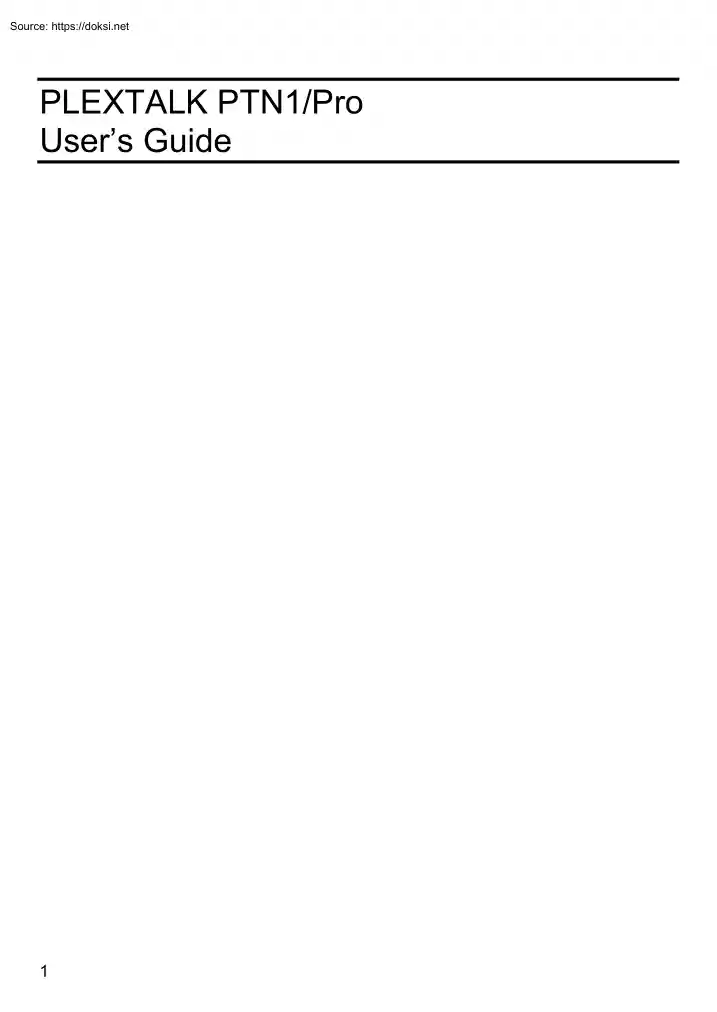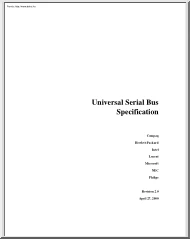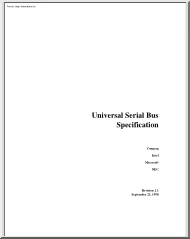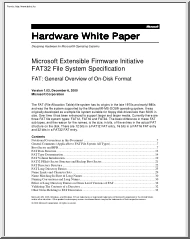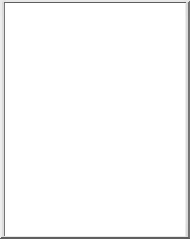Alapadatok
Év, oldalszám:2005, 43 oldal
Nyelv:angol
Letöltések száma:4
Feltöltve:2021. december 13.
Méret:1 MB
Intézmény:
-
Megjegyzés:
Shinano Kenshi Co.,Ltd.
Csatolmány:-
Letöltés PDF-ben:Kérlek jelentkezz be!
Értékelések
Nincs még értékelés. Legyél Te az első!Legnépszerűbb doksik ebben a kategóriában
Tartalmi kivonat
PLEXTALK PTN1/Pro User’s Guide 1 TABLE OF CONTENTS GETTING STARTED WITH PLEXTALK .4 Opening the Box .4 Player Orientation .4 Connecting to a Power Source .4 Turning the Power ON/OFF .4 Inserting a CD .4 Playing a Disc .5 Adjusting the Volume .6 Ejecting a CD .6 Turning off the Power .6 USER’S GUIDE .7 FOR YOUR SAFETY .8 BATTERY CARE .10 Charging the Battery .10 About Battery Life .10 Battery Operation.10 FEATURES OF PLEXTALK .11 Main Features .11 CONTENTS OF THE BOX .12 About the User’s Guide CD .12 Save Your Box .12 PLAYER ORIENTATION.13 CONNECTING TO A POWER SOURCE .14 TURNING THE POWER ON/OFF .15 UNCONDITIONAL SHUT DOWN.16 BUTTON/KEY LAYOUT .17 The Face of the Unit .17 The Front Side of the Unit.17 The Rear Side of the Unit .18 The Left Side of the Unit .18 INSERTING OR EJECTING THE USER’S GUIDE (DAISY) CD .19 KEY DESCRIBER FUNCTION .19 BASIC FEATURES .20 Play/Stop .20 Rewind and Fast Forward.20 ADJUSTING THE VOLUME.21 ADJUSTING THE GUIDE VOLUME .22 ADJUSTING THE TONE
.23 ADJUSTING THE SPEED.24 CHECKING YOUR POSITION IN A DAISY BOOK .25 Available information .25 The Current position section contains the following items.25 The Battery info section contains the following items .25 The System property containing following items .25 The Page information containing following items .25 2 The Heading information containing following items .25 NAVIGATING WITHIN A DAISY BOOK .27 Selecting a Title .27 Moving by Level (Heading) .28 Moving by Page .28 Moving by Group .29 Moving by Time .29 Moving to the Beginning or End of a Title .29 Moving by Phrase .29 Bookmarks .30 Getting bookmark information .30 Set bookmarks .30 Navigating to bookmarks.31 Remove bookmarks .31 Resume listening from bookmark .32 NAVIGATING WITHIN A MUSIC CD (CD-DA) AND MP3CD. 33 Checking Your Position in a Music CD (CD-DA ) .33 Available information .33 The Track info section contains the following items .33 The Disc info section contains the following items .33 The Battery info
section contains the following items .33 The System property containing following items .34 The Current position section contains the following items.34 Moving by Track .34 Moving to the Beginning or End .34 Checking Your Position in an MP3CD .35 Available information .35 The Track info section contains the following items .35 The Battery info section contains the following items .35 The System property containing following items .35 The Current position section contains the following items.35 NAVIGATING WITHIN AN MP3CD .37 Moving by Album .37 Moving by Track .37 Moving to the Beginning or End .38 SLEEP TIMER FUNCTION .39 Setting the Sleep Timer .39 Canceling the Sleep Timer .39 How to Know the Remaining Time of the Sleep Timer .39 PLAYER INFORMATION .40 TROUBLE SHOOTING .41 MAIN SPECIFICATIONS .42 3 GETTING STARTED WITH PLEXTALK Thank you for purchasing PLEXTALK! We hope you enjoy listening to Digital Talking Books using this unique product. This section on getting started gives
you all the information youll need to begin using PLEXTALK, from opening the box to actually playing digital talking books. Opening the Box The box you have just opened contains the following items: PLEXTALK , an AC/DC adapter located side of cardboard separator, a plastic bag containing documentation and the CD you are currently listening to, which contains a section on Getting Started followed by the User’s Guide. Player Orientation Place PLEXTALK on a flat surface in front of you with the keys uppermost. Rotate PLEXTALK so that the large built-in speaker is located on the upper right corner of the face. Connecting to a Power Source The first time you use PLEXTALK you should connect the unit to a power source. The batteries may have lost power during shipping even though they charged before leaving the factory. The mains power/charging unit for PLEXTALK has a 2-pin (UK is 3-pin) mains plug which is connected to a transformer and then to a small round plug. Insert the small round
plug into the back of PLEXTALK, then connect the mains plug into a power source. Turning the Power ON/OFF The Power ON/OFF button is the round depressed control located on the mid right of the top face. To turn the power on, press the Power ON/OFF button and hold for one second, then release. You will hear audible tones to indicate that the player is turned on and, at the same time, a green LED light will come on. Inserting a CD Insert the CD into the slot at the front of PLEXTALK. When inserting the CD, do not touch the readable/unlabelled surface of the disc since most damage is caused by dust and fingerprints. Hold the CD at the edges with four fingers to avoid touching the reading surface, or hook your index finger through the hole while holding the CD at the edges with your other fingers. 4 Playing a Disc If the CD is read correctly, the voice guide will state the type of CD, along with the title if it is a DAISY book. If it is a CD that is not suitable for playback, or if
the disc is upside down, the voice guide will say, "Improper or damaged disc". Press the Eject key to eject the disc which is located underneath the Power ON/OFF button. 5 Adjusting the Volume The volume Up/Down keys are located on the top center of the face and are shaped like a half moon. Press the upper key to increase the volume or press the down key to decrease the volume. Ejecting a CD Youll find the Eject key located in the bottom right-hand corner on the top face. This key is square-shaped. To eject a CD, simply press the Eject key The voice guide will say, “Eject” and after a few seconds, the CD will be ejected automatically from the insertion/ejection slot. Turning off the Power To turn off the power, press the Power ON/OFF button and hold for about one second. You will hear audible tones to indicate that the player is turned off and, at the same time, a green LED light will flash. This is the End of the section on Getting Started * Please note that this
section describes only the main functions needed for reading digital talking books with PLEXTALK. For more detailed information, or if you wish to learn about all the features in detail, please refer to the following “User’s Guide” to enable you to use PLEXTALK to its full potential. 6 USER’S GUIDE Welcome to PLEXTALK Thank you for purchasing PLEXTALK! We hope you enjoy listening to Digital Talking Books with our product. PLEXTALK is designed for the visually-impaired and those with disabilities that make reading difficult. PLEXTALK gives exceptionally high performance, can be used on battery power, is reliable and is user-friendly. If you have any questions about how to operate PLEXTALK, or if you have problems with your unit, please contact local agent from whom you purchased the product. Have fun!!! 7 FOR YOUR SAFETY Important note: Failure to observe the following warnings may invalidate the guarantee and could cause serious injury. ♦ If PLEXTALK appears to be
operating abnormally, or to be damaged in any way, you should contact your local agent as soon as possible. ♦ If you hear a strange noise, or smell smoke or an odour coming from PLEXTALK, turn off the power immediately. ♦ Only use PLEXTALK in a horizontal position. ♦ Do not allow sand or dust to come into contact with PLEXTALK as this may lead to serious damage and could make repair impossible. ♦ Do not use your PLEXTALK in locations where strong radio waves are emitted or where there is radiation. ♦ Do not use PLEXTALK near electrical equipment such as TVs, radios or tuners as it may pick up additional noise from these devices. ♦ Do not use a power supply not made for use with PLEXTALK or "electronic transformers" such as those designed for overseas travelers. ♦ Do not use or store PLEXTALK in any of the following places as this may cause damage. ♦ Inside cars with the windows closed in the hot sun. In direct sunlight or close to heaters, radiators etc. ♦
Locations subject to severe vibration such as on top of a washing machine. ♦ Locations subject to strong magnetism such as near speakers. ♦ Wipe dust and dirt from PLEXTALK with a soft cloth dampened with a diluted neutral detergent, then wipe dry with a cloth. ♦ Always remove the power lead from the player when cleaning your PLEXTALK. ♦ Wipe CDs with a clean, soft cotton cloth to remove surface dirt. ♦ When cleaning, use a straight-line motion, wiping from the center outwards. ♦ Do not wipe the CD in a circular motion. ♦ Do not use your player during thunderstorms. ♦ Do not use your player near water, for example in a bathroom. ♦ Do not insert or remove the plug with wet hands. ♦ Do not remove the battery. ♦ Do not heat the battery in a microwave oven, on a cooker or similar. ♦ Only use the battery that was included with your PLEXTALK. Replacements are only available from Plextor or local agent. ♦ Never disassemble, attempt to repair or modify PLEXTALK
yourself. ♦ If liquids or metal fragments should enter PLEXTALK, remove the power lead immediately. ♦ Do not listen at high volumes for extended periods as this can lead to impaired hearing, especially when using headphones. ♦ Do not pull the plug out by the lead when removing the power plug from PLEXTALK. ♦ Make sure that PLEXTALK, mains adapter and mains plug are securely connected. 8 ♦ The CD rotates at high speed; do not stick anything that is particularly thick, such as a Braille label onto the surface. ♦ PLEXTALK is only compatible with round CDs. Irregularly shaped CDs, such as the business card type, will cause damage and should not be used. 9 BATTERY CARE Charging the Battery When using PLEXTALK for the first time or after one month of storage, connect it to the mains power source for at least 24 hours to recharge the internal clock. The battery will normally take 4 hours to charge fully. In order to maintain battery performance we recommend the following
procedure every six months: ・Fully charge the battery ・Use on battery power until the battery is dead ・Recharge the battery for 24 Hours About Battery Life The battery life depends on how frequently it is used and recharged. Its capacity to store charge reduces over time. When the usable time following a charge becomes too short, you will need to replace the battery with a new one. Always contact local agent to replace the battery, do not open the battery case and never remove the battery yourself. The battery’s life may be affected by the ambient temperature and working environment. Battery Operation Automatic shutdown on low battery You can hear the battery status by pressing and hold the Play/Stop key. Battery status is announced when power supply is not connected and CD is inserted. 10 FEATURES OF PLEXTALK PLEXTALK has extensive playback features. It delivers exceptionally high performance, can be used on battery power, is reliable and user-friendly. This player
supports various formats and is designed for elderly people to use without any difficulty. A rechargeable battery is included that can play for up to 5 hours without needing to be charged. Main Features Stylish design for elderly users which is simple and durable Ability to Play Music CDs (CD-DA), MP3 and DAISY 2.0/202 Navigational voice guidance for easy use Simple slot insertion for CDs High performance Built-in speaker Rechargeable battery included with an operating time of 5 hours Sleep timer function Time jump function for easy navigation Play speed control for easy listening Go to page and Go to heading function Set bookmark, Go to bookmark and Remove bookmark 11 CONTENTS OF THE BOX A PLEXTALK A DC adapter with power code A plastic bag containing documentation, Quick Reference For your safety and a Declaration Of Conformity User’s Guide CD About the User’s Guide CD The user’s guide CD contains the User’s guide in DAISY format in English and in text format in
English. Save Your Box Be sure to save the box and packing materials after unpacking PLEXTALK. The box and packing materials were designed and drop tested to ensure that the player can endure rough handling and still arrive in working condition. We hope you will never have to ship PLEXTALK back to us, however, if you do, please send it packaged in the original box. 12 PLAYER ORIENTATION Place PLEXTALK on a flat surface in front of you with the keys uppermost. Rotate PLEXTALK so that the large built-in speaker is located on the upper right corner of the face. In this position the CD insertion/ejection slot is at the front of the player 13 CONNECTING TO A POWER SOURCE The first time you use PLEXTALK you should connect the unit to a power source. The batteries may have lost power during shipping even though they were charged before leaving the factory. The mains power/charging unit for the player consists of two cables. One cable connects the mains plug to a small oval
connector and the other connects a large transformer to a small round plug. Insert the small round plug on the end of the power lead into the back of PLEXTALK ensuring the supplied power lead is connected to the power supply before plugging the mains plug into an electrical outlet. 14 TURNING THE POWER ON/OFF The Power ON/OFF button is the depressed round control located on the mid right of the top face. a) To turn the power on, press the Power ON/OFF button and hold for one second, then release. You will hear audible tones to indicate that PLEXTALK is turned on and, at the same time, a green LED light will come on. b) To turn the power off, press the Power ON/OFF button and hold for one second, then release. Youll hear one beep to indicate that PLEXTALK is turned off, and at the same time, a green LED light will flash on and off. 15 UNCONDITIONAL SHUT DOWN If PLEXTALK should lock up for any reason, you can use the Unconditional Shut down function by pressing and holding the
Power ON/OFF button and the Sleep Timer key together for 8 seconds. 16 BUTTON/KEY LAYOUT The Face of the Unit On the top center of the face are three up/down control keys shaped like a half moon. From left to right, these are the Tone, Volume and Speed controls. Press the upper key to increase the tone, volume or speed, or press the down key to decrease the volume, speed or tone. Also, numbers from 1 through 6 have been assigned to each of these keys. Number 1 is assigned to Tone Up key Number 2 is assigned to Volume Up key. Number 3 is assigned to Speed Up key Number 4 is assigned to Tone Down key. Number 5 is assigned to Volume Down key Number 6 is assigned to Speed Down key. On the center of the face, youll find the move keys which are shaped like a cross with projecting straight lines pointing Up, Down, Left and Right. These allow you to move from page to page, from chapter to chapter or from section to section. Also, numbers from 7, 8, 9 and 0 have been assigned to each of
these keys. Number 7 is assigned to Left key. Number 8 is assigned to Up key Number 9 is assigned to Right key. Number 0 is assigned to Down key Underneath youll find a big rectangular key in the middle which is the Play/Stop key. To the left of the Play/Stop key is rewind and to the right of the Play/Stop key is fast forward. “Cancel” function is assigned to Rewind or Forward key “Enter” function is assigned to Play/Stop key. To the right of the Play/Stop key in the bottom right-hand corner of the unit, youll find the rectangular Eject key, used to eject CDs from the CD slot. The Power ON/OFF button is the round depressed control located on the right center of the face. Just to the left of the Power ON/OFF button is a small round button which is the Sleep Timer key. You can select the desired time from 30 Min, 60 Min, 90 Min 120 Min or to OFF. On the left center of the face, you will find an oval-shaped key. This is the Page key which allows you go to page and heading
directly. In the left corner of the face, you will find a right-angled triangle-shaped key. This is the Bookmark key, used to set or remove a bookmark. The Front Side of the Unit The CD Insertion/Ejection Slot is located at the front of the unit. Insert your DAISY book, music CD or MP3CD into the slot. Once the CD has been inserted Approximately three quarters of the way in, the CD is loaded automatically. If the CD is upside down, the voice guide says, "Improper or damaged disc". 17 The Rear Side of the Unit On the extreme left of the rear of the unit is the Power Input, used to connect PLEXTALK to an electrical outlet. The Left Side of the Unit The Headphone and External Speaker Jacks are located on the left side of the unit. The upper jack is for connecting a pedal control for hands-free use of the play/stop function And the lower jack is for connecting your earphones or external speakers. 18 INSERTING OR EJECTING THE USER’S GUIDE (DAISY) CD Insert the CD into
the slot at the front of PLEXTALK. This can be found just below the smooth indent on the front edge. Make sure the CD is placed the right way up, otherwise an error message: "Improper or damaged disc", will be announced. The CD should say, "Disc please wait, DAISY title, PLEXTALK User’s Guide". To eject the CD, press the Eject key which is located in the bottom right-hand corner of the unit. This is the square-shaped key A motorized mechanism will automatically eject the CD from PLEXTALK. Once PLEXTALK has finished ejecting the CD, remove it and put it back in its case. KEY DESCRIBER FUNCTION Key Describer function allows you to learn about the function of the keys and controls. Without CD inside, press and hold down any key and a description of the function of that key will be spoken. This feature is particularly useful for beginners 19 BASIC FEATURES Play/Stop The Play/Stop key allows you to play or stop the DAISY CD, Music CD or MP3CD. To stop playing,
press the Play/Stop key. To start playing, press the Play/Stop key again. Rewind and Fast Forward These keys allow you to move backwards or forwards at high speed. To rewind, press and hold the Rewind key. To fast forward, press and hold the Forward key. When you press and hold the Rewind or Forward keys, youll hear the CD rewinding or fast forwarding just like a cassette tape. The speed increases in 3 increments of 4 times, 8 times or 16 times. At this point, you can release the Rewind or Forward keys and PLEXTALK will continue to rewind or fast forward. 20 ADJUSTING THE VOLUME The volume controls are located on the top center of the face. There are three up/down control keys that are shaped like a half moon. The volume controls are the biggest keys. To increase the volume, press the upper key. To decrease the volume, press the down key. The volume can be adjusted from 0 to 20 in increments of 1. Pressing the upper key repeatedly increases the volume and pressing the down key
decreases the volume. If you wish to reset PLEXTALK to its default volume, press the Up and Down keys together. 21 ADJUSTING THE GUIDE VOLUME The guide volume can be adjusted by pressing the Volume Control keys and the Page key together. a) To increase the guide volume, hold down the Page key and press the upper Volume key. b) To decrease the guide volume, hold down the Page key and press the down Volume key. 22 ADJUSTING THE TONE The tone controls are the small keys located to the left of the volume controls. a) To increase the tone, press the upper key. b) To decrease the tone, press the down key. The tone can be adjusted from -6 to +6 and the default level is 0. If you wish to reset the player to its default tone, press the upper and down keys together. 23 ADJUSTING THE SPEED The speed controls are the small keys located to the right of the volume controls. a) To increase the speed, press the upper key. b) To decrease the speed, press the down key. The speed can be
adjusted from -2 to +8 and the default level is 0. If you wish to reset the player to its default speed, press the upper and down keys together. 24 CHECKING YOUR POSITION IN A DAISY BOOK PLEXTALK gives you information about the DAISY book that you are listening to, such as current position, battery information and system property, by pressing and hold the Play/Stop key. The current page and heading information are available by pressing and hold the Page key. Available information The Current position section contains the following items Elapsed + The time elapsed from the beginning of the book to your current position. Remaining + The time remaining from your current position to the end of the book. Total + The total playing time of the book. The Battery info section contains the following items The section giving information on the status of the battery contains the following items. AC status or Current charging status. ( when power supply is connected ) + The current power
status and whether battery is charging or fully charged. Battery status is announced when power supply is not connected and CD is inserted. + The current level of the battery by percentage. The System property containing following items System version Serial number The Page information containing following items Current Page + The number of the current page in the book. (Note: If there are any front pages or special pages within the DAISY title, the number of front pages and special pages will be announced as well as the other page information. Maximum page + The number of Maximum pages in the current book. The Heading information containing following items Current heading 25 + The number of the current heading in the book. Maximum heading + The number of Maximum headings in the current book. The first phrase of current heading 26 NAVIGATING WITHIN A DAISY BOOK On the center of the face, youll find the move keys which are shaped like a cross with a projecting straight line
pointing Up, Down, Left and Right. These allow you to move from one book element to another, from book title to title, from chapter to chapter, from section to section, from page to page etc. DAISY books are designed with headings for each item of content. This enables you to navigate through them easily by pressing the Left or Right keys to jump backwards and forwards one book element at a time. NOTE: You can move by book title, chapter, section, page, paragraph or other elements defined by the books producer. Selecting a Title If your DAISY book has 2 or 3 titles on one CD, first select a book title. Press the Up or Down key repeatedly until you hear the desired book title. The last book title spoken is the one selected. Then Use the Right key to move forwards or the Left key to move backwards from one book title to another until you reach the desired book title. The last book title spoken is the one selected. Finally reading will start automatically in the selected book title. 27
Moving by Level (Heading) To go direct to a specific heading, do the following: * Press the Page key twice, The guide speech says "Go to heading". * Type in the number of the heading you wish to go to, using the numeric key. * Press the Enter key to confirm or the Cancel key to clear your entry. When you have entered a valid heading number and pressed the Enter key, PLEXTALK will switch to the heading you selected and playback will start automatically. If you have entered an invalid heading number, the guide speech will speak an error message. To navigate headings sequentially, using heading levels, do the following: * Use the Up or Down key to go to your desired level of navigation, for example Level 1 or Level 2. * Press the Left key to move backwards to the previous heading on the selected level. PLEXTALK will move to the heading and playback will start automatically. If there is no previous heading, PLEXTALK will move to the beginning and say "Beginning of
title". * Press the Right key to move forwards to the next heading on the selected level. PLEXTALK will move to the heading and playback will start automatically. If there is no next heading, PLEXTALK will go to the end and say "End of title". NOTE: When navigating in this way, PLEXTALK will stop at all headings that have a level the same as or higher than the level you have selected. For example, if you chose to navigate on Level 3, PLEXTALK will find all Level 1, Level 2 and Level 3 headings as you move backwards or forwards. If you have chosen Level 1 navigation, PLEXTALK will only find Level 1 headings as you move. Moving by Page To go direct to a specified page, do the following: * Press the Page key once. The guide speech says "Go to page" * Type in the number of the page you wish to go to, using the numeric key. * Press the Enter key to confirm or the Cancel key to clear your entry. * When you have entered a valid page number and pressed the Enter key,
PLEXTALK will switch to the page you selected and playback will start automatically. If you have entered an invalid page number, the guide speech will speak an error message. To navigate pages sequentially, do the following: * Use the Up or Down key to go to the "Page" option on the Navigation Menu. * Press the Left key to move backwards to the previous page. PLEXTALK will move back to the previous page marker and playback will start automatically. If there is no previous page, PLEXTALK will go to the beginning and say "Beginning of title". * Press the Right key to move forwards to the next page. PLEXTALK will move forwards to the next page marker and playback will start automatically. If there is no 28 next page, PLEXTALK will go to the end and say "End of title". NOTE: If there are no page markers in the title, the "Page" option will not be listed on the Navigation Menu. NOTE: There are three kinds of page which are Normal, Front and
Special. Front pages are those at the front of the book before the page numbering for the body of the book begins. Special pages are those that are not front matter and which do not follow the sequential numbering system. You cannot move directly to Front or Special pages using the Page key and can only navigate to them using the Left or Right key after selecting the "Page" option on the Navigation menu. Moving by Group Groups are marked to distinguish divisions within sections. To navigate between groups, use the Up and Down keys to specify navigation on the group level. This enables you to jump forwards and backwards by group using the Left and Right keys. You can navigate within sections of DAISY books efficiently by grouping paragraph titles. However, if there are no group elements in the book, you will not be able to select group levels by using the Up or Down keys. Moving by Time To move by specific time, first press the Up or Down key until you hear the time. Then
press the Left or Right key. Youll jump one minute at a time to quickly reach a desired position. The Left and Right keys also allow you to move in jumps of 10 minutes to quickly reach a specific time. First press the Up or Down key until you hear the time element. Then press and hold the Left or Right key. Youll skip forwards in jumps of 10 minutes Finally release the key when you are near the desired time, then skip forward a time at a time by pressing the Left or Right key repeatedly until you hear the desired time. Moving to the Beginning or End of a Title To move to the beginning or end of a title, first press the Up or Down key until you hear “beginning or end”. Then either press the Left key once to move to the beginning of the title, or press the Right key once to move to the end of the title. Moving by Phrase The phrase is the most basic unit on The DAISY system. When reading a passage, a narrator will pause to take breaths. The segment of narration between one pause and
the next is known as a "phrase." A single spoken phrase normally lasts from several seconds to over ten seconds. Phrases are separated by small pauses in the speech, for example, by the breathing spaces during the recording. 29 You can use phrases to repeat passages whenever you failed to hear something. Press the Rewind key once or skip a phrase by pressing the Forward key once. Bookmarks The Bookmark key inserts bookmarks to mark selected pages for future reference. Getting bookmark information To find out information about the bookmarks in the current title, whether PLEXTALK is playing or not, do the following: * Press and hold down the Bookmark key. * The current bookmark number, the total number of bookmarks will be announced. NOTE: If there are no bookmarks in the current title or album, PLEXTALK will announce "Bookmark does not exist". Set bookmarks To set a numbered bookmark, whether PLEXTALK is playing or not, do the following: * Press the Bookmark
key twice. PLEXTALK will say, "Set bookmark" * Enter the number you wish to assign to this bookmark, using the Numeric key. * Press the Enter key to confirm or the Cancel key to clear your entry. If you try to assign the same number as an existing bookmark, PLEXTALK gives you the chance to overwrite the existing bookmark or assign a different number. Press the Enter key to overwrite the existing bookmark or the Cancel key to assign a different number. When you have selected a valid number for your bookmark, PLEXTALK will confirm that the bookmark has been set. NOTE: Resume bookmarks are inserted automatically by PLEXTALK when you move to a different title or album, or when you shut down the recorder. No action is required from you. NOTE: Up to 10,000 bookmarks can be stored in the PLEXTALK internal memory. A numbered bookmark can be assigned from 1 to 65,000. If you attempt to exceed 10,000 bookmarks, the oldest bookmark will be deleted. PLEXTALK can also memorize Information
for up to 1,000 DAISY titles. 30 Navigating to bookmarks To jump to a numbered bookmark, whether PLEXTALK is playing or not, do the following: * Press the Bookmark key once. PLEXTALK will say, "Go to bookmark" * Enter the number of the bookmark you wish to go to, using the Numeric key. * Press the Enter key to confirm or the Cancel key to clear your entry. * When a valid bookmark number has been entered, PLEXTALK will go to the location of that bookmark and playback will start automatically. NOTE: PLEXTALK will speak an error message if you try to go to a numbered bookmark that does not exist. Once you have entered bookmarks into a title or album, a "Bookmark" option will become available on the Navigation Menu. In order to navigate to the next bookmark with a lower or higher number, do the following: * Use the Up or Down key to go to the "Bookmark" option on the Navigation Menu. * Press the Left key to move to the next bookmark with a lower number.
PLEXTALK will move to the bookmark and announce its number. Playback will start automatically If you are on the bookmark with the lowest number, pressing the Left key will take you to the bookmark with the highest number. * Press the Right key to move to the next bookmark with a higher number. PLEXTALK will move to the bookmark and announce its number. Playback will start automatically. If you are on the bookmark with the highest number, pressing the Right key will take you to the bookmark with the lowest number. NOTE: When navigating in this way, you will move by the numbering sequence of the bookmarks and not by the time sequence that they appear in the title or album. For example, assume you have randomly assigned bookmarks with numbers from 1 to 10 throughout your title or album and you are currently on bookmark 5. Using this method will allow you to move to bookmark 4 or 6 regardless of where they are located, even if there are other bookmarks in between numbers 4 and 5 or between
5 and 6. NOTE: If there are no bookmarks in the title, the "Bookmark" option will not be listed on the Navigation Menu. Remove bookmarks This section tells you how you can remove individual bookmarks or all the bookmarks in the current title or in every title. To remove a numbered bookmark, the procedure is as follows: * Press the Bookmark key 3 times. PLEXTALK will say, "Remove bookmark" * Enter the number of the bookmark you wish to remove, using the Numeric key. * Press the Enter key to confirm or the Cancel key to cancel your entry. 31 * When you confirm the number of the bookmark you wish to remove, PLEXTALK will remove this bookmark from the current title or album and will confirm this by saying "Removed". NOTE: If you enter an invalid bookmark number, PLEXTALK will speak an error message. If you wish to remove all bookmarks in the current title or album, do the following: * Press the Bookmark key 3 times. PLEXTALK will say, "Remove
bookmark" * Enter the 0 key. * Press the Enter key to confirm or the Cancel key to cancel your entry. * When you confirm to remove, PLEXTALK will remove all bookmarks in the current title or album and will confirm this by saying "All bookmarks in this title or album removed". If you wish to remove all bookmarks from all titles and albums, do the following: * Power on with the Play/Stop key press and hold down. * PLEXTALK will say, “Clear all settings, are you sure?” * PLEXTALK will ask you to confirm this action. If you wish to proceed, press the Enter key and PLEXTALK will say "Finished". If you have changed your mind, press the Cancel key. NOTE: The procedure will remove all bookmarks and all settings for the volume, tone and speed. Resume listening from bookmark PLEXTALK automatically saves at the last played position for each book title. 32 NAVIGATING WITHIN A MUSIC CD (CD-DA) AND MP3CD. You can use PLEXTALK as a CD player for listening to Music
CDs and MP3CDs. Actually, PLEXTALK gives you more capabilities compared with any commercially available CD player. Checking Your Position in a Music CD (CD-DA ) PLEXTALK lets you get audio information about the Music CD you are listening to by pressing the Play/Stop key. Press and hold down the Play/Stop key. PLEXTALK will list all the available information items contained in four sections: Current position in track, Current position in disc, Battery information and System property. In order to find out the current track information, press and hold down the Page key. Available information The Track info section contains the following items Elapsed + The time elapsed from the beginning of the track to your current position. Remaining + The time remaining from your current position to the end of the track. Total + The total time of the track you are listening to. The Disc info section contains the following items Elapsed + The time elapsed from the beginning of the CD to your current
position. Remaining + The time remaining from your current position to the end of the CD. Total + The total playing time of the CD. The Battery info section contains the following items The section giving information on the status of the battery contains the following items. AC status or Current charging status. ( when power supply is connected ) + The current power status and whether battery is Charging or fully charged. Battery status when power supply is not connected and CD is inserted. + The current level of the battery by percentage. 33 The System property containing following items System version Serial number The Current position section contains the following items Current track + The number of the current track on the CD. Total tracks in this album + The number of tracks contained on the current album. Moving by Track Navigating to tracks is very similar to heading or page navigation. You can either go to tracks direct or you can move through the available tracks one
at a time. Tracks are numbered sequentially from the start of the album. To go direct to a specified track, do the following: * Press the Page key once. The guide speech will say, "Go to track" * Type in the number of the track you wish to go to, using the Numeric key. * Press the Enter key to confirm or the Cancel key to clear your entry. * When you have entered a valid track number and pressed the Enter key, PLEXTALK will switch to the track you selected and playback will start automatically. If you have entered an invalid track number, the guide speech will speak an error message. To navigate tracks sequentially, do the following: * Use the Up or Down key to go to the "Track" option on the Navigation Menu. * Press the Left key to move backwards to the previous track. PLEXTALK will move back to the previous track and playback will start automatically. If there is no previous track, PLEXTALK will go to the beginning and say "Beginning of album". * Press
the Right key to move forwards to the next track. PLEXTALK will move forwards to the next track and playback will start automatically. If there is no next track, PLEXTALK will go to the end and say "End of album". NOTE: When moving back a track at a time, if you allow the track to play for more than 3 seconds, the next time you move back a track, you will move to the start of the current track. If you move back a second time within 3 seconds, you will move to the previous track. Moving to the Beginning or End To move to the beginning or end of a title, first press the Up or Down key until you hear the beginning or end. 34 Then press the Left key once to move to the beginning of a album, or press the Right key once to move to the end of the album. Functions associated with the following keys are the same as for a book. Bookmark key - (See the section on Bookmarks) Rewind and Forward keys - (See the section on basic features) Tone controls - (See the section on Adjusting
the tone) Volume controls - (See the Section on Adjusting the volume) Speed Controls - (See the Section on Adjusting the speed) Checking Your Position in an MP3CD PLEXTALK lets you get audio information about the MP3CD you are listening to by pressing the Play/Stop key. Press and hold down the Play/Stop key. PLEXTALK will list all the available information items contained in three sections: Current position in track, Battery information and System property. In order to find out the current track information, press and hold down the Page key. Available information The Track info section contains the following items Elapsed + The time elapsed from the beginning of the track to your current position. Remaining + The time remaining from your current position to the end of the track. Total time + The total time of the track you are listening to. The Battery info section contains the following items The section giving information on the status of the battery contains the following items.
AC status or Current charging status. ( when power supply is connected ) + The current power status and whether battery is Charging or fully charged. Battery status when power supply is not connected and CD is inserted. + The current level of the battery by percentage. The System property containing following items System version Serial number The Current position section contains the following items Current album + The number of the current album. 35 Current track + The number of the current track. Total tracks in this album + The number of tracks contained on the current MP3CD. Total Album + The number of albums contained on the MP3. 36 NAVIGATING WITHIN AN MP3CD Moving by Album Navigating to albums is very similar to track navigation. You can either go to albums direct or you can move through the available albums one at a time. To go direct to a specified album, do the following: * Press the Page key twice. The guide speech will say "Go to album" * Type in the
number of the album you wish to go to, using the Numeric key. * Press the Enter key to confirm or the Cancel key to clear your entry. * When you have entered a valid album number and pressed the Enter key, PLEXTALK will switch to the album you selected. If you have entered an invalid album number, the guide speech will speak an error message. * Press the Play/Stop key to start playback. To navigate albums sequentially, do the following: * Use the Up or Down key to go to the "Album" option on the Navigation Menu. * Press the Left key to move backwards to the previous album. PLEXTALK will move back to the previous album and announce the album number. * Press the Right key to move forwards to the next album. PLEXTALK will move forwards to the next album and announce the album number. Moving by Track Navigating to tracks is very similar to track navigation on Music CDs. You can either go to files direct or you can move through the available files one at a time. Files are
numbered sequentially from the start of the album. To go direct to a specified file, do the following: * Press the Page key once. The guide speech will say, "Go to track" * Type in the number of the file you wish to go to, using the Numeric key. * Press the Enter key to confirm or the Cancel key to clear your entry. * When you have entered a valid file number and pressed the Enter key, PLEXTALK will switch to the file you selected and playback will start automatically. If you have entered an invalid file number, the guide speech will speak an error message. To navigate files sequentially, do the following: * Use the Up or Down key to go to the "Track" option on the Navigation Menu. * Press the Left key to move backwards to the previous file. PLEXTALK will move 37 back to the previous file and playback will start automatically. If there is no previous file, PLEXTALK will go to the beginning and say "Beginning of album". * Press the Right key to move
forwards to the next file. PLEXTALK will move forwards to the next file and playback will start automatically. If there is no next file, PLEXTALK will go to the end and say "End of album". NOTE: When moving back a file at a time, if you allow the file to play for more than 3 seconds, the next time you move back a file, you will move to the start of the current file. If you move back a second time within 3 seconds, you will move to the previous file. Moving to the Beginning or End To move to the beginning or end of a title, first press the Up or Down key until you hear ”Beginning or end”. Then either press the Left key once to move to the beginning of the album or press the Right key once to move to the end. 38 SLEEP TIMER FUNCTION PLEXTALK has a sleep timer function. You can set it so that the power turns off and the unit shuts down after a specified period of time. This function allows you to listen to a book or music and then have PLEXTALK shut down automatically.
Setting the Sleep Timer For the sleep timer, you can select the timer for OFF, 30 Min, 60 Min, 90 Min and 120Min. Press the Sleep Timer key until you reach the desired setting Canceling the Sleep Timer Press the Sleep Timer key until the player says, “Sleep timer OFF”. How to Know the Remaining Time of the Sleep Timer If the sleep timer is set, press the Sleep Timer key once. You will hear the remaining time on the sleep timer. 39 PLAYER INFORMATION Whenever you require customer services or technical support, Plextors support staff or the local agent support staff may want to know which version you have and the serial number of your PLEXTALK. If you require this information, pressing and hold the Play/Stop key. The system property information such as the version and serial number of the player is announced after the current position and battery information. 40 TROUBLE SHOOTING ♦ If the power does not come on, it may possibly be because of the power supply. Reinsert
the small round plug into the back of PLEXTALK then connect the mains plug into an electrical outlet. ♦ If you cannot insert a CD, make sure the power is ON and no CD inside PLEXTALK. ♦ If you cannot eject the CD, make sure the power is ON. ♦ If the voice guide does not say anything, it may possibly be because of the guide volume. Increase the guide volume until you can hear the guide ♦ If the voice guide says "Improper or damaged disc”, please make sure if CD is not inserted upside down, if CD is not damaged and if CD is clean. ♦ If the voice guide says "Battery error", remove the power supply from PLEXTALK then turn on PLEXTALK. If the error message is announced again, contact local agent. ♦ If the voice guide says "AC adapter error", remove the power supply from PLEXTALK then turn on the player. If the error message is announced again, it may possibly be because you inserted a different power supply. Make sure that PLEXTALK, mains adapter and
mains plug are securely connected, or contact local agent. 41 MAIN SPECIFICATIONS Compatible CDs 12cm CD, CD-R, CD-RW only Dimensions (Length) 172mm x (Width) 220mm x (Height) 56mm Weight 1.2kg(265lbs) Power source AC adapter: AC 100V to 240V, 50/60Hz DC input: +12V, 3.0A max AC Power consumption (Maximum): 25W (Conditions: CD playback and battery charging) Battery Type Nickel hydrogen Operating time 5 hours Playable contents DAISY CD (DAISY2.0/202), CD-DA, and MP3CD Playable audio formats PCM, DAISY ADPCM, MPEG1/2 Layer II /III 42 Shinano Kenshi Co.,Ltd 6-15-26, Chuo, Ueda-Shi Nagano-ken, 386-0012 Japan Phone +81 268 28-8009 / Fax +81 268-22-5476 Website: http://www.plextalkcom/ E-mail: info@plextalk.com 43
.23 ADJUSTING THE SPEED.24 CHECKING YOUR POSITION IN A DAISY BOOK .25 Available information .25 The Current position section contains the following items.25 The Battery info section contains the following items .25 The System property containing following items .25 The Page information containing following items .25 2 The Heading information containing following items .25 NAVIGATING WITHIN A DAISY BOOK .27 Selecting a Title .27 Moving by Level (Heading) .28 Moving by Page .28 Moving by Group .29 Moving by Time .29 Moving to the Beginning or End of a Title .29 Moving by Phrase .29 Bookmarks .30 Getting bookmark information .30 Set bookmarks .30 Navigating to bookmarks.31 Remove bookmarks .31 Resume listening from bookmark .32 NAVIGATING WITHIN A MUSIC CD (CD-DA) AND MP3CD. 33 Checking Your Position in a Music CD (CD-DA ) .33 Available information .33 The Track info section contains the following items .33 The Disc info section contains the following items .33 The Battery info
section contains the following items .33 The System property containing following items .34 The Current position section contains the following items.34 Moving by Track .34 Moving to the Beginning or End .34 Checking Your Position in an MP3CD .35 Available information .35 The Track info section contains the following items .35 The Battery info section contains the following items .35 The System property containing following items .35 The Current position section contains the following items.35 NAVIGATING WITHIN AN MP3CD .37 Moving by Album .37 Moving by Track .37 Moving to the Beginning or End .38 SLEEP TIMER FUNCTION .39 Setting the Sleep Timer .39 Canceling the Sleep Timer .39 How to Know the Remaining Time of the Sleep Timer .39 PLAYER INFORMATION .40 TROUBLE SHOOTING .41 MAIN SPECIFICATIONS .42 3 GETTING STARTED WITH PLEXTALK Thank you for purchasing PLEXTALK! We hope you enjoy listening to Digital Talking Books using this unique product. This section on getting started gives
you all the information youll need to begin using PLEXTALK, from opening the box to actually playing digital talking books. Opening the Box The box you have just opened contains the following items: PLEXTALK , an AC/DC adapter located side of cardboard separator, a plastic bag containing documentation and the CD you are currently listening to, which contains a section on Getting Started followed by the User’s Guide. Player Orientation Place PLEXTALK on a flat surface in front of you with the keys uppermost. Rotate PLEXTALK so that the large built-in speaker is located on the upper right corner of the face. Connecting to a Power Source The first time you use PLEXTALK you should connect the unit to a power source. The batteries may have lost power during shipping even though they charged before leaving the factory. The mains power/charging unit for PLEXTALK has a 2-pin (UK is 3-pin) mains plug which is connected to a transformer and then to a small round plug. Insert the small round
plug into the back of PLEXTALK, then connect the mains plug into a power source. Turning the Power ON/OFF The Power ON/OFF button is the round depressed control located on the mid right of the top face. To turn the power on, press the Power ON/OFF button and hold for one second, then release. You will hear audible tones to indicate that the player is turned on and, at the same time, a green LED light will come on. Inserting a CD Insert the CD into the slot at the front of PLEXTALK. When inserting the CD, do not touch the readable/unlabelled surface of the disc since most damage is caused by dust and fingerprints. Hold the CD at the edges with four fingers to avoid touching the reading surface, or hook your index finger through the hole while holding the CD at the edges with your other fingers. 4 Playing a Disc If the CD is read correctly, the voice guide will state the type of CD, along with the title if it is a DAISY book. If it is a CD that is not suitable for playback, or if
the disc is upside down, the voice guide will say, "Improper or damaged disc". Press the Eject key to eject the disc which is located underneath the Power ON/OFF button. 5 Adjusting the Volume The volume Up/Down keys are located on the top center of the face and are shaped like a half moon. Press the upper key to increase the volume or press the down key to decrease the volume. Ejecting a CD Youll find the Eject key located in the bottom right-hand corner on the top face. This key is square-shaped. To eject a CD, simply press the Eject key The voice guide will say, “Eject” and after a few seconds, the CD will be ejected automatically from the insertion/ejection slot. Turning off the Power To turn off the power, press the Power ON/OFF button and hold for about one second. You will hear audible tones to indicate that the player is turned off and, at the same time, a green LED light will flash. This is the End of the section on Getting Started * Please note that this
section describes only the main functions needed for reading digital talking books with PLEXTALK. For more detailed information, or if you wish to learn about all the features in detail, please refer to the following “User’s Guide” to enable you to use PLEXTALK to its full potential. 6 USER’S GUIDE Welcome to PLEXTALK Thank you for purchasing PLEXTALK! We hope you enjoy listening to Digital Talking Books with our product. PLEXTALK is designed for the visually-impaired and those with disabilities that make reading difficult. PLEXTALK gives exceptionally high performance, can be used on battery power, is reliable and is user-friendly. If you have any questions about how to operate PLEXTALK, or if you have problems with your unit, please contact local agent from whom you purchased the product. Have fun!!! 7 FOR YOUR SAFETY Important note: Failure to observe the following warnings may invalidate the guarantee and could cause serious injury. ♦ If PLEXTALK appears to be
operating abnormally, or to be damaged in any way, you should contact your local agent as soon as possible. ♦ If you hear a strange noise, or smell smoke or an odour coming from PLEXTALK, turn off the power immediately. ♦ Only use PLEXTALK in a horizontal position. ♦ Do not allow sand or dust to come into contact with PLEXTALK as this may lead to serious damage and could make repair impossible. ♦ Do not use your PLEXTALK in locations where strong radio waves are emitted or where there is radiation. ♦ Do not use PLEXTALK near electrical equipment such as TVs, radios or tuners as it may pick up additional noise from these devices. ♦ Do not use a power supply not made for use with PLEXTALK or "electronic transformers" such as those designed for overseas travelers. ♦ Do not use or store PLEXTALK in any of the following places as this may cause damage. ♦ Inside cars with the windows closed in the hot sun. In direct sunlight or close to heaters, radiators etc. ♦
Locations subject to severe vibration such as on top of a washing machine. ♦ Locations subject to strong magnetism such as near speakers. ♦ Wipe dust and dirt from PLEXTALK with a soft cloth dampened with a diluted neutral detergent, then wipe dry with a cloth. ♦ Always remove the power lead from the player when cleaning your PLEXTALK. ♦ Wipe CDs with a clean, soft cotton cloth to remove surface dirt. ♦ When cleaning, use a straight-line motion, wiping from the center outwards. ♦ Do not wipe the CD in a circular motion. ♦ Do not use your player during thunderstorms. ♦ Do not use your player near water, for example in a bathroom. ♦ Do not insert or remove the plug with wet hands. ♦ Do not remove the battery. ♦ Do not heat the battery in a microwave oven, on a cooker or similar. ♦ Only use the battery that was included with your PLEXTALK. Replacements are only available from Plextor or local agent. ♦ Never disassemble, attempt to repair or modify PLEXTALK
yourself. ♦ If liquids or metal fragments should enter PLEXTALK, remove the power lead immediately. ♦ Do not listen at high volumes for extended periods as this can lead to impaired hearing, especially when using headphones. ♦ Do not pull the plug out by the lead when removing the power plug from PLEXTALK. ♦ Make sure that PLEXTALK, mains adapter and mains plug are securely connected. 8 ♦ The CD rotates at high speed; do not stick anything that is particularly thick, such as a Braille label onto the surface. ♦ PLEXTALK is only compatible with round CDs. Irregularly shaped CDs, such as the business card type, will cause damage and should not be used. 9 BATTERY CARE Charging the Battery When using PLEXTALK for the first time or after one month of storage, connect it to the mains power source for at least 24 hours to recharge the internal clock. The battery will normally take 4 hours to charge fully. In order to maintain battery performance we recommend the following
procedure every six months: ・Fully charge the battery ・Use on battery power until the battery is dead ・Recharge the battery for 24 Hours About Battery Life The battery life depends on how frequently it is used and recharged. Its capacity to store charge reduces over time. When the usable time following a charge becomes too short, you will need to replace the battery with a new one. Always contact local agent to replace the battery, do not open the battery case and never remove the battery yourself. The battery’s life may be affected by the ambient temperature and working environment. Battery Operation Automatic shutdown on low battery You can hear the battery status by pressing and hold the Play/Stop key. Battery status is announced when power supply is not connected and CD is inserted. 10 FEATURES OF PLEXTALK PLEXTALK has extensive playback features. It delivers exceptionally high performance, can be used on battery power, is reliable and user-friendly. This player
supports various formats and is designed for elderly people to use without any difficulty. A rechargeable battery is included that can play for up to 5 hours without needing to be charged. Main Features Stylish design for elderly users which is simple and durable Ability to Play Music CDs (CD-DA), MP3 and DAISY 2.0/202 Navigational voice guidance for easy use Simple slot insertion for CDs High performance Built-in speaker Rechargeable battery included with an operating time of 5 hours Sleep timer function Time jump function for easy navigation Play speed control for easy listening Go to page and Go to heading function Set bookmark, Go to bookmark and Remove bookmark 11 CONTENTS OF THE BOX A PLEXTALK A DC adapter with power code A plastic bag containing documentation, Quick Reference For your safety and a Declaration Of Conformity User’s Guide CD About the User’s Guide CD The user’s guide CD contains the User’s guide in DAISY format in English and in text format in
English. Save Your Box Be sure to save the box and packing materials after unpacking PLEXTALK. The box and packing materials were designed and drop tested to ensure that the player can endure rough handling and still arrive in working condition. We hope you will never have to ship PLEXTALK back to us, however, if you do, please send it packaged in the original box. 12 PLAYER ORIENTATION Place PLEXTALK on a flat surface in front of you with the keys uppermost. Rotate PLEXTALK so that the large built-in speaker is located on the upper right corner of the face. In this position the CD insertion/ejection slot is at the front of the player 13 CONNECTING TO A POWER SOURCE The first time you use PLEXTALK you should connect the unit to a power source. The batteries may have lost power during shipping even though they were charged before leaving the factory. The mains power/charging unit for the player consists of two cables. One cable connects the mains plug to a small oval
connector and the other connects a large transformer to a small round plug. Insert the small round plug on the end of the power lead into the back of PLEXTALK ensuring the supplied power lead is connected to the power supply before plugging the mains plug into an electrical outlet. 14 TURNING THE POWER ON/OFF The Power ON/OFF button is the depressed round control located on the mid right of the top face. a) To turn the power on, press the Power ON/OFF button and hold for one second, then release. You will hear audible tones to indicate that PLEXTALK is turned on and, at the same time, a green LED light will come on. b) To turn the power off, press the Power ON/OFF button and hold for one second, then release. Youll hear one beep to indicate that PLEXTALK is turned off, and at the same time, a green LED light will flash on and off. 15 UNCONDITIONAL SHUT DOWN If PLEXTALK should lock up for any reason, you can use the Unconditional Shut down function by pressing and holding the
Power ON/OFF button and the Sleep Timer key together for 8 seconds. 16 BUTTON/KEY LAYOUT The Face of the Unit On the top center of the face are three up/down control keys shaped like a half moon. From left to right, these are the Tone, Volume and Speed controls. Press the upper key to increase the tone, volume or speed, or press the down key to decrease the volume, speed or tone. Also, numbers from 1 through 6 have been assigned to each of these keys. Number 1 is assigned to Tone Up key Number 2 is assigned to Volume Up key. Number 3 is assigned to Speed Up key Number 4 is assigned to Tone Down key. Number 5 is assigned to Volume Down key Number 6 is assigned to Speed Down key. On the center of the face, youll find the move keys which are shaped like a cross with projecting straight lines pointing Up, Down, Left and Right. These allow you to move from page to page, from chapter to chapter or from section to section. Also, numbers from 7, 8, 9 and 0 have been assigned to each of
these keys. Number 7 is assigned to Left key. Number 8 is assigned to Up key Number 9 is assigned to Right key. Number 0 is assigned to Down key Underneath youll find a big rectangular key in the middle which is the Play/Stop key. To the left of the Play/Stop key is rewind and to the right of the Play/Stop key is fast forward. “Cancel” function is assigned to Rewind or Forward key “Enter” function is assigned to Play/Stop key. To the right of the Play/Stop key in the bottom right-hand corner of the unit, youll find the rectangular Eject key, used to eject CDs from the CD slot. The Power ON/OFF button is the round depressed control located on the right center of the face. Just to the left of the Power ON/OFF button is a small round button which is the Sleep Timer key. You can select the desired time from 30 Min, 60 Min, 90 Min 120 Min or to OFF. On the left center of the face, you will find an oval-shaped key. This is the Page key which allows you go to page and heading
directly. In the left corner of the face, you will find a right-angled triangle-shaped key. This is the Bookmark key, used to set or remove a bookmark. The Front Side of the Unit The CD Insertion/Ejection Slot is located at the front of the unit. Insert your DAISY book, music CD or MP3CD into the slot. Once the CD has been inserted Approximately three quarters of the way in, the CD is loaded automatically. If the CD is upside down, the voice guide says, "Improper or damaged disc". 17 The Rear Side of the Unit On the extreme left of the rear of the unit is the Power Input, used to connect PLEXTALK to an electrical outlet. The Left Side of the Unit The Headphone and External Speaker Jacks are located on the left side of the unit. The upper jack is for connecting a pedal control for hands-free use of the play/stop function And the lower jack is for connecting your earphones or external speakers. 18 INSERTING OR EJECTING THE USER’S GUIDE (DAISY) CD Insert the CD into
the slot at the front of PLEXTALK. This can be found just below the smooth indent on the front edge. Make sure the CD is placed the right way up, otherwise an error message: "Improper or damaged disc", will be announced. The CD should say, "Disc please wait, DAISY title, PLEXTALK User’s Guide". To eject the CD, press the Eject key which is located in the bottom right-hand corner of the unit. This is the square-shaped key A motorized mechanism will automatically eject the CD from PLEXTALK. Once PLEXTALK has finished ejecting the CD, remove it and put it back in its case. KEY DESCRIBER FUNCTION Key Describer function allows you to learn about the function of the keys and controls. Without CD inside, press and hold down any key and a description of the function of that key will be spoken. This feature is particularly useful for beginners 19 BASIC FEATURES Play/Stop The Play/Stop key allows you to play or stop the DAISY CD, Music CD or MP3CD. To stop playing,
press the Play/Stop key. To start playing, press the Play/Stop key again. Rewind and Fast Forward These keys allow you to move backwards or forwards at high speed. To rewind, press and hold the Rewind key. To fast forward, press and hold the Forward key. When you press and hold the Rewind or Forward keys, youll hear the CD rewinding or fast forwarding just like a cassette tape. The speed increases in 3 increments of 4 times, 8 times or 16 times. At this point, you can release the Rewind or Forward keys and PLEXTALK will continue to rewind or fast forward. 20 ADJUSTING THE VOLUME The volume controls are located on the top center of the face. There are three up/down control keys that are shaped like a half moon. The volume controls are the biggest keys. To increase the volume, press the upper key. To decrease the volume, press the down key. The volume can be adjusted from 0 to 20 in increments of 1. Pressing the upper key repeatedly increases the volume and pressing the down key
decreases the volume. If you wish to reset PLEXTALK to its default volume, press the Up and Down keys together. 21 ADJUSTING THE GUIDE VOLUME The guide volume can be adjusted by pressing the Volume Control keys and the Page key together. a) To increase the guide volume, hold down the Page key and press the upper Volume key. b) To decrease the guide volume, hold down the Page key and press the down Volume key. 22 ADJUSTING THE TONE The tone controls are the small keys located to the left of the volume controls. a) To increase the tone, press the upper key. b) To decrease the tone, press the down key. The tone can be adjusted from -6 to +6 and the default level is 0. If you wish to reset the player to its default tone, press the upper and down keys together. 23 ADJUSTING THE SPEED The speed controls are the small keys located to the right of the volume controls. a) To increase the speed, press the upper key. b) To decrease the speed, press the down key. The speed can be
adjusted from -2 to +8 and the default level is 0. If you wish to reset the player to its default speed, press the upper and down keys together. 24 CHECKING YOUR POSITION IN A DAISY BOOK PLEXTALK gives you information about the DAISY book that you are listening to, such as current position, battery information and system property, by pressing and hold the Play/Stop key. The current page and heading information are available by pressing and hold the Page key. Available information The Current position section contains the following items Elapsed + The time elapsed from the beginning of the book to your current position. Remaining + The time remaining from your current position to the end of the book. Total + The total playing time of the book. The Battery info section contains the following items The section giving information on the status of the battery contains the following items. AC status or Current charging status. ( when power supply is connected ) + The current power
status and whether battery is charging or fully charged. Battery status is announced when power supply is not connected and CD is inserted. + The current level of the battery by percentage. The System property containing following items System version Serial number The Page information containing following items Current Page + The number of the current page in the book. (Note: If there are any front pages or special pages within the DAISY title, the number of front pages and special pages will be announced as well as the other page information. Maximum page + The number of Maximum pages in the current book. The Heading information containing following items Current heading 25 + The number of the current heading in the book. Maximum heading + The number of Maximum headings in the current book. The first phrase of current heading 26 NAVIGATING WITHIN A DAISY BOOK On the center of the face, youll find the move keys which are shaped like a cross with a projecting straight line
pointing Up, Down, Left and Right. These allow you to move from one book element to another, from book title to title, from chapter to chapter, from section to section, from page to page etc. DAISY books are designed with headings for each item of content. This enables you to navigate through them easily by pressing the Left or Right keys to jump backwards and forwards one book element at a time. NOTE: You can move by book title, chapter, section, page, paragraph or other elements defined by the books producer. Selecting a Title If your DAISY book has 2 or 3 titles on one CD, first select a book title. Press the Up or Down key repeatedly until you hear the desired book title. The last book title spoken is the one selected. Then Use the Right key to move forwards or the Left key to move backwards from one book title to another until you reach the desired book title. The last book title spoken is the one selected. Finally reading will start automatically in the selected book title. 27
Moving by Level (Heading) To go direct to a specific heading, do the following: * Press the Page key twice, The guide speech says "Go to heading". * Type in the number of the heading you wish to go to, using the numeric key. * Press the Enter key to confirm or the Cancel key to clear your entry. When you have entered a valid heading number and pressed the Enter key, PLEXTALK will switch to the heading you selected and playback will start automatically. If you have entered an invalid heading number, the guide speech will speak an error message. To navigate headings sequentially, using heading levels, do the following: * Use the Up or Down key to go to your desired level of navigation, for example Level 1 or Level 2. * Press the Left key to move backwards to the previous heading on the selected level. PLEXTALK will move to the heading and playback will start automatically. If there is no previous heading, PLEXTALK will move to the beginning and say "Beginning of
title". * Press the Right key to move forwards to the next heading on the selected level. PLEXTALK will move to the heading and playback will start automatically. If there is no next heading, PLEXTALK will go to the end and say "End of title". NOTE: When navigating in this way, PLEXTALK will stop at all headings that have a level the same as or higher than the level you have selected. For example, if you chose to navigate on Level 3, PLEXTALK will find all Level 1, Level 2 and Level 3 headings as you move backwards or forwards. If you have chosen Level 1 navigation, PLEXTALK will only find Level 1 headings as you move. Moving by Page To go direct to a specified page, do the following: * Press the Page key once. The guide speech says "Go to page" * Type in the number of the page you wish to go to, using the numeric key. * Press the Enter key to confirm or the Cancel key to clear your entry. * When you have entered a valid page number and pressed the Enter key,
PLEXTALK will switch to the page you selected and playback will start automatically. If you have entered an invalid page number, the guide speech will speak an error message. To navigate pages sequentially, do the following: * Use the Up or Down key to go to the "Page" option on the Navigation Menu. * Press the Left key to move backwards to the previous page. PLEXTALK will move back to the previous page marker and playback will start automatically. If there is no previous page, PLEXTALK will go to the beginning and say "Beginning of title". * Press the Right key to move forwards to the next page. PLEXTALK will move forwards to the next page marker and playback will start automatically. If there is no 28 next page, PLEXTALK will go to the end and say "End of title". NOTE: If there are no page markers in the title, the "Page" option will not be listed on the Navigation Menu. NOTE: There are three kinds of page which are Normal, Front and
Special. Front pages are those at the front of the book before the page numbering for the body of the book begins. Special pages are those that are not front matter and which do not follow the sequential numbering system. You cannot move directly to Front or Special pages using the Page key and can only navigate to them using the Left or Right key after selecting the "Page" option on the Navigation menu. Moving by Group Groups are marked to distinguish divisions within sections. To navigate between groups, use the Up and Down keys to specify navigation on the group level. This enables you to jump forwards and backwards by group using the Left and Right keys. You can navigate within sections of DAISY books efficiently by grouping paragraph titles. However, if there are no group elements in the book, you will not be able to select group levels by using the Up or Down keys. Moving by Time To move by specific time, first press the Up or Down key until you hear the time. Then
press the Left or Right key. Youll jump one minute at a time to quickly reach a desired position. The Left and Right keys also allow you to move in jumps of 10 minutes to quickly reach a specific time. First press the Up or Down key until you hear the time element. Then press and hold the Left or Right key. Youll skip forwards in jumps of 10 minutes Finally release the key when you are near the desired time, then skip forward a time at a time by pressing the Left or Right key repeatedly until you hear the desired time. Moving to the Beginning or End of a Title To move to the beginning or end of a title, first press the Up or Down key until you hear “beginning or end”. Then either press the Left key once to move to the beginning of the title, or press the Right key once to move to the end of the title. Moving by Phrase The phrase is the most basic unit on The DAISY system. When reading a passage, a narrator will pause to take breaths. The segment of narration between one pause and
the next is known as a "phrase." A single spoken phrase normally lasts from several seconds to over ten seconds. Phrases are separated by small pauses in the speech, for example, by the breathing spaces during the recording. 29 You can use phrases to repeat passages whenever you failed to hear something. Press the Rewind key once or skip a phrase by pressing the Forward key once. Bookmarks The Bookmark key inserts bookmarks to mark selected pages for future reference. Getting bookmark information To find out information about the bookmarks in the current title, whether PLEXTALK is playing or not, do the following: * Press and hold down the Bookmark key. * The current bookmark number, the total number of bookmarks will be announced. NOTE: If there are no bookmarks in the current title or album, PLEXTALK will announce "Bookmark does not exist". Set bookmarks To set a numbered bookmark, whether PLEXTALK is playing or not, do the following: * Press the Bookmark
key twice. PLEXTALK will say, "Set bookmark" * Enter the number you wish to assign to this bookmark, using the Numeric key. * Press the Enter key to confirm or the Cancel key to clear your entry. If you try to assign the same number as an existing bookmark, PLEXTALK gives you the chance to overwrite the existing bookmark or assign a different number. Press the Enter key to overwrite the existing bookmark or the Cancel key to assign a different number. When you have selected a valid number for your bookmark, PLEXTALK will confirm that the bookmark has been set. NOTE: Resume bookmarks are inserted automatically by PLEXTALK when you move to a different title or album, or when you shut down the recorder. No action is required from you. NOTE: Up to 10,000 bookmarks can be stored in the PLEXTALK internal memory. A numbered bookmark can be assigned from 1 to 65,000. If you attempt to exceed 10,000 bookmarks, the oldest bookmark will be deleted. PLEXTALK can also memorize Information
for up to 1,000 DAISY titles. 30 Navigating to bookmarks To jump to a numbered bookmark, whether PLEXTALK is playing or not, do the following: * Press the Bookmark key once. PLEXTALK will say, "Go to bookmark" * Enter the number of the bookmark you wish to go to, using the Numeric key. * Press the Enter key to confirm or the Cancel key to clear your entry. * When a valid bookmark number has been entered, PLEXTALK will go to the location of that bookmark and playback will start automatically. NOTE: PLEXTALK will speak an error message if you try to go to a numbered bookmark that does not exist. Once you have entered bookmarks into a title or album, a "Bookmark" option will become available on the Navigation Menu. In order to navigate to the next bookmark with a lower or higher number, do the following: * Use the Up or Down key to go to the "Bookmark" option on the Navigation Menu. * Press the Left key to move to the next bookmark with a lower number.
PLEXTALK will move to the bookmark and announce its number. Playback will start automatically If you are on the bookmark with the lowest number, pressing the Left key will take you to the bookmark with the highest number. * Press the Right key to move to the next bookmark with a higher number. PLEXTALK will move to the bookmark and announce its number. Playback will start automatically. If you are on the bookmark with the highest number, pressing the Right key will take you to the bookmark with the lowest number. NOTE: When navigating in this way, you will move by the numbering sequence of the bookmarks and not by the time sequence that they appear in the title or album. For example, assume you have randomly assigned bookmarks with numbers from 1 to 10 throughout your title or album and you are currently on bookmark 5. Using this method will allow you to move to bookmark 4 or 6 regardless of where they are located, even if there are other bookmarks in between numbers 4 and 5 or between
5 and 6. NOTE: If there are no bookmarks in the title, the "Bookmark" option will not be listed on the Navigation Menu. Remove bookmarks This section tells you how you can remove individual bookmarks or all the bookmarks in the current title or in every title. To remove a numbered bookmark, the procedure is as follows: * Press the Bookmark key 3 times. PLEXTALK will say, "Remove bookmark" * Enter the number of the bookmark you wish to remove, using the Numeric key. * Press the Enter key to confirm or the Cancel key to cancel your entry. 31 * When you confirm the number of the bookmark you wish to remove, PLEXTALK will remove this bookmark from the current title or album and will confirm this by saying "Removed". NOTE: If you enter an invalid bookmark number, PLEXTALK will speak an error message. If you wish to remove all bookmarks in the current title or album, do the following: * Press the Bookmark key 3 times. PLEXTALK will say, "Remove
bookmark" * Enter the 0 key. * Press the Enter key to confirm or the Cancel key to cancel your entry. * When you confirm to remove, PLEXTALK will remove all bookmarks in the current title or album and will confirm this by saying "All bookmarks in this title or album removed". If you wish to remove all bookmarks from all titles and albums, do the following: * Power on with the Play/Stop key press and hold down. * PLEXTALK will say, “Clear all settings, are you sure?” * PLEXTALK will ask you to confirm this action. If you wish to proceed, press the Enter key and PLEXTALK will say "Finished". If you have changed your mind, press the Cancel key. NOTE: The procedure will remove all bookmarks and all settings for the volume, tone and speed. Resume listening from bookmark PLEXTALK automatically saves at the last played position for each book title. 32 NAVIGATING WITHIN A MUSIC CD (CD-DA) AND MP3CD. You can use PLEXTALK as a CD player for listening to Music
CDs and MP3CDs. Actually, PLEXTALK gives you more capabilities compared with any commercially available CD player. Checking Your Position in a Music CD (CD-DA ) PLEXTALK lets you get audio information about the Music CD you are listening to by pressing the Play/Stop key. Press and hold down the Play/Stop key. PLEXTALK will list all the available information items contained in four sections: Current position in track, Current position in disc, Battery information and System property. In order to find out the current track information, press and hold down the Page key. Available information The Track info section contains the following items Elapsed + The time elapsed from the beginning of the track to your current position. Remaining + The time remaining from your current position to the end of the track. Total + The total time of the track you are listening to. The Disc info section contains the following items Elapsed + The time elapsed from the beginning of the CD to your current
position. Remaining + The time remaining from your current position to the end of the CD. Total + The total playing time of the CD. The Battery info section contains the following items The section giving information on the status of the battery contains the following items. AC status or Current charging status. ( when power supply is connected ) + The current power status and whether battery is Charging or fully charged. Battery status when power supply is not connected and CD is inserted. + The current level of the battery by percentage. 33 The System property containing following items System version Serial number The Current position section contains the following items Current track + The number of the current track on the CD. Total tracks in this album + The number of tracks contained on the current album. Moving by Track Navigating to tracks is very similar to heading or page navigation. You can either go to tracks direct or you can move through the available tracks one
at a time. Tracks are numbered sequentially from the start of the album. To go direct to a specified track, do the following: * Press the Page key once. The guide speech will say, "Go to track" * Type in the number of the track you wish to go to, using the Numeric key. * Press the Enter key to confirm or the Cancel key to clear your entry. * When you have entered a valid track number and pressed the Enter key, PLEXTALK will switch to the track you selected and playback will start automatically. If you have entered an invalid track number, the guide speech will speak an error message. To navigate tracks sequentially, do the following: * Use the Up or Down key to go to the "Track" option on the Navigation Menu. * Press the Left key to move backwards to the previous track. PLEXTALK will move back to the previous track and playback will start automatically. If there is no previous track, PLEXTALK will go to the beginning and say "Beginning of album". * Press
the Right key to move forwards to the next track. PLEXTALK will move forwards to the next track and playback will start automatically. If there is no next track, PLEXTALK will go to the end and say "End of album". NOTE: When moving back a track at a time, if you allow the track to play for more than 3 seconds, the next time you move back a track, you will move to the start of the current track. If you move back a second time within 3 seconds, you will move to the previous track. Moving to the Beginning or End To move to the beginning or end of a title, first press the Up or Down key until you hear the beginning or end. 34 Then press the Left key once to move to the beginning of a album, or press the Right key once to move to the end of the album. Functions associated with the following keys are the same as for a book. Bookmark key - (See the section on Bookmarks) Rewind and Forward keys - (See the section on basic features) Tone controls - (See the section on Adjusting
the tone) Volume controls - (See the Section on Adjusting the volume) Speed Controls - (See the Section on Adjusting the speed) Checking Your Position in an MP3CD PLEXTALK lets you get audio information about the MP3CD you are listening to by pressing the Play/Stop key. Press and hold down the Play/Stop key. PLEXTALK will list all the available information items contained in three sections: Current position in track, Battery information and System property. In order to find out the current track information, press and hold down the Page key. Available information The Track info section contains the following items Elapsed + The time elapsed from the beginning of the track to your current position. Remaining + The time remaining from your current position to the end of the track. Total time + The total time of the track you are listening to. The Battery info section contains the following items The section giving information on the status of the battery contains the following items.
AC status or Current charging status. ( when power supply is connected ) + The current power status and whether battery is Charging or fully charged. Battery status when power supply is not connected and CD is inserted. + The current level of the battery by percentage. The System property containing following items System version Serial number The Current position section contains the following items Current album + The number of the current album. 35 Current track + The number of the current track. Total tracks in this album + The number of tracks contained on the current MP3CD. Total Album + The number of albums contained on the MP3. 36 NAVIGATING WITHIN AN MP3CD Moving by Album Navigating to albums is very similar to track navigation. You can either go to albums direct or you can move through the available albums one at a time. To go direct to a specified album, do the following: * Press the Page key twice. The guide speech will say "Go to album" * Type in the
number of the album you wish to go to, using the Numeric key. * Press the Enter key to confirm or the Cancel key to clear your entry. * When you have entered a valid album number and pressed the Enter key, PLEXTALK will switch to the album you selected. If you have entered an invalid album number, the guide speech will speak an error message. * Press the Play/Stop key to start playback. To navigate albums sequentially, do the following: * Use the Up or Down key to go to the "Album" option on the Navigation Menu. * Press the Left key to move backwards to the previous album. PLEXTALK will move back to the previous album and announce the album number. * Press the Right key to move forwards to the next album. PLEXTALK will move forwards to the next album and announce the album number. Moving by Track Navigating to tracks is very similar to track navigation on Music CDs. You can either go to files direct or you can move through the available files one at a time. Files are
numbered sequentially from the start of the album. To go direct to a specified file, do the following: * Press the Page key once. The guide speech will say, "Go to track" * Type in the number of the file you wish to go to, using the Numeric key. * Press the Enter key to confirm or the Cancel key to clear your entry. * When you have entered a valid file number and pressed the Enter key, PLEXTALK will switch to the file you selected and playback will start automatically. If you have entered an invalid file number, the guide speech will speak an error message. To navigate files sequentially, do the following: * Use the Up or Down key to go to the "Track" option on the Navigation Menu. * Press the Left key to move backwards to the previous file. PLEXTALK will move 37 back to the previous file and playback will start automatically. If there is no previous file, PLEXTALK will go to the beginning and say "Beginning of album". * Press the Right key to move
forwards to the next file. PLEXTALK will move forwards to the next file and playback will start automatically. If there is no next file, PLEXTALK will go to the end and say "End of album". NOTE: When moving back a file at a time, if you allow the file to play for more than 3 seconds, the next time you move back a file, you will move to the start of the current file. If you move back a second time within 3 seconds, you will move to the previous file. Moving to the Beginning or End To move to the beginning or end of a title, first press the Up or Down key until you hear ”Beginning or end”. Then either press the Left key once to move to the beginning of the album or press the Right key once to move to the end. 38 SLEEP TIMER FUNCTION PLEXTALK has a sleep timer function. You can set it so that the power turns off and the unit shuts down after a specified period of time. This function allows you to listen to a book or music and then have PLEXTALK shut down automatically.
Setting the Sleep Timer For the sleep timer, you can select the timer for OFF, 30 Min, 60 Min, 90 Min and 120Min. Press the Sleep Timer key until you reach the desired setting Canceling the Sleep Timer Press the Sleep Timer key until the player says, “Sleep timer OFF”. How to Know the Remaining Time of the Sleep Timer If the sleep timer is set, press the Sleep Timer key once. You will hear the remaining time on the sleep timer. 39 PLAYER INFORMATION Whenever you require customer services or technical support, Plextors support staff or the local agent support staff may want to know which version you have and the serial number of your PLEXTALK. If you require this information, pressing and hold the Play/Stop key. The system property information such as the version and serial number of the player is announced after the current position and battery information. 40 TROUBLE SHOOTING ♦ If the power does not come on, it may possibly be because of the power supply. Reinsert
the small round plug into the back of PLEXTALK then connect the mains plug into an electrical outlet. ♦ If you cannot insert a CD, make sure the power is ON and no CD inside PLEXTALK. ♦ If you cannot eject the CD, make sure the power is ON. ♦ If the voice guide does not say anything, it may possibly be because of the guide volume. Increase the guide volume until you can hear the guide ♦ If the voice guide says "Improper or damaged disc”, please make sure if CD is not inserted upside down, if CD is not damaged and if CD is clean. ♦ If the voice guide says "Battery error", remove the power supply from PLEXTALK then turn on PLEXTALK. If the error message is announced again, contact local agent. ♦ If the voice guide says "AC adapter error", remove the power supply from PLEXTALK then turn on the player. If the error message is announced again, it may possibly be because you inserted a different power supply. Make sure that PLEXTALK, mains adapter and
mains plug are securely connected, or contact local agent. 41 MAIN SPECIFICATIONS Compatible CDs 12cm CD, CD-R, CD-RW only Dimensions (Length) 172mm x (Width) 220mm x (Height) 56mm Weight 1.2kg(265lbs) Power source AC adapter: AC 100V to 240V, 50/60Hz DC input: +12V, 3.0A max AC Power consumption (Maximum): 25W (Conditions: CD playback and battery charging) Battery Type Nickel hydrogen Operating time 5 hours Playable contents DAISY CD (DAISY2.0/202), CD-DA, and MP3CD Playable audio formats PCM, DAISY ADPCM, MPEG1/2 Layer II /III 42 Shinano Kenshi Co.,Ltd 6-15-26, Chuo, Ueda-Shi Nagano-ken, 386-0012 Japan Phone +81 268 28-8009 / Fax +81 268-22-5476 Website: http://www.plextalkcom/ E-mail: info@plextalk.com 43