A doksi online olvasásához kérlek jelentkezz be!
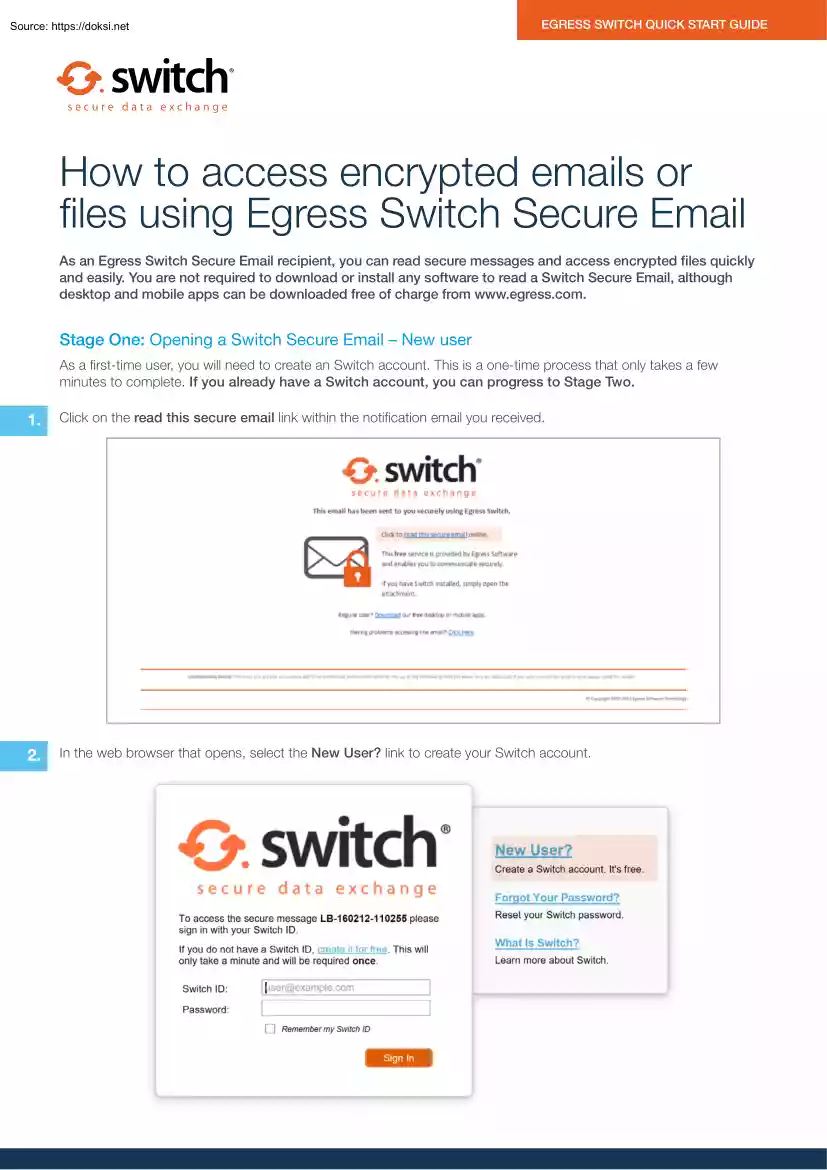
A doksi online olvasásához kérlek jelentkezz be!
Nincs még értékelés. Legyél Te az első!
Mit olvastak a többiek, ha ezzel végeztek?
Tartalmi kivonat
EGRESS SWITCH QUICK START GUIDE How to access encrypted emails or files using Egress Switch Secure Email As an Egress Switch Secure Email recipient, you can read secure messages and access encrypted files quickly and easily. You are not required to download or install any software to read a Switch Secure Email, although desktop and mobile apps can be downloaded free of charge from www.egresscom Stage One: Opening a Switch Secure Email – New user As a first-time user, you will need to create an Switch account. This is a one-time process that only takes a few minutes to complete. If you already have a Switch account, you can progress to Stage Two 1. Click on the read this secure email link within the notification email you received. 2. In the web browser that opens, select the New User? link to create your Switch account. 3. Enter your details in the window that opens. You must use the email address that the Switch Secure Email was sent to in order to open the message. 4.
Create a password to access the account. Use the dropdown menus to select suitable security questions and specify answers to them. Please note, the answers to your security questions will be used in the event that you need to reset your password. An activation code will be sent to the email address you used to register for your Switch account. If you do not receive your activation code within 5 minutes, please check your Junk or Spam folder. 5. Copy the code into the Activation code field and select Submit Activation Code. 6. A new window will open once you have completed the sign-up process. Select Read your message now to view the secure message. Important note: Egress Switch is an information security product. While every precaution has been taken to ensure the highest level of security and integrity of data at all times, you should be extra vigilant for suspicious activity and never write down or share your Switch account credentials with anyone. Stage Two: Reading and
replying to a Switch Secure Email 1. Once you have registered for a Switch account, you can access Switch Secure Emails by selecting the read this secure email link displayed in the notification email. 2. Enter your credentials into the web browser that opens and select Sign in. 3. Once registered or signed in, you can access the secure email and any attachments. In addition to the message body and attachments, you will also be able to see: • The sender’s details • The date and time the secure email was sent • The subject line 4. To reply to a secure email, click Reply or Reply All as appropriate. Compose your response, add attachments and other recipients if required, and select Send. Important note: Egress Switch is an information security product. While every precaution has been taken to ensure the highest level of security and integrity of data at all times, you should be extra vigilant for suspicious activity and never write down or share your Switch account
credentials with anyone. Stage Three: Accessing large files You can use Switch Secure Email to send and receive large files securely. If you receive a Switch Secure Email containing file attachments: 1. Select the link in the notification email. 2. Enter your credentials into your web browser and select Sign In. 3. In the opened Switch Secure Package you will see two buttons: • Open Online: This opens the package in Switch Web Reader. You will see the attached files listed beneath the sender’s details. • Download: This downloads the encrypted '.switch' message (you need to download the Switch Client software to use this option). Select an attachment and then select the download button to download it to your computer Learn more about Switch Secure Email Technical support Visit www.egresscom/online-tutorials for video tutorials on using Switch Secure Email, including how to: Should you encounter any problems using Switch Secure Email or have any technical
questions, please contact Egress Support at www.egresscom/support • Access a secure message • Manage your messages and control access to them in real time • Send large files securely • Approve or deny access requests to secure messages Egress Software Technologies Ltd 2016. 038-0316
Create a password to access the account. Use the dropdown menus to select suitable security questions and specify answers to them. Please note, the answers to your security questions will be used in the event that you need to reset your password. An activation code will be sent to the email address you used to register for your Switch account. If you do not receive your activation code within 5 minutes, please check your Junk or Spam folder. 5. Copy the code into the Activation code field and select Submit Activation Code. 6. A new window will open once you have completed the sign-up process. Select Read your message now to view the secure message. Important note: Egress Switch is an information security product. While every precaution has been taken to ensure the highest level of security and integrity of data at all times, you should be extra vigilant for suspicious activity and never write down or share your Switch account credentials with anyone. Stage Two: Reading and
replying to a Switch Secure Email 1. Once you have registered for a Switch account, you can access Switch Secure Emails by selecting the read this secure email link displayed in the notification email. 2. Enter your credentials into the web browser that opens and select Sign in. 3. Once registered or signed in, you can access the secure email and any attachments. In addition to the message body and attachments, you will also be able to see: • The sender’s details • The date and time the secure email was sent • The subject line 4. To reply to a secure email, click Reply or Reply All as appropriate. Compose your response, add attachments and other recipients if required, and select Send. Important note: Egress Switch is an information security product. While every precaution has been taken to ensure the highest level of security and integrity of data at all times, you should be extra vigilant for suspicious activity and never write down or share your Switch account
credentials with anyone. Stage Three: Accessing large files You can use Switch Secure Email to send and receive large files securely. If you receive a Switch Secure Email containing file attachments: 1. Select the link in the notification email. 2. Enter your credentials into your web browser and select Sign In. 3. In the opened Switch Secure Package you will see two buttons: • Open Online: This opens the package in Switch Web Reader. You will see the attached files listed beneath the sender’s details. • Download: This downloads the encrypted '.switch' message (you need to download the Switch Client software to use this option). Select an attachment and then select the download button to download it to your computer Learn more about Switch Secure Email Technical support Visit www.egresscom/online-tutorials for video tutorials on using Switch Secure Email, including how to: Should you encounter any problems using Switch Secure Email or have any technical
questions, please contact Egress Support at www.egresscom/support • Access a secure message • Manage your messages and control access to them in real time • Send large files securely • Approve or deny access requests to secure messages Egress Software Technologies Ltd 2016. 038-0316
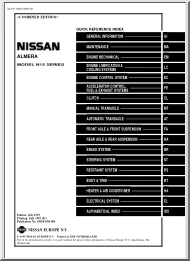
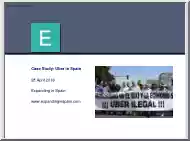
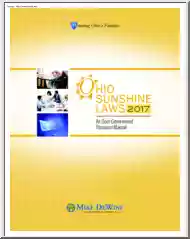
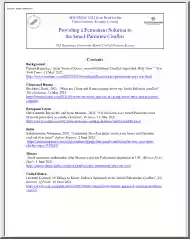
 Megmutatjuk, hogyan lehet hatékonyan tanulni az iskolában, illetve otthon. Áttekintjük, hogy milyen a jó jegyzet tartalmi, terjedelmi és formai szempontok szerint egyaránt. Végül pedig tippeket adunk a vizsga előtti tanulással kapcsolatban, hogy ne feltétlenül kelljen beleőszülni a felkészülésbe.
Megmutatjuk, hogyan lehet hatékonyan tanulni az iskolában, illetve otthon. Áttekintjük, hogy milyen a jó jegyzet tartalmi, terjedelmi és formai szempontok szerint egyaránt. Végül pedig tippeket adunk a vizsga előtti tanulással kapcsolatban, hogy ne feltétlenül kelljen beleőszülni a felkészülésbe.