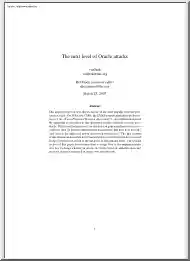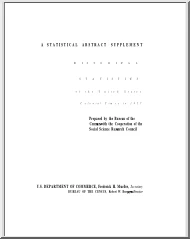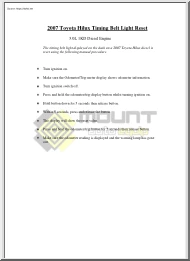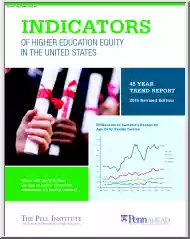A doksi online olvasásához kérlek jelentkezz be!
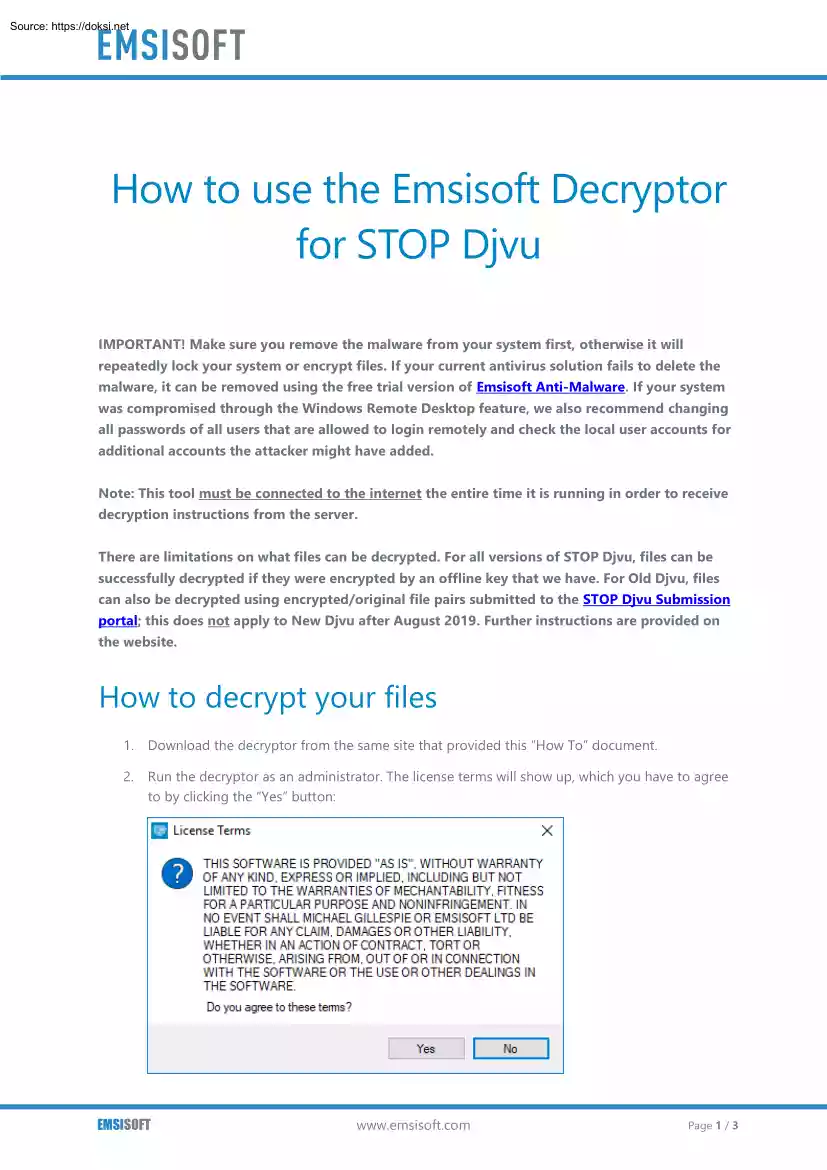
A doksi online olvasásához kérlek jelentkezz be!
Nincs még értékelés. Legyél Te az első!
Mit olvastak a többiek, ha ezzel végeztek?
Tartalmi kivonat
How to use the Emsisoft Decryptor for STOP Djvu IMPORTANT! Make sure you remove the malware from your system first, otherwise it will repeatedly lock your system or encrypt files. If your current antivirus solution fails to delete the malware, it can be removed using the free trial version of Emsisoft Anti-Malware. If your system was compromised through the Windows Remote Desktop feature, we also recommend changing all passwords of all users that are allowed to login remotely and check the local user accounts for additional accounts the attacker might have added. Note: This tool must be connected to the internet the entire time it is running in order to receive decryption instructions from the server. There are limitations on what files can be decrypted. For all versions of STOP Djvu, files can be successfully decrypted if they were encrypted by an offline key that we have. For Old Djvu, files can also be decrypted using encrypted/original file pairs submitted to the STOP Djvu
Submission portal; this does not apply to New Djvu after August 2019. Further instructions are provided on the website. How to decrypt your files 1. Download the decryptor from the same site that provided this “How To” document. 2. Run the decryptor as an administrator. The license terms will show up, which you have to agree to by clicking the “Yes” button: EMSISOFT www.emsisoftcom Page 1 / 3 3. Once the license terms are accepted, the primary decryptor user interface opens: 4. By default, the decryptor will pre-populate the locations to decrypt with the currently connected drives and network drives. Additional locations can be added using the “Add” button 5. Decryptors typically offer various options depending on the particular malware family. The available options are located in the Options tab and can be enabled or disabled there. You can find a detailed list of the available Options below. EMSISOFT www.emsisoftcom Page 2 / 3 6. After you have
added all the locations you want to decrypt to the list, click the “Decrypt” button to start the decryption process. The screen will switch to a status view, informing you about the current process and decryption status of your files: 7. The decryptor will inform you once the decryption process is finished. If you require the report for your personal records, you can save it by clicking the “Save log” button. You can also copy it straight to your clipboard to paste it into emails or forum posts if you are asked to. Available decryptor options The decryptor currently implements the following options: Keep encrypted files Since the ransomware does not save any information about the unencrypted files, the decryptor can’t guarantee that the decrypted data is identical to the one that was previously encrypted. Therefore, the decryptor by default will opt on the side of caution and not remove any encrypted files after they have been decrypted. If you want the decryptor to
remove any encrypted files after they have been processed, you can disable this option. Doing so may be necessary if your disk space is limited. EMSISOFT www.emsisoftcom Page 3 / 3
Submission portal; this does not apply to New Djvu after August 2019. Further instructions are provided on the website. How to decrypt your files 1. Download the decryptor from the same site that provided this “How To” document. 2. Run the decryptor as an administrator. The license terms will show up, which you have to agree to by clicking the “Yes” button: EMSISOFT www.emsisoftcom Page 1 / 3 3. Once the license terms are accepted, the primary decryptor user interface opens: 4. By default, the decryptor will pre-populate the locations to decrypt with the currently connected drives and network drives. Additional locations can be added using the “Add” button 5. Decryptors typically offer various options depending on the particular malware family. The available options are located in the Options tab and can be enabled or disabled there. You can find a detailed list of the available Options below. EMSISOFT www.emsisoftcom Page 2 / 3 6. After you have
added all the locations you want to decrypt to the list, click the “Decrypt” button to start the decryption process. The screen will switch to a status view, informing you about the current process and decryption status of your files: 7. The decryptor will inform you once the decryption process is finished. If you require the report for your personal records, you can save it by clicking the “Save log” button. You can also copy it straight to your clipboard to paste it into emails or forum posts if you are asked to. Available decryptor options The decryptor currently implements the following options: Keep encrypted files Since the ransomware does not save any information about the unencrypted files, the decryptor can’t guarantee that the decrypted data is identical to the one that was previously encrypted. Therefore, the decryptor by default will opt on the side of caution and not remove any encrypted files after they have been decrypted. If you want the decryptor to
remove any encrypted files after they have been processed, you can disable this option. Doing so may be necessary if your disk space is limited. EMSISOFT www.emsisoftcom Page 3 / 3