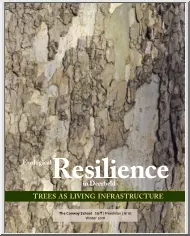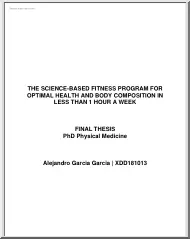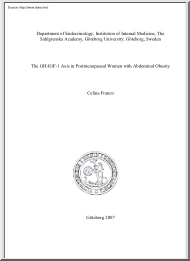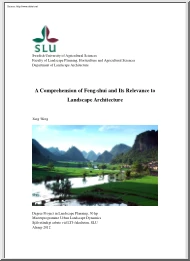Please log in to read this in our online viewer!
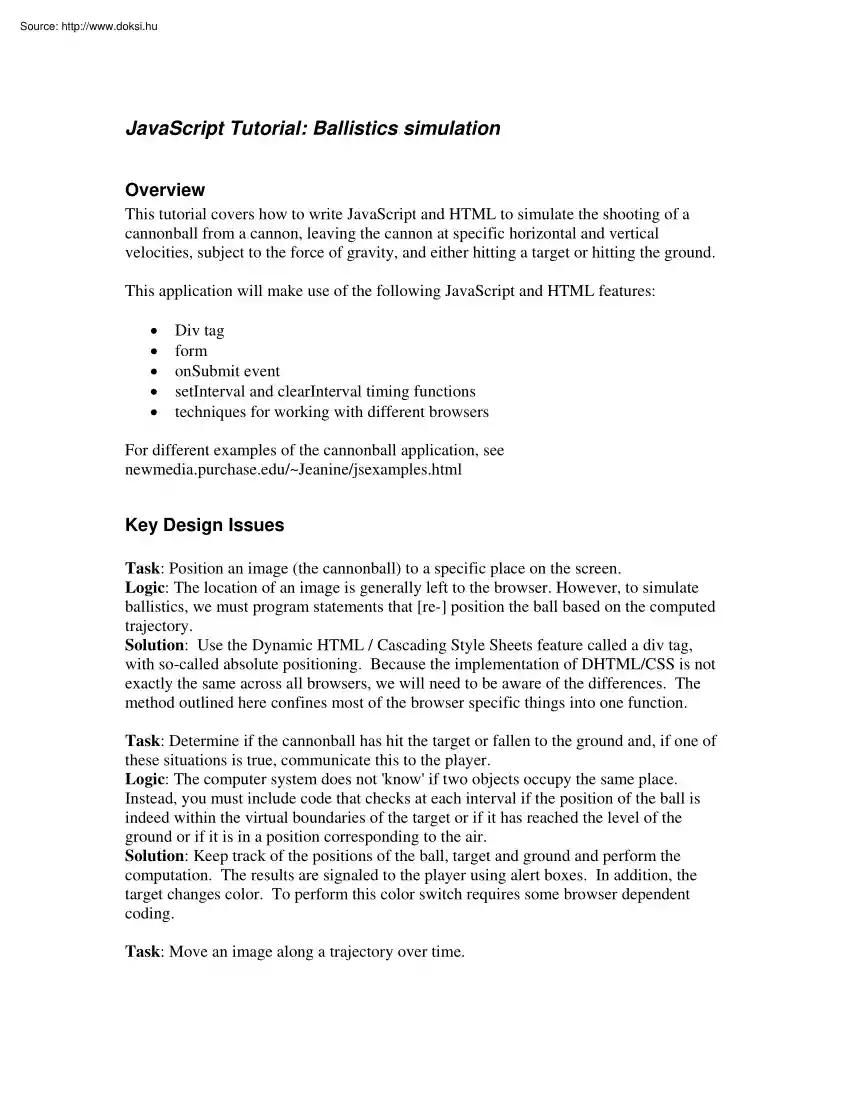
Please log in to read this in our online viewer!
No comments yet. You can be the first!
What did others read after this?
Content extract
JavaScript Tutorial: Ballistics simulation Overview This tutorial covers how to write JavaScript and HTML to simulate the shooting of a cannonball from a cannon, leaving the cannon at specific horizontal and vertical velocities, subject to the force of gravity, and either hitting a target or hitting the ground. This application will make use of the following JavaScript and HTML features: • • • • • Div tag form onSubmit event setInterval and clearInterval timing functions techniques for working with different browsers For different examples of the cannonball application, see newmedia.purchaseedu/~Jeanine/jsexampleshtml Key Design Issues Task: Position an image (the cannonball) to a specific place on the screen. Logic: The location of an image is generally left to the browser. However, to simulate ballistics, we must program statements that [re-] position the ball based on the computed trajectory. Solution: Use the Dynamic HTML / Cascading Style Sheets feature called a div
tag, with so-called absolute positioning. Because the implementation of DHTML/CSS is not exactly the same across all browsers, we will need to be aware of the differences. The method outlined here confines most of the browser specific things into one function. Task: Determine if the cannonball has hit the target or fallen to the ground and, if one of these situations is true, communicate this to the player. Logic: The computer system does not 'know' if two objects occupy the same place. Instead, you must include code that checks at each interval if the position of the ball is indeed within the virtual boundaries of the target or if it has reached the level of the ground or if it is in a position corresponding to the air. Solution: Keep track of the positions of the ball, target and ground and perform the computation. The results are signaled to the player using alert boxes In addition, the target changes color. To perform this color switch requires some browser dependent
coding. Task: Move an image along a trajectory over time. Logic: Assuming we can manage the first task, this task requires re-positioning to be done at fixed time intervals. We need to specify code to happen at the time intervals This is similar to specifying the code for an event such as onClick. Solution: JavaScript has a command called setInterval that provides the programmer a mechanism for specifying that a certain piece of JavaScript (we will make it a function call) be done every interval with the interval specified. Task: Move an image along a trajectory that simulates (ideal) ballistics, namely conservation of horizontal velocity and modification (technically acceleration) of vertical motion based on gravity. Logic: The standard approach to this is to calculate the initial vertical and horizontal velocities and to use them appropriately at each time interval. Solution: Use the mathematical functions of JavaScript to do the incremental motion. Task: Allow the player a way
to change the initial angle of flight. Logic: We provide a way for the player to specify the horizontal and vertical velocities. Note: this may not be as satisfactory as the method we have in our Visual Basic text* (make this reference only in circumstances when readers will have read the VB text) allowing direct manipulation of the angle of the cannon, but it has advantages. Solution: We use the input tags of a form to reset the velocities. Background Simulations of ballistics, that is, calculating the path of an object such as a cannonball, are based on three related ideas: • The simulation consists of a sequence of calculations of the position at discrete time intervals. The motion may appear continuous but it is not The image of the cannonball will move in jumps. • The calculation of the horizontal and vertical position is done separately. This is the result of two different factors. The computer system requires setting horizontal and vertical positions separately. In
addition, for projectiles traveling in space subject to gravity, the calculations are different. • The horizontal motion is in an idealized world of no air resistance and, consequently, the horizontal velocity remains the same throughout the flight. The vertical velocity, however, changes because of the effects of gravity. This will be evident from the code given below in which an initial vertical velocity is modified at each time interval. JavaScript has two functions for supporting time based events. The setinterval function specifies a time interval and code to be executed at each successive instance of that time interval. So the code tid = setInterval("travel();",200); will establish that every 200 milliseconds, the function travel (no arguments) will be invoked. The variable tid will hold what is called a timer id To stop the time based action, you use the code: clearinterval(tid); The application has several global variables that the travel function will use. In
JavaScript/HTML and most other computer systems, horizontal positioning begins at zero on the left with values getting larger as you move to the right. Vertical positioning begins at the top of the screen and gets larger as you move down the screen. In this implementation, we define and initialize a variable for the horizontal velocity and for the vertical velocity. The player can change these by typing in values in fields of a form and submitting the form. The initial values are displayed for the player This serves to remind the player that in this implementation vertical motion going up on the screen corresponds to a negative value. Note: as a definer of an interface for a game, you could choose to hide this implementation detail from the player. The positions of the graphical elements of this application are defined using a construct from Cascading Style Sheets (CSS) called div. In the head section, in-between <style> and </style> tags, you will specify position
information for the ball, the ground, block and the cannon. #ball {position: absolute; top: 300px; left: 400px; } #ground {position: absolute; top: 500px; left: 0px; } #block {position: absolute; top: 200px; left: 800px;} #cannon {position: absolute; top: 400px; left: 100px;} These style specifications position the elements absolutely in terms of the parent tag, which in this case is the body tag. The units are pixels You should certainly experiment with these values in order to get a sense for the units and design your application. The alternative to absolute is relative. Relative positioning adjusts elements from where they would have been placed by the browser. Within the body, these graphical elements are defined as image tags within div tags, each div tag having an identifier. Notice that the div encompassing the target block has id equal to "block" and the image has the name "blockname". <div id="ball"> <img src="ball.gif" >
</div> <div id="block"> <img src="block.gif" name="blockname"></div> <div id="cannon"> <img src="cannon.gif"> </div> <div id="ground"> <img src="ground.gif"> </div> The presence of the styles in the head section will make these 4 images appear as specified by the top and left attributes and not where the browser would have placed them. *{This editorializing could be improved or removed} If you are one of those people who is pleasantly surprised that the Web works at all, the next challenge, adapting your program for the known discrepancies among browsers, will be no more work than should be expected to build a system for a broad audience. Otherwise, do not be disheartened The code is mostly localized. The next challenge is to write the code to change the position of the ball image and to change the color of the target, which we do be substituting a new
image. This application requires browsers to recognize the div tag. So very old browsers will not display the cannonball application. However, it turns out that Netscape Navigator 4x, Netscape 6x, and Internet Explorer 5+ all implement div, but do it in slightly different ways. To handle this, we use a function we call getObject to create an object that will hold pointers to the style that our code will change. The trick to writing this function is to use the JavaScript feature that using the name of method (a method is a procedure associated with an object such as the document object) causes a return of a Boolean, true if the method exists in this browser and false if it does not. So, in the following code function getObj(name) { if (document.getElementById) { this.obj = documentgetElementById(name); this.style = documentgetElementById(name)style; } else if (document.all) { this.obj = documentall[name]; this.style = documentall[name]style; } else if (document.layers) { this.obj =
documentlayers[name]; this.style = documentlayers[name]; } } can be interpreted in the following way: if you (talking to the browser) understand document.getElementById then we will use documentgetElementById If you understand document.all, we will use documentall If you understand documentlayers, we will use document.layers The term this refers to what is called an object set up by the call to getObj following the new command. An example is ballobj = new getObj("ball"); So the effect of this line is to make ballobj an object with obj and style properties (we could have used other terms) that connect to the div named "ball" by however this particular browser refers to a div. The style property of ballobj will have top and left properties and these will be what are set to re-position the ball. ballobj.styletop = currenty; ballobj.styleleft = currentx; To change from the black block to the red block, we need to change the image file. Unfortunately, since the image
tag is now within a div, we cannot just make the swap we have done before. Instead, we use the following code: if (document.layers) { document.layers["block"]documentimages["blockname"]src= "redblock.gif"; } else { if (document.images) { document.images["blockname"]src="redblockgif"; }} This is the same technique as used in getObj. We essentially ask the browser what command it recognizes and then use that command. The firing of the cannon (and stopping the flight of the cannonball) will be implemented using a tags. In other projects, you may have used the specification of event handling code using terms such as onClick. Here, we use the href attribute The code <a href="javascript:fire();">Fire cannon </a> means that when the player clicks on the text between the a and the /a tag, the Javascript code fire() is executed. Implementation The first part of the body of the HTML document was the 4 graphical elements
specified as image tags with div tags. The rest of the body sets up the links to fire the cannon and to stop the flight of the cannon and the form for setting the initial velocities. It is <a href="javascript:fire();">Fire cannon </a> <a href="javascript:stopflight();">Stop flight </a> <br> <form onsubmit= "return setspeeds(this);" > Initial horizontal Velocity<input type="text" name="hspeed" value="7"> Initial vertical Velocity <input type="text" name="vspeed" value="-20"><br> <input type="submit" value="Change velocities"> </form> The Stop Flight could be removed. You could replace the text "Fire cannon" with a button. The action on the event of submitting the form is to call the function setspeeds with a parameter this form. The code in setspeeds will use the values of the
hspeed and vspeed input tags. Specifying the value attributes in the code means that these values will be visible to the player. It is necessary to click on Change velocities for the speeds (velocities) to be reset. The head section of the HTML has a title, a style section described completely above, and a script section. The script section contains global variables (var statements for variables that we need to retain their values and be accessible by functions) and function definitions. The functions and the purpose (we resist saying function) are Function getObj Argument(s) Name of object (e.g, "ball") move Horizontal change and vertical change None fire setposition travel hittarget stopflight setspeeds Purpose Creates object with references to the div for the object Re-positions ball Called in fire travel Sets up and initiates href in a tag in body flight of ball fire Object and initial sets the initial top and left values of the objects values None Does the
parameter of incremental motion, setInterval called including checking in fire for hitting ground or block Object, object Checks if given x, y travel (twice, for name, x position is on object (ground ground and for block) and y position or block) None Stops incremental href in a tag in body movement form Sets horizontal and onSubmit in form initial vertical speeds Students tend to ask why define distinct functions or how do you know when to make some code into its own function. Experienced programmers may differ on what they do However, one rule most experienced programmers do follow is to divide a project into smaller pieces. If you can think of a clear task, then make it a function You often can then check the individual parts one at a time. Making functions also puts you in a good position for enhancing the program. We note that we could have designed this application with even more and smaller functions. We also could have used objects to hold some of the global variables. The
global variables are: Variable declaration var currentx = 400; var currenty = 400; var blockobj; var ballobj; var groundobj; var tid; var oxv = 7 ; var oyv = -20; var oldyv = -20; var xv; var yv; var g = 2; Use Current horizontal position Current vertical position Block (target) object Ball object Ground object Timer identifier Initial horizontal velocity Initial vertical velocity Initial vertical velocity (used in averaging calculation) Horizontal velocity Vertical velocity Acceleration (gravity) factor The value for g (gravity) was determined by what looked good on the screen, that is, what produced a parabolic arc. We now explain the code in the functions. The getobj function has been described already. The move function takes as parameters the changes to the current horizontal and vertical position. The action, therefore, is to adjust the variables holding the current values by the indicated amounts and then use the ball object to reposition the ball. function move(deltax,
deltay) { currentx += deltax; currenty += deltay; ballobj.styletop = currenty; ballobj.styleleft = currentx; } Notice the use of the += operator. This is equivalent to currentx = currentx + deltax; The fire function sets up the flight. Keep in mind that this function must work the very first time, after any firings, successful or not successful, and after any resetting of the velocities. It positions the ball at the mouth of the cannon and resets the image file for the target to block.gif, just in case the target was hit and the file was switched to redblock.gif The fire function calls setposition 3 times to set the objects for the block, ground and ball to the initial values. These are not picked up by the constructor function getobj and they are used by the hittarget function. This code will need to be changed if you choose to enhance the project to let the player move the target block. The fire function calls setInterval to set up the call to travel at fixed intervals of 200
milliseconds. function fire() { ballobj = new getObj("ball"); blockobj = new getObj("block"); groundobj= new getObj("ground"); currentx= 100+250; currenty= 400+10; if (document.layers) { document.layers["block"]documentimages["blockname"]src=" block.gif"; } else { if (document.images) { document.images["blockname"]src="blockgif"; }} setposition(blockobj,800,200); setposition(groundobj,0,500); setposition(ballobj,currentx,currenty); yv = oyv; xv = oxv; oldyv = yv; tid = setInterval("travel();",200); } The setposition function is used to initialize the positions of each of the block, ground and ball objects. This will function setposition(obj,posx,posy) { obj.styletop = posy; obj.styleleft= posx; } The travel function is the one called at timed intervals. This function computes the new vertical velocity and then the average velocity for the time interval. Implement the project first without
doing the checks for the ball hitting the target or the ground. function travel(){ var averageyv; oldyv = yv; yv = yv + g; averageyv = .5*(oldyv +yv); move(xv,averageyv); } The stopflight function does just that: stop the flight of the ball by turning off the time interval event. The global variable tid holding the identifier for this operation is the argument for the built-in clearInterval. If you want to enhance the project by adding something to the end of flight, here is where you would do so. function stopflight () { clearInterval(tid); } This is stage one for development. Get the project working You will need to hit the stop button to stop the ball, but you will know it is working, if the ball travels in an arc. Now implement the checking for hitting the target or the ground. The code computes the increments (velocities) and then calls a function you will write next. The position against which you are checking is (currentx, currenty) offset by (25, 25). This is because the
currentx, currenty is the top, left corner of the ball and you want to make a check against the center point. function travel(){ var averageyv; oldyv = yv; yv = yv + g; averageyv = .5*(oldyv +yv); if (hittarget(blockobj,"block", currentx+25, currenty+25)) { stopflight(); if (document.layers) { document.layers["block"]documentimages["blockname"]src=" redblock.gif"; } else { if (document.images) { document.images["blockname"]src="redblockgif"; }} alert("you hit the block"); } if (hittarget(groundobj, "ground", currentx+25, currenty+25)) { stopflight(); alert("you hit the ground"); } move(xv,averageyv); } Why do we make hittarget a separate function? It always is better to define two small[er] functions rather than one larger one. Also, notice that hittarget is called twice: for the block and the ground. The hittarget function is called with two parameters giving information about what object is
being checked and two parameters giving the position of the ball. The check is to see if the position indicated by xpos and ypos lies within a rectangle with left, top corner extracted from obj and width and height based on the fixed dimensions of the object. The objname parameter is needed to get the dimensions for the checking Notice also that the built-in parseInt function is needed to convert the left and top values to numbers. In most cases, JavaScript handles strings and numbers appropriately, but this appeared to be a situation in which it was necessary to make explicit conversions. function hittarget(obj,objname,xpos, ypos) { var tx = parseInt(obj.styleleft); var ty = parseInt(obj.styletop); var twidth ; var theight; if (objname=="block") { twidth = 100; theight = 300;} if (objname=="ground") { twidth = 2000; theight = 50;} if ((xpos>=tx) && (xpos<=(tx+twidth)) && (ypos>=ty) && (ypos<=(ypos+theight))) { return true;} else
{ return false;} } The hittarget function returns a true or false value. If you are familiar with programming languages such as Visual Basic, C++ or Java, note that the JavaScript header line does not provide the information that a function does or does not return a value. This is stage two of development. Get this working before proceeding The last stage is to alter the speeds. This has the effect of changing the angle of motion as well as the speeds. The setspeeds function sets the horizontal and vertical velocities to the values specified in the form. In this case, to show you how it is sometimes done, we multiply the values by 1 to force the conversion to numeric values. The returning of the Boolean value false prevents the page from being re-loaded. function setspeeds(f) { oxv = 1*f.hspeedvalue; oyv = 1*f.vspeedvalue; return false; } If you wanted to change the look of the cannon based on these settings, which would correspond to the angle of the cannon, this is where you
would do so. Try the application out. Once it works, enhance it to make it your own
tag, with so-called absolute positioning. Because the implementation of DHTML/CSS is not exactly the same across all browsers, we will need to be aware of the differences. The method outlined here confines most of the browser specific things into one function. Task: Determine if the cannonball has hit the target or fallen to the ground and, if one of these situations is true, communicate this to the player. Logic: The computer system does not 'know' if two objects occupy the same place. Instead, you must include code that checks at each interval if the position of the ball is indeed within the virtual boundaries of the target or if it has reached the level of the ground or if it is in a position corresponding to the air. Solution: Keep track of the positions of the ball, target and ground and perform the computation. The results are signaled to the player using alert boxes In addition, the target changes color. To perform this color switch requires some browser dependent
coding. Task: Move an image along a trajectory over time. Logic: Assuming we can manage the first task, this task requires re-positioning to be done at fixed time intervals. We need to specify code to happen at the time intervals This is similar to specifying the code for an event such as onClick. Solution: JavaScript has a command called setInterval that provides the programmer a mechanism for specifying that a certain piece of JavaScript (we will make it a function call) be done every interval with the interval specified. Task: Move an image along a trajectory that simulates (ideal) ballistics, namely conservation of horizontal velocity and modification (technically acceleration) of vertical motion based on gravity. Logic: The standard approach to this is to calculate the initial vertical and horizontal velocities and to use them appropriately at each time interval. Solution: Use the mathematical functions of JavaScript to do the incremental motion. Task: Allow the player a way
to change the initial angle of flight. Logic: We provide a way for the player to specify the horizontal and vertical velocities. Note: this may not be as satisfactory as the method we have in our Visual Basic text* (make this reference only in circumstances when readers will have read the VB text) allowing direct manipulation of the angle of the cannon, but it has advantages. Solution: We use the input tags of a form to reset the velocities. Background Simulations of ballistics, that is, calculating the path of an object such as a cannonball, are based on three related ideas: • The simulation consists of a sequence of calculations of the position at discrete time intervals. The motion may appear continuous but it is not The image of the cannonball will move in jumps. • The calculation of the horizontal and vertical position is done separately. This is the result of two different factors. The computer system requires setting horizontal and vertical positions separately. In
addition, for projectiles traveling in space subject to gravity, the calculations are different. • The horizontal motion is in an idealized world of no air resistance and, consequently, the horizontal velocity remains the same throughout the flight. The vertical velocity, however, changes because of the effects of gravity. This will be evident from the code given below in which an initial vertical velocity is modified at each time interval. JavaScript has two functions for supporting time based events. The setinterval function specifies a time interval and code to be executed at each successive instance of that time interval. So the code tid = setInterval("travel();",200); will establish that every 200 milliseconds, the function travel (no arguments) will be invoked. The variable tid will hold what is called a timer id To stop the time based action, you use the code: clearinterval(tid); The application has several global variables that the travel function will use. In
JavaScript/HTML and most other computer systems, horizontal positioning begins at zero on the left with values getting larger as you move to the right. Vertical positioning begins at the top of the screen and gets larger as you move down the screen. In this implementation, we define and initialize a variable for the horizontal velocity and for the vertical velocity. The player can change these by typing in values in fields of a form and submitting the form. The initial values are displayed for the player This serves to remind the player that in this implementation vertical motion going up on the screen corresponds to a negative value. Note: as a definer of an interface for a game, you could choose to hide this implementation detail from the player. The positions of the graphical elements of this application are defined using a construct from Cascading Style Sheets (CSS) called div. In the head section, in-between <style> and </style> tags, you will specify position
information for the ball, the ground, block and the cannon. #ball {position: absolute; top: 300px; left: 400px; } #ground {position: absolute; top: 500px; left: 0px; } #block {position: absolute; top: 200px; left: 800px;} #cannon {position: absolute; top: 400px; left: 100px;} These style specifications position the elements absolutely in terms of the parent tag, which in this case is the body tag. The units are pixels You should certainly experiment with these values in order to get a sense for the units and design your application. The alternative to absolute is relative. Relative positioning adjusts elements from where they would have been placed by the browser. Within the body, these graphical elements are defined as image tags within div tags, each div tag having an identifier. Notice that the div encompassing the target block has id equal to "block" and the image has the name "blockname". <div id="ball"> <img src="ball.gif" >
</div> <div id="block"> <img src="block.gif" name="blockname"></div> <div id="cannon"> <img src="cannon.gif"> </div> <div id="ground"> <img src="ground.gif"> </div> The presence of the styles in the head section will make these 4 images appear as specified by the top and left attributes and not where the browser would have placed them. *{This editorializing could be improved or removed} If you are one of those people who is pleasantly surprised that the Web works at all, the next challenge, adapting your program for the known discrepancies among browsers, will be no more work than should be expected to build a system for a broad audience. Otherwise, do not be disheartened The code is mostly localized. The next challenge is to write the code to change the position of the ball image and to change the color of the target, which we do be substituting a new
image. This application requires browsers to recognize the div tag. So very old browsers will not display the cannonball application. However, it turns out that Netscape Navigator 4x, Netscape 6x, and Internet Explorer 5+ all implement div, but do it in slightly different ways. To handle this, we use a function we call getObject to create an object that will hold pointers to the style that our code will change. The trick to writing this function is to use the JavaScript feature that using the name of method (a method is a procedure associated with an object such as the document object) causes a return of a Boolean, true if the method exists in this browser and false if it does not. So, in the following code function getObj(name) { if (document.getElementById) { this.obj = documentgetElementById(name); this.style = documentgetElementById(name)style; } else if (document.all) { this.obj = documentall[name]; this.style = documentall[name]style; } else if (document.layers) { this.obj =
documentlayers[name]; this.style = documentlayers[name]; } } can be interpreted in the following way: if you (talking to the browser) understand document.getElementById then we will use documentgetElementById If you understand document.all, we will use documentall If you understand documentlayers, we will use document.layers The term this refers to what is called an object set up by the call to getObj following the new command. An example is ballobj = new getObj("ball"); So the effect of this line is to make ballobj an object with obj and style properties (we could have used other terms) that connect to the div named "ball" by however this particular browser refers to a div. The style property of ballobj will have top and left properties and these will be what are set to re-position the ball. ballobj.styletop = currenty; ballobj.styleleft = currentx; To change from the black block to the red block, we need to change the image file. Unfortunately, since the image
tag is now within a div, we cannot just make the swap we have done before. Instead, we use the following code: if (document.layers) { document.layers["block"]documentimages["blockname"]src= "redblock.gif"; } else { if (document.images) { document.images["blockname"]src="redblockgif"; }} This is the same technique as used in getObj. We essentially ask the browser what command it recognizes and then use that command. The firing of the cannon (and stopping the flight of the cannonball) will be implemented using a tags. In other projects, you may have used the specification of event handling code using terms such as onClick. Here, we use the href attribute The code <a href="javascript:fire();">Fire cannon </a> means that when the player clicks on the text between the a and the /a tag, the Javascript code fire() is executed. Implementation The first part of the body of the HTML document was the 4 graphical elements
specified as image tags with div tags. The rest of the body sets up the links to fire the cannon and to stop the flight of the cannon and the form for setting the initial velocities. It is <a href="javascript:fire();">Fire cannon </a> <a href="javascript:stopflight();">Stop flight </a> <br> <form onsubmit= "return setspeeds(this);" > Initial horizontal Velocity<input type="text" name="hspeed" value="7"> Initial vertical Velocity <input type="text" name="vspeed" value="-20"><br> <input type="submit" value="Change velocities"> </form> The Stop Flight could be removed. You could replace the text "Fire cannon" with a button. The action on the event of submitting the form is to call the function setspeeds with a parameter this form. The code in setspeeds will use the values of the
hspeed and vspeed input tags. Specifying the value attributes in the code means that these values will be visible to the player. It is necessary to click on Change velocities for the speeds (velocities) to be reset. The head section of the HTML has a title, a style section described completely above, and a script section. The script section contains global variables (var statements for variables that we need to retain their values and be accessible by functions) and function definitions. The functions and the purpose (we resist saying function) are Function getObj Argument(s) Name of object (e.g, "ball") move Horizontal change and vertical change None fire setposition travel hittarget stopflight setspeeds Purpose Creates object with references to the div for the object Re-positions ball Called in fire travel Sets up and initiates href in a tag in body flight of ball fire Object and initial sets the initial top and left values of the objects values None Does the
parameter of incremental motion, setInterval called including checking in fire for hitting ground or block Object, object Checks if given x, y travel (twice, for name, x position is on object (ground ground and for block) and y position or block) None Stops incremental href in a tag in body movement form Sets horizontal and onSubmit in form initial vertical speeds Students tend to ask why define distinct functions or how do you know when to make some code into its own function. Experienced programmers may differ on what they do However, one rule most experienced programmers do follow is to divide a project into smaller pieces. If you can think of a clear task, then make it a function You often can then check the individual parts one at a time. Making functions also puts you in a good position for enhancing the program. We note that we could have designed this application with even more and smaller functions. We also could have used objects to hold some of the global variables. The
global variables are: Variable declaration var currentx = 400; var currenty = 400; var blockobj; var ballobj; var groundobj; var tid; var oxv = 7 ; var oyv = -20; var oldyv = -20; var xv; var yv; var g = 2; Use Current horizontal position Current vertical position Block (target) object Ball object Ground object Timer identifier Initial horizontal velocity Initial vertical velocity Initial vertical velocity (used in averaging calculation) Horizontal velocity Vertical velocity Acceleration (gravity) factor The value for g (gravity) was determined by what looked good on the screen, that is, what produced a parabolic arc. We now explain the code in the functions. The getobj function has been described already. The move function takes as parameters the changes to the current horizontal and vertical position. The action, therefore, is to adjust the variables holding the current values by the indicated amounts and then use the ball object to reposition the ball. function move(deltax,
deltay) { currentx += deltax; currenty += deltay; ballobj.styletop = currenty; ballobj.styleleft = currentx; } Notice the use of the += operator. This is equivalent to currentx = currentx + deltax; The fire function sets up the flight. Keep in mind that this function must work the very first time, after any firings, successful or not successful, and after any resetting of the velocities. It positions the ball at the mouth of the cannon and resets the image file for the target to block.gif, just in case the target was hit and the file was switched to redblock.gif The fire function calls setposition 3 times to set the objects for the block, ground and ball to the initial values. These are not picked up by the constructor function getobj and they are used by the hittarget function. This code will need to be changed if you choose to enhance the project to let the player move the target block. The fire function calls setInterval to set up the call to travel at fixed intervals of 200
milliseconds. function fire() { ballobj = new getObj("ball"); blockobj = new getObj("block"); groundobj= new getObj("ground"); currentx= 100+250; currenty= 400+10; if (document.layers) { document.layers["block"]documentimages["blockname"]src=" block.gif"; } else { if (document.images) { document.images["blockname"]src="blockgif"; }} setposition(blockobj,800,200); setposition(groundobj,0,500); setposition(ballobj,currentx,currenty); yv = oyv; xv = oxv; oldyv = yv; tid = setInterval("travel();",200); } The setposition function is used to initialize the positions of each of the block, ground and ball objects. This will function setposition(obj,posx,posy) { obj.styletop = posy; obj.styleleft= posx; } The travel function is the one called at timed intervals. This function computes the new vertical velocity and then the average velocity for the time interval. Implement the project first without
doing the checks for the ball hitting the target or the ground. function travel(){ var averageyv; oldyv = yv; yv = yv + g; averageyv = .5*(oldyv +yv); move(xv,averageyv); } The stopflight function does just that: stop the flight of the ball by turning off the time interval event. The global variable tid holding the identifier for this operation is the argument for the built-in clearInterval. If you want to enhance the project by adding something to the end of flight, here is where you would do so. function stopflight () { clearInterval(tid); } This is stage one for development. Get the project working You will need to hit the stop button to stop the ball, but you will know it is working, if the ball travels in an arc. Now implement the checking for hitting the target or the ground. The code computes the increments (velocities) and then calls a function you will write next. The position against which you are checking is (currentx, currenty) offset by (25, 25). This is because the
currentx, currenty is the top, left corner of the ball and you want to make a check against the center point. function travel(){ var averageyv; oldyv = yv; yv = yv + g; averageyv = .5*(oldyv +yv); if (hittarget(blockobj,"block", currentx+25, currenty+25)) { stopflight(); if (document.layers) { document.layers["block"]documentimages["blockname"]src=" redblock.gif"; } else { if (document.images) { document.images["blockname"]src="redblockgif"; }} alert("you hit the block"); } if (hittarget(groundobj, "ground", currentx+25, currenty+25)) { stopflight(); alert("you hit the ground"); } move(xv,averageyv); } Why do we make hittarget a separate function? It always is better to define two small[er] functions rather than one larger one. Also, notice that hittarget is called twice: for the block and the ground. The hittarget function is called with two parameters giving information about what object is
being checked and two parameters giving the position of the ball. The check is to see if the position indicated by xpos and ypos lies within a rectangle with left, top corner extracted from obj and width and height based on the fixed dimensions of the object. The objname parameter is needed to get the dimensions for the checking Notice also that the built-in parseInt function is needed to convert the left and top values to numbers. In most cases, JavaScript handles strings and numbers appropriately, but this appeared to be a situation in which it was necessary to make explicit conversions. function hittarget(obj,objname,xpos, ypos) { var tx = parseInt(obj.styleleft); var ty = parseInt(obj.styletop); var twidth ; var theight; if (objname=="block") { twidth = 100; theight = 300;} if (objname=="ground") { twidth = 2000; theight = 50;} if ((xpos>=tx) && (xpos<=(tx+twidth)) && (ypos>=ty) && (ypos<=(ypos+theight))) { return true;} else
{ return false;} } The hittarget function returns a true or false value. If you are familiar with programming languages such as Visual Basic, C++ or Java, note that the JavaScript header line does not provide the information that a function does or does not return a value. This is stage two of development. Get this working before proceeding The last stage is to alter the speeds. This has the effect of changing the angle of motion as well as the speeds. The setspeeds function sets the horizontal and vertical velocities to the values specified in the form. In this case, to show you how it is sometimes done, we multiply the values by 1 to force the conversion to numeric values. The returning of the Boolean value false prevents the page from being re-loaded. function setspeeds(f) { oxv = 1*f.hspeedvalue; oyv = 1*f.vspeedvalue; return false; } If you wanted to change the look of the cannon based on these settings, which would correspond to the angle of the cannon, this is where you
would do so. Try the application out. Once it works, enhance it to make it your own