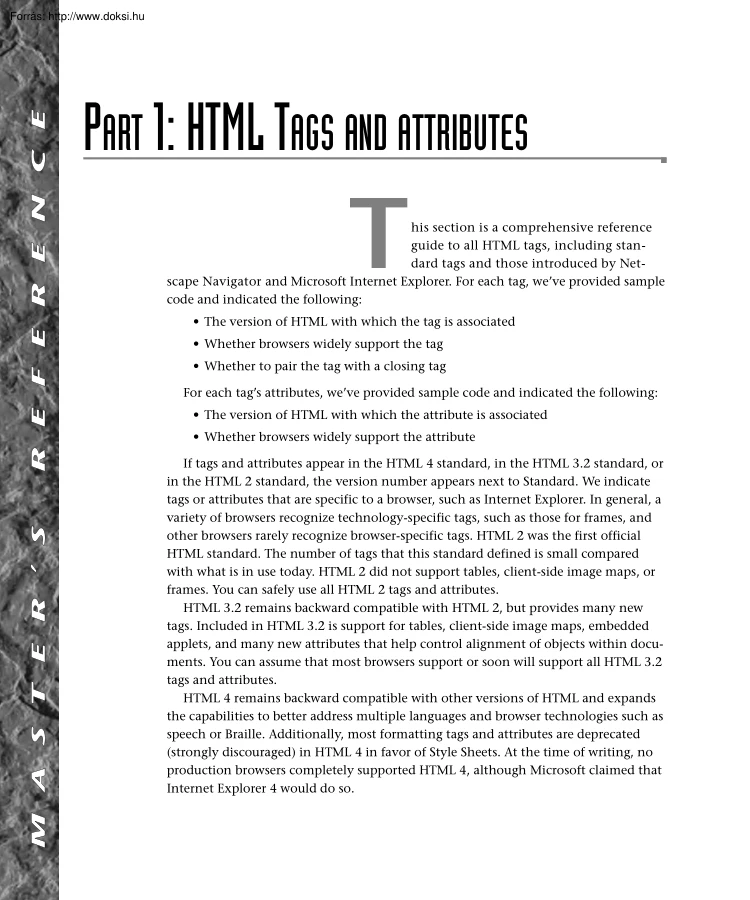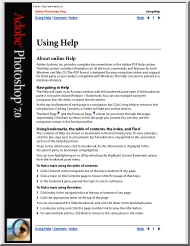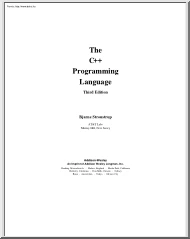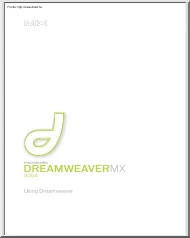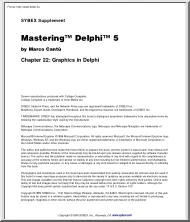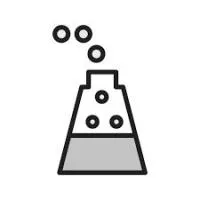Comments
No comments yet. You can be the first!
Content extract
R E N C E PART 1: HTML TAGS AND ATTRIBUTES T his section is a comprehensive reference guide to all HTML tags, including standard tags and those introduced by Netscape Navigator and Microsoft Internet Explorer. For each tag, we’ve provided sample code and indicated the following: E F E • The version of HTML with which the tag is associated • Whether browsers widely support the tag • Whether to pair the tag with a closing tag For each tag’s attributes, we’ve provided sample code and indicated the following: • The version of HTML with which the attribute is associated M A S T E R ’ S R • Whether browsers widely support the attribute If tags and attributes appear in the HTML 4 standard, in the HTML 3.2 standard, or in the HTML 2 standard, the version number appears next to Standard. We indicate tags or attributes that are specific to a browser, such as Internet Explorer. In general, a variety of browsers recognize technology-specific tags, such as
those for frames, and other browsers rarely recognize browser-specific tags. HTML 2 was the first official HTML standard. The number of tags that this standard defined is small compared with what is in use today. HTML 2 did not support tables, client-side image maps, or frames. You can safely use all HTML 2 tags and attributes HTML 3.2 remains backward compatible with HTML 2, but provides many new tags. Included in HTML 32 is support for tables, client-side image maps, embedded applets, and many new attributes that help control alignment of objects within documents. You can assume that most browsers support or soon will support all HTML 32 tags and attributes. HTML 4 remains backward compatible with other versions of HTML and expands the capabilities to better address multiple languages and browser technologies such as speech or Braille. Additionally, most formatting tags and attributes are deprecated (strongly discouraged) in HTML 4 in favor of Style Sheets. At the time of writing, no
production browsers completely supported HTML 4, although Microsoft claimed that Internet Explorer 4 would do so. <A> 3 Specifying that a tag or an attribute is Common means that approximately 75 to 80 percent of browsers in common use accommodate the tag. All recent versions of both Internet Explorer and Netscape Navigator recognize Common tags and attributes. We indicate variables as follows: Variable What You Substitute n A number (such as a size) URL Some form of address (as in a hyperlink) #RRGGBB A color value or a color name . Some other value, such as a title or a name ! < Standard: Common: Paired: Sample: <!DOCTYPE HTML PUBLIC “-//W3C//DTD/ HTML 4 Final//EN”> !– – – –> Inserts comments into a document. Browsers do not display comments, although comments are visible in the document source. Standard: Common: Paired: Sample: HTML 2 Yes Yes <! Here is the picture of Fido > <IMG SRC=”fidopic.jpg”> < HTML 2 Yes
No !DOCTYPE> Appears at the beginning of the document and indicates the HTML version of the document. The HTML 2 standard is: <!DOCTYPE HTML PUBLIC “-//IETF//DTD HTML 2 //EN”> A <A> Also called the anchor tag, identifies a link or a location within a document. You commonly use this tag to create a hyperlink, using the HREF= attribute. You can also use the <A> tag to identify sections within a document, using the NAME= attribute. Standard: Common: Paired: Sample: HTML 2 Yes Yes The HTML 3.2 standard is: <A HREF=”http://www.raycommcom/”>Visit RayComm</a> <!DOCTYPE HTML PUBLIC “-//W3C//DTD/ HTML 3.2 Final//EN”> Attribute Information The HTML 4 standard is: <!DOCTYPE HTML PUBLIC “-//W3C//DTD/ HTML 4 Final//EN”> ACCESSKEY=“” Assigns a key sequence to the element. 1 <A> Standard: Common: Sample: HTML 4 No <A HREF=”help.html” ACCESSKEY=”H”> HELP</a> CHARSET=“” Specifies character
encoding of the data designated by the link. Use the name of a character set defined in RFC2045. The default value for this attribute, appropriate for all Western languages, is “ISO-8859-1”. Standard: Common: Sample: HTML 4 No CLASS=“” Indicates the style class to apply to the <A> element. R F <A HREF=”help.html” CHARSET=”ISO-8859-1”> HELP</a> E E R E N C E 4 Standard: Common: Sample: HTML 4 No S Identifies the coordinates that define a clickable area. Measure coordinates, in pixels, from the top left corner of the image. Standard: Common: Sample: HTML 4 No HREF=“URL” Specifies the relative or absolute location of a file to which you want to provide a hyperlink. M A T <A SHAPE=”RECT” COORDS=”20,8,46,30” HREF=”food.html”> S E R COORDS=“x1, y1, x2, y2” ’ <A HREF=”next.html” CLASS=”casual”> Next</A> Standard: Common: Sample: HTML 2 Yes <A HREF=”details.html”>More
Info</a> ID=“” Assigns a unique ID selector to an instance of the <A> tag. When you then assign a style to that ID selector, it affects only that one instance of the <A> tag. Standard: Common: Sample: HTML 4 No <A HREF=”next.html” ID=“123”>Next</A> NAME=“” Marks a location within the current document with a name. The browser can then quickly move to specific information within a document. You can link to existing named locations in a document by using a fragment URL, consisting of a pound sign (#) and the name (from within that document), or by using a more complete URL, including a pound sign and a name (from other documents or sites). Standard: Common: Sample: HTML 2 Yes <A HREF=”#ingredients”>Ingredients</A><BR> <A NAME=”ingredients”><h1>Ingredients</H1> REL=“” Specifies relationship hyperlinks. Standard: Common: Sample: HTML 3.2 No <A REV=”made”
HREF=”mailto:bob@company.com”> REV=“” Specifies reverse relationship hyperlinks. Standard: Common: Sample: HTML 3.2 No <A REV=”Previous” HREF=”http://www.raycommcom/firstdochtm”> <ACRONYM> SHAPE=“{RECT, CIRCLE, POLY}” Specifies the type of shape used to represent the clickable area. SHAPE=RECT indicates that the shape is rectangular. SHAPE=CIRCLE specifies that the shape is a circle. SHAPE=POLY indicates that the shape is a polygon represented by three or more points. Standard: Common: Sample: HTML 4 No STYLE=“” Specifies Style Sheet commands that apply to the contents within the <A> tags. HTML 4 No <A STYLE=”background: red” HREF=”page2.html”>Page 2</A> TABINDEX=“n” Indicates where the element appears in the tabbing order of the document. Standard: Common: Sample: Specifies text assigned to the tag that you can use for context-sensitive help within the document. Browsers may use this to show tool tips
over the hyperlink. Standard: Common: Sample: HTML 4 Yes <A HREF=”page2.html” TITLE=”Go to the next page”> Other Attributes <A SHAPE=”RECT” COORDS=”20,8,46,30” HREF=”food.html”> Standard: Common: Sample: HTML 4 No This tag also accepts the lang, dir, onClick, onDblClick, onMouseDown, onMouseUp, onMouseOver, onMouseMove, onMouseOut, onKeyPress, onKeyDown, and onKeyUp attributes. See the Element-Independent Attributes section of this reference for definitions and examples. <ACRONYM> Indicates an acronym in a document. Standard: Common: Paired: Sample: HTML 4 No Yes <P><ACRONYM>HTTP</ACRONYM> stands for HyperText Transfer Protocol</P> <A HREF=”food.html” TABINDEX=”4”>Food</A> Attribute Information TARGET=“” CLASS=“” Indicates the name of a specific frame into which you load the linked document. You establish frame names within the <FRAME> tag. The value of this attribute can be
any single word Indicates which style class applies to the <ACRONYM> element. Standard: Common: Sample: HTML 4 Yes <A HREF=”/frames/frame2.html” TARGET=”pages”>Go to Page 2</a> TITLE=“” 5 Standard: Common: Sample: HTML 4 No <P><ACRONYM CLASS=”casual”>HTTP</ACRONYM> stands for HyperText Transfer Protocol</P> 1 <ACRONYM> ID=“” <ADDRESS> Assigns a unique ID selector to an instance of the <ACRONYM> tag. When you then assign a style to that ID selector, it affects only that one instance of the <ACRONYM> tag. In a document, distinguishes an address from normal document text. HTML 4 No HTML 2 Yes Yes <P><ACRONYM ID=“123”>HTTP</ACRONYM> stands for HyperText Transfer Protocol</P> I live at: <ADDRESS>123 Nowhere Ave<BR>City, State 12345</ADDRESS> STYLE=“” Attribute Information E R ’ S R E F E E Standard: Common: Sample:
Standard: Common: Paired: Sample: R N C E 6 Specifies Style Sheet commands that apply to the definition. Standard: Common: Sample: HTML 4 No <P><ACRONYM STYLE=”background: blue; color: white”>ESP</ACRONYM> stands for extra-sensory perception.</P> TITLE=“” Specifies text assigned to the tag. For the <ACRONYM> tag, use this to provide the expansion of the term. You might also use this attribute for context-sensitive help within the document. Browsers may use this to show tool tips over the text. Standard: Common: Sample: HTML 4 No <P><ACRONYM TITLE=”HyperText Transfer Protocol”>HTTP</ACRONYM> stands for HyperText Transfer Protocol</P> M A S T Other Attributes This tag also accepts the lang, dir, onClick, onDblClick, onMouseDown, onMouseUp, onMouseOver, onMouseMove, onMouseOut, onKeyPress, onKeyDown, and onKeyUp attributes. See the Element-Independent Attributes section of this reference for definitions and
examples. ALIGN={LEFT, RIGHT, CENTER} Indicates how the address text is aligned within the document. ALIGN=LEFT positions the address text flush with the left side of the document. ALIGN=RIGHT positions the address text flush with the right side of the document. ALIGN=CENTER centers the address text between the left and right edges of the document. Standard: Common: Sample: HTML 3.2; deprecated in favor of Style Sheets Yes <ADDRESS ALIGN=”CENTER”>123 Anywhere St.</ADDRESS> CLASS=“” Indicates the style class to apply to the <ADDRESS> element. Standard: Common: Sample: HTML 4 No <ADDRESS CLASS=”casual”> 123 First Ave.</ADDRESS> ID=”” Assigns a unique ID selector to an instance of the <ADDRESS> tag. When you then assign a style to that ID selector, it affects only that one instance of the <ADDRESS> tag. <APPLET> Standard: Common: Sample: HTML 4 No <ADDRESS ID=“123”>1600 Pennsylvania </ADDRESS>
STYLE=“” Specifies Style Sheet commands that apply to the contents within the <ADDRESS> tags. Standard: Common: Sample: HTML 4 Yes <ADDRESS STYLE=”background: red”> TITLE=“” Specifies text assigned to the tag. You might use this attribute for context-sensitive help within the document. Browsers may use this to show tool tips over the address text. Standard: Common: Sample: HTML 4 No <ADDRESS TITLE=”Address”> Other Attributes This tag also accepts the lang, dir, onClick, onDblClick, onMouseDown, onMouseUp, onMouseOver, onMouseMove, onMouseOut, onKeyPress, onKeyDown, and onKeyUp attributes. See the Element-Independent Attributes section of this reference for definitions and examples. <APPLET> Embeds a Java applet object into an HTML document. Typically, items that appear inside the <APPLET> tags allow browsers that do not support Java applets to view alternative text. Browsers that do support Java ignore all information between the
<APPLET> tags. Standard HTML 3.2; deprecated in HTML 4 in favor of <OBJECT> Common: Paired: Sample: 7 Yes Yes <APPLET CODE=”game.class”> It appears your browser does not support Java. You’re missing out on a whole world of neat things! </APPLET> Attribute Information ALIGN={LEFT, CENTER, RIGHT} Specifies the horizontal alignment of the Java applet displayed. For example, a value of CENTER tells the browser to place the applet evenly spaced between the left and right edges of the browser window. Standard: Common: Sample: HTML 3.2; deprecated in HTML 4 in favor of Style Sheets. No <APPLET ALIGN=CENTER CODE=””http://www.raycommcom/ checkers.class”> You lose. Would you like to play again? Hit the RELOAD button.<BR> </APPLET> ALT=“” Displays a textual description of a Java applet, if necessary. Standard: Common: Sample: HTML 3.2 No <APPLET CODE=””http://www.raycommcom/ checkers.class”>ALT=”A Game of
checkers”> We could have had a relaxing game of checkers if your browser supported Java applets. I’ll gladly play with you if you enable Java applets or upgrade to a browser that supports Java. </APPLET> 1 ’ S R E F E R E N C E 8 <APPLET> CODE=“URL” HSPACE=“n” Specifies the relative or absolute location of the Java bytecode file on the server. Specifies an amount of blank space (measured in pixels) to the left and right of the Java applet within the document. Standard: Common: Sample: HTML 3.2 No <APPLET CODE=”http://www.raycommcom/ checkers.class”> Dang! Your browser does not support Java applets. You may want to consider installing a newer web browser. </APPLET> CODEBASE=“URL” Specifies the directory where you can find all necessary Java class files on the WWW server. If you set this attribute, you need not use explicit URLs in other references to the class files. For example, you would not need an explicit
reference in the CODE= attribute. Standard: Common: Sample: HTML 3.2 No <APPLET CODEBASE=”http://www.raycommcom/ checkers.class” CODE=”checkershtml”> If your browser supported inline Java applets, you’d be looking at a very attractive checkerboard right now. </APPLET> M A S T E R HEIGHT=“n” Specifies the height (measured in pixels) of the Java applet object within the document. Standard: Common: Sample: HTML 3.2 No <APPLET HEIGHT=”200” CODE=”checkers.class”> Since your browser does not support inline Java applets, we won’t be playing checkers today. </APPLET> Standard: Common: Sample: HTML 3.2 No <APPLET HSPACE=”10” CODE=”/checkers.class”> Sorry. Due to the fact your browser does not support embedded Java applets, you’ll have to play checkers the old way today. </APPLET> NAME=“” Assigns the applet instance a name so that other applets can identify it within the document. Standard: Common: Sample:
Internet Explorer No <APPLET SRC=”/checkers.class” NAME=”Checkers”> </APPLET> PARAM NAME=“” Passes program parameters to the Java applet. Standard: Common: Sample: HTML 3.2 No <APPLET CODE=”/checkers.class” PARAM COLOR=”red”> Since your browser does not support inline Java applets, I win this game of checkers by forfeit. </APPLET> TITLE=”” Specifies text assigned to the tag. You might use this attribute for context-sensitive help within the document. Browsers may use this to show tool tips over the embedded applet. <AREA> Standard: Common: Sample: HTML 4 No <APPLET SRC=”/java/thing.class” TITLE=”Thing”> VSPACE=“n” Specifies the amount of vertical space (measured in pixels) above and below the Java applet. Standard: Common: Sample: HTML 3.2 No <APPLET VSPACE=”10” CODE=”/checkers.class”> If you had a Java-capable browser, you could be playing checkers! </APPLET> WIDTH=“n”
Specifies the width (measured in pixels) of a Java applet within a document. Standard: Common: Sample: HTML 3.2 No 9 <AREA> Defines an area within a client-side image map definition (see the <MAP> tag). It indicates an area where visitors can choose to link to another document. Standard: Common: Paired: Sample: HTML 3.2 Yes No <AREA SHAPE=RECT COORDS=”20,8,46,30” HREF=”food.html”> Attribute Information ALT=“” Provides a textual description for visitors who have text-only browsers. Standard: Common: Sample: HTML 4 Yes <AREA ALT=”This blue rectangle links to blue.html” HREF=”bluehtml”> CLASS=“” <APPLET WIDTH=”350” CODE=”/checkers.class”> Checkers can be a lot of fun, but it’s more fun if your browser supports Java. Sorry. </APPLET> Indicates the style class you want to apply to the <AREA> element. Other Attributes <AREA CLASS=”casual” SHAPE=”RECT” COORDS=”20,8,46,30”
HREF=”food.html”> This tag also accepts the lang, dir, onClick, onDblClick, onMouseDown, onMouseUp, onMouseOver, onMouseMove, onMouseOut, onKeyPress, onKeyDown, and onKeyUp attributes. See the Element-Independent Attributes section of this reference for definitions and examples. Standard: Common: Sample: HTML 4 No COORDS=“x1, y1, x2, y2” Identifies the coordinates within an image map that define the image map area. Measure coordinates, in pixels, from the top left corner of the image. Standard: Common: Sample: HTML 3.2 Yes <AREA SHAPE=”RECT” COORDS=”20,8,46,30” HREF=”food.html”> 1 E F E R E N C E 10 <AREA> HREF=“URL” Identifies the location of the document you want to load when the indicated image map area is selected. Standard: Common: Sample: HTML 3.2 Yes <AREA SHAPE=”RECT” COORDS=”20,8,46,30” HREF=”food.html”> R S ’ R E T S A Standard: Common: Sample: HTML 3.2 Yes <AREA SHAPE=”RECT”
COORDS=”20,8,46,30” HREF=”food.html”> ID=“” STYLE=“” Assigns a unique ID selector to an instance of the <AREA> tag. When you then assign a style to that ID selector, it affects this instance of the <AREA> tag. Specifies Style Sheet commands that apply to the image map area. Standard: Common: Sample: HTML 4 No Standard: Common: Sample: HTML 4 No <AREA SHAPE=”RECT” COORDS=”20,8,46,30” HREF=”food.html” STYLE=”background: red”> <AREA ID=“123”> TABINDEX=“n” NOHREF M the shape of the image map area is rectangular. SHAPE=CIRCLE specifies that the shape of the image map area is a circle. SHAPE=POLY indicates that the shape of the image map area is a polygon represented by three or more points. Defines an image map area that does not link to another document. Standard: Common: Sample: HTML 3.2 Yes <AREA SHAPE=”RECT” COORDS=”20,8,46,30” NOHREF> Standard: Common: Sample: HTML 4 Yes <AREA
SHAPE=”RECT” COORDS=”20,8,46,30” HREF=”food.html” TABINDEX=4> TARGET=“” NOTAB Excludes the image map area from the tab order. Standard: Common: Sample: Indicates where the image map area appears in the tabbing order of the document. Internet Explorer Yes <AREA SHAPE=”RECT” COORDS=”20,8,46,30” HREF=”food.html” NOTAB> SHAPE=“{RECT, CIRCLE, POLY}” Specifies the type of shape used to represent the image map area. SHAPE=RECT indicates that Identifies which named frame the linked document selected should load. For example, when visitors select an area within an image map, the linked document may load in the same frame or in a different frame, specified by TARGET=”.” Standard: Common: Sample: HTML 4 Yes <AREA SHAPE=”RECT” COORDS=”20,8,46,30” HREF=”food.html” TARGET=”leftframe”> <BASE> TITLE=“” Specifies text assigned to the tag. You might use this attribute for context-sensitive help within the document.
Browsers may use this to show tool tips over the image map area. Standard: Common: Sample: HTML 4 No <AREA SHAPE=”RECT” COORDS=”20,8,46,30” HREF=”food.html” NAME=”Food!”> Other Attributes This tag also accepts the lang and dir attributes. See the Element-Independent Attributes section of this reference for definitions and examples. selector, it affects only that one instance of the <B> tag. Standard: Common: Sample: HTML 4 No I work for <B ID=“123”>Widgets Inc.</B> STYLE=“” Specifies Style Sheet commands that apply to the contents within the <B> tags. Standard: Common: Sample: HTML 4 No <B STYLE=”background: red”> TITLE=“” Specifies text assigned to the tag. You might use this attribute for context-sensitive help within the document. Browsers may use this to show tool tips over the boldface B Standard: Common: Sample: <B> Indicates text that should appear in boldface. Standard: Common: Paired:
Sample: 11 HTML 2 Yes Yes The afternoon was <B>so</B> hot! Attribute Information HTML 4 No <B TITLE=”Species”>Dog Species</B> Other Attributes This tag also accepts the lang, dir, onClick, onDblClick, onMouseDown, onMouseUp, onMouseOver, onMouseMove, onMouseOut, onKeyPress, onKeyDown, and onKeyUp attributes. See the Element-Independent Attributes section of this reference for definitions and examples. CLASS=“” Indicates which style class applies to the <B> element. Standard: Common: Sample: HTML 4 No <B CLASS=”casual”>Boom!</B> ID=”” Assigns a unique ID selector to an instance of the <B> tag. When you assign a style to that ID <BASE> Identifies the location where all relative URLs in your document originate. Standard: Common: Paired: Sample: HTML 2 Yes No <BASE HREF=”http://www.raycommcom/info/”> 1 E 12 <BASE> Attribute Information E N C HREF=“URL” Indicates the relative
or absolute location of the base document. Standard: Common: Sample: HTML 2 Yes <BASE HREF=”http://www.raycommcom/”> R ’ S R E F E R TARGET=“” Identifies in which named frame you load a document (see the HREF= attribute). Standard: Common: Sample: HTML 4 Yes <BASEFONT SIZE=”2” COLOR=”#FF00CC”> FACE=“,” Specifies the font face of normal text within a document. You can set this attribute to a comma-separated list of font names. The browser selects the first name matching a font available. Standard: Common: Sample: HTML 3.2; deprecated in HTML 4 in favor of Style Sheets Yes <BASEFONT FACE=”Avant Guard, Helvetica, Arial”> <BASEFONT> SIZE=“n” Provides a font setting for normal text within a document. Font settings (see the <FONT> tag) within the document are relative to settings specified with this tag. Use this tag in the document header (between the <HEAD> tags) Specifies the font size of normal text
within a document. Valid values are integer numbers in the range 1 to 7 with 3 being the default setting. Standard: Common: Paired: Sample: HTML 3.2; deprecated in HTML 4 in favor of Style Sheets Yes No E Attribute Information T COLOR=“#RRGGBB” or “.” S Sets the font color of normal text within a document. Color names may substitute for the explicit RGB hexadecimal values. A Common: Sample: HTML 3.2; deprecated in HTML 4 in favor of Style Sheets Yes <BASE HREF=”http://www.raycommcom/frames/” TARGET=”main”> <BASEFONT SIZE=”5”> M Standard: Standard: Common: Sample: HTML 3.2; deprecated in HTML 4 in favor of Style Sheets Yes <BASEFONT SIZE=”5”> <BDO> Indicates text that should appear with the direction (left to right or right to left) specified, overriding other language-specific settings. Standard: Common: Paired: Sample: HTML 4 No Yes <P LANG=”IW” DIR=”RTL”>This Hebrew text contains a number,
<BDO=”LTR”>29381</BDO>, that must appear left to right.</P> <BIG> Attribute Information This tag accepts the lang and dir attributes. See the Element-Independent Attributes section of this reference for definitions and examples. <BGSOUND> Embeds a background sound file within documents. Use in the document head of documents intended for visitors who use Internet Explorer. Standard: Common: Paired: Sample: Internet Explorer Yes No <BGSOUND SRC=”scream.wav”> Attribute Information LOOP=“{n, INFINITE}” Specifies the number of times a background sound file repeats. The value INFINITE is the default. Standard: Common: Sample: Internet Explorer No <BGSOUND SRC=”bugle.wav” LOOP=”2”> SRC=“URL” Internet Explorer No <BGSOUND SRC=”wah.wav”> CLASS=“” Indicates which style class applies to the <BIG> element. Standard: Common: Sample: HTML 4 No <BIG CLASS=”casual”>Instructions</BIG>
ID=”” Assigns a unique ID selector to an instance of the <BIG> tag. When you then assign a style to that ID selector, it affects only that one instance of the <BIG> tag. Standard: Common: Sample: HTML 4 No <BIG ID=“123”>REMINDER:</BIG> Eat 5 servings of fruits and vegetables every day! STYLE=“” Specifies Style Sheet commands that apply to the contents within the <BIG> tags. Standard: Common: Sample: HTML 4 No TITLE=“” Specifies text assigned to the tag. You might use this attribute for context-sensitive help within the document. Browsers may use this to show tool tips over the text inside the <BIG> tags. Standard: Common: Sample: <BIG> Indicates that text display in a larger font. Standard: Common: Paired: Sample: Attribute Information <BIG STYLE=”background: red”> Indicates the explicit or relative location of the sound file. Standard: Common: Sample: 13 HTML 3.2 Yes Yes <BIG>Lunch</BIG>
<p>Lunch will be served at 2 p.m HTML 4 No <BIG TITLE=”Bigger”> Other Attributes This tag also accepts the lang, dir, onClick, onDblClick, onMouseDown, onMouseUp, onmouseover, onMouseMove, onMouseOut, onKeyPress, onKeyDown, and onKeyUp attributes. See the 1 Element-Independent Attributes section of this reference for definitions and examples. <BLOCKQUOTE> <BLINK> Provides left and right indention of affected text and is useful for quoting a direct source within a document. Use for indention is deprecated Use <BLOCKQUOTE> to signify only a block quotation. A Netscape-specific tag that makes text blink on and off. Standard: R E F E R E N E <BIG> C 14 Common: Paired: Sample: Netscape Navigator; Style Sheets offer the same functionality in a more widely recognized syntax. No Yes <P><BLINK>NEW INFO</BLINK>: We moved! Attribute Information CLASS=“” HTML 4 No M A S T E R ’ S <BLINK
CLASS=”casual”>NEW INFORMATION </BLINK> ID=”” Dr. Henry’s remarks are below: <BLOCKQUOTE>I really like the procedure. </BLOCKQUOTE> Attribute Information CITE=“” Standard: Common: Sample: HTML 4 No <BLOCKQUOTE CITE=”http://www.clementmoorecom/ xmas.html”> Twas the night </BLOCKQUOTE> CLASS=“” Assigns a unique ID selector to an instance of the <BLINK> tag. When you then assign a style to that ID selector, it affects only that one instance of the <BLINK> tag. Standard: Common: Sample: HTML 2 Yes Yes Specifies a reference URL for the quotation. Indicates which style class applies to the <BLINK> element. Standard: Common: Sample: Standard: Common: Paired: Sample: HTML 4 No Indicates which style class applies to the <BLOCKQUOTE> element. Standard: Common: Sample: HTML 4 No <BLINK ID=“123”>12 Hour Sale!</BLINK> <BLOCKQUOTE CLASS=”casual”> Twas the night before Christmas
</BLOCKQUOTE> STYLE=“” ID=“” Specifies Style Sheet commands that apply to the contents within the <BLINK> tags. Assigns a unique ID selector to an instance of the <BLOCKQUOTE> tag. When you then assign a style to that ID selector, it affects only that one instance of the <BLOCKQUOTE> tag. Standard: Common: Sample: HTML 4 No <BLINK STYLE=”background: red”> <BODY> Standard: Common: Sample: HTML 4 No On July 12, John wrote a profound sentence in his diary: <BLOCKQUOTE ID=“123”>I woke up this morning at nine and it was raining. </BLOCKQUOTE> STYLE=“” Specifies Style Sheet commands that apply to the contents within the <BLOCKQUOTE> tags. Standard: Common: Sample: HTML 4 No Standard: Common: Paired: Sample: Attribute Information ALINK=“#RRGGBB” or “.” Indicates the color of hyperlink text while the text is selected. Color names can substitute for the RGB hexadecimal values. Standard: Specifies
text assigned to the tag. You might use this attribute for context-sensitive help within the document. Browsers may use this to show tool tips over the quoted text. Standard: Common: Sample: HTML 4 No <BLOCKQUOTE TITLE=”Quotation”> Other Attributes This tag also accepts the lang, dir, onClick, onDblClick, onMouseDown, onMouseUp, onMouseOver, onMouseMove, onMouseOut, onKeyPress, onKeyDown, and onKeyUp attributes. See the Element-Independent Attributes section of this reference for definitions and examples. <BODY> Acts as a container for the body of the document. It appears after the <HEAD> tag and is followed by the </HTML> tag In HTML 32, the <BODY> tag also sets various color settings and background characteristics of the document; however, in HTML 4, those formatting attributes are deprecated in favor of Style Sheets. HTML 2 Yes Yes <BODY> <H1>HELLO!</H1> </BODY> <BLOCKQUOTE STYLE=”background: red”>
TITLE=“” 15 Common: Sample: HTML 3.2; deprecated in HTML 4 in favor of Style Sheets Yes <BODY BGCOLOR=”#000ABC” TEXT=”#000000” LINK=”#FFFFFF” VLINK=”#999999” ALINK=”#FF0000”> BACKGROUND=“URL” Specifies the relative or absolute location of an image file that tiles across the document’s background. Standard: Common: Sample: HTML 3.2; deprecated in HTML 4 in favor of Style Sheets Yes <BODY BACKGROUND=”images/slimey.gif”> BGCOLOR=“#RRGGBB” or “.” Indicates the color of a document’s background. Color names can substitute for the RGB hexadecimal values. Standard: Common: Sample: HTML 3.2; deprecated in HTML 4 in favor of Style Sheets Yes <BODY BGCOLOR=”#000ABC” TEXT=”#000000” LINK=”#FFFFFF” VLINK=”#999999” ALINK=”#FF0000”> A 1 <BODY> BGPROPERTIES=“FIXED” Specifies the behavior of the background image (see the BACKGROUND attribute.) BGPROPERTIES= FIXED indicates that the background image
remains in place as you scroll the document, creating a watermark effect. Standard: Common: Sample: Internet Explorer No CLASS=“” Indicates which style class applies to the <BODY> element. E F R <BODY BACKGROUND=”waves.jpg” BGPROPERTIES=”FIXED”> E E N C E 16 Standard: Common: Sample: HTML 4 No <BODY CLASS=”casual”> R ID=“n” Assigns a unique ID selector to the <BODY> tag. S Standard: Common: Sample: HTML 4 No <BODY ID=“123”> M A S T E R ’ LEFTMARGIN=“n” Specifies the width (in pixels) of a margin of white space along the left edge of the entire document. Standard: Common: Sample: Internet Explorer No Standard: Common: Sample: HTML 3.2; deprecated in HTML 4 in favor of Style Sheets Yes <BODY BGCOLOR=”#000ABC” TEXT=”#000000” LINK=”#FFFFFF” VLINK=”#999999” ALINK=”#FF0000”> SCROLL=“{YES, NO}” Indicates whether scrolling is possible within the document body. Standard:
Common: Sample: Internet Explorer 4 No <BODY BGCOLOR=”silver” SCROLL=”NO”> STYLE=“” Specifies Style Sheet commands that apply to the document body. Standard: Common: Sample: HTML 4 No <BODY STYLE=”background: red”> TEXT=“#RRGGBB” or “.” Indicates the color of normal text within the document. Color names can substitute for the RGB hexadecimal values. Standard: Common: Sample: HTML 3.2; deprecated in HTML 4 in favor of Style Sheets. Yes <BODY LEFTMARGIN=”30”> <BODY BGCOLOR=”#000ABC” TEXT=”#000000” LINK=”#FFFFFF” VLINK=”#999999” ALINK=”#FF0000”> LINK=“#RRGGBB” or “.” TITLE=“” Indicates the color of hyperlink text within the document, which corresponds to documents not already visited by the browser. Color names can substitute for the RGB hexadecimal values. Specifies text assigned to the tag. You might use this attribute for context-sensitive help within the document. Browsers may use this to
show tool tips. <BR> Standard: Common: Sample: HTML 4 No <BODY TITLE=”Document body”> 17 I live at: <P>123 Nowhere Ave<BR> New York, NY 12345 Attribute Information TOPMARGIN=“n” Specifies the size (in pixels) of a margin of white space along the top edge of the entire document. Standard: Common: Sample: Internet Explorer No CLASS=“” Indicates which style class applies to the element. Standard: Common: Sample: HTML 4 No <BODY TOPMARGIN=”10”> <BR CLASS=”casual”> VLINK=“#RRGGBB” or “.” CLEAR=“{ALL, LEFT, RIGHT, NONE}” Indicates the color of hyperlink text within the document, which corresponds to documents already visited by the browser. Color names can substitute for the RGB hexadecimal values. Discontinues alignment of text to inline graphic images. The sample demonstrates how you can force the text to appear after the image and not alongside it. Standard: Common: Sample: HTML 3.2; deprecated in
HTML 4 in favor of Style Sheets Yes <BODY BGCOLOR=”#000ABC” TEXT=”#000000” LINK=”#FFFFFF” VLINK=”#999999” ALINK=”#FF0000”> Other Attributes This tag also accepts the lang, dir, onload, onunload, onClick, onDblClick, onMouseDown, onMouseUp, onMouseOver, onMouseMove, onMouseOut, onKeyPress, onKeyDown, and onKeyUp attributes. See the ElementIndependent Attributes section of this reference for definitions and examples HTML 3.2 Yes <IMG SRC=”portrait.jpg” ALIGN=”RIGHT”> <BR CLEAR=”ALL”> <P>The above photo was taken when I was in Florida. ID=“” Assigns a unique ID selector to an instance of the <BR> tag. When you then assign a style to that ID selector, it affects only that one instance of the <BR> tag. Standard: Common: Sample: HTML 4 No <BR ID=“123”> STYLE=“” <BR> Breaks a line of continuous text and prevents text alignment around images. Standard: Common: Paired: Sample: Standard: Common:
Sample: HTML 2 Yes No Specifies Style Sheet commands that apply to the <BR> tag. Standard: Common: Sample: HTML 4 No <BR STYLE=”background: red”> 1 R E F E R E N C E 18 <BR> TITLE=“” DISABLED Specifies text assigned to the tag. You might use this attribute for context-sensitive help within the document. Browsers may use this to show tool tips. Denies access to the input method. Standard: Common: Sample: HTML 4 No <BR CLEAR=”ALL” TITLE=”Stop image wrap”> <BUTTON> Sets up a button to submit or reset a form as well as to activate a script. Use the <IMG> tag between the opening and closing <BUTTON> tags to specify a graphical button. Standard: Common: Paired: Sample: HTML 4 No Yes Attribute Information M A S T E R ’ S ACCESSKEY=“” Associates a key sequence with the button. HTML 4 Yes <BUTTON ACCESSKEY=”B”>Click Me! </BUTTON> CLASS=“” Indicates which style class
applies to the <BUTTON> element. Standard: Common: Sample: HTML 4 No <BUTTON TYPE=”SUBMIT” NAME=”Pass” DISABLED> ID=“n” Assigns a unique ID selector to an instance of the <INPUT> tag. When you then assign a style to that ID selector, it affects only that one instance of the <INPUT> tag. Standard: Common: Sample: HTML 4 No <BUTTON ID=”123” TYPE=”SUBMIT” VALUE=”Submit”> NAME=“” <BUTTON TYPE=”BUTTON” VALUE=”Run Program” onclick(doit)>Click it</BUTTON> Standard: Common: Sample: Standard: Common: Sample: HTML 4 No <BUTTON CLASS=”casual” TYPE=”SUBMIT” VALUE=”Submit”> Gives a name to the value you pass to the form processor. Standard: Common: Sample: HTML 4 Yes <BUTTON TYPE=”BUTTON” NAME=”RUNPROG” VALUE=”Click to Run”> STYLE=“” Specifies Style Sheet commands that apply to the element. Standard: Common: Sample: HTML 4 No <BUTTON STYLE=”background: red”
TYPE=”BUTTON” NAME=”RUNPROG” VALUE=”Click to Run”> TABINDEX=“n” Specifies where the input method appears in the tab order. For example, TABINDEX=3 places <CAPTION> the cursor at the button element after the visitor presses the Tab key three times. Standard: Common: Sample: HTML 4 No <BUTTON TYPE=”BUTTON” NAME=”RUNPROG” VALUE=”Click to Run” TABINDEX=”3”> TITLE=“” Specifies text assigned to the tag. You might use this attribute for context-sensitive help within the document. Browsers may use this to show tool tips over the input method. Standard: Common: Sample: HTML 4 No <BUTTON TYPE=”SUBMIT” NAME=”cc” VALUE=”visa” TITLE=”Visa”> TYPE=“” Indicates the kind of button to create. SUBMIT produces a button that, when selected, submits all the name-value pairs to the form processor. RESET sets all the input methods to their empty or default settings. BUTTON creates a button with no specific behavior that
can interact with scripts. Standard: Common: Sample: HTML 4 Yes <BUTTON TYPE=”BUTTON” VALUE=”Send Data” onclick(verify())> </FORM> VALUE=“” Sets the default value for the button face. Standard: Common: Sample: HTML 4 No <BUTTON TYPE=”BUTTON” NAME=”id” VALUE=”Press Me”> Other Attributes This tag also accepts the lang, dir, onfocus, onblur, onClick, onDblClick, onMouseDown, 19 onMouseUp, onMouseOver, onMouseMove, onMouseOut, onKeyPress, onKeyDown, and onKeyUp attributes. See the Element- Independent Attributes section of this reference for definitions and examples. C <CAPTION> Used inside <TABLE> tags to specify a description for a table. Standard: Common: Paired: Sample: HTML 3.2 Yes Yes <TABLE> <CAPTION VALIGN=”TOP” ALIGN=”CENTER”> Test Grades For COOKING 101 </CAPTION> <TR> <TH>Student</TH><TH>Grade</TH> </TR> <TR> <TD>B.
Smith</TD><TD>88</TD> </TR> <TR> <TD>J. Doe</TD><TD>45</TD> </TR> </TABLE> Attribute Information ALIGN=“{TOP, BOTTOM, LEFT, RIGHT}” Indicates whether the caption appears at the top, bottom, left, or right of the table. Standard: Common: Sample: HTML 3.2; LEFT and RIGHT added in HTML 4 Yes <CAPTION ALIGN=”TOP”> Seattle Staff Directory </CAPTION> 1 <CAPTION> CLASS=“” Indicates which style class applies to the <CAPTION> element. Standard: Common: Sample: HTML 4 No ID=”” Assigns a unique ID selector to an instance of the <CAPTION> tag. When you then assign a style to that ID selector, it affects only that one instance of the <CAPTION> tag. S R E F E E <CAPTION CLASS=”casual”>Hydrogen vs Oxygen</CAPTION> R N C E 20 Standard: Common: Sample: HTML 4 No <TABLE> <CAPTION ID=“123”>Great Painters</CAPTION>
STYLE=“” Specifies Style Sheet commands that apply to the contents of the <CAPTION> tags. Standard: Common: Sample: HTML 4 No See the Element-Independent Attributes section of this reference for definitions and examples. <CENTER> Positions text an equal distance between the left and right edges of the document. This tag, now officially replaced by the <DIV ALIGN=”CENTER”> attribute, was included in HTML 3.2 only because of its widespread use. Standard: Common: Paired: Sample: HTML 3.2; deprecated in HTML 4 Yes Yes <CENTER><BLINK><H1>ONE-DAY SALE!</H1></BLINK></CENTER> <CITE> Provides an in-text citation of a proper title such as the title of a book. Most browsers display the text inside the <CITE> tags in italics Standard: Common: Paired: Sample: HTML 2 Yes Yes I just finished reading <CITE>Being Digital</CITE> by Nicholas Negroponte. M A S T E R ’ <CAPTION STYLE=”background:
red”> Attribute Information TITLE=“” Specifies text assigned to the tag. You might use this attribute for context-sensitive help within the document. Browsers may use this to show tool tips over the caption. Standard: Common: Sample: HTML 4 Yes <CAPTION TITLE=”Table caption”> Other Attributes This tag also accepts the lang, dir, onClick, onDblClick, onMouseDown, onMouseUp, onMouseOver, onMouseMove, onMouseOut, onKeyPress, onKeyDown, and onKeyUp attributes. CLASS=“” Indicates which style class applies to the <CITE> element. Standard: Common: Sample: HTML 4 No This came from <CITE CLASS=”casual”> Emerson’s Walden Pond</CITE> ID=”” Assigns a unique ID selector to an instance of the <CITE> tag. When you then assign a style to <CODE> that ID selector, it affects only that one instance of the <CITE> tag. Standard: Common: Sample: HTML 4 No I read about this in <CITE ID=“123”> World Weekly
News</CITE> STYLE=“” HTML 4 No <CITE STYLE=”background: red”> TITLE=“” Specifies text assigned to the tag. You might use this attribute for context-sensitive help within the document. Browsers may use this to show tool tips over the cited text. Standard: Common: Sample: HTML 2 Yes Yes To display the value of the cost variable use the <CODE>printf(“%0.2f ”, cost); </CODE> function call. Attribute Information Specifies Style Sheet commands that apply to the contents within the <CITE> tags. Standard: Common: Sample: Standard: Common: Paired: Sample: 21 HTML 4 No <CITE TITLE=”Citation”>FDA Vegetable Pamphlet</CITE> CLASS=“” Indicates which style class applies to the <CODE> element. Standard: Common: Sample: HTML 4 No <CODE CLASS=”casual>x++;</CODE> ID=”” Assigns a unique ID selector to an instance of the <CODE> tag. When you then assign a style to that ID selector, it affects
only that one instance of the <CODE> tag. Standard: Common: Sample: HTML 4 No Other Attributes <CODE ID=“123”>while(x) x;</CODE> This tag also accepts the lang, dir, onClick, onDblClick, onMouseDown, onMouseUp, onMouseOver, onMouseMove, onMouseOut, onKeyPress, onKeyDown, and onKeyUp attributes. See the Element-Independent Attributes section of this reference for definitions and examples. STYLE=“” <CODE> <BODY STYLE=”background: red”> Embeds excerpts of program source code into your document text. This is useful if you want to show program source code inline within a paragraph of normal text. For showing formatted segments of source code longer than one line, use the <PRE> tag. TITLE=“” Specifies Style Sheet commands that apply to the contents within the <CODE> tags. Standard: Common: Sample: HTML 4 No Specifies text assigned to the tag. You might use this attribute for context-sensitive help within the document.
Browsers may use this to show tool tips over the code text. 1 <CODE> HTML 4 No <CODE TITLE=”C Code”>exit(1);</CODE> This tag also accepts the lang, dir, onClick, onDblClick, onMouseDown, onMouseUp, onMouseOver, onMouseMove, onMouseOut, onKeyPress, onKeyDown, and onKeyUp attributes. See the Element-Independent Attributes section of this reference for definitions and examples. Other Attributes <COL> Specifies attributes for a table column. Standard: Common: Paired: Sample: R E T S A M CHAR=“” Specifies the character on which cell contents will align, if ALIGN=“CHAR”. If you omit CHAR=, the default value is the decimal point in the specified language. Standard: Common: Sample: HTML 4 No <COL ALIGN=”CHAR” CHAR=”,”> CHAROFF=“n” Specifies the number of characters from the left at which the alignment character appears. HTML 4 No No Standard: Common: Sample: HTML 4 No <COL ALIGN=”CHAR” CHAR=”,”
CHAROFF=”7”> ID=“” <TABLE> <COLGROUP> <COL ALIGN=”RIGHT”> <COL ALIGN=”CENTER”> <TR> <TD>This cell is aligned right</TD> <TD>This cell is centered</TD> </TR> </TABLE> Assigns a unique ID selector to an instance of the <COL> tag. When you assign a style to that ID selector, it affects only that one instance of the <COL> tag. Attribute Information <COL ID=“123”> Standard: Common: Sample: HTML 4 No SPAN=“n” ’ S R E F E R E C Standard: Common: Sample: N E 22 ALIGN=“{LEFT, RIGHT, CENTER, JUSTIFY, CHAR}” Specifies how text within the table columns will line up with the edges of the table cells, or if ALIGN=CHAR, on a specific character (the decimal point). Standard: Common: Sample: HTML 4 No <COL ALIGN=”CENTER”> Indicates the number of columns in the group. Standard: Common: Sample: HTML 4 No <COLGROUP> <COL ALIGN=”RIGHT”
SPAN=”2”> STYLE=“” Specifies Style Sheet commands that apply to the contents of the <COL> tags. Standard: Common: Sample: HTML 4 No <COL STYLE=”background: black”> <COLGROUP> TITLE=“” <COLGROUP> Specifies text assigned to the tag. You might use this attribute for context-sensitive help within the document. Browsers may use this to show tool tips over the table column. Specifies characteristics for a group of table columns. Standard: Common: Sample: HTML 4 No <COL TITLE=”Table column”> WIDTH=“n” Specifies the horizontal dimension of a column (in pixels or as a percentage). Special values of “0*” force the column to the minimum required width, and “2*” requires that the column receive proportionately twice as much space as it otherwise would. Standard: Common: Sample: HTML 4 No <COL WIDTH=”100”> VALIGN=“{TOP, BOTTOM, BASELINE, MIDDLE}” Vertically positions the contents of the table column.
VALIGN=”TOP” positions the contents flush with the top of the column. VALIGN= ”BUTTON” positions the contents flush with the bottom. VALIGN=”CENTER” positions the contents at the center of the column VALIGN= ”BASELINE” aligns the contents with the baseline of the current text font. Standard: Common: Sample: HTML 4 No <COL VALIGN=”TOP”> Other Attributes This tag also accepts the lang, dir, onClick, onDblClick, onMouseDown, onMouseUp, onMouseOver, onMouseMove, onMouseOut, onKeyPress, onKeyDown, and onKeyUp attributes. See the Element-Independent Attributes section of this reference for definitions and examples. Standard: Common: Paired: Sample: 23 HTML 4 No Yes <TABLE> <COLGROUP VALIGN=”TOP”> <COL ALIGN=”RIGHT”> <COL ALIGN=”CENTER”> <TR> <TD>This cell is aligned top and right</TD> <TD>This cell is aligned top and centered</TD> </TR> </TABLE> Attribute Information
ALIGN=“{LEFT, RIGHT, CENTER, JUSTIFY, CHAR}” Specifies how text within the table columns lines up with the edges of the table cells, or if ALIGN=CHAR, on a specific character (the decimal point). Standard: Common: Sample: HTML 4 No <COLGROUP ALIGN=”CENTER”> CHAR=“” Specifies the character on which cell contents align, if ALIGN=”CHAR”. If you omit CHAR=, the default value is the decimal point in the specified language. Standard: Common: Sample: HTML 4 No <COLGROUP ALIGN=”CHAR” CHAR=”,”> 1 <COLGROUP> CHAROFF=“n” Specifies the number of characters from the left at which the alignment character appears. Standard: Common: Sample: HTML 4 No ID=”” Assigns a unique ID selector to an instance of the tag. When you then assign a style to that ID selector, it affects only that one instance of the tag. F E E <COLGROUP ALIGN=”CHAR” CHAR=”,” CHAROFF=”7”> R N C E 24 Standard: Common: Sample: HTML 4 No E
Indicates how many consecutive columns exist in the column group and to which columns the specified attributes apply. T E R ’ S SPAN=“n” R <COLGROUP ID=“123”> Standard: Common: Sample: HTML 4 No <COLGROUP> <COL ALIGN=”RIGHT” SPAN=”2”> STYLE=“” Specifies Style Sheet commands that apply to the contents of the <COLGROUP> tags. Standard: Common: Sample: HTML 4 No <COLGROUP STYLE=”color: red”> M A S TITLE=“” Specifies text assigned to the tag. You might use this attribute for context-sensitive help within the document. Browsers may use this to show tool tips over the column group. Standard: Common: Sample: HTML 4 No <COLGROUP TITLE=”Column Group”> WIDTH=“n” Specifies the horizontal dimension of columns within the column group (in pixels or as a percentage). Special values of “0*” force the column to minimum required width, and “2” requires that the column receive proportionately twice as
much space as it otherwise would. Standard: Common: Sample: HTML 4 No <COLGROUP WIDTH=100> <COL ALIGN=”RIGHT”> VALIGN=“{TOP, BOTTOM, BASELINE, MIDDLE}” Vertically positions the contents of the table column. VALIGN=”TOP” positions the contents flush with the top of the column. VALIGN= ”BOTTOM” positions the contents flush with the bottom. VALIGN=”CENTER” positions the contents at the vertical center of the column VALIGN=”BASELINE” aligns the contents with the baseline of the current text font. Standard: Common: Sample: HTML 4 No <COLGROUP VALIGN=”TOP”> Other Attributes This tag also accepts the lang, dir, onClick, onDblClick, onMouseDown, onMouseUp, onMouseOver, onMouseMove, onMouseOut, onKeyPress, onKeyDown, and onKeyUp attributes. See the Element-Independent Attributes section of this reference for definitions and examples. <DD> 25 <COMMENT> ID=“” Indicates an author comment. Because these tags are
Netscape-specific, we encourage you to use the <!––––> tags instead. Assigns a unique ID selector to an instance of the <DD> tag. When you then assign a style to that ID selector, it affects only that one instance of the <DD> tag. Standard: Common: Paired: Sample: Netscape Navigator Yes Yes <COMMENT>This document was created September 19, 1997</COMMENT> D <DL> <DT>RS-232C <DD ID=“123”>A standard for serial communication between computers. </DL> Specifies Style Sheet commands that apply to the definition. Contains a definition in a definition list. Use this tag inside <DL> tags. This tag can contain block level elements. HTML 2 Yes Yes, optional <DL><DT>Butter <DD>Butter is a dairy product. </DL> Attribute Information CLASS=“” Standard: Common: Sample: HTML 4 No <DD STYLE=”background: blue; color: white”> TITLE=“” Specifies text assigned to the tag. You might
use this attribute for context-sensitive help within the document. Browsers may use this to show tool tips over the definition. Standard: Common: Sample: HTML 4 No <DD TITLE=”Definition”> Indicates which style class applies to the <DD> element. Standard: Common: Sample: HTML 4 No STYLE=“” <DD> Standard: Common: Paired: Sample: Standard: Common: Sample: HTML 4 No <DL> <DT>HTML <DD CLASS=”casual”>Hypertext Markup Language </DD> Other Attributes This tag also accepts the lang, dir, onClick, onDblClick, onMouseDown, onMouseUp, onMouseOver, onMouseMove, onMouseOut, onKeyPress, onKeyDown, and onKeyUp attributes. See the Element-Independent Attributes section of this reference for definitions and examples. 1 <DEL> <DEL> ID=“” Indicates text marked for deletion in the document. May be either block-level or inline, as necessary. Assigns a unique ID selector to an instance of the tag. When you then assign a
style to that ID selector, it affects only that one instance of the <DEL> tag. HTML 4 No Yes Standard: Common: Sample: HTML 4 No <P>HTTP stands for HyperText Transfer <DEL>Transport</DEL>Protocol</P> <DEL ID=“123”>WWW stands for World Wide Web</DEL> Attribute Information STYLE=“” R E F E E Standard: Common: Paired: Sample: R N C E 26 Specifies Style Sheet commands that apply to the deleted text. CITE=“url” Indicates address of reference (definitive source, for example) for deletion. Standard: Common: Sample: HTML 4 No <DEL CITE=”http://www.w3org/”>HTML 30 was used for 10 years.</DEL> CLASS=“” M A S T E R ’ S Indicates which style class applies to the <DEL> element. Standard: Common: Sample: HTML 4 No Standard: Common: Sample: HTML 4 No <DEL STYLE=”background: blue; color: white”>ESP stands for extra-sensory perception.</DEL> TITLE=“” Specifies
text assigned to the tag. You might use this attribute for context-sensitive help within the document. Browsers may use this to show tool tips over the text. Standard: Common: Sample: HTML 4 No <DEL CLASS=”casual”>POP stands for Post Office Protocol</DEL> <DEL TITLE=”Definition”> More deleted text.</DEL> DATETIME=“” Other Attributes Indicates the date and time in precisely this format: YYYY-MM-DDThh:mm:ssTZD. For example, 1997-07-14T08:30:00-07:00 indicates July 14, 1997, at 8:30 AM, in U.S Mountain Time (7 hours from Greenwich time). This time could also be presented as 1997-07-14T08:30:00Z. This tag also accepts the lang, dir, onClick, onDblClick, onMouseDown, onMouseUp, onMouseOver, onMouseMove, onMouseOut, onKeyPress, onKeyDown, and onKeyUp attributes. See the Element-Independent Attributes section of this reference for definitions and examples. Standard: Common: Sample: HTML 4 No <DEL DATETIME=”1997-07-14T08:30:00Z”>POP
stands for Post Office Protocol</DEL> <DFN> Indicates the definition of a term in the document. Standard: Common: HTML 3.2 No <DIR> Paired: Sample: Yes Standard: Common: Sample: HTML 4 No <DFN>HTTP stands for HyperText Transfer Protocol</DFN> <DFN TITLE=”Definition”> Attribute Information Other Attributes CLASS=“” Indicates which style class applies to the <DFN> element. Standard: Common: Sample: HTML 4 No <DFN CLASS=”casual”>POP stands for Post Office Protocol</DFN> ID=“” Assigns a unique ID selector to an instance of the <DFN> tag. When you then assign a style to that ID selector, it affects only that one instance of the <DFN> tag. Standard: Common: Sample: HTML 4 No <DFN ID=“123”>WWW stands for World Wide Web</DFN> STYLE=“” Specifies Style Sheet commands that apply to the definition. Standard: Common: Sample: HTML 4 No <DFN STYLE=”background: blue; color:
white”>ESP stands for extra-sensory perception.</DFN> TITLE=“” Specifies text assigned to the tag. You might use this attribute for context-sensitive help within the document. Browsers may use this to show tool tips over the definition text. 27 This tag also accepts the lang, dir, onClick, onDblClick, onMouseDown, onMouseUp, onMouseOver, onMouseMove, onMouseOut, onKeyPress, onKeyDown, and onKeyUp attributes. See the Element-Independent Attributes section of this reference for definitions and examples. <DIR> Contains a directory list. Use the <LI> tag to indicate list items within the list. Use <UL>, rather than this deprecated tag. Standard: Common: Paired: Sample: HTML 2; deprecated in HTML 4. Use <UL> instead. Yes Yes Choose a music genre:<DIR> <LI><A HREF=”rock/”>Rock</A> <LI><A HREF=”country/”>Country</A> <LI><A HREF=”na/”>New Age</A> </DIR> Attribute
Information CLASS=“” Indicates which style class applies to the <dir> element. Standard: Common: Sample: HTML 4 No <DIR CLASS=”casual”> <LI>Apples <LI>Kiwis <LI>Mangos <LI>Oranges </DIR> 1 R E F E R E N C E 28 <DIR> COMPACT Causes the list to appear in a compact format. This attribute probably will not affect the appearance of the list as most browsers do not present lists in more than one format. Standard: Common: Sample: HTML 2; deprecated in HTML 4 No <DIR COMPACT> </DIR> S ’ R E T S A HTML 4 No <DIR TITLE=”Directory List”> Other Attributes This tag also accepts the lang, dir, onClick, onDblClick, onMouseDown, onMouseUp, onMouseOver, onMouseMove, onMouseOut, onKeyPress, onKeyDown, and onKeyUp attributes. See the Element-Independent Attributes section of this reference for definitions and examples. ID=”” Assigns a unique ID selector to an instance of the <dir> tag. When
you then assign a style to that ID selector, it affects only that one instance of the <dir> tag. Standard: Common: Sample: HTML 4 No <DIR ID=“123”> <LI>Thingie 1 <LI>Thingie 2 </DIR> Specifies Style Sheet commands that apply to the <DIR> element. Standard: Common: Sample: <DIV> Indicates logical divisions within a document. You can use these to apply alignment, linewrapping, and particularly Style Sheet attributes to a section of your document. <DIV ALIGN=CENTER> is the official replacement for the <CENTER> tag. Standard: Common: Paired: Sample: STYLE=“” M Standard: Common: Sample: HTML 4 No <DIR STYLE=”background: blue; color: white”> <LI>Thingie 1 <LI>Thingie 2 </DIR> TITLE=“” Specifies text assigned to the tag. You might use this attribute for context-sensitive help within the document. Browsers may use this to show tool tips over the directory list. HTML 3.2 No Yes <DIV
ALIGN=”CENTER” STYLE=”background: blue”> <FONT SIZE=+2>All About Formic Acid</FONT> </DIV> Attribute Information ALIGN=“{LEFT, CENTER, RIGHT, JUSTIFY}” Specifies whether the contents of the section align with the left or right margins (LEFT, RIGHT), are evenly spaced between them (CENTER), or if the text stretches between the left and right margins (JUSTIFY). Standard: HTML 3.2; deprecated in HTML 4 in favor of Style Sheets <DIV> Common: Sample: No <DIV ALIGN=”RIGHT”> Look over here!</DIV> <DIV ALIGN=”LEFT”> Now, look over here!</DIV> CLASS=“” Indicates which style class applies to the <DIV> element. Standard: Common: Sample: HTML 4 No 29 ID=”” Assigns a unique ID selector to an instance of the <DIV> tag. When you then assign a style to that ID selector, it affects only that one instance of the <DIV> tag. Standard: Common: Sample: HTML 4 No <DIV ID=“123”> NOWRAP
Disables line-wrapping for the section. <DIV CLASS=”casual”> DATAFLD=“” Standard: Common: Sample: Netscape Navigator No Selects a column from a previously identified source of tabulated data (see the DATASRC= attribute). Standard: Common: Sample: Internet Explorer 4 No <DIV DATASRC=”#data table”> <DIV DATAFLD=”name”></DIV> </DIV> DATAFORMATAS=“{TEXT, HTML, NONE}” Indicates how tabulated data formats within the <DIV> element. Standard: Common: Sample: Internet Explorer 4 No <DIV DATAFORMATAS=”HTML” DATASRC=”#data table”> DATASRC=“” Specifies the source of data for data binding. Standard: Common: Sample: Internet Explorer 4 No <DIV DATASRC=”#data table”> <HR> <DIV ALIGN=”LEFT” NOWRAP> The contents of this section will not automatically wrap as you size the window. </DIV><HR> STYLE=“” Specifies Style Sheet commands that apply to the contents within the
<DIV> tags. Standard: Common: Sample: HTML 4 No <DIV STYLE=”background: red”> TITLE=“” Specifies text assigned to the tag. You might use this attribute for context-sensitive help within the document. Browsers may use this to show tool tips over the contents of the <DIV> tags. Standard: Common: Sample: HTML 4 No <DIV TITLE=”Title” CLASS=”casual”> 1 R E F E R E N C E 30 <DIV> Other Attributes This tag also accepts the lang, dir, onClick, onDblClick, onMouseDown, onMouseUp, onMouseOver, onMouseMove, onMouseOut, onKeyPress, onKeyDown, and onKeyUp attributes. See the Element-Independent Attributes section of this reference for definitions and examples. <DL> Contains the <DT> and <DD> tags that form the term and definition portions of a definition list. Standard: Common: Paired: Sample: HTML 2 Yes Yes <DL><DT>Hygiene <DD>Always wash your hands before preparing meat.</DL> Attribute
Information CLASS=“” R ’ S Indicates which style class applies to the <DL> element. Standard: Common: Sample: HTML 4 No <DL CLASS=”casual”> <DT>RAM <DD>Random Access Memory </DL> M A S T E COMPACT Causes the definition list to appear in a compact format. This attribute probably will not affect the appearance of the list as most browsers do not present lists in more than one format. Standard: HTML 2; deprecated in HTML 4 Common: Sample: No <DL COMPACT> </DL> ID=”” Assigns a unique ID selector to an instance of the <DD> tag. When you then assign a style to that ID selector, it affects only that one instance of the <DD> tag. Standard: Common: Sample: HTML 4 No <DL ID=“123”> <DT>Food <DD>We will be eating 3 meals/day. </DL> STYLE=“” Specifies Style Sheet commands that apply to contents within the <DL> tags. Standard: Common: Sample: HTML 4 No <DL
STYLE=”background: red”> TITLE=“” Specifies text assigned to the tag. You might use this attribute for context-sensitive help within the document. Browsers may use this to show tool tips over the definition list. Standard: Common: Sample: HTML 4 No <DL TITLE=”Definition List”> Other Attributes This tag also accepts the lang, dir, onClick, onDblClick, onMouseDown, onMouseUp, onMouseOver, onMouseMove, onMouseOut, onKeyPress, onKeyDown, and onKeyUp attributes. See the Element-Independent Attributes section of this reference for definitions and examples. <EM> <DT> Contains the terms inside a definition list. Place the <DT> tags inside <DL> tags. Standard: Common: Paired: Sample: HTML 2 Yes Yes, optional <DL><DT>Hygiene <DD>Always wash your hands before preparing meat.</DL> Attribute Information CLASS=“” Indicates which style class applies to the <DT> element. Standard: Common: Sample: HTML 4 No
<DL> <DT CLASS=”casual”>CUL8R <DD>See You Later </DL> ID=”” Assigns a unique ID selector to an instance of the <DT> tag. When you then assign a style to that ID selector, it affects only that one instance of the <DT> tag. Standard: Common: Sample: HTML 4 No <DL> <DT ID=“123”>Caffeine <DD>Avoid caffeine during the stress management course. </DL> STYLE=“” Specifies Style Sheet commands that apply to the contents within the <DT> tags. Standard: Common: Sample: 31 HTML 4 No <DT STYLE=”background: red”> TITLE=“” Specifies text assigned to the tag. You might use this attribute for context-sensitive help within the document. Browsers may use this to show tool tips over the definition term. Standard: Common: Sample: HTML 4 No <DT TITLE=”Term”>Programmer</DT> <DD>A method for converting coffee into applications. Other Attributes This tag also accepts the lang, dir,
onClick, onDblClick, onMouseDown, onMouseUp, onMouseOver, onMouseMove, onMouseOut, onKeyPress, onKeyDown, and onKeyUp attributes. See the Element-Independent Attributes section of this reference for definitions and examples. <EM> Makes the text stand out. Browsers usually do this with italic or boldface. Standard: Common: Paired: Sample: HTML 2 Yes Yes It is <EM>very</EM> important to read the instructions before beginning. Attribute Information CLASS=“” Indicates which style class applies to the <EM> element. Standard: HTML 4 1 E R E N C E 32 <EM> Common: Sample: No Did you say my house was on <EM CLASS=”casual”>FIRE?!</EM> ID=”” Assigns a unique ID selector to an instance of the <EM> tag. When you then assign a style to that ID selector, it affects only that one instance of the <EM> tag. Standard: Common: Sample: HTML 4 No I have complained <EM ID=“123”>ten</EM> times about the
leaking faucet. R E F STYLE=“” Specifies Style Sheet commands that apply to the contents within the <EM> tags. Standard: Common: Sample: HTML 4 No <EM STYLE=”background: red”> E R ’ S TITLE=“” Specifies text assigned to the tag. You might use this attribute for context-sensitive help within the document. Browsers may use this to show tool tips over the emphasized text. Standard: Common: Sample: HTML 4 No <EM TITLE=“Emphasis”> M A S T Other Attributes This tag also accepts the lang, dir, onClick, onDblClick, onMouseDown, onMouseUp, onMouseOver, onMouseMove, onMouseOut, onKeyPress, onKeyDown, and onKeyUp attributes. See the Element-Independent Attributes section of this reference for definitions and examples. <EMBED> Places an embedded object into a document. Examples of embedded objects include MIDI files and digital video files. Because the <EMBED> tag is not standard, we suggest you use the <OBJECT> tag instead.
If the browser does not have built-in support for an object, visitors will need a plug-in to use the object within the document. Standard: Common: Paired: Sample: Netscape Navigator, supported by Internet Explorer No No <EMBED SRC=”fur elise.midi”> Attribute Information ACCESSKEY=“” Specifies a key sequence that binds to the embedded object. Standard: Common: Sample: Internet Explorer 4 No <EMBED SRC=”st.ocx” ACCESSKEY=”E”> ALIGN=“{LEFT, RIGHT, CENTER, ABSBOTTOM, ABSMIDDLE, BASELINE, BOTTOM, TEXTTOP, TOP}” Indicates how an embedded object is positioned relative to the document borders and surrounding contents. ALIGN=”LEFT”, ALIGN=”RIGHT”, or ALIGN=”CENTER” makes the embedded object float between the edges of the frame either to the left, right, or evenly between. The behavior is similar to that of the ALIGN= attribute of the <IMG> tag. ALIGN=”TEXTTOP” or ALIGN=”TOP” lines up the top of the embedded object with the top of
the current text font. ALIGN=”ABSMIDDLE” lines up the middle of the embedded object with the middle of the current text font. ALIGN=”ABSBOTTOM” lines <EMBED> up the bottom of the embedded object with the bottom of the current text font. ALIGN=”BASELINE” or ALIGN=”BOTTOM” lines up the bottom of the embedded object with the baseline of the current text font. Standard: Common: Sample: Internet Explorer 4 No <EMBED SRC=”song.mid” ALIGN=”CENTER”> HEIGHT=“n” Specifies the vertical dimension of the embedded object. (See the UNITS=attribute for how to measure dimensions.) Standard: Common: Sample: Netscape Navigator No <EMBED SRC=”rocket.avi” WIDTH=”50” HEIGHT=”40”> HIDDEN Internet Explorer 4 No <EMBED SRC=”song.mid” HIDDEN> NAME=“” Gives the object a name by which other objects can refer to it. Standard: Common: Sample: Netscape Navigator No <EMBED SRC=”running.avi” NAME=”movie1”> OPTIONAL
PARAM=“” Indicates additional parameters. For example, AVI movies accept the AUTOSTART attribute. Standard: Common: Sample: PALETTE=“#RRGGBB|#RRGGBB” Indicates the foreground and background colors for the embedded object. You can specify colors with hexadecimal RGB values or with color names. Standard: Common: Sample: Netscape Navigator No <EMBED SRC=”flying.avi” PALETTE=”Red|Black”> SRC=“URL” Indicates the relative or absolute location of the file containing the object you want to embed. Standard: Common: Sample: Netscape Navigator No <EMBED SRC=”beethoven 9.midi”> TITLE=“” Indicates that the embedded object should not be visible. Standard: Common: Sample: 33 Netscape Navigator No <EMBED SRC=”explode.avi” AUTOSTART=”true”> Specifies text assigned to the tag. You might use this attribute for context-sensitive help within the document. Browsers may use this to show tool tips over the embedded object. Standard: Common:
Sample: Internet Explorer 4 No <EMBED SRC=”explode.avi” TITLE=”movie”> UNITS=“{PIXELS, EN}” Modifies the behavior of the HEIGHT= and WIDTH= attributes. UNITS=PIXELS measures attributes in pixels. UNITS=EN measures dimensions in EN spaces Standard: Common: Sample: Netscape Navigator No <EMBED SRC=”rocket.avi” WIDTH=”50” HEIGHT=”40”> 1 N C E 34 <EMBED> WIDTH=“n” ID=“” Indicates the horizontal dimension of the embedded object. (See the UNITS= attribute for how to measure dimensions.) Assigns a unique ID selector to an instance of the <FIELDSET> tag. When you then assign a style to that ID selector, it affects only that one instance of the <FIELDSET> tag. Standard: Common: Sample: Netscape Navigator No R E F E R E <EMBED SRC=”cartoon.avi” WIDTH=”50”> Other Attributes This tag also accepts the lang, dir, onClick, onDblClick, onMouseDown, onMouseUp, onMouseOver, onMouseMove, onMouseOut,
onKeyPress, onKeyDown, and onKeyUp attributes. See the Element-Independent Attributes section of this reference for definitions and examples. HTML 4 No Yes Attribute Information CLASS=“” A S E <FORM > <FIELDSET> .logically related field elements </FIELDSET> </FORM> T R ’ S Groups related form elements. M <FIELDSET ID=“123”>now!</FIELDSET> STYLE=“” Specifies Style Sheet commands that apply to the contents within the <FIELDSET> tags. Standard: Common: Sample: HTML 4 No TITLE=“” <FIELDSET> Indicates which style class applies to the <FIELDSET> element. Standard: Common: Sample: HTML 4 No <FIELDSET STYLE=”background: red”> F Standard: Common: Paired: Sample: Standard: Common: Sample: HTML 4 No <FIELDSET CLASS=”casual”> Group Rates</FIELDSET> Specifies text assigned to the tag. You might use this attribute for context-sensitive help within the document. Browsers may use
this to show tool tips over the font text. Standard: Common: Sample: HTML 4 No <FIELDSET TITLE=”Personal data fields”> Other Attributes This tag also accepts the lang, dir, onClick, onDblClick, onMouseDown, onMouseUp, onMouseOver, onMouseMove, onMouseOut, onKeyPress, onKeyDown, and onKeyUp attributes. See the Element-Independent Attributes section of this reference for definitions and examples. <FONT> Alters or sets font characteristics of the font the browser uses to display text. Standard: HTML 3.2; deprecated in HTML 4 in favor of Style Sheets. <FORM> Common: Paired: Sample: Yes Yes The cat was really <FONT SIZE=”+3”>BIG!</FONT> Attribute Information COLOR=“#RRGGBB” or “.” Indicates the color the browser uses to display text. Color names can substitute for the RGB hexadecimal values. Standard: Common: Sample: HTML 3.2; deprecated in HTML 4 in favor of Style Sheets. Yes <FONT COLOR=#FF0000><H2>Win A
Trip!</H2></FONT> <FONT COLOR= ”lightblue”><p>That’s right! A trip to Hawaii can be yours if you scratch off the right number!</FONT> FACE=“,” Specifies a comma-separated list of font names the browser uses to render text. If the browser does not have access to the first named font, it tries the second, then the third, and so forth. Standard: Common: Sample: Netscape Navigator and Internet Explorer, not introduced in standard HTML in favor of Style Sheets. Yes <FONT SIZE=+1 FACE=”Avant Guard, Helvetica, Lucida Sans, Arial”> SIZE=n Specifies the size of the text affected by the FONT tag. You can specify the size relative to the base font size (see the <BASEFONT> tag) which is normally 3. You can also specify the size as a digit in the range 1 through 7. Standard: Common: Sample: 35 HTML 3.2; deprecated in HTML 4 in favor of Style Sheets. Yes <BASEFONT SIZE=4> <FONT SIZE=+2>This is a font of size 6</FONT>
<FONT SIZE=1>This is a font of size 1</FONT> <FORM> Sets up a container for a form tag. Within the <FORM> tags, you can place form input tags such as <FIELDSET>, <INPUT>, <SELECT>, and <TEXTAREA>. Standard: Common: Paired: Sample: HTML 2 Yes Yes <FORM METHOD=POST ACTION=”/cgi-bin/search.pl”> Search : <INPUT TYPE=TEXT NAME=”name” SIZE=20><BR> <INPUT TYPE=SUBMIT VALUE=”Start Search”> </FORM> Attribute Information ACCEPT-CHARSET=“” Specifies the character encodings for input data that the server processing the form must accept. The value is a list of character sets as defined in RFC2045, separated by commas. Standard: Common: Sample: HTML 4 No <FORM METHOD=POST ACCEPT-CHARSET=”ISO-8859-1” ACTION=”/stat-collector.cgi”> 1 M A S T E R ’ S R E F E R E N C E 36 <FORM> ACCEPT=“” Specifies a list of MIME types, separated by commas, that the server
processing the form will handle correctly. Standard: Common: Sample: HTML 4 No <FORM METHOD=POST ACCEPT=”image/gif, image/jpeg ”ACTION=”/image-collector.cgi”> ACTION=“URL” Specifies the explicit or relative location of the form processing CGI application. Standard: Common: Sample: HTML 2 Yes <FORM METHOD=POST ACTION=”/stat-collector.cgi”> CLASS=“” Indicates which style class applies to the <FORM>. Standard: Common: Sample: HTML 4 No <FORM METHOD=POST CLASS=”casual” ACTION=”/stat-collector.cgi”> ENCTYPE=“” Specifies the MIME type used to submit (post) the form to the server . The default value is “application/x-www-form-urlencoded”. Use the value “multipart/form-data” when the returned document includes files. Standard: Common: Sample: HTML 4 No <FORM METHOD=POST ENCTYPE=”application/xwww-form-urlencoded” ACTION=”/stat-collector.cgi”> ID=”” Assigns a unique ID selector to an instance of the
<FORM> tag. When you then assign a style to that ID selector, it affects only that one instance of the <FORM> tag. Standard: Common: Sample: HTML 4 No <FORM ACTION=”/cgi-bin/ttt.pl” METHOD=GET ID=”123”> METHOD={POST,GET} Changes how form data is transmitted to the form processor. When you use METHOD=GET, the form data is given to the form processor in the form of an environment variable (QUERY STRING). When you use METHOD=POST, the form data is given to the form processor as the standard input to the program. Standard: Common: Sample: HTML 2 Yes <FORM METHOD=POST ACTION=”/cgi-bin/www-search”> Enter search keywords: <INPUT TYPE=TEXT NAME=”query” SIZE=20> <INPUT TYPE=SUBMIT VALUE=”Search”> </FORM> NAME=“” Assigns the form a name accessible by bookmark, script, and applet resources. Standard: Common: Sample: Internet Explorer No <FORM METHOD=POST ACTION=”/cgi-bin/ff.pl” NAME=”ff”> STYLE=“”
Specifies Style Sheet commands that apply to the contents within the <FORM> tags. Standard: Common: Sample: <FORM HTML 4 No STYLE=”background: red”> <FRAME> TARGET=“” Identifies in which previously named frame the output from the form processor should appear. Standard: Common: Sample: HTML 4 Yes <FORM TARGET=”output” METHOD=GET ACTION=”/cgi-bin/thingie.sh”> TITLE=“” Specifies text assigned to the tag. You might use this attribute for context-sensitive help within the document. Browsers may use this to show tool tips over the fill-out form. Standard: Common: Sample: HTML 4 No <FRAME SRC=”frames/buttons.html” NAME=”buttons” SCROLLING=NO NORESIZE> </FRAMESET> Attribute Information BORDER=“n” Specifies the thickness of the border (in pixels) around a frame. Use BORDER=0 to specify a frame with no border. Standard: Common: Sample: BORDERCOLOR=“#RRGGBB” or “.” Specifies the color of the border around the
frame. Use the color’s hexadecimal RGB values or the color name. Standard: Other Attributes Common: Sample: Defines a frame within a frameset (see the <FRAMESET> tag). The <FRAME> tag specifies the source file and visual characteristics of a frame. Standard: Common: Paired: Sample: HTML 4 Yes No <FRAMESET ROWS=”*,70”> <FRAME SRC=”frames/body.html” NAME=”body”> Internet Explorer, Netscape Navigator Yes <FRAME SRC=”hits.html” BORDERCOLOR=”red”> FRAMEBORDER={1,0} Indicates whether the frame’s border is visible. A value of 1 indicates that the border is visible, and a value of 0 indicates that it is not visible. Standard: Common: Sample: <FRAME> Netscape Navigator Yes <FRAME SRC=”hits.html” BORDER=”2”> <FORM METHOD=POST ACTION=”/cgi-bin/ff.pl” TITLE=”Fill-out form”> This tag also accepts the lang, dir, onsubmit, onreset, onClick, onDblClick, onMouseDown, onMouseUp, onMouseOver, onMouseMove,
onMouseOut, onKeyPress, onKeyDown, and onKeyUp attributes. See the ElementIndependent Attributes section of this reference for definitions and examples 37 HTML 4 No <FRAME SRC=”weather.html” FRAMEBORDER=0> MARGINHEIGHT=”n” Specifies the vertical dimension (in number of pixels) of the top and bottom margins in a frame. Standard: Common: Sample: HTML 4 No <FRAME SRC=”cats.html” MARGINHEIGHT=10> 1 <FRAME> MARGINWIDTH=”n” SRC=“URL” Specifies the horizontal dimension (in pixels) of the left and right margins in a frame. Specifies the relative or absolute location of a document that you want to load within the defined frame. Standard: Common: Sample: HTML 4 No <FRAME SRC=”dogs.html” MARGINWIDTH=10> Gives the frame you are defining a name. You can use this name later to load new documents into the frame (see the TARGET= attribute) and within scripts to control attributes of the frame. Reserved names with special meaning include
blank, parent, self, and top. HTML 4 Yes <FRAME SRC=”/cgi-bin/weather.cgi” NAME=”weather”> NORESIZE M A S T E R ’ S E Standard: Common: Sample: Makes a frame’s dimensions unchangeable. Otherwise, if a frame’s borders are visible, visitors can resize the frame by selecting a border and moving it with the mouse. Standard: Common: Sample: HTML 4 Yes <FRAME SRC=”bottom.html” NAME=”bottom” NORESIZE SCROLLING=NO> SCROLLING={YES, NO, AUTO} Indicates whether a scrollbar is present within a frame when text dimensions exceed the dimensions of the frame. Set SCROLLING=NO when using a frame to display only an image. Standard: Common: Sample: Standard: Common: Sample: HTML 4 Yes <FRAME NAME=”main” SRC=”intro.html”> NAME=”” R F E R E N C E 38 HTML 4 Yes <FRAME NAME=”titleimg” SRC=”title.html” SCROLLING=NO> <FRAMESET> Contains frame definitions and specifies frame spacing, dimensions, and
attributes. Place <FRAME> tags inside <FRAMESET> tags. Standard: Common: Paired: Sample: HTML 4 Yes Yes <FRAMESET COLS=”*,70”> <FRAME SRC=”frames/body.html” NAME=”body”> <FRAME SRC=”frames/side.html” NAME=”side”> </FRAMESET> Attribute Information BORDER=”n” Specifies the thickness of borders (in pixels) around frames defined within the frameset. You can also control border thickness with the <FRAME> tag. Standard: Common: Sample: Netscape Navigator No <FRAMESET COLS=”*,150” BORDER=5> <FRAME SRC=”left.html” NAME=”main”> <FRAME SRC=”side.html” NAME=”side”> </FRAMESET> <FRAMESET> 39 BORDERCOLOR=“#RRGGBB” or “.” FRAMESPACING=”n” Sets the color of the frame borders. Color names can substitute for the hexadecimal RGB color values. Specifies the space (in pixels) between frames within the browser window. Standard: Common: Sample: Netscape Navigator,
Internet Explorer Yes <FRAMESET BORDERCOLOR=”Red” ROWS=”100,*”> <FRAME SRC=”top.html” NAME=”title”> <FRAME SRC=”story.html” NAME=”Story”> </FRAMESET> COLS=“.” Specifies the number and dimensions of the vertical frames within the current frameset. Set COLS= to a comma-separated list of numbers or percentages to indicate the width of each frame. Use the asterisk (*) to represent a variable width. A frame of variable width fills the space left over after the browser formats space for the other frames (<FRAMESET COLS=”100,400,10% *”>). Setting COLS= with percentage values controls the ratio of frame horizontal space relative to the amount of space available within the browser (<FRAMESET COLS=”10%,*”>). You cannot use COLS= and ROWS= in the same tag. Standard: Common: Sample: HTML 4 Yes <FRAMESET COLS=”*,100,”> <FRAME SRC=”left.html” NAME=”left”> <FRAME SRC=”middle.html”
NAME=”middle”> <FRAMESET ROWS=2> <FRAME SRC=”top.html” NAME=”top”> <FRAME SRC=”bottom.html” NAME=”bottom”> </FRAMESET> </FRAMESET> Standard: Common: Sample: Internet Explorer No <FRAMESET ROWS=”*,100” FRAMESPACING=10> <FRAME SRC=”top.html” NAME=”top”> <FRAME SRC=”middle.html” NAME=”middle”> </FRAMESET> ROWS=“” Specifies the number and dimensions of the horizontal frames within the current frameset. Set ROWS= to a comma-separated list of numbers or percentages to indicate the height of each frame. Use the asterisk (*) to represent a variable height. A frame of variable height fills the space remaining after the browser formats space for the other frames (<FRAMESET ROWS=”100,400,*”>). Setting ROWS= to a comma-separated list of percentages allows you to control the ratio of frame vertical space relative to the space available within the browser (<FRAMESET
ROWS=”10%,*”>). You cannot use ROWS= and COLS= in the same tag. Standard: Common: Sample: HTML 4 Yes <FRAMESET ROWS=”*,100,”> <FRAME SRC=”top.html” NAME=”top”> <FRAME SRC=”middle.html” NAME=”middle”> <FRAMESET COLS=2> <FRAME SRC=”bottom1.html” NAME=”left”> <FRAME SRC=”bottom2.html” NAME=”right”> </FRAMESET> </FRAMESET> Other Attributes This tag also accepts the onload and onunload attributes. See the Element-Independent Attributes section of this reference for definitions and examples. 1 R E F E R E N C E 40 <HN> H <H1 CLASS=”casual” ALIGN=LEFT> River Tours</H1> ID=”” <Hn> Specifies headings in a document. Headings are numbered 1–6, with <H1> representing the heading for the main heading in the document and <H3> representing a heading for a nested subtopic. Generally, text inside heading tags appears in boldface and may be
larger than normal document text. Standard: Common: Paired: Sample: HTML 2 Yes Yes <H1>Caring For Your Canary</H1> This document explains how you should take care of a canary. With proper care, you and your new bird will have a lasting, happy relationship. <H2>Feeding</H2> Attribute Information M A S T E R ’ S ALIGN={LEFT, CENTER, RIGHT} Positions the heading in the left, right, or center of a document. Standard: Common: Sample: HTML 3.2; deprecated in HTML 4 in favor of Style Sheets Yes <H3 ALIGN=RIGHT>History Of The Platypus</H3> CLASS=“” Indicates which style class applies to the <Hn> element. Standard: Common: Sample: HTML 4 No Assigns a unique ID selector to an instance of the <Hn> tag. When you then assign a style to that ID selector, it affects only that one instance of the <Hn> tag. Standard: Common: Sample: HTML 4 No <H2 ID=“123”>Paper Products</H2> STYLE=“” Specifies Style
Sheet commands that apply to the heading. Standard: Common: Sample: HTML 4 No <H1 STYLE=”background: red”> TITLE=“” Specifies text assigned to the tag. You might use this attribute for context-sensitive help within the document. Browsers may use this to show tool tips over the heading. Standard: Common: Sample: HTML 4 No <H1 TITLE=”Headline”> Other Attributes This tag also accepts the lang, dir, onClick, onDblClick, onMouseDown, onMouseUp, onMouseOver, onMouseMove, onMouseOut, onKeyPress, onKeyDown, and onKeyUp attributes. See the Element-Independent Attributes section of this reference for definitions and examples. <HEAD> Contains document head information. You can place any of the following tags within the <HR> document head: <LINK>, <META>, <TITLE>, <SCRIPT>, <BASE>, and <STYLE>. Standard: Common: Paired: Sample: HTML 2 Yes Yes <P>Birthdays are usually joyous celebrations so we recommend
bright colors. Attribute Information ALIGN={LEFT, CENTER, RIGHT} <HTML> <HEAD> <TITLE>Making a Peanut-Butter and Jelly Sandwich</TITLE> <LINK REL=Parent HREF=”sandwiches.html”> </HEAD> Positions the line flush left, flush right, or in the center of the document. These settings are irrelevant unless you use the WIDTH= attribute to make the line shorter than the width of the document. Standard: Attribute Information PROFILE=“URL” Specifies the address of data profiles. You might use this attribute to specify the location of, for example, <META> tag information. Standard: Common: Sample: 41 HTML 4 No <HEAD PROFILE=”http://www.raycommcom/ general.html”> </HEAD< Other Attributes This tag also accepts the lang and dir attributes. See the Element-Independent Attributes section of this reference for definitions and examples. Common: Sample: HTML 3.2; deprecated in HTML 4 in favor of Style Sheets Yes <H2
ALIGN=LEFT>Shopping List</H2> <HR WIDTH=”40%” ALIGN=LEFT> <UL TYPE=SQUARE> <LI>Eggs <LI>Butter <LI>Bread <LI>Milk </UL> CLASS=“” Indicates which style class applies to the <HR> element. Standard: Common: Sample: HTML 4 No <HR CLASS=”casual” WIDTH=”50%”> <HR> COLOR=“#RRGGBB” or “.” Draws horizontal lines (rules) in your document. This is useful for visually separating document sections Specifies the color of the line. The color name can substitute for the hexadecimal RGB values. Standard: Common: Paired: Sample: HTML 2 Yes No <H2>Birthday Colors</H2> <HR ALIGN=LEFT WIDTH=”60%”> Standard: Common: Sample: Internet Explorer. Style Sheets provide equivalent functionality. No <HR COLOR=#09334C> 1 <HR> Standard: Assigns a unique ID selector to an instance of the <HR> tag. When you then assign a style to that ID selector, it affects only that
one instance of the <HR> tag. Common: Sample: HTML 3.2; deprecated in HTML 4 in favor of Style Sheets Yes Standard: Common: Sample: <HR ID=“123”> <H2 ALIGN=CENTER>The End!</H2> <HR WIDTH=”85%”> <P ALIGN=CENTER> <A HREF=”/index.html”>Home</A> | <A HREF=”Story3.html”>Next Story</A> | <A HREF=”Story1.html”>Prev Story</A> NOSHADE TITLE=“” R E F E R N ID=”n” E C E 42 Specifies that the browser not shade the line. Standard: Common: Sample: HTML 4 No Other Attributes Specifies the thicknes of the line (in pixels). This tag also accepts the onClick, onDblClick, onMouseDown, onMouseUp, onMouseOver, onMouseMove, onMouseOut, onKeyPress, onKeyDown, and onKeyUp attributes. See the Element-Independent Attributes section of this reference for definitions and examples. S ’ R E T Standard: Common: Sample: SIZE=”n” <HR SIZE=10> S Specifies text assigned to the tag.
You might use this attribute for context-sensitive help within the document. Browsers may use this to show tool tips over the horizontal rule. <HR TITLE=”A line”> Common: Sample: A HTML 3.2 Yes <HR NOSHADE ALIGN=CENTER WIDTH=”50%”> <IMG SRC=”Bobby.jpg” ALIGN=CENTER BORDER=0 ALT=”Bobby”> <BR CLEAR=ALL> <HR NOSHADE ALIGN=CENTER WIDTH=”50%”> Standard: M HTML 4 No HTML 3.2; deprecated in HTML 4 in favor of Style Sheets Yes <HTML> STYLE=“” Specifies Style Sheet commands that apply to the horizontal rule. Standard: Common: Sample: HTML 4 No <HR WIDTH=”50%” STYLE=”color: red”> WIDTH=“n” Specifies the length of the line. You can specify the value with an absolute number of pixels or as a percentage to indicate how much of the total width available is used. Contains the entire document. Place these tags at the top and bottom of your HTML file. Standard: Common: Paired: Sample: HTML 2 Yes Yes
<HTML> <HEAD><TITLE>Test Page</TITLE></HEAD> <BODY> <H1>Is this working?</H1> </BODY> </HTML> <IFRAME> 43 Attribute Information TITLE=“” This tag accepts the lang and dir attributes. See the Element-Independent Attributes section of this reference for definitions and examples. Specifies text assigned to the tag. You might use this attribute for context-sensitive help within the document. Browsers may use this to show tool tips over the italicized text. Standard: Common: Sample: <I> Italicizes text. Standard: Common: Paired: Sample: HTML 2 Yes Yes After this, Tom told me to read <I>Mastering HTML</I>. I had no choice but to do so. Attribute Information CLASS=“” Indicates which style class applies to the <I> element. Standard: Common: Sample: HTML 4 No This mouse is <I CLASS=”casual”> enhanced</I> ID=”” Assigns a unique ID selector to an instance of the
<I> tag. When you then assign a style to that ID selector, it affects only that one instance of the <I> tag. Standard: Common: Sample: HTML 4 No He called it a <I ID=“123”>Doo-Dad</I>! STYLE=“” Specifies Style Sheet commands that apply to italicized text. Standard: Common: Sample: HTML 4 No <I STYLE=”color: green”> HTML 4 No <I TITLE=”Italicized”> Other Attributes This tag also accepts the lang, dir, onClick, onDblClick, onMouseDown, onMouseUp, onMouseOver, onMouseMove, onMouseOut, onKeyPress, onKeyDown, and onKeyUp attributes. See the Element-Independent Attributes section of this reference for definitions and examples. <IFRAME> Creates floating frames within a document. Floating frames differ from normal frames because they are independently manipulable elements within another HTML document. Standard: Common: Paired: Sample: HTML 4 No Yes <IFRAME NAME=”new win” SRC=”http://www.raycommcom”>
</IFRAME> Attribute Information ALIGN={LEFT, CENTER, RIGHT} Specifies how the floating frame lines up with respect to the left and right sides of the browser window. Standard: Common: Sample: HTML 4; deprecated usage. Use Style Sheets instead. No <IFRAME ALIGN=LEFT SRC=”goats.html” NAME=”g1”> 1 <IFRAME> BORDER=”n” Indicates the thickness of a border around a floating frame (in pixels). Standard: Common: Sample: Internet Explorer 4 No BORDERCOLOR=“#RRGGBB” or “.” Specifies (in hexadecimal RGB values or the color name) the color of the border around a floating frame. Standard: Common: Sample: Internet Explorer 4 No FRAMEBORDER={0,1} Indicates whether the floating frame has visible borders. A value of 0 indicates no border, and a value of 1 indicates a visible border. Standard: Common: Sample: HTML 4 No <IFRAME SRC=”main.html” NAME=”main” FRAMEBORDER=0> FRAMESPACING=”n” Indicates the space (in pixels) between adjacent
floating frames. Internet Explorer 4 No <IFRAME SRC=”joe.html” NAME=”Joe” FRAMESPACING=10> HEIGHT=”n” M A T Standard: Common: Sample: S E R ’ S E <IFRAME SRC=”joe.html” NAME=”Joe” BORDERCOLOR=#5A3F2E> R F E E <IFRAME SRC=”joe.html” NAME=”Joe” BORDER=5> R N C E 44 Specifies the vertical dimension (in pixels) of the floating frame. Standard: Common: Sample: HTML 4 No <IFRAME SRC=”joe.html” NAME=”Joe” WIDTH=500 HEIGHT=200> HSPACE=”n” Indicates the size (in pixels) of left and right margins within the floating frame. Standard: Common: Sample: Internet Explorer 4 No <IFRAME SRC=”joe.html” NAME=”Joe” HSPACE=10 VSPACE=10> ID=”” Assigns a unique ID selector to an instance of the <IFRAME> tag. When you then assign a style to that ID selector, it affects only that one instance of the <IFRAME> tag. Standard: Common: Sample: HTML 4 No <IFRAME SRC=”Joe.html”
NAME=”Joe” ID=“123”> MARGINHEIGHT=”n” Specifies the size of the top and bottom margins (in pixels) within the floating frame. Standard: Common: Sample: HTML 4 No <IFRAME SRC=”top.html” NAME=”topbar” MARGINHEIGHT=50> MARGINWIDTH=”n” Specifies the size of the left and right margins (in pixels) within the floating frame. Standard: Common: Sample: HTML 4 No <IFRAME SRC=”body.html” NAME=”body” MARGINWIDTH=50> <IMG> NAME=“” Assigns the frame a unique name. You can use this name within other frames to load new documents in the frame and to manipulate the attributes of the frame. Standard: Common: Sample: HTML 4 No <IFRAME SRC=”joe.html” NAME=”Joe” WIDTH=500 HEIGHT=200> NORESIZE Specifies that the floating frame cannot resize. Because the HTML 4 specification forbids resizable inline frames, this attribute is only relevant to Internet Explorer. Standard: Common: Sample: Internet Explorer No <IFRAME
SRC=”joe.html” NAME=”Joe” NORESIZE> SCROLLING={YES, NO} Indicates whether the floating frame has scrollbars. Standard: Common: Sample: HTML 4 No <IFRAME SRC=”top.html” SCROLLING=NO> SRC=“URL” Specifies the relative or absolute location of the document file to load in the floating frame. Standard: Common: Sample: HTML 4 No <IFRAME NAME=”pics” SRC=”pics/”> STYLE=“” Specifies Style Sheet commands that apply to the floating frame. Standard: Common: Sample: 45 HTML 4 No <IFRAME SRC=”dots.html” NAME=”dots” STYLE=”background: red”> WIDTH=n Specifies the horizontal dimension (in pixels) of the floating frame. Standard: Common: Sample: HTML 4 No <IFRAME SRC=”joe.html” NAME=”Joe” WIDTH=500 HEIGHT=200> VSPACE=n Indicates the size (in pixels) of top and bottom margins within the floating frame. Standard: Common: Sample: Internet Explorer 4 No <IFRAME SRC=”joe.html” NAME=”Joe” HSPACE=10
VSPACE=10> Other Attributes This tag also accepts the lang, dir, onClick, onDblClick, onMouseDown, onMouseUp, onMouseOver, onMouseMove, onMouseOut, onKeyPress, onKeyDown, and onKeyUp attributes. See the Element-Independent Attributes section of this reference for definitions and examples. <IMG> Places an inline image in a document. You can use the attributes ISMAP= and USEMAP= with the <IMG> tag to implement image maps. Standard: Common: Paired: Sample: HTML 2 Yes No <IMG SRC=”images/left arrow.gif” ALT=”<-“> 1 <IMG> Attribute Information BORDER=”n” ALIGN={LEFT, RIGHT, TOP, MIDDLE, BOTTOM} Specifies the width (in pixels) of a border around an image. The default value is usually 0 (no border). The border color is the color of normal text within your document. Specifies the appearance of text that is near an inline graphic image. For example, if you use RIGHT, the image appears flush to the right edge of the document, and the text
appears to its left. Using LEFT produces the opposite effect HTML 3.2 Yes <IMG SRC=”portrait.jpg” BORDER=2> CLASS=“” Indicates which style class applies to the <IMG> element. Standard: Common: Sample: HTML 4 No HTML 3.2 added LEFT and RIGHT to the list of attribute values. <IMG CLASS=”casual” SRC=”dots.gif”> You can use the <BR> tag to control specific points where text stops wrapping around an image and continues below the instance of the image. If the image is a video file, indicates the playback controls that appear below the image. R F HTML 2 mentions only attribute values of TOP, MIDDLE, and BOTTOM. TOP aligns the top of the first line of text after the <IMG> tag to the top of the image. BOTTOM (the default) aligns the bottom of the image to the baseline of the text MIDDLE aligns the baseline of the first line of text with the middle of the image. Standard: Common: Sample: E E R E N C E 46 S T E R ’ S
Standard: Common: Sample: HTML 2; deprecated in HTML 4 in favor of Style Sheets Yes <IMG SRC=”red icon.gif” ALIGN=LEFT> It’s about time for volunteers to pitch in.<BR CLEAR=ALL> ALT=“” Provides a textual description of images, which is useful for visitors who have text-only browsers. Some browsers may also display the ALT= text as a floating message when the visitor places the mouse pointer over the image. Standard: Common: Sample: HTML 2 Yes M A <IMG SRC=”smiley.gif” ALT=”:-)”> CONTROLS Standard: Common: Sample: Internet Explorer 2 No <IMG DYNSRC=”foo.avi” CONTROLS> DATAFLD=“” Indicates a column in previously identified tabular data. Standard: Common: Sample: Internet Explorer 4 No <IMG SRC=”thing.gif” DATAFLD=”color”> DATASRC=“” Specifies the location of tabular data to be bound. Standard: Common: Sample: Internet Explorer 4 No <IMG SRC=”thing.gif” DATASRC=”#data table”> <IMG>
47 DYNSRC=“URL” ISMAP Specifies the relative or absolute location of a dynamic image (VRML, video file, and so on). Indicates that the graphic image functions as a clickable image map. The ISMAP= attribute instructs the browser to send the pixel coordinates to the server image map CGI application when a visitor selects the image with the mouse pointer. When HTML 2 established the ISMAP= attribute, image maps were implemented in a server-side fashion only. Now, client-side image maps are more popular (see the USEMAP= attribute). Standard: Common: Sample: Internet Explorer 2 No <IMG DYNSRC=”foo.avi”> HEIGHT=”n” Specifies the vertical dimension of the image (in pixels). If you don’t use this attribute, the image appears in the default height. Use this attribute, along with the WIDTH= attribute, to fit an image within a space. You can fit a large image into a smaller space, and you can spread a smaller image. Some Web designers use the WIDTH= and HEIGHT=
attributes to spread a single pixel image over a large space to produce the effect of a larger solid-color image. Standard: Common: Sample: HTML 3.2 Yes Standard: Common: Sample: HTML 2 Yes <A HREF=”/cgi-bin/image map/mymap”> <IMG ISMAP SRC=”images/main.gif”></A> LOWSRC=“URL” Indicates the absolute or relative location of a lower resolution version of an image. Standard: Common: Sample: Netscape Navigator No <IMG SRC=”images/smiley.jpg” WIDTH=50 HEIGHT=50> <IMG SRC=”bigpic.jpg” LOWSRC=”lilpicjpg”> HSPACE=”n” LOOP={n, INFINITE} Establishes a margin of white space (in pixels) to the left and right of a graphic image. (See the VSPACE= attribute for how to control the top and bottom margins around an image.) Indicates the number of times a video file plays back. Standard: Common: Sample: HTML 3.2 Yes <IMG SRC=”pics/pinetree.jpg” HSPACE=20 VSPACE=15> ID=n Assigns a unique ID selector to an instance of the
<IMG> tag. When you then assign a style to that ID selector, it affects only that one instance of the <IMG> tag. Standard: Common: Sample: HTML 4 No <IMG SRC=”grapes.jpg” ID=“123”> Standard: Common: Sample: Internet Explorer 2 No <IMG DYNSRC=”bar.avi” LOOP=INFINITE> NAME=“” Specifies a name by which bookmarks, scripts, and applets can reference the image. Standard: Common: Sample: Internet Explorer 4 No <IMG SRC=”tweakie.jpg” NAME=”img 1”> 1 E F E R E N C E 48 <IMG> SRC=“URL” USEMAP=“URL” Specifies the relative or absolute location of a file that contains the graphic image you want to embed in a document. Specifies the location of the client-side image map data (see the <MAP> tag). Because the <MAP> tag gives the map data an anchor name, be sure to include the name with the URL of the document that contains the map data. Standard: Common: Sample: HTML 2 Yes <IMG
SRC=”images/left arrow.gif” ALT=”<-“> START={FILEOPEN, MOUSEOVER} Specifies the event that triggers the playback of a dynamic image. START=FILEOPEN starts playback when the browser has completely downloaded the file START=MOUSEOVER starts playback when a visitor places the mouse pointer over the image. Standard: Common: Sample: Internet Explorer 2 No R <IMG DYNSRC=”ship.vrm” START=MOUSOVER> STYLE=“” HTML 4 No <IMG SRC=”dots.gif” STYLE=”background: red”> TITLE=“” M A S T E ’ Standard: Common: Sample: R S Specifies Style Sheet commands that apply to the inline image. Specifies text assigned to the tag. You might use this attribute for context-sensitive help within the document. Browsers may use this to show tool tips over the image. Standard: Common: Sample: HTML 4 No <IMG SRC=”pics/jill.jpg” TITLE=”Image”> Standard: Common: Sample: HTML 3.2 Yes <IMG ISMAP SRC=”map1.gif”
USEMAP=”maps.html#map1”> VRML=“” Specifies the absolute or relative location of a VRML world to embed in a document. Standard: Common: Sample: Internet Explorer 4 No <IMG VRML=”vr/myroom.vrml”> VSPACE=”n” Establishes a margin of white space (in pixels) above and below a graphic image. (See the HSPACE= attribute for how to control the left and right margins of an image.) Standard: Common: Sample: HTML 3.2 Yes <IMG SRC=”pics/pinetree.jpg” HSPACE=20 VSPACE=15> WIDTH=”n” Specifies the horizontal dimension of the image (in pixels). If you don’t use this attribute, the image appears in the default width. Use this attribute, along with the HEIGHT= attribute, to fit an image within a space. You can fit a large image into a smaller space, and you can spread a smaller image. Some Web designers use WIDTH= and HEIGHT= to spread a single pixel image over a large space to produce the effect of a larger solid-color image. <INPUT> Standard:
Common: Sample: HTML 3.2 Yes <IMG SRC=”images/smiley.jpg” WIDTH=50 HEIGHT=50> Other Attributes This tag also accepts the lang, dir, onClick, onDblClick, onMouseDown, onMouseUp, onMouseOver, onMouseMove, onMouseOut, onKeyPress, onKeyDown, and onKeyUp attributes. See the Element-Independent Attributes section of this reference for definitions and examples. <INPUT> Identifies several input methods for forms. This tag must appear between the opening and closing <FORM> tags. Standard: Common: Paired: Sample: HTML 2 Yes No <FORM ACTION=”/cgi-bin/order/” METHOD=POST> <INPUT NAME=”qty” TYPE=”TEXT” SIZE=5> <INPUT TYPE=”submit” VALUE=”Order”> </FORM> Attribute Information ALIGN={LEFT, CENTER, RIGHT} Lines up a graphical submit button (TYPE= IMAGE). The behavior of this tag is identical to that of the ALIGN= attribute of the <IMG> tag. Standard: Common: Sample: HTML 3.2; deprecated in HTML 4 in favor of Style Sheets
Yes <INPUT TYPE=IMAGE SRC=”picture.gif” ALIGN=RIGHT> 49 ACCEPT=“” Specifies a list of acceptable MIME types for submitted files. Standard: Common: Sample: HTML 4 No <INPUT TYPE=FILE ACCEPT=”image/gif”> Please submit a GIF image. CHECKED Use with TYPE=RADIO or TYPE=CHECKBOX to set the default state of those input methods to True. Standard: Common: Sample: HTML 2 Yes <INPUT TYPE=CHECKBOX CHECKED NAME=”foo” VALUE=”1”><BR> 2 <INPUT TYPE=CHECKBOX NAME=”foo” VALUE=”2”><BR> CLASS=“” Indicates which style class applies to the <INPUT> element. Standard: Common: Sample: HTML 4 No <INPUT CLASS=”casual” TYPE=TEXT NAME=”age”> DATAFLD=“” Selects a column from previously identified tabular data. Standard: Common: Sample: Internet Explorer 4 No <DIV DATASRC=”#data table”> <INPUT TYPE=TEXT NAME=”color” DATAFLD=”colorvals”> 1 M A S T E R ’ S R E F E R E N
C E 50 <INPUT> DATASRC=“” NAME=“” Specifies the location of tabular data to be bound. Gives a name to the value you pass to the form processor. For example, if you collect a person’s last name with an input method of type TEXT, you assign the NAME= attribute something like “lastname.” This establishes a name-value pair for the form processor. Standard: Common: Sample: Internet Explorer 4 No <INPUT TYPE=TEXT DATASRC=”#data table” DATAFLD=”dataval1”> DISABLED=“” Disables an instance of the input method so that data cannot be accepted or submitted. Standard: Common: Sample: HTML 4 No <INPUT TYPE=PASSWORD NAME=”Pass” DISABLED> ID=”n” Assigns a unique ID selector to an instance of the <INPUT> tag. When you then assign a style to that ID selector, it affects only that one instance of the <INPUT> tag. Standard: Common: Sample: HTML 4 No Age: <INPUT TYPE=TEXT NAME=”age” ID=“123”> MAXLENGTH=”n”
Indicates the number of characters you can enter into a text input field and is only useful to input methods of type TEXT or PASSWORD. Contrary to the SIZE= attribute, MAXLENGTH= does not affect the size of the input field shown on the screen. Standard: Common: Sample: HTML 2 Yes Phone: <INPUT TYPE=TEXT NAME=”phone” MAXLENGTH=11> Standard: Common: Sample: HTML 2 Yes Enter your phone number: <INPUT TYPE=”text” NAME=”phone” SIZE=10> NOTAB Removes the input element from the tab order. Standard: Common: Sample: Internet Explorer No Hair color: <INPUT TYPE=TEXT NAME=”hcolor” NOTAB> READONLY Indicates that changes to the input method data cannot occur. Standard: Common: Sample: HTML 4 No <INPUT TYPE=TEXT NAME=”desc” VALUE=”1/4 inch flange assy” READONLY> SIZE=”n” Specifies the width of the input method (in characters). This applies only to input methods of type TEXT or PASSWORD. HTML 4 specifies size measurements in pixels for
all other input methods, but pixel size specification is little supported. Standard: Common: Sample: HTML 2 Yes Your Age: <INPUT TYPE=”text” NAME=”Age” SIZE=5><BR> <INPUT> 51 SRC=“URL” TYPE=“” Implements a graphic image for a submit button. For this to work, indicate TYPE=IMAGE Indicates the kind of input method to use. Valid values are TEXT, PASSWORD, RADIO, CHECKBOX, SUBMIT, RESET, IMAGE, FILE, HIDDEN, and BUTTON. Standard: Common: Sample: HTML 3.2 Yes TEXT produces a simple one-line text input field <INPUT TYPE=IMAGE SRC=”/images/pushbutton.gif”> STYLE=“” Specifies Style Sheet commands that apply to the input element. Standard: Common: Sample: HTML 4 No TABINDEX=“n” Specifies where the input method appears in the tab order. For example, TABINDEX=3 places the cursor at the input element after the visitor presses the Tab key three times. Internet Explorer No can be turned on and off. Use radio buttons when you want
a visitor to select only one of several items. For multiple-value selections, see the CHECKBOX type or the <SELECT> tag. SUBMIT produces a button that, when selected, submits all the name-value pairs to the form processor. RESET sets all the input methods to their empty or default settings. TYPE=IMAGE replaces the submit button with an Credit card number: <INPUT TYPE=TEXT NAME=”ccard” TABINDEX=5> TITLE=“” Specifies text assigned to the tag. You might use this attribute for context-sensitive help within the document. Browsers may use this to show tool tips over the input method. Standard: Common: Sample: PASSWORD gives the visitor a simple one-line text input field similar to the TEXT type. When visitors enter data into the field, however, they do not see what they type. TYPE=RADIO produces a small radio button that <INPUT TYPE=RADIO NAME=”food” VALUE=”1” STYLE=”background: red”> Standard: Common: Sample: that is useful for obtaining simple
data such as a person’s name, a person’s age, a dollar amount, and so on. To collect multiple lines of text, use the <TEXTAREA> tag. HTML 4 No <INPUT TYPE=RADIO NAME=”cc” VALUE=”visa” TITLE=”Visa”> image. The behavior of this value is identical to that of the submit button, except that the x,y coordinates of the mouse position over the image when selected are also sent to the form processor. BUTTON creates a button with no specific behav- ior that can interact with scripts. Standard: Common: Sample: HTML 2 Yes <FORM METHOD=POST ACTION=”/cgibin/thingie”> Name: <INPUT TYPE=TEXT NAME=”name”><BR> Password: <INPUT TYPE=PASSWORD NAME=”pass”><BR> 1 R E F E R E N C E 52 <INPUT> Ice Cream: Vanilla<INPUT TYPE=RADIO VALUE=”1” CHECKED NAME=”ice cream”> Chocolate<INPUT TYPE=RADIO VALUE=”2” NAME=”ice cream”><br> <INPUT TYPE=SUBMIT VALUE=”Send Data”>
</FORM> USEMAP=“URL” Indicates the relative or absolute location of a client-side image map to use with the form. Standard: Common: Sample: HTML 4 No VALUE=“” Sets the default input value method. Required when <INPUT> is set to TYPE=RADIO or CHECKBOX. HTML 2 Yes A S T E R ’ S Other Attributes M Indicates address of reference (definitive source, for example) for insertion. Standard: Common: Sample: HTML 4 No <INS CITE=”http://www.w3org/”>HTML 2 was used for 2 years.</INS> Indicates which style class applies to the <INS> element. Standard: Common: Sample: HTML 4 No <INS CLASS=”joeadd”>POP stands for Post Office Protocol</INS> DATETIME=“” <INPUT TYPE=HIDDEN NAME=”id” VALUE=”123”> This tag also accepts the lang, dir, onfocus, onblur, onselect, onchange, onClick, onDblClick, onMouseDown, onMouseUp, onMouseOver, onMouseMove, onMouseOut, onKeyPress, onKeyDown, and onKeyUp attributes. See the
Element-Independent Attributes section of this reference for definitions and examples. Indicates the date and time in precisely this format: YYYY-MM-DDThh:mm:ssTZD. For example, 1997-07-14T08:30:00-07:00 indicates July 14, 1997, at 8:30 AM, in U.S Mountain Time (7 hours from Greenwich time). This time could also be presented as 1997-07-14T08:30:00Z. Standard: Common: Sample: HTML 4 No <INS DATETIME=”1997-07-14T08:30:00Z”>POP stands for Post Office Protocol</INS> ID=”” <INS> Indicates text to be inserted in the document. May be either block-level or inline, as necessary. Standard: Common: Paired: Sample: CITE=“URL” CLASS=“” <INPUT SRC=”mapimage.gif” USEMAP=”maps.html#map1”> Standard: Common: Sample: Attribute Information HTML 4 No Yes <P>HTTP stands for HyperText <INS>Transfer</INS>Protocol</P> Assigns a unique ID selector to an instance of the <INS> tag. When you then assign a style to that ID
selector, it affects only that one instance of the <INS> tag. Standard: Common: Sample: HTML 4 No <KBD> 53 <INS ID=“123”>WWW stands for World Wide Web</INS> Attribute Information STYLE=“” ACTION=“URL” Specifies Style Sheet commands that apply to the inserted text. Specifies the URL of the application that processes the search query. If you don’t include ACTION=, the query goes to a URL formed from the document base (see the <BASE> tag). Standard: Common: Sample: HTML 4 No Standard: Common: Sample: HTML 2 Yes <INS STYLE=”background: blue; color: white”>ESP stands for extra-sensory perception.</INS> <ISINDEX ACTION=”/cgi-bin/index-search”> TITLE=“” PROMPT=“” Specifies text assigned to the tag. You might use this attribute for context-sensitive help within the document. Browsers may use this to show tool tips over the inserted text. Changes the input prompt for keyword index searches. If you
don’t specify PROMPT=, the browser displays a default prompt. Standard: Common: Sample: HTML 4 No Other Attributes This tag also accepts the lang, dir, onClick, onDblClick, onMouseDown, onMouseUp, onMouseOver, onMouseMove, onMouseOut, onKeyPress, onKeyDown, and onKeyUp attributes. See the Element-Independent Attributes section of this reference for definitions and examples. <ISINDEX> Inserts an input field into the document so that visitors can enter search queries. The queries then go to a CGI application indicated by the ACTION= attribute. Common: Paired: Sample: HTML 3.2 Yes <ISINDEX PROMPT=”Search for something”> <INS TITLE=”Definition”>More deleted text.</INS> Standard: Standard: Common: Sample: HTML 2; deprecated in HTML 4 in favor of <FORM> Yes No <ISINDEX PROMPT=”Keyword Search” ACTION=”/cgi-bin/search.cgi”> K <KBD> Specifies keyboard input within a document. Standard: Common: Paired: Sample: HTML 2 Yes
Yes Press <KBD>CTRL+S</KBD> to save your document. Attribute Information CLASS=“” Indicates which style class applies to the <KBD> element. Standard: Common: Sample: HTML 4 No Now press the <KBD CLASS=”casual”>F4 </KBD> key! 1 E N C E 54 <KBD> ID=”” Assigns a unique ID selector to an instance of the <KBD> tag. When you then assign a style to that ID selector, it affects only that one instance of the <KBD> tag. Standard: Common: Sample: HTML 4 No Press <KBD ID=“123”>F1</KBD> for help. M A S T E R ’ S R E F E R STYLE=“” Specifies Style Sheet commands that apply to the text within the <KBD> tags. Standard: Common: Sample: HTML 4 No <LABEL> Provides identifying text for a form widget. Standard: Common: Paired: Sample: HTML 4 No Yes <LABEL FOR=”idname”>First Name</LABEL> <INPUT TYPE=”TEXT” ID=”idname”> Attribute Information
ACCESSKEY=“” <KBD STYLE=”background: red”>F10</KBD> TITLE=“” Specifies text assigned to the tag. You might use this attribute for context-sensitive help within the document. Browsers may use this to show tool tips over the keyboard text. Standard: Common: Sample: L HTML 4 No Now press the <KBD TITLE=”Keyboard stuff”>F4</KBD> key. Other Attributes This tag also accepts the lang, dir, onClick, onDblClick, onMouseDown, onMouseUp, onMouseOver, onMouseMove, onMouseOut, onKeyPress, onKeyDown, and onKeyUp attributes. See the Element-Independent Attributes section of this reference for definitions and examples. Assigns a keystroke to the element. Standard: Common: Sample: HTML 4 No <LABEL FOR=”idname” ACCESSKEY=H> CLASS=“” Indicates which style class applies to the <INPUT> element. Standard: Common: Sample: HTML 4 No <LABEL FOR=”idname” CLASS=”short”>First Name</LABEL> <INPUT TYPE=”TEXT”
ID=”idname”> FOR=“” Specifies the ID of the widget associated with the label. Standard: Common: Sample: HTML 4 No <LABEL FOR=”idname”>First Name</LABEL> <INPUT TYPE=”TEXT” ID=”idname”> <LAYER> 55 ID=“n” Other Attributes Assigns a unique ID selector to an instance of the <INPUT> tag. When you then assign a style to that ID selector, it affects only that one instance of the <INPUT> tag. This tag also accepts the lang, dir, onfocus, onblur, onselect, onchange, onClick, onDblClick, onMouseDown, onMouseUp, onMouseOver, onMouseMove, onMouseOut, onKeyPress, onKeyDown, and onKeyUp attributes. See the Element-Independent Attributes section of this reference for definitions and examples. Standard: Common: Sample: HTML 4 No <LABEL FOR=”idname” ID=”234”>First Name</LABEL> <INPUT TYPE=”TEXT” ID=”idname”> STYLE=“” Specifies Style Sheet commands that apply to the input element.
Standard: Common: Sample: HTML 4 No <LABEL FOR=”idname” STYLE=”background : red”>First Name</LABEL> <INPUT TYPE=”TEXT” ID=”idname”> TABINDEX=“n” Specifies where the input method appears in the tab order. For example, TABINDEX=3 places the cursor at the input element after the visitor presses the Tab key three times. Standard: Common: Sample: HTML 4 No Credit card number: <INPUT TYPE=TEXT NAME=”ccard” TABINDEX=5> TITLE=“” Specifies text assigned to the tag. You might use this attribute for context-sensitive help within the document. Browsers may use this to show tool tips over the input method. Standard: Common: Sample: HTML 4 No <INPUT TYPE=RADIO NAME=”cc” VALUE=”visa” TITLE=”Visa”> <LAYER> Defines a layer within a document, which you can than manipulate with JavaScript. Specify the layer’s contents by placing HTML between the <LAYER> tags or by using the SRC= attribute. Standard: Common:
Paired: Sample: Netscape Navigator 4 No Yes <LAYER SRC=”top.html” HEIGHT=100 WIDTH=100 Z-INDEX=4 NAME=”top” VISIBILITY=SHOW> </LAYER> Attribute Information ABOVE=“” Specifies the name of a layer above which the current layer should appear. Standard: Common: Sample: Netscape Navigator 4 No <LAYER SRC=”grass.gif” Z-INDEX=1 NAME=”Grass” VISIBILITY=SHOW> <LAYER SRC=”dog.gif” ABOVE=”Grass” NAME=”Dog”> 1 <LAYER> BACKGROUND=“URL” Specifies the relative or absolute location of an image file that the browser tiles as the background of the layer. Standard: Common: Sample: Netscape Navigator 4 No <LAYER Z-INDEX=5 NAME=”info” BACKGROUND=”goo.gif”> <H1>Hi there</H1></LAYER> BELOW=“” Specifies the name of a layer below which the current layer should appear. Standard: Common: Sample: Netscape Navigator 4 No <LAYER BACKGROUND=”road.jpg” NAME=”Road” UNDER=”Car”>
</LAYER> BGCOLOR=“#RRGGBB” or “.” Specifies the background color of the layer. Use either the hexadecimal RGB values or the color name. Standard: Common: Sample: Netscape Navigator 4 No CLIP=“x1, y1, x2, y2” Indicates the dimensions of a clipping rectangle that specifies which areas of the layer are visible. Areas outside this rectangle become transparent. M A S E <LAYER BGCOLOR=#FF0011> <DIV ALIGN=CENTER> <H1><BLINK>EAT AT JOES!</BLINK></H1> </DIV> </LAYER> T R ’ S R E F E R E N C E 56 You can give the x and y coordinates in pixels or as percentages to indicate relative portions of the layer. You can omit x1 and y1 if you want to clip from the top left corner of the layer. Standard: Common: Sample: Netscape Navigator 4 No <LAYER SRC=”hawk.jpg” CLIP=”20%,20%”> </LAYER> HEIGHT=”n” Specifies the vertical dimension of the layer (in pixels or as a percentage of the browser
window height). Standard: Common: Sample: Netscape Navigator 4 No <LAYER SRC=”frame.gif” ABOVE=”bg” NAME=”frame” WIDTH=200 HEIGHT=200> LEFT=”n” Specifies the layer’s horizontal position (in pixels) relative to the left edge of the parent layer. Use the TOP= attribute for vertical positioning. Standard: Common: Sample: Netscape Navigator 4 No <LAYER LEFT=100 TOP=150> This layer is at {100,150} </LAYER> NAME=“” Gives the layer a name by which other layer definitions and JavaScript code can reference it. Standard: Common: Sample: Netscape Navigator 4 No <LAYER SRC=”car.gif” NAME=”CarPic” ABOVE=”Road”> </LAYER> SRC=“URL” Specifies the relative or absolute location of the file containing the contents of the layer. Standard: Common: Sample: Netscape Navigator 4 No <LAYER SRC=”ocean.jpg”></LAYER> <LEGEND> 57 TOP=”n” <LEGEND> Specifies the layer’s vertical position (in
pixels) relative to the top edge of the parent layer. Use the LEFT= attribute for horizontal positioning. Specifies a description for a fieldset. Use inside <FIELDSET> tags. Standard: Common: Sample: Netscape Navigator 4 No <LAYER LEFT=100 TOP=150> This layer is at {100,150} </LAYER> VISIBILITY={SHOW, HIDE, INHERIT} Indicates whether the layer is initially visible. VISIBILITY=SHOW indicates the layer is initially visible. VISIBILITY=HIDE indicates the layer is not initially visible. VISIBILITY=INHERIT indicates the layer has the same initial visibility attribute as its parent layer. Standard: Common: Sample: Netscape Navigator 4 No <LAYER SRC=”grass.gif” Z-INDEX=1 NAME=”Grass” VISIBILITY=SHOW> Standard: Common: Paired: Sample: HTML 4 No Yes <FORM><FIELDSET> <LEGEND VALIGN=TOP ALIGN=CENTER> Test Grades For COOKING 101 </LEGEND> </FORM> Attribute Information ALIGN={TOP, BOTTOM, LEFT, RIGHT} Indicates whether the
legend appears at the top, bottom, left, or right of the fieldset. Standard: Common: Sample: HTML 4 No WIDTH=“n” <LEGEND ALIGN=TOP> Seattle Staff Directory </LEGEND> Specifies the horizontal dimension of the layer (in pixels or as a percentage of the browser window width). CLASS=“” Standard: Common: Sample: Netscape Navigator 4 No <LAYER SRC=”frame.gif” ABOVE=”bg” NAME=”frame” WIDTH=200 HEIGHT=200> Z-INDEX=”n” Specifies where the layer appears in the stack of layers. Higher values indicate a position closer to the top of the stack. Standard: Common: Sample: Netscape Navigator 4 No <LAYER Z-INDEX=0 NAME=”Bottom”> You may never see this text if other layers are above it. </LAYER> Indicates which style class applies to the <LEGEND> element. Standard: Common: Sample: HTML 4 No <LEGEND CLASS=”casual”>Hydrogen vs Oxygen</LEGEND> ID=”” Assigns a unique ID selector to an instance of the
<LEGEND> tag. When you then assign a style to that ID selector, it affects only that one instance of the <LEGEND> tag. Standard: Common: Sample: HTML 4 No <LEGEND ID=“123”>Great Painters</LEGEND> 1 M A S T E R ’ S R E F E R E N C E 58 <LEGEND> STYLE=“” Attribute Information Specifies Style Sheet commands that apply to the contents of the <LEGEND> tags. CLASS=“” Standard: Common: Sample: HTML 4 No <LEGEND STYLE=”background: red”> TITLE=“” HTML 4 Yes <LEGEND TITLE=”of Sleepy Hollow”> Other Attributes This tag also accepts the lang, dir, onClick, onDblClick, onMouseDown, onMouseUp, onMouseOver, onMouseMove, onMouseOut, onKeyPress, onKeyDown, and onKeyUp attributes. See the Element-Independent Attributes section of this reference for definitions and examples. <LI> HTML 4 No ID=n Assigns a unique ID selector to an instance of the <LI> tag. When you then assign a style
to that ID selector, it affects only that one instance of the <LI> tag. Standard: Common: Sample: HTML 4 No <LI ID=“123”>Bees</LI> STYLE=“” Specifies Style Sheet commands that apply to the list item. Standard: Common: Sample: HTML 4 No <LI STYLE=”background: red”> Places items into ordered (see the <OL> tag), menu (see the <MENU> tag), directory (see the <dir> tag), and unordered (see the <UL> tag) lists. Standard: Common: Paired: Sample: Standard: Common: Sample: <LI CLASS=”casual”>Dogs Specifies text assigned to the tag. You might use this attribute for context-sensitive help within the document. Browsers may use this to show tool tips over the legend. Standard: Common: Sample: Indicates which style class applies to the <LI> element. HTML 2 Yes Yes, optional My favorite foods are:<UL> <LI>Pepperoni Pizza <LI>Lasagna <LI>Taco Salad <LI>Bananas </UL> TITLE=“”
Specifies text assigned to the tag. You might use this attribute for context-sensitive help within the document. Browsers may use this to show tool tips over the list item. Standard: Common: Sample: HTML 4 No <LI TITLE=”List Item”>Thingie TYPE=“” Specifies the bullets for each unordered list item (see the <UL> tag) or the numbering for each ordered list item (see the <OL> tag). If you omit the TYPE= attribute, the browser chooses a default type. <LINK> Valid TYPE values for unordered lists are DISC, SQUARE, and CIRCLE. Valid TYPE values for ordered lists are 1 for arabic numbers, a for lowercase letters, A for uppercase letters, i for lowercase roman numerals, and I for uppercase roman numerals. Standard: Common: Sample: HTML 3.2 Yes <UL> <LI TYPE=SQUARE>Food <OL> <LI TYPE=1>Spaghetti <LI TYPE=1>Tossed Salad </OL> </UL> VALUE=“” Sets a number in an ordered list. Use this attribute to continue a list
after interrupting it with something else in your document. You can also set a number in an ordered list with the START= attribute of the <OL> tag. Because unordered lists do not increment, the VALUE= attribute is meaningless when used with them. Standard: Common: Sample: HTML 3.2 Yes <OL TYPE=1> <LI VALUE=5>Watch <LI>Compass </OL> Other Attributes This tag also accepts the lang, dir, onClick, onDblClick, onMouseDown, onMouseUp, onMouseOver, onMouseMove, onMouseOut, onKeyPress, onKeyDown, and onKeyUp attributes. See the Element-Independent Attributes section of this reference for definitions and examples. <LINK> Establishes relationships between the current document and other documents. Use this tag 59 within the <HEAD> section. For example, if you access the current document by choosing a hyperlink from the site’s home page, you can establish a relationship between the current document and the site’s home page (see the REL=
attribute). At this time, however, most browsers don’t use most of these relationships. You can place several <LINK> tags within the <HEAD> section of your document to define multiple relationships. With newer implementations of HTML, you can also use the <LINK> tag to establish information about Cascading Style Sheets. Some other relationships that the <LINK> tag defines include the following: CONTENTS: A table of contents. INDEX: An index. GLOSSARY: A glossary of terms. COPYRIGHT: A copyright notice. NEXT: The next document in a series (use with REL=). PREVIOUS: The previous document in a series (use with REV=). START: The first document in a series. HELP: A document offering help or more information. BOOKMARK: A bookmark links to a important entry point within a longer document. STYLESHEET: An external Style Sheet. ALTERNATE: Different versions of the same document. When used with lang, ALTERNATE implies a translated document; when used with MEDIA, it
implies a version for a different medium. Standard: Common: Paired: Sample: HTML 2 Yes No <HEAD> <TITLE>Prices</TITLE> <LINK REL=Top HREF= ”http://www.raycommcom/”> <LINK REL=Search HREF= ”http://www.raycommcom/searchhtml”> </HEAD> 1 E 60 <LINK> Attribute Information Indicates the relative or absolute location of the resource you are establishing a relationship to/from. Standard: Common: Sample: HTML 2 Yes MEDIA=“” Specifies the destination medium for style information. It may be a single type or a comma-separated list. Media types include the following: Screenfor online viewing (default setting) Printfor traditional printed material and for documents on screen viewed in print preview mode Projectionfor projectors Braillefor Braille tactile feedback devices Speechfor a speech synthesizer Allapplies to all devices HTML 4 No HTML 2 Yes <LINK REL=Help HREF=”/Help/index.html”> <LINK REL=Style Sheet
HREF=”sitehead.css”> </HEAD> REV=“” Establishes reverse relationships between the current document and other resources. One common use is REV=”made”, after which you can set the HREF= attribute to a mailto: URL to contact the author of the document. Standard: Common: Sample: HTML 2 Yes <LINK MEDIA=SCREEN REL=”STYLESHEET” HREF=”/global.css”> <LINK REV=made HREF=”mailto:jdoe@somewhere.com”> NAME=“” TARGET=“” Specifies a name by which bookmarks, scripts, and applets can reference the relationship. Specifies the name of a frame in which the referenced link appears. M A S T E ’ Standard: Common: Sample: Standard: Common: Sample: R S R E F R <LINK REL=Prev HREF=”page1.html”> E E N C HREF=“URL” REL=Top defines the site home page or the top of the site hierarchy. REL=Contents usually defines the location of a resource that lists the contents of the site. REL=Index provides a link to an index of
the site. REL=Glossary indicates the location of a glossary resource. REL=Copyright indicates the location of a copyright statement. REL=Next and REL=Previous establish relationships between documents or resources in a series. REL=Help indicates the location of a help resource. REL=Search specifies the location of a search resource. REL=Style Sheet specifies information about Style Sheets Standard: Common: Sample: Internet Explorer 4 No Standard: Common: Sample: Internet Explorer 4 No <LINK REL=”Search” HREF=”/search.html” NAME=”Search”> <LINK TARGET=” blank” REL=”Home” HREF=”http://www.mememecom/”> REL=“” TITLE=“” Defines the relationship you are establishing between the current document and another resource. The HTML 32 specification includes several standard values for the REL= attribute. Specifies text assigned to the tag that can be used for context-sensitive help within the document. Browsers may use this to show tool tips
<MAP> Standard: Common: Sample: HTML 4 Yes <LINK REL=Top HREF=”/index.html” TITLE=”Home Page”> TYPE=“” Specifies the MIME type of a Style Sheet to import with the <LINK> tag. Standard: Common: Sample: HTML 4 No <LINK REL=STYLESHEET TYPE=”text/css” HREF=”/style/main.css”> Other Attributes This tag also accepts the lang, dir, onfocus, onblur, onchange, onselect, onClick, onDblClick, onMouseDown, onMouseUp, onMouseOver, onMouseMove, onMouseOut, onKeyPress, onKeyDown, and onKeyUp attributes. See the Element-Independent Attributes section of this reference for definitions and examples. M <MAP> Specifies a container for client-side image map data. Inside the <MAP> container, you place instances of the <AREA> tag. Standard: Common: Paired: Sample: HTML 3.2 Yes Yes <MAP NAME=”mainmap”> <AREA NOHREF ALT=”Home” SHAPE=RECT COORDS=”0,0,100,100”> <AREA HREF=”yellow.html” ALT=”Yellow”
SHAPE=RECT COORDS=”100,0,200,100”> <AREA HREF=”blue.html” ALT=”Blue” SHAPE=RECT COORDS=”0,100,100,200”> <AREA HREF=”red.html” ALT=”Red” SHAPE=RECT COORDS=”100,100,200,200”> </MAP> Attribute Information <LISTING> CLASS=“” Specifies preformatted text to include within a document. Unlike the <PRE> tags, the browser does not interpret HTML tags within the <LISTING>tags. HTML 32 declared this tag obsolete, so use <PRE> instead. Indicates which style class applies to the element. Standard: Common: Paired: Sample: Obsolete Yes Yes The output from these reports is shown below. <LISTING> Company Q1 Q2 Q3 Q4 - - Widget Inc. 45m 4.6m 6.2m 4.5m Acme Widget 5.9m 10.2m 73m 6.6m West Widget 2.2m 1.3m 3.1m 6.1m </LISTING> 61 Standard: Common: Sample: HTML 4 No <MAP CLASS=”casual” NAME=”simba”> ID=“” Indicates an identifier to associate with the map. You can also use this to apply
styles to the object. Standard: Common: Sample: HTML 4 No <MAP ID=”123” NAME=”simba”> 1 <MAP> NAME=“” Attribute Information Establishes a name for the map information you can later reference by the USEMAP=.attribute of the <IMG> tag. ALIGN={LEFT, CENTER, RIGHT, TOP, BOTTOM} <MAP NAME=”housemap”> . <IMG SRC=”house.gif” USEMAP=”#housemap” BORDER=0 ALT=”Map of House”> STYLE=“” Specifies Style Sheet commands that apply to the contents within the <MAP> tags. HTML 4 No <MAP STYLE=”background: black”> Specifies text assigned to the tag. You might use this attribute for context-sensitive help within the document. Browsers may use this to show tool tips. TITLE=“” HTML 4 No Standard: Common: Sample: Internet Explorer No <MARQUEE WIDTH=200 HEIGHT=50 ALIGN=LEFT DIRECTION=LEFT> How To Groom Your Dog</MARQUEE> BEHAVIOR={SLIDE, SCROLL, ALTERNATE} Indicates the type of scrolling.
BEHAVIOR= SCROLL scrolls text from one side of the marquee, across, and off the opposite side. BEHAVIOR= SLIDE scrolls text from one side of the marquee, across, and stops when the text reaches the opposite side. BEHAVIOR=ALTERNATE bounces the marquee text from one side to the other. Standard: Common: Sample: Internet Explorer No <MARQUEE DIRECTION=LEFT BEHAVIOR=ALTERNATE> GO BEARS! WIN WIN WIN! </MARQUEE> <MAP TITLE=”Image map spec”> BGCOLOR=“#RRGGBB” or “.” <MARQUEE> Specifies the background color of the marquee. Use a hexadecimal RGB color value or a color name. M A S T E ’ Standard: Common: Sample: Specifies the alignment of text outside the marquee. R S E Standard: Common: Sample: R F E HTML 3.2 Yes R Standard: Common: Sample: E N C E 62 Displays a scrolling text message within a document. Only Internet Explorer recognizes this tag. Standard: Common: Paired: Sample: Internet Explorer No Yes <MARQUEE
DIRECTION=LEFT BEHAVIOR=SCROLL SCROLLDELAY=250 SCROLLAMOUNT=10> Big sale today on fuzzy wuzzy widgets! </MARQUEE> Standard: Common: Sample: Internet Explorer No <MARQUEE BGCOLOR=”red” DIRECTION=LEFT> Order opera tickets here! </MARQUEE> <MARQUEE> 63 DATAFLD=“” HSPACE=”n” Selects a column from a block of tabular data. Specifies the size of the margins (in pixels) to the left and right of the marquee. Standard: Common: Sample: Internet Explorer 4 No <MARQUEE DATASRC=”#data table” DATAFLD=”nitems”> DATAFORMATAS={TEXT, HTML, NONE} Specifies how items selected from tabular data format within the document. Standard: Common: Sample: Internet Explorer 4 No <MARQUEE DATASRC=”#data table” DATAFLD=”nitems” DATAFORMATAS=HTML> DATASRC=“” Specifies the location of tabular data to be bound within the document. Standard: Common: Sample: Internet Explorer 4 No <MARQUEE DATASRC=”#data table”
DATAFLD=”nitems”> DIRECTION={LEFT, RIGHT} Indicates the direction in which the marquee text scrolls. Standard: Common: Sample: Internet Explorer No <MARQUEE DIRECTION=LEFT> Order opera tickets here! </MARQUEE> HEIGHT=”n” Specifies the vertical dimension of the marquee (in pixels). Standard: Common: Sample: Internet Explorer No <MARQUEE WIDTH=300 HEIGHT=50> GO BEARS!</MARQUEE> Standard: Common: Sample: Internet Explorer No <MARQUEE DIRECTION=LEFT HSPACE=25> Check out our detailed product descriptions!</MARQUEE> ID=“” Assigns a unique ID selector to an instance of the <MARQUEE> tag. When you then assign a style to that ID selector, it affects only that one instance of the <MARQUEE> tag. Standard: Common: Sample: Internet Explorer 4 No <MARQUEE ID=”3d4”> LOOP={n, INFINITE} Controls the appearance of the marquee text. Standard: Common: Sample: Internet Explorer No <MARQUEE LOOP=5> December 12 is
our big, all-day sale! </MARQUEE> SCROLLAMOUNT=”n” Indicates how far (in pixels) the marquee text shifts between redraws. Decrease this value for a smoother (but slower) scroll; increase it for a faster (but bumpier) scroll. Standard: Common: Sample: Internet Explorer No <MARQUEE SCROLLAMOUNT=10 SCROLLDELAY=40>Plant a tree for Arbor Day! </MARQUEE> SCROLLDELAY=”n” Indicates how often (in milliseconds) the marquee text redraws. Increase this value to slow 1 N C E 64 <MARQUEE> the scrolling action; decrease it to speed the scrolling action. Standard: Common: Sample: Internet Explorer No <MARQUEE DIRECTION=RIGHT SCROLLDELAY=30>Eat at Joe’s!</MARQUEE> R E F E R E STYLE=“” Specifies Style Sheet commands that apply to the text within the <MARQUEE> tags. Standard: Common: Sample: Internet Explorer 4 No <MARQUEE STYLE=”background: red”> TITLE=“” Specifies text assigned to the tag. You might use this
attribute for context-sensitive help within the document. Browsers may use this to show tool tips over the marquee. Standard: Common: Sample: Internet Explorer 4 No VSPACE=”n” Specifies the size of the margins (in pixels) at the top and bottom of the marquee. Internet Explorer No <MARQUEE DIRECTION=LEFT VSPACE=25> Check out our detailed product descriptions!</MARQUEE> WIDTH=”n” M A S E Standard: Common: Sample: T R ’ S <MARQUEE TITLE=”Scrolling Marquee”> Specifies the horizontal dimension (in pixels) of the marquee. Standard: Common: Sample: Internet Explorer No <MARQUEE WIDTH=300> Go Bears!</MARQUEE> <MENU> Defines a menu list. Use the <LI> tag to indicate list items Use <UL> instead of this deprecated element Standard: Common: Paired: Sample: HTML 2; deprecated in HTML 4 No Yes Now you can:<MENU> <LI>Eat the sandwich <LI>Place the sandwich in the fridge <LI>Feed the sandwich to
the dog </MENU> Attribute Information CLASS=“” Indicates which style class applies to the <MENU> element. Standard: Common: Sample: HTML 4 No <MENU CLASS=”casual”> <LI>Information <LI>Members <LI>Guests </MENU> COMPACT Specifies that the menu list appear in a spacesaving form. Standard: Common: Sample: HTML 2; deprecated in HTML 4 Yes <H2>Drinks Available</H2> <MENU COMPACT> <LI>Cola</LI> <LI>Fruit Drink</LI> <LI>Orange Juice</LI> <LI>Water</LI> </MENU> <META> 65 ID=“” <META> Assigns a unique ID selector to an instance of the <MENU> tag. When you then assign a style to that ID selector, it affects only that one instance of the <MENU> tag. Specifies information about the document to browsers, applications, and search engines. Place the <META> tag within the document head. For example, you can use the <META> tag to
instruct the browser to load a new document after 10 seconds (client-pull), or you can specify keywords for search engines to associate with your document. Standard: Common: Sample: HTML 4 No You’ll need the following: <MENU ID=“123”> <LI>Extra socks <LI>Snack crackers <LI>Towel </MENU> STYLE=“” Specifies Style Sheet commands that apply to the menu list. Standard: Common: Sample: HTML 4 Yes <MENU STYLE=”background: black; color: white”> TITLE=“” Specifies text assigned to the tag. You might use this attribute for context-sensitive help within the document. Browsers may use this to show tool tips over the menu list. Standard: Common: Sample: HTML 4 No Standard: Common: Paired: Sample: HTML 2 Yes No <HEAD> <TITLE>Igneous Rocks In North America </TITLE> <META HTTP-EQUIV=”Keywords” CONTENT=”Geology, Igneous, Volcanos”> </HEAD> Attribute Information CONTENT=“” Assigns values to the
HTTP header field. When using the REFRESH HTTP header, assign a number along with a URL to the CONTENT= attribute; the browser then loads the specified URL after the specified number of seconds. Standard: Common: Sample: HTML 2 Yes <MENU TITLE=”Menu List”> <META HTTP-EQUIV=”Refresh” CONTENT=”2; URL=nextpage.html”> Other Attributes HTTP-EQUIV=“” This tag also accepts the lang, dir, onClick, onDblClick, onMouseDown, onMouseUp, onMouseOver, onMouseMove, onMouseOut, onKeyPress, onKeyDown, and onKeyUp attributes. See the Element-Independent Attributes section of this reference for definitions and examples. Indicates the HTTP header value you want to define, such as Refresh, Expires, or ContentLanguage. Other header values are listed in RFC2068. Standard: Common: Sample: HTML 2 Yes <META HTTP-EQUIV=”Expires” CONTENT= ”Tue, 04 Aug 1997 22:39:22 GMT”> 1 <META> NAME=“” WIDTH=“n” Specifies the name of the association you are
defining, such as Keywords or Description. Indicates the horizontal dimension (in pixels or as a percentage of the total width available) of each column. Standard: Common: Sample: HTML 2 Yes <META NAME=”Keywords” CONTENT= ”travel,automobile”> <META NAME=”Description” CONTENT=”The Nash Metro moves fast and goes beep beep.”> Other Attributes This tag also accepts the lang and dir attributes. See the Element-Independent Attributes section of this reference for definitions and examples. <MULTICOL> Formats text into newspaper-style columns. Standard: Common: Paired: Sample: Netscape Navigator 4 No Yes <MULTICOL COLS=2 GUTTER=10> . </MULTICOL> Standard: Common: Sample: Netscape Navigator 4 No <MULTICOL COLS=2 WIDTH=”30%”> N <NOBR> Disables line-wrapping for a section of text. To force a word-break within a <NOBR> clause, use the <WBR> tag. Standard: Common: Paired: Sample: Netscape Navigator Yes Yes
<NOBR>This entire line of text will remain on one single line in the browser window until the closing tag appears. That doesn’t happen until right now.</NOBR> Attribute Information Attribute Information COLS=“n” CLASS=“” Indicates the number of columns. Netscape Navigator 4 No Indicate which style class applies to the element. Standard: Common: Sample: Netscape Navigator No <MULTICOL COLS=4> GUTTER=“n” <NOBR CLASS=”casual”> Indicates the width of the space (in pixels) between multiple columns. ID=“” M A T Standard: Common: Sample: S E R ’ S R E F E R E N C E 66 Standard: Common: Sample: Netscape Navigator 4 No <MULTICOL COLS=3 GUTTER=15> Assigns a unique ID selector to an instance of the <NOBR> tag. When you then assign a style to that ID selector, it affects only that one instance of the <NOBR> tag. <OBJECT> Standard: Common: Sample: Netscape Navigator No Standard: Common:
Sample: HTML 4 No You’ll need the following: <NOBR ID=“123”> <NOFRAMES TITLE=”HTML for nonframed browsers”> STYLE=“” <NOSCRIPT> Specifies Style Sheet commands that apply to the nonbreaking text. Standard: Common: Sample: Netscape Navigator Yes <NOBR STYLE=”background: black”> <NOFRAMES> Provides HTML content for browsers that do not support frames or are configured not to present frames. You can include a <BODY> tag within the <NOFRAMES> section to provide additional formatting and Style Sheet features. Standard: Common: Paired: Sample: HTML 4 Yes Yes <FRAMESET COLS=”*,70”> <FRAME SRC=”frames/body.html” NAME=”body”> <FRAME SRC=”frames/side.html” NAME=”side”> </FRAMESET> <NOFRAMES> <p>Your browser doesn’t support frames. Please follow the links below for the rest of the story. <p><a href=”Prices.html”>Prices</a> | <a
href=”About.html”>About Us</a> | <a href=”Contact.html”>Contact Us</a> </NOFRAMES> Attribute Information TITLE=“” Specifies text assigned to the tag. You might use this attribute for context-sensitive help within the document. Browsers may use this to show tool tips. 67 Provides HTML content for browsers that do not support scripts. Use the <NOSCRIPT> tags inside a script definition. Standard: Common: Paired: Sample: HTML 4 No Yes <NOSCRIPT> Because you can see this, you can tell that your browser will not run (or is set not to run) scripts. </NOSCRIPT> O <OBJECT> Embeds a software object into a document. The object can be an ActiveX object, a QuickTime movie, or any other objects or data that a browser supports. Use the <PARAM> tag to supply parameters to the embedded object. You can place messages and other tags between the <OBJECT> tags for browsers that do not support embedded objects. Standard:
Common: Paired: Sample: HTML 4 No Yes <OBJECT CLASSID=”/thingie.py”> <PARAM NAME=”thing” VALUE=1> Sorry. Your browser does not support embedded objects. If it supported these objects you would not see this message. </OBJECT> 1 <OBJECT> Attribute Information Indicates how the embedded object lines up relative to the edges of the browser windows and/or other elements within the browser window. Using ALIGN=LEFT, ALIGN=RIGHT, or ALIGN= CENTER will cause the embedded object to float between the edges of the window either to the left, right, or evenly between. The behavior is similar to that of the ALIGN= attribute of the <IMG> tag. R E F E R N ALIGN={LEFT, CENTER, RIGHT, TEXTTOP, MIDDLE, TEXTMIDDLE, BASELINE, TEXTBOTTOM, BASELINE} E C E 68 ALIGN=TEXTTOP aligns the top of the embedded object with the top of the surrounding text. ALIGN=TEXTMIDDLE aligns the middle of the embedded object with the middle of the surrounding text.
ALIGN=TEXTBOTTOM aligns the bottom of the embedded object with the bottom of the surrounding text. T E R ’ S ALIGN=BASELINE aligns the bottom of the embedded object with the baseline of the surrounding text. ALIGN=MIDDLE aligns the middle of the embed- ded object with the baseline of the surrounding text. Standard: Common: Sample: HTML 4; deprecated in favor of Style Sheets No <OBJECT DATA=“shocknew.dcr” TYPE=”application/director” WIDTH=288 HEIGHT=200 ALIGN=RIGHT> M A S BORDER=“n” Indicates the width (in pixels) of a border around the embedded object. BORDER=0 indicates no border Standard: Common: Sample: HTML 4 No <OBJECT DATA=“shocknew.dcr” TYPE=”application/director” WIDTH=288 HEIGHT=200 BORDER=10> CODEBASE=“” Specifies the absolute or relative location of the base directory in which the browser will look for data and other implementation files. Standard: Common: Sample: HTML 4 No <OBJECT CODEBASE=”/~fgm/code/”>
</OBJECT> CODETYPE=“” Specifies the MIME type for the embedded object’s code. Standard: Common: Sample: HTML 4 No <OBJECT CODETYPE=”application/x-msword”> </OBJECT> CLASS=“” Indicates which style class applies to the element. Standard: Common: Sample: HTML 4 No <OBJECT CLASS=”casual” CODETYPE=”application/x-msword”> </OBJECT> CLASSID=“” Specifies the URL of an object resource. Standard: Common: Sample: HTML 4 No <OBJECT CLASSID=”http://www.raycommcom/ bogus.class”> <OBJECT> Sample: DATA=“URL” Specifies the absolute or relative location of the embedded object’s data. Standard: Common: Sample: HTML 4 No <OBJECT DATA=”/~fgm/goo.AVI”> </OBJECT> DATAFLD=“” Selects a column from a block of tabular data. Standard: Common: Sample: Internet Explorer 4 No <OBJECT DATA=”dataview.ocx” DATASRC=”#data table” DATAFLD=”datafld1”> DATASRC=“” Specifies the location
of tabular data to be bound within the document. Standard: Common: Sample: Internet Explorer 4 No <OBJECT DATA=”dataview.ocx” DATASRC=”#data table”> DECLARE HTML 4 No <OBJECT CLASSID=”clsid:99B42120-6EC7-11CFA6C7-00AA00A47DD3” DECLARE> </OBJECT> HSPACE=“n” Specifies the size of the margins (in pixels) to the left and right of the embedded object. Standard: Common: Sample: HTML 4 No <OBJECT DATA=“shocknew.dcr” TYPE=”application/director” WIDTH=288 HEIGHT=200 VSPACE=10 HSPACE=10> ID=“” Indicates an identifier to associate with the embedded object. You can also use this to apply styles to the object. Standard: Common: Sample: HTML 4 No <OBJECT DATA=“shocknew.dcr” TYPE=”application/director” WIDTH=288 HEIGHT=200 VSPACE=10 HSPACE=10 ID=”swave2”> NAME=“” Standard: Common: Sample: HTML 4 No <OBJECT CLASSID=”clsid:99B42120-6EC7-11CFA6C7-00AA00A47DD3” NAME=”Very Cool Thingie”> </OBJECT>
SHAPES Indicates that the embedded object has shaped hyperlinks (that is, image maps). HEIGHT=“n” Specifies the vertical dimension (in pixels) of the embedded object. Standard: Common: <OBJECT DATA=“shocknew.dcr” TYPE=”application/director” WIDTH=288 HEIGHT=200 VSPACE=10 HSPACE=10> Specifies the name of the embedded object. Defines the embedded object without actually loading it into the document. Standard: Common: Sample: 69 HTML 4 No Standard: Common: Sample: HTML 4 No <OBJECT DATA=”navbar.gif” SHAPES> 1 R E F E R E N C E 70 <OBJECT> STANDBY=“” Specifies a message that the browser displays while the object is loading. Standard: Common: Sample: HTML 4 No <OBJECT STANDBY=”Please wait. Movie loading” WIDTH=100 HEIGHT=250> <PARAM NAME=SRC VALUE=”TheEarth.AVI”> <PARAM NAME=AUTOSTART VALUE=TRUE> <PARAM NAME=PLAYBACK VALUE=FALSE> </OBJECT> TABINDEX=“n” HTML 4 No <OBJECT
CLASSID=”clsid:99B42120-6EC7-11CF-A6C700AA00A47DD3” TABINDEX=3> </OBJECT> M A S T E R ’ S TITLE=“” Specifies text assigned to the tag. You might use this attribute for context-sensitive help within the document. Browsers may use this to show tool tips over the embedded object. Standard: Common: Sample: HTML 4 No <OBJECT DATA=“shocknew.dcr” TYPE=”application/x-director” WIDTH=288 HEIGHT=200 VSPACE=10 HSPACE=10> USEMAP=“URL” Indicates the relative or absolute location of a client-side image map to use with the embedded object. Standard: Common: Sample: HTML 4 No <OBJECT USEMAP=”maps.html#map1”> Indicates the place of the embedded object in the tabbing order. Standard: Common: Sample: Standard: Common: Sample: HTML 4 No <OBJECT TITLE=”Earth Movie” WIDTH=100 HEIGHT=250> <PARAM NAME=SRC VALUE=”TheEarth.AVI”> <PARAM NAME=AUTOSTART VALUE=TRUE> <PARAM NAME=PLAYBACK VALUE=FALSE> </OBJECT>
TYPE=“” Indicates the MIME type of the embedded object. VSPACE=“n” Specifies the size of the margin (in pixels) at the top and bottom of the embedded object. Standard: Common: Sample: HTML 4 No <OBJECT DATA=”shocknew.dcr” TYPE=”application/director” WIDTH=288 HEIGHT=200 VSPACE=10 HSPACE=10> </OBJECT> WIDTH=“n” Indicates the horizontal dimension (in pixels) of the embedded object. Standard: Common: Sample: HTML 4 No <OBJECT DATA=“shocknew.dcr” TYPE=”application/director” WIDTH=288 HEIGHT=200 VSPACE=10 HSPACE=10> Other Attributes This tag also accepts the lang, dir, onClick, onDblClick, onMouseDown, onMouseUp, onMouseOver, onMouseMove, onMouseOut, onKeyPress, onKeyDown, and onKeyUp attributes. See the Element-Independent Attributes section of this reference for definitions and examples. <OL> <OL> that ID selector, it affects only that one instance of the <OL> tag. Contains a numbered (ordered) list. Standard:
Common: Paired: Sample: HTML 2 Yes Yes <OL TYPE=i> <LI>Introduction <LI>Part One <OL TYPE=A> <LI>Chapter 1 <LI>Chapter 2 </OL> </OL> Attribute Information CLASS=“” Indicates which style class applies to the <OL> element. Standard: Common: Sample: 71 HTML 4 No Standard: Common: Sample: HTML 4 No Recommended bicycle accessories: <OL ID=“123”> <LI>Water bottle <LI>Helmet <LI>Tire pump </OL> START=“” Specifies the value at which the ordered list should start. Standard: Common: Sample: HTML 2 Yes <OL TYPE=A START=F> STYLE=“”” Specifies Style Sheet commands that apply to the ordered list. Standard: Common: Sample: HTML 4 Yes <OL CLASS=”casual”> <LI>Check engine oil <LI>Check tire pressures <LI>Fill with gasoline <OL> <OL STYLE=”background: black; color: white”> COMPACT TITLE=“” Indicates that the ordered list appears in
a compact format. This attribute may not affect the appearance of the list as most browsers do not present lists in more than one format. Specifies text assigned to the tag. You might use this attribute for context-sensitive help within the document. Browsers may use this to show tool tips over the ordered list. Standard: Common: Sample: HTML 2, deprecated in HTML 4 No <OL COMPACT> ID=“n” Assigns a unique ID selector to an instance of the <OL> tag. When you then assign a style to Standard: Common: Sample: HTML 4 No <OL TITLE=”Ordered list”> TYPE=“” Specifies the numbering style of the ordered list. Possible values are 1 for arabic numbers, i for lower case roman numerals, I for uppercase 1 M A S T E R ’ S R E F E R E N C E 72 <OL> roman numerals, a for lowercase letters, and A for uppercase letters. Standard: Common: Sample: HTML 2 Yes <OL TYPE=a> <LI>Breakfast <LI>Mrs. Johnson will speak
<LI>Demonstration <LI>Lunch </OL> Other Attributes This tag also accepts the lang, dir, onClick, onDblClick, onMouseDown, onMouseUp, onMouseOver, onMouseMove, onMouseOut, onKeyPress, onKeyDown, and onKeyUp attributes. See the Element-Independent Attributes section of this reference for definitions and examples. <OPTION> Indicates items in a fill-out form selection list (see the <SELECT> tag). Standard: Common: Paired: Sample: HTML 2 Yes No Select an artist from the 1970s:<SELECT NAME=”artists”> <OPTION>Boston <OPTION SELECTED>Pink Floyd <OPTION>Reo Speedwagon </SELECT> Attribute Information DISABLED=“” Denies access to the input method. Standard: Common: Sample: HTML 4 No <OPTION VALUE=”Bogus” DISABLED>Nothing here ID=“n” Assigns a unique ID selector to an instance of the <OPTION> tag. When you then assign a style to that ID selector, it affects only that one instance of the <OPTION>
tag. Standard: Common: Sample: HTML 4 No <OPTION ID=“123”>Mastercard SELECTED Marks a selection list item as preselected. Standard: Common: Sample: HTML 2 Yes <OPTION SELECTED VALUE=1>Ice Cream </OPTION> TITLE=“” Specifies text assigned to the tag. You might use this attribute for context-sensitive help within the document. Browsers may use this to show tool tips over the selection list option. Standard: Common: Sample: HTML 4 No <OPTION TITLE=”Option”>Thingie CLASS=“” VALUE=“” Indicate which style class applies to the element. Standard: Common: Sample: HTML 4 No <OPTION NAME=”color” CLASS=”casual”> Indicates which data is sent to the form processor if you choose the selection list item. If the VALUE= attribute is not present within the <OPTION> tag, the text between the <OPTION> tags is sent instead. <P> Standard: Common: Sample: HTML 2 Yes <OPTION VALUE=2>Sandwiches</OPTION>
Other Attributes This tag also accepts the lang, dir, onfocus, onblur, onchange, onselect, onClick, onDblClick, onMouseDown, onMouseUp, onMouseOver, onMouseMove, onMouseOut, onKeyPress, onKeyDown, and onKeyUp attributes. See the Element-Independent Attributes section of this reference for definitions and examples. P HTML 2 Yes Yes, optional <P >As soon as she left, the phone began ringing. “Hello,” I said after lifting the receiver.</P> <P>”Is she gone yet?” said the voice on the other end.</P> Attribute Information ALIGN={LEFT, CENTER, RIGHT} Aligns paragraph text flush left, flush right, or in the center of the document. Standard: Common: Sample: Indicates which style class applies to the <P> element. Standard: Common: Sample: HTML 4 No <P CLASS=”casual”>Tom turned at the next street and stopped. ID=“n” Assigns a unique ID selector to an instance of the <P> tag. When you then assign a style to that ID selector, it
affects only that one instance of the <P> tag. HTML 4 No <P ID=“123”>This paragraph is yellow on black! Indicates a paragraph in a document. Standard: Common: Paired: Sample: CLASS=“” Standard: Common: Sample: <P> 73 HTML 3.2; deprecated in HTML 4 in favor of Style Sheets Yes <P ALIGN=CENTER>There will be fun and games for everyone! STYLE=“” Specifies Style Sheet commands that apply to the contents of the paragraph. Standard: Common: Sample: HTML 4 No <P STYLE=”background: red; color: white”> TITLE=“” Specifies text assigned to the tag. You might use this attribute for context-sensitive help within the document. Browsers may use this to show tool tips over the paragraph. Standard: Common: Sample: HTML 4 No <P TITLE=”Paragraph”> 1 <P> WIDTH=“n” Specifies the horizontal dimension of the paragraph (in pixels). Standard: Common: Sample: Internet Explorer 4 No <P WIDTH=250> <PARAM>
Specifies parameters passed to an embedded object. Use the <PARAM> tag within the <OBJECT> or <APPLET> tags. M A S T E R ’ S R R E This tag also accepts the lang, dir, onClick, onDblClick, onMouseDown, onMouseUp, onMouseOver, onMouseMove, onMouseOut, onKeyPress, onKeyDown, and onKeyUp attributes. See the Element-Independent Attributes section of this reference for definitions and examples. F Other Attributes E E N C E 74 Standard: Common: Paired: Sample: HTML 4 No No Internet Explorer 4 No <PARAM DATA=”dataview.ocx” DATASRC=”#data table”> NAME=“” Indicates the name of the parameter passed to the embedded object. Standard: Common: Sample: HTML 4 No <PARAM NAME=”startyear” VALUE=”1920”> TITLE=“” Specifies text assigned to the tag. You might use this attribute for context-sensitive help within the document. Browsers may use this to show tool tips. Standard: Common: Sample: HTML 4 No <PARAM
TITLE=”Object parameter” NAME=”size” VALUE=”0”> TYPE=“” <OBJECT CLASSID=”/thingie.py”> <PARAM NAME=”thing” VALUE=1> Sorry. Your browser does not support embedded objects. </OBJECT> Attribute Information DATAFLD=“” Selects a column from a block of tabular data. Standard: Common: Sample: Standard: Common: Sample: Internet Explorer 4 No <PARAM DATA=”dataview.ocx” DATASRC=”#data table” DATAFLD=”datafld1”> DATASRC=“” Specifies the location of tabular data to be bound within the document. Specifies the MIME type of the data found at the specified URL. Use this attribute with the VALUETYPE=REF attribute. Standard: Common: Sample: HTML 44 No <PARAM NAME=”data” VALUE=”/data/sim1.zip” VALUETYPE=REF TYPE=”application/x-zip-compressed”> VALUE=“” Specifies the value associated with the parameter passed to the embedded object. Standard: Common: Sample: HTML 4 No <PARAM NAME=”startyear”
VALUE=”1920”> <PRE> VALUETYPE={REF, OBJECT, DATA} Indicates the kind of value passed to the embedded object. VALUETYPE=REF indicates a URL passed to the embedded object. VALUETYPE= OBJECT indicates that the VALUE attribute specifies the location of object data. VALUETYPE=DATA indicates that the VALUE= attribute is set to a plain text string. Use this for passing alphanumeric data to the embedded object Standard: Common: Sample: Internet Explorer 3, HTML 4 No <PARAM NAME=”length” VALUE=”9” VALUETYPE=DATA> <PLAINTEXT> Specifies that text appears as preformatted. This tag is obsolete; the <PRE> tags has replaced it. Standard: Common: Paired: Sample: Obsolete No Yes <PLAINTEXT>Now go to the store and buy: Wrapping paper Tape Markers </PLAINTEXT> <PRE> Contains preformatted plain text. This is useful for including computer program output or source code within your document. Standard: Common: Paired: Sample: HTML 2 Yes Yes
Here’s the source code: <PRE> #include <stdio.h> void main() { printf(“Hello World! ”); } </PRE> 75 Attribute Information CLASS=“” Indicates which style class applies to the <PRE> element. Standard: Common: Sample: HTML 4 No <PRE CLASS=”casual”>BBQ INFO</PRE> ID=“” Assigns a unique ID selector to an instance of the <PRE> tag. When you then assign a style to that ID selector, it affects only that one instance of the <PRE> tag. Standard: Common: Sample: HTML 4 No An example of an emoticon: <PRE ID=“123”> :-) </PRE> STYLE=“” Specifies Style Sheet commands that apply to the contents within the <PRE> tags. Standard: Common: Sample: HTML 4 Yes <PRE STYLE=”background : red”> TITLE=“” Specifies text assigned to the tag. You might use this attribute for context-sensitive help within the document. Browsers may use this to show tool tips over the preformatted text. Standard:
Common: Sample: HTML 4 No <PRE TITLE=”preformatted text”> 1 <PRE> M A S T E R ’ S R E F E R E N C E 76 WIDTH=“n” CLASS=“” Specifies the horizontal dimension of the preformatted text (in pixels). Indicates which style class applies to the <BLOCKQUOTE> element. Standard: Common: Sample: HTML 4 No <PRE WIDTH=80> Other Attributes This tag also accepts the lang, dir, onClick, onDblClick, onMouseDown, onMouseUp, onMouseOver, onMouseMove, onMouseOut, onKeyPress, onKeyDown, and onKeyUp attributes. See the Element-Independent Attributes section of this reference for definitions and examples. <Q> Quotes a direct source within a paragraph. Use <BLOCKQUOTE> to signify only a longer or block quotation. HTML 4 No Yes Dr. Henry remarked <Q>I really like the procedure.</Q> Attribute Information CITE=“” Specifies a reference URL for a quotation. Standard: Common: Sample: HTML 4 No <BLOCKQUOTE
CITE=”http://www.clementmoorecom/ xmas.html”> Twas the night” </BLOCKQUOTE> HTML 4 No <BLOCKQUOTE CLASS=”casual”> Twas the night before Christmas</BLOCKQUOTE> ID=“” Assigns a unique ID selector to an instance of the <BLOCKQUOTE> tag. When you then assign a style to that ID selector, it affects only that one instance of the <BLOCKQUOTE> tag. Standard: Common: Sample: Q Standard: Common: Paired: Sample: Standard: Common: Sample: HTML 4 No On July 12, John wrote a profound sentence in his diary: <BLOCKQUOTE ID=“123”>I woke up this morning at nine and it was raining. </BLOCKQUOTE> STYLE=“” Specifies Style Sheet commands that apply to the contents within the <BLOCKQUOTE> tags. Standard: Common: Sample: HTML 4 No <BLOCKQUOTE STYLE=”background: red”> TITLE=“” Specifies text assigned to the tag. You might use this attribute for context-sensitive help within the document. Browsers may use this to
show tool tips over the quoted text. Standard: Common: Sample: HTML 4 No <BLOCKQUOTE TITLE=”Quotation”> <SCRIPT> Other Attributes This tag also accepts the lang, dir, onClick, onDblClick, onMouseDown, onMouseUp, onMouseOver, onMouseMove, onMouseOut, onKeyPress, onKeyDown, and onKeyUp attributes. See the Element-Independent Attributes section of this reference for definitions and examples. S HTML 2 Yes Yes An example of a palindrome is the word <SAMP>TOOT</SAMP>. Attribute Information CLASS=“” Indicates which style class applies to the <SAMP> element. HTML 4 No The PC screen read: <SAMP CLASS=”casual”>Command Not Found </SAMP> ID=“” Assigns a unique ID selector to an instance of the <SAMP> tag. When you then assign a style to that ID selector, it affects only that one instance of the <SAMP> tag. Standard: Common: Sample: STYLE=“” Specifies Style Sheet commands that apply to the contents within the
<SAMP> tags. Standard: Common: Sample: HTML 4 Yes TITLE=“” Indicates a sequence of literal characters. Standard: Common: Sample: Just for fun, think of how many words end with the letters <SAMP ID=“123”>ing</SAMP>. <SAMP STYLE=”background: red”> <SAMP> Standard: Common: Paired: Sample: 77 HTML 4 No Specifies text assigned to the tag. You might use this attribute for context-sensitive help within the document. Browsers may use this to show tool tips. Standard: Common: Sample: HTML 4 No <SAMP TITLE=”Sample”> Other Attributes This tag also accepts the lang, dir, onClick, onDblClick, onMouseDown, onMouseUp, onMouseOver, onMouseMove, onMouseOut, onKeyPress, onKeyDown, and onKeyUp attributes. See the Element-Independent Attributes section of this reference for definitions and examples. <SCRIPT> Contains browser script code. Examples include JavaScript and VBScript. It is a good idea to place the actual script code within
the comment tags so that browsers that don’t support the <SCRIPT> tag code can ignore it. Standard: Common: Paired: Sample: HTML 3.2 Yes Yes <SCRIPT LANGUAGE=”JavaScript”> <! . > </SCRIPT> 1 E 78 <SCRIPT> Attribute Information N C LANGUAGE=“” Indicates the type of script. Standard: Common: Sample: HTML 4, Internet Explorer Yes E Specifies the relative or absolute location of a script to include in the document. Standard: Common: Sample: HTML 4, Internet Explorer Yes TYPE=“” Indicates the MIME type of the script. This is an alternative to the langUAGE tag for declaring the type of scripting. Standard: Common: Sample: HTML 3.2 Yes <SELECT> Specifies a selection list within a form. Use the <OPTION> tags to specify items in the selection list. M A S T R <SCRIPT type=”text/javascript”> document.write (“<EM>Great!</EM>”) </SCRIPT> E ’ S E <SCRIPT
type=”text/javascript” SRC=”http://www.somecom/sc/scriptjs”> </SCRIPT> R F E SRC=“URL” R <SCRIPT LANGUAGE=”JavaScript”> Standard: Common: Paired: Sample: HTML 2 Yes Yes What do you use our product for?<BR> <SELECT MULTIPLE NAME=”use”> <OPTION VALUE=1>Pest control <OPTION VALUE=2>Automotive lubricant <OPTION VALUE=3>Preparing pastries <OPTION SELECTED VALUE=4>Personal hygiene <OPTION VALUE=5>Other </SELECT> Attribute Information ACCESSKEY=“” Indicates a keystroke sequence associated with the selection list. Standard: Common: Sample: HTML 4 No <SELECT NAME=”size” ACCESSKEY=S> CLASS=“” Indicates which style class applies to the element. Standard: Common: Sample: HTML 4 No <SELECT NAME=”color” CLASS=”casual”> DATAFLD=“” Indicates a column from previously identified tabular data. Standard: Common: Sample: Internet Explorer 4 No <SELECT NAME=”color”
DATASRC=”#data table” DATAFLD=”clr”> DISABLED Denies access to the selection list. Standard: Common: Sample: HTML 4 No <SELECT NAME=”color” DISABLED> ID=“” Assigns a unique ID selector to an instance of the <SELECT> tag. When you then assign a style to that ID selector, it affects only that one instance of the <SELECT> tag. <SELECT> Standard: Common: Sample: Internet Explorer 4 No Standard: Common: Sample: 79 HTML 2 Yes <SELECT ID=“123” NAME=”salary”> <SELECT SIZE=3> MULTIPLE STYLE=“” Indicates that a visitor can select more than one selection list item at the same time. Specifies Style Sheet commands that apply to the contents within the <SELECT> tags. Standard: Common: Sample: HTML 2 Yes <SELECT MULTIPLE> NAME=“” Gives a name to the value you are passing to the form processor. This establishes a namevalue pair with which the form processor application can work Standard: Common:
Sample: HTML 2 Yes HTML 4 Yes <SELECT STYLE=”background: red” NAME=”color”> TABINDEX=“n” Indicates where in the tabbing order the selection list is placed. Standard: Common: Sample: HTML 4 No <SELECT NAME=”salary TABINDEX=3> What is your shoe size? <SELECT SIZE=4 NAME=”size”> <OPTION>5 <OPTION>6 <OPTION>7 <OPTION>8 <OPTION>9 <OPTION>10 </SELECT> READONLY Indicates that your visitor cannot modify values within the selection list. Standard: Common: Sample: Standard: Common: Sample: Internet Explorer 4 No <SELECT NAME=”color” READONLY> SIZE=“n” Specifies the number of visible items in the selection list. If there are more items in the selection list than are visible, a scrollbar provides access to the other items. TITLE=“” Specifies text assigned to the tag. You might use this attribute for context-sensitive help within the document. Browsers may use this to show tool tips over the
selection list. Standard: Common: Sample: HTML 4 No <SELECT TITLE=”Select List” NAME=”Car”> Other Attributes This tag also accepts the lang, dir, onfocus, onblur, onchange, onselect, onClick, onDblClick, onMouseDown, onMouseUp, onMouseOver, onMouseMove, onMouseOut, onKeyPress, onKeyDown, and onKeyUp attributes. See the Element-Independent Attributes section of this reference for definitions and examples. 1 <SMALL> <SMALL> Specifies text that should appear in a small font. Standard: Common: Paired: Sample: HTML 3.2 Yes Yes R E R E Indicates which style class applies to the <SMALL> element. Standard: Common: Sample: HTML 4 No <SMALL CLASS=”casual”>Void where prohibited</SMALL> T E R ’ S ID=”” S HTML 4 No This tag also accepts the lang, dir, onClick, onDblClick, onMouseDown, onMouseUp, onMouseOver, onMouseMove, onMouseOut, onKeyPress, onKeyDown, and onKeyUp attributes. See the Element-Independent Attributes
section of this reference for definitions and examples. CLASS=“” A Standard: Common: Sample: <SMALL TITLE=”Legalese”>Actually doing any of this will subject you to risk of criminal prosecution.</SMALL> Attribute Information M Specifies text assigned to the tag. You might use this attribute for context-sensitive help within the document. Browsers may use this to show tool tips over the text inside the <SMALL> tags. <P>Our lawyers said we need to include some small print: <P><SMALL>By reading this document, you are breaking the rules and will be assessed a $2000 fine.</SMALL> F E N C E 80 Assigns a unique ID selector to an instance of the <SMALL> tag. When you then assign a style to that ID selector, it affects only that one instance of the <SMALL> tag. Standard: Common: Sample: HTML 4 No Most insects are <SMALL ID=“123”> small</SMALL>. STYLE=“” Specifies Style Sheet commands that apply to
the contents within the <SMALL> tags. Standard: Common: Sample: HTML 4 Yes <SMALL STYLE=”background: red”> TITLE=“” Other Attributes <SPACER> A Netscape-specific tag that specifies a blank space within the document. We recommend using Style Sheets or other formatting techniques unless you’re developing documents exclusively for visitors using Netscape Navigator. Standard: Common: Paired: Sample: Netscape Navigator 4 No No <SPACER TYPE=HORIZONTAL SIZE=150> Doctors Prefer MediWidget 4 to 1 Attribute Information SIZE=“n” Specifies the dimension of the spacer (in pixels). Standard: Common: Sample: Netscape Navigator 3 No <SPACER TYPE=HORIZONTAL SIZE=50> <IMG SRC=”rosebush.jpg”> <SPAN> 81 TYPE={HORIZONTAL, VERTICAL} DATAFORMATAS={TEXT, HTML, NONE} Indicates whether the spacer measures from left to right or from top to bottom. Indicates the format of tabular data within the <SPAN> element. Standard: Common:
Sample: Netscape Navigator 3 No <P>After you’ve done this, take a moment to review your work. <SPACER TYPE=VERTICAL SIZE=400> <P>Now, isn’t that better? Defines an inline section of a document affected by Style Sheet attributes. Use <DIV> to apply styles at the block element level. HTML 4 No Yes <SPAN STYLE=”background: red”></SPAN> Attribute Information CLASS=“” Indicates which style class applies to the <SPAN> element. Standard: Common: Sample: HTML 4 No <SPAN CLASS=”casual”> DATAFLD=“” Selects a column from a previously identified source of tabular data (see the DATASRC= attribute). Standard: Common: Sample: Internet Explorer 4 No <SPAN DATAFORMATAS=HTML DATASRC=”#data table”> DATASRC=“” Specifies the source of data for data binding. <SPAN> Standard: Common: Paired: Sample: Standard: Common: Sample: Internet Explorer 4 No <SPAN DATASRC=”#data table”> <SPAN
DATAFLD=”name”></SPAN> </SPAN> Standard: Common: Sample: Internet Explorer 4 No <SPAN DATASRC=”#data table”> ID=”” Assigns a unique ID selector to an instance of the <SPAN> tag. When you then assign a style to that ID selector, it affects only that one instance of the <SPAN> tag. Standard: Common: Sample: HTML 4 No <SPAN ID=“123”> STYLE=“” Specifies Style Sheet commands that apply to the contents within the <SPAN> tags. Standard: Common: Sample: HTML 4 No <SPAN STYLE=”background: red”> TITLE=“” Specifies text assigned to the tag. You might use this attribute for context-sensitive help within the document. Browsers may use this to show tool tips. Standard: Common: Sample: HTML 4 No <SPAN TITLE=”Section” STYLE=”background: red”> 1 E N C E 82 <SPAN> Other Attributes STYLE=“” This tag also accepts the lang, dir, onClick, onDblClick, onMouseDown, onMouseUp,
onMouseOver, onMouseMove, onMouseOut, onKeyPress, onKeyDown, and onKeyUp attributes. See the Element-Independent Attributes section of this reference for definitions and examples. Specifies Style Sheet commands that apply to the contents within the <STRIKE> tags. <STRIKE>, <S> TITLE=“” R Common: Paired: Sample: R E F Standard: E Indicate a strikethrough text style. HTML 3.2; deprecated in HTML 4 in favor of Style Sheets Yes Yes S ’ R E T S A HTML 4 No <STRIKE STYLE=”background: red”> Specifies text assigned to the tag. You might use this attribute for context-sensitive help within the document. Browsers may use this to show tool tips over the text. Standard: Common: Sample: HTML 4 No My junior high biology teacher was <STRIKE>sorta</STRIKE> really smart. He was <STRIKE TITLE=”omit”>Ambitious </STRIKE><B>Enthusiastic</B>. Attribute Information Other Attributes CLASS=“” Indicates which
style class applies to the <STRIKE> element. M Standard: Common: Sample: Standard: Common: Sample: HTML 4 No <STRIKE CLASS=”casual”>Truman</STRIKE> lost. <STRONG> Indicates strong emphasis. The browser will probably display the text in a boldface font. ID=”” Assigns a unique ID selector to an instance of the <STRIKE> tag. When you then assign a style to that ID selector, it affects only that one instance of the <STRIKE> tag. Standard: Common: Sample: This tag also accepts the lang, dir, onClick, onDblClick, onMouseDown, onMouseUp, onMouseOver, onMouseMove, onMouseOut, onKeyPress, onKeyDown, and onKeyUp attributes. See the Element-Independent Attributes section of this reference for definitions and examples. HTML 4 No Don <STRIKE ID=“123”>ain’t</STRIKE> isn’t coming tonight. Standard: Common: Paired: Sample: HTML 2 Yes Yes If you see a poisonous spider in the room then <STRONG>Get out of
there!</STRONG> Attribute Information CLASS=“” Indicates which style class applies to the <STRONG> element. <STYLE> Standard: Common: Sample: HTML 4 No Did you say my dog is <STRONG CLASS=”casual”>DEAD?!</STRONG> ID=”” Assigns a unique ID selector to an instance of the <STRONG> tag. When you then assign a style to that ID selector, it affects only that one instance of the <STRONG> tag. Standard: Common: Sample: HTML 4 No Sure, you can win at gambling. But it’s more likely you will <STRONG ID=“123”>lose</STRONG>. STYLE=“” Specifies Style Sheet commands that apply to the contents within the <STRONG> tags. Standard: Common: Sample: HTML 4 No <STRONG STYLE=”background: red”> TITLE=“” Specifies text assigned to the tag. You might use this attribute for context-sensitive help within the document. Browsers may use this to show tool tips over the emphasized text. Standard: Common:
Sample: HTML 4 No I mean it was <STRONG TITLE=”emphasis”> HOT!</STRONG> Other Attributes This tag also accepts the lang, dir, onClick, onDblClick, onMouseDown, onMouseUp, onMouseOver, onMouseMove, onMouseOut, onKeyPress, onKeyDown, and onKeyUp attributes. See the Element-Independent Attributes section of this reference for definitions and examples. 83 <STYLE> Contains Style Sheet definitions and appears in the document head (see the <HEAD> tag). Place Style Sheet data within the comment tags (<!–– ––>) to accommodate browsers that do not support the <STYLE> tag. Standard: Common: Paired: Sample: HTML 3.2 No Yes <HTML> <HEAD> <TITLE>Edible Socks: Good or Bad?</TITLE> <STYLE TYPE=”text/css”> <!–– @import url(http://www.raycommcom/mhtml/ styles.css) H1 { background: black; color: yellow } LI DD { background: silver; color: black } ––> </STYLE> </HEAD> Attribute Information
MEDIA=“” Specifies the destination medium for style information. It may be a single type or a commaseparated list Media types include the following: Screenfor online viewing (default setting). Printfor traditional printed material and for documents on screen viewed in print preview mode. Projectionfor projectors. Braillefor Braille tactile feedback devices Speechfor a speech synthesizer. Allapplies to all devices. Standard: Common: Sample: HTML 4 No <HEAD> <TITLE>Washington DC Taverns</TITLE> <STYLE TYPE=”text/css” MEDIA=”all”> <!–– 1 <STYLE> TITLE=“” Specifies text assigned to the tag. You might use this attribute for context-sensitive help within the document. Browsers may use this to show tool tips. R E F E R N @import url(Error! Bookmark not defined. H1 { background: black; color: white} LI DD { background: silver; color: darkgreen } ––> </STYLE> </HEAD> E C E 84 Standard: Common: Sample:
HTML 4 No <STYLE TITLE=”Stylesheet 1”TYPE=”text/css”> <!–– H1 { background: black; color: yellow } LI DD { background: silver; color: black } ––> </SCRIPT> TYPE=“” Standard: Common: Sample: HTML 4 No Other Attributes This tag also accepts the lang and dir attributes. See the Element-Independent Attributes section of this reference for definitions and examples. M S <HEAD> <TITLE>Washington DC Taverns</TITLE> <STYLE TYPE=”text/css”> <!–– @import url(Error! Bookmark not defined. H1 { background: black; color: white} LI DD { background: silver; color: darkgreen } ––> </STYLE> </HEAD> A T E R ’ S Specifies the MIME type of the Style Sheet specification standard used. <SUB> Indicates subscript text. Standard: Common: Paired: Sample: HTML 3.2 Yes Yes <P>Chemists refer to water as H<SUB>2</SUB>O. Attribute Information CLASS=“” Indicates which style class
applies to the <SUB> element. Standard: Common: Sample: HTML 4 No <SUB CLASS=”casual”>2</SUB> ID=”” Assigns a unique ID selector to an instance of the <SUB> tag. When you then assign a style to that ID selector, it affects only that one instance of the <SUB> tag. Standard: Common: Sample: HTML 4 No . At the dentist I ask for lots of NO<SUB ID=“123”>2</SUB>. STYLE=“” Specifies Style Sheet commands that apply to the contents within the <SUB> tags. Standard: Common: Sample: HTML 4 No <SUB STYLE=”background: red”> TITLE=“” Specifies text assigned to the tag. You might use this attribute for context-sensitive help within the document. Browsers may use this to show tool tips over the subscripted text. <SUP> Standard: Common: Sample: HTML 4 No Before he died, he uttered, “Groovy.” <SUB TITLE=”Footnote”>2</SUB> Other Attributes This tag also accepts the lang, dir, onClick,
onDblClick, onMouseDown, onMouseUp, onMouseOver, onMouseMove, onMouseOut, onKeyPress, onKeyDown, and onKeyUp attributes. See the Element-Independent Attributes section of this reference for definitions and examples. <SUP> Indicates superscript text. Standard: Common: Paired: Sample: HTML 3.2 Yes Yes <P>Einstein’s most famous equation is probably E=mc<SUP>2</SUP>. Attribute Information 85 ID=”” Assigns a unique ID selector to an instance of the <PRE> tag. When you then assign a style to that ID selector, it affects only that one instance of the <SUP> tag. Standard: Common: Sample: HTML 4 No <STYLE> <!–– #123 {background: black; color: yellow} ––> </STYLE> . Pythagorean theorem says z<SUP ID=“123”>2</SUP>=4+16. STYLE=“” Specifies Style Sheet commands that apply to the contents within the <SUP> tags. Standard: Common: Sample: HTML 4 No <SUP STYLE=”background: red”>
TITLE=“” CLASS=“” Indicates which style class applies to the <SUP> element. Standard: Common: Sample: HTML 4 No <STYLE> <!–– SUP.casual {background: black; color: yellow} ––> </STYLE> . z<SUP CLASS=”casual”>2</SUP> = x<SUP CLASS=”casual”>2</SUP> + y<SUP CLASS=”casual”>2</SUP> Specifies text assigned to the tag. You might use this attribute for context-sensitive help within the document. Browsers may use this to show tool tips over the superscripted text. Standard: Common: Sample: HTML 4 No x<SUP TITLE=”Exponent”>2</SUP> Other Attributes This tag also accepts the lang, dir, onClick, onDblClick, onMouseDown, onMouseUp, onMouseOver, onMouseMove, onMouseOut, onKeyPress, onKeyDown, and onKeyUp attributes. See the Element-Independent Attributes section of this reference for definitions and examples. 1 <TABLE> R E F E R E N C E 86 T BGCOLOR=“#RRGGBB” or
“.” Specifies the background color within all table cells in the table. You can substitute color names for the hexadecimal RGB values. <TABLE> Standard: Specifies a container for a table within your document. Inside these tags you can place <TR>, <TD>, <TH>, <CAPTION>, and other <TABLE> tags. Standard: Common: Paired: Sample: HTML 3.2 Yes Yes <TABLE BORDER=0> <TR> <TD><IMG SRC=”Pine.jpg” BORDER=0 ALT=”Pine”></TD> <TD VALIGN=MIDDLE><P>Pine trees naturally grow at higher elevations. They require less water and do not shed leaves in the fall.</TD> </TR> </TABLE> Attribute Information Positions the table flush left, flush right, or in the center of the window. HTML 3.2 Yes <TABLE ALIGN=CENTER> Specifies the relative or absolute location of a graphic image file loaded as a background image for the entire table. M A S T R Standard: Common: Sample: E ’ S
ALIGN={LEFT, CENTER, RIGHT} BACKGROUND=“URL” Standard: Common: Sample: Internet Explorer 3, Netscape Navigator 4 No <TABLE BACKGROUND=”paper.jpg”> Common: Sample: Deprecated in HTML 4 in favor of Style Sheets No <TABLE BGCOLOR=”Peach”> BORDER=“n” Specifies the thickness (in pixels) of borders around each table cell. Use a value of 0 to produce a table with no visible borders Standard: Common: Sample: HTML 3.2 Yes <TABLE BORDER=0> BORDERCOLOR=“#RRGGBB” or “.” Specifies the color of the borders of all the table cells in the table. You can substitute color names for the hexadecimal RGB values. Standard: Common: Sample: Internet Explorer 3.0 No <TABLE BORDERCOLOR=#3F9A11> BORDERCOLORDARK=“#RRGGBB” or “.” Specifies the darker color used to draw 3-D borders around the table cells. You can substitute color names for the hexadecimal RGB values. Standard: Common: Sample: Internet Explorer 4 No <TABLE
BORDERCOLORDARK=”silver”> BORDERCOLORLIGHT=“#RRGGBB” or “.” Specifies the lighter color used to draw 3-D borders around the table cells. You can substitute color names for the hexadecimal RGB values. <TABLE> Standard: Common: Sample: Internet Explorer 4 No 87 FRAME=VOID indicates no border lines. FRAME=BOX or FRAME=BORDER indicates border <TABLE BORDERCOLORDARK=”white”> lines around the entire table. This is the default. CELLPADDING=“n” FRAME=ABOVE specifies a border line along the Specifies the space (in pixels) between the edges of table cells and their contents. top edge. Standard: Common: Sample: HTML 3.2 Yes <TABLE CELLPADDING=5> CELLSPACING=“n” Specifies the space (in pixels) between the borders of table cells and the borders of adjacent cells. Standard: Common: Sample: HTML 3.2 Yes <TABLE BORDER=2 CELLSPACING=5> CLASS=“” HTML 4 No <TABLE CLASS=”casual” BORDER=2> COLS=“n” Specifies the
number of columns in the table. Standard: Common: Sample: tom edge. FRAME=HSIDES draws border lines along the top and bottom edges. FRAME=LHS indicates a border line along the left side. FRAME=RHS draws a border line along the right edge. FRAME=VSIDES draws border lines along the left and right edges. Standard: Common: Sample: HTML 4 No <TABLE BORDER=2 RULES=ALL FRAME=VSIDES> ID=“n” Indicates which style class applies to the <TABLE> element. Standard: Common: Sample: FRAME=BELOW draws a border line along the bot- HTML 4 No <TABLE BORDER=2 COLS=5> FRAME={VOID, BORDER, ABOVE, BELOW, HSIDES, LHS, RHS, VSIDES, BOX} Specifies the external border lines around the table. For the FRAME= attribute to work, set the BORDER= attribute with a non-zero value. Assigns a unique ID selector to an instance of the <TABLE> tag. When you then assign a style to that ID selector, it affects only that one instance of the <TABLE> tag. Standard: Common: Sample:
HTML 4 No <TABLE ID=“123”> RULES={NONE, ROWS, COLS, GROUPS, ALL} Specifies where rule lines appear inside the table. For the RULES= attribute to work, set the BORDER= attribute. RULES=NONE indicates no rule lines. RULES=ROWS indicates rule lines between rows. RULES=COLS draws rule lines between columns. 1 N C E 88 <TABLE> RULES=ALL draws all possible rule lines. <TBODY> RULES=GROUPS specifies rule lines between the groups defined by the <TFOOT>, <THEAD>, <TBODY>, and <COLGROUP> tags. Defines the table body within a table. This tag must follow the <TFOOT> tag. Standard: Common: Sample: HTML 4 No E Specifies Style Sheet commands that apply to the contents of cells in the table. HTML 4 No <TABLE STYLE=”background: red”> Specifies text assigned to the tag. You might use this attribute for context-sensitive help within the document. Browsers may use this to show tool tips over the table. R F Standard:
Common: Sample: E E STYLE=“” R <TABLE BORDER=2 RULES=BASIC> TITLE=“” S Standard: Common: Sample: HTML 4 No <TABLE TITLE=”Table”> M A S T E R ’ WIDTH=“n” Specifies the width of the table. You can set this value to an absolute number of pixels or to a percentage amount so that the table is proportionally as wide as the available space. Standard: Common: Sample: HTML 3.2 Yes <TABLE ALIGN=CENTER WIDTH=”60%”> Other Attributes This tag also accepts the lang, dir, onClick, onDblClick, onMouseDown, onMouseUp, onMouseOver, onMouseMove, onMouseOut, onKeyPress, onKeyDown, and onKeyUp attributes. See the Element-Independent Attributes section of this reference for definitions and examples. Standard: Common: Paired: Sample: HTML 4 No Yes <TABLE> <THEAD> </THEAD> <TFOOT> </TFOOT> <TBODY> </TBODY> Attribute Information ALIGN=“{LEFT, RIGHT, CENTER, JUSTIFY, CHAR}” Specifies how text within
the table footer will line up with the edges of the table cells, or if ALIGN=CHAR, on a specific character (the decimal point). Standard: Common: Sample: HTML 4 Yes <TR> <THEAD> <TH><B>Television</B></TH> <TH> <IMG SRC=”tv.gif” ALT=”TV” BORDER=”0”> </TH> </THEAD> </TR> CHAR=“” Specifies the character on which cell contents will align, if ALIGN=”CHAR”. If you omit CHAR=, the default value is the decimal point in the specified language. Standard: Common: Sample: HTML 4 No <THEAD ALIGN=”CHAR” CHAR=”,”> <TD> CHAROFF=“n” Specifies the number of characters from the left at which the alignment character appears. Standard: Common: Sample: HTML 4 No <THEAD ALIGN=”CHAR” CHAR=”,” CHAROFF=”7”> VALIGN={TOP, BOTTOM, MIDDLE, BASELINE} Specifies the vertical alignment of the contents of the table body. Standard: Common: Sample: Internet Explorer 4 No <TBODY
VALIGN=MIDDLE> CLASS=“” Indicates which style class applies to the <TBODY> element. Standard: Common: Sample: 89 HTML 4 No <TBODY CLASS=”casual”> Other Attributes This tag also accepts the lang, dir, onClick, onDblClick, onMouseDown, onMouseUp, onMouseOver, onMouseMove, onMouseOut, onKeyPress, onKeyDown, and onKeyUp attributes. See the Element-Independent Attributes section of this reference for definitions and examples. ID=“n” Assigns a unique ID selector to an instance of the <TBODY> tag. When you then assign a style to that ID selector, it affects only that one instance of the <TBODY> tag. Standard: Common: Sample: HTML 4 No <TBODY ID=“123”> STYLE=“” Specifies Style Sheet commands that apply to the contents between the <TBODY>tags. Standard: Common: Sample: HTML 4 No Contains a table cell. These tags go inside the <TR> tags. Standard: Common: Paired: Sample: HTML 3.2 Yes Yes <TR> <TD>Bob
Jones</TD> <TD>555-1212</TD> <TD>Democrat</TD> </TR> Attribute Information AXIS=“” <TBODY STYLE=”background: red”> TITLE=“” Specifies text assigned to the tag. You might use this attribute for context-sensitive help within the document. Browsers may use this to show tool tips over the table body. Standard: Common: Sample: <TD> HTML 4 No <TBODY TITLE=”Table Body”> Specifies an abbreviated cell name. Standard: Common: Sample: HTML 4 No <TD AXIS=”TV”><B>Television</B></TD> 1 <TD> AXES=“” CLASS=“” Lists AXIS values that pertain to the cell. Indicates which style class applies to the <TD> element. HTML 4 No <TD AXES=”TV, Programs”><B>Television</B></TD> ALIGN={LEFT, RIGHT, CENTER, JUSTIFY, CHAR} R E F E R N Standard: Common: Sample: E C E 90 Specifies how text within the table header will line up with the edges of
the table cells, or if ALIGN=CHAR, on a specific character (the decimal point). Standard: Common: Sample: HTML 4 Yes <TR> <TD><B>Television</B></TD> <TD> <IMG SRC=”tv.gif” ALT=”TV” BORDER=0> </TD> </TR> R ’ S CHAR=“” Specifies the character on which cell contents will align, if ALIGN=”CHAR”. If you omit CHAR=, the default value is the decimal point in the specified language. Standard: Common: Sample: HTML 4 No E T S A M HTML 4 No <TD CLASS=”casual”>Jobs Produced</TD> COLSPAN=“n” Specifies that a table cell occupy one column more than the default of one. This is useful when you have a category name that applies to more than one column of data. Standard: Common: Sample: HTML 3.2 Yes <TR><TD COLSPAN=2>Students</TD></TR> <TR><TD>Bob Smith</TDH> <TD>John Doe</TD> </TR> BACKGROUND=“URL” Specifies the relative or absolute
location of a graphic image file for the browser to load as a background graphic for the table cell. Standard: Common: Sample: Internet Explorer, Netscape Navigator No <TD BACKGROUND=”waves.gif”> BGCOLOR=“#RRGGBB” or “.” <TD ALIGN=”CHAR” CHAR=”,”> CHAROFF=“n” Specifies the number of characters from the left at which the alignment character appears. Standard: Common: Sample: Standard: Common: Sample: HTML 4 No <TD ALIGN=”CHAR” CHAR=”,” CHAROFF=”7”> Specifies the background color inside a table cell. You can substitute the hexadecimal RGB values for the appropriate color names. Standard: Common: Sample: Deprecated in HTML 4 in favor of Style Sheets No <TR><TD BGCOLOR=”Pink”>Course Number</TD> <TD BGCOLOR=”Blue”>Time taught</TD></TR> <TD> 91 BORDERCOLOR=“#RRGGBB” or “.” NOWRAP Indicates the color of the border of the table cell. You can specify the color with
hexadecimal RGB values or by the color name Disables the default word-wrapping within a table cell, thus maximizing the amount of the cell’s horizontal space. Standard: Common: Sample: Internet Explorer 2 No <TR><TD BORDERCOLOR=”Blue”> BORDERCOLORDARK=“#RRGGBB” or “.” Indicates the darker color used to form 3-D borders around the table cell. You can specify the color with its hexadecimal RGB values or with its color name. Standard: Common: Sample: Internet Explorer 4 No <TD BORDERCOLORLIGHT=#FFFFFF BORDERCOLORDARK=#88AA2C> BORDERCOLORLIGHT=“#RRGGBB” or “.” Indicates the lighter color used to form 3-D borders around the table cell. You can specify the color with its hexadecimal RGB values or with its color name. Standard: Common: Sample: Internet Explorer 4 No <TD BORDERCOLORLIGHT=#FFFFFF BORDERCOLORDARK=#88AA2C> ID=“n” Assigns a unique ID selector to an instance of the <TD> tag. When you then assign a style to that ID
selector, it affects only that one instance of the <TD> tag. Standard: Common: Sample: <TD ID=“123”> HTML 4 No Standard: Common: Sample: Deprecated in HTML 4 in favor of Style Sheets No <TD NOWRAP>The contents of this cell will not wrap at all</TD> ROWSPAN=“n” Specifies that a table cell occupy more rows than the default of 1. This is useful when several rows of information are related to one category. Standard: Common: Sample: HTML 3.2 Yes <TR><TD VALIGN=MIDDLE ALIGN=RIGHT ROWSPAN=3>Pie Entries</TD> <TD>Banana Cream</TD> <TD>Mrs. Robinson</TD></TR> <TR><TD>Strawberry Cheesecake</TD> <TD>Mrs. Barton</TD></TR> <TR><TD>German Chocolate</TD> <TD>Mrs. Larson</TD></TR> STYLE=“” Specifies Style Sheet commands that apply to the contents of the table cell. Standard: Common: Sample: HTML 4 No <TD STYLE=”background: red”>
TITLE=“” Specifies text assigned to the tag. You might use this attribute for context-sensitive help within the document. Browsers may use this to show tool tips over the table header. Standard: Common: Sample: HTML 4 No <TD TITLE=”Table Cell Heading”> 1 M A S T E R ’ S R E F E R E N C E 92 <TD> VALIGN={TOP, MIDDLE, BOTTOM, BASELINE} Attribute Information Aligns the contents of a cell with the top, bottom, baseline, or middle of the cell. ACCESSKEY=“” Standard: Common: Sample: HTML 3.2 Yes <TD VALIGN=TOP><IMG SRC=”images/bud.gif BORDER=0></TD> WIDTH=“n” Specifies the horizontal dimension of the cell in pixels or as a percentage of the table width. Standard: Common: Sample: HTML 3.2; not listed in HTML 4 Yes <TD WIDTH=200 ALIGN=LEFT><H2>African Species</H2></TD> Other Attributes This tag also accepts the lang, dir, onClick, onDblClick, onMouseDown, onMouseUp, onMouseOver,
onMouseMove, onMouseOut, onKeyPress, onKeyDown, and onKeyUp attributes. See the Element-Independent Attributes section of this reference for definitions and examples. Assigns a keystroke sequence to the <TEXTAREA> element. Standard: Common: Sample: HTML 4 No <TEXTAREA COLS=40 ROWS=10 NAME=”Story” ACCESSKEY=S> CLASS=“” Indicates which style class applies to the <TEXTAREA> element. Standard: Common: Sample: HTML 4 No <TEXTAREA CLASS=”casual”> COLS=“n” Indicates the width (in character widths) of the text input field. Standard: Common: Sample: HTML 2 Yes <TEXTAREA NAME=”desc” COLS=50 ROWS=3></TEXTAREA> <TEXTAREA> DATAFLD=“” Defines a multiple-line text input field within a form. Place the <TEXTAREA> tags inside the <FORM> tags. To specify a default value in a <TEXTAREA> field, place the text between the <TEXTAREA> tags. Selects a column from a previously identified source of tabular data
(see the DATASRC= attribute). Standard: Common: Paired: Sample: HTML 2 Yes Yes Enter any comments here: <TEXTAREA NAME=”comments” COLS=40 ROWS=5> No Comments. </TEXTAREA> Standard: Common: Sample: Internet Explorer 4 No <TEXTAREA DATASRC=”#data table” DATAFLD=”name” NAME=”st1”> DATASRC=“” Specifies the source of data for data binding. <TEXTAREA> Standard: Common: Sample: Internet Explorer 4 No <TEXTAREA DATASRC=”#data table” DATAFLD=”name” NAME=”st1”> DISABLED Denies access to the text input field. Standard: Common: Sample: HTML 4 No <TEXTAREA ROWS=10 COLS=10 NAME=”Comments” DISABLED> ID=“n” Assigns a unique ID selector to an instance of the <TEXTAREA> tag. When you then assign a style to that ID selector, it affects only that one instance of the <TEXTAREA> tag. Standard: Common: Sample: HTML 4 No <TEXTAREA ID=“123”> NAME=“” Names the value you pass to the form
processor. For example, if you collect personal feedback, assign the NAME= attribute something like “comments”. This establishes a name-value pair with which the form processor can work. Standard: Common: Sample: HTML 2 Yes <TEXTAREA COLS=30 ROWS=10 NAME=”recipe”></TEXTAREA> ROWS=“n” Indicates the height (in lines of text) of the text input field. Standard: Common: Sample: HTML 2 Yes <TEXTAREA NAME=”desc” COLS=50 ROWS=3></TEXTAREA> STYLE=“” Specifies Style Sheet commands that apply to the <TEXTAREA> tag. Standard: Common: Sample: HTML 4 No <TEXTAREA STYLE=”background: red”> TABINDEX=n Indicates where <TEXTAREA> appears in the tabbing order. Standard: Common: Sample: HTML 4 No <TEXTAREA ROWS=5 COLS=40 NAME=”story” TABINDEX=2> TITLE=“” Specifies text assigned to the tag. You might use this attribute for context-sensitive help within the document. Browsers may use this to show tool tips over the
text entry input method. Standard: Common: Sample: HTML 4 No READONLY <TEXTAREA COLS=10 ROWS=2 NAME=”tt” TITLE=”Text Entry Box”> Specifies that the visitor cannot change the contents of the text input field. Other Attributes Standard: Common: Sample: HTML 4 No <TEXTAREA ROWS=10 COLS=10 NAME=”Notes” READONLY> 93 This tag also accepts the lang, dir, onfocus, onblur, onchange, onselect, onClick, onDblClick, onMouseDown, onMouseUp, onMouseOver, onMouseMove, onMouseOut, onKeyPress, onKeyDown, and onKeyUp attributes. See the Element-Independent Attributes section of this reference for definitions and examples. 1 R E N C E 94 <TFOOT> <TFOOT> CHAROFF=“n” Defines a table footer within a table. It must precede the <TBODY> tag. Specifies the number of characters from the left at which the alignment character appears. Standard: Common: Paired: Sample: HTML 4 No Yes M A S T E R ’ S R E F E Attribute Information
ALIGN={LEFT, RIGHT, CENTER, JUSTIFY, CHAR} Specifies how text within the table footer will line up with the edges of the table cells, or if ALIGN=CHAR, on a specific character (the decimal point). HTML 4 Yes <TR> <THEAD> <TH><B>Television</B></TH> <TH> <IMG SRC=”tv.gif” ALT=”TV” BORDER=0> </TH> </THEAD> </TR> CHAR=“” Specifies the character on which cell contents will align, if ALIGN=”CHAR”. If you omit CHAR=, the default value is the decimal point in the specified language. Standard: Common: Sample: HTML 4 No <THEAD ALIGN=”CHAR” CHAR=”,” CHAROFF=”7”> <TFOOT> <TR> <TD>Totals</TD><TD>$100.25</TD></TR> </TFOOT> </TABLE> Standard: Common: Sample: Standard: Common: Sample: HTML 4 No <THEAD ALIGN=”CHAR” CHAR=”,”> CLASS=“” Indicates which style class applies to the <TFOOT> element. Standard: Common: Sample:
HTML 4 No <TFOOT CLASS=”casual”> ID=“n” Assigns a unique ID selector to an instance of the <TFOOT> tag. When you then assign a style to that ID selector, it affects only that one instance of the <TFOOT> tag. Standard: Common: Sample: HTML 4 No <TFOOT ID=“123”> STYLE=“” Specifies Style Sheet commands that apply to the contents between the <TFOOT> tags. Standard: Common: Sample: HTML 4 No <TFOOT STYLE=”background: red”> TITLE=“” Specifies text assigned to the tag. You might use this attribute for context-sensitive help within the document. Browsers may use this to show tool tips over the table footer. Standard: Common: Sample: HTML 4 No <TFOOT TITLE=”Table Footer”> <TH> VALIGN={TOP, BOTTOM, MIDDLE, BASELINE} Aligns the contents of the table footer with the top, bottom, or middle of the footer container. Standard: Common: Sample: Internet Explorer 4 No <TFOOT ALIGN=CENTER VALIGN=TOP> Other
Attributes 95 AXES=“” Lists AXIS values that pertain to the cell. Standard: Common: Sample: HTML 4 No <TH AXES=”TV, Programs”><B>Television</B></TH> ALIGN={LEFT, RIGHT, CENTER, JUSTIFY, CHAR} This tag also accepts the lang, dir, onClick, onDblClick, onMouseDown, onMouseUp, onMouseOver, onMouseMove, onMouseOut, onKeyPress, onKeyDown, and onKeyUp attributes. See the Element-Independent Attributes section of this reference for definitions and examples. Specifies how text within the table header will line up with the edges of the table cells, or if ALIGN=CHAR, on a specific character (the decimal point). <TH> <TR> <TH><B>Television</B></TH> <TH> <IMG SRC=”tv.gif” ALT=”TV” BORDER=0> </TH> </TR> Contains table cell headings. The <TH> tags are identical to the <TD> tags except that text inside <TH> is usually emphasized with boldface font and centered within the
cell. Standard: Common: Paired: Sample: HTML 3.2 Yes Yes, optional <TABLE> <TH>Name</TH><TH>Phone No</TH> <TD>John Doe</TD><TD>555-1212</TD> <TD>Bob Smith</TD><TD>555-2121</TD> </TABLE> Attribute Information Standard: Common: Sample: HTML 4 Yes CHAR=“” Specifies the character on which cell contents align, if ALIGN=”CHAR”. If you omit CHAR=, the default value is the decimal point in the specified language. Standard: Common: Sample: HTML 4 No <TH ALIGN=”CHAR” CHAR=”,”> CHAROFF=“n” AXIS=“” Specifies an abbreviated cell name. Standard: Common: Sample: HTML 4 No <TH AXIS=”TV”><B>Television</B></TH> Specifies the number of characters from the left at which the alignment character appears. Standard: Common: Sample: HTML 4 No <TH ALIGN=”CHAR” CHAR=”,” CHAROFF=”7”> 1 C E 96 <TH> BACKGROUND=“URL”
BORDERCOLORLIGHT=“#RRGGBB” or “.” Specifies the relative or absolute location of a graphic image file for the browser to load as a background graphic for the table cell. Indicates the lighter color used to form 3-D borders around the table cell. You can specify the color with its hexadecimal RGB values or with its color name. <TH BACKGROUND=”waves.gif”> Specifies the background color inside a table cell. You can substitute the hexadecimal RGB values for the appropriate color names. M A S T E R ’ S R E F E E Common: Sample: Internet Explorer, Netscape Navigator No R N Standard: BGCOLOR=“#RRGGBB” or “.” Standard: Common: Sample: Deprecated in HTML 4 in favor of Style Sheets No BORDERCOLOR=“#RRGGBB” or “.” Indicates the color of the border of the table cell. You can specify the color with hexadecimal RGB values or by the color name Internet Explorer 2 No <TR><TH BORDERCOLOR=”Blue”>
BORDERCOLORDARK=“#RRGGBB” or “.” Indicates the darker color used to form 3-D borders around the table cell. You can specify the color with its hexadecimal RGB values or with its color name. Standard: Common: Sample: Internet Explorer 4 No <TH BORDERCOLORLIGHT=#FFFFFF BORDERCOLORDARK=#88AA2C> CLASS=“” Indicates which style class applies to the <TH> element. Standard: Common: Sample: HTML 4 No <TH CLASS=”casual”>Jobs Produced</TH> <TR><TH BGCOLOR=”Pink”>Course Number</TH> <TH BGCOLOR=”Blue”>Time taught</TH></TR> Standard: Common: Sample: Standard: Common: Sample: Internet Explorer 4 No <TH BORDERCOLORLIGHT=#FFFFFF BORDERCOLORDARK=#88AA2C> COLSPAN=“n” Specifies that a table cell occupy more columns than the default of one. This is useful if a category name applies to more than one column of data. Standard: Common: Sample: HTML 3.2 Yes <TR><TH
COLSPAN=2>Students</TH></TR> <TR><TD>Bob Smith</TDH> <TD>John Doe</TD> </TR> ID=“n” Assigns a unique ID selector to an instance of the <TH> tag. When you then assign a style to that ID selector, it affects only that one instance of the <TH> tag. Standard: HTML 4 Common: No Sample: <TH ID=“123”> <THEAD> NOWRAP <TH TITLE=”Table Cell Heading”> Disables default word-wrapping within a table cell, maximizing the the cell’s horizontal space. VALIGN={TOP, MIDDLE, BOTTOM, BASELINE} Standard: Common: Sample: Deprecated in HTML 4 in favor of Style Sheets. No <TH NOWRAP>The contents of this cell will not wrap at all</TH> ROWSPAN=“n” HTML 3.2 Yes <TR><TH VALIGN=MIDDLE ALIGN=RIGHT ROWSPAN=3>Pie Entries</TH> <TD>Banana Cream</TD> <TD>Mrs. Robinson</TD></TR> <TR><TD>Strawberry Cheesecake</TD> <TD>Mrs.
Barton</TD></TR> <TR><TD>German Chocolate</TD> <TD>Mrs. Larson</TD></TR> STYLE=“” Specifies Style Sheet commands that apply to the contents of the table cell. Standard: Common: Sample: HTML 4 No <TH STYLE=”background: red”> TITLE=“” Specifies text assigned to the tag. You might use this attribute for context-sensitive help within the document. Browsers may use this to show tool tips over the table header. Standard: Common: Sample: Aligns the contents of a cell with the top, bottom, baseline, or middle of the cell. Standard: Common: Sample: HTML 3.2 Yes <TH VALIGN=TOP><IMG SRC=”images/bud.gif BORDER=0></TH> WIDTH=“n” Specifies that a table cell occupy more rows than the default of 1. This is useful if several rows of information relate to one category. Standard: Common: Sample: 97 HTML 4 No Specifies the horizontal dimension of the cell in pixels or as a percentage of the table width.
Standard: Common: Sample: HTML 3.2; not listed in HTML 4 Yes <TH WIDTH=200 ALIGN=LEFT><H2>African Species</H2></TH> Other Attributes This tag also accepts the lang, dir, onClick, onDblClick, onMouseDown, onMouseUp, onMouseOver, onMouseMove, onMouseOut, onKeyPress, onKeyDown, and onKeyUp attributes. See the Element-Independent Attributes section of this reference for definitions and examples. <THEAD> Defines a table header section. At least one table row must go within <THEAD>. Standard: Common: Paired: Sample: HTML 4 No Yes <TABLE RULES=ROWS> <THEAD> <TR><TD>Column 1 <TD>Column 2 </THEAD> 1 <THEAD> Attribute Information ID=“n” ALIGN={LEFT, RIGHT, CENTER, JUSTIFY, CHAR} Assigns a unique ID selector to an instance of the <THEAD> tag. When you then assign a style to that ID selector, it affects only that one instance of the <THEAD> tag. Specifies how text within the table header
will line up with the edges of the table cells, or if ALIGN=CHAR, on a specific character (the decimal point). Standard: Common: Sample: HTML 4 Yes CHAR=“” Specifies the character on which cell contents align, if ALIGN=”CHAR”. If you omit CHAR=, the default value is the decimal point in the specified language. S E <TR> <THEAD> <TH><B>Television</B></TH> <TH> <IMG SRC=”tv.gif” ALT=”TV” BORDER=0> </TH> </THEAD> </TR> R F E R E N C E 98 Standard: Common: Sample: HTML 4 No ’ R E T CHAROFF=“n” Specifies the number of characters from the left at which the alignment character appears. HTML 4 No <THEAD ALIGN=”CHAR” CHAR=”,” CHAROFF=”7”> S A M <THEAD ID=“123”> STYLE=“” Specifies Style Sheet commands that apply to the contents between the <THEAD> tags. Standard: Common: Sample: HTML 4 No <THEAD STYLE=”background: red”> TITLE=“”
Specifies text assigned to the tag. You might use this attribute for context-sensitive help within the document. Browsers may use this to show tool tips over the table head. Standard: Common: Sample: HTML 4 No VALIGN={TOP, MIDDLE, BOTTOM, BASELINE} Aligns the contents of the table header with respect to the top and bottom edges of the header container. Standard: Common: Sample: HTML 4 No <THEAD ALIGN=LEFT VALIGN=TOP> CLASS=“” Indicates which style class applies to the <THEAD> element. Standard: Common: Sample: HTML 4 No <THEAD TITLE=”Table Heading”> <THEAD ALIGN=”CHAR” CHAR=”,”> Standard: Common: Sample: Standard: Common: Sample: HTML 4 No <THEAD CLASS=”casual”> Other Attributes This tag also accepts the lang, dir, onClick, onDblClick, onMouseDown, onMouseUp, onMouseOver, onMouseMove, onMouseOut, onKeyPress, onKeyDown, and onKeyUp attributes. See the Element-Independent Attributes section of this reference for definitions
and examples. <TR> <TITLE> Attribute Information Gives the document an official title. The <TITLE> tags appear inside the document header inside the <HEAD> tags. ALIGN={LEFT, RIGHT, CENTER, JUSTIFY, CHAR} Standard: Common: Paired: Sample: HTML 2 Yes Yes <HTML> <HEAD> <TITLE>How To Build A Go-Cart</TITLE> </HEAD> Attribute Information This tag also accepts the lang and dir attributes. See the Element-Independent Attributes section of this reference for definitions and examples. <TR> Contains a row of cells in a table. You must place the <TR> tags inside the <TABLE> container, which can contain <TH> and <TD> tags. Standard: Common: Paired: Sample: HTML 3.2 Yes Yes, optional <TABLE> <TR><TH COLSPAN=3>Test Scores</TH></TR> <TR> <TD>Bob Smith</TD> <TD>78</TD> <TD>85</TD> </TR> <TR> <TD>John Doe</TD>
<TD>87</TD> <TD>85</TD> </TR> </TABLE> 99 Specifies how text within the table row will line up with the edges of the table cells, or if ALIGN=CHAR, on a specific character (the decimal point). Standard: Common: Sample: HTML 4 Yes <TR ALIGN=CENTER > <TD><B>Television</B></TD> <TD> <IMG SRC=”tv.gif” ALT=”TV” BORDER=0> </TD> </TR> BGCOLOR=“#RRGGBB” or “.” Specifies the background color of table cells in the row. You can substitute the color names for the hexadecimal RGB values. Standard: Common: Sample: Deprecated in HTML 4 in favor of Style Sheets. No <TR BGCOLOR=”Yellow”> <TD><IMG SRC=”Bob.jpg” ALT=”Bob” BORDER=0></TD> <TD ALIGN=LEFT VALIGN=MIDDLE>Bob Smith sitting at his desk on a July afternoon.</TD> </TR> BORDERCOLOR=“#RRGGBB” or “.” Specifies the color of cell borders within the row. Currently, only Internet
Explorer accepts this attribute. You can substitute color names for the hexadecimal RGB values. Standard: Common: Sample: Internet Explorer 2 No <TR BORDERCOLOR=”#3F2A55”> <TD ALIGN=RIGHT VALIGN=MIDDLE>Computers</TD> <TD><IMG SRC=”Computers.jpg”></TD> </TR> 1 <TR> BORDERCOLORDARK=“#RRGGBB” or “.” Indicates the darker color for the 3-D borders around the table row. You can specify the color with its hexadecimal RGB values or with its color name. Internet Explorer 4 No BORDERCOLORLIGHT=“#RRGGBB” or “.” Indicates the lighter color for 3-D borders around the table row. You can specify the color with its hexadecimal RGB values or with its color name. Internet Explorer 4 No CHAR=“” Specifies the character on which cell contents align, if ALIGN=”CHAR”. If you omit CHAR=, the default value is the decimal point in the specified language. HTML 4 No <TR ALIGN=”CHAR” CHAR=”,”> Specifies the
number of characters from the left at which the alignment character appears. M A S T R Standard: Common: Sample: E ’ R <TR BORDERCOLORLIGHT=”silver” BORDERCOLORDARK=”black”> S E F E <TR BORDERCOLORLIGHT=”silver” BORDERCOLORDARK=”black”> Standard: Common: Sample: CHAROFF=“n” Standard: Common: Sample: Standard: Common: Sample: HTML 4 No <TR CLASS=”casual”> <TD>Uranium</TD> <TD>Plutonium</TD> <TD>Radon</TD> </TR> ID=“n” E Standard: Common: Sample: R N C E 100 HTML 4 No <TR ALIGN=”CHAR” CHAR=”,” CHAROFF=”7”> CLASS=“” Indicates which style class applies to the <TR> element. Assigns a unique ID selector to an instance of the <TR> tag. When you then assign a style to that ID selector, it affects only that one instance of the <TR> tag. Standard: Common: Sample: HTML 4 No <TR ID=“123”> NOWRAP Indicates that text within
table cells in the row not wrap. This may cause the table to expand beyond the horizontal dimensions of the current document. Standard: Common: Sample: Internet Explorer 3; deprecated in HTML 4 in favor of Style Sheets No <TR NOWRAP> <TD>In this table cell I’m going to type a lot of stuff.</TD> <TD>In this table cell I’m going to continue to type a lot of stuff.</TD> </TR> STYLE=“” Specifies Style Sheet commands that apply to all cells in the table row. Standard: Common: Sample: HTML 4 No <TR STYLE=”background: red”> <TT> TITLE=“” Attribute Information Specifies text assigned to the tag. You might use this attribute for context-sensitive help within the document. Browsers may use this to show tool tips. Standard: Common: Sample: HTML 4 No <TR TITLE=”Table Row”> VALIGN={TOP, MIDDLE, BOTTOM, BASELINE} Specifies the vertical alignment of the contents of all cells within the row. Standard: Common:
Sample: 101 HTML 3.2 Yes CLASS=“” Indicates which style class applies to the <TT> element. Standard: Common: Sample: HTML 4 No I sat down and began to type. <P><TT CLASS=”casual”>It was a dark and stormy night.</TT> ID=“n” Assigns a unique ID selector to an instance of the <TT> tag. When you then assign a style to that ID selector, it affects only that one instance of the <TT> tag. Standard: Common: Sample: HTML 4 No <TR VALIGN=TOP> <TD ALIGN=CENTER>John Smith</TD> <TD ALIGN=CENTER>Bob Doe</TD> </TR> <TT ID=“123”> Other Attributes STYLE=“” This tag also accepts the lang, dir, onClick, onDblClick, onMouseDown, onMouseUp, onMouseOver, onMouseMove, onMouseOut, onKeyPress, onKeyDown, and onKeyUp attributes. See the Element-Independent Attributes section of this reference for definitions and examples. Specifies Style Sheet commands that apply to the contents within the <TT>
tags. Standard: Common: Sample: HTML 4 No <TT STYLE=”background: red”> <TT> TITLE=“” Displays text in a monospace font. Specifies text assigned to the tag. You might use this attribute for context-sensitive help within the document. Browsers may use this to show tool tips over the text within the <TT> tags. Standard: Common: Paired: Sample: HTML 2 Yes Yes After I typed in help, the words <TT>help: not found</TT> appeared on my screen. Standard: Common: Sample: HTML 4 No Now, type <TT TITLE=”User Typing”> MAIL</TT> and hit the <KBD>ENTER</KBD> key. 1 <TT> R E F E R E N C E 102 Other Attributes This tag also accepts the lang, dir, onClick, onDblClick, onMouseDown, onMouseUp, onMouseOver, onMouseMove, onMouseOut, onKeyPress, onKeyDown, and onKeyUp attributes. See the Element-Independent Attributes section of this reference for definitions and examples. HTML 2; deprecated in HTML 4 in favor
of Style Sheets Yes Yes S After waterskiing, I was <U>really</U> tired. Attribute Information M A S T E R ’ CLASS=“” Indicates which style class applies to the <U> element. HTML 4 No Have you seen <U CLASS=”casual”>True Lies</U> yet? ID=“n” Assigns a unique ID selector to an instance of the <U> tag. When you then assign a style to that ID selector, it affects only that one instance of the <U> tag. Standard: Specifies Style Sheet commands that apply to the contents within the <U> tags. HTML 4 No TITLE=“” Underlines text in a document. Use this tag with moderation since underlined text can confuse visitors accustomed to seeing hyperlinks as underlined text. Standard: Common: Sample: STYLE=“” <U STYLE=”background: red”> <U> Common: Paired: Sample: No <U ID=“123”> Standard: Common: Sample: U Standard: Common: Sample: HTML 4 Specifies text assigned to the tag. You
might use this attribute for context-sensitive help within the document. Browsers may use this to show tool tips over the underlined text. Standard: Common: Sample: HTML 4 No Read the book <U TITLE=”BookTitle”> Walden</U> and you’ll be enlightened. Other Attributes This tag also accepts the lang, dir, onClick, onDblClick, onMouseDown, onMouseUp, onMouseOver, onMouseMove, onMouseOut, onKeyPress, onKeyDown, and onKeyUp attributes. See the Element-Independent Attributes section of this reference for definitions and examples. <UL> Contains a bulleted (unordered) list. You can then use the <LI> (List Item) tag to add bulleted items to the list. Standard: Common: Paired: Sample: HTML 2 Yes Yes Before you can begin, you need:<UL> <LI>Circular saw <LI>Drill with phillips bit <LI>Wood screws </UL> <UL> Attribute Information CLASS=“” Indicates which style class applies to the <UL> element. Standard: Common:
Sample: HTML 4 No <UL CLASS=”casual”> <LI>Hexagon</LI> <LI>Pentagon</LI> <LI>Octogon</LI> </UL> list. Style Sheets provide a browser-independent method that is equivalent to this attribute. Standard: Common: Sample: Internet Explorer 4 No <UL SRC=”blueball.gif”> STYLE=“” Specifies Style Sheet commands that apply to the contents of the unordered list. Standard: Common: Sample: HTML 4 No COMPACT <UL STYLE=”background: red”> Indicates that the unordered list appears in a compact format. This attribute may not affect the appearance of the list as most browsers do not present lists in more than one format. TITLE=“” Standard: Common: Sample: HTML 2; deprecated in HTML 4 No <UL COMPACT> <LI>Flour <LI>Sugar <LI>Wheat <LI>Raisins </UL> Specifies text assigned to the tag. You might use this attribute for context-sensitive help within the document. Browsers may use
this to show tool tips over the unordered list. Standard: Common: Sample: HTML 4 No <UL TITLE=”Food List”> <LI>Spaghetti <LI>Pizza <LI>Fettuccini Alfredo </UL> TYPE={SQUARE, CIRCLE, DISC} ID=“n” Assigns a unique ID selector to an instance of the <UL> tag. When you then assign a style to that ID selector, it affects only that one instance of the <UL> tag. Standard: Common: Sample: 103 HTML 4 No <UL ID=“123”> SRC=“URL” Specifies the relative or absolute location of an image file to use for the bullets in the unordered Specifies the bullet type for each unordered list item. If you omit the TYPE= attribute, the browser chooses a default type. Standard: Common: Sample: HTML 2 Yes <UL TYPE=DISC> <LI>Spaghetti <UL TYPE=SQUARE> <LI>Noodles <LI>Sauce <LI>Cheese </UL> </UL> 1 <UL> R E F E R E N C E 104 Other Attributes STYLE=“” This tag also
accepts the lang, dir, onClick, onDblClick, onMouseDown, onMouseUp, onMouseOver, onMouseMove, onMouseOut, onKeyPress, onKeyDown, and onKeyUp attributes. See the Element-Independent Attributes section of this reference for definitions and examples. Specifies Style Sheet commands that apply to the contents within the <VAR> tags. Indicates a placeholder variable in document text. This is useful when describing commands for which the visitor must supply a parameter. HTML 2 Yes Yes To copy a file in DOS type <SAMP>COPY <VAR>file1</VAR> <VAR>file2</VAR></SAMP> and press the ENTER key. S Indicates which style class applies to the <VAR> element. E ID=“n” Assigns a unique ID selector to an instance of the <VAR> tag. When you then assign a style to that ID selector, it affects only that one instance of the <VAR> tag. M A I, <VAR CLASS=”casual”>your name</VAR>, solemnly swear to tell the truth. T HTML 4 No
S R CLASS=“” ’ Attribute Information Standard: Common: Sample: <VAR ID=“123”> <VAR STYLE=”background: red”> Specifies text assigned to the tag. You might use this attribute for context-sensitive help within the document. Browsers may use this to show tool tips over the text within the <VAR> tags. <VAR> Standard: Common: Sample: HTML 4 No TITLE=“” V Standard: Common: Paired: Sample: Standard: Common: Sample: HTML 4 No Standard: Common: Sample: HTML 4 No Use a H<VAR TITLE=”Heading Level Number”>n</VAR> tag. Other Attributes This tag also accepts the lang, dir, onClick, onDblClick, onMouseDown, onMouseUp, onMouseOver, onMouseMove, onMouseOut, onKeyPress, onKeyDown, and onKeyUp attributes. See the Element-Independent Attributes section of this reference for definitions and examples. W <WBR> Forces a word break. This is useful in combination with the <NOBR> tag to permit linebreaks where they could
otherwise not occur Standard: Common: Paired: Sample: Netscape Navigator No No <NOBR> This line would go on forever, except that I have this neat tag called WBR that does <WBR>this!</NOBR> <XMP> for more information about language codes. X Standard: Common: Sample: <XMP> Includes preformatted text within a document. Unlike the <PRE> tag, the browser does not interpret HTML tags within the <XMP> tags. HTML 3.2 declared this tag obsolete; so use <PRE> instead. Standard: Common: Paired: Sample: 105 Obsolete No Yes The output from these reports is shown below. <XMP> Company Q1 Q2 Q3 Q4 - - - - Widget Inc 4.5m 46m 62m 45m Acme Widget 5.9m 102m 73m 66m West Widget 2.2m 13m 31m 61m </XMP> Element-Independent Attributes and Event Handlers Many HTML elements accept the attributes and event handlers described in this section. See the cross-references from individual elements for specific support information. Attributes
lang=“” Specifies the language used within the section. This attribute is used most often within documents to override site-wide language specifications. Use standard codes for languages, such as DE for German, FR for French, IT for Italian, and IW for Hebrew. See ISO Specification 639 at www.silorg/sgml/iso639ahtml HTML 4 No <P>The following quote is in German. <Q LANG=”DE”>Guten Tag!</Q></P> dir=“{LTR, RTL}” Specifies the direction (left to right or right to left) for the text used within the section. This attribute is used most often within documents to override site-wide language direction specifications. Standard: Common: Sample: HTML 4 No <P>The following quote is in Hebrew, therefore written right to left, not left to right. <Q LANG=”IW” DIR=”RTL”>Hebrew text goes here and is presented right to left, not left to right. </Q></P> Event Handlers Each of the following event handlers helps link visitor actions
to scripts. See the JavaScript reference for a fuller explanation of their use, and see Chapter 11 for JavaScript instructions. onLoad=“” Occurs when the browser finishes loading a window or all frames within a <FRAMESET>. This handler works with <BODY> and <FRAMESET> elements. onUnload=“” Occurs when the browser removes a document from a window or frame. This handler works with <BODY> and <FRAMESET> elements. onClick=“” Occurs when a visitor clicks the mouse over an element. This handler works with most elements. 1 <XMP> onDblClick=“” Occurs when a visitor double-clicks the mouse over an element. This handler works with most elements. onMouseDown=“” Occurs when a visitor presses the mouse button over an element. This handler works with most elements. onMouseUp=“” Occurs when a visitor releases the mouse button over an element. This handler works with most elements. onMouseOver=“” Occurs when a visitor moves the
mouse over an element. This handler works with most elements. This handler works with <LABEL>, <INPUT>, <SELECT>, <TEXTAREA>, and <BUTTON>. onKeyPress=“” Occurs when a visitor presses and releases a key over an element. This handler works with most elements. onKeyDown=“” Occurs when a visitor presses a key over an element. This handler works with most elements onKeyUp=“” Occurs when a visitor releases a key over an element. This handler works with most elements. onSubmit=“” Occurs when a visitor submits a form. This handler works only with <FORM>. onMouseMove=“” onReset=“” Occurs when a visitor resets a form. This handler works only with <FORM> onMouseOut=“” onSelect=“” Occurs when a visitor moves the mouse away from an element. This handler works with most elements. Occurs when a visitor selects text in a text field. This handler works with the <INPUT> and <TEXTAREA> elements.
onFocus=“” onChange=“” Occurs when a visitor moves the focus to an element either with the mouse or the tab key. This handler works with <LABEL>, <INPUT>, <SELECT>, <TEXTAREA>, and <BUTTON>. Occurs when a visitor modifies a field and moves the input focus to a different control. This handler works with <INPUT>, <SELECT>, and <TEXTAREA>. M A S T E R S Occurs when a visitor moves the mouse while still over an element. This handler works with most elements. ’ R E F E R E N C E 106 onBlur=“” Occurs when a visitor moves focus from an element either with the mouse or the tab key
those for frames, and other browsers rarely recognize browser-specific tags. HTML 2 was the first official HTML standard. The number of tags that this standard defined is small compared with what is in use today. HTML 2 did not support tables, client-side image maps, or frames. You can safely use all HTML 2 tags and attributes HTML 3.2 remains backward compatible with HTML 2, but provides many new tags. Included in HTML 32 is support for tables, client-side image maps, embedded applets, and many new attributes that help control alignment of objects within documents. You can assume that most browsers support or soon will support all HTML 32 tags and attributes. HTML 4 remains backward compatible with other versions of HTML and expands the capabilities to better address multiple languages and browser technologies such as speech or Braille. Additionally, most formatting tags and attributes are deprecated (strongly discouraged) in HTML 4 in favor of Style Sheets. At the time of writing, no
production browsers completely supported HTML 4, although Microsoft claimed that Internet Explorer 4 would do so. <A> 3 Specifying that a tag or an attribute is Common means that approximately 75 to 80 percent of browsers in common use accommodate the tag. All recent versions of both Internet Explorer and Netscape Navigator recognize Common tags and attributes. We indicate variables as follows: Variable What You Substitute n A number (such as a size) URL Some form of address (as in a hyperlink) #RRGGBB A color value or a color name . Some other value, such as a title or a name ! < Standard: Common: Paired: Sample: <!DOCTYPE HTML PUBLIC “-//W3C//DTD/ HTML 4 Final//EN”> !– – – –> Inserts comments into a document. Browsers do not display comments, although comments are visible in the document source. Standard: Common: Paired: Sample: HTML 2 Yes Yes <! Here is the picture of Fido > <IMG SRC=”fidopic.jpg”> < HTML 2 Yes
No !DOCTYPE> Appears at the beginning of the document and indicates the HTML version of the document. The HTML 2 standard is: <!DOCTYPE HTML PUBLIC “-//IETF//DTD HTML 2 //EN”> A <A> Also called the anchor tag, identifies a link or a location within a document. You commonly use this tag to create a hyperlink, using the HREF= attribute. You can also use the <A> tag to identify sections within a document, using the NAME= attribute. Standard: Common: Paired: Sample: HTML 2 Yes Yes The HTML 3.2 standard is: <A HREF=”http://www.raycommcom/”>Visit RayComm</a> <!DOCTYPE HTML PUBLIC “-//W3C//DTD/ HTML 3.2 Final//EN”> Attribute Information The HTML 4 standard is: <!DOCTYPE HTML PUBLIC “-//W3C//DTD/ HTML 4 Final//EN”> ACCESSKEY=“” Assigns a key sequence to the element. 1 <A> Standard: Common: Sample: HTML 4 No <A HREF=”help.html” ACCESSKEY=”H”> HELP</a> CHARSET=“” Specifies character
encoding of the data designated by the link. Use the name of a character set defined in RFC2045. The default value for this attribute, appropriate for all Western languages, is “ISO-8859-1”. Standard: Common: Sample: HTML 4 No CLASS=“” Indicates the style class to apply to the <A> element. R F <A HREF=”help.html” CHARSET=”ISO-8859-1”> HELP</a> E E R E N C E 4 Standard: Common: Sample: HTML 4 No S Identifies the coordinates that define a clickable area. Measure coordinates, in pixels, from the top left corner of the image. Standard: Common: Sample: HTML 4 No HREF=“URL” Specifies the relative or absolute location of a file to which you want to provide a hyperlink. M A T <A SHAPE=”RECT” COORDS=”20,8,46,30” HREF=”food.html”> S E R COORDS=“x1, y1, x2, y2” ’ <A HREF=”next.html” CLASS=”casual”> Next</A> Standard: Common: Sample: HTML 2 Yes <A HREF=”details.html”>More
Info</a> ID=“” Assigns a unique ID selector to an instance of the <A> tag. When you then assign a style to that ID selector, it affects only that one instance of the <A> tag. Standard: Common: Sample: HTML 4 No <A HREF=”next.html” ID=“123”>Next</A> NAME=“” Marks a location within the current document with a name. The browser can then quickly move to specific information within a document. You can link to existing named locations in a document by using a fragment URL, consisting of a pound sign (#) and the name (from within that document), or by using a more complete URL, including a pound sign and a name (from other documents or sites). Standard: Common: Sample: HTML 2 Yes <A HREF=”#ingredients”>Ingredients</A><BR> <A NAME=”ingredients”><h1>Ingredients</H1> REL=“” Specifies relationship hyperlinks. Standard: Common: Sample: HTML 3.2 No <A REV=”made”
HREF=”mailto:bob@company.com”> REV=“” Specifies reverse relationship hyperlinks. Standard: Common: Sample: HTML 3.2 No <A REV=”Previous” HREF=”http://www.raycommcom/firstdochtm”> <ACRONYM> SHAPE=“{RECT, CIRCLE, POLY}” Specifies the type of shape used to represent the clickable area. SHAPE=RECT indicates that the shape is rectangular. SHAPE=CIRCLE specifies that the shape is a circle. SHAPE=POLY indicates that the shape is a polygon represented by three or more points. Standard: Common: Sample: HTML 4 No STYLE=“” Specifies Style Sheet commands that apply to the contents within the <A> tags. HTML 4 No <A STYLE=”background: red” HREF=”page2.html”>Page 2</A> TABINDEX=“n” Indicates where the element appears in the tabbing order of the document. Standard: Common: Sample: Specifies text assigned to the tag that you can use for context-sensitive help within the document. Browsers may use this to show tool tips
over the hyperlink. Standard: Common: Sample: HTML 4 Yes <A HREF=”page2.html” TITLE=”Go to the next page”> Other Attributes <A SHAPE=”RECT” COORDS=”20,8,46,30” HREF=”food.html”> Standard: Common: Sample: HTML 4 No This tag also accepts the lang, dir, onClick, onDblClick, onMouseDown, onMouseUp, onMouseOver, onMouseMove, onMouseOut, onKeyPress, onKeyDown, and onKeyUp attributes. See the Element-Independent Attributes section of this reference for definitions and examples. <ACRONYM> Indicates an acronym in a document. Standard: Common: Paired: Sample: HTML 4 No Yes <P><ACRONYM>HTTP</ACRONYM> stands for HyperText Transfer Protocol</P> <A HREF=”food.html” TABINDEX=”4”>Food</A> Attribute Information TARGET=“” CLASS=“” Indicates the name of a specific frame into which you load the linked document. You establish frame names within the <FRAME> tag. The value of this attribute can be
any single word Indicates which style class applies to the <ACRONYM> element. Standard: Common: Sample: HTML 4 Yes <A HREF=”/frames/frame2.html” TARGET=”pages”>Go to Page 2</a> TITLE=“” 5 Standard: Common: Sample: HTML 4 No <P><ACRONYM CLASS=”casual”>HTTP</ACRONYM> stands for HyperText Transfer Protocol</P> 1 <ACRONYM> ID=“” <ADDRESS> Assigns a unique ID selector to an instance of the <ACRONYM> tag. When you then assign a style to that ID selector, it affects only that one instance of the <ACRONYM> tag. In a document, distinguishes an address from normal document text. HTML 4 No HTML 2 Yes Yes <P><ACRONYM ID=“123”>HTTP</ACRONYM> stands for HyperText Transfer Protocol</P> I live at: <ADDRESS>123 Nowhere Ave<BR>City, State 12345</ADDRESS> STYLE=“” Attribute Information E R ’ S R E F E E Standard: Common: Sample:
Standard: Common: Paired: Sample: R N C E 6 Specifies Style Sheet commands that apply to the definition. Standard: Common: Sample: HTML 4 No <P><ACRONYM STYLE=”background: blue; color: white”>ESP</ACRONYM> stands for extra-sensory perception.</P> TITLE=“” Specifies text assigned to the tag. For the <ACRONYM> tag, use this to provide the expansion of the term. You might also use this attribute for context-sensitive help within the document. Browsers may use this to show tool tips over the text. Standard: Common: Sample: HTML 4 No <P><ACRONYM TITLE=”HyperText Transfer Protocol”>HTTP</ACRONYM> stands for HyperText Transfer Protocol</P> M A S T Other Attributes This tag also accepts the lang, dir, onClick, onDblClick, onMouseDown, onMouseUp, onMouseOver, onMouseMove, onMouseOut, onKeyPress, onKeyDown, and onKeyUp attributes. See the Element-Independent Attributes section of this reference for definitions and
examples. ALIGN={LEFT, RIGHT, CENTER} Indicates how the address text is aligned within the document. ALIGN=LEFT positions the address text flush with the left side of the document. ALIGN=RIGHT positions the address text flush with the right side of the document. ALIGN=CENTER centers the address text between the left and right edges of the document. Standard: Common: Sample: HTML 3.2; deprecated in favor of Style Sheets Yes <ADDRESS ALIGN=”CENTER”>123 Anywhere St.</ADDRESS> CLASS=“” Indicates the style class to apply to the <ADDRESS> element. Standard: Common: Sample: HTML 4 No <ADDRESS CLASS=”casual”> 123 First Ave.</ADDRESS> ID=”” Assigns a unique ID selector to an instance of the <ADDRESS> tag. When you then assign a style to that ID selector, it affects only that one instance of the <ADDRESS> tag. <APPLET> Standard: Common: Sample: HTML 4 No <ADDRESS ID=“123”>1600 Pennsylvania </ADDRESS>
STYLE=“” Specifies Style Sheet commands that apply to the contents within the <ADDRESS> tags. Standard: Common: Sample: HTML 4 Yes <ADDRESS STYLE=”background: red”> TITLE=“” Specifies text assigned to the tag. You might use this attribute for context-sensitive help within the document. Browsers may use this to show tool tips over the address text. Standard: Common: Sample: HTML 4 No <ADDRESS TITLE=”Address”> Other Attributes This tag also accepts the lang, dir, onClick, onDblClick, onMouseDown, onMouseUp, onMouseOver, onMouseMove, onMouseOut, onKeyPress, onKeyDown, and onKeyUp attributes. See the Element-Independent Attributes section of this reference for definitions and examples. <APPLET> Embeds a Java applet object into an HTML document. Typically, items that appear inside the <APPLET> tags allow browsers that do not support Java applets to view alternative text. Browsers that do support Java ignore all information between the
<APPLET> tags. Standard HTML 3.2; deprecated in HTML 4 in favor of <OBJECT> Common: Paired: Sample: 7 Yes Yes <APPLET CODE=”game.class”> It appears your browser does not support Java. You’re missing out on a whole world of neat things! </APPLET> Attribute Information ALIGN={LEFT, CENTER, RIGHT} Specifies the horizontal alignment of the Java applet displayed. For example, a value of CENTER tells the browser to place the applet evenly spaced between the left and right edges of the browser window. Standard: Common: Sample: HTML 3.2; deprecated in HTML 4 in favor of Style Sheets. No <APPLET ALIGN=CENTER CODE=””http://www.raycommcom/ checkers.class”> You lose. Would you like to play again? Hit the RELOAD button.<BR> </APPLET> ALT=“” Displays a textual description of a Java applet, if necessary. Standard: Common: Sample: HTML 3.2 No <APPLET CODE=””http://www.raycommcom/ checkers.class”>ALT=”A Game of
checkers”> We could have had a relaxing game of checkers if your browser supported Java applets. I’ll gladly play with you if you enable Java applets or upgrade to a browser that supports Java. </APPLET> 1 ’ S R E F E R E N C E 8 <APPLET> CODE=“URL” HSPACE=“n” Specifies the relative or absolute location of the Java bytecode file on the server. Specifies an amount of blank space (measured in pixels) to the left and right of the Java applet within the document. Standard: Common: Sample: HTML 3.2 No <APPLET CODE=”http://www.raycommcom/ checkers.class”> Dang! Your browser does not support Java applets. You may want to consider installing a newer web browser. </APPLET> CODEBASE=“URL” Specifies the directory where you can find all necessary Java class files on the WWW server. If you set this attribute, you need not use explicit URLs in other references to the class files. For example, you would not need an explicit
reference in the CODE= attribute. Standard: Common: Sample: HTML 3.2 No <APPLET CODEBASE=”http://www.raycommcom/ checkers.class” CODE=”checkershtml”> If your browser supported inline Java applets, you’d be looking at a very attractive checkerboard right now. </APPLET> M A S T E R HEIGHT=“n” Specifies the height (measured in pixels) of the Java applet object within the document. Standard: Common: Sample: HTML 3.2 No <APPLET HEIGHT=”200” CODE=”checkers.class”> Since your browser does not support inline Java applets, we won’t be playing checkers today. </APPLET> Standard: Common: Sample: HTML 3.2 No <APPLET HSPACE=”10” CODE=”/checkers.class”> Sorry. Due to the fact your browser does not support embedded Java applets, you’ll have to play checkers the old way today. </APPLET> NAME=“” Assigns the applet instance a name so that other applets can identify it within the document. Standard: Common: Sample:
Internet Explorer No <APPLET SRC=”/checkers.class” NAME=”Checkers”> </APPLET> PARAM NAME=“” Passes program parameters to the Java applet. Standard: Common: Sample: HTML 3.2 No <APPLET CODE=”/checkers.class” PARAM COLOR=”red”> Since your browser does not support inline Java applets, I win this game of checkers by forfeit. </APPLET> TITLE=”” Specifies text assigned to the tag. You might use this attribute for context-sensitive help within the document. Browsers may use this to show tool tips over the embedded applet. <AREA> Standard: Common: Sample: HTML 4 No <APPLET SRC=”/java/thing.class” TITLE=”Thing”> VSPACE=“n” Specifies the amount of vertical space (measured in pixels) above and below the Java applet. Standard: Common: Sample: HTML 3.2 No <APPLET VSPACE=”10” CODE=”/checkers.class”> If you had a Java-capable browser, you could be playing checkers! </APPLET> WIDTH=“n”
Specifies the width (measured in pixels) of a Java applet within a document. Standard: Common: Sample: HTML 3.2 No 9 <AREA> Defines an area within a client-side image map definition (see the <MAP> tag). It indicates an area where visitors can choose to link to another document. Standard: Common: Paired: Sample: HTML 3.2 Yes No <AREA SHAPE=RECT COORDS=”20,8,46,30” HREF=”food.html”> Attribute Information ALT=“” Provides a textual description for visitors who have text-only browsers. Standard: Common: Sample: HTML 4 Yes <AREA ALT=”This blue rectangle links to blue.html” HREF=”bluehtml”> CLASS=“” <APPLET WIDTH=”350” CODE=”/checkers.class”> Checkers can be a lot of fun, but it’s more fun if your browser supports Java. Sorry. </APPLET> Indicates the style class you want to apply to the <AREA> element. Other Attributes <AREA CLASS=”casual” SHAPE=”RECT” COORDS=”20,8,46,30”
HREF=”food.html”> This tag also accepts the lang, dir, onClick, onDblClick, onMouseDown, onMouseUp, onMouseOver, onMouseMove, onMouseOut, onKeyPress, onKeyDown, and onKeyUp attributes. See the Element-Independent Attributes section of this reference for definitions and examples. Standard: Common: Sample: HTML 4 No COORDS=“x1, y1, x2, y2” Identifies the coordinates within an image map that define the image map area. Measure coordinates, in pixels, from the top left corner of the image. Standard: Common: Sample: HTML 3.2 Yes <AREA SHAPE=”RECT” COORDS=”20,8,46,30” HREF=”food.html”> 1 E F E R E N C E 10 <AREA> HREF=“URL” Identifies the location of the document you want to load when the indicated image map area is selected. Standard: Common: Sample: HTML 3.2 Yes <AREA SHAPE=”RECT” COORDS=”20,8,46,30” HREF=”food.html”> R S ’ R E T S A Standard: Common: Sample: HTML 3.2 Yes <AREA SHAPE=”RECT”
COORDS=”20,8,46,30” HREF=”food.html”> ID=“” STYLE=“” Assigns a unique ID selector to an instance of the <AREA> tag. When you then assign a style to that ID selector, it affects this instance of the <AREA> tag. Specifies Style Sheet commands that apply to the image map area. Standard: Common: Sample: HTML 4 No Standard: Common: Sample: HTML 4 No <AREA SHAPE=”RECT” COORDS=”20,8,46,30” HREF=”food.html” STYLE=”background: red”> <AREA ID=“123”> TABINDEX=“n” NOHREF M the shape of the image map area is rectangular. SHAPE=CIRCLE specifies that the shape of the image map area is a circle. SHAPE=POLY indicates that the shape of the image map area is a polygon represented by three or more points. Defines an image map area that does not link to another document. Standard: Common: Sample: HTML 3.2 Yes <AREA SHAPE=”RECT” COORDS=”20,8,46,30” NOHREF> Standard: Common: Sample: HTML 4 Yes <AREA
SHAPE=”RECT” COORDS=”20,8,46,30” HREF=”food.html” TABINDEX=4> TARGET=“” NOTAB Excludes the image map area from the tab order. Standard: Common: Sample: Indicates where the image map area appears in the tabbing order of the document. Internet Explorer Yes <AREA SHAPE=”RECT” COORDS=”20,8,46,30” HREF=”food.html” NOTAB> SHAPE=“{RECT, CIRCLE, POLY}” Specifies the type of shape used to represent the image map area. SHAPE=RECT indicates that Identifies which named frame the linked document selected should load. For example, when visitors select an area within an image map, the linked document may load in the same frame or in a different frame, specified by TARGET=”.” Standard: Common: Sample: HTML 4 Yes <AREA SHAPE=”RECT” COORDS=”20,8,46,30” HREF=”food.html” TARGET=”leftframe”> <BASE> TITLE=“” Specifies text assigned to the tag. You might use this attribute for context-sensitive help within the document.
Browsers may use this to show tool tips over the image map area. Standard: Common: Sample: HTML 4 No <AREA SHAPE=”RECT” COORDS=”20,8,46,30” HREF=”food.html” NAME=”Food!”> Other Attributes This tag also accepts the lang and dir attributes. See the Element-Independent Attributes section of this reference for definitions and examples. selector, it affects only that one instance of the <B> tag. Standard: Common: Sample: HTML 4 No I work for <B ID=“123”>Widgets Inc.</B> STYLE=“” Specifies Style Sheet commands that apply to the contents within the <B> tags. Standard: Common: Sample: HTML 4 No <B STYLE=”background: red”> TITLE=“” Specifies text assigned to the tag. You might use this attribute for context-sensitive help within the document. Browsers may use this to show tool tips over the boldface B Standard: Common: Sample: <B> Indicates text that should appear in boldface. Standard: Common: Paired:
Sample: 11 HTML 2 Yes Yes The afternoon was <B>so</B> hot! Attribute Information HTML 4 No <B TITLE=”Species”>Dog Species</B> Other Attributes This tag also accepts the lang, dir, onClick, onDblClick, onMouseDown, onMouseUp, onMouseOver, onMouseMove, onMouseOut, onKeyPress, onKeyDown, and onKeyUp attributes. See the Element-Independent Attributes section of this reference for definitions and examples. CLASS=“” Indicates which style class applies to the <B> element. Standard: Common: Sample: HTML 4 No <B CLASS=”casual”>Boom!</B> ID=”” Assigns a unique ID selector to an instance of the <B> tag. When you assign a style to that ID <BASE> Identifies the location where all relative URLs in your document originate. Standard: Common: Paired: Sample: HTML 2 Yes No <BASE HREF=”http://www.raycommcom/info/”> 1 E 12 <BASE> Attribute Information E N C HREF=“URL” Indicates the relative
or absolute location of the base document. Standard: Common: Sample: HTML 2 Yes <BASE HREF=”http://www.raycommcom/”> R ’ S R E F E R TARGET=“” Identifies in which named frame you load a document (see the HREF= attribute). Standard: Common: Sample: HTML 4 Yes <BASEFONT SIZE=”2” COLOR=”#FF00CC”> FACE=“,” Specifies the font face of normal text within a document. You can set this attribute to a comma-separated list of font names. The browser selects the first name matching a font available. Standard: Common: Sample: HTML 3.2; deprecated in HTML 4 in favor of Style Sheets Yes <BASEFONT FACE=”Avant Guard, Helvetica, Arial”> <BASEFONT> SIZE=“n” Provides a font setting for normal text within a document. Font settings (see the <FONT> tag) within the document are relative to settings specified with this tag. Use this tag in the document header (between the <HEAD> tags) Specifies the font size of normal text
within a document. Valid values are integer numbers in the range 1 to 7 with 3 being the default setting. Standard: Common: Paired: Sample: HTML 3.2; deprecated in HTML 4 in favor of Style Sheets Yes No E Attribute Information T COLOR=“#RRGGBB” or “.” S Sets the font color of normal text within a document. Color names may substitute for the explicit RGB hexadecimal values. A Common: Sample: HTML 3.2; deprecated in HTML 4 in favor of Style Sheets Yes <BASE HREF=”http://www.raycommcom/frames/” TARGET=”main”> <BASEFONT SIZE=”5”> M Standard: Standard: Common: Sample: HTML 3.2; deprecated in HTML 4 in favor of Style Sheets Yes <BASEFONT SIZE=”5”> <BDO> Indicates text that should appear with the direction (left to right or right to left) specified, overriding other language-specific settings. Standard: Common: Paired: Sample: HTML 4 No Yes <P LANG=”IW” DIR=”RTL”>This Hebrew text contains a number,
<BDO=”LTR”>29381</BDO>, that must appear left to right.</P> <BIG> Attribute Information This tag accepts the lang and dir attributes. See the Element-Independent Attributes section of this reference for definitions and examples. <BGSOUND> Embeds a background sound file within documents. Use in the document head of documents intended for visitors who use Internet Explorer. Standard: Common: Paired: Sample: Internet Explorer Yes No <BGSOUND SRC=”scream.wav”> Attribute Information LOOP=“{n, INFINITE}” Specifies the number of times a background sound file repeats. The value INFINITE is the default. Standard: Common: Sample: Internet Explorer No <BGSOUND SRC=”bugle.wav” LOOP=”2”> SRC=“URL” Internet Explorer No <BGSOUND SRC=”wah.wav”> CLASS=“” Indicates which style class applies to the <BIG> element. Standard: Common: Sample: HTML 4 No <BIG CLASS=”casual”>Instructions</BIG>
ID=”” Assigns a unique ID selector to an instance of the <BIG> tag. When you then assign a style to that ID selector, it affects only that one instance of the <BIG> tag. Standard: Common: Sample: HTML 4 No <BIG ID=“123”>REMINDER:</BIG> Eat 5 servings of fruits and vegetables every day! STYLE=“” Specifies Style Sheet commands that apply to the contents within the <BIG> tags. Standard: Common: Sample: HTML 4 No TITLE=“” Specifies text assigned to the tag. You might use this attribute for context-sensitive help within the document. Browsers may use this to show tool tips over the text inside the <BIG> tags. Standard: Common: Sample: <BIG> Indicates that text display in a larger font. Standard: Common: Paired: Sample: Attribute Information <BIG STYLE=”background: red”> Indicates the explicit or relative location of the sound file. Standard: Common: Sample: 13 HTML 3.2 Yes Yes <BIG>Lunch</BIG>
<p>Lunch will be served at 2 p.m HTML 4 No <BIG TITLE=”Bigger”> Other Attributes This tag also accepts the lang, dir, onClick, onDblClick, onMouseDown, onMouseUp, onmouseover, onMouseMove, onMouseOut, onKeyPress, onKeyDown, and onKeyUp attributes. See the 1 Element-Independent Attributes section of this reference for definitions and examples. <BLOCKQUOTE> <BLINK> Provides left and right indention of affected text and is useful for quoting a direct source within a document. Use for indention is deprecated Use <BLOCKQUOTE> to signify only a block quotation. A Netscape-specific tag that makes text blink on and off. Standard: R E F E R E N E <BIG> C 14 Common: Paired: Sample: Netscape Navigator; Style Sheets offer the same functionality in a more widely recognized syntax. No Yes <P><BLINK>NEW INFO</BLINK>: We moved! Attribute Information CLASS=“” HTML 4 No M A S T E R ’ S <BLINK
CLASS=”casual”>NEW INFORMATION </BLINK> ID=”” Dr. Henry’s remarks are below: <BLOCKQUOTE>I really like the procedure. </BLOCKQUOTE> Attribute Information CITE=“” Standard: Common: Sample: HTML 4 No <BLOCKQUOTE CITE=”http://www.clementmoorecom/ xmas.html”> Twas the night </BLOCKQUOTE> CLASS=“” Assigns a unique ID selector to an instance of the <BLINK> tag. When you then assign a style to that ID selector, it affects only that one instance of the <BLINK> tag. Standard: Common: Sample: HTML 2 Yes Yes Specifies a reference URL for the quotation. Indicates which style class applies to the <BLINK> element. Standard: Common: Sample: Standard: Common: Paired: Sample: HTML 4 No Indicates which style class applies to the <BLOCKQUOTE> element. Standard: Common: Sample: HTML 4 No <BLINK ID=“123”>12 Hour Sale!</BLINK> <BLOCKQUOTE CLASS=”casual”> Twas the night before Christmas
</BLOCKQUOTE> STYLE=“” ID=“” Specifies Style Sheet commands that apply to the contents within the <BLINK> tags. Assigns a unique ID selector to an instance of the <BLOCKQUOTE> tag. When you then assign a style to that ID selector, it affects only that one instance of the <BLOCKQUOTE> tag. Standard: Common: Sample: HTML 4 No <BLINK STYLE=”background: red”> <BODY> Standard: Common: Sample: HTML 4 No On July 12, John wrote a profound sentence in his diary: <BLOCKQUOTE ID=“123”>I woke up this morning at nine and it was raining. </BLOCKQUOTE> STYLE=“” Specifies Style Sheet commands that apply to the contents within the <BLOCKQUOTE> tags. Standard: Common: Sample: HTML 4 No Standard: Common: Paired: Sample: Attribute Information ALINK=“#RRGGBB” or “.” Indicates the color of hyperlink text while the text is selected. Color names can substitute for the RGB hexadecimal values. Standard: Specifies
text assigned to the tag. You might use this attribute for context-sensitive help within the document. Browsers may use this to show tool tips over the quoted text. Standard: Common: Sample: HTML 4 No <BLOCKQUOTE TITLE=”Quotation”> Other Attributes This tag also accepts the lang, dir, onClick, onDblClick, onMouseDown, onMouseUp, onMouseOver, onMouseMove, onMouseOut, onKeyPress, onKeyDown, and onKeyUp attributes. See the Element-Independent Attributes section of this reference for definitions and examples. <BODY> Acts as a container for the body of the document. It appears after the <HEAD> tag and is followed by the </HTML> tag In HTML 32, the <BODY> tag also sets various color settings and background characteristics of the document; however, in HTML 4, those formatting attributes are deprecated in favor of Style Sheets. HTML 2 Yes Yes <BODY> <H1>HELLO!</H1> </BODY> <BLOCKQUOTE STYLE=”background: red”>
TITLE=“” 15 Common: Sample: HTML 3.2; deprecated in HTML 4 in favor of Style Sheets Yes <BODY BGCOLOR=”#000ABC” TEXT=”#000000” LINK=”#FFFFFF” VLINK=”#999999” ALINK=”#FF0000”> BACKGROUND=“URL” Specifies the relative or absolute location of an image file that tiles across the document’s background. Standard: Common: Sample: HTML 3.2; deprecated in HTML 4 in favor of Style Sheets Yes <BODY BACKGROUND=”images/slimey.gif”> BGCOLOR=“#RRGGBB” or “.” Indicates the color of a document’s background. Color names can substitute for the RGB hexadecimal values. Standard: Common: Sample: HTML 3.2; deprecated in HTML 4 in favor of Style Sheets Yes <BODY BGCOLOR=”#000ABC” TEXT=”#000000” LINK=”#FFFFFF” VLINK=”#999999” ALINK=”#FF0000”> A 1 <BODY> BGPROPERTIES=“FIXED” Specifies the behavior of the background image (see the BACKGROUND attribute.) BGPROPERTIES= FIXED indicates that the background image
remains in place as you scroll the document, creating a watermark effect. Standard: Common: Sample: Internet Explorer No CLASS=“” Indicates which style class applies to the <BODY> element. E F R <BODY BACKGROUND=”waves.jpg” BGPROPERTIES=”FIXED”> E E N C E 16 Standard: Common: Sample: HTML 4 No <BODY CLASS=”casual”> R ID=“n” Assigns a unique ID selector to the <BODY> tag. S Standard: Common: Sample: HTML 4 No <BODY ID=“123”> M A S T E R ’ LEFTMARGIN=“n” Specifies the width (in pixels) of a margin of white space along the left edge of the entire document. Standard: Common: Sample: Internet Explorer No Standard: Common: Sample: HTML 3.2; deprecated in HTML 4 in favor of Style Sheets Yes <BODY BGCOLOR=”#000ABC” TEXT=”#000000” LINK=”#FFFFFF” VLINK=”#999999” ALINK=”#FF0000”> SCROLL=“{YES, NO}” Indicates whether scrolling is possible within the document body. Standard:
Common: Sample: Internet Explorer 4 No <BODY BGCOLOR=”silver” SCROLL=”NO”> STYLE=“” Specifies Style Sheet commands that apply to the document body. Standard: Common: Sample: HTML 4 No <BODY STYLE=”background: red”> TEXT=“#RRGGBB” or “.” Indicates the color of normal text within the document. Color names can substitute for the RGB hexadecimal values. Standard: Common: Sample: HTML 3.2; deprecated in HTML 4 in favor of Style Sheets. Yes <BODY LEFTMARGIN=”30”> <BODY BGCOLOR=”#000ABC” TEXT=”#000000” LINK=”#FFFFFF” VLINK=”#999999” ALINK=”#FF0000”> LINK=“#RRGGBB” or “.” TITLE=“” Indicates the color of hyperlink text within the document, which corresponds to documents not already visited by the browser. Color names can substitute for the RGB hexadecimal values. Specifies text assigned to the tag. You might use this attribute for context-sensitive help within the document. Browsers may use this to
show tool tips. <BR> Standard: Common: Sample: HTML 4 No <BODY TITLE=”Document body”> 17 I live at: <P>123 Nowhere Ave<BR> New York, NY 12345 Attribute Information TOPMARGIN=“n” Specifies the size (in pixels) of a margin of white space along the top edge of the entire document. Standard: Common: Sample: Internet Explorer No CLASS=“” Indicates which style class applies to the element. Standard: Common: Sample: HTML 4 No <BODY TOPMARGIN=”10”> <BR CLASS=”casual”> VLINK=“#RRGGBB” or “.” CLEAR=“{ALL, LEFT, RIGHT, NONE}” Indicates the color of hyperlink text within the document, which corresponds to documents already visited by the browser. Color names can substitute for the RGB hexadecimal values. Discontinues alignment of text to inline graphic images. The sample demonstrates how you can force the text to appear after the image and not alongside it. Standard: Common: Sample: HTML 3.2; deprecated in
HTML 4 in favor of Style Sheets Yes <BODY BGCOLOR=”#000ABC” TEXT=”#000000” LINK=”#FFFFFF” VLINK=”#999999” ALINK=”#FF0000”> Other Attributes This tag also accepts the lang, dir, onload, onunload, onClick, onDblClick, onMouseDown, onMouseUp, onMouseOver, onMouseMove, onMouseOut, onKeyPress, onKeyDown, and onKeyUp attributes. See the ElementIndependent Attributes section of this reference for definitions and examples HTML 3.2 Yes <IMG SRC=”portrait.jpg” ALIGN=”RIGHT”> <BR CLEAR=”ALL”> <P>The above photo was taken when I was in Florida. ID=“” Assigns a unique ID selector to an instance of the <BR> tag. When you then assign a style to that ID selector, it affects only that one instance of the <BR> tag. Standard: Common: Sample: HTML 4 No <BR ID=“123”> STYLE=“” <BR> Breaks a line of continuous text and prevents text alignment around images. Standard: Common: Paired: Sample: Standard: Common:
Sample: HTML 2 Yes No Specifies Style Sheet commands that apply to the <BR> tag. Standard: Common: Sample: HTML 4 No <BR STYLE=”background: red”> 1 R E F E R E N C E 18 <BR> TITLE=“” DISABLED Specifies text assigned to the tag. You might use this attribute for context-sensitive help within the document. Browsers may use this to show tool tips. Denies access to the input method. Standard: Common: Sample: HTML 4 No <BR CLEAR=”ALL” TITLE=”Stop image wrap”> <BUTTON> Sets up a button to submit or reset a form as well as to activate a script. Use the <IMG> tag between the opening and closing <BUTTON> tags to specify a graphical button. Standard: Common: Paired: Sample: HTML 4 No Yes Attribute Information M A S T E R ’ S ACCESSKEY=“” Associates a key sequence with the button. HTML 4 Yes <BUTTON ACCESSKEY=”B”>Click Me! </BUTTON> CLASS=“” Indicates which style class
applies to the <BUTTON> element. Standard: Common: Sample: HTML 4 No <BUTTON TYPE=”SUBMIT” NAME=”Pass” DISABLED> ID=“n” Assigns a unique ID selector to an instance of the <INPUT> tag. When you then assign a style to that ID selector, it affects only that one instance of the <INPUT> tag. Standard: Common: Sample: HTML 4 No <BUTTON ID=”123” TYPE=”SUBMIT” VALUE=”Submit”> NAME=“” <BUTTON TYPE=”BUTTON” VALUE=”Run Program” onclick(doit)>Click it</BUTTON> Standard: Common: Sample: Standard: Common: Sample: HTML 4 No <BUTTON CLASS=”casual” TYPE=”SUBMIT” VALUE=”Submit”> Gives a name to the value you pass to the form processor. Standard: Common: Sample: HTML 4 Yes <BUTTON TYPE=”BUTTON” NAME=”RUNPROG” VALUE=”Click to Run”> STYLE=“” Specifies Style Sheet commands that apply to the element. Standard: Common: Sample: HTML 4 No <BUTTON STYLE=”background: red”
TYPE=”BUTTON” NAME=”RUNPROG” VALUE=”Click to Run”> TABINDEX=“n” Specifies where the input method appears in the tab order. For example, TABINDEX=3 places <CAPTION> the cursor at the button element after the visitor presses the Tab key three times. Standard: Common: Sample: HTML 4 No <BUTTON TYPE=”BUTTON” NAME=”RUNPROG” VALUE=”Click to Run” TABINDEX=”3”> TITLE=“” Specifies text assigned to the tag. You might use this attribute for context-sensitive help within the document. Browsers may use this to show tool tips over the input method. Standard: Common: Sample: HTML 4 No <BUTTON TYPE=”SUBMIT” NAME=”cc” VALUE=”visa” TITLE=”Visa”> TYPE=“” Indicates the kind of button to create. SUBMIT produces a button that, when selected, submits all the name-value pairs to the form processor. RESET sets all the input methods to their empty or default settings. BUTTON creates a button with no specific behavior that
can interact with scripts. Standard: Common: Sample: HTML 4 Yes <BUTTON TYPE=”BUTTON” VALUE=”Send Data” onclick(verify())> </FORM> VALUE=“” Sets the default value for the button face. Standard: Common: Sample: HTML 4 No <BUTTON TYPE=”BUTTON” NAME=”id” VALUE=”Press Me”> Other Attributes This tag also accepts the lang, dir, onfocus, onblur, onClick, onDblClick, onMouseDown, 19 onMouseUp, onMouseOver, onMouseMove, onMouseOut, onKeyPress, onKeyDown, and onKeyUp attributes. See the Element- Independent Attributes section of this reference for definitions and examples. C <CAPTION> Used inside <TABLE> tags to specify a description for a table. Standard: Common: Paired: Sample: HTML 3.2 Yes Yes <TABLE> <CAPTION VALIGN=”TOP” ALIGN=”CENTER”> Test Grades For COOKING 101 </CAPTION> <TR> <TH>Student</TH><TH>Grade</TH> </TR> <TR> <TD>B.
Smith</TD><TD>88</TD> </TR> <TR> <TD>J. Doe</TD><TD>45</TD> </TR> </TABLE> Attribute Information ALIGN=“{TOP, BOTTOM, LEFT, RIGHT}” Indicates whether the caption appears at the top, bottom, left, or right of the table. Standard: Common: Sample: HTML 3.2; LEFT and RIGHT added in HTML 4 Yes <CAPTION ALIGN=”TOP”> Seattle Staff Directory </CAPTION> 1 <CAPTION> CLASS=“” Indicates which style class applies to the <CAPTION> element. Standard: Common: Sample: HTML 4 No ID=”” Assigns a unique ID selector to an instance of the <CAPTION> tag. When you then assign a style to that ID selector, it affects only that one instance of the <CAPTION> tag. S R E F E E <CAPTION CLASS=”casual”>Hydrogen vs Oxygen</CAPTION> R N C E 20 Standard: Common: Sample: HTML 4 No <TABLE> <CAPTION ID=“123”>Great Painters</CAPTION>
STYLE=“” Specifies Style Sheet commands that apply to the contents of the <CAPTION> tags. Standard: Common: Sample: HTML 4 No See the Element-Independent Attributes section of this reference for definitions and examples. <CENTER> Positions text an equal distance between the left and right edges of the document. This tag, now officially replaced by the <DIV ALIGN=”CENTER”> attribute, was included in HTML 3.2 only because of its widespread use. Standard: Common: Paired: Sample: HTML 3.2; deprecated in HTML 4 Yes Yes <CENTER><BLINK><H1>ONE-DAY SALE!</H1></BLINK></CENTER> <CITE> Provides an in-text citation of a proper title such as the title of a book. Most browsers display the text inside the <CITE> tags in italics Standard: Common: Paired: Sample: HTML 2 Yes Yes I just finished reading <CITE>Being Digital</CITE> by Nicholas Negroponte. M A S T E R ’ <CAPTION STYLE=”background:
red”> Attribute Information TITLE=“” Specifies text assigned to the tag. You might use this attribute for context-sensitive help within the document. Browsers may use this to show tool tips over the caption. Standard: Common: Sample: HTML 4 Yes <CAPTION TITLE=”Table caption”> Other Attributes This tag also accepts the lang, dir, onClick, onDblClick, onMouseDown, onMouseUp, onMouseOver, onMouseMove, onMouseOut, onKeyPress, onKeyDown, and onKeyUp attributes. CLASS=“” Indicates which style class applies to the <CITE> element. Standard: Common: Sample: HTML 4 No This came from <CITE CLASS=”casual”> Emerson’s Walden Pond</CITE> ID=”” Assigns a unique ID selector to an instance of the <CITE> tag. When you then assign a style to <CODE> that ID selector, it affects only that one instance of the <CITE> tag. Standard: Common: Sample: HTML 4 No I read about this in <CITE ID=“123”> World Weekly
News</CITE> STYLE=“” HTML 4 No <CITE STYLE=”background: red”> TITLE=“” Specifies text assigned to the tag. You might use this attribute for context-sensitive help within the document. Browsers may use this to show tool tips over the cited text. Standard: Common: Sample: HTML 2 Yes Yes To display the value of the cost variable use the <CODE>printf(“%0.2f ”, cost); </CODE> function call. Attribute Information Specifies Style Sheet commands that apply to the contents within the <CITE> tags. Standard: Common: Sample: Standard: Common: Paired: Sample: 21 HTML 4 No <CITE TITLE=”Citation”>FDA Vegetable Pamphlet</CITE> CLASS=“” Indicates which style class applies to the <CODE> element. Standard: Common: Sample: HTML 4 No <CODE CLASS=”casual>x++;</CODE> ID=”” Assigns a unique ID selector to an instance of the <CODE> tag. When you then assign a style to that ID selector, it affects
only that one instance of the <CODE> tag. Standard: Common: Sample: HTML 4 No Other Attributes <CODE ID=“123”>while(x) x;</CODE> This tag also accepts the lang, dir, onClick, onDblClick, onMouseDown, onMouseUp, onMouseOver, onMouseMove, onMouseOut, onKeyPress, onKeyDown, and onKeyUp attributes. See the Element-Independent Attributes section of this reference for definitions and examples. STYLE=“” <CODE> <BODY STYLE=”background: red”> Embeds excerpts of program source code into your document text. This is useful if you want to show program source code inline within a paragraph of normal text. For showing formatted segments of source code longer than one line, use the <PRE> tag. TITLE=“” Specifies Style Sheet commands that apply to the contents within the <CODE> tags. Standard: Common: Sample: HTML 4 No Specifies text assigned to the tag. You might use this attribute for context-sensitive help within the document.
Browsers may use this to show tool tips over the code text. 1 <CODE> HTML 4 No <CODE TITLE=”C Code”>exit(1);</CODE> This tag also accepts the lang, dir, onClick, onDblClick, onMouseDown, onMouseUp, onMouseOver, onMouseMove, onMouseOut, onKeyPress, onKeyDown, and onKeyUp attributes. See the Element-Independent Attributes section of this reference for definitions and examples. Other Attributes <COL> Specifies attributes for a table column. Standard: Common: Paired: Sample: R E T S A M CHAR=“” Specifies the character on which cell contents will align, if ALIGN=“CHAR”. If you omit CHAR=, the default value is the decimal point in the specified language. Standard: Common: Sample: HTML 4 No <COL ALIGN=”CHAR” CHAR=”,”> CHAROFF=“n” Specifies the number of characters from the left at which the alignment character appears. HTML 4 No No Standard: Common: Sample: HTML 4 No <COL ALIGN=”CHAR” CHAR=”,”
CHAROFF=”7”> ID=“” <TABLE> <COLGROUP> <COL ALIGN=”RIGHT”> <COL ALIGN=”CENTER”> <TR> <TD>This cell is aligned right</TD> <TD>This cell is centered</TD> </TR> </TABLE> Assigns a unique ID selector to an instance of the <COL> tag. When you assign a style to that ID selector, it affects only that one instance of the <COL> tag. Attribute Information <COL ID=“123”> Standard: Common: Sample: HTML 4 No SPAN=“n” ’ S R E F E R E C Standard: Common: Sample: N E 22 ALIGN=“{LEFT, RIGHT, CENTER, JUSTIFY, CHAR}” Specifies how text within the table columns will line up with the edges of the table cells, or if ALIGN=CHAR, on a specific character (the decimal point). Standard: Common: Sample: HTML 4 No <COL ALIGN=”CENTER”> Indicates the number of columns in the group. Standard: Common: Sample: HTML 4 No <COLGROUP> <COL ALIGN=”RIGHT”
SPAN=”2”> STYLE=“” Specifies Style Sheet commands that apply to the contents of the <COL> tags. Standard: Common: Sample: HTML 4 No <COL STYLE=”background: black”> <COLGROUP> TITLE=“” <COLGROUP> Specifies text assigned to the tag. You might use this attribute for context-sensitive help within the document. Browsers may use this to show tool tips over the table column. Specifies characteristics for a group of table columns. Standard: Common: Sample: HTML 4 No <COL TITLE=”Table column”> WIDTH=“n” Specifies the horizontal dimension of a column (in pixels or as a percentage). Special values of “0*” force the column to the minimum required width, and “2*” requires that the column receive proportionately twice as much space as it otherwise would. Standard: Common: Sample: HTML 4 No <COL WIDTH=”100”> VALIGN=“{TOP, BOTTOM, BASELINE, MIDDLE}” Vertically positions the contents of the table column.
VALIGN=”TOP” positions the contents flush with the top of the column. VALIGN= ”BUTTON” positions the contents flush with the bottom. VALIGN=”CENTER” positions the contents at the center of the column VALIGN= ”BASELINE” aligns the contents with the baseline of the current text font. Standard: Common: Sample: HTML 4 No <COL VALIGN=”TOP”> Other Attributes This tag also accepts the lang, dir, onClick, onDblClick, onMouseDown, onMouseUp, onMouseOver, onMouseMove, onMouseOut, onKeyPress, onKeyDown, and onKeyUp attributes. See the Element-Independent Attributes section of this reference for definitions and examples. Standard: Common: Paired: Sample: 23 HTML 4 No Yes <TABLE> <COLGROUP VALIGN=”TOP”> <COL ALIGN=”RIGHT”> <COL ALIGN=”CENTER”> <TR> <TD>This cell is aligned top and right</TD> <TD>This cell is aligned top and centered</TD> </TR> </TABLE> Attribute Information
ALIGN=“{LEFT, RIGHT, CENTER, JUSTIFY, CHAR}” Specifies how text within the table columns lines up with the edges of the table cells, or if ALIGN=CHAR, on a specific character (the decimal point). Standard: Common: Sample: HTML 4 No <COLGROUP ALIGN=”CENTER”> CHAR=“” Specifies the character on which cell contents align, if ALIGN=”CHAR”. If you omit CHAR=, the default value is the decimal point in the specified language. Standard: Common: Sample: HTML 4 No <COLGROUP ALIGN=”CHAR” CHAR=”,”> 1 <COLGROUP> CHAROFF=“n” Specifies the number of characters from the left at which the alignment character appears. Standard: Common: Sample: HTML 4 No ID=”” Assigns a unique ID selector to an instance of the tag. When you then assign a style to that ID selector, it affects only that one instance of the tag. F E E <COLGROUP ALIGN=”CHAR” CHAR=”,” CHAROFF=”7”> R N C E 24 Standard: Common: Sample: HTML 4 No E
Indicates how many consecutive columns exist in the column group and to which columns the specified attributes apply. T E R ’ S SPAN=“n” R <COLGROUP ID=“123”> Standard: Common: Sample: HTML 4 No <COLGROUP> <COL ALIGN=”RIGHT” SPAN=”2”> STYLE=“” Specifies Style Sheet commands that apply to the contents of the <COLGROUP> tags. Standard: Common: Sample: HTML 4 No <COLGROUP STYLE=”color: red”> M A S TITLE=“” Specifies text assigned to the tag. You might use this attribute for context-sensitive help within the document. Browsers may use this to show tool tips over the column group. Standard: Common: Sample: HTML 4 No <COLGROUP TITLE=”Column Group”> WIDTH=“n” Specifies the horizontal dimension of columns within the column group (in pixels or as a percentage). Special values of “0*” force the column to minimum required width, and “2” requires that the column receive proportionately twice as
much space as it otherwise would. Standard: Common: Sample: HTML 4 No <COLGROUP WIDTH=100> <COL ALIGN=”RIGHT”> VALIGN=“{TOP, BOTTOM, BASELINE, MIDDLE}” Vertically positions the contents of the table column. VALIGN=”TOP” positions the contents flush with the top of the column. VALIGN= ”BOTTOM” positions the contents flush with the bottom. VALIGN=”CENTER” positions the contents at the vertical center of the column VALIGN=”BASELINE” aligns the contents with the baseline of the current text font. Standard: Common: Sample: HTML 4 No <COLGROUP VALIGN=”TOP”> Other Attributes This tag also accepts the lang, dir, onClick, onDblClick, onMouseDown, onMouseUp, onMouseOver, onMouseMove, onMouseOut, onKeyPress, onKeyDown, and onKeyUp attributes. See the Element-Independent Attributes section of this reference for definitions and examples. <DD> 25 <COMMENT> ID=“” Indicates an author comment. Because these tags are
Netscape-specific, we encourage you to use the <!––––> tags instead. Assigns a unique ID selector to an instance of the <DD> tag. When you then assign a style to that ID selector, it affects only that one instance of the <DD> tag. Standard: Common: Paired: Sample: Netscape Navigator Yes Yes <COMMENT>This document was created September 19, 1997</COMMENT> D <DL> <DT>RS-232C <DD ID=“123”>A standard for serial communication between computers. </DL> Specifies Style Sheet commands that apply to the definition. Contains a definition in a definition list. Use this tag inside <DL> tags. This tag can contain block level elements. HTML 2 Yes Yes, optional <DL><DT>Butter <DD>Butter is a dairy product. </DL> Attribute Information CLASS=“” Standard: Common: Sample: HTML 4 No <DD STYLE=”background: blue; color: white”> TITLE=“” Specifies text assigned to the tag. You might
use this attribute for context-sensitive help within the document. Browsers may use this to show tool tips over the definition. Standard: Common: Sample: HTML 4 No <DD TITLE=”Definition”> Indicates which style class applies to the <DD> element. Standard: Common: Sample: HTML 4 No STYLE=“” <DD> Standard: Common: Paired: Sample: Standard: Common: Sample: HTML 4 No <DL> <DT>HTML <DD CLASS=”casual”>Hypertext Markup Language </DD> Other Attributes This tag also accepts the lang, dir, onClick, onDblClick, onMouseDown, onMouseUp, onMouseOver, onMouseMove, onMouseOut, onKeyPress, onKeyDown, and onKeyUp attributes. See the Element-Independent Attributes section of this reference for definitions and examples. 1 <DEL> <DEL> ID=“” Indicates text marked for deletion in the document. May be either block-level or inline, as necessary. Assigns a unique ID selector to an instance of the tag. When you then assign a
style to that ID selector, it affects only that one instance of the <DEL> tag. HTML 4 No Yes Standard: Common: Sample: HTML 4 No <P>HTTP stands for HyperText Transfer <DEL>Transport</DEL>Protocol</P> <DEL ID=“123”>WWW stands for World Wide Web</DEL> Attribute Information STYLE=“” R E F E E Standard: Common: Paired: Sample: R N C E 26 Specifies Style Sheet commands that apply to the deleted text. CITE=“url” Indicates address of reference (definitive source, for example) for deletion. Standard: Common: Sample: HTML 4 No <DEL CITE=”http://www.w3org/”>HTML 30 was used for 10 years.</DEL> CLASS=“” M A S T E R ’ S Indicates which style class applies to the <DEL> element. Standard: Common: Sample: HTML 4 No Standard: Common: Sample: HTML 4 No <DEL STYLE=”background: blue; color: white”>ESP stands for extra-sensory perception.</DEL> TITLE=“” Specifies
text assigned to the tag. You might use this attribute for context-sensitive help within the document. Browsers may use this to show tool tips over the text. Standard: Common: Sample: HTML 4 No <DEL CLASS=”casual”>POP stands for Post Office Protocol</DEL> <DEL TITLE=”Definition”> More deleted text.</DEL> DATETIME=“” Other Attributes Indicates the date and time in precisely this format: YYYY-MM-DDThh:mm:ssTZD. For example, 1997-07-14T08:30:00-07:00 indicates July 14, 1997, at 8:30 AM, in U.S Mountain Time (7 hours from Greenwich time). This time could also be presented as 1997-07-14T08:30:00Z. This tag also accepts the lang, dir, onClick, onDblClick, onMouseDown, onMouseUp, onMouseOver, onMouseMove, onMouseOut, onKeyPress, onKeyDown, and onKeyUp attributes. See the Element-Independent Attributes section of this reference for definitions and examples. Standard: Common: Sample: HTML 4 No <DEL DATETIME=”1997-07-14T08:30:00Z”>POP
stands for Post Office Protocol</DEL> <DFN> Indicates the definition of a term in the document. Standard: Common: HTML 3.2 No <DIR> Paired: Sample: Yes Standard: Common: Sample: HTML 4 No <DFN>HTTP stands for HyperText Transfer Protocol</DFN> <DFN TITLE=”Definition”> Attribute Information Other Attributes CLASS=“” Indicates which style class applies to the <DFN> element. Standard: Common: Sample: HTML 4 No <DFN CLASS=”casual”>POP stands for Post Office Protocol</DFN> ID=“” Assigns a unique ID selector to an instance of the <DFN> tag. When you then assign a style to that ID selector, it affects only that one instance of the <DFN> tag. Standard: Common: Sample: HTML 4 No <DFN ID=“123”>WWW stands for World Wide Web</DFN> STYLE=“” Specifies Style Sheet commands that apply to the definition. Standard: Common: Sample: HTML 4 No <DFN STYLE=”background: blue; color:
white”>ESP stands for extra-sensory perception.</DFN> TITLE=“” Specifies text assigned to the tag. You might use this attribute for context-sensitive help within the document. Browsers may use this to show tool tips over the definition text. 27 This tag also accepts the lang, dir, onClick, onDblClick, onMouseDown, onMouseUp, onMouseOver, onMouseMove, onMouseOut, onKeyPress, onKeyDown, and onKeyUp attributes. See the Element-Independent Attributes section of this reference for definitions and examples. <DIR> Contains a directory list. Use the <LI> tag to indicate list items within the list. Use <UL>, rather than this deprecated tag. Standard: Common: Paired: Sample: HTML 2; deprecated in HTML 4. Use <UL> instead. Yes Yes Choose a music genre:<DIR> <LI><A HREF=”rock/”>Rock</A> <LI><A HREF=”country/”>Country</A> <LI><A HREF=”na/”>New Age</A> </DIR> Attribute
Information CLASS=“” Indicates which style class applies to the <dir> element. Standard: Common: Sample: HTML 4 No <DIR CLASS=”casual”> <LI>Apples <LI>Kiwis <LI>Mangos <LI>Oranges </DIR> 1 R E F E R E N C E 28 <DIR> COMPACT Causes the list to appear in a compact format. This attribute probably will not affect the appearance of the list as most browsers do not present lists in more than one format. Standard: Common: Sample: HTML 2; deprecated in HTML 4 No <DIR COMPACT> </DIR> S ’ R E T S A HTML 4 No <DIR TITLE=”Directory List”> Other Attributes This tag also accepts the lang, dir, onClick, onDblClick, onMouseDown, onMouseUp, onMouseOver, onMouseMove, onMouseOut, onKeyPress, onKeyDown, and onKeyUp attributes. See the Element-Independent Attributes section of this reference for definitions and examples. ID=”” Assigns a unique ID selector to an instance of the <dir> tag. When
you then assign a style to that ID selector, it affects only that one instance of the <dir> tag. Standard: Common: Sample: HTML 4 No <DIR ID=“123”> <LI>Thingie 1 <LI>Thingie 2 </DIR> Specifies Style Sheet commands that apply to the <DIR> element. Standard: Common: Sample: <DIV> Indicates logical divisions within a document. You can use these to apply alignment, linewrapping, and particularly Style Sheet attributes to a section of your document. <DIV ALIGN=CENTER> is the official replacement for the <CENTER> tag. Standard: Common: Paired: Sample: STYLE=“” M Standard: Common: Sample: HTML 4 No <DIR STYLE=”background: blue; color: white”> <LI>Thingie 1 <LI>Thingie 2 </DIR> TITLE=“” Specifies text assigned to the tag. You might use this attribute for context-sensitive help within the document. Browsers may use this to show tool tips over the directory list. HTML 3.2 No Yes <DIV
ALIGN=”CENTER” STYLE=”background: blue”> <FONT SIZE=+2>All About Formic Acid</FONT> </DIV> Attribute Information ALIGN=“{LEFT, CENTER, RIGHT, JUSTIFY}” Specifies whether the contents of the section align with the left or right margins (LEFT, RIGHT), are evenly spaced between them (CENTER), or if the text stretches between the left and right margins (JUSTIFY). Standard: HTML 3.2; deprecated in HTML 4 in favor of Style Sheets <DIV> Common: Sample: No <DIV ALIGN=”RIGHT”> Look over here!</DIV> <DIV ALIGN=”LEFT”> Now, look over here!</DIV> CLASS=“” Indicates which style class applies to the <DIV> element. Standard: Common: Sample: HTML 4 No 29 ID=”” Assigns a unique ID selector to an instance of the <DIV> tag. When you then assign a style to that ID selector, it affects only that one instance of the <DIV> tag. Standard: Common: Sample: HTML 4 No <DIV ID=“123”> NOWRAP
Disables line-wrapping for the section. <DIV CLASS=”casual”> DATAFLD=“” Standard: Common: Sample: Netscape Navigator No Selects a column from a previously identified source of tabulated data (see the DATASRC= attribute). Standard: Common: Sample: Internet Explorer 4 No <DIV DATASRC=”#data table”> <DIV DATAFLD=”name”></DIV> </DIV> DATAFORMATAS=“{TEXT, HTML, NONE}” Indicates how tabulated data formats within the <DIV> element. Standard: Common: Sample: Internet Explorer 4 No <DIV DATAFORMATAS=”HTML” DATASRC=”#data table”> DATASRC=“” Specifies the source of data for data binding. Standard: Common: Sample: Internet Explorer 4 No <DIV DATASRC=”#data table”> <HR> <DIV ALIGN=”LEFT” NOWRAP> The contents of this section will not automatically wrap as you size the window. </DIV><HR> STYLE=“” Specifies Style Sheet commands that apply to the contents within the
<DIV> tags. Standard: Common: Sample: HTML 4 No <DIV STYLE=”background: red”> TITLE=“” Specifies text assigned to the tag. You might use this attribute for context-sensitive help within the document. Browsers may use this to show tool tips over the contents of the <DIV> tags. Standard: Common: Sample: HTML 4 No <DIV TITLE=”Title” CLASS=”casual”> 1 R E F E R E N C E 30 <DIV> Other Attributes This tag also accepts the lang, dir, onClick, onDblClick, onMouseDown, onMouseUp, onMouseOver, onMouseMove, onMouseOut, onKeyPress, onKeyDown, and onKeyUp attributes. See the Element-Independent Attributes section of this reference for definitions and examples. <DL> Contains the <DT> and <DD> tags that form the term and definition portions of a definition list. Standard: Common: Paired: Sample: HTML 2 Yes Yes <DL><DT>Hygiene <DD>Always wash your hands before preparing meat.</DL> Attribute
Information CLASS=“” R ’ S Indicates which style class applies to the <DL> element. Standard: Common: Sample: HTML 4 No <DL CLASS=”casual”> <DT>RAM <DD>Random Access Memory </DL> M A S T E COMPACT Causes the definition list to appear in a compact format. This attribute probably will not affect the appearance of the list as most browsers do not present lists in more than one format. Standard: HTML 2; deprecated in HTML 4 Common: Sample: No <DL COMPACT> </DL> ID=”” Assigns a unique ID selector to an instance of the <DD> tag. When you then assign a style to that ID selector, it affects only that one instance of the <DD> tag. Standard: Common: Sample: HTML 4 No <DL ID=“123”> <DT>Food <DD>We will be eating 3 meals/day. </DL> STYLE=“” Specifies Style Sheet commands that apply to contents within the <DL> tags. Standard: Common: Sample: HTML 4 No <DL
STYLE=”background: red”> TITLE=“” Specifies text assigned to the tag. You might use this attribute for context-sensitive help within the document. Browsers may use this to show tool tips over the definition list. Standard: Common: Sample: HTML 4 No <DL TITLE=”Definition List”> Other Attributes This tag also accepts the lang, dir, onClick, onDblClick, onMouseDown, onMouseUp, onMouseOver, onMouseMove, onMouseOut, onKeyPress, onKeyDown, and onKeyUp attributes. See the Element-Independent Attributes section of this reference for definitions and examples. <EM> <DT> Contains the terms inside a definition list. Place the <DT> tags inside <DL> tags. Standard: Common: Paired: Sample: HTML 2 Yes Yes, optional <DL><DT>Hygiene <DD>Always wash your hands before preparing meat.</DL> Attribute Information CLASS=“” Indicates which style class applies to the <DT> element. Standard: Common: Sample: HTML 4 No
<DL> <DT CLASS=”casual”>CUL8R <DD>See You Later </DL> ID=”” Assigns a unique ID selector to an instance of the <DT> tag. When you then assign a style to that ID selector, it affects only that one instance of the <DT> tag. Standard: Common: Sample: HTML 4 No <DL> <DT ID=“123”>Caffeine <DD>Avoid caffeine during the stress management course. </DL> STYLE=“” Specifies Style Sheet commands that apply to the contents within the <DT> tags. Standard: Common: Sample: 31 HTML 4 No <DT STYLE=”background: red”> TITLE=“” Specifies text assigned to the tag. You might use this attribute for context-sensitive help within the document. Browsers may use this to show tool tips over the definition term. Standard: Common: Sample: HTML 4 No <DT TITLE=”Term”>Programmer</DT> <DD>A method for converting coffee into applications. Other Attributes This tag also accepts the lang, dir,
onClick, onDblClick, onMouseDown, onMouseUp, onMouseOver, onMouseMove, onMouseOut, onKeyPress, onKeyDown, and onKeyUp attributes. See the Element-Independent Attributes section of this reference for definitions and examples. <EM> Makes the text stand out. Browsers usually do this with italic or boldface. Standard: Common: Paired: Sample: HTML 2 Yes Yes It is <EM>very</EM> important to read the instructions before beginning. Attribute Information CLASS=“” Indicates which style class applies to the <EM> element. Standard: HTML 4 1 E R E N C E 32 <EM> Common: Sample: No Did you say my house was on <EM CLASS=”casual”>FIRE?!</EM> ID=”” Assigns a unique ID selector to an instance of the <EM> tag. When you then assign a style to that ID selector, it affects only that one instance of the <EM> tag. Standard: Common: Sample: HTML 4 No I have complained <EM ID=“123”>ten</EM> times about the
leaking faucet. R E F STYLE=“” Specifies Style Sheet commands that apply to the contents within the <EM> tags. Standard: Common: Sample: HTML 4 No <EM STYLE=”background: red”> E R ’ S TITLE=“” Specifies text assigned to the tag. You might use this attribute for context-sensitive help within the document. Browsers may use this to show tool tips over the emphasized text. Standard: Common: Sample: HTML 4 No <EM TITLE=“Emphasis”> M A S T Other Attributes This tag also accepts the lang, dir, onClick, onDblClick, onMouseDown, onMouseUp, onMouseOver, onMouseMove, onMouseOut, onKeyPress, onKeyDown, and onKeyUp attributes. See the Element-Independent Attributes section of this reference for definitions and examples. <EMBED> Places an embedded object into a document. Examples of embedded objects include MIDI files and digital video files. Because the <EMBED> tag is not standard, we suggest you use the <OBJECT> tag instead.
If the browser does not have built-in support for an object, visitors will need a plug-in to use the object within the document. Standard: Common: Paired: Sample: Netscape Navigator, supported by Internet Explorer No No <EMBED SRC=”fur elise.midi”> Attribute Information ACCESSKEY=“” Specifies a key sequence that binds to the embedded object. Standard: Common: Sample: Internet Explorer 4 No <EMBED SRC=”st.ocx” ACCESSKEY=”E”> ALIGN=“{LEFT, RIGHT, CENTER, ABSBOTTOM, ABSMIDDLE, BASELINE, BOTTOM, TEXTTOP, TOP}” Indicates how an embedded object is positioned relative to the document borders and surrounding contents. ALIGN=”LEFT”, ALIGN=”RIGHT”, or ALIGN=”CENTER” makes the embedded object float between the edges of the frame either to the left, right, or evenly between. The behavior is similar to that of the ALIGN= attribute of the <IMG> tag. ALIGN=”TEXTTOP” or ALIGN=”TOP” lines up the top of the embedded object with the top of
the current text font. ALIGN=”ABSMIDDLE” lines up the middle of the embedded object with the middle of the current text font. ALIGN=”ABSBOTTOM” lines <EMBED> up the bottom of the embedded object with the bottom of the current text font. ALIGN=”BASELINE” or ALIGN=”BOTTOM” lines up the bottom of the embedded object with the baseline of the current text font. Standard: Common: Sample: Internet Explorer 4 No <EMBED SRC=”song.mid” ALIGN=”CENTER”> HEIGHT=“n” Specifies the vertical dimension of the embedded object. (See the UNITS=attribute for how to measure dimensions.) Standard: Common: Sample: Netscape Navigator No <EMBED SRC=”rocket.avi” WIDTH=”50” HEIGHT=”40”> HIDDEN Internet Explorer 4 No <EMBED SRC=”song.mid” HIDDEN> NAME=“” Gives the object a name by which other objects can refer to it. Standard: Common: Sample: Netscape Navigator No <EMBED SRC=”running.avi” NAME=”movie1”> OPTIONAL
PARAM=“” Indicates additional parameters. For example, AVI movies accept the AUTOSTART attribute. Standard: Common: Sample: PALETTE=“#RRGGBB|#RRGGBB” Indicates the foreground and background colors for the embedded object. You can specify colors with hexadecimal RGB values or with color names. Standard: Common: Sample: Netscape Navigator No <EMBED SRC=”flying.avi” PALETTE=”Red|Black”> SRC=“URL” Indicates the relative or absolute location of the file containing the object you want to embed. Standard: Common: Sample: Netscape Navigator No <EMBED SRC=”beethoven 9.midi”> TITLE=“” Indicates that the embedded object should not be visible. Standard: Common: Sample: 33 Netscape Navigator No <EMBED SRC=”explode.avi” AUTOSTART=”true”> Specifies text assigned to the tag. You might use this attribute for context-sensitive help within the document. Browsers may use this to show tool tips over the embedded object. Standard: Common:
Sample: Internet Explorer 4 No <EMBED SRC=”explode.avi” TITLE=”movie”> UNITS=“{PIXELS, EN}” Modifies the behavior of the HEIGHT= and WIDTH= attributes. UNITS=PIXELS measures attributes in pixels. UNITS=EN measures dimensions in EN spaces Standard: Common: Sample: Netscape Navigator No <EMBED SRC=”rocket.avi” WIDTH=”50” HEIGHT=”40”> 1 N C E 34 <EMBED> WIDTH=“n” ID=“” Indicates the horizontal dimension of the embedded object. (See the UNITS= attribute for how to measure dimensions.) Assigns a unique ID selector to an instance of the <FIELDSET> tag. When you then assign a style to that ID selector, it affects only that one instance of the <FIELDSET> tag. Standard: Common: Sample: Netscape Navigator No R E F E R E <EMBED SRC=”cartoon.avi” WIDTH=”50”> Other Attributes This tag also accepts the lang, dir, onClick, onDblClick, onMouseDown, onMouseUp, onMouseOver, onMouseMove, onMouseOut,
onKeyPress, onKeyDown, and onKeyUp attributes. See the Element-Independent Attributes section of this reference for definitions and examples. HTML 4 No Yes Attribute Information CLASS=“” A S E <FORM > <FIELDSET> .logically related field elements </FIELDSET> </FORM> T R ’ S Groups related form elements. M <FIELDSET ID=“123”>now!</FIELDSET> STYLE=“” Specifies Style Sheet commands that apply to the contents within the <FIELDSET> tags. Standard: Common: Sample: HTML 4 No TITLE=“” <FIELDSET> Indicates which style class applies to the <FIELDSET> element. Standard: Common: Sample: HTML 4 No <FIELDSET STYLE=”background: red”> F Standard: Common: Paired: Sample: Standard: Common: Sample: HTML 4 No <FIELDSET CLASS=”casual”> Group Rates</FIELDSET> Specifies text assigned to the tag. You might use this attribute for context-sensitive help within the document. Browsers may use
this to show tool tips over the font text. Standard: Common: Sample: HTML 4 No <FIELDSET TITLE=”Personal data fields”> Other Attributes This tag also accepts the lang, dir, onClick, onDblClick, onMouseDown, onMouseUp, onMouseOver, onMouseMove, onMouseOut, onKeyPress, onKeyDown, and onKeyUp attributes. See the Element-Independent Attributes section of this reference for definitions and examples. <FONT> Alters or sets font characteristics of the font the browser uses to display text. Standard: HTML 3.2; deprecated in HTML 4 in favor of Style Sheets. <FORM> Common: Paired: Sample: Yes Yes The cat was really <FONT SIZE=”+3”>BIG!</FONT> Attribute Information COLOR=“#RRGGBB” or “.” Indicates the color the browser uses to display text. Color names can substitute for the RGB hexadecimal values. Standard: Common: Sample: HTML 3.2; deprecated in HTML 4 in favor of Style Sheets. Yes <FONT COLOR=#FF0000><H2>Win A
Trip!</H2></FONT> <FONT COLOR= ”lightblue”><p>That’s right! A trip to Hawaii can be yours if you scratch off the right number!</FONT> FACE=“,” Specifies a comma-separated list of font names the browser uses to render text. If the browser does not have access to the first named font, it tries the second, then the third, and so forth. Standard: Common: Sample: Netscape Navigator and Internet Explorer, not introduced in standard HTML in favor of Style Sheets. Yes <FONT SIZE=+1 FACE=”Avant Guard, Helvetica, Lucida Sans, Arial”> SIZE=n Specifies the size of the text affected by the FONT tag. You can specify the size relative to the base font size (see the <BASEFONT> tag) which is normally 3. You can also specify the size as a digit in the range 1 through 7. Standard: Common: Sample: 35 HTML 3.2; deprecated in HTML 4 in favor of Style Sheets. Yes <BASEFONT SIZE=4> <FONT SIZE=+2>This is a font of size 6</FONT>
<FONT SIZE=1>This is a font of size 1</FONT> <FORM> Sets up a container for a form tag. Within the <FORM> tags, you can place form input tags such as <FIELDSET>, <INPUT>, <SELECT>, and <TEXTAREA>. Standard: Common: Paired: Sample: HTML 2 Yes Yes <FORM METHOD=POST ACTION=”/cgi-bin/search.pl”> Search : <INPUT TYPE=TEXT NAME=”name” SIZE=20><BR> <INPUT TYPE=SUBMIT VALUE=”Start Search”> </FORM> Attribute Information ACCEPT-CHARSET=“” Specifies the character encodings for input data that the server processing the form must accept. The value is a list of character sets as defined in RFC2045, separated by commas. Standard: Common: Sample: HTML 4 No <FORM METHOD=POST ACCEPT-CHARSET=”ISO-8859-1” ACTION=”/stat-collector.cgi”> 1 M A S T E R ’ S R E F E R E N C E 36 <FORM> ACCEPT=“” Specifies a list of MIME types, separated by commas, that the server
processing the form will handle correctly. Standard: Common: Sample: HTML 4 No <FORM METHOD=POST ACCEPT=”image/gif, image/jpeg ”ACTION=”/image-collector.cgi”> ACTION=“URL” Specifies the explicit or relative location of the form processing CGI application. Standard: Common: Sample: HTML 2 Yes <FORM METHOD=POST ACTION=”/stat-collector.cgi”> CLASS=“” Indicates which style class applies to the <FORM>. Standard: Common: Sample: HTML 4 No <FORM METHOD=POST CLASS=”casual” ACTION=”/stat-collector.cgi”> ENCTYPE=“” Specifies the MIME type used to submit (post) the form to the server . The default value is “application/x-www-form-urlencoded”. Use the value “multipart/form-data” when the returned document includes files. Standard: Common: Sample: HTML 4 No <FORM METHOD=POST ENCTYPE=”application/xwww-form-urlencoded” ACTION=”/stat-collector.cgi”> ID=”” Assigns a unique ID selector to an instance of the
<FORM> tag. When you then assign a style to that ID selector, it affects only that one instance of the <FORM> tag. Standard: Common: Sample: HTML 4 No <FORM ACTION=”/cgi-bin/ttt.pl” METHOD=GET ID=”123”> METHOD={POST,GET} Changes how form data is transmitted to the form processor. When you use METHOD=GET, the form data is given to the form processor in the form of an environment variable (QUERY STRING). When you use METHOD=POST, the form data is given to the form processor as the standard input to the program. Standard: Common: Sample: HTML 2 Yes <FORM METHOD=POST ACTION=”/cgi-bin/www-search”> Enter search keywords: <INPUT TYPE=TEXT NAME=”query” SIZE=20> <INPUT TYPE=SUBMIT VALUE=”Search”> </FORM> NAME=“” Assigns the form a name accessible by bookmark, script, and applet resources. Standard: Common: Sample: Internet Explorer No <FORM METHOD=POST ACTION=”/cgi-bin/ff.pl” NAME=”ff”> STYLE=“”
Specifies Style Sheet commands that apply to the contents within the <FORM> tags. Standard: Common: Sample: <FORM HTML 4 No STYLE=”background: red”> <FRAME> TARGET=“” Identifies in which previously named frame the output from the form processor should appear. Standard: Common: Sample: HTML 4 Yes <FORM TARGET=”output” METHOD=GET ACTION=”/cgi-bin/thingie.sh”> TITLE=“” Specifies text assigned to the tag. You might use this attribute for context-sensitive help within the document. Browsers may use this to show tool tips over the fill-out form. Standard: Common: Sample: HTML 4 No <FRAME SRC=”frames/buttons.html” NAME=”buttons” SCROLLING=NO NORESIZE> </FRAMESET> Attribute Information BORDER=“n” Specifies the thickness of the border (in pixels) around a frame. Use BORDER=0 to specify a frame with no border. Standard: Common: Sample: BORDERCOLOR=“#RRGGBB” or “.” Specifies the color of the border around the
frame. Use the color’s hexadecimal RGB values or the color name. Standard: Other Attributes Common: Sample: Defines a frame within a frameset (see the <FRAMESET> tag). The <FRAME> tag specifies the source file and visual characteristics of a frame. Standard: Common: Paired: Sample: HTML 4 Yes No <FRAMESET ROWS=”*,70”> <FRAME SRC=”frames/body.html” NAME=”body”> Internet Explorer, Netscape Navigator Yes <FRAME SRC=”hits.html” BORDERCOLOR=”red”> FRAMEBORDER={1,0} Indicates whether the frame’s border is visible. A value of 1 indicates that the border is visible, and a value of 0 indicates that it is not visible. Standard: Common: Sample: <FRAME> Netscape Navigator Yes <FRAME SRC=”hits.html” BORDER=”2”> <FORM METHOD=POST ACTION=”/cgi-bin/ff.pl” TITLE=”Fill-out form”> This tag also accepts the lang, dir, onsubmit, onreset, onClick, onDblClick, onMouseDown, onMouseUp, onMouseOver, onMouseMove,
onMouseOut, onKeyPress, onKeyDown, and onKeyUp attributes. See the ElementIndependent Attributes section of this reference for definitions and examples 37 HTML 4 No <FRAME SRC=”weather.html” FRAMEBORDER=0> MARGINHEIGHT=”n” Specifies the vertical dimension (in number of pixels) of the top and bottom margins in a frame. Standard: Common: Sample: HTML 4 No <FRAME SRC=”cats.html” MARGINHEIGHT=10> 1 <FRAME> MARGINWIDTH=”n” SRC=“URL” Specifies the horizontal dimension (in pixels) of the left and right margins in a frame. Specifies the relative or absolute location of a document that you want to load within the defined frame. Standard: Common: Sample: HTML 4 No <FRAME SRC=”dogs.html” MARGINWIDTH=10> Gives the frame you are defining a name. You can use this name later to load new documents into the frame (see the TARGET= attribute) and within scripts to control attributes of the frame. Reserved names with special meaning include
blank, parent, self, and top. HTML 4 Yes <FRAME SRC=”/cgi-bin/weather.cgi” NAME=”weather”> NORESIZE M A S T E R ’ S E Standard: Common: Sample: Makes a frame’s dimensions unchangeable. Otherwise, if a frame’s borders are visible, visitors can resize the frame by selecting a border and moving it with the mouse. Standard: Common: Sample: HTML 4 Yes <FRAME SRC=”bottom.html” NAME=”bottom” NORESIZE SCROLLING=NO> SCROLLING={YES, NO, AUTO} Indicates whether a scrollbar is present within a frame when text dimensions exceed the dimensions of the frame. Set SCROLLING=NO when using a frame to display only an image. Standard: Common: Sample: Standard: Common: Sample: HTML 4 Yes <FRAME NAME=”main” SRC=”intro.html”> NAME=”” R F E R E N C E 38 HTML 4 Yes <FRAME NAME=”titleimg” SRC=”title.html” SCROLLING=NO> <FRAMESET> Contains frame definitions and specifies frame spacing, dimensions, and
attributes. Place <FRAME> tags inside <FRAMESET> tags. Standard: Common: Paired: Sample: HTML 4 Yes Yes <FRAMESET COLS=”*,70”> <FRAME SRC=”frames/body.html” NAME=”body”> <FRAME SRC=”frames/side.html” NAME=”side”> </FRAMESET> Attribute Information BORDER=”n” Specifies the thickness of borders (in pixels) around frames defined within the frameset. You can also control border thickness with the <FRAME> tag. Standard: Common: Sample: Netscape Navigator No <FRAMESET COLS=”*,150” BORDER=5> <FRAME SRC=”left.html” NAME=”main”> <FRAME SRC=”side.html” NAME=”side”> </FRAMESET> <FRAMESET> 39 BORDERCOLOR=“#RRGGBB” or “.” FRAMESPACING=”n” Sets the color of the frame borders. Color names can substitute for the hexadecimal RGB color values. Specifies the space (in pixels) between frames within the browser window. Standard: Common: Sample: Netscape Navigator,
Internet Explorer Yes <FRAMESET BORDERCOLOR=”Red” ROWS=”100,*”> <FRAME SRC=”top.html” NAME=”title”> <FRAME SRC=”story.html” NAME=”Story”> </FRAMESET> COLS=“.” Specifies the number and dimensions of the vertical frames within the current frameset. Set COLS= to a comma-separated list of numbers or percentages to indicate the width of each frame. Use the asterisk (*) to represent a variable width. A frame of variable width fills the space left over after the browser formats space for the other frames (<FRAMESET COLS=”100,400,10% *”>). Setting COLS= with percentage values controls the ratio of frame horizontal space relative to the amount of space available within the browser (<FRAMESET COLS=”10%,*”>). You cannot use COLS= and ROWS= in the same tag. Standard: Common: Sample: HTML 4 Yes <FRAMESET COLS=”*,100,”> <FRAME SRC=”left.html” NAME=”left”> <FRAME SRC=”middle.html”
NAME=”middle”> <FRAMESET ROWS=2> <FRAME SRC=”top.html” NAME=”top”> <FRAME SRC=”bottom.html” NAME=”bottom”> </FRAMESET> </FRAMESET> Standard: Common: Sample: Internet Explorer No <FRAMESET ROWS=”*,100” FRAMESPACING=10> <FRAME SRC=”top.html” NAME=”top”> <FRAME SRC=”middle.html” NAME=”middle”> </FRAMESET> ROWS=“” Specifies the number and dimensions of the horizontal frames within the current frameset. Set ROWS= to a comma-separated list of numbers or percentages to indicate the height of each frame. Use the asterisk (*) to represent a variable height. A frame of variable height fills the space remaining after the browser formats space for the other frames (<FRAMESET ROWS=”100,400,*”>). Setting ROWS= to a comma-separated list of percentages allows you to control the ratio of frame vertical space relative to the space available within the browser (<FRAMESET
ROWS=”10%,*”>). You cannot use ROWS= and COLS= in the same tag. Standard: Common: Sample: HTML 4 Yes <FRAMESET ROWS=”*,100,”> <FRAME SRC=”top.html” NAME=”top”> <FRAME SRC=”middle.html” NAME=”middle”> <FRAMESET COLS=2> <FRAME SRC=”bottom1.html” NAME=”left”> <FRAME SRC=”bottom2.html” NAME=”right”> </FRAMESET> </FRAMESET> Other Attributes This tag also accepts the onload and onunload attributes. See the Element-Independent Attributes section of this reference for definitions and examples. 1 R E F E R E N C E 40 <HN> H <H1 CLASS=”casual” ALIGN=LEFT> River Tours</H1> ID=”” <Hn> Specifies headings in a document. Headings are numbered 1–6, with <H1> representing the heading for the main heading in the document and <H3> representing a heading for a nested subtopic. Generally, text inside heading tags appears in boldface and may be
larger than normal document text. Standard: Common: Paired: Sample: HTML 2 Yes Yes <H1>Caring For Your Canary</H1> This document explains how you should take care of a canary. With proper care, you and your new bird will have a lasting, happy relationship. <H2>Feeding</H2> Attribute Information M A S T E R ’ S ALIGN={LEFT, CENTER, RIGHT} Positions the heading in the left, right, or center of a document. Standard: Common: Sample: HTML 3.2; deprecated in HTML 4 in favor of Style Sheets Yes <H3 ALIGN=RIGHT>History Of The Platypus</H3> CLASS=“” Indicates which style class applies to the <Hn> element. Standard: Common: Sample: HTML 4 No Assigns a unique ID selector to an instance of the <Hn> tag. When you then assign a style to that ID selector, it affects only that one instance of the <Hn> tag. Standard: Common: Sample: HTML 4 No <H2 ID=“123”>Paper Products</H2> STYLE=“” Specifies Style
Sheet commands that apply to the heading. Standard: Common: Sample: HTML 4 No <H1 STYLE=”background: red”> TITLE=“” Specifies text assigned to the tag. You might use this attribute for context-sensitive help within the document. Browsers may use this to show tool tips over the heading. Standard: Common: Sample: HTML 4 No <H1 TITLE=”Headline”> Other Attributes This tag also accepts the lang, dir, onClick, onDblClick, onMouseDown, onMouseUp, onMouseOver, onMouseMove, onMouseOut, onKeyPress, onKeyDown, and onKeyUp attributes. See the Element-Independent Attributes section of this reference for definitions and examples. <HEAD> Contains document head information. You can place any of the following tags within the <HR> document head: <LINK>, <META>, <TITLE>, <SCRIPT>, <BASE>, and <STYLE>. Standard: Common: Paired: Sample: HTML 2 Yes Yes <P>Birthdays are usually joyous celebrations so we recommend
bright colors. Attribute Information ALIGN={LEFT, CENTER, RIGHT} <HTML> <HEAD> <TITLE>Making a Peanut-Butter and Jelly Sandwich</TITLE> <LINK REL=Parent HREF=”sandwiches.html”> </HEAD> Positions the line flush left, flush right, or in the center of the document. These settings are irrelevant unless you use the WIDTH= attribute to make the line shorter than the width of the document. Standard: Attribute Information PROFILE=“URL” Specifies the address of data profiles. You might use this attribute to specify the location of, for example, <META> tag information. Standard: Common: Sample: 41 HTML 4 No <HEAD PROFILE=”http://www.raycommcom/ general.html”> </HEAD< Other Attributes This tag also accepts the lang and dir attributes. See the Element-Independent Attributes section of this reference for definitions and examples. Common: Sample: HTML 3.2; deprecated in HTML 4 in favor of Style Sheets Yes <H2
ALIGN=LEFT>Shopping List</H2> <HR WIDTH=”40%” ALIGN=LEFT> <UL TYPE=SQUARE> <LI>Eggs <LI>Butter <LI>Bread <LI>Milk </UL> CLASS=“” Indicates which style class applies to the <HR> element. Standard: Common: Sample: HTML 4 No <HR CLASS=”casual” WIDTH=”50%”> <HR> COLOR=“#RRGGBB” or “.” Draws horizontal lines (rules) in your document. This is useful for visually separating document sections Specifies the color of the line. The color name can substitute for the hexadecimal RGB values. Standard: Common: Paired: Sample: HTML 2 Yes No <H2>Birthday Colors</H2> <HR ALIGN=LEFT WIDTH=”60%”> Standard: Common: Sample: Internet Explorer. Style Sheets provide equivalent functionality. No <HR COLOR=#09334C> 1 <HR> Standard: Assigns a unique ID selector to an instance of the <HR> tag. When you then assign a style to that ID selector, it affects only that
one instance of the <HR> tag. Common: Sample: HTML 3.2; deprecated in HTML 4 in favor of Style Sheets Yes Standard: Common: Sample: <HR ID=“123”> <H2 ALIGN=CENTER>The End!</H2> <HR WIDTH=”85%”> <P ALIGN=CENTER> <A HREF=”/index.html”>Home</A> | <A HREF=”Story3.html”>Next Story</A> | <A HREF=”Story1.html”>Prev Story</A> NOSHADE TITLE=“” R E F E R N ID=”n” E C E 42 Specifies that the browser not shade the line. Standard: Common: Sample: HTML 4 No Other Attributes Specifies the thicknes of the line (in pixels). This tag also accepts the onClick, onDblClick, onMouseDown, onMouseUp, onMouseOver, onMouseMove, onMouseOut, onKeyPress, onKeyDown, and onKeyUp attributes. See the Element-Independent Attributes section of this reference for definitions and examples. S ’ R E T Standard: Common: Sample: SIZE=”n” <HR SIZE=10> S Specifies text assigned to the tag.
You might use this attribute for context-sensitive help within the document. Browsers may use this to show tool tips over the horizontal rule. <HR TITLE=”A line”> Common: Sample: A HTML 3.2 Yes <HR NOSHADE ALIGN=CENTER WIDTH=”50%”> <IMG SRC=”Bobby.jpg” ALIGN=CENTER BORDER=0 ALT=”Bobby”> <BR CLEAR=ALL> <HR NOSHADE ALIGN=CENTER WIDTH=”50%”> Standard: M HTML 4 No HTML 3.2; deprecated in HTML 4 in favor of Style Sheets Yes <HTML> STYLE=“” Specifies Style Sheet commands that apply to the horizontal rule. Standard: Common: Sample: HTML 4 No <HR WIDTH=”50%” STYLE=”color: red”> WIDTH=“n” Specifies the length of the line. You can specify the value with an absolute number of pixels or as a percentage to indicate how much of the total width available is used. Contains the entire document. Place these tags at the top and bottom of your HTML file. Standard: Common: Paired: Sample: HTML 2 Yes Yes
<HTML> <HEAD><TITLE>Test Page</TITLE></HEAD> <BODY> <H1>Is this working?</H1> </BODY> </HTML> <IFRAME> 43 Attribute Information TITLE=“” This tag accepts the lang and dir attributes. See the Element-Independent Attributes section of this reference for definitions and examples. Specifies text assigned to the tag. You might use this attribute for context-sensitive help within the document. Browsers may use this to show tool tips over the italicized text. Standard: Common: Sample: <I> Italicizes text. Standard: Common: Paired: Sample: HTML 2 Yes Yes After this, Tom told me to read <I>Mastering HTML</I>. I had no choice but to do so. Attribute Information CLASS=“” Indicates which style class applies to the <I> element. Standard: Common: Sample: HTML 4 No This mouse is <I CLASS=”casual”> enhanced</I> ID=”” Assigns a unique ID selector to an instance of the
<I> tag. When you then assign a style to that ID selector, it affects only that one instance of the <I> tag. Standard: Common: Sample: HTML 4 No He called it a <I ID=“123”>Doo-Dad</I>! STYLE=“” Specifies Style Sheet commands that apply to italicized text. Standard: Common: Sample: HTML 4 No <I STYLE=”color: green”> HTML 4 No <I TITLE=”Italicized”> Other Attributes This tag also accepts the lang, dir, onClick, onDblClick, onMouseDown, onMouseUp, onMouseOver, onMouseMove, onMouseOut, onKeyPress, onKeyDown, and onKeyUp attributes. See the Element-Independent Attributes section of this reference for definitions and examples. <IFRAME> Creates floating frames within a document. Floating frames differ from normal frames because they are independently manipulable elements within another HTML document. Standard: Common: Paired: Sample: HTML 4 No Yes <IFRAME NAME=”new win” SRC=”http://www.raycommcom”>
</IFRAME> Attribute Information ALIGN={LEFT, CENTER, RIGHT} Specifies how the floating frame lines up with respect to the left and right sides of the browser window. Standard: Common: Sample: HTML 4; deprecated usage. Use Style Sheets instead. No <IFRAME ALIGN=LEFT SRC=”goats.html” NAME=”g1”> 1 <IFRAME> BORDER=”n” Indicates the thickness of a border around a floating frame (in pixels). Standard: Common: Sample: Internet Explorer 4 No BORDERCOLOR=“#RRGGBB” or “.” Specifies (in hexadecimal RGB values or the color name) the color of the border around a floating frame. Standard: Common: Sample: Internet Explorer 4 No FRAMEBORDER={0,1} Indicates whether the floating frame has visible borders. A value of 0 indicates no border, and a value of 1 indicates a visible border. Standard: Common: Sample: HTML 4 No <IFRAME SRC=”main.html” NAME=”main” FRAMEBORDER=0> FRAMESPACING=”n” Indicates the space (in pixels) between adjacent
floating frames. Internet Explorer 4 No <IFRAME SRC=”joe.html” NAME=”Joe” FRAMESPACING=10> HEIGHT=”n” M A T Standard: Common: Sample: S E R ’ S E <IFRAME SRC=”joe.html” NAME=”Joe” BORDERCOLOR=#5A3F2E> R F E E <IFRAME SRC=”joe.html” NAME=”Joe” BORDER=5> R N C E 44 Specifies the vertical dimension (in pixels) of the floating frame. Standard: Common: Sample: HTML 4 No <IFRAME SRC=”joe.html” NAME=”Joe” WIDTH=500 HEIGHT=200> HSPACE=”n” Indicates the size (in pixels) of left and right margins within the floating frame. Standard: Common: Sample: Internet Explorer 4 No <IFRAME SRC=”joe.html” NAME=”Joe” HSPACE=10 VSPACE=10> ID=”” Assigns a unique ID selector to an instance of the <IFRAME> tag. When you then assign a style to that ID selector, it affects only that one instance of the <IFRAME> tag. Standard: Common: Sample: HTML 4 No <IFRAME SRC=”Joe.html”
NAME=”Joe” ID=“123”> MARGINHEIGHT=”n” Specifies the size of the top and bottom margins (in pixels) within the floating frame. Standard: Common: Sample: HTML 4 No <IFRAME SRC=”top.html” NAME=”topbar” MARGINHEIGHT=50> MARGINWIDTH=”n” Specifies the size of the left and right margins (in pixels) within the floating frame. Standard: Common: Sample: HTML 4 No <IFRAME SRC=”body.html” NAME=”body” MARGINWIDTH=50> <IMG> NAME=“” Assigns the frame a unique name. You can use this name within other frames to load new documents in the frame and to manipulate the attributes of the frame. Standard: Common: Sample: HTML 4 No <IFRAME SRC=”joe.html” NAME=”Joe” WIDTH=500 HEIGHT=200> NORESIZE Specifies that the floating frame cannot resize. Because the HTML 4 specification forbids resizable inline frames, this attribute is only relevant to Internet Explorer. Standard: Common: Sample: Internet Explorer No <IFRAME
SRC=”joe.html” NAME=”Joe” NORESIZE> SCROLLING={YES, NO} Indicates whether the floating frame has scrollbars. Standard: Common: Sample: HTML 4 No <IFRAME SRC=”top.html” SCROLLING=NO> SRC=“URL” Specifies the relative or absolute location of the document file to load in the floating frame. Standard: Common: Sample: HTML 4 No <IFRAME NAME=”pics” SRC=”pics/”> STYLE=“” Specifies Style Sheet commands that apply to the floating frame. Standard: Common: Sample: 45 HTML 4 No <IFRAME SRC=”dots.html” NAME=”dots” STYLE=”background: red”> WIDTH=n Specifies the horizontal dimension (in pixels) of the floating frame. Standard: Common: Sample: HTML 4 No <IFRAME SRC=”joe.html” NAME=”Joe” WIDTH=500 HEIGHT=200> VSPACE=n Indicates the size (in pixels) of top and bottom margins within the floating frame. Standard: Common: Sample: Internet Explorer 4 No <IFRAME SRC=”joe.html” NAME=”Joe” HSPACE=10
VSPACE=10> Other Attributes This tag also accepts the lang, dir, onClick, onDblClick, onMouseDown, onMouseUp, onMouseOver, onMouseMove, onMouseOut, onKeyPress, onKeyDown, and onKeyUp attributes. See the Element-Independent Attributes section of this reference for definitions and examples. <IMG> Places an inline image in a document. You can use the attributes ISMAP= and USEMAP= with the <IMG> tag to implement image maps. Standard: Common: Paired: Sample: HTML 2 Yes No <IMG SRC=”images/left arrow.gif” ALT=”<-“> 1 <IMG> Attribute Information BORDER=”n” ALIGN={LEFT, RIGHT, TOP, MIDDLE, BOTTOM} Specifies the width (in pixels) of a border around an image. The default value is usually 0 (no border). The border color is the color of normal text within your document. Specifies the appearance of text that is near an inline graphic image. For example, if you use RIGHT, the image appears flush to the right edge of the document, and the text
appears to its left. Using LEFT produces the opposite effect HTML 3.2 Yes <IMG SRC=”portrait.jpg” BORDER=2> CLASS=“” Indicates which style class applies to the <IMG> element. Standard: Common: Sample: HTML 4 No HTML 3.2 added LEFT and RIGHT to the list of attribute values. <IMG CLASS=”casual” SRC=”dots.gif”> You can use the <BR> tag to control specific points where text stops wrapping around an image and continues below the instance of the image. If the image is a video file, indicates the playback controls that appear below the image. R F HTML 2 mentions only attribute values of TOP, MIDDLE, and BOTTOM. TOP aligns the top of the first line of text after the <IMG> tag to the top of the image. BOTTOM (the default) aligns the bottom of the image to the baseline of the text MIDDLE aligns the baseline of the first line of text with the middle of the image. Standard: Common: Sample: E E R E N C E 46 S T E R ’ S
Standard: Common: Sample: HTML 2; deprecated in HTML 4 in favor of Style Sheets Yes <IMG SRC=”red icon.gif” ALIGN=LEFT> It’s about time for volunteers to pitch in.<BR CLEAR=ALL> ALT=“” Provides a textual description of images, which is useful for visitors who have text-only browsers. Some browsers may also display the ALT= text as a floating message when the visitor places the mouse pointer over the image. Standard: Common: Sample: HTML 2 Yes M A <IMG SRC=”smiley.gif” ALT=”:-)”> CONTROLS Standard: Common: Sample: Internet Explorer 2 No <IMG DYNSRC=”foo.avi” CONTROLS> DATAFLD=“” Indicates a column in previously identified tabular data. Standard: Common: Sample: Internet Explorer 4 No <IMG SRC=”thing.gif” DATAFLD=”color”> DATASRC=“” Specifies the location of tabular data to be bound. Standard: Common: Sample: Internet Explorer 4 No <IMG SRC=”thing.gif” DATASRC=”#data table”> <IMG>
47 DYNSRC=“URL” ISMAP Specifies the relative or absolute location of a dynamic image (VRML, video file, and so on). Indicates that the graphic image functions as a clickable image map. The ISMAP= attribute instructs the browser to send the pixel coordinates to the server image map CGI application when a visitor selects the image with the mouse pointer. When HTML 2 established the ISMAP= attribute, image maps were implemented in a server-side fashion only. Now, client-side image maps are more popular (see the USEMAP= attribute). Standard: Common: Sample: Internet Explorer 2 No <IMG DYNSRC=”foo.avi”> HEIGHT=”n” Specifies the vertical dimension of the image (in pixels). If you don’t use this attribute, the image appears in the default height. Use this attribute, along with the WIDTH= attribute, to fit an image within a space. You can fit a large image into a smaller space, and you can spread a smaller image. Some Web designers use the WIDTH= and HEIGHT=
attributes to spread a single pixel image over a large space to produce the effect of a larger solid-color image. Standard: Common: Sample: HTML 3.2 Yes Standard: Common: Sample: HTML 2 Yes <A HREF=”/cgi-bin/image map/mymap”> <IMG ISMAP SRC=”images/main.gif”></A> LOWSRC=“URL” Indicates the absolute or relative location of a lower resolution version of an image. Standard: Common: Sample: Netscape Navigator No <IMG SRC=”images/smiley.jpg” WIDTH=50 HEIGHT=50> <IMG SRC=”bigpic.jpg” LOWSRC=”lilpicjpg”> HSPACE=”n” LOOP={n, INFINITE} Establishes a margin of white space (in pixels) to the left and right of a graphic image. (See the VSPACE= attribute for how to control the top and bottom margins around an image.) Indicates the number of times a video file plays back. Standard: Common: Sample: HTML 3.2 Yes <IMG SRC=”pics/pinetree.jpg” HSPACE=20 VSPACE=15> ID=n Assigns a unique ID selector to an instance of the
<IMG> tag. When you then assign a style to that ID selector, it affects only that one instance of the <IMG> tag. Standard: Common: Sample: HTML 4 No <IMG SRC=”grapes.jpg” ID=“123”> Standard: Common: Sample: Internet Explorer 2 No <IMG DYNSRC=”bar.avi” LOOP=INFINITE> NAME=“” Specifies a name by which bookmarks, scripts, and applets can reference the image. Standard: Common: Sample: Internet Explorer 4 No <IMG SRC=”tweakie.jpg” NAME=”img 1”> 1 E F E R E N C E 48 <IMG> SRC=“URL” USEMAP=“URL” Specifies the relative or absolute location of a file that contains the graphic image you want to embed in a document. Specifies the location of the client-side image map data (see the <MAP> tag). Because the <MAP> tag gives the map data an anchor name, be sure to include the name with the URL of the document that contains the map data. Standard: Common: Sample: HTML 2 Yes <IMG
SRC=”images/left arrow.gif” ALT=”<-“> START={FILEOPEN, MOUSEOVER} Specifies the event that triggers the playback of a dynamic image. START=FILEOPEN starts playback when the browser has completely downloaded the file START=MOUSEOVER starts playback when a visitor places the mouse pointer over the image. Standard: Common: Sample: Internet Explorer 2 No R <IMG DYNSRC=”ship.vrm” START=MOUSOVER> STYLE=“” HTML 4 No <IMG SRC=”dots.gif” STYLE=”background: red”> TITLE=“” M A S T E ’ Standard: Common: Sample: R S Specifies Style Sheet commands that apply to the inline image. Specifies text assigned to the tag. You might use this attribute for context-sensitive help within the document. Browsers may use this to show tool tips over the image. Standard: Common: Sample: HTML 4 No <IMG SRC=”pics/jill.jpg” TITLE=”Image”> Standard: Common: Sample: HTML 3.2 Yes <IMG ISMAP SRC=”map1.gif”
USEMAP=”maps.html#map1”> VRML=“” Specifies the absolute or relative location of a VRML world to embed in a document. Standard: Common: Sample: Internet Explorer 4 No <IMG VRML=”vr/myroom.vrml”> VSPACE=”n” Establishes a margin of white space (in pixels) above and below a graphic image. (See the HSPACE= attribute for how to control the left and right margins of an image.) Standard: Common: Sample: HTML 3.2 Yes <IMG SRC=”pics/pinetree.jpg” HSPACE=20 VSPACE=15> WIDTH=”n” Specifies the horizontal dimension of the image (in pixels). If you don’t use this attribute, the image appears in the default width. Use this attribute, along with the HEIGHT= attribute, to fit an image within a space. You can fit a large image into a smaller space, and you can spread a smaller image. Some Web designers use WIDTH= and HEIGHT= to spread a single pixel image over a large space to produce the effect of a larger solid-color image. <INPUT> Standard:
Common: Sample: HTML 3.2 Yes <IMG SRC=”images/smiley.jpg” WIDTH=50 HEIGHT=50> Other Attributes This tag also accepts the lang, dir, onClick, onDblClick, onMouseDown, onMouseUp, onMouseOver, onMouseMove, onMouseOut, onKeyPress, onKeyDown, and onKeyUp attributes. See the Element-Independent Attributes section of this reference for definitions and examples. <INPUT> Identifies several input methods for forms. This tag must appear between the opening and closing <FORM> tags. Standard: Common: Paired: Sample: HTML 2 Yes No <FORM ACTION=”/cgi-bin/order/” METHOD=POST> <INPUT NAME=”qty” TYPE=”TEXT” SIZE=5> <INPUT TYPE=”submit” VALUE=”Order”> </FORM> Attribute Information ALIGN={LEFT, CENTER, RIGHT} Lines up a graphical submit button (TYPE= IMAGE). The behavior of this tag is identical to that of the ALIGN= attribute of the <IMG> tag. Standard: Common: Sample: HTML 3.2; deprecated in HTML 4 in favor of Style Sheets
Yes <INPUT TYPE=IMAGE SRC=”picture.gif” ALIGN=RIGHT> 49 ACCEPT=“” Specifies a list of acceptable MIME types for submitted files. Standard: Common: Sample: HTML 4 No <INPUT TYPE=FILE ACCEPT=”image/gif”> Please submit a GIF image. CHECKED Use with TYPE=RADIO or TYPE=CHECKBOX to set the default state of those input methods to True. Standard: Common: Sample: HTML 2 Yes <INPUT TYPE=CHECKBOX CHECKED NAME=”foo” VALUE=”1”><BR> 2 <INPUT TYPE=CHECKBOX NAME=”foo” VALUE=”2”><BR> CLASS=“” Indicates which style class applies to the <INPUT> element. Standard: Common: Sample: HTML 4 No <INPUT CLASS=”casual” TYPE=TEXT NAME=”age”> DATAFLD=“” Selects a column from previously identified tabular data. Standard: Common: Sample: Internet Explorer 4 No <DIV DATASRC=”#data table”> <INPUT TYPE=TEXT NAME=”color” DATAFLD=”colorvals”> 1 M A S T E R ’ S R E F E R E N
C E 50 <INPUT> DATASRC=“” NAME=“” Specifies the location of tabular data to be bound. Gives a name to the value you pass to the form processor. For example, if you collect a person’s last name with an input method of type TEXT, you assign the NAME= attribute something like “lastname.” This establishes a name-value pair for the form processor. Standard: Common: Sample: Internet Explorer 4 No <INPUT TYPE=TEXT DATASRC=”#data table” DATAFLD=”dataval1”> DISABLED=“” Disables an instance of the input method so that data cannot be accepted or submitted. Standard: Common: Sample: HTML 4 No <INPUT TYPE=PASSWORD NAME=”Pass” DISABLED> ID=”n” Assigns a unique ID selector to an instance of the <INPUT> tag. When you then assign a style to that ID selector, it affects only that one instance of the <INPUT> tag. Standard: Common: Sample: HTML 4 No Age: <INPUT TYPE=TEXT NAME=”age” ID=“123”> MAXLENGTH=”n”
Indicates the number of characters you can enter into a text input field and is only useful to input methods of type TEXT or PASSWORD. Contrary to the SIZE= attribute, MAXLENGTH= does not affect the size of the input field shown on the screen. Standard: Common: Sample: HTML 2 Yes Phone: <INPUT TYPE=TEXT NAME=”phone” MAXLENGTH=11> Standard: Common: Sample: HTML 2 Yes Enter your phone number: <INPUT TYPE=”text” NAME=”phone” SIZE=10> NOTAB Removes the input element from the tab order. Standard: Common: Sample: Internet Explorer No Hair color: <INPUT TYPE=TEXT NAME=”hcolor” NOTAB> READONLY Indicates that changes to the input method data cannot occur. Standard: Common: Sample: HTML 4 No <INPUT TYPE=TEXT NAME=”desc” VALUE=”1/4 inch flange assy” READONLY> SIZE=”n” Specifies the width of the input method (in characters). This applies only to input methods of type TEXT or PASSWORD. HTML 4 specifies size measurements in pixels for
all other input methods, but pixel size specification is little supported. Standard: Common: Sample: HTML 2 Yes Your Age: <INPUT TYPE=”text” NAME=”Age” SIZE=5><BR> <INPUT> 51 SRC=“URL” TYPE=“” Implements a graphic image for a submit button. For this to work, indicate TYPE=IMAGE Indicates the kind of input method to use. Valid values are TEXT, PASSWORD, RADIO, CHECKBOX, SUBMIT, RESET, IMAGE, FILE, HIDDEN, and BUTTON. Standard: Common: Sample: HTML 3.2 Yes TEXT produces a simple one-line text input field <INPUT TYPE=IMAGE SRC=”/images/pushbutton.gif”> STYLE=“” Specifies Style Sheet commands that apply to the input element. Standard: Common: Sample: HTML 4 No TABINDEX=“n” Specifies where the input method appears in the tab order. For example, TABINDEX=3 places the cursor at the input element after the visitor presses the Tab key three times. Internet Explorer No can be turned on and off. Use radio buttons when you want
a visitor to select only one of several items. For multiple-value selections, see the CHECKBOX type or the <SELECT> tag. SUBMIT produces a button that, when selected, submits all the name-value pairs to the form processor. RESET sets all the input methods to their empty or default settings. TYPE=IMAGE replaces the submit button with an Credit card number: <INPUT TYPE=TEXT NAME=”ccard” TABINDEX=5> TITLE=“” Specifies text assigned to the tag. You might use this attribute for context-sensitive help within the document. Browsers may use this to show tool tips over the input method. Standard: Common: Sample: PASSWORD gives the visitor a simple one-line text input field similar to the TEXT type. When visitors enter data into the field, however, they do not see what they type. TYPE=RADIO produces a small radio button that <INPUT TYPE=RADIO NAME=”food” VALUE=”1” STYLE=”background: red”> Standard: Common: Sample: that is useful for obtaining simple
data such as a person’s name, a person’s age, a dollar amount, and so on. To collect multiple lines of text, use the <TEXTAREA> tag. HTML 4 No <INPUT TYPE=RADIO NAME=”cc” VALUE=”visa” TITLE=”Visa”> image. The behavior of this value is identical to that of the submit button, except that the x,y coordinates of the mouse position over the image when selected are also sent to the form processor. BUTTON creates a button with no specific behav- ior that can interact with scripts. Standard: Common: Sample: HTML 2 Yes <FORM METHOD=POST ACTION=”/cgibin/thingie”> Name: <INPUT TYPE=TEXT NAME=”name”><BR> Password: <INPUT TYPE=PASSWORD NAME=”pass”><BR> 1 R E F E R E N C E 52 <INPUT> Ice Cream: Vanilla<INPUT TYPE=RADIO VALUE=”1” CHECKED NAME=”ice cream”> Chocolate<INPUT TYPE=RADIO VALUE=”2” NAME=”ice cream”><br> <INPUT TYPE=SUBMIT VALUE=”Send Data”>
</FORM> USEMAP=“URL” Indicates the relative or absolute location of a client-side image map to use with the form. Standard: Common: Sample: HTML 4 No VALUE=“” Sets the default input value method. Required when <INPUT> is set to TYPE=RADIO or CHECKBOX. HTML 2 Yes A S T E R ’ S Other Attributes M Indicates address of reference (definitive source, for example) for insertion. Standard: Common: Sample: HTML 4 No <INS CITE=”http://www.w3org/”>HTML 2 was used for 2 years.</INS> Indicates which style class applies to the <INS> element. Standard: Common: Sample: HTML 4 No <INS CLASS=”joeadd”>POP stands for Post Office Protocol</INS> DATETIME=“” <INPUT TYPE=HIDDEN NAME=”id” VALUE=”123”> This tag also accepts the lang, dir, onfocus, onblur, onselect, onchange, onClick, onDblClick, onMouseDown, onMouseUp, onMouseOver, onMouseMove, onMouseOut, onKeyPress, onKeyDown, and onKeyUp attributes. See the
Element-Independent Attributes section of this reference for definitions and examples. Indicates the date and time in precisely this format: YYYY-MM-DDThh:mm:ssTZD. For example, 1997-07-14T08:30:00-07:00 indicates July 14, 1997, at 8:30 AM, in U.S Mountain Time (7 hours from Greenwich time). This time could also be presented as 1997-07-14T08:30:00Z. Standard: Common: Sample: HTML 4 No <INS DATETIME=”1997-07-14T08:30:00Z”>POP stands for Post Office Protocol</INS> ID=”” <INS> Indicates text to be inserted in the document. May be either block-level or inline, as necessary. Standard: Common: Paired: Sample: CITE=“URL” CLASS=“” <INPUT SRC=”mapimage.gif” USEMAP=”maps.html#map1”> Standard: Common: Sample: Attribute Information HTML 4 No Yes <P>HTTP stands for HyperText <INS>Transfer</INS>Protocol</P> Assigns a unique ID selector to an instance of the <INS> tag. When you then assign a style to that ID
selector, it affects only that one instance of the <INS> tag. Standard: Common: Sample: HTML 4 No <KBD> 53 <INS ID=“123”>WWW stands for World Wide Web</INS> Attribute Information STYLE=“” ACTION=“URL” Specifies Style Sheet commands that apply to the inserted text. Specifies the URL of the application that processes the search query. If you don’t include ACTION=, the query goes to a URL formed from the document base (see the <BASE> tag). Standard: Common: Sample: HTML 4 No Standard: Common: Sample: HTML 2 Yes <INS STYLE=”background: blue; color: white”>ESP stands for extra-sensory perception.</INS> <ISINDEX ACTION=”/cgi-bin/index-search”> TITLE=“” PROMPT=“” Specifies text assigned to the tag. You might use this attribute for context-sensitive help within the document. Browsers may use this to show tool tips over the inserted text. Changes the input prompt for keyword index searches. If you
don’t specify PROMPT=, the browser displays a default prompt. Standard: Common: Sample: HTML 4 No Other Attributes This tag also accepts the lang, dir, onClick, onDblClick, onMouseDown, onMouseUp, onMouseOver, onMouseMove, onMouseOut, onKeyPress, onKeyDown, and onKeyUp attributes. See the Element-Independent Attributes section of this reference for definitions and examples. <ISINDEX> Inserts an input field into the document so that visitors can enter search queries. The queries then go to a CGI application indicated by the ACTION= attribute. Common: Paired: Sample: HTML 3.2 Yes <ISINDEX PROMPT=”Search for something”> <INS TITLE=”Definition”>More deleted text.</INS> Standard: Standard: Common: Sample: HTML 2; deprecated in HTML 4 in favor of <FORM> Yes No <ISINDEX PROMPT=”Keyword Search” ACTION=”/cgi-bin/search.cgi”> K <KBD> Specifies keyboard input within a document. Standard: Common: Paired: Sample: HTML 2 Yes
Yes Press <KBD>CTRL+S</KBD> to save your document. Attribute Information CLASS=“” Indicates which style class applies to the <KBD> element. Standard: Common: Sample: HTML 4 No Now press the <KBD CLASS=”casual”>F4 </KBD> key! 1 E N C E 54 <KBD> ID=”” Assigns a unique ID selector to an instance of the <KBD> tag. When you then assign a style to that ID selector, it affects only that one instance of the <KBD> tag. Standard: Common: Sample: HTML 4 No Press <KBD ID=“123”>F1</KBD> for help. M A S T E R ’ S R E F E R STYLE=“” Specifies Style Sheet commands that apply to the text within the <KBD> tags. Standard: Common: Sample: HTML 4 No <LABEL> Provides identifying text for a form widget. Standard: Common: Paired: Sample: HTML 4 No Yes <LABEL FOR=”idname”>First Name</LABEL> <INPUT TYPE=”TEXT” ID=”idname”> Attribute Information
ACCESSKEY=“” <KBD STYLE=”background: red”>F10</KBD> TITLE=“” Specifies text assigned to the tag. You might use this attribute for context-sensitive help within the document. Browsers may use this to show tool tips over the keyboard text. Standard: Common: Sample: L HTML 4 No Now press the <KBD TITLE=”Keyboard stuff”>F4</KBD> key. Other Attributes This tag also accepts the lang, dir, onClick, onDblClick, onMouseDown, onMouseUp, onMouseOver, onMouseMove, onMouseOut, onKeyPress, onKeyDown, and onKeyUp attributes. See the Element-Independent Attributes section of this reference for definitions and examples. Assigns a keystroke to the element. Standard: Common: Sample: HTML 4 No <LABEL FOR=”idname” ACCESSKEY=H> CLASS=“” Indicates which style class applies to the <INPUT> element. Standard: Common: Sample: HTML 4 No <LABEL FOR=”idname” CLASS=”short”>First Name</LABEL> <INPUT TYPE=”TEXT”
ID=”idname”> FOR=“” Specifies the ID of the widget associated with the label. Standard: Common: Sample: HTML 4 No <LABEL FOR=”idname”>First Name</LABEL> <INPUT TYPE=”TEXT” ID=”idname”> <LAYER> 55 ID=“n” Other Attributes Assigns a unique ID selector to an instance of the <INPUT> tag. When you then assign a style to that ID selector, it affects only that one instance of the <INPUT> tag. This tag also accepts the lang, dir, onfocus, onblur, onselect, onchange, onClick, onDblClick, onMouseDown, onMouseUp, onMouseOver, onMouseMove, onMouseOut, onKeyPress, onKeyDown, and onKeyUp attributes. See the Element-Independent Attributes section of this reference for definitions and examples. Standard: Common: Sample: HTML 4 No <LABEL FOR=”idname” ID=”234”>First Name</LABEL> <INPUT TYPE=”TEXT” ID=”idname”> STYLE=“” Specifies Style Sheet commands that apply to the input element.
Standard: Common: Sample: HTML 4 No <LABEL FOR=”idname” STYLE=”background : red”>First Name</LABEL> <INPUT TYPE=”TEXT” ID=”idname”> TABINDEX=“n” Specifies where the input method appears in the tab order. For example, TABINDEX=3 places the cursor at the input element after the visitor presses the Tab key three times. Standard: Common: Sample: HTML 4 No Credit card number: <INPUT TYPE=TEXT NAME=”ccard” TABINDEX=5> TITLE=“” Specifies text assigned to the tag. You might use this attribute for context-sensitive help within the document. Browsers may use this to show tool tips over the input method. Standard: Common: Sample: HTML 4 No <INPUT TYPE=RADIO NAME=”cc” VALUE=”visa” TITLE=”Visa”> <LAYER> Defines a layer within a document, which you can than manipulate with JavaScript. Specify the layer’s contents by placing HTML between the <LAYER> tags or by using the SRC= attribute. Standard: Common:
Paired: Sample: Netscape Navigator 4 No Yes <LAYER SRC=”top.html” HEIGHT=100 WIDTH=100 Z-INDEX=4 NAME=”top” VISIBILITY=SHOW> </LAYER> Attribute Information ABOVE=“” Specifies the name of a layer above which the current layer should appear. Standard: Common: Sample: Netscape Navigator 4 No <LAYER SRC=”grass.gif” Z-INDEX=1 NAME=”Grass” VISIBILITY=SHOW> <LAYER SRC=”dog.gif” ABOVE=”Grass” NAME=”Dog”> 1 <LAYER> BACKGROUND=“URL” Specifies the relative or absolute location of an image file that the browser tiles as the background of the layer. Standard: Common: Sample: Netscape Navigator 4 No <LAYER Z-INDEX=5 NAME=”info” BACKGROUND=”goo.gif”> <H1>Hi there</H1></LAYER> BELOW=“” Specifies the name of a layer below which the current layer should appear. Standard: Common: Sample: Netscape Navigator 4 No <LAYER BACKGROUND=”road.jpg” NAME=”Road” UNDER=”Car”>
</LAYER> BGCOLOR=“#RRGGBB” or “.” Specifies the background color of the layer. Use either the hexadecimal RGB values or the color name. Standard: Common: Sample: Netscape Navigator 4 No CLIP=“x1, y1, x2, y2” Indicates the dimensions of a clipping rectangle that specifies which areas of the layer are visible. Areas outside this rectangle become transparent. M A S E <LAYER BGCOLOR=#FF0011> <DIV ALIGN=CENTER> <H1><BLINK>EAT AT JOES!</BLINK></H1> </DIV> </LAYER> T R ’ S R E F E R E N C E 56 You can give the x and y coordinates in pixels or as percentages to indicate relative portions of the layer. You can omit x1 and y1 if you want to clip from the top left corner of the layer. Standard: Common: Sample: Netscape Navigator 4 No <LAYER SRC=”hawk.jpg” CLIP=”20%,20%”> </LAYER> HEIGHT=”n” Specifies the vertical dimension of the layer (in pixels or as a percentage of the browser
window height). Standard: Common: Sample: Netscape Navigator 4 No <LAYER SRC=”frame.gif” ABOVE=”bg” NAME=”frame” WIDTH=200 HEIGHT=200> LEFT=”n” Specifies the layer’s horizontal position (in pixels) relative to the left edge of the parent layer. Use the TOP= attribute for vertical positioning. Standard: Common: Sample: Netscape Navigator 4 No <LAYER LEFT=100 TOP=150> This layer is at {100,150} </LAYER> NAME=“” Gives the layer a name by which other layer definitions and JavaScript code can reference it. Standard: Common: Sample: Netscape Navigator 4 No <LAYER SRC=”car.gif” NAME=”CarPic” ABOVE=”Road”> </LAYER> SRC=“URL” Specifies the relative or absolute location of the file containing the contents of the layer. Standard: Common: Sample: Netscape Navigator 4 No <LAYER SRC=”ocean.jpg”></LAYER> <LEGEND> 57 TOP=”n” <LEGEND> Specifies the layer’s vertical position (in
pixels) relative to the top edge of the parent layer. Use the LEFT= attribute for horizontal positioning. Specifies a description for a fieldset. Use inside <FIELDSET> tags. Standard: Common: Sample: Netscape Navigator 4 No <LAYER LEFT=100 TOP=150> This layer is at {100,150} </LAYER> VISIBILITY={SHOW, HIDE, INHERIT} Indicates whether the layer is initially visible. VISIBILITY=SHOW indicates the layer is initially visible. VISIBILITY=HIDE indicates the layer is not initially visible. VISIBILITY=INHERIT indicates the layer has the same initial visibility attribute as its parent layer. Standard: Common: Sample: Netscape Navigator 4 No <LAYER SRC=”grass.gif” Z-INDEX=1 NAME=”Grass” VISIBILITY=SHOW> Standard: Common: Paired: Sample: HTML 4 No Yes <FORM><FIELDSET> <LEGEND VALIGN=TOP ALIGN=CENTER> Test Grades For COOKING 101 </LEGEND> </FORM> Attribute Information ALIGN={TOP, BOTTOM, LEFT, RIGHT} Indicates whether the
legend appears at the top, bottom, left, or right of the fieldset. Standard: Common: Sample: HTML 4 No WIDTH=“n” <LEGEND ALIGN=TOP> Seattle Staff Directory </LEGEND> Specifies the horizontal dimension of the layer (in pixels or as a percentage of the browser window width). CLASS=“” Standard: Common: Sample: Netscape Navigator 4 No <LAYER SRC=”frame.gif” ABOVE=”bg” NAME=”frame” WIDTH=200 HEIGHT=200> Z-INDEX=”n” Specifies where the layer appears in the stack of layers. Higher values indicate a position closer to the top of the stack. Standard: Common: Sample: Netscape Navigator 4 No <LAYER Z-INDEX=0 NAME=”Bottom”> You may never see this text if other layers are above it. </LAYER> Indicates which style class applies to the <LEGEND> element. Standard: Common: Sample: HTML 4 No <LEGEND CLASS=”casual”>Hydrogen vs Oxygen</LEGEND> ID=”” Assigns a unique ID selector to an instance of the
<LEGEND> tag. When you then assign a style to that ID selector, it affects only that one instance of the <LEGEND> tag. Standard: Common: Sample: HTML 4 No <LEGEND ID=“123”>Great Painters</LEGEND> 1 M A S T E R ’ S R E F E R E N C E 58 <LEGEND> STYLE=“” Attribute Information Specifies Style Sheet commands that apply to the contents of the <LEGEND> tags. CLASS=“” Standard: Common: Sample: HTML 4 No <LEGEND STYLE=”background: red”> TITLE=“” HTML 4 Yes <LEGEND TITLE=”of Sleepy Hollow”> Other Attributes This tag also accepts the lang, dir, onClick, onDblClick, onMouseDown, onMouseUp, onMouseOver, onMouseMove, onMouseOut, onKeyPress, onKeyDown, and onKeyUp attributes. See the Element-Independent Attributes section of this reference for definitions and examples. <LI> HTML 4 No ID=n Assigns a unique ID selector to an instance of the <LI> tag. When you then assign a style
to that ID selector, it affects only that one instance of the <LI> tag. Standard: Common: Sample: HTML 4 No <LI ID=“123”>Bees</LI> STYLE=“” Specifies Style Sheet commands that apply to the list item. Standard: Common: Sample: HTML 4 No <LI STYLE=”background: red”> Places items into ordered (see the <OL> tag), menu (see the <MENU> tag), directory (see the <dir> tag), and unordered (see the <UL> tag) lists. Standard: Common: Paired: Sample: Standard: Common: Sample: <LI CLASS=”casual”>Dogs Specifies text assigned to the tag. You might use this attribute for context-sensitive help within the document. Browsers may use this to show tool tips over the legend. Standard: Common: Sample: Indicates which style class applies to the <LI> element. HTML 2 Yes Yes, optional My favorite foods are:<UL> <LI>Pepperoni Pizza <LI>Lasagna <LI>Taco Salad <LI>Bananas </UL> TITLE=“”
Specifies text assigned to the tag. You might use this attribute for context-sensitive help within the document. Browsers may use this to show tool tips over the list item. Standard: Common: Sample: HTML 4 No <LI TITLE=”List Item”>Thingie TYPE=“” Specifies the bullets for each unordered list item (see the <UL> tag) or the numbering for each ordered list item (see the <OL> tag). If you omit the TYPE= attribute, the browser chooses a default type. <LINK> Valid TYPE values for unordered lists are DISC, SQUARE, and CIRCLE. Valid TYPE values for ordered lists are 1 for arabic numbers, a for lowercase letters, A for uppercase letters, i for lowercase roman numerals, and I for uppercase roman numerals. Standard: Common: Sample: HTML 3.2 Yes <UL> <LI TYPE=SQUARE>Food <OL> <LI TYPE=1>Spaghetti <LI TYPE=1>Tossed Salad </OL> </UL> VALUE=“” Sets a number in an ordered list. Use this attribute to continue a list
after interrupting it with something else in your document. You can also set a number in an ordered list with the START= attribute of the <OL> tag. Because unordered lists do not increment, the VALUE= attribute is meaningless when used with them. Standard: Common: Sample: HTML 3.2 Yes <OL TYPE=1> <LI VALUE=5>Watch <LI>Compass </OL> Other Attributes This tag also accepts the lang, dir, onClick, onDblClick, onMouseDown, onMouseUp, onMouseOver, onMouseMove, onMouseOut, onKeyPress, onKeyDown, and onKeyUp attributes. See the Element-Independent Attributes section of this reference for definitions and examples. <LINK> Establishes relationships between the current document and other documents. Use this tag 59 within the <HEAD> section. For example, if you access the current document by choosing a hyperlink from the site’s home page, you can establish a relationship between the current document and the site’s home page (see the REL=
attribute). At this time, however, most browsers don’t use most of these relationships. You can place several <LINK> tags within the <HEAD> section of your document to define multiple relationships. With newer implementations of HTML, you can also use the <LINK> tag to establish information about Cascading Style Sheets. Some other relationships that the <LINK> tag defines include the following: CONTENTS: A table of contents. INDEX: An index. GLOSSARY: A glossary of terms. COPYRIGHT: A copyright notice. NEXT: The next document in a series (use with REL=). PREVIOUS: The previous document in a series (use with REV=). START: The first document in a series. HELP: A document offering help or more information. BOOKMARK: A bookmark links to a important entry point within a longer document. STYLESHEET: An external Style Sheet. ALTERNATE: Different versions of the same document. When used with lang, ALTERNATE implies a translated document; when used with MEDIA, it
implies a version for a different medium. Standard: Common: Paired: Sample: HTML 2 Yes No <HEAD> <TITLE>Prices</TITLE> <LINK REL=Top HREF= ”http://www.raycommcom/”> <LINK REL=Search HREF= ”http://www.raycommcom/searchhtml”> </HEAD> 1 E 60 <LINK> Attribute Information Indicates the relative or absolute location of the resource you are establishing a relationship to/from. Standard: Common: Sample: HTML 2 Yes MEDIA=“” Specifies the destination medium for style information. It may be a single type or a comma-separated list. Media types include the following: Screenfor online viewing (default setting) Printfor traditional printed material and for documents on screen viewed in print preview mode Projectionfor projectors Braillefor Braille tactile feedback devices Speechfor a speech synthesizer Allapplies to all devices HTML 4 No HTML 2 Yes <LINK REL=Help HREF=”/Help/index.html”> <LINK REL=Style Sheet
HREF=”sitehead.css”> </HEAD> REV=“” Establishes reverse relationships between the current document and other resources. One common use is REV=”made”, after which you can set the HREF= attribute to a mailto: URL to contact the author of the document. Standard: Common: Sample: HTML 2 Yes <LINK MEDIA=SCREEN REL=”STYLESHEET” HREF=”/global.css”> <LINK REV=made HREF=”mailto:jdoe@somewhere.com”> NAME=“” TARGET=“” Specifies a name by which bookmarks, scripts, and applets can reference the relationship. Specifies the name of a frame in which the referenced link appears. M A S T E ’ Standard: Common: Sample: Standard: Common: Sample: R S R E F R <LINK REL=Prev HREF=”page1.html”> E E N C HREF=“URL” REL=Top defines the site home page or the top of the site hierarchy. REL=Contents usually defines the location of a resource that lists the contents of the site. REL=Index provides a link to an index of
the site. REL=Glossary indicates the location of a glossary resource. REL=Copyright indicates the location of a copyright statement. REL=Next and REL=Previous establish relationships between documents or resources in a series. REL=Help indicates the location of a help resource. REL=Search specifies the location of a search resource. REL=Style Sheet specifies information about Style Sheets Standard: Common: Sample: Internet Explorer 4 No Standard: Common: Sample: Internet Explorer 4 No <LINK REL=”Search” HREF=”/search.html” NAME=”Search”> <LINK TARGET=” blank” REL=”Home” HREF=”http://www.mememecom/”> REL=“” TITLE=“” Defines the relationship you are establishing between the current document and another resource. The HTML 32 specification includes several standard values for the REL= attribute. Specifies text assigned to the tag that can be used for context-sensitive help within the document. Browsers may use this to show tool tips
<MAP> Standard: Common: Sample: HTML 4 Yes <LINK REL=Top HREF=”/index.html” TITLE=”Home Page”> TYPE=“” Specifies the MIME type of a Style Sheet to import with the <LINK> tag. Standard: Common: Sample: HTML 4 No <LINK REL=STYLESHEET TYPE=”text/css” HREF=”/style/main.css”> Other Attributes This tag also accepts the lang, dir, onfocus, onblur, onchange, onselect, onClick, onDblClick, onMouseDown, onMouseUp, onMouseOver, onMouseMove, onMouseOut, onKeyPress, onKeyDown, and onKeyUp attributes. See the Element-Independent Attributes section of this reference for definitions and examples. M <MAP> Specifies a container for client-side image map data. Inside the <MAP> container, you place instances of the <AREA> tag. Standard: Common: Paired: Sample: HTML 3.2 Yes Yes <MAP NAME=”mainmap”> <AREA NOHREF ALT=”Home” SHAPE=RECT COORDS=”0,0,100,100”> <AREA HREF=”yellow.html” ALT=”Yellow”
SHAPE=RECT COORDS=”100,0,200,100”> <AREA HREF=”blue.html” ALT=”Blue” SHAPE=RECT COORDS=”0,100,100,200”> <AREA HREF=”red.html” ALT=”Red” SHAPE=RECT COORDS=”100,100,200,200”> </MAP> Attribute Information <LISTING> CLASS=“” Specifies preformatted text to include within a document. Unlike the <PRE> tags, the browser does not interpret HTML tags within the <LISTING>tags. HTML 32 declared this tag obsolete, so use <PRE> instead. Indicates which style class applies to the element. Standard: Common: Paired: Sample: Obsolete Yes Yes The output from these reports is shown below. <LISTING> Company Q1 Q2 Q3 Q4 - - Widget Inc. 45m 4.6m 6.2m 4.5m Acme Widget 5.9m 10.2m 73m 6.6m West Widget 2.2m 1.3m 3.1m 6.1m </LISTING> 61 Standard: Common: Sample: HTML 4 No <MAP CLASS=”casual” NAME=”simba”> ID=“” Indicates an identifier to associate with the map. You can also use this to apply
styles to the object. Standard: Common: Sample: HTML 4 No <MAP ID=”123” NAME=”simba”> 1 <MAP> NAME=“” Attribute Information Establishes a name for the map information you can later reference by the USEMAP=.attribute of the <IMG> tag. ALIGN={LEFT, CENTER, RIGHT, TOP, BOTTOM} <MAP NAME=”housemap”> . <IMG SRC=”house.gif” USEMAP=”#housemap” BORDER=0 ALT=”Map of House”> STYLE=“” Specifies Style Sheet commands that apply to the contents within the <MAP> tags. HTML 4 No <MAP STYLE=”background: black”> Specifies text assigned to the tag. You might use this attribute for context-sensitive help within the document. Browsers may use this to show tool tips. TITLE=“” HTML 4 No Standard: Common: Sample: Internet Explorer No <MARQUEE WIDTH=200 HEIGHT=50 ALIGN=LEFT DIRECTION=LEFT> How To Groom Your Dog</MARQUEE> BEHAVIOR={SLIDE, SCROLL, ALTERNATE} Indicates the type of scrolling.
BEHAVIOR= SCROLL scrolls text from one side of the marquee, across, and off the opposite side. BEHAVIOR= SLIDE scrolls text from one side of the marquee, across, and stops when the text reaches the opposite side. BEHAVIOR=ALTERNATE bounces the marquee text from one side to the other. Standard: Common: Sample: Internet Explorer No <MARQUEE DIRECTION=LEFT BEHAVIOR=ALTERNATE> GO BEARS! WIN WIN WIN! </MARQUEE> <MAP TITLE=”Image map spec”> BGCOLOR=“#RRGGBB” or “.” <MARQUEE> Specifies the background color of the marquee. Use a hexadecimal RGB color value or a color name. M A S T E ’ Standard: Common: Sample: Specifies the alignment of text outside the marquee. R S E Standard: Common: Sample: R F E HTML 3.2 Yes R Standard: Common: Sample: E N C E 62 Displays a scrolling text message within a document. Only Internet Explorer recognizes this tag. Standard: Common: Paired: Sample: Internet Explorer No Yes <MARQUEE
DIRECTION=LEFT BEHAVIOR=SCROLL SCROLLDELAY=250 SCROLLAMOUNT=10> Big sale today on fuzzy wuzzy widgets! </MARQUEE> Standard: Common: Sample: Internet Explorer No <MARQUEE BGCOLOR=”red” DIRECTION=LEFT> Order opera tickets here! </MARQUEE> <MARQUEE> 63 DATAFLD=“” HSPACE=”n” Selects a column from a block of tabular data. Specifies the size of the margins (in pixels) to the left and right of the marquee. Standard: Common: Sample: Internet Explorer 4 No <MARQUEE DATASRC=”#data table” DATAFLD=”nitems”> DATAFORMATAS={TEXT, HTML, NONE} Specifies how items selected from tabular data format within the document. Standard: Common: Sample: Internet Explorer 4 No <MARQUEE DATASRC=”#data table” DATAFLD=”nitems” DATAFORMATAS=HTML> DATASRC=“” Specifies the location of tabular data to be bound within the document. Standard: Common: Sample: Internet Explorer 4 No <MARQUEE DATASRC=”#data table”
DATAFLD=”nitems”> DIRECTION={LEFT, RIGHT} Indicates the direction in which the marquee text scrolls. Standard: Common: Sample: Internet Explorer No <MARQUEE DIRECTION=LEFT> Order opera tickets here! </MARQUEE> HEIGHT=”n” Specifies the vertical dimension of the marquee (in pixels). Standard: Common: Sample: Internet Explorer No <MARQUEE WIDTH=300 HEIGHT=50> GO BEARS!</MARQUEE> Standard: Common: Sample: Internet Explorer No <MARQUEE DIRECTION=LEFT HSPACE=25> Check out our detailed product descriptions!</MARQUEE> ID=“” Assigns a unique ID selector to an instance of the <MARQUEE> tag. When you then assign a style to that ID selector, it affects only that one instance of the <MARQUEE> tag. Standard: Common: Sample: Internet Explorer 4 No <MARQUEE ID=”3d4”> LOOP={n, INFINITE} Controls the appearance of the marquee text. Standard: Common: Sample: Internet Explorer No <MARQUEE LOOP=5> December 12 is
our big, all-day sale! </MARQUEE> SCROLLAMOUNT=”n” Indicates how far (in pixels) the marquee text shifts between redraws. Decrease this value for a smoother (but slower) scroll; increase it for a faster (but bumpier) scroll. Standard: Common: Sample: Internet Explorer No <MARQUEE SCROLLAMOUNT=10 SCROLLDELAY=40>Plant a tree for Arbor Day! </MARQUEE> SCROLLDELAY=”n” Indicates how often (in milliseconds) the marquee text redraws. Increase this value to slow 1 N C E 64 <MARQUEE> the scrolling action; decrease it to speed the scrolling action. Standard: Common: Sample: Internet Explorer No <MARQUEE DIRECTION=RIGHT SCROLLDELAY=30>Eat at Joe’s!</MARQUEE> R E F E R E STYLE=“” Specifies Style Sheet commands that apply to the text within the <MARQUEE> tags. Standard: Common: Sample: Internet Explorer 4 No <MARQUEE STYLE=”background: red”> TITLE=“” Specifies text assigned to the tag. You might use this
attribute for context-sensitive help within the document. Browsers may use this to show tool tips over the marquee. Standard: Common: Sample: Internet Explorer 4 No VSPACE=”n” Specifies the size of the margins (in pixels) at the top and bottom of the marquee. Internet Explorer No <MARQUEE DIRECTION=LEFT VSPACE=25> Check out our detailed product descriptions!</MARQUEE> WIDTH=”n” M A S E Standard: Common: Sample: T R ’ S <MARQUEE TITLE=”Scrolling Marquee”> Specifies the horizontal dimension (in pixels) of the marquee. Standard: Common: Sample: Internet Explorer No <MARQUEE WIDTH=300> Go Bears!</MARQUEE> <MENU> Defines a menu list. Use the <LI> tag to indicate list items Use <UL> instead of this deprecated element Standard: Common: Paired: Sample: HTML 2; deprecated in HTML 4 No Yes Now you can:<MENU> <LI>Eat the sandwich <LI>Place the sandwich in the fridge <LI>Feed the sandwich to
the dog </MENU> Attribute Information CLASS=“” Indicates which style class applies to the <MENU> element. Standard: Common: Sample: HTML 4 No <MENU CLASS=”casual”> <LI>Information <LI>Members <LI>Guests </MENU> COMPACT Specifies that the menu list appear in a spacesaving form. Standard: Common: Sample: HTML 2; deprecated in HTML 4 Yes <H2>Drinks Available</H2> <MENU COMPACT> <LI>Cola</LI> <LI>Fruit Drink</LI> <LI>Orange Juice</LI> <LI>Water</LI> </MENU> <META> 65 ID=“” <META> Assigns a unique ID selector to an instance of the <MENU> tag. When you then assign a style to that ID selector, it affects only that one instance of the <MENU> tag. Specifies information about the document to browsers, applications, and search engines. Place the <META> tag within the document head. For example, you can use the <META> tag to
instruct the browser to load a new document after 10 seconds (client-pull), or you can specify keywords for search engines to associate with your document. Standard: Common: Sample: HTML 4 No You’ll need the following: <MENU ID=“123”> <LI>Extra socks <LI>Snack crackers <LI>Towel </MENU> STYLE=“” Specifies Style Sheet commands that apply to the menu list. Standard: Common: Sample: HTML 4 Yes <MENU STYLE=”background: black; color: white”> TITLE=“” Specifies text assigned to the tag. You might use this attribute for context-sensitive help within the document. Browsers may use this to show tool tips over the menu list. Standard: Common: Sample: HTML 4 No Standard: Common: Paired: Sample: HTML 2 Yes No <HEAD> <TITLE>Igneous Rocks In North America </TITLE> <META HTTP-EQUIV=”Keywords” CONTENT=”Geology, Igneous, Volcanos”> </HEAD> Attribute Information CONTENT=“” Assigns values to the
HTTP header field. When using the REFRESH HTTP header, assign a number along with a URL to the CONTENT= attribute; the browser then loads the specified URL after the specified number of seconds. Standard: Common: Sample: HTML 2 Yes <MENU TITLE=”Menu List”> <META HTTP-EQUIV=”Refresh” CONTENT=”2; URL=nextpage.html”> Other Attributes HTTP-EQUIV=“” This tag also accepts the lang, dir, onClick, onDblClick, onMouseDown, onMouseUp, onMouseOver, onMouseMove, onMouseOut, onKeyPress, onKeyDown, and onKeyUp attributes. See the Element-Independent Attributes section of this reference for definitions and examples. Indicates the HTTP header value you want to define, such as Refresh, Expires, or ContentLanguage. Other header values are listed in RFC2068. Standard: Common: Sample: HTML 2 Yes <META HTTP-EQUIV=”Expires” CONTENT= ”Tue, 04 Aug 1997 22:39:22 GMT”> 1 <META> NAME=“” WIDTH=“n” Specifies the name of the association you are
defining, such as Keywords or Description. Indicates the horizontal dimension (in pixels or as a percentage of the total width available) of each column. Standard: Common: Sample: HTML 2 Yes <META NAME=”Keywords” CONTENT= ”travel,automobile”> <META NAME=”Description” CONTENT=”The Nash Metro moves fast and goes beep beep.”> Other Attributes This tag also accepts the lang and dir attributes. See the Element-Independent Attributes section of this reference for definitions and examples. <MULTICOL> Formats text into newspaper-style columns. Standard: Common: Paired: Sample: Netscape Navigator 4 No Yes <MULTICOL COLS=2 GUTTER=10> . </MULTICOL> Standard: Common: Sample: Netscape Navigator 4 No <MULTICOL COLS=2 WIDTH=”30%”> N <NOBR> Disables line-wrapping for a section of text. To force a word-break within a <NOBR> clause, use the <WBR> tag. Standard: Common: Paired: Sample: Netscape Navigator Yes Yes
<NOBR>This entire line of text will remain on one single line in the browser window until the closing tag appears. That doesn’t happen until right now.</NOBR> Attribute Information Attribute Information COLS=“n” CLASS=“” Indicates the number of columns. Netscape Navigator 4 No Indicate which style class applies to the element. Standard: Common: Sample: Netscape Navigator No <MULTICOL COLS=4> GUTTER=“n” <NOBR CLASS=”casual”> Indicates the width of the space (in pixels) between multiple columns. ID=“” M A T Standard: Common: Sample: S E R ’ S R E F E R E N C E 66 Standard: Common: Sample: Netscape Navigator 4 No <MULTICOL COLS=3 GUTTER=15> Assigns a unique ID selector to an instance of the <NOBR> tag. When you then assign a style to that ID selector, it affects only that one instance of the <NOBR> tag. <OBJECT> Standard: Common: Sample: Netscape Navigator No Standard: Common:
Sample: HTML 4 No You’ll need the following: <NOBR ID=“123”> <NOFRAMES TITLE=”HTML for nonframed browsers”> STYLE=“” <NOSCRIPT> Specifies Style Sheet commands that apply to the nonbreaking text. Standard: Common: Sample: Netscape Navigator Yes <NOBR STYLE=”background: black”> <NOFRAMES> Provides HTML content for browsers that do not support frames or are configured not to present frames. You can include a <BODY> tag within the <NOFRAMES> section to provide additional formatting and Style Sheet features. Standard: Common: Paired: Sample: HTML 4 Yes Yes <FRAMESET COLS=”*,70”> <FRAME SRC=”frames/body.html” NAME=”body”> <FRAME SRC=”frames/side.html” NAME=”side”> </FRAMESET> <NOFRAMES> <p>Your browser doesn’t support frames. Please follow the links below for the rest of the story. <p><a href=”Prices.html”>Prices</a> | <a
href=”About.html”>About Us</a> | <a href=”Contact.html”>Contact Us</a> </NOFRAMES> Attribute Information TITLE=“” Specifies text assigned to the tag. You might use this attribute for context-sensitive help within the document. Browsers may use this to show tool tips. 67 Provides HTML content for browsers that do not support scripts. Use the <NOSCRIPT> tags inside a script definition. Standard: Common: Paired: Sample: HTML 4 No Yes <NOSCRIPT> Because you can see this, you can tell that your browser will not run (or is set not to run) scripts. </NOSCRIPT> O <OBJECT> Embeds a software object into a document. The object can be an ActiveX object, a QuickTime movie, or any other objects or data that a browser supports. Use the <PARAM> tag to supply parameters to the embedded object. You can place messages and other tags between the <OBJECT> tags for browsers that do not support embedded objects. Standard:
Common: Paired: Sample: HTML 4 No Yes <OBJECT CLASSID=”/thingie.py”> <PARAM NAME=”thing” VALUE=1> Sorry. Your browser does not support embedded objects. If it supported these objects you would not see this message. </OBJECT> 1 <OBJECT> Attribute Information Indicates how the embedded object lines up relative to the edges of the browser windows and/or other elements within the browser window. Using ALIGN=LEFT, ALIGN=RIGHT, or ALIGN= CENTER will cause the embedded object to float between the edges of the window either to the left, right, or evenly between. The behavior is similar to that of the ALIGN= attribute of the <IMG> tag. R E F E R N ALIGN={LEFT, CENTER, RIGHT, TEXTTOP, MIDDLE, TEXTMIDDLE, BASELINE, TEXTBOTTOM, BASELINE} E C E 68 ALIGN=TEXTTOP aligns the top of the embedded object with the top of the surrounding text. ALIGN=TEXTMIDDLE aligns the middle of the embedded object with the middle of the surrounding text.
ALIGN=TEXTBOTTOM aligns the bottom of the embedded object with the bottom of the surrounding text. T E R ’ S ALIGN=BASELINE aligns the bottom of the embedded object with the baseline of the surrounding text. ALIGN=MIDDLE aligns the middle of the embed- ded object with the baseline of the surrounding text. Standard: Common: Sample: HTML 4; deprecated in favor of Style Sheets No <OBJECT DATA=“shocknew.dcr” TYPE=”application/director” WIDTH=288 HEIGHT=200 ALIGN=RIGHT> M A S BORDER=“n” Indicates the width (in pixels) of a border around the embedded object. BORDER=0 indicates no border Standard: Common: Sample: HTML 4 No <OBJECT DATA=“shocknew.dcr” TYPE=”application/director” WIDTH=288 HEIGHT=200 BORDER=10> CODEBASE=“” Specifies the absolute or relative location of the base directory in which the browser will look for data and other implementation files. Standard: Common: Sample: HTML 4 No <OBJECT CODEBASE=”/~fgm/code/”>
</OBJECT> CODETYPE=“” Specifies the MIME type for the embedded object’s code. Standard: Common: Sample: HTML 4 No <OBJECT CODETYPE=”application/x-msword”> </OBJECT> CLASS=“” Indicates which style class applies to the element. Standard: Common: Sample: HTML 4 No <OBJECT CLASS=”casual” CODETYPE=”application/x-msword”> </OBJECT> CLASSID=“” Specifies the URL of an object resource. Standard: Common: Sample: HTML 4 No <OBJECT CLASSID=”http://www.raycommcom/ bogus.class”> <OBJECT> Sample: DATA=“URL” Specifies the absolute or relative location of the embedded object’s data. Standard: Common: Sample: HTML 4 No <OBJECT DATA=”/~fgm/goo.AVI”> </OBJECT> DATAFLD=“” Selects a column from a block of tabular data. Standard: Common: Sample: Internet Explorer 4 No <OBJECT DATA=”dataview.ocx” DATASRC=”#data table” DATAFLD=”datafld1”> DATASRC=“” Specifies the location
of tabular data to be bound within the document. Standard: Common: Sample: Internet Explorer 4 No <OBJECT DATA=”dataview.ocx” DATASRC=”#data table”> DECLARE HTML 4 No <OBJECT CLASSID=”clsid:99B42120-6EC7-11CFA6C7-00AA00A47DD3” DECLARE> </OBJECT> HSPACE=“n” Specifies the size of the margins (in pixels) to the left and right of the embedded object. Standard: Common: Sample: HTML 4 No <OBJECT DATA=“shocknew.dcr” TYPE=”application/director” WIDTH=288 HEIGHT=200 VSPACE=10 HSPACE=10> ID=“” Indicates an identifier to associate with the embedded object. You can also use this to apply styles to the object. Standard: Common: Sample: HTML 4 No <OBJECT DATA=“shocknew.dcr” TYPE=”application/director” WIDTH=288 HEIGHT=200 VSPACE=10 HSPACE=10 ID=”swave2”> NAME=“” Standard: Common: Sample: HTML 4 No <OBJECT CLASSID=”clsid:99B42120-6EC7-11CFA6C7-00AA00A47DD3” NAME=”Very Cool Thingie”> </OBJECT>
SHAPES Indicates that the embedded object has shaped hyperlinks (that is, image maps). HEIGHT=“n” Specifies the vertical dimension (in pixels) of the embedded object. Standard: Common: <OBJECT DATA=“shocknew.dcr” TYPE=”application/director” WIDTH=288 HEIGHT=200 VSPACE=10 HSPACE=10> Specifies the name of the embedded object. Defines the embedded object without actually loading it into the document. Standard: Common: Sample: 69 HTML 4 No Standard: Common: Sample: HTML 4 No <OBJECT DATA=”navbar.gif” SHAPES> 1 R E F E R E N C E 70 <OBJECT> STANDBY=“” Specifies a message that the browser displays while the object is loading. Standard: Common: Sample: HTML 4 No <OBJECT STANDBY=”Please wait. Movie loading” WIDTH=100 HEIGHT=250> <PARAM NAME=SRC VALUE=”TheEarth.AVI”> <PARAM NAME=AUTOSTART VALUE=TRUE> <PARAM NAME=PLAYBACK VALUE=FALSE> </OBJECT> TABINDEX=“n” HTML 4 No <OBJECT
CLASSID=”clsid:99B42120-6EC7-11CF-A6C700AA00A47DD3” TABINDEX=3> </OBJECT> M A S T E R ’ S TITLE=“” Specifies text assigned to the tag. You might use this attribute for context-sensitive help within the document. Browsers may use this to show tool tips over the embedded object. Standard: Common: Sample: HTML 4 No <OBJECT DATA=“shocknew.dcr” TYPE=”application/x-director” WIDTH=288 HEIGHT=200 VSPACE=10 HSPACE=10> USEMAP=“URL” Indicates the relative or absolute location of a client-side image map to use with the embedded object. Standard: Common: Sample: HTML 4 No <OBJECT USEMAP=”maps.html#map1”> Indicates the place of the embedded object in the tabbing order. Standard: Common: Sample: Standard: Common: Sample: HTML 4 No <OBJECT TITLE=”Earth Movie” WIDTH=100 HEIGHT=250> <PARAM NAME=SRC VALUE=”TheEarth.AVI”> <PARAM NAME=AUTOSTART VALUE=TRUE> <PARAM NAME=PLAYBACK VALUE=FALSE> </OBJECT>
TYPE=“” Indicates the MIME type of the embedded object. VSPACE=“n” Specifies the size of the margin (in pixels) at the top and bottom of the embedded object. Standard: Common: Sample: HTML 4 No <OBJECT DATA=”shocknew.dcr” TYPE=”application/director” WIDTH=288 HEIGHT=200 VSPACE=10 HSPACE=10> </OBJECT> WIDTH=“n” Indicates the horizontal dimension (in pixels) of the embedded object. Standard: Common: Sample: HTML 4 No <OBJECT DATA=“shocknew.dcr” TYPE=”application/director” WIDTH=288 HEIGHT=200 VSPACE=10 HSPACE=10> Other Attributes This tag also accepts the lang, dir, onClick, onDblClick, onMouseDown, onMouseUp, onMouseOver, onMouseMove, onMouseOut, onKeyPress, onKeyDown, and onKeyUp attributes. See the Element-Independent Attributes section of this reference for definitions and examples. <OL> <OL> that ID selector, it affects only that one instance of the <OL> tag. Contains a numbered (ordered) list. Standard:
Common: Paired: Sample: HTML 2 Yes Yes <OL TYPE=i> <LI>Introduction <LI>Part One <OL TYPE=A> <LI>Chapter 1 <LI>Chapter 2 </OL> </OL> Attribute Information CLASS=“” Indicates which style class applies to the <OL> element. Standard: Common: Sample: 71 HTML 4 No Standard: Common: Sample: HTML 4 No Recommended bicycle accessories: <OL ID=“123”> <LI>Water bottle <LI>Helmet <LI>Tire pump </OL> START=“” Specifies the value at which the ordered list should start. Standard: Common: Sample: HTML 2 Yes <OL TYPE=A START=F> STYLE=“”” Specifies Style Sheet commands that apply to the ordered list. Standard: Common: Sample: HTML 4 Yes <OL CLASS=”casual”> <LI>Check engine oil <LI>Check tire pressures <LI>Fill with gasoline <OL> <OL STYLE=”background: black; color: white”> COMPACT TITLE=“” Indicates that the ordered list appears in
a compact format. This attribute may not affect the appearance of the list as most browsers do not present lists in more than one format. Specifies text assigned to the tag. You might use this attribute for context-sensitive help within the document. Browsers may use this to show tool tips over the ordered list. Standard: Common: Sample: HTML 2, deprecated in HTML 4 No <OL COMPACT> ID=“n” Assigns a unique ID selector to an instance of the <OL> tag. When you then assign a style to Standard: Common: Sample: HTML 4 No <OL TITLE=”Ordered list”> TYPE=“” Specifies the numbering style of the ordered list. Possible values are 1 for arabic numbers, i for lower case roman numerals, I for uppercase 1 M A S T E R ’ S R E F E R E N C E 72 <OL> roman numerals, a for lowercase letters, and A for uppercase letters. Standard: Common: Sample: HTML 2 Yes <OL TYPE=a> <LI>Breakfast <LI>Mrs. Johnson will speak
<LI>Demonstration <LI>Lunch </OL> Other Attributes This tag also accepts the lang, dir, onClick, onDblClick, onMouseDown, onMouseUp, onMouseOver, onMouseMove, onMouseOut, onKeyPress, onKeyDown, and onKeyUp attributes. See the Element-Independent Attributes section of this reference for definitions and examples. <OPTION> Indicates items in a fill-out form selection list (see the <SELECT> tag). Standard: Common: Paired: Sample: HTML 2 Yes No Select an artist from the 1970s:<SELECT NAME=”artists”> <OPTION>Boston <OPTION SELECTED>Pink Floyd <OPTION>Reo Speedwagon </SELECT> Attribute Information DISABLED=“” Denies access to the input method. Standard: Common: Sample: HTML 4 No <OPTION VALUE=”Bogus” DISABLED>Nothing here ID=“n” Assigns a unique ID selector to an instance of the <OPTION> tag. When you then assign a style to that ID selector, it affects only that one instance of the <OPTION>
tag. Standard: Common: Sample: HTML 4 No <OPTION ID=“123”>Mastercard SELECTED Marks a selection list item as preselected. Standard: Common: Sample: HTML 2 Yes <OPTION SELECTED VALUE=1>Ice Cream </OPTION> TITLE=“” Specifies text assigned to the tag. You might use this attribute for context-sensitive help within the document. Browsers may use this to show tool tips over the selection list option. Standard: Common: Sample: HTML 4 No <OPTION TITLE=”Option”>Thingie CLASS=“” VALUE=“” Indicate which style class applies to the element. Standard: Common: Sample: HTML 4 No <OPTION NAME=”color” CLASS=”casual”> Indicates which data is sent to the form processor if you choose the selection list item. If the VALUE= attribute is not present within the <OPTION> tag, the text between the <OPTION> tags is sent instead. <P> Standard: Common: Sample: HTML 2 Yes <OPTION VALUE=2>Sandwiches</OPTION>
Other Attributes This tag also accepts the lang, dir, onfocus, onblur, onchange, onselect, onClick, onDblClick, onMouseDown, onMouseUp, onMouseOver, onMouseMove, onMouseOut, onKeyPress, onKeyDown, and onKeyUp attributes. See the Element-Independent Attributes section of this reference for definitions and examples. P HTML 2 Yes Yes, optional <P >As soon as she left, the phone began ringing. “Hello,” I said after lifting the receiver.</P> <P>”Is she gone yet?” said the voice on the other end.</P> Attribute Information ALIGN={LEFT, CENTER, RIGHT} Aligns paragraph text flush left, flush right, or in the center of the document. Standard: Common: Sample: Indicates which style class applies to the <P> element. Standard: Common: Sample: HTML 4 No <P CLASS=”casual”>Tom turned at the next street and stopped. ID=“n” Assigns a unique ID selector to an instance of the <P> tag. When you then assign a style to that ID selector, it
affects only that one instance of the <P> tag. HTML 4 No <P ID=“123”>This paragraph is yellow on black! Indicates a paragraph in a document. Standard: Common: Paired: Sample: CLASS=“” Standard: Common: Sample: <P> 73 HTML 3.2; deprecated in HTML 4 in favor of Style Sheets Yes <P ALIGN=CENTER>There will be fun and games for everyone! STYLE=“” Specifies Style Sheet commands that apply to the contents of the paragraph. Standard: Common: Sample: HTML 4 No <P STYLE=”background: red; color: white”> TITLE=“” Specifies text assigned to the tag. You might use this attribute for context-sensitive help within the document. Browsers may use this to show tool tips over the paragraph. Standard: Common: Sample: HTML 4 No <P TITLE=”Paragraph”> 1 <P> WIDTH=“n” Specifies the horizontal dimension of the paragraph (in pixels). Standard: Common: Sample: Internet Explorer 4 No <P WIDTH=250> <PARAM>
Specifies parameters passed to an embedded object. Use the <PARAM> tag within the <OBJECT> or <APPLET> tags. M A S T E R ’ S R R E This tag also accepts the lang, dir, onClick, onDblClick, onMouseDown, onMouseUp, onMouseOver, onMouseMove, onMouseOut, onKeyPress, onKeyDown, and onKeyUp attributes. See the Element-Independent Attributes section of this reference for definitions and examples. F Other Attributes E E N C E 74 Standard: Common: Paired: Sample: HTML 4 No No Internet Explorer 4 No <PARAM DATA=”dataview.ocx” DATASRC=”#data table”> NAME=“” Indicates the name of the parameter passed to the embedded object. Standard: Common: Sample: HTML 4 No <PARAM NAME=”startyear” VALUE=”1920”> TITLE=“” Specifies text assigned to the tag. You might use this attribute for context-sensitive help within the document. Browsers may use this to show tool tips. Standard: Common: Sample: HTML 4 No <PARAM
TITLE=”Object parameter” NAME=”size” VALUE=”0”> TYPE=“” <OBJECT CLASSID=”/thingie.py”> <PARAM NAME=”thing” VALUE=1> Sorry. Your browser does not support embedded objects. </OBJECT> Attribute Information DATAFLD=“” Selects a column from a block of tabular data. Standard: Common: Sample: Standard: Common: Sample: Internet Explorer 4 No <PARAM DATA=”dataview.ocx” DATASRC=”#data table” DATAFLD=”datafld1”> DATASRC=“” Specifies the location of tabular data to be bound within the document. Specifies the MIME type of the data found at the specified URL. Use this attribute with the VALUETYPE=REF attribute. Standard: Common: Sample: HTML 44 No <PARAM NAME=”data” VALUE=”/data/sim1.zip” VALUETYPE=REF TYPE=”application/x-zip-compressed”> VALUE=“” Specifies the value associated with the parameter passed to the embedded object. Standard: Common: Sample: HTML 4 No <PARAM NAME=”startyear”
VALUE=”1920”> <PRE> VALUETYPE={REF, OBJECT, DATA} Indicates the kind of value passed to the embedded object. VALUETYPE=REF indicates a URL passed to the embedded object. VALUETYPE= OBJECT indicates that the VALUE attribute specifies the location of object data. VALUETYPE=DATA indicates that the VALUE= attribute is set to a plain text string. Use this for passing alphanumeric data to the embedded object Standard: Common: Sample: Internet Explorer 3, HTML 4 No <PARAM NAME=”length” VALUE=”9” VALUETYPE=DATA> <PLAINTEXT> Specifies that text appears as preformatted. This tag is obsolete; the <PRE> tags has replaced it. Standard: Common: Paired: Sample: Obsolete No Yes <PLAINTEXT>Now go to the store and buy: Wrapping paper Tape Markers </PLAINTEXT> <PRE> Contains preformatted plain text. This is useful for including computer program output or source code within your document. Standard: Common: Paired: Sample: HTML 2 Yes Yes
Here’s the source code: <PRE> #include <stdio.h> void main() { printf(“Hello World! ”); } </PRE> 75 Attribute Information CLASS=“” Indicates which style class applies to the <PRE> element. Standard: Common: Sample: HTML 4 No <PRE CLASS=”casual”>BBQ INFO</PRE> ID=“” Assigns a unique ID selector to an instance of the <PRE> tag. When you then assign a style to that ID selector, it affects only that one instance of the <PRE> tag. Standard: Common: Sample: HTML 4 No An example of an emoticon: <PRE ID=“123”> :-) </PRE> STYLE=“” Specifies Style Sheet commands that apply to the contents within the <PRE> tags. Standard: Common: Sample: HTML 4 Yes <PRE STYLE=”background : red”> TITLE=“” Specifies text assigned to the tag. You might use this attribute for context-sensitive help within the document. Browsers may use this to show tool tips over the preformatted text. Standard:
Common: Sample: HTML 4 No <PRE TITLE=”preformatted text”> 1 <PRE> M A S T E R ’ S R E F E R E N C E 76 WIDTH=“n” CLASS=“” Specifies the horizontal dimension of the preformatted text (in pixels). Indicates which style class applies to the <BLOCKQUOTE> element. Standard: Common: Sample: HTML 4 No <PRE WIDTH=80> Other Attributes This tag also accepts the lang, dir, onClick, onDblClick, onMouseDown, onMouseUp, onMouseOver, onMouseMove, onMouseOut, onKeyPress, onKeyDown, and onKeyUp attributes. See the Element-Independent Attributes section of this reference for definitions and examples. <Q> Quotes a direct source within a paragraph. Use <BLOCKQUOTE> to signify only a longer or block quotation. HTML 4 No Yes Dr. Henry remarked <Q>I really like the procedure.</Q> Attribute Information CITE=“” Specifies a reference URL for a quotation. Standard: Common: Sample: HTML 4 No <BLOCKQUOTE
CITE=”http://www.clementmoorecom/ xmas.html”> Twas the night” </BLOCKQUOTE> HTML 4 No <BLOCKQUOTE CLASS=”casual”> Twas the night before Christmas</BLOCKQUOTE> ID=“” Assigns a unique ID selector to an instance of the <BLOCKQUOTE> tag. When you then assign a style to that ID selector, it affects only that one instance of the <BLOCKQUOTE> tag. Standard: Common: Sample: Q Standard: Common: Paired: Sample: Standard: Common: Sample: HTML 4 No On July 12, John wrote a profound sentence in his diary: <BLOCKQUOTE ID=“123”>I woke up this morning at nine and it was raining. </BLOCKQUOTE> STYLE=“” Specifies Style Sheet commands that apply to the contents within the <BLOCKQUOTE> tags. Standard: Common: Sample: HTML 4 No <BLOCKQUOTE STYLE=”background: red”> TITLE=“” Specifies text assigned to the tag. You might use this attribute for context-sensitive help within the document. Browsers may use this to
show tool tips over the quoted text. Standard: Common: Sample: HTML 4 No <BLOCKQUOTE TITLE=”Quotation”> <SCRIPT> Other Attributes This tag also accepts the lang, dir, onClick, onDblClick, onMouseDown, onMouseUp, onMouseOver, onMouseMove, onMouseOut, onKeyPress, onKeyDown, and onKeyUp attributes. See the Element-Independent Attributes section of this reference for definitions and examples. S HTML 2 Yes Yes An example of a palindrome is the word <SAMP>TOOT</SAMP>. Attribute Information CLASS=“” Indicates which style class applies to the <SAMP> element. HTML 4 No The PC screen read: <SAMP CLASS=”casual”>Command Not Found </SAMP> ID=“” Assigns a unique ID selector to an instance of the <SAMP> tag. When you then assign a style to that ID selector, it affects only that one instance of the <SAMP> tag. Standard: Common: Sample: STYLE=“” Specifies Style Sheet commands that apply to the contents within the
<SAMP> tags. Standard: Common: Sample: HTML 4 Yes TITLE=“” Indicates a sequence of literal characters. Standard: Common: Sample: Just for fun, think of how many words end with the letters <SAMP ID=“123”>ing</SAMP>. <SAMP STYLE=”background: red”> <SAMP> Standard: Common: Paired: Sample: 77 HTML 4 No Specifies text assigned to the tag. You might use this attribute for context-sensitive help within the document. Browsers may use this to show tool tips. Standard: Common: Sample: HTML 4 No <SAMP TITLE=”Sample”> Other Attributes This tag also accepts the lang, dir, onClick, onDblClick, onMouseDown, onMouseUp, onMouseOver, onMouseMove, onMouseOut, onKeyPress, onKeyDown, and onKeyUp attributes. See the Element-Independent Attributes section of this reference for definitions and examples. <SCRIPT> Contains browser script code. Examples include JavaScript and VBScript. It is a good idea to place the actual script code within
the comment tags so that browsers that don’t support the <SCRIPT> tag code can ignore it. Standard: Common: Paired: Sample: HTML 3.2 Yes Yes <SCRIPT LANGUAGE=”JavaScript”> <! . > </SCRIPT> 1 E 78 <SCRIPT> Attribute Information N C LANGUAGE=“” Indicates the type of script. Standard: Common: Sample: HTML 4, Internet Explorer Yes E Specifies the relative or absolute location of a script to include in the document. Standard: Common: Sample: HTML 4, Internet Explorer Yes TYPE=“” Indicates the MIME type of the script. This is an alternative to the langUAGE tag for declaring the type of scripting. Standard: Common: Sample: HTML 3.2 Yes <SELECT> Specifies a selection list within a form. Use the <OPTION> tags to specify items in the selection list. M A S T R <SCRIPT type=”text/javascript”> document.write (“<EM>Great!</EM>”) </SCRIPT> E ’ S E <SCRIPT
type=”text/javascript” SRC=”http://www.somecom/sc/scriptjs”> </SCRIPT> R F E SRC=“URL” R <SCRIPT LANGUAGE=”JavaScript”> Standard: Common: Paired: Sample: HTML 2 Yes Yes What do you use our product for?<BR> <SELECT MULTIPLE NAME=”use”> <OPTION VALUE=1>Pest control <OPTION VALUE=2>Automotive lubricant <OPTION VALUE=3>Preparing pastries <OPTION SELECTED VALUE=4>Personal hygiene <OPTION VALUE=5>Other </SELECT> Attribute Information ACCESSKEY=“” Indicates a keystroke sequence associated with the selection list. Standard: Common: Sample: HTML 4 No <SELECT NAME=”size” ACCESSKEY=S> CLASS=“” Indicates which style class applies to the element. Standard: Common: Sample: HTML 4 No <SELECT NAME=”color” CLASS=”casual”> DATAFLD=“” Indicates a column from previously identified tabular data. Standard: Common: Sample: Internet Explorer 4 No <SELECT NAME=”color”
DATASRC=”#data table” DATAFLD=”clr”> DISABLED Denies access to the selection list. Standard: Common: Sample: HTML 4 No <SELECT NAME=”color” DISABLED> ID=“” Assigns a unique ID selector to an instance of the <SELECT> tag. When you then assign a style to that ID selector, it affects only that one instance of the <SELECT> tag. <SELECT> Standard: Common: Sample: Internet Explorer 4 No Standard: Common: Sample: 79 HTML 2 Yes <SELECT ID=“123” NAME=”salary”> <SELECT SIZE=3> MULTIPLE STYLE=“” Indicates that a visitor can select more than one selection list item at the same time. Specifies Style Sheet commands that apply to the contents within the <SELECT> tags. Standard: Common: Sample: HTML 2 Yes <SELECT MULTIPLE> NAME=“” Gives a name to the value you are passing to the form processor. This establishes a namevalue pair with which the form processor application can work Standard: Common:
Sample: HTML 2 Yes HTML 4 Yes <SELECT STYLE=”background: red” NAME=”color”> TABINDEX=“n” Indicates where in the tabbing order the selection list is placed. Standard: Common: Sample: HTML 4 No <SELECT NAME=”salary TABINDEX=3> What is your shoe size? <SELECT SIZE=4 NAME=”size”> <OPTION>5 <OPTION>6 <OPTION>7 <OPTION>8 <OPTION>9 <OPTION>10 </SELECT> READONLY Indicates that your visitor cannot modify values within the selection list. Standard: Common: Sample: Standard: Common: Sample: Internet Explorer 4 No <SELECT NAME=”color” READONLY> SIZE=“n” Specifies the number of visible items in the selection list. If there are more items in the selection list than are visible, a scrollbar provides access to the other items. TITLE=“” Specifies text assigned to the tag. You might use this attribute for context-sensitive help within the document. Browsers may use this to show tool tips over the
selection list. Standard: Common: Sample: HTML 4 No <SELECT TITLE=”Select List” NAME=”Car”> Other Attributes This tag also accepts the lang, dir, onfocus, onblur, onchange, onselect, onClick, onDblClick, onMouseDown, onMouseUp, onMouseOver, onMouseMove, onMouseOut, onKeyPress, onKeyDown, and onKeyUp attributes. See the Element-Independent Attributes section of this reference for definitions and examples. 1 <SMALL> <SMALL> Specifies text that should appear in a small font. Standard: Common: Paired: Sample: HTML 3.2 Yes Yes R E R E Indicates which style class applies to the <SMALL> element. Standard: Common: Sample: HTML 4 No <SMALL CLASS=”casual”>Void where prohibited</SMALL> T E R ’ S ID=”” S HTML 4 No This tag also accepts the lang, dir, onClick, onDblClick, onMouseDown, onMouseUp, onMouseOver, onMouseMove, onMouseOut, onKeyPress, onKeyDown, and onKeyUp attributes. See the Element-Independent Attributes
section of this reference for definitions and examples. CLASS=“” A Standard: Common: Sample: <SMALL TITLE=”Legalese”>Actually doing any of this will subject you to risk of criminal prosecution.</SMALL> Attribute Information M Specifies text assigned to the tag. You might use this attribute for context-sensitive help within the document. Browsers may use this to show tool tips over the text inside the <SMALL> tags. <P>Our lawyers said we need to include some small print: <P><SMALL>By reading this document, you are breaking the rules and will be assessed a $2000 fine.</SMALL> F E N C E 80 Assigns a unique ID selector to an instance of the <SMALL> tag. When you then assign a style to that ID selector, it affects only that one instance of the <SMALL> tag. Standard: Common: Sample: HTML 4 No Most insects are <SMALL ID=“123”> small</SMALL>. STYLE=“” Specifies Style Sheet commands that apply to
the contents within the <SMALL> tags. Standard: Common: Sample: HTML 4 Yes <SMALL STYLE=”background: red”> TITLE=“” Other Attributes <SPACER> A Netscape-specific tag that specifies a blank space within the document. We recommend using Style Sheets or other formatting techniques unless you’re developing documents exclusively for visitors using Netscape Navigator. Standard: Common: Paired: Sample: Netscape Navigator 4 No No <SPACER TYPE=HORIZONTAL SIZE=150> Doctors Prefer MediWidget 4 to 1 Attribute Information SIZE=“n” Specifies the dimension of the spacer (in pixels). Standard: Common: Sample: Netscape Navigator 3 No <SPACER TYPE=HORIZONTAL SIZE=50> <IMG SRC=”rosebush.jpg”> <SPAN> 81 TYPE={HORIZONTAL, VERTICAL} DATAFORMATAS={TEXT, HTML, NONE} Indicates whether the spacer measures from left to right or from top to bottom. Indicates the format of tabular data within the <SPAN> element. Standard: Common:
Sample: Netscape Navigator 3 No <P>After you’ve done this, take a moment to review your work. <SPACER TYPE=VERTICAL SIZE=400> <P>Now, isn’t that better? Defines an inline section of a document affected by Style Sheet attributes. Use <DIV> to apply styles at the block element level. HTML 4 No Yes <SPAN STYLE=”background: red”></SPAN> Attribute Information CLASS=“” Indicates which style class applies to the <SPAN> element. Standard: Common: Sample: HTML 4 No <SPAN CLASS=”casual”> DATAFLD=“” Selects a column from a previously identified source of tabular data (see the DATASRC= attribute). Standard: Common: Sample: Internet Explorer 4 No <SPAN DATAFORMATAS=HTML DATASRC=”#data table”> DATASRC=“” Specifies the source of data for data binding. <SPAN> Standard: Common: Paired: Sample: Standard: Common: Sample: Internet Explorer 4 No <SPAN DATASRC=”#data table”> <SPAN
DATAFLD=”name”></SPAN> </SPAN> Standard: Common: Sample: Internet Explorer 4 No <SPAN DATASRC=”#data table”> ID=”” Assigns a unique ID selector to an instance of the <SPAN> tag. When you then assign a style to that ID selector, it affects only that one instance of the <SPAN> tag. Standard: Common: Sample: HTML 4 No <SPAN ID=“123”> STYLE=“” Specifies Style Sheet commands that apply to the contents within the <SPAN> tags. Standard: Common: Sample: HTML 4 No <SPAN STYLE=”background: red”> TITLE=“” Specifies text assigned to the tag. You might use this attribute for context-sensitive help within the document. Browsers may use this to show tool tips. Standard: Common: Sample: HTML 4 No <SPAN TITLE=”Section” STYLE=”background: red”> 1 E N C E 82 <SPAN> Other Attributes STYLE=“” This tag also accepts the lang, dir, onClick, onDblClick, onMouseDown, onMouseUp,
onMouseOver, onMouseMove, onMouseOut, onKeyPress, onKeyDown, and onKeyUp attributes. See the Element-Independent Attributes section of this reference for definitions and examples. Specifies Style Sheet commands that apply to the contents within the <STRIKE> tags. <STRIKE>, <S> TITLE=“” R Common: Paired: Sample: R E F Standard: E Indicate a strikethrough text style. HTML 3.2; deprecated in HTML 4 in favor of Style Sheets Yes Yes S ’ R E T S A HTML 4 No <STRIKE STYLE=”background: red”> Specifies text assigned to the tag. You might use this attribute for context-sensitive help within the document. Browsers may use this to show tool tips over the text. Standard: Common: Sample: HTML 4 No My junior high biology teacher was <STRIKE>sorta</STRIKE> really smart. He was <STRIKE TITLE=”omit”>Ambitious </STRIKE><B>Enthusiastic</B>. Attribute Information Other Attributes CLASS=“” Indicates which
style class applies to the <STRIKE> element. M Standard: Common: Sample: Standard: Common: Sample: HTML 4 No <STRIKE CLASS=”casual”>Truman</STRIKE> lost. <STRONG> Indicates strong emphasis. The browser will probably display the text in a boldface font. ID=”” Assigns a unique ID selector to an instance of the <STRIKE> tag. When you then assign a style to that ID selector, it affects only that one instance of the <STRIKE> tag. Standard: Common: Sample: This tag also accepts the lang, dir, onClick, onDblClick, onMouseDown, onMouseUp, onMouseOver, onMouseMove, onMouseOut, onKeyPress, onKeyDown, and onKeyUp attributes. See the Element-Independent Attributes section of this reference for definitions and examples. HTML 4 No Don <STRIKE ID=“123”>ain’t</STRIKE> isn’t coming tonight. Standard: Common: Paired: Sample: HTML 2 Yes Yes If you see a poisonous spider in the room then <STRONG>Get out of
there!</STRONG> Attribute Information CLASS=“” Indicates which style class applies to the <STRONG> element. <STYLE> Standard: Common: Sample: HTML 4 No Did you say my dog is <STRONG CLASS=”casual”>DEAD?!</STRONG> ID=”” Assigns a unique ID selector to an instance of the <STRONG> tag. When you then assign a style to that ID selector, it affects only that one instance of the <STRONG> tag. Standard: Common: Sample: HTML 4 No Sure, you can win at gambling. But it’s more likely you will <STRONG ID=“123”>lose</STRONG>. STYLE=“” Specifies Style Sheet commands that apply to the contents within the <STRONG> tags. Standard: Common: Sample: HTML 4 No <STRONG STYLE=”background: red”> TITLE=“” Specifies text assigned to the tag. You might use this attribute for context-sensitive help within the document. Browsers may use this to show tool tips over the emphasized text. Standard: Common:
Sample: HTML 4 No I mean it was <STRONG TITLE=”emphasis”> HOT!</STRONG> Other Attributes This tag also accepts the lang, dir, onClick, onDblClick, onMouseDown, onMouseUp, onMouseOver, onMouseMove, onMouseOut, onKeyPress, onKeyDown, and onKeyUp attributes. See the Element-Independent Attributes section of this reference for definitions and examples. 83 <STYLE> Contains Style Sheet definitions and appears in the document head (see the <HEAD> tag). Place Style Sheet data within the comment tags (<!–– ––>) to accommodate browsers that do not support the <STYLE> tag. Standard: Common: Paired: Sample: HTML 3.2 No Yes <HTML> <HEAD> <TITLE>Edible Socks: Good or Bad?</TITLE> <STYLE TYPE=”text/css”> <!–– @import url(http://www.raycommcom/mhtml/ styles.css) H1 { background: black; color: yellow } LI DD { background: silver; color: black } ––> </STYLE> </HEAD> Attribute Information
MEDIA=“” Specifies the destination medium for style information. It may be a single type or a commaseparated list Media types include the following: Screenfor online viewing (default setting). Printfor traditional printed material and for documents on screen viewed in print preview mode. Projectionfor projectors. Braillefor Braille tactile feedback devices Speechfor a speech synthesizer. Allapplies to all devices. Standard: Common: Sample: HTML 4 No <HEAD> <TITLE>Washington DC Taverns</TITLE> <STYLE TYPE=”text/css” MEDIA=”all”> <!–– 1 <STYLE> TITLE=“” Specifies text assigned to the tag. You might use this attribute for context-sensitive help within the document. Browsers may use this to show tool tips. R E F E R N @import url(Error! Bookmark not defined. H1 { background: black; color: white} LI DD { background: silver; color: darkgreen } ––> </STYLE> </HEAD> E C E 84 Standard: Common: Sample:
HTML 4 No <STYLE TITLE=”Stylesheet 1”TYPE=”text/css”> <!–– H1 { background: black; color: yellow } LI DD { background: silver; color: black } ––> </SCRIPT> TYPE=“” Standard: Common: Sample: HTML 4 No Other Attributes This tag also accepts the lang and dir attributes. See the Element-Independent Attributes section of this reference for definitions and examples. M S <HEAD> <TITLE>Washington DC Taverns</TITLE> <STYLE TYPE=”text/css”> <!–– @import url(Error! Bookmark not defined. H1 { background: black; color: white} LI DD { background: silver; color: darkgreen } ––> </STYLE> </HEAD> A T E R ’ S Specifies the MIME type of the Style Sheet specification standard used. <SUB> Indicates subscript text. Standard: Common: Paired: Sample: HTML 3.2 Yes Yes <P>Chemists refer to water as H<SUB>2</SUB>O. Attribute Information CLASS=“” Indicates which style class
applies to the <SUB> element. Standard: Common: Sample: HTML 4 No <SUB CLASS=”casual”>2</SUB> ID=”” Assigns a unique ID selector to an instance of the <SUB> tag. When you then assign a style to that ID selector, it affects only that one instance of the <SUB> tag. Standard: Common: Sample: HTML 4 No . At the dentist I ask for lots of NO<SUB ID=“123”>2</SUB>. STYLE=“” Specifies Style Sheet commands that apply to the contents within the <SUB> tags. Standard: Common: Sample: HTML 4 No <SUB STYLE=”background: red”> TITLE=“” Specifies text assigned to the tag. You might use this attribute for context-sensitive help within the document. Browsers may use this to show tool tips over the subscripted text. <SUP> Standard: Common: Sample: HTML 4 No Before he died, he uttered, “Groovy.” <SUB TITLE=”Footnote”>2</SUB> Other Attributes This tag also accepts the lang, dir, onClick,
onDblClick, onMouseDown, onMouseUp, onMouseOver, onMouseMove, onMouseOut, onKeyPress, onKeyDown, and onKeyUp attributes. See the Element-Independent Attributes section of this reference for definitions and examples. <SUP> Indicates superscript text. Standard: Common: Paired: Sample: HTML 3.2 Yes Yes <P>Einstein’s most famous equation is probably E=mc<SUP>2</SUP>. Attribute Information 85 ID=”” Assigns a unique ID selector to an instance of the <PRE> tag. When you then assign a style to that ID selector, it affects only that one instance of the <SUP> tag. Standard: Common: Sample: HTML 4 No <STYLE> <!–– #123 {background: black; color: yellow} ––> </STYLE> . Pythagorean theorem says z<SUP ID=“123”>2</SUP>=4+16. STYLE=“” Specifies Style Sheet commands that apply to the contents within the <SUP> tags. Standard: Common: Sample: HTML 4 No <SUP STYLE=”background: red”>
TITLE=“” CLASS=“” Indicates which style class applies to the <SUP> element. Standard: Common: Sample: HTML 4 No <STYLE> <!–– SUP.casual {background: black; color: yellow} ––> </STYLE> . z<SUP CLASS=”casual”>2</SUP> = x<SUP CLASS=”casual”>2</SUP> + y<SUP CLASS=”casual”>2</SUP> Specifies text assigned to the tag. You might use this attribute for context-sensitive help within the document. Browsers may use this to show tool tips over the superscripted text. Standard: Common: Sample: HTML 4 No x<SUP TITLE=”Exponent”>2</SUP> Other Attributes This tag also accepts the lang, dir, onClick, onDblClick, onMouseDown, onMouseUp, onMouseOver, onMouseMove, onMouseOut, onKeyPress, onKeyDown, and onKeyUp attributes. See the Element-Independent Attributes section of this reference for definitions and examples. 1 <TABLE> R E F E R E N C E 86 T BGCOLOR=“#RRGGBB” or
“.” Specifies the background color within all table cells in the table. You can substitute color names for the hexadecimal RGB values. <TABLE> Standard: Specifies a container for a table within your document. Inside these tags you can place <TR>, <TD>, <TH>, <CAPTION>, and other <TABLE> tags. Standard: Common: Paired: Sample: HTML 3.2 Yes Yes <TABLE BORDER=0> <TR> <TD><IMG SRC=”Pine.jpg” BORDER=0 ALT=”Pine”></TD> <TD VALIGN=MIDDLE><P>Pine trees naturally grow at higher elevations. They require less water and do not shed leaves in the fall.</TD> </TR> </TABLE> Attribute Information Positions the table flush left, flush right, or in the center of the window. HTML 3.2 Yes <TABLE ALIGN=CENTER> Specifies the relative or absolute location of a graphic image file loaded as a background image for the entire table. M A S T R Standard: Common: Sample: E ’ S
ALIGN={LEFT, CENTER, RIGHT} BACKGROUND=“URL” Standard: Common: Sample: Internet Explorer 3, Netscape Navigator 4 No <TABLE BACKGROUND=”paper.jpg”> Common: Sample: Deprecated in HTML 4 in favor of Style Sheets No <TABLE BGCOLOR=”Peach”> BORDER=“n” Specifies the thickness (in pixels) of borders around each table cell. Use a value of 0 to produce a table with no visible borders Standard: Common: Sample: HTML 3.2 Yes <TABLE BORDER=0> BORDERCOLOR=“#RRGGBB” or “.” Specifies the color of the borders of all the table cells in the table. You can substitute color names for the hexadecimal RGB values. Standard: Common: Sample: Internet Explorer 3.0 No <TABLE BORDERCOLOR=#3F9A11> BORDERCOLORDARK=“#RRGGBB” or “.” Specifies the darker color used to draw 3-D borders around the table cells. You can substitute color names for the hexadecimal RGB values. Standard: Common: Sample: Internet Explorer 4 No <TABLE
BORDERCOLORDARK=”silver”> BORDERCOLORLIGHT=“#RRGGBB” or “.” Specifies the lighter color used to draw 3-D borders around the table cells. You can substitute color names for the hexadecimal RGB values. <TABLE> Standard: Common: Sample: Internet Explorer 4 No 87 FRAME=VOID indicates no border lines. FRAME=BOX or FRAME=BORDER indicates border <TABLE BORDERCOLORDARK=”white”> lines around the entire table. This is the default. CELLPADDING=“n” FRAME=ABOVE specifies a border line along the Specifies the space (in pixels) between the edges of table cells and their contents. top edge. Standard: Common: Sample: HTML 3.2 Yes <TABLE CELLPADDING=5> CELLSPACING=“n” Specifies the space (in pixels) between the borders of table cells and the borders of adjacent cells. Standard: Common: Sample: HTML 3.2 Yes <TABLE BORDER=2 CELLSPACING=5> CLASS=“” HTML 4 No <TABLE CLASS=”casual” BORDER=2> COLS=“n” Specifies the
number of columns in the table. Standard: Common: Sample: tom edge. FRAME=HSIDES draws border lines along the top and bottom edges. FRAME=LHS indicates a border line along the left side. FRAME=RHS draws a border line along the right edge. FRAME=VSIDES draws border lines along the left and right edges. Standard: Common: Sample: HTML 4 No <TABLE BORDER=2 RULES=ALL FRAME=VSIDES> ID=“n” Indicates which style class applies to the <TABLE> element. Standard: Common: Sample: FRAME=BELOW draws a border line along the bot- HTML 4 No <TABLE BORDER=2 COLS=5> FRAME={VOID, BORDER, ABOVE, BELOW, HSIDES, LHS, RHS, VSIDES, BOX} Specifies the external border lines around the table. For the FRAME= attribute to work, set the BORDER= attribute with a non-zero value. Assigns a unique ID selector to an instance of the <TABLE> tag. When you then assign a style to that ID selector, it affects only that one instance of the <TABLE> tag. Standard: Common: Sample:
HTML 4 No <TABLE ID=“123”> RULES={NONE, ROWS, COLS, GROUPS, ALL} Specifies where rule lines appear inside the table. For the RULES= attribute to work, set the BORDER= attribute. RULES=NONE indicates no rule lines. RULES=ROWS indicates rule lines between rows. RULES=COLS draws rule lines between columns. 1 N C E 88 <TABLE> RULES=ALL draws all possible rule lines. <TBODY> RULES=GROUPS specifies rule lines between the groups defined by the <TFOOT>, <THEAD>, <TBODY>, and <COLGROUP> tags. Defines the table body within a table. This tag must follow the <TFOOT> tag. Standard: Common: Sample: HTML 4 No E Specifies Style Sheet commands that apply to the contents of cells in the table. HTML 4 No <TABLE STYLE=”background: red”> Specifies text assigned to the tag. You might use this attribute for context-sensitive help within the document. Browsers may use this to show tool tips over the table. R F Standard:
Common: Sample: E E STYLE=“” R <TABLE BORDER=2 RULES=BASIC> TITLE=“” S Standard: Common: Sample: HTML 4 No <TABLE TITLE=”Table”> M A S T E R ’ WIDTH=“n” Specifies the width of the table. You can set this value to an absolute number of pixels or to a percentage amount so that the table is proportionally as wide as the available space. Standard: Common: Sample: HTML 3.2 Yes <TABLE ALIGN=CENTER WIDTH=”60%”> Other Attributes This tag also accepts the lang, dir, onClick, onDblClick, onMouseDown, onMouseUp, onMouseOver, onMouseMove, onMouseOut, onKeyPress, onKeyDown, and onKeyUp attributes. See the Element-Independent Attributes section of this reference for definitions and examples. Standard: Common: Paired: Sample: HTML 4 No Yes <TABLE> <THEAD> </THEAD> <TFOOT> </TFOOT> <TBODY> </TBODY> Attribute Information ALIGN=“{LEFT, RIGHT, CENTER, JUSTIFY, CHAR}” Specifies how text within
the table footer will line up with the edges of the table cells, or if ALIGN=CHAR, on a specific character (the decimal point). Standard: Common: Sample: HTML 4 Yes <TR> <THEAD> <TH><B>Television</B></TH> <TH> <IMG SRC=”tv.gif” ALT=”TV” BORDER=”0”> </TH> </THEAD> </TR> CHAR=“” Specifies the character on which cell contents will align, if ALIGN=”CHAR”. If you omit CHAR=, the default value is the decimal point in the specified language. Standard: Common: Sample: HTML 4 No <THEAD ALIGN=”CHAR” CHAR=”,”> <TD> CHAROFF=“n” Specifies the number of characters from the left at which the alignment character appears. Standard: Common: Sample: HTML 4 No <THEAD ALIGN=”CHAR” CHAR=”,” CHAROFF=”7”> VALIGN={TOP, BOTTOM, MIDDLE, BASELINE} Specifies the vertical alignment of the contents of the table body. Standard: Common: Sample: Internet Explorer 4 No <TBODY
VALIGN=MIDDLE> CLASS=“” Indicates which style class applies to the <TBODY> element. Standard: Common: Sample: 89 HTML 4 No <TBODY CLASS=”casual”> Other Attributes This tag also accepts the lang, dir, onClick, onDblClick, onMouseDown, onMouseUp, onMouseOver, onMouseMove, onMouseOut, onKeyPress, onKeyDown, and onKeyUp attributes. See the Element-Independent Attributes section of this reference for definitions and examples. ID=“n” Assigns a unique ID selector to an instance of the <TBODY> tag. When you then assign a style to that ID selector, it affects only that one instance of the <TBODY> tag. Standard: Common: Sample: HTML 4 No <TBODY ID=“123”> STYLE=“” Specifies Style Sheet commands that apply to the contents between the <TBODY>tags. Standard: Common: Sample: HTML 4 No Contains a table cell. These tags go inside the <TR> tags. Standard: Common: Paired: Sample: HTML 3.2 Yes Yes <TR> <TD>Bob
Jones</TD> <TD>555-1212</TD> <TD>Democrat</TD> </TR> Attribute Information AXIS=“” <TBODY STYLE=”background: red”> TITLE=“” Specifies text assigned to the tag. You might use this attribute for context-sensitive help within the document. Browsers may use this to show tool tips over the table body. Standard: Common: Sample: <TD> HTML 4 No <TBODY TITLE=”Table Body”> Specifies an abbreviated cell name. Standard: Common: Sample: HTML 4 No <TD AXIS=”TV”><B>Television</B></TD> 1 <TD> AXES=“” CLASS=“” Lists AXIS values that pertain to the cell. Indicates which style class applies to the <TD> element. HTML 4 No <TD AXES=”TV, Programs”><B>Television</B></TD> ALIGN={LEFT, RIGHT, CENTER, JUSTIFY, CHAR} R E F E R N Standard: Common: Sample: E C E 90 Specifies how text within the table header will line up with the edges of
the table cells, or if ALIGN=CHAR, on a specific character (the decimal point). Standard: Common: Sample: HTML 4 Yes <TR> <TD><B>Television</B></TD> <TD> <IMG SRC=”tv.gif” ALT=”TV” BORDER=0> </TD> </TR> R ’ S CHAR=“” Specifies the character on which cell contents will align, if ALIGN=”CHAR”. If you omit CHAR=, the default value is the decimal point in the specified language. Standard: Common: Sample: HTML 4 No E T S A M HTML 4 No <TD CLASS=”casual”>Jobs Produced</TD> COLSPAN=“n” Specifies that a table cell occupy one column more than the default of one. This is useful when you have a category name that applies to more than one column of data. Standard: Common: Sample: HTML 3.2 Yes <TR><TD COLSPAN=2>Students</TD></TR> <TR><TD>Bob Smith</TDH> <TD>John Doe</TD> </TR> BACKGROUND=“URL” Specifies the relative or absolute
location of a graphic image file for the browser to load as a background graphic for the table cell. Standard: Common: Sample: Internet Explorer, Netscape Navigator No <TD BACKGROUND=”waves.gif”> BGCOLOR=“#RRGGBB” or “.” <TD ALIGN=”CHAR” CHAR=”,”> CHAROFF=“n” Specifies the number of characters from the left at which the alignment character appears. Standard: Common: Sample: Standard: Common: Sample: HTML 4 No <TD ALIGN=”CHAR” CHAR=”,” CHAROFF=”7”> Specifies the background color inside a table cell. You can substitute the hexadecimal RGB values for the appropriate color names. Standard: Common: Sample: Deprecated in HTML 4 in favor of Style Sheets No <TR><TD BGCOLOR=”Pink”>Course Number</TD> <TD BGCOLOR=”Blue”>Time taught</TD></TR> <TD> 91 BORDERCOLOR=“#RRGGBB” or “.” NOWRAP Indicates the color of the border of the table cell. You can specify the color with
hexadecimal RGB values or by the color name Disables the default word-wrapping within a table cell, thus maximizing the amount of the cell’s horizontal space. Standard: Common: Sample: Internet Explorer 2 No <TR><TD BORDERCOLOR=”Blue”> BORDERCOLORDARK=“#RRGGBB” or “.” Indicates the darker color used to form 3-D borders around the table cell. You can specify the color with its hexadecimal RGB values or with its color name. Standard: Common: Sample: Internet Explorer 4 No <TD BORDERCOLORLIGHT=#FFFFFF BORDERCOLORDARK=#88AA2C> BORDERCOLORLIGHT=“#RRGGBB” or “.” Indicates the lighter color used to form 3-D borders around the table cell. You can specify the color with its hexadecimal RGB values or with its color name. Standard: Common: Sample: Internet Explorer 4 No <TD BORDERCOLORLIGHT=#FFFFFF BORDERCOLORDARK=#88AA2C> ID=“n” Assigns a unique ID selector to an instance of the <TD> tag. When you then assign a style to that ID
selector, it affects only that one instance of the <TD> tag. Standard: Common: Sample: <TD ID=“123”> HTML 4 No Standard: Common: Sample: Deprecated in HTML 4 in favor of Style Sheets No <TD NOWRAP>The contents of this cell will not wrap at all</TD> ROWSPAN=“n” Specifies that a table cell occupy more rows than the default of 1. This is useful when several rows of information are related to one category. Standard: Common: Sample: HTML 3.2 Yes <TR><TD VALIGN=MIDDLE ALIGN=RIGHT ROWSPAN=3>Pie Entries</TD> <TD>Banana Cream</TD> <TD>Mrs. Robinson</TD></TR> <TR><TD>Strawberry Cheesecake</TD> <TD>Mrs. Barton</TD></TR> <TR><TD>German Chocolate</TD> <TD>Mrs. Larson</TD></TR> STYLE=“” Specifies Style Sheet commands that apply to the contents of the table cell. Standard: Common: Sample: HTML 4 No <TD STYLE=”background: red”>
TITLE=“” Specifies text assigned to the tag. You might use this attribute for context-sensitive help within the document. Browsers may use this to show tool tips over the table header. Standard: Common: Sample: HTML 4 No <TD TITLE=”Table Cell Heading”> 1 M A S T E R ’ S R E F E R E N C E 92 <TD> VALIGN={TOP, MIDDLE, BOTTOM, BASELINE} Attribute Information Aligns the contents of a cell with the top, bottom, baseline, or middle of the cell. ACCESSKEY=“” Standard: Common: Sample: HTML 3.2 Yes <TD VALIGN=TOP><IMG SRC=”images/bud.gif BORDER=0></TD> WIDTH=“n” Specifies the horizontal dimension of the cell in pixels or as a percentage of the table width. Standard: Common: Sample: HTML 3.2; not listed in HTML 4 Yes <TD WIDTH=200 ALIGN=LEFT><H2>African Species</H2></TD> Other Attributes This tag also accepts the lang, dir, onClick, onDblClick, onMouseDown, onMouseUp, onMouseOver,
onMouseMove, onMouseOut, onKeyPress, onKeyDown, and onKeyUp attributes. See the Element-Independent Attributes section of this reference for definitions and examples. Assigns a keystroke sequence to the <TEXTAREA> element. Standard: Common: Sample: HTML 4 No <TEXTAREA COLS=40 ROWS=10 NAME=”Story” ACCESSKEY=S> CLASS=“” Indicates which style class applies to the <TEXTAREA> element. Standard: Common: Sample: HTML 4 No <TEXTAREA CLASS=”casual”> COLS=“n” Indicates the width (in character widths) of the text input field. Standard: Common: Sample: HTML 2 Yes <TEXTAREA NAME=”desc” COLS=50 ROWS=3></TEXTAREA> <TEXTAREA> DATAFLD=“” Defines a multiple-line text input field within a form. Place the <TEXTAREA> tags inside the <FORM> tags. To specify a default value in a <TEXTAREA> field, place the text between the <TEXTAREA> tags. Selects a column from a previously identified source of tabular data
(see the DATASRC= attribute). Standard: Common: Paired: Sample: HTML 2 Yes Yes Enter any comments here: <TEXTAREA NAME=”comments” COLS=40 ROWS=5> No Comments. </TEXTAREA> Standard: Common: Sample: Internet Explorer 4 No <TEXTAREA DATASRC=”#data table” DATAFLD=”name” NAME=”st1”> DATASRC=“” Specifies the source of data for data binding. <TEXTAREA> Standard: Common: Sample: Internet Explorer 4 No <TEXTAREA DATASRC=”#data table” DATAFLD=”name” NAME=”st1”> DISABLED Denies access to the text input field. Standard: Common: Sample: HTML 4 No <TEXTAREA ROWS=10 COLS=10 NAME=”Comments” DISABLED> ID=“n” Assigns a unique ID selector to an instance of the <TEXTAREA> tag. When you then assign a style to that ID selector, it affects only that one instance of the <TEXTAREA> tag. Standard: Common: Sample: HTML 4 No <TEXTAREA ID=“123”> NAME=“” Names the value you pass to the form
processor. For example, if you collect personal feedback, assign the NAME= attribute something like “comments”. This establishes a name-value pair with which the form processor can work. Standard: Common: Sample: HTML 2 Yes <TEXTAREA COLS=30 ROWS=10 NAME=”recipe”></TEXTAREA> ROWS=“n” Indicates the height (in lines of text) of the text input field. Standard: Common: Sample: HTML 2 Yes <TEXTAREA NAME=”desc” COLS=50 ROWS=3></TEXTAREA> STYLE=“” Specifies Style Sheet commands that apply to the <TEXTAREA> tag. Standard: Common: Sample: HTML 4 No <TEXTAREA STYLE=”background: red”> TABINDEX=n Indicates where <TEXTAREA> appears in the tabbing order. Standard: Common: Sample: HTML 4 No <TEXTAREA ROWS=5 COLS=40 NAME=”story” TABINDEX=2> TITLE=“” Specifies text assigned to the tag. You might use this attribute for context-sensitive help within the document. Browsers may use this to show tool tips over the
text entry input method. Standard: Common: Sample: HTML 4 No READONLY <TEXTAREA COLS=10 ROWS=2 NAME=”tt” TITLE=”Text Entry Box”> Specifies that the visitor cannot change the contents of the text input field. Other Attributes Standard: Common: Sample: HTML 4 No <TEXTAREA ROWS=10 COLS=10 NAME=”Notes” READONLY> 93 This tag also accepts the lang, dir, onfocus, onblur, onchange, onselect, onClick, onDblClick, onMouseDown, onMouseUp, onMouseOver, onMouseMove, onMouseOut, onKeyPress, onKeyDown, and onKeyUp attributes. See the Element-Independent Attributes section of this reference for definitions and examples. 1 R E N C E 94 <TFOOT> <TFOOT> CHAROFF=“n” Defines a table footer within a table. It must precede the <TBODY> tag. Specifies the number of characters from the left at which the alignment character appears. Standard: Common: Paired: Sample: HTML 4 No Yes M A S T E R ’ S R E F E Attribute Information
ALIGN={LEFT, RIGHT, CENTER, JUSTIFY, CHAR} Specifies how text within the table footer will line up with the edges of the table cells, or if ALIGN=CHAR, on a specific character (the decimal point). HTML 4 Yes <TR> <THEAD> <TH><B>Television</B></TH> <TH> <IMG SRC=”tv.gif” ALT=”TV” BORDER=0> </TH> </THEAD> </TR> CHAR=“” Specifies the character on which cell contents will align, if ALIGN=”CHAR”. If you omit CHAR=, the default value is the decimal point in the specified language. Standard: Common: Sample: HTML 4 No <THEAD ALIGN=”CHAR” CHAR=”,” CHAROFF=”7”> <TFOOT> <TR> <TD>Totals</TD><TD>$100.25</TD></TR> </TFOOT> </TABLE> Standard: Common: Sample: Standard: Common: Sample: HTML 4 No <THEAD ALIGN=”CHAR” CHAR=”,”> CLASS=“” Indicates which style class applies to the <TFOOT> element. Standard: Common: Sample:
HTML 4 No <TFOOT CLASS=”casual”> ID=“n” Assigns a unique ID selector to an instance of the <TFOOT> tag. When you then assign a style to that ID selector, it affects only that one instance of the <TFOOT> tag. Standard: Common: Sample: HTML 4 No <TFOOT ID=“123”> STYLE=“” Specifies Style Sheet commands that apply to the contents between the <TFOOT> tags. Standard: Common: Sample: HTML 4 No <TFOOT STYLE=”background: red”> TITLE=“” Specifies text assigned to the tag. You might use this attribute for context-sensitive help within the document. Browsers may use this to show tool tips over the table footer. Standard: Common: Sample: HTML 4 No <TFOOT TITLE=”Table Footer”> <TH> VALIGN={TOP, BOTTOM, MIDDLE, BASELINE} Aligns the contents of the table footer with the top, bottom, or middle of the footer container. Standard: Common: Sample: Internet Explorer 4 No <TFOOT ALIGN=CENTER VALIGN=TOP> Other
Attributes 95 AXES=“” Lists AXIS values that pertain to the cell. Standard: Common: Sample: HTML 4 No <TH AXES=”TV, Programs”><B>Television</B></TH> ALIGN={LEFT, RIGHT, CENTER, JUSTIFY, CHAR} This tag also accepts the lang, dir, onClick, onDblClick, onMouseDown, onMouseUp, onMouseOver, onMouseMove, onMouseOut, onKeyPress, onKeyDown, and onKeyUp attributes. See the Element-Independent Attributes section of this reference for definitions and examples. Specifies how text within the table header will line up with the edges of the table cells, or if ALIGN=CHAR, on a specific character (the decimal point). <TH> <TR> <TH><B>Television</B></TH> <TH> <IMG SRC=”tv.gif” ALT=”TV” BORDER=0> </TH> </TR> Contains table cell headings. The <TH> tags are identical to the <TD> tags except that text inside <TH> is usually emphasized with boldface font and centered within the
cell. Standard: Common: Paired: Sample: HTML 3.2 Yes Yes, optional <TABLE> <TH>Name</TH><TH>Phone No</TH> <TD>John Doe</TD><TD>555-1212</TD> <TD>Bob Smith</TD><TD>555-2121</TD> </TABLE> Attribute Information Standard: Common: Sample: HTML 4 Yes CHAR=“” Specifies the character on which cell contents align, if ALIGN=”CHAR”. If you omit CHAR=, the default value is the decimal point in the specified language. Standard: Common: Sample: HTML 4 No <TH ALIGN=”CHAR” CHAR=”,”> CHAROFF=“n” AXIS=“” Specifies an abbreviated cell name. Standard: Common: Sample: HTML 4 No <TH AXIS=”TV”><B>Television</B></TH> Specifies the number of characters from the left at which the alignment character appears. Standard: Common: Sample: HTML 4 No <TH ALIGN=”CHAR” CHAR=”,” CHAROFF=”7”> 1 C E 96 <TH> BACKGROUND=“URL”
BORDERCOLORLIGHT=“#RRGGBB” or “.” Specifies the relative or absolute location of a graphic image file for the browser to load as a background graphic for the table cell. Indicates the lighter color used to form 3-D borders around the table cell. You can specify the color with its hexadecimal RGB values or with its color name. <TH BACKGROUND=”waves.gif”> Specifies the background color inside a table cell. You can substitute the hexadecimal RGB values for the appropriate color names. M A S T E R ’ S R E F E E Common: Sample: Internet Explorer, Netscape Navigator No R N Standard: BGCOLOR=“#RRGGBB” or “.” Standard: Common: Sample: Deprecated in HTML 4 in favor of Style Sheets No BORDERCOLOR=“#RRGGBB” or “.” Indicates the color of the border of the table cell. You can specify the color with hexadecimal RGB values or by the color name Internet Explorer 2 No <TR><TH BORDERCOLOR=”Blue”>
BORDERCOLORDARK=“#RRGGBB” or “.” Indicates the darker color used to form 3-D borders around the table cell. You can specify the color with its hexadecimal RGB values or with its color name. Standard: Common: Sample: Internet Explorer 4 No <TH BORDERCOLORLIGHT=#FFFFFF BORDERCOLORDARK=#88AA2C> CLASS=“” Indicates which style class applies to the <TH> element. Standard: Common: Sample: HTML 4 No <TH CLASS=”casual”>Jobs Produced</TH> <TR><TH BGCOLOR=”Pink”>Course Number</TH> <TH BGCOLOR=”Blue”>Time taught</TH></TR> Standard: Common: Sample: Standard: Common: Sample: Internet Explorer 4 No <TH BORDERCOLORLIGHT=#FFFFFF BORDERCOLORDARK=#88AA2C> COLSPAN=“n” Specifies that a table cell occupy more columns than the default of one. This is useful if a category name applies to more than one column of data. Standard: Common: Sample: HTML 3.2 Yes <TR><TH
COLSPAN=2>Students</TH></TR> <TR><TD>Bob Smith</TDH> <TD>John Doe</TD> </TR> ID=“n” Assigns a unique ID selector to an instance of the <TH> tag. When you then assign a style to that ID selector, it affects only that one instance of the <TH> tag. Standard: HTML 4 Common: No Sample: <TH ID=“123”> <THEAD> NOWRAP <TH TITLE=”Table Cell Heading”> Disables default word-wrapping within a table cell, maximizing the the cell’s horizontal space. VALIGN={TOP, MIDDLE, BOTTOM, BASELINE} Standard: Common: Sample: Deprecated in HTML 4 in favor of Style Sheets. No <TH NOWRAP>The contents of this cell will not wrap at all</TH> ROWSPAN=“n” HTML 3.2 Yes <TR><TH VALIGN=MIDDLE ALIGN=RIGHT ROWSPAN=3>Pie Entries</TH> <TD>Banana Cream</TD> <TD>Mrs. Robinson</TD></TR> <TR><TD>Strawberry Cheesecake</TD> <TD>Mrs.
Barton</TD></TR> <TR><TD>German Chocolate</TD> <TD>Mrs. Larson</TD></TR> STYLE=“” Specifies Style Sheet commands that apply to the contents of the table cell. Standard: Common: Sample: HTML 4 No <TH STYLE=”background: red”> TITLE=“” Specifies text assigned to the tag. You might use this attribute for context-sensitive help within the document. Browsers may use this to show tool tips over the table header. Standard: Common: Sample: Aligns the contents of a cell with the top, bottom, baseline, or middle of the cell. Standard: Common: Sample: HTML 3.2 Yes <TH VALIGN=TOP><IMG SRC=”images/bud.gif BORDER=0></TH> WIDTH=“n” Specifies that a table cell occupy more rows than the default of 1. This is useful if several rows of information relate to one category. Standard: Common: Sample: 97 HTML 4 No Specifies the horizontal dimension of the cell in pixels or as a percentage of the table width.
Standard: Common: Sample: HTML 3.2; not listed in HTML 4 Yes <TH WIDTH=200 ALIGN=LEFT><H2>African Species</H2></TH> Other Attributes This tag also accepts the lang, dir, onClick, onDblClick, onMouseDown, onMouseUp, onMouseOver, onMouseMove, onMouseOut, onKeyPress, onKeyDown, and onKeyUp attributes. See the Element-Independent Attributes section of this reference for definitions and examples. <THEAD> Defines a table header section. At least one table row must go within <THEAD>. Standard: Common: Paired: Sample: HTML 4 No Yes <TABLE RULES=ROWS> <THEAD> <TR><TD>Column 1 <TD>Column 2 </THEAD> 1 <THEAD> Attribute Information ID=“n” ALIGN={LEFT, RIGHT, CENTER, JUSTIFY, CHAR} Assigns a unique ID selector to an instance of the <THEAD> tag. When you then assign a style to that ID selector, it affects only that one instance of the <THEAD> tag. Specifies how text within the table header
will line up with the edges of the table cells, or if ALIGN=CHAR, on a specific character (the decimal point). Standard: Common: Sample: HTML 4 Yes CHAR=“” Specifies the character on which cell contents align, if ALIGN=”CHAR”. If you omit CHAR=, the default value is the decimal point in the specified language. S E <TR> <THEAD> <TH><B>Television</B></TH> <TH> <IMG SRC=”tv.gif” ALT=”TV” BORDER=0> </TH> </THEAD> </TR> R F E R E N C E 98 Standard: Common: Sample: HTML 4 No ’ R E T CHAROFF=“n” Specifies the number of characters from the left at which the alignment character appears. HTML 4 No <THEAD ALIGN=”CHAR” CHAR=”,” CHAROFF=”7”> S A M <THEAD ID=“123”> STYLE=“” Specifies Style Sheet commands that apply to the contents between the <THEAD> tags. Standard: Common: Sample: HTML 4 No <THEAD STYLE=”background: red”> TITLE=“”
Specifies text assigned to the tag. You might use this attribute for context-sensitive help within the document. Browsers may use this to show tool tips over the table head. Standard: Common: Sample: HTML 4 No VALIGN={TOP, MIDDLE, BOTTOM, BASELINE} Aligns the contents of the table header with respect to the top and bottom edges of the header container. Standard: Common: Sample: HTML 4 No <THEAD ALIGN=LEFT VALIGN=TOP> CLASS=“” Indicates which style class applies to the <THEAD> element. Standard: Common: Sample: HTML 4 No <THEAD TITLE=”Table Heading”> <THEAD ALIGN=”CHAR” CHAR=”,”> Standard: Common: Sample: Standard: Common: Sample: HTML 4 No <THEAD CLASS=”casual”> Other Attributes This tag also accepts the lang, dir, onClick, onDblClick, onMouseDown, onMouseUp, onMouseOver, onMouseMove, onMouseOut, onKeyPress, onKeyDown, and onKeyUp attributes. See the Element-Independent Attributes section of this reference for definitions
and examples. <TR> <TITLE> Attribute Information Gives the document an official title. The <TITLE> tags appear inside the document header inside the <HEAD> tags. ALIGN={LEFT, RIGHT, CENTER, JUSTIFY, CHAR} Standard: Common: Paired: Sample: HTML 2 Yes Yes <HTML> <HEAD> <TITLE>How To Build A Go-Cart</TITLE> </HEAD> Attribute Information This tag also accepts the lang and dir attributes. See the Element-Independent Attributes section of this reference for definitions and examples. <TR> Contains a row of cells in a table. You must place the <TR> tags inside the <TABLE> container, which can contain <TH> and <TD> tags. Standard: Common: Paired: Sample: HTML 3.2 Yes Yes, optional <TABLE> <TR><TH COLSPAN=3>Test Scores</TH></TR> <TR> <TD>Bob Smith</TD> <TD>78</TD> <TD>85</TD> </TR> <TR> <TD>John Doe</TD>
<TD>87</TD> <TD>85</TD> </TR> </TABLE> 99 Specifies how text within the table row will line up with the edges of the table cells, or if ALIGN=CHAR, on a specific character (the decimal point). Standard: Common: Sample: HTML 4 Yes <TR ALIGN=CENTER > <TD><B>Television</B></TD> <TD> <IMG SRC=”tv.gif” ALT=”TV” BORDER=0> </TD> </TR> BGCOLOR=“#RRGGBB” or “.” Specifies the background color of table cells in the row. You can substitute the color names for the hexadecimal RGB values. Standard: Common: Sample: Deprecated in HTML 4 in favor of Style Sheets. No <TR BGCOLOR=”Yellow”> <TD><IMG SRC=”Bob.jpg” ALT=”Bob” BORDER=0></TD> <TD ALIGN=LEFT VALIGN=MIDDLE>Bob Smith sitting at his desk on a July afternoon.</TD> </TR> BORDERCOLOR=“#RRGGBB” or “.” Specifies the color of cell borders within the row. Currently, only Internet
Explorer accepts this attribute. You can substitute color names for the hexadecimal RGB values. Standard: Common: Sample: Internet Explorer 2 No <TR BORDERCOLOR=”#3F2A55”> <TD ALIGN=RIGHT VALIGN=MIDDLE>Computers</TD> <TD><IMG SRC=”Computers.jpg”></TD> </TR> 1 <TR> BORDERCOLORDARK=“#RRGGBB” or “.” Indicates the darker color for the 3-D borders around the table row. You can specify the color with its hexadecimal RGB values or with its color name. Internet Explorer 4 No BORDERCOLORLIGHT=“#RRGGBB” or “.” Indicates the lighter color for 3-D borders around the table row. You can specify the color with its hexadecimal RGB values or with its color name. Internet Explorer 4 No CHAR=“” Specifies the character on which cell contents align, if ALIGN=”CHAR”. If you omit CHAR=, the default value is the decimal point in the specified language. HTML 4 No <TR ALIGN=”CHAR” CHAR=”,”> Specifies the
number of characters from the left at which the alignment character appears. M A S T R Standard: Common: Sample: E ’ R <TR BORDERCOLORLIGHT=”silver” BORDERCOLORDARK=”black”> S E F E <TR BORDERCOLORLIGHT=”silver” BORDERCOLORDARK=”black”> Standard: Common: Sample: CHAROFF=“n” Standard: Common: Sample: Standard: Common: Sample: HTML 4 No <TR CLASS=”casual”> <TD>Uranium</TD> <TD>Plutonium</TD> <TD>Radon</TD> </TR> ID=“n” E Standard: Common: Sample: R N C E 100 HTML 4 No <TR ALIGN=”CHAR” CHAR=”,” CHAROFF=”7”> CLASS=“” Indicates which style class applies to the <TR> element. Assigns a unique ID selector to an instance of the <TR> tag. When you then assign a style to that ID selector, it affects only that one instance of the <TR> tag. Standard: Common: Sample: HTML 4 No <TR ID=“123”> NOWRAP Indicates that text within
table cells in the row not wrap. This may cause the table to expand beyond the horizontal dimensions of the current document. Standard: Common: Sample: Internet Explorer 3; deprecated in HTML 4 in favor of Style Sheets No <TR NOWRAP> <TD>In this table cell I’m going to type a lot of stuff.</TD> <TD>In this table cell I’m going to continue to type a lot of stuff.</TD> </TR> STYLE=“” Specifies Style Sheet commands that apply to all cells in the table row. Standard: Common: Sample: HTML 4 No <TR STYLE=”background: red”> <TT> TITLE=“” Attribute Information Specifies text assigned to the tag. You might use this attribute for context-sensitive help within the document. Browsers may use this to show tool tips. Standard: Common: Sample: HTML 4 No <TR TITLE=”Table Row”> VALIGN={TOP, MIDDLE, BOTTOM, BASELINE} Specifies the vertical alignment of the contents of all cells within the row. Standard: Common:
Sample: 101 HTML 3.2 Yes CLASS=“” Indicates which style class applies to the <TT> element. Standard: Common: Sample: HTML 4 No I sat down and began to type. <P><TT CLASS=”casual”>It was a dark and stormy night.</TT> ID=“n” Assigns a unique ID selector to an instance of the <TT> tag. When you then assign a style to that ID selector, it affects only that one instance of the <TT> tag. Standard: Common: Sample: HTML 4 No <TR VALIGN=TOP> <TD ALIGN=CENTER>John Smith</TD> <TD ALIGN=CENTER>Bob Doe</TD> </TR> <TT ID=“123”> Other Attributes STYLE=“” This tag also accepts the lang, dir, onClick, onDblClick, onMouseDown, onMouseUp, onMouseOver, onMouseMove, onMouseOut, onKeyPress, onKeyDown, and onKeyUp attributes. See the Element-Independent Attributes section of this reference for definitions and examples. Specifies Style Sheet commands that apply to the contents within the <TT>
tags. Standard: Common: Sample: HTML 4 No <TT STYLE=”background: red”> <TT> TITLE=“” Displays text in a monospace font. Specifies text assigned to the tag. You might use this attribute for context-sensitive help within the document. Browsers may use this to show tool tips over the text within the <TT> tags. Standard: Common: Paired: Sample: HTML 2 Yes Yes After I typed in help, the words <TT>help: not found</TT> appeared on my screen. Standard: Common: Sample: HTML 4 No Now, type <TT TITLE=”User Typing”> MAIL</TT> and hit the <KBD>ENTER</KBD> key. 1 <TT> R E F E R E N C E 102 Other Attributes This tag also accepts the lang, dir, onClick, onDblClick, onMouseDown, onMouseUp, onMouseOver, onMouseMove, onMouseOut, onKeyPress, onKeyDown, and onKeyUp attributes. See the Element-Independent Attributes section of this reference for definitions and examples. HTML 2; deprecated in HTML 4 in favor
of Style Sheets Yes Yes S After waterskiing, I was <U>really</U> tired. Attribute Information M A S T E R ’ CLASS=“” Indicates which style class applies to the <U> element. HTML 4 No Have you seen <U CLASS=”casual”>True Lies</U> yet? ID=“n” Assigns a unique ID selector to an instance of the <U> tag. When you then assign a style to that ID selector, it affects only that one instance of the <U> tag. Standard: Specifies Style Sheet commands that apply to the contents within the <U> tags. HTML 4 No TITLE=“” Underlines text in a document. Use this tag with moderation since underlined text can confuse visitors accustomed to seeing hyperlinks as underlined text. Standard: Common: Sample: STYLE=“” <U STYLE=”background: red”> <U> Common: Paired: Sample: No <U ID=“123”> Standard: Common: Sample: U Standard: Common: Sample: HTML 4 Specifies text assigned to the tag. You
might use this attribute for context-sensitive help within the document. Browsers may use this to show tool tips over the underlined text. Standard: Common: Sample: HTML 4 No Read the book <U TITLE=”BookTitle”> Walden</U> and you’ll be enlightened. Other Attributes This tag also accepts the lang, dir, onClick, onDblClick, onMouseDown, onMouseUp, onMouseOver, onMouseMove, onMouseOut, onKeyPress, onKeyDown, and onKeyUp attributes. See the Element-Independent Attributes section of this reference for definitions and examples. <UL> Contains a bulleted (unordered) list. You can then use the <LI> (List Item) tag to add bulleted items to the list. Standard: Common: Paired: Sample: HTML 2 Yes Yes Before you can begin, you need:<UL> <LI>Circular saw <LI>Drill with phillips bit <LI>Wood screws </UL> <UL> Attribute Information CLASS=“” Indicates which style class applies to the <UL> element. Standard: Common:
Sample: HTML 4 No <UL CLASS=”casual”> <LI>Hexagon</LI> <LI>Pentagon</LI> <LI>Octogon</LI> </UL> list. Style Sheets provide a browser-independent method that is equivalent to this attribute. Standard: Common: Sample: Internet Explorer 4 No <UL SRC=”blueball.gif”> STYLE=“” Specifies Style Sheet commands that apply to the contents of the unordered list. Standard: Common: Sample: HTML 4 No COMPACT <UL STYLE=”background: red”> Indicates that the unordered list appears in a compact format. This attribute may not affect the appearance of the list as most browsers do not present lists in more than one format. TITLE=“” Standard: Common: Sample: HTML 2; deprecated in HTML 4 No <UL COMPACT> <LI>Flour <LI>Sugar <LI>Wheat <LI>Raisins </UL> Specifies text assigned to the tag. You might use this attribute for context-sensitive help within the document. Browsers may use
this to show tool tips over the unordered list. Standard: Common: Sample: HTML 4 No <UL TITLE=”Food List”> <LI>Spaghetti <LI>Pizza <LI>Fettuccini Alfredo </UL> TYPE={SQUARE, CIRCLE, DISC} ID=“n” Assigns a unique ID selector to an instance of the <UL> tag. When you then assign a style to that ID selector, it affects only that one instance of the <UL> tag. Standard: Common: Sample: 103 HTML 4 No <UL ID=“123”> SRC=“URL” Specifies the relative or absolute location of an image file to use for the bullets in the unordered Specifies the bullet type for each unordered list item. If you omit the TYPE= attribute, the browser chooses a default type. Standard: Common: Sample: HTML 2 Yes <UL TYPE=DISC> <LI>Spaghetti <UL TYPE=SQUARE> <LI>Noodles <LI>Sauce <LI>Cheese </UL> </UL> 1 <UL> R E F E R E N C E 104 Other Attributes STYLE=“” This tag also
accepts the lang, dir, onClick, onDblClick, onMouseDown, onMouseUp, onMouseOver, onMouseMove, onMouseOut, onKeyPress, onKeyDown, and onKeyUp attributes. See the Element-Independent Attributes section of this reference for definitions and examples. Specifies Style Sheet commands that apply to the contents within the <VAR> tags. Indicates a placeholder variable in document text. This is useful when describing commands for which the visitor must supply a parameter. HTML 2 Yes Yes To copy a file in DOS type <SAMP>COPY <VAR>file1</VAR> <VAR>file2</VAR></SAMP> and press the ENTER key. S Indicates which style class applies to the <VAR> element. E ID=“n” Assigns a unique ID selector to an instance of the <VAR> tag. When you then assign a style to that ID selector, it affects only that one instance of the <VAR> tag. M A I, <VAR CLASS=”casual”>your name</VAR>, solemnly swear to tell the truth. T HTML 4 No
S R CLASS=“” ’ Attribute Information Standard: Common: Sample: <VAR ID=“123”> <VAR STYLE=”background: red”> Specifies text assigned to the tag. You might use this attribute for context-sensitive help within the document. Browsers may use this to show tool tips over the text within the <VAR> tags. <VAR> Standard: Common: Sample: HTML 4 No TITLE=“” V Standard: Common: Paired: Sample: Standard: Common: Sample: HTML 4 No Standard: Common: Sample: HTML 4 No Use a H<VAR TITLE=”Heading Level Number”>n</VAR> tag. Other Attributes This tag also accepts the lang, dir, onClick, onDblClick, onMouseDown, onMouseUp, onMouseOver, onMouseMove, onMouseOut, onKeyPress, onKeyDown, and onKeyUp attributes. See the Element-Independent Attributes section of this reference for definitions and examples. W <WBR> Forces a word break. This is useful in combination with the <NOBR> tag to permit linebreaks where they could
otherwise not occur Standard: Common: Paired: Sample: Netscape Navigator No No <NOBR> This line would go on forever, except that I have this neat tag called WBR that does <WBR>this!</NOBR> <XMP> for more information about language codes. X Standard: Common: Sample: <XMP> Includes preformatted text within a document. Unlike the <PRE> tag, the browser does not interpret HTML tags within the <XMP> tags. HTML 3.2 declared this tag obsolete; so use <PRE> instead. Standard: Common: Paired: Sample: 105 Obsolete No Yes The output from these reports is shown below. <XMP> Company Q1 Q2 Q3 Q4 - - - - Widget Inc 4.5m 46m 62m 45m Acme Widget 5.9m 102m 73m 66m West Widget 2.2m 13m 31m 61m </XMP> Element-Independent Attributes and Event Handlers Many HTML elements accept the attributes and event handlers described in this section. See the cross-references from individual elements for specific support information. Attributes
lang=“” Specifies the language used within the section. This attribute is used most often within documents to override site-wide language specifications. Use standard codes for languages, such as DE for German, FR for French, IT for Italian, and IW for Hebrew. See ISO Specification 639 at www.silorg/sgml/iso639ahtml HTML 4 No <P>The following quote is in German. <Q LANG=”DE”>Guten Tag!</Q></P> dir=“{LTR, RTL}” Specifies the direction (left to right or right to left) for the text used within the section. This attribute is used most often within documents to override site-wide language direction specifications. Standard: Common: Sample: HTML 4 No <P>The following quote is in Hebrew, therefore written right to left, not left to right. <Q LANG=”IW” DIR=”RTL”>Hebrew text goes here and is presented right to left, not left to right. </Q></P> Event Handlers Each of the following event handlers helps link visitor actions
to scripts. See the JavaScript reference for a fuller explanation of their use, and see Chapter 11 for JavaScript instructions. onLoad=“” Occurs when the browser finishes loading a window or all frames within a <FRAMESET>. This handler works with <BODY> and <FRAMESET> elements. onUnload=“” Occurs when the browser removes a document from a window or frame. This handler works with <BODY> and <FRAMESET> elements. onClick=“” Occurs when a visitor clicks the mouse over an element. This handler works with most elements. 1 <XMP> onDblClick=“” Occurs when a visitor double-clicks the mouse over an element. This handler works with most elements. onMouseDown=“” Occurs when a visitor presses the mouse button over an element. This handler works with most elements. onMouseUp=“” Occurs when a visitor releases the mouse button over an element. This handler works with most elements. onMouseOver=“” Occurs when a visitor moves the
mouse over an element. This handler works with most elements. This handler works with <LABEL>, <INPUT>, <SELECT>, <TEXTAREA>, and <BUTTON>. onKeyPress=“” Occurs when a visitor presses and releases a key over an element. This handler works with most elements. onKeyDown=“” Occurs when a visitor presses a key over an element. This handler works with most elements onKeyUp=“” Occurs when a visitor releases a key over an element. This handler works with most elements. onSubmit=“” Occurs when a visitor submits a form. This handler works only with <FORM>. onMouseMove=“” onReset=“” Occurs when a visitor resets a form. This handler works only with <FORM> onMouseOut=“” onSelect=“” Occurs when a visitor moves the mouse away from an element. This handler works with most elements. Occurs when a visitor selects text in a text field. This handler works with the <INPUT> and <TEXTAREA> elements.
onFocus=“” onChange=“” Occurs when a visitor moves the focus to an element either with the mouse or the tab key. This handler works with <LABEL>, <INPUT>, <SELECT>, <TEXTAREA>, and <BUTTON>. Occurs when a visitor modifies a field and moves the input focus to a different control. This handler works with <INPUT>, <SELECT>, and <TEXTAREA>. M A S T E R S Occurs when a visitor moves the mouse while still over an element. This handler works with most elements. ’ R E F E R E N C E 106 onBlur=“” Occurs when a visitor moves focus from an element either with the mouse or the tab key