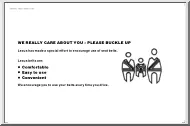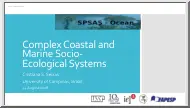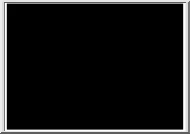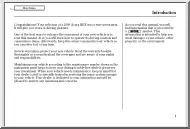Please log in to read this in our online viewer!
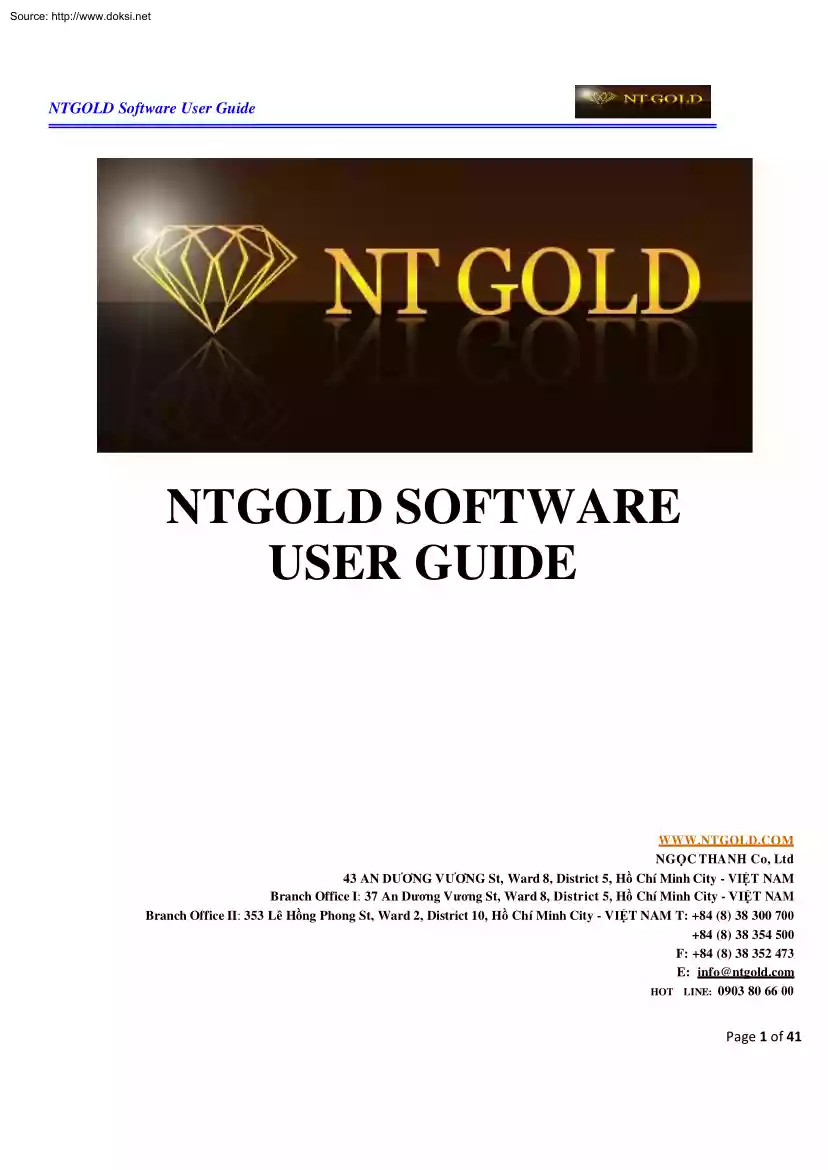
Please log in to read this in our online viewer!
No comments yet. You can be the first!
What did others read after this?
Content extract
Source: http://www.doksinet NTGOLD Software User Guide NTGOLD SOFTWARE USER GUIDE W W W.N T GOL DC OM NGỌC THA N H Co, Ltd 43 AN DƯƠNG VƯƠNG St, Ward 8, District 5, Hồ Chí Minh City - VIỆT NAM Branch Office I: 37 An Dương Vương St, Ward 8, District 5, Hồ Chí Minh City - VIỆT NAM Branch Office II: 353 Lê Hồng Phong St, Ward 2, District 10, Hồ Chí Minh City - VIỆT NAM T: +84 (8) 38 300 700 +84 (8) 38 354 500 F: +84 (8) 38 352 473 E: info@ntgold.com HOT LINE: 0903 80 66 00 Page 1 of 41 Source: http://www.doksinet NTGOLD Software User Guide CONTENTS Part A: Introduction I. Install NTGOLD software II. Manage your account 1. Open an account 2. Login 3. Change your account’s password III. Summary of NTGOLD software 1. Main parts in NTGOLD 2. Showing Part B: Basis Application I. Graph showing 1. Showing from the Menu 2. Showing from the Market Watch II. Change the chart’s format 1. Change Color 2. Change the chart type 3. Change the time frame of the
chart III. Order 1. Market order 2. Automatic pending order IV. Edit and close the order 1. Edit the order 2. Close the order V. Manipulate on the Platform 1. Edit technical indicators in the chart 2. Tools support for drawing lines (Trend) 3. Adding a tool in the NTGOLD system 4. Save and load template 5. Editing a text in the chart Part C: Manage money in the trade (reference) Page 2 of 41 Source: http://www.doksinet NTGOLD Software User Guide PART A: INTROCDUCTION Every business on the gold market, foreign exchanges, and stocks has always provided clients trading software with its characteristics and many other trading software or webs. Usually, this software is named likely the same with the company’s name or the broker that depends on their choice. This software almost supports technical analysis indicator tools which allow to trade directly or match their orders (waiting for the match of Buy/Sell). However, it does not provide enough information that the business of gold
trading expects. We introduce NTGOLD software which is the best Buy/Sell software because this software supports many features of the transaction as well as providing a lot of analysis tools to help customers more favorable in the trading. With the method of trading immediately by the world situation in order to get more profits and avoid risks for customers, this demonstrates that NTGOLD is the best choice for customers. NTGOLD software can be run on many Window operating systems such as Windows XP, Vista, Windows 7, and we also provide another version operated on mobile phones using Windows Mobile operating system with touch screen which facilitates frequent moving customers. You come to NTGOLD not only buy or sell gold, but also reference prices of other types: currencies, stocks, and domestic and foreign resources. These prices are updated continuously and perfectly I. Installing NTGOLD software: - Step 1: Download NTGOLD software from the link http://ntgold.com/kh/ - Step 2:
Select the language you wish to use This is a choice of languages displayed on the NTGOLD software after installation (usually choosing English) Click OK to move to step 3. Note: Wh e n i n st a l l i n g t h i s o n t h e o pe ra t i n g sy st e m o f V i st a o r Windows 7, you must run with administrator privileges. Page 3 of 41 Source: http://www.doksinet NTGOLD Software User Guide -Step 3: Welcome to the NTGOLD MetaTrader Click Next to move to step 4 - Step 4: This part is the end user license agreement Click “Yes, I agree with all the terms of this license agreement ” Next to move to step 5 Page 4 of 41 Source: http://www.doksinet NTGOLD Software User Guide - Step 5: Locate where you will install the software Click Next to move to step 6 - Step 6: NTGOLD MetaTrader 4 automatically chooses which partitions are installed. You will select which folders you want to install Click Next to install the software. Page 5 of 41 Source: http://www.doksinet NTGOLD Software
User Guide The software asks you if you are ready to install it Click Next to continue -Step 7: The installation process has ended and you choose “Finish” to complete. Now, you can launch NTGOLD software. Page 6 of 41 Source: http://www.doksinet NTGOLD Software User Guide II. Manage your account: 1. Open an account: - Step 1: Double click on the icon NTGOLD on the desktop which you have installed Page 7 of 41 Source: http://www.doksinet NTGOLD Software User Guide Fill in the necessary information as the above example. Check “I agree to subscribe to your newsletter”, and click Next to move to step 2. - Step 2: Click “Scan” button to scan the server and choose “NTGOLD-Demo” press Next to display your account Page 8 of 41 Source: http://www.doksinet NTGOLD Software User Guide You should remember your account for the next login. Click Finish to complete the process 2. Login: File Login you fill out your accountLogin. If you want to login
the demon account, you choose NTGOLD – Demo at the “Server”. On the other hand, you choose NTGOLD – Real for the real account. You can check “Save account information” if you want to save your account’s information. Note: In the process of using NTGOLD Server Demo, if you have a problem of “Invalid Account” or “Disconnection” (Although your network still works normally), you should check your account again and your server. If it also does not work, you should open a new account to activate NTGOLD again. In the case of NTGOLD - Real, if this problem happens, you should login again Otherwise, you can contact to the customers care’s department of NTGOLD company for instructions. Page 9 of 41 Source: http://www.doksinet NTGOLD Software User Guide 3. Change your account’s passw ord: Tools Optionan Option window will open You select Server tab and click Change. Here, you can change your password and click Ok to change. Page 10 of 41 Source:
http://www.doksinet NTGOLD Software User Guide III. Summary of NTGOLD software: 1. Main parts in NTGOLD: NTGOLD has 4 main parts displayed in the above image: Market Watch, Navigator, Chart, and Trade Management. P1: Market Watch This window helps us to monitor the price fluctuations of commodities such as: Prices: Gold, Oil, Stocks and Currencies, are updated continuously every second in our country, also abroad. Page 11 of 41 Source: http://www.doksinet NTGOLD Software User Guide There are two ways to show the world price: Symbols and Stick Chart - Buy: The prices which you buy gold at NTGOLD Company. - Sell: The prices which you sell gold at NTGOLD Company Example: NTGOLD reports: 1233.70/123420 If you have an order, you will buy at 123370 USD/oz and sell at 1234.20 USD/oz, and the different Buy/Sell is 05 USD /oz It also depends on more or less fluctuation of the world market, and the prices will increase or decrease depending on the world market fluctuations. You can
click on the cells of the world price box to Buy/Sell directly. The order will indicate: #6 1 7 43 sell 1.00 GOLD at 123380 successfully The Buy/Sell prices is the basis for payment (See the picture) Page 12 of 41 Source: http://www.doksinet NTGOLD Software User Guide To display (or hide) all the symbols, you click right on the World Price box and select “Show all” or “Hide all”. In the case of hiding a certain item, you click right on that item and select “Hide” P2: Navigator Main items on the Navigator Navigator: it helps you to choose quickly supporting tools such as opening Demo Accounts, opening Buy/Sell Accounts, and having analysis tools to use in charts for analysis or indicators. We can use the shortcut Ctrl+N to close or open this window. Page 13 of 41 Source: http://www.doksinet NTGOLD Software User Guide - Account: it helps you to manage Demo Accounts and Buy/Sell Accounts. If you want to open a new account, you click right on this item and select Open
an Acount. When you have opened an account, your accounts are displayed here (can open many accounts at once). If you want to login to this account, you just click double on your account or click right on your account and select Login. If you want to delete your account, you just click Delete. - Indicators: List standard indicators to support the technical analysis (Just click double on the indicator that you want and this indicator will appear immediately in the chart). These indicators have been programmed with NTGOLD. Page 14 of 41 Source: http://www.doksinet NTGOLD Software User Guide -Expert Advisors: programs that allow you to automate fully both analyzing and trading processes. Expert Advisors can relieve you from the routine of analyzing financial markets and performing trades. -Custom Indicators: applications similar to the embedded technical indicators that will help you to analyze markets. -Scripts: programs that automate single frequently repeated operations. For
example, using a script you can close all positions by a single keystroke. P3: Chart This is the most important part of NTGOLD software because it supports the technical analysis as well as short and long term of the commodities’ price. The fluctuation of commodities’ price is shown in the chart and the different time frames. To open a chart of an item, you can do the following ways: -Click right on an item from the Market Watch window and select “Chart Window” -Using the shortcut Ctr+W to close the chart. Page 15 of 41 Source: http://www.doksinet NTGOLD Software User Guide -Each transaction chart is used in many different forms and you can change the chart by using candlesticks, line graphs, and bar charts to track price fluctuations by clicking mouse directly into the chart as shown in the below picture: P4: Terminal The Order management Buy/Sell helps you to manage the current trade as well as trade history and your pending orders easily. Order management includes:
-Trade: Orders are transacted which are shown here with the specific parameters about trading volume, trading time, and etc. In this part, there are some noticeable parameters (from left to right): 1) Time: time of order 2) Type: sell or buy 3) Size: transaction volume (symbol: 0.05 is 5 oz(s)) 4) Symbol: your commodity 5) Price: order price 6) S/L: stop loss level (0.0 means that the stop loss level is not set) 7) T/P: profit target (0.0 means that the profit target is not set) 8) Price: current price of the market. 9) Commission: transaction cost (default is USD/oz). Depending on time 10) Swap: Buy/Sell gold tomorrow (default is USD/oz/night.) 11) Profit: profit (+) is earned or losses (-) on the transaction at the moment. Page 16 of 41 Source: http://www.doksinet NTGOLD Software User Guide -Account history: information of your account history. All these parameters are similar to the transaction. -Alerts: NTGOLD warnings. -Mailbox: information from NTGOLD. -Journal: the
announcement of the Gold Trading Center Ngoc Thanh of loading or removing the analysis tools and the announcement of the trading orders. P5: Data Window Apart from four main sections have been introduced, you should pay attention on “Data Window” Data Window provides more parameters for a certain item. Page 17 of 41 Source: http://www.doksinet NTGOLD Software User Guide Example: Gold is shown in chart 1 and parameters on 05/10/2009, time at 13:00 with the closing price, the opening price, the highest price, the lowest price, the trading volume during the day, and etc, and the technical indicators are used in the chart. Data in Data Window is automatically updated continuously 2. Showing: To display the above important parts of NTGOLD software, there are two ways: First way: ViewData Window. Second way: Click mouse directly on the tool bar. Page 18 of 41 Source: http://www.doksinet NTGOLD Software User Guide PART B: BASIS APPLICATION I. Graph showing: There are two
ways to display a chart on the NTGOLD platform: 1. Showing from the Menu: FileNew Chart or you can click directly on the icon from the tool bar. Select a commodity that you want to see its graph 2. Showing from the Market Watch: Page 19 of 41 Source: http://www.doksinet NTGOLD Software User Guide II. Change the chart’s format: ``1. Change color: First way: Click right in the chart, select Properties, the following window will appear: You change what parameters you want and choose appropriate color. The default parameters are: background, candlesticks, and color of indicators The chart will appear what you have changed. After choosing appropriate parameters, click OK to finish. Second way: Click Charts on the tool bar, select Properties, adjustment table will also appear. . Page 20 of 41 Source: http://www.doksinet NTGOLD Software User Guide 2. Change the chart type: there are three types which are applied on the NTGOLD software such as Candlestick chart, Bar chart,
and Line chart. First way: To select the chart type, click in the chart bar of the platform and choose what types you want to display. Typically, Candlestick charts are widely used Second way: In the chart toolbar, you select what types you want. 3. Change the time frame of the graph way: To change the time frame of the graph, click directly on the periodicity bar, and choose the time frame you want to display: 1 minute (M1), 5 minutes (M5), 15 minutes (M15), 30 minutes (M30), 1 hour (H1), 4 hours (H4), a day (D1), a week (W1), and a month (MN). Second way: ChartsPeriodicitychoosing time frame Page 21 of 41 Source: http://www.doksinet NTGOLD Software User Guide III. Order 1. Market order: Market order is the order that you will buy or sell at the current price of the market and in normal trading conditions; this order will be executed immediately after creating an order. After the order is made, it will be on the open trading window. Example: Gold is traded at
1234.30/123480, if you want to buy at this price, you click on it to buy and NTGOLD will sell at this price 1234.30 USD immediately First way: ToolsNew Orderthe order window will appear and you should fill out necessary parameters. The parameters on order window include: -Symbol: your commodity that you want to trade -Volume: trading volume (Example: 0.01 is 1 oz; 002 is 2 oz; 100 is 100 oz -Stop loss: stop loss level -Take profit: the profit you want to earn. Sell - Buy: Order will be executed immediately at the market price if you choose “Instant Execution”. If you order pending transaction, you will choose “Pending Order” You tick on the maximum allowance of deviation from the quoted price for selecting the deviation which compared to the market price is 2.64 USD (264 points) or more, but not less than 264 USD Page 22 of 41 Source: http://www.doksinet NTGOLD Software User Guide Second way: You can choose to order directly on the Market Watch, click right on the
commodity that you want to trade, choose New Order or double-click on your commodity’s icon, and the order window will appear. 2. Automatic pending order: Pending order is used when you do not have much time to sit in front of the computer to watch the price, also lose opportunities to enter the market. Automatic pending order is used to buy or sell for the future prices Basically, the order has two parameters: price and expiry. Example: Gold price is traded at 1234.30/123480 If you want to buy gold at 123450 USD, you can either sit in front of the computer and wait for the price to increase to (at the exchange rate that you want to make an order), or you will adjust the Buy Stop at 1234.50 USD (then, you can leave you computer) If the price increases to 21670, NTGOLD software will execute the order at this exchange rate. You have to determine what price levels you want to Buy/Sell and how long you order takes effect by filling out the Expiry. -The way of doing pending order is
similar to the automatic order, the only difference is: Instant Order and Pending Order. Page 23 of 41 Source: http://www.doksinet Instruction to NTGOLD software -You can choose what types you want: Buy Limit, Sell Limit, Buy Stop and Sell stop. -Then, you will type the price that you want to Buy/Sell at at price. -You can limit the effect time for the automatic order by choosing time in Expiry. Note: your order’s price must be different at least 2.64 USD compared to the current market price -After you fill out all parameters, you click Place and your order will be in the order window. -You can observe transactions and pending orders in Trade of the Order window. Buy Limit: you will buy at the future price which is lower than the current price. It means that you will wait to buy at a certain low price. Buy Stop: you will buy at the future price which is higher than the current price. It means that you expect for a breaking point to buy the commodity. Sell Limit: You will sell
at the future price which is higher than the current price. It means that you expect to sell your commodity at the high price. Sell Stop: You sell at the future price which is lower than the current price. It means that you expect to sell your commodity at the low price. Page 23 of 41 Source: http://www.doksinet Instruction to NTGOLD software IV. Edit and close the order: 1. Edit the order: -To edit any orders which have been set such as adding Stop Loss, Take Profit, or correct your Stop Loss and Take Profit. You just move to Trade of the below Order window, click on the order which you want to change, and select Modify or Delete Order. Then, the following window will appear: Page 24 of 41 Source: http://www.doksinet Instruction to NTGOLD software Example: You want to edit Stop Loss and Take Profit. For example, you want to change Stop Loss from 23000 to 21600, and click Modify. Note: you can only modify Stop Loss and Take Profit, but you cannot modify Volume. The change
must be different at least 50 points for Stop Loss and Take Profit of NTGOLD software. The software will modify your order automatically, and click Ok to complete the modification and those parameters will be displayed in Trade of the Order window. -After setting automatic Stop Loss and Take Profit, your trade will be closed automatically if the current price matches your setting. Instead of sitting in front of the computer, you can join any interesting classes - So, you will do those steps if you want to change Stop Loss and Take Profit next time Page 25 of 41 Source: http://www.doksinet Instruction to NTGOLD software 2. Close the order: You just select the order that you want to close (Lick right on the order and choose Close Order). Your order will close immediately at the price of the current market. -When the order tool appears, you just select Close Order to close the order (or pending order). Otherwise, you can select New Order to open a new order. You can set the
deviation of the closing point compared to the market price by checking Enable maximum deviation from quoted price and type the deviation point. The default of NTGOLD software doesn’t allow choosing the maximum deviation point, excepting the minimum deviation point 2.64 (264 USD) Page 26 of 41 Source: http://www.doksinet Instruction to NTGOLD software The Gold trade is closed and this order isn’t displayed in the trade part. V. Manipulate on the platform: 1. Edit technical indicators in the chart: Technical indicators support investors in technical analysis in order to indentify market trends and point out the relevant market. This software supports many indicators such as MACD, RSI, MA, and Bollinger Bands In addition, you also find other tools in various sources and add them to the system. Adding indicators to the system will be guided later. There are some ways to add indicators to the chart: First way: InsertIndicatorsselecting indicators Page 27 of 41 Source:
http://www.doksinet Instruction to NTGOLD software Second way: Click the icon on the toolbar Chart to select what indicators you need. Page 28 of 41 Source: http://www.doksinet Instruction to NTGOLD software To modify an indicator which you have applied in the chart, there are two ways: First way: Click right on any position in the chart, select Indicators List, a list of instructions will appear in the box NTGOLD indicator, you just select what tools you want to edit and click Edit. After clicking Edit, the box Accumulation/Distribution will appear as the following picture and you feel easy to change technical parameters and color for chart’s indicator. After editing, click OK to close the toolbox. Second way: Move your mouse to the technical indicator area, click right, and select .properties After editing is completed, click OK Page 29 of 41 Source: http://www.doksinet Instruction to NTGOLD software Third way: ChartsIndicators Lista list of indicators is
displayed and you choose what indicators you want to edit. . -To use technical indicators, you are required to have knowledge of indicators, and a separate trading system will be formed through the use. There are many websites in the world which sell trading system with attractive prices, and profits brought from advertisements is high, but this is not a good choice for customers. We advice that you should experience trading as well as building your trading system in accordance with your personality and time which you use for this job. 2. Tools support for drawing lines (Trend): a. Line Studies Toolbox Line studies toolbox supports many different tools to draw lines in the chart such as fibo retrace, fibo Channel, fibo exp, fibo arcs, fibo Fan, fibo Time zones and other supported tools such as Gann Grid, Gann Fan to draw lines, trend channels. There are also other tools to draw triangles, ellipse, and squares You can click on what tools you want to manipulate in the chart. Page 30
of 41 Source: http://www.doksinet Instruction to NTGOLD software The above chart using Fibo Channel shows long-term trend of gold. -Add or delete tools which are displayed in the Lines Studies box: move your mouse to any positions on the toolbox, click right, select custom, and customizing toolbar box will appear. Adding tools: select what tools you want to insert and click Insert Removing tools: select what tools you want to delete and click Remove. b. Modify and delete trend: For example, with the above Fibo Channel example, manipulations like any kinds of trend, fibo which you select in the Selected box. Page 31 of 41 Source: http://www.doksinet Instruction to NTGOLD software -In the case of changing trend’s color: Click double, right-click, and select Fibo Channel properties. The Fibo Chanel toolbox appears and you select what color you want, click OK. The color of Fibo Chanel will be applied immediately after you click OK. - Delete Trend: double-click on trend,
right-click, and select Delete Page 32 of 41 Source: http://www.doksinet Instruction to NTGOLD software 3. Adding a tool in the NTGOLD system: With the default tools of NTGOLD software, you can also find other indicators and save to the NTGOLD system by two ways: Copy tool file, choose the path of Fibo Group folder which has been installed C:Program FilesMetaTrader 4expertsindicators, and save that file After adding the indicator tool, you need to reboot NTGOLD software for loading the new indicator. 4. Save and load template: template is the default form of the chart. You modify the chart and save it to the default form for the next uses. After you modify parameters in the chart, you choose it as the standard one. You save it by clicking on the template icon on the toolbar and select Save Template Page 33 of 41 Source: http://www.doksinet Instruction to NTGOLD software Example: You can save the chart to the template as the default with the file name NTGOLD. `When the Save
As toolbox appears, you name your file and click Save. The default NTGOLD will save you template in the folder Fibo Group. So, the template NTGOLD appears in Template Page 34 of 41 Source: http://www.doksinet Instruction to NTGOLD software To use this kind of chart, you just only access to Template and select your default template, or you can load your template by selecting Load Template and choosing your file if you don’t see your template in the Template list. 5. Editing a text in the chart: There are two types of editing a text in this software: - Type 1: (A): the text is fixed in the chart, and when the graph moves, this text moves along with the graph - Type 2: (T): the text is fixed in the chart, and when the graph moves, this text still stand in the chart. The meaning of those two kinds of text is different but the way of doing is the same. To add a note to the chart, you click the icon A in the Line Studies toolbox and click in the chart. The text toolbox appears and
you need to fill out information in the Text area. Then, click OK Page 35 of 41 Source: http://www.doksinet Instruction to NTGOLD software The text NTGOLD.COM is appeared in the chart PART 3: MONEY MANAGEMENT IN TRANSACTION (REFERENCE) 1. Why do you manage money in transaction? Money management is one of the important skills in foreign exchange. Why is it important? You do business to earn money, so you have to learn how to manage money. However, many people don’t pay attention on it in trading. They just find appropriate investments but they don’t care their contraction’s total. They simply determine how much they can suffer looses in a trade and press Trade The tern for this kind of investment is GAMBLING! Trading without money management rules, it is likely playing card. Instead of considering long-term interests in your investment, you are looking for “money contribution”. Money management rules do not only protect us but also help us to gain a lot of benefits in a
long time. If you don’t believe and you think that “Gambling” helps you to earn money, you should read this example: People come to Las Vegas to play cards with a hope of earning a huge amount of money, and in fact, many people have overcome. However, how can casino owners earn money if many people won contributed money? The answer is that “Although some people can earn money, casino owners have gained a lot of profits from losers in a long term”. In fact, casino owners are very good at statics. They know that they are earners in a long term For example, although Joe Schmoe had earned $100,000 in a slot machine, casino owners didn’t worry because they know that over a hundred of gamblers have lost. Page 36 of 41 Source: http://www.doksinet Instruction to NTGOLD software This is a classic example of statics which shows how they earn money via gamblers. Although both sides are losers, casino owners still know how to control their losses. Basically, this is a way of money
management If you know how to control your losses, you will have a chance to have interests. You want to be very good at statics not a gambler because you always to be a winner in a long term. So, how to become good at statics instead of a loser? 2. Drawdown and Maximum Drawdown? We know that money management will help us to make profits in a long time but we will let know another aspect of this. What will happen if you don’t use money management rules? Example: In the case, you have $100,000 and you lost $50,000. How many percents in your contract have you lost? The answer is 50%. So, how many percents of $50,000 must you earn to have $100,000? The answer is 100% of $50,000 to get back $100,000. It is called drawdown In this example, you have 50% drawdown The meaning of this example is that you are easy to lose money instead of earning money. We know that you will say yourself: “you will lose 50% in a trade contract”. However, we hope that it will not happen However, what will
happen if you lose 3, 4, even 10 transactions in a chain of transactions. It doesn’t happen to you, does it? You have a trading system which helps you to win up to 70%, so you have no reason to lose 10 transactions in a series of transactions? Although you have a good system, you see this example: In the transaction, we often find an edge. This is a reason for investors developing their own system A transaction system helps to earn 70% profits which sound likely a good edge. So, will you win 7 transactions in each 10 transaction? It doesn’t seemly like that! Do you know anything about people who win 70 over 100? In fact, you don’t much about them. You can lose 30 transactions in a series of transactions firstly and you will have 70 remaining transactions. This is still a system of earning 70 profits, but you ask yourself “if you lost 30 transactions, would you continue to trade?” This is a reason to explain why money management is very important. No matter what systems you
use and ultimately, you have to face risks of losses. Even, professional poker players also lose a lot and they still do not have profits. This is the reason that professional poker players have to learn how to manage money because they know that they are not always winners. They will risk a small percentage of capital which they live through risks of loses This is what you have to do when you are investors. You just risk a small percentage of transaction capital and you can overcome the loss phase. So, if you abide rules of money management closely, you will become a casino owner. In a long time, you will always be the winner I will let you see what happens if you use rules of money management, and vice versa Page 37 of 41 Source: http://www.doksinet Instruction to NTGOLD software 3. Do not lose all your assets: This is a small demonstration that you will see the difference between the risks of a small capital compared to the risks of a big capital. You can see the great
difference between the risk of 2 % of contract and the risk of 10 % of contract in a transaction. If you risk 10% of contract and lose 19 transactions in a chain, you will remain $3,002 from $20,000 You lose over 85% of your contract. If you risk only 2% and ultimately remain $13,930, you will lose 30% of the total of your contract. Here, we have lost 19 transactions in a series of transactions, even only 5 transactions, and we still see the big difference of the risk of 2% and 10%. In the case of losing 5 transactions, if you risk 2%, you remain $18,447; and if you risk 10%, you remain $13,122 which is less than the amount of losing 19 transactions in risking 2% of your contract! The meaning of this example is that: you have to setup rules of money management so that when you encounter drawdown period, you have sufficient capital to continue to trade. Do you imagine that you have lost 85% of your contract? You have to earn 566% of your remaining money to get back what you have lost. I
believe that you don’t want to be in that condition. The following is the chart which shows how many percentages you have to gain to get back what you have lost. Page 38 of 41 Source: http://www.doksinet Instruction to NTGOLD software You can see that it is very difficult to get back your money when you lose much. That’s what the reason you have to do anything to protect you contract. Now, you remember that you should risk a small capital for surviving through the loss period, also avoiding big drawdown in your contract. Remember that you want to be a casino owner rather than a gambler! 4. Reward/Risk: One way of making profits is that you should do your transaction when you see your profits will be greater than your losses three times. If you count that reward/risk is 3:1, you will have more chances of earning profits in a long time. Please see the following chart: In this example, you can see that if you only win 50% of your transaction, you can make the profits of
$10,000. You remember that if reward/risk is good, you will have more chances of earning profits, even in the low ratio of win. Page 39 of 41 Source: http://www.doksinet Instruction to NTGOLD software Finally, you should remember: Being a casino owner, not a gambler! Casino owners are very good at statics. Drawdown is real and will happen. The less capital you risk, the less drawdown you have The more money you lost, the more difficulties you faced. Trading with a low ratio of you contract. The fewer ratios are the better and they are usually less than 3% The ratio reward/risk is good, the chances of earning money is high. (Source: Babypips.com) Some conversion formulas for Gold: 1 kg = 26.6666 taels = 3215 oz(s) 1 oz = 0.8294 tael, 1 lot = 100 oz(s) ----------------------------------------------------------------------------------------This is a free reference. All contributions for improving this material should be sent to this address: NGỌC THANH Co, Ltd
------------------------------------------------------------------------------------------ Page 40 of 41
chart III. Order 1. Market order 2. Automatic pending order IV. Edit and close the order 1. Edit the order 2. Close the order V. Manipulate on the Platform 1. Edit technical indicators in the chart 2. Tools support for drawing lines (Trend) 3. Adding a tool in the NTGOLD system 4. Save and load template 5. Editing a text in the chart Part C: Manage money in the trade (reference) Page 2 of 41 Source: http://www.doksinet NTGOLD Software User Guide PART A: INTROCDUCTION Every business on the gold market, foreign exchanges, and stocks has always provided clients trading software with its characteristics and many other trading software or webs. Usually, this software is named likely the same with the company’s name or the broker that depends on their choice. This software almost supports technical analysis indicator tools which allow to trade directly or match their orders (waiting for the match of Buy/Sell). However, it does not provide enough information that the business of gold
trading expects. We introduce NTGOLD software which is the best Buy/Sell software because this software supports many features of the transaction as well as providing a lot of analysis tools to help customers more favorable in the trading. With the method of trading immediately by the world situation in order to get more profits and avoid risks for customers, this demonstrates that NTGOLD is the best choice for customers. NTGOLD software can be run on many Window operating systems such as Windows XP, Vista, Windows 7, and we also provide another version operated on mobile phones using Windows Mobile operating system with touch screen which facilitates frequent moving customers. You come to NTGOLD not only buy or sell gold, but also reference prices of other types: currencies, stocks, and domestic and foreign resources. These prices are updated continuously and perfectly I. Installing NTGOLD software: - Step 1: Download NTGOLD software from the link http://ntgold.com/kh/ - Step 2:
Select the language you wish to use This is a choice of languages displayed on the NTGOLD software after installation (usually choosing English) Click OK to move to step 3. Note: Wh e n i n st a l l i n g t h i s o n t h e o pe ra t i n g sy st e m o f V i st a o r Windows 7, you must run with administrator privileges. Page 3 of 41 Source: http://www.doksinet NTGOLD Software User Guide -Step 3: Welcome to the NTGOLD MetaTrader Click Next to move to step 4 - Step 4: This part is the end user license agreement Click “Yes, I agree with all the terms of this license agreement ” Next to move to step 5 Page 4 of 41 Source: http://www.doksinet NTGOLD Software User Guide - Step 5: Locate where you will install the software Click Next to move to step 6 - Step 6: NTGOLD MetaTrader 4 automatically chooses which partitions are installed. You will select which folders you want to install Click Next to install the software. Page 5 of 41 Source: http://www.doksinet NTGOLD Software
User Guide The software asks you if you are ready to install it Click Next to continue -Step 7: The installation process has ended and you choose “Finish” to complete. Now, you can launch NTGOLD software. Page 6 of 41 Source: http://www.doksinet NTGOLD Software User Guide II. Manage your account: 1. Open an account: - Step 1: Double click on the icon NTGOLD on the desktop which you have installed Page 7 of 41 Source: http://www.doksinet NTGOLD Software User Guide Fill in the necessary information as the above example. Check “I agree to subscribe to your newsletter”, and click Next to move to step 2. - Step 2: Click “Scan” button to scan the server and choose “NTGOLD-Demo” press Next to display your account Page 8 of 41 Source: http://www.doksinet NTGOLD Software User Guide You should remember your account for the next login. Click Finish to complete the process 2. Login: File Login you fill out your accountLogin. If you want to login
the demon account, you choose NTGOLD – Demo at the “Server”. On the other hand, you choose NTGOLD – Real for the real account. You can check “Save account information” if you want to save your account’s information. Note: In the process of using NTGOLD Server Demo, if you have a problem of “Invalid Account” or “Disconnection” (Although your network still works normally), you should check your account again and your server. If it also does not work, you should open a new account to activate NTGOLD again. In the case of NTGOLD - Real, if this problem happens, you should login again Otherwise, you can contact to the customers care’s department of NTGOLD company for instructions. Page 9 of 41 Source: http://www.doksinet NTGOLD Software User Guide 3. Change your account’s passw ord: Tools Optionan Option window will open You select Server tab and click Change. Here, you can change your password and click Ok to change. Page 10 of 41 Source:
http://www.doksinet NTGOLD Software User Guide III. Summary of NTGOLD software: 1. Main parts in NTGOLD: NTGOLD has 4 main parts displayed in the above image: Market Watch, Navigator, Chart, and Trade Management. P1: Market Watch This window helps us to monitor the price fluctuations of commodities such as: Prices: Gold, Oil, Stocks and Currencies, are updated continuously every second in our country, also abroad. Page 11 of 41 Source: http://www.doksinet NTGOLD Software User Guide There are two ways to show the world price: Symbols and Stick Chart - Buy: The prices which you buy gold at NTGOLD Company. - Sell: The prices which you sell gold at NTGOLD Company Example: NTGOLD reports: 1233.70/123420 If you have an order, you will buy at 123370 USD/oz and sell at 1234.20 USD/oz, and the different Buy/Sell is 05 USD /oz It also depends on more or less fluctuation of the world market, and the prices will increase or decrease depending on the world market fluctuations. You can
click on the cells of the world price box to Buy/Sell directly. The order will indicate: #6 1 7 43 sell 1.00 GOLD at 123380 successfully The Buy/Sell prices is the basis for payment (See the picture) Page 12 of 41 Source: http://www.doksinet NTGOLD Software User Guide To display (or hide) all the symbols, you click right on the World Price box and select “Show all” or “Hide all”. In the case of hiding a certain item, you click right on that item and select “Hide” P2: Navigator Main items on the Navigator Navigator: it helps you to choose quickly supporting tools such as opening Demo Accounts, opening Buy/Sell Accounts, and having analysis tools to use in charts for analysis or indicators. We can use the shortcut Ctrl+N to close or open this window. Page 13 of 41 Source: http://www.doksinet NTGOLD Software User Guide - Account: it helps you to manage Demo Accounts and Buy/Sell Accounts. If you want to open a new account, you click right on this item and select Open
an Acount. When you have opened an account, your accounts are displayed here (can open many accounts at once). If you want to login to this account, you just click double on your account or click right on your account and select Login. If you want to delete your account, you just click Delete. - Indicators: List standard indicators to support the technical analysis (Just click double on the indicator that you want and this indicator will appear immediately in the chart). These indicators have been programmed with NTGOLD. Page 14 of 41 Source: http://www.doksinet NTGOLD Software User Guide -Expert Advisors: programs that allow you to automate fully both analyzing and trading processes. Expert Advisors can relieve you from the routine of analyzing financial markets and performing trades. -Custom Indicators: applications similar to the embedded technical indicators that will help you to analyze markets. -Scripts: programs that automate single frequently repeated operations. For
example, using a script you can close all positions by a single keystroke. P3: Chart This is the most important part of NTGOLD software because it supports the technical analysis as well as short and long term of the commodities’ price. The fluctuation of commodities’ price is shown in the chart and the different time frames. To open a chart of an item, you can do the following ways: -Click right on an item from the Market Watch window and select “Chart Window” -Using the shortcut Ctr+W to close the chart. Page 15 of 41 Source: http://www.doksinet NTGOLD Software User Guide -Each transaction chart is used in many different forms and you can change the chart by using candlesticks, line graphs, and bar charts to track price fluctuations by clicking mouse directly into the chart as shown in the below picture: P4: Terminal The Order management Buy/Sell helps you to manage the current trade as well as trade history and your pending orders easily. Order management includes:
-Trade: Orders are transacted which are shown here with the specific parameters about trading volume, trading time, and etc. In this part, there are some noticeable parameters (from left to right): 1) Time: time of order 2) Type: sell or buy 3) Size: transaction volume (symbol: 0.05 is 5 oz(s)) 4) Symbol: your commodity 5) Price: order price 6) S/L: stop loss level (0.0 means that the stop loss level is not set) 7) T/P: profit target (0.0 means that the profit target is not set) 8) Price: current price of the market. 9) Commission: transaction cost (default is USD/oz). Depending on time 10) Swap: Buy/Sell gold tomorrow (default is USD/oz/night.) 11) Profit: profit (+) is earned or losses (-) on the transaction at the moment. Page 16 of 41 Source: http://www.doksinet NTGOLD Software User Guide -Account history: information of your account history. All these parameters are similar to the transaction. -Alerts: NTGOLD warnings. -Mailbox: information from NTGOLD. -Journal: the
announcement of the Gold Trading Center Ngoc Thanh of loading or removing the analysis tools and the announcement of the trading orders. P5: Data Window Apart from four main sections have been introduced, you should pay attention on “Data Window” Data Window provides more parameters for a certain item. Page 17 of 41 Source: http://www.doksinet NTGOLD Software User Guide Example: Gold is shown in chart 1 and parameters on 05/10/2009, time at 13:00 with the closing price, the opening price, the highest price, the lowest price, the trading volume during the day, and etc, and the technical indicators are used in the chart. Data in Data Window is automatically updated continuously 2. Showing: To display the above important parts of NTGOLD software, there are two ways: First way: ViewData Window. Second way: Click mouse directly on the tool bar. Page 18 of 41 Source: http://www.doksinet NTGOLD Software User Guide PART B: BASIS APPLICATION I. Graph showing: There are two
ways to display a chart on the NTGOLD platform: 1. Showing from the Menu: FileNew Chart or you can click directly on the icon from the tool bar. Select a commodity that you want to see its graph 2. Showing from the Market Watch: Page 19 of 41 Source: http://www.doksinet NTGOLD Software User Guide II. Change the chart’s format: ``1. Change color: First way: Click right in the chart, select Properties, the following window will appear: You change what parameters you want and choose appropriate color. The default parameters are: background, candlesticks, and color of indicators The chart will appear what you have changed. After choosing appropriate parameters, click OK to finish. Second way: Click Charts on the tool bar, select Properties, adjustment table will also appear. . Page 20 of 41 Source: http://www.doksinet NTGOLD Software User Guide 2. Change the chart type: there are three types which are applied on the NTGOLD software such as Candlestick chart, Bar chart,
and Line chart. First way: To select the chart type, click in the chart bar of the platform and choose what types you want to display. Typically, Candlestick charts are widely used Second way: In the chart toolbar, you select what types you want. 3. Change the time frame of the graph way: To change the time frame of the graph, click directly on the periodicity bar, and choose the time frame you want to display: 1 minute (M1), 5 minutes (M5), 15 minutes (M15), 30 minutes (M30), 1 hour (H1), 4 hours (H4), a day (D1), a week (W1), and a month (MN). Second way: ChartsPeriodicitychoosing time frame Page 21 of 41 Source: http://www.doksinet NTGOLD Software User Guide III. Order 1. Market order: Market order is the order that you will buy or sell at the current price of the market and in normal trading conditions; this order will be executed immediately after creating an order. After the order is made, it will be on the open trading window. Example: Gold is traded at
1234.30/123480, if you want to buy at this price, you click on it to buy and NTGOLD will sell at this price 1234.30 USD immediately First way: ToolsNew Orderthe order window will appear and you should fill out necessary parameters. The parameters on order window include: -Symbol: your commodity that you want to trade -Volume: trading volume (Example: 0.01 is 1 oz; 002 is 2 oz; 100 is 100 oz -Stop loss: stop loss level -Take profit: the profit you want to earn. Sell - Buy: Order will be executed immediately at the market price if you choose “Instant Execution”. If you order pending transaction, you will choose “Pending Order” You tick on the maximum allowance of deviation from the quoted price for selecting the deviation which compared to the market price is 2.64 USD (264 points) or more, but not less than 264 USD Page 22 of 41 Source: http://www.doksinet NTGOLD Software User Guide Second way: You can choose to order directly on the Market Watch, click right on the
commodity that you want to trade, choose New Order or double-click on your commodity’s icon, and the order window will appear. 2. Automatic pending order: Pending order is used when you do not have much time to sit in front of the computer to watch the price, also lose opportunities to enter the market. Automatic pending order is used to buy or sell for the future prices Basically, the order has two parameters: price and expiry. Example: Gold price is traded at 1234.30/123480 If you want to buy gold at 123450 USD, you can either sit in front of the computer and wait for the price to increase to (at the exchange rate that you want to make an order), or you will adjust the Buy Stop at 1234.50 USD (then, you can leave you computer) If the price increases to 21670, NTGOLD software will execute the order at this exchange rate. You have to determine what price levels you want to Buy/Sell and how long you order takes effect by filling out the Expiry. -The way of doing pending order is
similar to the automatic order, the only difference is: Instant Order and Pending Order. Page 23 of 41 Source: http://www.doksinet Instruction to NTGOLD software -You can choose what types you want: Buy Limit, Sell Limit, Buy Stop and Sell stop. -Then, you will type the price that you want to Buy/Sell at at price. -You can limit the effect time for the automatic order by choosing time in Expiry. Note: your order’s price must be different at least 2.64 USD compared to the current market price -After you fill out all parameters, you click Place and your order will be in the order window. -You can observe transactions and pending orders in Trade of the Order window. Buy Limit: you will buy at the future price which is lower than the current price. It means that you will wait to buy at a certain low price. Buy Stop: you will buy at the future price which is higher than the current price. It means that you expect for a breaking point to buy the commodity. Sell Limit: You will sell
at the future price which is higher than the current price. It means that you expect to sell your commodity at the high price. Sell Stop: You sell at the future price which is lower than the current price. It means that you expect to sell your commodity at the low price. Page 23 of 41 Source: http://www.doksinet Instruction to NTGOLD software IV. Edit and close the order: 1. Edit the order: -To edit any orders which have been set such as adding Stop Loss, Take Profit, or correct your Stop Loss and Take Profit. You just move to Trade of the below Order window, click on the order which you want to change, and select Modify or Delete Order. Then, the following window will appear: Page 24 of 41 Source: http://www.doksinet Instruction to NTGOLD software Example: You want to edit Stop Loss and Take Profit. For example, you want to change Stop Loss from 23000 to 21600, and click Modify. Note: you can only modify Stop Loss and Take Profit, but you cannot modify Volume. The change
must be different at least 50 points for Stop Loss and Take Profit of NTGOLD software. The software will modify your order automatically, and click Ok to complete the modification and those parameters will be displayed in Trade of the Order window. -After setting automatic Stop Loss and Take Profit, your trade will be closed automatically if the current price matches your setting. Instead of sitting in front of the computer, you can join any interesting classes - So, you will do those steps if you want to change Stop Loss and Take Profit next time Page 25 of 41 Source: http://www.doksinet Instruction to NTGOLD software 2. Close the order: You just select the order that you want to close (Lick right on the order and choose Close Order). Your order will close immediately at the price of the current market. -When the order tool appears, you just select Close Order to close the order (or pending order). Otherwise, you can select New Order to open a new order. You can set the
deviation of the closing point compared to the market price by checking Enable maximum deviation from quoted price and type the deviation point. The default of NTGOLD software doesn’t allow choosing the maximum deviation point, excepting the minimum deviation point 2.64 (264 USD) Page 26 of 41 Source: http://www.doksinet Instruction to NTGOLD software The Gold trade is closed and this order isn’t displayed in the trade part. V. Manipulate on the platform: 1. Edit technical indicators in the chart: Technical indicators support investors in technical analysis in order to indentify market trends and point out the relevant market. This software supports many indicators such as MACD, RSI, MA, and Bollinger Bands In addition, you also find other tools in various sources and add them to the system. Adding indicators to the system will be guided later. There are some ways to add indicators to the chart: First way: InsertIndicatorsselecting indicators Page 27 of 41 Source:
http://www.doksinet Instruction to NTGOLD software Second way: Click the icon on the toolbar Chart to select what indicators you need. Page 28 of 41 Source: http://www.doksinet Instruction to NTGOLD software To modify an indicator which you have applied in the chart, there are two ways: First way: Click right on any position in the chart, select Indicators List, a list of instructions will appear in the box NTGOLD indicator, you just select what tools you want to edit and click Edit. After clicking Edit, the box Accumulation/Distribution will appear as the following picture and you feel easy to change technical parameters and color for chart’s indicator. After editing, click OK to close the toolbox. Second way: Move your mouse to the technical indicator area, click right, and select .properties After editing is completed, click OK Page 29 of 41 Source: http://www.doksinet Instruction to NTGOLD software Third way: ChartsIndicators Lista list of indicators is
displayed and you choose what indicators you want to edit. . -To use technical indicators, you are required to have knowledge of indicators, and a separate trading system will be formed through the use. There are many websites in the world which sell trading system with attractive prices, and profits brought from advertisements is high, but this is not a good choice for customers. We advice that you should experience trading as well as building your trading system in accordance with your personality and time which you use for this job. 2. Tools support for drawing lines (Trend): a. Line Studies Toolbox Line studies toolbox supports many different tools to draw lines in the chart such as fibo retrace, fibo Channel, fibo exp, fibo arcs, fibo Fan, fibo Time zones and other supported tools such as Gann Grid, Gann Fan to draw lines, trend channels. There are also other tools to draw triangles, ellipse, and squares You can click on what tools you want to manipulate in the chart. Page 30
of 41 Source: http://www.doksinet Instruction to NTGOLD software The above chart using Fibo Channel shows long-term trend of gold. -Add or delete tools which are displayed in the Lines Studies box: move your mouse to any positions on the toolbox, click right, select custom, and customizing toolbar box will appear. Adding tools: select what tools you want to insert and click Insert Removing tools: select what tools you want to delete and click Remove. b. Modify and delete trend: For example, with the above Fibo Channel example, manipulations like any kinds of trend, fibo which you select in the Selected box. Page 31 of 41 Source: http://www.doksinet Instruction to NTGOLD software -In the case of changing trend’s color: Click double, right-click, and select Fibo Channel properties. The Fibo Chanel toolbox appears and you select what color you want, click OK. The color of Fibo Chanel will be applied immediately after you click OK. - Delete Trend: double-click on trend,
right-click, and select Delete Page 32 of 41 Source: http://www.doksinet Instruction to NTGOLD software 3. Adding a tool in the NTGOLD system: With the default tools of NTGOLD software, you can also find other indicators and save to the NTGOLD system by two ways: Copy tool file, choose the path of Fibo Group folder which has been installed C:Program FilesMetaTrader 4expertsindicators, and save that file After adding the indicator tool, you need to reboot NTGOLD software for loading the new indicator. 4. Save and load template: template is the default form of the chart. You modify the chart and save it to the default form for the next uses. After you modify parameters in the chart, you choose it as the standard one. You save it by clicking on the template icon on the toolbar and select Save Template Page 33 of 41 Source: http://www.doksinet Instruction to NTGOLD software Example: You can save the chart to the template as the default with the file name NTGOLD. `When the Save
As toolbox appears, you name your file and click Save. The default NTGOLD will save you template in the folder Fibo Group. So, the template NTGOLD appears in Template Page 34 of 41 Source: http://www.doksinet Instruction to NTGOLD software To use this kind of chart, you just only access to Template and select your default template, or you can load your template by selecting Load Template and choosing your file if you don’t see your template in the Template list. 5. Editing a text in the chart: There are two types of editing a text in this software: - Type 1: (A): the text is fixed in the chart, and when the graph moves, this text moves along with the graph - Type 2: (T): the text is fixed in the chart, and when the graph moves, this text still stand in the chart. The meaning of those two kinds of text is different but the way of doing is the same. To add a note to the chart, you click the icon A in the Line Studies toolbox and click in the chart. The text toolbox appears and
you need to fill out information in the Text area. Then, click OK Page 35 of 41 Source: http://www.doksinet Instruction to NTGOLD software The text NTGOLD.COM is appeared in the chart PART 3: MONEY MANAGEMENT IN TRANSACTION (REFERENCE) 1. Why do you manage money in transaction? Money management is one of the important skills in foreign exchange. Why is it important? You do business to earn money, so you have to learn how to manage money. However, many people don’t pay attention on it in trading. They just find appropriate investments but they don’t care their contraction’s total. They simply determine how much they can suffer looses in a trade and press Trade The tern for this kind of investment is GAMBLING! Trading without money management rules, it is likely playing card. Instead of considering long-term interests in your investment, you are looking for “money contribution”. Money management rules do not only protect us but also help us to gain a lot of benefits in a
long time. If you don’t believe and you think that “Gambling” helps you to earn money, you should read this example: People come to Las Vegas to play cards with a hope of earning a huge amount of money, and in fact, many people have overcome. However, how can casino owners earn money if many people won contributed money? The answer is that “Although some people can earn money, casino owners have gained a lot of profits from losers in a long term”. In fact, casino owners are very good at statics. They know that they are earners in a long term For example, although Joe Schmoe had earned $100,000 in a slot machine, casino owners didn’t worry because they know that over a hundred of gamblers have lost. Page 36 of 41 Source: http://www.doksinet Instruction to NTGOLD software This is a classic example of statics which shows how they earn money via gamblers. Although both sides are losers, casino owners still know how to control their losses. Basically, this is a way of money
management If you know how to control your losses, you will have a chance to have interests. You want to be very good at statics not a gambler because you always to be a winner in a long term. So, how to become good at statics instead of a loser? 2. Drawdown and Maximum Drawdown? We know that money management will help us to make profits in a long time but we will let know another aspect of this. What will happen if you don’t use money management rules? Example: In the case, you have $100,000 and you lost $50,000. How many percents in your contract have you lost? The answer is 50%. So, how many percents of $50,000 must you earn to have $100,000? The answer is 100% of $50,000 to get back $100,000. It is called drawdown In this example, you have 50% drawdown The meaning of this example is that you are easy to lose money instead of earning money. We know that you will say yourself: “you will lose 50% in a trade contract”. However, we hope that it will not happen However, what will
happen if you lose 3, 4, even 10 transactions in a chain of transactions. It doesn’t happen to you, does it? You have a trading system which helps you to win up to 70%, so you have no reason to lose 10 transactions in a series of transactions? Although you have a good system, you see this example: In the transaction, we often find an edge. This is a reason for investors developing their own system A transaction system helps to earn 70% profits which sound likely a good edge. So, will you win 7 transactions in each 10 transaction? It doesn’t seemly like that! Do you know anything about people who win 70 over 100? In fact, you don’t much about them. You can lose 30 transactions in a series of transactions firstly and you will have 70 remaining transactions. This is still a system of earning 70 profits, but you ask yourself “if you lost 30 transactions, would you continue to trade?” This is a reason to explain why money management is very important. No matter what systems you
use and ultimately, you have to face risks of losses. Even, professional poker players also lose a lot and they still do not have profits. This is the reason that professional poker players have to learn how to manage money because they know that they are not always winners. They will risk a small percentage of capital which they live through risks of loses This is what you have to do when you are investors. You just risk a small percentage of transaction capital and you can overcome the loss phase. So, if you abide rules of money management closely, you will become a casino owner. In a long time, you will always be the winner I will let you see what happens if you use rules of money management, and vice versa Page 37 of 41 Source: http://www.doksinet Instruction to NTGOLD software 3. Do not lose all your assets: This is a small demonstration that you will see the difference between the risks of a small capital compared to the risks of a big capital. You can see the great
difference between the risk of 2 % of contract and the risk of 10 % of contract in a transaction. If you risk 10% of contract and lose 19 transactions in a chain, you will remain $3,002 from $20,000 You lose over 85% of your contract. If you risk only 2% and ultimately remain $13,930, you will lose 30% of the total of your contract. Here, we have lost 19 transactions in a series of transactions, even only 5 transactions, and we still see the big difference of the risk of 2% and 10%. In the case of losing 5 transactions, if you risk 2%, you remain $18,447; and if you risk 10%, you remain $13,122 which is less than the amount of losing 19 transactions in risking 2% of your contract! The meaning of this example is that: you have to setup rules of money management so that when you encounter drawdown period, you have sufficient capital to continue to trade. Do you imagine that you have lost 85% of your contract? You have to earn 566% of your remaining money to get back what you have lost. I
believe that you don’t want to be in that condition. The following is the chart which shows how many percentages you have to gain to get back what you have lost. Page 38 of 41 Source: http://www.doksinet Instruction to NTGOLD software You can see that it is very difficult to get back your money when you lose much. That’s what the reason you have to do anything to protect you contract. Now, you remember that you should risk a small capital for surviving through the loss period, also avoiding big drawdown in your contract. Remember that you want to be a casino owner rather than a gambler! 4. Reward/Risk: One way of making profits is that you should do your transaction when you see your profits will be greater than your losses three times. If you count that reward/risk is 3:1, you will have more chances of earning profits in a long time. Please see the following chart: In this example, you can see that if you only win 50% of your transaction, you can make the profits of
$10,000. You remember that if reward/risk is good, you will have more chances of earning profits, even in the low ratio of win. Page 39 of 41 Source: http://www.doksinet Instruction to NTGOLD software Finally, you should remember: Being a casino owner, not a gambler! Casino owners are very good at statics. Drawdown is real and will happen. The less capital you risk, the less drawdown you have The more money you lost, the more difficulties you faced. Trading with a low ratio of you contract. The fewer ratios are the better and they are usually less than 3% The ratio reward/risk is good, the chances of earning money is high. (Source: Babypips.com) Some conversion formulas for Gold: 1 kg = 26.6666 taels = 3215 oz(s) 1 oz = 0.8294 tael, 1 lot = 100 oz(s) ----------------------------------------------------------------------------------------This is a free reference. All contributions for improving this material should be sent to this address: NGỌC THANH Co, Ltd
------------------------------------------------------------------------------------------ Page 40 of 41