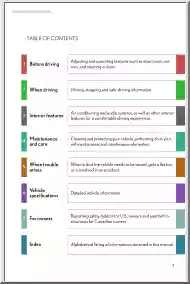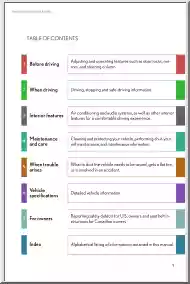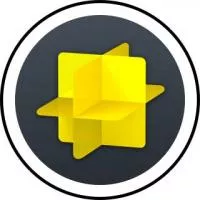Please log in to read this in our online viewer!

Please log in to read this in our online viewer!
No comments yet. You can be the first!
What did others read after this?
Content extract
Source: http://www.doksinet Spex Software User’s Guide – Volume Two: Concepts 2 August, 2020 Spex Software User’s Guide for BigDog and GuideDog’s IC & XUI applications Volume Two Software Concepts and Supplemental Information 1 Source: http://www.doksinet Spex Software User’s Guide – Volume Two: Concepts 2 August, 2020 1. CAMMODE – The Camera Mode Explained This section provide a brief description of the camera mode provide by BigDog and GuideDog. 1.1 Sim – Simulation Mode Simulation mode does not acquire data from the array, but simulates data acquisition by reading and displaying an image from disk. This mode is provided as teaching or demonstration mode, as the spex software can be compiled/run on a generic workstation. The functionality is similar to basic mode This mode is available on both BigDog and GuideDog 1. 2 Basic – The Basic camera mode Basic Mode is the simplest camera mode: just setup you parameter, hit GO, and a FITS image is taken. No
special postprocessing or setup needed Basic Mode Characteristics: Basic mode is available on BigDog and GuideDog. General Purpose camera mode for taking images. 1. 3 SlowGuide – GuideDog’s Slow Guiding Mode The GuideDog Slow Guiding mode continuously acquires an image, transfer this images to the SPARC host, and a guiding algorithm is applied to detect an offset. These offsets can be transmitted to the TCS to correct telescope positioning SlowGuide characteristics: SlowGuide is available only on GuideDog. Correction rates are on the order of many seconds to minutes. Images can be view and save while this mode is in operation. 1.4 FastGuide – GuideDog’s Fast Guiding Mode The GuideDog Fast provides high-speed centroid corrections. The DSP array controller acquires and applies a centroid algorithm to images in order to calculate an offset. These offsets can be used to provide high frequency correction to the telescope. Because it is optimized for high speed, the images are not
transfer from the DSP to the workstation, and therefore cannot be view or save. Fast Guide characteristics: FastGuide is available only on GuideDog. Correction rates are calculated at a high frequency. Images cannot be view / save while corrections are done. 1. 5 MovieMode – BigDog & GuideDog’s Movie Mode The movie modes are designed to take a series of sub-array images and record them to disk. This mode is intended for occultation-type events where you wish to record a continuous stream of images, and minimize the gaps between images. It works by packing a series of frames in the DSP RAM and storing these frames as 3D FITS images. Because of size of the DSP RAM is limited, this mode works better using sub-array (not full frame) images. Large images fill up the buffer too quickly, and the SPARC host is unable to keep up. MovieMode characteristics: Movie mode is available on BigDog (as BigMovie) and GuideDog (as GuideMovie). For BigMovie, only data from quadrant 2 is recorded.
2 Source: http://www.doksinet Spex Software User’s Guide – Volume Two: Concepts 2 August, 2020 2. CBMODE – The Clock/Buffer Modes Explained The Clocking/Buffer Mode or CBMode controls how readouts from infrared device are used to create a single image. The different modes are ARC S, ARC D, and PRC PS. The CBMode option indicates how or when each pixel is clocked out, a reset or convert lines are toggled, or how each A/D sample is used to construct and individual images referred to as Coadds. For the Aladdin devices individual pixel cannot be reset. Resetting the pixel well can only be performed by: (1) globally resetting the entire array, or (2) resetting a row pair. 2. 1 ARC S - Array Reset Clocking Single Samples In ARC S, a coadd is produced by Globally Resetting the array. Then after a time interval has elapsed, the array is clocked out to obtain sample values. Note that the sampled image can be made up of individual NDR frames The figure below illustrated a ARC S with 2
ndr. 1 CoAdd for ARC Single Clock/Buffer Mode Integration Time Sample 1 NDR 1 Array Readout Sequence Global Reset Sample 2 NDR 2 Table tm S2 S Signal diagram of a single pixel 1 Pixel = Σ Si Minimum itime for ARC S: if table tm = time to clockout array, then min integration itime is (table tm*ndr)/2 2.2 ARC D - Array Reset Clocking Double Samples In ARC D, a coadd is produced by Globally Resetting the array. Then the array is clocked out to obtain the pedestal values. After a time interval has elapsed, the array is clocked out to obtain the sample values The coadd image is produced by subtracting the Pedestal from the Samples. Note that the Pedestal and Samples can be made up from 1 to many NDR readouts. The figure below illustrates ARC D with 2 ndrs 3 Source: http://www.doksinet Spex Software User’s Guide – Volume Two: Concepts 2 August, 2020 1 CoAdd for ARC Double Clock/Buffer Mode Integration Time Pedestal 2 NDR 2 Pedestal 1 NDR 1 Array Readout Sequence
Sample 1 NDR 1 Global Reset Sample 2 NDR 2 Table tm S2 1 S Signal Diagram of a single pixel 2 P P Pixel = Σ(Si - Pi) 1 Minimum itime for ARC D: if table tm = time to clockout array, then min integration itime is (table tm*ndr) 2.3 CDS PS - Correlated Double Samples, Pedestal - Sample In CDS PS, a coadd is produced by subtracting the sampled converts from the pedestal converts from the previous array readout. The integration time is the interval between the pedestal and sample When reading out the array, the software: 1. Addresses row 1 and reads the sampled values of all the pixels in the row 2. Addresses row 2 and reads the sampled values of all the pixels in the row 3. Resets the row-pair 4. Addresses row 1 and reads the sampled values of all the pixels in the row 5. Addresses row 2 and reads the sampled values of all the pixels in the row 6. Goes on to the next row pair NDR are not supported. The figure below illustrates CDS PS with 2 coadd. 2 CoAdd for CDS PS
Clock/Buffer Mode Integration Time Array Readout Sequence Array readout with row resets Array readout with row resets Array readout with row resets Table tm S1 Signal Diagram of a single pixel P1 S2 2 P Pixel = Σ(Si - Pi) 4 Source: http://www.doksinet Spex Software User’s Guide – Volume Two: Concepts 2 August, 2020 Minimum itime for CDS PS: if table tm = time to clockout array, then min integration itime is (table tm) 5 Source: http://www.doksinet Spex Software User’s Guide – Volume Two: Concepts 2 August, 2020 3. BBMODE - The BufferBoard Mode Explained 3.1 General Description BBModes, or Buffer Board Modes, is a parameter describing the hardware configuration of the array electronics. Bbmode describe the hardware configuration of the acquisition electronic. The IRTF electronic engineer configures the Spex array electronics. The bbmode is usually a fixed parameter in the software, not changeable by the user This section briefly describes each bbmode.
The quadrant layout of the sensor array is Q1 Q2 Q3 Q4 The pixel ordering for each quadrant starts from the outer corners. The x-axis increments towards the center and the y-axis increment toward the center. 3.2 BBMODE S32 S32 is short for Single Fiber, 32 words per channel. This is a 1 fiber up (clock), 1 fiber down (pixel data) configuration for a 4-quadrant (1024x1024) device. The fiber board delivers the data to the buffer DSP in the following sequence. The notation is QP, so 12 is quadrant #1, pixel #2. The following table shows the pixel order of the 1st convert sequence Each table entry represents a word read from the FIFO, and each word contains 2 pixel values (2 16-bits words). The first convert will deliver these 16 words (32 packed pixels). (1.1)(31) (2.1)(41) (1.2)(32) (2.2)(42) (1.3)(33) (2.3)(43) (1.8)(38) (2.8)(48) (1.16)(316) (2.16)(416) The next convert will deliver: (1.9)(39) (2.9)(49) (1.10)(310) (2.10)(410) (1.11)(311) (2.11)(411) And so on. The
number of pixel in a full image is quad wid * quad hgt 4. The number of convert need to sample the pixels are number of pixels / 32. Each fiber link delivers 16 words per convert (32 pixel). 3.3 BBMODE D16 D16 is short for Duel Fiber, 16 words per channel. This is a 1 fiber up (clock), 2 fiber down (pixel data) configuration for a 4-quadrant (1024x1024) device. This mode is improves the S32 mode by splitting the pixel data stream in two Now each buffer DSP only processes half the amount of data. This speeds up the clocking significantly over the S32 mode The fiber board delivers the data to the buffer DSP in the following sequence. The notation is QP, so 12 is quadrant #1, pixel #2. The following table shows the pixel order of the 1st convert sequence Each table entry represents a word read from the FIFO, and each word contains 2 pixel values (2 16-bits words). This table illustrates the Buffer Fiber channel #1 The first convert will deliver these 8 words (16 packed pixels). 6
Source: http://www.doksinet Spex Software User’s Guide – Volume Two: Concepts (1.1)(21) (1.2)(22) (1.3)(23) 2 August, 2020 (1.8)(28) (1.12)(212) The next convert will deliver: (1.9)(29) (1.10)(210) (1.11)(211) And so on. The 2nd Buffer DSP channel delivers data from quadrant #3 and #4. The number of pixel in a full image is quad wid * quad hgt 4. The number of convert need to sample the pixels are number of pixels / 32. Each fiber link delivers 8 words per convert (16 pixel). 3.4 BBMODE S8 S8 is short for Single Fiber, 8 words per channel. This is a 1 fiber up (clock), 2 fiber down (pixel data) configuration for a 1-quadrant (512x512) device. Only data from a single quadrant is sampled The fiber board delivers the data to the buffer DSP in the following sequence. The notation is QP, so 12 is quadrant #1, pixel #2. The following table shows the pixel order of the 1st convert sequence Each table entry represents a word read from the FIFO, and each word contains 2
pixel values (2 16-bits words). This table illustrates the Buffer Fiber channel #1 The first convert will deliver these 8 words (16 packed pixels). (1.1)(12) (1.3)(14) (1.5)(16) (1.7)(18) The next convert will deliver: (1.9)(110) (1.11)(112 (1.13)(114) (1.15)(116) And so on. The number of pixel in a full image is quad wid * quad hgt. The number of convert need to sample the pixels are number of pixels / 8. Each fiber link delivers 4 words per convert (8 pixel). 7 Source: http://www.doksinet Spex Software User’s Guide – Volume Two: Concepts 2 August, 2020 4. GPS Time Stamp and Array Timing Information 4.1 General Description The Instrument Control application time stamps each FITS file by reading the host computer’s time when the GO command is transmitted to the DSP. This time is recorded in the FITS header using the DATE OBS (‘dd/mm/yy’) and TIME OBS (‘hh:mm.ssss’) FITS keyword This time stamp is in Universal Time (UT) Because the host computer uses the
Network Time Protocol (NTP) software to synchronize its system clock, this time stamp should be accurate to about 200 milliseconds. For more precise timing of the array readouts, the DSPs can read the time from a timer board installed in the system. The board is the TPRO-VME from KSI/Odetics. The TPRO-VME maintains its time synchronization from a time code signal (IRIG-B) transmitted from the telescope facility’s Global Positioning Satellite (GPS) system receiver. To enable GPS time stamps during data acquisition, the GPSTime parameter should be set to ON. Review this option on the XUI’s setup page The TPRO-VME drives a LED display on its VME faceplate. These LED display the Julian day, hour minutes and seconds (JJJHHMMSS) in maintained by its onboard clock. For example, if the LED display 032061525, the date/time is Julian 32 or February 1st 06:15:25 (Hawaii Standard Time). Just below the coax cable input for the IRIG-B signal, a RED and GREEN LED display the condition of the
synchronization signal from the GPS receiver. They provide a visual check to insure the accuracy of the time maintained by TPRO-VME. The TPRO-VME’s time stamp is recorded in the FITS header using the TIME GPS keyword. Here is an example: TIME GPS= '20.42024293' / UT TIMESTAMP from GPS ('mmssusec') When sync to the GPS receiver the TPRO display local time. This is because the GPS receiver is used as the time source for the TCS, and the TCS only accept HST as its input. You can check the synchronization between the unix and the TPRO by running the ‘current/ic/tproShowTime’ command on bigdog or guidedog. Here is an illustration: bigdog:/home/bigdog 1> current/ic/tproShowTime This program does the following: 1. Reads the UNIX time 2. Reads the GPS time Then prints this information to the screen. Unix UT: yday=303 10/30 19:34:05.315177 local: yday=303 10/30 09:34:05315177 GPS UT: yday=303 10/30 19:34:05.320637 local: yday=303 10/30 09:34:05320637 4.2 TIME GPS
timing information In Basic, Movie, and Slowguide modes, the clock DSP reads the GPS time information just before the 1st global reset of GO cycle. This time stamp is place in the FIT header associated with the TIME GPS keyword The following diagram illustrates the timing. Integration Time time = TABLE MS Read GPSTime time = ~156 usec Array clocking of sampled data time = TABLE MS Array clocking of Pedestal data time = TABLE MS Global Resets time = GResetNS 4.3 CAMMODE Movie Movie (BigMovie & GuideMovie) timing information 8 Source: http://www.doksinet Spex Software User’s Guide – Volume Two: Concepts 2 August, 2020 For both the BigMovie and GuideMovie modes, each image of the movie is time stamp. The buffer DSP reads the GPS time information just after the last pixel is sampled for each movie frame. The following diagram illustrates the timing for this mode. Integration Time time = TABLE MS Array clocking of sampled data time = TABLE MS Array clocking of Pedestal
data time = TABLE MS Read GPSTime time = ~156 usec Global Resets time = GResetNS 4.4 DSP Timing Information The time to clock out the device is represented by the TABLE MS keyword in the FITS header. It is possible to determine when particular pixels are addressed within this clocking sequence to better than a microsecond resolution. In the XUI’s setup screen there is a toggle call DSP Output Timing. When selected, the IC produces a text file containing detailed timing information. This text files will have a name such as, DSPTiming 0001txt These file will be produced in your data directory. The numeric part of the filename should correspond to the image number of your data files To use this feature: Turn Autosave ON Turn DSP Output Timing ON Now anytime a new clock table that affect the DSP timing is loaded, a DSPTiming 9999.txt file is produced Note, it is not produced on every GO, just when the a new clocking table is load (and the timing information changes). The format of the
text file requires some understanding of the array and spex’s clocking algorithms. If you wish to obtain this timing data, please consult with your IRTF support scientist. He will connect you with the application programmer supporting spex. They will advise you on the best method for collecting these files and how to obtain the desired timing information. 9 Source: http://www.doksinet Spex Software User’s Guide – Volume Two: Concepts 2 August, 2020 5. Software Issues resulting from the SBRC-206 Muliplexers The Aladdin 2 (SBRC-152) 1024x1024 arrays are composed of four 512x512 Array. Each 512x512 are refereed to as quadrant on the 1024x1024 device. The improved Aladdin 3 (SBRC-206) multiplexes are not completely compatible with the 152-multiplexers. The 206-mux modification essentially cuts the last row-pair from the lower quad (Q3/Q4) and attaches it to the upper quadrant. An additional row-pair shift register was added to address these ‘new’ rows. So the 206 device
‘looks’ like four 512x514 device (1024x1028). Q1 512x512 Q2 512x512 Q1 512x514 Q2 512x514 Q3 512x512 Q4 512x512 Q3 512x514 Q4 512x514 SBRC-206 Form at. SBRC-152 Form at. Q1 508 Q1 Row 508 Q1 Row 509 Q1 Row 510 Q1 Row 511 Q1 Row 512 Q1 Row 513 Q3 Row 513 Q3 Row 512 Q1 Row 508 Q1 Row 509 Q1 Row 510 Q1 Row 511 Q1 509 Q1 510 Q1 511 Q1 512 Q1 513 Q3 mux rows 510 to 513 do not address any actual array row. Q3 513 New Q1 mux row 512/513 actually address Q3 510/511 Q3 512 Q3 Row 511 Q3 Row 510 Q3 Row 509 Q3 Row 508 Q3 511 Q3 510 Q3 509 Q3 508 Q3 Row 510 Q3 Row 509 Q3 Row 508 Illustration of 206 Modific ations This data is really from array Q3 rows 510/511 4 rows are garbage data. Use RemoveExtra206Data option to remove data from images. Illustration of sam pled pixel data. The data from the new rows on Q1/Q2 (rows 512/513) are actually obtained from rows 510/511 from the Q3/Q4. The data from rows 510/511/512/513 on Q2/Q3 are garbage. These 4 dummy rows should be
removed from the final image to maintain the spacial relationship between pixels. BigDog uses the SBRC-206 device. GuideDog uses the SBRC-152 device. 10 Source: http://www.doksinet Spex Software User’s Guide – Volume Two: Concepts 2 August, 2020 6. Bigdogio and Guidedogio Installed on all the IRTF suns is a program that performs a single command/reply sequence to both bigdog and guidedog’s IC. This program is intended to be used for applications that need to communicate with the spex IC Rather than building the network protocol into your application, you can issue a system command. A string is returned by the io application indicating the result of the command. If there was no error, a “OK” is return If the requested command returned an error, the string “ERR %d %s” is returned. %d is a negative integer representing the error code. %s is a descriptive string of the error code ‘ERR -12 unable to execute, object is busy’ is a busy error. This error is normally
cleared when an operation is completed: A GO is completed, or a motor move is completed. Any other error indicated a failure with the instrument and user intervention is usually required. SYNOPSIS Bigdogio [ -h hostname] [-v] string Guidedogio [-h hostname] [-v] string OPTIONS -h hostname – specify the hostname running the IC. The default hostname should normally be used -v – the io prints verbose message. EXAMPLE > bigdogio go OK > bigdogio isready ERR -12 unable to execute, object is busy > bigdogio isready OK 11
special postprocessing or setup needed Basic Mode Characteristics: Basic mode is available on BigDog and GuideDog. General Purpose camera mode for taking images. 1. 3 SlowGuide – GuideDog’s Slow Guiding Mode The GuideDog Slow Guiding mode continuously acquires an image, transfer this images to the SPARC host, and a guiding algorithm is applied to detect an offset. These offsets can be transmitted to the TCS to correct telescope positioning SlowGuide characteristics: SlowGuide is available only on GuideDog. Correction rates are on the order of many seconds to minutes. Images can be view and save while this mode is in operation. 1.4 FastGuide – GuideDog’s Fast Guiding Mode The GuideDog Fast provides high-speed centroid corrections. The DSP array controller acquires and applies a centroid algorithm to images in order to calculate an offset. These offsets can be used to provide high frequency correction to the telescope. Because it is optimized for high speed, the images are not
transfer from the DSP to the workstation, and therefore cannot be view or save. Fast Guide characteristics: FastGuide is available only on GuideDog. Correction rates are calculated at a high frequency. Images cannot be view / save while corrections are done. 1. 5 MovieMode – BigDog & GuideDog’s Movie Mode The movie modes are designed to take a series of sub-array images and record them to disk. This mode is intended for occultation-type events where you wish to record a continuous stream of images, and minimize the gaps between images. It works by packing a series of frames in the DSP RAM and storing these frames as 3D FITS images. Because of size of the DSP RAM is limited, this mode works better using sub-array (not full frame) images. Large images fill up the buffer too quickly, and the SPARC host is unable to keep up. MovieMode characteristics: Movie mode is available on BigDog (as BigMovie) and GuideDog (as GuideMovie). For BigMovie, only data from quadrant 2 is recorded.
2 Source: http://www.doksinet Spex Software User’s Guide – Volume Two: Concepts 2 August, 2020 2. CBMODE – The Clock/Buffer Modes Explained The Clocking/Buffer Mode or CBMode controls how readouts from infrared device are used to create a single image. The different modes are ARC S, ARC D, and PRC PS. The CBMode option indicates how or when each pixel is clocked out, a reset or convert lines are toggled, or how each A/D sample is used to construct and individual images referred to as Coadds. For the Aladdin devices individual pixel cannot be reset. Resetting the pixel well can only be performed by: (1) globally resetting the entire array, or (2) resetting a row pair. 2. 1 ARC S - Array Reset Clocking Single Samples In ARC S, a coadd is produced by Globally Resetting the array. Then after a time interval has elapsed, the array is clocked out to obtain sample values. Note that the sampled image can be made up of individual NDR frames The figure below illustrated a ARC S with 2
ndr. 1 CoAdd for ARC Single Clock/Buffer Mode Integration Time Sample 1 NDR 1 Array Readout Sequence Global Reset Sample 2 NDR 2 Table tm S2 S Signal diagram of a single pixel 1 Pixel = Σ Si Minimum itime for ARC S: if table tm = time to clockout array, then min integration itime is (table tm*ndr)/2 2.2 ARC D - Array Reset Clocking Double Samples In ARC D, a coadd is produced by Globally Resetting the array. Then the array is clocked out to obtain the pedestal values. After a time interval has elapsed, the array is clocked out to obtain the sample values The coadd image is produced by subtracting the Pedestal from the Samples. Note that the Pedestal and Samples can be made up from 1 to many NDR readouts. The figure below illustrates ARC D with 2 ndrs 3 Source: http://www.doksinet Spex Software User’s Guide – Volume Two: Concepts 2 August, 2020 1 CoAdd for ARC Double Clock/Buffer Mode Integration Time Pedestal 2 NDR 2 Pedestal 1 NDR 1 Array Readout Sequence
Sample 1 NDR 1 Global Reset Sample 2 NDR 2 Table tm S2 1 S Signal Diagram of a single pixel 2 P P Pixel = Σ(Si - Pi) 1 Minimum itime for ARC D: if table tm = time to clockout array, then min integration itime is (table tm*ndr) 2.3 CDS PS - Correlated Double Samples, Pedestal - Sample In CDS PS, a coadd is produced by subtracting the sampled converts from the pedestal converts from the previous array readout. The integration time is the interval between the pedestal and sample When reading out the array, the software: 1. Addresses row 1 and reads the sampled values of all the pixels in the row 2. Addresses row 2 and reads the sampled values of all the pixels in the row 3. Resets the row-pair 4. Addresses row 1 and reads the sampled values of all the pixels in the row 5. Addresses row 2 and reads the sampled values of all the pixels in the row 6. Goes on to the next row pair NDR are not supported. The figure below illustrates CDS PS with 2 coadd. 2 CoAdd for CDS PS
Clock/Buffer Mode Integration Time Array Readout Sequence Array readout with row resets Array readout with row resets Array readout with row resets Table tm S1 Signal Diagram of a single pixel P1 S2 2 P Pixel = Σ(Si - Pi) 4 Source: http://www.doksinet Spex Software User’s Guide – Volume Two: Concepts 2 August, 2020 Minimum itime for CDS PS: if table tm = time to clockout array, then min integration itime is (table tm) 5 Source: http://www.doksinet Spex Software User’s Guide – Volume Two: Concepts 2 August, 2020 3. BBMODE - The BufferBoard Mode Explained 3.1 General Description BBModes, or Buffer Board Modes, is a parameter describing the hardware configuration of the array electronics. Bbmode describe the hardware configuration of the acquisition electronic. The IRTF electronic engineer configures the Spex array electronics. The bbmode is usually a fixed parameter in the software, not changeable by the user This section briefly describes each bbmode.
The quadrant layout of the sensor array is Q1 Q2 Q3 Q4 The pixel ordering for each quadrant starts from the outer corners. The x-axis increments towards the center and the y-axis increment toward the center. 3.2 BBMODE S32 S32 is short for Single Fiber, 32 words per channel. This is a 1 fiber up (clock), 1 fiber down (pixel data) configuration for a 4-quadrant (1024x1024) device. The fiber board delivers the data to the buffer DSP in the following sequence. The notation is QP, so 12 is quadrant #1, pixel #2. The following table shows the pixel order of the 1st convert sequence Each table entry represents a word read from the FIFO, and each word contains 2 pixel values (2 16-bits words). The first convert will deliver these 16 words (32 packed pixels). (1.1)(31) (2.1)(41) (1.2)(32) (2.2)(42) (1.3)(33) (2.3)(43) (1.8)(38) (2.8)(48) (1.16)(316) (2.16)(416) The next convert will deliver: (1.9)(39) (2.9)(49) (1.10)(310) (2.10)(410) (1.11)(311) (2.11)(411) And so on. The
number of pixel in a full image is quad wid * quad hgt 4. The number of convert need to sample the pixels are number of pixels / 32. Each fiber link delivers 16 words per convert (32 pixel). 3.3 BBMODE D16 D16 is short for Duel Fiber, 16 words per channel. This is a 1 fiber up (clock), 2 fiber down (pixel data) configuration for a 4-quadrant (1024x1024) device. This mode is improves the S32 mode by splitting the pixel data stream in two Now each buffer DSP only processes half the amount of data. This speeds up the clocking significantly over the S32 mode The fiber board delivers the data to the buffer DSP in the following sequence. The notation is QP, so 12 is quadrant #1, pixel #2. The following table shows the pixel order of the 1st convert sequence Each table entry represents a word read from the FIFO, and each word contains 2 pixel values (2 16-bits words). This table illustrates the Buffer Fiber channel #1 The first convert will deliver these 8 words (16 packed pixels). 6
Source: http://www.doksinet Spex Software User’s Guide – Volume Two: Concepts (1.1)(21) (1.2)(22) (1.3)(23) 2 August, 2020 (1.8)(28) (1.12)(212) The next convert will deliver: (1.9)(29) (1.10)(210) (1.11)(211) And so on. The 2nd Buffer DSP channel delivers data from quadrant #3 and #4. The number of pixel in a full image is quad wid * quad hgt 4. The number of convert need to sample the pixels are number of pixels / 32. Each fiber link delivers 8 words per convert (16 pixel). 3.4 BBMODE S8 S8 is short for Single Fiber, 8 words per channel. This is a 1 fiber up (clock), 2 fiber down (pixel data) configuration for a 1-quadrant (512x512) device. Only data from a single quadrant is sampled The fiber board delivers the data to the buffer DSP in the following sequence. The notation is QP, so 12 is quadrant #1, pixel #2. The following table shows the pixel order of the 1st convert sequence Each table entry represents a word read from the FIFO, and each word contains 2
pixel values (2 16-bits words). This table illustrates the Buffer Fiber channel #1 The first convert will deliver these 8 words (16 packed pixels). (1.1)(12) (1.3)(14) (1.5)(16) (1.7)(18) The next convert will deliver: (1.9)(110) (1.11)(112 (1.13)(114) (1.15)(116) And so on. The number of pixel in a full image is quad wid * quad hgt. The number of convert need to sample the pixels are number of pixels / 8. Each fiber link delivers 4 words per convert (8 pixel). 7 Source: http://www.doksinet Spex Software User’s Guide – Volume Two: Concepts 2 August, 2020 4. GPS Time Stamp and Array Timing Information 4.1 General Description The Instrument Control application time stamps each FITS file by reading the host computer’s time when the GO command is transmitted to the DSP. This time is recorded in the FITS header using the DATE OBS (‘dd/mm/yy’) and TIME OBS (‘hh:mm.ssss’) FITS keyword This time stamp is in Universal Time (UT) Because the host computer uses the
Network Time Protocol (NTP) software to synchronize its system clock, this time stamp should be accurate to about 200 milliseconds. For more precise timing of the array readouts, the DSPs can read the time from a timer board installed in the system. The board is the TPRO-VME from KSI/Odetics. The TPRO-VME maintains its time synchronization from a time code signal (IRIG-B) transmitted from the telescope facility’s Global Positioning Satellite (GPS) system receiver. To enable GPS time stamps during data acquisition, the GPSTime parameter should be set to ON. Review this option on the XUI’s setup page The TPRO-VME drives a LED display on its VME faceplate. These LED display the Julian day, hour minutes and seconds (JJJHHMMSS) in maintained by its onboard clock. For example, if the LED display 032061525, the date/time is Julian 32 or February 1st 06:15:25 (Hawaii Standard Time). Just below the coax cable input for the IRIG-B signal, a RED and GREEN LED display the condition of the
synchronization signal from the GPS receiver. They provide a visual check to insure the accuracy of the time maintained by TPRO-VME. The TPRO-VME’s time stamp is recorded in the FITS header using the TIME GPS keyword. Here is an example: TIME GPS= '20.42024293' / UT TIMESTAMP from GPS ('mmssusec') When sync to the GPS receiver the TPRO display local time. This is because the GPS receiver is used as the time source for the TCS, and the TCS only accept HST as its input. You can check the synchronization between the unix and the TPRO by running the ‘current/ic/tproShowTime’ command on bigdog or guidedog. Here is an illustration: bigdog:/home/bigdog 1> current/ic/tproShowTime This program does the following: 1. Reads the UNIX time 2. Reads the GPS time Then prints this information to the screen. Unix UT: yday=303 10/30 19:34:05.315177 local: yday=303 10/30 09:34:05315177 GPS UT: yday=303 10/30 19:34:05.320637 local: yday=303 10/30 09:34:05320637 4.2 TIME GPS
timing information In Basic, Movie, and Slowguide modes, the clock DSP reads the GPS time information just before the 1st global reset of GO cycle. This time stamp is place in the FIT header associated with the TIME GPS keyword The following diagram illustrates the timing. Integration Time time = TABLE MS Read GPSTime time = ~156 usec Array clocking of sampled data time = TABLE MS Array clocking of Pedestal data time = TABLE MS Global Resets time = GResetNS 4.3 CAMMODE Movie Movie (BigMovie & GuideMovie) timing information 8 Source: http://www.doksinet Spex Software User’s Guide – Volume Two: Concepts 2 August, 2020 For both the BigMovie and GuideMovie modes, each image of the movie is time stamp. The buffer DSP reads the GPS time information just after the last pixel is sampled for each movie frame. The following diagram illustrates the timing for this mode. Integration Time time = TABLE MS Array clocking of sampled data time = TABLE MS Array clocking of Pedestal
data time = TABLE MS Read GPSTime time = ~156 usec Global Resets time = GResetNS 4.4 DSP Timing Information The time to clock out the device is represented by the TABLE MS keyword in the FITS header. It is possible to determine when particular pixels are addressed within this clocking sequence to better than a microsecond resolution. In the XUI’s setup screen there is a toggle call DSP Output Timing. When selected, the IC produces a text file containing detailed timing information. This text files will have a name such as, DSPTiming 0001txt These file will be produced in your data directory. The numeric part of the filename should correspond to the image number of your data files To use this feature: Turn Autosave ON Turn DSP Output Timing ON Now anytime a new clock table that affect the DSP timing is loaded, a DSPTiming 9999.txt file is produced Note, it is not produced on every GO, just when the a new clocking table is load (and the timing information changes). The format of the
text file requires some understanding of the array and spex’s clocking algorithms. If you wish to obtain this timing data, please consult with your IRTF support scientist. He will connect you with the application programmer supporting spex. They will advise you on the best method for collecting these files and how to obtain the desired timing information. 9 Source: http://www.doksinet Spex Software User’s Guide – Volume Two: Concepts 2 August, 2020 5. Software Issues resulting from the SBRC-206 Muliplexers The Aladdin 2 (SBRC-152) 1024x1024 arrays are composed of four 512x512 Array. Each 512x512 are refereed to as quadrant on the 1024x1024 device. The improved Aladdin 3 (SBRC-206) multiplexes are not completely compatible with the 152-multiplexers. The 206-mux modification essentially cuts the last row-pair from the lower quad (Q3/Q4) and attaches it to the upper quadrant. An additional row-pair shift register was added to address these ‘new’ rows. So the 206 device
‘looks’ like four 512x514 device (1024x1028). Q1 512x512 Q2 512x512 Q1 512x514 Q2 512x514 Q3 512x512 Q4 512x512 Q3 512x514 Q4 512x514 SBRC-206 Form at. SBRC-152 Form at. Q1 508 Q1 Row 508 Q1 Row 509 Q1 Row 510 Q1 Row 511 Q1 Row 512 Q1 Row 513 Q3 Row 513 Q3 Row 512 Q1 Row 508 Q1 Row 509 Q1 Row 510 Q1 Row 511 Q1 509 Q1 510 Q1 511 Q1 512 Q1 513 Q3 mux rows 510 to 513 do not address any actual array row. Q3 513 New Q1 mux row 512/513 actually address Q3 510/511 Q3 512 Q3 Row 511 Q3 Row 510 Q3 Row 509 Q3 Row 508 Q3 511 Q3 510 Q3 509 Q3 508 Q3 Row 510 Q3 Row 509 Q3 Row 508 Illustration of 206 Modific ations This data is really from array Q3 rows 510/511 4 rows are garbage data. Use RemoveExtra206Data option to remove data from images. Illustration of sam pled pixel data. The data from the new rows on Q1/Q2 (rows 512/513) are actually obtained from rows 510/511 from the Q3/Q4. The data from rows 510/511/512/513 on Q2/Q3 are garbage. These 4 dummy rows should be
removed from the final image to maintain the spacial relationship between pixels. BigDog uses the SBRC-206 device. GuideDog uses the SBRC-152 device. 10 Source: http://www.doksinet Spex Software User’s Guide – Volume Two: Concepts 2 August, 2020 6. Bigdogio and Guidedogio Installed on all the IRTF suns is a program that performs a single command/reply sequence to both bigdog and guidedog’s IC. This program is intended to be used for applications that need to communicate with the spex IC Rather than building the network protocol into your application, you can issue a system command. A string is returned by the io application indicating the result of the command. If there was no error, a “OK” is return If the requested command returned an error, the string “ERR %d %s” is returned. %d is a negative integer representing the error code. %s is a descriptive string of the error code ‘ERR -12 unable to execute, object is busy’ is a busy error. This error is normally
cleared when an operation is completed: A GO is completed, or a motor move is completed. Any other error indicated a failure with the instrument and user intervention is usually required. SYNOPSIS Bigdogio [ -h hostname] [-v] string Guidedogio [-h hostname] [-v] string OPTIONS -h hostname – specify the hostname running the IC. The default hostname should normally be used -v – the io prints verbose message. EXAMPLE > bigdogio go OK > bigdogio isready ERR -12 unable to execute, object is busy > bigdogio isready OK 11