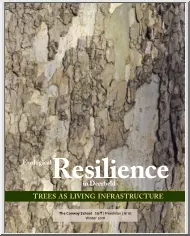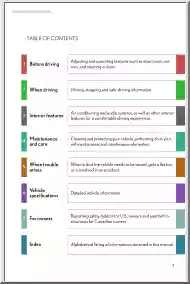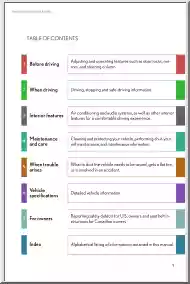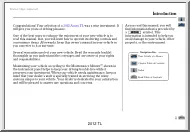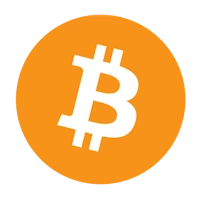Please log in to read this in our online viewer!
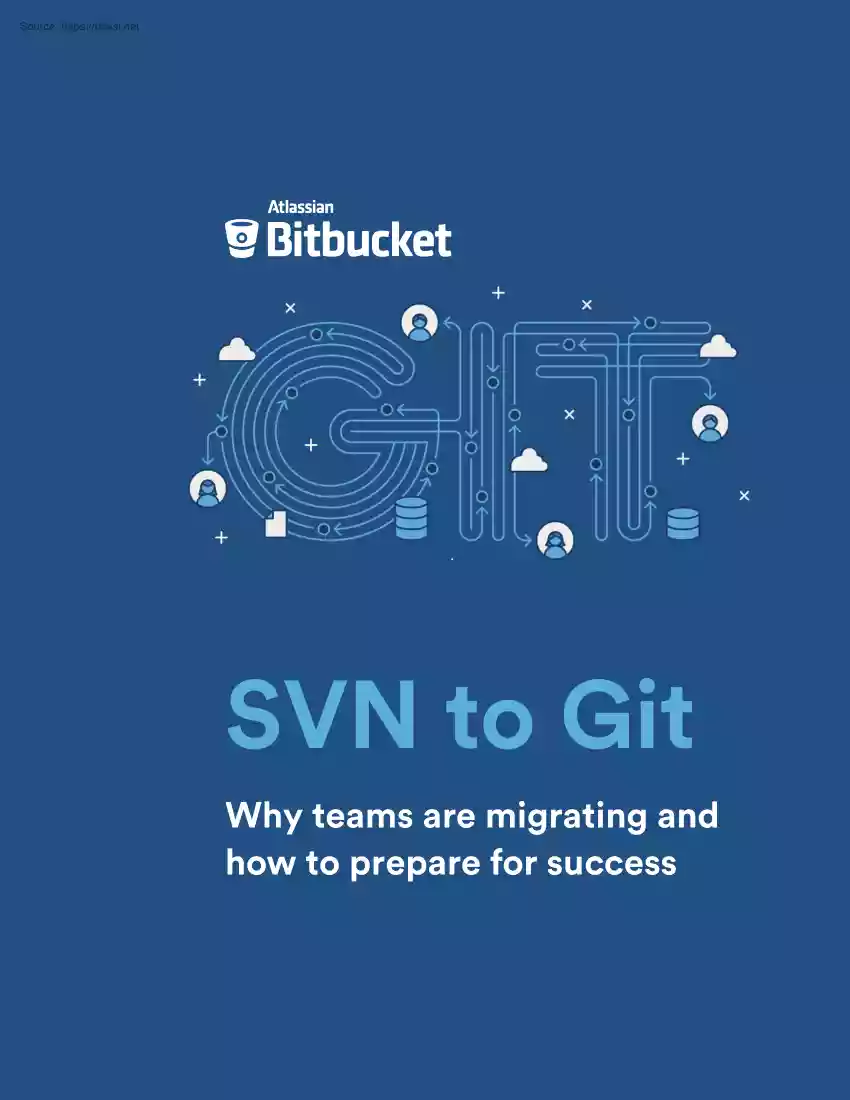
Please log in to read this in our online viewer!
No comments yet. You can be the first!
What did others read after this?
Content extract
SVN to Git Why teams are migrating and how to prepare for success Contents Part 1 Part 2 Part 3 Part 4 Why Git? For the whole organization 3 Git For Developers 4 Git For Marketing 8 Git For Product Management 9 Git For Designers 9 Git For Customer Support 10 Git For Human Resources 11 Git For Anyone Managing a Budget 11 SVN to Git: Prepping your team for the migration 13 For Administrators 13 For Developers 19 Conclusion 21 Tutorials: Migrating 22 Overview 22 Prepare 25 Convert 28 Synchronize 32 Share 35 Migrate 42 Bitbucket Data Center 45 Learn Git | Try Bitbucket | Contact us Part 1: Why Git? For the whole organization Switching from a centralized version control system to Git changes the way your development team creates software. And, if you’re a company that relies on its software for mission-critical applications, altering your development workflow impacts your entire business. UX/UI Marketing Human resources Development
Product management Customer support In this article, we’ll discuss how Git benefits each aspect of your organization, from your development team to your marketing team, and everything in between. By the end of this article, it should be clear that Git isn’t just for agile software developmentit’s for agile business. Learn Git | Try Bitbucket | Contact us SVN to Git: Why teams are migrating and how to prepare for success 4 of 45 Git For Developers Feature Branch Workflow One of the biggest advantages of Git is its branching capabilities. Unlike centralized version control systems, Git branches are cheap and easy to merge. This facilitates the feature branch workflow popular with many Git users. Feature Master Feature branches provide an isolated environment for every change to your codebase. When a developer wants to start working on somethingno matter how big or smallthey create a new branch. This ensures that the master branch always contains production-quality code.
Using feature branches is not only more reliable than directly editing production code, but it also provides organizational benefits. They let you represent development work at the same granularity as the your agile backlog For example, you might implement a policy where each JIRA ticket is addressed in its own feature branch. Distributed Development In SVN, each developer gets a working copy that points back to a single central repository. Git, however, is a distributed version control system Instead of a working copy, each developer gets their own local repository, complete with a full history of commits. Learn Git | Try Bitbucket | Contact us SVN to Git: Why teams are migrating and how to prepare for success CENTRALIZED DISTRIBUTED Central Repo Full Repo Working Copy Working Copy Full Repo 5 of 45 Full Repo Having a full local history makes Git fast, since it means you don’t need a network connection to create commits, inspect previous versions of a file, or
perform diffs between commits. Distributed development also makes it easier to scale your engineering team. If someone breaks the production branch in SVN, other developers can’t check in their changes until it’s fixed. With Git, this kind of blocking doesn’t exist Everybody can continue going about their business in their own local repositories. And, similar to feature branches, distributed development creates a more reliable environment. Even if a developer obliterates their own repository, they can simply clone someone else’s and start anew. Pull Requests Many source code management tools such as Bitbucket or Stash enhance core Git functionality with pull requests. A pull request is a way to ask another developer to merge one of your branches into their repository. This not only makes it easier for project leads to keep track of changes, but also lets developers initiate discussions around their work before integrating it with the rest of the codebase. Learn Git | Try
Bitbucket | Contact us SVN to Git: Why teams are migrating and how to prepare for success 6 of 45 Feature Master Since they’re essentially a comment thread attached to a feature branch, pull requests are extremely versatile. When a developer gets stuck with a hard problem, they can open a pull request to ask for help from the rest of the team. Alternatively, junior developers can be confident that they aren’t destroying the entire project by treating pull requests as a formal code review. Community In many circles, Git has come to be the expected version control system for new projects. If your team is using Git, odds are you won’t have to train new hires on your workflow, because they’ll already be familiar with distributed development. Learn Git | Try Bitbucket | Contact us SVN to Git: Why teams are migrating and how to prepare for success 7 of 45 In addition, Git is very popular among open source projects. This means it’s easy to leverage 3rd-party libraries
and encourage others to fork your own open source code. Faster Release Cycle The ultimate result of feature branches, distributed development, pull requests, and a stable community is a faster release cycle. These capabilities facilitate an agile workflow where developers are encouraged to share smaller changes more frequently. In turn, changes can get pushed down the deployment pipeline faster than the monolithic releases common with centralized version control systems. Product You Customers Feedback As you might expect, Git works very well with continuous integration and continuous delivery environments. Git hooks allow you to run scripts when certain events occur inside of a repository, which lets you automate deployment to your heart’s content. You can even build or deploy code from specific branches to different servers. For example, you might want to configure Git to deploy the most recent commit from the develop branch to a test server whenever anyone merges a pull
request Learn Git | Try Bitbucket | Contact us SVN to Git: Why teams are migrating and how to prepare for success 8 of 45 into it. Combining this kind of build automation with peer review means you have the highest possible confidence in your code as it moves from development to staging to production. Git For Marketing To understand how switching to Git affects your company’s marketing activities, imagine your development team has three distinct changes scheduled for completion in the next few weeks: • The entire team is finishing up a game-changing feature that they’ve been working on for the last 6 months. • Mary is implementing a smaller, unrelated feature that only impacts existing customers. • Rick is making some much-needed updates to the user interface. If you’re using a traditional development workflow that relies on a centralized VCS, all of these changes would probably be rolled up into a single release. Marketing can only make one announcement that
focuses primarily on the game-changing feature, and the marketing potential of the other two updates is effectively ignored. The shorter development cycle facilitated by Git makes it much easier to divide these into individual releases. This gives marketers more to talk about, more often In the above scenario, marketing can build out three campaigns that revolve around each feature, and thus target very specific market segments. MONOLITHIC RELEASE Feature B AGILE RELEASES Feature A Feature B Feature B Release Release A Release B Release C Audience A, B, and C Audience A Audience B Audience C Feature A Feature B For instance, they might prepare a big PR push for the game changing feature, a corporate blog post and newsletter blurb for Mary’s feature, and some guest posts Learn Git | Try Bitbucket | Contact us SVN to Git: Why teams are migrating and how to prepare for success 9 of 45 about Rick’s underlying UX theory for sending to external design blogs. All of
these activities can be synchronized with a separate release. Git For Product Management The benefits of Git for product management is much the same as for marketing. More frequent releases means more frequent customer feedback and faster updates in reaction to that feedback. Instead of waiting for the next release 8 weeks from now, you can push a solution out to customers as quickly as your developers can write the code. Paused Feature Critical Feature The feature branch workflow also provides flexibility when priorities change. For instance, if you’re halfway through a release cycle and you want to postpone one feature in lieu of another time-critical one, it’s no problem. That initial feature can sit around in its own branch until engineering has time to come back to it. This same functionality makes it easy to manage innovation projects, beta tests, and rapid prototypes as independent codebases. Git For Designers Feature branches lend themselves to rapid prototyping.
Whether your UX/UI designers want to implement an entirely new user flow or simply replace some icons, checking out a new branch gives them a sandboxed environment to play with. This lets designers see how their changes will look in a real working copy of the product without the threat of breaking existing functionality. Learn Git | Try Bitbucket | Contact us SVN to Git: Why teams are migrating and how to prepare for success 10 of 45 Encapsulating user interface changes like this makes it easy to present updates to other stakeholders. For example, if the director of engineering wants to see what the design team has been working on, all they have to do is tell the director to check out the corresponding branch. Pull requests take this one step further and provide a formal place for interested parties to discuss the new interface. Designers can make any necessary changes, and the resulting commits will show up in the pull request. This invites everybody to participate in the
iteration process. Perhaps the best part of prototyping with branches is that it’s just as easy to merge the changes into production as it is to throw them away. There’s no pressure to do either one. This encourages designers and UI developers to experiment while ensuring that only the best ideas make it through to the customer. Git For Customer Support Customer support and customer success often have a different take on updates than product managers. When a customer calls them up, they’re usually experiencing some kind of problem. If that problem is caused by your company’s software, a bug fix needs to be pushed out as soon as possible. Git’s streamlined development cycle avoids postponing bug fixes until the next monolithic release. A developer can patch the problem and push it directly to production. Faster fixes means happier customers and fewer repeat support tickets Instead of being stuck with, “Sorry, we’ll get right on that” your customer support team can start
responding with “We’ve already fixed it! Learn Git | Try Bitbucket | Contact us SVN to Git: Why teams are migrating and how to prepare for success 11 of 45 Git For Human Resources To a certain extent, your software development workflow determines who you hire. It always helps to hire engineers that are familiar with your technologies and workflows, but using Git also provides other advantages. Employees are drawn to companies that provide career growth opportunities, and understanding how to leverage Git in both large and small organizations is a boon to any programmer. By choosing Git as your version control system, you’re making the decision to attract forward-looking developers. Git For Anyone Managing a Budget Git is all about efficiency. For developers, it eliminates everything from the time wasted passing commits over a network connection to the man hours required to integrate changes in a centralized version control system. It even makes better use of junior
developers by giving them a safe environment to work in. All of this affects the bottom line of your engineering department. UX/UI Marketing Human resources Git Dev Customer support Product management But, don’t forget that these efficiencies also extend outside your development team. They prevent marketing from pouring energy into collateral for features that aren’t popular. They let designers test new interfaces on the actual product with little overhead. They let you react to customer complaints immediately Learn Git | Try Bitbucket | Contact us SVN to Git: Why teams are migrating and how to prepare for success 12 of 45 Being agile is all about finding out what works as quickly as possible, magnifying efforts that are successful, and eliminating ones that aren’t. Git serves as a multiplier for all your business activities by making sure every department is doing their job more efficiently. Learn Git | Try Bitbucket | Contact us Part 2: SVN to Git Prepping
your team for the migration In Part 1, we discussed the many ways that Git can help your team become more agile. Once you’ve decided to make the switch, your next step is to figure out how to migrate your existing development workflow to Git. This article explains some of the biggest changes you’ll encounter while transitioning your team from SVN to Git. The most important thing to remember during the migration process is that Git is not SVN. To realize the full potential of Git, try your best to open up to new ways of thinking about version control. For administrators Adopting Git can take anywhere from a few days to several months depending on the size of your team. This section addresses some of the main concerns for engineering managers when it comes to training employees on Git and migrating repositories from SVN to Git. Learning Git & basic Git commands Git once had a reputation for a steep learning curve. However the Git maintainers have been steadily releasing new
improvements like sensible defaults and contextual help messages that have made the on-boarding process a lot more pleasant. Atlassian offers a comprehensive series of self-paced Git tutorials, as well as webinars and live training sessions. Together, these should provide all the training options your team needs to get started with Git. To get you started, here are a list of some basic Git commands to get you going with Git: Learn Git | Try Bitbucket | Contact us SVN to Git: Why teams are migrating and how to prepare for success 14 of 45 Git task Notes Git commands Tell Git who you are Configure the author name and email address to be used with your commits. Note that Git strips some characters (for example trailing periods) from user. name. git config --global user.name ”Sam Smith”git config --global user.email sam@examplecom Create a new local repository Check out a repository git init Create a working copy of a local repository: git clone /path/to/repository For
a remote server, use: git clone username@host:/path/to/ repository Add one or more files to staging (index): git add <filename> Commit changes to head (but not yet to the remote repository): git commit -m ”Commit message” Commit any files you’ve added with git add, and also commit any files you’ve changed since then: git commit -a Push Send changes to the master branch of your remote repository: git push origin master Status List the files you’ve changed and those you still need to add or commit: git status Connect to a remote repository If you haven’t connected your local repository to a remote server, add the server to be able to push to it: git remote add origin <server> List all currently configured remote repositories: git remote -v Create a new branch and switch to it: git checkout -b <branchname> Switch from one branch to another: git checkout <branchname> List all the branches in your repo, and also tell you what branch
you’re currently in: git branch Delete the feature branch: git branch -d <branchname> Push the branch to your remote repository, so others can use it: git push origin <branchname> Push all branches to your remote repository: git push --all origin Delete a branch on your remote repository: git push origin :<branchname> Add files Commit Branches git add * Learn Git | Try Bitbucket | Contact us SVN to Git: Why teams are migrating and how to prepare for success 15 of 45 Git task Notes Git commands Update from the remote repository Fetch and merge changes on the remote server to your working directory: git pull To merge a different branch into your active branch: git merge <branchname> View all the merge conflicts:View the conflicts against the base file:Preview changes, before merging: git diffgit diff --base <filename>git diff <sourcebranch> <targetbranch> After you have manually resolved any conflicts, you mark the
changed file: git add <filename> You can use tagging to mark a significant changeset, such as a release: git tag 1.00 <commitID> CommitId is the leading characters of the changeset ID, up to 10, but must be unique. Get the ID using: git log Push all tags to remote repository: git push --tags origin If you mess up, you can replace the changes in your working tree with the last content in head:Changes already added to the index, as well as new files, will be kept. git checkout -- <filename> Instead, to drop all your local changes and commits, fetch the latest history from the server and point your local master branch at it, do this: git fetch origin Search the working directory for foo(): git grep ”foo()” Tags Undo local changes Search git reset --hard origin/master Migration tools There’s a number of tools available to help you migrate your existing projects from SVN to Git, but before you decide what tools to use, you need to figure out how you
want to migrate your code. Your options are: • • • • Migrate your entire codebase to Git and stop using SVN altogether. Don’t migrate any existing projects to Git, but use Git for all new projects. Migrate some of your projects to Git while continuing to use SVN for other projects. Use SVN and Git simultaneously on the same projects. An complete transition to Git limits the complexity in your development workflow, so this is the preferred option. However, this isn’t always possible in larger companies with dozens of development teams and potentially hundreds of projects. In these Learn Git | Try Bitbucket | Contact us SVN to Git: Why teams are migrating and how to prepare for success 16 of 45 situations, a hybrid approach is a safer option. Your choice of migration tool(s) depends largely on which of the above strategies you choose. Some of the most common SVN-to-Git migration tools are introduced below. Atlassian’s migration scripts If you’re interested in
making an abrupt transition to Git, Atlassian’s migration scripts are a good choice for you. These scripts provide all the tools you need to reliably convert your existing SVN repositories to Git repositories. The resulting native-Git history ensures you won’t need to deal with any SVN-to-Git interoperability issues after the conversion process. We’ve provided a complete technical walkthrough for using these scripts to convert your entire codebase to a collection of Git repositories. This walkthrough explains everything from extracting SVN author information to re-organizing non-standard SVN repository structures. SVN Mirror for Stash (now Bitbucket Server) plugin SVN Mirror for Stash is a Bitbucket Server plugin that lets you easily maintain a hybrid codebase that works with both SVN and Git. Unlike Atlassian’s migration scripts, SVN Mirror for Stash lets you use Git and SVN simultaneously on the same project for as long as you like. This compromise solution is a great option
for larger companies. It enables incremental Git adoption by letting different teams migrate workflows at their convenience. Git-SVN The git svn tool that comes with Git serves as an interface between a local Git repository and a remote SVN repository. It lets developers write code and create commits locally with Git, then push them up to a central SVN repository with svn commit-style behavior. git svn is a good option if you’re not sure about making the switch to Git and want to let some of your developers explore Git commands without committing to a full-on migration. It’s also perfect for the training phaseinstead of an abrupt transition, your team can ease into it with local Git commands before worrying about Learn Git | Try Bitbucket | Contact us SVN to Git: Why teams are migrating and how to prepare for success 17 of 45 collaboration workflows. Note that git svn should only be a temporary phase of your migration process. Since it still depends on SVN for the
“backend,” it can’t leverage the more powerful Git features like branching or advanced collaboration workflows. Rollout Strategies Migrating your codebase is only one aspect of adopting Git. You also need to consider how to introduce Git to the people behind that codebase. External consultants, internal Git champions, and pilots teams are the three main strategies for moving your development team over to Git. External Git Consultants Git consultants can essentially handle the migration process for you for a nominal fee. This has the advantage of creating a Git workflow that’s perfectly suited to your team without investing the time to figure it out on your own. It also makes expert training resources available to you while your team is learning Git. Atlassian Experts are pros when it comes to SVN to Git migration and are a good resource for sourcing a Git consultant. On the other hand, designing and implementing a Git workflow on your own is a great way for your team to
understand the inner workings of their new development process. This avoids the risk of your team being left in the dark when your consultant leaves. Internal Git Champions A Git champion is a developer inside of your company who’s excited to start using Git. Leveraging a Git champion is a good option for companies with a strong developer culture and eager programmers comfortable being early adopters. The idea is to enable one of your engineers to become a Git expert so they can design a Git workflow tailored to your company and serve as an internal consultant when it’s time to transition the rest of the team to Git. Compared to an external consultant, this has the advantage of keeping your Git expertise in-house. However, it requires a larger time investment to train that Git champion, and it runs the risk of choosing the wrong Git workflow or implementing it incorrectly. Learn Git | Try Bitbucket | Contact us SVN to Git: Why teams are migrating and how to prepare for
success 18 of 45 Pilot Teams The third option for transitioning to Git is to test it out on a pilot team. This works best if you have a small team working on a relatively isolated project. This could work even better by combining external consultants with internal Git champions in the pilot team for a winning combo. This has the advantage of requiring buy-in from your entire team, and also limits the risk of choosing the wrong workflow, since it gets input from the entire team while designing the new development process. In other words, it ensures any missing pieces are caught sooner than when a consultant or champion designs the new workflow on their own. On the other hand, using a pilot team means more initial training and setup time: instead of one developer figuring out a new workflow, there’s a whole team that could potentially be temporarily less productive while they’re getting comfortable with their new workflow. However, this short term pain is absolutely worth the long
term gain. Security and Permissions Access control is an aspect of Git where you need to fundamentally re-think how you manage your codebase. In SVN, you typically store your entire codebase in a single central repository, then limit access to different teams or individuals by folder. In Git, this is not possible: developers must retrieve the entire repository to work with it. You typically can not retrieve a subset of the repository, as you can with SVN. permissions can only be granted to entire Git repositories. This means you have to split up your large, monolithic SVN repository into several small Git repositories. We actually experienced this first hand here at Atlassian when our JIRA development team migrated to Git. All of our JIRA plugins used to be stored in a single SVN repository, but after the migration, each plugin ended up in its own repository. Keep in mind that Git was designed to securely integrate code contributions from thousands of independent Linux developers, so
it definitely provides some way to set up whatever kind of access control your team needs. This may, however, require a fresh look at your build cycle. Learn Git | Try Bitbucket | Contact us SVN to Git: Why teams are migrating and how to prepare for success 19 of 45 If you’re concerned about maintaining dependencies between your new collection of Git repositories, you may find a dependency management layer on top of Git helpful. A dependency management layer will help with build times because as a project grows, you need “caching” in order to speed up your build time. A list of recommended dependency management layer tools for every technology stack can be found in this helpful article: “Git and project dependencies.” For Developers A Repository for Every Developer As a developer, the biggest change you’ll need to adjust to is the distributed nature of Git. Instead of a single central repository, every developer has their own copy of the entire repository. This
dramatically changes the way you collaborate with your fellow programmers. Instead of checking out an SVN repository with svn checkout and getting a working copy, you clone the entire Git repository to your local machine with git clone. Collaboration occurs by moving branches between repositories with either git push, git fetch, or git pull. Sharing is commonly done on the branch level in Git but can be done on the commit level, similar to SVN. But in Git, a commit represents the entire state of the whole project instead rather than file modifications. Since you can use branches in both Git and SVN, the important distinction here is that you can commit locally with Git, without sharing your work. This enables you to experiment more freely, work more effectively offline and speeds up almost all version control related commands. However, it’s important to understand that a remote repository is not a direct link into somebody else’s repository. It’s simply a bookmark that prevents
you from having to re-type the full URL each time you interact with a remote repository. Until you explicitly pull or push a branch to a remote repository, you’re working in an isolated environment. The other big adjustment for SVN users is the notion of “local” and “remote” repositories. Local repositories are on your local machine, and all other repositories are referred to as remote repositories. The main purpose of a remote repository is to make your code accessible to the rest of the team, and thus no active development takes place in them. Local repositories reside on your local machine, and it’s where you do all of your software development. Learn Git | Try Bitbucket | Contact us SVN to Git: Why teams are migrating and how to prepare for success 20 of 45 Don’t Be Scared of Branching or Merging In SVN, you commit code by editing files in your working copy, then running svn commit to send the code to the central repository. Everybody else can then pull those
changes into their own working copies with svn update. SVN branches are usually reserved for large, long-running aspects of a project because merging is a dangerous procedure that has the potential to break the project. Git’s basic development workflow is much different. Instead of being bound to a single line of development (e.g, trunk/), life revolves around branching and merging When you want to start working on anything in Git, you create and check out a new branch with git checkout -b <branch-name>. This gives you a dedicated line of development where you can write code without worrying about affecting anyone else on your team. If you break something beyond repair, you simply throw the branch away with git branch -d <branch-name>. If you build something useful, you file a pull request asking to merge it into the master branch. Potential Git Workflows When choosing a Git workflow it is important to consider your team’s needs. A simple workflow can maximise
development speed and flexibility, while a more complex workflow can ensure greater consistency and control of work in progress. You can adapt and combine the general approaches listed below to suit your needs and the different roles on your team. A core developer might use feature branches while a contractor works from a fork, for example. • A centralized workflow provides the closest match to common SVN processes, so it’s a good option to get started. • Building on that idea, using a feature branch workflow lets developers keep their work in progress isolated and important shared branches protected. Feature branches also form the basis for managing changes via pull requests. • A Gitflow workflow is a more formal, structured extension to feature branching, making it a great option for larger teams with well-defined release cycles. • Finally, consider a forking workflow if you need maximum isolation and control over changes, or have many developers contributing to one
repository. But, if you really want to get the most out of Git as a professional team, you should Learn Git | Try Bitbucket | Contact us SVN to Git: Why teams are migrating and how to prepare for success 21 of 45 consider the feature branch workflow. This is a truly distributed workflow that is highly secure, incredibly scalable, and quintessentially agile. Conclusion Transitioning your team to Git can be a daunting task, but it doesn’t have to be. This article introduced some of the common options for migrating your existing codebase, rolling out Git to your development teams, and dealing with security and permissions. We also introduced the biggest challenges that your developers should be prepared for during the migration process. Hopefully, you now have a solid foundation for introducing distributed development to your company, regardless of its size or current development practices. Learn Git | Try Bitbucket | Contact us Part 3: Tutorials Migrate to Git from SVN
Overview We’ve broken down the SVN-to-Git migration process into 5 simple steps: 1. 2. 3. 4. 5. Prepare your environment for the migration. Convert the SVN repository to a local Git repository. Synchronize the local Git repository when the SVN repository changes. Share the Git repository with your developers via Bitbucket. Migrate your development efforts from SVN to Git. The prepare, convert, and synchronize steps take a SVN commit history and turn it into a Git repository. The best way to manage these first 3 steps is to designate one of your team members as the migration lead (if you’re reading this guide, that person is probably you). All 3 of these steps should be performed on the migration lead’s local computer. Learn Git | Try Bitbucket | Contact us SVN to Git: Why teams are migrating and how to prepare for success 1. PREPARE THE LOCAL ENVIRONMENT Migration lead 2. CLONE THE SVN REPO Local machine Migration lead 23 of 45 3. SYNC WITH ACTIVE DEVELOPMENT
Central SVN repo Dev team (active) Local Git repo Central SVN repo Migration lead Local Git repo After the synchronize phase, the migration lead should have no trouble keeping a local Git repository up-to-date with an SVN counterpart. To share the Git repository, the migration lead can share his local Git repository with other developers by pushing it to Bitbucket, a Git hosting service. Migration lead Dev team (active) Dev team (active) Central SVN repo Central SVN repo Local Git repo Once it’s on Bitbucket, other developers can clone the converted Git repository to their local machines, explore its history with Git commands, and begin integrating it into their build processes. However, we advocate a one-way synchronization from Learn Git | Try Bitbucket | Contact us SVN to Git: Why teams are migrating and how to prepare for success 24 of 45 SVN to Git until your team is ready to switch to a pure Git workflow. This means that everybody should treat their Git
repository as read-only and continue committing to the original SVN repository. The only changes to the Git repository should happen when the migration lead synchronizes it and pushes the updates to Bitbucket. This provides a clear-cut transition period where your team can get comfortable with Git without interrupting your existing SVN-based workflow. Once you’re confident that your developers are ready to make the switch, the final step in the migration process is to freeze your SVN repository and begin committing with Git instead. Dev team (active) Bitbucket Git repo Central SVN repo (retired) Migration lead Local Git repo This switch should be a very natural process, as the entire Git workflow is already in place and your developers have had all the time they need to get comfortable with it. By this point, you have successfully migrated your project from SVN to Git. Learn Git | Try Bitbucket | Contact us SVN to Git: Why teams are migrating and how to prepare for success
25 of 45 Prepare The first step to migrating a project from SVN to Git-based version control is to prepare the migration lead’s local machine. In this phase, you’ll download a convenient utility script, mount a case-sensitive filesystem (if necessary), and map author information from SVN to Git. All of the the following steps should be performed on the migration lead’s local machine. Download the migration script Git comes with most of the necessary tools for importing an SVN repository; however, there are a few missing bits of functionality that Atlassian has rolled into a handy JAR file. This file will be integral to the migration, so be sure to download svn-migration-scripts.jar from Atlassian’s Bitbucket account This guide assumes that you’ve saved it in your home directory. Once you’ve downloaded it, it’s a good idea to verify the scripts to make sure you have the Java Runtime Environment, Git, Subversion, and the git-svn utility installed. Open a command prompt
and run the following: java -jar ~/svn-migration-scripts.jar verify This will display an error message in the console if you don’t have the necessary programs for the migration process. Make sure that any missing software is installed Learn Git | Try Bitbucket | Contact us SVN to Git: Why teams are migrating and how to prepare for success 26 of 45 before moving on. If you get a warning about being unable to determine a version, run export LANG=C (*nix) or SET LANG=C (Windows) and try again. If you’re performing the migration on a computer running OS X, you’ll also see the following warning: You appear to be running on a case-insensitive file-system. This is unsupported, and can result in data loss. We’ll address this in the next section. Mount a case-sensitive disk image Migrating to Git should be done on a case-sensitive file system to avoid corrupting the repository. This is a problem if you’re performing the migration on an OS X computer, as the OS X filesystem
isn’t case-sensitive. If you’re not running OS X, all you need to do is create a directory on your local machine called ~/GitMigration. This is where you will perform the conversion After that, you can skip to the next section. Local OS X machine Mounted case-sensitive file system Local Git repo If you are running OS X, you need to mount a case-sensitive disk image with the create-disk-image script included in svn-migration-scripts.jar It takes two parameters: 1. The size of the disk image to create in gigabytes You can use any size you like, as long as it’s bigger than the SVN repository that you’re trying to migrate. 2. The name of the disk image This guide uses GitMigration for this value For example, the following command creates a 5GB disk image called GitMigration: Learn Git | Try Bitbucket | Contact us SVN to Git: Why teams are migrating and how to prepare for success 27 of 45 java -jar ~/svn-migration-scripts.jar create-disk-image 5 GitMigration The disk
image is mounted in your home directory, so you should now see a directory called ~/GitMigration on your local machine. This serves as a virtual case-sensitive filesystem, and it’s where you’ll store the converted Git repository. Extract the author information SVN only records the username of the author for each revision. Git, however, stores the full name and email address of the author. This means that you need to create a text file that maps SVN usernames to their Git counterparts. SVN USERS GIT USERS j.doe John Doe <john@atlassian.com> m.smith Mary Smith <mary@atlassian.com> Run the following commands to automatically generate this text file: cd ~/GitMigration java -jar ~/svn-migration-scripts.jar authors <svn-repo> > authorstxt Be sure to replace <svn-repo> with the URI of the SVN repository that you want to migrate. For example, if your repository resided at https://svnexamplecom, you would run the following: java -jar
~/svn-migration-scripts.jar authors https://svnexamplecom > authors.txt This creates a text file called authors.txt that contains the username of every Learn Git | Try Bitbucket | Contact us SVN to Git: Why teams are migrating and how to prepare for success 28 of 45 author in the SVN repository along with a generated name and email address. It should look something like this: j.doe = jdoe <jdoe@mycompanycom> m.smith = msmith <msmith@mycompanycom> Change the portion to the right of the equal sign to the full name and email address of the corresponding user. For example, you might change the above authors to: j.doe = John Doe <johndoe@atlassiancom> m.smith = Mary Smith <marysmith@atlassiancom> Summary Now that you have your migration scripts, disk image (OS X only), and author information, you’re ready to import your SVN history into a new Git repository. The next phase explains how this conversion works. Convert The next step in the migration
from SVN to Git is to import the contents of the SVN repository into a new Git repository. We’ll do this with the git svn utility that is included with most Git distributions, then we’ll clean up the results with svn-migration-scripts.jar Beware that the conversion process can take a significant amount of time for larger repositories, even when cloning from a local SVN repository. As a benchmark, Learn Git | Try Bitbucket | Contact us SVN to Git: Why teams are migrating and how to prepare for success 29 of 45 converting a 400MB repository with 33,000 commits on master took around 12 hours to complete. For reasonably sized repositories, the following steps should be run on the migration lead’s local computer. However, if you have a very large SVN repository and want to cut down on the conversion time, you can run git svn clone on the SVN server instead of on the migration lead’s local machine. This will avoid the overhead of cloning via a network connection. Clone the
SVN repository The git svn clone command transforms the trunk, branches, and tags in your SVN repository into a new Git repository. Depending on the structure of your SVN repo, the command needs to be configured differently. CLONE WITH --stdlay- out OPTION Standard SVN repo CLONE WITH --trunk, --branches, and --tags OPTIONS trunk trunk branches branches tags bugfixes Non-standard SVN repo tags Standard SVN layouts If your SVN project uses the standard /trunk, /branches, and /tags directory layout, you can use the --stdlayout option instead of manually specifying the repository’s structure. Run the following command in the ~/GitMigration directory: git svn clone --stdlayout --authors-file=authors.txt <svn-repo>/<project> <git-repo-name> Where <svn-repo> is the URI of the SVN repository that you want to migrate and, <project> is the name of the project that you want to import, and <git-repo-name> is the directory name of the new Git
repository. For example, if you were migrating a project called Confluence, hosted on Learn Git | Try Bitbucket | Contact us SVN to Git: Why teams are migrating and how to prepare for success 30 of 45 https://svn.atlassiancom, you might run the following: git svn clone --stdlayout --authors-file=authors.txt https://svn.atlassiancom/Confluence ConfluenceAsGit Non-standard SVN layouts If your SVN repository doesn’t have a standard layout, you need to provide the locations of your trunk, branches, and tags using the --trunk, --branches, and --tags command line options. For example, if you have branches stored in both the /branches directory and the /bugfixes directories, you would use the following command: git svn clone --trunk=/trunk --branches=/branches --branches=/bugfixes --tags=/tags --authors-file=authors.txt <svn-repo>/<project> <git-repo-name> Inspect the new Git repository After git svn clone has finished (this might take a while), you’ll find a
new directory called <git-repo-name> in ~/GitMigration. This is the converted Git repository. You should be able to switch into <git-repo-name> and run any of the standard Git commands to explore your project. Branches and tags are not imported into the new Git repository as you might expect. You won’t find any of your SVN branches in the git branch output, nor will you find any of your SVN tags in the git tag output. But, if you run git branch -r, you’ll find all of the branches and tags from your SVN repository. The git svn clone command imports your SVN branches as remote branches and imports your SVN tags as remote branches prefixed with tags/. STRUCTURE OF ORIGINAL SVN REPO STRUCTURE OF CLONED GIT REPO trunk master branches some-feature SVN tags remote branches Git trunk some-feature v1.0 tags/v1.0 v1.1 tags/v1.1 Learn Git | Try Bitbucket | Contact us SVN to Git: Why teams are migrating and how to prepare for success 31 of 45 This behavior makes
certain two-way synchronization procedures easier, but it can be very confusing when trying to make a one-way migration Git. That’s why our next step will be to convert these remote branches to local branches and actual Git tags. Clean the new Git repository The clean-git script included in svn-migration-scripts.jar turns the SVN branches into local Git branches and the SVN tags into full-fledged Git tags. Note that this is a destructive operation, and you will not be able to move commits from the Git repository back into the SVN repository. If you’re following this migration guide, this isn’t a problem, as it advocates a oneway sync from SVN to Git (the Git repository is considered read-only until after the Migrate step). However, if you’re planning on committing to the Git repository and the SVN repository during the migration process, you should not perform the following commands. This is an advanced task, as is not recommended for the typical project. To see what can be
cleaned up, run the following command in ~/GitMigration/<git-repo-name>: java -Dfile.encoding=utf-8 -jar ~/svn-migration-scriptsjar clean-git This will output all of the changes the script wants to make, but it won’t actually make any of them. To execute these changes, you need to use the --force option, like so: java -Dfile.encoding=utf-8 -jar ~/svn-migration-scriptsjar clean-git --force You should now see all of your SVN branches in the git branch output, along with your SVN tags in the git tag output. This means that you’ve successfully converted your SVN project to a Git repository. Summary In this step, you turned an SVN repository into a new Git repository with the git svn clone command, then cleaned up the structure of the resulting repository with svn-migration-scripts.jar In the next step, you’ll learn how to keep this new Git repo in sync with any new commits to the SVN repository. This will be a similar process to the conversion, but there are some important
workflow considerations during this transition period. Learn Git | Try Bitbucket | Contact us SVN to Git: Why teams are migrating and how to prepare for success 32 of 45 Synchronize It’s very easy to synchronize your Git repository with new commits in the original SVN repository. This makes for a comfortable transition period in the migration process where you can continue to use your existing SVN workflow, but begin to experiment with Git. It’s possible to synchronize in both directions. However, we recommend a one-way sync from SVN to Git. During your transition period, you should only commit to your SVN repository, not your Git repo. Once you’re confident that your team is ready to make the switch, you can complete the migration process and begin to commit changes with Git instead of SVN. Dev team (active) Continue committing to SVN repo as usual Central SVN repo Experiment with Git repo and synchronize as necessary Migration lead Local Git repo Learn Git | Try
Bitbucket | Contact us SVN to Git: Why teams are migrating and how to prepare for success 33 of 45 In the meantime, you should continue to commit to your SVN repository and synchronize your Git repository whenever necessary. This process is similar to the Convert phase, but since you’re only dealing with incremental changes, it should be much more efficient. Update the authors file The authors.txt file that we used to map SVN usernames to full names and email addresses is essential to the synchronization process. If it has been moved from the ~/GitMigration/authors.txt location that we’ve been using thus far, you need to update its location with: git config svn.authorsfile <path-to-authors-file> If new developers have committed to the SVN repository since the last sync (or the initial clone), the authors file needs to be updated accordingly. You can do this by manually appending new users to authors.txt, or you can use the --authors-prog option, as discussed in the
next section. For one-off synchronizations it’s often easier to directly edit the authors file; however, the --authors-prog option is preferred if you’re performing unsupervised syncs (i.e in a scheduled task) Automatically generating Git authors If your authors file doesn’t need to be updated, you can skip to the next section. The git svn command includes an option called --authors-prog, which points to a script that automatically transforms SVN usernames into Git authors. You’ll need to configure this script to accept the SVN username as its only argument and return a single line in the form of Name <email> (just like the right hand side of the existing authors file). This option can be very useful if you need to periodically add new developers to your project. If you want to use the --authors-prog option, create a file called authors.sh option in ~/GitMigration. Add the following line to authorssh to return a dummy Git name and email for any authors that aren’t
found in authors.txt: echo “$1 <$1@example.com>” Again, this will only generate a dummy name and email based on the SVN Learn Git | Try Bitbucket | Contact us SVN to Git: Why teams are migrating and how to prepare for success 34 of 45 username, so feel free to alter it if you can provide a more meaningful mapping. Fetch the new SVN commits Unlike SVN, Git makes a distinction between downloading upstream commits and integrating them into the project. The former is called “fetching”, while the latter can be done via merging or rebasing. In the ~/GitMigration directory, run the following command to fetch any new commits from the original SVN repository. git svn fetch This is similar to the git svn clone command from the previous phase in that it only updates the Git repository’s remote branchesthe local branches will not reflect any of the updates yet. Your remote branches, on the other hand, should exactly match your SVN repo’s history. If you’re using the
--authors-prog option, you need include it in the above command, like so: git svn fetch --authors-prog=authors.sh Synchronize with the fetched commits To apply the downloaded commits to the repository, run the following command: java -Dfile.encoding=utf-8 -jar ~/svn-migration-scriptsjar sync-rebase This will rebase the fetched commits onto your local branches so that they match their remote counterparts. You should now be able to see the new commits in your git log output. Clean up the Git repo (again) It’s also a good idea to run the git-clean script again to remove any obsolete tags or branches that were deleted from the original SVN repository since the last sync: java -Dfile.encoding=utf-8 -jar ~/svn-migration-scriptsjar clean-git --force Your local Git repository should now be synchronized with your SVN repository. Learn Git | Try Bitbucket | Contact us SVN to Git: Why teams are migrating and how to prepare for success 35 of 45 Summary During this transition period,
it’s very important that your developers only commit to the original SVN repository. The only time the Git repository should be updated is via the synchronization process discussed above. This is much easier than managing a two-way synchronization workflow, but it still allows you to start integrating Git into your build process. Share In SVN, developers share contributions by committing changes from a working copy on their local computer to a central repository. Then, other developers pull these updates from the central repo into their own local working copies. Git’s collaboration workflow is much different. Instead of differentiating between working copies and the central repository, Git gives each developer their own local copy of the entire repository. Changes are committed to this local repository instead of a central one. To share updates with other developers, you need to push these local changes to a public Git repository on a server. Then, the other developers can pull
your new commits from the public repo into their own local repositories. Learn Git | Try Bitbucket | Contact us SVN to Git: Why teams are migrating and how to prepare for success CENTRALIZED SVN DEVELOPMENT Central SVN repo 36 of 45 DISTRIBUTED GIT DEVELOPMENT Public Git repo Public Git repo Working copy Working copy Local Git repo Local Git repo Dev #1 Dev #2 Dev #1 Dev #2 Giving each developer their own complete repository is the heart of distributed version control, and it opens up a wide array of potential workflows. You can read more about these workflows from our Git Workflows section. So far, you’ve only been working with a local Git repository. This page explains how to push this local repo to a public repository hosted on Bitbucket. Sharing the Git repository during the migration allows your team to experiment with Git commands without affecting their active SVN development. Until you’re ready to make the switch, it’s very important to treat the
shared Git repositories as read-only. All development should continue to be committed to the original SVN repository. Create a Bitbucket account If you don’t already have a Bitbucket account, you’ll need to create one. Hosting is free for up to 5 users, so you can start experimenting with new Git workflows right away. Create a Bitbucket repository Next, you’ll need to create a Bitbucket repository. Bitbucket makes it very easy to administer your hosted repositories via a web interface. All you have to do is click the Create repository button after you’ve logged in. Learn Git | Try Bitbucket | Contact us SVN to Git: Why teams are migrating and how to prepare for success 37 of 45 In the resulting form, add a name and description for your repository. If your project is private, keep the Access level option checked so that only designated developers are allowed to clone it. For the Forking field, use Allow only private forks Use Git for the Repository type, select any
project management tools you want to use, and select the primary programming language of your project in the Language field. To create the hosted repository, submit the form by clicking the Create repository button. After your repository is set up, you’ll see a Next steps page that describes some useful commands for importing an existing project. The rest of this page will walk you through those instructions step-by-step. Add an origin remote To make it easier to push commits from your local Git repository to the Bitbucket repository you just created, you should record the Bitbucket repo’s URL in a remote. A remote is just a convenient shortcut for a URL. Technically, you can use anything Learn Git | Try Bitbucket | Contact us SVN to Git: Why teams are migrating and how to prepare for success 38 of 45 you like for the shortcut, but if the remote repository serves as the official codebase for the project, it’s conventionally referred to as origin. Run the following in
your local Git repository to add your new Bitbucket repository as the origin remote. git remote add origin https://<user>@bitbucket.org/<user>/<repo>git Be sure to change <user> to your Bitbucket username and <repo> to the name of the Bitbucket repository. You should also be able to copy and paste the complete URL from the Bitbucket web interface. origin Local Git repo Bitbucket Git repo After running the above command, you can use origin in other Git commands to refer to your Bitbucket repository. Push the local repository to Bitbucket Next, you need to populate your Bitbucket repository with the contents of your local Git repository. This is called “pushing,” and can be accomplished with the following command: git push -u origin --all The -u option tells Git to track the upstream branches. This enables Git to tell you if the remote repo’s commit history is ahead or behind your local ones. The --all option pushes all of the local branches to
the remote repository. You also need to push your local tags to the Bitbucket repository with the --tags option: git push --tags Learn Git | Try Bitbucket | Contact us SVN to Git: Why teams are migrating and how to prepare for success 39 of 45 PUSHING TO THE BITPUCKET REPO Bitbucket Git repo master master some-feature some-feature v1.0 v1.1 Local Git repo v1.0 v1.1 Your Bitbucket repository is now essentially a clone of your local repository. In the Bitbucket web interface, you should be able to explore the entire commit history of all of your branches. Share the repository with your team All you have to do now is share the URL of your Bitbucket repository with any other developers that need access to the repository. The URL for any Git repository can be copy-and-pasted from the repository home page on Bitbucket: If your repository is private, you’ll also need to grant access to your team members in the Administration tab of the Bitbucket web interface. Users and
groups can be managed by clicking the Access management link the left sidebar. Learn Git | Try Bitbucket | Contact us SVN to Git: Why teams are migrating and how to prepare for success 40 of 45 As an alternative, you can use Bitbucket’s built-in invitation feature to invite other developers to fork the repository. The invited users will automatically be given access to the repository, so you don’t need to worry about granting permissions. Once they have the URL of your repository, another developer can copy the repository to their local machine with git clone and begin working with the project. For example, after running the following command on their local machine, another developer would find a new Git repository containing the project in the <destination> directory. git clone https://<user>@bitbucket.org/<user>/<project>git <destination> Continue committing with SVN, not Git You should now be able to push your local project to a remote
repository, and your team should be able to use that remote repository to clone the project onto their local machines. These are all the tools you need to start collaborating with Git However, you and your team should continue to commit changes using SVN until everybody is ready to make the switch. The only changes to the Git repository should come from the original SVN repository using the synchronization process discussed on the previous page. For all intents and purposes, this means that all of your Git repositories (both local and remote) are read-only. Your developers can experiment with them, and you can begin to integrate them into your build process, but you should avoid committing any permanent changes using Git. Learn Git | Try Bitbucket | Contact us SVN to Git: Why teams are migrating and how to prepare for success Dev team (active SVN development) 41 of 45 Dev team (experimental Git integration) Commit Pull Central SVN repo Bitbucket Git repo Sync Push
Migration lead Local Git repo Summary In this step, you set up a Bitbucket repository to share your converted Git repository with other developers. You should now have all the tools you need to implement any of the git workflows described in Git Workflows. You can continue synchronizing with the SVN repository and sharing the resulting Git commits via Bitbucket for as long as it takes to get your development team comfortable with Git. Then, you can complete the migration process by retiring your SVN repository. Learn Git | Try Bitbucket | Contact us SVN to Git: Why teams are migrating and how to prepare for success 42 of 45 Migrate This migration guide advocates a one-way synchronization from SVN to Git during the transition period. This means that while your team is getting comfortable with Git, they should still only be committing to the original SVN repository. When you’re ready to make the switch, the SVN repository should freeze at whatever state it’s in. Then,
developers should begin committing to their local Git repositories and sharing them via Bitbucket. Central SVN repo (retired) Public Git repo Public Git repo Local Git repo Local Git repo Dev #1 Dev #2 Learn Git | Try Bitbucket | Contact us SVN to Git: Why teams are migrating and how to prepare for success 43 of 45 The discrete switch from SVN to Git makes for a very intuitive migration. All of your developers should already understand the new Git workflows that they’ll be using, and they should have had plenty of time to practice using Git commands on the local repositories they cloned from Bitbucket. This page guides you through the final step of the migration. Synchronize the Git repository Before finalizing your migration to Git, you should make sure that your Git repository contains any new changes that have been committed to your SVN repository. You can do this with the same process described in the Synchronize phase. git svn fetch java -Dfile.encoding=utf-8 -jar
~/svn-migration-scriptsjar sync-rebase java -Dfile.encoding=utf-8 -jar ~/svn-migration-scriptsjar clean-git --force Back up the SVN repository While you can still see your pre-Git project history in the migrated repository, it’s a good idea to backup the SVN repository just in case you ever need to explore the raw SVN data. An easy way to backup an SVN repo is to run the following on the machine that hosts the central SVN repository. If your SVN repo is hosted on a Linux machine, you can use the following: svnadmin dump <svn-repo> | gzip -9 > <backup-file> Replace <svn-repo> with the file path of the SVN repository that you’re backing up, and replace <backup-file> with the file path of the compressed file containing the backup. Make the SVN repository read-only All of your developers should now be committing with Git. To enforce this convention, you can make your SVN repository read-only. This process can vary depending on your server setup, but if
you’re using the svnserve daemon, you can accomplish this by editing your SVN repo’s conf/svnserve.conf file It’s [general] section should contain the following lines: anon-access = read auth-access = read Learn Git | Try Bitbucket | Contact us SVN to Git: Why teams are migrating and how to prepare for success 44 of 45 This tells svnserve that both anonymous and authenticated users only have read permissions. Summary And that’s all there is to migrating a project to Git. Your team should now be developing with a pure Git workflow and enjoying all of the benefits of distributed development. Good job! Learn Git | Try Bitbucket | Contact us Bitbucket Data Center Git that grows with you The Data Center deployment option is designed for high availability and performance at scale when hosting our applications in your own data center. Next generation Git Code collaboration at scale Integrations that matter Bitbucket Data Center offers true With innovative features
like pull Teams can customize their availability, and Git mirroring for search, Git mirroring, and Git LFS integrations and add-ons. active-active clustering for high performance across distributed teams. Plus, strong security with LDAP support, permissions at the branch level, and workflow control. requests, smart commits, code (Large File Storage), teams can stretch Git to support a growing business at the speed of LAN. development platform using Integrations with other Atlassian tools come out-of-the-box while the Atlassian Marketplace offers hundreds of useful add-ons. Disaster recovery Performance at scale Instant scalability Deploy an offsite disaster Intelligently share load Add nodes to your cluster of a complete system outage concurrent user and additional license cost to recovery system in the event with index replication and database synchronization. between nodes to bolster build capacity and avoid performance degradation. without downtime or
maximize resilience and uptime as you grow. Code smarter, faster Continuous integration Use inline comments to Monitor your builds and where it lives. Control code become a problem by linking help and Technical Account tools without impacting analysis and advice. collaborate on code right reviews and pull requests with ease. Enterprise support and services detect issues before they Premier Support for 24/7 to CI and issue tracking Management for proactive performance. With Git and Bitbucket, we’re able to complete 3x as many code reviews, which ultimately results in fewer bugs, fewer support tickets, and better software. Learn more Kurt Chase, Director of Release Engineering, Splunk Learn Git | Try Bitbucket | Contact us
Product management Customer support In this article, we’ll discuss how Git benefits each aspect of your organization, from your development team to your marketing team, and everything in between. By the end of this article, it should be clear that Git isn’t just for agile software developmentit’s for agile business. Learn Git | Try Bitbucket | Contact us SVN to Git: Why teams are migrating and how to prepare for success 4 of 45 Git For Developers Feature Branch Workflow One of the biggest advantages of Git is its branching capabilities. Unlike centralized version control systems, Git branches are cheap and easy to merge. This facilitates the feature branch workflow popular with many Git users. Feature Master Feature branches provide an isolated environment for every change to your codebase. When a developer wants to start working on somethingno matter how big or smallthey create a new branch. This ensures that the master branch always contains production-quality code.
Using feature branches is not only more reliable than directly editing production code, but it also provides organizational benefits. They let you represent development work at the same granularity as the your agile backlog For example, you might implement a policy where each JIRA ticket is addressed in its own feature branch. Distributed Development In SVN, each developer gets a working copy that points back to a single central repository. Git, however, is a distributed version control system Instead of a working copy, each developer gets their own local repository, complete with a full history of commits. Learn Git | Try Bitbucket | Contact us SVN to Git: Why teams are migrating and how to prepare for success CENTRALIZED DISTRIBUTED Central Repo Full Repo Working Copy Working Copy Full Repo 5 of 45 Full Repo Having a full local history makes Git fast, since it means you don’t need a network connection to create commits, inspect previous versions of a file, or
perform diffs between commits. Distributed development also makes it easier to scale your engineering team. If someone breaks the production branch in SVN, other developers can’t check in their changes until it’s fixed. With Git, this kind of blocking doesn’t exist Everybody can continue going about their business in their own local repositories. And, similar to feature branches, distributed development creates a more reliable environment. Even if a developer obliterates their own repository, they can simply clone someone else’s and start anew. Pull Requests Many source code management tools such as Bitbucket or Stash enhance core Git functionality with pull requests. A pull request is a way to ask another developer to merge one of your branches into their repository. This not only makes it easier for project leads to keep track of changes, but also lets developers initiate discussions around their work before integrating it with the rest of the codebase. Learn Git | Try
Bitbucket | Contact us SVN to Git: Why teams are migrating and how to prepare for success 6 of 45 Feature Master Since they’re essentially a comment thread attached to a feature branch, pull requests are extremely versatile. When a developer gets stuck with a hard problem, they can open a pull request to ask for help from the rest of the team. Alternatively, junior developers can be confident that they aren’t destroying the entire project by treating pull requests as a formal code review. Community In many circles, Git has come to be the expected version control system for new projects. If your team is using Git, odds are you won’t have to train new hires on your workflow, because they’ll already be familiar with distributed development. Learn Git | Try Bitbucket | Contact us SVN to Git: Why teams are migrating and how to prepare for success 7 of 45 In addition, Git is very popular among open source projects. This means it’s easy to leverage 3rd-party libraries
and encourage others to fork your own open source code. Faster Release Cycle The ultimate result of feature branches, distributed development, pull requests, and a stable community is a faster release cycle. These capabilities facilitate an agile workflow where developers are encouraged to share smaller changes more frequently. In turn, changes can get pushed down the deployment pipeline faster than the monolithic releases common with centralized version control systems. Product You Customers Feedback As you might expect, Git works very well with continuous integration and continuous delivery environments. Git hooks allow you to run scripts when certain events occur inside of a repository, which lets you automate deployment to your heart’s content. You can even build or deploy code from specific branches to different servers. For example, you might want to configure Git to deploy the most recent commit from the develop branch to a test server whenever anyone merges a pull
request Learn Git | Try Bitbucket | Contact us SVN to Git: Why teams are migrating and how to prepare for success 8 of 45 into it. Combining this kind of build automation with peer review means you have the highest possible confidence in your code as it moves from development to staging to production. Git For Marketing To understand how switching to Git affects your company’s marketing activities, imagine your development team has three distinct changes scheduled for completion in the next few weeks: • The entire team is finishing up a game-changing feature that they’ve been working on for the last 6 months. • Mary is implementing a smaller, unrelated feature that only impacts existing customers. • Rick is making some much-needed updates to the user interface. If you’re using a traditional development workflow that relies on a centralized VCS, all of these changes would probably be rolled up into a single release. Marketing can only make one announcement that
focuses primarily on the game-changing feature, and the marketing potential of the other two updates is effectively ignored. The shorter development cycle facilitated by Git makes it much easier to divide these into individual releases. This gives marketers more to talk about, more often In the above scenario, marketing can build out three campaigns that revolve around each feature, and thus target very specific market segments. MONOLITHIC RELEASE Feature B AGILE RELEASES Feature A Feature B Feature B Release Release A Release B Release C Audience A, B, and C Audience A Audience B Audience C Feature A Feature B For instance, they might prepare a big PR push for the game changing feature, a corporate blog post and newsletter blurb for Mary’s feature, and some guest posts Learn Git | Try Bitbucket | Contact us SVN to Git: Why teams are migrating and how to prepare for success 9 of 45 about Rick’s underlying UX theory for sending to external design blogs. All of
these activities can be synchronized with a separate release. Git For Product Management The benefits of Git for product management is much the same as for marketing. More frequent releases means more frequent customer feedback and faster updates in reaction to that feedback. Instead of waiting for the next release 8 weeks from now, you can push a solution out to customers as quickly as your developers can write the code. Paused Feature Critical Feature The feature branch workflow also provides flexibility when priorities change. For instance, if you’re halfway through a release cycle and you want to postpone one feature in lieu of another time-critical one, it’s no problem. That initial feature can sit around in its own branch until engineering has time to come back to it. This same functionality makes it easy to manage innovation projects, beta tests, and rapid prototypes as independent codebases. Git For Designers Feature branches lend themselves to rapid prototyping.
Whether your UX/UI designers want to implement an entirely new user flow or simply replace some icons, checking out a new branch gives them a sandboxed environment to play with. This lets designers see how their changes will look in a real working copy of the product without the threat of breaking existing functionality. Learn Git | Try Bitbucket | Contact us SVN to Git: Why teams are migrating and how to prepare for success 10 of 45 Encapsulating user interface changes like this makes it easy to present updates to other stakeholders. For example, if the director of engineering wants to see what the design team has been working on, all they have to do is tell the director to check out the corresponding branch. Pull requests take this one step further and provide a formal place for interested parties to discuss the new interface. Designers can make any necessary changes, and the resulting commits will show up in the pull request. This invites everybody to participate in the
iteration process. Perhaps the best part of prototyping with branches is that it’s just as easy to merge the changes into production as it is to throw them away. There’s no pressure to do either one. This encourages designers and UI developers to experiment while ensuring that only the best ideas make it through to the customer. Git For Customer Support Customer support and customer success often have a different take on updates than product managers. When a customer calls them up, they’re usually experiencing some kind of problem. If that problem is caused by your company’s software, a bug fix needs to be pushed out as soon as possible. Git’s streamlined development cycle avoids postponing bug fixes until the next monolithic release. A developer can patch the problem and push it directly to production. Faster fixes means happier customers and fewer repeat support tickets Instead of being stuck with, “Sorry, we’ll get right on that” your customer support team can start
responding with “We’ve already fixed it! Learn Git | Try Bitbucket | Contact us SVN to Git: Why teams are migrating and how to prepare for success 11 of 45 Git For Human Resources To a certain extent, your software development workflow determines who you hire. It always helps to hire engineers that are familiar with your technologies and workflows, but using Git also provides other advantages. Employees are drawn to companies that provide career growth opportunities, and understanding how to leverage Git in both large and small organizations is a boon to any programmer. By choosing Git as your version control system, you’re making the decision to attract forward-looking developers. Git For Anyone Managing a Budget Git is all about efficiency. For developers, it eliminates everything from the time wasted passing commits over a network connection to the man hours required to integrate changes in a centralized version control system. It even makes better use of junior
developers by giving them a safe environment to work in. All of this affects the bottom line of your engineering department. UX/UI Marketing Human resources Git Dev Customer support Product management But, don’t forget that these efficiencies also extend outside your development team. They prevent marketing from pouring energy into collateral for features that aren’t popular. They let designers test new interfaces on the actual product with little overhead. They let you react to customer complaints immediately Learn Git | Try Bitbucket | Contact us SVN to Git: Why teams are migrating and how to prepare for success 12 of 45 Being agile is all about finding out what works as quickly as possible, magnifying efforts that are successful, and eliminating ones that aren’t. Git serves as a multiplier for all your business activities by making sure every department is doing their job more efficiently. Learn Git | Try Bitbucket | Contact us Part 2: SVN to Git Prepping
your team for the migration In Part 1, we discussed the many ways that Git can help your team become more agile. Once you’ve decided to make the switch, your next step is to figure out how to migrate your existing development workflow to Git. This article explains some of the biggest changes you’ll encounter while transitioning your team from SVN to Git. The most important thing to remember during the migration process is that Git is not SVN. To realize the full potential of Git, try your best to open up to new ways of thinking about version control. For administrators Adopting Git can take anywhere from a few days to several months depending on the size of your team. This section addresses some of the main concerns for engineering managers when it comes to training employees on Git and migrating repositories from SVN to Git. Learning Git & basic Git commands Git once had a reputation for a steep learning curve. However the Git maintainers have been steadily releasing new
improvements like sensible defaults and contextual help messages that have made the on-boarding process a lot more pleasant. Atlassian offers a comprehensive series of self-paced Git tutorials, as well as webinars and live training sessions. Together, these should provide all the training options your team needs to get started with Git. To get you started, here are a list of some basic Git commands to get you going with Git: Learn Git | Try Bitbucket | Contact us SVN to Git: Why teams are migrating and how to prepare for success 14 of 45 Git task Notes Git commands Tell Git who you are Configure the author name and email address to be used with your commits. Note that Git strips some characters (for example trailing periods) from user. name. git config --global user.name ”Sam Smith”git config --global user.email sam@examplecom Create a new local repository Check out a repository git init Create a working copy of a local repository: git clone /path/to/repository For
a remote server, use: git clone username@host:/path/to/ repository Add one or more files to staging (index): git add <filename> Commit changes to head (but not yet to the remote repository): git commit -m ”Commit message” Commit any files you’ve added with git add, and also commit any files you’ve changed since then: git commit -a Push Send changes to the master branch of your remote repository: git push origin master Status List the files you’ve changed and those you still need to add or commit: git status Connect to a remote repository If you haven’t connected your local repository to a remote server, add the server to be able to push to it: git remote add origin <server> List all currently configured remote repositories: git remote -v Create a new branch and switch to it: git checkout -b <branchname> Switch from one branch to another: git checkout <branchname> List all the branches in your repo, and also tell you what branch
you’re currently in: git branch Delete the feature branch: git branch -d <branchname> Push the branch to your remote repository, so others can use it: git push origin <branchname> Push all branches to your remote repository: git push --all origin Delete a branch on your remote repository: git push origin :<branchname> Add files Commit Branches git add * Learn Git | Try Bitbucket | Contact us SVN to Git: Why teams are migrating and how to prepare for success 15 of 45 Git task Notes Git commands Update from the remote repository Fetch and merge changes on the remote server to your working directory: git pull To merge a different branch into your active branch: git merge <branchname> View all the merge conflicts:View the conflicts against the base file:Preview changes, before merging: git diffgit diff --base <filename>git diff <sourcebranch> <targetbranch> After you have manually resolved any conflicts, you mark the
changed file: git add <filename> You can use tagging to mark a significant changeset, such as a release: git tag 1.00 <commitID> CommitId is the leading characters of the changeset ID, up to 10, but must be unique. Get the ID using: git log Push all tags to remote repository: git push --tags origin If you mess up, you can replace the changes in your working tree with the last content in head:Changes already added to the index, as well as new files, will be kept. git checkout -- <filename> Instead, to drop all your local changes and commits, fetch the latest history from the server and point your local master branch at it, do this: git fetch origin Search the working directory for foo(): git grep ”foo()” Tags Undo local changes Search git reset --hard origin/master Migration tools There’s a number of tools available to help you migrate your existing projects from SVN to Git, but before you decide what tools to use, you need to figure out how you
want to migrate your code. Your options are: • • • • Migrate your entire codebase to Git and stop using SVN altogether. Don’t migrate any existing projects to Git, but use Git for all new projects. Migrate some of your projects to Git while continuing to use SVN for other projects. Use SVN and Git simultaneously on the same projects. An complete transition to Git limits the complexity in your development workflow, so this is the preferred option. However, this isn’t always possible in larger companies with dozens of development teams and potentially hundreds of projects. In these Learn Git | Try Bitbucket | Contact us SVN to Git: Why teams are migrating and how to prepare for success 16 of 45 situations, a hybrid approach is a safer option. Your choice of migration tool(s) depends largely on which of the above strategies you choose. Some of the most common SVN-to-Git migration tools are introduced below. Atlassian’s migration scripts If you’re interested in
making an abrupt transition to Git, Atlassian’s migration scripts are a good choice for you. These scripts provide all the tools you need to reliably convert your existing SVN repositories to Git repositories. The resulting native-Git history ensures you won’t need to deal with any SVN-to-Git interoperability issues after the conversion process. We’ve provided a complete technical walkthrough for using these scripts to convert your entire codebase to a collection of Git repositories. This walkthrough explains everything from extracting SVN author information to re-organizing non-standard SVN repository structures. SVN Mirror for Stash (now Bitbucket Server) plugin SVN Mirror for Stash is a Bitbucket Server plugin that lets you easily maintain a hybrid codebase that works with both SVN and Git. Unlike Atlassian’s migration scripts, SVN Mirror for Stash lets you use Git and SVN simultaneously on the same project for as long as you like. This compromise solution is a great option
for larger companies. It enables incremental Git adoption by letting different teams migrate workflows at their convenience. Git-SVN The git svn tool that comes with Git serves as an interface between a local Git repository and a remote SVN repository. It lets developers write code and create commits locally with Git, then push them up to a central SVN repository with svn commit-style behavior. git svn is a good option if you’re not sure about making the switch to Git and want to let some of your developers explore Git commands without committing to a full-on migration. It’s also perfect for the training phaseinstead of an abrupt transition, your team can ease into it with local Git commands before worrying about Learn Git | Try Bitbucket | Contact us SVN to Git: Why teams are migrating and how to prepare for success 17 of 45 collaboration workflows. Note that git svn should only be a temporary phase of your migration process. Since it still depends on SVN for the
“backend,” it can’t leverage the more powerful Git features like branching or advanced collaboration workflows. Rollout Strategies Migrating your codebase is only one aspect of adopting Git. You also need to consider how to introduce Git to the people behind that codebase. External consultants, internal Git champions, and pilots teams are the three main strategies for moving your development team over to Git. External Git Consultants Git consultants can essentially handle the migration process for you for a nominal fee. This has the advantage of creating a Git workflow that’s perfectly suited to your team without investing the time to figure it out on your own. It also makes expert training resources available to you while your team is learning Git. Atlassian Experts are pros when it comes to SVN to Git migration and are a good resource for sourcing a Git consultant. On the other hand, designing and implementing a Git workflow on your own is a great way for your team to
understand the inner workings of their new development process. This avoids the risk of your team being left in the dark when your consultant leaves. Internal Git Champions A Git champion is a developer inside of your company who’s excited to start using Git. Leveraging a Git champion is a good option for companies with a strong developer culture and eager programmers comfortable being early adopters. The idea is to enable one of your engineers to become a Git expert so they can design a Git workflow tailored to your company and serve as an internal consultant when it’s time to transition the rest of the team to Git. Compared to an external consultant, this has the advantage of keeping your Git expertise in-house. However, it requires a larger time investment to train that Git champion, and it runs the risk of choosing the wrong Git workflow or implementing it incorrectly. Learn Git | Try Bitbucket | Contact us SVN to Git: Why teams are migrating and how to prepare for
success 18 of 45 Pilot Teams The third option for transitioning to Git is to test it out on a pilot team. This works best if you have a small team working on a relatively isolated project. This could work even better by combining external consultants with internal Git champions in the pilot team for a winning combo. This has the advantage of requiring buy-in from your entire team, and also limits the risk of choosing the wrong workflow, since it gets input from the entire team while designing the new development process. In other words, it ensures any missing pieces are caught sooner than when a consultant or champion designs the new workflow on their own. On the other hand, using a pilot team means more initial training and setup time: instead of one developer figuring out a new workflow, there’s a whole team that could potentially be temporarily less productive while they’re getting comfortable with their new workflow. However, this short term pain is absolutely worth the long
term gain. Security and Permissions Access control is an aspect of Git where you need to fundamentally re-think how you manage your codebase. In SVN, you typically store your entire codebase in a single central repository, then limit access to different teams or individuals by folder. In Git, this is not possible: developers must retrieve the entire repository to work with it. You typically can not retrieve a subset of the repository, as you can with SVN. permissions can only be granted to entire Git repositories. This means you have to split up your large, monolithic SVN repository into several small Git repositories. We actually experienced this first hand here at Atlassian when our JIRA development team migrated to Git. All of our JIRA plugins used to be stored in a single SVN repository, but after the migration, each plugin ended up in its own repository. Keep in mind that Git was designed to securely integrate code contributions from thousands of independent Linux developers, so
it definitely provides some way to set up whatever kind of access control your team needs. This may, however, require a fresh look at your build cycle. Learn Git | Try Bitbucket | Contact us SVN to Git: Why teams are migrating and how to prepare for success 19 of 45 If you’re concerned about maintaining dependencies between your new collection of Git repositories, you may find a dependency management layer on top of Git helpful. A dependency management layer will help with build times because as a project grows, you need “caching” in order to speed up your build time. A list of recommended dependency management layer tools for every technology stack can be found in this helpful article: “Git and project dependencies.” For Developers A Repository for Every Developer As a developer, the biggest change you’ll need to adjust to is the distributed nature of Git. Instead of a single central repository, every developer has their own copy of the entire repository. This
dramatically changes the way you collaborate with your fellow programmers. Instead of checking out an SVN repository with svn checkout and getting a working copy, you clone the entire Git repository to your local machine with git clone. Collaboration occurs by moving branches between repositories with either git push, git fetch, or git pull. Sharing is commonly done on the branch level in Git but can be done on the commit level, similar to SVN. But in Git, a commit represents the entire state of the whole project instead rather than file modifications. Since you can use branches in both Git and SVN, the important distinction here is that you can commit locally with Git, without sharing your work. This enables you to experiment more freely, work more effectively offline and speeds up almost all version control related commands. However, it’s important to understand that a remote repository is not a direct link into somebody else’s repository. It’s simply a bookmark that prevents
you from having to re-type the full URL each time you interact with a remote repository. Until you explicitly pull or push a branch to a remote repository, you’re working in an isolated environment. The other big adjustment for SVN users is the notion of “local” and “remote” repositories. Local repositories are on your local machine, and all other repositories are referred to as remote repositories. The main purpose of a remote repository is to make your code accessible to the rest of the team, and thus no active development takes place in them. Local repositories reside on your local machine, and it’s where you do all of your software development. Learn Git | Try Bitbucket | Contact us SVN to Git: Why teams are migrating and how to prepare for success 20 of 45 Don’t Be Scared of Branching or Merging In SVN, you commit code by editing files in your working copy, then running svn commit to send the code to the central repository. Everybody else can then pull those
changes into their own working copies with svn update. SVN branches are usually reserved for large, long-running aspects of a project because merging is a dangerous procedure that has the potential to break the project. Git’s basic development workflow is much different. Instead of being bound to a single line of development (e.g, trunk/), life revolves around branching and merging When you want to start working on anything in Git, you create and check out a new branch with git checkout -b <branch-name>. This gives you a dedicated line of development where you can write code without worrying about affecting anyone else on your team. If you break something beyond repair, you simply throw the branch away with git branch -d <branch-name>. If you build something useful, you file a pull request asking to merge it into the master branch. Potential Git Workflows When choosing a Git workflow it is important to consider your team’s needs. A simple workflow can maximise
development speed and flexibility, while a more complex workflow can ensure greater consistency and control of work in progress. You can adapt and combine the general approaches listed below to suit your needs and the different roles on your team. A core developer might use feature branches while a contractor works from a fork, for example. • A centralized workflow provides the closest match to common SVN processes, so it’s a good option to get started. • Building on that idea, using a feature branch workflow lets developers keep their work in progress isolated and important shared branches protected. Feature branches also form the basis for managing changes via pull requests. • A Gitflow workflow is a more formal, structured extension to feature branching, making it a great option for larger teams with well-defined release cycles. • Finally, consider a forking workflow if you need maximum isolation and control over changes, or have many developers contributing to one
repository. But, if you really want to get the most out of Git as a professional team, you should Learn Git | Try Bitbucket | Contact us SVN to Git: Why teams are migrating and how to prepare for success 21 of 45 consider the feature branch workflow. This is a truly distributed workflow that is highly secure, incredibly scalable, and quintessentially agile. Conclusion Transitioning your team to Git can be a daunting task, but it doesn’t have to be. This article introduced some of the common options for migrating your existing codebase, rolling out Git to your development teams, and dealing with security and permissions. We also introduced the biggest challenges that your developers should be prepared for during the migration process. Hopefully, you now have a solid foundation for introducing distributed development to your company, regardless of its size or current development practices. Learn Git | Try Bitbucket | Contact us Part 3: Tutorials Migrate to Git from SVN
Overview We’ve broken down the SVN-to-Git migration process into 5 simple steps: 1. 2. 3. 4. 5. Prepare your environment for the migration. Convert the SVN repository to a local Git repository. Synchronize the local Git repository when the SVN repository changes. Share the Git repository with your developers via Bitbucket. Migrate your development efforts from SVN to Git. The prepare, convert, and synchronize steps take a SVN commit history and turn it into a Git repository. The best way to manage these first 3 steps is to designate one of your team members as the migration lead (if you’re reading this guide, that person is probably you). All 3 of these steps should be performed on the migration lead’s local computer. Learn Git | Try Bitbucket | Contact us SVN to Git: Why teams are migrating and how to prepare for success 1. PREPARE THE LOCAL ENVIRONMENT Migration lead 2. CLONE THE SVN REPO Local machine Migration lead 23 of 45 3. SYNC WITH ACTIVE DEVELOPMENT
Central SVN repo Dev team (active) Local Git repo Central SVN repo Migration lead Local Git repo After the synchronize phase, the migration lead should have no trouble keeping a local Git repository up-to-date with an SVN counterpart. To share the Git repository, the migration lead can share his local Git repository with other developers by pushing it to Bitbucket, a Git hosting service. Migration lead Dev team (active) Dev team (active) Central SVN repo Central SVN repo Local Git repo Once it’s on Bitbucket, other developers can clone the converted Git repository to their local machines, explore its history with Git commands, and begin integrating it into their build processes. However, we advocate a one-way synchronization from Learn Git | Try Bitbucket | Contact us SVN to Git: Why teams are migrating and how to prepare for success 24 of 45 SVN to Git until your team is ready to switch to a pure Git workflow. This means that everybody should treat their Git
repository as read-only and continue committing to the original SVN repository. The only changes to the Git repository should happen when the migration lead synchronizes it and pushes the updates to Bitbucket. This provides a clear-cut transition period where your team can get comfortable with Git without interrupting your existing SVN-based workflow. Once you’re confident that your developers are ready to make the switch, the final step in the migration process is to freeze your SVN repository and begin committing with Git instead. Dev team (active) Bitbucket Git repo Central SVN repo (retired) Migration lead Local Git repo This switch should be a very natural process, as the entire Git workflow is already in place and your developers have had all the time they need to get comfortable with it. By this point, you have successfully migrated your project from SVN to Git. Learn Git | Try Bitbucket | Contact us SVN to Git: Why teams are migrating and how to prepare for success
25 of 45 Prepare The first step to migrating a project from SVN to Git-based version control is to prepare the migration lead’s local machine. In this phase, you’ll download a convenient utility script, mount a case-sensitive filesystem (if necessary), and map author information from SVN to Git. All of the the following steps should be performed on the migration lead’s local machine. Download the migration script Git comes with most of the necessary tools for importing an SVN repository; however, there are a few missing bits of functionality that Atlassian has rolled into a handy JAR file. This file will be integral to the migration, so be sure to download svn-migration-scripts.jar from Atlassian’s Bitbucket account This guide assumes that you’ve saved it in your home directory. Once you’ve downloaded it, it’s a good idea to verify the scripts to make sure you have the Java Runtime Environment, Git, Subversion, and the git-svn utility installed. Open a command prompt
and run the following: java -jar ~/svn-migration-scripts.jar verify This will display an error message in the console if you don’t have the necessary programs for the migration process. Make sure that any missing software is installed Learn Git | Try Bitbucket | Contact us SVN to Git: Why teams are migrating and how to prepare for success 26 of 45 before moving on. If you get a warning about being unable to determine a version, run export LANG=C (*nix) or SET LANG=C (Windows) and try again. If you’re performing the migration on a computer running OS X, you’ll also see the following warning: You appear to be running on a case-insensitive file-system. This is unsupported, and can result in data loss. We’ll address this in the next section. Mount a case-sensitive disk image Migrating to Git should be done on a case-sensitive file system to avoid corrupting the repository. This is a problem if you’re performing the migration on an OS X computer, as the OS X filesystem
isn’t case-sensitive. If you’re not running OS X, all you need to do is create a directory on your local machine called ~/GitMigration. This is where you will perform the conversion After that, you can skip to the next section. Local OS X machine Mounted case-sensitive file system Local Git repo If you are running OS X, you need to mount a case-sensitive disk image with the create-disk-image script included in svn-migration-scripts.jar It takes two parameters: 1. The size of the disk image to create in gigabytes You can use any size you like, as long as it’s bigger than the SVN repository that you’re trying to migrate. 2. The name of the disk image This guide uses GitMigration for this value For example, the following command creates a 5GB disk image called GitMigration: Learn Git | Try Bitbucket | Contact us SVN to Git: Why teams are migrating and how to prepare for success 27 of 45 java -jar ~/svn-migration-scripts.jar create-disk-image 5 GitMigration The disk
image is mounted in your home directory, so you should now see a directory called ~/GitMigration on your local machine. This serves as a virtual case-sensitive filesystem, and it’s where you’ll store the converted Git repository. Extract the author information SVN only records the username of the author for each revision. Git, however, stores the full name and email address of the author. This means that you need to create a text file that maps SVN usernames to their Git counterparts. SVN USERS GIT USERS j.doe John Doe <john@atlassian.com> m.smith Mary Smith <mary@atlassian.com> Run the following commands to automatically generate this text file: cd ~/GitMigration java -jar ~/svn-migration-scripts.jar authors <svn-repo> > authorstxt Be sure to replace <svn-repo> with the URI of the SVN repository that you want to migrate. For example, if your repository resided at https://svnexamplecom, you would run the following: java -jar
~/svn-migration-scripts.jar authors https://svnexamplecom > authors.txt This creates a text file called authors.txt that contains the username of every Learn Git | Try Bitbucket | Contact us SVN to Git: Why teams are migrating and how to prepare for success 28 of 45 author in the SVN repository along with a generated name and email address. It should look something like this: j.doe = jdoe <jdoe@mycompanycom> m.smith = msmith <msmith@mycompanycom> Change the portion to the right of the equal sign to the full name and email address of the corresponding user. For example, you might change the above authors to: j.doe = John Doe <johndoe@atlassiancom> m.smith = Mary Smith <marysmith@atlassiancom> Summary Now that you have your migration scripts, disk image (OS X only), and author information, you’re ready to import your SVN history into a new Git repository. The next phase explains how this conversion works. Convert The next step in the migration
from SVN to Git is to import the contents of the SVN repository into a new Git repository. We’ll do this with the git svn utility that is included with most Git distributions, then we’ll clean up the results with svn-migration-scripts.jar Beware that the conversion process can take a significant amount of time for larger repositories, even when cloning from a local SVN repository. As a benchmark, Learn Git | Try Bitbucket | Contact us SVN to Git: Why teams are migrating and how to prepare for success 29 of 45 converting a 400MB repository with 33,000 commits on master took around 12 hours to complete. For reasonably sized repositories, the following steps should be run on the migration lead’s local computer. However, if you have a very large SVN repository and want to cut down on the conversion time, you can run git svn clone on the SVN server instead of on the migration lead’s local machine. This will avoid the overhead of cloning via a network connection. Clone the
SVN repository The git svn clone command transforms the trunk, branches, and tags in your SVN repository into a new Git repository. Depending on the structure of your SVN repo, the command needs to be configured differently. CLONE WITH --stdlay- out OPTION Standard SVN repo CLONE WITH --trunk, --branches, and --tags OPTIONS trunk trunk branches branches tags bugfixes Non-standard SVN repo tags Standard SVN layouts If your SVN project uses the standard /trunk, /branches, and /tags directory layout, you can use the --stdlayout option instead of manually specifying the repository’s structure. Run the following command in the ~/GitMigration directory: git svn clone --stdlayout --authors-file=authors.txt <svn-repo>/<project> <git-repo-name> Where <svn-repo> is the URI of the SVN repository that you want to migrate and, <project> is the name of the project that you want to import, and <git-repo-name> is the directory name of the new Git
repository. For example, if you were migrating a project called Confluence, hosted on Learn Git | Try Bitbucket | Contact us SVN to Git: Why teams are migrating and how to prepare for success 30 of 45 https://svn.atlassiancom, you might run the following: git svn clone --stdlayout --authors-file=authors.txt https://svn.atlassiancom/Confluence ConfluenceAsGit Non-standard SVN layouts If your SVN repository doesn’t have a standard layout, you need to provide the locations of your trunk, branches, and tags using the --trunk, --branches, and --tags command line options. For example, if you have branches stored in both the /branches directory and the /bugfixes directories, you would use the following command: git svn clone --trunk=/trunk --branches=/branches --branches=/bugfixes --tags=/tags --authors-file=authors.txt <svn-repo>/<project> <git-repo-name> Inspect the new Git repository After git svn clone has finished (this might take a while), you’ll find a
new directory called <git-repo-name> in ~/GitMigration. This is the converted Git repository. You should be able to switch into <git-repo-name> and run any of the standard Git commands to explore your project. Branches and tags are not imported into the new Git repository as you might expect. You won’t find any of your SVN branches in the git branch output, nor will you find any of your SVN tags in the git tag output. But, if you run git branch -r, you’ll find all of the branches and tags from your SVN repository. The git svn clone command imports your SVN branches as remote branches and imports your SVN tags as remote branches prefixed with tags/. STRUCTURE OF ORIGINAL SVN REPO STRUCTURE OF CLONED GIT REPO trunk master branches some-feature SVN tags remote branches Git trunk some-feature v1.0 tags/v1.0 v1.1 tags/v1.1 Learn Git | Try Bitbucket | Contact us SVN to Git: Why teams are migrating and how to prepare for success 31 of 45 This behavior makes
certain two-way synchronization procedures easier, but it can be very confusing when trying to make a one-way migration Git. That’s why our next step will be to convert these remote branches to local branches and actual Git tags. Clean the new Git repository The clean-git script included in svn-migration-scripts.jar turns the SVN branches into local Git branches and the SVN tags into full-fledged Git tags. Note that this is a destructive operation, and you will not be able to move commits from the Git repository back into the SVN repository. If you’re following this migration guide, this isn’t a problem, as it advocates a oneway sync from SVN to Git (the Git repository is considered read-only until after the Migrate step). However, if you’re planning on committing to the Git repository and the SVN repository during the migration process, you should not perform the following commands. This is an advanced task, as is not recommended for the typical project. To see what can be
cleaned up, run the following command in ~/GitMigration/<git-repo-name>: java -Dfile.encoding=utf-8 -jar ~/svn-migration-scriptsjar clean-git This will output all of the changes the script wants to make, but it won’t actually make any of them. To execute these changes, you need to use the --force option, like so: java -Dfile.encoding=utf-8 -jar ~/svn-migration-scriptsjar clean-git --force You should now see all of your SVN branches in the git branch output, along with your SVN tags in the git tag output. This means that you’ve successfully converted your SVN project to a Git repository. Summary In this step, you turned an SVN repository into a new Git repository with the git svn clone command, then cleaned up the structure of the resulting repository with svn-migration-scripts.jar In the next step, you’ll learn how to keep this new Git repo in sync with any new commits to the SVN repository. This will be a similar process to the conversion, but there are some important
workflow considerations during this transition period. Learn Git | Try Bitbucket | Contact us SVN to Git: Why teams are migrating and how to prepare for success 32 of 45 Synchronize It’s very easy to synchronize your Git repository with new commits in the original SVN repository. This makes for a comfortable transition period in the migration process where you can continue to use your existing SVN workflow, but begin to experiment with Git. It’s possible to synchronize in both directions. However, we recommend a one-way sync from SVN to Git. During your transition period, you should only commit to your SVN repository, not your Git repo. Once you’re confident that your team is ready to make the switch, you can complete the migration process and begin to commit changes with Git instead of SVN. Dev team (active) Continue committing to SVN repo as usual Central SVN repo Experiment with Git repo and synchronize as necessary Migration lead Local Git repo Learn Git | Try
Bitbucket | Contact us SVN to Git: Why teams are migrating and how to prepare for success 33 of 45 In the meantime, you should continue to commit to your SVN repository and synchronize your Git repository whenever necessary. This process is similar to the Convert phase, but since you’re only dealing with incremental changes, it should be much more efficient. Update the authors file The authors.txt file that we used to map SVN usernames to full names and email addresses is essential to the synchronization process. If it has been moved from the ~/GitMigration/authors.txt location that we’ve been using thus far, you need to update its location with: git config svn.authorsfile <path-to-authors-file> If new developers have committed to the SVN repository since the last sync (or the initial clone), the authors file needs to be updated accordingly. You can do this by manually appending new users to authors.txt, or you can use the --authors-prog option, as discussed in the
next section. For one-off synchronizations it’s often easier to directly edit the authors file; however, the --authors-prog option is preferred if you’re performing unsupervised syncs (i.e in a scheduled task) Automatically generating Git authors If your authors file doesn’t need to be updated, you can skip to the next section. The git svn command includes an option called --authors-prog, which points to a script that automatically transforms SVN usernames into Git authors. You’ll need to configure this script to accept the SVN username as its only argument and return a single line in the form of Name <email> (just like the right hand side of the existing authors file). This option can be very useful if you need to periodically add new developers to your project. If you want to use the --authors-prog option, create a file called authors.sh option in ~/GitMigration. Add the following line to authorssh to return a dummy Git name and email for any authors that aren’t
found in authors.txt: echo “$1 <$1@example.com>” Again, this will only generate a dummy name and email based on the SVN Learn Git | Try Bitbucket | Contact us SVN to Git: Why teams are migrating and how to prepare for success 34 of 45 username, so feel free to alter it if you can provide a more meaningful mapping. Fetch the new SVN commits Unlike SVN, Git makes a distinction between downloading upstream commits and integrating them into the project. The former is called “fetching”, while the latter can be done via merging or rebasing. In the ~/GitMigration directory, run the following command to fetch any new commits from the original SVN repository. git svn fetch This is similar to the git svn clone command from the previous phase in that it only updates the Git repository’s remote branchesthe local branches will not reflect any of the updates yet. Your remote branches, on the other hand, should exactly match your SVN repo’s history. If you’re using the
--authors-prog option, you need include it in the above command, like so: git svn fetch --authors-prog=authors.sh Synchronize with the fetched commits To apply the downloaded commits to the repository, run the following command: java -Dfile.encoding=utf-8 -jar ~/svn-migration-scriptsjar sync-rebase This will rebase the fetched commits onto your local branches so that they match their remote counterparts. You should now be able to see the new commits in your git log output. Clean up the Git repo (again) It’s also a good idea to run the git-clean script again to remove any obsolete tags or branches that were deleted from the original SVN repository since the last sync: java -Dfile.encoding=utf-8 -jar ~/svn-migration-scriptsjar clean-git --force Your local Git repository should now be synchronized with your SVN repository. Learn Git | Try Bitbucket | Contact us SVN to Git: Why teams are migrating and how to prepare for success 35 of 45 Summary During this transition period,
it’s very important that your developers only commit to the original SVN repository. The only time the Git repository should be updated is via the synchronization process discussed above. This is much easier than managing a two-way synchronization workflow, but it still allows you to start integrating Git into your build process. Share In SVN, developers share contributions by committing changes from a working copy on their local computer to a central repository. Then, other developers pull these updates from the central repo into their own local working copies. Git’s collaboration workflow is much different. Instead of differentiating between working copies and the central repository, Git gives each developer their own local copy of the entire repository. Changes are committed to this local repository instead of a central one. To share updates with other developers, you need to push these local changes to a public Git repository on a server. Then, the other developers can pull
your new commits from the public repo into their own local repositories. Learn Git | Try Bitbucket | Contact us SVN to Git: Why teams are migrating and how to prepare for success CENTRALIZED SVN DEVELOPMENT Central SVN repo 36 of 45 DISTRIBUTED GIT DEVELOPMENT Public Git repo Public Git repo Working copy Working copy Local Git repo Local Git repo Dev #1 Dev #2 Dev #1 Dev #2 Giving each developer their own complete repository is the heart of distributed version control, and it opens up a wide array of potential workflows. You can read more about these workflows from our Git Workflows section. So far, you’ve only been working with a local Git repository. This page explains how to push this local repo to a public repository hosted on Bitbucket. Sharing the Git repository during the migration allows your team to experiment with Git commands without affecting their active SVN development. Until you’re ready to make the switch, it’s very important to treat the
shared Git repositories as read-only. All development should continue to be committed to the original SVN repository. Create a Bitbucket account If you don’t already have a Bitbucket account, you’ll need to create one. Hosting is free for up to 5 users, so you can start experimenting with new Git workflows right away. Create a Bitbucket repository Next, you’ll need to create a Bitbucket repository. Bitbucket makes it very easy to administer your hosted repositories via a web interface. All you have to do is click the Create repository button after you’ve logged in. Learn Git | Try Bitbucket | Contact us SVN to Git: Why teams are migrating and how to prepare for success 37 of 45 In the resulting form, add a name and description for your repository. If your project is private, keep the Access level option checked so that only designated developers are allowed to clone it. For the Forking field, use Allow only private forks Use Git for the Repository type, select any
project management tools you want to use, and select the primary programming language of your project in the Language field. To create the hosted repository, submit the form by clicking the Create repository button. After your repository is set up, you’ll see a Next steps page that describes some useful commands for importing an existing project. The rest of this page will walk you through those instructions step-by-step. Add an origin remote To make it easier to push commits from your local Git repository to the Bitbucket repository you just created, you should record the Bitbucket repo’s URL in a remote. A remote is just a convenient shortcut for a URL. Technically, you can use anything Learn Git | Try Bitbucket | Contact us SVN to Git: Why teams are migrating and how to prepare for success 38 of 45 you like for the shortcut, but if the remote repository serves as the official codebase for the project, it’s conventionally referred to as origin. Run the following in
your local Git repository to add your new Bitbucket repository as the origin remote. git remote add origin https://<user>@bitbucket.org/<user>/<repo>git Be sure to change <user> to your Bitbucket username and <repo> to the name of the Bitbucket repository. You should also be able to copy and paste the complete URL from the Bitbucket web interface. origin Local Git repo Bitbucket Git repo After running the above command, you can use origin in other Git commands to refer to your Bitbucket repository. Push the local repository to Bitbucket Next, you need to populate your Bitbucket repository with the contents of your local Git repository. This is called “pushing,” and can be accomplished with the following command: git push -u origin --all The -u option tells Git to track the upstream branches. This enables Git to tell you if the remote repo’s commit history is ahead or behind your local ones. The --all option pushes all of the local branches to
the remote repository. You also need to push your local tags to the Bitbucket repository with the --tags option: git push --tags Learn Git | Try Bitbucket | Contact us SVN to Git: Why teams are migrating and how to prepare for success 39 of 45 PUSHING TO THE BITPUCKET REPO Bitbucket Git repo master master some-feature some-feature v1.0 v1.1 Local Git repo v1.0 v1.1 Your Bitbucket repository is now essentially a clone of your local repository. In the Bitbucket web interface, you should be able to explore the entire commit history of all of your branches. Share the repository with your team All you have to do now is share the URL of your Bitbucket repository with any other developers that need access to the repository. The URL for any Git repository can be copy-and-pasted from the repository home page on Bitbucket: If your repository is private, you’ll also need to grant access to your team members in the Administration tab of the Bitbucket web interface. Users and
groups can be managed by clicking the Access management link the left sidebar. Learn Git | Try Bitbucket | Contact us SVN to Git: Why teams are migrating and how to prepare for success 40 of 45 As an alternative, you can use Bitbucket’s built-in invitation feature to invite other developers to fork the repository. The invited users will automatically be given access to the repository, so you don’t need to worry about granting permissions. Once they have the URL of your repository, another developer can copy the repository to their local machine with git clone and begin working with the project. For example, after running the following command on their local machine, another developer would find a new Git repository containing the project in the <destination> directory. git clone https://<user>@bitbucket.org/<user>/<project>git <destination> Continue committing with SVN, not Git You should now be able to push your local project to a remote
repository, and your team should be able to use that remote repository to clone the project onto their local machines. These are all the tools you need to start collaborating with Git However, you and your team should continue to commit changes using SVN until everybody is ready to make the switch. The only changes to the Git repository should come from the original SVN repository using the synchronization process discussed on the previous page. For all intents and purposes, this means that all of your Git repositories (both local and remote) are read-only. Your developers can experiment with them, and you can begin to integrate them into your build process, but you should avoid committing any permanent changes using Git. Learn Git | Try Bitbucket | Contact us SVN to Git: Why teams are migrating and how to prepare for success Dev team (active SVN development) 41 of 45 Dev team (experimental Git integration) Commit Pull Central SVN repo Bitbucket Git repo Sync Push
Migration lead Local Git repo Summary In this step, you set up a Bitbucket repository to share your converted Git repository with other developers. You should now have all the tools you need to implement any of the git workflows described in Git Workflows. You can continue synchronizing with the SVN repository and sharing the resulting Git commits via Bitbucket for as long as it takes to get your development team comfortable with Git. Then, you can complete the migration process by retiring your SVN repository. Learn Git | Try Bitbucket | Contact us SVN to Git: Why teams are migrating and how to prepare for success 42 of 45 Migrate This migration guide advocates a one-way synchronization from SVN to Git during the transition period. This means that while your team is getting comfortable with Git, they should still only be committing to the original SVN repository. When you’re ready to make the switch, the SVN repository should freeze at whatever state it’s in. Then,
developers should begin committing to their local Git repositories and sharing them via Bitbucket. Central SVN repo (retired) Public Git repo Public Git repo Local Git repo Local Git repo Dev #1 Dev #2 Learn Git | Try Bitbucket | Contact us SVN to Git: Why teams are migrating and how to prepare for success 43 of 45 The discrete switch from SVN to Git makes for a very intuitive migration. All of your developers should already understand the new Git workflows that they’ll be using, and they should have had plenty of time to practice using Git commands on the local repositories they cloned from Bitbucket. This page guides you through the final step of the migration. Synchronize the Git repository Before finalizing your migration to Git, you should make sure that your Git repository contains any new changes that have been committed to your SVN repository. You can do this with the same process described in the Synchronize phase. git svn fetch java -Dfile.encoding=utf-8 -jar
~/svn-migration-scriptsjar sync-rebase java -Dfile.encoding=utf-8 -jar ~/svn-migration-scriptsjar clean-git --force Back up the SVN repository While you can still see your pre-Git project history in the migrated repository, it’s a good idea to backup the SVN repository just in case you ever need to explore the raw SVN data. An easy way to backup an SVN repo is to run the following on the machine that hosts the central SVN repository. If your SVN repo is hosted on a Linux machine, you can use the following: svnadmin dump <svn-repo> | gzip -9 > <backup-file> Replace <svn-repo> with the file path of the SVN repository that you’re backing up, and replace <backup-file> with the file path of the compressed file containing the backup. Make the SVN repository read-only All of your developers should now be committing with Git. To enforce this convention, you can make your SVN repository read-only. This process can vary depending on your server setup, but if
you’re using the svnserve daemon, you can accomplish this by editing your SVN repo’s conf/svnserve.conf file It’s [general] section should contain the following lines: anon-access = read auth-access = read Learn Git | Try Bitbucket | Contact us SVN to Git: Why teams are migrating and how to prepare for success 44 of 45 This tells svnserve that both anonymous and authenticated users only have read permissions. Summary And that’s all there is to migrating a project to Git. Your team should now be developing with a pure Git workflow and enjoying all of the benefits of distributed development. Good job! Learn Git | Try Bitbucket | Contact us Bitbucket Data Center Git that grows with you The Data Center deployment option is designed for high availability and performance at scale when hosting our applications in your own data center. Next generation Git Code collaboration at scale Integrations that matter Bitbucket Data Center offers true With innovative features
like pull Teams can customize their availability, and Git mirroring for search, Git mirroring, and Git LFS integrations and add-ons. active-active clustering for high performance across distributed teams. Plus, strong security with LDAP support, permissions at the branch level, and workflow control. requests, smart commits, code (Large File Storage), teams can stretch Git to support a growing business at the speed of LAN. development platform using Integrations with other Atlassian tools come out-of-the-box while the Atlassian Marketplace offers hundreds of useful add-ons. Disaster recovery Performance at scale Instant scalability Deploy an offsite disaster Intelligently share load Add nodes to your cluster of a complete system outage concurrent user and additional license cost to recovery system in the event with index replication and database synchronization. between nodes to bolster build capacity and avoid performance degradation. without downtime or
maximize resilience and uptime as you grow. Code smarter, faster Continuous integration Use inline comments to Monitor your builds and where it lives. Control code become a problem by linking help and Technical Account tools without impacting analysis and advice. collaborate on code right reviews and pull requests with ease. Enterprise support and services detect issues before they Premier Support for 24/7 to CI and issue tracking Management for proactive performance. With Git and Bitbucket, we’re able to complete 3x as many code reviews, which ultimately results in fewer bugs, fewer support tickets, and better software. Learn more Kurt Chase, Director of Release Engineering, Splunk Learn Git | Try Bitbucket | Contact us