Please log in to read this in our online viewer!

Please log in to read this in our online viewer!
No comments yet. You can be the first!
What did others read after this?
Content extract
Getting Started with the EWS JAVA API 1.12 Referencing the Jar The Exchange Web Services (EWS) Java Managed API consists of a single package, microsoft.exchangewebservicesdata and requires the following 3rd party libraries which need to be downloaded separately: - Apache Commons HttpClient 3.1 (commons-httpclient-31jar) - Apache Commons Codec 1.4 (commons-codec-14jar) - Apache Commons Logging 1.11 (commons-codec-14jar) - JCIFS 1.315 (jcifs-1315jar) To add a jar file from Eclipse, Right click on the project, go to Java Build Path, Libraries and Add External Jars. Using the EWS JAVA API For https To make an environment secure, you must be sure that any communication is with "trusted" sites whose identity you can be sure of. SSL uses certificates for authentication these are digitally signed documents which bind the public key to the identity of the private key owner. For testing the application with https, no additional code is required to be added as the code is inbuilt
with the API. Accessing EWS by Using the EWS JAVA API To access EWS by using the EWS JAVA API, all you need is an instance of the ExchangeService class, as shown in the following example. ExchangeService service = new ExchangeService(); ExchangeCredentials credentials = new WebCredentials("emailAddress", " password"); service.setCredentials(credentials); Setting the URL of the Service You can set the URL of the service in one of two ways: • • Manually, if you know the URL of Exchange Web Services or if you have previously determined it via the Autodiscover service. By using the Autodiscover service. To set the URL manually, use the following: service.Url = new Uri("<ews url>"); To set the URL by using Autodiscover, use the following: service.autodiscoverUrl("<your e-mail address>"); We recommend that you use the Autodiscover service, for the following reasons: • Autodiscover determines the best endpoint for a given user
(the endpoint that is closest to the user’s Mailbox server). • The EWS URL might change as your administrators deploy new Client Access servers. You can safely cache the URL that is returned by the Autodiscover service and reuse it. Autodiscover should be called periodically, or when EWS connectivity to a given URL is lost. Note that you should either set the URL manually or call AutodiscoverUrl, but you should not do both. Important: The EWS JAVA API follows a series of steps to determine the endpoint of the Autodiscover service for a given e-mail address. Those steps may include DNS-based redirections to potentially unsafe locations (in the case of a DNS spoofing attack, for example). By default, AutodiscoverUrl will never follow redirections and will throw an exception when it determines that a redirection is necessary. To allow AutodiscoverUrl to follow redirections, you must implement a URL validation callback and use an overload of the AutodiscoverUrl, as follows: private
static bool ValidateRedirectionUrlCallback(String url) { // Validate the URL and return true to allow the redirection or false to prevent it. } public void Example() { service.autodiscoverUrl("<your e-mail address>", validateRedirectionUrlCallback); } You should never return true unconditionally from your URL validation callback. Additionally, only redirections to SSL endpoints should be allowed (URLs that start with https://). Items The EWS JAVA API defines a class hierarchy of items. Each class in the hierarchy maps to a given item type in Exchange. For example, the EmailMessage class represents e-mail messages and the Appointment class represents calendar events and meetings. The following figure shows the EWS JAVA API item class hierarchy. Folders The Folder operations provide access to folders in the Exchange data store. A client application can create, update, delete, copy, find, get, and move folders that are associated with a mailbox user. Folders are
used to gain access to items in the store, and provide a reference container for items in the store. The EWS JAVA API also defines a class hierarchy for folders, as shown in the following figure. Folders in Exchange are uniquely identified. In the EWS JAVA API, folders have an ID property that holds their Exchange unique identity. The ID of a folder is of type FolderId Item and Folder Identifiers Items and folders in Exchange are uniquely identified. In the EWS JAVA API, items and folders have an ID property that holds their Exchange unique identity. The ID of an item is of type ItemId; the ID of a folder is of type FolderId. Binding to an Existing Item If you know the unique identifier of an e-mail message and want to retrieve its details from Exchange, you have to write the following: // Bind to an existing message using its unique identifier. EmailMessage message = EmailMessage.bind(service, new ItemId(uniqueId)); // Write the sender's name.
System.outprintln(messagegetSender()getName()); If you do not know what type of item the unique identifier maps to, you can also write the following: // Bind to an existing item using its unique identifier. Item item = Item.bind(service, new ItemId(uniqueId)); if (item.equals(message)) { // If the item is an e-mail message, write the sender's name. System.outprintln((item(EmailMessage))getSender()getName()); } else if (item.equals(Appointment)) { // If the item is an appointment, write its start time. System.outprintln((item(Appointment)Start)); } else { // Handle other types. } Binding to an Existing Folder Bind to an existing folder in the same way that you bind to an existing item. // Bind to an existing folder using its unique identifier. Folder folder = Folder.bind(service, new FolderId(uniqueId)); You can also bind to a well-known folder (Inbox, Calendar, Tasks, and so on) without knowing its ID. // Bind to the Inbox. Folder inbox = Folder.bind(service,
WellKnownFolderNameInbox); Sending a Message EmailMessage msg= new EmailMessage(service); msg.setSubject("Hello world!"); msg.setBody(MessageBodygetMessageBodyFromText("Sent using the EWS Managed API")); msg.getToRecipients()add("someone@contosocom"); msg.send(); Creating a Recurring Appointment (Monthly staff meeting; a meeting every Wednesday night for six weeks, etc.) To schedule a recurring appointment, create an appointment for the first meeting time, click on 'Recurrence.' Outlook will use your initial appointment as a start date Set the end date by specifying a date for the recurring appointments to end or a number of occurrences for this recurring appointment. You can also specify no end date If the meeting will occur on more than one day of the week, click on the days the meeting/appointment will occur. You can use the Microsoft Exchange Web Services (EWS) JAVA API to create a recurring appointment .The code is given below
Appointment appointment = new Appointment(service); appointment.setSubject("Recurrence Appointment for JAVA XML TEST"); appointment.setBody(MessageBodygetMessageBodyFromText("Recurrence Test Body Msg")); SimpleDateFormat formatter = new SimpleDateFormat("yyyy-MM-dd HH:mm:ss"); Date startDate = formatter.parse("2010-05-22 12:00:00"); Date endDate = formatter.parse("2010-05-22 13:00:00"); appointment.setStart(startDate);//new Date(2010-1900,5-1,20,20,00)); appointment.setEnd(endDate); //new Date(2010-1900,5-1,20,21,00)); formatter = new SimpleDateFormat("yyyy-MM-dd"); Date recurrenceEndDate = formatter.parse("2010-07-20"); appointment.setRecurrence(new RecurrenceDailyPattern(appointmentgetStart(), 3)); appointment.getRecurrence()setStartDate(appointmentgetStart()); appointment.getRecurrence()setEndDate(recurrenceEndDate); appointment.save(); Inviting Attendees to the Previously Created Appointment to Make it a Meeting
appointment.getRequiredAttendees()add("someone@contosocom"); appointment.update(ConflictResolutionModeAutoResolve); Note: You can also do this when you create the meeting. Deleting an Item of Any Type message.delete(DeleteModeHardDelete); Creating a Folder The following code shows how to create a folder by using the EWS JAVA API. Folder folder = new Folder(service); folder.setDisplayName("EWS-JAVA-Folder"); // creates the folder as a child of the Inbox folder. folder.save(WellKnownFolderNameInbox); Searching List the first ten items in the Inbox We can use Exchange Web Services to search functionality-List of the first ten items in the user's mailbox. The following code shows how to search list of first ten items in the inbox by using the EWS JAVA API. public void listFirstTenItems() { ItemView view = new ItemView (10); FindItemsResults<Item> findResults = service.findItems(foldergetId(),view); for(Item item : findResults1.getItems()) { //Do
something with the item as shown System.outprintln("id==========" + itemgetId()); System.outprintln("sub==========" + itemgetSubject()); } } Retrieve all the items in the Inbox by groups of 50 items public void pageThroughEntireInbox() { ItemView view = new ItemView(50); FindItemsResults<Item> findResults; do { findResults = service.FindItems(WellKnownFolderNameInbox, view); for(Item item : findResults.getItems()) { // Do something with the item. } view.Offset += 50; } while (findResults.MoreAvailable); } Find the first 10 messages in the Inbox that have a subject that contains the words "EWS" or "API", order by date received, and only return the Subject and DateTimeReceived properties public void findItems() { ItemView view = new ItemView(10); view.getOrderBy()add(ItemSchemaDateTimeReceived, SortDirectionAscending); view.setPropertySet(new PropertySet(BasePropertySetIdOnly, ItemSchemaSubject, ItemSchema.DateTimeReceived));
FindItemsResults<Item> findResults = service.findItems(WellKnownFolderNameInbox, new SearchFilter.SearchFilterCollection( LogicalOperator.Or, new SearchFilter.ContainsSubstring(ItemSchemaSubject, "EWS"), new SearchFilter.ContainsSubstring(ItemSchemaSubject, "API")),view); System.outprintln("Total number of items found: " + findResultsgetTotalCount()); for (Item item : findResults) { System.outprintln(itemgetSubject()); System.outprintln(itemgetBody()); // Do something with the item. } } Find all child folders of the Inbox folder FindFolder operation to search in all child folders of the identified parent folder for example Inbox, as shown in the following example. public void findChildFolders() { FindFoldersResults findResults = service.findFolders(WellKnownFolderNameInbox,new FolderView(Integer.MAX VALUE)); for(Folder folder : findResults.getFolders()) { System.outprintln("Count======"+foldergetChildFolderCount());
System.outprintln("Name======="+foldergetDisplayName()); } } Get all appointments between startDate and endDate in the specified folder, including recurring meeting occurrences It gives all appointments between startDate and endDate in the specified folder, including recurring meeting occurrences, as shown in the following example. public void findAppointments(CalendarFolder folder, Date startDate, Date endDate) { SimpleDateFormat formatter = new SimpleDateFormat("yyyy-MM-dd HH:mm:ss"); Date startDate = formatter.parse("2010-05-01 12:00:00"); Date endDate = formatter.parse("2010-05-30 13:00:00"); CalendarFolder cf=CalendarFolder.bind(service, WellKnownFolderNameCalendar); FindItemsResults<Appointment> findResults = cf.findAppointments(new CalendarView(startDate, endDate)); for (Appointment appt : findResults.getItems()) { System.outprintln("SUBJECT====="+apptgetSubject());
System.outprintln("BODY========"+apptgetBody()); } } Resolving an Ambiguous Name Resolve a partial name against the Active Directory and the Contacts folder (in that order), as shown in the following example. // Resolve a partial name against the Active Directory and the Contacts folder (in that order). NameResolutionCollection nameResolutions = service.resolveName("test",ResolveNameSearchLocationContactsOnly, true); System.outprintln("nameResolutions==="+nameResolutionsgetCount()); for(NameResolution nameResolution : nameResolutions) { System.outprintln("NAME==="+nameResolutiongetMailbox()getName()); System.outprintln(" PHONENO===" +nameResolutiongetMailbox()getMailboxType()); } Extended Properties Items in the EWS JAVA API expose strongly typed, first-class properties that provide easy access to the most commonly used properties (for example, Item.Subject, ItemBody, EmailMessage.ToRecipients, AppointmentStart and ContactBirthday)
Exchange allows for additional properties to be added to items. Exchange Web Services calls these Extended Properties. To stamp an e-mail message with a custom extended property, do the following: // Create a new e-mail message. EmailMessage message = new EmailMessage(service); message.setSubject("Message with custom extended property"); // Define a property set identifier. This identifier should be defined once and // reused wherever the extended property is accessed. For example, you can // define one property set identifier for your application and use it for all the // custom extended properties that your application reads and writes. // // NOTE: The following is JUST AN EXAMPLE. You should generate NEW GUIDs for your // property set identifiers. This way, you will ensure that there won't be any conflict // with the extended properties your application sets and the extended properties // other applications set. UUID yourPropertySetId =
UUID.fromString("01638372-9F96-43b2-A403-B504ED14A910"); // Define the extended property itself. ExtendedPropertyDefinition extendedPropertyDefinition = new ExtendedPropertyDefinition( yourPropertySetId, "MyProperty", MapiPropertyType.String); // Stamp the extended property on a message. message.setExtendedProperty(extendedPropertyDefinition, "MyValue"); // Save the message. message.save(); To retrieve the value of this extended property when binding to an existing message, do the following: // Define a property set that includes all first class porperties and the // custom extended property. PropertySet propertySet = new PropertySet( BasePropertySet.FirstClassProperties, extendedPropertyDefinition); // Bind to the message by using the property set. EmailMessage messages = EmailMessage.bind(service, new ItemId (uniqueId)propertySet); // Write the values of the extended properties. for(ExtendedProperty extendedProperty : messages.getExtendedProperties() {
System.outprintln(extendedPropertygetValue()); } Availability Service The EWS Managed API makes it very easy to consume the Availability service. The Availability service makes it possible to retrieve free/busy information for users on which the caller does not necessarily have access rights. It also provides meeting time suggestions The following example shows how to call the Availability service by using the EWS Managed API. // Create a list of attendees for which to request availability // information and meeting time suggestions. List<AttendeeInfo> attendees = new ArrayList<AttendeeInfo>(); attendees.add(new AttendeeInfo("test@contosocom")); attendees.add(new AttendeeInfo("temp@contosocom")); SimpleDateFormat formatter = new SimpleDateFormat("yyyy/MM/dd"); Date start = formatter.parse("2010/05/18"); Date end = formatter.parse("2010/05/19"); // Call the availability service. GetUserAvailabilityResults results =
service.getUserAvailability( attendees, new TimeWindow(start, end), AvailabilityData.FreeBusyAndSuggestions); // Output attendee availability information. int attendeeIndex = 0; for (AttendeeAvailability attendeeAvailability : results.getAttendeesAvailability()) { System.outprintln("Availability for " + attendeesget(attendeeIndex)); if (attendeeAvailability.getErrorCode() == ServiceErrorNoError) { for (CalendarEvent calendarEvent : ttendeeAvailability.getCalendarEvents()) { System.outprintln("Calendar event"); System.outprintln(" Start time: " + CalendarEvent.getStartTime()toString()); System.outprintln(" End time: " + calendarEvent.getEndTime()toString()); if (calendarEvent.getDetails() != null) { System.outprintln(" Subject: " + calendarEvent.getDetails()getSubject()); // Output additional properties. } } } attendeeIndex++; } // Output suggested meeting times. for (Suggestion suggestion : results.getSuggestions()) {
System.outprintln("Suggested day: " + suggestiongetDate()toString()); System.outprintln("Overall quality of the suggested day: " + suggestion.getQuality()toString()); for (TimeSuggestion timeSuggestion : suggestion.getTimeSuggestions()) { System.outprintln(" Suggested time: " + timeSuggestion.getMeetingTime()toString()); System.outprintln(" Suggested time quality: " + timeSuggestion.getQuality()toString()); // Output additonal properties. } } Notifications EWS allows client applications to subscribe to event notifications that makes it possible to determine what events occurred on a specific folder since a specific point in time (for example, what items were created, modified, moved, or deleted). There are two types of subscriptions: pull subscriptions and push subscriptions. With pull subscription, the client application has to poll the server regularly to retrieve the list of events that occurred since the last time the server was polled. With
push subscription, Exchange directly notifies the client application when an event occurs. Using pull notifications with the EWS JAVA API The following is an example that shows how to subscribe to pull notifications and how to retrieve the latest events. // Subscribe to pull notifications in the Inbox folder, and get notified when a new mail is received, when an item or folder is created, or when an item or folder is deleted. List folder = new ArrayList(); folder.add(new FolderId() getFolderIdFromWellKnownFolderName(WellKnownFolderName.Inbox)); PullSubscription subscription = service.subscribeToPullNotifications(folder,5 /* timeOut: the subscription will end if the server is not polled within 5 minutes. */, null /* watermark: null to start a new subscription. */, EventType.NewMail, EventTypeCreated, EventTypeDeleted); // Wait a couple minutes, then poll the server for new events. GetEventsResults events = subscription.getEvents(); // Loop through all item-related events.
for(ItemEvent itemEvent : events.getItemEvents()) { if(itemEvent.getEventType()== EventTypeNewMail) { EmailMessage message = EmailMessage.bind(service, itemEventgetItemId()); } else if(itemEvent.getEventType()==EventTypeCreated) { Item item = Item.bind(service, itemEventgetItemId()); } else if(itemEvent.getEventType()==EventTypeDeleted) { break; } } // Loop through all folder-related events. for(FolderEvent folderEvent : events.getFolderEvents()) { if(folderEvent.getEventType()==EventTypeCreated) { Folder folder = Folder.bind(service, folderEventgetFolderId()); } else if(folderEvent.getEventType()==EventTypeDeleted) { System.outprintln("folder deleted”+ folderEventgetFolderIdUniqueId); } } Using push notifications with the EWS JAVA API The EWS Managed API does not provide a built-in push notifications listener. It is the responsibility of the client application to implement such a listener. The following is an example that shows how to subscribe to push notifications. //
Subscribe to push notifications on the Inbox folder, and only listen // to "new mail" events. PushSubscription pushSubscription = service.SubscribeToPushNotifications( new FolderId[] { WellKnownFolderName.Inbox }, new Uri("https://.") /* The endpoint of the listener. */, 5 /* Get a status event every 5 minutes if no new events are available. */, null /* watermark: null to start a new subscription. */, EventType.NewMail); Task A task specifies, work that must occur to configure something specific to the process in a new team project. Tasks can perform work such as create a new work item type, add a report, copy a file to the project portal, and configure a security group. We can use Exchange Web Services to create tasks or to update tasks in a user's mailbox. Creation of Task For creating a task the code is given below: Task task = new Task(service); task.setSubject("Task to test in JAVA");
task.setBody(MessageBodygetMessageBodyFromText("Test body from JAVA")); task.setStartDate(new Date(2010-1900,5-1,20,17,00)); task.save(); Update a Task If you know the unique identifier of an e-mail message and want to retrieve its details from Exchange, you have to write the following: Task task = Task.bind(service, new ItemId(uniqueId)); task.setSubject("Update Task: Subject"); task.setBody(MessageBodygetMessageBodyFromText("Update Task: Body Content")); task.update(ConflictResolutionModeAlwaysOverwrite); PostItem The PostItem element represents a post item in the Exchange store. A PostItem object is not sent to a recipient. You use the Post method, which is analogous to the Send method for the MailItem object, to save the PostItem to the target public folder instead of mailing it. PostItem Creation The following code shows how to create PostItem by using the EWS Managed API. PostItem post = new PostItem(service); post.setBody(new
MessageBody("Test From JAVA: Body Content")); post.setImportance(ImportanceHigh); post.setSubject("Test From JAVA: Subject"); String id =((Folder)findResults1.getFolders()get(0))getId()toString(); System.outprintln("Id : " +id); post.save(new FolderId(id)); PostItem Update The following code shows how to update PostItem by using the EWS Managed API. PostItem post= PostItem.bind(service, new ItemId(uniqueId)); post.setSubject("post update in java"); post.setBody(MessageBodygetMessageBodyFromText("update post body in java")); post.update(ConflictResolutionModeAlwaysOverwrite); Contact Group A contact group is an instance of the groups category. To persist a contact group on Office Communications Server between logon sessions, the new contact group category instance has to be published to the server. Contacts can be added even though a contact group does not exist to hold the contact. If you create your first contact group after you have
added contacts, you can update each of your contacts to add them to the new contact group. If a contact group exists at the time you are adding a contact, you can place the new contact in the contact group as you are adding the contact. ContactGroup Creation ContactGroup cgroup = new ContactGroup(service); cgroup.setBody(new MessageBody("contact groups ")); cgroup.setDisplayName("test"); cgroup.save(foldergetId()); Contact Group Updation You can enable users to update their Windows Live Messenger contact list by adding and removing contacts. Folder folder = Folder.bind(service, WellKnownFolderNameContacts); ItemView view = new ItemView(10); FindItemsResults<Item> findResults = service.findItems(foldergetId(),view); for(Item item : findResults.getItems()) { System.outprintln("id:"+itemgetId()); System.outprintln("sub=========="+itemgetSubject()); } ContactGroup cgroup = new ContactGroup(service); ContactGroup c=cgroup.bind(service, new
ItemId(uniqueId)); c.getMembers()addPersonalContact(new ItemId(uniqueId)); c.update(ConflictResolutionModeAlwaysOverwrite); Contact You can use Exchange Web Services to create contact items in a mailbox. Contact Creation You can use Exchange Web Services to create contact items in a mailbox. To create a Contact object, bind to the object that will contain the object, create a Contact object, set its properties and save the object to the directory store. Contact contact = new Contact(service); contact.setGivenName("ContactName"); contact.setMiddleName ("mName"); contact.setSurname("sName"); contact.setSubject("Contact Details"); //Specify the company name. contact.setCompanyName("technolgies"); PhysicalAddressEntry paEntry1 = new PhysicalAddressEntry(); paEntry1.setStreet("12345 Main Street"); paEntry1.setCity("Seattle"); paEntry1.setState("orissa"); paEntry1.setPostalCode("11111");
paEntry1.setCountryOrRegion("INDIA"); contact.getPhysicalAddresses()setPhysicalAddress(PhysicalAddressKeyHome, paEntry1); contact.save(); Contact Updation You can use Exchange Web Services to update a contact item in the Exchange store. Bind to an existing contact Saves the changes made to a Contact item by updating its entry in the Contact collection. Contact contact = Contact.bind(service,new ItemId(uniqueId)); contact.setSubject("subject"); contact.setBody(new MessageBody("update contact body")); contact.update(ConflictResolutionModeAlwaysOverwrite); Email Message Attachment Support Gets the attachment collection used to store data attached to this e-mail message. Use the collection returned by the Attachments property to add an attachment, such as a file or the contents of a Stream, to this MailMessage. Create an Attachment that contains or references the data to be attached, and then add the Attachment to the collection returned by Attachments.
The following code shows how to support Email Message Attachment by using the EWS JAVA API. EmailMessage message = new EmailMessage(service); message.getToRecipients()add("administrator@contosocom"); message.setSubject("attachements"); message.setBody(MessageBodygetMessageBodyFromText("Email attachements")); message.getAttachments()addFileAttachment("C:\Documents and Settings\test\Desktop\scenarios\attachment.txt"); message.send(); Appointment Creation You can use Exchange Web Services to create appointments in a user's mailbox. Appointments are blocks of time that appear in the Outlook calendar. They can have beginning and ending times, can repeat, can have a location, as shown in the following example. Appointment appointment = new Appointment(service); appointment.setSubject("Appointment for JAVA XML TEST"); appointment.setBody(MessageBodygetMessageBodyFromText("Test Body Msg in JAVA")); SimpleDateFormat formatter =
new SimpleDateFormat("yyyy-MM-dd HH:mm:ss"); Date startDate = formatter.parse("2012-06-19 12:00:00"); Date endDate = formatter.parse("2012-06-19 13:00:00"); appointment.setStart(startDate);//new Date(2010-1900,5-1,20,20,00)); appointment.setEnd(endDate); //new Date(2010-1900,5-1,20,21,00)); appointment.save(); Update an Appointment You can use the Microsoft Exchange Web Services (EWS) JAVA API to update appointments, as shown in the following example. Appointment appointment= Appointment.bind(service, new (uniqueId)); SimpleDateFormat formatter = new SimpleDateFormat("yyyy-MM-dd HH:mm:ss"); Date startDate = formatter.parse("2012-06-19 13:00:00"); Date endDate = formatter.parse("2012-06-19 14:00:00"); appointment.setBody(MessageBodygetMessageBodyFromText("Appointement UPDATE done")); appointment.setStart(startDate); appointment.setEnd(endDate); appointment.setSubject("Appointement UPDATE");
appointment.getRequiredAttendees()add("someone@contosocom"); appointment.update(ConflictResolutionModeAutoResolve); Meeting Request-Create By adding attendees, you make the appointment a meeting. Set properties on the appointment. The following code shows how to add a subject, a body, a start time, an end time, a location, two required attendees, and an optional attendee to an appointment. The following code example shows how to create a meeting and send a meeting request to invitees. // Create the appointment. Appointment appointment = new Appointment(service); SimpleDateFormat formatter = new SimpleDateFormat("yyyy-MM-dd HH:mm:ss"); Date startDate = formatter.parse("2012-06-19 13:00:00"); Date endDate = formatter.parse("2012-06-19 14:00:00"); // Set properties on the appointment. Add two required attendees and one optional attendee. appointment.setSubject("Status Meeting"); appointment.setBody(new MessageBody("The purpose
of this meeting is to discuss status"); appointment.setStart(startDate); appointment.setEnd(endDate); appointment.setLocation(“Conf Room"); appointment.getRequiredAttendees()add ("user1@contosocom"); appointment.getRequiredAttendees()add ("user2@contosocom"); appointment.getOptionalAttendees()add("user3@contosocom"); // Send the meeting request to all attendees and save a copy in the Sent Items folder. appointment.save(); Meeting Request-Update The following code example shows how to update the subject, the location, the start time, and the end time of a meeting request, and add a user2@contoso.com as a new required attendee to the meeting request (user1@contoso.com was previously the only attendee) The updated meeting request is sent to all attendees and a copy is saved in the organizer's Sent Items folder. // Bind to an existing meeting request by using its unique identifier. Appointment appointment = Appointment.bind(service, new
ItemId(uniqueId)); // Update properties on the meeting request. appointment.setSubject("Status Meeting - Rescheduled/Moved"); appointment.setLocation("Conf Room 34"); // Add a new required attendee to the meeting request. appointment.getRequiredAttendees()add("user1@contosocom"); // Add a new optional attendee to the meeting request. appointment.getRequiredAttendees()add("user2@contosocom"); // Save the updated meeting request and send only to the attendees who were added. appointment.update(ConflictResolutionModeAlwaysOverwrite, SendInvitationsOrCancellationsMode.SendOnlyToChanged); MeetingResponse Accept the meeting invitation by using either the Accept method or the CreateAcceptMessage method. The following code shows how to accept a meeting invitation and send the response to the meeting organizer by using the Accept method. To accept a meeting invitation without sending the response to the meeting organizer, set the parameter value to false
instead of true. // Bind to the meeting request message by using its unique identifier. Appointment appointment = Appointment.bind(service, new ItemId(uniqueId); appointment.Accept(true); MeetingCancellation We can cancel a meeting by using the CancelMeeting method. The following code shows how to cancel a meeting by using the CancelMeeting method and send a generic cancellation message to all attendees. Appointment appointment = Appointment.bind(service, new ItemId(uniqueId); appointment.cancelMeeting(); Date & TimeZone java.utilDate class where ever is being used as an input for any of the methods in this API must be considered as UTC time. Time or the date details which are set to java.utilDate class is considered to be given as UTC So when ever data is set to Date class make sure that it is in a UTC time. For example: Lets us consider creating an Appointment from 10:00 am to 11:00 am on 20-092010 as per IST Indian Standard Time(which is +5:30 hours from UTC). So as per
the format mentioned Time should be given in UTC as shown below. Appointment appointment = new Appointment(service); appointment.setSubject("Appointment TEST for TimeZone Check"); appointment.setBody(MessageBodygetMessageBodyFromText("Test Body Msg")); SimpleDateFormat formatter = new SimpleDateFormat("yyyy-MM-dd HH:mm:ss"); Date startDate = formatter.parse("2012-09-20 04:30:00"); Date endDate = formatter.parse("2012-09-20 05:30:00"); appointment.setStart(startDate); appointment.setEnd(endDate); appointment.save(); StreamingNotification Exchange Web Services provides a streaming subscription that enables client applications to discover events that occur in the Exchange store. To subscribe to streaming notifications, subscribeToStreamingNotifications method is called. To create connection to server we have created object of the class StreamingSubscriptionConnection. WellKnownFolderName sd = WellKnownFolderName.Inbox; FolderId folderId =
new FolderId(sd); List folder = new ArrayList<FolderId>(); folder.add(folderId); StreamingSubscription subscription = service.subscribeToStreamingNotifications( folder, EventType.NewMail); StreamingSubscriptionConnection conn = new StreamingSubscriptionConnection(service, 30); conn.addSubscription(subscription); conn.addOnNotificationEvent(this); conn.addOnDisconnect(this); conn.open(); EmailMessage msg= new EmailMessage(service); msg.setSubject("Testing Streaming Notification on 16 Aug 2010"); msg.setBody(MessageBodygetMessageBodyFromText("Streaming Notification ")); msg.getToRecipients()add("administrator@contosocom"); msg.send(); Thread.sleep(20000); conn.close(); System.outprintln("end"); } void connection OnDisconnect(Object sender, SubscriptionErrorEventArgs args) { System.outprintln("disconnecting"); } void connection OnNotificationEvent(Object sender, NotificationEventArgs args) throws Exception {
System.outprintln("hi notification event=========="); // Let's first retrieve the Ids of all the new mails List<ItemId> newMailsIds = new ArrayList<ItemId>(); Iterator<NotificationEvent> it = args.getEvents()iterator(); while (it.hasNext()) { ItemEvent itemEvent = (ItemEvent)it.next(); if (itemEvent != null) { newMailsIds.add(itemEventgetItemId()); } } if (newMailsIds.size() > 0) { // Now retrieve the Subject property of all the new mails in one call to EWS ServiceResponseCollection<GetItemResponse> responses = service.bindToItems( newMailsIds, new PropertySet(ItemSchema.Subject)); System.outprintln("count=======" + responsesgetCount()); //this.listBox1ItemsAdd(stringFormat("{0} new mail(s)", newMailsIdsCount)); for(GetItemResponse response : responses) { System.outprintln("count=======" + responsesgetClass()getName()); System.outprintln("subject=======" + responsegetItem()getSubject()); //
Console.WriteLine("subject====" + responseItemSubject); } } } @Override public void notificationEventDelegate(Object sender, NotificationEventArgs args) { try { this.connection OnNotificationEvent(sender,args); } catch (Exception e) { // TODO Auto-generated catch block e.printStackTrace(); } } @Override public void subscriptionErrorDelegate(Object sender,SubscriptionErrorEventArgs args) { try { connection OnDisconnect(sender,args); } catch (Exception e) { e.printStackTrace(); } } CreateInboxRules The following code shows how to create an inbox rule. Object of the class CreateRuleOperation represents an operation to create a new rule. //Create an inbox rule. //If "Interesting" is in the subject, move it into the Junk folder. Rule newRule = new Rule(); newRule.setDisplayName("FinalInboxRule333"); newRule.setPriority(1); newRule.setIsEnabled(true); newRule.getConditions()getContainsSubjectStrings()add("FinalInboxRuleSubject333");
newRule.getActions()setMoveToFolder(new FolderId(WellKnownFolderNameJunkEmail)); CreateRuleOperation createOperation = new CreateRuleOperation(newRule); List<RuleOperation> ruleList = new ArrayList<RuleOperation>(); ruleList.add(createOperation); service.updateInboxRules(ruleList, true); RuleCollection ruleCollection = service.getInboxRules("someone@contosocom"); System.outprintln("Collection count: " + ruleCollectiongetCount()); List<RuleOperation> deleterules = new ArrayList<RuleOperation>(); // Write the DisplayName and Id of each Rule. for(Rule rule : ruleCollection) { System.outprintln(rulegetDisplayName()); System.outprintln(rulegetId()); DeleteRuleOperation d = new DeleteRuleOperation(rule.getId()); deleterules.add(d); } service.updateInboxRules(deleterules, true); ruleCollection = service.getInboxRules("someone@contosocom"); System.outprintln("Collection count: " + ruleCollectiongetCount()); // Write the
DisplayName and Id of each Rule. for(Rule rule : ruleCollection) { System.outprintln(rulegetDisplayName()); System.outprintln(rulegetId()); } GetInboxRules Retrieves the inbox rules of the specified user. The following code shows how to retrieve the inbox rules. RuleCollection ruleCollection = service.getInboxRules("someone@contosocom"); System.outprintln("Collection count: " + ruleCollectiongetCount()); // Write the DisplayName and Id of each Rule. for(Rule rule : ruleCollection) { System.outprintln(rulegetDisplayName()); System.outprintln(rulegetId()); } GetConversation By using findConversation method, we find the conversations in specified folder. The details of the conversation can be fetched by mehods such as, getId which gives the Id, getImportance which gives the importance, getHasAttachments which indicates weather atleast one message in the conversation has an attachment, getUnreadCount which gives the number of unread messages. // Enumerating
conversations Collection<Conversation> conversations = service.findConversation( new ConversationIndexedItemView(10), new FolderId(WellKnownFolderName.Inbox)); for(Conversation conversation : conversations) { System.outprintln("Conversation Id : "+conversationgetId()); System.outprintln("Conversation Importance : "+conversationgetImportance()); System.outprintln("Conversation Has Attachments : "+conversation.getHasAttachments()); System.outprintln("Conversation UnreadCount : "+conversationgetUnreadCount()); } EnableCategoriesConversation By using findConversation method, we find the conversations in specified folder. To categorise the conversation, use the enableAlwaysCategorizeItems // Enumerating conversations Collection<Conversation> conversations = service.findConversation( new ConversationIndexedItemView(5), new FolderId(WellKnownFolderName.Inbox)); List<String> conv = new ArrayList<String>();
conv.add("Category1"); conv.add("Category2"); for(Conversation conversation : conversations) { conversation.enableAlwaysCategorizeItems(conv,true); System.outprintln(conversationgetId() + " " + conversationgetImportance() + " " + conversation.getHasAttachments()); } } DeleteConversation By using findConversation method, we find the conversations in specified folder and they are deleted by deleteItems method. The following code shows how to delete the conversations // Enumerating conversations Collection<Conversation> conversations = service.findConversation( new ConversationIndexedItemView(10), new FolderId(WellKnownFolderName.Inbox)); for(Conversation conversation : conversations) { conversation.deleteItems(new FolderId(WellKnownFolderNameInbox), DeleteMode.HardDelete); System.outprintln("Deleting Conversation Id: " + conversationgetId()); } Empty Folder The folder can be made empty by using empty method, which takes two
parameters:1. Delete Mode:- There are three types of deletion modes: HardDelete which will delete folder/item permanently. SoftDelete which will move the folder/item to the dumpster and MoveToDeletedItems which will move the folder/item to the mailbox. 2. Boolean value:-Indicates weather sub-folders should also be deleted WellKnownFolderName sd = WellKnownFolderName.Inbox; FolderId folderId = new FolderId(sd); Folder folder = Folder.bind(service, folderId); folder.empty(DeleteModeHardDelete, true); Web Proxy The WebProxy class contains the proxy settings that WebRequest instances use to override the proxy settings in GlobalProxySelection. WebProxy proxy = new WebProxy("proxyServerHostName", 80); proxy.setCredentials("proxyServerUser", "proxyPassword"); service.setWebProxy(proxy); ExchangeCredentials credentials = new WebCredentials("msUser", "msPassword", "domain"); service.setCredentials(credentials); EmailMessage msg = new
EmailMessage(service); msg.setSubject("Exchange WebProxy Test Mail from Java"); msg.setBody(MessageBody .getMessageBodyFromText("Test Body Message")); msg.getToRecipients()add("someone@contosocom"); msg.send();
with the API. Accessing EWS by Using the EWS JAVA API To access EWS by using the EWS JAVA API, all you need is an instance of the ExchangeService class, as shown in the following example. ExchangeService service = new ExchangeService(); ExchangeCredentials credentials = new WebCredentials("emailAddress", " password"); service.setCredentials(credentials); Setting the URL of the Service You can set the URL of the service in one of two ways: • • Manually, if you know the URL of Exchange Web Services or if you have previously determined it via the Autodiscover service. By using the Autodiscover service. To set the URL manually, use the following: service.Url = new Uri("<ews url>"); To set the URL by using Autodiscover, use the following: service.autodiscoverUrl("<your e-mail address>"); We recommend that you use the Autodiscover service, for the following reasons: • Autodiscover determines the best endpoint for a given user
(the endpoint that is closest to the user’s Mailbox server). • The EWS URL might change as your administrators deploy new Client Access servers. You can safely cache the URL that is returned by the Autodiscover service and reuse it. Autodiscover should be called periodically, or when EWS connectivity to a given URL is lost. Note that you should either set the URL manually or call AutodiscoverUrl, but you should not do both. Important: The EWS JAVA API follows a series of steps to determine the endpoint of the Autodiscover service for a given e-mail address. Those steps may include DNS-based redirections to potentially unsafe locations (in the case of a DNS spoofing attack, for example). By default, AutodiscoverUrl will never follow redirections and will throw an exception when it determines that a redirection is necessary. To allow AutodiscoverUrl to follow redirections, you must implement a URL validation callback and use an overload of the AutodiscoverUrl, as follows: private
static bool ValidateRedirectionUrlCallback(String url) { // Validate the URL and return true to allow the redirection or false to prevent it. } public void Example() { service.autodiscoverUrl("<your e-mail address>", validateRedirectionUrlCallback); } You should never return true unconditionally from your URL validation callback. Additionally, only redirections to SSL endpoints should be allowed (URLs that start with https://). Items The EWS JAVA API defines a class hierarchy of items. Each class in the hierarchy maps to a given item type in Exchange. For example, the EmailMessage class represents e-mail messages and the Appointment class represents calendar events and meetings. The following figure shows the EWS JAVA API item class hierarchy. Folders The Folder operations provide access to folders in the Exchange data store. A client application can create, update, delete, copy, find, get, and move folders that are associated with a mailbox user. Folders are
used to gain access to items in the store, and provide a reference container for items in the store. The EWS JAVA API also defines a class hierarchy for folders, as shown in the following figure. Folders in Exchange are uniquely identified. In the EWS JAVA API, folders have an ID property that holds their Exchange unique identity. The ID of a folder is of type FolderId Item and Folder Identifiers Items and folders in Exchange are uniquely identified. In the EWS JAVA API, items and folders have an ID property that holds their Exchange unique identity. The ID of an item is of type ItemId; the ID of a folder is of type FolderId. Binding to an Existing Item If you know the unique identifier of an e-mail message and want to retrieve its details from Exchange, you have to write the following: // Bind to an existing message using its unique identifier. EmailMessage message = EmailMessage.bind(service, new ItemId(uniqueId)); // Write the sender's name.
System.outprintln(messagegetSender()getName()); If you do not know what type of item the unique identifier maps to, you can also write the following: // Bind to an existing item using its unique identifier. Item item = Item.bind(service, new ItemId(uniqueId)); if (item.equals(message)) { // If the item is an e-mail message, write the sender's name. System.outprintln((item(EmailMessage))getSender()getName()); } else if (item.equals(Appointment)) { // If the item is an appointment, write its start time. System.outprintln((item(Appointment)Start)); } else { // Handle other types. } Binding to an Existing Folder Bind to an existing folder in the same way that you bind to an existing item. // Bind to an existing folder using its unique identifier. Folder folder = Folder.bind(service, new FolderId(uniqueId)); You can also bind to a well-known folder (Inbox, Calendar, Tasks, and so on) without knowing its ID. // Bind to the Inbox. Folder inbox = Folder.bind(service,
WellKnownFolderNameInbox); Sending a Message EmailMessage msg= new EmailMessage(service); msg.setSubject("Hello world!"); msg.setBody(MessageBodygetMessageBodyFromText("Sent using the EWS Managed API")); msg.getToRecipients()add("someone@contosocom"); msg.send(); Creating a Recurring Appointment (Monthly staff meeting; a meeting every Wednesday night for six weeks, etc.) To schedule a recurring appointment, create an appointment for the first meeting time, click on 'Recurrence.' Outlook will use your initial appointment as a start date Set the end date by specifying a date for the recurring appointments to end or a number of occurrences for this recurring appointment. You can also specify no end date If the meeting will occur on more than one day of the week, click on the days the meeting/appointment will occur. You can use the Microsoft Exchange Web Services (EWS) JAVA API to create a recurring appointment .The code is given below
Appointment appointment = new Appointment(service); appointment.setSubject("Recurrence Appointment for JAVA XML TEST"); appointment.setBody(MessageBodygetMessageBodyFromText("Recurrence Test Body Msg")); SimpleDateFormat formatter = new SimpleDateFormat("yyyy-MM-dd HH:mm:ss"); Date startDate = formatter.parse("2010-05-22 12:00:00"); Date endDate = formatter.parse("2010-05-22 13:00:00"); appointment.setStart(startDate);//new Date(2010-1900,5-1,20,20,00)); appointment.setEnd(endDate); //new Date(2010-1900,5-1,20,21,00)); formatter = new SimpleDateFormat("yyyy-MM-dd"); Date recurrenceEndDate = formatter.parse("2010-07-20"); appointment.setRecurrence(new RecurrenceDailyPattern(appointmentgetStart(), 3)); appointment.getRecurrence()setStartDate(appointmentgetStart()); appointment.getRecurrence()setEndDate(recurrenceEndDate); appointment.save(); Inviting Attendees to the Previously Created Appointment to Make it a Meeting
appointment.getRequiredAttendees()add("someone@contosocom"); appointment.update(ConflictResolutionModeAutoResolve); Note: You can also do this when you create the meeting. Deleting an Item of Any Type message.delete(DeleteModeHardDelete); Creating a Folder The following code shows how to create a folder by using the EWS JAVA API. Folder folder = new Folder(service); folder.setDisplayName("EWS-JAVA-Folder"); // creates the folder as a child of the Inbox folder. folder.save(WellKnownFolderNameInbox); Searching List the first ten items in the Inbox We can use Exchange Web Services to search functionality-List of the first ten items in the user's mailbox. The following code shows how to search list of first ten items in the inbox by using the EWS JAVA API. public void listFirstTenItems() { ItemView view = new ItemView (10); FindItemsResults<Item> findResults = service.findItems(foldergetId(),view); for(Item item : findResults1.getItems()) { //Do
something with the item as shown System.outprintln("id==========" + itemgetId()); System.outprintln("sub==========" + itemgetSubject()); } } Retrieve all the items in the Inbox by groups of 50 items public void pageThroughEntireInbox() { ItemView view = new ItemView(50); FindItemsResults<Item> findResults; do { findResults = service.FindItems(WellKnownFolderNameInbox, view); for(Item item : findResults.getItems()) { // Do something with the item. } view.Offset += 50; } while (findResults.MoreAvailable); } Find the first 10 messages in the Inbox that have a subject that contains the words "EWS" or "API", order by date received, and only return the Subject and DateTimeReceived properties public void findItems() { ItemView view = new ItemView(10); view.getOrderBy()add(ItemSchemaDateTimeReceived, SortDirectionAscending); view.setPropertySet(new PropertySet(BasePropertySetIdOnly, ItemSchemaSubject, ItemSchema.DateTimeReceived));
FindItemsResults<Item> findResults = service.findItems(WellKnownFolderNameInbox, new SearchFilter.SearchFilterCollection( LogicalOperator.Or, new SearchFilter.ContainsSubstring(ItemSchemaSubject, "EWS"), new SearchFilter.ContainsSubstring(ItemSchemaSubject, "API")),view); System.outprintln("Total number of items found: " + findResultsgetTotalCount()); for (Item item : findResults) { System.outprintln(itemgetSubject()); System.outprintln(itemgetBody()); // Do something with the item. } } Find all child folders of the Inbox folder FindFolder operation to search in all child folders of the identified parent folder for example Inbox, as shown in the following example. public void findChildFolders() { FindFoldersResults findResults = service.findFolders(WellKnownFolderNameInbox,new FolderView(Integer.MAX VALUE)); for(Folder folder : findResults.getFolders()) { System.outprintln("Count======"+foldergetChildFolderCount());
System.outprintln("Name======="+foldergetDisplayName()); } } Get all appointments between startDate and endDate in the specified folder, including recurring meeting occurrences It gives all appointments between startDate and endDate in the specified folder, including recurring meeting occurrences, as shown in the following example. public void findAppointments(CalendarFolder folder, Date startDate, Date endDate) { SimpleDateFormat formatter = new SimpleDateFormat("yyyy-MM-dd HH:mm:ss"); Date startDate = formatter.parse("2010-05-01 12:00:00"); Date endDate = formatter.parse("2010-05-30 13:00:00"); CalendarFolder cf=CalendarFolder.bind(service, WellKnownFolderNameCalendar); FindItemsResults<Appointment> findResults = cf.findAppointments(new CalendarView(startDate, endDate)); for (Appointment appt : findResults.getItems()) { System.outprintln("SUBJECT====="+apptgetSubject());
System.outprintln("BODY========"+apptgetBody()); } } Resolving an Ambiguous Name Resolve a partial name against the Active Directory and the Contacts folder (in that order), as shown in the following example. // Resolve a partial name against the Active Directory and the Contacts folder (in that order). NameResolutionCollection nameResolutions = service.resolveName("test",ResolveNameSearchLocationContactsOnly, true); System.outprintln("nameResolutions==="+nameResolutionsgetCount()); for(NameResolution nameResolution : nameResolutions) { System.outprintln("NAME==="+nameResolutiongetMailbox()getName()); System.outprintln(" PHONENO===" +nameResolutiongetMailbox()getMailboxType()); } Extended Properties Items in the EWS JAVA API expose strongly typed, first-class properties that provide easy access to the most commonly used properties (for example, Item.Subject, ItemBody, EmailMessage.ToRecipients, AppointmentStart and ContactBirthday)
Exchange allows for additional properties to be added to items. Exchange Web Services calls these Extended Properties. To stamp an e-mail message with a custom extended property, do the following: // Create a new e-mail message. EmailMessage message = new EmailMessage(service); message.setSubject("Message with custom extended property"); // Define a property set identifier. This identifier should be defined once and // reused wherever the extended property is accessed. For example, you can // define one property set identifier for your application and use it for all the // custom extended properties that your application reads and writes. // // NOTE: The following is JUST AN EXAMPLE. You should generate NEW GUIDs for your // property set identifiers. This way, you will ensure that there won't be any conflict // with the extended properties your application sets and the extended properties // other applications set. UUID yourPropertySetId =
UUID.fromString("01638372-9F96-43b2-A403-B504ED14A910"); // Define the extended property itself. ExtendedPropertyDefinition extendedPropertyDefinition = new ExtendedPropertyDefinition( yourPropertySetId, "MyProperty", MapiPropertyType.String); // Stamp the extended property on a message. message.setExtendedProperty(extendedPropertyDefinition, "MyValue"); // Save the message. message.save(); To retrieve the value of this extended property when binding to an existing message, do the following: // Define a property set that includes all first class porperties and the // custom extended property. PropertySet propertySet = new PropertySet( BasePropertySet.FirstClassProperties, extendedPropertyDefinition); // Bind to the message by using the property set. EmailMessage messages = EmailMessage.bind(service, new ItemId (uniqueId)propertySet); // Write the values of the extended properties. for(ExtendedProperty extendedProperty : messages.getExtendedProperties() {
System.outprintln(extendedPropertygetValue()); } Availability Service The EWS Managed API makes it very easy to consume the Availability service. The Availability service makes it possible to retrieve free/busy information for users on which the caller does not necessarily have access rights. It also provides meeting time suggestions The following example shows how to call the Availability service by using the EWS Managed API. // Create a list of attendees for which to request availability // information and meeting time suggestions. List<AttendeeInfo> attendees = new ArrayList<AttendeeInfo>(); attendees.add(new AttendeeInfo("test@contosocom")); attendees.add(new AttendeeInfo("temp@contosocom")); SimpleDateFormat formatter = new SimpleDateFormat("yyyy/MM/dd"); Date start = formatter.parse("2010/05/18"); Date end = formatter.parse("2010/05/19"); // Call the availability service. GetUserAvailabilityResults results =
service.getUserAvailability( attendees, new TimeWindow(start, end), AvailabilityData.FreeBusyAndSuggestions); // Output attendee availability information. int attendeeIndex = 0; for (AttendeeAvailability attendeeAvailability : results.getAttendeesAvailability()) { System.outprintln("Availability for " + attendeesget(attendeeIndex)); if (attendeeAvailability.getErrorCode() == ServiceErrorNoError) { for (CalendarEvent calendarEvent : ttendeeAvailability.getCalendarEvents()) { System.outprintln("Calendar event"); System.outprintln(" Start time: " + CalendarEvent.getStartTime()toString()); System.outprintln(" End time: " + calendarEvent.getEndTime()toString()); if (calendarEvent.getDetails() != null) { System.outprintln(" Subject: " + calendarEvent.getDetails()getSubject()); // Output additional properties. } } } attendeeIndex++; } // Output suggested meeting times. for (Suggestion suggestion : results.getSuggestions()) {
System.outprintln("Suggested day: " + suggestiongetDate()toString()); System.outprintln("Overall quality of the suggested day: " + suggestion.getQuality()toString()); for (TimeSuggestion timeSuggestion : suggestion.getTimeSuggestions()) { System.outprintln(" Suggested time: " + timeSuggestion.getMeetingTime()toString()); System.outprintln(" Suggested time quality: " + timeSuggestion.getQuality()toString()); // Output additonal properties. } } Notifications EWS allows client applications to subscribe to event notifications that makes it possible to determine what events occurred on a specific folder since a specific point in time (for example, what items were created, modified, moved, or deleted). There are two types of subscriptions: pull subscriptions and push subscriptions. With pull subscription, the client application has to poll the server regularly to retrieve the list of events that occurred since the last time the server was polled. With
push subscription, Exchange directly notifies the client application when an event occurs. Using pull notifications with the EWS JAVA API The following is an example that shows how to subscribe to pull notifications and how to retrieve the latest events. // Subscribe to pull notifications in the Inbox folder, and get notified when a new mail is received, when an item or folder is created, or when an item or folder is deleted. List folder = new ArrayList(); folder.add(new FolderId() getFolderIdFromWellKnownFolderName(WellKnownFolderName.Inbox)); PullSubscription subscription = service.subscribeToPullNotifications(folder,5 /* timeOut: the subscription will end if the server is not polled within 5 minutes. */, null /* watermark: null to start a new subscription. */, EventType.NewMail, EventTypeCreated, EventTypeDeleted); // Wait a couple minutes, then poll the server for new events. GetEventsResults events = subscription.getEvents(); // Loop through all item-related events.
for(ItemEvent itemEvent : events.getItemEvents()) { if(itemEvent.getEventType()== EventTypeNewMail) { EmailMessage message = EmailMessage.bind(service, itemEventgetItemId()); } else if(itemEvent.getEventType()==EventTypeCreated) { Item item = Item.bind(service, itemEventgetItemId()); } else if(itemEvent.getEventType()==EventTypeDeleted) { break; } } // Loop through all folder-related events. for(FolderEvent folderEvent : events.getFolderEvents()) { if(folderEvent.getEventType()==EventTypeCreated) { Folder folder = Folder.bind(service, folderEventgetFolderId()); } else if(folderEvent.getEventType()==EventTypeDeleted) { System.outprintln("folder deleted”+ folderEventgetFolderIdUniqueId); } } Using push notifications with the EWS JAVA API The EWS Managed API does not provide a built-in push notifications listener. It is the responsibility of the client application to implement such a listener. The following is an example that shows how to subscribe to push notifications. //
Subscribe to push notifications on the Inbox folder, and only listen // to "new mail" events. PushSubscription pushSubscription = service.SubscribeToPushNotifications( new FolderId[] { WellKnownFolderName.Inbox }, new Uri("https://.") /* The endpoint of the listener. */, 5 /* Get a status event every 5 minutes if no new events are available. */, null /* watermark: null to start a new subscription. */, EventType.NewMail); Task A task specifies, work that must occur to configure something specific to the process in a new team project. Tasks can perform work such as create a new work item type, add a report, copy a file to the project portal, and configure a security group. We can use Exchange Web Services to create tasks or to update tasks in a user's mailbox. Creation of Task For creating a task the code is given below: Task task = new Task(service); task.setSubject("Task to test in JAVA");
task.setBody(MessageBodygetMessageBodyFromText("Test body from JAVA")); task.setStartDate(new Date(2010-1900,5-1,20,17,00)); task.save(); Update a Task If you know the unique identifier of an e-mail message and want to retrieve its details from Exchange, you have to write the following: Task task = Task.bind(service, new ItemId(uniqueId)); task.setSubject("Update Task: Subject"); task.setBody(MessageBodygetMessageBodyFromText("Update Task: Body Content")); task.update(ConflictResolutionModeAlwaysOverwrite); PostItem The PostItem element represents a post item in the Exchange store. A PostItem object is not sent to a recipient. You use the Post method, which is analogous to the Send method for the MailItem object, to save the PostItem to the target public folder instead of mailing it. PostItem Creation The following code shows how to create PostItem by using the EWS Managed API. PostItem post = new PostItem(service); post.setBody(new
MessageBody("Test From JAVA: Body Content")); post.setImportance(ImportanceHigh); post.setSubject("Test From JAVA: Subject"); String id =((Folder)findResults1.getFolders()get(0))getId()toString(); System.outprintln("Id : " +id); post.save(new FolderId(id)); PostItem Update The following code shows how to update PostItem by using the EWS Managed API. PostItem post= PostItem.bind(service, new ItemId(uniqueId)); post.setSubject("post update in java"); post.setBody(MessageBodygetMessageBodyFromText("update post body in java")); post.update(ConflictResolutionModeAlwaysOverwrite); Contact Group A contact group is an instance of the groups category. To persist a contact group on Office Communications Server between logon sessions, the new contact group category instance has to be published to the server. Contacts can be added even though a contact group does not exist to hold the contact. If you create your first contact group after you have
added contacts, you can update each of your contacts to add them to the new contact group. If a contact group exists at the time you are adding a contact, you can place the new contact in the contact group as you are adding the contact. ContactGroup Creation ContactGroup cgroup = new ContactGroup(service); cgroup.setBody(new MessageBody("contact groups ")); cgroup.setDisplayName("test"); cgroup.save(foldergetId()); Contact Group Updation You can enable users to update their Windows Live Messenger contact list by adding and removing contacts. Folder folder = Folder.bind(service, WellKnownFolderNameContacts); ItemView view = new ItemView(10); FindItemsResults<Item> findResults = service.findItems(foldergetId(),view); for(Item item : findResults.getItems()) { System.outprintln("id:"+itemgetId()); System.outprintln("sub=========="+itemgetSubject()); } ContactGroup cgroup = new ContactGroup(service); ContactGroup c=cgroup.bind(service, new
ItemId(uniqueId)); c.getMembers()addPersonalContact(new ItemId(uniqueId)); c.update(ConflictResolutionModeAlwaysOverwrite); Contact You can use Exchange Web Services to create contact items in a mailbox. Contact Creation You can use Exchange Web Services to create contact items in a mailbox. To create a Contact object, bind to the object that will contain the object, create a Contact object, set its properties and save the object to the directory store. Contact contact = new Contact(service); contact.setGivenName("ContactName"); contact.setMiddleName ("mName"); contact.setSurname("sName"); contact.setSubject("Contact Details"); //Specify the company name. contact.setCompanyName("technolgies"); PhysicalAddressEntry paEntry1 = new PhysicalAddressEntry(); paEntry1.setStreet("12345 Main Street"); paEntry1.setCity("Seattle"); paEntry1.setState("orissa"); paEntry1.setPostalCode("11111");
paEntry1.setCountryOrRegion("INDIA"); contact.getPhysicalAddresses()setPhysicalAddress(PhysicalAddressKeyHome, paEntry1); contact.save(); Contact Updation You can use Exchange Web Services to update a contact item in the Exchange store. Bind to an existing contact Saves the changes made to a Contact item by updating its entry in the Contact collection. Contact contact = Contact.bind(service,new ItemId(uniqueId)); contact.setSubject("subject"); contact.setBody(new MessageBody("update contact body")); contact.update(ConflictResolutionModeAlwaysOverwrite); Email Message Attachment Support Gets the attachment collection used to store data attached to this e-mail message. Use the collection returned by the Attachments property to add an attachment, such as a file or the contents of a Stream, to this MailMessage. Create an Attachment that contains or references the data to be attached, and then add the Attachment to the collection returned by Attachments.
The following code shows how to support Email Message Attachment by using the EWS JAVA API. EmailMessage message = new EmailMessage(service); message.getToRecipients()add("administrator@contosocom"); message.setSubject("attachements"); message.setBody(MessageBodygetMessageBodyFromText("Email attachements")); message.getAttachments()addFileAttachment("C:\Documents and Settings\test\Desktop\scenarios\attachment.txt"); message.send(); Appointment Creation You can use Exchange Web Services to create appointments in a user's mailbox. Appointments are blocks of time that appear in the Outlook calendar. They can have beginning and ending times, can repeat, can have a location, as shown in the following example. Appointment appointment = new Appointment(service); appointment.setSubject("Appointment for JAVA XML TEST"); appointment.setBody(MessageBodygetMessageBodyFromText("Test Body Msg in JAVA")); SimpleDateFormat formatter =
new SimpleDateFormat("yyyy-MM-dd HH:mm:ss"); Date startDate = formatter.parse("2012-06-19 12:00:00"); Date endDate = formatter.parse("2012-06-19 13:00:00"); appointment.setStart(startDate);//new Date(2010-1900,5-1,20,20,00)); appointment.setEnd(endDate); //new Date(2010-1900,5-1,20,21,00)); appointment.save(); Update an Appointment You can use the Microsoft Exchange Web Services (EWS) JAVA API to update appointments, as shown in the following example. Appointment appointment= Appointment.bind(service, new (uniqueId)); SimpleDateFormat formatter = new SimpleDateFormat("yyyy-MM-dd HH:mm:ss"); Date startDate = formatter.parse("2012-06-19 13:00:00"); Date endDate = formatter.parse("2012-06-19 14:00:00"); appointment.setBody(MessageBodygetMessageBodyFromText("Appointement UPDATE done")); appointment.setStart(startDate); appointment.setEnd(endDate); appointment.setSubject("Appointement UPDATE");
appointment.getRequiredAttendees()add("someone@contosocom"); appointment.update(ConflictResolutionModeAutoResolve); Meeting Request-Create By adding attendees, you make the appointment a meeting. Set properties on the appointment. The following code shows how to add a subject, a body, a start time, an end time, a location, two required attendees, and an optional attendee to an appointment. The following code example shows how to create a meeting and send a meeting request to invitees. // Create the appointment. Appointment appointment = new Appointment(service); SimpleDateFormat formatter = new SimpleDateFormat("yyyy-MM-dd HH:mm:ss"); Date startDate = formatter.parse("2012-06-19 13:00:00"); Date endDate = formatter.parse("2012-06-19 14:00:00"); // Set properties on the appointment. Add two required attendees and one optional attendee. appointment.setSubject("Status Meeting"); appointment.setBody(new MessageBody("The purpose
of this meeting is to discuss status"); appointment.setStart(startDate); appointment.setEnd(endDate); appointment.setLocation(“Conf Room"); appointment.getRequiredAttendees()add ("user1@contosocom"); appointment.getRequiredAttendees()add ("user2@contosocom"); appointment.getOptionalAttendees()add("user3@contosocom"); // Send the meeting request to all attendees and save a copy in the Sent Items folder. appointment.save(); Meeting Request-Update The following code example shows how to update the subject, the location, the start time, and the end time of a meeting request, and add a user2@contoso.com as a new required attendee to the meeting request (user1@contoso.com was previously the only attendee) The updated meeting request is sent to all attendees and a copy is saved in the organizer's Sent Items folder. // Bind to an existing meeting request by using its unique identifier. Appointment appointment = Appointment.bind(service, new
ItemId(uniqueId)); // Update properties on the meeting request. appointment.setSubject("Status Meeting - Rescheduled/Moved"); appointment.setLocation("Conf Room 34"); // Add a new required attendee to the meeting request. appointment.getRequiredAttendees()add("user1@contosocom"); // Add a new optional attendee to the meeting request. appointment.getRequiredAttendees()add("user2@contosocom"); // Save the updated meeting request and send only to the attendees who were added. appointment.update(ConflictResolutionModeAlwaysOverwrite, SendInvitationsOrCancellationsMode.SendOnlyToChanged); MeetingResponse Accept the meeting invitation by using either the Accept method or the CreateAcceptMessage method. The following code shows how to accept a meeting invitation and send the response to the meeting organizer by using the Accept method. To accept a meeting invitation without sending the response to the meeting organizer, set the parameter value to false
instead of true. // Bind to the meeting request message by using its unique identifier. Appointment appointment = Appointment.bind(service, new ItemId(uniqueId); appointment.Accept(true); MeetingCancellation We can cancel a meeting by using the CancelMeeting method. The following code shows how to cancel a meeting by using the CancelMeeting method and send a generic cancellation message to all attendees. Appointment appointment = Appointment.bind(service, new ItemId(uniqueId); appointment.cancelMeeting(); Date & TimeZone java.utilDate class where ever is being used as an input for any of the methods in this API must be considered as UTC time. Time or the date details which are set to java.utilDate class is considered to be given as UTC So when ever data is set to Date class make sure that it is in a UTC time. For example: Lets us consider creating an Appointment from 10:00 am to 11:00 am on 20-092010 as per IST Indian Standard Time(which is +5:30 hours from UTC). So as per
the format mentioned Time should be given in UTC as shown below. Appointment appointment = new Appointment(service); appointment.setSubject("Appointment TEST for TimeZone Check"); appointment.setBody(MessageBodygetMessageBodyFromText("Test Body Msg")); SimpleDateFormat formatter = new SimpleDateFormat("yyyy-MM-dd HH:mm:ss"); Date startDate = formatter.parse("2012-09-20 04:30:00"); Date endDate = formatter.parse("2012-09-20 05:30:00"); appointment.setStart(startDate); appointment.setEnd(endDate); appointment.save(); StreamingNotification Exchange Web Services provides a streaming subscription that enables client applications to discover events that occur in the Exchange store. To subscribe to streaming notifications, subscribeToStreamingNotifications method is called. To create connection to server we have created object of the class StreamingSubscriptionConnection. WellKnownFolderName sd = WellKnownFolderName.Inbox; FolderId folderId =
new FolderId(sd); List folder = new ArrayList<FolderId>(); folder.add(folderId); StreamingSubscription subscription = service.subscribeToStreamingNotifications( folder, EventType.NewMail); StreamingSubscriptionConnection conn = new StreamingSubscriptionConnection(service, 30); conn.addSubscription(subscription); conn.addOnNotificationEvent(this); conn.addOnDisconnect(this); conn.open(); EmailMessage msg= new EmailMessage(service); msg.setSubject("Testing Streaming Notification on 16 Aug 2010"); msg.setBody(MessageBodygetMessageBodyFromText("Streaming Notification ")); msg.getToRecipients()add("administrator@contosocom"); msg.send(); Thread.sleep(20000); conn.close(); System.outprintln("end"); } void connection OnDisconnect(Object sender, SubscriptionErrorEventArgs args) { System.outprintln("disconnecting"); } void connection OnNotificationEvent(Object sender, NotificationEventArgs args) throws Exception {
System.outprintln("hi notification event=========="); // Let's first retrieve the Ids of all the new mails List<ItemId> newMailsIds = new ArrayList<ItemId>(); Iterator<NotificationEvent> it = args.getEvents()iterator(); while (it.hasNext()) { ItemEvent itemEvent = (ItemEvent)it.next(); if (itemEvent != null) { newMailsIds.add(itemEventgetItemId()); } } if (newMailsIds.size() > 0) { // Now retrieve the Subject property of all the new mails in one call to EWS ServiceResponseCollection<GetItemResponse> responses = service.bindToItems( newMailsIds, new PropertySet(ItemSchema.Subject)); System.outprintln("count=======" + responsesgetCount()); //this.listBox1ItemsAdd(stringFormat("{0} new mail(s)", newMailsIdsCount)); for(GetItemResponse response : responses) { System.outprintln("count=======" + responsesgetClass()getName()); System.outprintln("subject=======" + responsegetItem()getSubject()); //
Console.WriteLine("subject====" + responseItemSubject); } } } @Override public void notificationEventDelegate(Object sender, NotificationEventArgs args) { try { this.connection OnNotificationEvent(sender,args); } catch (Exception e) { // TODO Auto-generated catch block e.printStackTrace(); } } @Override public void subscriptionErrorDelegate(Object sender,SubscriptionErrorEventArgs args) { try { connection OnDisconnect(sender,args); } catch (Exception e) { e.printStackTrace(); } } CreateInboxRules The following code shows how to create an inbox rule. Object of the class CreateRuleOperation represents an operation to create a new rule. //Create an inbox rule. //If "Interesting" is in the subject, move it into the Junk folder. Rule newRule = new Rule(); newRule.setDisplayName("FinalInboxRule333"); newRule.setPriority(1); newRule.setIsEnabled(true); newRule.getConditions()getContainsSubjectStrings()add("FinalInboxRuleSubject333");
newRule.getActions()setMoveToFolder(new FolderId(WellKnownFolderNameJunkEmail)); CreateRuleOperation createOperation = new CreateRuleOperation(newRule); List<RuleOperation> ruleList = new ArrayList<RuleOperation>(); ruleList.add(createOperation); service.updateInboxRules(ruleList, true); RuleCollection ruleCollection = service.getInboxRules("someone@contosocom"); System.outprintln("Collection count: " + ruleCollectiongetCount()); List<RuleOperation> deleterules = new ArrayList<RuleOperation>(); // Write the DisplayName and Id of each Rule. for(Rule rule : ruleCollection) { System.outprintln(rulegetDisplayName()); System.outprintln(rulegetId()); DeleteRuleOperation d = new DeleteRuleOperation(rule.getId()); deleterules.add(d); } service.updateInboxRules(deleterules, true); ruleCollection = service.getInboxRules("someone@contosocom"); System.outprintln("Collection count: " + ruleCollectiongetCount()); // Write the
DisplayName and Id of each Rule. for(Rule rule : ruleCollection) { System.outprintln(rulegetDisplayName()); System.outprintln(rulegetId()); } GetInboxRules Retrieves the inbox rules of the specified user. The following code shows how to retrieve the inbox rules. RuleCollection ruleCollection = service.getInboxRules("someone@contosocom"); System.outprintln("Collection count: " + ruleCollectiongetCount()); // Write the DisplayName and Id of each Rule. for(Rule rule : ruleCollection) { System.outprintln(rulegetDisplayName()); System.outprintln(rulegetId()); } GetConversation By using findConversation method, we find the conversations in specified folder. The details of the conversation can be fetched by mehods such as, getId which gives the Id, getImportance which gives the importance, getHasAttachments which indicates weather atleast one message in the conversation has an attachment, getUnreadCount which gives the number of unread messages. // Enumerating
conversations Collection<Conversation> conversations = service.findConversation( new ConversationIndexedItemView(10), new FolderId(WellKnownFolderName.Inbox)); for(Conversation conversation : conversations) { System.outprintln("Conversation Id : "+conversationgetId()); System.outprintln("Conversation Importance : "+conversationgetImportance()); System.outprintln("Conversation Has Attachments : "+conversation.getHasAttachments()); System.outprintln("Conversation UnreadCount : "+conversationgetUnreadCount()); } EnableCategoriesConversation By using findConversation method, we find the conversations in specified folder. To categorise the conversation, use the enableAlwaysCategorizeItems // Enumerating conversations Collection<Conversation> conversations = service.findConversation( new ConversationIndexedItemView(5), new FolderId(WellKnownFolderName.Inbox)); List<String> conv = new ArrayList<String>();
conv.add("Category1"); conv.add("Category2"); for(Conversation conversation : conversations) { conversation.enableAlwaysCategorizeItems(conv,true); System.outprintln(conversationgetId() + " " + conversationgetImportance() + " " + conversation.getHasAttachments()); } } DeleteConversation By using findConversation method, we find the conversations in specified folder and they are deleted by deleteItems method. The following code shows how to delete the conversations // Enumerating conversations Collection<Conversation> conversations = service.findConversation( new ConversationIndexedItemView(10), new FolderId(WellKnownFolderName.Inbox)); for(Conversation conversation : conversations) { conversation.deleteItems(new FolderId(WellKnownFolderNameInbox), DeleteMode.HardDelete); System.outprintln("Deleting Conversation Id: " + conversationgetId()); } Empty Folder The folder can be made empty by using empty method, which takes two
parameters:1. Delete Mode:- There are three types of deletion modes: HardDelete which will delete folder/item permanently. SoftDelete which will move the folder/item to the dumpster and MoveToDeletedItems which will move the folder/item to the mailbox. 2. Boolean value:-Indicates weather sub-folders should also be deleted WellKnownFolderName sd = WellKnownFolderName.Inbox; FolderId folderId = new FolderId(sd); Folder folder = Folder.bind(service, folderId); folder.empty(DeleteModeHardDelete, true); Web Proxy The WebProxy class contains the proxy settings that WebRequest instances use to override the proxy settings in GlobalProxySelection. WebProxy proxy = new WebProxy("proxyServerHostName", 80); proxy.setCredentials("proxyServerUser", "proxyPassword"); service.setWebProxy(proxy); ExchangeCredentials credentials = new WebCredentials("msUser", "msPassword", "domain"); service.setCredentials(credentials); EmailMessage msg = new
EmailMessage(service); msg.setSubject("Exchange WebProxy Test Mail from Java"); msg.setBody(MessageBody .getMessageBodyFromText("Test Body Message")); msg.getToRecipients()add("someone@contosocom"); msg.send();
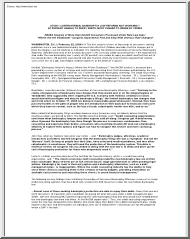
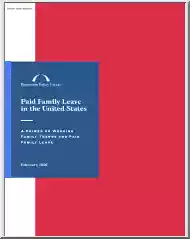
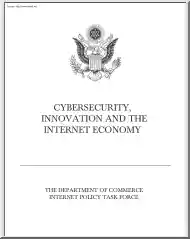
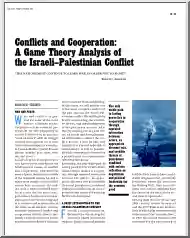
 Just like you draw up a plan when you’re going to war, building a house, or even going on vacation, you need to draw up a plan for your business. This tutorial will help you to clearly see where you are and make it possible to understand where you’re going.
Just like you draw up a plan when you’re going to war, building a house, or even going on vacation, you need to draw up a plan for your business. This tutorial will help you to clearly see where you are and make it possible to understand where you’re going.