Datasheet
Year, pagecount:2009, 10 page(s)
Language:English
Downloads:4
Uploaded:August 16, 2018
Size:558 KB
Institution:
-
Comments:
National Institute on Aging
Attachment:-
Download in PDF:Please log in!
Comments
No comments yet. You can be the first!Content extract
Source: http://www.doksinet NATIONAL INSTITUTES OF HEALTH NATIONAL INSTITUTE ON AGING Department of Health and Human Services NATIONAL LIBRARY OF MEDICINE Making Your Website Senior Friendly Tips from the National Institute on Aging and the National Library of Medicine his tip sheet offers research-based guidelines that can help you create websites that work well for older adults, the fastest-growing group of Internet users. Besides sending and receiving email, older adults search the web for health, financial, and religious or spiritual information. They also use the Internet to shop, play games, perform genealogy searches, and book travel. As the baby boomers age, the number of older adults using the Internet will continue to grow, and web designers will increasingly be called on to tailor websites to this population. T Key Tips for Making Your Website Senior Friendly ■ ■ ■ ■ ■ ■ This tip sheet is organized into the following sections: ■ ■ ■ ■ ■ ■
■ Basing Web Design on Research Organizing Web Information for Older Adults Writing Online Text for Older Adults Designing Readable Online Text for Older Adults Making Web Information Easy for Older Adults to Find Including Other Media Making Sure That Older Adults Can Use Your Website ■ ■ ■ ■ ■ Break information into short sections. Give instructions clearly and number each step. Minimize the use of jargon and technical terms. Use single mouse clicks. Allow additional space around clickable targets. Use 12- or 14-point type size, and make it easy for users to enlarge text. Use high-contrast color combinations, such as black type against a white background. Provide a speech function to hear text read aloud. Provide text-only versions of multimedia content. Minimize scrolling. Choose a search engine that uses keywords and doesn’t require special characters or knowledge of Boolean terms. Visit www.NIHSeniorHealthgov for an example of a website that incorporates these
senior-friendly guidelines. Source: http://www.doksinet MAKING YOUR WEBSITE SENIOR FRIENDLY Basing Web Design on Research learn, think, and reason. Cognitive abilities that change with age and that are likely to affect computer use include working memory, perceptual speed, text comprehension, attentional functioning, and spatial memory, all of which are described in later sections of this tip sheet. n the last two decades, the National Institute on Aging, part of the Federal Government’s National Institutes of Health at the U.S Department of Health and Human Services, and others have supported studies about aging, cognition, and computer use among older adults. Usability tests, focus groups, and survey research have also been conducted to see how age-associated changes affect older adults’ use of the web. I Good web design can help counteract many of these age-related changes. Use of the appropriate typeface, colors, writing style, navigation structure, and accessibility
features can make a website easier for older adults to access. Furthermore, good web design is beneficial for web users of any age. Research has shown that older age is not in itself a hindrance to computer or Internet use. However, older adults’ use of electronic technology may be affected by age-related changes in vision and in cognitionfor example, the ability to remember, Organizing Web Information for Older Adults how it is organized. They should be able to figure out a starting point and predict what type of information a link will lead them to. It should also be clear how they can find more information as well as how to return to previously visited pages. any older adults have had little training in the use of computers and the Internet and are unfamiliar with the way information on websites is organized. In addition, changes in working memory may affect their ability to simultaneously grasp, retain, and manage new information. Declines in perceptual speed can increase the
time it takes to process information. A website with a simple design, uncluttered layout, clear labels, and short sections of information can make it easier for older adults to select content, absorb and retain what they read, and avoid information overload. Here are some guidelines: M Keep the website structure simple and straightforward. A broad and shallow site hierarchy reduces complexity and makes it easier for visitors to learn how information is organized. Break information into short sections. Giving people a small amount of content at one time makes it easier for them to grasp and recall information. Make it clear how the information on the website is organized. Users should easily be able to determine what information your site offers and Group related topics visually. Use page layout to show how information is organized. 2 Source: http://www.doksinet TIPS FROM THE NATIONAL INSTITUTE ON AGING AND THE NATIONAL LIBRARY OF MEDICINE Questions • How do cataracts
develop? • What causes dry mouth? Write a clear, informative heading for each section. Clear headings give people anchors on the page and help them select desired content. For example, headings can be: Put key information first. The most important information should be located where people can find it most easilyat the top of the website and at the top of a web page. Topics • Arthritis • Diabetes Action Verbs (“ing” words) • Caring for Someone with Alzheimers • Eating Well as You Get Older Put the sections in logical order. Think about how older adults might look for information. Provide a site map. Link the site map from every page. Writing Online Text for Older Adults Write in the active voice. The active voice puts the focus on people and actions. ge-related changes in text comprehension can make it harder for older adults to understand written material that is not expressed in a straightforward or concrete manner. Changes in attentional functioning may make it
more difficult for older people to stay focused on specific information and eliminate distractions. Many older adults may be unfamiliar with technical language and jargon. To keep the text senior friendly: A Avoid: Prescription medicines are taken by many older adults. Use instead: Many older adults take prescription medicines. Write in the positive. Be especially aware of words that have negative meaning such as "forget," "until," and "unless." Instead of combining them with "not," rewrite the sentence with a positive word. Limit the number of points you make. Stick to one to five messages in each section. Keeping your information brief can make it easier for web users to stay focused. Avoid: Dont forget to take your medicine. Put the key message first. Putting the main message at the beginning ensures that your website visitors will see it. Use instead: Remember to take your medicine. Keep paragraphs and sentences short. Paragraphs
should express one main idea. Sentences should be simple and straightforward. 3 Source: http://www.doksinet MAKING YOUR WEBSITE SENIOR FRIENDLY Address your web users by using “you.” A direct instruction like "Exercise every day" is one way of writing for your web users, but not every message you want to give is such a direct instruction. Explain clearly; don’t make people guess what you mean. Be direct Avoid: Restaurants that offer senior discounts may be a good choice for older adults who like to eat out. Avoid: No matter where a person is, a sudden fall can be startling and upsetting. If someone falls, that person should stay as calm as possible. Use instead: If you like to eat out, go to restaurants that offer senior discounts. Use instead: Whether youre at home or somewhere else, a sudden fall can be startling and upsetting. If you do fall, stay as calm as possible. Give specific instructions. These examples tell people exactly what to do: Eat at least
five servings of fruits and vegetables every day. Choose words your web users know. Minimize jargon and technical terms. Write in simple language. For example, to describe a place to exchange messages with other older adults on a website: Exercise every day. If the instructions have more than one step, number them. Avoid: Online Community How To Do an Ankle Stretch Use instead: Communicate with others online 1. Sit securely toward the edge of a sturdy, armless chair. 2. Stretch your legs out in front of you Define unfamiliar terms. If you need to use a term that most older adults do not know, define it when you use it. 3. With your heels on the floor, bend your ankles to point toes toward you. Kidney diseasealso known as chronic kidney disease (CKD)occurs when kidneys can no longer remove wastes and extra water from the blood as they should. 4. [The steps would continue like this] Hypertension is the medical term for high blood pressure. Provide summary information.
Summarizing information reinforces it and helps with recall. If you repeat information at different places in your site, make sure the messages are consistent. 4 Source: http://www.doksinet TIPS FROM THE NATIONAL INSTITUTE ON AGING AND THE NATIONAL LIBRARY OF MEDICINE Designing Readable Online Text for Older Adults Other websites allow users to adjust text size like this: ision commonly changes with age, often making reading from a computer screen difficult as the eyes become less sensitive and less able to detect light, color, and details. Keep these features in mind: V Change Text Size A A A Type weight Space ■ ■ ■ ■ Allow sufficient white space on the web page to ensure an uncluttered look. Put a space between paragraphs. Allow enough space around clickable targets, such as links and buttons, so that each one is easy to target and hit separately. ■ Taking Medicines Medicines and Your Body Understanding how medicines work in your body can help you learn why
it is important to use medicines safely and effectively. Typeface ■ ■ Use a sans serif typeface. Use a typeface that is not condensed. Arial is the most commonly used sans serif font today, but Tahoma and Verdana are also widely available and were developed specifically for the screen. This is Arial. This is Tahoma. This is Verdana. Capital and lowercase letters ■ Use 12- or 14-point type size for body text. Text in uppercase and lowercase is easier to read. Here is an example of 12-point type. Here is an example of 14-point type. ■ Put all text in uppercase and lowercase letters. Never use all capitals. All capitals take up more space. It is also more difficult to distinguish different letters in capitals. TEXT IN ALL CAPITALS IS HARD TO READ. Type size ■ Use medium or boldface typeface. For headings, increase the size and weight or use a color. If you use bold for body text, make headings stand out with size or color. Make it easy for people to change the text
size directly from the screen. For example, on www.NIHSeniorHealthgov, users can change the type size on any page using buttons at the top of the page: Avoid using italics Italics are hard to read, especially online. 5 Source: http://www.doksinet MAKING YOUR WEBSITE SENIOR FRIENDLY Justification Color Left-justified type is best for older adults. ■ Left justification allows an even left margin and an uneven right margin. Lines start at the same place on the left side of the screen but do not always end at the same place on the right. ■ Backgrounds/Contrast ■ ■ ■ Use dark type or graphics against a light background. Avoid patterned backgrounds. Make it easy for people to change contrast without having to use browser controls. For example, on www.NIHSeniorHealthgov, you can change the contrast on any page using buttons at the top of the page. ■ Use high-contrast color combinations, such as black type against a white background. Avoid layering shades of the same
color, such as dark blue type on a light blue background. Avoid colors that clash. For example, dark blue on red is very difficult on the eye. Avoid yellow and blue and green in close proximity. The differences in these colors are difficult for many older people to see. Use colors to group information visually. Making Web Information Easy for Older Adults to Find omputer conventions that younger people seem to use automaticallysuch as scrolling, clicking buttons and links, and using menusmay be unfamiliar to older adults. In addition, advanced age may bring changes in spatial memory, the ability to recall the location of objects in a given space and actually find them. Therefore, it is especially important for navigation elements to be consistent, explicit, and predictable. ■ C ■ ■ ■ Layout Providing obvious and consistent "signposts" will help older adults orient themselves on your site. ■ Use standard page designs (templates). 6 Use the same symbols and
icons throughout the site. Use the same set of navigation buttons in the same place on each page. Put the page title in the same place on each web page. Avoid using features that may distract attention, such as pop-ups and visuals that are not relevant to the task. Source: http://www.doksinet TIPS FROM THE NATIONAL INSTITUTE ON AGING AND THE NATIONAL LIBRARY OF MEDICINE Navigation ■ ■ ■ ■ ■ ■ Use consistent navigation throughout the website. Use explicit step-by-step navigation whenever possible. Structure navigation to ensure that the fewest possible clicks are needed to achieve a given task. Incorporate buttons such as “Previous Page” and “Next Page” for ease of navigation between related web pages. Make sure that the “Back” button behaves predictably. ■ ■ Icons and Buttons Icons and buttons are easier to find when they are large, bright, and in a color that contrasts with the background. ■ Menus ■ Make menus easy to use. ■ ■ If
you use pull-down or fly-out menus, make them open and close on a click. Do not use menus that require users to slide the mouse and click all in one movement. ■ ■ Write descriptive, easy-to-read links that help people predict what will happen next. Use action words (verbs) when the link is about taking an action. Mouse ■ ■ Avoid: My account Use instead: Go to my account Use single mouse clicks to access information. Treat double clicks as single clicks. That is, if a person clicks more than once on a link or button, accept the first click and ignore the other clicks. Scrolling ■ ■ ■ Use large buttons that do not require precise movements to activate. Make buttons and icons stand out. Colors for buttons and icons should be different from the color of the surrounding text. Make buttons obviously clickable. Make bullets (in whatever shape: round, square, arrows) in navigation lists active links that go to the same place as the words that follow them. Links ■
Each link in a list should start with different, distinct, and relevant keywords. Make links obviously clickable. Using color and underlining is the most common way of doing that. Do not underline anything that is not a link. Make visited links change color. Use words that are meaningful and understandable on their own. If you use "Click here," make the link include words that describe what will happen when the user clicks on that link. ■ ■ Avoid: Click here for more information on arthritis. Use instead: Click here for more information on arthritis. 7 Do not use automatically scrolling text. Do not set pages so that people have to scroll horizontally. Minimize vertical scrolling. Avoid bars, rules, and other horizontal features that may suggest the bottom of a page when there is actually more below. Source: http://www.doksinet MAKING YOUR WEBSITE SENIOR FRIENDLY Contact Information Search ■ ■ ■ ■ If the site has many pages and they cannot all be
listed easily together, include a way to search your site using keywords. Make sure that the search box is in the same place on every page of the site. People expect to see the search box in the upper left or upper right side of the web page. Choose an easy-to-use search engine that doesnt require special characters or knowledge of Boolean logic. Be tolerant of what people put in “Search.” For example, offer alternatives for misspellings. ■ ■ Provide a way to contact the site owners if people cannot find what they need on the site. Offer a telephone number for those who would prefer to talk to a person or provide an e-mail address for questions or comments. Including Other Media ecause there are individual differences in the way people age, delivering information in a single format may not meet the needs of all older adults. For example, people with declining vision may find an audio format easier to understand, and those who have trouble reading may prefer video. In
addition, research suggests that older adults who receive the same information in more than one mode retain more of it. Incorporating still images, video, audio, and other media into your website can support the learning needs of a wider range of older users. Animation, video, and audio B ■ ■ Text alternatives ■ ■ Illustrations and photographs ■ ■ ■ Use short segments to reduce download time on older computers and dial-up connections. Provide transcripts of video and audio for accessibility. Make sure that pictures relate to the text. Visuals should support the text rather than being decoration, which can be distracting. Make sure that pictures of people reflect the diversity of your audience. Include pictures of older people when talking about, or to, older adults. ■ 8 Provide text alternatives such as open captioning or access to a static version of the text for all animation, video, and audio. Put Alt-Text tags with meaningful descriptions on images so
that a screen-reader can tell a visually impaired person what the image shows. For more about using Alt-Text and other ways to make web pages accessible to people with special needs, go to www.section508gov Provide a speech function that lets users hear text read aloud. For example, on www.NIHSeniorHealthgov, you can activate the speech function using buttons at the top of the page: Source: http://www.doksinet TIPS FROM THE NATIONAL INSTITUTE ON AGING AND THE NATIONAL LIBRARY OF MEDICINE Making Sure That Older Adults Can Use Your Website When usability testing: ollowing the guidelines in this tip sheet should make your website easier for older adults to use. In the end, however, you cannot know for sure how well the site will work for the older adults you are trying to serve until you watch and listen to some of them working with the site. Usability testing allows you to see how well your site will work while you are still developing it. In a usability test, you can watch and
listen as a few people from your target audience try to do real tasks on the site. Conducting usability testing on your website can help you discover and correct problems early. By watching and listening to people trying out your site, you can also evaluate how accessible it is, whether people think it is friendly and inviting, and whether it has the information they are looking for. F Observe older adults using the website. Watch and listen without training them, helping, or hinting. Take notes. Note where people have problems, ask questions, or get lost. Test throughout the design and development process. Start at the beginning when you may have only a paper prototype or just a few pages ready. Don’t wait until it’s all done because then it may be too late to make changes. Use what you learn. Revise the site and then test again. Resources These resources were used in the development of this tip sheet. Chisnell, D., Lee, A, and Redish, JC Recruiting and working with older
participants. AARP 2004 Available at http://www.aarporg/olderwiserwired/ oww-features/Articles/a2004-03-03-recruitingparticipants.html Bernard, M., Chia, HL, and Mills, M Effects of font type and size on the legibility and reading time of online text by older adults. Conference paper, Association for Computing Machinery. Special Interest Group on Computer-Human Interaction. 2001. Available at http://psychologywichitaedu/ mbernard/articles/elderly.pdf Chisnell, D., and Redish, JC Designing web sites for older adults: Expert review of usability for older adults at 50 web sites. AARP February 2005. Available at http://wwwaarporg/ olderwiserwired/oww-resources/designing web sites for older adults expert review.html Bohan, M., and Scarlett, D Can expanding targets make object selection easier for older adults? Usability News 5.1 February 2003 Available at http://www.surlorg/usabilitynews/ 51/Expanding-target.asp Coyne, K.P, and Nielsen, J Web Usability for Senior Citizens. Nielsen
Norman Group April 2002 Available at http://www.nngroupcom/reports/ seniors. Chadwick-Dias, A., McNulty, M, and Tullis, T Web usability and age: How design changes can improve performance. Presentation, Aging by Design. September 2004 Available at http://www.bentleyedu/events/agingbydesign2004/ presentations/tedesco chadwickdias tullis webusabilityandage.pdf Craik, F.IM, and Salthouse, TA The Handbook of Aging and Cognition. Mahwah, NJ: Lawrence Erlbaum Associates, 2000. 9 Source: http://www.doksinet MAKING YOUR WEBSITE SENIOR FRIENDLY Resources, Continued Morrell, R.W, ed Older Adults, Health Information and the World Wide Web. Mahwah, NJ: Lawrence Erlbaum Associates, 2002. Echt, K.V Designing web-based health information for older adults: Visual considerations and design directives. In: RW Morrell (ed) Older Adults, Health Information, and the World Wide Web, 61-88. Mahwah, NJ: Lawrence Erlbaum Associates, 2002. Nahm, E., Preece, J, Resnick, B, and Mills, ME Usability of
health web sites for older adults. Computers, Informatics, Nursing, 22(6):326-34. November/December 2004. Fox, S. Older Americans and the Internet Pew Internet and American Life Project. March 2004 Available at http://www.pewinternetorg/PPF/r/ 117/report display.asp Redish, J.C, and Chisnell, D Designing web sites for older adults: A review of recent research. AARP. 2004 Available at http://wwwaarporg/ olderwiserwired/oww-resources/ a review of recent literature 2004.html Fox, S. Generations Online Data Memo Pew Internet and American Life Project. January 2009. Available at http://wwwpewinternetorg/~/ media//Files/Reports/2009/PIP Generations 2009.pdf U.S Department of Health and Human Services. Research-Based Web Design and Usability Guidelines, version 2. 2006 Available from http://www.usabilitygov/pdfs/ updatedguidelines.html Grahame, M., Laberge, J, and Scialfa, C Age differences in search of web pages: The effects of link size, link number and clutter. Human Factors, 46:
385-98. 2004 Wright, P., Belt, S, and John, C Fancy graphics can deter older users: A comparison of two interfaces for exploring healthy lifestyle options. In: E. O’Neill E, P Palanque, and P Johnson (eds) People and Computers 17: Proceedings of HCI 200. Designing for Society, 315-25. London: SpringerVerlag Ltd 2003 Gribbons, W. Functional illiteracy and the aging population: Creating appropriate design support. Presentation, Aging By Design. October 2006 Available at http://www.bentleyedu/events/ agingbydesign 2006/documents/gribbons.ppt For more information about health and aging, contact: National Institute on Aging Information Center P.O Box 8057 Gaithersburg, MD 20898-8057 800-222-2225 (toll-free) 800-222-4225 (TTY/toll-free) www.nianihgov To order publications (in English or Spanish) or sign up for regular email alerts, visit www.nianihgov/HealthInformation Visit NIHSeniorHealth (www.nihseniorhealthgov), a senior-friendly website from the National Institute on Aging and the
National Library of Medicine. This website has health information for older adults Special features make it simple to use For example, it has large type and a “talking” function that reads the text out loud. FEBRUARY 2001 ■ REVISED MARCH 2009
■ Basing Web Design on Research Organizing Web Information for Older Adults Writing Online Text for Older Adults Designing Readable Online Text for Older Adults Making Web Information Easy for Older Adults to Find Including Other Media Making Sure That Older Adults Can Use Your Website ■ ■ ■ ■ ■ Break information into short sections. Give instructions clearly and number each step. Minimize the use of jargon and technical terms. Use single mouse clicks. Allow additional space around clickable targets. Use 12- or 14-point type size, and make it easy for users to enlarge text. Use high-contrast color combinations, such as black type against a white background. Provide a speech function to hear text read aloud. Provide text-only versions of multimedia content. Minimize scrolling. Choose a search engine that uses keywords and doesn’t require special characters or knowledge of Boolean terms. Visit www.NIHSeniorHealthgov for an example of a website that incorporates these
senior-friendly guidelines. Source: http://www.doksinet MAKING YOUR WEBSITE SENIOR FRIENDLY Basing Web Design on Research learn, think, and reason. Cognitive abilities that change with age and that are likely to affect computer use include working memory, perceptual speed, text comprehension, attentional functioning, and spatial memory, all of which are described in later sections of this tip sheet. n the last two decades, the National Institute on Aging, part of the Federal Government’s National Institutes of Health at the U.S Department of Health and Human Services, and others have supported studies about aging, cognition, and computer use among older adults. Usability tests, focus groups, and survey research have also been conducted to see how age-associated changes affect older adults’ use of the web. I Good web design can help counteract many of these age-related changes. Use of the appropriate typeface, colors, writing style, navigation structure, and accessibility
features can make a website easier for older adults to access. Furthermore, good web design is beneficial for web users of any age. Research has shown that older age is not in itself a hindrance to computer or Internet use. However, older adults’ use of electronic technology may be affected by age-related changes in vision and in cognitionfor example, the ability to remember, Organizing Web Information for Older Adults how it is organized. They should be able to figure out a starting point and predict what type of information a link will lead them to. It should also be clear how they can find more information as well as how to return to previously visited pages. any older adults have had little training in the use of computers and the Internet and are unfamiliar with the way information on websites is organized. In addition, changes in working memory may affect their ability to simultaneously grasp, retain, and manage new information. Declines in perceptual speed can increase the
time it takes to process information. A website with a simple design, uncluttered layout, clear labels, and short sections of information can make it easier for older adults to select content, absorb and retain what they read, and avoid information overload. Here are some guidelines: M Keep the website structure simple and straightforward. A broad and shallow site hierarchy reduces complexity and makes it easier for visitors to learn how information is organized. Break information into short sections. Giving people a small amount of content at one time makes it easier for them to grasp and recall information. Make it clear how the information on the website is organized. Users should easily be able to determine what information your site offers and Group related topics visually. Use page layout to show how information is organized. 2 Source: http://www.doksinet TIPS FROM THE NATIONAL INSTITUTE ON AGING AND THE NATIONAL LIBRARY OF MEDICINE Questions • How do cataracts
develop? • What causes dry mouth? Write a clear, informative heading for each section. Clear headings give people anchors on the page and help them select desired content. For example, headings can be: Put key information first. The most important information should be located where people can find it most easilyat the top of the website and at the top of a web page. Topics • Arthritis • Diabetes Action Verbs (“ing” words) • Caring for Someone with Alzheimers • Eating Well as You Get Older Put the sections in logical order. Think about how older adults might look for information. Provide a site map. Link the site map from every page. Writing Online Text for Older Adults Write in the active voice. The active voice puts the focus on people and actions. ge-related changes in text comprehension can make it harder for older adults to understand written material that is not expressed in a straightforward or concrete manner. Changes in attentional functioning may make it
more difficult for older people to stay focused on specific information and eliminate distractions. Many older adults may be unfamiliar with technical language and jargon. To keep the text senior friendly: A Avoid: Prescription medicines are taken by many older adults. Use instead: Many older adults take prescription medicines. Write in the positive. Be especially aware of words that have negative meaning such as "forget," "until," and "unless." Instead of combining them with "not," rewrite the sentence with a positive word. Limit the number of points you make. Stick to one to five messages in each section. Keeping your information brief can make it easier for web users to stay focused. Avoid: Dont forget to take your medicine. Put the key message first. Putting the main message at the beginning ensures that your website visitors will see it. Use instead: Remember to take your medicine. Keep paragraphs and sentences short. Paragraphs
should express one main idea. Sentences should be simple and straightforward. 3 Source: http://www.doksinet MAKING YOUR WEBSITE SENIOR FRIENDLY Address your web users by using “you.” A direct instruction like "Exercise every day" is one way of writing for your web users, but not every message you want to give is such a direct instruction. Explain clearly; don’t make people guess what you mean. Be direct Avoid: Restaurants that offer senior discounts may be a good choice for older adults who like to eat out. Avoid: No matter where a person is, a sudden fall can be startling and upsetting. If someone falls, that person should stay as calm as possible. Use instead: If you like to eat out, go to restaurants that offer senior discounts. Use instead: Whether youre at home or somewhere else, a sudden fall can be startling and upsetting. If you do fall, stay as calm as possible. Give specific instructions. These examples tell people exactly what to do: Eat at least
five servings of fruits and vegetables every day. Choose words your web users know. Minimize jargon and technical terms. Write in simple language. For example, to describe a place to exchange messages with other older adults on a website: Exercise every day. If the instructions have more than one step, number them. Avoid: Online Community How To Do an Ankle Stretch Use instead: Communicate with others online 1. Sit securely toward the edge of a sturdy, armless chair. 2. Stretch your legs out in front of you Define unfamiliar terms. If you need to use a term that most older adults do not know, define it when you use it. 3. With your heels on the floor, bend your ankles to point toes toward you. Kidney diseasealso known as chronic kidney disease (CKD)occurs when kidneys can no longer remove wastes and extra water from the blood as they should. 4. [The steps would continue like this] Hypertension is the medical term for high blood pressure. Provide summary information.
Summarizing information reinforces it and helps with recall. If you repeat information at different places in your site, make sure the messages are consistent. 4 Source: http://www.doksinet TIPS FROM THE NATIONAL INSTITUTE ON AGING AND THE NATIONAL LIBRARY OF MEDICINE Designing Readable Online Text for Older Adults Other websites allow users to adjust text size like this: ision commonly changes with age, often making reading from a computer screen difficult as the eyes become less sensitive and less able to detect light, color, and details. Keep these features in mind: V Change Text Size A A A Type weight Space ■ ■ ■ ■ Allow sufficient white space on the web page to ensure an uncluttered look. Put a space between paragraphs. Allow enough space around clickable targets, such as links and buttons, so that each one is easy to target and hit separately. ■ Taking Medicines Medicines and Your Body Understanding how medicines work in your body can help you learn why
it is important to use medicines safely and effectively. Typeface ■ ■ Use a sans serif typeface. Use a typeface that is not condensed. Arial is the most commonly used sans serif font today, but Tahoma and Verdana are also widely available and were developed specifically for the screen. This is Arial. This is Tahoma. This is Verdana. Capital and lowercase letters ■ Use 12- or 14-point type size for body text. Text in uppercase and lowercase is easier to read. Here is an example of 12-point type. Here is an example of 14-point type. ■ Put all text in uppercase and lowercase letters. Never use all capitals. All capitals take up more space. It is also more difficult to distinguish different letters in capitals. TEXT IN ALL CAPITALS IS HARD TO READ. Type size ■ Use medium or boldface typeface. For headings, increase the size and weight or use a color. If you use bold for body text, make headings stand out with size or color. Make it easy for people to change the text
size directly from the screen. For example, on www.NIHSeniorHealthgov, users can change the type size on any page using buttons at the top of the page: Avoid using italics Italics are hard to read, especially online. 5 Source: http://www.doksinet MAKING YOUR WEBSITE SENIOR FRIENDLY Justification Color Left-justified type is best for older adults. ■ Left justification allows an even left margin and an uneven right margin. Lines start at the same place on the left side of the screen but do not always end at the same place on the right. ■ Backgrounds/Contrast ■ ■ ■ Use dark type or graphics against a light background. Avoid patterned backgrounds. Make it easy for people to change contrast without having to use browser controls. For example, on www.NIHSeniorHealthgov, you can change the contrast on any page using buttons at the top of the page. ■ Use high-contrast color combinations, such as black type against a white background. Avoid layering shades of the same
color, such as dark blue type on a light blue background. Avoid colors that clash. For example, dark blue on red is very difficult on the eye. Avoid yellow and blue and green in close proximity. The differences in these colors are difficult for many older people to see. Use colors to group information visually. Making Web Information Easy for Older Adults to Find omputer conventions that younger people seem to use automaticallysuch as scrolling, clicking buttons and links, and using menusmay be unfamiliar to older adults. In addition, advanced age may bring changes in spatial memory, the ability to recall the location of objects in a given space and actually find them. Therefore, it is especially important for navigation elements to be consistent, explicit, and predictable. ■ C ■ ■ ■ Layout Providing obvious and consistent "signposts" will help older adults orient themselves on your site. ■ Use standard page designs (templates). 6 Use the same symbols and
icons throughout the site. Use the same set of navigation buttons in the same place on each page. Put the page title in the same place on each web page. Avoid using features that may distract attention, such as pop-ups and visuals that are not relevant to the task. Source: http://www.doksinet TIPS FROM THE NATIONAL INSTITUTE ON AGING AND THE NATIONAL LIBRARY OF MEDICINE Navigation ■ ■ ■ ■ ■ ■ Use consistent navigation throughout the website. Use explicit step-by-step navigation whenever possible. Structure navigation to ensure that the fewest possible clicks are needed to achieve a given task. Incorporate buttons such as “Previous Page” and “Next Page” for ease of navigation between related web pages. Make sure that the “Back” button behaves predictably. ■ ■ Icons and Buttons Icons and buttons are easier to find when they are large, bright, and in a color that contrasts with the background. ■ Menus ■ Make menus easy to use. ■ ■ If
you use pull-down or fly-out menus, make them open and close on a click. Do not use menus that require users to slide the mouse and click all in one movement. ■ ■ Write descriptive, easy-to-read links that help people predict what will happen next. Use action words (verbs) when the link is about taking an action. Mouse ■ ■ Avoid: My account Use instead: Go to my account Use single mouse clicks to access information. Treat double clicks as single clicks. That is, if a person clicks more than once on a link or button, accept the first click and ignore the other clicks. Scrolling ■ ■ ■ Use large buttons that do not require precise movements to activate. Make buttons and icons stand out. Colors for buttons and icons should be different from the color of the surrounding text. Make buttons obviously clickable. Make bullets (in whatever shape: round, square, arrows) in navigation lists active links that go to the same place as the words that follow them. Links ■
Each link in a list should start with different, distinct, and relevant keywords. Make links obviously clickable. Using color and underlining is the most common way of doing that. Do not underline anything that is not a link. Make visited links change color. Use words that are meaningful and understandable on their own. If you use "Click here," make the link include words that describe what will happen when the user clicks on that link. ■ ■ Avoid: Click here for more information on arthritis. Use instead: Click here for more information on arthritis. 7 Do not use automatically scrolling text. Do not set pages so that people have to scroll horizontally. Minimize vertical scrolling. Avoid bars, rules, and other horizontal features that may suggest the bottom of a page when there is actually more below. Source: http://www.doksinet MAKING YOUR WEBSITE SENIOR FRIENDLY Contact Information Search ■ ■ ■ ■ If the site has many pages and they cannot all be
listed easily together, include a way to search your site using keywords. Make sure that the search box is in the same place on every page of the site. People expect to see the search box in the upper left or upper right side of the web page. Choose an easy-to-use search engine that doesnt require special characters or knowledge of Boolean logic. Be tolerant of what people put in “Search.” For example, offer alternatives for misspellings. ■ ■ Provide a way to contact the site owners if people cannot find what they need on the site. Offer a telephone number for those who would prefer to talk to a person or provide an e-mail address for questions or comments. Including Other Media ecause there are individual differences in the way people age, delivering information in a single format may not meet the needs of all older adults. For example, people with declining vision may find an audio format easier to understand, and those who have trouble reading may prefer video. In
addition, research suggests that older adults who receive the same information in more than one mode retain more of it. Incorporating still images, video, audio, and other media into your website can support the learning needs of a wider range of older users. Animation, video, and audio B ■ ■ Text alternatives ■ ■ Illustrations and photographs ■ ■ ■ Use short segments to reduce download time on older computers and dial-up connections. Provide transcripts of video and audio for accessibility. Make sure that pictures relate to the text. Visuals should support the text rather than being decoration, which can be distracting. Make sure that pictures of people reflect the diversity of your audience. Include pictures of older people when talking about, or to, older adults. ■ 8 Provide text alternatives such as open captioning or access to a static version of the text for all animation, video, and audio. Put Alt-Text tags with meaningful descriptions on images so
that a screen-reader can tell a visually impaired person what the image shows. For more about using Alt-Text and other ways to make web pages accessible to people with special needs, go to www.section508gov Provide a speech function that lets users hear text read aloud. For example, on www.NIHSeniorHealthgov, you can activate the speech function using buttons at the top of the page: Source: http://www.doksinet TIPS FROM THE NATIONAL INSTITUTE ON AGING AND THE NATIONAL LIBRARY OF MEDICINE Making Sure That Older Adults Can Use Your Website When usability testing: ollowing the guidelines in this tip sheet should make your website easier for older adults to use. In the end, however, you cannot know for sure how well the site will work for the older adults you are trying to serve until you watch and listen to some of them working with the site. Usability testing allows you to see how well your site will work while you are still developing it. In a usability test, you can watch and
listen as a few people from your target audience try to do real tasks on the site. Conducting usability testing on your website can help you discover and correct problems early. By watching and listening to people trying out your site, you can also evaluate how accessible it is, whether people think it is friendly and inviting, and whether it has the information they are looking for. F Observe older adults using the website. Watch and listen without training them, helping, or hinting. Take notes. Note where people have problems, ask questions, or get lost. Test throughout the design and development process. Start at the beginning when you may have only a paper prototype or just a few pages ready. Don’t wait until it’s all done because then it may be too late to make changes. Use what you learn. Revise the site and then test again. Resources These resources were used in the development of this tip sheet. Chisnell, D., Lee, A, and Redish, JC Recruiting and working with older
participants. AARP 2004 Available at http://www.aarporg/olderwiserwired/ oww-features/Articles/a2004-03-03-recruitingparticipants.html Bernard, M., Chia, HL, and Mills, M Effects of font type and size on the legibility and reading time of online text by older adults. Conference paper, Association for Computing Machinery. Special Interest Group on Computer-Human Interaction. 2001. Available at http://psychologywichitaedu/ mbernard/articles/elderly.pdf Chisnell, D., and Redish, JC Designing web sites for older adults: Expert review of usability for older adults at 50 web sites. AARP February 2005. Available at http://wwwaarporg/ olderwiserwired/oww-resources/designing web sites for older adults expert review.html Bohan, M., and Scarlett, D Can expanding targets make object selection easier for older adults? Usability News 5.1 February 2003 Available at http://www.surlorg/usabilitynews/ 51/Expanding-target.asp Coyne, K.P, and Nielsen, J Web Usability for Senior Citizens. Nielsen
Norman Group April 2002 Available at http://www.nngroupcom/reports/ seniors. Chadwick-Dias, A., McNulty, M, and Tullis, T Web usability and age: How design changes can improve performance. Presentation, Aging by Design. September 2004 Available at http://www.bentleyedu/events/agingbydesign2004/ presentations/tedesco chadwickdias tullis webusabilityandage.pdf Craik, F.IM, and Salthouse, TA The Handbook of Aging and Cognition. Mahwah, NJ: Lawrence Erlbaum Associates, 2000. 9 Source: http://www.doksinet MAKING YOUR WEBSITE SENIOR FRIENDLY Resources, Continued Morrell, R.W, ed Older Adults, Health Information and the World Wide Web. Mahwah, NJ: Lawrence Erlbaum Associates, 2002. Echt, K.V Designing web-based health information for older adults: Visual considerations and design directives. In: RW Morrell (ed) Older Adults, Health Information, and the World Wide Web, 61-88. Mahwah, NJ: Lawrence Erlbaum Associates, 2002. Nahm, E., Preece, J, Resnick, B, and Mills, ME Usability of
health web sites for older adults. Computers, Informatics, Nursing, 22(6):326-34. November/December 2004. Fox, S. Older Americans and the Internet Pew Internet and American Life Project. March 2004 Available at http://www.pewinternetorg/PPF/r/ 117/report display.asp Redish, J.C, and Chisnell, D Designing web sites for older adults: A review of recent research. AARP. 2004 Available at http://wwwaarporg/ olderwiserwired/oww-resources/ a review of recent literature 2004.html Fox, S. Generations Online Data Memo Pew Internet and American Life Project. January 2009. Available at http://wwwpewinternetorg/~/ media//Files/Reports/2009/PIP Generations 2009.pdf U.S Department of Health and Human Services. Research-Based Web Design and Usability Guidelines, version 2. 2006 Available from http://www.usabilitygov/pdfs/ updatedguidelines.html Grahame, M., Laberge, J, and Scialfa, C Age differences in search of web pages: The effects of link size, link number and clutter. Human Factors, 46:
385-98. 2004 Wright, P., Belt, S, and John, C Fancy graphics can deter older users: A comparison of two interfaces for exploring healthy lifestyle options. In: E. O’Neill E, P Palanque, and P Johnson (eds) People and Computers 17: Proceedings of HCI 200. Designing for Society, 315-25. London: SpringerVerlag Ltd 2003 Gribbons, W. Functional illiteracy and the aging population: Creating appropriate design support. Presentation, Aging By Design. October 2006 Available at http://www.bentleyedu/events/ agingbydesign 2006/documents/gribbons.ppt For more information about health and aging, contact: National Institute on Aging Information Center P.O Box 8057 Gaithersburg, MD 20898-8057 800-222-2225 (toll-free) 800-222-4225 (TTY/toll-free) www.nianihgov To order publications (in English or Spanish) or sign up for regular email alerts, visit www.nianihgov/HealthInformation Visit NIHSeniorHealth (www.nihseniorhealthgov), a senior-friendly website from the National Institute on Aging and the
National Library of Medicine. This website has health information for older adults Special features make it simple to use For example, it has large type and a “talking” function that reads the text out loud. FEBRUARY 2001 ■ REVISED MARCH 2009
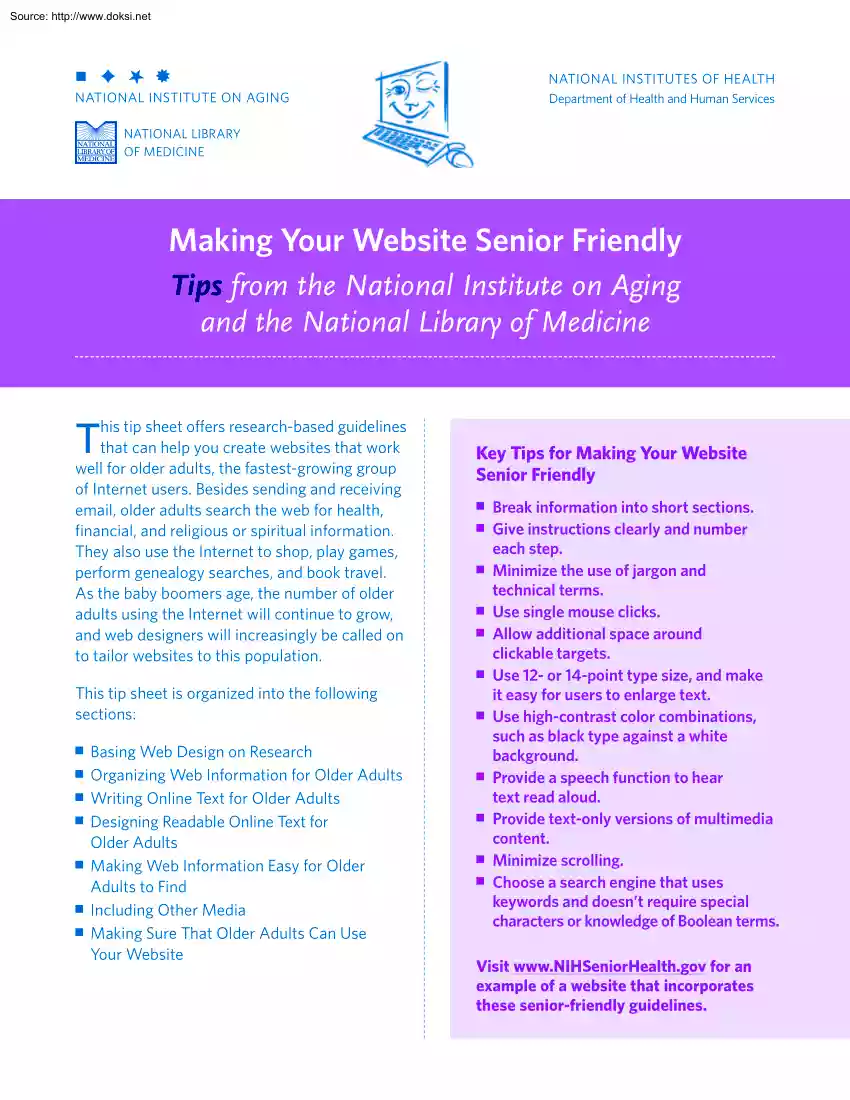

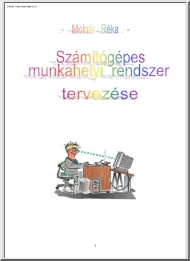
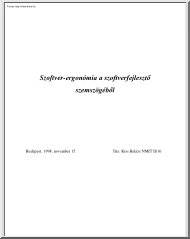
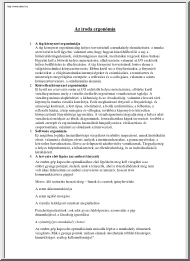
 When reading, most of us just let a story wash over us, getting lost in the world of the book rather than paying attention to the individual elements of the plot or writing. However, in English class, our teachers ask us to look at the mechanics of the writing.
When reading, most of us just let a story wash over us, getting lost in the world of the book rather than paying attention to the individual elements of the plot or writing. However, in English class, our teachers ask us to look at the mechanics of the writing.